Page 1
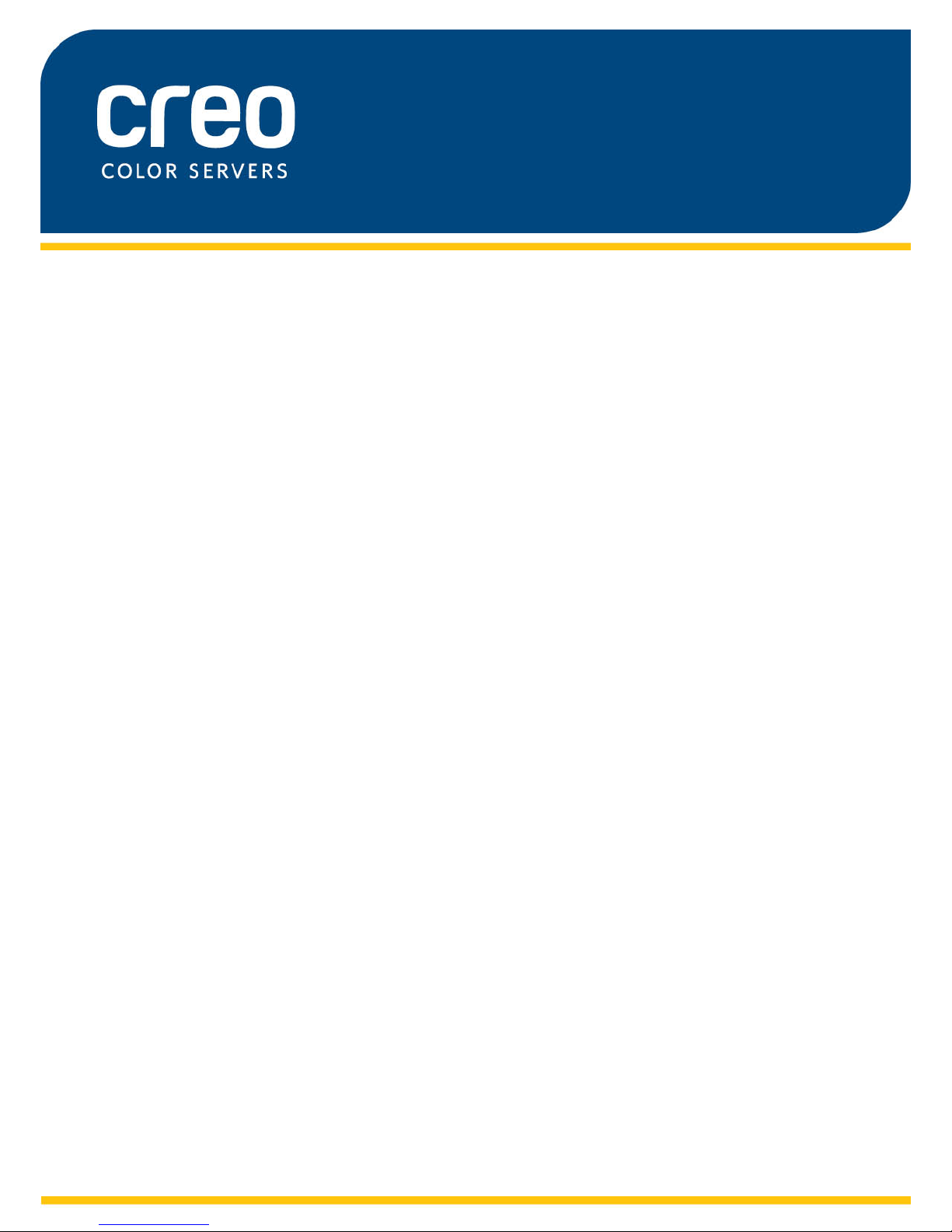
User Guide
English
Xerox CX Print Server, Powered by
Creo Color Server Technology, for
the Xerox Color 550/560 Printer
Version 1.0
731-01952A-EN Rev A
Page 2
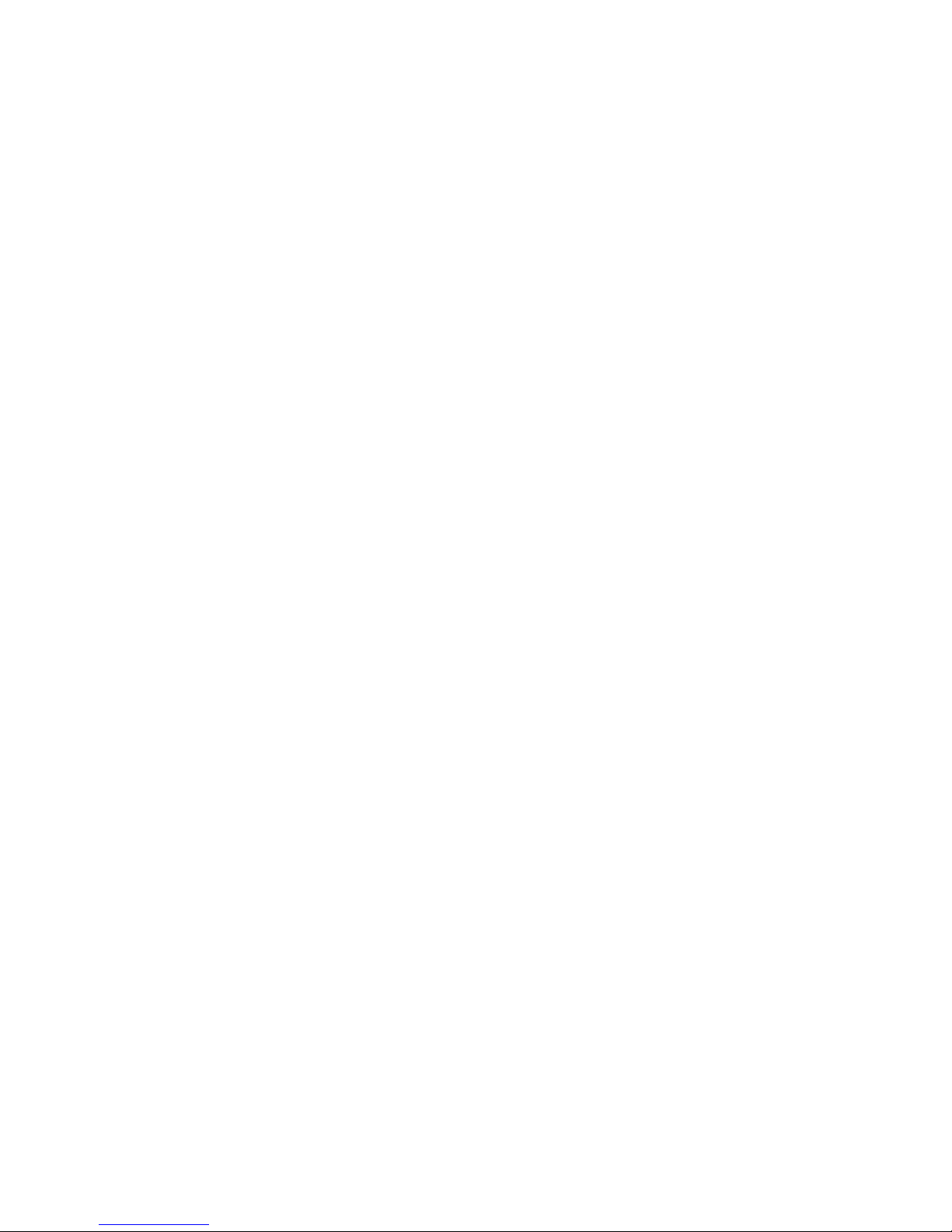
Page 3
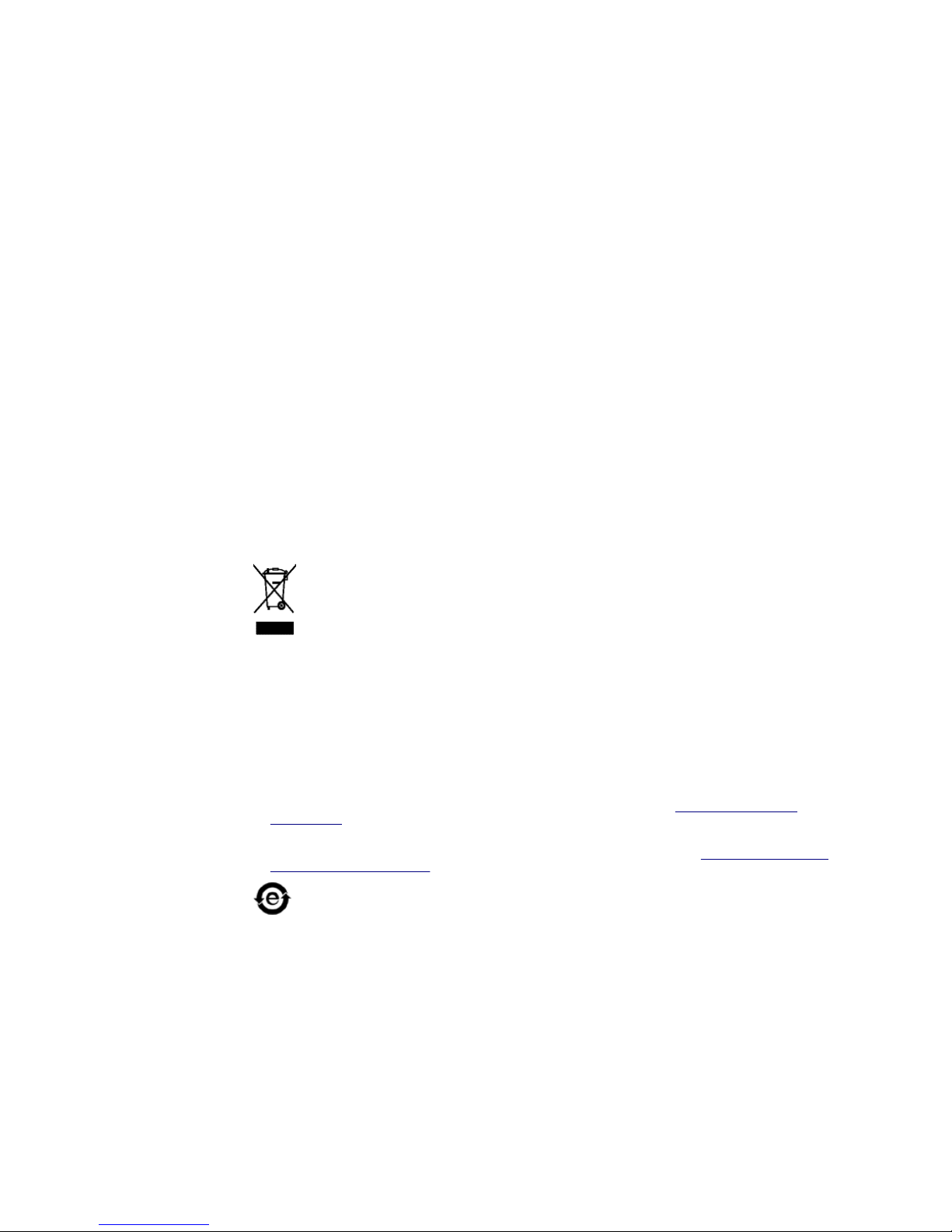
Copyright
Eastman Kodak Company, 2010. All rights reserved.
This document is also distributed in Portable Document Format (PDF). You may reproduce the
document from the PDF file for internal use. Copies produced from the PDF file must be reproduced in
whole.
Trademarks
Kodak, Creo, InSite, and Prinergy are trademarks of Kodak.
Acrobat, Adobe, Distiller, Illustrator, Photoshop, and PostScript are trademarks of Adobe Systems
Incorporated.
Apple, AppleShare, AppleTalk, iMac, ImageWriter, LaserWriter, Mac OS, Power Macintosh, and
TrueType are registered trademarks of Apple Inc. Macintosh is a trademark of Apple Inc., registered in
the U.S.A. and other countries.
Hexachrome, PANTONE, PANTONE Goe, PANTONE Hexachrome, and PANTONE MATCHING
SYSTEM are the property of Pantone, Inc.
PEARL, PEARLdry, PEARLgold, PEARLhdp, and PEARLsetter are registered trademarks of Presstek,
Inc.
Xerox and the sphere of connectivity design are trademarks of Xerox Corporation in the United States
and/or other countries.
FCC Compliance
Any Creo branded equipment referred to in this document complies with the requirements in part 15 of
the FCC Rules for a Class A digital device. Operation of the Creo branded equipment in a residential
area may cause unacceptable interference to radio and TV reception, requiring the operator to take
whatever steps are necessary to correct the interference.
Product Recycling and Disposal
If you are managing the disposal of your Xerox product, please note that the
product contains perchlorate, lead, mercury, and other materials whose disposal
may be regulated due to environmental considerations in certain countries or states.
The presence of perchlorate, lead and mercury is fully consistent with global
regulations applicable at the time that the product was placed on the market.
Application of this symbol on your equipment is confirmation that you must dispose
of this equipment with agreed national procedures.
In accordance with European legislation, end of life electrical and electronic equipment subject to
disposal must be managed within agreed procedures.
For the proper treatment, recovery, and recycling of old products and used batteries, please take them
to applicable collection points in accordance with your national legislation and directives 2002/96/EC
and 2006/66/EC. By disposing of these products and batteries correctly, you will help save valuable
resources and prevent any potential negative effects on human health and the environment that could
otherwise arise from inappropriate waste handling. In accordance with national legislation, penalties
may be applicable for incorrect disposal of this waste.
Xerox operates a worldwide equipment take back and reuse/recycle program. Contact your Xerox
sales representative (1-800-ASK-XEROX) to determine whether this Xerox product is part of the
program. For more information about Xerox environmental programs visit http://www.xerox.com/
environment .
For perchlorate disposal information, contact your local authorities. In the United States, you may also
refer to the California Department of Toxic Substances Control (DTSC) or see http://www.dtsc.ca.gov/
hazardouswaste/perchlorate .
This electronic information product complies with Standard SJ/T 11363 - 2006 of the
Electronics Industry of the People's Republic of China.
In compliance with Article 7 (d), we hereby certify that this product is in compliance with the EEE
Regulation. "EEE yönetmeliğine uygundur."
REACH
Please consult for information about the presence of substances included on the candidate list
according to article 59(1) of Regulation (EC) No. 1907/2006 (REACH).
Limitation of Liability
The product, software or services are being provided on an "as is" and "as available" basis. Except as
may be stated specifically in your contract, Kodak and its subsidiaries, and affiliates expressly disclaim
all warranties of any kind, whether express or implied, including, but not limited to, any implied
warranties of merchantability, fitness for a particular purpose and non-infringement.
You understand and agree that, except as may be stated specifically in your contract, Kodak and its
subsidiaries, and affiliates shall not be liable for any direct, indirect, incidental, special, consequential
Page 4
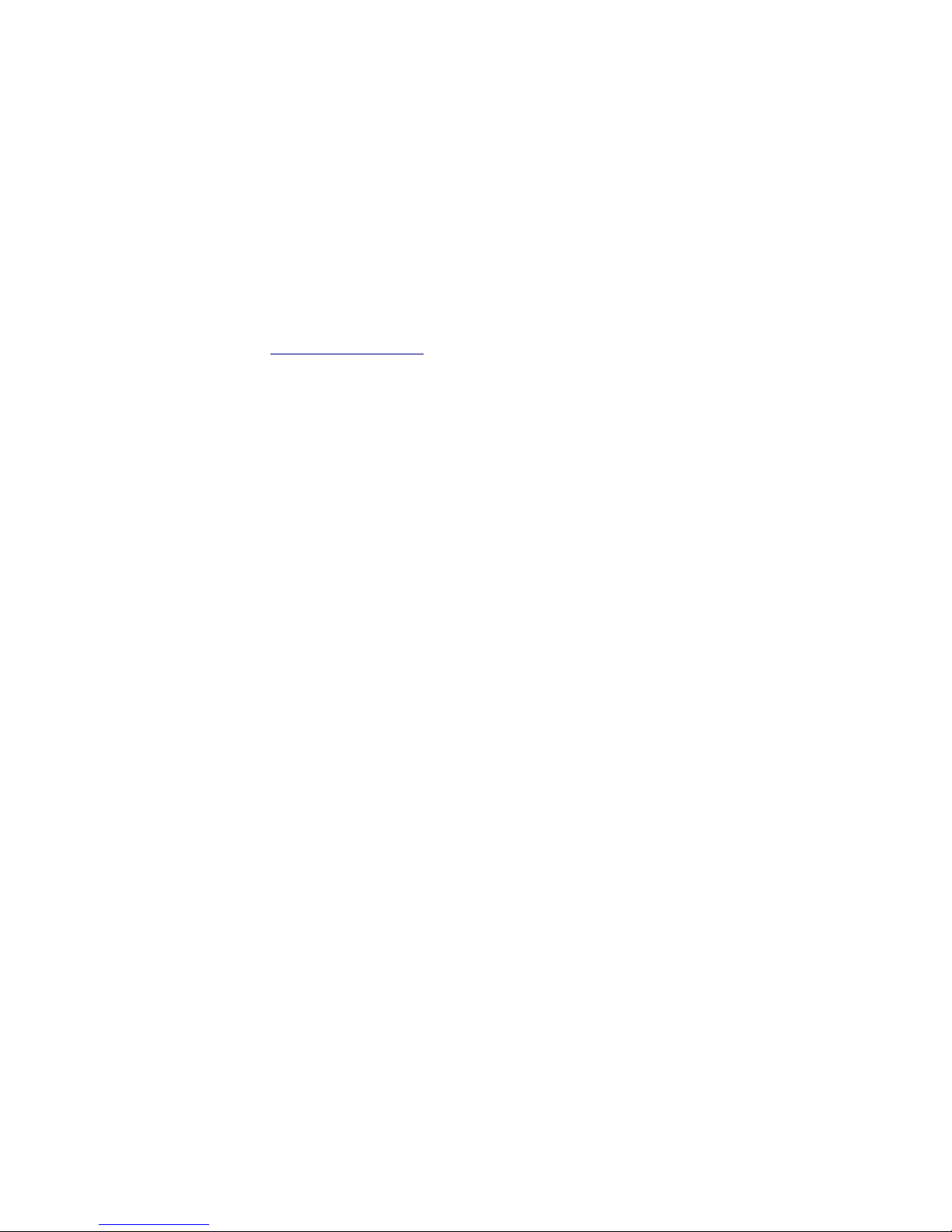
or exemplary damages, including but not limited to, damages for loss of profits, goodwill, use, data
or other intangible losses (even if Kodak has been advised of the possibility of such damages),
resulting from: (i) the use or the inability to use the product or software; (ii) the cost of
procurement of substitute goods and services resulting from any products, goods, data, software,
information or services purchased; (iii) unauthorized access to or alteration of your products,
software or data; (iv) statements or conduct of any third party; (v) any other matter relating to the
product, software, or services.
The text and drawings herein are for illustration and reference only. The specifications on which
they are based are subject to change. Kodak may, at any time and without notice, make changes
to this document. Kodak, for itself and on behalf of its parents, subsidiaries, and affiliates,
assumes no liability for technical or editorial errors or omissions made herein, and shall not be
liable for incidental, consequential, indirect, or special damages, including, without limitation, loss
of use, loss or alteration of data, delays, or lost profits or savings arising from the use of this
document.
http://www.creoservers.com
Internal 731-01952A-EN Rev A
Revised 2010-08-23
Page 5
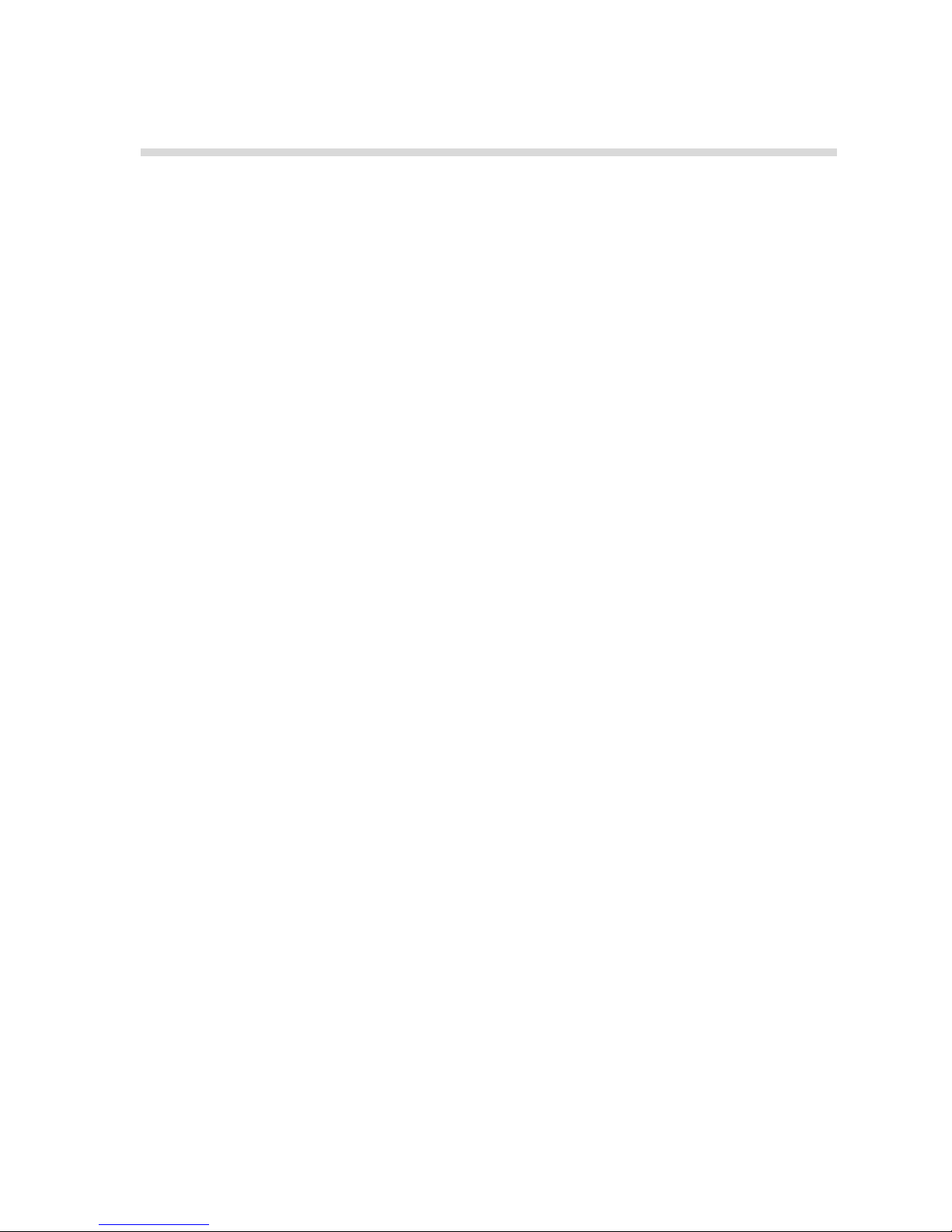
Contents
1 Getting started.......................................................................................................1
Printing this guide....................................................................................................................................1
What's new?............................................................................................................................................1
System overview.....................................................................................................................................2
Hardware and software components................................................................................................2
Supported formats............................................................................................................................3
Optional kits......................................................................................................................................3
Overview of the workspace.....................................................................................................................4
Turning on the CX print server................................................................................................................5
Turning off the CX print server................................................................................................................6
2 Setting up your computer for printing....................................................................7
Setting up your computer overview.........................................................................................................7
Setting up printing on a Windows computer............................................................................................9
Adding a network printer to your Windows computer.......................................................................9
Loading the Print Driver software for the first time......................................................................... 10
Shortcut for adding a printer...........................................................................................................10
Deactivating the Print Driver software............................................................................................11
Removing the Print Driver software................................................................................................11
Downloading fonts..........................................................................................................................12
Setting up a TCP/IP Printer ...........................................................................................................12
Setting up LPR printing...................................................................................................................13
Setting up printing in Mac OS X............................................................................................................14
Installing the Print Driver software in Mac OS X (10.4 and later)...................................................14
Defining a printer with the Print Driver software in Mac OS X (10.4 and later)...............................15
Removing the Print Driver software in Mac OS X (10.4 and later).................................................16
3 Calibration...........................................................................................................17
Calibration overview..............................................................................................................................17
Performing off-the-glass calibration from the Creo Color Server.......................................................... 18
Creating a calibration table using the X-Rite i1 spectrophotometer......................................................20
Troubleshooting calibration...................................................................................................................22
4 Printing a file in Windows and Mac OS...............................................................23
Printing a file to the CX print server.......................................................................................................23
Using a hot folder to print......................................................................................................................23
Password protect jobs...........................................................................................................................24
5 Printing from the color server..............................................................................27
File processing......................................................................................................................................27
Importing and printing a job...................................................................................................................28
Paper stock window.............................................................................................................................. 28
Resubmitting a job.................................................................................................................................29
Printing copies of a job...................................................................................................................29
Editing a job...........................................................................................................................................29
Previewing an RTP file...................................................................................................................30
Moving a page in a job................................................................................................................... 30
Deleting a page from a job............................................................................................................. 30
Merging pages into a job................................................................................................................30
Page 6
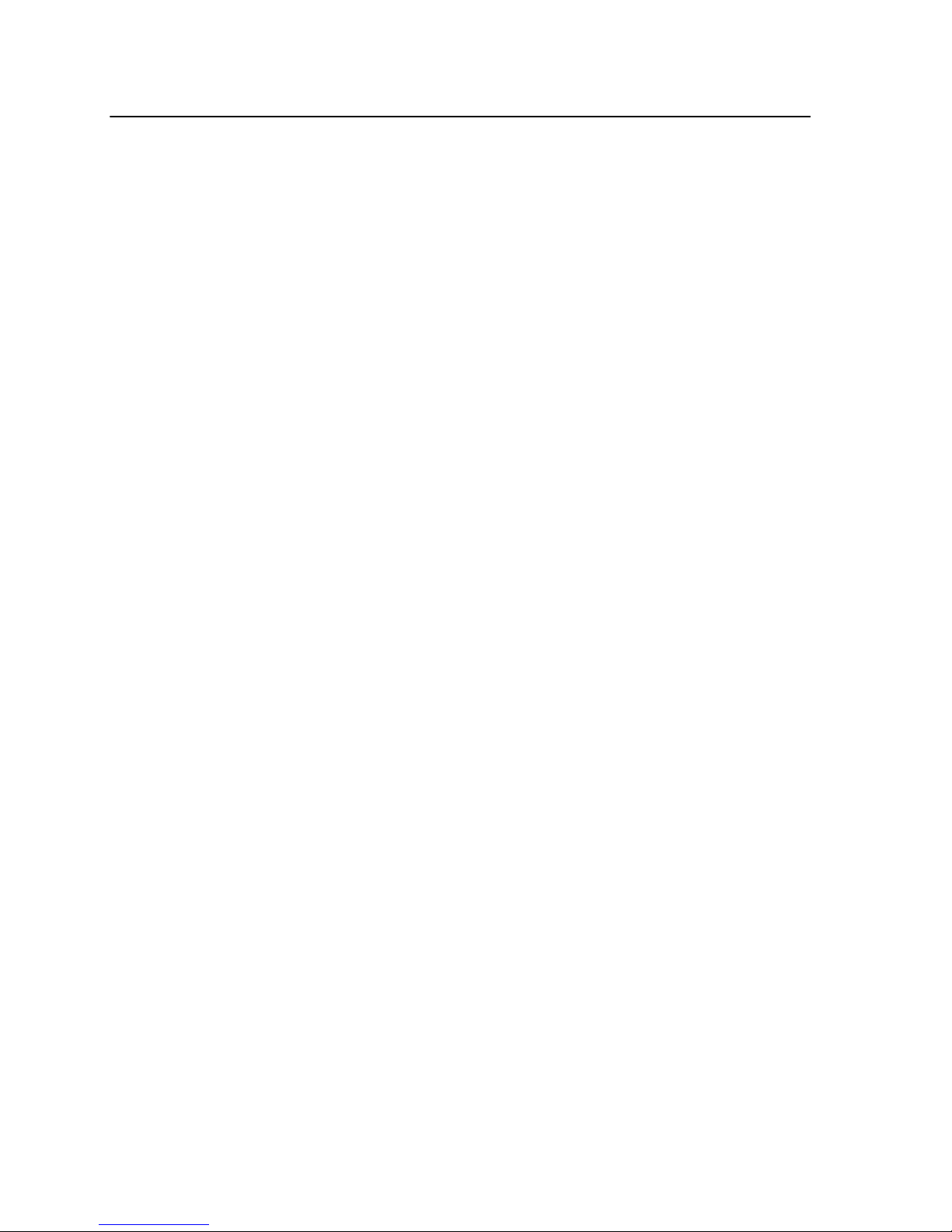
Rotating pages 180°.......................................................................................................................31
Replacing pages.............................................................................................................................31
Finding the CMYK values of a specific area...................................................................................32
Verifying the content of the job..............................................................................................................32
Analyzing a PDF job.......................................................................................................................34
Performing a preflight check...........................................................................................................34
Viewing and printing a preflight report............................................................................................35
Preflight report window...................................................................................................................35
Proofing the job using color sets...........................................................................................................37
Printing and reviewing color sets....................................................................................................38
Assigning a color set to your job.....................................................................................................38
Printing a file that contains more than one paper size..........................................................................39
Printing using the manual duplex wizard...............................................................................................39
Running a rush job................................................................................................................................40
Submitting a rush job......................................................................................................................40
6 Managing jobs.....................................................................................................41
Archival and retrieval of jobs.................................................................................................................41
Archiving a job................................................................................................................................41
Retrieving a job...............................................................................................................................41
Forwarding a job to another CX print server ........................................................................................42
Duplicating jobs.....................................................................................................................................43
Accounting Viewer.................................................................................................................................43
Customization in the Accounting Viewer........................................................................................44
Show, hide, and move columns in the Accounting Viewer table....................................................44
Creating a customized view in the Accounting Viewer...................................................................44
Job report..............................................................................................................................................45
Exporting files........................................................................................................................................45
Exporting a PostScript file..............................................................................................................45
PDF2Go jobs..................................................................................................................................45
7 Managing color....................................................................................................47
Color management on the CX print server............................................................................................47
Managing profiles .................................................................................................................................47
Importing a destination profile........................................................................................................48
Importing a source profile...............................................................................................................48
Importing a device link profile.........................................................................................................49
Mapping media using the Media and Color Manager tool.....................................................................49
Managing calibration tables...................................................................................................................50
Calibrations window........................................................................................................................50
Calibration table list........................................................................................................................50
Calibration table Info Data tab........................................................................................................50
Calibration table Info Graph tab......................................................................................................51
Adding an entry to a calibration table.............................................................................................51
Spot Color Editor overview ...................................................................................................................52
Adding a spot color.........................................................................................................................52
Editing a spot color.........................................................................................................................53
Deleting a spot color.......................................................................................................................53
Test–printing spot colors................................................................................................................53
Measuring a spot color with the X-Rite i1 spectrophotometer........................................................54
Spot color variations overview........................................................................................................54
Protecting specific spot colors........................................................................................................56
Color adjustment with the Gradation Tool ............................................................................................57
vi Xerox CX Print Server, Powered by Creo Color Server Technology, for the Xerox Color 550/560
Printer User Guide
Page 7

Creating and editing a gradation table............................................................................................58
Printing color jobs as black and white...................................................................................................60
Printing a job in grayscale mode....................................................................................................60
Printing a job that contains grayscale RGB elements using black toner .......................................60
Preserving black color in a job containing grayscale CMYK elements...........................................60
8 Production workflows..........................................................................................61
Printing using imposition.......................................................................................................................61
Imposition overview........................................................................................................................61
Previewing an imposition layout.....................................................................................................62
Printing a business card job...........................................................................................................63
Printing a saddle-stitch job.............................................................................................................64
Imposition Template Builder tool....................................................................................................65
Printing with exceptions.........................................................................................................................68
Adding exceptions to your job........................................................................................................68
Deleting exceptions from your job..................................................................................................69
Dynamic page exceptions and setpagedevice commands.............................................................69
Printing dynamic page exceptions..................................................................................................69
Printing tabs using the Creo Color Server Tabs plug-in for Acrobat.....................................................70
Tabs plug-in overview.....................................................................................................................70
Tabs plug-in window.......................................................................................................................71
Creating and printing tabs..............................................................................................................75
Managing tabs................................................................................................................................77
Working with near-line finishers............................................................................................................79
Near-line finisher overview.............................................................................................................79
Generating a corner mark and barcode..........................................................................................80
9 Scanning documents...........................................................................................81
Remote Scan Application......................................................................................................................81
Installing the Remote Scan Application in Windows.............................................................................81
Installing the Remote Scan Application in the Mac OS.........................................................................81
Creating a scan box..............................................................................................................................82
Scanning a document on the Xerox Color 550/560 Printer...................................................................84
Saving scanned files to your computer.................................................................................................85
10 Variable data printing jobs...................................................................................87
Variable data printing jobs.....................................................................................................................87
VDP document formats.........................................................................................................................87
Variable Print Specification.............................................................................................................88
PPML..............................................................................................................................................88
Managing VDP elements.......................................................................................................................89
Caching global VDP elements........................................................................................................89
Archiving VDP elements.................................................................................................................89
Retrieving VDP elements...............................................................................................................90
Deleting VDP elements..................................................................................................................90
11 Job parameters...................................................................................................91
Print tab in the job parameters window.................................................................................................91
Imposition tab in the job parameters window........................................................................................94
Quality tab in the job parameters window.............................................................................................98
Color tab in the job parameters window..............................................................................................101
Contents vii
Page 8
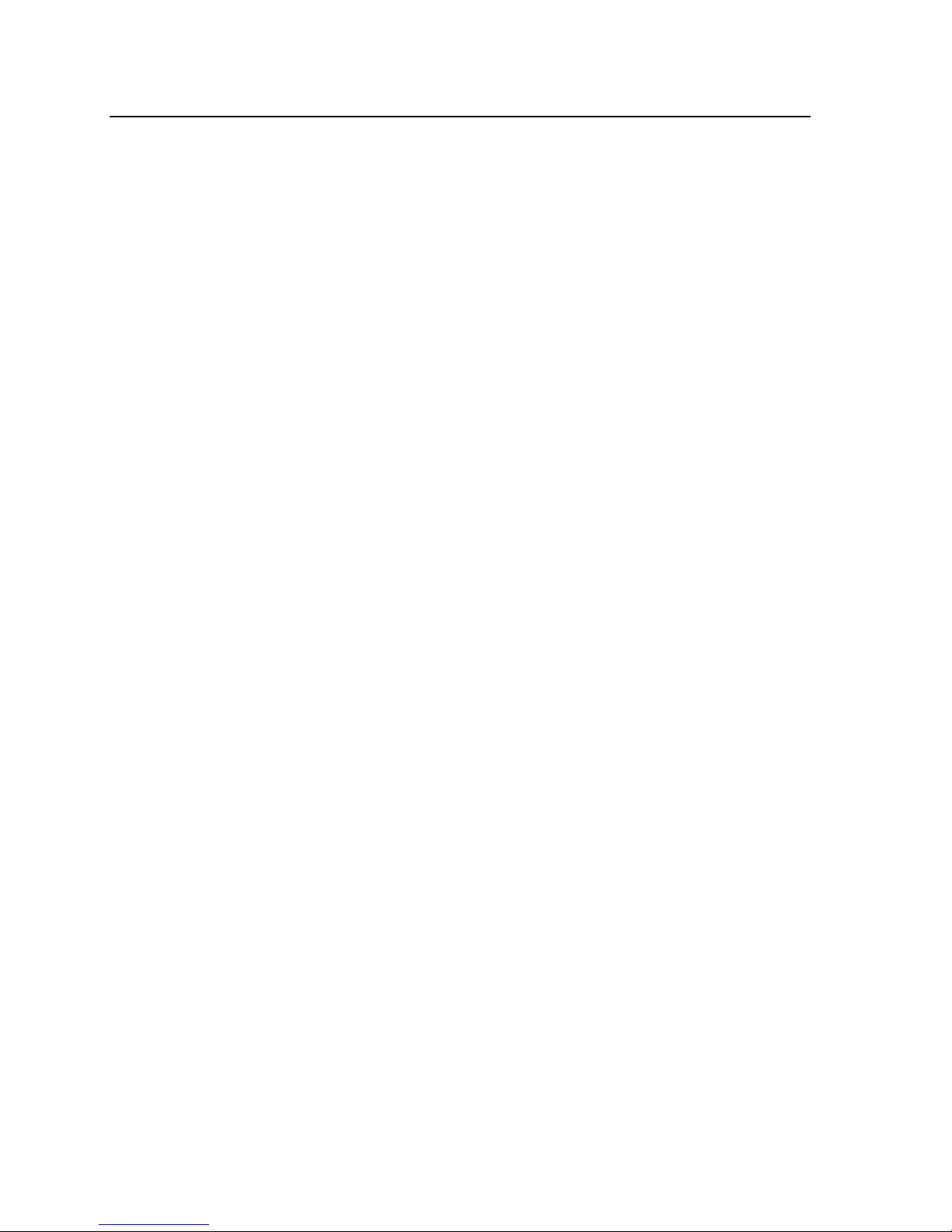
Finishing tab in the job parameters window........................................................................................106
Exceptions tab in the job parameters window.....................................................................................109
Services tab in the job parameters window.........................................................................................110
12 Setting up your color server..............................................................................115
Preferences window............................................................................................................................115
Setting up e-mail and text message accounts.....................................................................................119
Setting up a virtual printer...................................................................................................................120
Virtual printers..............................................................................................................................120
Adding and editing a virtual printer...............................................................................................121
Restoring the settings for a default virtual printer.........................................................................122
Removing a virtual printer.............................................................................................................122
Maintaining your settings.....................................................................................................................122
Backing up the configuration........................................................................................................122
Restoring the configuration...........................................................................................................123
Tools for maintaining your system................................................................................................124
13 Working with color server tools on your computer............................................125
Remote Site Manager overview..........................................................................................................125
Activating the remote tools...........................................................................................................125
Installing the Remote Site Manager.............................................................................................126
Adding to the Remote Site Manager ...........................................................................................126
Using the EZ Connect tool to view the printer status....................................................................127
Remote Workspace overview.......................................................................................................127
Connecting to the workspace from your computer.......................................................................127
Using the Web Center.........................................................................................................................128
Overview of the Web Center........................................................................................................128
Connecting to the Web Center.....................................................................................................128
Office Hot Folder tool..........................................................................................................................128
Installing the Office Hot Folder tool..............................................................................................128
Creating an Office hot folder.........................................................................................................129
Using the Office Hot Folder tool to print.......................................................................................129
Creo Color Server Job Ticket software...............................................................................................130
Creo Color Server Job Ticket overview........................................................................................130
Language settings........................................................................................................................130
Installing the Creo Color Server Job Ticket software in Windows................................................131
Installing the Creo Color Server Job Ticket software in Mac OS..................................................131
Creating and managing job tickets...............................................................................................131
Easy VDP File Creator tool.................................................................................................................133
Selecting an Easy VDP File Creator template..............................................................................133
Adding records manually to your variable data job.......................................................................134
Adding records from a database to your variable data job...........................................................135
Creating and printing the variable data job...................................................................................135
14 Troubleshooting.................................................................................................137
Job History window.............................................................................................................................137
Handling alerts and failed jobs............................................................................................................138
Aborting a job......................................................................................................................................138
Resume printing...........................................................................................................................138
Alerts window......................................................................................................................................139
Printing system messages..................................................................................................................139
viii Xerox CX Print Server, Powered by Creo Color Server Technology, for the Xerox Color 550/560
Printer User Guide
Page 9
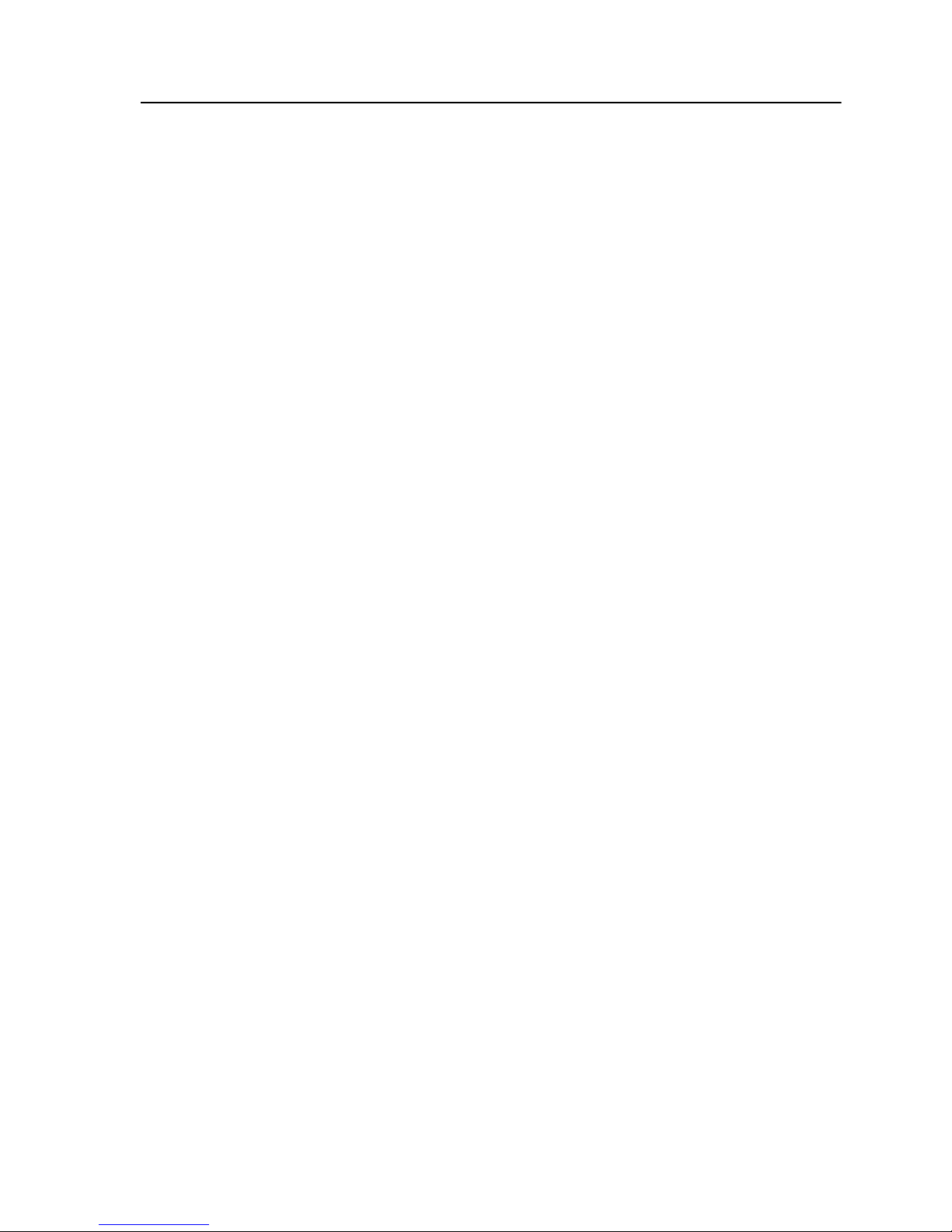
15 Glossary............................................................................................................141
Contents ix
Page 10
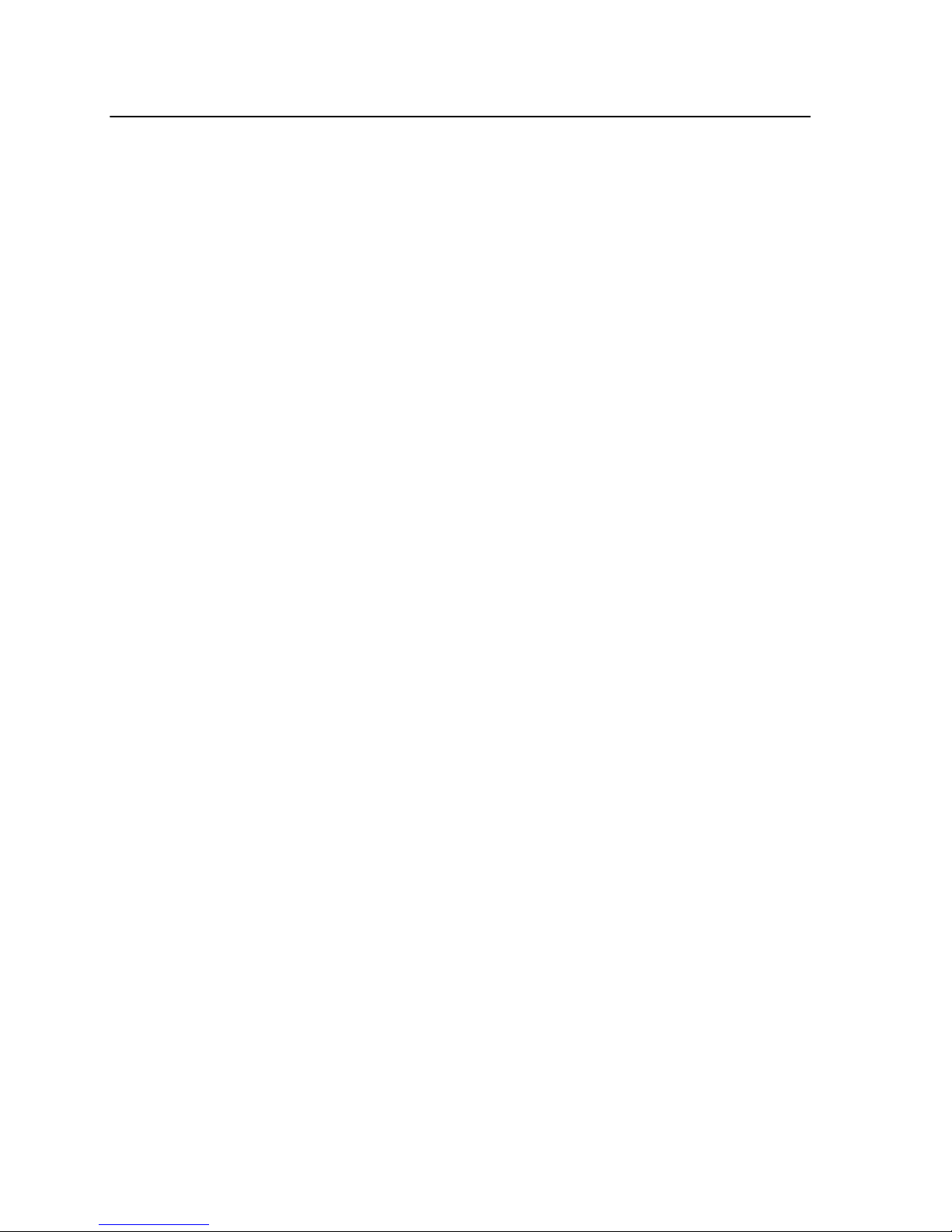
x Xerox CX Print Server, Powered by Creo Color Server Technology, for the Xerox Color 550/560
Printer User Guide
Page 11
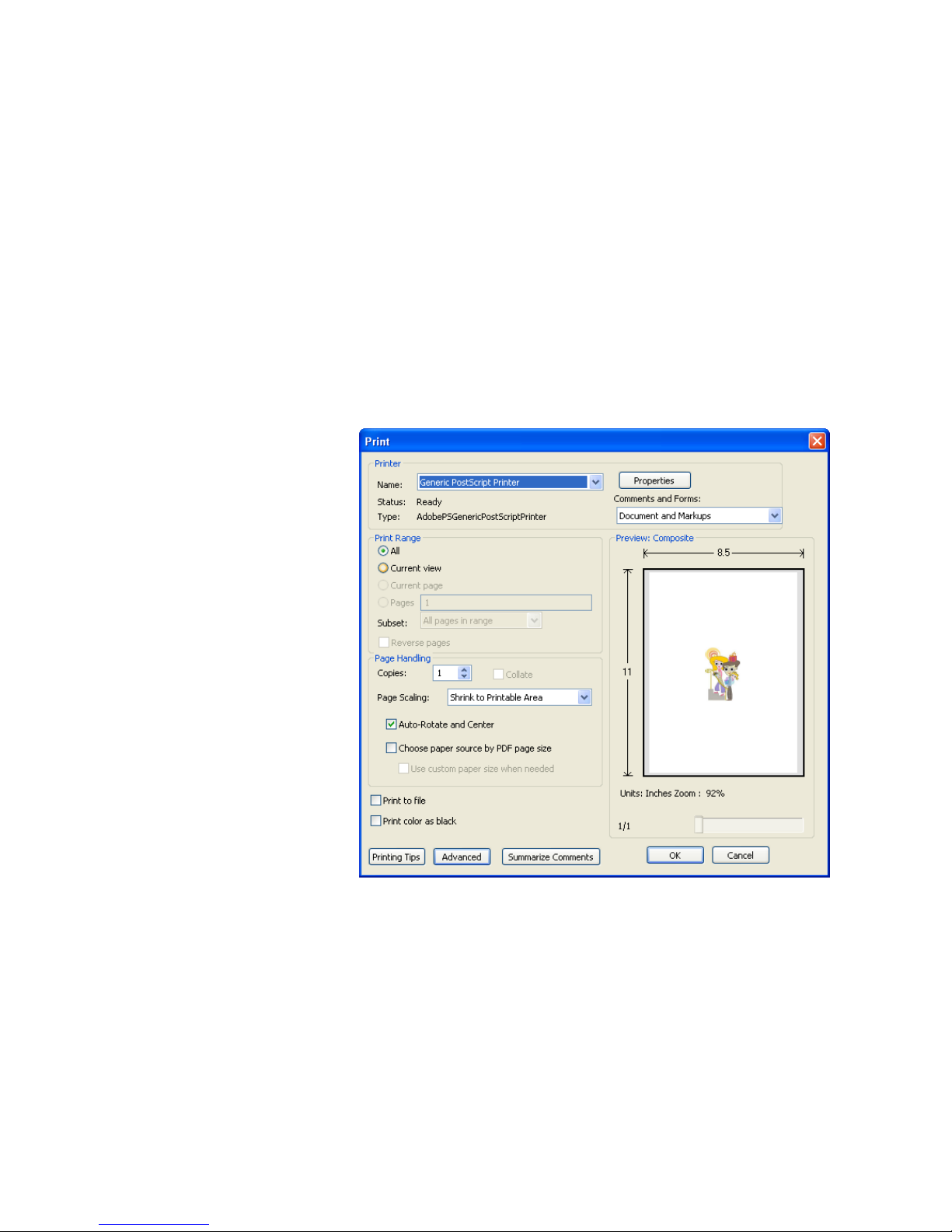
1
Getting started
Printing this guide
Change the paper size to print this document on any printer.
1. Open the PDF file in Adobe Acrobat.
2. From the File menu, select Print.
The Print dialog box appears.
3. Select the desired paper size, for example, A4 or letter.
4. In the Page Scaling list, select Fit To Printable Area or
Shrink To Printable Area.
Note:
The names in the Page Scaling list vary according to the version
of the Adobe Acrobat software.
5. Click OK.
This document is printed to the selected paper size on your
printer.
What's new?
The CX print server supports these new features:
Page 12

●
APPE 2.0 support
●
Remote Site Manager
●
Text message and e-mail notifications
●
Measure a spot color using the X-rite i1 spectrophotometer
●
Predefined color sets
●
CX print server help
●
Easy VDP File Creator
●
Near-line finisher support
System overview
The Xerox CX print server, powered by Creo Color Server
Technology, is an on-demand prepress system that uses
advanced prepress technologies to drive the Xerox Color 550/560
Printer.
The CX print server enables you to print from computers running
the Microsoft Windows operating system and Apple Mac OS
operating system software. Using raster image processor (RIP)
technology, the CX print server converts image files in pagedescription language (PDL) formats—for example, Adobe
PostScript, PDF, and variable data printing formats—to a suitable
ready-to-print (RTP) format for direct high-quality digital printing.
The CX print server also streamlines the printing process by
allowing you to print with preset workflows.
In combination with the printer, the CX print server enables you to
efficiently print business cards, print flyers, brochures, pamphlets,
catalogs, short-run trials, and print-on-demand publications.
The CX print server combines RIP functionalities, automation,
control tools, and special hardware development capabilities with
Windows-based architecture.
The CX print server supports the Xerox Extensible Interface
Platform (EIP), acting as an intermediary between custom EIP
applications and the press.
See also:
Setting up your computer overview on page 7
Hardware and software components
The CX print server includes:
●
Creo hardware, including the dedicated interface board
●
DVD-RW drive with DVD burning software
●
The following software:
2 Chapter 1—Getting started
Page 13

●
CX print server software
●
Microsoft Internet Explorer 6
●
Microsoft XP for Embedded Systems
Supported formats
The CX print server supports the following file formats:
●
PostScript (composite or pre-separated files) (levels 1, 2, and
3)
●
Adobe PDF (versions 1.2 through 1.7)
●
EPS
●
Creo VPS (Variable Print Specification)
●
Xerox VIPP (Variable Data Intelligent PostScript PrintWare)
●
VIPP.VPC (VIPP Project Container)
●
PPML (Personalized Print Markup Language)
●
PPML.zip
●
File formats from various prepress systems—for example,
TIFF/IT software
●
CT, LW
●
JPEG
●
TIFF
●
Pre-separated formats
Optional kits
The CX print server includes optional kits:
●
Imposition Power Kit, which enables you to build custom
signatures, and define where marks or groups of marks are
placed on a sheet. In addition, there is an interactive job
ganging option.
Note:
A dongle is required for this package.
●
Creative Power Kit, which increases your color and image
quality capabilities and includes:
●
X-Rite i-1 Spectrophotometer
●
Import Device Link profile
●
Advanced calibration information
●
Spot color based on destination profiles
●
Color Picker
●
Predefined color sets
●
Print color set samples
Note:
A dongle is required for this package.
Supported formats 3
Page 14
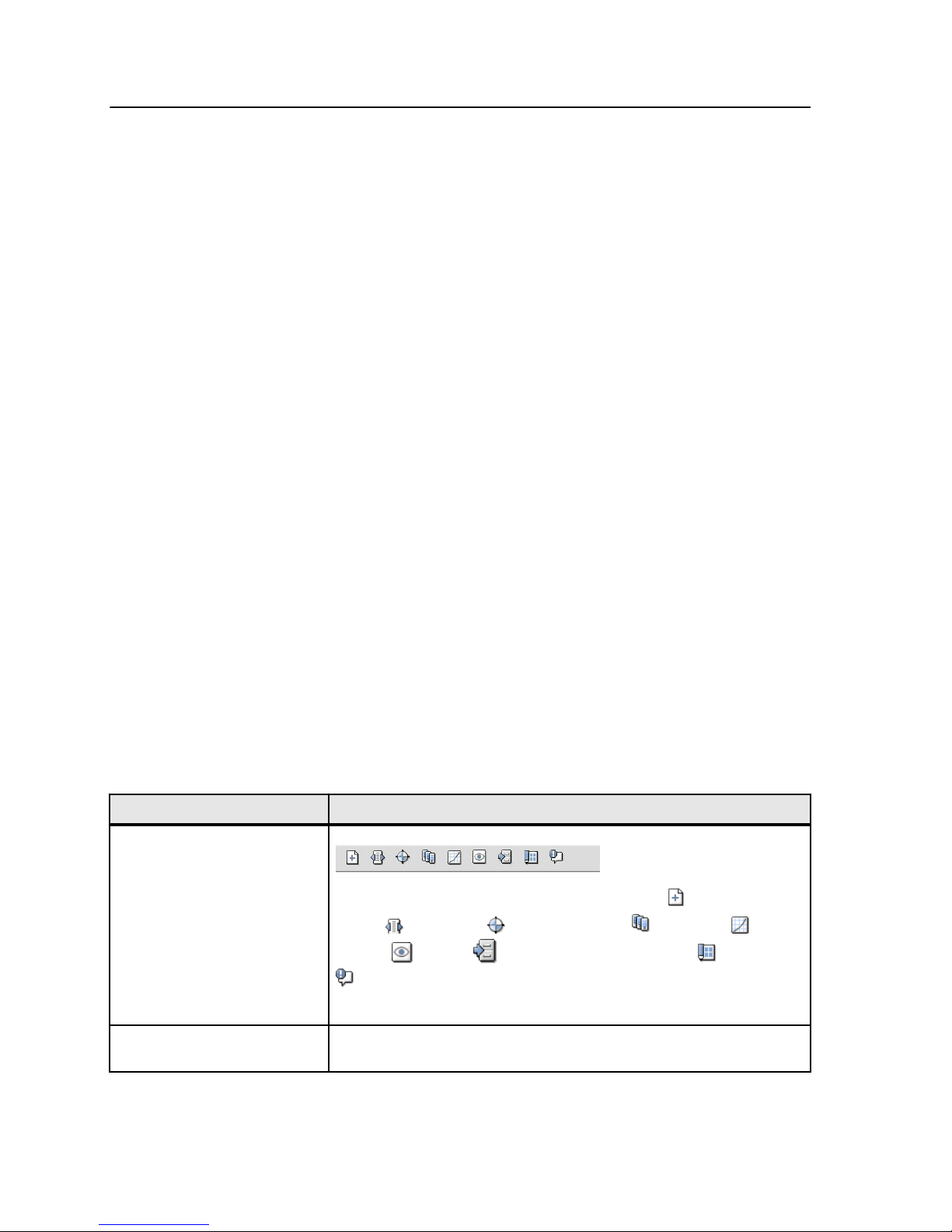
●
Peripheral Equipment Kit, which includes the stand, keyboard,
mouse, and monitor.
●
Professional Power Kit, extends the feature set of the Creo
Color Server with an emphasis on the capabilities requested by
graphic arts and commercial print providers. This kit includes:
●
Dynamic page exceptions
●
Imposition Template Builder
●
Enfocus PitStop
●
Archive and retrieve VDP files
●
Spot color variation
●
Print mode—progressive, separations and custom
●
Print spot test book
●
VDP Management Tool
●
Slug line
Note: A dongle is required for this package.
Overview of the workspace
When you start the CX print server software the workspace
automatically appears.
Note:
For the CX print server, jobs are not frozen, but printed irrespective of
any conflicts. In the event of a conflict, check the notifications on the printer
itself.
The workspace contains different areas that enable you to monitor
your job during the process and print stages. In addition, the
workspace includes tools and options that enable you to fully
customize and manage your server and jobs.
Workspace area Description
Toolbar
Consists of shortcut buttons for the Import window , Resource
Center , Calibration , Spot Color Editor , Gradation ,
Preview , Archive , Imposition Template Builder , and Alerts
.
Note: The icons that appear vary according to the optional kits in use.
Printer Status pane The Printer Status pane displays information about the current printer
status—for example, Printing, Ready, Warming up.
4 Chapter 1—Getting started
Page 15
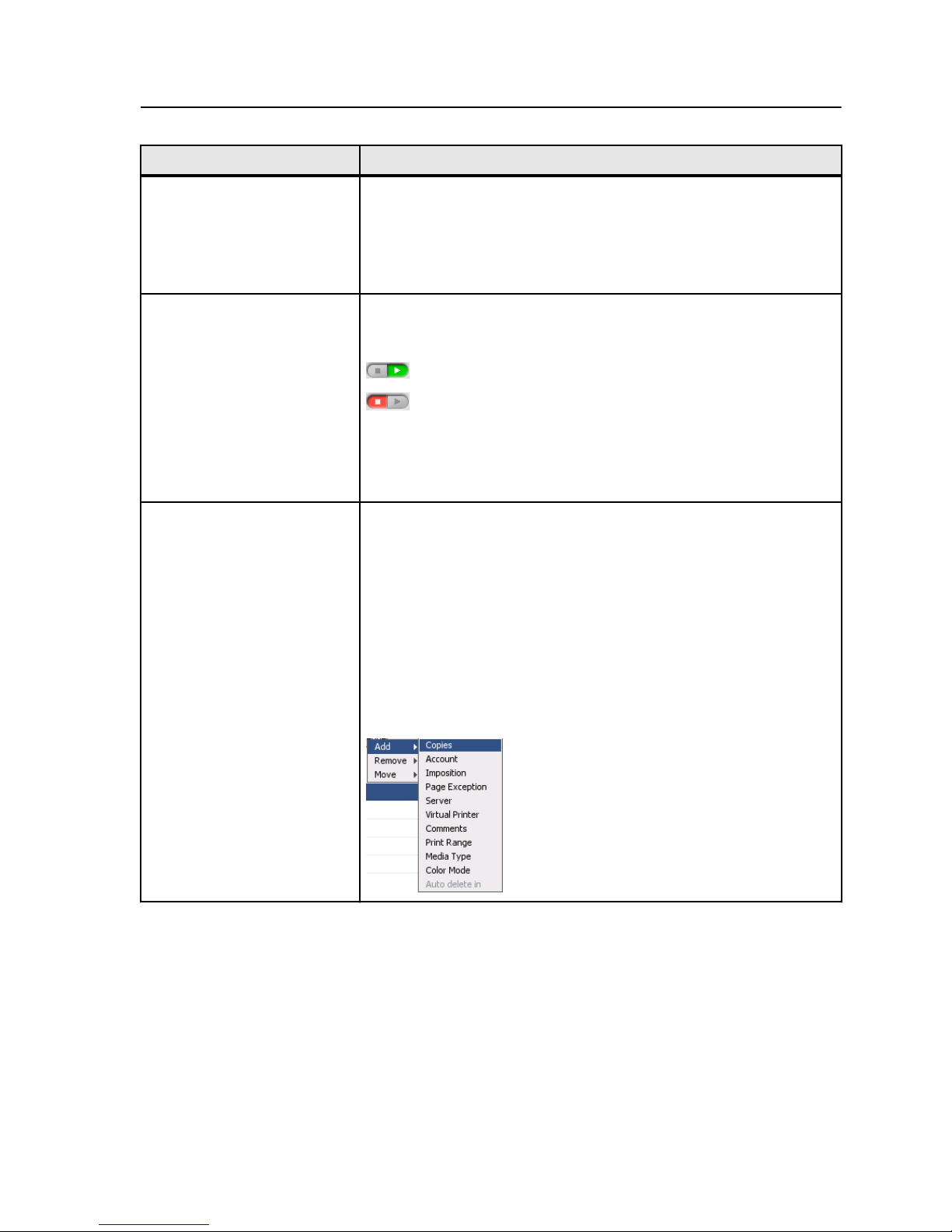
Workspace area Description
Resource details Click Trays, Finishers, Toners, Consumables or Server to display
information about the size and type of paper in each tray, the
connected finishing devices, the available toner, status of
consumables, and disk space and network details.
Process Queue and Print
Queue
The Process Queue area lists the files to be processed. After a file has
been processed successfully, it moves either to the Print Queue area
or to the Storage area.
Indicates that the queue is ready for processing or printing.
Indicates that the queue is suspended. You will need to release
the queue in order to process and print the jobs in this queue.
Note: When a queue is suspended you can open and edit the job
parameters of a job, unless the job is active or printing in the print
queue.
Storage area The Storage area contains jobs that:
●
were successfully printed
●
were held, were aborted, or failed during processing or printing
●
were sent directly from the client workstation, or were imported to
the Storage area
There are three different views available in the Storage area: List,
Preview, and Gallery.
You can modify the columns and information that is displayed in the
Storage area. Right-click on a column in the Storage area and select
the column that you want to add or remove.
Turning on the CX print server
1. Turn on the monitor.
2. Push the power control button.
The power indicator on the front panel lights up, and the
Windows operating system logon screen appears.
The CX print server splash screen appears, followed by the
workspace.
Turning on the CX print server 5
Page 16
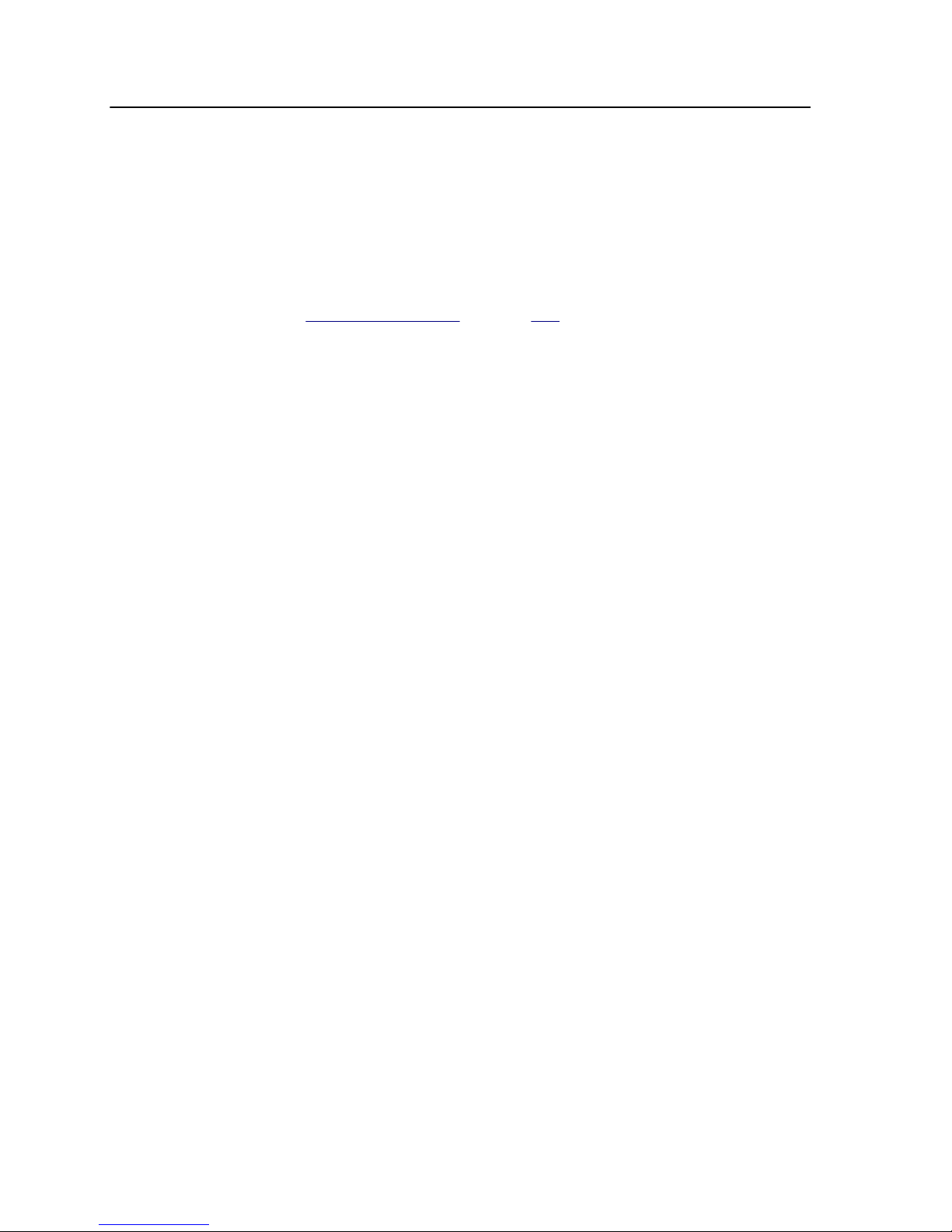
Notes:
●
If the workspace does not automatically appear, open the application from
the Windows Start menu.
●
If the screen saver is activated with a password, then the user name is
set to operator and password is spire.
See also:
Preferences window on page 115
Turning off the CX print server
1. From the File menu in the workspace, select Exit.
Note: Alternatively, if you want to exit the Workspace only (and not shut
down the color server), select Exit Workspace. This is useful when you
make a change to the settings that requires you to close and open the
Workspace, for example, when changing the units from inches to mm.
To restart the Workspace, right-click on the color server icon in the
system tray and click Start.
A confirmation message appears.
2. Click Yes.
The CX print server software closes. This may take a few
minutes.
Note:
If you move the cursor over the server icon on the taskbar, the
following tooltip appears: Color Server is Stopping. Please Wait.
3. Verify that the CX print server icon does not appear on the
taskbar.
4. From the Windows Start menu, select Shut Down, and click
OK.
5. After the CX print server has shut down, you can turn off the
printer.
6 Chapter 1—Getting started
Page 17
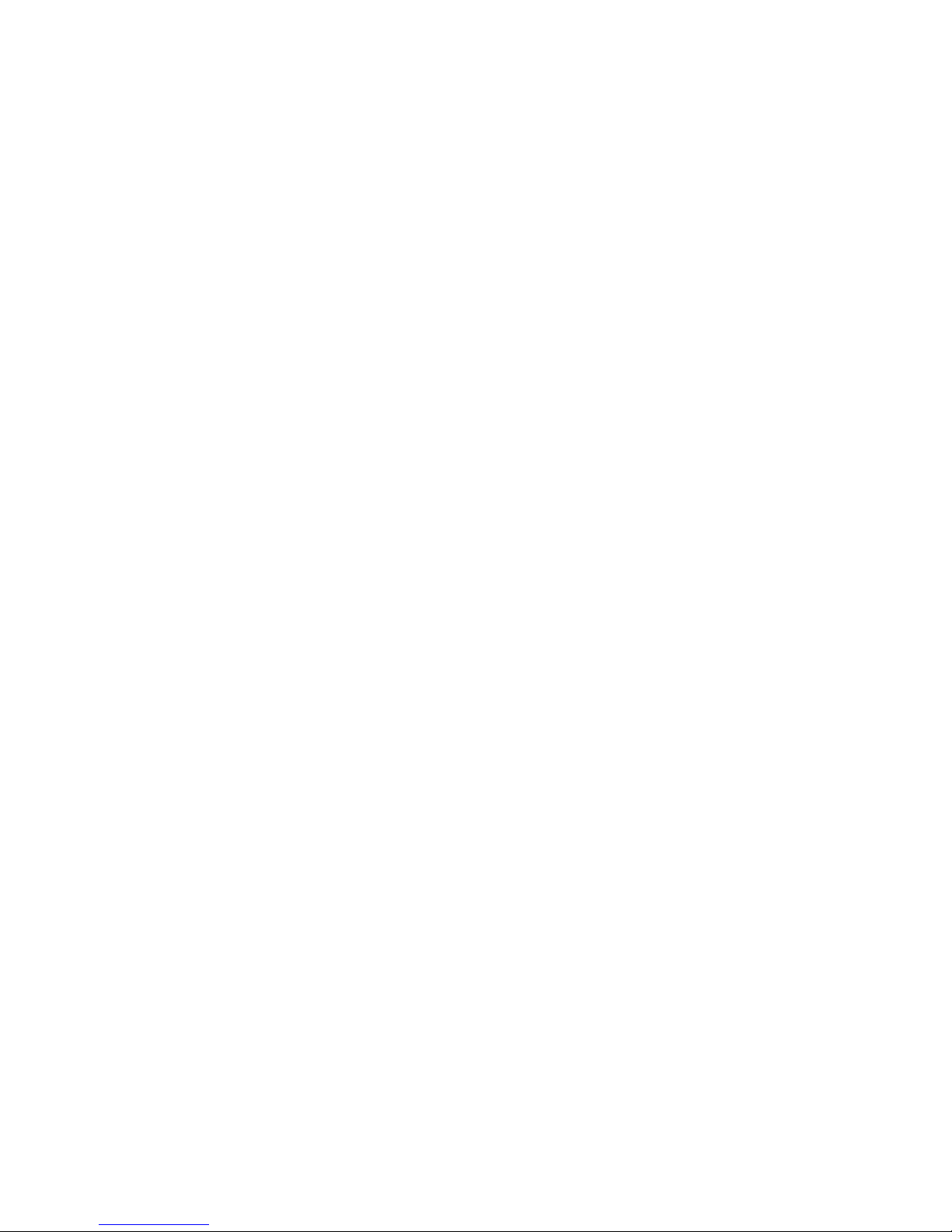
2
Setting up your
computer for printing
Setting up your computer overview
Printing Methods
Some methods for printing with the CX print server:
●
Submit the job to one of the CX print server virtual printers. The
job is spooled and then processed or printed (according to the
selected job flow of the virtual printer). If you use this method,
you can print from any software—for example, Adobe Acrobat—
and use any file format from any Windows and Mac computer.
●
Drag the job to a hot folder. The job is spooled and processed
or printed (according to the selected job flow of the
corresponding virtual printer). If you use the hot folder method,
you can print most PDL files—for example, PostScript, PDF,
EPS, Variable Print Specification, and PPML.
●
Drag Microsoft Office files to a special hot folder and then
submit the files for printing.
Network printers
To print your file using a CX print server virtual printer, you first
need to install the virtual printer as a network printer on your
computer.
After you install a network printer on your computer, you will be
able to submit files for printing. The network printers are installed
by default with the Print Driver software. You can change the
default settings of the network printer to use the PPD parameters
instead of the Print Driver software.
The CX print server supports printing from the following operating
systems:
●
Mac OS X 10.4 and later
●
Microsoft Windows Server 2008, Microsoft Windows Server
2003, Microsoft Windows 7, Microsoft Windows Vista, and
Microsoft Windows XP
The CX print server provides default network printers, referred to
here as virtual printers.
A virtual printer contains preset workflows that are automatically
applied to all print jobs processed with that virtual printer. The
Page 18
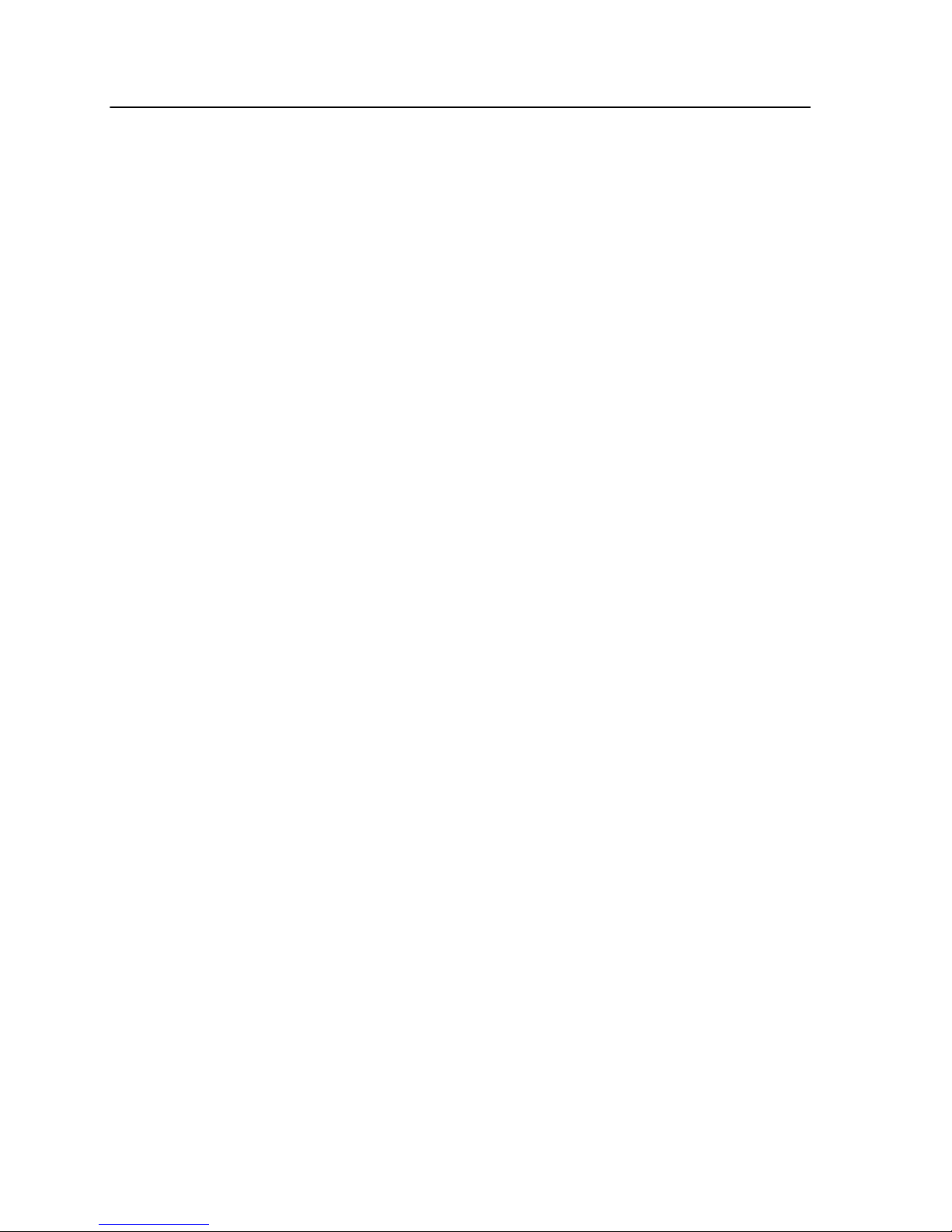
default virtual printers are published on the network with specific
parameters set for processing and printing.
The default virtual printers are:
●
ProcessPrint—Files sent to this printer are automatically
processed and immediately sent to the printer for printing.
●
ProcessStore—Files sent to this printer are automatically
processed and stored in ready-to-print (RTP) format in the
Storage area. Later, you can submit an RTP job for printing, or
change the parameters of the job and resubmit it for processing
or printing.
●
SpoolStore—Files sent to this printer are spooled to the
Storage area and wait until you submit them for processing
and printing. The files remain in PDL format (such as PS, PDF,
VPS, and PPML).
Print Driver software
Use the Print Driver software to set job parameters when you are
submitting a job to the CX print server from any application in your
computer. The Print Driver software provides a graphical user
interface that is similar to the CX print server job parameters
window. The software is automatically installed on a Windows
computer when you set up a network printer.
Note:
On a Mac computer, you must install the Print Driver software
manually.
In the Print Driver window, you can perform the following actions:
●
Define or change job parameters regardless of whether your
computer is connected to the server
●
Lock a job for secure printing
●
Save a set of parameters. Sets are useful when you want to
print different jobs with the same parameters, or if you want to
reprint a job.
●
Retrieve a saved set of parameters
●
Check the status of the printer
●
Define PostScript parameters for the job
●
Preview imposition layout
8 Chapter 2—Setting up your computer for printing
Page 19
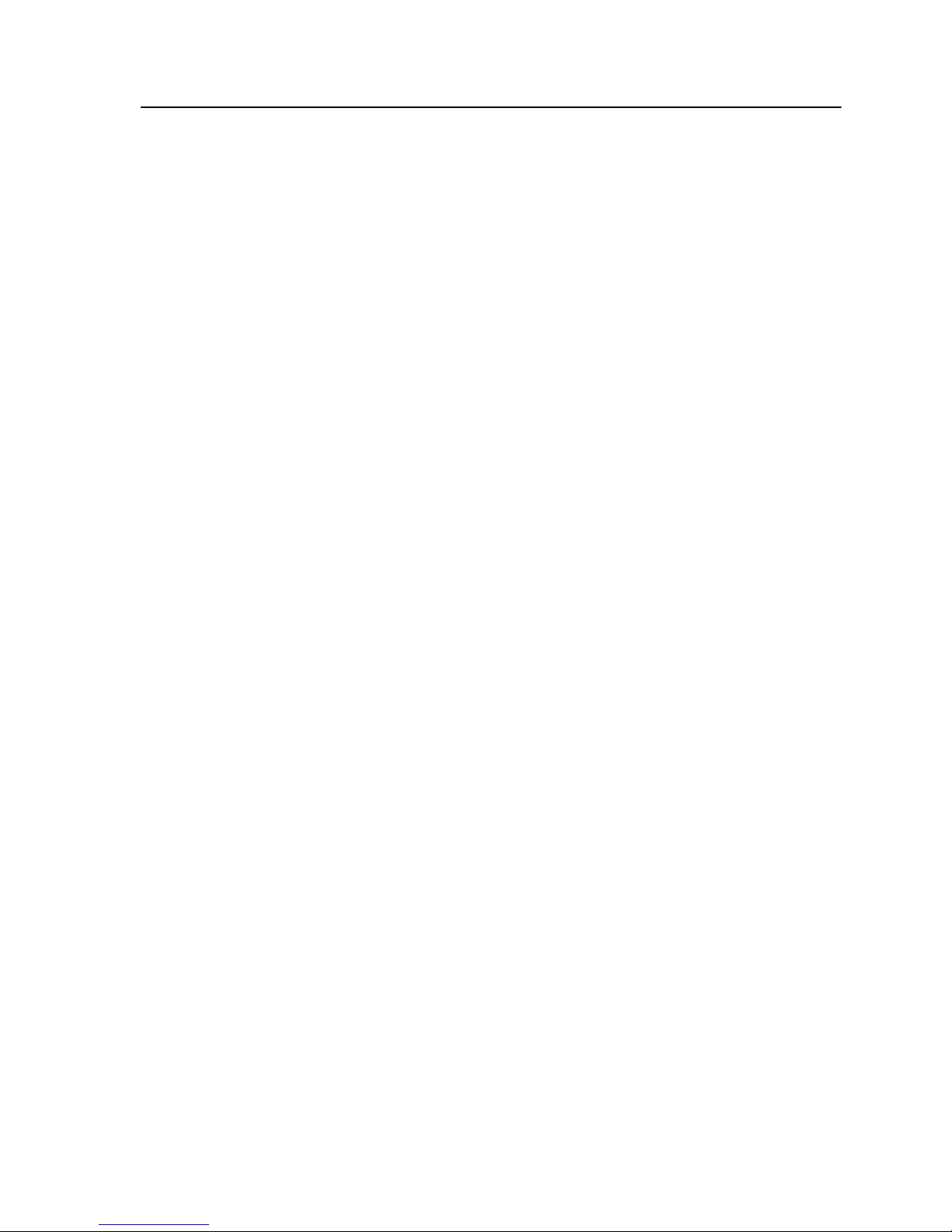
Setting up printing on a Windows computer
Adding a network printer to your Windows computer
To print from a Windows computer, you first need to add a CX
print server virtual printer to your client workstation.
Tip: Following are some shortcut tips for setting up a printer. The full
procedure is detailed below.
●
Locate the CX print server in My Network Places, and then double-click
on the network printer you want to install. The network printer is
automatically installed on your computer and appears in the list of
printers.
1. From the Start menu, select Settings > Printers and Faxes.
The Printers and Faxes window appears.
2. In the Printer Tasks area, select Add a printer.
Note: Your computer might have slightly different wording from what
appears in this task.
The Add Printer Wizard appears.
3. Select Next.
4. Select A network printer, or a printer attached to another
computer, and then click Next.
5. Select Browse for a printer, and click Next.
6. Find the CX print server, and double-click it to display the list
of network printers.
7. Select the desired printer, and click Next.
8. When a message appears, click Yes.
9. Select one of the following:
●
Yes if you want to set this printer as the default printer on
your computer.
●
No if you don't want to set the printer as the default printer
on your computer.
10. Click Next.
11. Click Finish to close the wizard.
The CX print server network printer is added to your printer list. In
addition, the Print Driver software and PPD file are automatically
copied.
Setting up printing on a Windows computer 9
Page 20

Loading the Print Driver software for the first time
Requirements:
A network printer must be defined on your Windows-based
computer.
Load the Print Driver software after installing a network printer so
that the CX print server will be ready for printing.
1. Open a file with its corresponding application—for example,
open a PDF file in Adobe Acrobat.
2. From the File menu, select Print.
The Print dialog box appears.
3. Select one of the network printers—for example, Print and
click Properties.
A message tells you that the software is loading.
Note: This process may take a few minutes.
After the software loads successfully, click Finish. The job
parameters window appears.
4. Close the job parameters window and printer Print Dialog box
to complete the installation of the Print Driver.
The network printer is set up for printing using the Print Driver
software.
Shortcut for adding a printer
1. From the Start menu, select Run.
10 Chapter 2—Setting up your computer for printing
Page 21
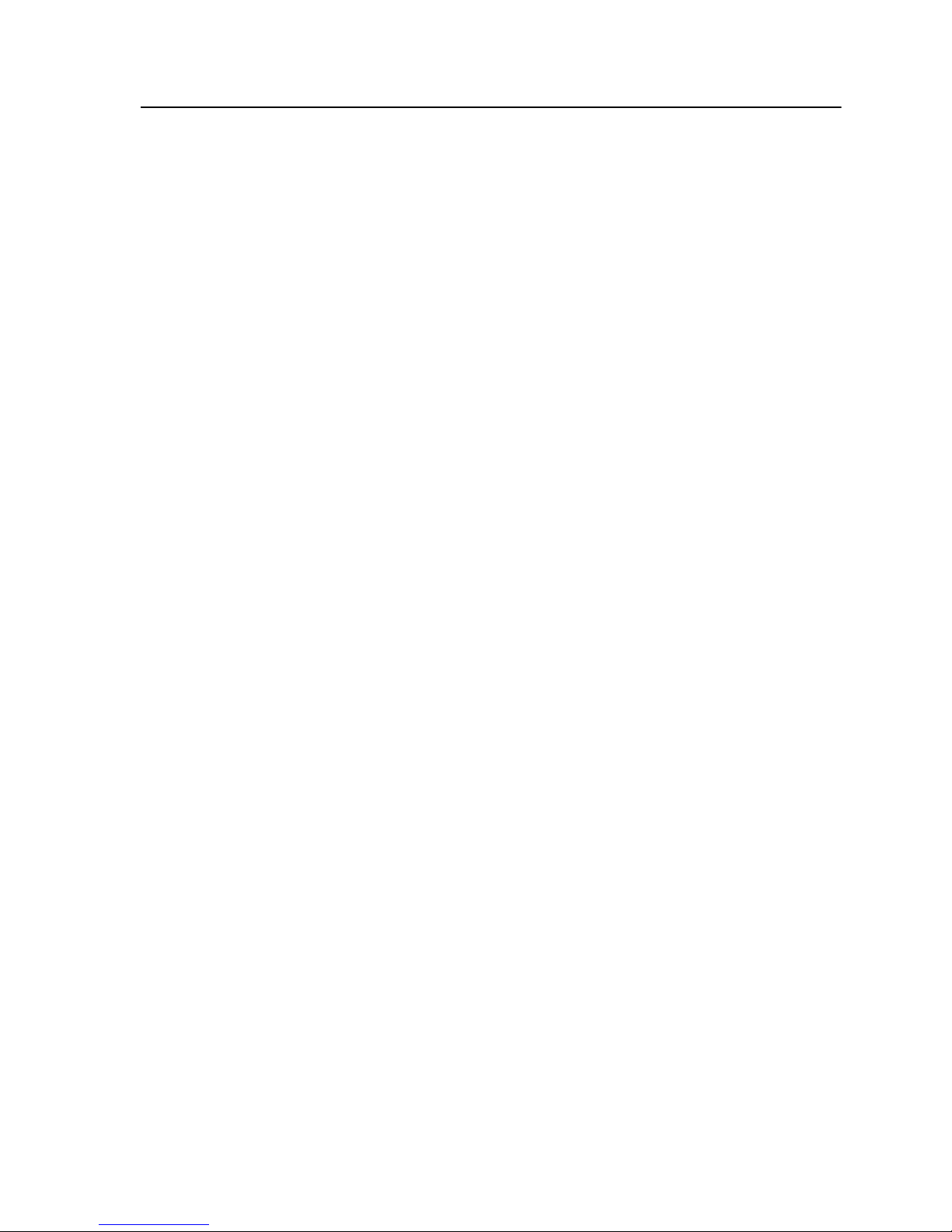
2. In the Open box, type \\, followed by the host name or IP
address of the color server, and click OK.
The server window opens.
3. Double-click the icon for the desired network printer.
The CX print server network printer is added to your printer list.
Deactivating the Print Driver software
Deactivate the Print Driver software if you want to access the PPD
file parameters. The Print Driver software is active by default.
1. From the Windows Start menu, select Settings > Printers
and Faxes.
2. Right-click the printer icon of the network printer you want to
deactivate the Print Driver, and select Properties.
3. Click the Print Driver tab.
4. In the Enable enhanced user interface, list select off.
5. Click Apply.
6. Click OK.
Removing the Print Driver software
Perform this procedure if you need to upgrade to a later version of
the Print Driver software.
Requirements:
All applications must be closed before removing the Print Driver
software.
1. From the Windows Start menu, select Run.
2. In the Open box, type \\, followed by the host name or IP
address of the server, and click OK.
The server window opens.
3. Navigate to \Utilities\PC Utilities\Driver Extension.
4. Perform one of the following:
●
If you are using Windows XP, double-click
DEX_Uninstaller.exe
●
If you are using Windows Vista or Windows 7, right-click
DEX_Uninstaller.exe, and select Run as Administrator.
The Print Driver software is removed.
Deactivating the Print Driver software 11
Page 22

Downloading fonts
Use the HF_FontDownLoader hot folder, located in D:
\HotFolders, to install new or missing fonts to the CX print server
fonts directory.
The HF_FontDownLoader hot folder can be used with the following
operating systems:
●
Windows Server 2008
●
Windows Server 2003
●
Windows 7
●
Windows Vista
●
Windows XP
●
Mac OS X 10.4 and later
You can drag the required fonts from the computer to the
HF_FontDownLoader hot folder. In the Resource Center, you can
set a default font and delete fonts.
Note: You can only copy fonts if the font license permits.
Setting up a TCP/IP Printer
Set up a TCP/IP printer on a Windows computer.
Requirements:
The following items must be installed and configured on the
Windows-based computer:
●
TCP/IP
●
The latest PostScript printer driver, AdobePSDriver.exe. You
can find the driver in the shared D:\Utilities\PC Utilities
folder on the CX print server, or you can download the driver
from the Adobe Web site, at
http://www.adobe.com.
●
The PPD file, CX560_V1.PPD. The file is located in the shared
D:\Utilities\PPD folder on the CX print server.
1. Open the Printers window.
2. Select File > Server Properties.
3. Click the Port tab, and then click Add Port.
4. In the Printer Ports window, in the Available Port Types list,
select Standard TCP/IP Port, and then click New Port.
The Add Standard TCP/IP Printer Port wizard appears.
5. Click Next.
12 Chapter 2—Setting up your computer for printing
Page 23
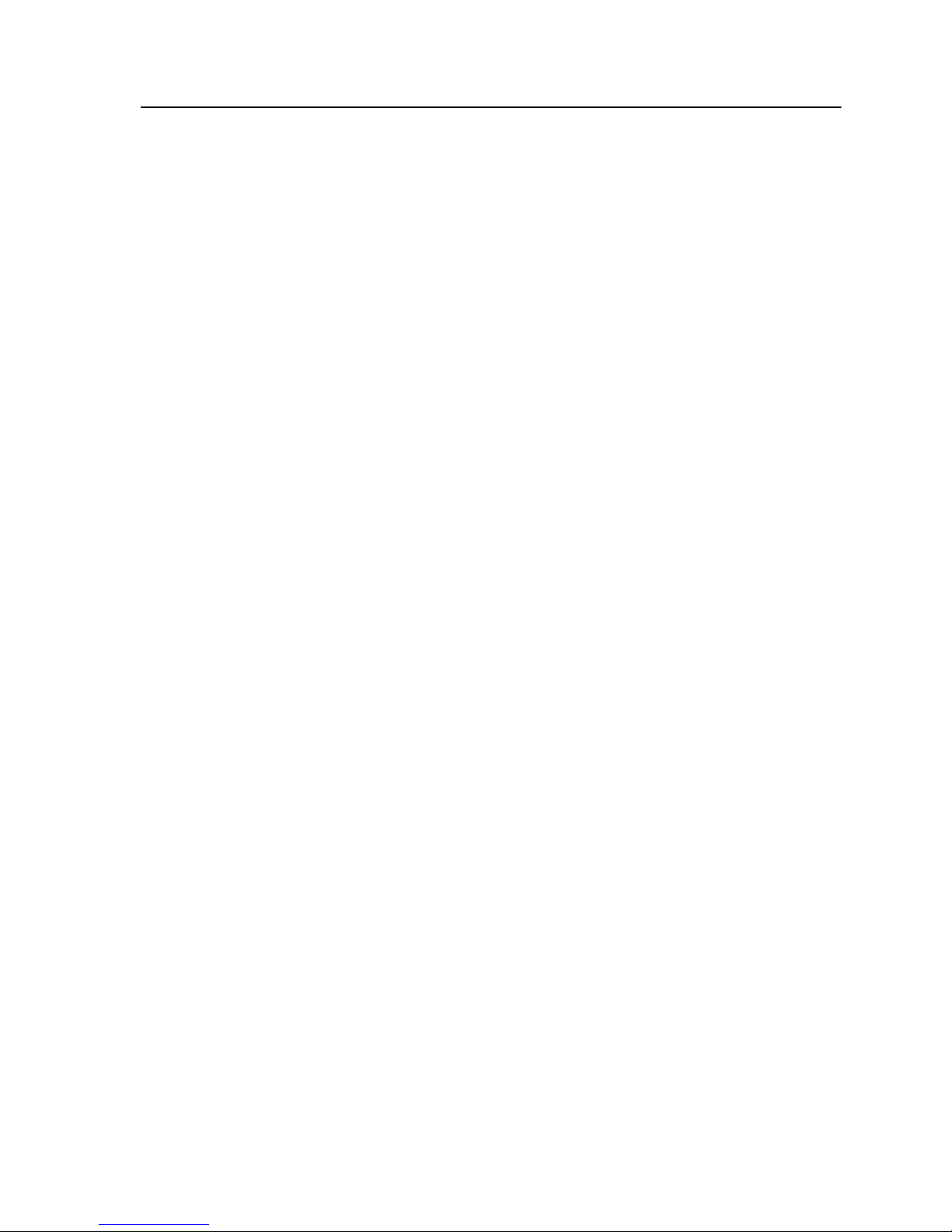
6. In the Printer Name or IP Address box, type the exact name
of the CX print server(the name is case-sensitive).
Note: The Port Name box is automatically filled in while you type in the
Printer Name or IP Address box.
7. Type a name for the printer so that you will be able to identify
it on your computer in the Port Name box.
8. Click Next.
9. In the Device Type option, select Custom, and then click
Settings.
10. For Protocol, select LPR.
11. Under LPR Settings, set the values as follows:
a. For Queue Name, type the exact name of the network
printer to which you want to send jobs for printing—for
example, CX560_ProcessPrint.
b. Select the LPR Byte Counting Enabled check box.
12. Click OK, Next, and then Finish.
13. In the Printer Ports window, click Close.
14. Verify that the new port is shown in the Print Server Properties
window on the Ports tab.
15. In the Printer Server Properties window, click Close.
You have successfully installed a network printer for the CX print
server and are ready to start printing.
Setting up LPR printing
Installing an LPR printer in Windows XP
Requirements: Windows installation CD
1. Select Start > Settings > Control Panel.
2. Select Add or Remove Programs.
3. Select Add/Remove Windows Components.
4. Select the Other Network File and Print Services check box.
5. Click Next.
6. Click Browse, and locate the Windows installation files on
your hard disk in the i386 folder, or on your Windows
installation CD.
7. Click Finish.
Installing an LPR printer in Windows Vista
1. Select Start > Settings > Control Panel.
2. Select Select Programs and Features.
3. Select Turn Windows Features On or Off.
Setting up LPR printing 13
Page 24
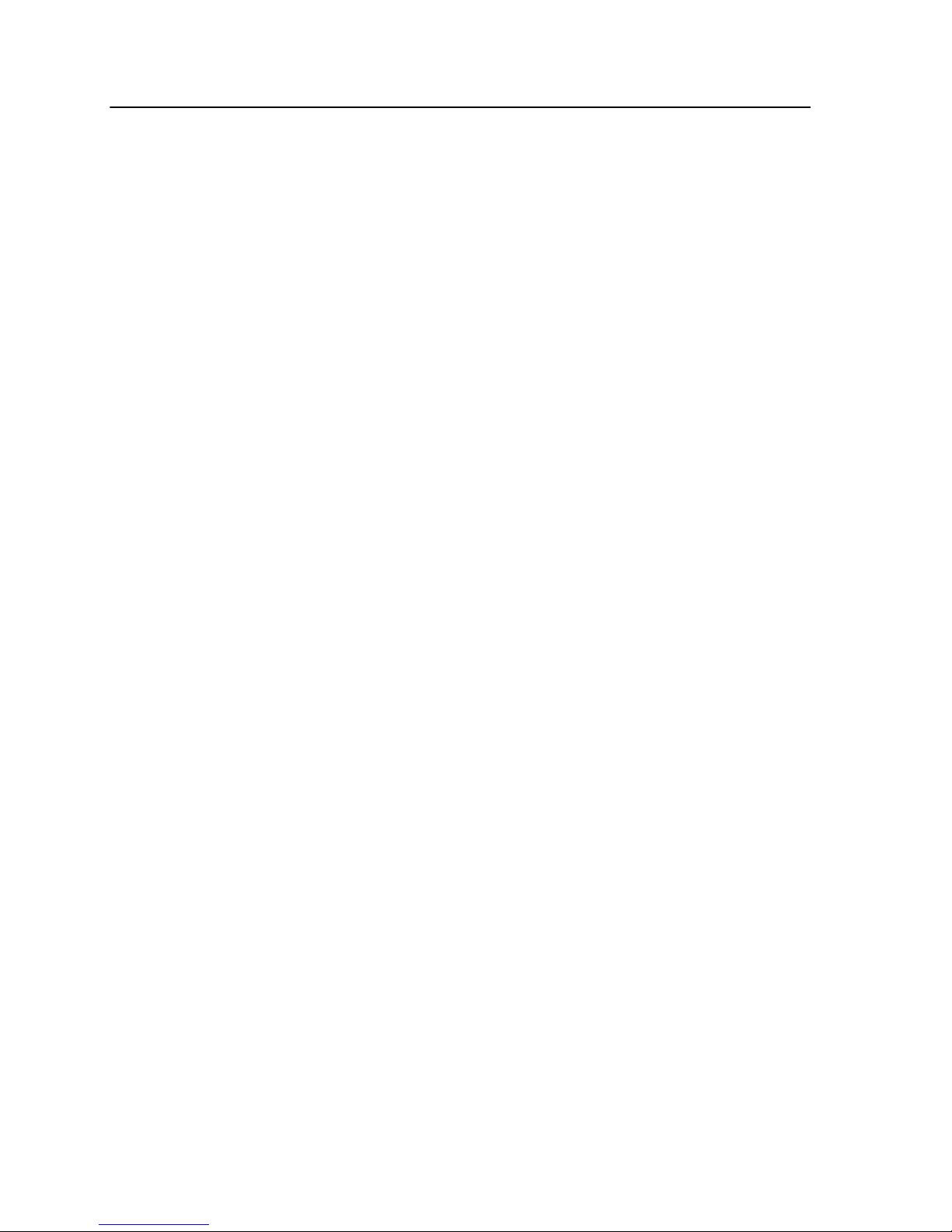
4. In the User Account Control window, click Continue.
5. In the Windows Features window, click OK.
6. Select the Print Services check box and the LPR Port
Monitor check box.
7. Click OK.
Setting up printing in Mac OS X
Installing the Print Driver software in Mac OS X (10.4 and later)
During the installation of the Print Driver software, the PPD file is
automatically copied to your computer.
1. From the Go menu, select Connect to Server.
2. In the Server Address box, type your server address, and
click Connect.
3. In the Connect as area, select Guest.
4. Click Connect.
5. Select Utilities and click OK.
6. Select the Mac Utilities folder.
7. Double-click the
CX560_V1_ColorServerPrintDriverInstaller.dmg file.
8. Double-click the
CX560_V1_ColorServerPrintDriverInstaller icon.
The Welcome screen appears.
9. Click Continue.
10. In the message window, click Continue.
11. In the Software License Agreement window, click Continue.
12. Click Agree to agree to the terms and continue with the
installation procedure.
13. In the Select Destination area, select the destination volume
in which you want to install the Print Driver software, and click
Continue.
14. Click Install.
15. Type your login name (if necessary) and password, and click
OK.
16. Click Close.
The Print Driver software and PPD are installed.
Note:
If you deactivate the Print Driver software, you can still use the PPD
because it has been installed already.
14 Chapter 2—Setting up your computer for printing
Page 25
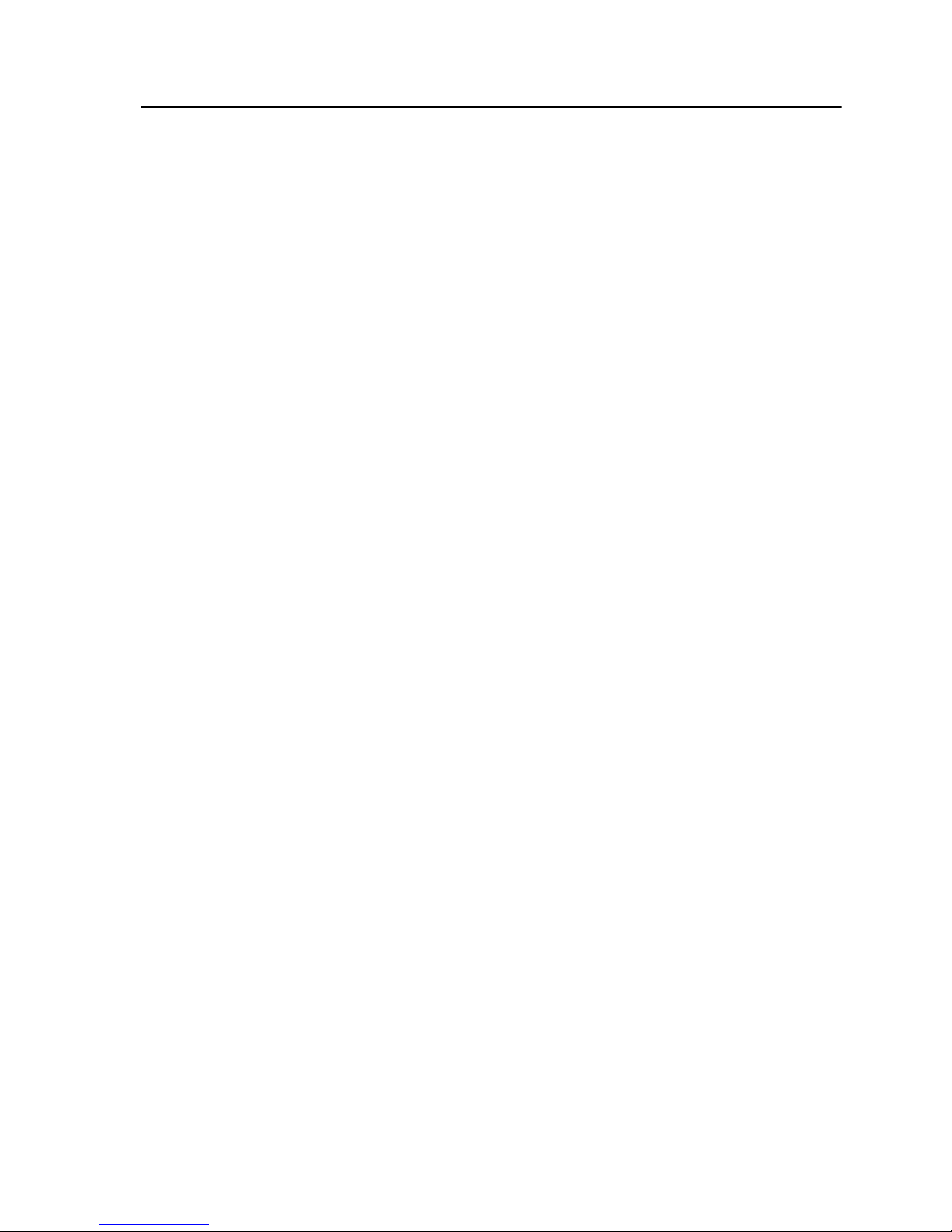
Defining a printer with the Print Driver software in Mac OS X
(10.4 and later)
Requirements:
The following information must be available:
●
IP address or computer name of your CX print server
●
Name of the network printer that you want to use with the Print
Driver software
1. On your Mac computer, using the Apple icon, open the
System Preferences window and double-click Print & Fax.
2. In the Print & Fax window, click +.
Note: You can also define your printer using the Default option.
3. In the Printer Browser window, click the IP Printer tab, and
enter the following information:
●
In the Address box, type the address of your server.
●
In the Queue box, type the name of the network printer that
you want to use with the Print Driver software—for
example, CreoCS_Process.
●
In the Name box, type a name for the printer.
●
In the Print Using list, select Other.
4. Navigate to Library / Printers / PPDs / Contents /
Resources / en.lproj, select either Europe-A4 or USLetter, and then select the CX560_V1.PPD file.
5. Click Open.
6. Click Add.
The network printer is defined with the PPD file.
7. In the Print & Fax window, double-click the network printer.
8. Click Utility.
9. If you are working in Mac OS X 10.6. click Open Printer
Utility.
10. In the Enable Enhanced User Interface list, make sure that
On is selected.
11. In the Server Hostname box, type the IP address of the
server.
12. Click Apply, and then click Close.
Defining a printer with the Print Driver software in Mac OS X (10.4 and later) 15
Page 26
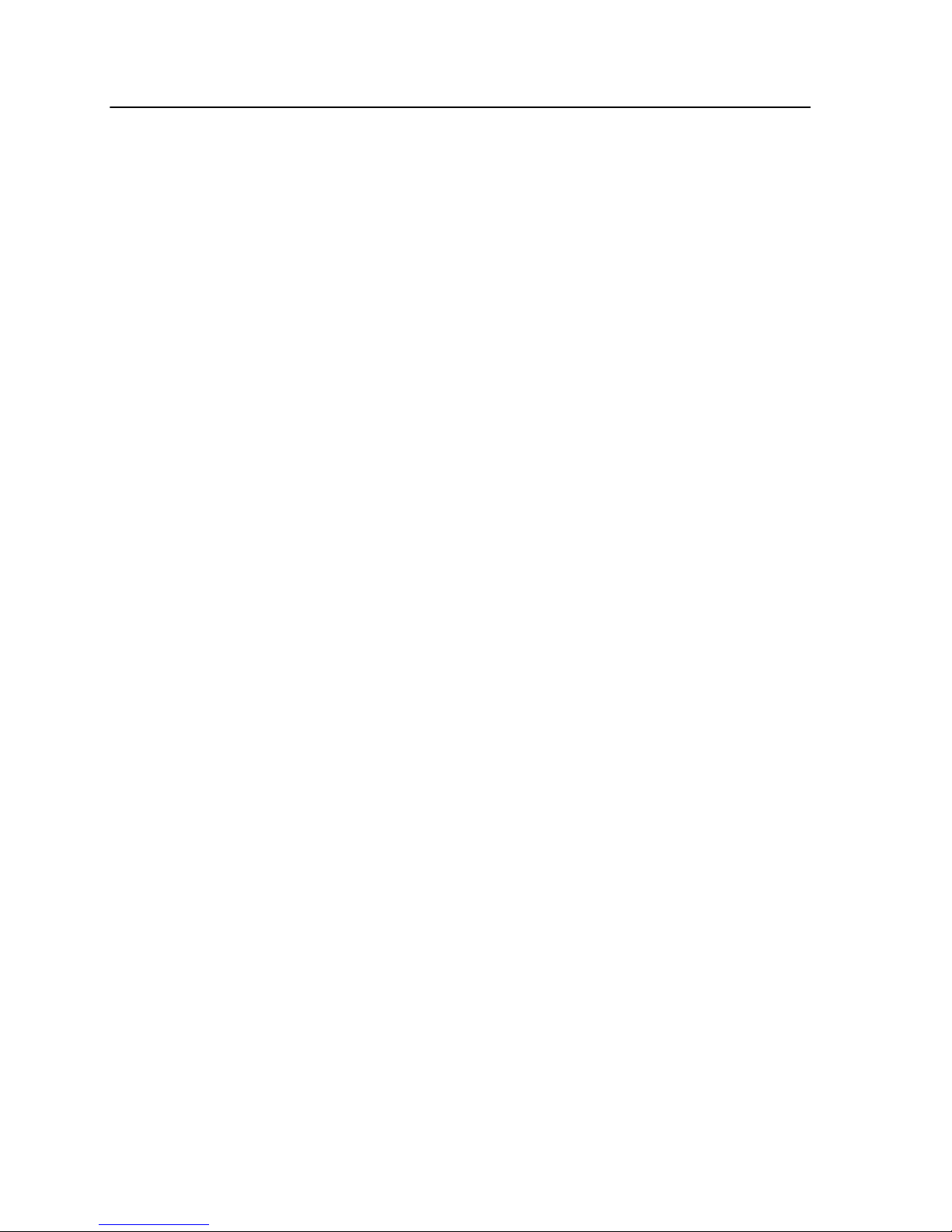
Removing the Print Driver software in Mac OS X (10.4 and
later)
Perform this procedure if you need to upgrade to a later software
version of the Print Driver software.
1. From the Go menu, select Connect to Server.
2. In the Server Address box, type your Creo color server host
name or address, and click Connect.
3. In the Connect as area, select Guest.
4. Click Connect.
5. Select Utilities, and then click OK.
6. Select the Mac Utilities folder.
7. Double-click the CCSUninstall.dmg file.
8. Double-click the CCSUninstall.app file.
9. Close all the running applications on your Mac computer, and
then click OK.
10. Select the suitable Creoprinter driver, and then click OK.
11. If necessary, type your name and password, and then click
OK.
12. Click OK.
The Print Driver software is removed. You can now upgrade the
Print Driver software.
Note:
You will need to reinstall the network printers that you removed after
you have upgraded the software.
16 Chapter 2—Setting up your computer for printing
Page 27
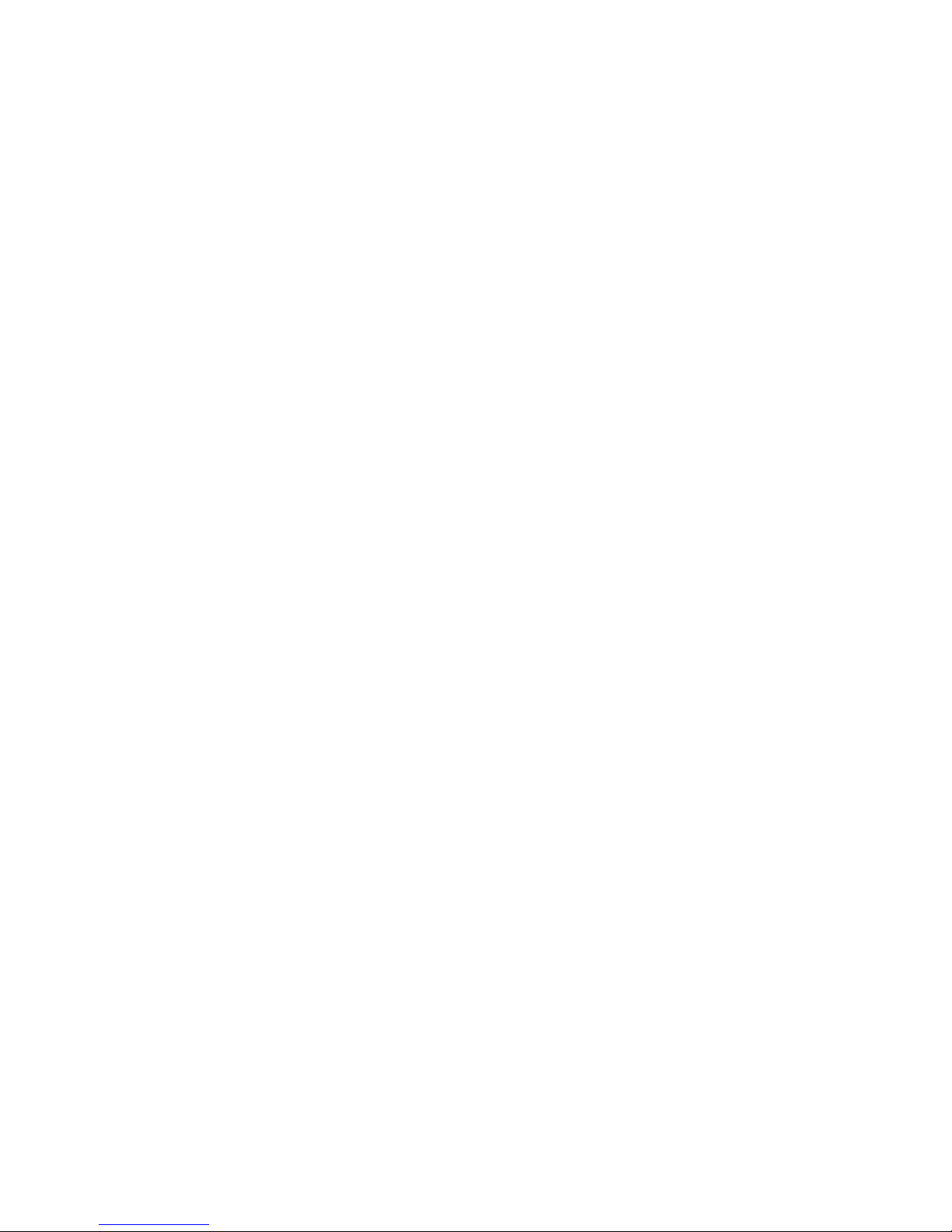
3
Calibration
Calibration overview
Obtaining the most satisfactory print quality on your printer
depends on a number of issues. One of the most important issues
is steady toner density. Toner density is affected by many factors
such as heat, humidity, and service settings. Toner density also
tends to vary over time. Such variations cannot be totally
eliminated, but you can perform the calibration process to
compensate for them.
The calibration process consists of creating calibration tables that
are mapped to a specific media type, and screening method.
You can create calibration curves using either of the following
options:
●
Off-the-glass calibration: Enables you use the scanner platen to
create calibration tables.
●
X-Rite i1 spectrophotometer: Enables you to print a color chart,
scan the streams of color patches in the color chart, and create
a calibration table based on the scanned measurements.
The CX print server uses the data in this table to compensate for
the differences between the actual, measured density level and the
target density level.
You should create calibration tables in the following instances:
●
Every 24 hours, to compensate for potential variations in toner
density
●
When you use a new paper stock
●
When prints show “color casts”
●
After machine maintenance or hardware changes
●
If there are drastic ambient changes (temperature and humidity)
In the job parameters window, under Color > Calibration, the
Linked option is selected by default. Any job that meets the media
attributes and screening that you selected during the calibration
process will automatically be mapped or linked to that calibration
table. When you send your job to print, the calibration table that is
linked to the selected media type and screening is automatically
used for printing the job.
Page 28
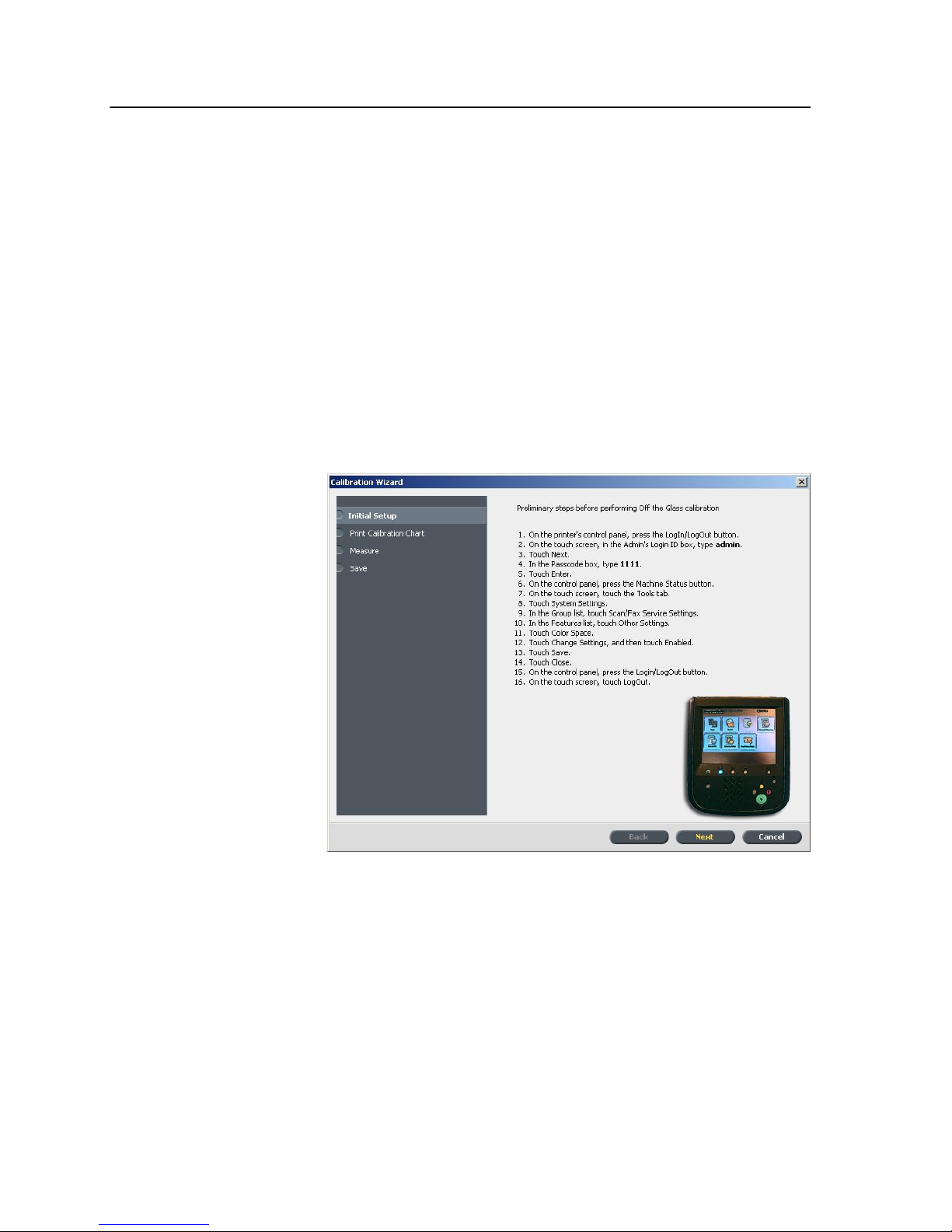
Performing off-the-glass calibration from the Creo
Color Server
Requirements:
●
Make sure that the Calibration is done off-the-glass option is
selected in the Preferences window.
Calibrate both the printer and scanner at the same time. If you
place only the print chart on the platen, the printer is calibrated. If
you place only the scanner chart on the platen, the scanner is
calibrated.
1. From the Tools menu, select Calibration.
2. Complete the preliminary steps required before you start the
off-the-glass calibration, and then click Next.
3. In the Tray list, select the desired tray. The default tray is Tray
1.
4. In the Screening list, select the screening method.
5. In the Number of copies box, enter the number of copies you
want to print.
Note:
It is recommended that you print at least 25 copies of the
calibration chart, and then use one of the last copies printed.
6. (Optional) Select the Print calibration instructions check
box to print the calibration instructions.
18 Chapter 3—Calibration
Page 29

7. Click Print.
The calibration chart prints.
8. Click Next.
9. On the platen glass of the printer, place the scanner chart and
the off-the-glass calibration chart next to each other, facing
down.
10. On the printer’s touch screen, touch Services Home.
11. Touch Network Scanning.
12. On the Network Scanning tab, touch the calibration scan
box.
13. Touch the Advanced Settings tab.
14. Touch the Color Space button to select the specific color
space of the Xerox Color 550/560 Printer.
15. Touch the Device Color Space button.
16. Touch Save.
17. On the control panel, press Start to start scanning the charts.
The charts are scanned and measured and a calibration table
is created. In the CX print server Calibration Wizard, if the
calibration is successful, step 3 of the Calibration wizard
appears.
If an error occurs during the scanning process, an error
message appears.
18. Click Next.
19. To save the calibration table, do one of the following:
●
Select As default name to automatically name the
calibration table using the screening method, media type,
and date.
●
Select Save as to type your own name.
Note:
For best results, include the media type, and screening method in
the calibration table file name.
20. Select the media type to which to apply the calibration table.
21. Click Finish.
Performing off-the-glass calibration from the Creo Color Server 19
Page 30

Creating a calibration table using the X-Rite i1
spectrophotometer
Requirements:
●
Your spectrophotometer must be connected to the USB port on
the CX print server.
●
Install the driver when prompted for the first time connecting the
device. Refer to the spectrophotometer product documentation
for more details.
●
Make sure that your spectrophotometer is calibrated by placing
the spectrophotometer on its plate.
●
Print a reference job and use the same media and screen type
on which you will print the final job.
●
The Print queue must be ready for printing (not suspended).
●
Make sure that the Calibration is done using device tool
option is selected in the Preferences window.
1. From the Tools menu, select Calibration.
2. In the Tray list, select the desired tray.
The paper attributes for the paper that is loaded in the tray are
displayed.
3. In the Screening list, select the screening method.
Note:
Make sure that you set the screening method to the one you are
going to use to print the job.
4. In the Number of copies box, type the number of copies you
want to print.
Note:
It is recommended that you print at least 25 copies of the
calibration chart, and then use one of the last copies printed.
5. Click Print.
The calibration chart is printed, and step 2 of the Color
Calibration wizard appears.
6. Follow the instructions in the wizard.
7. After each color sweep, wait for the check mark to appear next
to the appropriate icon, and follow the on-screen instructions.
Note:
Make sure that you scan each separation on the chart in the order
in which the icons appear: cyan, magenta, yellow, and then black.
When all of the separation columns have been successfully
scanned, a check mark appears next to all the icons.
20 Chapter 3—Calibration
Page 31

Notes:
●
If at any stage the scanning is not completed properly, click Reset
and scan again.
●
If an error occurs while you are scanning the chart, an alert message
appears. Click OK and rescan the chart.
8. Click Next.
9. To save the calibration table, perform one of the actions:
●
Select As default name to automatically name the
calibration table using the screening method, media type,
and date.
●
Select Save as to type your own name.
Note: It is strongly recommended that you include the media type, and
screening method in the calibration table file name.
10. Select the media type to which to apply the calibration table.
11. Click Finish.
Creating a calibration table using the X-Rite i1 spectrophotometer 21
Page 32

Troubleshooting calibration
Resolve common troubleshooting problems that can occur during
the calibration process.
Message Recovery action
Values
collected
during the
measurement
are not
monotonous.
This message may appear after calibration
measurements are successfully measured. Clicking OK
enables the calibration process to continue without any
problem.
The Eye-One
is not
calibrated.
Place it on
the base
and click
OK to
proceed.
Place the X-rite i1 back on its base in order to recalibrate it.
The
software
cannot
identify
any
calibration
device.
Check that
a device is
connected
and that
you have
defined it.
Make sure the i1 is connected correctly to the USB port
of the CX print server. When prompted, install the
driver.
22 Chapter 3—Calibration
Page 33

4
Printing a file in
Windows and Mac OS
Printing a file to the CX print server
Requirements:
A network printer must be defined on your Windows and Mac
computer.
1. Open a file with its corresponding application—for example,
open a PDF file in Adobe Acrobat.
2. From the File menu, select Print.
3. In the Name list, select the desired network printer—for
example, <servername>_Print.
4. (Optional) To modify job parameters, perform the following
steps:
●
On a Windows computer, click Properties.
●
On a Mac, select Special Features, and then click Job
Parameters.
a. Modify the parameters.
b. Click OK.
5. Click OK.
6. In the Print dialog box, click OK.
The file is sent to the CX print server where it is processed and
printed.
Using a hot folder to print
Use hot folders to automate your workflow and to save time by
simultaneously submitting multiple files for printing.
You can use hot folders to process and print files from any
computer. The following procedure can also be followed on a Mac
computer.
1. On your Windows desktop, double-click the My Network
Places icon.
In Mac OS, from the Go menu, select Connect to Server.
2. Locate the CX print server, and double-click it.
A list of all the shared folders, hot folders, and printers
appears.
Page 34

3. Double-click the desired hot folder—for example,
HF_ProcessPrint.
Tip: You can drag the hot folder icon to your desktop to create a
shortcut to the hot folder for future use.
4. Drag the desired files to the hot folder.
All the files are processed and printed automatically, according to
the hot folder workflow.
Password protect jobs
Control the printing of sensitive data by locking and passwordprotecting a job on your computer.
Requirements:
●
A CX print server network printer must exist on your client
workstation.
●
The Print Driver software must be installed and activated in
Windows and Mac OS.
●
The printer status on the CX print server must be in Ready
mode.
Using the Print Driver software, you can apply a password to a job
that was created in any application. Whoever prints or reprints the
job must use the password to unlock it and release it for printing.
1. On your computer, open a file—for example, a PDF file.
2. From the File menu, select Print.
3. In the Print dialog box, in the Name list, select the name of the
network printer that you want to submit your file to.
4. Click the Properties button.
The Print Driver window appears.
5. In the Print Driver window, click the Lock button .
The Secure Printing dialog box appears.
6. In the Password box, type a password consisting of four digits
—for example, 9999.
Note:
The password must consist of exactly four numeric characters.
7. Click OK.
The job is password-protected, and nobody can print it without
using the password.
8. In the Print Driver window, click OK.
The password-protected job is submitted to the network
printer, which sends it to the CX print server for processing
and printing.
24 Chapter 4—Printing a file in Windows and Mac OS
Page 35

9. In the Print Queue area, right-click the password-protected
job that you want to print, and select Release to print.
The Secure Printing dialog box appears.
10. In the Password box, type the password that was defined for
this job.
11. Click OK.
The job is unlocked and printed. When the printing is finished,
the job is automatically deleted.
Password protect jobs 25
Page 36

26 Chapter 4—Printing a file in Windows and Mac OS
Page 37

5
Printing from the color
server
File processing
The CX print server features the Adobe PDF Print Engine (APPE)
RIP as a complementary workflow to the CPSI RIP, enabling you
to use the RIP that is appropriate for each job. The APPE RIP is
particularly useful for files that need transparencies and overprint
handling. APPE RIP information is added to the job history and
workspace.
The main benefit of the APPE RIP is that complex designs and
effects, including transparencies, can be reproduced reliably.
Designers and printers can make late-stage edits in PDF files more
easily and configure PDF jobs for printing on different types of
output devices and presses.
The APPE RIP applies to PDF files only. If you use Smart mode or
Force mode with a non-PDF file, the system ignores your selection
and renders with the CPSI RIP. Similarly, when the PostScript
driver translates a PDF file to PostScript, the system uses the
CPSI RIP.
The Smart mode option lets the system determine when to apply
the APPE RIP. In Smart mode, the CX print server analyzes your
file and applies an automatic workflow that optimizes the RIP
method. For example, if a file has text only, the system recognizes
that the file does not require the APPE RIP and processes the file
with the CPSI RIP. In Smart mode, the system also checks for
transparencies that use various color spaces and for spot colors
that use overprints.
One of the advantages of using a PDF workflow is that you can
work with embedded ICC profiles. The CX print server includes
APPE RIP support for both CMYK and RGB embedded ICC
profiles.
The CX print server is fully compatible with PDF/X-1a, PDF/X-3,
and PDF/X-4. PDF/X files are a subset of PDF files whose
standard provides for the exchange of final print-ready pages.
Using PDF/X-compliant files eliminates the most common errors in
file preparation (for example, fonts that are not embedded,
incorrect color spaces, missing images, and overprinting or
trapping problems).
Page 38

Importing and printing a job
You can import a job in any of the following circumstances:
●
When a page-description language (PDL) file—for example,
PDF or PostScript—is created on a computer that is not
connected to the CX print server
●
When a PDL file is located on a folder on the network, or on
external media, such as a USB key
●
When the desired file resides locally on the CX print server
1. From the File menu, select Import.
2. In the upper list in the Import window, select the desired file(s)
and click the Add button.
Notes:
●
Use Shift or Ctrl to select several files or Ctrl+A to select all the files.
If desired, add the same file more than once.
●
To remove a file, select the desired file in the lower list in the Import
Job window, and click the remove button.
The file(s) appears in the lower list.
3. From the Virtual printer list, select a printer.
4. Click Import.
All files currently listed on the lower list are sent to the CX print
server to be processed, printed, or stored as defined in the
selected virtual printer.
5. If your job is moved to the Storage area, you can edit the job
parameters before you send the job to print. For example, you
might want to verify that the paper stock that was defined in
your job is loaded on the printer and available for printing.
Paper stock window
The Paper stock window enables you to view the list of paper
stocks that are defined on the press and that are available for
printing. You access the Paper stock window from the Resource
Center.
There is an icon that indicates which paper stock is loaded in the
printer.
28 Chapter 5—Printing from the color server
Page 39

Resubmitting a job
Resubmit a printed job after editing the job parameters or to print
more copies of your job.
In the Storage area, right-click the job that you want to
resubmit for printing, and select Submit.
If you selected an RTP job, it is submitted to the Print Queue;
if you selected any other kind of job, it is submitted to the
Process Queue.
Note: Some RTP jobs may require reprocessing after you edit certain
parameters.
Printing copies of a job
Reprint more copies of a job directly from the Storage area
without opening the job parameters.
1. Right-click on a column heading in the Storage area.
2. Select Add > Copies to add copies to the Copies column in
the Storage area.
3. Select the job, and in the Copies field type the amount of
copies that you want to print.
4. Press Enter.
5. Drag the job to either the Process Queue area or Print
Queue area.
Editing a job
You can preview and edit any PDL and RTP job that is in the
Storage area. PDL files are opened in Adobe Acrobat software,
and RTP files are opened in the Job Preview & Editor tool.
In Adobe Acrobat, you can view and edit the PDL job as you would
normally. In addition, this version of Adobe Acrobat includes the
Enfocus Pitstop plugin that includes more editing tools.
Note:
For more information about the Pitstop plugin, refer to the
documentation included in the Pitstop and Acrobat software.
In the Job Preview & Editor window you can view thumbnails of
the job while you navigate to the various pages of a job. For an
imposed job, you can view the imposed sheets, including the
layout of the pages on each sheet. You can also view the pages'
orientation, crop marks, and fold marks.
Jobs that you edit in the Job Preview & Editor window cannot be
re-RIPed. After a job is saved in the Job Preview & Editor window,
Resubmitting a job 29
Page 40

it is a new RTP file without an associated PDL file. You cannot
apply parameters that require re-RIPing to such jobs.
Previewing an RTP file
In the Storage area, right-click the RTP file that you want to
preview and select Job Preview & Editor.
The file opens in the window.
Moving a page in a job
Move a page in an RTP job to a new location within the job.
When you move a page, the page numbers are updated
accordingly.
1. In the Job Preview & Editor window, click the Thumbnails tab.
2. In the Thumbnail pane, click the page that you want to move.
3. Drag the page to the target location.
Note: The red marker indicates where the page will be inserted.
4. Click Save As to save the changes in the job.
Deleting a page from a job
1. In the Job Preview & Editor window, click the page that you
want to delete, and click Remove.
The page is deleted and the page numbers are updated
accordingly.
2. Click Save As to save the changes.
Merging pages into a job
Merge one page, multiple pages, or all pages from one job into
another.
Requirements:
The RTP job that includes the page you want to copy must have
the same page size, orientation and resolution as the job that you
are editing.
1. In the Job Preview & Editor window, click the Thumbnails tab.
2. In the left pane of the Thumbnails tab, determine a location
for the merged page. Click the page preceding this location.
A yellow outline appears around the selected page.
30 Chapter 5—Printing from the color server
Page 41

3. Click Merge Job.
Note: Only those RTP jobs that have the same page size and
orientation as the job that you are editing appear in the list.
4. Select the job with the page that you want to merge and click
OK.
The job opens in a separate window.
5. Do one of the following:
●
To merge one page, select the page that you want to
merge and click Merge.
Note: You can also drag the page from the job window to the desired
location in the left pane of the Thumbnails tab.
If you want to merge more than one page, repeat this step until all
desired pages are merged. You can also select different locations for
the merged pages in the Job Preview & Editor window.
●
To merge all pages into the job, click Merge All.
The merged pages are inserted into the desired location, and
the page numbers are updated accordingly.
6. Click Close to close the job window.
7. Click Save As to save the changes.
Rotating pages 180°
Rotate one or more pages 180° in a mixed orientation job.
1. In the Job Preview & Editor window, click Rotate options.
2. Select one of the following options:
●
Rotate pages—Type a page number and/or a page range
●
Odd pages—Rotates all of the odd pages in your job 180°
●
Even pages—Rotates all of the even pages in your job
180°
3. Click Save.
An icon appears next to each page that was rotated in
the Thumbnails tab.
Note:
You cannot use the merge option if you use the rotation option.
Replacing pages
In some cases, you may have a large job in which you need to
replace one of the pages. In this case, you can create an RTP file
Rotating pages 180° 31
Page 42

of the page that you need to replace, and then use the Job
Preview & Editor tool to replace this page.
Requirements:
The RTP job that includes the page you want to replace must have
the same page size and orientation as the job you are editing.
1. Import and process the new page in order to create a new
RTP file.
2. Open the original RTP job in the Job Preview & Editor window.
3. Merge the new RTP file.
4. Delete the incorrect page.
Finding the CMYK values of a specific area
Use the Show Color Values tool in the window to find out the
CMYK values of a specific area on the page.
A processed job must be displayed in the window.
1. In the Job Preview & Editor window, click the Show Color
Values
button.
2. Move the pointer to the location on the page where you want
to measure the color values and click.
The CMYK dot percentage values and spot color CMYK
equivalent values appear as a tool tip.
Verifying the content of the job
Use Preflight features to check your document before processing
or sending a job to print.
The following preflight features are available:
●
PDF analyzer
●
Preflight check
●
Preflight report
PDF analyzer
You can use the PDF analyzer to check imported PDF files for
problems that may affect processing. The PDF analyzer checks
the following elements:
●
Document: identifies incompatibilities of Acrobat software with
compression, encryption, security, and other properties
●
Pages: detects empty pages and identifies the page size,
annotations, and other properties
32 Chapter 5—Printing from the color server
Page 43

●
Fonts: determines whether specific fonts are in the PDF file and
whether they are embedded
●
Colors: detects color space information, spot colors, rendering
information, and color management settings
●
Images: identifies image resolution, whether images are
skewed or flipped, and whether images are compressed
●
OPI: detects whether OPI is used. If so, the PDF analyzer
detects the OPI version and determines whether any highresolution images in the OPI path are missing
●
Text and line art: identifies the size of text, the width of the
lines, white text, and objects and flatness tolerance
●
PDF/X: determines whether the file conforms to PDF/X-1a and
whether the file contains PostScript fragments
Preflight check
The Run preflight parameter enables you to check the status of
key job components before the job is sent for printing.
During the preflight check, your job is RIPed and the missing
components are identified. The preflight check detects the status
of the following key job components:
●
High-resolution images or the wrong links to the high-resolution
images folder
●
Missing fonts
●
Spot colors that are not defined in the CX print server spot color
dictionary
●
Dynamic exception commands for a file that was submitted via
a dynamic page exceptions virtual printer
Preflight report
The preflight report is a job-related report that provides information
about the status (missing or found) of key job components prior to
printing and enables you to correct your files accordingly.
It is especially useful to run the preflight check before you print a
complex job with a large quantity of pages or copies. The preflight
check detects the missing job components and displays them in
the Preflight Report dialog box. You can review the report and
resolve the missing components and thus save processing time
without error or failed messages constantly appearing.
If you run a preflight check and all key components are found, the
job is processed and printed according to the job flow that you
selected. If the test fails (missing key elements are detected), the
job is returned to the Storage area with the preflight report
available for inspection.
Verifying the content of the job 33
Page 44

The preflight report always reflects the last preflight run. If more
than one preflight check is run on a job, the latest preflight report
overrides the previous. When a preflight report is produced, the
date and time of the preflight check are indicated in the Job
History window.
Note: Since the Preflight report dialog box lists all key job components
(missing and found), you can use this report to view the existing (found) key
job components—for example, the list of the existing fonts in a job, and their
corresponding paths.
Analyzing a PDF job
You cannot use the PDF analyzer or perform a Preflight check on
PDF files that are locked or protected. If you do, a message will
appear stating that the file is encrypted.
1. In the Storage area, right-click the PDF file, and select PDF
Analyzer.
2. In the PDF PreFlight Settings area, do one of the following:
●
To check the entire PDF file, select Complete Document.
●
To check specific pages, select Pages, and enter the
desired page range.
3. If you do not want the report to automatically open when it is
generated, clear the Display report automatically check box.
4. If desired, change the report file name. By default, the report
file name consists of the original file name and the suffix _rep
—for example, if the file to be checked is sample.pdf, the
report file is named sample_rep.pdf.
5. If you want to save the report to a specific location, click
Browse and navigate to the desired location.
6. Click Run.
The PDF report is generated and opens automatically.
Performing a preflight check
Check the status of key components before the job is sent for
printing.
You cannot perform a preflight check on PDF files that are locked
or protected. If you do, a message will appear stating that the file
is encrypted.
1. Open the job parameters window of the job that you want to
perform a preflight check.
2. Select Services, and then select Preflight.
34 Chapter 5—Printing from the color server
Page 45

3. Select the Run preflight check box.
All the check boxes of the key job components are
automatically selected.
4. Clear any check box that you don't want to include in the
preflight check.
Note: If one of the selected job components is missing, the job status at
the end of the preflight check is failed, and the job is transferred to the
Storage area. Information about missing components appears in the
Job History window.
5. Click Submit.
Note: Ensure that the Process queue is not suspended.
The results of the preflight check are displayed in a Preflight
report.
Viewing and printing a preflight report
The preflight report is a job-related report that provides information
about the status (missing or found) of key job components prior to
printing and enables you to correct your files accordingly.
If more than one preflight check is run on a job, the latest preflight
report overrides the previous one.
1. In the Storage area, right-click your job, and from the menu,
select Preflight report.
2. Click the desired report option—for example, HiRes— to see
the results for that option.
3. (Optional) To print the report, click Print.
4. (Optional) To export the preflight report, perform the following
actions:
a. Click Export and browse to the desired location.
b. Click Save.
5. Click Close.
Preflight report window
The Preflight report window is opened by right-clicking your job
and selecting Preflight report.
Viewing and printing a preflight report 35
Page 46

Preflight options
HiRes
Lists the missing and found high-resolution
images. If wrong links to the high-resolution
images folder exist, these are also listed.
Spot Colors
Lists the missing spot color names (spot
colors that were not found in the spot color
dictionary), and the found spot color names
(spot colors that were found in the spot color
dictionary). The columns display the spot color
equivalents.
If the status is Missing, the original values
that are embedded in the PostScript file are
used to emulate the desired spot color.
If the status is Found, the values that are in
the spot color dictionary are used.
Fonts
Lists the name of missing fonts that are not
embedded in the file and do not exist in the
Font Library, and also fonts that are found.
The Source column indicates whether the font
is embedded in the file or was found in the
Font Library.
Exceptions
Lists the dynamic page exception commands
found in the file.
Indicators
Missing
Appears when key components in the job are
not found.
Not
preflighted
Appears if you did not select the preflight
option for the preflight check.
36 Chapter 5—Printing from the color server
Page 47

Indicators
Found
Appears when all of the files are found for the
selected option.
Show list
All
Displays both missing and found options.
Found Only
Displays options that are found.
Missing Only
Displays options that are missing.
Proofing the job using color sets
Select the most appropriate predefined color set to print your job
with the best color quality. The Color Set parameter includes four
predefined color sets. Each color set provides you with the best
color and quality settings for a specific data type or a printed
product characteristic.
Clicking the
button enables you to view the color and quality
settings.
The color set options are as follows:
●
Photos of people—Provides the best color and quality settings
for jobs such as a family photo album
●
Outdoor photos—Provides the best color and quality settings
for jobs that include mainly photos of landscapes
●
Corporate documents—Provides the best color and quality
settings for jobs that are mostly office documents, such as
presentation files, Web pages, and files with charts and logos
●
Commercial materials—Provides the best color and quality
settings for jobs that include both graphics and photos, such as
advertising materials
To select the most appropriate color set for your job using the
recommended workflow, you can print a copy of your job with each
color set, review the printed sample jobs, and select the best print.
Then, in the job parameters window, you need to assign the color
Proofing the job using color sets 37
Page 48

set that provided the best results. If you know the color set you
want to use, you can assign a color set to your job without first
printing and reviewing samples jobs.
Note: When you select a color set, some of the color and quality parameters
are disabled.
Printing and reviewing color sets
Print samples of a job or pages within the job, where each sample
has a different color set applied to it.
Select a job in the Storage area and then set the specific page
range that you want to print. Five sample files are created and
sent to the process queue based on the selection.
1. On the toolbar, click the Import button, and import the files
that you want to print.
2. In the Storage area, right-click your job.
3. From the menu that appears, select Print color sets
The Print color sets dialog box appears.
Note: For imposed jobs you can define the page range and for VDP
jobs you can define the booklet range.
4. In the Pages box, type the number of pages that you want to
print or select All. Then, click Submit.
Five sample jobs are printed and named according to the color
set that is assigned to them. The naming conventions are as
follows:
●
None_<job name>
●
PeoplePhotos_<job name>
●
OutdoorPhotos_<job name>
●
Corporate_<job name>
●
Commercial_<job name>
Note:
The entire job is processed, but just the specified pages are
printed.
Collect your printouts and review them. Choose the sample file
that achieved the best color results.
Assigning a color set to your job
1. In the Storage area, double-click your job.
2. Under Print, select Color Set.
3. In the Set list, select one of the sets that achieved the best
printed color results, for example, Outdoor photos.
The job is assigned the color and quality parameters that are
predefined for the Outdoor photos set. The default color and
38 Chapter 5—Printing from the color server
Page 49

quality parameters that are configured for this job, are
disabled.
4. To print your job, click Submit.
Collect the printouts and review the color quality.
Printing a file that contains more than one paper
size
1. Suspend the process queue.
2. In the suspended process queue, double-click your job.
3. Under Print, select Paper Stock.
4. Select Mixed paper size document.
5. Click Save.
6. Release the process queue.
Your job is processed and printed according to the mixed paper
size definitions.
Printing using the manual duplex wizard
The manual duplex wizard enables you to print one side of a job,
manually feed the paper back into the printer, and then print the
other side. You can also print only the front side or the back side
of a job.
1. Suspend the Print queue
2. From the File menu, select Import.
3. In the upper list in the Import window, select the desired file
and click the Add button.
4. From the Virtual printer list, select the ProcessPrint virtual
printer.
5. Click Import.
6. Once the job is processed and appears in the Print queue,
double-click on the job.
7. Under Print, select Print Method.
8. In the Print method list, select either Duplex heads to head
or Duplex head to toe.
9. Select Manual duplex.
10. If required, under Tray, select the desired tray (either 5 or 6).
11. Click Save.
12. In the Print queue, right-click your job, and from the menu,
select Manual Duplex Wizard.
The Manual Duplex Wizard window appears.
Printing a file that contains more than one paper size 39
Page 50

13. From the Print list, select Both Sides, Front Side or Back
Side.
14. Click Print.
If you selected Both Sides or Front Side, the front side of
each page in the job is printed. If you selected Back Side, the
back side of each page in the job is printed.
15. If you selected Both Sides, the Continue Print Sequence
window appears. To finish printing your job:
a. Collect the stack of printed sheets.
b. Flip the stack from the left to the right so that the printed
side is facing down.
c. Load the stack in the same tray that you used for printing
the front sides.
d. Click Print.
Running a rush job
When you have a job that’s urgent, you can submit it for
processing or printing and run it before other jobs. If you submit a
job for processing while another job is being processed, the latter
job pauses temporarily but retains its running status. When the
rush job finishes processing and moves to the print queue, the
processing of the paused job continues.
If you submit a rush job for printing while another job is being
printed, the latter job pauses temporarily after the current page
(both sides) or set is printed but retains its running status. When
the rush job finishes printing, the printing of the paused job
continues.
Submitting a rush job
Submit an urgent job for processing or printing and run it before
other jobs.
Requirements:
The job must be waiting in the queue. If the job is active, this
option is not available.
Only one job can be processed or printed at a time.Therefore, if
you select several jobs (one after the other) as rush jobs, they will
be processed or printed in the order of their selection.
In the queues or Storage area, right-click the job, and select
Run Immediately.
The job appears with the rush status indicator at the top of the
appropriate queue and runs immediately.
40 Chapter 5—Printing from the color server
Page 51

6
Managing jobs
Archival and retrieval of jobs
To keep enough disk space free, back up jobs and their related
files to an external server and then delete them from the Storage
area. You can retrieve archived jobs and files later for further use.
Archiving is a method of backing up and storing a job and enables
you to increase the available space on your disk. A cabinet file (a
compressed file) that contains all the files related to the archived
job is created at the selected location. The archived job retains its
current status (that is, completed, failed, held, or aborted) and is
archived with the information in its job parameters and its Job
History windows.
Note: The CX print server archives large jobs to several cabinet files.
When retrieved, the archived job retains the original job name, not
the name assigned when archived.
Archiving a job
Back up and store a job so that more disk space becomes
available.
Requirements:
A folder for storing the archived job.
1. In the Storage area, right-click the job that you want to archive
and select Archive.
2. Locate the desired destination folder for the archive, and then
click Save.
A cabinet file (a compressed file) that contains all the files
related to the archived job is created at the selected location.
3. Delete the job from the Storage area.
See also:
Archiving VDP elements on page 89
Retrieving a job
Requirements:
You can only retrieve jobs that have been archived.
When you retrieve a job, the archived job retains the original job
name, and not the name assigned when archived. The files related
Page 52

to the job (for example, PDL) are also retrieved and the cabinet file
is not deleted.
You can retrieve more than one job at a time.
1. From the File menu, select Retrieve from archive.
2. Locate the archived job under its archive name, and select the
related cabinet file.
3. Click Add.
The selected job appears in the lower list.
4. Click Retrieve.
The selected job appears at the top of the list in the Storage
area.
5. In the Job History window, verify that the file has been
successfully retrieved.
See also:
Retrieving VDP elements on page 90
Forwarding a job to another CX print server
Requirements:
●
The job that you want to forward must be in the Storage area.
●
The same software version must be running on both CX print
servers.
1. In the Storage area, right-click the job, and select Forward to
> Other.
2. In the Host name / IP Address box, type the name or IP
address of the server that you want to forward the job to.
3. Click Find.
4. Select one of the following:
●
Send to Storage—to send the job to the selected server’s
Storage area.
●
Send to print—to send the job to the selected server’s
Print Queue.
5. Click Send.
Notes:
●
You cannot forward an RTP file that was created from a VDP job—
for example, a VPS file. You can only forward the original VDP job.
●
You cannot forward a job if the operator password was changed on
the destination CX print server. From the source CX print server,
select Start > Run and connect to the destination CX print server.
Log on using the new operator password.
42 Chapter 6—Managing jobs
Page 53

●
To process VDP or PDL external elements correctly, move the
external elements to the destination CX print server.
●
You cannot forward a job to another CX print server if files have
never been RIPed on the destination CX print server. This might
occur in rare instances—for example, if you reinstall the system or
format image disks.
Duplicating jobs
Requirements:
The job to be duplicated must be in the Storage area.
In the Storage area, right-click the job, and select Duplicate.
The selected file is duplicated and is given the name of the
original job followed by the suffix _dup.
Note: If you duplicate an RTP job, the duplicated job is in its original
format.
Accounting Viewer
The Accounting Viewer presents information about all of the jobs
that were printed successfully via the CX print server.
The accounting report is in the form of a tab-delimited file and
contains detailed information about the printed job. You can filter
and sort information in the report and print it. You can also export
the report to a text file (tab or pipe delimited) or an HTML page. By
default, all of the jobs that were handled during the past 90 days
are listed.
This report includes various types of information, such as the
following:
●
The job's size
●
The processing time
●
The number of pages in the job
●
The number of pages that were printed in black and white and
in color. This data is based on the job's original input and the
parameters that were set in the job parameters window.
You can access the Accounting Viewer from the Info menu.
See also:
Printing a job in grayscale mode on page 60
Printing a job that contains grayscale RGB elements using black
toner on page 60
Preserving black color in a job containing grayscale CMYK
elements on page 60
Duplicating jobs 43
Page 54

Customization in the Accounting Viewer
There are two ways to customize the Accounting Viewer table:
●
Show, hide, and move columns. This is a quick way to
customize the table. Changes that you make to the table are
not saved permanently.
●
Create a customized accounting view that you can edit and
save.
Show, hide, and move columns in the Accounting Viewer table
A quick way to customize the Accounting Viewer table is to show,
hide, or move columns.
Perform any of the following actions:
●
To move a column to another location in the table, drag the
column to where you want it.
●
To hide a column, right-click any column in the table, select
Hide, and then from the list of columns that are currently
displayed select the column that you want to hide.
●
To display a column, right-click any column in the table,
select Show, and then from the list of columns that are
currently hidden select the column that you want to display.
Creating a customized view in the Accounting Viewer
Create an accounting view for specific needs by selecting columns
in the Accounting Viewer and saving your selections as a
customized view.
1. From the Info menu, select Accounting.
The Accounting Viewer window appears.
2. Next to the View list, click the browse (...) button.
3. In the Views window, click Add (+).
4. In the View name box, type a name for the view that you want
to add.
5. In the Based on list, select the view that you want to base the
new view on.
6. Click OK.
The new view is added to the Views area, and the names of
the columns on which the view was based appear selected.
44 Chapter 6—Managing jobs
Page 55

7. Select the columns that you want to display in the new view.
Using the arrow buttons, move the names of the columns up
and down, to arrange the order in which to display the
columns in the new view.
8. Click OK.
You can select the customized view in the Accounting Viewer, in
the View list.
Job report
The Job report window contains all of the information from the job
parameters window for a specific job. The Job report window
presents the job parameters in a single window that can be printed
or exported as a text file.
The Job report window is available by right-clicking a job in the
Storage area, and selecting Job report.
Exporting files
Exporting a PostScript file
Export a PostScript file, and convert it to PDF format.
Requirements:
A PostScript file must be in the Storage area.
1. Select a PostScript file in the CX print server Storage area.
2. Right-click the job and select Export PDF.
3. In the Export dialog box, locate the folder in which you want to
save the file, and click Save.
The PDF file can be printed on any printer.
PDF2Go jobs
PDF2Go is a port through which you can export RTP files, and
convert them to a PDF file. Exporting to PDF enables you to send
a copy of your job for approval before printing. The CX print server
is capable of exporting jobs that are standard PDF files, both
before and after processing. For an exported RTP job, the PDF file
includes the rasterized data of the job.
The operation converts the RTP information to raster files that can
be encapsulated in a PDF format. This process ensures that the
file can be processed and printed on any PDF printer.
Job report 45
Page 56

Exporting an RTP file
Export an RTP file, and convert it to PDF format.
Requirements:
A processed file must be in the Storage area.
1. Select an RTP job in the CX print server Storage area.
2. Right-click the job and select Export as PDF2Go.
3. Select Print Optimized or Screen Optimized, and then click
OK.
Note: Screen optimized format creates a low resolution version of the
job.
4. In the Export as PDF2Go dialog box, locate the folder in which
you want to save the file, and click Save.
The PDF file can be printed on any printer.
46 Chapter 6—Managing jobs
Page 57

7
Managing color
Color management on the CX print server
Color management is a series of steps taken to ensure that colors
are accurate and repeatable when transferred from one device to
another. These steps enable you to reproduce the color conceived
by a graphic artist or photographer as closely as possible on a
monitor, a proof, or a press sheet.
The CX print server enables you to use these tools to adjust and
improve the color quality in your jobs:
●
Profile Manager, which enables you to import profiles that define
the color space of the printer, and are based on the
combinations of the paper and toner that you are using. For
different media types, you need different destination profiles.
●
Spot Color Editor, which enables you to edit the CMYK values
of every spot color in the Spot color dictionary.
●
Gradation Tool, which enables you to create and edit gradation
tables to perform tone corrections on your printed output.
●
Calibration table manager, which enables you to edit and view
calibration tables.
Note:
This is part of the Creative Power Kit.
●
Media and Color Manager, which enables you to map certain
media parameters to a destination profile, screening, and
calibration table.
Managing profiles
Profiles are used to reproduce color from one device’s color space
to another device's color space in a consistent manner. They
provide the necessary information to convert color data between
device-dependent color spaces and device-independent color
spaces. You use profiles to color-manage your system.
Page 58

The source profile defines the RGB or CMYK color space of the
object’s source: characteristics such as the white point, gamma,
and type of phosphors used. The destination profile defines the
gamut of an output device, such as a printer. The CX print server
uses a device-independent color space to translate between the
source color space and the color space of the output device.
Importing a destination profile
Import a destination profile to emulate an output device.
Requirements:
If you saved a profile in a location other than the Profile Manager,
you must first import it before you can print a job using it.
Note: After you import the profile, the file format becomes *.icm.
1. From the Tools menu, select Resource Center.
The Resource Center window appears.
2. In the Resource list, select Profile Manager.
3. Click the Destination Profile tab.
4. Click the Import button.
The Import Destination ICC Profile window appears.
5. In the Destination profile area, click the Browse button.
6. Locate and select the required destination profile, and then
click Open.
The new destination name is displayed in the Destination
Name box.
7. (Optional) Change the name of the destination.
8. Click Import.
9. Click Close to close the Resource Center.
The new destination profile is added to the Color Flow tab in
the job parameters window.
Importing a source profile
Import a source CMYK or RGB profile to emulate other devices or
color spaces.
1. From the Tools menu, select Resource Center.
The Resource Center window appears.
2. In the Resource list, select Profile Manager.
3. Click the Import button.
The Import Source ICC Profile window appears.
4. In the Source profile area, click the Browse button.
48 Chapter 7—Managing color
Page 59

5. Locate and select the required source profile, and then click
Open.
The new emulation name is displayed in the Emulation name
box.
6. (Optional) Change the name of the emulation.
7. Click Import.
8. Click Close to close the Resource Center.
The new source ICC profile is added to the Color Flow tab in
the job parameters window.
Importing a device link profile
Import a device link profile.
1. From the Tools menu, select Resource Center.
The Resource Center window appears.
2. In the Resource list, select Profile Manager.
3. Click the Device Link Profile tab.
4. Click the Import button.
The Import Device Link Profile window appears.
5. In the Device link profile area, click the Browse button.
6. Locate and select the required device link profile, and then
click Open.
The new device link profile's name is displayed in the Device
Link Name box.
7. (Optional) Change the name of the device link profile.
8. Click Import.
9. Click Close to close the Resource Center.
The new device link profile is added to the Color Flow tab in
the job parameters window.
Mapping media using the Media and Color
Manager tool
Custom calibration tables are automatically mapped to the
relevant media according to media type and screening. If you do
not create a custom calibration curve or import a destination
profile, the factory destination profile and calibration curve
(Normal) are applied to your job.
1. From the Tools menu, select Resource Center.
2. In the Resource list, select Media and Color Manager.
3. Click the New (+) button.
The Media Mapping dialog box appears.
Importing a device link profile 49
Page 60

4. In the Paper Type list, select the media type.
5. In the Screening list, select the desired screening type.
6. In the Calibration list, select the desired custom calibration
curve.
7. In the Profile list, select the desired destination profile.
8. Click OK.
Managing calibration tables
Calibrations window
You can view any of the calibration look-up tables (LUTs) that are
stored on the CX print server. You can find the calibration table
information in Tools > Resource Center > Calibrations. This is
part of the Creative Power Kit.
Calibration table list
<Calibration_table_name>
Calibration tables created in the Calibration Wizard.
None
Jobs that have this option selected are processed and
printed without using a calibration table.
Normal
(default table)—This is a default table and cannot be edited.
If a calibration table has not been created for the media
type, and screening method that you are using, the Normal
calibration table is used when you process and print your
job.
Calibration table Info Data tab
This tab includes the following:
●
Output Density
Measured
The values that are measured from the printed target.
Target
The expected values of the output density.
50 Chapter 7—Managing color
Page 61

Minimum Accepted
The minimum measured value of the output density that
is accepted for correction.
●
Properties—The parameters that were selected when the
calibration table was created.
Calibration table Info Graph tab
During printing, the CX print server automatically replaces the
CMYK values in the RTP file with new values that compensate for
the printer’s current performance level.
This tab includes the following:
Separations
The graph displays cyan, magenta, yellow, and black
separations. You can see information about each
separation by clicking the desired separation button. Or you
can view all the separations together, by clicking the button
that shows all four colors.
Output Density
The vertical axis represents the dot percentage values of
the final output data (after applying the calibration table)
that is sent to the printer.
Input %
The horizontal axis represents the dot percentage values of
the RTP file.
Adding an entry to a calibration table
You can review a calibration table to make sure that the curves
are relatively smooth and continuous. If you are not satisfied with
the results, the Editor tab enables you to adjust the values of the
image in the value table.
1. From the Tools menu, select Resource Center.
2. In the Resource list, select Calibrations.
3. Select the calibration table that you want to add an entry, and
click the Editor tab.
4. From the Separation list, select the desired separation to that
you want to add an entry.
The file and printer values for the separation that you selected
appear in the File Value and Printer Value lists.
5. Select a row in the value table, and click the Add button.
Calibration table Info Graph tab 51
Page 62

6. In the Add Entry window, from the File Value and Printer
Value lists, select the desired values.
7. Click OK.
The value table is updated, and the calibration graph is
adjusted.
8. To save your changes, click the Save button.
Spot Color Editor overview
A spot color is a specially mixed ink that you can use to reproduce
colors that are difficult to reproduce with CMYK inks.
Individual job pages can contain RGB, CMYK, and spot color
elements.
The CX print server Spot Color Editor enables you to edit the
values of every spot color in the spot color dictionary. The edited
spot color is saved in a custom dictionary. When the CX print
server identifies a spot color in a job, it first looks for the name of
the spot color in the custom dictionary and uses the associated
CMYK values. If the spot color is not found, it looks in the
PANTONE color, HKS, DIC, and TOYO color dictionaries. If the
spot color is not found in either dictionary, the CX print server uses
the CMYK values embedded in the original file.
Adding a spot color
1. From the Tools menu, select Spot Color Editor.
2. Select the Spot color tab.
3. In the Spot Color Editor dialog box, click +.
4. Type the new color name as it is in the original file.
Note:
The spot color names are case sensitive and should match the
names that appear in the original file.
5. Change the CMYK values as required.
6. Click Save.
7. Click Close.
The new color is added to the custom color dictionary.
Next:
If you created a new spot color for an RTP job, re-RIP the job
before printing.
52 Chapter 7—Managing color
Page 63

Editing a spot color
1. From the Tools menu, select Spot Color Editor.
2. Select the Spot color tab.
3. Perform one of the following actions:
●
In the Color list, search for the desired color.
●
In the Spot color dictionary list, select the color dictionary
that contains the color that you want to edit.
Note: Use the PANTONE C dictionary if you are working with an
application such as Adobe InDesign.
4. Select the required color.
The color's CMYK values and color preview appear in the right
hand side of the Spot Color Editor window.
5. Change the CMYK values as required.
6. Click Apply.
The new color is added to the custom color dictionary.
7. Click Close.
Deleting a spot color
You can delete spot colors from the custom color dictionary.
1. From the Tools menu, select Spot Color Editor.
2. Select the Spot color tab.
3. In the Spot color dictionary list, select Custom Dictionary.
4. From the list of custom colors, select the color that you want to
delete.
5. Click -.
6. Click Yes to delete the color.
7. Click Close.
Test–printing spot colors
Select and print spot colors from a spot color dictionary to check
how the spot colors look on the selected paper.
1. From the Tools menu, select Spot Color Editor.
2. Select the Spot color tab.
3. Click Test Print.
4. Select one or more spot colors, or click All.
5. Click Print.
6. In the Tray list, select the desired tray.
Editing a spot color 53
Page 64

7. In the Screening list, select the desired screening method.
8. In the Calibration list, select the calibration table.
9. Click Print.
The test print for the selected spot colors is printed.
Measuring a spot color with the X-Rite i1 spectrophotometer
Use the spectrophotometer to obtain spot color values from
printed material, fabric, and so on, and then save the equivalent
CMYK values in the custom color dictionary.
Requirements:
●
Your spectrophotometer must be connected to the USB port on
the CX print server.
●
Calibrate the spectrophotometer by placing it on its plate.
1. From the Tools menu, select Spot Color Editor.
2. On the Spot colors tab, click Pick color
, and wait for the
Put device on top of measured spot and press key
message to appear.
3. Place the spectrophotometer on the area of the color that you
want to measure, and then push and hold the
spectrophotometer's button.
The CMYK values and a thumbnail of the spot color are
displayed.
4. In the Color name box, type a name for the new spot color.
5. Click Save.
The new color is added to the custom color dictionary.
Spot color variations overview
The spot color variations feature enables you to easily edit a spot
color by selecting a more appropriate shade. The spot color
variations feature provides 37 variations, with slightly different
CMYK values.
The spot color variations feature enables you to set:
●
The variation of cyan, magenta, and yellow dot percent, by
selecting variations of 1-7%. The default selection is 2%.
●
The change in the hue, by selecting variations in the cyan,
magenta, yellow, red, green, and blue axis.
●
The brightness, by increasing or reducing the K value by up to
20%.
54 Chapter 7—Managing color
Page 65

Selecting a spot color variation
1. From the Tools menu, select Spot Color Editor.
2. In the Color list, type the name of the spot color or browse
through the list of spot colors, and then select the spot color
that you want to change.
3. Click the Variations
button.
The Variations dialog box appears. The spot color is in the
center of the color patches and is marked 0.
4. Click and slide the Variation steps slider to see the different
variation steps between 1 to 7 color units of the original value.
Each unit refers to a dot percentage of the original value.
5. (Optional) To see the CMYK values of a color patch, roll your
mouse over the color patch.
The CMYK values appear in the lower-left corner of the dialog
box.
6. To select a variation of the spot color, click the desired color
patch.
The Before and After boxes show the difference between the
original spot color and the selected color patch.
7. To select a different brightness setting for the selected color
patch, click a color patch under Brightness.
The K value of the selected color patch is increased or
decreased according to your selection.
8. Click Select.
9. Click Apply.
The spot color with the new values is added to the custom
dictionary.
10. Click Close.
Printing a spot color variation
Print a spot color variation chart.
Requirements:
The printer must be connected.
1. From the Tools menu, select Spot Color Editor.
2. In the Color list, type the name of the spot color or browse to
the spot color, and then select the spot color that you want to
change.
Selecting a spot color variation 55
Page 66

3. Click the Variations button.
The Variations dialog box appears. The spot color is in the
center of the color patches and is marked 0.
4. Select the desired color patch.
5. Click Print Variations.
6. Do the following:
●
In the Tray list, select the desired tray.
●
In the Screening list, select the desired screening method.
●
In the Calibration list, select the desired calibration table.
●
To print the variations without a background, clear the Print
with background check box.
7. Click Print.
Protecting specific spot colors
Using the Spot Color Editor, you can protect specific colors—for
example, official logos or company colors—to help produce color
fidelity and color consistency between devices. When you define a
specific color as an RGB, CMYK, or gray spot color and enter a
fixed CMYK target for it, the CX print server treats the selected
color as a spot color and protects it.
Protecting an RGB color as a spot color
The RGB spot workflow applies to graphic and text elements.
1. From the Tools menu, select Spot Color Editor.
2. In the Spot Color Editor dialog box, click the Protect RGB tab.
3. Click (+).
4. In the Color name box, type a name for your color.
5. In the RGB source values column and the CMYK target
values column, type the desired values, or select a spot color
from Entire Predefined List.
6. Click Save.
7. On the Protect RGB tab, select the color.
The color information appears.
8. If necessary, in the Corrected column, adjust the CMYK
values.
9. Click Apply.
10. To apply this to your job, in the job parameters window, in the
Color tab, select Protected Colors, and then select the Use
protected RGB values check box.
56 Chapter 7—Managing color
Page 67

Protecting a gray color as a spot color
The gray spot workflow applies to graphics and text elements.
1. From the Tools menu, select Spot Color Editor.
2. In the Spot Color Editor dialog box, click the Protect Gray tab.
3. Click (+).
4. In the Color name box, type a name for your color.
5. In the Gray source value column and the CMYK target
values column, type the desired values, or select a spot color
from Entire Predefined List.
6. Click Save.
7. On the Protect Gray tab, select the color.
8. If necessary, in the Corrected column, adjust the CMYK
values.
9. Click Apply.
10. To apply this to your job, in the job parameters window, in the
Color tab, select Protected Colors, and then select the Use
protected gray values check box.
Protecting a CMYK color as a spot color
The CMYK spot workflow applies to graphic and text elements.
1. From the Tools menu, select Spot Color Editor.
2. In the Spot Color Editor dialog box, click the Protect CMYK
tab.
3. Click (+).
4. In the Color name box, type a name for your color.
5. In the CMYK source values column and the CMYK target
values column, type the desired values, or select a spot color
from Entire Predefined List.
6. Click Save.
7. On the Protect CMYK tab, select the color.
8. If necessary, in the Corrected column, adjust the CMYK
values.
9. Click Apply.
10. To apply this to your job, in the job parameters window, in the
Color tab, select Protected Colors, and then select the Use
protected CMY values check box.
Color adjustment with the Gradation Tool
Sometimes you need to perform tone corrections when you print a
job. You can use the Gradation Tool to create and edit gradation
Protecting a gray color as a spot color 57
Page 68

tables, and then apply these tables to your printed output. Before
you send your job to print, preview your processed job in the
Gradation Tool window, and check the effect of your gradation
tables on your job. Changes in gradation can include brightness,
contrast, and color balance adjustments throughout the tone range
of an entire image or in specific tone ranges.
The default gradation table, DefaultGradTable, serves as a
baseline and consists of a 45° gradation curve, with brightness
and contrast set to 0 and contrast center set to 50. All of the color
separations are selected. The Gradation Table list also includes
these predefined gradation tables:
●
Cool: Displays blue tones more clearly
●
Lively: Increases the color saturation
●
Saturated: Increases the strength (chroma or purity)
●
Sharp: Increases the contrast
●
Warm: Sets the hues in the low densities to a bright reddish
color
Creating and editing a gradation table
Correct gradation, brightness, and contrast in RTP files, and
preview your changes before you send your job to print.
1. From the Tools menu, select Gradation.
2. Next to the Preview File box, click Browse.
58 Chapter 7—Managing color
Page 69

3. Select the job that you want to preview, and then click Open.
4. Select the separations that you want to edit by performing one
of the following actions:
●
Click the All Colors button
to edit all the separations
simultaneously.
●
Click the individual separation buttons for the separations
that you want to edit—for example, click the cyan
separation button only.
5. Click the curve in the graph to add a point, and then drag the
point to modify the separation.
The value appears in the Input or Output boxes.
6. To remove a point on the curve, select the point and then click
Remove.
7. To reset the gradation curve to a 45° curve, click Reset.
8. To revert to the original gradation settings, click Revert.
9. To remove the last change you made to the gradation graph,
click Undo.
10. To edit the brightness or contrast, move the slider.
11. To view gradation changes in your job, click Refresh.
Changes are automatically applied to the displayed image in
the After view.
Color adjustment with the Gradation Tool 59
Page 70

Note: When you change gradation table definitions in the Gradation
Tool and click Refresh, you will notice that the changes have affected
the image in its entirety. However, despite what you see in the After
view, changes made to the gradation tables do not affect spot colors.
12. Click Save .
13. In the Table name box, type the name of the new gradation
table.
14. Click OK.
The gradation table is saved and added to the Gradation Table
list on the Color Adjustments tab in the job parameters window.
Printing color jobs as black and white
Printing a job in grayscale mode
1. In the CX print server, open the job parameters window and
select Color > Color Mode, and select Grayscale.
2. Click OK.
Printing a job that contains grayscale RGB elements using
black toner
1. In the CX print server, open the job parameters window and
select Color > Ink Saving, and select Print grays using
black toner.
2. Click Submit.
Preserving black color in a job containing grayscale CMYK
elements
1. In the CX print server, open the job parameters window, and
select Color > Protected colors.
2. In the CMYK area, select Preserve black color.
3. Click Submit.
60 Chapter 7—Managing color
Page 71

8
Production workflows
Printing using imposition
Imposition overview
Imposition is the process of positioning page images on a sheet of
paper so that when a printer or digital printing press prints the
sheet, the page images will be in the right order. It is part of the
process of producing finished documents.
In addition to page images, you can add various marks to the
sheets to aid the production process. These marks show where the
paper should be folded or trimmed.
Imposition does not affect the content of the individual page but
rather affects only the placement of the page images on a press
sheet. Imposition is a combination of content and layout. The
content consists of the pages that should be printed, and the layout
is the location of the page on the sheet, along with the page’s
printing marks, crop marks, and fold marks.
See also:
Imposition tab in the job parameters window on page 94
Imposition methods
The CX print server provides several imposition methods.
Imposition method Description
Step and repeat This method is the most efficient one
when you want to print multiple
copies of the same image and fill
each sheet to capacity—for
example, many business cards on
one sheet.
Step and continue This method enables you to place
different pages of a job on one sheet
so that the sheet is filled to capacity.
Page 72

Imposition method Description
Cut and stack This method is used to print, cut,
and stack pages while preserving a
certain order. When the cut stacks
are piled one on top of the other, the
entire job ends up in the desired
order. The cut-and-stack method is
useful primarily for high-volume
variable information jobs.
Saddle stitch
This method prints pages in a
manner that is suited for saddlestitch binding. With this binding
method, sheets are folded, inserted
one inside another, and then
stitched or stapled along the spine,
such as in a brochure or magazine.
Perfect bound
This method prints pages in a
manner that is suited for perfect
binding. Perfect binding is a bookfinishing technique in which the
folded sheets are gathered in order
and clamped into place. A saw
roughens the spine edge of the
gathered pages. Glue is then
applied to the spine, and the cover
of the book is affixed to the glued
spine. This method is used for most
books.
Previewing an imposition layout
View your imposition layout and settings.
Requirements:
An imposition method must be selected.
You can open the Preview window at any time and keep it open to
check your imposition settings as you select them. The Preview
window dynamically reflects any changes that you make.
1. Open the job parameters window for the desired job.
2. Click the Imposition tab, and make sure that an imposition
method has been selected.
3. Click the Preview button.
The Preview window appears.
4. After previewing, click the Close button.
62 Chapter 8—Production workflows
Page 73

Printing a business card job
Use the step-and-repeat imposition method to print multiple copies
of the same business card on one press sheet.
Requirements:
This example assumes that your job contains one-sided business
cards that are 50 mm × 90 mm (1.96 in. × 3.54 in.), imposed on A3
(Tabloid) paper.
1. Click the suspend button to suspend the Process queue.
2. From the File menu, select Import.
3. Import your business card file to the ProcessPrint virtual
printer.
The file is imported to the Process queue with a Waiting
status.
4. In the suspended Process queue, double-click the business
card file.
The job parameters window appears.
5. In the job parameters window, under Print, select the Paper
Stock parameter.
6. In the Paper size list, select 11 x 17.
7. Click the Imposition tab.
8. In the Imposition method list, select Step & Repeat.
9. Select the parameter, and set the values as follows:
a. For Trim size, select Custom.
b. For H, type 1.96 inches or 50 mm.
c. For W, type 3.54 inches or 90 mm.
A preview of the layout is displayed below.
10. For Trim orientation, make sure that the Landscape option
is selected. To change the trim orientation, in the Job
Parameters window, select Print and then select Layout.
Select the desired orientation.
11. Select the Templates parameter, and set the values as
follows:
a. In the Layout list, select Best Fit.
The CX print server determines how many business cards
can fit on each sheet and calculates the best fit.
b. For Print method, make sure that Simplex is selected,
because your business cards are one-sided.
12. Click the Preview button to preview the layout.
The Preview window appears, displaying a schematic
representation of your imposition layout.
Printing a business card job 63
Page 74

13. Leave the Preview window open, and, if necessary, drag it to
the right.
14. Select the Spacing & Marks parameter.
15. In the Marks list, select Crop marks.
The crop marks automatically appear in the Preview window
and the Margins setting is automatically increased to
accommodate the crop marks.
16. In the Gutter box, type 0.2 inches or 5 mm.
The new gutter size automatically appears in the Preview
window. The CX print server calculates that to accommodate
a gutter of 0.2 inches or 5 mm, a layout of three columns by
seven rows will best fit on each sheet.
17. Check the Preview window to make sure that no imposition
conflicts appear.
18. In the job parameters window, click Save.
19. Release the suspended Process queue.
Your business cards are processed and printed according to
the imposition settings.
Printing a saddle-stitch job
Use the saddle-stitch imposition method to print two sets of the
same job on one press sheet to save paper and production time.
Requirements:
This example assumes the following:
●
Your job is an eight-page brochure, with a custom trim size of
5.27 by 3.34 inches, or 134 by 85 mm.
●
Tabloid or A3 paper is loaded in the printer.
1. In the Storage area, double-click your job.
2. In the job parameters window, click the Imposition Method
tab.
3. In the Method list, select Saddle stitch.
4. In the Sets per sheet list, select 2 to print two sets of your
imposed job on one press sheet.
5. If required, select Stacking mode for VDP.
6. Click Spacing & Marks.
7. In the Marks list, select Crop marks.
8. In the Custom bleed size box, type 0.118 inches or 3 mm.
9. Click the Preview button.
The Preview window appears, displaying a schematic
representation of your imposition layout.
64 Chapter 8—Production workflows
Page 75

Note: When you print your job, a space of 0.39 inches, or 10 mm, is
automatically added between the two sets on the sheet.
10. Close the Preview window.
11. Click Submit.
Your job is processed and printed according to the imposition
settings for two sets per sheet. You have used most of the
sheet's space and saved on paper. You can also easily cut
and staple the two brochures.
Imposition Template Builder tool
Imposition Template Builder overview
The Imposition Template Builder enables you to save imposition
layouts and reuse them for different jobs, without having to define
the same layout repeatedly. The Imposition Template Builder also
enables you to create and save templates with special layouts that
cannot be created on the Imposition tab alone.
Note: The Imposition Template Builder is part of the Professional Power Kit.
You can create templates that have the following imposition
settings in common:
●
Imposition method
●
Columns and rows
●
Simplex/duplex
●
Binding
After you save a template, you can apply it to a specific job using
the Imposition tab in the job parameters window.
Creating an imposition template
Use the Imposition Template Builder to create an imposition
template.
1. From the Tools menu, select Imposition Template Builder.
2. From the Method list, select an imposition method.
3. Click +.
4. Type the name of the new template, and press Enter.
5. In the Layout area, type the number of columns and number
of rows that you need.
Note:
The imposition method that you select determines the number of
columns and rows that you can enter. For Saddle Stitch and Perfect
Bound, you can place up to 64 pages on one sheet (8 × 8). For Step &
Repeat and Step & Continue, you can place up to 625 pages on one
sheet (25 × 25).
6. Under Type, select Simplex or Duplex.
Imposition Template Builder tool 65
Page 76

7. Under Orientation, select Portrait or Landscape.
Note: The Orientation setting in the Imposition Template Builder is for
display purposes only. This parameter is not saved in the template. (You
set job orientation on the Imposition tab, under Size.)
8. From the Binding list, select the appropriate binding method.
Note: Binding is available only when Saddle Stitch and Perfect
Bound imposition methods are selected.
9. Click Save.
Imposition template viewer window
As you create or modify a template, you can see your template in
the template viewer. As you select parameters, the template
viewer dynamically changes to reflect your selections.
Buttons
Notes:
●
When Simplex is selected, only the Front view is available.
●
Sheet size is set on the Imposition tab. The sheet size that appears in
the template viewer is dynamic. It changes to accommodate the
parameters that you choose.
Front
Displays the front pages.
Back
Displays the back pages.
Both
Displays both the front and back pages
simultaneously.
Simulating a job with your template
Check how a job from the Storage area looks if you apply an
imposition template to it.
Note:
The imposition template parameters are not actually applied to the job
—you see only a simulation of how the job would look if this template were
selected on the Imposition tab.
1. In the Imposition Template Builder window, click the Simulate
button.
2. Click Browse.
66 Chapter 8—Production workflows
Page 77

3. Select a job, and then click Select.
The parameters of the job appear with their values in the
Simulate Imposition window.
4. Change the parameters as desired.
5. Click View Simulated Job.
The Preview window appears. A simulation of the job is displayed
with the current imposition template applied.
Editing an imposition template
Rotating a page 180°
Use the template viewer to rotate one or more pages and change
the location of pages on the sheet.
1. Make sure that the Apply changes to front and back check
box is clear.
2. Select the desired page.
Note: To select multiple consecutive pages, click the first page, press
and hold Shift, and then click the last page. Select multiple nonconsecutive pages by pressing and holding Ctrl as you click each page.
The gray arrow on each page indicates the top of the page.
The page number is indicated by the number that appears on
each page.
3. Click Rotate 180 .
Rotating both the front and back sides of a page 180°
1. Select the desired page.
2. Select the Apply changes to front and back check box.
3. Click the Rotate 180 button.
Changing the position of a specific page on a press sheet
Changing the location of a page is often necessary when the stepand-continue imposition method is selected.
1. Click the target location that you want to move a page to.
The target location turns blue.
2. Click the Page Number box, and type the number of the page
that you want to move to the target location.
3. Press Enter.
The page moves to its new location.
Editing an imposition template 67
Page 78

Note: The page that was previously in the target location is not
automatically moved to another location. To retain this page, manually
move this page to a new location.
If you have a duplex template and the Apply changes to front and
back check box is selected, the page number for the back side of the
page also changes when you move the page to a new location.
Printing with exceptions
Adding exceptions to your job
Add exceptions when you want to print ranges of pages on
different types of media, or insert blank media between pages.
1. Open the job parameters window of your job.
2. Click Exceptions.
3. In the Type list, select the pages in your job in which the
media type will be different.
4. Depending on the option you selected in the Type list, perform
one of the following steps:
●
For Page range, type the page range in the box.
●
For Front cover or Back cover, select Duplex to print the
first two (or last two) pages of the job as the cover page
(back cover).
Note:
If the imposition type is Saddle Stitch, select Cover to print
both a front and back cover page on a different media type. Select
Middle sheet to print the internal sheet on a different media type.
●
For Inserts, select Before or After and type the page
number that will precede or follow the insert. Then, in the
Quantity box, type the total number of inserts you want to
add.
5. In the Paper Stock list, select the media type.
6. Click Advanced Options.
7. In the Destination profile list, select a destination profile. You
can select per page or a range of pages.
8. In the Trim orientation list, select the orientation for the
pages with exceptions defined. By default this is set to Same
as job.
9. If you have a Light Production finisher connected and you
want a Z-fold in your job, from the Folding list, select Z-fold.
68 Chapter 8—Production workflows
Page 79

10. Under Image Position, do one of the following:
●
To keep the image in the same position as the rest of the
job, make sure the Same as job check box is selected.
●
To shift the image on the second side of the sheet
according to the image shift on the first side of the sheet,
select the Same on Both Sides check box.
11. Click Save.
12. Click Apply.
13. Click Save or Submit.
Deleting exceptions from your job
1. Open the job parameters window of your job.
2. Click Exceptions.
3. Select the exception that you want to delete.
4. Click Remove.
Dynamic page exceptions and setpagedevice commands
A setpagedevice command is a standard PostScript command
that is embedded in a file and enables you to print a complex job
that contains paper of varying size, coating, weight, and so forth.
Such commands indicate that the printer must switch media during
the printing of a job. When a job is RIPed, the CX print server
identifies the setpagedevice commands and maps them to the
selected types of paper. The printer then uses those types of
paper for the job.
Page exceptions and inserts that include setpagedevice
commands are called dynamic page exceptions. The CX print
server supports dynamic page exceptions for the following file
formats:
●
PostScript
●
VPS
●
PDF
Printing dynamic page exceptions
Requirements:
A file with embedded setpagedevice commands.
1. From the Tools menu, select Resource Center.
2. In the Resource list, select Virtual Printers and either create
a new virtual printer or edit an existing one.
3. Select the Support dynamic page exceptions check box.
Deleting exceptions from your job 69
Page 80

4. Click Edit to open the job parameters window.
5. Under Exceptions, select the paper stock for each exception
or insert.
6. Import the file to the CX print server via the dedicated virtual
printer, and submit the job.
Note: If the virtual printer is based on either a ProcessStore or
SpoolStore virtual printer, you can perform a preflight check before the
job is printed.
The job is RIPed, and the setpagedevice commands are identified
and mapped to the selected types of paper.
Important:
●
Virtual printers that support dynamic page exceptions do not support
regular page exceptions and imposition.
●
A virtual printer that is dedicated to dynamic page exceptions can print
only jobs with dynamic page exceptions. Do not print other types of jobs
via that virtual printer.
●
You can perform a preflight check on SPD commands. Make sure the
virtual printer has support dynamic page exceptions selected.
Printing tabs using the Creo Color Server Tabs
plug-in for Acrobat
Tabs plug-in overview
The Tabs plug-in is a Creo plug-in, developed for use with Adobe
Acrobat. The Tabs plug-in enables you to create and place tabs in
your unprocessed job (PDF or PostScript), manage the tab and
text attributes, and save a set of attributes for future use.
70 Chapter 8—Production workflows
Page 81

Tabs plug-in window
Text attributes - tabs
Tabs
Size
The size of the tabbed sheet. By
default, the tab size for letter jobs is set
at 9 × 11, and for A4 jobs to A4+.
Type
The number and type of tabs that you
can select.
Note: If you want your tabs to be reversed—
that is for the lowest tab to be the first one—
select one of the reverse tab options.
Orientation
Orientation of the tab.
Top Offset
The value for the distance between the
upper edge of the paper and the upper
edge of the uppermost tab.
Note: The units in the Tabs plug-in are set in
the Acrobat Preferences dialog box.
Bottom Offset
The value for the distance between the
lower edge of the paper and the lower
edge of the lowest tab.
Tabs plug-in window 71
Page 82

Text attributes - tabs
Length
The length of the tab.
Width
The width of the tab.
Text attributes - text
Text
Font
The font for the tab text.
Size
The font size for the tab text.
Color
The color of the tab text.
Bold
Bolds the tab text.
Italic
Makes the tab text italic.
72 Chapter 8—Production workflows
Page 83

Text attributes - text
Underline
Underlines the tab text.
Alignment
The alignment of the tab, according to
the orientation of the tab. The
orientation that you select determines
the alignment buttons that are
displayed.
●
Align Left Portrait
●
Align Center Portrait
●
Align Right Portrait
●
Align Left Landscape
●
Align Center Landscape
●
Align Right Landscape
Offset
The value that adjusts the offset of text
on the tab. The x value moves the text
horizontally. The y value moves the text
vertically.
Wrap text
Automatically wraps the text onto the
following line when the entire text does
not fit on one line.
Text on both sides
The same text appears on both sides of
the tab.
Printing tabs using the Creo Color Server Tabs plug-in for Acrobat 73
Page 84

Text attributes - text
Direction
Direction of the text.
●
Vertical
●
Counter-clockwise
●
Clockwise
Note: The Direction options are available
only for portrait jobs.
Content
#
The tab number.
Before Page
The page number that the tab precedes.
Text
The text that appears on the tab.
74 Chapter 8—Production workflows
Page 85

Content
Thumbnails
area
A thumbnail view of the job with page
numbers and tabs indicated.
Remove
Removes the selected page or tab.
Settings
Saved Settings
Lists the saved settings files.
Save
Saves the currently selected settings in a file.
This settings file can be applied to other PDF
or PostScript files.
Delete
Deletes the selected settings file.
Creating and printing tabs
Requirements:
You can only create tabs in a PDF or PostScript file.
1. In the Storage area, right-click your unprocessed job, and
select Job Preview & Editor.
The job opens in Acrobat software.
2. From the Plug-Ins menu, select Tabs Printing.
The Tabs Printing window opens, displaying the Text
Attributes tab.
Creating and printing tabs 75
Page 86

3. In the Tabs area, set the tab attributes.
4. (Optional) In the Text area, set the attributes of the text on the
tabs.
5. Click the Content tab.
6. In the Before Page column, click the first cell and type the
number of the page that you want the tab to precede.
76 Chapter 8—Production workflows
Page 87

7. In the Text column, type the text for the tab.
The tab appears in the thumbnail area.
8. To add more tabs, repeat steps 6 and 7.
9. Click Apply to apply the tab settings to your document.
The Tabs Printing window closes, and the tabs that you added
become part of the document.
10. From the Acrobat File menu, select Save, and then close
Acrobat.
11. In the CX print server software, right-click the job that contains
the tabs, and select Job Parameters.
12. Under Print, select Paper Stock.
13. Select the Mixed page size document check box.
14. Submit the job for printing.
Managing tabs
Changing the location of a tab
1. In the Storage area, right-click your unprocessed job, and
select Job Preview & Editor.
The job opens in Acrobat software.
2. From the Plug-Ins menu, select Tabs Printing.
The Tabs Printing window opens, displaying the Text
Attributes tab.
Managing tabs 77
Page 88

3. Click the Content tab.
4. In the thumbnail area, click the tab that you want to move, and
drag it to the desired location.
The tab moves to the selected location and the tab numbers
are updated accordingly.
Replacing a page with a tab
1. In the Storage area, right-click your unprocessed job, and
select Job Preview & Editor.
The job opens in Acrobat software.
2. From the Plug-Ins menu, select Tabs Printing.
The Tabs Printing window opens, displaying the Text
Attributes tab.
3. Click the Content tab.
4. In the thumbnail area, right-click the page that you want to
replace, and select Replace with tab page.
5. In the table, type the tab text.
The page is deleted from the document, and replaced with a tab
page.
Inserting a tab before or after a specific page
1. In the Storage area, right-click your unprocessed job, and
select Job Preview & Editor.
The job opens in Acrobat software.
2. From the Plug-Ins menu, select Tabs Printing.
The Tabs Printing window opens, displaying the Text
Attributes tab.
3. Click the Content tab.
4. In the thumbnail area, right-click the page and select Insert
tab before page or Insert tab after page.
Removing a page or tab from the file
1. In the Storage area, right-click your unprocessed job, and
select Job Preview & Editor.
The job opens in Acrobat software.
2. From the Plug-Ins menu, select Tabs Printing.
The Tabs Printing window opens, displaying the Text
Attributes tab.
3. Click the Content tab.
4. In the thumbnail area, right-click the page or tab that you want
to remove, and select Remove.
78 Chapter 8—Production workflows
Page 89

Saving the tab settings
Requirements:
You have created tabs in a PDF or PostScript file.
After creating tabs in your file, you can save the tab text attribute
settings and the tab locations and captions (text on the tab).
1. In the upper part of the Tabs Printing window, click Save.
2. In the Setting Name box, type a name for the tab settings.
3. Select the Include tabs location and caption check box to
save the locations and text of the tabs that you created.
4. Click Save.
The setting is saved in the Saved Settings list.
Note: You can apply this saved setting to your file by selected this from the
Saved Settings list, and then click Apply.
Deleting saved tab settings
1. In the Storage area, right-click your unprocessed job, and
select Job Preview & Editor.
The job opens in Acrobat software.
2. From the Plug-Ins menu, select Tabs Printing.
The Tabs Printing window opens, displaying the Text
Attributes tab.
3. From the Saved Settings list, select the desired saved
settings.
4. Click Delete.
Working with near-line finishers
Near-line finisher overview
The CX print server supports two near-line finishers, Duplo
DC-645 and DSF-2000. Using the CX print server, you can
perform the following actions:
●
Generate and print barcodes and registration marks for the
Duplo DC-645 finisher. The barcode and registration marks are
generated according to the job details that were programmed
on the finisher.
●
Generate and print barcodes and corner marks for the
DSF-2000 finisher. The barcode and corner marks are printed
on every page and are automatically created based on the
following settings in your job:
Saving the tab settings 79
Page 90

●
Number of sets
●
Sheet ID
●
Number of sheets in one set
Generating a corner mark and barcode
Generate a barcode, registration mark, or corner mark, and print
the finishing marks for a near-line finisher
Requirements:
Make sure that you program the job details on the near-line
finisher that you are going to use.
1. Open the job parameters window for the desired job.
2. In the Finishing tab, select Near-line finisher.
3. In the Device list, select the finisher that you want to use—for
example, Duplo DSF-2000.
Note: Depending on the finisher you select, some of the options may
vary.
4. To print a corner mark, select the Generate corner mark
check box.
5. To print a barcode, select the Generate barcode check box.
6. In the Position list, select the area on the page on which to
place the corner mark and barcode.
7. In the Side list, select on which side to place the corner mark
and barcode.
8. To adjust the offset of the corner mark, in the Corner mark
offset boxes, enter the horizontal distance and vertical
distance.
9. To adjust the offset of the barcode, in the Barcode offset
boxes, enter the horizontal distance and vertical distance.
10. Click Save, and then submit your job for printing.
Next:
After your job finishes printing, place the pages in the near-line
finisher.
80 Chapter 8—Production workflows
Page 91

9
Scanning documents
Remote Scan Application
To scan a document, you first need to install the Remote Scan
Application (RSA) on your remote computer. Then you create a
scan box on the printer’s hard disk or use one of the default scan
boxes. The scan box acts as a folder for your scanned files. The
settings defined for the scan box determine where and in what
format the scanned files are saved. After you create a scan box,
you can scan your document on the Xerox Color 550/560 Printer.
Using the RSA, you can retrieve files saved on the printer's hard
disk and save them on any remote computer on the network.
The predefined scan boxes are as follows:
●
Calibration
●
CreoBW200_1S
●
CreoGrayScale200_1S
●
CreoColor200_1S
Installing the Remote Scan Application in Windows
1. On the Windows desktop, select Start > Run.
2. In the Open box, type \\ followed by the host name, IP
address, or server name of the CX print server, and click OK.
3. On the CX print server, locate the D:\Utilities\PC
Utilities folder.
4. Double-click the RemoteScan.exe file.
The RemoteScan Setup dialog box appears.
5. Click Next to accept the specified destination folder for the
Remote Scan Application (RSA) installation files.
The RSA is installed on your Windows computer.
6. Click OK.
7. Click Finish to restart your computer.
Installing the Remote Scan Application in the Mac
OS
1. From the Go menu, select Connect to Server.
Page 92

2. In the Server Address box, type the name of the CX print
server, and then click Connect.
3. In the Connect to Server dialog box, select Guest, and click
Connect.
4. Select the Utilities volume, and click OK.
5. Double-click the MAC Utilities folder.
6. Copy the RemoteScanInstaller.zip file to your desktop.
7. On your desktop, double-click the RemoteScanInstaller.zip
file.
8. Double-click the RemoteScanInstaller.pkg file.
9. Follow the steps in the installation wizard.
The Remote Scan Application is installed on your Mac computer,
and an icon appears on your desktop.
Creating a scan box
From your computer, create a scan box on the printer's hard disk.
Requirements: The exact name of the CX print server to which
you want to connect
Scanned jobs are saved to a scan box on the printer's hard disk.
You can also save a copy of your scanned files to a folder on the
network. To do this, you need to create a folder on the CX print
82 Chapter 9—Scanning documents
Page 93

server and then define the network path when you create a new
scan box.
1. From the Start menu, select Programs > Creo > Remote
Scan Application > Remote Scan.
The Remote Scan Application window appears.
2. In the Server Name or IP box, type the exact name of your
CX print server.
3. Click Connect.
The connect icon changes from red to green, indicating that
you are connected to the server.
4. Click ScanBox Manager.
5. Click Add.
6. In the Scan Box Name box, type a name for the scan box.
7. In the Network Path box, perform one of the following actions
to specify where you want to save copies of the scanned files.
Note:
The Automatic Copy check box, which is selected by default,
enables you to save copies of your scanned files to a folder on the
network.
●
Type the location of the destination folder.
●
Click Browse, select the desired destination folder, and
then click Select.
8. In the File Type list, select the format in which you want to
save the copies of your scanned files.
9. (Optional) To password-protect your scan box, perform the
following actions:
a. Select Security.
b. Select the Secure Scan Box check box.
Creating a scan box 83
Page 94

c. In the New Passwords box, type a password.
d. In the Verify New Passwords box, type the new password
again.
10. (Optional) To send an e-mail message containing a link to
your scanned files or to send your scanned files as an e-mail
attachment, perform these actions:
Note: Before you can send an e-mail message, make sure that the mail
service settings are defined correctly in the Preferences window.
a. Select Send to Email.
b. Select the Send to Email check box.
c. Compose your e-mail message.
d. Select one of the following options:
●
Send scan as link—to send an e-mail message containing
a link to the scanned filed. The e-mail message tells the
recipient how to access the scanned filed and gives the
date on which the link to the files will expire.
Note: You set the expiration date of the link in the Preferences
window, under Scan Management.
●
Send scan as attachment—to attach the scanned files to
the e-mail message.
Note:
The e-mail attachment cannot exceed 10 MB.
11. Click Save.
The new scan box is saved and added to the list of scan
boxes.
12. Click Close.
13. Close the Remote Scan Application window.
Scanning a document on the Xerox Color 550/560
Printer
Requirements: If you don't want to use one of the default scan
boxes, use the Remote Scan Application to create a scan box.
1. On the printer touch screen, touch the Scan button.
2. Touch the HDD button.
3. Touch the scan box to which you want to save your scanned
documents.
4. Touch Scan Settings.
5. Using the touch screen keyboard, define the settings for your
scanned files—for example, paper size and resolution.
6. Under File Type, select the file format in which you want to
save the scanned files.
84 Chapter 9—Scanning documents
Page 95

7. Position the original printout on the platen glass of the Xerox
Color 550/560 Printer.
8. Press the Start button.
The Xerox Color 550/560 Printer scans the file. It is
automatically saved on the CX print server in the folder D:
\Output\Scan Jobs\Public.
Saving scanned files to your computer
Requirements:
The exact name of the CX print server to which you want to
connect
Scanned files are saved to the scan box that you create on the
printer's hard disk. Depending on the scan box settings, a copy of
the scanned file is saved in a folder on the CX print server. After
you scan a file, you can also save it to a different location.
1. Open the Remote Scan Application.
2. In the Server Name or IP box, type the name of the server
connected to the printer that you used for scanning.
3. Click Connect.
The connect icon changes from red to green, indicating that
you are connected to the server.
4. In the ScanBox list, select the scan box that your scanned
files are in.
Note:
If the selected scan box is password protected, you must type the
password before you can view the list of scanned files.
All files scanned to the selected scan box are displayed.
5. Select the desired scanned file, and click Save as.
6. Select a location on your computer, and click Save.
You can now open a copy of the scanned file on your computer.
Saving scanned files to your computer 85
Page 96

86 Chapter 9—Scanning documents
Page 97

10
Variable data printing
jobs
Variable data printing jobs
Variable data printing (VDP) is a form of on-demand digital printing
that produces customized or personalized documents targeted to a
specific individual. Within a single document design, elements such
as text, graphics, and images differ from one printed page to the
next based on recipient information garnered from a database.
These documents can include bills, targeted advertising, and direct
mailings.
A VDP job is composed of booklets, which are personalized copies
of a document. Each page in a booklet is constructed as a
collection of individually RIPed elements that can differ from
booklet to booklet, including text, graphics, images, and page
backgrounds. These elements are self-contained graphical entities
that may be line art, text, RIPed images, or a combination of these.
There are two types of elements in VDP jobs:
●
Unique elements, which are used only once for a specific
individual or purpose. An individual's name is an example of a
unique element.
●
Reusable VDP elements, which can be used more than once in
different pages, or booklets within the same job. A company
logo is an example of a reusable element.
Note:
The VDP Management tool enables you to share and reuse VDP
elements between jobs. The VDP Management tool is available only with the
Professional Power Kit.
VDP document formats
The CX print server can process VDP jobs that are in one of the
following file formats:
●
Variable Print Specification (VPS)
●
Personalized Print Markup Language (PPML)
●
Variable Data Exchange (VDX)
●
PostScript PDF
●
Xerox Variable data Intelligent Postscript Printware (VIPP)
Variable data printing (VDP) jobs are created using VDP authoring
programs that support Variable Print Specification formats. Most
VDP authoring programs can convert VDP files to conventional
PostScript files, which can also be processed by the CX print
Page 98

server although less efficiently than Variable Print Specification
files. Each authoring program creates VDP code that instructs the
RIP where to place the VDP elements, and each authoring
program does so in a slightly different manner.
The format you choose can be a stand-alone format that covers all
aspects of document design, data management, and text capture,
or it can be an extension of an existing program that enables you
to create VDP documents and VDP jobs.
Note: PostScript files are suitable for simple, very short jobs. All page
elements are re-RIPed for each page. These jobs do not use a VDP
authoring tool at all. Instead, they use the mail-merge function in a Microsoft
Word document or a Microsoft Excel spreadsheet.
Variable Print Specification
The Variable Print Specification (VPS) file format was developed
by Creo. It is an extension of the PostScript language. The file
format is comprehensive and can cover a complete range of VDP
documents.
A Variable Print Specification job consists of the following
components:
●
Booklet—A personalized copy of a document within a single
print run. Pages or elements within a page can vary from
booklet to booklet.
●
Reusable elements—Self-contained graphical entities that can
be line art, text, raster images, or a combination of these types.
Reusable elements are represented in PostScript and can be
stored as EPS files when appropriate. Reusable elements
include clipping and scaling instructions as well as the image
data.
Reusable elements can be used repeatedly in different pages,
booklets, and jobs. On the CX print server, all reusable
elements are processed once and cached as elements for
further use.
●
Inline elements—Unique information that is drawn from a
database and is embedded in the sub-job. This data prints only
once for individual booklets.
PPML
Personalized Print Markup Language (PPML) is an XML-based
print language developed by some of the world's leading
manufacturers of print technology for the high-speed reproduction
of reusable page content. It is an open, interoperable, deviceindependent standard that makes use of personalized print
applications. Various vendors have created software that can
generate PPML files.
88 Chapter 10—Variable data printing jobs
Page 99

The CX print server supports PPML formats and enables you to
process PPML jobs efficiently and import jobs in various VDP
formats to the CX print server.
PPML has a hierarchical structure. Document components are
separated from their submission file and can be organized and
stored at different levels of the hierarchical structure.
Managing VDP elements
Caching global VDP elements
Caching global VDP elements enables you to reuse VDP elements
in different pages, booklets, or jobs. The VDP Management tool is
available only with the Professional Power Kit.
1. From the File menu, select Preferences.
2. Under General, select General Defaults.
3. Under Cache global VDP elements, make sure the Always
cache global VDP elements check box is selected.
4. Click Save.
Archiving VDP elements
If you have finished printing a large VDP job and you know that
you will need to reprint it in the future, you should archive the VDP
elements and retrieve them when needed. You can specify a
location in which to archive your VDP job folder.
1. From the Tools menu, select Resource Center.
2. In the Resource list, select Cached VDP Elements.
3. Select the VDP folder in which to archive, and then click
Archive.
4. In the Archive dialog box, select the location where you want
to archive your VDP elements.
5. Click Save.
The VDP elements are saved as cabinet files with the .Cab
extension.
Next:
You also need to archive the variable RTP job.
Managing VDP elements 89
Page 100

Retrieving VDP elements
When you need to reprint your job, you can retrieve your archived
VDP elements.
1. From the File menu, select Retrieve from archive.
The Retrieve window appears.
2. Locate the folder in which your VDP elements are archived.
3. Select the desired file and then click Add (+) .
Note: Use SHIFT or CTRL to select several files or CTRL +A to select
all the files.
4. Click Retrieve.
The CX print server retrieves the archived VDP elements and
displays them at the end of the file list in the Cached VDP
elements dialog box.
Next:
If you archived the variable RTP job, then you need to retrieve the
RTP job in order to print it.
Deleting VDP elements
VDP elements that are no longer in use take up valuable disk
space on the CX print server. To free up disk space, you can
delete the VI elements that you no longer need.
1. From the Tools menu, select Resource Center.
2. In the Resource list, select Cached VDP Elements.
Your VDP jobs are listed in the left pane. In the right pane, all
of the VDP elements that are associated with your job are
listed. In addition, a thumbnail viewer lets you check elements
visually.
3. Select the element that you want to delete, and then click
Delete.
Note:
Select Delete All, in order to delete all the cached elements.
90 Chapter 10—Variable data printing jobs
