Page 1
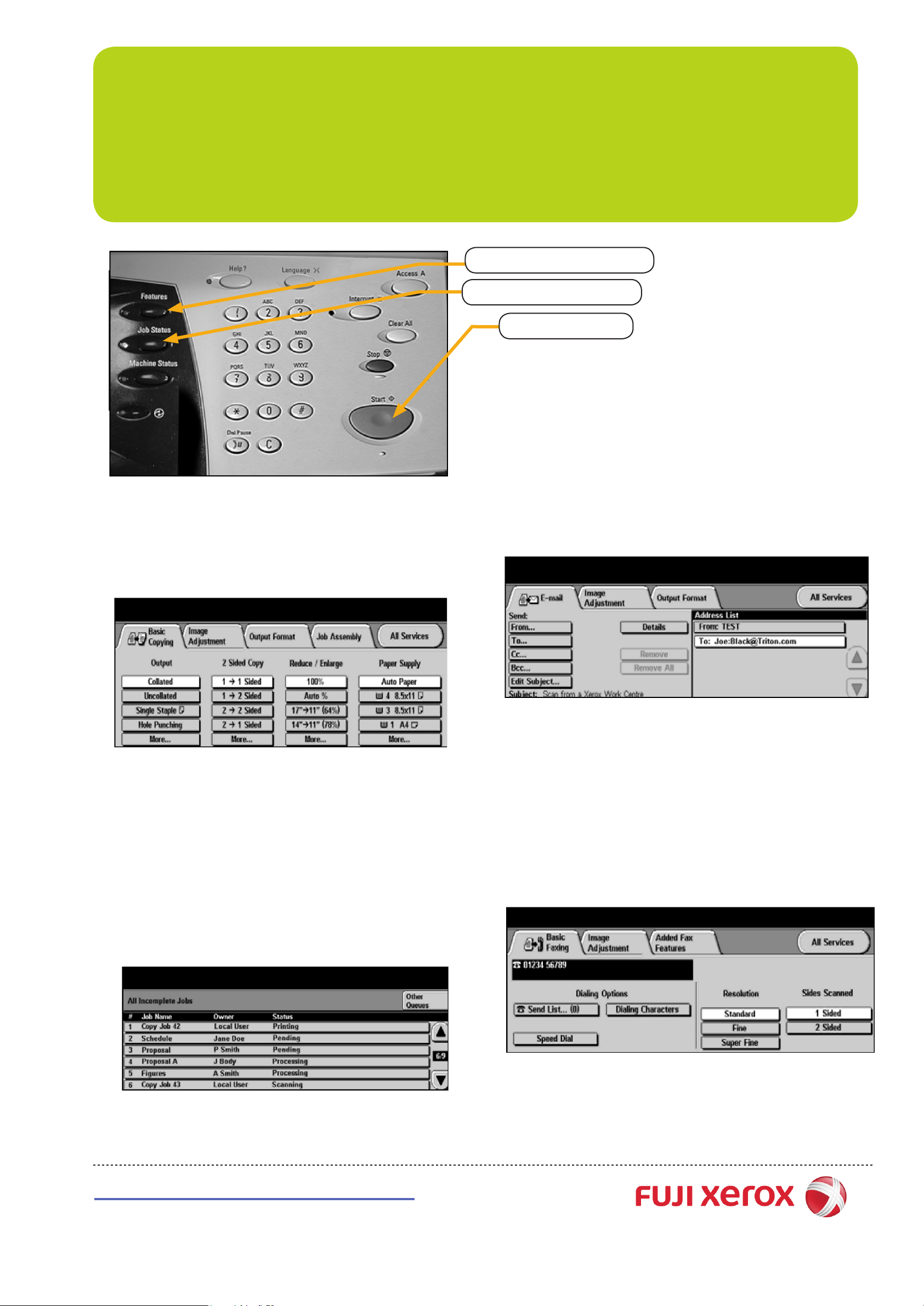
CopyCentre C55
Quick Reference Poster
<Features> Button
<Job Status> Button
<Start> Button
q Copying
1 Load the document in the Document Handler or on the Glass.
2 Press the <Features> button.
3 Select [Basic Copying].
4 Select the features to set from each tab as necessary.
5 Enter the number of copies using the numeric keypad.
6 Press the <Start> button.
q Scan to Email
1 Load the document in the Document Handler or on the Glass.
2 Press the <Features> button.
3 Select [All Services].
4 Select [Email].
5 Select [To], enter recipient email details and select [Enter].
6 Select [Edit Subject], enter a subject and select [Save].
7 Select the required featuires on the touch screen.
8 Press the <Start> button.
q Job Status
1 Press the <Job Status> button.
2 The All Incomplete Jobs Queue will be displayed.
3 Review the status of the job.
4 Select [Other Queues] to access and review the other
queues available.
q Fax
1 Load the document in the Document Handler or on the Glass.
2 Press the <Features> button.
3 Select [All Services].
4 Select [Basic Faxing].
5 Depending on your telephony system, you may have to dial 0
rst, then enter the fax number using the numeric keypad.
6 Select the required featuires on the touch screen.
7 Press the <Start> button.
http://onlinesupport.fujixerox.com
