Page 1
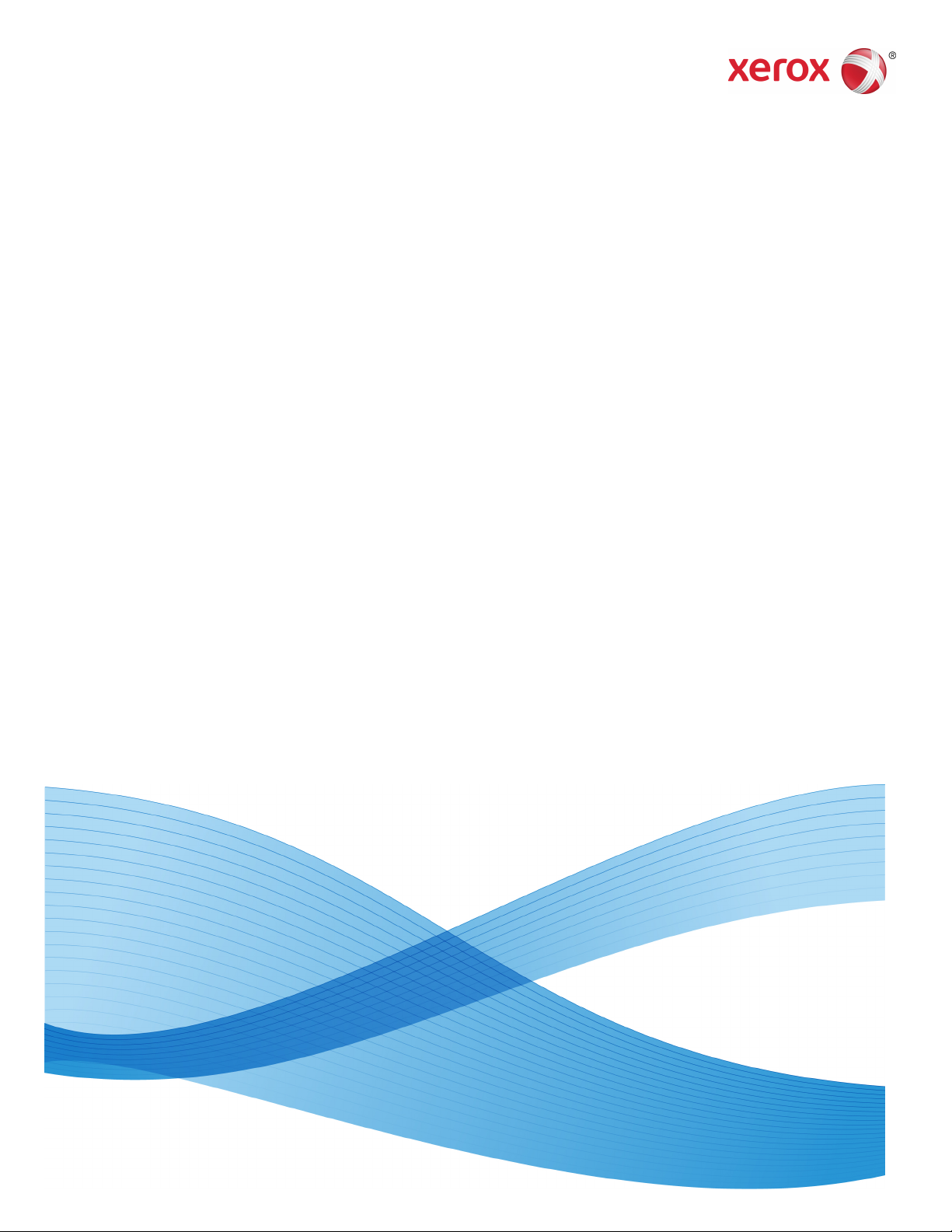
Document version 1.0
May 2014
Xerox® Wide Format 7742 Scan
Solution
User Guide
Page 2
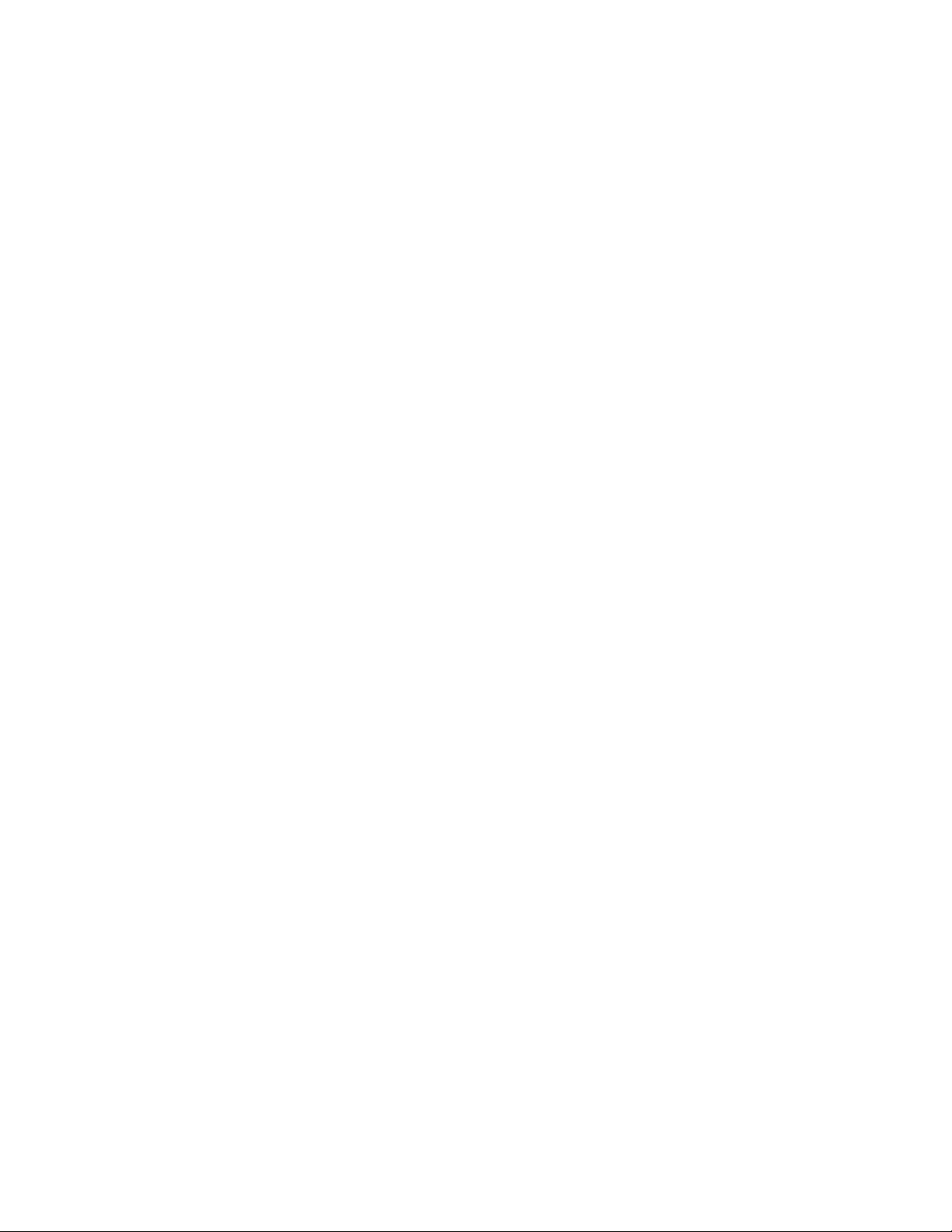
© 2014 Xerox Corporation. All rights reserved. Xerox®, and Xerox and Design® are
trademarks of Xerox Corporation in the United States and/or other countries.
BR9918
Page 3
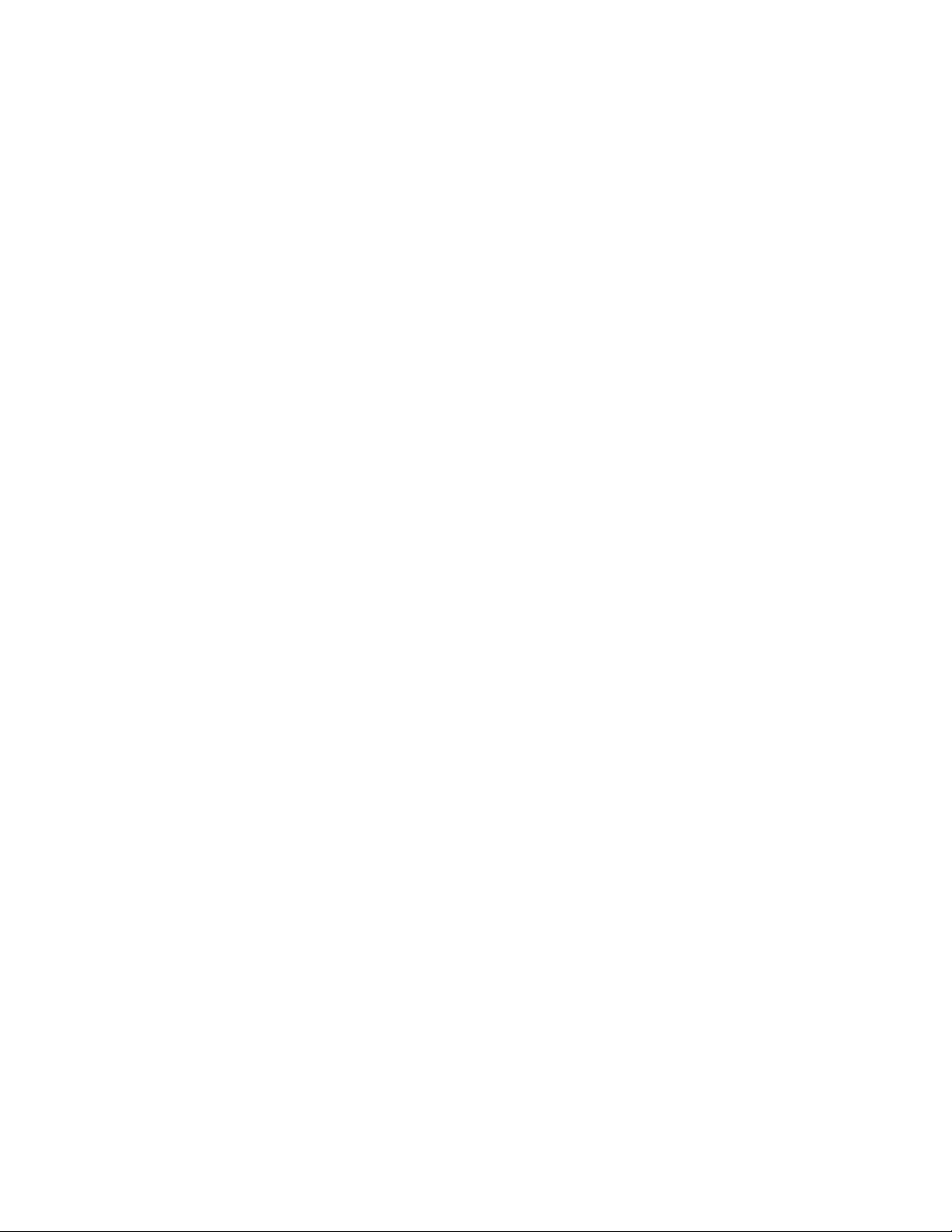
Table of Contents
1 Product Overview.......................................................................................1-1
Product Software Tools Overview..................................................................................1-1
Scanner Components.........................................................................................................1-1
Front View..................................................................................................................1-1
Rear View...................................................................................................................1-2
Scanner Panel...........................................................................................................1-3
Powering On/Off...................................................................................................................1-3
Loading Documents............................................................................................................1-3
Opening and Closing the Scanner.................................................................................1-4
To Open the Scanner..........................................................................................................1-5
To Close the Scanner..........................................................................................................1-5
Media Exit Deflectors.........................................................................................................1-6
2 Maintenance...............................................................................................2-1
Cleaning the Machine........................................................................................................2-1
Cleaning the Scanner.........................................................................................................2-2
Scanner Setup.......................................................................................................................2-5
Normalization..........................................................................................................2-5
Auto Stitch Alignment..........................................................................................2-6
3 Problem Solving.........................................................................................3-1
General Problems.................................................................................................................3-1
Problems during Scanning................................................................................................3-2
Scanner Jam Message.......................................................................................................3-3
Document Jam......................................................................................................................3-3
User Guide
iXerox® Wide Format 7742 Scan Solution
Page 4
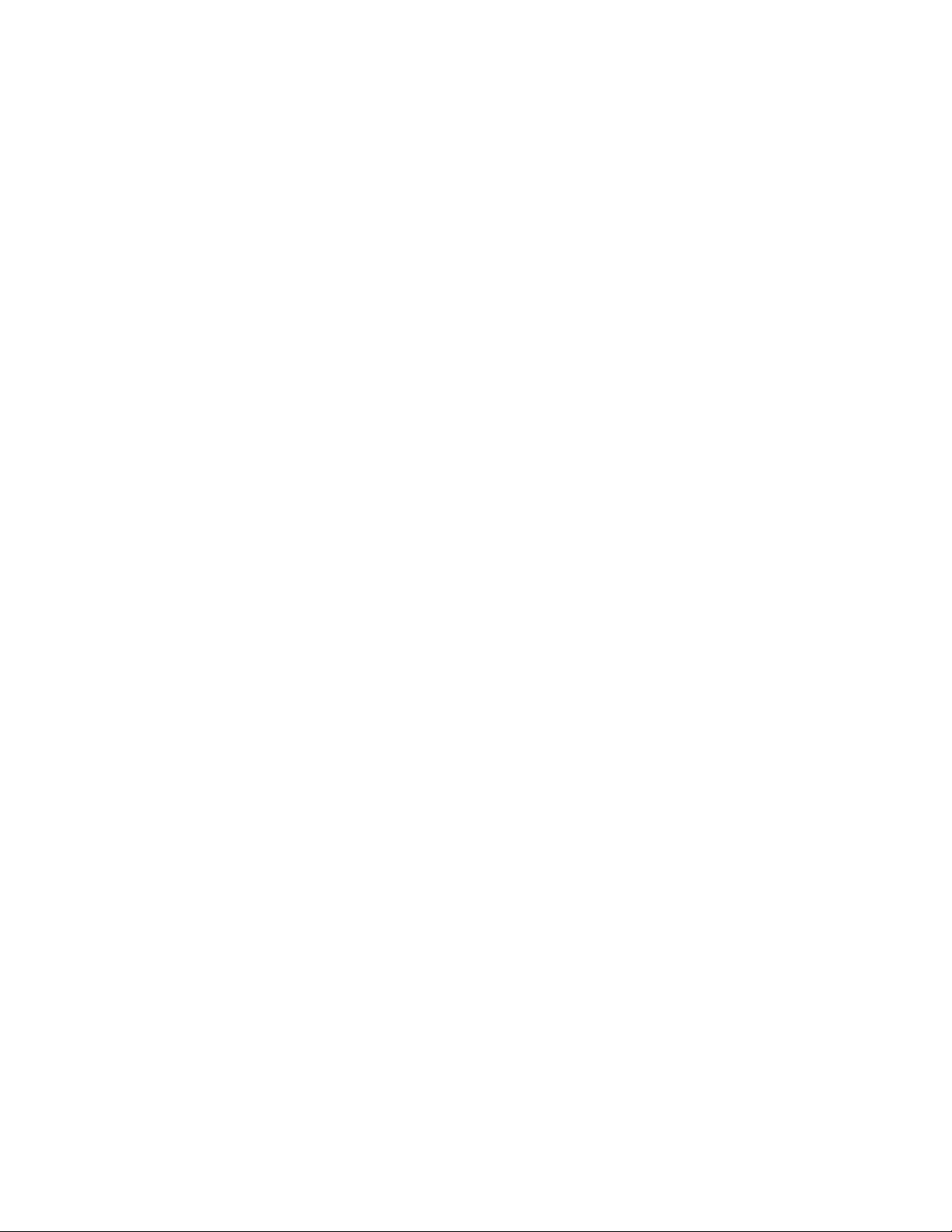
Table of Contents
Xerox® Wide Format 7742 Scan Solutionii
User Guide
Page 5
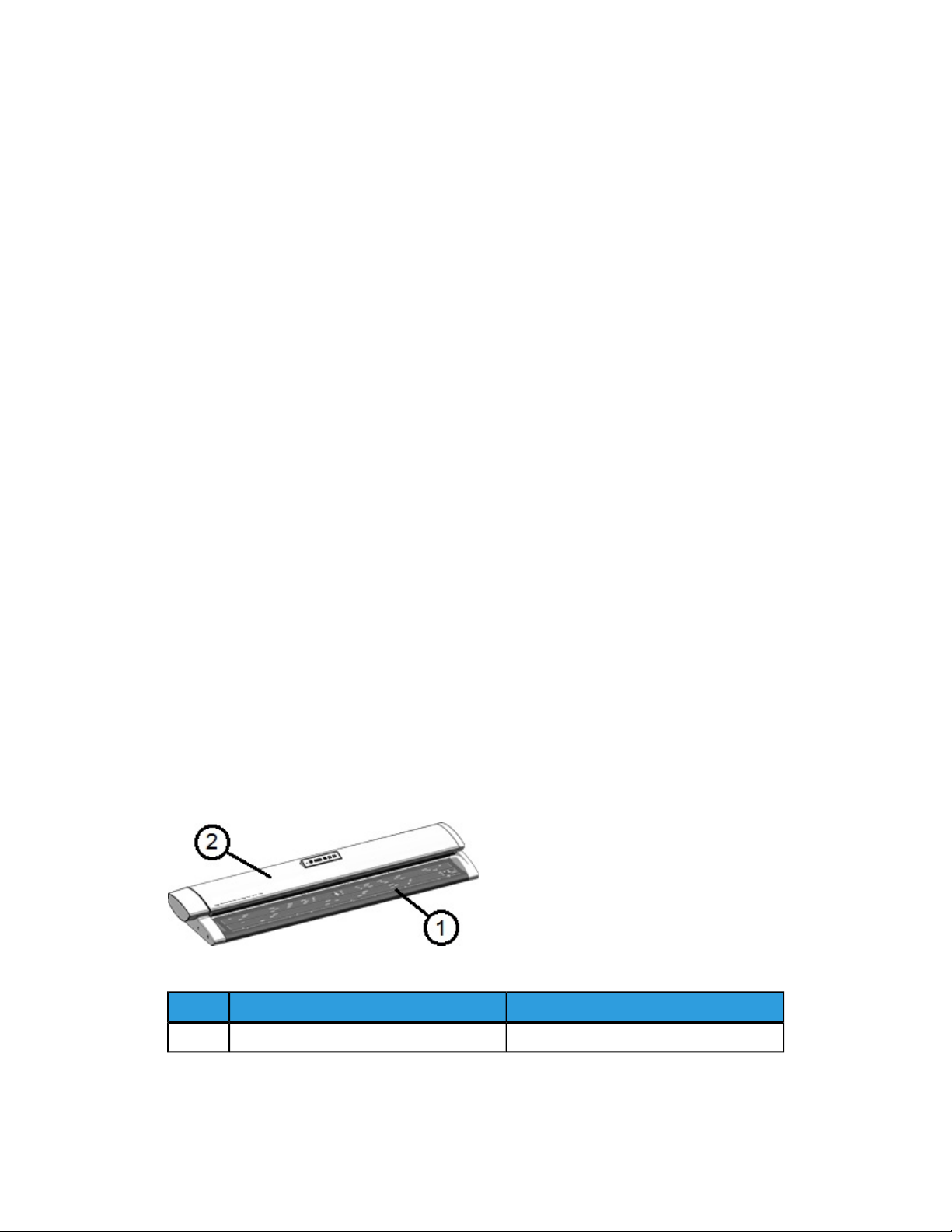
1
Product Overview
The Xerox® Wide Format 7742 Scan Solution scans images in conjunction with a software
tool that is used to control the machine’s scan jobs.
Product Software Tools Overview
Instructions for scanning and copying are located in the appropriate documentation
for the tool that is being used to control the scanner. Refer to the documentation for
the appropriate tool.
Scanner Components
This section describes the main components of the Xerox® Wide Format 7742 Scan
Solution.
Front View
Table 1. Machine Components (Front View)
FunctionComponentNum.
Load original here, face up.Scanner Feed-in Shelf1
User Guide
1-1Xerox® Wide Format 7742 Scan Solution
Page 6
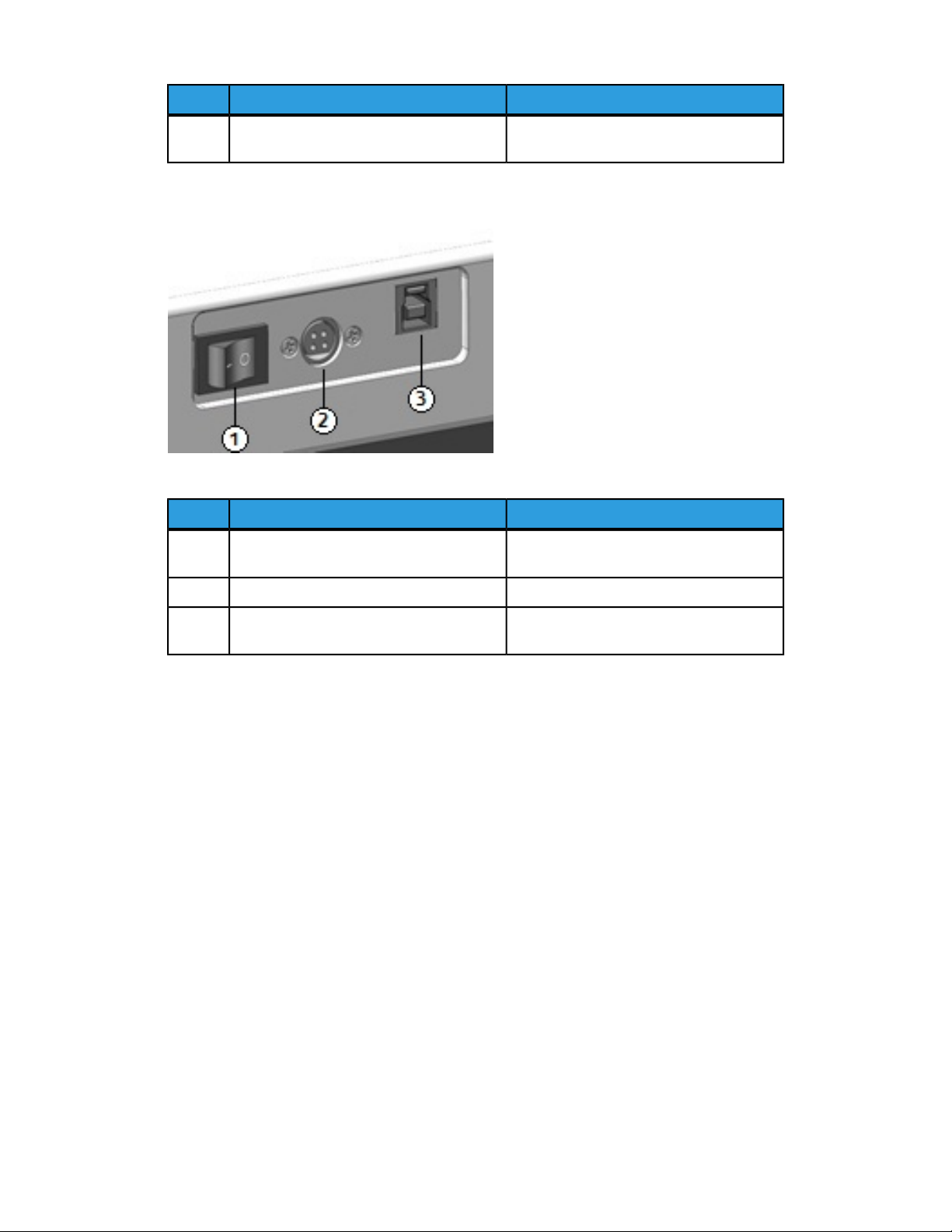
Product Overview
FunctionComponentNum.
Scanner Lid2
Rear View
Table 2. Machine Components (Rear View)
Power Switch1
Lift the Scanner Lid to clean the main roller
and sensors or to remove a paper jam.
FunctionComponentNum.
Switches the scanner power on/off. (Also
called the Standby switch.)
Connects the scanner to the power outlet.Power Cord2
USB Connection3
Connects the scanner to the external
device.
Xerox® Wide Format 7742 Scan Solution1-2
User Guide
Page 7
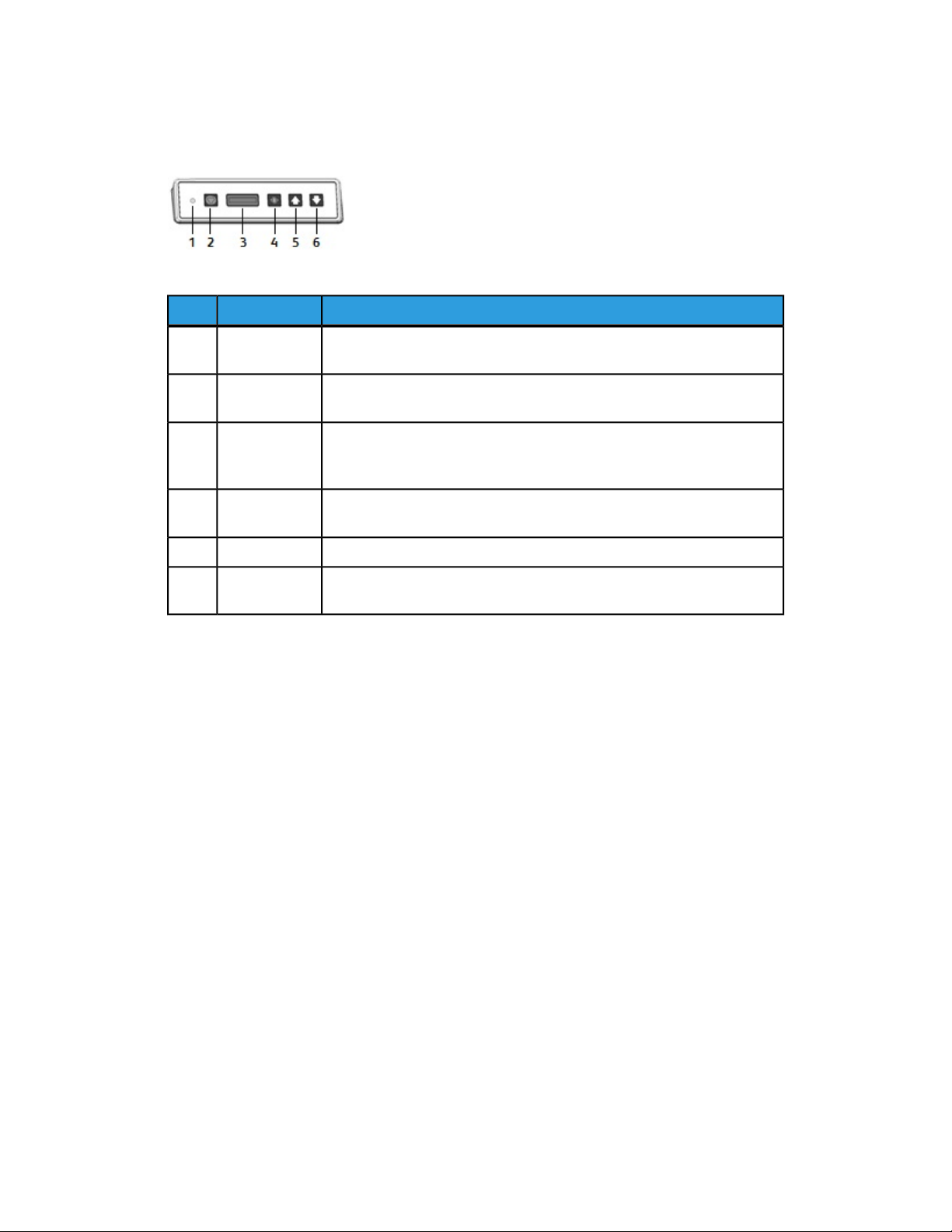
Scanner Panel
The Scanner Panel consists of the following components:
Table 3. Scanner panel buttons
DescriptionNameItem
Product Overview
1
Status Indicator Light
Stop2
LCD Screen3
Power4
Back6
The orange light indicates an error or that the scanner is in Power Save
mode. For error information, check the software UI.
During scanning, press the Stop button on the Scanner Panel to stop
the scanner and abort a scan.
Displays the sensed document size. If the size does not appear correct,
then perform and procedures. (Refer to Cleaning the Scanner and Nor-
malization.)
Press the Power button to turn the power on. (The Power Switch at the
rear of the scanner must also be in the ON position.)
Press the Forward button to advance a document forward.Forward5
Press the Back button to rewind a scanned document back toward the
user.
Powering On/Off
The scanner is equipped with a Power Switch on the rear of the machine. The Power
Switch switch must be in the On position to switch the scanner power on and off.
Use the green Power button on the Scanner Panel to switch the scanner power on.
Loading Documents
To minimize wasted media due to image quality defects, properly loading the original
document is emphasized.
You may load documents to be center-justified or to align with the left justification line.
Load image side face up into the scanner. Take notice of feeding the document evenly
so both left and right sides enter simaltaneously. The scanner has a feed detection
mechanism. Insert the document quickly to ensure that it is grasped and pulled into the
scanner.
1-3Xerox® Wide Format 7742 Scan Solution
User Guide
Page 8
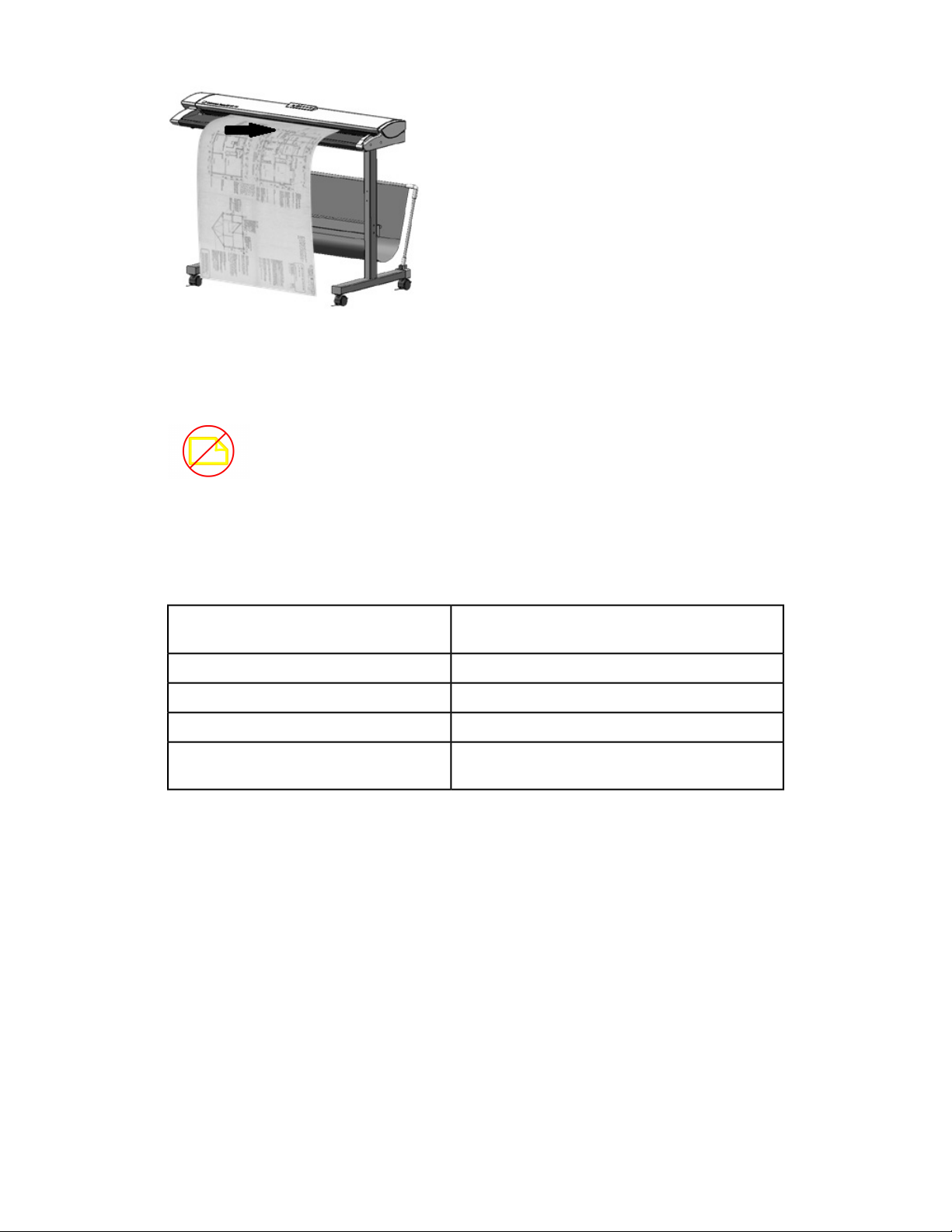
Product Overview
Note
Look for the No Paper Zone symbol for the left- and right-hand boundaries. Documents
loaded in these areas may become damaged and any image passing over these areas
will not scan.
Note
Also notice the left justification line. Any image in this area will be missing in the output.
Should the document skew while feeding, clean the internal scanner areas according to
the Maintenance procedure.
Minimum document size
Maximum scan length
Width: 152 mm
Length: 152 mm
111.6 cmMaximum document width
2 mmMaximum document thickness
106.7 cmMaximum scan width
Depends on file format and software application.
Refer to scanner software documentation.
Opening and Closing the Scanner
The scanner has a single part lid that opens toward the back of the scanner. Opening
the lid provides access to the scanner Contact Image Sensors and Main Roller, allowing
them to be inspected or cleaned.
Xerox® Wide Format 7742 Scan Solution1-4
User Guide
Page 9

Product Overview
To Open the Scanner
1. With both hands, depress the lid latches at either end of the Scanner Lid.
2. Lift the lid up and away from you. The lid can support itself in the fully open position.
Note
Opening the Scanner Lid reveals the white, solid main roller, feed rollers, pinch rollers,
and Contact Image Sensor (CIS). Refer to the Maintenance chapter for details on
cleaning these areas.
To Close the Scanner
With both hands, grasp each side of the Scanner Lid and lower it while pushing in the
lid latches on the underside of either end. Ensure that each side clicks into the locked
position by pressing firmly on both ends of the Scanner Lid.
User Guide
1-5Xerox® Wide Format 7742 Scan Solution
Page 10

Product Overview
Media Exit Deflectors
The Media Exit Deflectors are designed to allow an original document to be deflected
back toward the front of the scanner as it exits the scanner, rather than downward into
the Paper Catch Basket.
Media Exit Deflectors
Insert each of the three Media Exit Deflectors into the corresponding slots along the
upper edge of the rear of the scanner. Ensure that they are inserted fully into the slots
and that they do not block the document exit opening. This is easy to overlook when
installing them.
Note
If the Media Exit Deflectors are improperly installed, document feed jams will occur, as
the document cannot exit the opening.
Xerox® Wide Format 7742 Scan Solution1-6
User Guide
Page 11

2
Maintenance
This chapter describes how to clean the scanner.
Cleaning the Machine
Do not use cleaning agents other than water and a neutral detergent on the machine
exterior. Use only a water-dampened lint-free cloth or clean, dry, lint-free cloth on the
interior scanner rollers and sensors.
Warning
To reduce the risk of electric shock, power off the machine before cleaning.
Caution
Do not use benzene, paint thinner, other volatile liquids on the machine. These substances
may discolor, deform, or crack covers.
Caution
Cleaning the machine with an excessive amount of water may cause the machine to
malfunction and/or damage documents during printing.
1. Power off the machine as directed in Powering On/Off in the Product Overview chapter.
2. Gently wipe only the exterior surfaces of the scanner with a damp, soft cloth.
Note
You may apply a small amount of neutral detergent to the damp cloth to remove
stubborn soiling on the machine exterior.
Caution
Do not use detergent on the interior parts. Doing so could cause the scanner to
malfunction. For information on cleaning the scanner parts, see Cleaning the Scanner
in this chapter.
3. Dry the cleaned surfaces with a soft, lint-free cloth.
User Guide
2-1Xerox® Wide Format 7742 Scan Solution
Page 12

Maintenance
4. After all cleaned surfaces are dry, power on the machine as directed in Powering
On/Off in the Product Overview chapter.
Cleaning the Scanner
The scanner and its components need to be cleaned on a regular basis to ensure optimal
performance.
Note
The Scanner Setup procedure (Normalization and Auto Stitch Alignment) should follow
cleaning the scanner. This is generally done by a System Administrator. Refer to the
software documentation for these procedures.
Table 4. Rear of scanner
DescriptionItem
Power On/Off switch1
Power cord2
USB connection3
1. Press the On/Off switch behind the scanner to turn it to the Off position.
Xerox® Wide Format 7742 Scan Solution2-2
User Guide
Page 13

Maintenance
2. Remove the power to the scanner by removing the Power Cord.
3. With both hands, depress the lid latches on either end of the underside of the scanner
Lid.
4. Lift the lid up and away from you. The lid can support itself in the fully open position.
Table 5. Scanner areas
DescriptionItem
Pinch Rollers (These 24 rollers are located on the underside of the Scanner Lid.)1
Feed Rollers (These 12 rollers are located below the Scanner Lid.)2
Main Roller (This is the long, white roller.)3
4
Contact Image Sensor (This sensor runs the length of the underside of the Scanner
Lid.)
5
User Guide
Original Sensors (The four sensors are located below the Scanner Lid between Feed
Rollers. Two sensors are positioned approximately 152 mm from the right end, and
two are positioned about midway between the left and right ends of the scanner.)
2-3Xerox® Wide Format 7742 Scan Solution
Page 14

Maintenance
5. Wipe the Main Roller with a clean, water-dampened cloth, turning the roller as you
clean it.
6. Wipe the Contact Image Sensor with a clean, dry, lint-free cloth. If the Scanner
Contact Image Sensor (CIS) becomes dirty, image quality defects such as black lines
or streaks may appear on scanned images.
7. Wipe the Pinch Rollers and Feed Rollers with a water-dampened cloth.
8. Wipe the four Original Sensors with a dry cotton swab.
Xerox® Wide Format 7742 Scan Solution2-4
User Guide
Page 15

Maintenance
9. With both hands grasp each side of the Scanner Lid and lower it while depressing
the lid latches on the underside of either end. Ensure that each side clicks into the
locked position by pressing firmly on both ends.
10. Replace the Power Cord to restore power to the scanner.
11. Press the On/Off switch behind the scanner to turn it to the On position.
Note
Ensure the areas are fully dry before scanning.
Scanner Setup
Normalization
The Contact Image Sensor (CIS) can be sensitive to variations in room temperature. For
best results, the scanner should be normalized on a regular basis. Normalization should
be performed whenever image uniformity is visibly changing across the sensor boundaries.
This can happen when the scanner is first installed or if the scanner is exposed to a
temperature change. The scanner should also be normalized after cleaning it according
to the scanner maintenance procedure. (Refer to Cleaning the Scanner.)
For detailed normalization instructions, see the documentation for the software that
controls the scanner. Generally a System Administrator performs this task. The calibration
target that came with the scanner is used to perform normalization.
User Guide
2-5Xerox® Wide Format 7742 Scan Solution
Page 16

Maintenance
Auto Stitch Alignment
The Auto Stitch function minimizes internal stitch artifacts and is generally performed
by a System Administrator. The calibration target provided with the scanner is used to
perform this task.
Xerox® Wide Format 7742 Scan Solution2-6
User Guide
Page 17

3
Problem Solving
This chapter describes problems that may occur with the scanner and the recommended
solutions.
General Problems
This section describes problems that may occur with the scanner and the troubleshooting
procedures to solve the problems.
If the scanner does not work properly after you perform the troubleshooting
recommended in the pages below, then contact your Xerox Service Representative.
If you think a problem is occurring with the scanner, check the Status Indicator Light
and the following table.
Warning
The scanner contains precision measuring equipment and uses a high-voltage power
supply. Never open or remove scanner covers that are secured with screws unless
specifically instructed to do so, because high-voltage components can cause electric
shock. Do not attempt to alter the scanner or change the parts because it may result in
fire or smoke.
Table 6. General Problems
RemedyError
It is not possible to insert
originals
• Open the scanner and check for and remove paper fragments.
• Reboot the system to see if that corrects the problem.
• If the condition does not improve, contact your Xerox Service
Representative.
User Guide
3-1Xerox® Wide Format 7742 Scan Solution
Page 18

Problem Solving
RemedyError
Jams occur frequently
Status indicator light is lit.
• Check for and remove loose pieces of media from inside the
scanner.
• Verify that the document is not curled, folded, wrinkled, or torn.
• Verify that the document is feeding correctly. Remove the doc-
ument and restart the job if necessary.
• Verify that suitable media is being used. Use only documents
printed on paper recommended by your Xerox Service Representative.
• Press the green Power button to exit Power Save mode.
• Follow the specific instructions regarding faults or errors in the
software documentation.
• If the condition does not improve, contact your Xerox Service
Representative.
Problems during Scanning
The following helps you solve problems encountered during scanning. Also refer to the
software documentation.
Table 7. Problems during Scanning
RemedySymptoms
Document doesn’t feed into
the scanner.
Document doesn’t feed into
the scanner.
The scanned image is dirty.
The scanned image has
black lines.
The scanned images are
skewed.
• Open and close the scanner.
• Reboot the scanner and rescan.
Make sure the document is at least 152 mm wide by 152 mm
long. Refer to Loading Documents.
Make sure the scanning area is clean, and whenever it is soiled,
clean the Contact Image Sensor and scanner area.
• Make sure the scanning area is clean, and whenever it is soiled,
• Perform the normalization procedure. Refer to Normalization.
Verify that the document is inserted correctly, and if necessary,
correctly insert the document, with the edge of the document
aligned with the document guide.
clean the Contact Image Sensor and scanner area.
Xerox® Wide Format 7742 Scan Solution3-2
User Guide
Page 19

Problem Solving
RemedySymptoms
Document often jams.
folded.
The scanned image contains
gray bars outside of the
document size.
Gray marks show up in the
scanned image as stripes.
• Check if the document has folds or is curled. If so, flatten out
the document and rescan.
• Check if the document has shiny tape at the lead edge. If so,
reorient the document and rescan.
• Check if the lead edge of the document is damaged. If so, reorient the document and rescan.
• Make sure the document is the right size. The minimum size
is 152 mm wide x 152 mm long.
• Make sure the document is a usable media type.
Flatten out the curl and scan the document again.A corner of the document is
• Clean the Main Roller. Refer to Cleaning the Scanner.
• Perform the normalization procedure. Refer to Normalization.
• Clean the Main Roller. Refer to Cleaning the Scanner.
• Perform the normalization procedure. Refer to Normalization.
Scanner Jam Message
The Scanner Panel has a Forward Feed button and Reverse Feed button to assist with
releasing misfed documents. This is the preferred method of removing the document
from the scanner if the scanned document is not jammed (bunched up) but has simply
stopped. If the scanner stops but is not jammed and the software gives a scanner jam
message, do the following:
1. Press the Stop button on the Scanner Panel.
2. Press the Forward or Reverse button to remove the document from the scanner.
Document Jam
If the document becomes jammed in the scanner, the machine stops and an error
message displays on the screen. Clear the jammed document according to the instructions
displayed, and then reload the document.
Note
The scanner jam message remains on the screen until you clear the jam.
User Guide
3-3Xerox® Wide Format 7742 Scan Solution
Page 20

Problem Solving
The scanner has a single part lid that opens toward the back of the scanner. Opening
the Scanner Lid provides access to the document jam.
1. With both hands, depress the lid latches on either end of the underside of the Scanner
Lid. The lid can support itself in the fully open position.
2. Lift the lid up and away from you. The lid can support itself in the fully open position.
Note
Opening the Scanner Lid reveals the white, solid main roller, feed rollers, pinch rollers,
and Contact Image Sensor (CIS). See the Maintenance chapter for details on cleaning
these areas.
3. Remove the jammed document.
4. With both hands, grasp each side of the Scanner Lid and lower it while pushing in
the lid latches on either end of the underside of Scanner Lid. Ensure that each side
clicks into the locked position by pressing firmly on both ends.
Xerox® Wide Format 7742 Scan Solution3-4
User Guide
Page 21

Problem Solving
5. Confirm that the document is not torn, folded, or wrinkled, and load the document
again correctly.
User Guide
3-5Xerox® Wide Format 7742 Scan Solution
Page 22

Problem Solving
Xerox® Wide Format 7742 Scan Solution3-6
User Guide
Page 23

Page 24

