Page 1

Print Server version 6.0
April 2007
Xerox FreeFlow® Print Server
System Guide
701P25032
Page 2

Xerox Corporation
Global Knowledge & Language Services
800 Phillips Road Bldg. 845-17S
Webster, NY 14580
Copyright © 2007 Xerox Corporation. All rights reserved.
Copyright protection claimed includes all forms and matters of copyrighted material and information now
allowed by statutory or judicial law or hereinafter granted, including without limitation, material
generated from the software programs that are displayed on the screen such as styles, templates,
icons, screen d isplays, looks, etc.
Adobe® and the Adobe logo, InDesign®, Illustrator®, PageMaker®, Photoshop®, Acrobat®, Distiller®,
and the Acrobat logo are either registered trademarks or trademarks of Adobe Systems Incorporated in
the United States and/or other countries.
Macintosh, Power Macintosh, and Mac are registered trademarks of Apple Computer, Inc.
Microsoft® Windows NT ® and Microsoft® Wind ows are trademarks of Microsoft Corporation.
PANTONE® is a registered trademark of Pantone, Inc.
Sun Microsystems and Solaris are a trademarks, registered trademarks, or service marks of Sun
Microsystems, Inc. in the U.S. and other countries.
SWOP® is a registered trademark of SWOP, Inc.
Quark and QuarkXPress are trademarks of Quark, Inc. and all applicable affiliated companies, Reg.
U.S. Pat. & Tm. Off. and in many other countries.
This product includes software developed by the Apache Software Foundation (http://www.apache.org).
This product includes software developed by the JDOM Project (http://www.jdom.org).
This product includes software developed by the Jaxen Project (http://www.jaxen.org).
iGen3® is a registered trademark of Xerox Corporation in the US and/or other countries.
Xerox®, FreeFlow®, and SmartPress™ are the trademarks of or licensed to XEROX CORPORATION.
Page 3
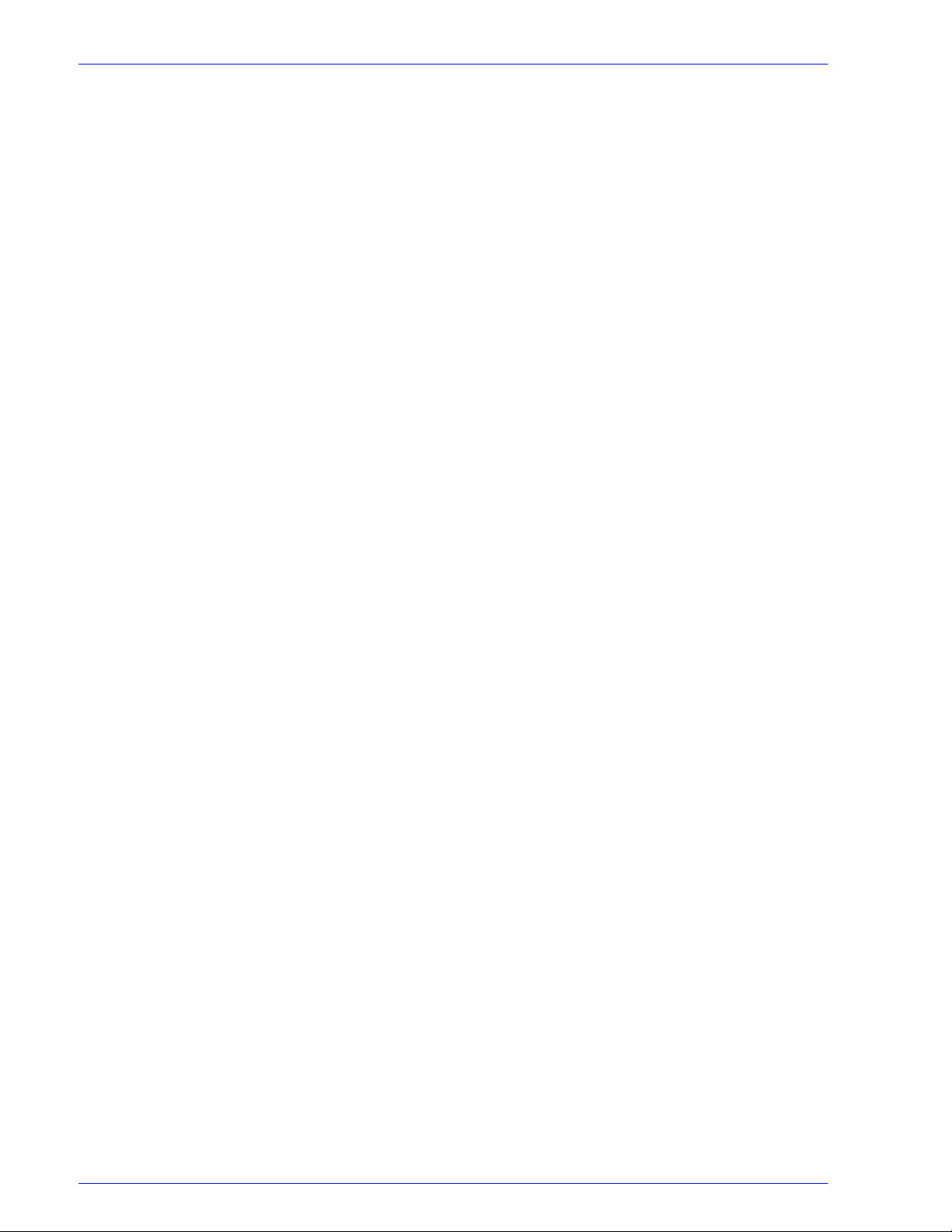
Introduction
About this guide . . . . . . . . . . . . . . . . . . . . . . . . . . . . . . . . . . . . . . . . . . . . . . . . . . . . . . . . . . . . . .ii-v
Contents . . . . . . . . . . . . . . . . . . . . . . . . . . . . . . . . . . . . . . . . . . . . . . . . . . . . . . . . . . . . . . . . . . . .ii-v
Conventions . . . . . . . . . . . . . . . . . . . . . . . . . . . . . . . . . . . . . . . . . . . . . . . . . . . . . . . . . . . . . . . . .ii-v
Customer support . . . . . . . . . . . . . . . . . . . . . . . . . . . . . . . . . . . . . . . . . . . . . . . . . . . . . . . . . . . . ii-vi
1 Gateway and Network Configuration
Job Definition Format (JDF) . . . . . . . . . . . . . . . . . . . . . . . . . . . . . . . . . . . . . . . . . . . . . . . . . . . . 1-2
Technical Overview . . . . . . . . . . . . . . . . . . . . . . . . . . . . . . . . . . . . . . . . . . . . . . . . . . . . 1-2
The JDF Process . . . . . . . . . . . . . . . . . . . . . . . . . . . . . . . . . . . . . . . . . . . . . . . . . . . . . 1-2
Receive JDF Job Tickets from Hot Folder . . . . . . . . . . . . . . . . . . . . . . . . . . . . 1-2
Process JDF Job Tickets . . . . . . . . . . . . . . . . . . . . . . . . . . . . . . . . . . . . . . . . . 1-2
Submit Data Files to FreeFlow Print Server . . . . . . . . . . . . . . . . . . . . . . . . . . . 1-3
Updates and Outputs JDF Job Tickets: . . . . . . . . . . . . . . . . . . . . . . . . . . . . . . 1-3
Processes invalid syntax/value JDF Job Tickets . . . . . . . . . . . . . . . . . . . . . . . 1-3
JDF Workflow Example . . . . . . . . . . . . . . . . . . . . . . . . . . . . . . . . . . . . . . . . . . . . . . . . . 1-4
JDF Gateway Considerations . . . . . . . . . . . . . . . . . . . . . . . . . . . . . . . . . . . . . . . . . . . . 1-4
Troubleshooting JDF Gateway . . . . . . . . . . . . . . . . . . . . . . . . . . . . . . . . . . . . . . . . . . . 1-5
SNMP gateway configuration . . . . . . . . . . . . . . . . . . . . . . . . . . . . . . . . . . . . . . . . . . . . . . . . . . . 1-6
Additional features supported in SNMP . . . . . . . . . . . . . . . . . . . . . . . . . . . . . . . . . . . . 1-6
Changing attributes support . . . . . . . . . . . . . . . . . . . . . . . . . . . . . . . . . . . . . . . . . . . . . 1-7
SNMP MIB support . . . . . . . . . . . . . . . . . . . . . . . . . . . . . . . . . . . . . . . . . . . . . . . . . . . . 1-7
Automatic Meter Reading (AMR) support . . . . . . . . . . . . . . . . . . . . . . . . . . . . . . . . . . . 1-9
Localization of text and units of measure . . . . . . . . . . . . . . . . . . . . . . . . . . . . . . . . . . 1-10
SNMP configuration variables . . . . . . . . . . . . . . . . . . . . . . . . . . . . . . . . . . . . . . . . . . . . . . . . . 1-11
Local User Interface (LUI) mapping to MIB . . . . . . . . . . . . . . . . . . . . . . . . . . . . . . . . . 1-12
Printer and job messages . . . . . . . . . . . . . . . . . . . . . . . . . . . . . . . . . . . . . . . 1-12
AppleTalk gateway configuration . . . . . . . . . . . . . . . . . . . . . . . . . . . . . . . . . . . . . . . . 1-12
Queue server options . . . . . . . . . . . . . . . . . . . . . . . . . . . . . . . . . . . . . . . . . . . . . . . . . 1-12
NetWare gateway configuration . . . . . . . . . . . . . . . . . . . . . . . . . . . . . . . . . . . . . . . . . 1-13
LPD gateway configuration . . . . . . . . . . . . . . . . . . . . . . . . . . . . . . . . . . . . . . 1-13
Network configuration settings . . . . . . . . . . . . . . . . . . . . . . . . . . . . . . . . . . . . . . . . . . . . . . . . . 1-13
IP configuration . . . . . . . . . . . . . . . . . . . . . . . . . . . . . . . . . . . . . . . . . . . . . . . . . . . . . . 1-13
Dynamic Host Config Protocol (DHCP) . . . . . . . . . . . . . . . . . . . . . . . . . . . . . 1-14
Name services . . . . . . . . . . . . . . . . . . . . . . . . . . . . . . . . . . . . . . . . . . . . . . . . . . . . . . 1-14
Windows Internet Name Service (WINS) . . . . . . . . . . . . . . . . . . . . . . . . . . . . 1-14
Domain Name Service (DNS) . . . . . . . . . . . . . . . . . . . . . . . . . . . . . . . . . . . . 1-14
Network Information Services (NIS/NIS+) . . . . . . . . . . . . . . . . . . . . . . . . . . . 1-15
Active Directory Service (ADS) . . . . . . . . . . . . . . . . . . . . . . . . . . . . . . . . . . . . . . . . . . 1-15
Network filing configuration . . . . . . . . . . . . . . . . . . . . . . . . . . . . . . . . . . . . . . . . . . . . . 1-15
LP/LPR compatibility with Xerox FreeFlow Print Server . . . . . . . . . . . . . . . . . . . . . . . 1-15
NPS lp-o and lpr-c . . . . . . . . . . . . . . . . . . . . . . . . . . . . . . . . . . . . . . . . . . . . . 1-15
Ethernet connection speed . . . . . . . . . . . . . . . . . . . . . . . . . . . . . . . . . . . . . . . . . . . . . 1-17
Restore network factory settings . . . . . . . . . . . . . . . . . . . . . . . . . . . . . . . . . . . . . . . . . 1-17
Table of contents
2 Backup and Restore
System Backup and Restore . . . . . . . . . . . . . . . . . . . . . . . . . . . . . . . . . . . . . . . . . . . . . . . . . . . 2-1
When to Backup and Restore a System . . . . . . . . . . . . . . . . . . . . . . . . . . . . . . . . . . . . 2-2
Restore System . . . . . . . . . . . . . . . . . . . . . . . . . . . . . . . . . . . . . . . . . . . . . . . . 2-2
Configuration Backup . . . . . . . . . . . . . . . . . . . . . . . . . . . . . . . . . . . . . . . . . . . . . . . . . . . . . . . . . 2-3
When to Backup and Restore a Configuration . . . . . . . . . . . . . . . . . . . . . . . . . . . . . . . 2-3
Restore Configuration . . . . . . . . . . . . . . . . . . . . . . . . . . . . . . . . . . . . . . . . . . . 2-4
DocuSP 5.x to Xerox FreeFlow Print Server 6.x upgrade . . . . . . . . . . . . . . . . 2-4
System Guide i
Page 4

Table of contents
Frequently asked questions . . . . . . . . . . . . . . . . . . . . . . . . . . . . . . . . . . . . . . . . . . . . . . . . . . . . .2- 4
3 Printing
Printing workflow options . . . . . . . . . . . . . . . . . . . . . . . . . . . . . . . . . . . . . . . . . . . . . . . . . . . . . . .3-1
Hot folder submission . . . . . . . . . . . . . . . . . . . . . . . . . . . . . . . . . . . . . . . . . . . . . . . . . . . . . . . . .3-2
Multiple job submission . . . . . . . . . . . . . . . . . . . . . . . . . . . . . . . . . . . . . . . . . . . . . . . . . . . . . . . .3-2
Parallel RIP processing . . . . . . . . . . . . . . . . . . . . . . . . . . . . . . . . . . . . . . . . . . . . . . . . . . . . . . . .3-3
ASCII and PCL printing utilities . . . . . . . . . . . . . . . . . . . . . . . . . . . . . . . . . . . . . . . . . . . . . . . . . .3-3
LP/LPR compatibility with Print Server . . . . . . . . . . . . . . . . . . . . . . . . . . . . . . . . . . . . . . . . . . . .3-5
Highlight color programming in ASCII job ticket . . . . . . . . . . . . . . . . . . . . . . . . . . . . . . . . . . . . . .3-6
Resource based scheduling for NPS color . . . . . . . . . . . . . . . . . . . . . . . . . . . . . . . . . . . . . . . . .3-7
Socket gateway configuration utility: setVPSoption . . . . . . . . . . . . . . . . . . . . . . . . . . . . . . . . . . .3-8
TIFF files . . . . . . . . . . . . . . . . . . . . . . . . . . . . . . . . . . . . . . . . . . . . . . . . . . . . . . . . . . . . . . . . . . .3-9
Administration page controls . . . . . . . . . . . . . . . . . . . . . . . . . . . . . . . . . . . . . . . . . . . . . . . . . . .3-11
Performance considerations . . . . . . . . . . . . . . . . . . . . . . . . . . . . . . . . . . . . . . . . . . . . . . . . . . .3-11
Using VIPP . . . . . . . . . . . . . . . . . . . . . . . . . . . . . . . . . . . . . . . . . . . . . . . . . . . . . . . . . . . . . . . . .3-12
Repository management . . . . . . . . . . . . . . . . . . . . . . . . . . . . . . . . . . . . . . . . . . . . . . . . . . . . . .3-12
Job previewing and editing . . . . . . . . . . . . . . . . . . . . . . . . . . . . . . . . . . . . . . . . . . . . . . . . . . . .3-15
Printing hints . . . . . . . . . . . . . . . . . . . . . . . . . . . . . . . . . . . . . . . . . . . . . . . . . . . . . . . . . . . . . . .3-16
Troubleshooting . . . . . . . . . . . . . . . . . . . . . . . . . . . . . . . . . . . . . . . . . . . . . . . . . . . . . . .2-6
Activity logging . . . . . . . . . . . . . . . . . . . . . . . . . . . . . . . . . . . . . . . . . . . . . . . . . .2-6
Testing the backup tape . . . . . . . . . . . . . . . . . . . . . . . . . . . . . . . . . . . . . . . . . .2-7
Checking the tape drive . . . . . . . . . . . . . . . . . . . . . . . . . . . . . . . . . . . . . . . . . . .2-8
First In/First Out (FIFO) printing . . . . . . . . . . . . . . . . . . . . . . . . . . . . . . . . . . . . . . . . . . .3-1
Resource based scheduling . . . . . . . . . . . . . . . . . . . . . . . . . . . . . . . . . . . . . . . . . . . . . .3-2
ASCII and the PS or PCL decomposers . . . . . . . . . . . . . . . . . . . . . . . . . . . . . . . . . . . . .3-4
setpclcontrol utility . . . . . . . . . . . . . . . . . . . . . . . . . . . . . . . . . . . . . . . . . . . . . . . . . . . . .3-4
setlp/lprcopycount utility . . . . . . . . . . . . . . . . . . . . . . . . . . . . . . . . . . . . . . . . . . . . . . . . .3-4
NPS lp-o and lpr-c . . . . . . . . . . . . . . . . . . . . . . . . . . . . . . . . . . . . . . . . . . . . . . . . . . . . .3-5
TIFF orientation . . . . . . . . . . . . . . . . . . . . . . . . . . . . . . . . . . . . . . . . . . . . . . . . . . . . . . .3-9
Supported TIFF tags . . . . . . . . . . . . . . . . . . . . . . . . . . . . . . . . . . . . . . . . . . . . . . . . . . .3-10
Save job options . . . . . . . . . . . . . . . . . . . . . . . . . . . . . . . . . . . . . . . . . . . . . . . . . . . . . .3-12
Scan to digital input on Nuvera 1xx . . . . . . . . . . . . . . . . . . . . . . . . . . . . . . . . . . . . . . .3-13
Copy input for multiple page TIFF files . . . . . . . . . . . . . . . . . . . . . . . . . . . . . . . . . . . . .3-13
RIP input . . . . . . . . . . . . . . . . . . . . . . . . . . . . . . . . . . . . . . . . . . . . . . . . . . . . . . . . . . . .3-14
Copy/move/delete saved jobs . . . . . . . . . . . . . . . . . . . . . . . . . . . . . . . . . . . . . . . . . . .3-14
Copying and saving jobs to CD . . . . . . . . . . . . . . . . . . . . . . . . . . . . . . . . . . . . . . . . . .3-15
Saving custom templates . . . . . . . . . . . . . . . . . . . . . . . . . . . . . . . . . . . . . . . . . . . . . . .3-15
Editing thumbnails . . . . . . . . . . . . . . . . . . . . . . . . . . . . . . . . . . . . . . . . . . . . . . . . . . . .3-15
Using the PDF editor . . . . . . . . . . . . . . . . . . . . . . . . . . . . . . . . . . . . . . . . . . . . . . . . . .3-16
4 Finishing
Subset finishing . . . . . . . . . . . . . . . . . . . . . . . . . . . . . . . . . . . . . . . . . . . . . . . . . . . . . . . . . . . . . .4-1
Creating jobs to use subset finishing . . . . . . . . . . . . . . . . . . . . . . . . . . . . . . . . . . . . . . .4-1
Subset offset (Page Level Jog) . . . . . . . . . . . . . . . . . . . . . . . . . . . . . . . . . . . . . . . . . . .4-2
PCL offset/separator/subset finishing command . . . . . . . . . . . . . . . . . . . . . . . . . . . . . .4-2
PCL Offset Stacking . . . . . . . . . . . . . . . . . . . . . . . . . . . . . . . . . . . . . . . . . . . . . . . . . . . .4-3
Using the PCS Separator . . . . . . . . . . . . . . . . . . . . . . . . . . . . . . . . . . . . . . . . . . . . . . . .4-3
PCL paper source command . . . . . . . . . . . . . . . . . . . . . . . . . . . . . . . . . . . . . . . . . . . . . . . . . . . .4-3
Tray programming . . . . . . . . . . . . . . . . . . . . . . . . . . . . . . . . . . . . . . . . . . . . . . . . . . . . . . . . . . . .4-4
Tray confirmation . . . . . . . . . . . . . . . . . . . . . . . . . . . . . . . . . . . . . . . . . . . . . . . . . . . . . .4-4
Tray mapping . . . . . . . . . . . . . . . . . . . . . . . . . . . . . . . . . . . . . . . . . . . . . . . . . . . . . . . . . . . . . . . .4-5
ii System Guide
Page 5

Mapping trays to media . . . . . . . . . . . . . . . . . . . . . . . . . . . . . . . . . . . . . . . . . . . . . . . . . 4-5
Stacking order . . . . . . . . . . . . . . . . . . . . . . . . . . . . . . . . . . . . . . . . . . . . . . . . . . . . . . . . . . . . . . 4-6
Mixed stacking . . . . . . . . . . . . . . . . . . . . . . . . . . . . . . . . . . . . . . . . . . . . . . . . . . . . . . . . . . . . . . 4-6
Additional finishing information . . . . . . . . . . . . . . . . . . . . . . . . . . . . . . . . . . . . . . . . . . . . . . . . . . 4-6
5 Fonts
How to choose fonts . . . . . . . . . . . . . . . . . . . . . . . . . . . . . . . . . . . . . . . . . . . . . . . . . . . . . . . . . . 5-1
Fonts . . . . . . . . . . . . . . . . . . . . . . . . . . . . . . . . . . . . . . . . . . . . . . . . . . . . . . . . . . . . . . . . . . . . . 5-1
Downloading fonts from the network . . . . . . . . . . . . . . . . . . . . . . . . . . . . . . . . . . . . . . . 5-2
Resident fonts . . . . . . . . . . . . . . . . . . . . . . . . . . . . . . . . . . . . . . . . . . . . . . . . . . . . . . . . 5-2
PostScript resident fonts . . . . . . . . . . . . . . . . . . . . . . . . . . . . . . . . . . . . . . . . . 5-2
PCL resident fonts . . . . . . . . . . . . . . . . . . . . . . . . . . . . . . . . . . . . . . . . . . . . . . 5-5
Non-resident fonts . . . . . . . . . . . . . . . . . . . . . . . . . . . . . . . . . . . . . . . . . . . . . . . . . . . . . 5-7
Downloaded fonts . . . . . . . . . . . . . . . . . . . . . . . . . . . . . . . . . . . . . . . . . . . . . . 5-7
Optional or soft fonts . . . . . . . . . . . . . . . . . . . . . . . . . . . . . . . . . . . . . . . . . . . . 5-7
Font substitution . . . . . . . . . . . . . . . . . . . . . . . . . . . . . . . . . . . . . . . . . . . . . . . . . . . . . . 5-8
PostScript fonts . . . . . . . . . . . . . . . . . . . . . . . . . . . . . . . . . . . . . . . . . . . . . . . . 5-8
PCL 5e fonts . . . . . . . . . . . . . . . . . . . . . . . . . . . . . . . . . . . . . . . . . . . . . . . . . . 5-8
6 Accounting and Billing
Table of contents
Accounting . . . . . . . . . . . . . . . . . . . . . . . . . . . . . . . . . . . . . . . . . . . . . . . . . . . . . . . . . . . . . . . . . 6-1
Auto exporting accounting log . . . . . . . . . . . . . . . . . . . . . . . . . . . . . . . . . . . . . . . . . . . . 6-1
Accounting exported values . . . . . . . . . . . . . . . . . . . . . . . . . . . . . . . . . . . . . . . . . . . . . 6-1
Accounting file fields . . . . . . . . . . . . . . . . . . . . . . . . . . . . . . . . . . . . . . . . . . . . . . . . . . . 6-2
Job Notes window . . . . . . . . . . . . . . . . . . . . . . . . . . . . . . . . . . . . . . . . . . . . . . . . . . . . . . . . . . . 6-8
Billing . . . . . . . . . . . . . . . . . . . . . . . . . . . . . . . . . . . . . . . . . . . . . . . . . . . . . . . . . . . . . . . . . . . . . 6-8
View and Print the Billing Report . . . . . . . . . . . . . . . . . . . . . . . . . . . . . . . . . . . . . . . . . . 6-9
Billable events . . . . . . . . . . . . . . . . . . . . . . . . . . . . . . . . . . . . . . . . . . . . . . . . . . . . . . . . 6-9
Xerox billable events include the following: . . . . . . . . . . . . . . . . . . . . . . . . . . . 6-9
Billable events do not include the following: . . . . . . . . . . . . . . . . . . . . . . . . . . . 6-9
Billing meters . . . . . . . . . . . . . . . . . . . . . . . . . . . . . . . . . . . . . . . . . . . . . . . . . . . . . . . . 6-10
7 Troubleshooting
Calling for service . . . . . . . . . . . . . . . . . . . . . . . . . . . . . . . . . . . . . . . . . . . . . . . . . . . . . . . . . . . . 7-1
Declared faults . . . . . . . . . . . . . . . . . . . . . . . . . . . . . . . . . . . . . . . . . . . . . . . . . . . . . . . . . . . . . . 7-1
Printer fault . . . . . . . . . . . . . . . . . . . . . . . . . . . . . . . . . . . . . . . . . . . . . . . . . . . . . . . . . . 7-2
Disk Usage - example of a declared fault . . . . . . . . . . . . . . . . . . . . . . . . . . . . 7-2
Job fault . . . . . . . . . . . . . . . . . . . . . . . . . . . . . . . . . . . . . . . . . . . . . . . . . . . . . . . . . . . . . 7-2
Undeclared faults . . . . . . . . . . . . . . . . . . . . . . . . . . . . . . . . . . . . . . . . . . . . . . . . . . . . . . . . . . . . 7-2
SNMP problems . . . . . . . . . . . . . . . . . . . . . . . . . . . . . . . . . . . . . . . . . . . . . . . . . . . . . . 7-3
Client problems . . . . . . . . . . . . . . . . . . . . . . . . . . . . . . . . . . . . . . . . . . . . . . . . . . . . . . . 7-4
Windows problems . . . . . . . . . . . . . . . . . . . . . . . . . . . . . . . . . . . . . . . . . . . . . . 7-4
Macintosh problems . . . . . . . . . . . . . . . . . . . . . . . . . . . . . . . . . . . . . . . . . . . . . 7-4
FreeFlow problems . . . . . . . . . . . . . . . . . . . . . . . . . . . . . . . . . . . . . . . . . . . . . 7-5
GUI problems . . . . . . . . . . . . . . . . . . . . . . . . . . . . . . . . . . . . . . . . . . . . . . . . . . 7-5
Tape Client problems . . . . . . . . . . . . . . . . . . . . . . . . . . . . . . . . . . . . . . . . . . . . 7-5
Print quality problems . . . . . . . . . . . . . . . . . . . . . . . . . . . . . . . . . . . . . . . . . . . . 7-6
Font problems . . . . . . . . . . . . . . . . . . . . . . . . . . . . . . . . . . . . . . . . . . . . . . . . . 7-6
Inoperable system problems . . . . . . . . . . . . . . . . . . . . . . . . . . . . . . . . . . . . . . 7-7
Job flow problems . . . . . . . . . . . . . . . . . . . . . . . . . . . . . . . . . . . . . . . . . . . . . . 7-7
Job integrity problems . . . . . . . . . . . . . . . . . . . . . . . . . . . . . . . . . . . . . . . . . . . 7-8
Tray to media mapping problems . . . . . . . . . . . . . . . . . . . . . . . . . . . . . . . . . . . 7-8
Gateway problems . . . . . . . . . . . . . . . . . . . . . . . . . . . . . . . . . . . . . . . . . . . . . . 7-9
System Guide iii
Page 6

Table of contents
Printing system logs . . . . . . . . . . . . . . . . . . . . . . . . . . . . . . . . . . . . . . . . . . . . . . . . . . . . . . . . . .7-13
Rebooting and restarting . . . . . . . . . . . . . . . . . . . . . . . . . . . . . . . . . . . . . . . . . . . . . . . . . . . . . .7-15
Loading XJDC/Unix . . . . . . . . . . . . . . . . . . . . . . . . . . . . . . . . . . . . . . . . . . . . . . . . . . . . . . . . . .7-16
Configuring XJDC/Unix . . . . . . . . . . . . . . . . . . . . . . . . . . . . . . . . . . . . . . . . . . . . . . . . . . . . . . .7-17
XJDC hints and tips . . . . . . . . . . . . . . . . . . . . . . . . . . . . . . . . . . . . . . . . . . . . . . . . . . . . . . . . . .7-17
Output files . . . . . . . . . . . . . . . . . . . . . . . . . . . . . . . . . . . . . . . . . . . . . . . . . . . . . . . . . . . . . . . . .7-18
Properly ejecting a diskette on a Print Server station . . . . . . . . . . . . . . . . . . . . . . . . . . . . . . . .7-18
Remote Services . . . . . . . . . . . . . . . . . . . . . . . . . . . . . . . . . . . . . . . . . . . . . . . . . . . . . . . . . . . .7-19
PDL problems . . . . . . . . . . . . . . . . . . . . . . . . . . . . . . . . . . . . . . . . . . . . . . . . . .7-9
PostScript problems . . . . . . . . . . . . . . . . . . . . . . . . . . . . . . . . . . . . . . . . . . . . . .7-9
TIFF problems . . . . . . . . . . . . . . . . . . . . . . . . . . . . . . . . . . . . . . . . . . . . . . . . . .7-9
PDF problems . . . . . . . . . . . . . . . . . . . . . . . . . . . . . . . . . . . . . . . . . . . . . . . . .7-10
Editor problems . . . . . . . . . . . . . . . . . . . . . . . . . . . . . . . . . . . . . . . . . . . . . . . . . . . . . .7-11
Restore password . . . . . . . . . . . . . . . . . . . . . . . . . . . . . . . . . . . . . . . . . . . . . .7-11
Restart Xerox FreeFlow Print Server software without rebooting . . . . . . . . . . . . . . . . .7-12
Productivity and performance problems . . . . . . . . . . . . . . . . . . . . . . . . . . . . . . . . . . . .7-12
Problems when saving a job . . . . . . . . . . . . . . . . . . . . . . . . . . . . . . . . . . . . . . . . . . . . .7-12
all_jobs_log . . . . . . . . . . . . . . . . . . . . . . . . . . . . . . . . . . . . . . . . . . . . . . . . . . . . . . . . . .7-13
system_log . . . . . . . . . . . . . . . . . . . . . . . . . . . . . . . . . . . . . . . . . . . . . . . . . . . . . . . . . .7-13
status_log . . . . . . . . . . . . . . . . . . . . . . . . . . . . . . . . . . . . . . . . . . . . . . . . . . . . . . . . . . .7-14
ep_exception_log and ep_primary_log . . . . . . . . . . . . . . . . . . . . . . . . . . . . . . . . . . . . .7-14
LPR logs . . . . . . . . . . . . . . . . . . . . . . . . . . . . . . . . . . . . . . . . . . . . . . . . . . . . . . . . . . . .7-14
Printing the accounting log . . . . . . . . . . . . . . . . . . . . . . . . . . . . . . . . . . . . . . . . . . . . . .7-14
LP/LPR and the ASCII job tickets . . . . . . . . . . . . . . . . . . . . . . . . . . . . . . . . . . . . . . . . .7-15
8 Hints and Tips
General . . . . . . . . . . . . . . . . . . . . . . . . . . . . . . . . . . . . . . . . . . . . . . . . . . . . . . . . . . . . . . . . . . . .8-1
Disabling the Solaris Screen Saver . . . . . . . . . . . . . . . . . . . . . . . . . . . . . . . . . . . . . . . .8-1
Color Systems . . . . . . . . . . . . . . . . . . . . . . . . . . . . . . . . . . . . . . . . . . . . . . . . . . . . . . . . . . . . . . .8-1
Settings for enhanced color output . . . . . . . . . . . . . . . . . . . . . . . . . . . . . . . . . . . . . . . . .8-1
Color job processing efficiencies . . . . . . . . . . . . . . . . . . . . . . . . . . . . . . . . . . . . . . . . . .8-2
Time used to generate the PDL . . . . . . . . . . . . . . . . . . . . . . . . . . . . . . . . . . . . .8-2
Time used to transfer PDL . . . . . . . . . . . . . . . . . . . . . . . . . . . . . . . . . . . . . . . . .8-2
Time required to RIP PDL . . . . . . . . . . . . . . . . . . . . . . . . . . . . . . . . . . . . . . . . .8-2
Time required to print PDL . . . . . . . . . . . . . . . . . . . . . . . . . . . . . . . . . . . . . . . . .8-2
Job submission hints . . . . . . . . . . . . . . . . . . . . . . . . . . . . . . . . . . . . . . . . . . . . . . . . . . .8-3
Number of images . . . . . . . . . . . . . . . . . . . . . . . . . . . . . . . . . . . . . . . . . . . . . . .8-3
PostScript preScan and full scan . . . . . . . . . . . . . . . . . . . . . . . . . . . . . . . . . . . .8-3
PostScript factory settings . . . . . . . . . . . . . . . . . . . . . . . . . . . . . . . . . . . . . . . . .8-3
Ethernet . . . . . . . . . . . . . . . . . . . . . . . . . . . . . . . . . . . . . . . . . . . . . . . . . . . . . . .8-4
Gateways . . . . . . . . . . . . . . . . . . . . . . . . . . . . . . . . . . . . . . . . . . . . . . . . . . . . . .8-4
Job submission order . . . . . . . . . . . . . . . . . . . . . . . . . . . . . . . . . . . . . . . . . . . . .8-5
Job RIP hints . . . . . . . . . . . . . . . . . . . . . . . . . . . . . . . . . . . . . . . . . . . . . . . . . . .8-5
Variable data . . . . . . . . . . . . . . . . . . . . . . . . . . . . . . . . . . . . . . . . . . . . . . . . . . .8-5
Image Quality (IQ) . . . . . . . . . . . . . . . . . . . . . . . . . . . . . . . . . . . . . . . . . . . . . . .8-6
Job printing hints . . . . . . . . . . . . . . . . . . . . . . . . . . . . . . . . . . . . . . . . . . . . . . . .8-7
Skipped pitches . . . . . . . . . . . . . . . . . . . . . . . . . . . . . . . . . . . . . . . . . . . . . . . . .8-7
PCI channel interface PWB trace capture . . . . . . . . . . . . . . . . . . . . . . . . . . . . . . . . . . . . . . . . . .8-7
Perform a trace . . . . . . . . . . . . . . . . . . . . . . . . . . . . . . . . . . . . . . . . . . . . . . . . . . . . . . . .8-8
Export the trace file to floppy . . . . . . . . . . . . . . . . . . . . . . . . . . . . . . . . . . . . . . . . . . . . .8-8
iv System Guide
Page 7

About this guide
Introduction
The System Guide provides the information needed to perform
system administration tasks for configuring and maintaining the
Xerox FreeFlow
This guide is intended for network and system administrators
responsible for setting up and maintaining Xerox printers with
Xerox FreeFlow Print Server soft wa re. System administrators
should have an understandi ng of the Sun works ta tion, a famili arity
with Solaris, and with basic UNIX commands. This includes the
use of text editors such as vi or textedit and the ability to
maneuver within the Solari s environment. To enable them to setup
a customer site, system administrators are expected to have a
working knowledge of Local Area Networks (LANs),
communication protocols, and the applicabl e cli ent platforms.
® Print Server for printing systems.
Contents
Conventions
In general, this document covers information about the Xerox
FreeFlow Print Server that is not covered in the Online Help or
other available guides.
The following list describes the contents of this guide:
• Gateway and Network Configuration
• Backup and Restore
• Printing
• Finishing
• Fonts
• Accounting and Billing
• Troubleshooting
• Hints and Tips
This guide includes the following conventions:
• Angle brackets - Variable information that is displayed on your
screen is enclosed within angle brackets; for example, “Unable to
copy <filename>.”
System Guide v
Page 8

Customer support
• Square brackets - Names of options you select are shown in square
brackets; for example, [OK] and [Cancel].
• Notes are hints that help you perform a task or understand the text.
Notes are found in the following format:
NOTE: This is an example of a note.
To place a customer service call, dial the direct TTY number for
assistance. The number is 1-800-735-2988.
For additional assistance, dial the following numbers:
• Service and software support: 1-800-821-2797
• Xerox documentation and software services: 1-800-327-9753
vi System Guide
Page 9
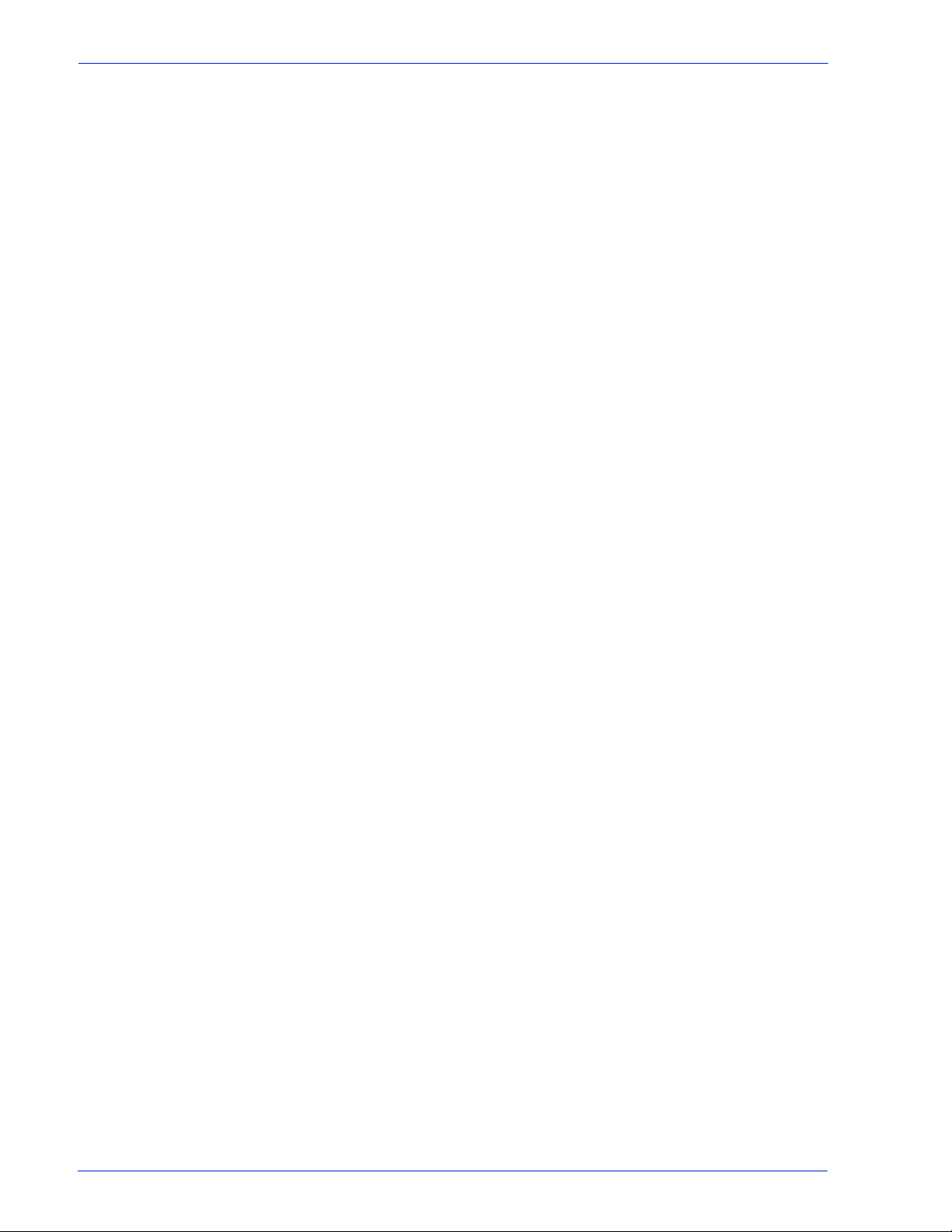
Gateway and Network Configuration
1 Gateway and Network
Configuration
Gateway and network configur ation is a set of feat ures that al lows
administrators to integrate the Xerox Fr eeFlow
operation with a variety of protocols and gateways through a
common user interface. The Xerox FreeFlow Print Server gateway
and network configuration also enables system administ rators to
select all the network configur ation setting s without having to work
in the UNIX operating system.
Administrators have a wide range of network options available for configuration through the Xerox FreeFlow Print Server . IP settings, network speed, and name service among other settings can be handled easily and quickly.
This section of the guide describes how to use the Xerox FreeFlow Print Server interface for the following gateways:
® Print Server
• Job Definition Format (JDF)
• Simple Network Management Protocol (SNMP)
• AppleTalk
• Novell N etWare
• LPD
This section also addresses the Xerox FreeFlow Print Server support for the following network configuration settings:
• IP configuration
• Name services
–WINS
– DNS
– NIS/NIS+
• Dynamic NDS Updates (DDNS)
• Filing configuration - SMB
• Filing configuration - FTP/SFTP
• Dynamic (DHCP) and Static configuration
• Ethernet speed
• Restore network defaults
System Guide 1- 1
Page 10

Gateway and Network Configuration
Job Definition Format (JDF)
This release of the Xerox FreeFlow® Print Server i n troduces a new JDF Gateway.
The JDF is a job ticket and workflow specification language. It provides the means to describe print jobs.
The ability to support JDF job tickets wit h PDF data files adds flexibility when users want specific settings for jobs instead of default queue settings.
The benefit of this Gateway is tha t it process es the JDF job ti ckets and returns updated JDF job tickets cont aining job status information and the process times requir ed.
Technical Overview
JDF Gateway (JDFGW) processes the JDF job tickets and sets
job attributes accordingly for files to be printed. Upon receiving a
JDF job ticket from Hot Folder (HF) Observer, JDF Gateway uses
JDF Toolkit to process the ticket and submit the data file
associated with the ticket to the FreeFlow Print Server to print.
After each job submission to the FreeFl ow Print Server, JDF Gateway updates and outputs the JDF job ticket into a specific or default folder.
The JDF Process
Receive JDF Job Tickets from Hot Folder
Process JDF Job Tickets
When a file is dropped in the Hot Folder, HF Observer checks if the file is a JDF job ticket. If it is, HF Observer will submit the tick et to JDFGW.
The JDF Gateway is invoked to parse the ticket and create a JDF Node based on the ticket. JDF Toolkit then transforms the JDF Node into a Combined Digital Printing (CDP) Node.
After a CDP Node is formed, the job attributes are converted into the common CPSS representation.
1-2 System Guide
Page 11

Gateway and Network Configuration
Submit Data Files to FreeFlow Print Server
The JDFGW converts the CPSS represent atio n of job attr ibutes to the FreeFlow Print Server representation and submits data files along with these job attributes to the Print Server for printing.
Updates and Outputs JDF Job Tickets:
After each job submission to the FreeFl ow Print Server, JDF Gateway updates and outputs the JDF job ticket i nto specific or default folders depending on the job submission status.
The updated JDF job ticket contains a rela tive job status and the process time required.
The location of a specific folde r is specified in t he JDF job ticket by "TargetRoute". For example, a JDF job ticket has the following:
….
<NodeInfo TargetRoute="/var/spool/XRXnps/JDF_Output" />
…
This means, that the updated JDF job ticket, afte r job submissi on,
is moved to directory: "/var/spool/XRXnps/JDF_Output/"
If such information does not exist in a JDF job ticket, the n the
default folders will be used to hold the updated JDF job ticket.
The default failure folder is named "er ror" and is a sub-di rectory of
Hot Folder directory. The default success folder is named "output"
and is a sub-directory of Hot Folder directory. Both names and
locations of these default folders are configurable via the property
file "/opt/XRXnps/XRXjdf/WEB-INF/classes/config/
JdfJmfGateway.properties".
Processes invalid syntax/value JDF Job Tickets
If the JDF job ticket has unsupported structu ral features, such as a
JDF Process node that is subordinate to a Product node, or if it
includes a supported attribute whose value is not supported or
which has an invalid syntax (i.e ., for which JDFToolkit returns a
"Classification of Pr oduct Node failed" error), the job ticket cannot
be converted to a valid print job. In this case, JDF GW puts the
invalid JDF job ticket into the Hot Folder "Error" folder, and
submits an (invalid) empty no data job to alert the FreeFlow Print
Server operator to the error condition.
FreeFlow Print Server will display the fol lowi ng error messages:
• Processing Error - This job cannot be print ed bec ause the J ob
Data File or the Pathname does not exist or the Pathname is
invalid.
Cancel the job and suggest that the job Data File or the
Pathname be checked prior to resubmitting.
• System error occurred while attempting to process this job.
Please resubmit this job
System Guide 1- 3
Page 12
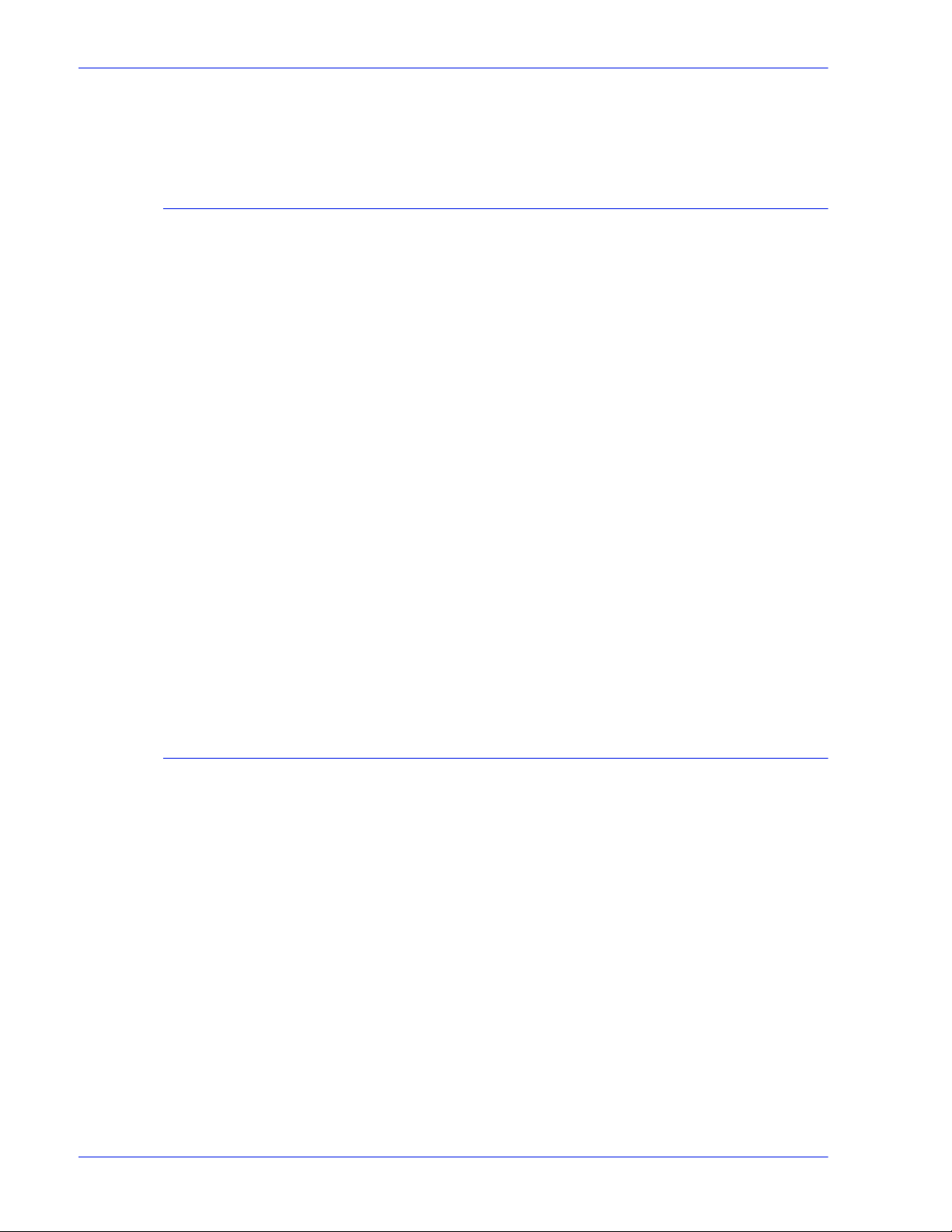
Gateway and Network Configuration
JDF Workflow Example
1. User enables "hot folder" for the queue in the FreeFlow Print
2. FreeFlow Print Server UI creates an associate Hot Folder for
3. Hot Folder Observer will create an "Error" folder in the Hot
4. FreeFlow Print Server export s the Hot Folder onto t he network
5. User drops a data file, in a specific location in FreeFlow Print
Select clear fault to print this job or
Cancel job and resubmit
Server.
the queue.
Folder if a job fails to submit to the FreeFlow Print Server.
for job submissions.
Server. The submitter drops the associated JDF job ticket into
Hot Folder.
6. Hot Folder Observer sends the JDF job ticket to JDFGW.
7. JDFGW processes the ticket and sends job attributes along
with data file into the FreeFlow Print Server for printing.
a. When the job successfully completes printing, JDFGW
writes the updated JDF ticket.
b. If the JDF job ticket is invali d or JDFGW fail s to submit
job into the FreeFlow Print Server, JDFGW writes the
updated JDF ticket to "error" sub folder".
JDF Gateway Considerations
• JDFGW does not support multiple input file s. A JDF ti cket t hat
contains multiple input file specifications (e.g., front cove r,
back cover, and/or body content) must point to a single file.
• A JDF ticket must have "page range" attribute specified in the
input file specification.
• If a JDF ticket has multiple file specifications, each
specification must have "page range" set and be continuous.
• Job Submission Status in the updated JDF ticket only reflects
the status of successful submiss ion i n to FreeFlow Print
Server.
• If a JDF ticket contains attr ibutes with invalid syntaxes or
invalid values, it will be moved to the "error" folder.
1-4 System Guide
Page 13

Troubleshooting JDF Gateway
The following logs are important for troubleshooting problems:
If there was no response from the agent to the browser, one or all
of the following can be done.
1. Enter the following command at a terminal:
ps -ef | grep java
If you see the following line, the JDFGW is likely to be alive.
root 5845 1 0 Sep 07 pts/5 12:08 /opt/XRXnps/
XRXweb/jre/bin/java -Xms128M -Xmx128M -Xmn32M XX:MaxPermSize=64M -
Since JDFGW shares a single JVM with Internet Services
Gateway, there is no single process dedicated to JDFGW.
In addition to this, look at the JDFGW log file
2. Logging files are located at /var/spool/XRXnps/log/ JdfJmfGateway.log.0
3. Upon a new restart of FreeFlow Print Server or new restart of JDFGW, the JDFGW log shows:
Gateway and Network Configuration
2006.06.06 16:27:07 INFO
com.xerox.gateways.jdfjmf.common.JmfGatewayListener
init [thread-10] Gateway Running on http://[server IP
address will appear]
To indicate that JDFGW is running and now ready to process
JDF tickets.
4. By default, JDFGW is configured to log all messages. There are many levels of logging:
SEVERE (highest value)
WARNING
INFO
CONFIG
FINE
FINER
FINEST (lowest value)
If you wish to change the level of logging, you can do so by
editing the configuration file /opt/ XRXnps/configuration/
printSvc.config :
# Set the default logging level for the root logger
.level = <value>
With value being SEVERE/WARNING/INFO/CONFIG/FINE/
FINER/FINEST
System Guide 1- 5
Page 14

Gateway and Network Configuration
SNMP gateway configuration
SNMP displays the status of network devices. Using the SNMP tab in the Xerox FreeFlow Print Server Gateways, the administrator can select among a number of f eatures and s ettin gs for SNMP.
NOTE: SNMP requires a standard license. The System
Administrator must enable SNMP in License Manager.
Xerox recommends the following third–par ty SNMP software
managers:
• IBM Network Printer Manager (XP)
• TNG Unicenter (XP)
• HP OpenView (UNIX, XP)
• Xerox CentreWare (UNIX, XP)
NOTE: The SNMP manager (for example, HP OpenView) may
have a number of requests into the Xerox FreeFlow Print Server
for information. The requested information may not be among the
supported data sets on the Print Server. When this occurs, the
SNMP client/manager displays “no value...etc".
NOTE: You can have more than one SNMP manager running at
the same time.
Additional features supported in SNMP
SNMP support for the following features are product dependent:
• The ability to ‘SET’ attributes.
• The ability to localize text and units of measure.
• The ability to support a number of MIBs related to finishing and
printing.
• The ability to perform automatic meter readin g.
The following table specifies which Xerox pr oducts have these SNMP supported features:
Table 1-1
Feature
SNMP Supported Features by Product
DT 61XX
and DP
1xx
EPS 1XX iGen
Nuvera
1xx
Ability to SET Attributes Y Y N Y
1-6 System Guide
Page 15

Gateway and Network Configuration
Feature
Localization of
Attributes
Finishing Capability for
a Device MIB
Finishing Capability for
a Supply MIB
Finishing Capability for
Attributes
Print Working Group
Job Monitor MIB
Auto Meter Reading/
Billing
Enhancement to
attributes
DT 61XX
and DP
1xx
EPS 1XX iGen
Nuvera
1xx
Y Y N N
YN NY
YN NY
YN NY
YY NY
YY NY
YY NY
Changing attributes support
These attributes can be changed via ‘SET’:
• prtGeneralServicePerson
• prtAuxillarySheetStartupPage
• prtGeneralPrinterName
• hrFSLastFullBackupDate
• hrFSLastPartialBackupDate
• sysContact
• sysLocalization
•sysName
For additional information on attri butes, MIBs, and localization, see device profiles.
SNMP MIB support
The Xerox FreeFlow Print Server SNMP MIB files use the Xerox Common Management Interface (XCMI) version 4.0. The following list indicat es the MIB files included for th is version of the Print Server software:
• rfc1213 - RFC1213-MIB (MIB-II) - specifically system, if
numbers, at, ip, tcp, icmp, udp , snmp
System Guide 1- 7
Page 16

Gateway and Network Configuration
• rfc2790/rfc1514 - HOST-RESOURCES-MIB (XCMI rev
• rfc2790t - HOST-RESOURCES-TYPES (XCMI rev 000815) -
• rfc1759 - Printer-MIB (XCMI rev 000818) - except fin tables
000817) - rfc2790 is a later version of rfc1514. Specifically
hrDeviceTable and hrPrinter Table: hrSystem, hrStorage,
hrDeviceTable, hrPrinterTable, hrDiskStorageTable,
hrPartitionTable
same as 2.
• 06gentc - X
• 07gen - X
• 10 hosttc - XEROX-HOST-RESOURCES-EXT- TC - same as
2
• 11hostx - XEROX-HOST-RESOURCES-EXT-MIB - same as 2
• 15prtrxtc - XEROX-PRINTER-EXT- TC
• 16prtx - XEROX-PRINTER-EXT-MIB
• rfc1215 - SNMP traps version 1
Additionally the following MIBs files are supported:
• RFC 1213 MIB file
– The system Group
– The Interface Group
– The ip Group
– The icmp Group
– The tcp Group
– The udp Group
EROX-GENERAL-TC
EROX-GENERAL-MIB
– The snmp Group
• Host Resource MIB file
– The System Group
– The Stora ge Group
– The Device Group
• Printer MIB file
– The General Printer Group
– The Input Group
– The Extended Input Group
– The Input Media Group
– The Output Group
– The Extended Output Group
– The Output Features Group
– The Marker Group
1-8 System Guide
Page 17

Gateway and Network Configuration
– The Marker Supplies Group
– The Marker Colorant Group
– The Media Path Group
– The Interpreters Group
– The Channels Group
– The Console Group
– The Alerts Groups
• Finishing MIB
– Finisher Device Group
– Finisher Supply Group
– Finisher Supply, Media Input Group
– Finisher Device Attribute Group
• PWG Job Monitor MIB
– The General Group
– The Job ID Group
– The Job Group
– The Attribute Group
• XCMI Host Extensions
– Device Information Group
– Device Detail Group
• XCMI Service Monitoring MIB, Service Group for Print, Co py
and Scan
• Xerox General MIB file (uses only the 06gentc and 07gen files )
• The xcmGen Base Group
NOTE: The other files in Xerox General MIB are not supported.
Automatic Meter Reading (AMR) support
Automatic Meter Reading (AMR) is a function that assists in the accounting and billing process. The featur e can be supported using:
• xcmHrDevDetailIndex
• xcmHrDevDetailValue Integer
• xcmHrDevDetailValueString
System Guide 1- 9
Page 18

Gateway and Network Configuration
Localization of text and units of measure
With the Xerox FreeFlow Print Server, SNMP text and units of measure can be independent of the locality selec ted as pa rt of the Local User Int e rfa c e (L U I) .
1-10 System Guide
Page 19

Although the default is set so that the SNMP locality and unit of measure is the same as that of the LUI, the new feature allows the administrator to select a dif ferent locality or uni t of measure for the SNMP gateway.
Remote SNMP clients can control the localization of text objects of syntax
LocalizedDescriptionStringTC by setting the MIB object:
prtGeneralCurrentLocalization
Access is changed from Read-only to Read/Write.
However, Remote SNMP clients cannot control the units of
measure localization of numeric MIB objects. The localization of
these objects can only be controlled fr om the LUI.
SNMP configuration variables
Of the many parameters that are available for SNMP configuration, only the ones of common interest to Xerox customers are shown in the following table:
Gateway and Network Configuration
Table 1-2
Parameter Name Description
Configuration Variables
Value
Range
CommandLine Turn on/off the following flags:
–l: logging to SNMP_DEBUG_LOG
–w: logging to window
Printer operator The name of the printer operator Stri ng
(0...127)
Printer administrator The name of the printer administrator String
(0...127)
Printer administrator
location
Printer administrator
Phone
The location of the office of the printer
administrator
The telephone number for contac ting the
printer administrator
String
(0...127)
String
(0...127)
Printer location The location of the printer String
(0...127)
Default
Value
<empty>
<empty>
<empty>
<empty>
<empty>
System Guide 1-11
Page 20
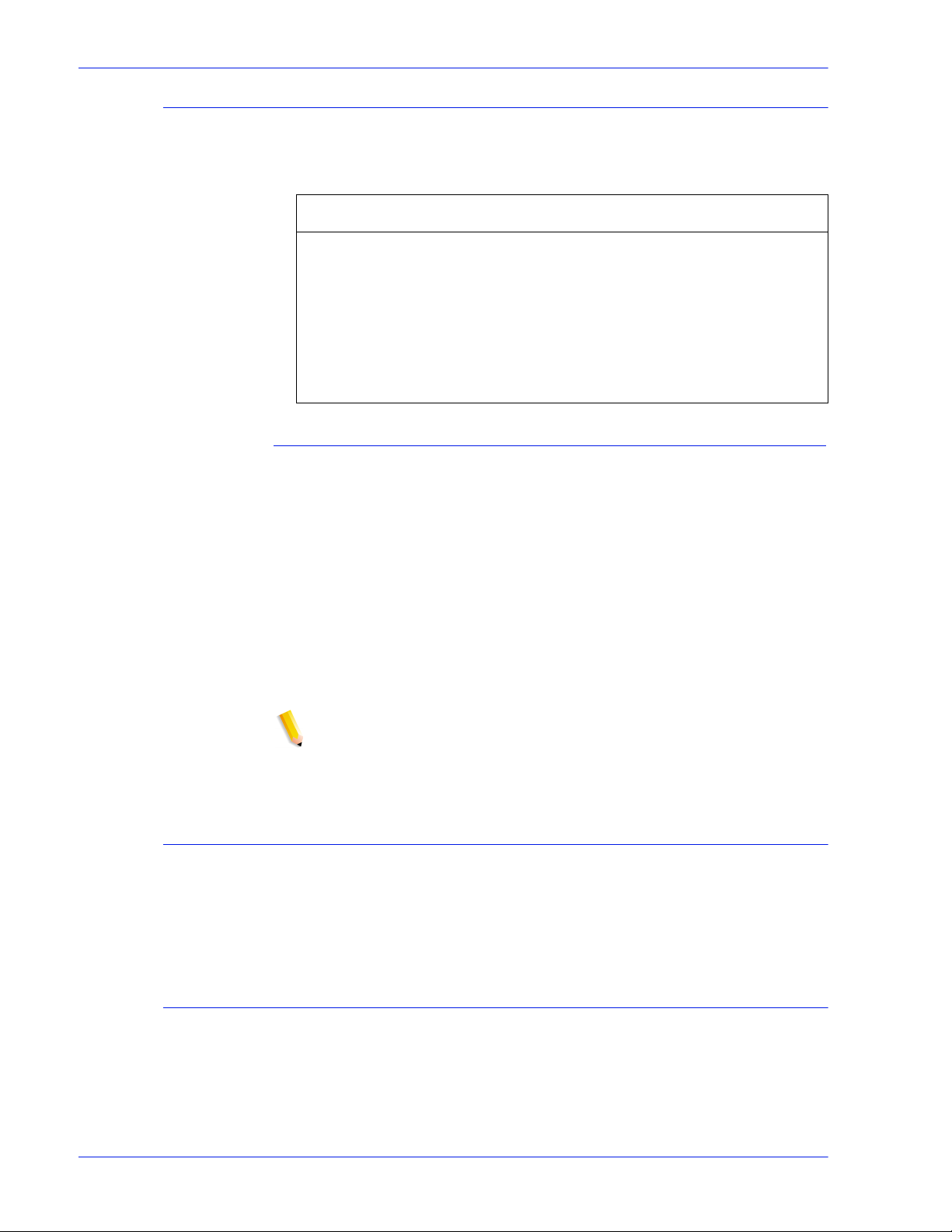
Gateway and Network Configuration
Local User Interface (LUI) mapping to MIB
The following table shows the mapping between the LUI and MIB:
Table 1-3
Local User Interface MIB
PrinterOperator prtGeneralCurrentOperator
PrinterAdministrator prtGeneralServicePersonsysContact
PrinterAdmin,
PrinterAdminURL
PrinterAdminPhoneNumber
PrinterLocation sysLocation
LUI Mapping to MIB
prtGeneralServicePersonsysContact
Printer and job messages
SNMP can broadcast messages about the printer and the jobs on
the system. Printer messages may announce that the printer is
idle, printing, or out of paper. Job messages announce that jobs
are pending, processing, or completed. Other job-related
information may include the job owner’s name, the job quantity,
the job identifier, etc.
The information that is displayed at an SNMP Manager may not
always reflect the exact status of a job or printer on the Xerox
FreeFlow Print Server Controller. Those Managers that do not
support loading of Management Information Bases (MIBs) onl y
displays the printer and job status that they support.
NOTE: “Forwarding” is not a job state that is broadcast by the
controller; therefor e, job forwardi ng information i s not displayed by
the SNMP job managers.
AppleTalk gateway configuration
In Gateways, using the Appl eTalk tab the administrator ca n enable or disable the protocol. If t he protocol is enabled, the administrator can also select a default queue set for Appletalk.
Queue server options
In Gateways using the Queue Server tab, the administ rator has the option to enable or disable NetWare and to define a Preferred Server Name. This entry field allows the administrator an easy method to directly point to a replica or NDS server name.
1-12 System Guide
Page 21

NOTE: It is recommended to set this after the fi rst connect attempt
has been made since the Preferred Server Name should be
automatically available under normal conditions.
NetWare gateway configuration
In Gateways using the NetWar e tab, the administrator can
configure the NetWare Network automatically or manually. If the
automatic mode is selected, a “wizard” steps the administrator
through the configuration of the Novell Server and the NetWare
Printer queues for the Xerox FreeFlow Print Server.
If the manual mode is selected, the interface enables manual entry and filtering for the Novell setups and printer queues.
LPD gateway configuration
In Gateways using the LPD (Line Printer Daemon) tab, the administrator can enable or disable the LPD protocol, set the default queue, and set the LPD port. The default port is 515, the most commonly used port.
Gateway and Network Configuration
Network configuration settings
Within the System Administration part of the user interface, Network configuration options are present ed.
IP configuration
In Network Configuration, using the IP Address tab, the administrator can enable or disable IP. If IP is enabled, the administrator can adjust or change the following settings:
• IP Address
•Host name
• Subnet mask
• Default gateway
The administrator must also select the IP Configuration Method.
The drop down menu presents two options: a “Static” IP
configuration which allows the user to specify the IP values, or
“DHCP” method which allows a DHCP server to provide IP
information.
NOTE: The user is prompted whenever a reboot is required.
System Guide 1- 13
Page 22
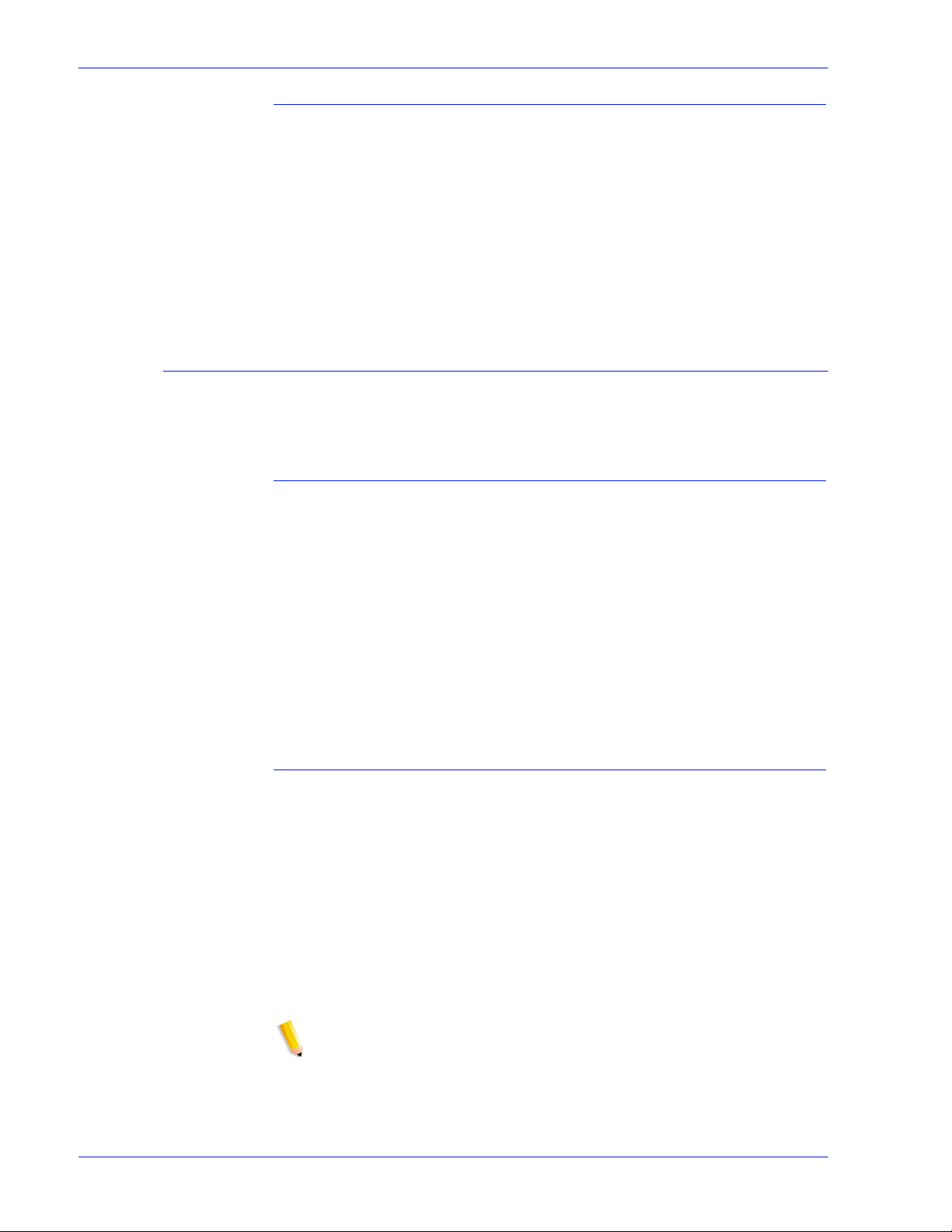
Gateway and Network Configuration
Dynamic Host Config Protocol (DHCP)
DHCP automates the configuration of computers using TCP/IP and performs the following functions:
1. Automatically assigns IP Addresses.
2. Delivers TCP/IP stack configuration parameters like the
3. Provides other configuration infor mation such as printer
Name services
The following services are supported by Xerox FreeFlow Print Server software.
Windows Internet Name Service (WINS)
subnet masks and default gateway.
addresses, time and news servers.
This network configuration opti on all o ws the administrator to
enable/disable the WINS service. The text entry option when left
blank allows WINS to broadcast the request to the first available
WINS server on the network. WINS provides the ability to easily
locate devices on the network, similar to Domain Name System
(DNS). WINS maintains a database of NetBIOS names-to-IP
address mappings so administrators and applications can specify
a name rather than an IP address for a particular network
resource. One of the problems it solves is the need for manual
updates to a database when information for p articular clients is
changed.
Domain Name Service (DNS)
The DNS service maintains host names to IP Address mappings. DNS is also a Directory Service that stores arbitrar y objects not necessarily related to name-to-IP inf ormation.
In Network Configuration, using the DNS tab, the administrator can enable/disable DNS. If enabled is selected, the administrator must provide the information requested in the text entry windows.
The DNS protocol has also been enhanced to allow for dynamic updating of DNS. The enhancement is referred to as Dynamic Domain Name Service (DDNS). To invoke this service the administrator enables it on the DNS tab.
NOTE: For specific procedures see the Online Help.
1-14 System Guide
Page 23

Network Information Services (NIS/NIS+)
NIS and NIS+ are network lookup services that provide information that must be known t hrou ghout the ne twor k as well as all machines on the network.
The administrator can enable or disable either the NIS or NIS+ service. If either of these is enabl ed, the adminis trator must s upply the information requested by the text fiel ds or choose “Find NIS+ server” which will provide this same information.
NOTE: The server must be configured to accept broadcast
requests.
Active Directory Service (ADS)
The Xerox FreeFlow Print Se rver interface provi des a “wizard” that enables the administrator to add ADS domains and permits Print Server integration into Windows NT ADS networks.
Gateway and Network Configuration
Network filing config uration
In Network Configuration, the SM/FTP t ab allows the admi nistrator to enable or disable fil ing using one of t hree different technologies :
1. SMB, the protocol behind WINS.
2. FTP, File Transfer Protocol.
3. SFTP, Secure File Transfer Protocol with encrypt ion.
NOTE: If SMB is selected, the administrator must enable WINS
and specify a NetBIOS name.
LP/LPR compatibility wit h X er ox F re e F lo w Print Server
Xerox FreeFlow Print Server-d riven systems can now be target ed to existing NPS customers for both black and white, and highlight color. The Print Server now supports the following options.
NPS lp-o and lpr-c
There is support for NPS lp-o and lpr-c options; the lp/lpr options are received by the LPR gateway and mapped to Xerox FreeFlow Print Server attributes.
The following NPS lp/lpr options are supported:
1. NPS general options
• C”(acct=< te xt)” (account information)
System Guide 1- 15
Page 24
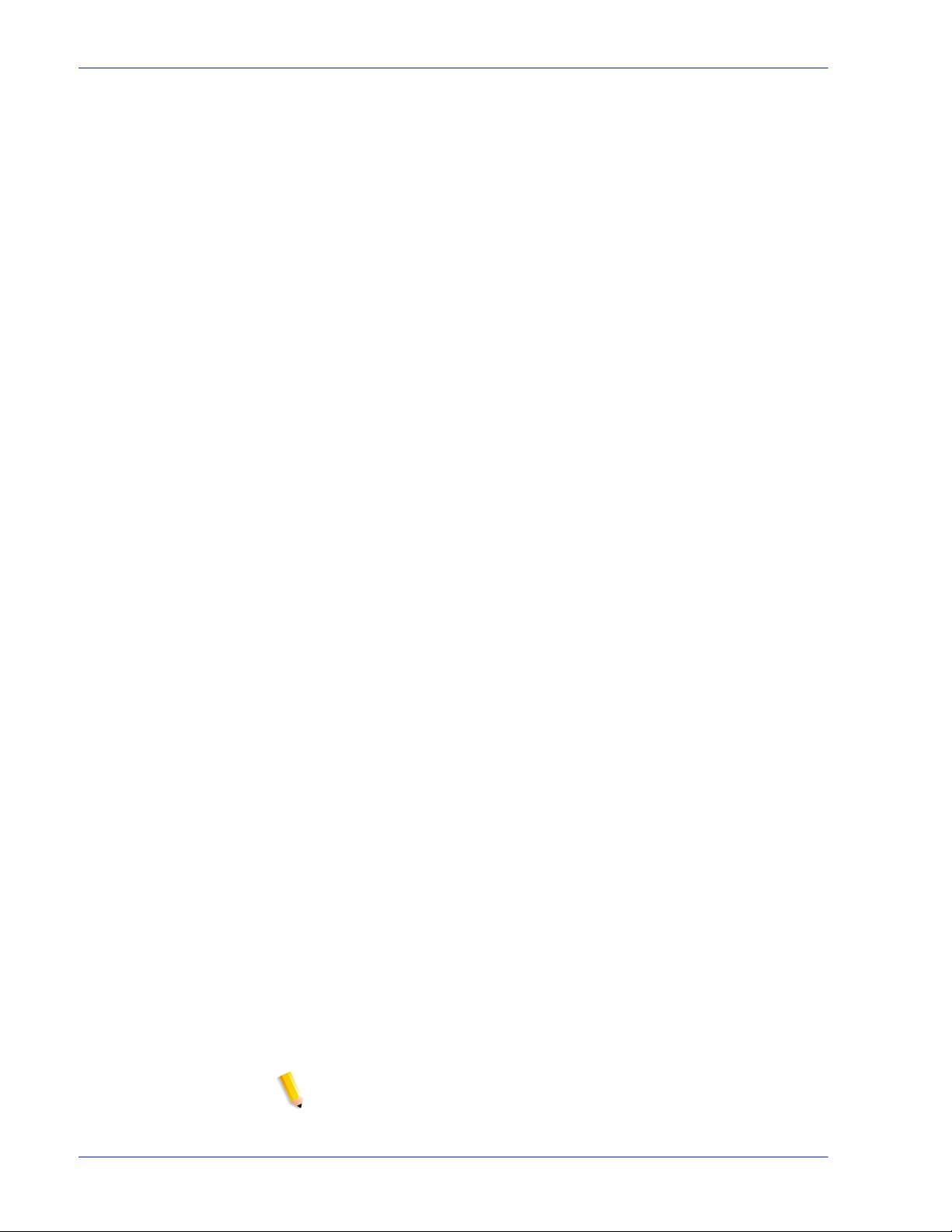
Gateway and Network Configuration
2. Page order override
• C”(collated)”
• C”(uncollated)”
• C”(copies=<n>)”
• C”(drilled)”
• C”(format=<pdl>)” (document format)
• C”(media=<n>x<m>)”
• C”(pr=<n>-<m>)” (pages to pr in t)
• C”(size=<n>)”
• C”(xshift)” (horizontal image shift)
• C”(yshift)” (horizontal side 2 shift)
• C”(xshiftback=<n>)” (vertical image shift)
• C”(yshiftback=<n>)” (vertical side 2 shift)
• C”(<nostich”l nost aple l stich l staple>l
• C”(ton)”
• C”(nto1”)
3. Background forms
• C”(bf=<background form>”) (background form)
• C”(cf=<n>) (cycle from start location)
• C”(disposition=<savemaskG4 llsaveformG4>)”
4. Selectable halft one (not including full color)
• C”(halftone=<defaultHalftone l course l medium l fine l
extrafine>)”
5. Highlight color (highlight pri nting color)
• C”(hc=<color>)” (highl ight color mismatch action)
• C”(hcm=<abort l ignore l operator>)” (highlight mapping
color scheme)
• C”(hrc=<pictorial l presentation l colorToHighlight l
automatic)” (highlight mapping color)
• C”(mc= <color>)”
6. Hold job for manual release
• C”(hold)”
7. Selectable resolution
• C”(res=< l 300 l 600 l>)
8. Other
•C”(pcl5c)”
NOTE: See “Printing” in this guide for further information on
Highlight color options.
1-16 System Guide
Page 25

Ethernet connection speed
In Network Configuration, using the Connections tab, the
administrator can select the speed of the Ethe rnet. The default is
set to automatic and the software/NIC card automatically detects
and transmits at the highest speed available. However, the
interface also offers 10 mb/sec, 100 mb/sec and 1000 mb/sec as
the situation requires.
The need to set a specific speed may occur if a switch is set to a
particular speed and does not support automatic negotiation.
Under these conditions, the full Xerox FreeFlow Print Server
controller may need to be set to the same speed as the switch.
Restore network factory settings
With the addition of several interface options as well as user
settings, the administrator may want to restore factory settings.
The interface provides a [Restore Defaults] button in Network
Configuration that permits the administrator to restore all settings
or to restore factory settings for onl y those of specific protocols.
Gateway and Network Configuration
System Guide 1- 17
Page 26
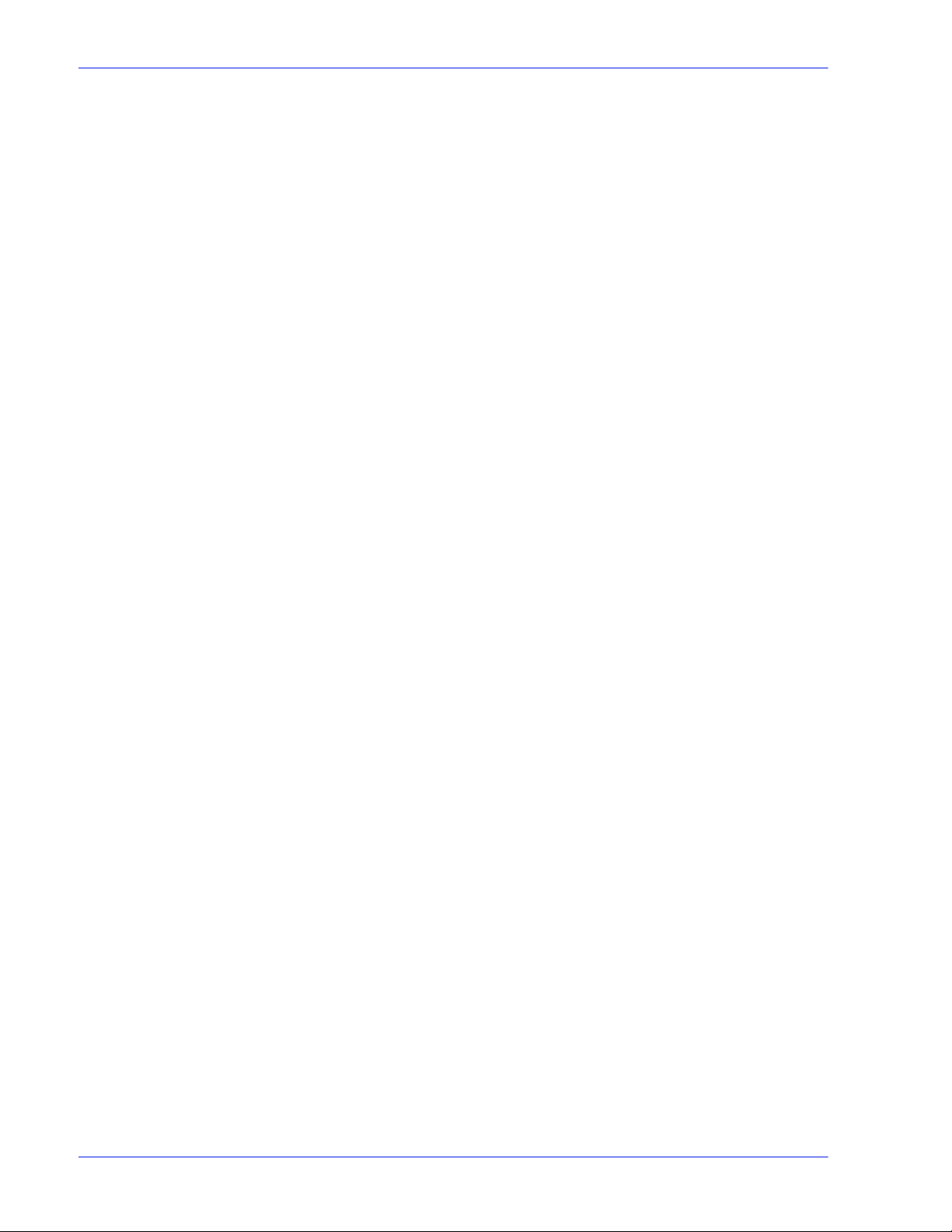
Gateway and Network Configuration
1-18 System Guide
Page 27
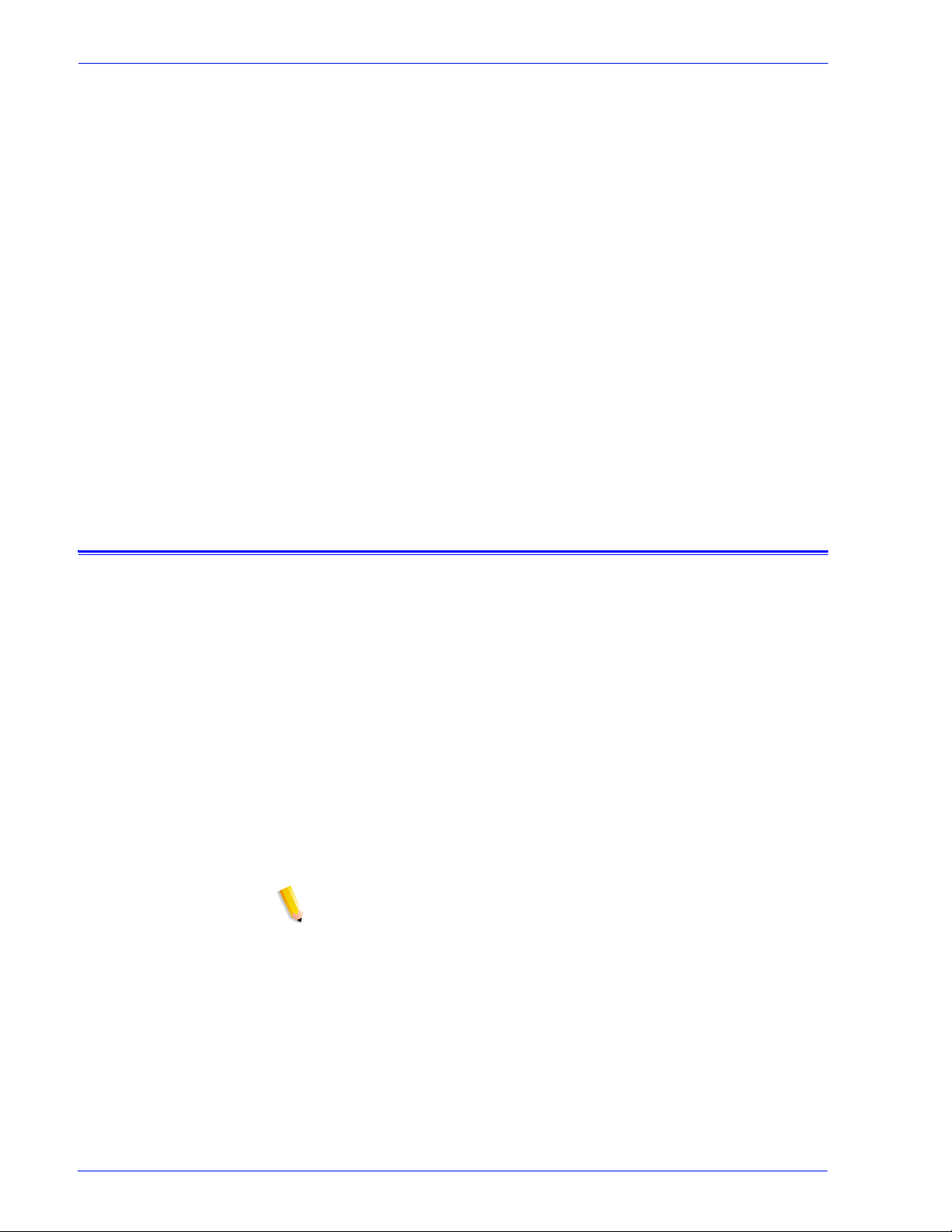
Backup and Restore
2 Backup and Restore
To ensure a smooth transition between Xerox FreeFlow® Print
Server software levels and to maintain the Xerox FreeFlow Print
Server system for the long term, back ing up and restoring system
and configuration information on a regular basis is part of a wellmaintained printing environment.
This section presents the backup and restore capabilities of the
Xerox FreeFlow Print Server controller. Refer to the
documentation that accompanied your system for instructions
specific to your product.
The capabilities are:
• Back up and restore configuration infor ma tion
• Back up and restore system information
System Backup and Restore
It is recommended that the system image be backed up on a
regular basis. Having a current system image ensures that in the
event of a failure of the system or the hard disks, the system can
be easily restored.
• Backup System provides an image or copy of the hard disk,
and places this copy into a protected par ti tion on the Xerox
FreeFlow Print Server hard drive, SCSI t a pe drive, or Unix file
system. Backup System will copy everything on the dis ks that
it supports.
– Backup System provides a quick and e f fici ent way to bri ng
the system back up to a known installation .
– Systems must have a minimum of 36Gbytes of disk space
and DocuSP 5.x software.
NOTE: Additional partitions/drives installed by the customer are
not backed up. These partitions/ drives should be backed up on a
regular basis or when the Xerox FreeFlow Print Server contr oller
has been modified.
• Restore System brings back the entire disk copy for the
system, including the operating system, Xerox FreeFlow Print
Server software, and user opti ons. Only one versi on, at a time,
of a Backup System is supported.
– For new Xerox FreeFlow Print Server systems or systems
that have had a clean installation, the Backup and Restore
System capability is available through the Print Server
interface.
System Guide 2- 1
Page 28
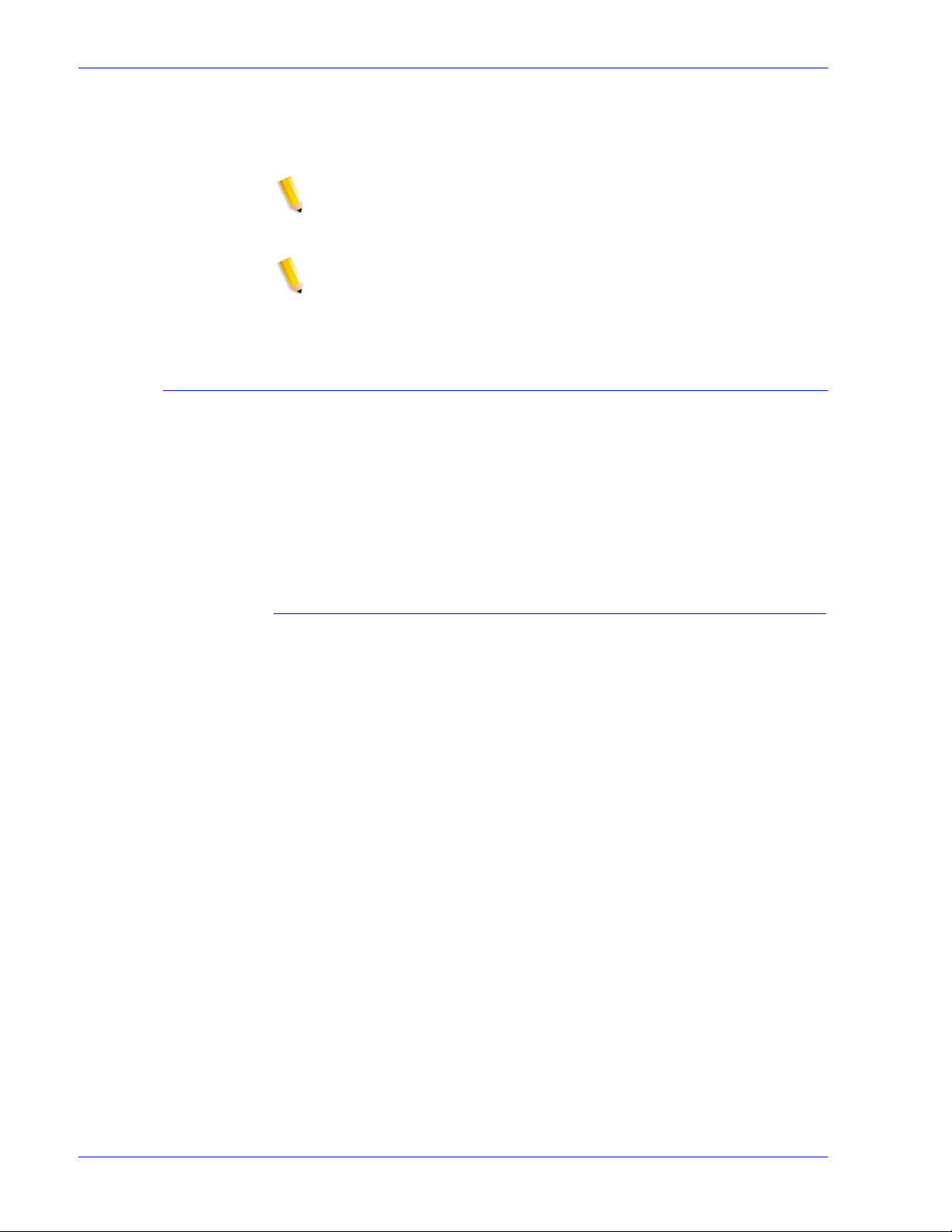
Backup and Restore
When to Backup and Restore a System
– For existing Xerox FreeFlow Print Server systems that
have been upgraded without the reinstall ation of the
operating system, backup and restore system proce dures
are the same as in previous releases of the Print Server.
NOTE: Do not use a System Restore when there has been a hard
drive failure. The Backup System is only a partition of the hard
drive.
\
NOTE: Refer to the appropriate Online Help for detailed
procedures and SUN documentation for additional information on
saving a system image.
The following items detail when to use the backup and restore
system option.
It is recommended that the System Backup process be completed
after the system has been running in production for a week or two.
The System Backup should be performed once a month, and it
should be completed during a time when the printer is not in use,
such as at night.
Restore System
• To restore the system disk copy after a catastrophic software,
operating system, or other software failure.
• To restore the system when the Xerox FreeFlow Print Server
or the operating system has been compromised i.e. from a
storm or if corrupted by a power surge.
• To restore a known image of the entire system.
•Do not use when restoring after a hard disk failure.
Restore System is performed via the System Restore Disk within
Xerox FreeFlow Print Server software kits. Before a restore is
attempted a previous backup must have been completed.
Restore takes approximately 30 to 60 minutes.
• From the System menu select [Backup/Restore].
• Select the [Restore System] button.
Users are prompted to retrieve the System Restore disk from
the software kit. The cd-rom contains a bootable OS and
pointers to the /XRXbackup folder. It does not contain user
data.
• Insert the System Restore Disk.
• Type boot cd-rom on cd
Files are automatically copied onto the main drive p a rtitions.
2-2 System Guide
Page 29
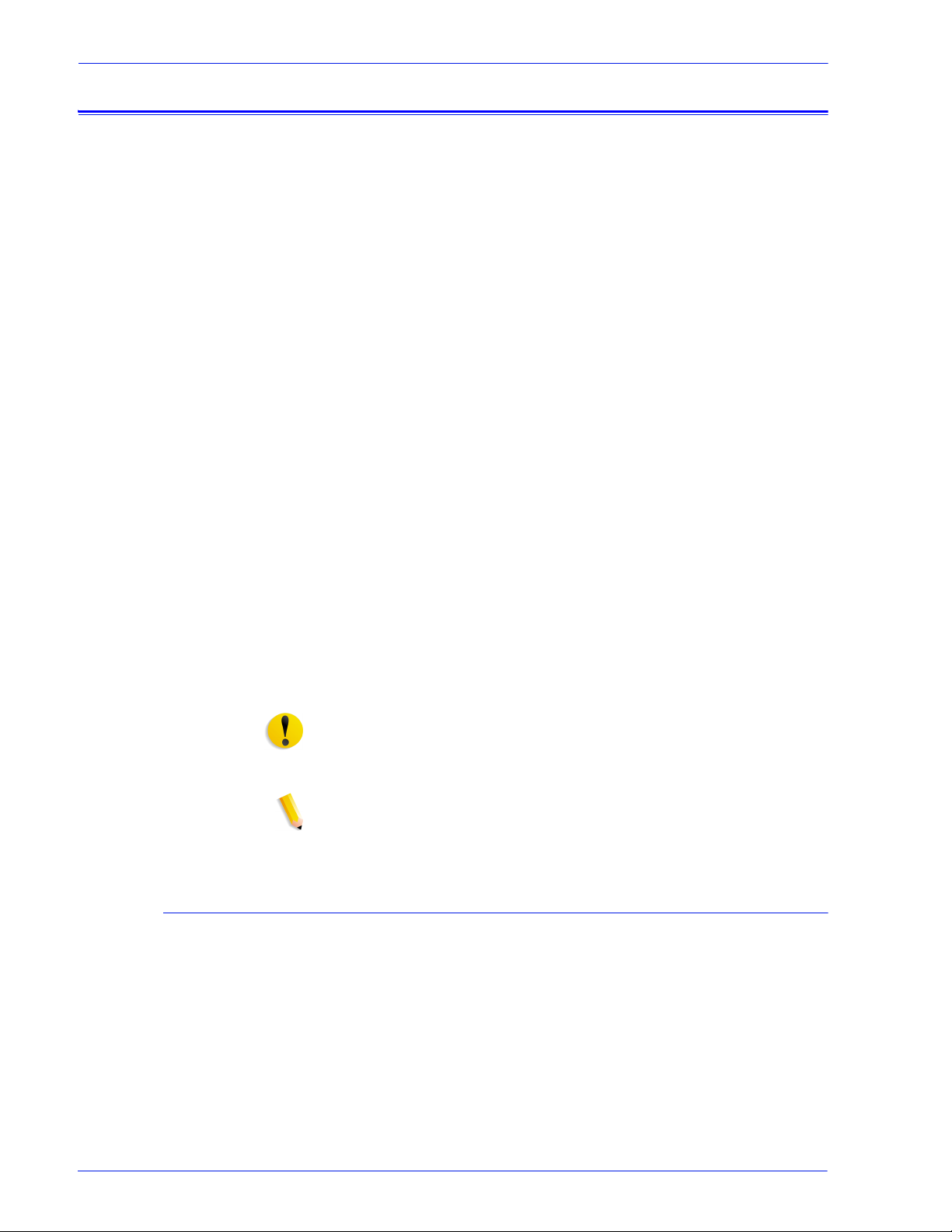
Configuration Backup
Backup and Restore
The Backup Configuration option allows the Administrator to
select all or some of the Xerox FreeFlow Print Server
configuration settings to backup and then restore. The backup
configuration allows for fast and efficient saving of user settings.
Backup Configuration allows for multiple versions, network
backups, and quick restoration of user information.
Software configuration information should be saved when the
system has been installed and all queues and printers have been
set up. It should also be saved when any printer or queue
properties are changed.
The Configuration Backup option enables you to select among
items like the following:
• Queues
• User accounts
• Network Setups
• Stock Database/Tray mapping
• Stacker/Finisher settings
• LCDS Resources
• ICC Profiles/TRCs
• Image Quality and Decomposition
• Any mounted local or remote drives
Ideally, the Configuration setti ngs should be backed up at weekly
intervals.
CAUTION: Use the Xerox FreeFlow Print Service save and
reprint capability to save jobs for future use. Job ticket information
as well as color information is retained for each job.
NOTE: See Online Help for detailed procedures.
When to Backup and Restore a Configuration
The following items detail when to use the backup and restore
configuration option.
It is recommended that the Configuration Backup process be
performed in weekly or monthly interval s, and be completed
during a time when the printer is not in use, such as at night.
The Configuration Backup file can be saved to a shared network
drive.
System Guide 2- 3
Page 30

Backup and Restore
Restore Configuration
• To restore customer settings after a hardware or hard disk
failure.
• For restoration after a software installation tha t included an
installation of the oper ating system.
• When you only need to restore i ndividual items, s uch as queue
setups, custom security profiles, network and gateway
settings, or paper stock o r tray mappings.
It is not recommended that jobs be backed up using the
Configuration Backup. Use the Print Servi ces feature to save
jobs as TIFF or FRF files on the Xerox FreeFlow Print Server
controller or on another storage location. Using Print Services
saves job ticket information as well as retaining color settings
over software upgrades.
• To restore customer settings after a hardware or hard disk
failure.
• For restoration after a full software reload
If only a software upgrade is performed on the Xerox FreeFlow
Print Server controller, the system configuration information is
typically retained.
DocuSP 5.x to Xerox FreeFlow Print Server 6.x upgrade
DocuSP 5.x to Xerox FreeFlow Print Server upgrade 6.x requires
a full reload of the Operating System. The recommended process
is:
• In 5.x, perform a Backup Configuration (all options)
• Full load of the OS and Print Server software
• Print seve ra l prints
• Restore Configuration of the DocuSP 5.x on the Xerox
FreeFlow Print Serve 6.x release.
NOTE: See Online Help for detailed Restore Configuration
procedures.
NOTE: Backup from 5.x with restore to 6.x following upgr ade is an
intended scenario. Refer to instructions that accompanied your
system for backup and restore procedures specific to your
product.
Frequently asked questions
What is the basic purpose of Configuration Backup and
2-4 System Guide
Page 31

Backup and Restore
Restore?
The basic purpose of Configuration Backup and Restore is to save
user settings for upgrade after an operating system reload.
Configuration Backup and Restore is useful for restoring user
configurations at a clean Solaris/Xerox FreeFl ow Print Server
installation or after a hard disk failure.
What is the basic purpose of System Backup and Restore?
The basic purpose of System Backup and Restore is to save a
snapshot of the entire Solaris and Xerox FreeFlow Print Server
disk for recovery at a later time. System Backup and Restore is
useful for restoring the system quickly after the corruption of the
software.
System Guide 2- 5
Page 32

Backup and Restore
What does Configuration Backup and Restore actuall y save?
Configuration Backup saves user defined setti ngs only. It does not
save operating system or Xerox FreeFlow Print Server sof tware. It
does not fix software corrupti on failures.
What does System Backup save?
System Backup makes a snapshot or image of the entire disk,
including the operating system and Xerox FreeFlow Print Server
software. The image is saved in a special protected/unmounted
partition, /XRXBackup, on the Xerox FreeFlow Print Server hard
disk, SCSI tape drive, or Unix file syst em.
How big are the files?
Configuration files c an be very small, depending upon the opt ions
selected during the backup.
The System Backup partition is set at 10 Gbytes specifically for
the system image.
Where are the files saved?
Configuration files may be saves to any avail able Xerox Fre eFlow
Print Server location, including the local hard disk or a shared
network drive.
System files can only be saved to the /XRXBacku p partition on t he
Xerox FreeFlow Print Server hard drive.
How long does the process take?
Troubleshooting
Activity logging
Depending upon the number and size of the items to be saved, a
configuration backup can be very short or very long.
A system backup may take over an hour to complete.
What schedule should be used?
Configuration information should be backed up weekl y or more
often as necessary. Multiple versions of the files may be
maintained for futur e use. Saving a small set of very important
items can make the process very fast.
System information should be backed up bi-weekly or monthly.
Only one version of the system image can be maintained at a
time.
The file backup.log is used to record backup act ivities. I t is saved
in the /export/home/xrxusr directory. The first line of the backup
log contains the system name and the time and date the backup
was initiated.
To prevent the log being overwritten by a subsequent backup,
rename the log. Y o u should give it a name that is somehow related
2-6 System Guide
Page 33

Backup and Restore
the date that the backup was made (for example,
backup040402.log).
To rename the log, perform the following steps:
1. Open a terminal window and logon as root user
2. Enter pwd to verify that /export/home/xrxusr is the current
directory.
If it is not, enter cd /export/home/xrxusr to change to it.
3. Enter ls to display the content s of the directory. One of the files listed should be backup.log.
4. Change the log name to your desired name by entering the following command:
mv backup.log logname
where logname is the name you have selected fo r your backup
log.
The file restore.log is used t o record recovery ac tivities. It is in the
root directory of the DSPERU diskette. Please note that this
diskette, and therefore t he log is only r eadable o n a UNI X system.
The first line of the log, contains the ti me and date the recovery
was initiated. To prevent the log from being overwritten the next
time a recovery is performed, rename th e log . You should give it a
name that is somehow related the date that the recovery was
made (for example, restore040402.log).
Testing the backup tape
The following procedure enables you to check if the System
backup tape contains valid data.
1. Ensure that the tape drive is connected and powered on. Insert the backup t ape i n the t ape dr iv e. If t he bac kup requi re d more than one cassette, make sure that the first tape (Vol 1) is inserted.
2. Open a Terminal window and logon as root user.
3. Enter mt -f /dev/rmt/0 status to check the tape drive status.
The system returns a message indicating the type of tape
drive.
If the system generates the error message /dev/rmt/0: no
such file or directory, enter mt -f /dev/rmt/1 status. If the
error message is displayed again, repeat steps 1 through 3 of
the "Checking the tape drive" procedure, described later in this
chapter. If the problem persists, call for service.
4. When the tape drive location has been verified, enter the following command:
ufsrestore tvf /dev/rmt/xbn
where x is either 0 or 1, depending on the value that you used
in step 3. After a few second s, the sy stem sta rt s displaying t he
contents of the tape cassette.
System Guide 2- 7
Page 34

Backup and Restore
To stop the scrolling display , pr ess <CTRL-c>. When prompt ed
to discontinue the display, enter y.
Checking the tape drive
If the System backup or recovery script generates an error
message indicating that the tape drive cannot be found, perform
the following steps:
1. If the Xerox FreeFlow Print Server is runni ng, follow the
procedures in your customer document ati on to shut down and
power off the controller. If the system displays a # prompt,
enter halt. When the OK prompt is displayed, power off the
controller.
2. Power off the tape drive.
3. Ensure that the SCSI cable connecting the tape drive to the
controller is securely connected. If the tape drive is your
system's only external SCSI device, there should be only one
SCSI cable connected to the tape drive, and it should be
connected to the In connector.
If there are other SCSI devices (for example, external hard
drives), ensure that the cable connected to the In connect or leads
back towards the controller (even if there is another device
between the tape drive and the controller). Also verify that there
are no bent pins on the connector.
1. If the tape drive is an older unit (for example, an 8mm DocuTech tape drive) with a 50-pin SCSI connector, a terminator must be installed on the Out connector if the tape drive is the last device on the SCSI chain.
NOTE: The 50-pin connector is approximately 1.5 inches wide.
Newer tape devices have a 68-pin Ultra-SCSI connector, which is
1.75 inches wide.
NOTE: The 4mm and QIC tape drives are all Ultra-SCSI devices.
These are auto-terminating so no external terminator is needed.
2. Check the SCSI ID selector and ensure that i t is not set to 0, 1,
3 or 6. These settings could pos sibly conflict wit h internal SCSI
devices on some controller types. If there are other external
devices, ensure that no two devices are set to the same SCSI
ID.
NOTE: The SCSI device ID selector is a small window with two
small buttons, located on the back of the drive. Press the buttons
to change the value, if necessary.
3. Ensure that the tape inserted in the drive is a regular tape and not a cleaning tape.
4. Power on the tape drive, and wait 10 seconds.
5. Power on the controller.
2-8 System Guide
Page 35

Backup and Restore
6. Press <Stop + A> as soon as the banner screen appears.
7. Ultra-SCSI devices only: Check that both green LEDs on the
back of the tape drive are lit.
8. At the ok prompt, enter boot -r to perform a reconfiguration boot.
If problems recognizing the ta pe dri ve persist, call for service.
System Guide 2- 9
Page 36

Backup and Restore
2-10 System Guide
Page 37

3Printing
This section addresses how to set printing workflow. It also
describes the printing utilities that are available in the Xerox
FreeFlow
for TIFF orientation, and VIPP printing.
Printing workflow options
The two printing workflow options available are First In/First Out
(FIFO) and Resource Based Scheduling (RBS).
FIFO out can be set either on a limited scheduling/pr inting basis or
as the default printing workflow for the site. In either case FIFO
printing provides the capability to force jobs to fault and print in
FIFO order without regard to available paper stocks and other
variables. Typical applications include zip sorted work, VI print-forone, direct mail and financial dat a.
Resource Based Scheduling, which is the initial default option,
places jobs for which resources are availabl e into the print stream
first. Jobs that require additiona l resource s, like media, are pl aced
in an ineligible state awaiting resource availability. Resource
Based Scheduling optimizes the utilizati on of the printer.
Printing
® Print Server software and how to use the Print Server
First In/First Out (FIFO) p rinting
Workflow is refe rred t o as FIFO when job s ar e pri nted i n t he same
order in which they are received. For FIFO printing, the Queue
must also have the Release status set to Yes.
To set FIFO scheduling, perform the following:
1. Select [Setup] on the main menu.
2. Select [System Preferences].
3. Under Scheduling Mode, click FIFO.
NOTE: See the Online Help for detailed procedures.
System Guide 3- 1
Page 38

Printing
Resource based scheduling
Hot folder submission
Resource Based scheduling is the default setting on the Xerox
Freeflow Print Server. It schedules jobs only as the re sources
available to run them become available.
To set Resource Based scheduling, perform the following:
1. Select [Setup] on the main menu.
2. Select [System Preferences].
3. Under Scheduling Mode, click Resource Based Scheduling.
NOTE: See the Online Help for detailed procedures.
Hot folders provides a fast and convenien t method to submit printready jobs into network folders. It enables users to drag and drop
files into any Xerox Freeflow Print Server queue for automatic
printing.
This supports both Page Descr ip tion Langua ge (PDL) jobs wi th or
without Xerox Printing Instruction Format (XPIF) tickets. The
ability to support XPIF tickets with PDL files adds flexibility when
users want specific settings for jobs instead of default queue
settings.
To enable Hot Folders, perform the following:
1. Right-click on a queue
2. Select [Hot Folder]
3. Select [Enable Hot Folder]
NOTE: Only System Administrators can Enable or Disable Hot
Folders. See the Online Help for more details .
Multiple job submission
There are three menu selections in the Xerox Freeflow Print
Services interface (Reprint Manager):
• Print Selected
• Proof Selected
• Print Now Selected
When one of these print options is chosen, a dialog box opens
that presents the queue options. Once the user selects the queue
to send the job, the Xerox Freeflow Pr int Server d isplays a win dow
3-2 System Guide
Page 39

that tracks the progress and completion of each job submitted.
The [OK] button becomes enabled when the job is complete.
Jobs may be submitted simultaneousl y based on job size. There is
no hard limit to job submission. However, when submitting
hundreds of jobs, performance needs to be considered since it
may degrade.
The user always has the option of cancel ing th e operat ion once i n
progress. This does not disrupt any job currently being run but
prevents any further jobs from being submitted.
Parallel RIP processing
The operator can choose to enable or disable para llel RIP. If VI
Object Cache is enabled then Parallel RIP is automaticall y
disabled. Likewise if Parall el RIP i s enable d then VI Obje ct Cache
is disabled.
The Xerox Freeflow Print Server processes the workflow in the
following way:
Printing
1. Is the first job eligible for Parallel RIPing? If yes, the Xerox Freeflow Print Server processes the job using al l the avail able Parallel RIPs and no additional jobs can be processed.
2. If no, the Xerox Freeflow Print Server routes the first job through a single RIP.
3. The Xerox Freeflow Print Server determines whether the next job is eligible for parallel RIPing.
4. If yes, the Xerox Freeflo w Print Server processes th e job using all the remaining RIPs. No other job can be RIPed until one of the jobs is completed.
5. If no, the Xerox Freeflow Print Server routes the j ob through the next single RIP path. The Print Server continues through the cycle.
ASCII and PCL printing utilities
ASCII printing within various envi ronment s resul t s i n output t hat is
not always formatted as desired. Unfortunately, there is no
“standard” method for pri nting ASCII fil es. ASCII is a charact er set
and not a Page Description Language. Therefore, ASCII files do
not contain format commands. Furthermore, there is no de facto
standard for ASCII formatting.
Nonetheless, users often have the requi rement to match a specific
format. The utility below enables th is formatting flexibility along
with a feature in Queue Manager that allows the administrator to
select the default document format.
System Guide 3- 3
Page 40

Printing
ASCII and the PS or PCL decomposers
The Xerox Freeflow Print Server software automatically wraps
ASCII files with a predef ined set of PostScr ipt c ode and sends t he
data through the PostScript decomposer. Unfortunately, this
predefined formatting does not always meet customer ASCII
printing needs and there are no “knobs” to change the formatti ng
within PostScript.
As an alternative, ASCII files can be identified as PCL and sent
through the PCL decomposer. The PCL decomposer does provide
some additional capabilit ies that can be used to modify ASCII f iles
as desired.
To force ASCII files to use the PCL decomposer, change the file
format in Job Manager. This can also be done by changing the
queue default document property from ASCII to PCL.
setpclcontrol utility
The setpclcontrol utility offers the following user controls:
• Set the site default for the PCL decomposer line term ination.
Setting these options allows both native PCL files and ASCII
streams forced through the PCL decomposer to be
conditioned with various combinations of carriage returns
(CR), line feeds (LF), and form feeds (FF). Mainframe and
UNIX environments typically require some form of CR/LF/FF
adjustment.
• Set a custom paper size to map to the PCL escape sequence
<esc>&|101A (which denotes “print on custom stock size”).
HP printers generally respond to this command by imaging an
area of 11.7 x 17.7 inches and then printing the image,
centered, on whatever stock is supplied by the operator. The
setpclcontrol utility allows you to specify a single image and
paper size to correspond with this escape sequence.
NOTE: This utility is now covered on the Xerox FreeFlow Print
Server interface. Click the PCL tab and make selections to Line
Termination.
setlp/lprcopycount utility
The setlpcopycount utility allows the Xerox Freeflow Print Server
customer to modify how the lp/lpr gateway handles a copy count
of one. Beginning with DocuSP version 1.41.06, the def ault setting
ignores a copy count of one placed on the job by the lp/lpr
3-4 System Guide
Page 41

submission protocol. This al lows the internal copy count set by the
PDL to take precedence.
The following utility allows a cus tomer to r eturn th e Pri nt Server to
its original behavior, that is, either imply a copy count of one when
none is specified or honor a copy count of one if specified on the
command line. This copy count of one takes precedence over the
copy count set by the PDL.
Syntax of the utility:
setlpcopycount -f option0 - Specifies that LP will set a copy count
of 1 if received.1 - Specifi e s that LP will ignore a copy count of 1 if
received.(d e fa u l t )N o op t i o n will d i s p la y cu rr e n t se tting
Example:
printserver_prin ter% su rootPassword:# cd /opt/XRXnps/bin/#./
setlpcopycount -f 0
LP/LPR compatibility with Print Server
Printing
Print Server-driven systems can now be target ed to existing NPS
customers, both black and white and highlight color. The Print
Server now supports the following options.
NPS lp-o and lpr-c
The lp/lpr options are received by the LPR gateway and mapped
to Print Server attributes.
The following NPS lp/lpr options are supported:
1. NPS general options
• C”(acct=< te xt)” (account information)
• C”(collated)”
• C”(uncollated)”
• C”(copies=<n>)”
• C”(drilled)”
• C”(format=<pdl>)” (document format)
• C”(media=<n>x<m>)”
• C”(pr=<n>-<m>)” (pages to pr in t)
• C”(size=<n>)”
• C”(xshift)” (horizontal image shift)
• C”(yshift)” (horizontal side 2 shift)
• C”(xshiftback=<n>)” (vertical image shift)
• C”(yshiftback=<n>)” (vertical side 2 shift)
• C”(<nostich”l nost aple l stich l staple>l
System Guide 3- 5
Page 42

Printing
2. Page order override
• C”(ton)”
• C”(nto1”)
3. Background forms
• C”(bf=<background form>”) (background form)
• C”(cf=<n>) (cycle from start location)
• C”(disposition=<savemaskG4 llsaveformG4>)”
4. Selectable halft one (not including full color)
• C”(halftone=<defaultHalftone l course lmediuem l fine l
extrafine>)”
5. Highlight color (highlight pri nting color)
• C”(hc=<color>)” (highl ight color mismatch action)
• C”(hcm=<abort l ignore l operator>)” (highlight mapping
color scheme)
• C”(hrc=<pictorial l presentation l colorToHighlight l
automatic)” (highlight mapping color)
• C”(mc= <color>)”
6. Hold job for manual release
• C”(hold)”
7. Selectable resolution
• C”(res=< l 300 l 600 l>)
8. Other
•C”(pcl5c)”
Highlight color programming in ASCII job ticket
The administrator can submit job programming p arameters that
identify the algorithm and mapping to be used for renderi ng full
color into highlight color printing. The user may also specify what
action to take if there is no match.
For monochrome printing in gray scale, black is selected as the
highlight printing color.
3-6 System Guide
Page 43

The Print Server supports the following records in the ASCII job
ticket:
• %XRXhighlightPrintingColor: {bl ue l red l green}
• %XRXmismatchedHighlightPrinting Color: {Abort l
SelectCurrent l Intervene}
• %XRXhighlightMappingAlgorithm: {Automatic l
ColorToHighlight l Pictorial l Presentation l Monochrome}
• %XRXhighlightMappingColor . { black l red l gree n l blue l cyan l
magenta l cardinal l royalBlue l ruby l violet l brown l yelllow,
loadedColor}
Resource based scheduling for NPS color
To support the use of DSC comments in Resource Based
Scheduling, the preprocessor scans the DSC comments and map
them to job attributes. The Job Chooser reconciles the attributes
to determine the resources required by the job.
Printing
DSC
Comment
%%
Beginning
Feature
The following table lists the highlight color DCS comments
supported.
Table 3-1
Option Parameters Notes
HighlightMapping
Algorithm
HighlightMappingColor {none, black, blue, brown,
HighlightPrintingColor {none, black, blue, brown,
DCS Comments for Highlight Color
{none,automatic,colorTable
s,
colorToHighlight,pictorial,
presentation}
cardinal, cyan, dontCare,
green, magenta, other , red,
royalBlue, ruby, unknown,
violet, yellow}
cardinal, cyan, dontCare,
green, magenta, other , red,
royalBlue, ruby, unknown,
violet, yellow}
Ignore none and
ColorTables
Ignore none,
dontCare, other,
and unknown.
Ignore all except
black, blue,
green, and red.
MismatchedHighlightPrinti
ngColor
System Guide 3- 7
{none, abortPrint,
reuqestOperatorInterventio
n,useLoadedColor}
Ignore none,
MapabortPrint to
CancelJob. Map
RequestOperator
Intervention to
HoldJOb
Page 44

Printing
NOTE: NPS options can be specified using lp -o and lpr -C from
the command-line.
Socket gateway configuration utility: setVPSoption
This utility allows you to configure the two ports of the Socket
Gateway to either remove the echo commands (VPS) or l eave the
data unaltered (NONVPS).
If you are a DT61xx or DT65/75/90 non-LCDS customer , conf igure
both ports as NONVPS. DP1xxxEPS and DT 75/90 customers
using LCDS need to decide whether to configur e one or both port s
as VPS. If a port is not being used, it is recommended to set the
port to NONVPS.
The Socket Gateway allows two ports to be configured at one
time. Regardless of the port number assigned on the Socket
Configuration Utility, the socket port configured on the first port is
always Port 1, and the second line is always Port 2. Both ports ar e
set as VPS upon installation. set as VPS upon i nst allat io n. Synt ax
of the utility:
setVPSoption -1<option> -2<option>
0 - Specifies Port 1
1 - Specifies Port 2
option -VPS(default) or NONVPS
An example of the utility is as follows:
printserver_printer% su root
Password:
# cd /opt/XRXnps/bin
# ./setVPSoption -1VPS -2NONVPS
This sets Port 1 as VPS and Port 2 as NONVPS)
# ./setVPSoption -1VPS
This sets Port1 as VPS and leaves Port 2 unaltered.
# ./setVPSoption -2NONVPS
This leaves Port 1 unaltered and sets Port 2 as NONVPS.
Restart the Print Server software after setting this option.
NOTE: Refer to the Security Guide for more information on the
Secure Socket Layer.
3-8 System Guide
Page 45

TIFF files
Printing
This section discusses the TIFF tags supported by the Print
Server software and the guidelines for printing TIFF files to
achieve the optimum performance.
GetTIFF and GetForm
The GetTIFF and GetForm operators provided in the Print Server
software allow the administrator to place a variety of external
objects on the page that are not supported by the native
PostScript language. These operators support TIFF files,
PostScript segments, PostScript files, EPS files and baseline
JPEG (JFIF) files.
The GetTIFF and GetForm operators take the name of the file that
contains the external object and, using the default coordinate
system, places the lower left corner of the object in the lower left
corner of the page. Then the administrator can manipulate the
object using standard PS procedures.
The GetTIFF and GetForm operators are encapsula ted and do not
affect the Graphics sta te parameters, like color or font . Additionally
GetTIFF and GetForm execute the same sequence of calls that
are involved in Xerox Forms Caching.
If the job size is greater than 200 pages and a VIPP license or
demo license applies, then the job f ault s via standard VIPPS error
pages.
TIFF orientation
NOTE: The Enable Caching/Disable Caching (of Fast Forms)
selection found in the Postscript/PDF tab on the queue is not
overridden by the use of GetTIFF or GetForm.
NOTE: The “Enable/Disable Accelerator” cache in Preferences
activates cache for traditional PostScript jobs and does not apply
to GetTIFF or GetForm.
The Print Server Save Feature stores TIFF images in different
orientations on the DocuTech/DocuPrint 75/90 and the DocuTech
61XX. This is done by design to optimi ze productivity and all ow for
the different finishing requirements of the print engines controlled
by the Print Server software. The following products have these
options:
DocuTech 61xx -- The DocuT ech 61xx finishes the trai l edge of the
pages and orients the image appropr iately.
DocuTech/DocuPrint 75/90 -- The DocuTech/DocuPrint 75/90
finishes the lead edge of the pages and orients the image
properly.
This difference can result in PostScript/VIPP files that call
Decomposition Service TIFFs being incomp atible across the
System Guide 3- 9
Page 46

Printing
different platforms. The imported TIFFs may print with a different
orientation relati ve to the PostScript image.
Prior to Print Server 3.1, the controller utilized a conversion tool
(TIFF to PostScript) to process and print TIFF files. A native TIFF
decomposer has now been implemented to directly process TIFF
files for printing. This improves the TIFF printing performance for
certain types of files. Decomposer lev el adjustments are also now
available for the TIFF decomposer at the Queue level.
NOTE: Multipage TIFF files are supported. Single TIFF files can
contain multiple TIFF images to be proc essed and printed.
Supported TIFF tags
Below is a list of the TIFF tags supported by the Print Server
software.
Compression
– Default = 1
– The Print Server supports values of 1 (uncomp ressed), 2
(CCITT Modified Huffman RLE, 32773 (PackBits), 3 (CCITT
Group 3), and 4 (CCITT Group 4).
T4 Option
– Default = 0
– This is used to determine CCITT Group 3 one or two
dimensional coding.
Fill Order
– Default = 1
– The Print Server supports values of 1 and 2.
Image Width and Image Length
– Default = none; values must be supplied.
Orientation
– Default = 1
– The Print Server supports values of 1, 3, 6, and 8. Values of 2,
4, 5, and 7 are treated as if they were 1, 3, 6, and 8
respectively.
Photometric Interpretation
– Default = none; value must be supplied.
– The Print Server supports bi-level values of 0 and 1 only.
Resolution Units
– Default = 2
– The Print Server supports values of 2 (inches) and 3
(centimeters)
Rows Per Stri p
3-10 System Guide
Page 47

Printing
– Default = none
– The Print Server supports single and multiple strip images.
NOTE: Strips and tiles cannot be inter mixe d withi n the s ame TI FF
file.
Str ip Byt e Counts and Strip Offsets
– Default = none; values must be supplied if the image data is
organized into strips.
– The Print Server supports single and multiple strip images.
X and Y Resolution
– Default = none
– Values must be supplied for printing .
Tile Wid th, Tile Length, Tile Offsets, Tile Byte Counts
– Default = none
– Values must be supplied if image data is organized into tiles.
Administration page controls
The Print Server permits the user to enable or disable the pri nting
of Administration/Banner pages on a queue or job basis. This
allows the site to control when and how the banner and error
pages are printed.
The default setting by queue is set to enabled. The behaviors of
the banner and error p ages fol low Print Ser ver prec edence, that is
overrides, job level and so forth.
Performance considerations
Optimum performance can be achieved for printing TIFF files by
following the guidelines listed below:
• Use CCITT Group 4 compression for speed.
• Use a resolution of 600 dpi to eliminate the need to scale the
image.
• Use a TIFF orientation tag value of 8 to eliminate the need to
rotate the image.
• Use single strip image data to eliminate additional image data
manipulations.
• Use a value of 1 for Fill Order to eliminate additional image
data manipulations.
System Guide 3-11
Page 48

Printing
Using VIPP
To specify a job as a VIPP job, a start string is required. The
required start st ring can be automati cally added using Print Server
functionality. This can be completed using the Command Line
Client, Queue Manager, and Job Properties.
To implement the VIPP Start feature, perform the following:
1. Copy the VIPP startup file into /var/spool/XRXnps/vipp and then restart the Pri nt Server . The fi le must exist in this di rectory and cannot be changed. However, you can set a symbolic link to other locations.
NOTE: The startup file must end with a lowercase.ini extension
2. In Queue Manager , c reate a print queue named VIPP. Change
the default document format from ASCII to PostScr ipt. If this is
not done, all VIPP jobs runs as ASCII unless the data file
begins with “%!”.
3. Select the PDF/PostScript tab, and select [Start File]. Browse to the startup file and select this file.
The CACHE command stores a form across a single VIPP job so
only the first instance is a normal RIP. After the first RIP, the form
is called in the job and it is retrieved fr om hard disk in a format
natively understood by the IOT. VIPP CACHE is available for color
products only.
Repository management
The Print Server provides a number of options in saving jobs to
the Save Job Library (SJL). Jobs can only be saved to the local
directory or a CD-RW. Jobs cannot be saved to the network.
Based on the type of input there are some additional limitations to
save job options.
Save job options
Under the System Preference Save selection, there are three
options to use as the default save method. The site must pick the
option that best suits its overall job workflow:
• Rename job. This option automatically attaches a version
number to the job and saves the job to the respository. The
new job has a version number in an.nnn format.
• Overwrite Job. This option replaces the old version of the job.
3-12 System Guide
Page 49

Printing
• Fault Job. This option aborts the save attempt.
If the new job’s name matches that of an existing job, the system
proceeds according to the user’s selection. The job format, PDF,
TIFF or other file format, is not considered in name comparisons.
If the file has the same name, it is considered a duplicat e. A new
name follows the TIFF format in creating its version number. For
example:
MyJob.ps.frf
MyJob.ps.001.frf
When a job is replaced all remnants of the previous job are
erased. Once a job has been replaced there are no provisions for
recovering that job.
System logs reflects when a job has been replaced and when new
versions have been created.
The job overwrite option is supported for the following formats:
• For scanning: PDF, single-page TIFF, multiple-page TIFF (with
job ticket)
• For copying: Multiple-page TIFF (with job ticket)
• For RIPing: PDF, single-page TIFF, multiple-page TIFF (with
job ticket), FRF.
For highlight color, the single-page TIFF format that includes two
images per page (black and highlight color) is supported.
Scan to digital input on Nuvera 1xx
Only Nuvera 1xx products have the capability to use the Scan
interface and save a file. This feature ena bles the operator to scan
a file, browse a file p ath to s ave the job and s pecify a name fo r the
saved file. In saving, the operator is limited to these file formats:
• PDF
• Single Page TIFF
• Multi Page TIFF
Copy input for multiple page TIFF files
From the Copy user interface, the operator can Save, Pri nt or
Save &Print multiple pages in TIFF format. The job is saved or
printed per operator selection.
If the option is to save, the Save Facility calls the Save Job Library
to save the job in TIFF format.
System Guide 3- 13
Page 50

Printing
NOTE: If the product being used supports a scanner, any image
related to the job is saved wit hout the image manipulati on that was
programmed in the job submission. However, the instructions are
stored in the Saved Job Ticket to be used in job programming
when reprinting.
RIP input
In saving, the operator is limited to these file formats:
• PDF
• Multi Page TIFF
• Single Page TIFF
From the RIP input path, the operator chooses Save, Print and
Print&Save. The input facilities (CDF or Scan Facility) call the
Common Buffer Manager to generate saved and print-ready
images for color or black and white products.
The print-ready images are sent to the Phoenix image disk while
the save images are sent to Save Facility for consumption.
Copy/move/delete saved jobs
For jobs saved to the local dri ve, the administr ator can copy, move
or deleted the following formats as soon as the j ob ti cket file
exists:
•FRF
• Multipage TIFF
• PDF
The Print Server invokes the Save Facility which calls the Save
Job Library to process the request.
NOTE: Copy/move/delete functions are only for files speci fied with
the job ticket in the legal job format on the Print Server system.
These functions can only be performed on the local disk with the
job ticket.
The user interface invokes the necessary scripts to complete the
operation requested.
3-14 System Guide
Page 51

Copying and saving jobs to CD
For jobs saved to a CD-R/W, the Save Facilit y calls the PM Lib rary
to copy or save the jobs. However, move job is not supported.
The user can specify CD-RW as the Save Output Destinati on in
the Queue or Job Properties. The user then browses the
directories to save to the desired location. To improve
performance the images of a job are saved t o a temporary location
first and then written to the CD once the last page has been
RIPed.
For systems with a scanner, the user can also select the CD as a
save location.
NOTE: There is no way to delete a file from CD; a user can only
delete all sessions or the last session. Any del eted sessions
cannot be reclaimed for reuse.
NOTE: Writing to a CD requires that the data be supplied at a
constant rate. It is advise to keep activity to a minimum during high
write periods.
Printing
Saving custom tem p lates
The operator can create a customer template as well as program
any combination of imposition settings and save them under a
unique user-specified name as a “Save As User Defined
Template.”
The template later appears in the Layout Style drop-down menu.
When it is selected, it displays all the previously programmed
settings. These can be modified or left in tact. The template can
also be deleted at any point.
Job previewing and editing
The Print Server has a number of editing features for saved jobs.
Editing thumbnails
For the DT100/120 family of products, the Pri nt Server enables
the user to preview sa ved job in PDF, TIFF, PS or FRF file formats.
The Job Preview function allo ws the user t o view both a thumbnail
image, that is a Thumbnail Resolution Image (TRI) and a full
System Guide 3- 15
Page 52

Printing
display of the saved image, that is a Display Resolution Image
(DRI).
The Job Preview provides a menu offering the user a number of
features:
• Fit the image to page
• Rotate the image
• Scale the image
• Fit the image to the page by height and width
• Select the page
• Go to the next page
• Go to the previous page
• Go to the end of the page
• Go to the front page
The Job Preview function can be accessed by right clicking the job
listed either in the Printer Manager or the Job Manager.
Using the PD F editor
Printing hints
The PDF editor allows the user to edit both FRF files for color
systems and black and white systems. The PDF editor is a full
page editor that allows the user to merge pages as long as they
are in the same file format.
The PDF editor offers the user th ese features:
• Insert page
• Delete page
• Undo functions for the saved job
• Importing pages for other saved jobs
If you compress the resolution of an embedded bitmap object at
the application level, you can produce smaller PDF files. This
allows your job to transfer across the net faster and requires less
Print Server spool/disk space, and may process faster.
3-16 System Guide
Page 53

Subset finishing
Finishi n g
4 Finishing
The following section contains information about how to use
subset finishing and mixed stacking on a printing job.
The finishing information below does not apply to Continuous
Feed (CF) systems. For CF systems, the finishing conf igurat ion is
defined at the CF (STAMPA) Controller. CF imposition files are
used to impose documents for printing in conj unction wi th specif ic
CF finishing configurations.
Subset finishing is the capabi lity to use different types of fi nishing
(or no finishing) within the same job. The ability to finish subsets
independently is a critical feature for many variable data
applications
This product allows more than one typ e of fin ishing wi th in a singl e
PostScript job. The supported finishi ng options and the output
locations that can be used vary depending upon the printer ty pe.
The finishing options and delivery locations are the following:
• Portrait Stitch
• Landscape Stitch
• Dual Stitch
• Right Portrait Stitch
• Right Landscape Stitch
• Right Dual S titch
•Bind
• Right Bind
NOTE: The DT 61xx printers allow Short Edge Feed (SEF) only in
paper tray 3, 4, and 5. The short edges of the stocks rang e from
approximately 10 inches to 14 inches (254mm to 300mm).
Creating jobs to use subset finishing
It is important that jobs intended to be printed using subset
finishing be enabled with the following:
• PostScript code (using the “setpagedevice” operator)
• Variable Data Intelligent PostScript PrintWare (VIPP) version
2.0 or later.
System Guide 4- 1
Page 54

Finishing
NOTE: Subset finishing can also be performed at the FreeFlow
workstation through the Document Scan and Make Ready
application.
Subset offset (Page Level Jog)
The printer has the ability to offset on a page level. This support
allows VIPP to be utilized for offset type applications. This ability
permits jobs to be sent as one larger file wit h page level offset
commands.
The term “Jog” is used to initiate off set behavior.
• setpagedevice jog 0 (The offset command is “OFF”).
• setpagedevice jog 3 (The offset command is “ON”).
A job with a multiple copy count with a “jog 3” shoul d force offsets
between each distinct set. A job with a copy count of 1 can contain
“jog 0” or “jog 3” on a page by page basis. The system will
alternate offsets between each alternating jog 3 and jog 0
command.
The following information should be considered when using the
“Jog” command:
• The first jog command on a page will be honored and all
others will be ignored.
• Multiple cases of jog 3 without t he corresponding job 0’ s will be
ignored.
• The Printer Manager’s setting of offset “ON” or “OFF” should
not impact the action of the PDL level jog commands. For
example, if the Printer Manager’s offset is set to “OFF” and a
job has a jog 3, then the sets should be offset from one
another.
• The DT/DP 75/90 allows subset offsets to the top tray.
However , the 61xx is not mechanically capable of joggi ng to
the top tray.
PCL offset/separator/subset finishing command
The use of the PCL separator command, <ESC>&l1T, in
combination with Xerox FreeFlow
enables subset finishing for PCL jobs. The PCL separator
command defines offset segments of a job. PCL does not
commonly support finishing. However, the use of the PCL
separator command allows of fs et segment s of a job to be fini shed
based on the finishing default set on the queue. For example, if
the queue default is portr ait st itch , all segment s of a job wher e t he
PCL separator command has been used will be stitched.
® Print Server queue defaults,
The placement guidelines are as follows:
4-2 System Guide
Page 55

• Current Page Offset: If the curre nt page is to be of fset from the
• Next Page Offset: If the next page in the document is to be
PCL Offset St acking
Access the Offset st acking switch by opening Printer Manager and
selecting the Stacking tab and then select [Offset Stacking].
To enable offset stacking for c oll ated or unco llated j obs, select the
enable checkbox. Both buttons are located under the col lated
stacking and uncollated stacking sections.
Finishi n g
previous page, then the PCL separat or comma nd must be
placed on the current page before any ima ge data . Pla cement
should be within the job/pag e control section or before.
offset from the current page, the PCL separator command
must be placed at the end of the current page after any image
items.
Using the PCS Separator
The following information should be considered when using the
PCL separator command:
• The offset switch in Printe r Manager in the Xerox FreeFlow
Print Server so ftw a re must be set to ON. If th e o ffset sw itch is
set to OFF and a job with the PCL separator command is
received, the sets will not offset when the job is printed.
• Multiple uses of the PCL separator command within a job will
be honored.
• Multiple uses of the PCL separator command on a page will be
ignored.
• All finishing limitations and restrictions at the print er will apply
to a subset segment.
PCL paper source command
Use the PCL Paper Source command <esc & 1 # H> to progr am a
PCL print job to use a specific paper. The PCL decomposer on the
Xerox FreeFlow Print Server Controller reads the paper source
command and, using the PCL Paper Sources o ption i n the Queue
Properties and maps the command to the appropriate paper. The
System Guide 4- 3
Page 56

Finishing
Tray programming
Tray confirmation
number code corresponds to the following PCL Paper Source
programmed in Queue Properties.
To program the PCL Paper Source, use the following guidelines:
Standard: <ESC>&11H
Manual Paper Feed: <ESC>&13H
Manual Envelope Feed: <ESC>&13H
Lower: <ESC>&14H
Large Capacity: <ESC>&15H
Envelope Feed: <ESC>&16H
Tray confirmation selections control:
• whether a confirmation pop-up window appears on the
screen after a tray has been opened and closed
• what attributes are assigned to that tr ay
• whether the action is automatic or requires user action to
confirm the programming change
To set tray programming options, perform the following:
1. On the main menu select [Setup]
2. Select [System Preferences]
3. Select the [Stocks and Trays] tab
Settings are system-wide and are applied immediately. No restart
of the Xerox FreeFlow Print Server software required.
Tray Confirmation options:
• None - No tray confirmation pop up. The system assumes
tray refill, but if tray attributes change, the tray will fault. To
clear the fault modify the programming to match the tra y . In
addition, the “New S tock has been Loaded” option must be
selected.
• When Tray Sett ings Change - A t ray conf irmati on pop up
appears every time a stock attribute changes.
• After Every Tray Cycle - A tray confirmation pop up
appears every time a tray is opened and closed, or the
Printer reports a new stock attribute.
4-4 System Guide
Page 57

Tray mapping
Finishi n g
• Auto Accept Settings Changes - This mode will
automatically update the tray programming on the Xerox
FreeFlow Print Server to match what is reported by the
Printer. This option is not available on Nuvera C/P.
NOTE: Only System Administrators can set Tray Confirmation
options.
NOTE: Tray confirmation is not available on iGen3 with Xerox
FreeFlow Print Server.
The Xerox FreeFlow Print Server allows the opera tor to select and
save tray mappings for recur ring jobs or for jobs needing the same
mapping.
From the Printer GUI, the operator selects [Save Mapping]. The
dialog box [Save Settings] enables the user to either select an
existing mapping or create a new mapping by assigning a name
and entering a description in the Comments input area. The
operator can also delete mappings.
To apply the saved mapping to another print run, the operator
accesses the Save Settings dial og box, selects the desired saved
setting and selects [OK]. This action reprograms all the trays to
the values previously stored.
Mapping trays to media
On the Xerox FreeFlow Print Server printer, the media sources are
set up for each queue on the printer interface. The user can map
trays to media in the XPIF job ticket and then use the mapping
with the embedded PCL paper source commands in the data
stream.
Once the print job has been sent, the user cannot change media
sources. However, the XPIF job ticket media source to tray
mapping can be overridden for all the trays on the queue.
There are two ways in which an operat or can spec if y the PCL t ray
to media mapping:
1. XPIF job ticket. This ticket must be pre-appended to the job.
2. IPP Attributes. The information in the XPIF ticket and IPP
attributes become part of the job attributes sent to the system.
System Guide 4- 5
Page 58

Finishing
Stacking order
Mixed stacking
The user is able to specify the Output Set Stacking Order by the
combination of Output Order (1 to N or N to 1) and the Output
Delivery (Face Up/Face Down) selections.
These options can be set either at the Queue property level or at
the Job property level as part of the job ticket output option.
Mixed stacking allows all completed jobs with differ ent finishing to
accumulate in the stacker until it is full or until the operator
empties it.
The types of finishing that can be mixed in clu de stit chi ng, bind ing,
and unfinished. The mixed stack can also include banner pages.
The stacker can hold between 12 and 18 subsets of di fferent types
of finishing in the stacker before unloading.
Mixed stacking is enabled upon installation but can be disabled if
you choose to do so. If you wish to have it enabled at a later date,
a Xerox Service Representative mus t assi st you.
Additional finishing information
The Xerox FreeFlow Print Server is unable to dual st aple 3-hole
punched stock. If dual staple is selected when using pre-drilled
paper, improper registration will occur. Select to single staple the
job, or print on non-drilled stock and manually punch the holes
after finishing of dual staple is complete.
4-6 System Guide
Page 59

5 Fonts
How to choose fonts
Fonts
The following information explains how to use and choose fonts
for a job. It also covers various resident and non- resident fonts
and their availability.
Although document source files can specify almost any image on
a printed page, images t hat cont ai n lett ers, numbers, punctuat ion,
and symbols are common enough to requir e a special mechanism
for dealing with them, similar to movable type. This mechanism is
the font. The Xerox FreeFlow
Adobe PostScript Type 1 and Type 3 fonts, PCL scalable and
bitmap fonts, and TrueT ype fonts.
® Print Server controller supports
Fonts
The most important thing to remember is that the font used to
create a document must also be available to the Xerox FreeFlow
Print Server controller.
NOTE: The Xerox FreeFlow Print Server supports the euro
character. Most font families include the euro character.
At the Xerox FreeFlow Print Server controller, a font can exist in
three forms :
Resident fonts A resident font is an internal font that is permanently sto red on the
Xerox FreeFlow Print Server controller and is always available.
Soft fonts An optional or soft font is a typeface that is loaded as needed at
the Xerox FreeFlow Print Server controller. This allows the Print
Server controller to be customized with special fonts, such as
logos, or other special font applications as needed.
Downloaded font A downloaded font is a font that has it s requirement s embedded in
the actual source file. If this font is not available at the Xerox
FreeFlow Print Server controller, the downloaded information is
used to process and print the document. Although it is useful, it
also creates a much larger file size.
System Guide 5- 1
Page 60

Fonts
Downloading fonts from the network
Downloading commercial fonts from the Network allows fonts to
be downloaded to the Xerox FreeFlow Print Server Controll er from
both Mac or PC platforms. Supported application programs for
font downloading are as follows: PC Platfo rm - Adobe Type On
Call; Apple Macintosh Platfor m - Adobe OCF, Marisawa, and Font
Works
Font download can also occur on a queue designed specifically
for the Appletalk gateway. This fonts usually a Japanese (doublebyte) or Chinese type font set. Applications in the FujiXerox
marketplace utilize the Applet alk two-way protocol to poll the
printer and then download the massive character sets needed in
these markets. In the U.S. marketplace the typical font loading
mechanism is to hard drive in [Administrati on]. The use of English
fonts from specific applications (e.g, Adobe has some) download
from the AppleTalk gateway is not common.
Resident fonts
PostScript resident fonts
ACaslon Italic, Regular, Semi Bold, Semi Bold Italic
The Xerox FreeFlow Print Server controller comes with a wide
variety of fonts that are available when creating a document.
NOTE: If you are unsure of the availability of a font, always
consult with your print organization’s management to determine
which fonts are currently lo aded on the Xerox FreeFlow Print
Server cont ro ller.
The PostScript Type 1 typeface families listed in Table 7–1 are
scalable, which means that all point sizes are supported, even
intermediate point sizes. These include the typefaces that make
up the LaserWriter IINTX basic font set, plus additional Type 1
fonts supplied by Xerox.
Table 5-1. PostScript Fonts
Font family Stresses and weights
AGaramond Bold, Bold Italic, Italic, Regular
Americana Americana, Extra Bold
AvantGarde Book, Book Oblique, Demi, Demi Oblique
AdobeSans MM
AdobeSerif MM
5-2 System Guide
Page 61

Table 5-1. PostScript Fonts
Font family Stresses and weights
Albertus Italic, Light, MT
AntiqueOlive Bold, Compact, Italic, Roman
Apple Chancery
Arial BoldItalicMT, BoldMT, ItalicMT, MT
Blackoak --Bodoni Bold, BoldItal ic, Italic, Poster, Poster
Compressed
Bookman Demi, Demi Italic, Light, Light Italic
Carta --CGBrn PropRoman
Chicago ---
Fonts
ChuGothicBB
Clarendon Bold, Light
CooperBlack Regular, Italic, ThirtyThreeBC,
ThirtyTwoBC
Coronet --Courier Courier, Bold, Oblique, Bold Oblique,
Regular
Eurostile Regular , Bold, Bold Extended Two,
Extended T wo
ErorrHandlerFont --Garamond Light, Light Italic, Bold, Bold Italic
Geneva --GillSans Bold, BoldCondensed, BoldItalic,
Condensed, ExtraBold, Italic, LightItalic
GothicBBB Medium
Goudy Regular, Bold, BoldItalic, ExtraBold, Italic
HeiseiKakuGo-W5 --HeseiKakuGothic-W5 --HeiseiMin-W3 --HeiseiMincho-W3 --FutoGoB101 All
System Guide 5- 3
Page 62

Fonts
Table 5-1. PostScript Fonts
Font family Stresses and weights
FutoMinA101 All
Helvetica Helvetica Black, Black Oblique, Bold, Bold
Oblique, Oblique, Light, Light Oblique,
Condensed, Condensed Bold,
Condensed Bold Oblique, Condensed
Oblique, Narrow, Narrow Bold, Narrow
Bold Oblique, Narrow Oblique
HoeflerText Black, BlackItalic, Italic, Ornaments,
Regular
HonMincho-M --JL-PropRoman --Jun101 --Joanna Regular (MT), Bold, BoldItalic, Italic
Kaufmann --Korinna Bold, Kursiv Bold, Kursiv Regular,
Regular
LetterGothic Regular, Bold, BoldSlanted, Slanted
Liithos Black, Regular
LubalinGraph Book, BookOblique, Demi, DemiOblique
MMMA-PropRoman --Marigold --MaruGothic --MidashiGO --MidashiMin --Mincho-PC --MonaLisa–Recut --Monaco --New Century
Roman, Bold, Italic, Bold Italic
Schoolbook
NewYork --Optima Bold, BoldItalic, Italic
Osaka --Oxford ---
5-4 System Guide
Page 63

Table 5-1. PostScript Fonts
Font family Stresses and weights
Palatino Roman, Bold, Italic, Bold Italic
Parisian --ParkAvenue --Poetica SuppOrnaments
RLKL-PropRoman --Ryumin --ShinGo Bold, Light, Medium
StempelGaramond Bold, BoldItalic, Italic, Roman
Symbol --Tekton Tekton, Bold
Times Bold, Bold Italic, Italic, Roman
Fonts
TimesNewRomanPS Bold It alic MT, Bold MT, Italic MT, MT
Trajan Bold
Univers Regular, Bold, BoldExt, BoldExtObl,
BoldOblique, Condensed,
CondensedBold, CondensedBoldOblique,
CondensedOblique, Extended, Light,
LightOblique, Oblique
Wingdings --Woodtype Ornaments Two
XeroxLogoTypes --ZapfChancery Medium Italic
ZapfDingbats ---
PCL resident fonts
There are three types of PCL 5e resident fonts that are
permanently loaded at the Xerox FreeFlow Print Serv er controller:
• Scalable Intellifont typefaces
• LaserJet IV bitmap typefaces
• Typefaces that match the TrueType fonts as shown in Table 7–2.
System Guide 5- 5
Page 64

Fonts
NOTE: These are the same internal typefaces that are provided
with the HP LaserJet 4 printer.
Table 5-2. PCL Resident Fonts
Font family Typefaces
Arial Regular, Bold, Italic, Bold Italic
Antique Olive Antique Olive, Bold, Italic
CG Times CG Times, Bold, Bold Italic, Italic
CG Omega CG Omega, Bold, Bold Italic, Italic
Clarendon Condensed
Coronet --Courier Courier, Bold, Bold Italic, Italic
Garamond Antiqua, Halbfett, Kursiv, Kursiv Halbfett
Helvetica Bold, NR, Ob, BdOb, NrOb, NrBdOb
ITCAvantGuard --ITCBookman --Letter Gothic Letter Gothic, Bold, It alic
LinePrinter --Marigold --Times New Regular, Bold, Bold It alic
New Century
---
Schoolbook
Palatino --Symbol --Times --Wingdings --Univers Medium, Medium Condensed, Medium
Condensed Italic, Medium Italic, Bold,
Bold Italic, Bold Condensed, Bold
Condensed Italic
ZapfChancery --ZapfDingbats
5-6 System Guide
Page 65

Table 5-3. PCL 5e Resident Bitmap Fonts
Font family Typefaces
Fonts
Line Printer 16.67 pitch
8.5 point
Arial Bold, Bold Italic, Italic
Times New, New Bold, New Bold Italic, New
Symbol --Wingding comparable Tidbits
Non-resident fonts
There may be many fonts avail able in y our applicat ion that a re not
resident at the Xerox FreeFlow Print Server controller. There are
two options for using non-resident fonts to create a document.
Downloaded fonts
If you expect to create a document using fonts that are available
on your workstation but not avail able at the Xerox FreeFlow Print
Server controller , your applicati on may automatically download the
font when the job is sent to the printer. Fonts downloaded in thi s
manner are considered “temporary” and are deleted from the
Xerox FreeFlow Print Server controller as soon as the job is
printed.
Portrait, Landscape
Italic
NOTE: Refer to your application documentation for more
information on downloading fonts in your document.
If you are using a font in your application that has the same name
as a resident font but is a di f ferent versio n, i t mus t be downlo aded
with the job. The Xerox FreeFlow Print Server controller will use
the downloaded font rather than the resident font.
NOTE: Marking a font for “permanent” downloading in your
application is not supported.
Optional or soft fonts
Downloading fonts each time you print wil l increase t he size of the
file and result in a longer transmission time. If your pri nt jobs
regularly require a font that is not a resi dent font, you may requ est
to have it installed as an optional font at the Xerox FreeFlow Print
Server controller. Your printing organization's font policy should
give you the specific information you need to request a special
font.
System Guide 5- 7
Page 66

Fonts
Font substitution
A document may require a font that is not available at the Xerox
FreeFlow Print Server controller and has not been downloaded
with the source file. When the requested f ont is not available, font
substitution will ta ke place.
PostScript fonts
A single default font, set by the Syste m Administr ator i n the Xerox
FreeFlow Print Server software, will be substituted for any font
requirements that cannot be met at the Print Serve r controller . A
message will be printed to confirm that a substitution has taken
place.
PCL 5e fonts
Another type of substitution occurs for PCL fonts. If a requested
PCL font is not available, the Xerox FreeFlow Print Ser ver
controller will determin e which available font best matches the
requested one and perform the substitution. Any PCL stream that
does not have any fonts specified in the fil e wil l have the default
font programmed in the “PCL font” section for the corresponding
queue in Queue Management.
5-8 System Guide
Page 67

Accounting
Accounting and Billing
6 Accounting and Billing
The following section explains the various account ing log versions
that are available for systems configured with accounting and
billing capability. It also lists the billing meters for each region and
an explanation of each meter.
The Accounting function in the Xerox FreeFlow® Print Server
software produces a number of report s that enable the
administrator to accurately bill customers.
Auto exporting accounting log
The Accounting function will automatically export and purge the
accounting data when the database reac hes 80% capacity. This
will protect data from being overwri tten before the log runs out of
space. The export function is performed automatically and then
the file is saved automatically to a designat ed directory. The
default file directory where the accounting log is saved is: /export/
home/xrusr/accountingexportfiles.
NOTE: When purging, the oldest entry is purged first.
Accounting exported values
The Accounting feature tracks all jobs that have been processed
and printed, enabling your site to charge for use of the Xerox
printing system.
There are various versions of the accounti ng log suppo rt ed by the
Xerox FreeFlow Print Server for exporting. The following list
describes each version. Refer to onlin e Help for more details.
• Version 2: This is the most common version that is supported
for the Xerox FreeFlow Print Server printing system. If this
version is selected to be exported, it will not include any new
accounting entries.
• Version 3: This version will export all entries that are new and
old, having zero and non-zero values. Additionally, entries will
be exported that are not viewable on the interface. These
System Guide 6- 1
Page 68

Accounting and Billing
entries are: Channel Idle Time, Initial JDL, Initial JDE, DJDE
Records Read, and Lines Printed.
• Version 3.1: This version is similar to Version 3 and includes
the same exported values as Version 3, that is, all entries that
are new and old having zero and non -zero values . But Version
3.1 also includes the following fields:
– Interrupt Status: Options are Interrupt and Interrupted.
– Job Source: Indicates the Gateway through which the job
was submitted.
– RIP Interrupt Time: Displays how long the job was
suspended in the RIPing status if the job was interrupted
by a “Print Now” job.
• Version 4.0: This version is similar to version 3.1and includes
all the same values as Version 3.1. However, it also includes
the exported value for T rapping . The number di splayed wil l be
the total number of pages trapped within a job.
• Ver sion 5.x : Thi s versio n export s all entri es includ ing t hose for
color attributes.
• Version 6.x: This version contains Account ID, User ID, and
additional job data for the purpose of identifying who ran jobs
and the account to which users are assigned.
• Version 8.x: This version contains LCDS information including
Final JDL and Final JDE.
Accounting file fields
The following information will help you i dentify accounting fields
when viewing the accounting and billing information.
Job ID System assigned ID number. When a job is sent to be printed or
saved, it is given a Job ID that the system uses to track the job.
Job IDs are generated sequential ly, but the numbers can be reset.
Container ID System assigned ID number. The Container ID always has the
same number as the Job ID.
Report ID Report ID for the job.
Host Job Number Host supplied job number, as extracted from the data stream.
Record status This field will have one of the following values:
• Complete.
• Quantities shown may be less than actual.
• This is normally caused by the loss of marker data in the
6-2 System Guide
Page 69

Accounting structure. For example, Copies Printed, Total Color
Pages Printed, etc.
• Descriptive data was lost. Quantities shown are correct.
This is normally caused by the loss of job-related data in the
Accounting structure that was later successfully recovered. For
example, Job Number, Job Status, etc.
Descriptive data was lost. Quantities shown may be less than
actual.
This is normally caused by the loss of job-related data in the
Accounting structure that could not be recovered. For example,
Job Number, Job St atus, etc.
Document Name The name of document or set to create.
Document Date The date of the document or set to create date.
Sender Name Speci fi ed at or by the submitting client.
Accounting and Billing
Recipient Specified at or by the submitting cli ent.
Account Specified at or by the submitting client.
Disposition This field will have one of the following values:
•Print
•Save
Job Status This field will have one of the following values:
• Completed
• Completed with warnings
• Completed with errors
• Undefined
• Faulted
• Cancelled by user
• Cancelled by operator
• Aborted
• Rejected
• Held by user
• Held by operator
•Save completed
• Save completed with warnings
• Save completed with errors
System Guide 6- 3
Page 70

Accounting and Billing
Interrupt Status This field will have the following values:
Print Server Name This is the name of the Sun platform running the Print Server
Virtual Printer Logical name for print er queue assigned at startup. (e.g.,dp6135/
Machine Type
• No Interruption
• Interrupted
• Interrupt
• Interrupt Interrupted
software; it is also the remote host name for the Print Server
controller (e.g., adldp6135/6180).
6180).
Printer Type
Job Source Source of the job being submitted.
Channel Idle Time
(milliseconds)
Job Submission Date Date and time job submitted in standa rd UNIX time format, i.e., in
This field will always be the type of printer.
Speci fies the amount of time the Channel was idle in milliseconds.
seconds past midnight GMT, on Jan 1, 1970. (e.g., 835709136 is
June 25, 1996 09:25:36).
Input File Size (bytes) Size of file in bytes. (e.g., 1751).
Job Format
PDL Format
The source Page Descriptor Language of this job. This field will be
one of the following:
•Ascii
• Binary
• HPPCL
• Interpress
• LCDS
•PostScript
• PostScript2
• PostScript Query
•TIFF
• PDF
• IPDS
6-4 System Guide
Page 71

Accounting and Billing
•HTML
• DocuJob
• Internal
•Native
Start RIP Time Date and time Raster Input Processing (RIP) started.
Stop RIP Time Date and time RIP completed.
Elapsed RIP Time (seconds) Difference between Stop RIP Time and Start RIP Time, in
seconds.
Account ID
User ID
Additional Job Data
RIP Interrupt Time (seconds)
Initial JDL Path to JDL for LCDS document submission.
Initial JDE JDE selection. This is used in combo with the Initial JDL in the
Total amount of time RIP was suspended for the job, in seconds.
LCDS document submissions.
Records Read The number of records read from a record data stream.
DJDE Records Read The number of DJDE records recognized.
Data Blocks Processed Number of blocks read processing the current job.
Data Blocks Skipped Number of blocks skipped processing the current job.
Number Pages RIPed Number of processed pages.
Total Pages Trapped Number of pages trapped.
Total Anti Aliased Pages
Processed
Start Date Date and time job printing started.
Completion Date Date and time job printing completed.
Total number of Anti Aliased pages processed.
System Guide 6- 5
Page 72

Accounting and Billing
Pages To Print Can be a range (e.g. 5 - 8 or All). If not specified, this field
Collate Mode Indicates whether to collate output (Yes/No).
Copies Requested Number of copies the user wants to print. If the job is sent
Copies Printed Number of copies actually printed.
(attribute = value pair ) will not appear in the Exported File.
requesting 10 copies, and held when 5 are printed, Copies
Requested will be 10 and Copies Printed will be 5.
Total Sheets Greater than 9”
Wide Printed
Total Sheets Greater than
345mm Wide Printed
Total Sheets Printed Total number of sheets printed for the j ob, includ ing any banner or
Total number of sheets printed for which the job was greater than
9 inches wide.
Total number of sheets printed for which the job was greater than
345 mm wide.
error pages.
Total Impressions Printed Two-sided sheets (printed both sides) count as two impressions;
single sided sheets count as one impression.
Pages to Bin Total pages delivered to output bin for job.
Pages to Tray Total pages delivered to tray for a job.
Number 1-Sided Sheets
Printed
Complexity Induced Skips
Number of single sided sheets printed.
Number 2-Sided Sheets
Printed
Lines Printed Number of lines printed for a job.
Pages Spaced Number of pages spaced for a job.
Total Black Only Pages
Printed
Total Color Pages Printed Total number of color pages printed in a job.
Complexity induced Skips Number of blocks skipped while processing the current job.
6-6 System Guide
Number of double sided sheets printed.
Total number of black-only pages printed in a job.
Page 73

Accounting and Billing
Finishing Applied X Contains the finisher name (number X=1...10).
Medium X, Number Printed A count of the quantity of sheets of medium (number X=1,2,...)
(e.g., 25).
Medium X, Type The type of medium (number X=1,2,...). Field will be one of the
following:
• Plain
• Transparency
• Full Cut Tab
• Precut Tab
• Ordered S tock
• User defined
Medium X, Modulus
Indicates number of parts supported by the form associated with
this medium (number X=1...10).
Medium X, Size Page size for medium (number X=1...10). Field will be size of the
paper stock (for example, 8.5 x 11.0 in., 8.5 x 14.0 in.,...).
Medium X, Color Color of medium (number X=1,2,...). Field can be one of the
following:
•White
• Clear
•Pink
•Red
•Yellow
•Blue
•Green
•Buff
• Goldenrod
• User defined
Medium X, Name Text name of medium (number X=1...10).
Medium X, Opacity Opacity of medium (number X=1...10).
Medium X, Holes count Number of pre-punched holes in medium (number X=1...10).
Medium X, Grain Grain of medium (number X=1...10).
Medium X, Finish Finish of medium (number X=1...10).
System Guide 6- 7
Page 74

Accounting and Billing
Medium X, Weight Density of medium (number X=1,2,...). nn.n g/m².
Job Notes window
(e.g., 75.0 g/ m ² ).
The Job Notes window displays accounting info rmation as wel l as
user information. The following accounting and user fields have
been added and displays, exported, and printed as part of the
accounting log.
• Account Info
• Account ID.
• User ID.
• Additional Account Informati on: This fiel d wil l accep t up to 25 5
characters.
NOTE: These attributes are support by IPP, Reprint, LP, LPR and
XPIF.
Billing
The Xerox FreeFlow Print Server maintains a billing meter for a
number of billable events for systems configured with billing
capability. A meter is a measurement of how many billable events
took place. A billable event is a transaction performed on the
printer for which Xerox ch arges customers. System Admin istrators
and Operators can view and print the billing report.
Speci fic customer information is retained upon syst em restarts.
Retained information includes:
• Queue name for printing the Billing Report
• Customer ID (Customer Name)
• Machine ID (Printer Serial Number)
The Billing window displays the following information:
• The date and time that the meters were read
• Meter descriptions
• Value information for the meters
Customers print out the billing repo rt and send it to Xerox. Xerox
then generates a bill based on the customer’s printer usage. This
can be done automatically by using the Remote Services feature.
NOTE: Meter names and what they measure vary by region.
Refer to the Billing Meters section in this book.
6-8 System Guide
Page 75

View and Print the Billing Report
Do the following to view the billing report
1. Select [Administration: Billing...]
2. Select the [Print...] button
3. Select a queue from the Queue drop-down menu
4. Enter the Customer ID and Machine ID
5. Select [Close] when you are finished
Billable events
NOTE: For CF systems, billing meters are maintained within the
print engine. For additional in formation, contact a Xerox Service
Representative.
Xerox billable events include the following:
Accounting and Billing
• Waste sheets that are sent to a stacker as part of the process
to resolve a condition in the system.
• Waste sheets that are manually removed from a stacker.
• Each impression or imaged side of a sheet.
• Administration pages, such as the banner page or error page.
• Internal reports, such as bill ing or accounting reports.
• All completed sets and stacks.
• Sample jobs.
• Any partial sets that are generated by a programming conflict,
a PDL error, or a cancellation of a print job by the operator
during printing.
Administration pages and sample jobs will be billed as 1-sided
sheets.
Billable events do not include the following:
• Blank sides inserted by the syst em; for example, the las t p age
of an odd-numbered 2-sided job.
• Any partial sets generated when the system fault recovery
forces the job to be saved or cancelled during printing.
• Slip sheets.
• Blank sheets.
• Blank sides created as part of the job.
• Fuser cleanup sheets.
• Waste sheet s that are manual ly removed from the feeders and
print engine.
System Guide 6- 9
Page 76

Accounting and Billing
Billing meters
• Sheets purged by the system for fault recov ery or image
quality adjustment.
The Xerox Billing Meter window tracks the time and date of the
last meter read and the following Print Billing Report options are
retained between restarts:
• Queue name for printing the Billing Report.
• Customer ID (Customer Name)
• Machine ID (serial number).
The printing information is pre-loaded and only needs to be
entered once in the system. The customer or service
representative completes the entry and prints the Billing report.
This stores the values. But if the values stored ar e in error in some
way, they are editable.
Table 6-1
Market
Region
Billing Meters for Regions
Billing Meters for Region
Region 1 Meter A: Total impressions to an output destination
including Administration Pages.
Meter B: Total impressions for each image of the job
up to and including the last sheet of the 10th set.
Does not include Administration Pages.
Region 2 Meter 1: Total impressions to an output destination
including Administration Pages.
Meter 2: Total impressions printed on sheets wider
than 9”. Includes Administration Pages.
Meter 3: Total impressions for sets 11-18. Begins
counting with the first image in set 11 and stops after
the last image in set 18. Does not include
Administration Pages.
Meter 4: Total impressions in set 19 of every
document printed. Does not include Administr ation
Pages.
Region 5 Meter A: Total impressions to an output destination
including Administration Pages.
6-10 System Guide
Page 77

Accounting and Billing
Market
Region
Billing Meters for Region
Region 6 Meter 1: Total impressions to an output destination
including Administration Pages.
Meter 2: Total impressions for each image of the job
up to and including the last sheet of the 10th set.
Does not include Administration Pages.
System Guide 6-11
Page 78

Accounting and Billing
6-12 System Guide
Page 79

7 Troubleshooting
Calling for service
Troubleshooting
This section covers the various faults that you may encounter in
using the Xerox FreeFlow
that display a message to indicate a problem. Undeclared faults
are problems that you may encounter that do not display a
message or a visual indicator on the user interface.
Before calling the Customer Service Support Center, ensure you
have read this information and have tried the corrective actions
described in this document. If the problem persists, gather the
necessary information and call the appropriate Customer Service
Support Center phone number. Your site representative can
supply you with the telephone number for the Customer Service
Support Center in your area.
® Print Server . Declared fa ults are those
Declared faults
The Xerox Welcome Center number is (800-821-2797). The
customer support direct TTY number for assistance is 1-800-735-
2988.
Before calling for service, make note of the follo wing:
• Print/job fault messages that appear on the system controller.
• Status messages that appear on the printer control consol e.
• Indicator lights that may or may not be lit.
• Status codes that appear in the message display of the tape
drive control panel if ther e is a tape drive problem.
Your call is answered by a representative who asks you for your
equipment serial number. Ensure that you have this available at
the time of the call.
Declared faults that you may encounter on your system are
categorized as printer faults or job faults.
System Guide 7- 1
Page 80

Troubleshooting
Printer fault
An indicator appears on the Xerox FreeFlow Print Server user
interface when a printer fault occurs and the Printer Faul ts window
appears. The Printer Faults windo w displays all existing printer
faults. Selecting a fault on the list opens the Fault Clearance
window . Proceed to clear the fault by following the instructions in
the Printer Faults Clearance window.
NOTE: Closing the Printer Faults Clearance window does not
clear the fault.
Disk Usage - example of a declared fault
If a machine has too much disk space used, a Disk Usage fault is
declared by the Xerox FreeFlow Print Server. The user is
instructed to click on the Disk Usage icon located on the main
menu bar.
The System Administrator can free up disk space by moving data
to another disk partition and by managing system resources and
assets.
From the Disk Usage icon, users can navigate to:
• System Disk properties to view information for each
partition such as disk si ze, used sp ace, fr ee space, nor mal
disk usage, etc.
• Clean Disk screen to cle an up disk partiti ons that are within
the warning and error usage r ange. The clean up operat ion
removes waste files crated by system crashes.
Job fault
t
A job faults if a requirement of the job can not be met. All faulted
jobs are displayed in the Faulted Jobs window. Selecting Jobs
Faults displays the Job Fault Clearance window. Follow the
instructions on the window t o clear t he job faul t. To avoid common
job faults, ensure that the p aper that is programmed for the job is
available and that the finishing programmed is acceptable and
available.
Undeclared faults
The following list describes possible undecl a red faults that you
may encounter:
7-2 System Guide
Page 81

Troubleshooting
• Client Problems: Client problems in clude job submission
problems with no message displayed at the client workstation.
• Graphical User Interface (GUI) problems: GUI icons or
windows do not appear correctly, do not operate correctly, or
disappear suddenly.
• Print quality: The output from the printer contains image
defects such as deletions, problems wit h li nes, missing
images, smudges, shading, or text problems.
• Font problems: The output from the printer contains font
defects, such as incorrect character spacing, jagged
characters, text running of f the p age, or sentences r unning into
each other.
• Inoperable system: The inoperable system has experienced
an unrecoverable software error due to a job or operator
action.
• Job flow: Jobs sent from the client are not received at a pri nter
queue.
• Job integrity: The output from th e printer is not as expected; it
may have missing pages, missing data, incorrect page
orientation, incorrectly ordered sets, or job attribute
inconsistencies.
SNMP problems
• PDL problem: To isolate these problems the system
administrator may ask the job submitters when they are
experiencing problems with printing.
• Process problems: A process was followed inc orrectly or
unintentionally.
• Productivity and performance: The job t akes an excessive
amount of time to complete.
• Save problems: A job is submitted from a client with a Save
destination, but the job is not saved.
If there is no response from the agent to the browser, one or all of
the following steps can be taken:
1. Log in as root.
2. # prstat
This shows whether the agent is running or not. It may be that
processes are consuming processor time. Normally you
should see that the agent is taki ng up less than 1%.
3. ps -ef | grep agent
This indicates if the agent is alive. The number 9252 is
important for the pstack command below (the number varies).
root 9252 9221 0 16:36:00 consol er 0:08 /o pt/ XRX/XRX/snmp /
agent
4. pstack 9252
System Guide 7- 3
Page 82

Troubleshooting
Client problems
You should see the above since the agent should be inactive
most of the time. If you see something other than the above,
the agent is not functioning properly. You may take an outload
or call Service.
Client problems are handled differently depending on the client
platform used.
Windows problems
A job is submitted from a Windows client and is not received by
the printer queue.
If the Xerox Document Submission client application does not run
properly or the job cannot be submitted to a queue, perform the
following:
The user must exit the Xerox Document Submission and Windows
applications
Verify the user is logged on to the appropriate file server.
Restart the Xerox Document Submission software at the client
workstation.
Macintosh problems
A job is submitted from a Macintosh client and the printe r queues
cannot be viewed.
If the Macintosh client cannot view any printer queues from the
Chooser, perform the following:
1. Verify that the AppleTalk network is up and that there is at least one router on the network.
2. If there is no router on the AppleTalk network, jobs cannot be submitted through the AppleTalk gateway. When a router becomes available, reboot the controller to submit jobs through the AppleTalk gateway.
3. If there is a router on the Apple Talk network, delete the “/ opt/XRXnps/bin/atports” file at the controller and reboot.
NOTE: You must be logged in as the root user to delete thi s file.
7-4 System Guide
Page 83

FreeFlow problems
A job is submitted from a FreeFlow client and does not print.
If the message, “Warning: cannot open the file xdms/
<filename>.gf/<filename>.tif. Select OK to continue or cancel
to stop the print job.” is displayed, perfo rm the following:
1. Place the queue to which the DigiPath jobs are being sent on hold. Do this by changing the accept status to “no”.
2. Wait until all jobs have completed printing.
3. Purge the /var/spool/XRXnps/var/spool/data/ xdms directory.
GUI problems
If any of the modules of the Xerox FreeFlow Print Server do not
function or if you cannot use Exit t o restart the system, perform the
following:
• Xerox FreeFlow Print Server icons dis appear or do not
respond.
Troubleshooting
• If the GUI opens with a black, blank background and the label
names of the modules do not appear correctly, perform the
following:
1. Determine if the /opt/XRXnps/XRXservui/data/locale/ <locale*>/resources directory exists.
2. Determine if the /opt/XRXnps/XRXservui/data/ui.mn.config file exists.
3. If the above files do not exist, set the XAPPLRESDIR environment variable by entering the following:
setenv XAPPLRESDIR/opt/XRXnps/XRXservui/data/locale/
<locale>resources
NOTE: The “Locale” is the locale of your server.
– en_US for U.S. English
– in_UK for U.K. English
– fr for French
– es for Spanish
– de for German
– it for Italian
– ja for Japanese
Tape Client problems
Verify that the tcmrpcsvc process is alive:
ps -ef | grep tecmrpcsvc
Isolate the problem by monitoring the tcmrpcsvc process
operations using the following procedure:
System Guide 7- 5
Page 84

Troubleshooting
1. Log in as root.
2. Kill tcmrpcsvc process
3. Restart tcmrpcsvc process with
/opt/XRXnps/XRXtpclnt/bin/tcmrpcsvc
from a terminal window to monitor its output message.
4. Start Tape Client user interface in stand-alone mode with
opt/XRXnps/XRXtpclnt/bin/tapeclient
from a terminal window to monitor its output message.
Print quality problems
An image quality problem exists if a job has been submit ted
successfully, but does not print correctly.
NOTE: If Image Quality parameters are changed, the Xerox
FreeFlow Print Server software must be restarted for the change
to take affect.
NOTE: The Image Quality default settings are optimized for the
printer . If changes are made, the factory inst alled defaults can be
restored by selecting [Defaults]. Selecting [Reset] sets the Image
Quality parameters to the most recent ly applied setting.
To determine the print quality problem and possibly fix the
problem, perform the following:
1. Retrieve the error page if one was printed.
2. Submit the job to a draft Pos tScript pr inter if one is available to
determine if the master is valid.
3. Ensure that jobs are sent to the correct queue.
4. Ensure that a valid PDL is used.
5. If the problem still exists, recreate the job with a different print
driver and resubmit the job to the printer.
Font problems
A font problem exists when incorrect printed fonts have character
spacing, jagged characters, text running off the page, or
sentences running into each other.
To determine and fix the font problem, perform the following:
1. Determine if the font is being downloaded with the job. NOTE: If a downloaded font is not found, font substitution
occurs and an error page is printed.
2. If the font is not being downloaded with the job, determine if the font is loaded on the server by viewing t he Font s module of the Xerox FreeFlow Print Server.
7-6 System Guide
Page 85

3. If jagged characters are seen, determine i f there is a scalable option available for that font and whether the user selected that option.
4. For incorrect characters or text that runs off the page, determine if the document was created with one driver and printed with another driver.
5. If you are compari ng prints from a proof printer, ensure that the same PDL file was used to make the prints on both printers.
6. If small fonts are printing ragged, change the default font renderer in Print Manager from the “Adobe Type Manager” to the “Font Solution”.
Inoperable system problems
Determine which partition i s full by opening a terminal wi ndow and
perform the following:
1. Telnet using another system into the controller and use the su command to become the root user.
2. At the # prompt, type:sync; sync; halt and press <Enter>.
3. At the ok prompt, type boot
Troubleshooting
NOTE: Pressing <Stop> and <A> may resul t in lost informat ion if a
job is currently being received by the sys tem. Jobs would need to
be resent.
Job flow problems
If a job is submitted to a printer but does not pri nt, this i s a job flow
problem.
Determine the status of the printer, printer queue and ensure that
the queue is set to release jobs.
Determine which partition i s full by opening a terminal wi ndow and
entering the following:
• df -k
• If the /var/spool/XRXnps/outQ partition is full, go to the Xerox
FreeFlow Print Server user interface. Open [Preferences] and
then [Job Policy]. Set the system to small partitions or large
partitions to avoid satur ating the outQ.
• If the /opt partition is full, delete unnecessary files and
compress and move any core fil es that ar e in t he /opt /XRXnp s/
corefiles directory.
• If the /var/spool partition is full, determine the size of the /var/
spool/XRXnps/inQ direct ory. If a job is larger than half the size
of the directory, delete the job and restart the Xerox software.
If the job is small, store it on a server and resubmit t he job from
the client.
Delete any faulted, ineligible, or held jobs that are no longer
needed. Also, delete any completed jobs in the /opt /XRXnps/
System Guide 7- 7
Page 86

Troubleshooting
log/errorLogs directory.
• If any other partition is full, free space on the partiti on by
deleting any unnecessary files.
• If only one job is in the printer queue, cancel the job and
resubmit as smaller files.
If the job is in PostScript, ASCII, or TIFF format and the job status
is “processin g ”, p e rform the following:
1. Hold the job.
2. Resubmit the job to a draft PostScript printer to determine if
the master is corrupted. If the job prints without problems,
contact the Customer Support Center.
NOTE: If a job that is known to be without faults has been
submitted and does not print, shut down and restart the Xerox
FreeFlow Print Server software.
If an active job has a status of “printing” or “waiting for the printer”
and does not print and there are no fault s or messages displ aye d,
perform the following:
1. Open the printer door. If a message appears in the faults and messages frame, then the communication with the printer is working.
2. Restart the Xerox FreeFlow Print Server software. If the problem still persists, contact the Customer Support Center.
Job integrity problems
If the job does not pr int as ex pected (m issing p ages, missing data,
incorrect page orientation, incorrectly ordered sets, job attribute
inconsistencies), perform the following:
1. Check the job properties to ensure proper programming.
2. Check for any queue override attr ibutes that may be confl icting
with the job programming.
3. If the job is PCL or PostScript, check for job ticket information that may have created a problem with the job. Make changes and resubmit the job.
Tray to media mapping problems
The JPM logs contain the job attributes that the XPIF library is
setting. In cases where the tray to media mapping is not
happening as expected, then this log can give clues on how the
mapping is being translated into job attributes.
/opt/XRXnps/log/JPM.Debug.Log
7-8 System Guide
Page 87

Gateway problems
Gateway logs reveal how the data is being received by the
system.
/opt/XRXnps/log/CGAPI.Debug.Log (for IPP gateway)
/opt/XRXnps/log/XLP.Debug.Log
/opt/XRXnps/log/Socket.Debug.Log
PDL problems
If a problem exists with a PDL job, the System Administrator can
ask the job submitter specific questions to identify the problem.
Possible questions that may help are the followi ng:
• What printer driver was used to create the file?
• What application was used to create the file?
• Do all applications create this file format?
• Have you tried to use a different printer driver? If not, do so to
conclude if it also creates problems.
Troubleshooting
• Has the file printed previously on a different printer?
• Was the file recreated and resubmi tt ed?
• Have you checked to see if the destination queue i s accepti ng
files? Were the resources adequate?
• Did this file or a similar file print on a previously installed
version of the system software?
PostScript problems
The following questions may be helpful to ask when trying to
isolate a PostScript problem:
• What printer driver was used to create the file?
• What client/application was used to create the file?
• Was the file recreat ed and resubmi tted with a different driver?
What was the result?
• Is there a printed PostScript error page, and what errors were
listed?
• Is the queue faulted, or is it accepting jobs?
• Did this file or a similar file print on a previously installed
version of the system software?
• Will the job print on any other PostScript printers?
• Does the PostScript file distill properly using Acrobat Distiller?
TIFF problems
The following questions may be helpful to ask when trying to
isolate a TIFF problem:
System Guide 7- 9
Page 88

Troubleshooting
• Is the file a true TIFF, or is it a TIFF wrapped in a PostScript
wrapper?
• Did the PostScript error page list the error as “Decomposition
Task Failed” to indicate that the tags and compression format s
of this file are not supported?
• What type of client and application were used to submit the
file?
• Can the TIFF image be viewed using any software package?
• Does the error page list errors such as “image mask”,
“Xeroximage” or “image” to indica te that the FTP tra nsmiss ion
of the file has corrupted the TIFF image data?
• If the file has an orientation problem, has an attempt been
made to change the orientation using the Xerox Client
Software print command orientation switch?
• What compression format was used to compress the file?
• What dots per inch (dpi) resolution was used or intended for
the file?
PDF problems
The following questions may be helpful to ask when trying to
isolate a PDF problem:
• Was the PDF created from the original PostScript using the
latest version of Adobe’s PDF Distiller?
• Does the original PostScript file print correctly?
• Will all of the pages of the job open with Adobe Acrobat?
• What application and/or PDF software created the PDF file?
• With the printer’s error pages turned on, does the printer
produce a PostScript error page?
• Has the file been redistilled again using a newer PostScri pt?
• Are all of the document fonts downloaded and included within
the job?
• What was used to create the PDF? PDF Writer or Adobe’s
PDF Distiller?
7-10 System Guide
Page 89

Editor problems
Troubleshooting
For problems with the Editor, diagnostic and troubleshooting
should start with the Editor. The following is the command that
validates that the Editor is “alive”:
ps -ef|grep XRXuiEdit
The administrator may be able to isolate the problem by
monitoring the XRXuiEdit process operations and foll owing these
steps:
1. Login as root.
2. Kill XRXuiEdit and GUI process.
3. Copy the updated executable class file over to the system:
4. opt/XRXnps/XRXuiEdit/bin/pdfView Edit/*.class
files and
5. opt/XRXnps/XRXuiEdit/bin/pdfParser/*.class files.
6. Restart the Xerox FreeFlow Print Server GUI using./
startGUI command.
7. Verify the /opt/XRXnps/logs/ui_logs from a terminal window to monitor its output message.
Restore password
To restore the default password if an operator or system
administrator forgets the system password, perform the following:
1. Open a terminal window. Logon as the root user by typing su and select <Enter>.
2. Enter the password and select <Enter>.
3. At the prompt (#), enter the following: cd /opt/XRXnps/
XRXui61XX/data and select <Enter>.
4. Type: ls -la and select <enter>.
5. Delete the files “.npw” and “.sum” by typing rm .npw .sum
and selecting <enter>.
6. Open the System menu and select [Logon]. Sel ect the desir ed user type and enter the password. Select <OK>.
7. An error message displays, “A problem was detected in the password file.” Select <OK> and retype the default password again and select <OK>.
8. A message displays in the main window which reads, “Missin g password file recreated.”
9. Select on the “missing password file” recreated message. A
pop-up window displays the service code C03-501. Anoth er
message is displayed which reads, “The missin g password file
has been recreated. All current passwords are now valid.
Contact the system administrator to install operator and
system administrator passwor ds.”
System Guide 7-11
Page 90

Troubleshooting
Restart Xerox FreeFlow Print Server software without rebooting
Productivity and performance problems
10. Select [Reset].
If [Exit] is accidentally selected from the Xerox software, perform
the following to start the software without rebooting the controller:
Open a terminal window and enter the following:
.openwin-init
If a job takes longer to process than anticipated and a
performance problem is suspected, take the following steps to
check the system:
1. Check the job status in the Job Manager window.
2. If the job status is Hold, selec t [Rel ease] to process the job.
3. If the job is RIPing, check the performance meter. If the CPU
activity is high, the decomposer is working. If this is not true,
restart the Xerox FreeFlow Print Server software.
4. Submit the job to a draft printer to determine if the master is valid.
5. Check the time on the decomposer that is working on the job. For example, if the job i s a Post Scr ipt job, type t he foll owing i n a Terminal Window: ps -ae|grep ps_cdf
The system returns a time value along with the process ID of
the PostScript decomposers that are running. Wait, then
repeat the command. If the time displayed is increasing, then
the job is RIPing.
For a PCL job, type: ps -ae|grep pcl_cdf
For a TIFF job, type: ps -ae|grep tiff_cdf
6. If problems still persist, contact the Customer Support Center.
Problems when saving a job
If a job was submitted from a client with a save destination, but is
not saved, perform the following:
1. Ensure that the banner and error pages are enabled,
2. Submit the job for printing.
7-12 System Guide
Page 91

Printing system logs
Troubleshooting
3. Check the error page for the words “OFFENDING COMMAND”. The words after this instruct what to do to fix the file.
If there is a problem with a job saved to CD, the administr ator uses
the following:
#cdr -1 lists all the CD writers found in the system.
# cdrw -M reports media status. CDRW reports if the media is
blank or note it s t able o f c onten ts , t he last ses sion’ s start address,
and the next writable address if the disk is open.
System logs gather information to recover various system
problems.
Logs are used to gath er second l evel i nf ormatio n on th e operat ion
of the system. These should only be used when directed by this
guide or by the Customer Support Center. All logs are found in the
/opt/XRXnps/log directory. The most recent entry is at the bottom
of the file.
all_jobs_log
system_log
The all_jobs_log contains information about the status of various
tasks associated with processing a job, such as decomposing,
marking, and printing.
The format of the file is as follows:
Logging Module /t# Absolute T ime /t # Job ID /t# Message
The system_log contains information about general high level
system events such as the initial ization of software or the starting
of a process.
The format of the file is as follows:
Logging Module /t# Absolute Time /t# Message
System Guide 7- 13
Page 92

Troubleshooting
status_log
ep_exception_log and ep_primary_log
The status_log contains information about the attributes of a job
once it has been accepted and tracked by the system.
The attribute information found in this file is as follows (the
sequence and attributes displayed vary wi th the job):
Logging Module /t# Sender Name /t# Data Size /t# Document
Name /t# Document Format /t# Job ID /t# V irtual Printer Name /t#
Message /t# Time /t# Network Protocol /t# Assigned Physical
Printer /t# Plex /t# Plex Requested /t# Disposition
These logs contain a list of faults. The ep_exception_log contains
a listing of all logged faults. The ep_primary_log contains
exceptions that are the primary cause of the problem.
The format of these files is as follows:
Logging Module /t# Absolute T ime /t # Microseconds /t# Instance
ID:Module TD /t# Exception ID /t# Service Code
LPR logs
The following logs are important for troubleshooting problems in
mapping NPS and Xerox FreeFlow Print Server:
• LPR logs that contain information related to the LPR gateway
such as missing jobs or communications problems.
Examples: /opt/XRXnps/log/XLP/Debug.Log
• JPM logs that contain information related to the Job Pool
Manager (JPM). The attribute set by the LPR Gateway can be
checked and verified by looking at this log: /opt/XRXnps/
log/JPM.Debug.Log.
Printing the accounting log
Print the Accounting log to gather informati on and recover from
various accounting problems. Either t he entire Ac counting lo g or a
portion of the log may be printed. This can be completed on the
Xerox FreeFlow Print Server interfac e in the [Admi nistration]
section.
7-14 System Guide
Page 93

LP/LPR and the ASCII job tickets
The following procedure is used to verify that the attributes and
options are correct:
1. Open a terminal and login as root
2. Enter: setenv LD_LIBRARY_PATH/opt/XRXnps/lib
3. Enter: [/home/rlech/bin]getAttrsTv
4. The program executes and lists valid opti ons.
5. Enter: g j, the job number from Job GUI>
6. The job attributes display.
NOTE: For detailed procedures see the Online Help.
Rebooting and restarting
Troubleshooting
Recovery procedures throughout this guid e instruct you to either
reboot or restart the software.
To reboot the system and perform a file system check, perform the
following:
1. Place your mouse cursor in the background outside of the Xerox FreeFlow Print Server Print Services window.
2. Right-click and select [Programs ].
3. Select [Terminal].
4. Put your mouse cursor in the window and type: su
5. Select <Enter>.
6. Type in your root password.
7. Select <Enter>. A # symbol displays.
NOTE: When entering text, do so in lower-case because UNIX is
a case sensitive system.
8. Type: sync; sync; halt
9. Select <Enter>. The system reboots.
10. A Program Terminated message and an OK prompt display. Type boot -s
11. Select <Enter>. The system reboots.
12. When you receive the following message, “Type Ctrl-d to
proceed with a normal startup, (or give root password for
system maintenance)” type the root p assword again.
13. Select <Enter>.
14. Select the <Ctrl> and <d> keys on your keyboard at the same
time to complete the boot.
System Guide 7- 15
Page 94

Troubleshooting
Loading XJDC/Unix
NOTE: This procedure performs the file check and takes
about one minute. The # symbol appears again.
If there are problems starti ng the software, check the console
window for messages.
The Xerox Job Description Compiler is loaded by entering the
following on the command line:
/opt/XRXnps/bin/XJDC [-option[,option...]] <fil ename> ..
The filename is the name of the JSL file that is to be compiled.
The JSL filename is required to terminate with the suffix.jsl or
.JSL. The filename may contain path information.
Many options may be specified and shown in the above example.
The options may be specified in any order and are 3-character
abbreviations. A list of the available opti ons and their
abbreviations are as follows:
• REPlace / NOReplace: Replace or backup existing PDL object
files.
• DISpl ay / NODispl a y: Display or suppress XJDC messages.
• PRInt / NOPrint Generate: JSL compilation listing always or
only when errors/warnings occur.
• TRUncate / NOTruncate: Truncate or accept JSL source lines
after 72 characters.
• LABel / NOLabel: Generate or suppress 128-byte Xerox
standard label.
• COMpile / SCAn: Compile with output or scan only.
• SINglebyte / DOUblebyte: Use singlebyte or doubl ebyte code
and printer carriage control transl ation files.
• Vx: LPS PDL version number, x = 10, 2, 35, 3615, 37, 38, 39,
40, 50, 3A, M10.
• P APers izes: Paper si ze to use for PDL VM10, s = USLEGAL /
USLETTER / A4.
• DATed = d: Date format, d = US / EUROPEAN.
• PAGinate = p: Lines per page, n = 0, 5 to 999 (0 means no
pagination).
• OUTpath=p: Base directory for output files, p = <path>,
default is current directory (Note that ~ is not supported.).
7-16 System Guide
Page 95

Configuring XJDC/Unix
The configuration file, CONFIG.TXT found in the directory /opt/
XRXnps/bin/, contains default parameters for the invocation of
XJDC. The text file can be edited using any simple text editor.
The first line of the configuration fi le must not be edited; it cont ains
XJDC version information. Each subsequent line cont ains a single
option; any text following the first word, and any invalid options,
are ignored. Options may be r epeated or contradict ed on followi ng
lines; the last option specified over rides previous options. The
following sample configuration file is provided:
Troubleshooting
XJDC VM10 PDL Compiler
REPLACE
NODISPLAY
PRINT
TRUNCATE
LABEL
COMPILE
SINGLEBYTE
VM10
PAPERSIZE=USLETTER
DATE=US
PAGINATE=60
OUTPATH =/opt/XRXnps/resources/lcds
XJDC hints and tips
• If the config file needs to be ch anged, modif y the /opt /XRXnps /
XRXXJDC/data/CONFIG.TXT file. Otherwise, the default
setting in the CONFIG.TXT file takes effect.
• An example for the syntax /opt/XRXnps/bin/XJDC filename
would be: /opt/XRXnps/bin/XJDC /home/XDJCtest/
BASIC.JSL where the filename is represented by /home/
XJDCtest/BASIC.JSL
• The output files are stored under the OUTPATH directory
which is specified in either /opt/XRXnps/bin/CONFIG.TXT file
or command line. For example, if OUTPATH is /opt/XRXnps/
temp/, then all the output files are put in the directory of /opt/
XRXnps/temp.
• JSL source files can be edited using the textedit command or
UNIX vi command. The textedit utility is available with the sun
operating system. To invoke the editor, bring up a Terminal
window and type textedit. For example, open a terminal shell
and on the command line, type: textedit BASIC.JSL or vi
BASIC.JSL
• During the XJDC compilation, if an error is encountered, the
compiler prints the error report to the printer. Ensure the first
System Guide 7- 17
Page 96

Troubleshooting
Output files
available queue is a PostScript queue.
Upon compilation of a JSL source file, the XJDC generates the
following:
• JSL source listing file
<filename>.lst or <filename>.LST
The filename is the name of the JSL file, excluding path
information. The case of the file extension corresponds with
the case of the file extension of the JSL source file.
• Resource listing file
<filename>.rsc or <filename>.RSC
The filename is the name of the JSL file, excluding path
information. The case of the file extension corresponds with
the case of the file extension of the JSL source file.
• Zero or more PDL object files of types
.JDL .CME .IDR .LIB .PDE .STK .TST
All filenames are in upper case and are wri tten t o the di rec tory
<outpath>/VM10 where outpath is the output path specified.
Files are overwritten if the REPLACE option is selected;
otherwise they are renamed to $xx where xx is the first two
characters of the file type.
• A log file containing messages displayed to the screen
XJDC.LOG
The log file is written to the directory in which XJDC/Unix is
installed and is appended at each invocati on of XJDC.
Properly ejecting a diskette on a Print Server station
Several problems can arise if you use the eject button on the
floppy disk without first selecting Eject in the software.
To properly and safely eject a floppy diskette (or other mountable,
removable media) perform the following:
Select [Setup] and then [Configurati on]. The Setup Configuration
window displays.
1. Select the Peripherals tab.
2. Right-click on the drive entitled “fl oppy0.”
3. From the right-click menu, select [Eject/Unload]. This
dismounts the floppy media, and protects the platform from
damage caused by attempting to eject the media manually.
7-18 System Guide
Page 97

Remote Services
Troubleshooting
4. Select [OK] to close the “Removable Media Manager” window.
5. Now use the floppy [Eject] button to eject the floppy diskette.
The Xerox FreeFlow Print Server famil y provi des a host of re mote
services via Print Server Remote Services Software. There are
several key components to this servi ce suite along with future
capabilities:
• Problem Reporting allows administr ators to send problem data
to Xerox Service teams for analysis. This ser vice can also be
extended to provide analysis of probl ems over time to help the
customer optimize system use.
• Service Requests allow Xer ox service personnel to proactively
push automated actions that the Xerox devi ces would pe rf orm
to optimize the customer’s system.
• Support Access will enable customers to collabor ate in
problem solving and share desktops with Xerox Service and
Support teams. This would occur in real time by enabling an
observe/control view of the system.
• Billing (future capabil it y) will enable Xerox to manage system
meter reads in a consistent and timely manner.
NOTE: Refer to the Remote Services Installation Guide for more
information.
System Guide 7- 19
Page 98

Troubleshooting
7-20 System Guide
Page 99

General
Hints and Tips
8 Hints and Tips
This section describes methods for handling workstation issues,
optimizing job performance, and enhancing image quality.
These procedures address workstati on display.
Disabling the Solaris Screen Saver
To disable the Solaris Screen Saver:
Color Systems
Settings for enhanced color output
1. Open a Terminal window.
2. Type the following path: cd /usr/openwin/bin.
3. Type dtpower.
4. Select Yes from the Scheme Confirmation window that opens.
The Power Saver screen is displayed.
5. From the Current Power Saver Scheme pull-down menu, select Disable.
6. Select OK, and close the Terminal window.
The Xerox FreeFlow® Print Server software takes advantage of
new laser technology and other hardware advances.
Set the 200 Line on Queue and calibrate. The 200 Line
produces dramatically better resu lts. Also the level of noise in the
new 200 Line is negligible and produces benchmark results.
Set SWOP Plus Output for CMYK. This simulates the SWOP
press while taking advantage of the digital press gamut.
NOTE: An additional way to improve color output is to use the
profile overrides in Job Properties. This option is available to
systems with override capability.
System Guide 8- 1
Page 100

Hints and Tips
Color job processing efficiencies
The time required to process a job can depend primarily on four
variables:
• Time for a client workstation to generat e the Page Description
Language (PDL, i.e. PostScript, HP-PCL, TIFF, etc.).
• Time to tr ansfer the job PDL across the net and be marked as
received by the Xerox FreeFlow Print Server.
• Time requir ed to RIP the PDL to produce the bit map s that the
print engine can use.
• Time required to write the RIPped bit maps to the print engine
and generate paper.
Time used to generate the PDL
This variable is strongly influenced b y the speed of the client
workstation, the print drive r being used by the applicati on, and the
complexity of the pages to be printed.
Time used to transfer PDL
This variable is influenced by the speed of the network connec tion
between the client workstati on and the Xerox FreeFlow Print
Server. It is also impacted by the number of workstations on the
network, by the configuration of the network (t hat is, the number
and speed of the gateways and routers and by the number of
simultaneous network connections that the Xerox FreeFlow Print
Server has to manage). Finally it is impacted by the complexity of
the pages being printed (i.e. the size of the PDL files being
transferred).
Time required to RIP PDL
This variable is influenced by the efficiency of the PDL to be
RIPed, the complexity of the pages being RI Pped, the number and
resolution of images included, and the media/ color space
transforms being performed on the data before i maging/printing.
Time required to print PDL
This variable is influenced by t he media bei ng used and the p aper
path through the printer. Whether the printing is face up or down,
simplex or duplex, all one size or a mix of sizes to be drawn from
different trays all make a difference. In addition, the compl exity of
the pages and therefore the n umber of Image Quali ty adjustment s
that the print engine makes during a job also impact the final
performance of the printer as it generates paper.
8-2 System Guide
