Page 1
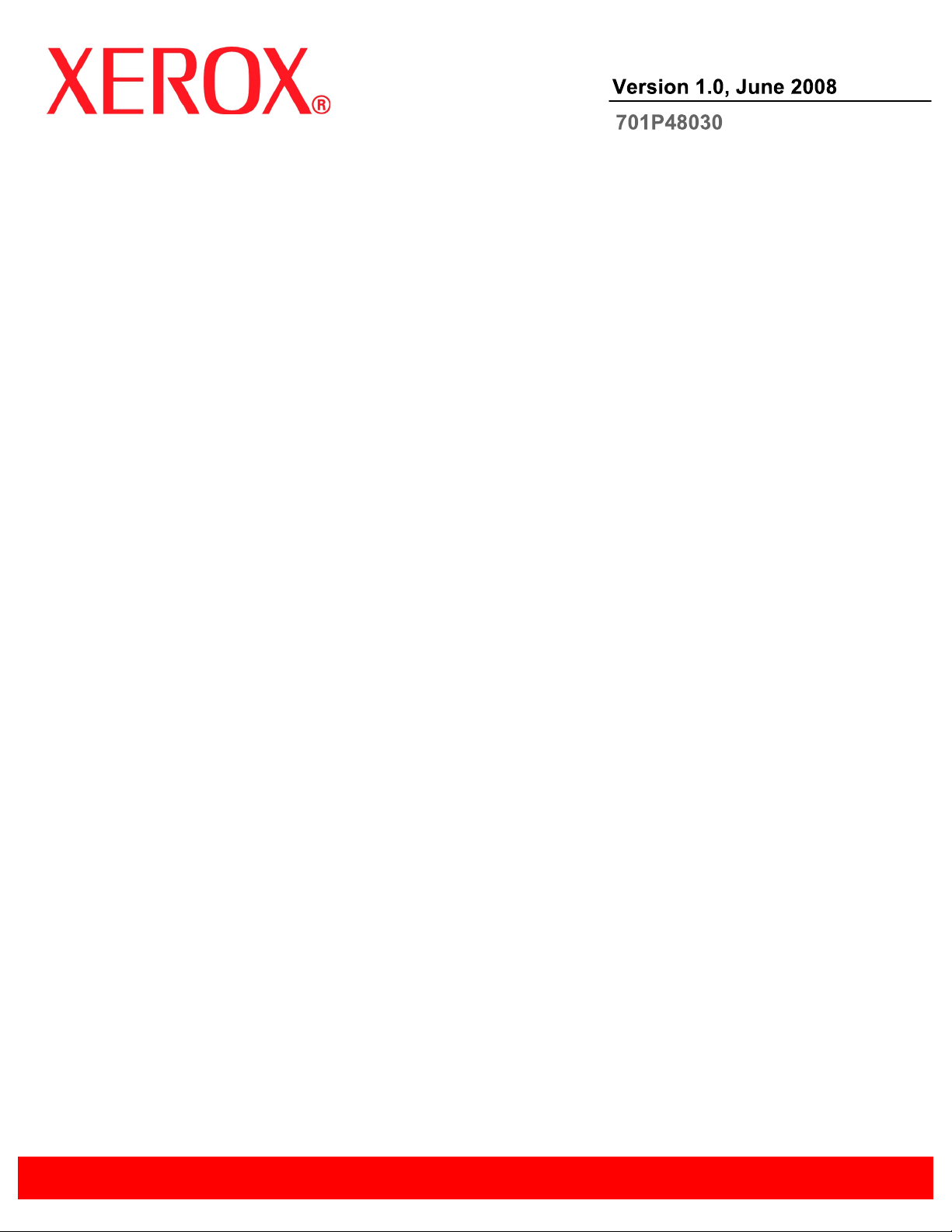
Xerox 700 Digital Color Press
Quick Start Guide
Page 2
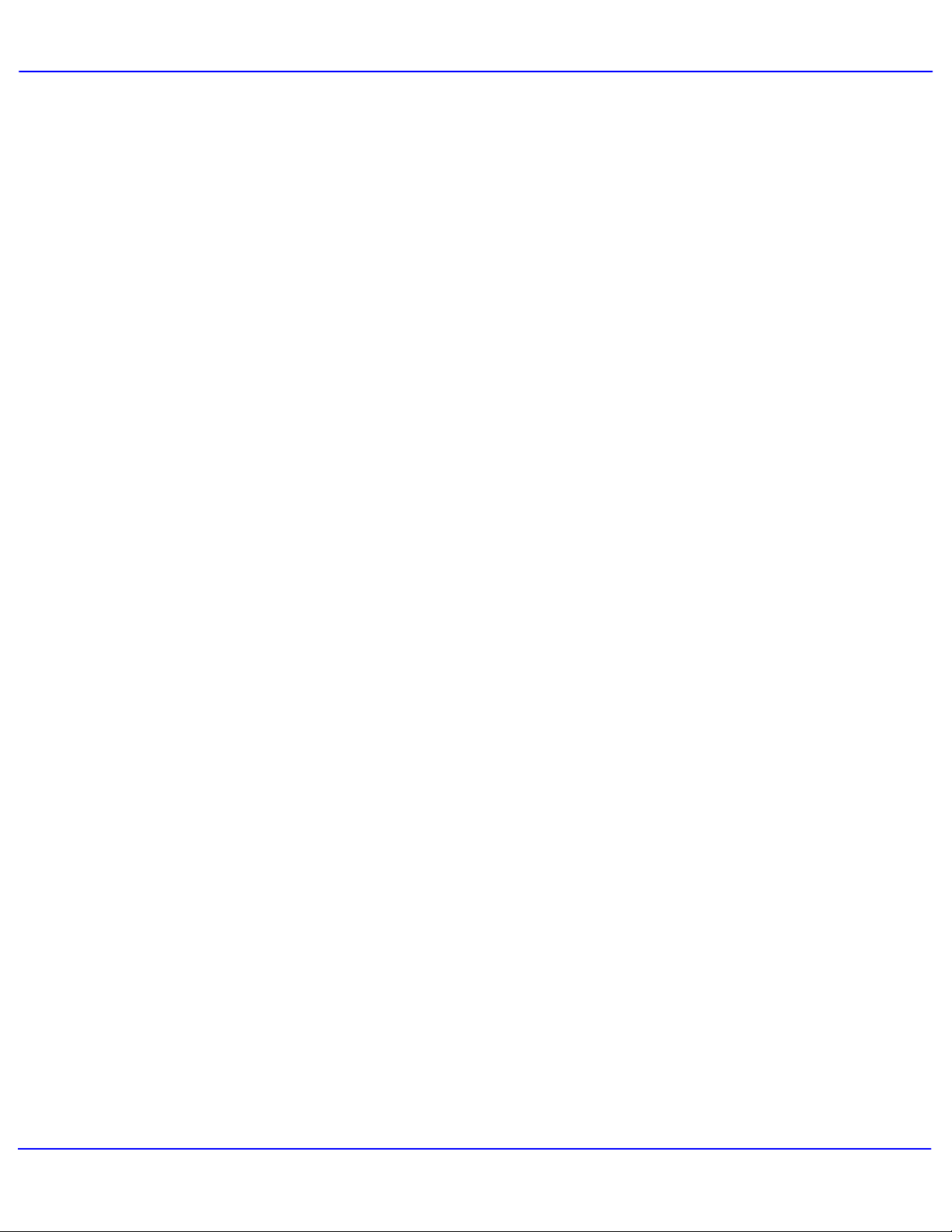
Quick Start Guide
Prepared by:
Xerox Corporation
Global Knowledge and Language Services
800 Phillips Road
Building 218
Webster, New York 14580
Translated by:
Xerox
GKLS European OperationsBessemer Road
Welwyn Garden City
Hertfordshire
AL7 1BU
UK
© Copyright 2008 by Xerox Corporation. All Rights Reserved.
Copyright protection claimed includes all forms and matters of copyrighted material and information now allowed
by statutory or judicial law or hereinafter granted, including without limitation, material generated from the
software programs that are displayed on the screen such as styles, templates, icons, screen displays, looks, etc.
Xerox® and all Xerox product names and product numbers mentioned in this publication are trademarks of
XEROX CORPORATION. Other company brands and product names may be trademarks or registered
trademarks of the respective companies and are also acknowledged.
Microsoft, MS-DOS, Windows, Windows NT, Microsoft Network, and Windows Server are either trademarks or
registered trademarks of Microsoft Corporation in the United States and/or other countries. Novell, NetWare,
IntranetWare and NDS are registered trademarks of Novell, Inc. in the United States and other countries. Adobe,
Acrobat, PostScript, PostScript3, and PostScript Logo are trademarks of Adobe Systems Incorporated. Apple,
AppleTalk, EtherTalk, LocalTalk, Macintosh, MacOS and TrueType are trademarks of Apple Computer, Inc.,
registered in the U.S. and other countries. HP, HPGL, HPGL/2, and HP-UX are registered trademarks of HewlettPackard Corporation. All product/brand names are trademarks or registered trademarks of the respective holders.
ii
Xerox 700 Digital Color Press
Page 3
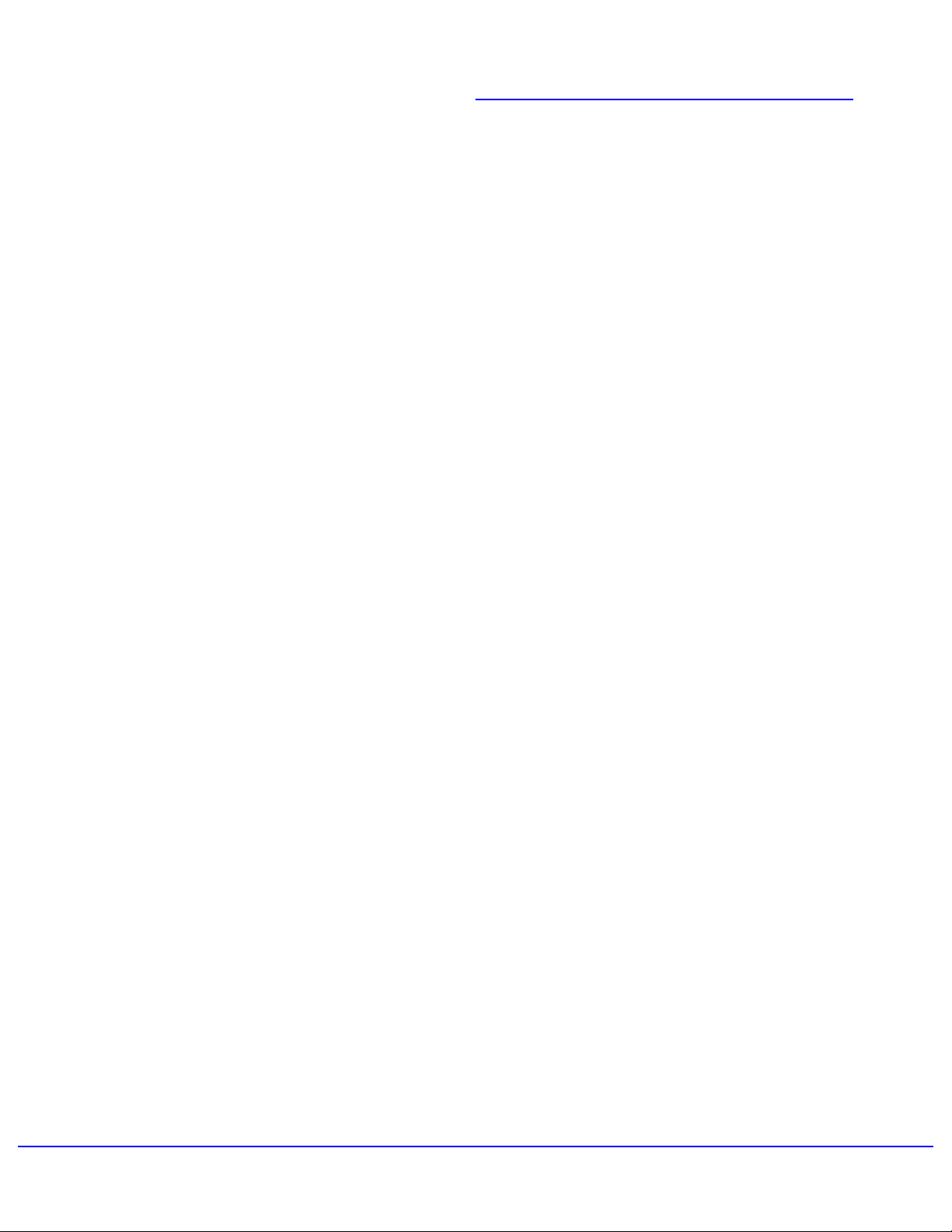
Control Panel
Reports
Using Separator Pages
157911
13
15
17
21
25
3
Where to Find Help
Simple Copying
Booklet Creation
Simple Network Scanning
Billing Meters
Table of Contents
System Administrator Menu Overview
Loading Paper and Media
Replacing the Toner Cartridges
Xerox 700 Digital Color Press
iii
Page 4
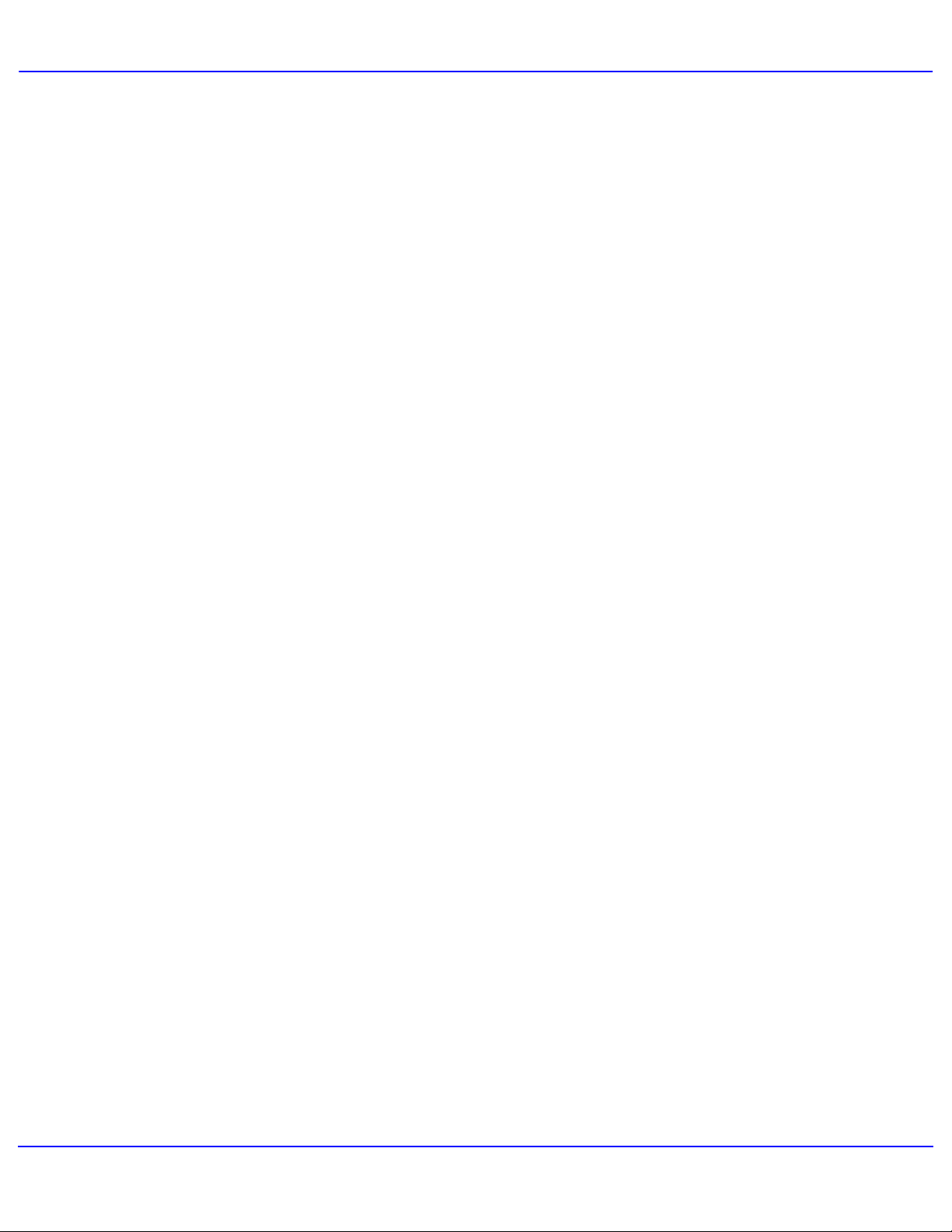
Quick Start Guide
Xerox 700 Digital Color Pressiv
Page 5
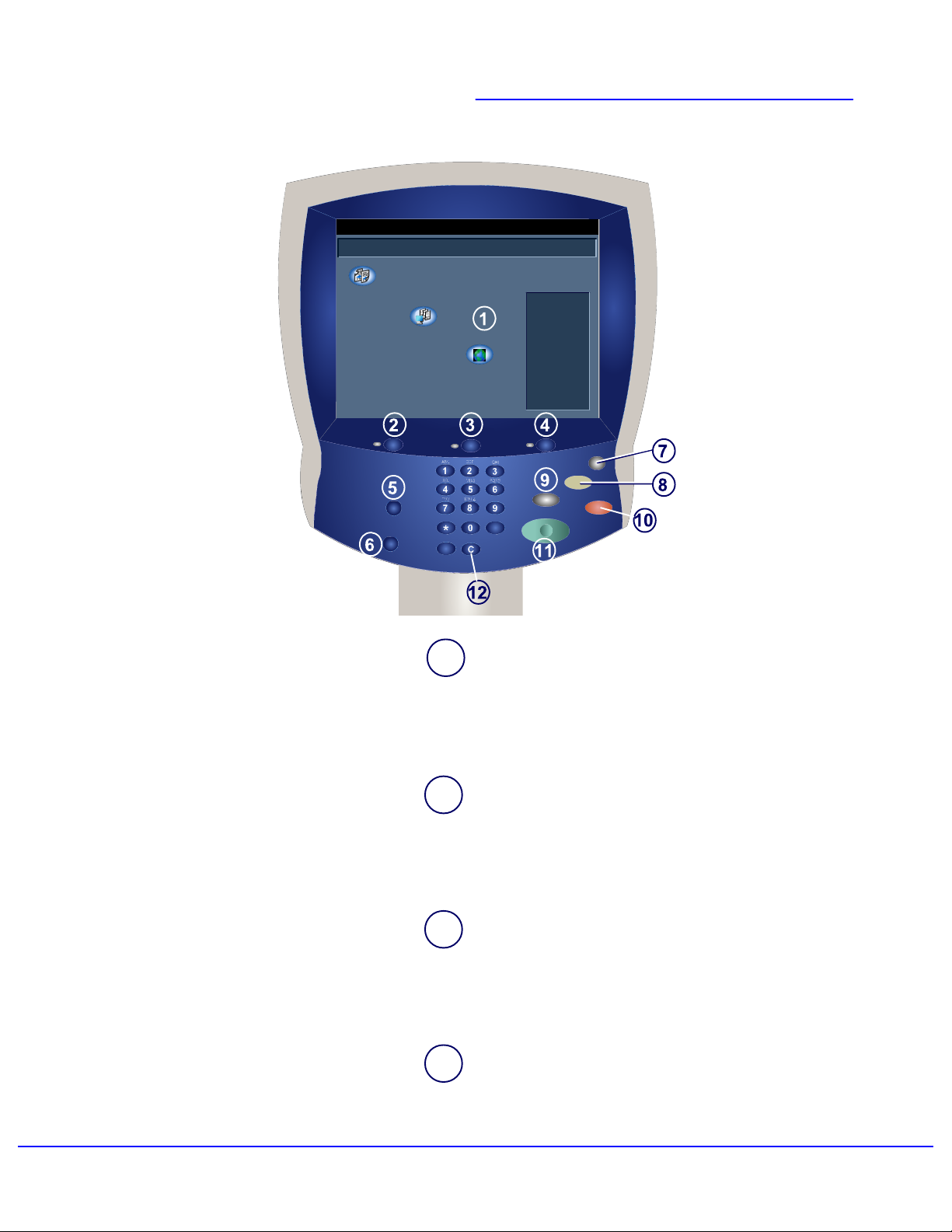
Xerox 700 Digital Color Press
Copy
Network
Scanning
Web
Applications
Control Panel
Home
This product will allow
you to make copies
and perform a number
of other operations
which may include
sending E-mails, faxes,
and storing documents
in electronic form s,
depending on what
Services it is equipped
with.
Press any button to
select a service.
Touch Screen
1
The touch screen allows you to select all the available
programming features. It also displays fault clearance
procedures and general machine information.
Services Button
2
Displays the job features on the touch screen.
Job Status Button
3
Displays job progress information on the touch screen.
Machine Status Button
4
Displays the current status of the machine on the touch
screen.
1Xerox 700 Digital Color Press
Page 6
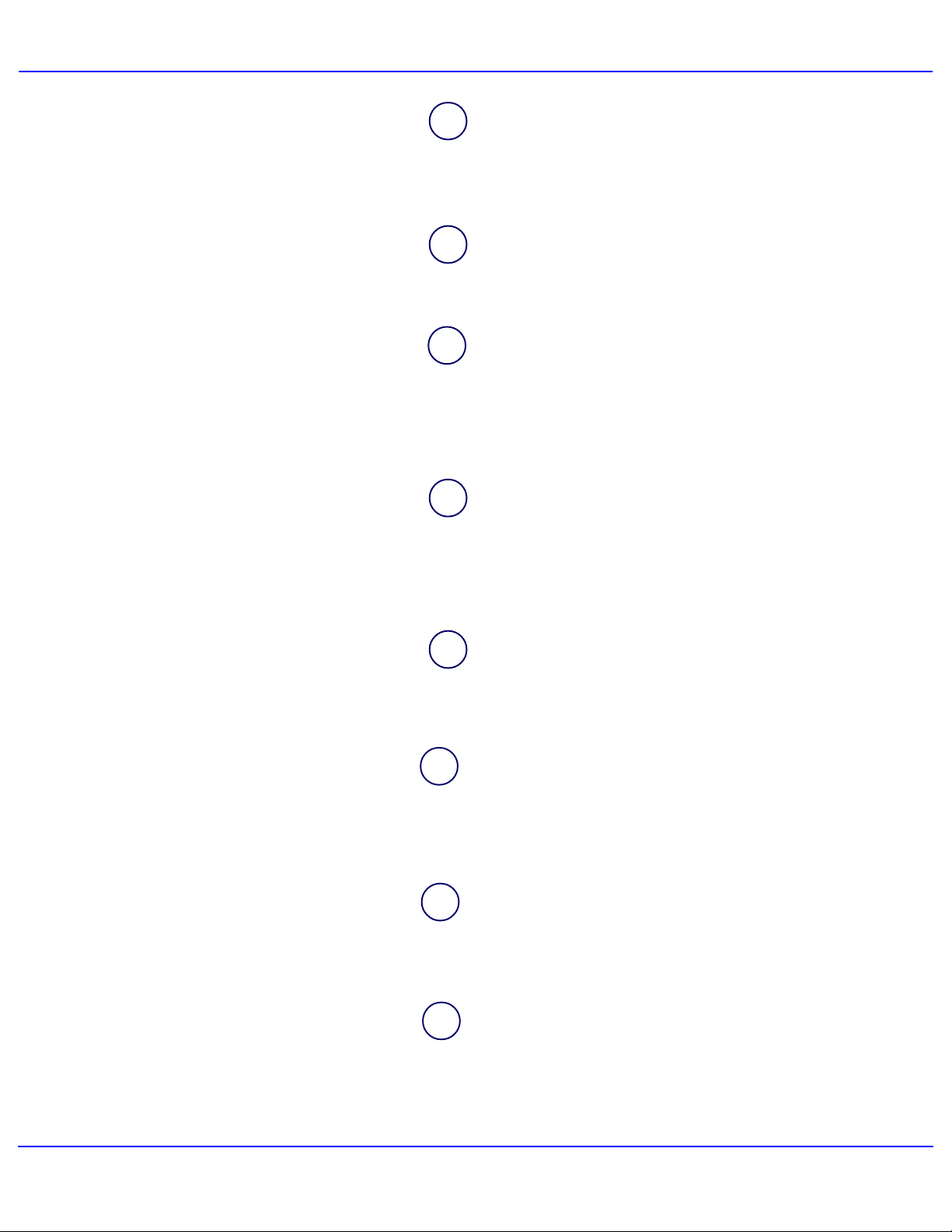
Quick Start Guide
Log In/Out
5
Provides password protected access to the System
Administration menu used to adjust the defaults of the
machine.
Language
6
Changes text to an alternative language (when
available).
Power Saver
7
Your machine has energy saver features which
significantly reduce the power consumption during
periods of inactivity. When your machine is in a power
saver mode the Power Saver indicator light is lit.
Clear All
8
If pressed once, resets the default settings and
displays the first screen for the current pathway. If
pressed twice, resets all the features to their machine
default settings.
10
11
12
Interrupt
9
Temporarily stops the current copy job to allow a
priority job to be run.
Stop
Temporarily stops the current job. Follow the message
to cancel or resume your job.
Start
Starts the job.
Clear
Deletes numeric values or the last digit entered.
Xerox 700 Digital Color Press2
Page 7
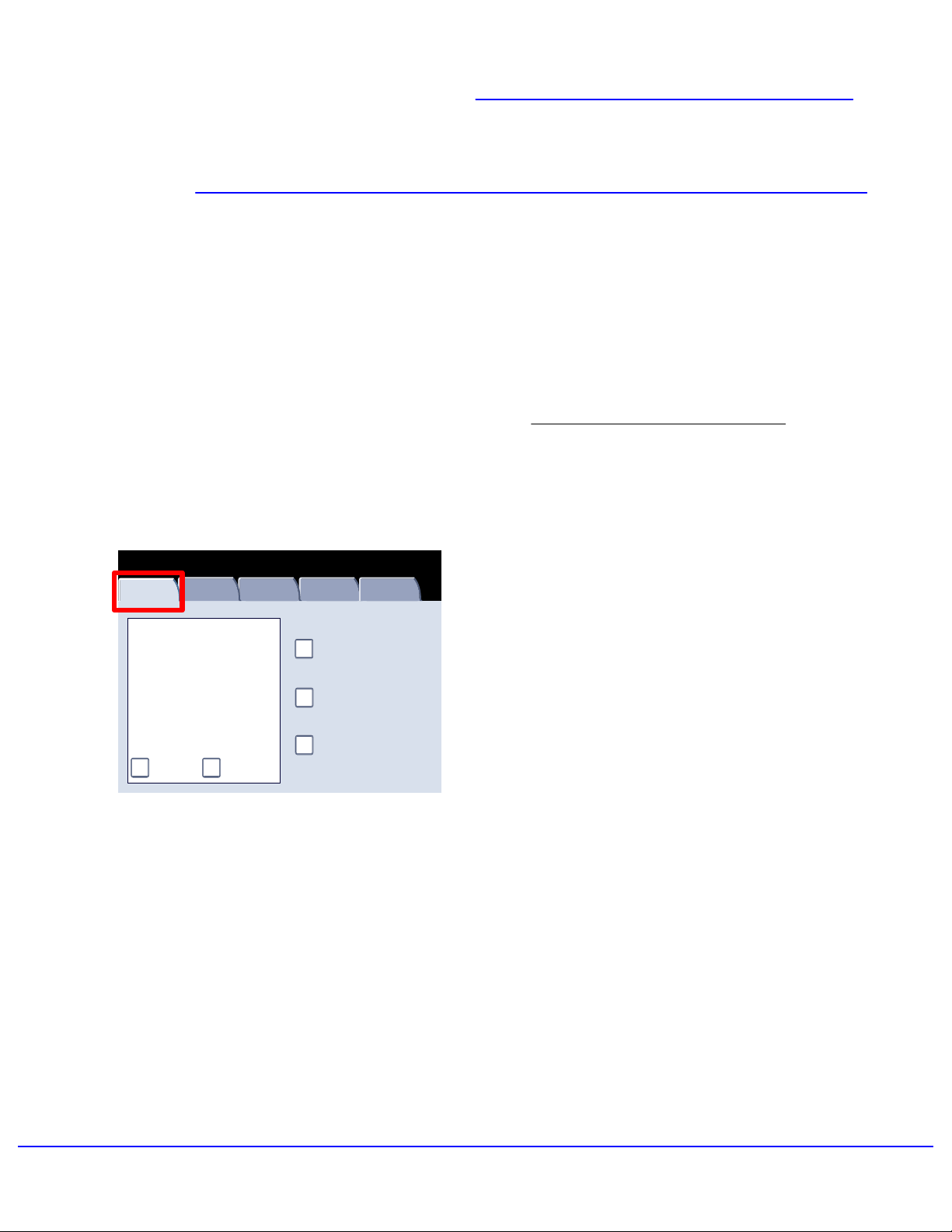
Where to Find Help
1-800 Telephone numbers
For system support, user help, and service
support, call the appropriate number:
US: 1-800-821-2797 (Includes TTY Support)
Canada: 1-800-939-3769
Xerox also provides web-based customer support.
Go to: www.xerox.com/eSupportCentre
Machine Status
Machine
Information
Website:
Machine Serial Number:
xxxxxxxxxx
Current System Software
0.210.0
Machine
Configuration
Faults Supplies Billing
Software Version
Information
Paper Tray Status
Print Reports
Overwrite Hard Disk
Tools
It may be helpful to know your machine serial
number when calling for support. The machine
serial number is shown on the Machine
Information tab.
3Xerox 700 Digital Color Press
Page 8
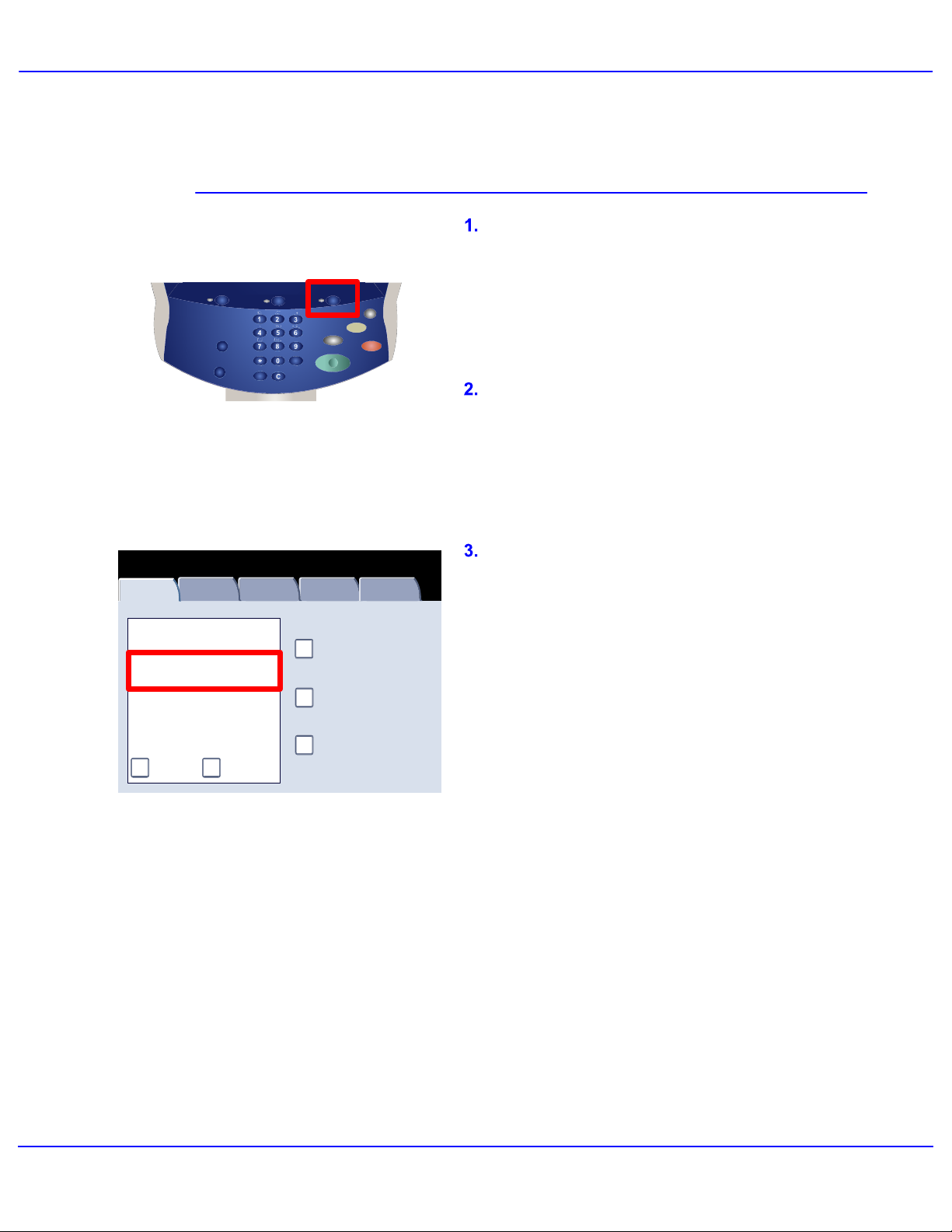
Quick Start Guide
Locating the Machine Serial Number
Press the Machine Status button on the
control panel.
Touch the Machine Information tab.
Machine Status
Machine
Information
Website:
Machine Serial Number:
xxxxxxxxxx
Current System Software
0.210.0
Machine
Configuration
Faults Supplies Billing
Software Version
Information
Paper Tray Status
Print Reports
Overwrite Hard Disk
The machine serial number is displayed.
Tools
You can also open the front doors of the machine
to locate the serial number plate on the frame.
Xerox 700 Digital Color Press4
Page 9
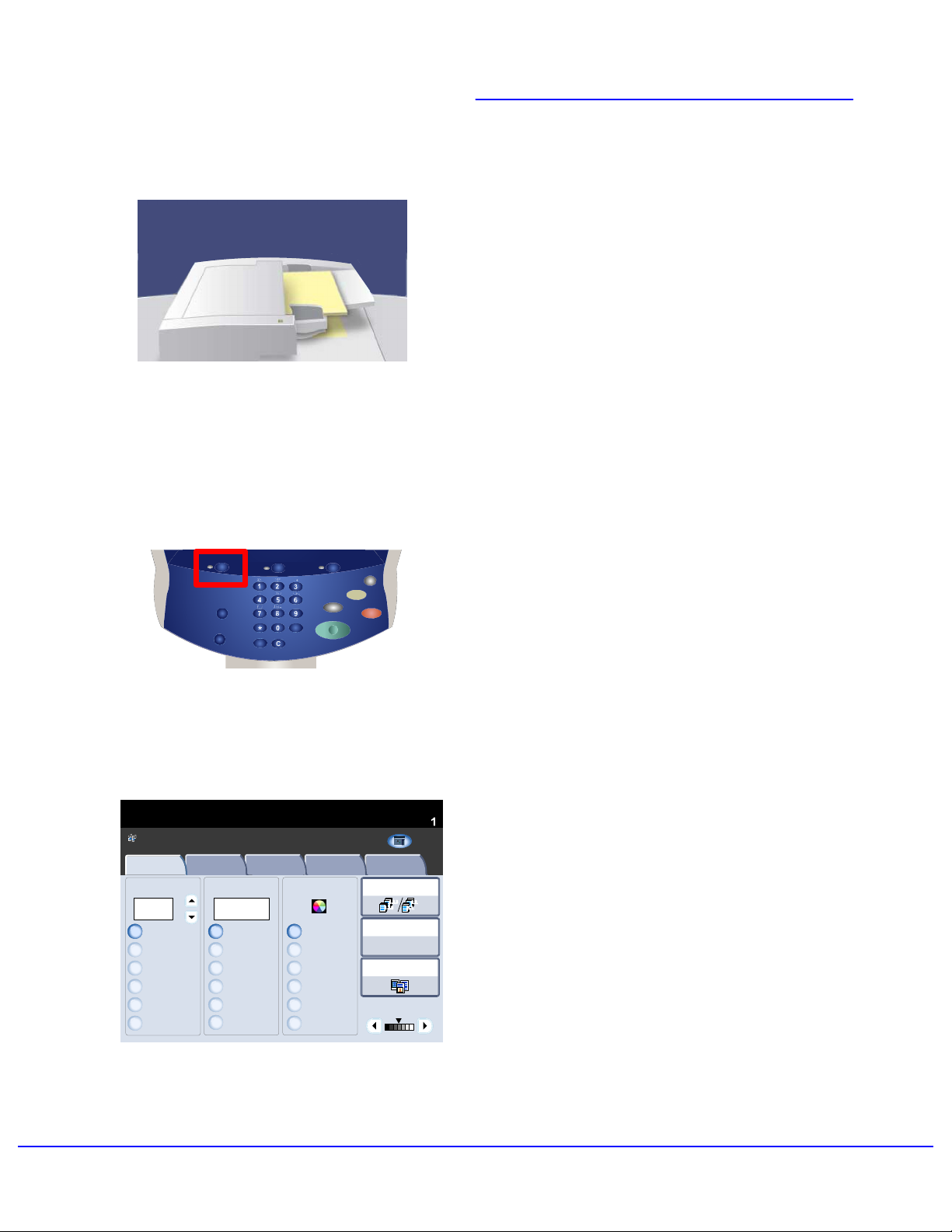
Simple Copying
1. Load the documents.
Ready To Copy
Copy
100
100%
Auto%
64%
78%
129%
More...
Image Quality Layout Adjustment Output Format Job AssemblyCopy
Paper SupplyReduce / Enlarge Output Color
Auto Paper Select
%
Auto Paper Select
1
Plain
2
Plain
Plain
3
4
Plain
More...
Auto Detect
Color
Black and White
Dual Color
(Red/Black)
Single Color
(Red)
More...
Quantity
Xerox 700 Digital Color Press
Copy
Network
Scanning
Web
Applications
Copy Output
1.2.3
1.2.3
2 Sided Copying
1 > 1 Sided
Original Type
Lighten / Darke n
2. Press the Serv
ices button.
3. Select the Features.
All Servic es
Home
This produc t will
allow you to
make copies
and perform
a number of
other
operations
which may
include sending
E-mails,
faxes, and
storing
The features available on the Copy tab are the
ones used most often. They allow you to program
2.2.
1.1.
the standard features for a copy job. On touching
the button for the required feature, the button
changes to blue. If a More... button is selected
additional options for that feature become
available.
5Xerox 700 Digital Color Press
Page 10
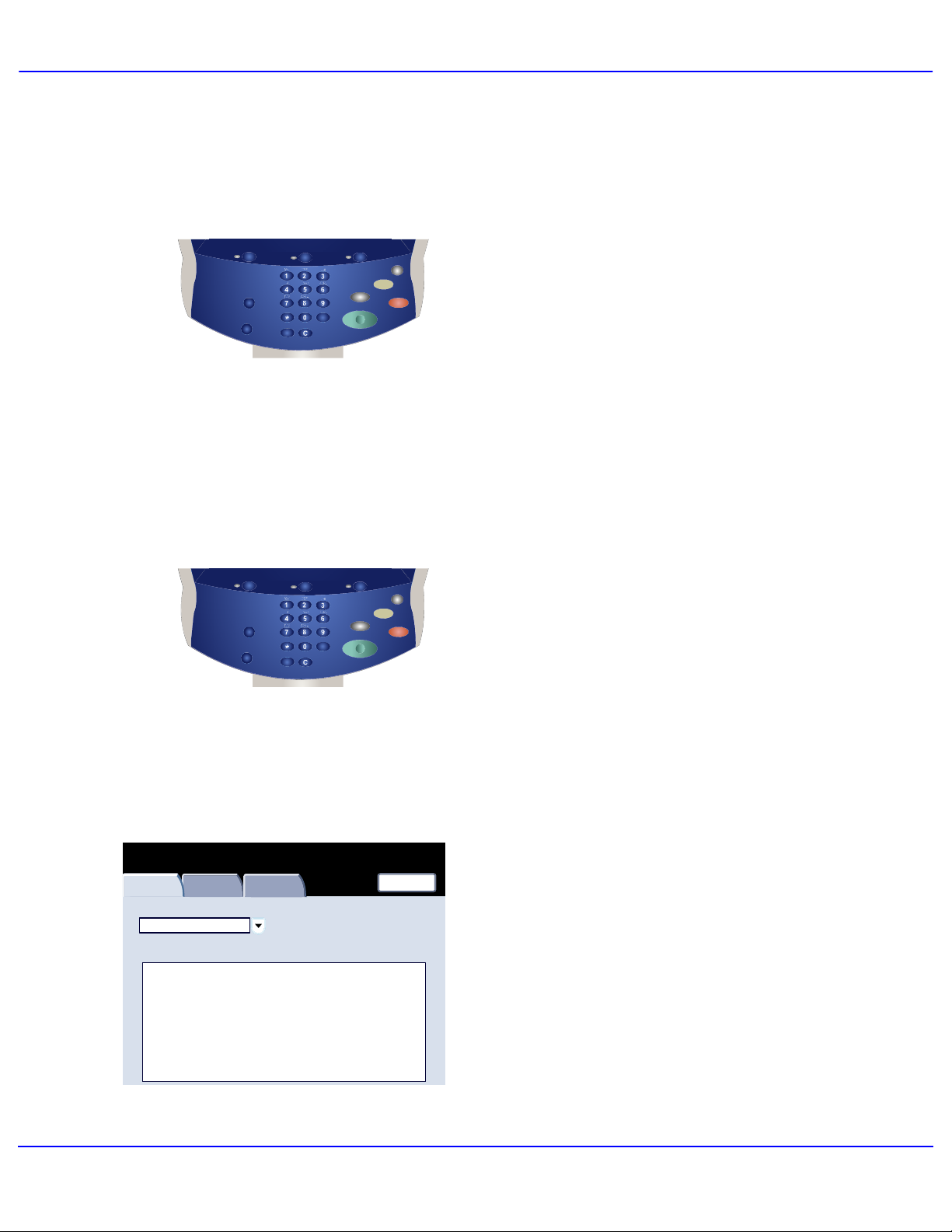
Quick Start Guide
4. Enter the Quantity.
Active Jobs
Completed Jobs
View
All Jobs
Owner Status
#
Smith, J. PrintingXYZ.DOC001
Secure Print
Jobs and More
Name
Print Waiting Jobs
5. Press
Start.
6. Identify your job in the Queue.
Xerox 700 Digital Color Press6
Page 11

and automatically reduce and arrange the images
will allow you to
and perform
a number of
include sending
2.2.
1.1.
100
Plain
Plain
Plain
Plain
Dual Color
Single Color
123
4
This produc t will
Booklet Creation
Booklet creation enables the production of
booklets or multi-page copies from 1 or 2-sided
originals. The machine will scan your originals
in the correct sequence on your selected copy
paper so that a booklet is created when the copy
set is folded in half.
1.
Select the Output Format tab.
Ready To Copy
Copy
100%
Auto%
64%
78%
129%
More...
Ready To Copy
Copy
Copy
Copy
Booklet Creation
Original Type
Off
Photo and Text
Printed Original
Page Layout
Multiple-Up: Off
Color Effects
Repeat Image: Off
Off
Annotations
Off
Image Quality Layout Adjustment Output Format Job AssemblyCopy
Paper SupplyReduce / Enlarge Output Color
Auto Paper Select
%
Auto Paper Select
More...
Image Quality
Image Quality
Layout Adjustment
Layout Adjustment
Covers
Image Options
No Covers
Lighten / Darken Normal
Sharpness Normal
Color Saturation Normal
Poster
Off
Color Balance
Y 000
Watermark
Off
M 000
K 000C 000
Auto Detect
Color
Black and White
(Red/Black)
(Red)
More...
Output Format
Output Format
Copy Output
2 Sided Copying
1 > 1 Sided
Original Type
Lighten / Darke n
Quantity
Job Assembly
Job Assembly
Transpar ency Opt ions
Image Enhancemen t
No Separators
Auto Suppression
Auto Contrast
Folding
None
Color Shift
Normal
Quantity
1.2.3
1.2.3
Xerox 700 Digital Color Press
Copy
Network
Scanning
Web
Applications
Xerox 700 Digital Color Press
All Servic es
Home
Copy
allow you to
make copies
and perform
Network
a number of
Scanning
other
operations
which may
include sending
Web
E-mails,
Applications
faxes, and
storing
2.
Select the Booklet Creation button.
All Services
Home
This product
make copies
other
operations
which may
E-mails,
faxes, and
Tab Margin Shift
Off
Face Up/Down Output
Auto
ID Card Copying
Off
7Xerox 700 Digital Color Press
Page 12

Ready To Copy
Booklet Creation
Booklet Creation
Booklet Options Fold and Staple
Off
On
Original Input
1 Sided Originals
2 Sided Originals
No Fold or Staple
Fold and Staple
Quick Start Guide
Depending on your finisher, you may also
3.
have the option to choose from the following
Fold and Staple selections:
Quantity
SaveCancel
> No Fold or Staple
> Fold and Staple
> Fold Only.
Rotate Side 2
Binding Shi ft
Off
Covers
Off
Ready To Copy
Booklet Options Fold and Staple
Off
On
Divide Output
Off
Output Destination/Offset
Right Top Tray
Original Input
1 Sided Originals
2 Sided Originals
Rotate Side 2
Fold Only
No Fold or Staple
Fold and Staple
Fold Only
In addition to folding and stapling, you can
4.
also include a Binding Shift, or Divide
Output (sub-dividing a large booklet into
Quantity
SaveCancel
subsets) on the Booklet Creation screen.
That concludes the description of the Booklet
Creation feature.
Binding Shi ft
Off
Covers
Off
Divide Output
Off
Output Destination/Offset
Right Top Tray
5. Select the appropriate buttons to create your
booklets.
You can create left bound, top bound, or right
bound booklets.
When you have selected the appropriate
input, select Save.
Xerox 700 Digital Color Press8
Page 13

Simple Network Scanning
1. Load the documents.
2.
Press the Services button. Touch the A ll
Services icon, then touch the Network
Scanning icon.
Ready to scan your job
Network Scanning
Network
Scanning
Color Scanning
Auto Detect
Color
Black
Grayscale
Advanced
Settings
2 Sided Scanning
1 Sided
2 Sided
2 Sided Rotate
Side 2
Adjustment
Original Type
Photo and Text
Text
Photo
3. Select the template.
All Services
Filing OptionsLayout
Go to
Template Description
Update Templates
Scan Presets
for Sharing and
Printing
for Archival Record
for OCR
More...
9Xerox 700 Digital Color Press
Page 14

Quick Start Guide
Go to
Ready to scan your job
Network Scanning
Network
Scanning
Color Scanning
Auto Detect
Color
Black
Grayscale
Advanced
Settings
2 Sided Scanning
1 Sided
2 Sided
2 Sided Rotate
Side 2
Adjustment
Original Type
Photo and Text
Text
Photo
4. Select the features.
All Services
Filing OptionsLayout
Template Description
Update Templates
Scan Presets
for Sharing and
Printing
for Archival Record
for OCR
More...
5. Press
Start.
Active Jobs
View
Completed Jobs
All Jobs
Owner Status
#
Smith, J. PrintingXYZ.DOC001
Secure Print
Jobs and More
Name
Print Waiting Jobs
6. Id
entify your job in the Queue.
Xerox 700 Digital Color Press10
Page 15

Using Separator Pages
When making a set of transparencies you can
insert a divider between each transparency in
order to make it easier to manage your
presentation slides. This option is reached from
the Output Format tab on the t ouch screen.
Transparency Separators are not available if the
Auto Paper Supply option is selected.
Follow the steps below to access and use this
feature.
Xerox 700 Digital Color Press
Copy
Network
Scanning
Web Applications
Home
This product will allow
you to make copies
and perform a number
of other operations
which may include
sending E-mails, faxes,
and storing documents
in electronic forms,
depending on what
Services it is equipped
with.
Press any button to
select a service.
1.
Press the Services button on the control
panel.
2.
Touch the Copy icon on the touch screen.
3.
Select the Output Format tab.
11Xerox 700 Digital Color Press
Page 16

Quick Start Guide
will allow you to
and perform
a number of
include sending
insert a blank sheet of paper between each printed
4.
Touch the Transparency Options button.
Ready To Copy
Copy
Copy
Copy
Booklet Creation
Original Type
Off
Photo and Text
Printed Original
Page Layout
Multiple-Up: Off
Color Effects
Repeat Image: Off
Off
Annotations
Off
Tab Margin Shift
Off
Image Quality
Image Quality
Layout Adjustment
Layout Adjustment
Covers
Image Options
No Covers
Lighten / Darken Normal
Sharpness Normal
Color Saturation Normal
Poster
Off
Color Balance
Y 000
Watermark
Off
Face Up/Down Output
Auto
M 000
K 000C 000
Output Format
Output Format
Quantity
Job Assembly
Job Assembly
Transpar ency Opt ions
Image Enhancemen t
No Separators
Auto Suppression
Auto Contrast
Folding
None
Color Shift
Normal
ID Card Copying
Off
All Services
Xerox 700 Digital Color Press
Home
Copy
This product
make copies
Network
Scanning
other
operations
which may
Web
Applications
E-mails,
faxes, and
When you select the No Separators option, your
transparencies will be delivered to t he out put
destination without a blank sheet of paper
separating each transparency.
When you select the Blank Separators option,
your transparencies will be deliver ed to the output
destination with a blank sheet of paper
separating each transparency.
The Blank Separators and Handouts option will
transparency. In addition, a distribution set of
copies will also be printed on the stock you
specify using the Paper Tray Settings button.
When you select the Transparency Set and
Handouts option, the transparencies will be
produced without separators. However, a
distribution set of copies will be printed on the
stock you specify using the Paper Tray Set t i ngs
button.
5.
Touch Save.
Xerox 700 Digital Color Press12
Page 17

1.
2.
3.
Reports
Machine Status
Machine
Information
Website:
Machine Serial Number:
xxxxxxxxxx
Current System Software
0.210.0
Xerox 700 Digital Color Press
Copy
Network
Scanning
Web Applications
Faults Supplies Billing
Information
Home
This product will allow
you to make copies
and perform a number
of other operations
which may include
sending E-mails, faxes,
and storing documents
in electronic forms,
depending on what
Services it is equipped
with.
Press any button to
select a service.
Paper Tray Status
Print Reports
Press the Machine Status button on the
control panel.
Touch the Machine Information tab.
Tools
Machine
Configuration
Machine Status
Machine
Information
Website:
Machine Serial Number:
xxxxxxxxxx
Current System Software
0.210.0
Machine
Configuration
Software Version
Faults Supplies Billing
Software Version
Information
Overwrite Hard Disk
Touch the Print Reports button.
Tools
Paper Tray Status
Print Reports
Overwrite Hard Disk
13Xerox 700 Digital Color Press
Page 18

Quick Start Guide
To print any of the reports shown, simply touch the
Print Reports
Close
An example of a typical Print Reports screen is
shown here.
Job Status
Scan Reports
Copy Reports
corresponding report button on the touch screen,
then press the Start button on the control panel.
NOTE: The reports available will differ depending
on your machine configuration.
Xerox 700 Digital Color Press14
Page 19

1.
2.
Billing Meters
The Billing Meters feature provides access to
machine usage and billing information. The
meters vary depending on your machine
configuration and setup.
Machine Status
Machine
Information
Website:
Machine Serial Number:
xxxxxxxxxx
Current System Software
0.210.0
Xerox 700 Digital Color Press
Copy
Network
Scanning
Web Applications
Faults Supplies Billing
Information
Home
This product will allow
you to make copies
and perform a number
of other operations
which may include
sending E-mails, faxes,
and storing documents
in electronic forms,
depending on what
Services it is equipped
with.
Press any button to
select a service.
Paper Tray Status
Print Reports
Press the Machine Status button on the
control panel.
Touch the Billing Information tab.
Tools
Machine
Configuration
Overwrite Hard Disk
Software Version
15Xerox 700 Digital Color Press
Page 20

Quick Start Guide
7209
Machine Status
Machine
Information
Machine Serial Number
Counter Count
Faults Supplies Billing
UGW22222
Color Impressions
Black Impressions
Total Impressions
5608
1601
Information
Usage Counters
Tools
The Billing Meters information is shown here.
Customers can view the var ious billing met e r s,
and machine serial number for tracking purposes.
This completes the Billing Meters t opic .
Xerox 700 Digital Color Press16
Page 21

Machine Status
Machine
Information
System Settings
Setup and Calibration
Accounting
Authentication/Security
Settings
Faults Supplies Billing
Group
Common Service Setti ngs
Copy Service Se ttings
Scan Service Settings
Network Controll er Settings
Information
Features
Machine Clock/Timers
Audio Tones
Screen/Button Settings
Paper Tray Settings
Image Quality Adjustments
Reports
Tools
System Administrator Menu Overview
The system administrator tools enable the system
administrator to set-up, customize and maintain
the machine. Some of the settings in this function
are critical to the operation of the machine so the
screens are password protected so that they
cannot be accidentally changed or corrupted.
Use these tools to:
- Set-up the initial settings and system
configuration
- Change the factory settings or defaults.
- Perform basic maintenance tasks.
- Perform a variety of system tests.
The next few screens briefly explain the function
of each tool or set of tools.
17Xerox 700 Digital Color Press
Page 22

Quick Start Guide
1.
2.
3.
4.
5.
Xerox 700 Digital Color Press
Copy
Network
Scanning
Web Applications
Home
This product will allow
you to make copies
and perform a number
of other operations
which may include
sending E-mails, faxes,
and storing documents
in electronic forms,
depending on what
Services it is equipped
with.
Press any button to
select a service.
Press the Log In/Out button on the control
panel.
Enter the System Administr at or' s Logi n
ID in the field provided.
Touch Enter on the touch screen.
Xerox 700 Digital Color Press
Copy
Network
Scanning
Web Applications
Home
This product will allow
you to make copies
and perform a number
of other operations
which may include
sending E-mails, faxes,
and storing documents
in electronic forms,
depending on what
Services it is equipped
with.
Press any button to
select a service.
Press the Machine Status button on the
control panel.
Touch the Tools tab.
Xerox 700 Digital Color Press18
Page 23

Machine Status
. This screen also provides access
Machine
Information
System Settings
Setup and Calibration
Accounting
Authentication/Security
Settings
Faults Supplies Billing
Group
Common Service Setti ngs
Copy Service Se ttings
Scan Service Settings
Network Controll er Settings
Information
Features
Machine Clock/Timers
Audio Tones
Screen/Button Settings
Paper Tray Settings
Image Quality Adjustments
Reports
Tools
Quick Start Guide
The System Settings menu allows
administrators to access submenus for Common
Settings, Copy Mode Settings, Scan Mode
Settings, and Network Controller Settings.
Machine Status
Machine
Information
System Settings
Setup and Calibration
Accounting
Authentication/Security
Settings
Faults Supplies Billing
Group
Setup
Calibration
Information
Tools
Features
Stored Programi ng
Create Job Flow Sheet
Create Job Flow Sheet Keywor d
Paper Tray Attributes
The Setup and Calibration menu allows
administrators to access settings for Stored
Programming, Job Flow Sheets, and Paper
Tray At t ributes
to a calibration tool for optimizing the quality of
copy and print jobs.
19Xerox 700 Digital Color Press
Page 24

Quick Start Guide
Machine Status
Machine
Information
System Settings
Setup and Calibration
Accounting
Authentication/Security
Settings
Faults Supplies Billing
Group
Create/View
User Accounts
Reset User Accounts
System Administrator's
Meter (Copy Job)
Accounting Type
Auto Reset of User
Billing Informat i on
Copy Activity Report
Information
The Accounting menu allows y ou t o set
restrictions on users using specific machine
features, or set restrictions on individual users.
Tools
Machine Status
Machine
Information
System Settings
Setup and Calibration
Accounting
Authentication/Security
Settings
Faults Supplies Billing
Group
System Administrator Settings
Authentication
Allow User to Disable Act iv e
Settings
Job Status Default
Overwrite Hard Disk
Information
Tools
Features
System Administrator Login ID
System Administrator Passcode
The Authentication/Security Settings menu
allows you to set the system administrator ID and
system administrator password used to enter
System Administration mode.
Xerox 700 Digital Color Press20
Page 25

1.
2.
Loading Paper and Media
Trays 1, 2, and 3 can take 550 sheets of 20lb.
from 8.5"x5.5" to 11"x17" paper in a variety of
different media stock.
The following procedure shows you how to load
Tray 1 with 8.5"x11" paper.
Caution: A paper jam may occur if a tray is
opened while it is being used to feed stock.
Open the paper tray.
Fan the sheets before loading them into the
tray. Register the stack of paper or media
against the right side of the tray. The paper
or media must not be loaded above the
maximum fill line.
21Xerox 700 Digital Color Press
Page 26

Quick Start Guide
3.
4.
To position the right side guide, squeeze the
5.
The paper guides in the trays must be
adjusted so that they touch the stock.
clamp mechanism and slide the guide to
touch the edge of the stock.
To position the front and rear guides,
squeeze the clamp mechanism and slide
the guide to touch the edge of the stock.
Xerox 700 Digital Color Press22
Page 27

Cancel
Tray 1
8.5"x11"
White
Confirm
Quick Start Guide
Whenever you change paper in a paper tray, you
will need to change the paper type and paper siz e
values on the Paper Tray Sett i ngs screen.
If enabled by your System Administrator, the
Paper Tray settings screen may be displayed on
the touch screen.
6..
Select the Change Settings button.
Plain
Heavyweight
Change Settings
The Paper Type options allow y ou t o select the
paper type (Heavyweight, Transparency, Tabs,
Hole Punched, etc.) from a list of available paper
types.
The Paper Size options allow you to specify the
size of the paper you load into the paper tray.
The Auto Size Detect option allows standard
sized paper loaded in the trays to be
automatically detected by the machine.
23Xerox 700 Digital Color Press
Page 28

Quick Start Guide
Tray 1
Items
Paper Size
Paper Type and Weight
Paper Color
Adjust Paper Curl
Alignment Adjustment
Background Suppression:
Image Enhancemen t
Tray 1
Items
Paper Size
1.
Paper Type and Weight
2.
3.
Paper Color
Adjust Paper Curl
4.
Alignment Adjustment
5.
Background Suppression:
Image Enhancemen t
Current Settings
Auto Size Detect
Plain
White
Default
Default
Off
Off
Current Settings
Auto Size Detect
Plain
White
Default
Default
Off
Off
Close
7.
Select the Paper Size and select the
Custom Size button.
The Custom Size screen allows you to specify
the exact size of the paper you load into the paper
tray. You can use the arrow buttons on t he t ouch
screen to change the X and Y dimension values
for the paper you load.
After you have changed your Paper Size
information, touch the Save button.
The Adjust Paper Curl feature allows you to set
the decurler values to the following:
Close
Default•
Type A•
Type B•
Type C•
If paper curl is a problem, using one of the preset
Decurler Paper Type A-C Profile Settings usually
eliminates the problem. These profile settings
cover a broad range of paper variables, image
coverage, and environmental factors.
If the System Default setting is not correcting curl,
then you can use one of the Decurler Paper Type
A - C settings.
For example:
If the System Default is not correcting curl, •
select Decurler Paper Type A.
If Decurler Paper Type A is not correcting •
curl, select Decurler Paper Type B.
If Decurler Paper Type B is not correcting •
curl, select Decurler Paper Type C.
Xerox 700 Digital Color Press24
Page 29

Replacing the Toner Cartridges
1. Replace the toner cartridge while the machine
is on. Open the toner cover, located just abov e
the machine front door.
CAUTION: Before you begin the procedure,
ensure that the machine has been allowed to cool
down. Failure to do so may result in burns if
certain parts of the machine are touched.
2. Lay paper on the floor before removing the
cartridge. This will allow any excess toner t o fall
on the paper. Hold the handle of the color
indicated in the message, and gently pull it out.
3. Remove the toner cartridge by holding the
handle on the top of the cartridge while gently
pulling it straight out. Be careful to not get toner
on clothing.
4. Dispose the toner cartridge as normal office
waste or recycle the cartridge.
25Xerox 700 Digital Color Press
Page 30

Quick Start Guide
5. Remove the new toner cartridge from its
packaging.
6. Gently tilt the new cartridge up and down, and
then left and right to redistribute the toner.
7. Install the toner cartridge by aligning the
arrows on the cartridge evenly with the printer
until you hear a click.
8. Close the Front Door. If the door will not close
completely, make sure the cartridge is in the lock
position and the toner cartridge is installed into
the appropriate toner location.
CAUTION:Never use a vacuum cleaner when
the toner fills the vacuum cleaner and gets
sparks. Use a broom or a cloth moistened with a
neutral detergent.
That completes the procedure for replacing the
toner cartridge.
Xerox 700 Digital Color Press26
Page 31

Page 32

