Page 1

Xerox® WorkCentre® 6515
Color Multifunction Printer
User Guide
Page 2

© October 2016 Xerox Corporation. All rights reserved. Unpublished rights reserved under the copyright laws of the United States.
Contents of this publication may not be reproduced in any form without permission of Xerox Corporation.
Copyright protection claimed includes all forms of matters of copyrightable materials and information now allowed by statutory or
judicial law or hereinafter granted, including without limitation, material generated from the software programs which are displayed on
the screen such as styles, templates, icons, screen displays, looks, and so on.
®
Xerox
and Xerox and Design®, Phaser®, PhaserSMART®, PhaserMatch®, PhaserCal®, PhaserMeter™, CentreWare®, PagePack®, eClick®,
PrintingScout
Secure Access Unified ID System
Express Driver
Adobe
®
, Walk-Up®, WorkCentre®, FreeFlow®, SMARTsend®, Scan to PC Desktop®, MeterAssistant®, SuppliesAssistant®, Xerox
®
, Xerox Extensible Interface Platform®, ColorQube®, ConnectKey®, Global Print Driver®, and Mobile
®
are trademarks of Xerox Corporation in the United States and/or other countries.
®
Reader®, Adobe® Type Manager®, ATM™, Flash®, Macromedia®, Photoshop®, and PostScript® are trademarks of
Adobe Systems Incorporated in the United States and/or other countries.
®
Apple
, Bonjour®, EtherTalk™, TrueType®, iPad®, iPhone®, iPod®, iPod touch®, Mac® and Mac OS® are trademarks of Apple Inc.,
registered in the U.S. and other countries. AirPrint
®
and the AirPrint Logo® are trademarks of Apple Inc.
Google Cloud Print™ web printing service, Gmail™ webmail service, and Android™ mobile technology platform are trademarks of Google,
Inc.
®
HP-GL
, HP-UX®, and PCL® are trademarks of Hewlett-Packard Corporation in the United States and/or other countries.
®
IBM
and AIX® are trademarks of International Business Machines Corporation in the United States and/or other countries.
Microsoft
®
, Windows Vista®, Windows®, and Windows Server® are trademarks of Microsoft Corporation in the United States and other
countries.
®
McAfee
, ePolicy Orchestrator®, and McAfee ePO™ are trademarks or registered trademarks of McAfee, Inc. in the United States and
other countries.
®
Novell
, NetWare®, NDPS®, NDS®, IPX™, and Novell Distributed Print Services™ are trademarks of Novell, Inc. in the United States and
other countries.
PANTONE
SGI
®
and other Pantone, Inc. trademarks are the property of Pantone, Inc.
®
and IRIX® are trademarks of Silicon Graphics International Corp. or its subsidiaries in the United States and/or other countries.
Sun, Sun Microsystems, and Solaris are trademarks or registered trademarks of Oracle and/or its affiliates in the United States and
other countries.
®
UNIX
is a trademark in the United States and other countries, licensed exclusively through X/ Open Company Limited.
®
Wi-Fi CERTIFIED Wi-Fi Direct
is a trademark of the Wi-Fi Alliance.
Document version 1.0: October 2016
Page 3

Contents
1 Safety 13
Notices and Safety ....................................................................................................................................................... 14
Electrical Safety ............................................................................................................................................................. 15
General Guidelines ................................................................................................................................................ 15
Power Cord .............................................................................................................................................................. 16
Emergency Turn Off ............................................................................................................................................. 16
Telephone Line Cord ............................................................................................................................................ 16
Operational Safety ....................................................................................................................................................... 17
Operational Guidelines ....................................................................................................................................... 17
Ozone Release ........................................................................................................................................................ 17
Printer Location ..................................................................................................................................................... 18
Printer Supplies ...................................................................................................................................................... 18
Maintenance Safety .................................................................................................................................................... 19
Printer Symbols .............................................................................................................................................................. 20
Environmental, Health, and Safety Contact Information ............................................................................. 23
2 Features 25
Parts of the Printer ....................................................................................................................................................... 26
Front View ................................................................................................................................................................ 26
Single-Pass Duplex Automatic Document Feeder .................................................................................... 27
Rear View ................................................................................................................................................................. 27
Internal Parts .......................................................................................................................................................... 28
Control Panel .......................................................................................................................................................... 29
Power Saver ..................................................................................................................................................................... 31
Exiting Sleep Mode ............................................................................................................................................... 31
Information Pages ....................................................................................................................................................... 32
Printing Information Pages ............................................................................................................................... 32
Configuration Report ........................................................................................................................................... 32
Configuring Printing of the Startup Page at Power On .......................................................................... 32
Administrative Features ............................................................................................................................................. 33
The Embedded Web Server ............................................................................................................................... 33
Finding the IP Address of Your Printer .......................................................................................................... 33
Accessing the Printer ........................................................................................................................................... 34
Billing Meters/Usage Counters ........................................................................................................................ 35
More Information ......................................................................................................................................................... 36
3 Installation and Setup 37
Installation and Setup Overview ............................................................................................................................. 38
Selecting a Location for the Printer ....................................................................................................................... 39
Opening the Output Tray Extension .............................................................................................................. 39
®
Xerox
User Guide
WorkCentre® 6515 Color Multifunction Printer 3
Page 4

Contents
Connecting the Printer ................................................................................................................................................ 40
Selecting a Connection Method ...................................................................................................................... 40
Connecting to a Computer Using USB ......................................................................................................... 41
Connecting to a Wired Network ...................................................................................................................... 41
Connecting to a Wireless Network ................................................................................................................. 42
Connecting to a Telephone Line ..................................................................................................................... 51
Powering the Printer On and Off ............................................................................................................................. 52
Installation Wizard ............................................................................................................................................... 53
Configuring Network Settings .................................................................................................................................. 54
About TCP/IP and IP Addresses....................................................................................................................... 54
Assigning the Printer IP Address ..................................................................................................................... 54
Configuring AirPrint ..................................................................................................................................................... 56
Google Cloud Print ........................................................................................................................................................ 57
Configuring General Setup Using the Control Panel ....................................................................................... 58
Accessing Information About the Printer Using the Control Panel ................................................... 58
Displaying or Hiding Installed Apps ............................................................................................................... 58
Configure the Fax Defaults and Settings ............................................................................................................ 59
Installing the Software ............................................................................................................................................... 60
Operating System Requirements .................................................................................................................... 60
Installing the Print Drivers for a Windows Network Printer .................................................................. 61
Installing the Print Drivers for a Windows USB Printer ........................................................................... 61
Installing the Drivers and Utilities for Macintosh OS X .......................................................................... 62
Installing Drivers and Utilities for UNIX and Linux .................................................................................. 65
Installing the Printer as a Web Service on Devices .................................................................................. 66
4 Paper and Media 67
Supported Paper ............................................................................................................................................................
Recommended Media ......................................................................................................................................... 68
Ordering Paper ....................................................................................................................................................... 68
General Paper Loading Guidelines ................................................................................................................. 68
Paper That Can Damage Your Printer........................................................................................................... 69
Paper Storage Guidelines ................................................................................................................................... 69
Supported Paper Types and Weights ............................................................................................................ 70
Supported Standard Paper Sizes ..................................................................................................................... 70
Supported Paper Types and Weights for Automatic 2-Sided Printing ............................................. 71
Supported Custom Paper Sizes ........................................................................................................................ 71
Loading Paper ................................................................................................................................................................ 72
Loading Paper in the Bypass Tray .................................................................................................................. 72
Configuring Trays 1 or 2 for the Paper Length .......................................................................................... 75
Loading Paper in Trays 1 and 2 ....................................................................................................................... 77
Setting the Tray Mode ........................................................................................................................................ 80
Printing on Special Paper ........................................................................................................................................... 81
Envelopes ................................................................................................................................................................. 81
Labels ......................................................................................................................................................................... 87
Glossy Cardstock ................................................................................................................................................... 91
68
4 Xerox
User Guide
®
WorkCentre® 6515 Color Multifunction Printer
Page 5

Contents
5 Printing 93
Printing Overview .......................................................................................................................................................... 94
Selecting Printing Options ......................................................................................................................................... 95
Print Driver Help .................................................................................................................................................... 95
Windows Printing Options ................................................................................................................................. 96
Macintosh Printing Options .............................................................................................................................. 98
UNIX and Linux Printing..................................................................................................................................... 98
Mobile Printing Options .................................................................................................................................... 100
Printing from a USB Flash Drive ............................................................................................................................ 102
Printing Features ......................................................................................................................................................... 103
Managing Jobs ..................................................................................................................................................... 104
Printing Special Job Types ............................................................................................................................... 105
Printing on Both Sides of the Paper ............................................................................................................. 109
Orientation ............................................................................................................................................................ 110
Selecting Paper Options for Printing............................................................................................................ 110
Printing Multiple Pages to a Single Sheet .................................................................................................. 110
Printing Booklets ................................................................................................................................................. 111
Print Quality .......................................................................................................................................................... 111
Image Options ..................................................................................................................................................... 111
Printing Watermarks .......................................................................................................................................... 112
Scaling ..................................................................................................................................................................... 113
Lightness ................................................................................................................................................................ 113
Contrast .................................................................................................................................................................. 113
Printing Mirror Images ...................................................................................................................................... 113
Selecting Job Completion Notification for Windows ............................................................................
Using Special Pages ........................................................................................................................................... 114
Using Custom Paper Sizes ....................................................................................................................................... 116
Printing on Custom Paper Sizes ..................................................................................................................... 116
Defining Custom Paper Sizes .......................................................................................................................... 117
114
6 Copying 119
Making Copies .............................................................................................................................................................. 120
Single-Pass Duplex Automatic Document Feeder Guidelines ............................................................ 121
Document Glass Guidelines ............................................................................................................................ 121
Copy Settings ............................................................................................................................................................... 122
Selecting Color or Black and White Copies ................................................................................................ 122
Setting 2-Sided Copying ................................................................................................................................... 123
Selecting a Paper Tray ...................................................................................................................................... 123
Collating Copies ................................................................................................................................................... 123
Reducing or Enlarging the Image ................................................................................................................. 124
Specifying the Original Document Type .................................................................................................... 124
Making the Image Lighter or Darker ........................................................................................................... 124
Specifying the Size of the Original ............................................................................................................... 125
Specifying the Orientation of the Original ................................................................................................ 125
Advanced Copy Settings .......................................................................................................................................... 126
Saving Copy Presets ........................................................................................................................................... 126
Xerox
User Guide
®
WorkCentre® 6515 Color Multifunction Printer 5
Page 6
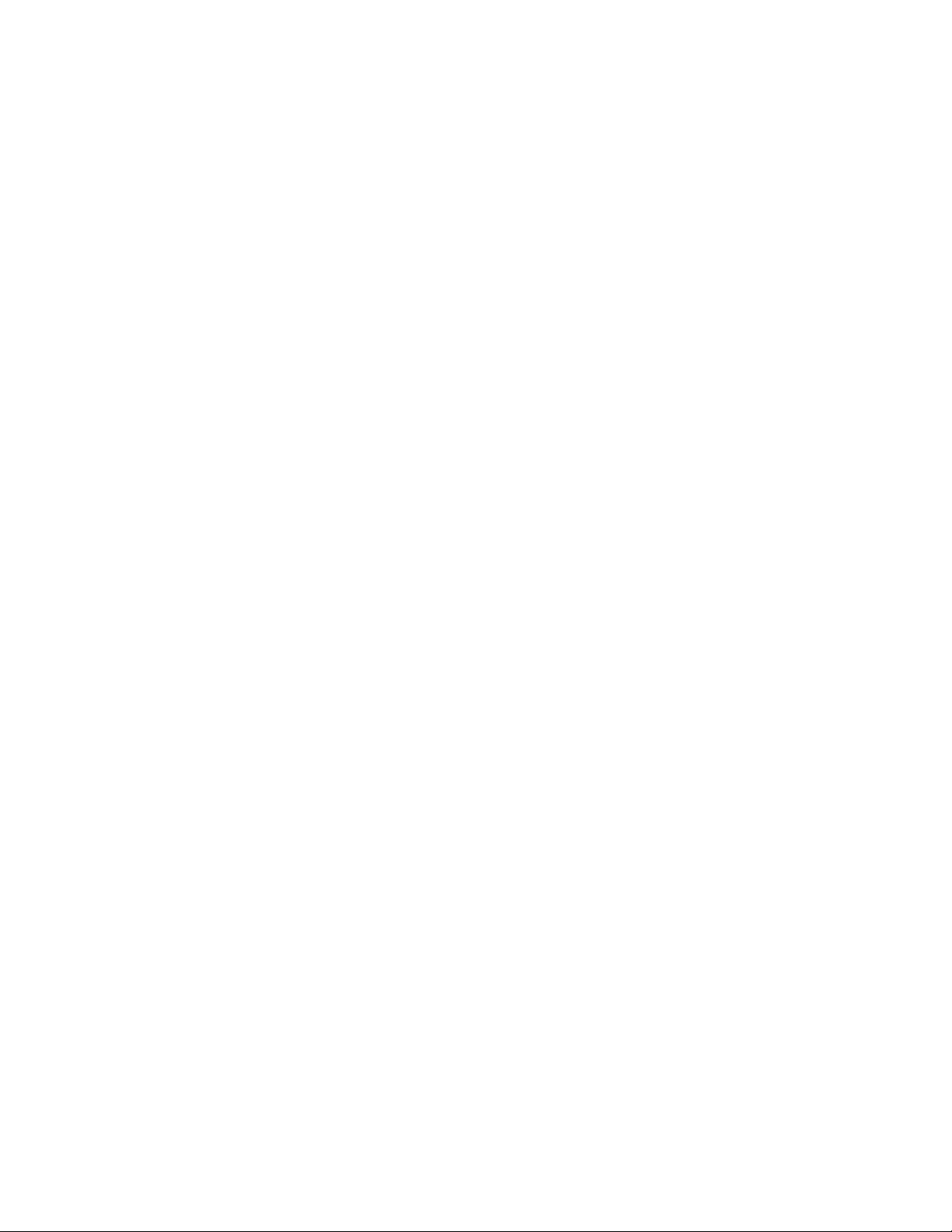
Contents
Modifying the Default Copy Settings ......................................................................................................... 126
Retrieving a Copy Preset .................................................................................................................................. 127
Customizing the Copy App .............................................................................................................................. 127
7 Scanning 129
Scanning Overview ..................................................................................................................................................... 130
Document Loading Guidelines ............................................................................................................................... 131
Loading Documents for Scanning ................................................................................................................ 131
Scanning to a USB Flash Drive ............................................................................................................................... 132
Scanning to a User Home Folder .......................................................................................................................... 133
Before You Begin................................................................................................................................................. 133
Scanning to a Home Folder ............................................................................................................................. 133
Scanning to an Email Address ................................................................................................................................ 134
Scan to Desktop ........................................................................................................................................................... 135
Scanning to a Shared Folder on a Network Computer ................................................................................. 136
Sharing a Folder on a Windows Computer ................................................................................................ 136
Sharing a Folder in Macintosh OS X Version 10.7 and Later .............................................................. 136
Adding an SMB Folder as an Address Book Entry from the Embedded Web Server ................. 137
Adding a Folder as an Address Book Entry Using the Control Panel ............................................... 137
Scanning to a Shared Folder on a Networked Computer .................................................................... 138
Scanning Images into an Application on a Connected Computer .......................................................... 139
Scanning an Image into an Application .................................................................................................... 139
Example of Scanning an Image in Microsoft Windows ....................................................................... 140
Scanning an Image Using Windows Fax and Scan ............................................................................... 141
Scanning from Windows Control Panel ...................................................................................................... 141
8 Faxing 143
Faxing Overview .......................................................................................................................................................... 144
Configuring the Printer for Faxing ................................................................................................................
Phone Line Compatibility ................................................................................................................................. 144
Document Loading Guidelines ............................................................................................................................... 145
Loading Documents for Faxing ..................................................................................................................... 145
Sending a Fax from the Printer .............................................................................................................................. 146
Using Presets to Send a Fax From the Printer .................................................................................................. 147
Sending a Delayed Fax ............................................................................................................................................. 148
Sending a Cover Sheet with a Fax ........................................................................................................................ 149
Adding a Predefined Comment ..................................................................................................................... 149
Sending a Fax From Your Computer ................................................................................................................... 150
Sending a Fax From Windows Applications .............................................................................................. 150
Sending a Fax From Macintosh Applications ........................................................................................... 151
Printing a Secure Fax ................................................................................................................................................. 152
Polling a Remote Fax Machine .............................................................................................................................. 153
Sending a Fax Manually ........................................................................................................................................... 154
Printing a Fax Activity Report................................................................................................................................. 155
6 Xerox
User Guide
®
WorkCentre® 6515 Color Multifunction Printer
144
Page 7

Contents
Editing the Address Book ......................................................................................................................................... 156
Adding or Editing Fax Contacts in the Address Book at the Control Panel ................................... 156
Adding or Editing Groups in the Address Book at the Control Panel ............................................... 157
Adding or Editing Fax Contacts in the Address Book in the Embedded Web Server ................. 158
Adding or Editing Groups in the Address Book in the Embedded Web Server ............................. 159
Managing Favorites ........................................................................................................................................... 160
Configuring Fax Defaults and Settings .............................................................................................................. 161
Configuring Fax Settings from the Embedded Web Server ................................................................ 162
Configuring Fax Reports from the Embedded Web Server ................................................................. 162
Configuring Fax Line Settings from the Control Panel ......................................................................... 163
Configuring the Fax Settings at the Control Panel ................................................................................ 163
Modifying the Default Fax Settings ............................................................................................................. 164
Configuring Fax App Settings at the Control Panel ............................................................................... 164
9 Maintenance 165
Cleaning the Printer ................................................................................................................................................... 166
Cleaning the Exterior ......................................................................................................................................... 166
Cleaning the Scanner ........................................................................................................................................ 166
Cleaning the Interior ......................................................................................................................................... 170
Adjustments and Maintenance Procedures ...................................................................................................... 176
Color Registration ............................................................................................................................................... 176
Color Calibration ................................................................................................................................................. 177
Scan Color Consistency ..................................................................................................................................... 177
Adjusting Paper Registration .......................................................................................................................... 178
Transfer Voltage Adjustment ......................................................................................................................... 180
Adjusting the Fuser ............................................................................................................................................ 180
Adjusting the Altitude .......................................................................................................................................
Performing a Developer and Transfer Roller Cleaning Procedure .................................................... 181
Ordering Supplies ........................................................................................................................................................ 182
Consumables ........................................................................................................................................................ 182
Routine Maintenance Items ........................................................................................................................... 182
When to Order Supplies .................................................................................................................................... 183
Viewing Printer Supply Status ........................................................................................................................ 183
Toner Cartridges .................................................................................................................................................. 184
Recycling Supplies ............................................................................................................................................... 185
Checking Meter Readings ................................................................................................................................ 185
Moving the Printer ...................................................................................................................................................... 186
180
Xerox
User Guide
®
WorkCentre® 6515 Color Multifunction Printer 7
Page 8

Contents
10 Troubleshooting 191
General Troubleshooting ......................................................................................................................................... 192
Printer Does Not Power On .............................................................................................................................. 192
Printer Resets or Powers Off Frequently ..................................................................................................... 193
Printer Does Not Print........................................................................................................................................ 193
Printing Takes Too Long ................................................................................................................................... 194
Document Prints From Wrong Tray ............................................................................................................. 195
Automatic 2-Sided Printing Problems ......................................................................................................... 195
Printer is Making Unusual Noises.................................................................................................................. 195
Paper Tray Will Not Close ................................................................................................................................ 195
Condensation has Formed Inside the Printer ........................................................................................... 196
Paper Jams .................................................................................................................................................................... 197
Locating Paper Jams .......................................................................................................................................... 197
Minimizing Paper Jams ..................................................................................................................................... 198
Clearing Paper Jams .......................................................................................................................................... 199
Troubleshooting Paper Jams .......................................................................................................................... 210
Print-Quality Problems ...................................................................................................................................... 212
Copy and Scan Problems .................................................................................................................................. 218
Fax Problems......................................................................................................................................................... 219
Getting Help .................................................................................................................................................................. 221
Viewing Warning Messages on the Control Panel.................................................................................. 221
Viewing Current Faults on the Control Panel ........................................................................................... 221
Using the Integrated Troubleshooting Tools ........................................................................................... 221
Online Support Assistant .................................................................................................................................. 222
Information Pages.............................................................................................................................................. 222
More Information ............................................................................................................................................... 223
11 System Administrator Functions 225
Connecting the Printer .............................................................................................................................................. 226
Connecting to a Wireless Network Using the Embedded Web Server ............................................ 227
Connecting to a Wireless Network Using the Control Panel............................................................... 228
Setting Up the Printer for Wireless LAN WPA2 Enterprise .................................................................. 228
Configuring Wi-Fi Direct ................................................................................................................................... 229
Disabling Wireless Networking ...................................................................................................................... 230
Assigning the IP Address Manually .............................................................................................................. 231
Changing the IP Address Using the Embedded Web Server .............................................................. 232
NFC ........................................................................................................................................................................... 232
8 Xerox
User Guide
®
WorkCentre® 6515 Color Multifunction Printer
Page 9

Configuring General Settings Using the Embedded Web Server .............................................................. 233
Viewing Printer Information ........................................................................................................................... 234
Configuring the Login Method From the Embedded Web Server .................................................... 234
Configuring Power Saver Using the Embedded Web Server .............................................................. 235
Setting the Date and Time Using the Embedded Web Server .......................................................... 236
Configuring the Device Control Panel Timeout ....................................................................................... 236
Configuring the Device Website Timeout ................................................................................................. 237
Setting the Default Device Control Panel Screen ................................................................................... 237
Configuring Tray Settings Using the Embedded Web Server ............................................................ 238
Cloning Printer Settings .................................................................................................................................... 239
Resetting the Printer .......................................................................................................................................... 239
Setting Up a Proxy Server ................................................................................................................................ 240
Setting Up the Network Address Book ........................................................................................................ 240
Adding or Editing Contacts in the Address Book in the Embedded Web Server ......................... 241
Adding or Editing Contacts in the Address Book at the Control Panel ........................................... 242
Configuring Alerts ............................................................................................................................................... 242
Configuring Email Alerts ................................................................................................................................... 243
Configuring PDL Settings from the Embedded Web Server ............................................................... 243
Configuring General Settings Using the Control Panel ................................................................................ 247
Configuring the Power Saver Modes ........................................................................................................... 247
Setting the Date and Time .............................................................................................................................. 248
Setting the Measurement Units .................................................................................................................... 248
Setting the Display Brightness ....................................................................................................................... 248
Configuring Audio Tones ................................................................................................................................. 249
Configuring Low Supplies Alert Messages ................................................................................................. 249
Setting the Control Panel Timeout using the Control Panel ............................................................... 250
Configuring Tray Settings ................................................................................................................................ 250
Reset 802.1X and IPsec .................................................................................................................................... 251
Reset to Factory Defaults ................................................................................................................................ 251
Reset Fonts, Forms, and Macros .................................................................................................................... 251
Configuring Default Settings and Printing Policies from the Embedded Web Server ...................... 252
Configuring Common Settings ...................................................................................................................... 252
Configuring Paper Supply Settings .............................................................................................................. 253
Setting Printer Policies ...................................................................................................................................... 253
Configuring Report Settings ........................................................................................................................... 258
Setting Up Scanning .................................................................................................................................................. 260
Scanning Setup Overview ................................................................................................................................ 260
Setting Up Scanning to a Shared Folder on Your Computer .............................................................. 260
Setting Up Scanning to an FTP Server ........................................................................................................ 261
Setting Up Scanning to an Email Address ................................................................................................. 262
Enabling WSD Scan Services ........................................................................................................................... 263
Contents
Xerox
User Guide
®
WorkCentre® 6515 Color Multifunction Printer 9
Page 10

Contents
Configuring Security Settings Using the Embedded Web Server ............................................................. 264
Logging In as the Administrator ................................................................................................................... 265
Opening the Security Menu ............................................................................................................................ 265
Accessing the Advanced Security Settings ................................................................................................ 265
Configuring the Advanced Security Settings ............................................................................................ 266
Configuring Secure Settings ........................................................................................................................... 267
LDAP Server ........................................................................................................................................................... 268
LDAP User Mapping ........................................................................................................................................... 269
Configuring LDAP Authentication ................................................................................................................ 269
Configuring the Network Authentication .................................................................................................. 270
Configuring an LDAP Authentication System .......................................................................................... 271
Configuring an SMB Authentication System ............................................................................................ 271
Configuring a Kerberos Authentication System ...................................................................................... 272
Configuring IP Address Filtering ................................................................................................................... 272
Configuring SSL Settings in the Embedded Web Server ...................................................................... 273
Enabling HTTPS Communication .................................................................................................................. 274
Configuring SMTP Domain Filtering ............................................................................................................ 274
USB Port Security ................................................................................................................................................ 274
Configuring Secure Settings Using the Control Panel................................................................................... 275
Authentication Using a Card Reader System ........................................................................................... 275
Configuring User Roles and Access Permissions ............................................................................................. 276
Setting the Login Method ................................................................................................................................ 276
Managing User Accounts ................................................................................................................................. 277
Managing Device User Roles .......................................................................................................................... 282
Managing Printing User Roles ........................................................................................................................ 285
Setting Up an LDAP User Permissions Group ...........................................................................................
Managing Certificates .............................................................................................................................................. 289
About Security Certificates .............................................................................................................................. 289
Overview of Setting Up Digital Certificates .............................................................................................. 290
Before You Begin................................................................................................................................................. 290
Creating a Security Certificate ....................................................................................................................... 290
Importing a Digital Certificate ...................................................................................................................... 291
Verifying the Digital Certificate Purpose ................................................................................................... 291
Deleting a Digital Certificate .......................................................................................................................... 292
Exporting a Digital Certificate ....................................................................................................................... 292
Configuring Remote Services Upload ................................................................................................................. 293
Setting Up a Proxy Server ................................................................................................................................ 293
Enabling Remote Services ................................................................................................................................ 293
®
Testing the Connection to the Xerox
Scheduling Daily Data Upload to the Xerox
Remote Services Datacenter .............................................. 294
®
Remote Services Datacenter ................................ 294
Enabling Email Notifications for Remote Services ................................................................................. 294
Disabling Remote Services .............................................................................................................................. 295
288
10 Xerox
User Guide
®
WorkCentre® 6515 Color Multifunction Printer
Page 11

Contents
A Specifications 297
Printer Configurations and Options ..................................................................................................................... 298
Available Configurations .................................................................................................................................. 298
Standard Features .............................................................................................................................................. 298
Options and Upgrades ...................................................................................................................................... 299
Physical Specifications .............................................................................................................................................. 300
Weights and Dimensions ................................................................................................................................. 300
Standard Configuration.................................................................................................................................... 300
Configuration with Optional 550-Sheet Feeder ...................................................................................... 300
Total Space Requirements ............................................................................................................................... 301
Clearance Requirements .................................................................................................................................. 301
Clearance Requirements with Optional 550-Sheet Feeder ................................................................. 302
Environmental Specifications ................................................................................................................................. 303
Temperature ......................................................................................................................................................... 303
Relative Humidity ............................................................................................................................................... 303
Elevation ................................................................................................................................................................. 303
Electrical Specifications ............................................................................................................................................ 304
Power Supply Voltage and Frequency ........................................................................................................ 304
Power Consumption ........................................................................................................................................... 304
ENERGY STAR Qualified Product ................................................................................................................... 304
Germany - Blue Angel ........................................................................................................................................ 304
Recycling Supplies ............................................................................................................................................... 304
Performance Specifications .................................................................................................................................... 305
Print Speed ............................................................................................................................................................ 305
B Regulatory Information 307
Basic Regulations ........................................................................................................................................................ 308
United States FCC Regulations ...................................................................................................................... 308
Canada .................................................................................................................................................................... 308
European Union ................................................................................................................................................... 309
European Union Lot 4 Imaging Equipment Agreement Environmental Information .............. 309
Germany ................................................................................................................................................................. 311
Turkey RoHS Regulation ................................................................................................................................... 311
Regulatory Information for 2.4 GHz Wireless Network Adapter ...................................................... 312
Copy Regulations ........................................................................................................................................................ 313
United States ........................................................................................................................................................ 313
Canada .................................................................................................................................................................... 315
Other Countries .................................................................................................................................................... 315
Fax Regulations ........................................................................................................................................................... 316
United States ........................................................................................................................................................ 316
Canada .................................................................................................................................................................... 317
European Union ................................................................................................................................................... 318
New Zealand ......................................................................................................................................................... 319
South Africa .......................................................................................................................................................... 319
Material Safety Data Sheets .................................................................................................................................. 320
Xerox
User Guide
®
WorkCentre® 6515 Color Multifunction Printer 11
Page 12
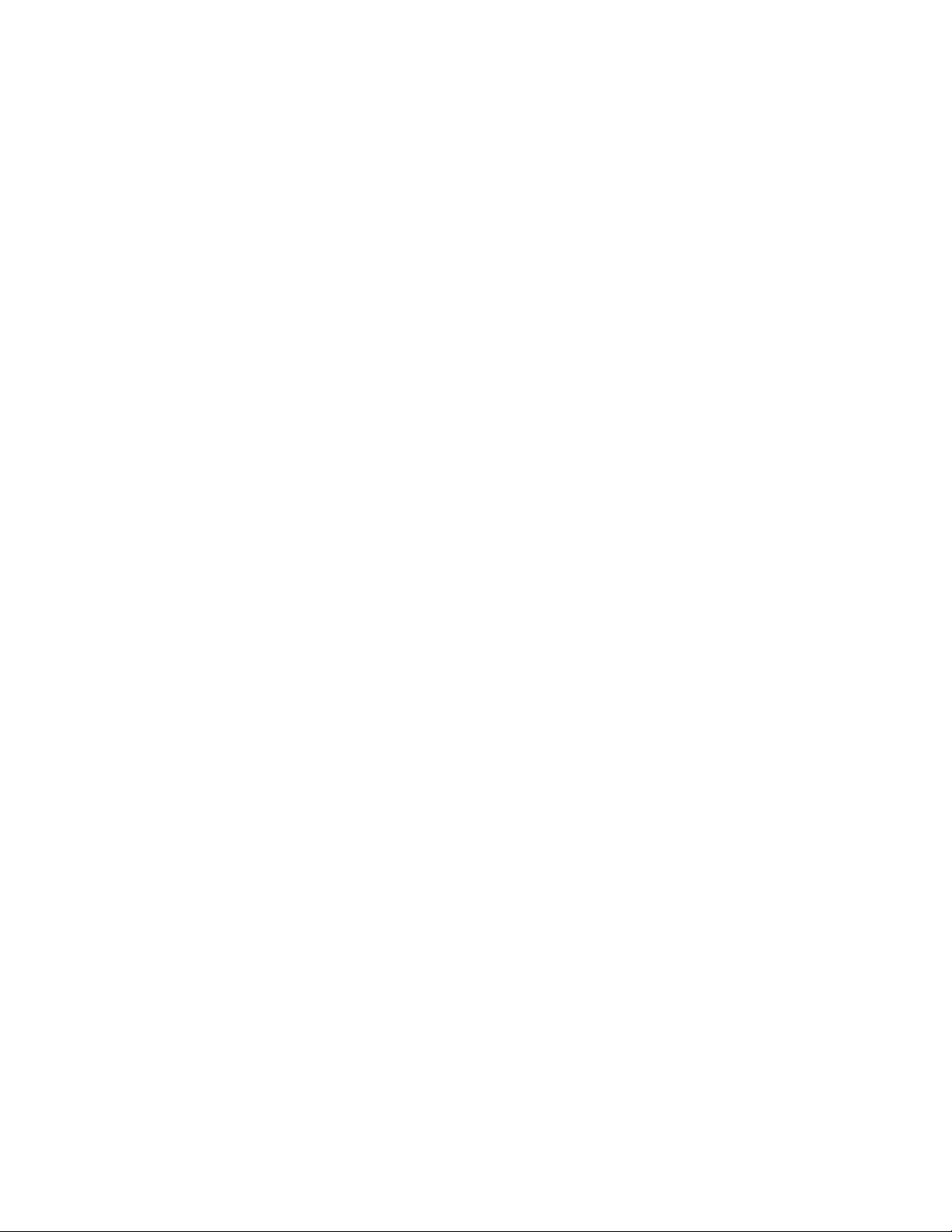
Contents
C Recycling and Disposal 321
All Countries .................................................................................................................................................................. 322
North America .............................................................................................................................................................. 323
European Union ........................................................................................................................................................... 324
Domestic/Household Environment .............................................................................................................. 324
Professional/Business Environment ............................................................................................................. 324
Collection and Disposal of Equipment and Batteries ............................................................................ 325
Battery Symbol Note ......................................................................................................................................... 325
Battery Removal .................................................................................................................................................. 325
Other Countries............................................................................................................................................................ 326
12 Xerox
User Guide
®
WorkCentre® 6515 Color Multifunction Printer
Page 13

• Environmental, Health, and Safety Contact Information ................................................................................ 23
1
Safety
This chapter includes:
• Notices and Safety .......................................................................................................................................................... 14
• Electrical Safety ................................................................................................................................................................ 15
• Operational Safety .......................................................................................................................................................... 17
• Maintenance Safety ....................................................................................................................................................... 19
• Printer Symbols ................................................................................................................................................................. 20
Your printer and the recommended supplies have been designed and tested to meet strict safety
requirements. Attention to the following information ensures the continued safe operation of your
Xerox printer.
®
Xerox
User Guide
WorkCentre® 6515 Color Multifunction Printer 13
Page 14
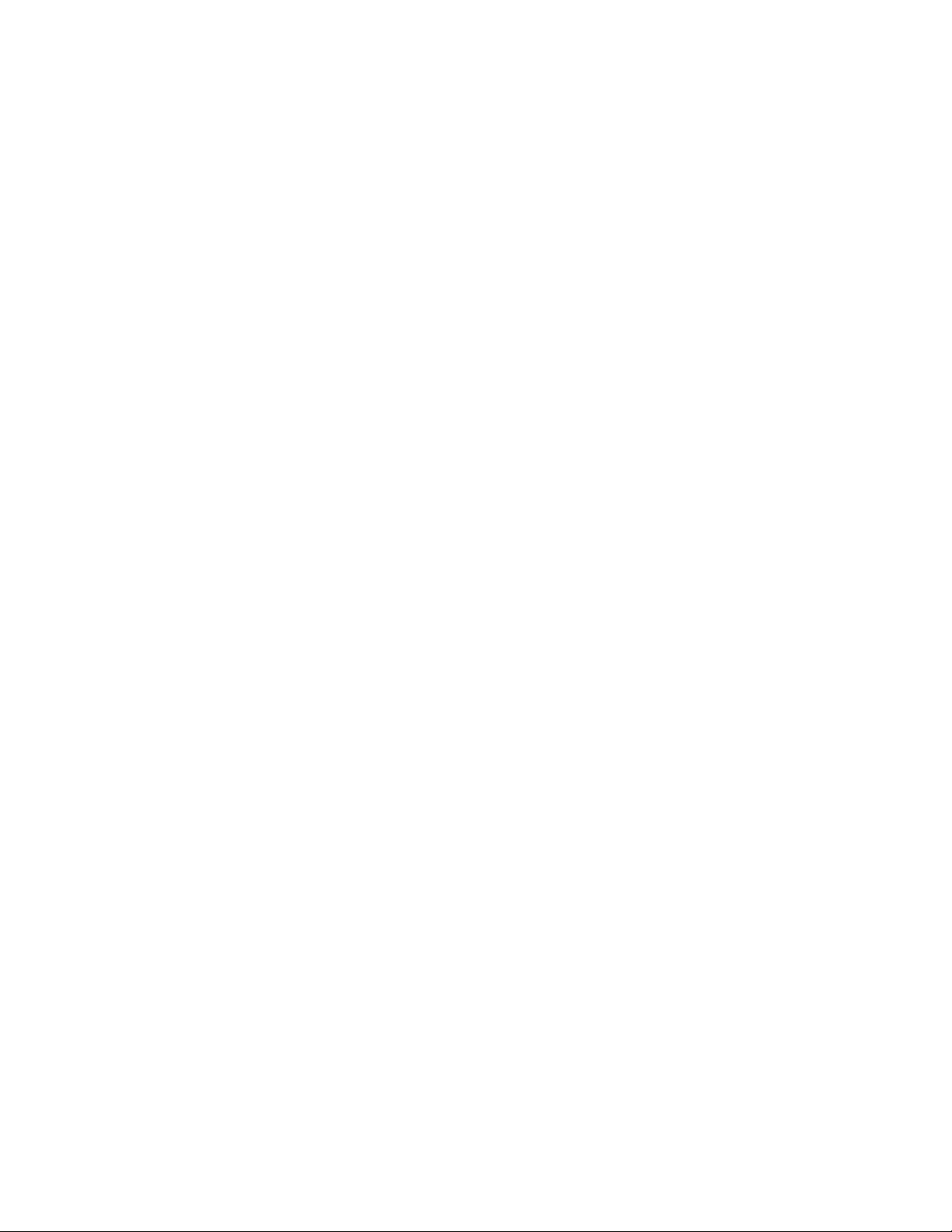
Safety
Notices and Safety
Read the following instructions carefully before operating your printer. Refer to these instructions to
ensure the continued safe operation of your printer.
®
Your Xerox
include safety agency evaluation and certification, and compliance with electromagnetic regulations
and established environmental standards.
The safety and environment testing and performance of this product have been verified using Xerox
materials only.
Note: Unauthorized alterations, which can include the addition of new functions or connection of
external devices, can affect the product certification. For more information, contact your Xerox
representative.
printer and supplies are designed and tested to meet strict safety requirements. These
®
14 Xerox
User Guide
®
WorkCentre® 6515 Color Multifunction Printer
Page 15

Safety
• Telephone Line Cord ....................................................................................................................................................... 16
optional equipment and are instructed to do so. Power off the printer when performing these
Electrical Safety
This section includes:
• General Guidelines ........................................................................................................................................................... 15
• Power Cord ......................................................................................................................................................................... 16
• Emergency Turn Off ........................................................................................................................................................ 16
General Guidelines
WARNINGS:
• Do not push objects into slots or openings on the printer. Touching a voltage point or
shorting out a part could result in fire or electric shock.
• Do not remove the covers or guards that are fastened with screws unless you are installing
installations. Disconnect the power cord when removing covers and guards for installing
optional equipment. Except for user-installable options, there are no parts that you can
maintain or service behind these covers.
The following are hazards to your safety:
• The power cord is damaged or frayed.
• Liquid is spilled into the printer.
• The printer is exposed to water.
• The printer emits smoke, or the surface is unusually hot.
• The printer emits unusual noise or odors.
• The printer causes a circuit breaker, fuse, or other safety device to activate.
If any of these conditions occur, do the following:
1. Power off the printer immediately.
2. Disconnect the power cord from the electrical outlet.
3. Call an authorized service representative.
Xerox
User Guide
®
WorkCentre® 6515 Color Multifunction Printer 15
Page 16

Safety
Power Cord
Use the power cord supplied with your printer.
• Plug the power cord directly into a properly grounded electrical outlet. Ensure that each end of the
cord is connected securely. If you do not know if an outlet is grounded, ask an electrician to check
the outlet.
WARNING: To avoid risk of fire or electrical shock, do not use extension cords, power strips, or
power plugs for more than 90 days. When a permanent outlet receptacle cannot be installed,
use only one factory-assembled extension cord of the appropriate gauge for each printer or
multifunction printer. Always adhere to national and local building, fire, and electrical codes
regarding length of cord, conductor size, grounding, and protection.
• Do not use a ground adapter plug to connect the printer to an electrical outlet that does not have
a ground connection terminal.
• Verify that the printer is plugged into an outlet that is providing the correct voltage and power.
Review the electrical specification of the printer with an electrician if necessary.
• Do not place the printer in an area where people can step on the power cord.
• Do not place objects on the power cord.
• Do not plug or unplug the power cord while the power switch is in the On position.
• If the power cord becomes frayed or worn, replace it.
• To avoid electrical shock and damage to the cord, grasp the plug when unplugging the power cord.
The power cord is attached to the printer as a plug-in device on the back of the printer. If it is necessary
to disconnect all electrical power from the printer, disconnect the power cord from the electrical outlet.
Emergency Turn Off
If any of the following conditions occur, power off the printer immediately and disconnect the power
cord from the electrical outlet. Contact an authorized Xerox service representative to correct the
problem if:
• The equipment emits unusual odors or makes unusual noises.
• The power cable is damaged or frayed.
• A wall panel circuit breaker, fuse, or other safety device has been tripped.
• Liquid is spilled into the printer.
• The printer is exposed to water.
• Any part of the printer is damaged.
Telephone Line Cord
WARNING: To reduce the risk of fire, use only No. 26 American Wire Gauge (AWG) or larger
telecommunication line cord.
16 Xerox
User Guide
®
WorkCentre® 6515 Color Multifunction Printer
Page 17

Safety
Operational Safety
Your printer and supplies were designed and tested to meet strict safety requirements. These include
safety agency examination, approval, and compliance with established environmental standards.
Your attention to the following safety guidelines helps to ensure the continued, safe operation of
your printer.
Operational Guidelines
• Do not remove any trays while the printer is printing.
• Do not open the doors when the printer is printing.
• Do not move the printer while is printing.
• Keep hands, hair, neckties, and so on away from the exit and feed rollers.
• Covers, which require tools for removal, protect the hazard areas within the printer. Do not remove
the protective covers.
• Do not override any electrical or mechanical interlock devices.
• Do not attempt to remove paper that is jammed deeply inside the product. Switch off the product
promptly and contact your local Xerox representative.
WARNING: The metallic surfaces in the fuser area are hot. Always use caution when removing
paper jams from this area and avoid touching any metallic surfaces.
Ozone Release
This printer produces ozone during normal operation. The amount of ozone produced is dependent on
copy volume. Ozone is heavier than air and is not produced in amounts large enough to harm anyone.
Install the printer in a well-ventilated room.
For more information in the United States and Canada, go to www.xerox.com/environment. In other
markets, please contact your local Xerox representative or go to www.xerox.com/environment_europe.
Xerox
User Guide
®
WorkCentre® 6515 Color Multifunction Printer 17
Page 18
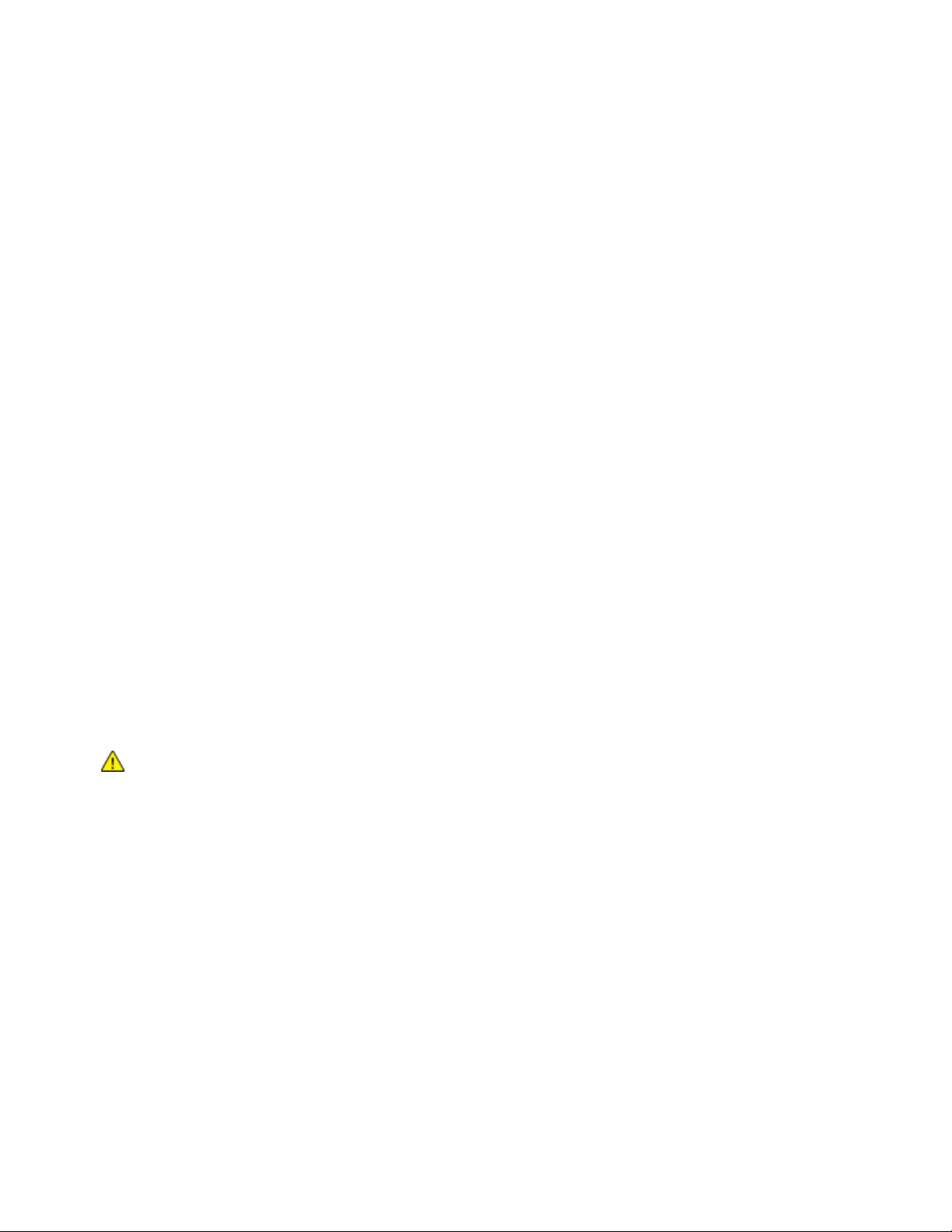
Safety
Printer Location
• Place the printer on a level, solid, non-vibrating surface with adequate strength to hold its weight.
To find the weight for your printer configuration, refer to Physical Specifications on page 300.
• Do not block or cover the slots or openings on the printer. These openings are provided for
ventilation and to prevent overheating of the printer.
• Place the printer in an area where there is adequate space for operation and servicing.
• Place the printer in a dust-free area.
• Do not store or operate the printer in an extremely hot, cold, or humid environment.
• Do not place the printer near a heat source.
• Do not place the printer in direct sunlight to avoid exposure to light-sensitive components.
• Do not place the printer where it is directly exposed to the cold air flow from an air conditioning
system.
• Do not place the printer in locations susceptible to vibrations.
• For optimum performance, use the printer at the elevations specified in Elevation on page 303.
Printer Supplies
• Use the supplies designed for your printer. The use of unsuitable materials can cause poor
performance and a possible safety hazard.
• Follow all warnings and instructions marked on, or supplied with, the product, options, and supplies.
• Store all consumables in accordance with the instructions given on the package or container.
• Keep all consumables away from the reach of children.
• Never throw toner, toner cartridges, drum cartridges, or waste cartridges into an open flame.
• When handling cartridges, for example toner and such, avoid skin or eye contact. Eye contact can
cause irritation and inflammation. Do not attempt to disassemble the cartridge, which can increase
the risk of skin or eye contact.
CAUTION: Use of non-Xerox supplies is not recommended. The Xerox Warranty, Service
Agreement, and Total Satisfaction Guarantee do not cover damage, malfunction, or degradation
of performance caused by use of non-Xerox supplies, or the use of Xerox supplies not specified
for this printer. The Total Satisfaction Guarantee is available in the United States and Canada.
Coverage could vary outside these areas. Please contact your Xerox representative for details.
18 Xerox
User Guide
®
WorkCentre® 6515 Color Multifunction Printer
Page 19

Safety
Maintenance Safety
• Do not attempt any maintenance procedure that is not specifically described in the documentation
supplied with your printer.
• Clean with a dry lint-free cloth only.
®
• Do not burn any consumables or routine maintenance items. For information on Xerox
recycling programs, go to www.xerox.com/gwa.
WARNING:
Do not use aerosol cleaners. Aerosol cleaners can cause explosions or fires when used on
electromechanical equipment.
supplies
Xerox
User Guide
®
WorkCentre® 6515 Color Multifunction Printer 19
Page 20

Safety
Printer Symbols
Symbol Description
Warning:
Indicates a hazard which, if not avoided, could result in death or serious injury.
Hot Warning:
Hot surface on or in the printer. Use caution to avoid personal injury.
Caution:
Indicates a mandatory action to take in order to avoid damage to the property.
Caution:
To avoid damage to the property, be careful not to spill toner when handling the waste
cartridge.
Do not touch the part or area of the printer.
Do not expose the drum cartridges to direct sunlight.
Do not burn the toner cartridges.
Do not burn the waste cartridge.
Do not burn the drum cartridges.
20 Xerox
User Guide
®
WorkCentre® 6515 Color Multifunction Printer
Do not use paper attached with staples or any other form of binding clip.
Page 21

Safety
Document
Do not use folded, creased, curled, or wrinkled paper.
Do not use inkjet paper.
Do not use transparencies or overhead projector sheets.
Do not reload paper previously printed on or used.
Do not copy money, revenue stamps, or postage stamps.
Add paper or media.
Paper Jam
Lock
Unlock
Paper
WLAN
Wireless Local Area Network
Xerox
User Guide
®
WorkCentre® 6515 Color Multifunction Printer 21
Page 22

Safety
Load envelopes in the tray with the flaps closed and facing up.
LAN
Local Area Network
USB
Universal Serial Bus
Telephone Line
Modem Line
Postcard
Load envelopes in the tray with the flaps open and facing up.
NFC Area
Data Transmission
Home Button
Power/Wake Button
Paper-Feeding Direction Indicator
22 Xerox
User Guide
®
WorkCentre® 6515 Color Multifunction Printer
Page 23

Safety
Environmental, Health, and Safety Contact Information
For more information on Environment, Health, and Safety in relation to this Xerox product and supplies,
contact the following customer help lines:
United States and Canada: 1-800-ASK-XEROX (1-800-275-9376)
Europe: +44 1707 353 434
For product safety information in the United States and Canada, go to www.xerox.com/environment.
For product safety information in Europe, go to www.xerox.com/environment_europe.
Xerox
User Guide
®
WorkCentre® 6515 Color Multifunction Printer 23
Page 24

Page 25

• More Information ............................................................................................................................................................ 36
2
Features
This chapter includes:
• Parts of the Printer ........................................................................................................................................................... 26
• Power Saver ........................................................................................................................................................................ 31
• Information Pages ........................................................................................................................................................... 32
• Administrative Features ................................................................................................................................................ 33
®
Xerox
User Guide
WorkCentre® 6515 Color Multifunction Printer 25
Page 26

Features
• Control Panel ..................................................................................................................................................................... 29
Parts of the Printer
This section includes:
• Front View ........................................................................................................................................................................... 26
• Single-Pass Duplex Automatic Document Feeder ............................................................................................... 27
• Rear View ............................................................................................................................................................................ 27
• Internal Parts ..................................................................................................................................................................... 28
Front View
1. Tray 2, Optional 550-Sheet Feeder
2. Tray 1
3. Bypass Tray
4. Front Door
5. USB Memory Port
6. Power/Wake Button
26 Xerox
®
WorkCentre® 6515 Color Multifunction Printer
User Guide
7. Touch Screen Display
8. Single-Pass Duplex Automatic Document Feeder (DADF)
9. Output Tray
10. Output Tray Extension
11. Right-Side Door
Page 27
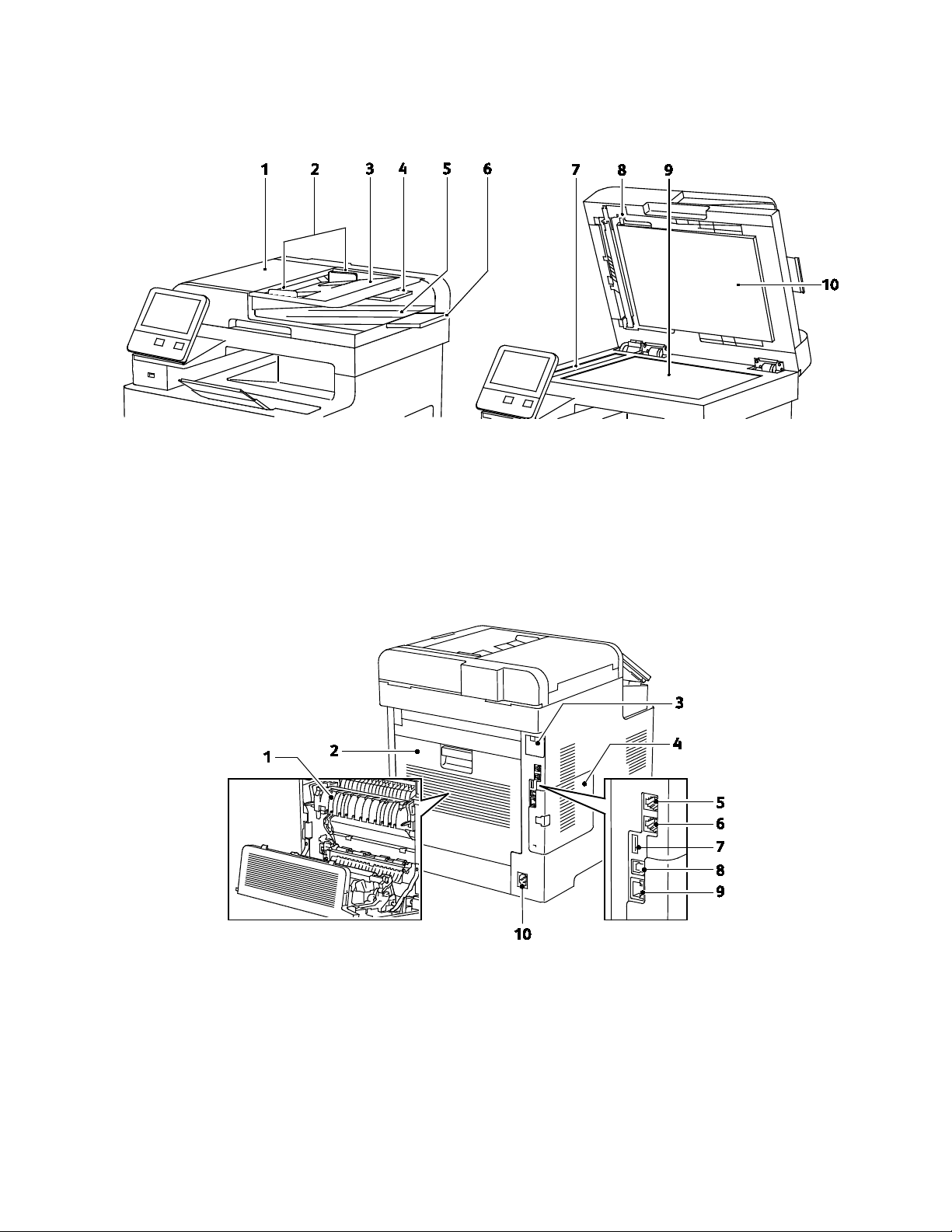
Single-Pass Duplex Automatic Document Feeder
Features
1. Document Feeder Cover
2. Document Guides
3. Document Feeder Tray
4. Document Feeder Tray Extension
5. Document Output Tray
Rear View
6. Document Output Tray Extension
7. CVT Glass
8. Second-Side Scanning Access Cover Lever
9. Document Glass
10. Document Cover
1. Fuser
2. Rear Door
3. Wireless Network Adapter Port Cover
4. Left-Side Cover
5. Phone Connector
6. Fax Line Connector
7. USB Port, Type A
8. USB Port, Type B
9. Ethernet Connection
10. Power Connector
Xerox
®
WorkCentre® 6515 Color Multifunction Printer 27
User Guide
Page 28

Features
Internal Parts
1. Front Door
2. Toner Cartridges
3. Document Glass
4. Document Cover
5. Single-Pass Duplex Automatic Document Feeder (DADF)
6. Drum Cartridges
7. Waste Cartridge
8. Cleaning Rod
9. Right-Side Door
28 Xerox
®
WorkCentre® 6515 Color Multifunction Printer
User Guide
Page 29

Features
Control Panel
The control panel consists of a touch screen and buttons you press to control the functions available on
the printer. The control panel:
• Displays the current operating status of the printer.
• Provides access to print, copy, and scan features.
• Provides access to reference materials.
• Provides access to Tools and Setup menus.
• Prompts you to load paper, replace supplies, and clear jams.
• Displays errors and warnings.
• Provides the Power/Wake button used for turning on or turning off the printer. This button also
supports the power-saver modes, and blinks to indicate the power status of the printer.
Xerox
User Guide
®
WorkCentre® 6515 Color Multifunction Printer 29
Page 30
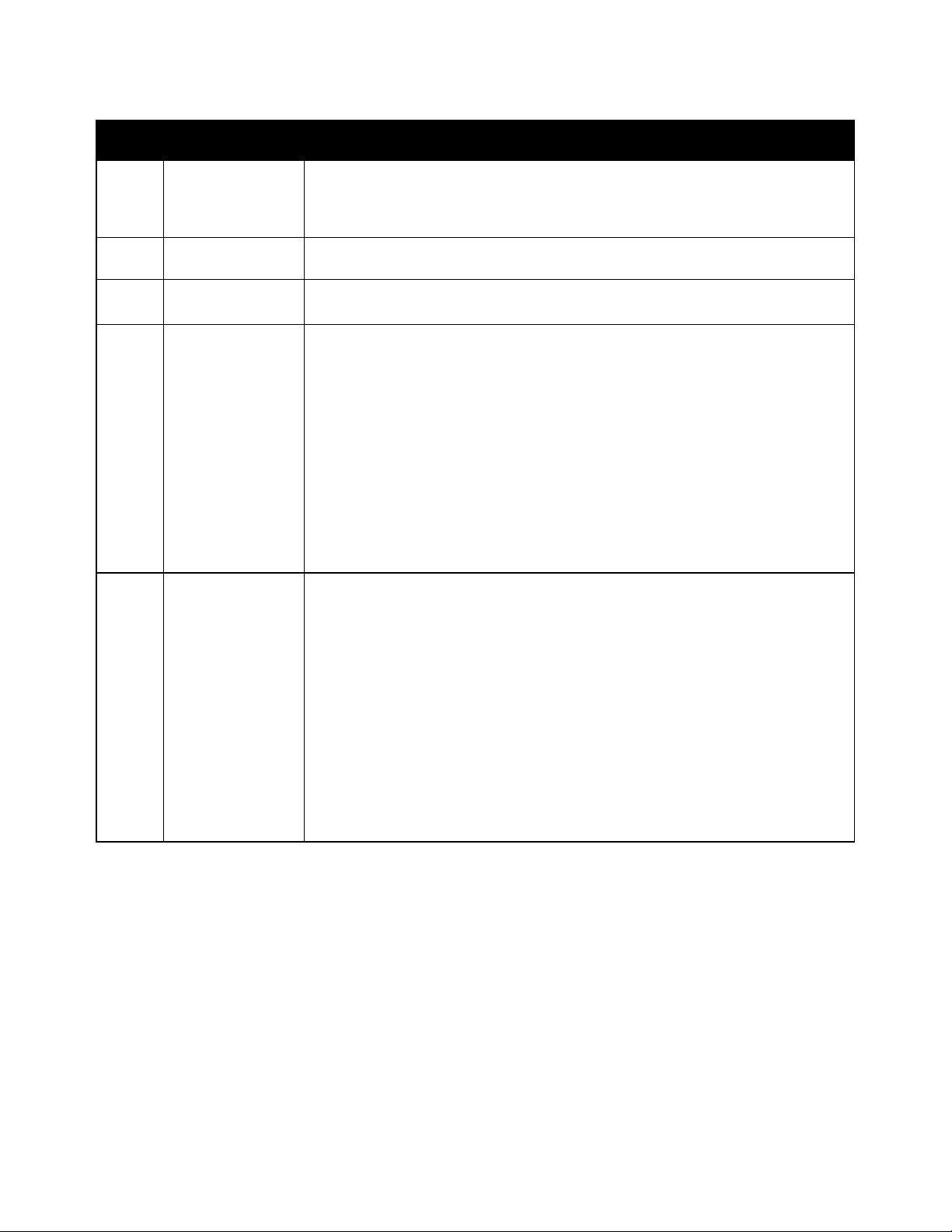
Features
Item Name Description
NFC Area
1
Near Field Communication (NFC), is a technology that enables devices to
communicate when they are within 10 cm (4 in.) of each other. Use the NFC area
to obtain a network interface or to establish a TCP/IP connection between your
device and the printer.
2
3
Touch Screen
Display
Home Button
The screen displays information and provides access to printer functions.
This button provides access to the Home menu for access to printer features, such
as copy, scan, and fax.
Power/Wake This button serves several power-related functions.
• When the printer is off, this button turns on the printer.
• When the printer is on, pressing this button displays a menu on the control
panel. From this menu, you can choose to enter Sleep mode, restart, or power
off the printer.
4
• When the printer is on, but in a low-power or Sleep mode, pressing this button
wakes the printer.
• When the printer is on, holding this button for 10-seconds turns off the printer.
This button also blinks to indicate the power status of the printer.
• When the light blinks slow, the printer is in Low Power or Sleep mode.
• When the light blinks fast, the printer is powering down, or exiting a low-power
mode.
Status LED This light blinks blue or amber to indicate printer status.
Blue
• Blinks-blue once to acknowledge a successful Authentication request.
• Blinks slow-blue once for a Copy or Print job initiated at the control panel.
• Blinks slow-blue twice for Fax or Print job received from the network.
• Blinks fast-blue while the printer is powering up, or to signal detection of a Wi-Fi
5
Direct connection request, such as AirPrint™.
Amber
• Blinks amber to indicate an error condition or warning that requires your
attention. For example, an out of toner condition, a paper jam, or out of paper
for the current job.
• It also blinks amber to indicate a system error, which typically is associated with
an error code.
30 Xerox
®
WorkCentre® 6515 Color Multifunction Printer
User Guide
Page 31

Features
Power Saver
You can set the time the printer spends idle in ready mode before the printer transitions to a lower
power level. For details, referto Configuring Power Saver Using the Embedded Web Server on page 235.
There are two levels of power-saver mode.
• Low Power Timeout: The printer shifts from Ready mode to Low Power mode to reduce standby
power consumption.
• Sleep Timeout: The printer shifts from Low Power mode to Sleep mode for a greater reduction in
power consumption.
Note: Increasing the default Power Saver activation times can result in an overall higher energy
consumption of the printer.
Exiting Sleep Mode
The printer exits Low Power mode or Sleep mode automatically when it receives data from a connected
device.
To exit Low Power mode or Sleep mode manually, at the control panel, press the Power/Wake button.
Xerox
User Guide
®
WorkCentre® 6515 Color Multifunction Printer 31
Page 32

Features
Information Pages
Your printer has a printable set of information pages. These include configuration and font information,
demonstration pages, and more.
Printing Information Pages
1. At the printer control panel, press the Home button.
2. Touch Device > About > Information Pages.
3. To print an information page, touch the desired page.
4. To return to the Home screen, press the Home button.
Configuration Report
The Configuration Report provides product information including, installed options, network settings,
port setup, tray information, and more.
Printing the Configuration Report
1. At the printer control panel, press the Home button.
2. Touch Device > About > Information Pages.
3. Touch Configuration Report.
4. To return to the Home screen, press the Home button.
Configuring Printing of the Startup Page at Power On
The Startup Page provides basic printer configuration information, such as printer name, serial number,
fonts, firmware, and Ethernet versions. When this feature is on, the Startup Page prints each time you
power on your printer. If you do not want the Startup Page to print, you can disable the feature.
To configure the Startup page:
1. At your computer, open a Web browser. In the address field, type the IP address of the printer, then
press Enter or Return.
Note: If you do not know the IP address of your printer, refer to Finding the IP Address of Your
Printer on page 33.
2. Click System.
3. Click Defaults and Policies > Startup Page.
a. To print the Startup Page at power-on, click Auto Print.
b. To disable printing the Startup Page at power-on, click Do Not Auto Print.
4. Click OK.
32 Xerox
User Guide
®
WorkCentre® 6515 Color Multifunction Printer
Page 33
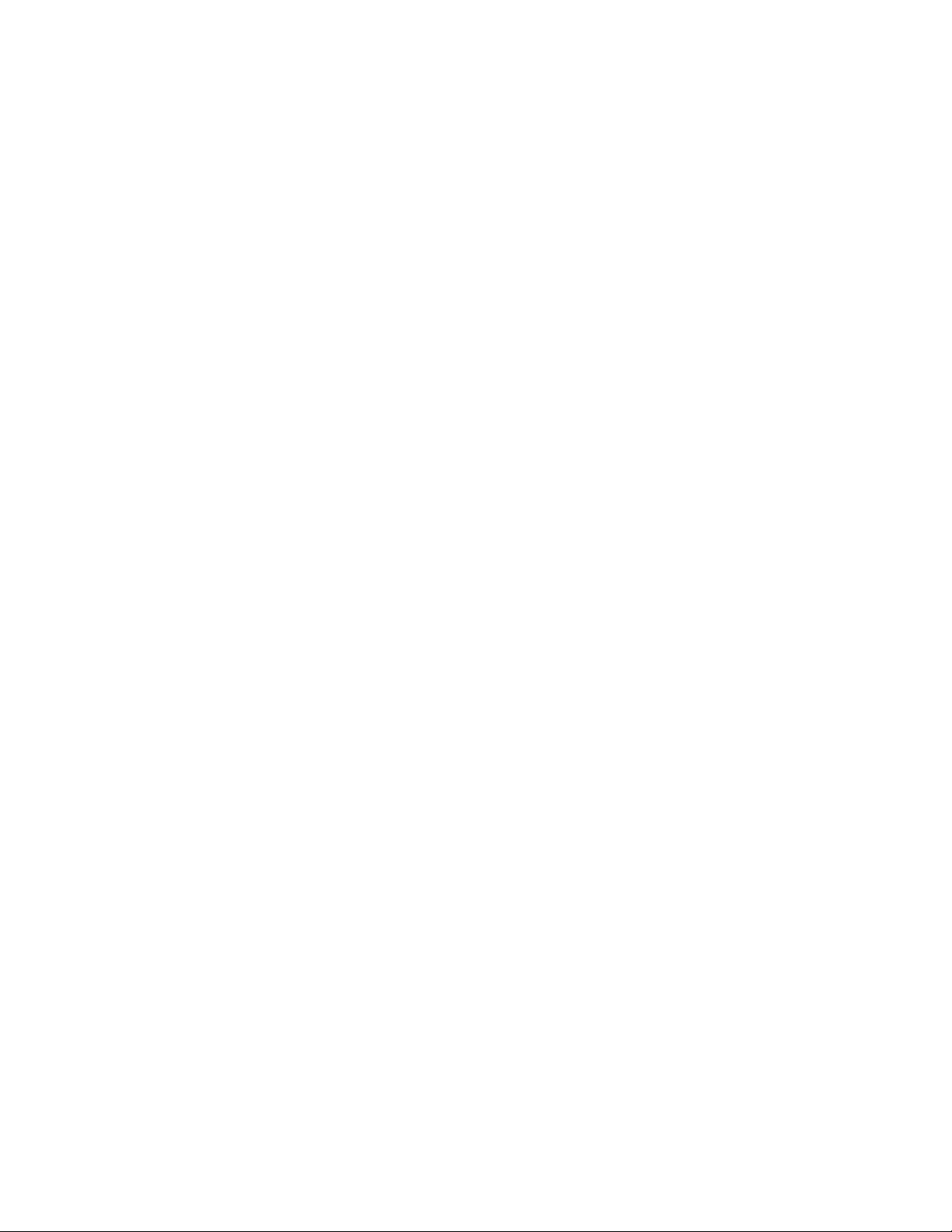
Features
Administrative Features
The Embedded Web Server
The Embedded Web Server is the administration and configuration software that is installed in the
printer. It allows you to configure and administer the printer from a Web browser.
The Embedded Web Server requires:
• A TCP/IP connection between the printer and the network in Windows, Macintosh, UNIX, or Linux
environments.
• TCP/IP and HTTP enabled in the printer.
• A network-connected computer with a Web browser that supports JavaScript.
Accessing the Embedded Web Server
At your computer, open a Web browser. In the address field, type the IP address of the printer, then press
Enter or Return.
Finding the IP Address of Your Printer
To install the print driver for a network-connected printer, you need the IP address of your printer.
You also need the IP address to access the settings of your printer through the Embedded Web Server.
You can view the IP address of your printer on the control panel or on the Configuration Report.
Note: Wait until the printer has been on for 2 minutes to view the TCP/IP address. If the TCP/IP address
is 0.0.0.0 or begins with 169, this indicates a network connectivity issue. For details, refer to Printer Does
Not Print on page 193.
To view the IP address of the printer on the control panel:
1. At the printer control panel, press the Home button.
2. Touch Device > About.
3. Record the IP address from the display.
4. To return to the Home screen, press the Home button.
To view the IP address of the printer on the Configuration Report:
1. If needed, log in as administrator. For details, refer to Logging In as the Administrator on page 265.
2. At the printer control panel, press the Home button.
3. Touch Device > About > Information Pages.
4. Touch Configuration Report.
5. To return to the Home screen, press the Home button.
The IP address information is located in the Communication Settings section of the Configuration
Report under IPv4 and IPv6.
Xerox
User Guide
®
WorkCentre® 6515 Color Multifunction Printer 33
Page 34
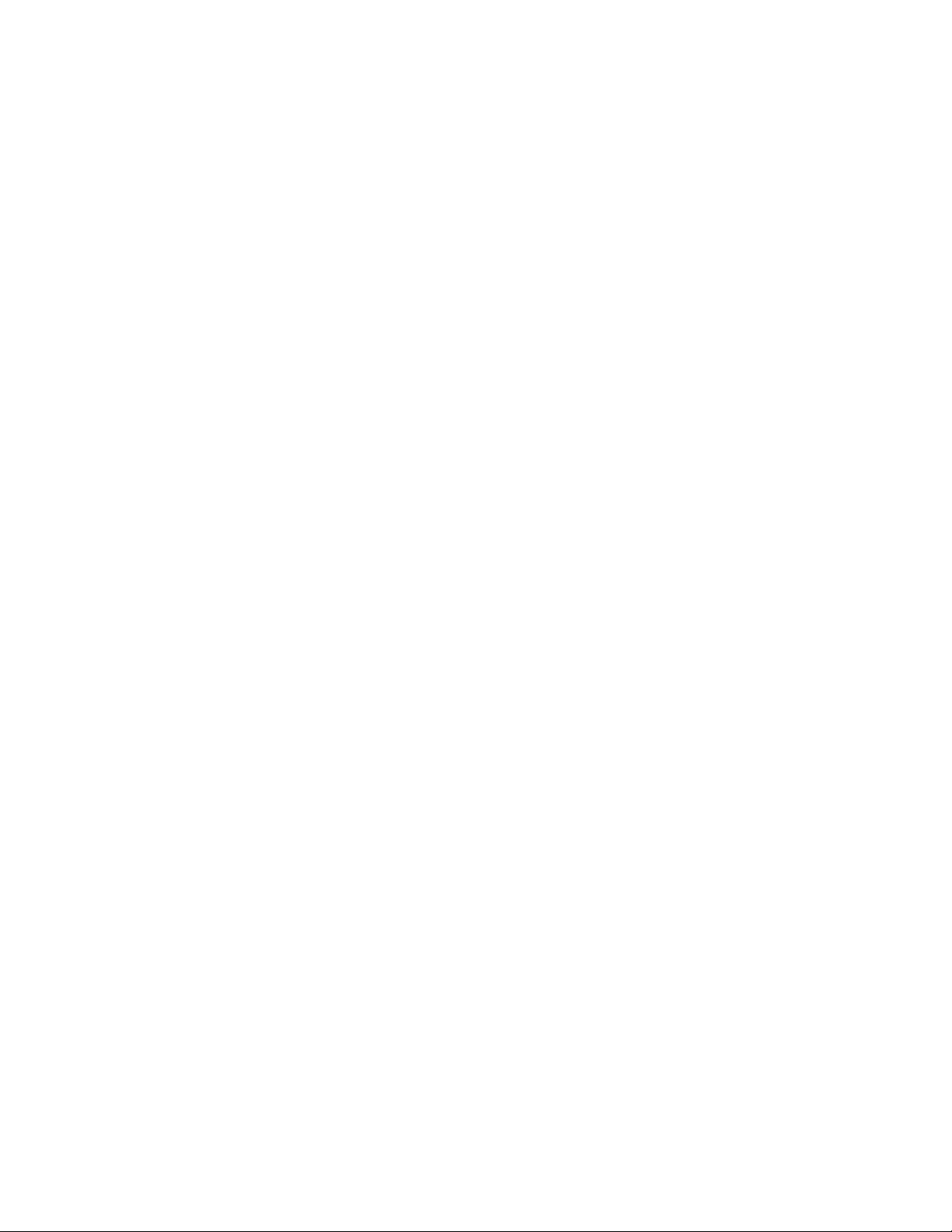
Features
Accessing the Printer
The system administrator can set access rights on the printer to ensure that unauthorized users cannot
access the printer. If the system administrator configures authentication and authorization, users require
a login and a password to access some or all of the features of the printer.
Logging In
Logging in is the process by which you identify yourself to the printer for authentication. If
authentication is set, to access printer features, you log in with your user credentials.
Logging In at the Control Panel
1. At the printer control panel, press the Home button.
2. Touch Log In.
3. Type the User Name using the keypad, then touch Enter.
4. If prompted, enter the password, then press Enter.
5. Touch OK.
Notes:
• To access each service that is password-protected, repeat steps 3 and 4 of the procedure.
• To log in as the System Administrator, refer to Logging In as the Administrator on page 265.
34 Xerox
®
WorkCentre® 6515 Color Multifunction Printer
User Guide
Page 35
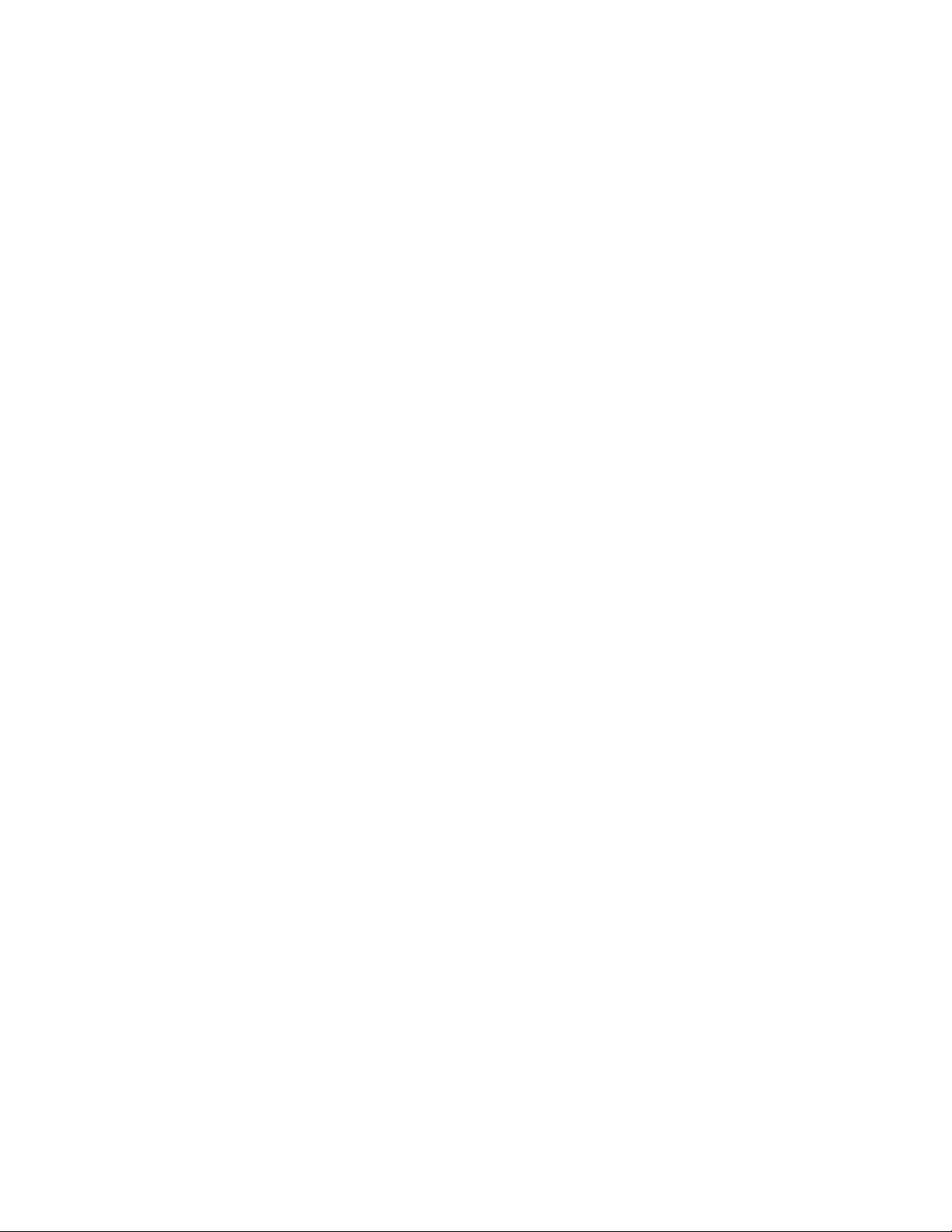
Features
Billing Meters/Usage Counters
The Usage Counter menu shows the total number of impressions. You cannot reset the counters, which
track the total number of pages printed for the life of the printer. A page is one side of a sheet of paper
that can be printed on one or two sides. A sheet printed on two sides counts as two impressions.
To view the Usage Counters at the control panel:
1. At the printer control panel, press the Home button.
2. Touch Device > Billing/Usage.
3. To view more details, touch Usage Counters and select an option.
4. After viewing the usage readings, to return to the Home screen, press the Home button.
To view the Usage Counters using the Embedded Web Server:
1. At your computer, open a Web browser. In the address field, type the IP address of the printer, then
press Enter or Return.
Note: If you do not know the IP address for your printer, refer to Finding the IP Address of Your
Printer on page 33.
2. To view the Billing/Usage counters, in the Embedded Web Server, click Home.
3. To view more details, for Billing/Usage, click Details.
− To view Billing Meter details, click Billing Meters.
− To view Usage Counter details, click Usage Counters.
4. To return to the previous window, click Close.
Xerox
User Guide
®
WorkCentre® 6515 Color Multifunction Printer 35
Page 36
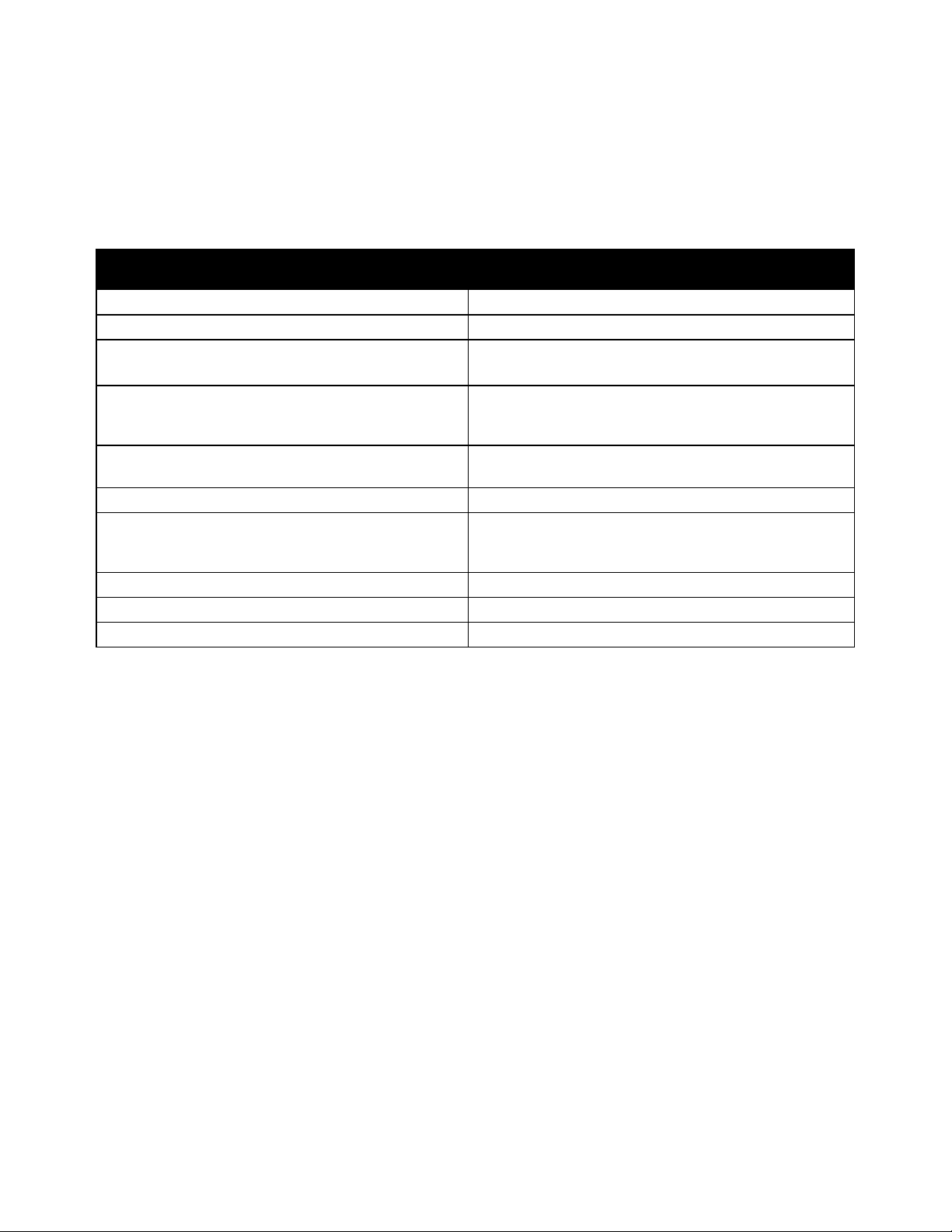
Features
More Information
You can obtain more information about your printer from these sources:
Resource Location
Installation Guide Packaged with the printer.
Other documentation for your printer www.xerox.com/office/WC6515docs
Recommended Media List United States: www.xerox.com/rmlna
European Union: www.xerox.com/rmleu
Technical support information for your printer;
including online technical support, Online Support
Assistant, and print driver downloads.
Information Pages
Order supplies for your printer www.xerox.com/office/WC6515supplies
A resource for tools and information, including
interactive tutorials, printing templates, helpful tips,
and customized features to meet your individual needs.
Local sales and Technical Customer Support www.xerox.com/office/worldcontacts
Printer registration www.xerox.com/office/register
Xerox® Direct online store www.direct.xerox.com/
www.xerox.com/office/WC6515support
Print from the control panel. For details, refer to
Information Pages on page 32.
www.xerox.com/office/businessresourcecenter
36 Xerox
User Guide
®
WorkCentre® 6515 Color Multifunction Printer
Page 37
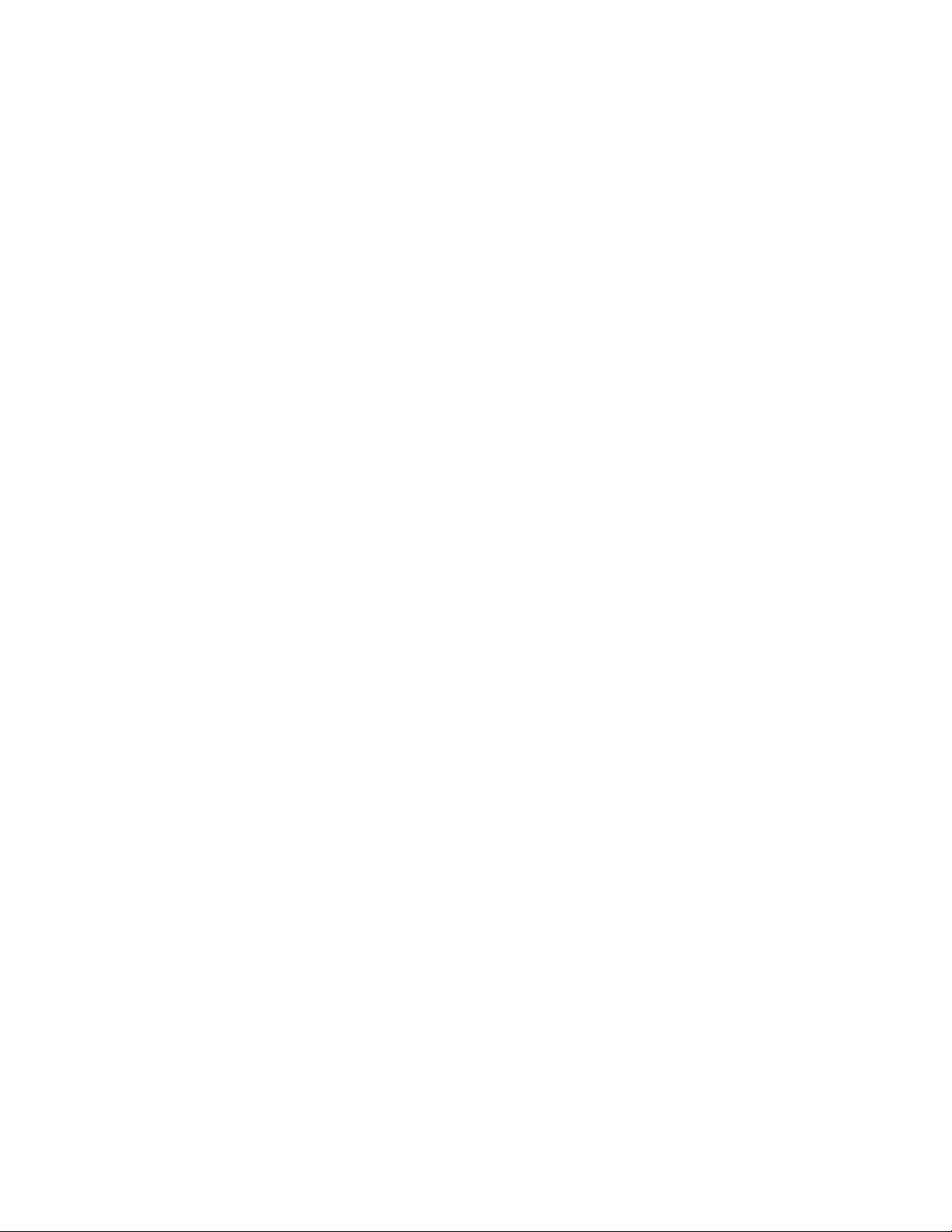
• Installing the Software .................................................................................................................................................. 60
3
Installation and Setup
This chapter includes:
• Installation and Setup Overview ................................................................................................................................ 38
• Selecting a Location for the Printer........................................................................................................................... 39
• Connecting the Printer ................................................................................................................................................... 40
• Powering the Printer On and Off ................................................................................................................................ 52
• Configuring Network Settings ..................................................................................................................................... 54
• Configuring AirPrint ........................................................................................................................................................ 56
• Google Cloud Print ........................................................................................................................................................... 57
• Configuring General Setup Using the Control Panel .......................................................................................... 58
• Configure the Fax Defaults and Settings ................................................................................................................ 59
For reference:
Installation Guide packaged with your printer.
Online Support Assistant at www.xerox.com/office/WC6515support
®
Xerox
User Guide
WorkCentre® 6515 Color Multifunction Printer 37
Page 38
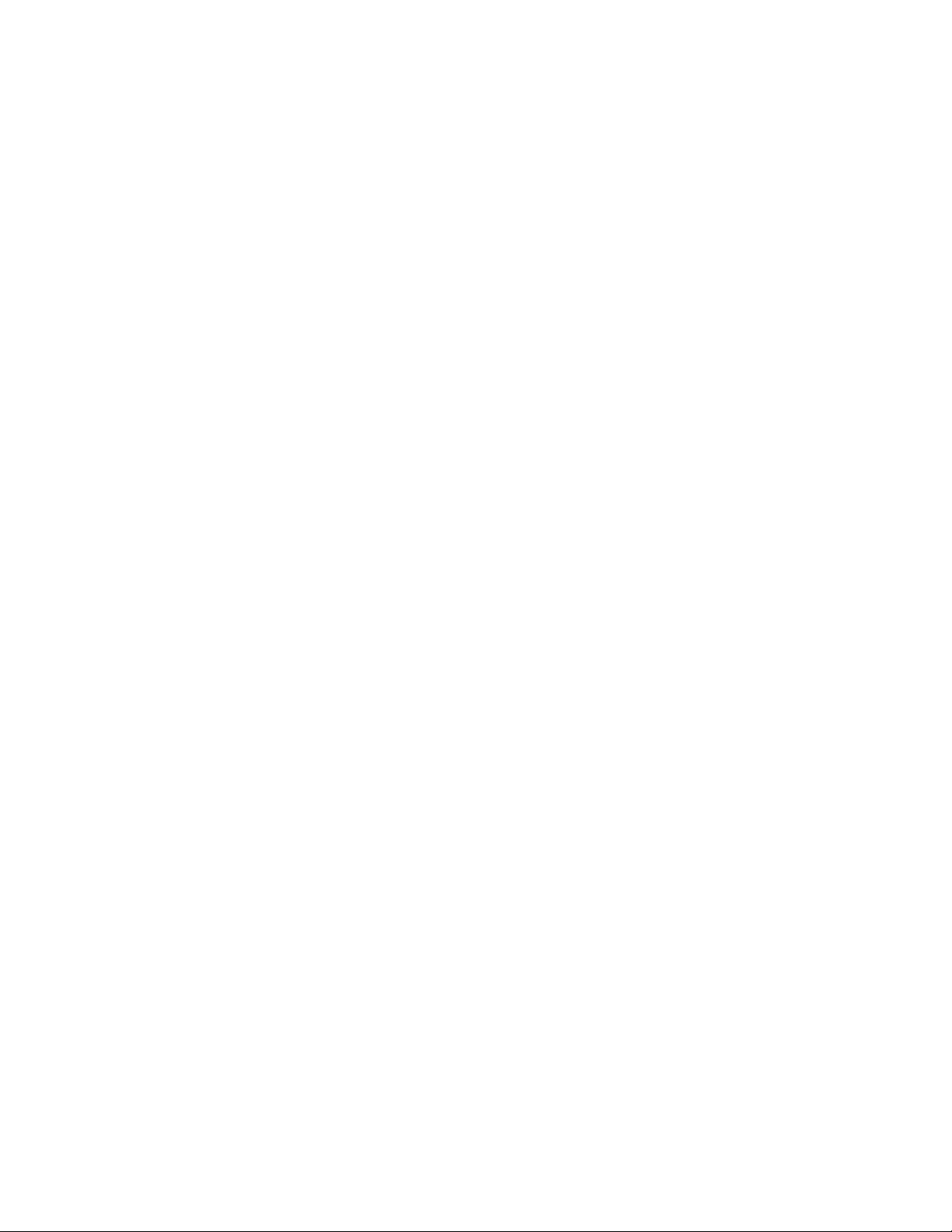
Installation and Setup
Installation and Setup Overview
Before you print, ensure that your computer and the printer are plugged in, turned on, and connected.
Configure the initial settings of the printer, then install the print driver software and utilities on your
computer.
You can connect to your printer directly from your computer using USB, or connect over a network using
an Ethernet cable or wireless connection. Hardware and cabling requirements vary for the different
connection methods. Routers, network switches, modems, Ethernet cables, and USB cables are not
included with your printer and must be purchased separately. Xerox recommends an Ethernet connection
because it is typically faster than a USB connection, and it provides access to the Embedded Web Server.
Note: If the Software and Documentation disc is not available, you can download the latest print
drivers from www.xerox.com/office/WC6515drivers.
For reference:
Selecting a Location for the Printer on page 39
Selecting a Connection Method on page 40
Connecting the Printer on page 40
Configuring Network Settings on page 54
Installing the Software on page 60
38 Xerox
User Guide
®
WorkCentre® 6515 Color Multifunction Printer
Page 39

Installation and Setup
Selecting a Location for the Printer
1. Select a dust-free area with temperatures from 5–32°C (41–90°F), and relative humidity 15–85%.
Note: Sudden temperature fluctuations can affect print quality. Rapid heating of a cold room can
cause condensation inside the printer, directly interfering with image transfer.
2. Place the printer on a level, solid, non-vibrating surface with adequate strength for the weight of the
printer. The printer must be horizontal with all four feet in solid contact with the surface. To find the
weight for your printer configuration, refer to Physical Specifications on page 300. Select a location
with adequate clearance to access supplies and to provide proper ventilation. To find the clearance
requirements for your printer, refer to Clearance Requirements on page 301.
3. After positioning the printer, you are ready to connect it to the power source and computer or
network.
Opening the Output Tray Extension
1. To provide better support for your prints, open the Output Tray Extension.
2. To print on longer paper, open the Output Tray Extension, then pull out the upper section until it
stops.
Xerox
User Guide
®
WorkCentre® 6515 Color Multifunction Printer 39
Page 40
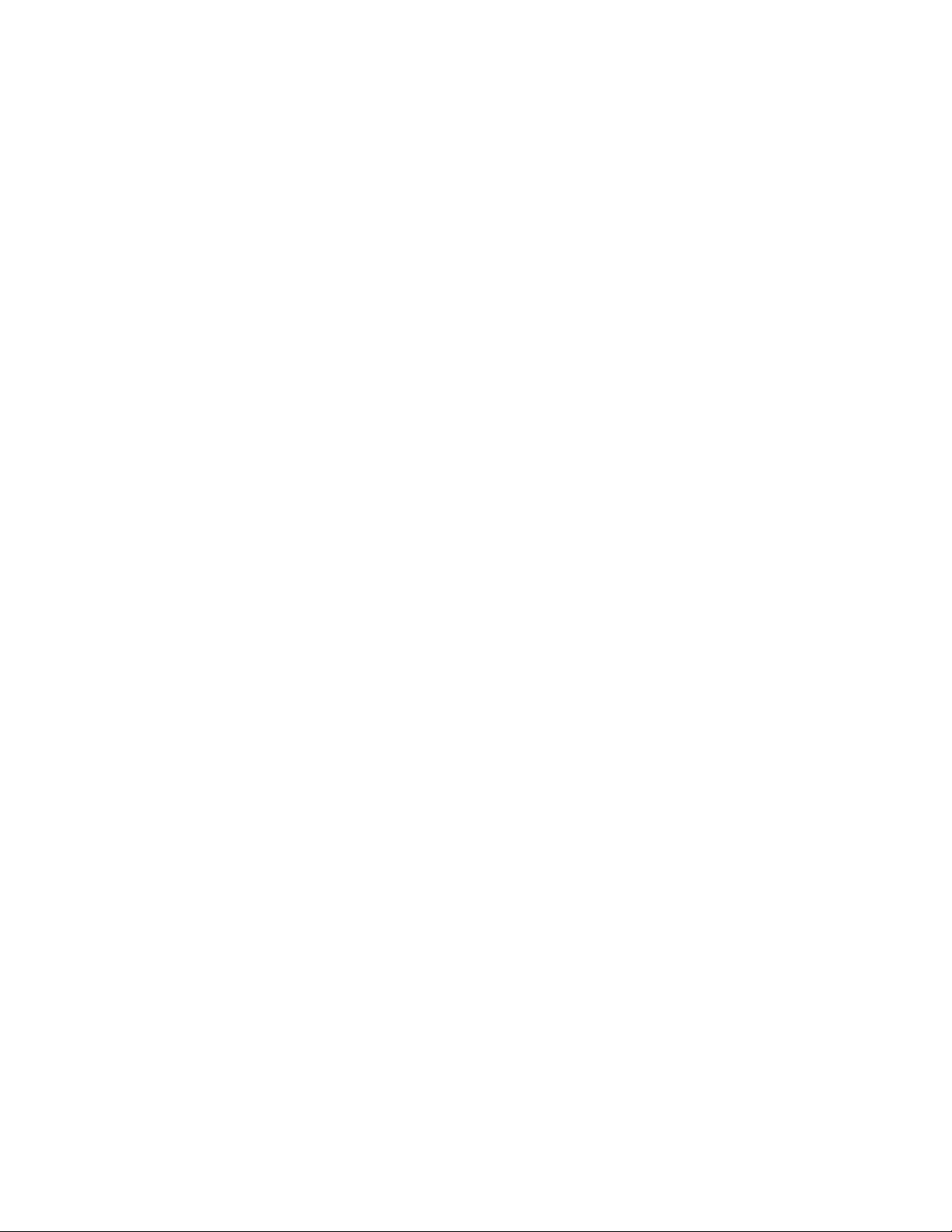
Installation and Setup
• Connecting to a Telephone Line ................................................................................................................................ 51
Connecting the Printer
This section includes:
• Selecting a Connection Method ................................................................................................................................. 40
• Connecting to a Computer Using USB..................................................................................................................... 41
• Connecting to a Wired Network ................................................................................................................................. 41
• Connecting to a Wireless Network ............................................................................................................................ 42
Selecting a Connection Method
You can connect the printer to your computer using a USB cable, Ethernet cable, or wireless connection.
The method that you select depends on how your computer is connected to the network. A USB
connection is a direct connection and is the easiest to set up. An Ethernet connection is used to connect
to a network. If you are using a network connection, it is important to understand how your computer is
connected to the network. For details, refer to About TCP/IP and IP Addresses on page 54.
Note: Hardware and cabling requirements vary for the different connection methods. Routers,
network switches, modems, Ethernet cables, and USB cables are not included with your printer and
must be purchased separately.
• Network: If your computer is connected to an office network or home network, use an Ethernet
cable to connect the printer to the network. You cannot connect the printer directly to the computer.
The printer must be connected through a router or network switch. An Ethernet network can be used
for one or more computers and supports many printers and systems simultaneously. Ethernet
connection is typically faster than USB and allows you direct access to the settings of the printer
using the Embedded Web Server.
• Wireless Network: If your environment includes a wireless router or wireless access point, you can
connect the printer to the network with a wireless connection. A wireless network connection
provides the same access and services as a wired connection. A wireless network connection is
typically faster than USB and allows direct access to the setting of the printer using the Embedded
Web Server.
• USB: If you connect the printer directly to a single computer and not to a network, use a USB
connection. A USB connection offers fast data speeds, but typically is not as fast as an Ethernet
connection.
Note: To access the Embedded Web Server, a network connection is required.
• Telephone: To send and receive faxes, ensure that the printer is connected to a dedicated
telephone line.
40 Xerox
User Guide
®
WorkCentre® 6515 Color Multifunction Printer
Page 41

Installation and Setup
Connecting to a Computer Using USB
To connect using USB, you need one of these operating systems: Windows Vista, Windows 7,
Windows 8.1, Windows 10, Windows Server 2008, Windows Server 2008 R2, Windows Server 2012,
or Macintosh OS X version 10.9 or later.
To connect the printer to the computer using a USB cable:
1. Connect the B end of a standard A/B USB 2.0 or USB 3.0 cable to the USB Port on the back of the
printer.
2. Connect the A end of the USB cable to the USB port on the computer.
3. If the Windows Found New Hardware Wizard appears, cancel it.
4. Install the print driver.
For reference:
Installing the Software on page 60.
Connecting to a Wired Network
1. Ensure that the printer is powered off.
2. Attach a Category 5 or better Ethernet cable from the printer to the network or router socket.
Use an Ethernet switch or router, and two or more Ethernet cables. Connect the computer to the
switch or router with one cable, then connect the printer to the switch or router with the second
cable. Connect to any port on the switch or router except the uplink port.
3. Attach the power cord, then plug in the printer and turn it on.
4. Set the network IP printer address, or set up the printer for automatic printer IP detection.
For reference:
Assigning the IP address of the printer on page 54.
Xerox
User Guide
®
WorkCentre® 6515 Color Multifunction Printer 41
Page 42

Installation and Setup
Connecting to a Wireless Network
A wireless local area network (WLAN) provides the means to connect two or more devices in a LAN
without a physical connection. The printer can connect to a wireless LAN that includes a wireless router
or wireless access point. Before connecting the printer to a wireless network, the wireless router must be
configured with a service set identifier (SSID) and any necessary credentials.
Note: Wireless networking is available only on printers with the optional Wireless Network Adapter
installed.
Installing the Wireless Network Adapter
The optional wireless network adapter plugs in to the back of the control board. After the adapter is
installed, and wireless networking is enabled and configured, the adapter is able to connect to a wireless
network.
To install the Wireless Network Adapter:
1. Power off the printer.
2. To remove the Wireless Network Adapter Port Cover, press down on the latch, then pull the cover
away from the printer.
42 Xerox
User Guide
®
WorkCentre® 6515 Color Multifunction Printer
Page 43

Installation and Setup
3. Remove the packaging from the Wireless Network Adapter.
4. To install the Wireless Network Adapter, follow the procedure defined on the instruction sheet
provided with the Wireless Network Adapter.
CAUTION: Pulling on the adapter can damage it. Once installed, remove the adapter only as
needed, and according to the Wireless Network Adapter removal instructions. For details, refer to
Removing the Wireless Network Adapter on page 44.
5. Power on the printer.
6. Configure the Wi-Fi Settings.
For reference:
Connecting to a Network with a Wi-Fi protected Setup on page 48
Connecting to a Wireless Network Manually on page 50
Connecting to a Wireless Network Using the Embedded Web Server on page 227
Xerox
®
WorkCentre® 6515 Color Multifunction Printer 43
User Guide
Page 44

Installation and Setup
Removing the Wireless Network Adapter
1. Power off the printer.
2. To unlatch the left-side cover, slide the handle away from the printer, then swing the handle toward
the rear of the printer.
3. To remove the cover, slide it toward the back, then away from the printer.
44 Xerox
User Guide
®
WorkCentre® 6515 Color Multifunction Printer
Page 45

Installation and Setup
4. Reach into the printer and push the release lever toward the front of the printer. Hold the release
lever in this position and gently pull the Wireless Network Adapter away from the printer.
CAUTION: Do not use force to pull on the Wireless Network Adapter. If the latch is released
properly, the adapter pulls out easily. Pulling on a secured adapter can damage it.
5. To reinstall the Wireless Network Adapter Port Cover, insert the bottom tab into the small slot.
Gently press the port cover against the back of the printer until it latches into place.
Xerox
®
WorkCentre® 6515 Color Multifunction Printer 45
User Guide
Page 46

Installation and Setup
6. Place the left-side cover into place, then slide it toward the front of the printer.
7. To latch the cover, swing the handle toward the front of the printer, then push the handle in until it
clicks into the locked position.
8. Connect the printer to your computer with a USB cable or to a network using an Ethernet cable.
46 Xerox
User Guide
®
WorkCentre® 6515 Color Multifunction Printer
Page 47

9. Power on the printer.
Installation and Setup
Resetting Wireless Settings
If the printer was previously installed in a wireless network environment, it could retain setup and
configuration information. To prevent the printer from attempting to connect to the previous network,
reset the wireless settings.
To reset the wireless settings:
1. At the printer control panel, press the Home button.
2. Touch Device > Connectivity > Wi-Fi.
3. Touch the network selection that you want to reset.
4. Touch Forget This Network.
5. At the prompt, touch Forget & Reboot.
Xerox
®
WorkCentre® 6515 Color Multifunction Printer 47
User Guide
Page 48
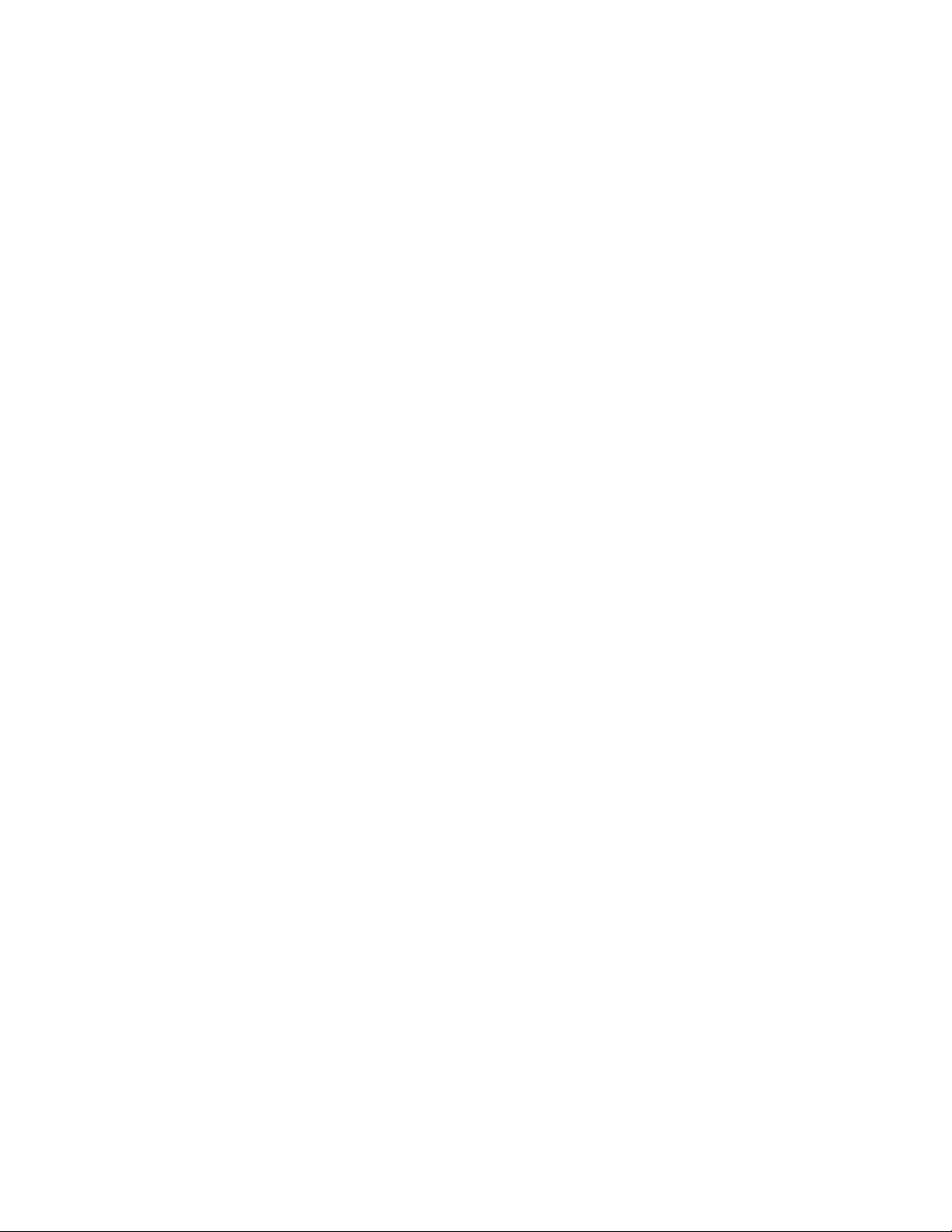
Installation and Setup
Connecting to a Network with a Wi-Fi Protected Setup
Wi-Fi Protected Setup (WPS) is a network standard for setting up a wireless network. The WPS protocols
enable you to set up devices in a secure wireless network without having wireless networking experience.
With a WPS-certified router, you can use tools in the router and the printer to connect the printer to the
network. To use the tools, ensure that the wireless router is configured properly and is compliant with the
WPS.
• Push Button Connection (PBC) is the easiest way to connect the printer to a wireless network.
It automatically connects when you push a button on the router and on the printer. After the router
and printer exchange information, the printer accepts the security and configuration information
from the router and connects to the network. The PBC is a moderately secure way to connect the
printer to the network. You do not need to enter any information to make the network connection.
• PIN (Personal Identification Number) automatically connects the printer to a wireless router using a
common PIN. The printer generates and prints a PIN for use in the setup process. When you enter
the PIN into the router, the router broadcasts network information using the PIN. When both
devices recognize the PIN, the router provides the security and configuration information to the
printer, which uses it to connect to the network.
To connect to a WPS wireless network using the PBC method:
Note: Before you install the device, ensure that the wireless router is configured properly and is
connected to the network.
1. At the printer control panel, press the Home button.
2. Touch Device > Connectivity > Wi-Fi.
3. If Wi-Fi is Off, turn it on.
a. To toggle Wi-Fi from Off to On, touch the Wi-Fi toggle button.
b. To activate your Wi-Fi setting changes, press the Home button.
c. At the prompt, touch Restart Now.
d. After the printer restarts, touch Device > Connectivity > Wi-Fi.
4. Touch Manual Setup.
5. Touch Wi-Fi Protected Setup (WPS).
Note: If Wi-Fi Protected Setup (WPS) is not visible, at the top of the screen, touch Manual Setup.
6. Touch PBC.
7. Touch OK.
8. On the wireless router, press the WPS button.
The router broadcasts setup information for 120 seconds.
Note: If the wireless router does not have a physical PBC button, use your computer to select the
virtual button in the router control panel. For details, refer to your router documentation.
9. To activate your Wi-Fi setting changes, restart the printer.
a. Press the Home button.
b. At the prompt, touch Restart Now.
10. After the printer restarts, wait two minutes, then to get the network information that includes the
IP address, print a Configuration Report. For details, refer to Printing the Configuration Report on
page 32.
48 Xerox
User Guide
®
WorkCentre® 6515 Color Multifunction Printer
Page 49
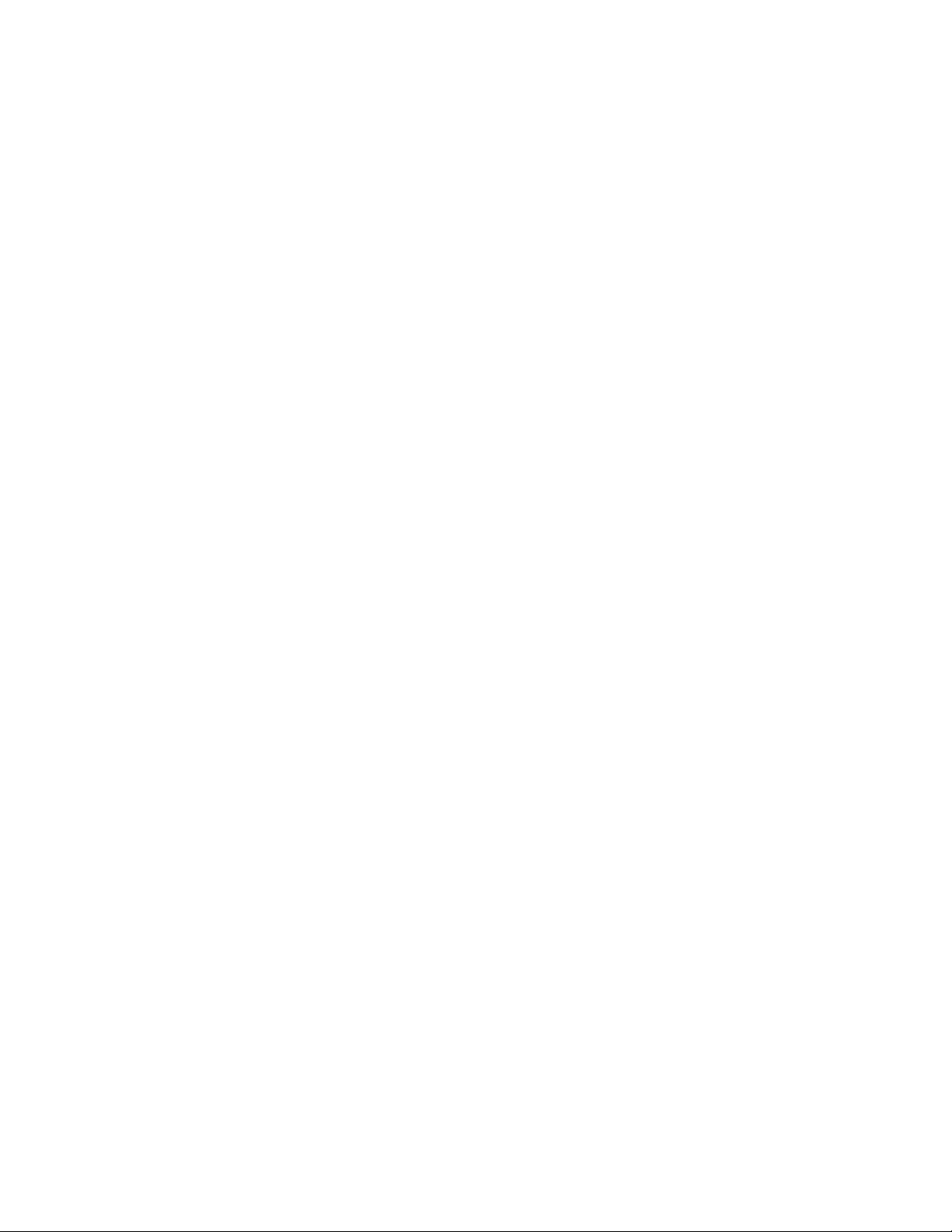
Installation and Setup
To connect to a WPS wireless network using the PIN method:
Note: Before you install the printer, ensure that you connect and configure the wireless router for
the network.
1. At the printer control panel, press the Home button.
2. If Wi-Fi is Off, turn it on.
a. Touch Device > Connectivity > Wi-Fi.
b. To toggle Wi-Fi from Off to On, touch the Wi-Fi toggle button.
c. To activate your Wi-Fi setting changes, press the Home button.
d. At the prompt, touch Restart Now.
Note: The following steps can vary with different router manufacturers. For details, refer to your
router documentation.
3. At your computer, open the wireless router control panel, then select Add WPS Client.
4. Select PIN Method. The wireless router control panel opens to a dialog box ready for the PIN
number.
5. At the printer control panel, touch Device > Connectivity > Wi-Fi.
6. Touch Manual Setup.
7. Touch Wi-Fi Protected Setup (WPS).
Note: If Wi-Fi Protected Setup (WPS) is not visible, at the top of the screen, touch Manual Setup.
8. Touch PIN.
9. Record the PIN from the screen, then touch OK.
The printer starts advertising using the displayed PIN Code.
Note: The printer continues to advertise for 120 seconds. If the printer does not locate the wireless
router within 120 seconds, the connection attempt stops.
10. At your computer, in the wireless router control panel Client PIN Code field, enter the PIN code, then
click Next.
The printer communicates with the wireless router to resolve setup and configuration information.
When the printer has the correct information, it connects to the router and restarts with the proper
setup and configuration information.
If the router does not connect with the printer within 120 seconds, the connection attempt stops.
11. After the printer restarts, wait 20 seconds, then to get the network information that includes the
IP address, print a Configuration Report. For details, refer to Printing the Configuration Report on
page 32.
Xerox
User Guide
®
WorkCentre® 6515 Color Multifunction Printer 49
Page 50
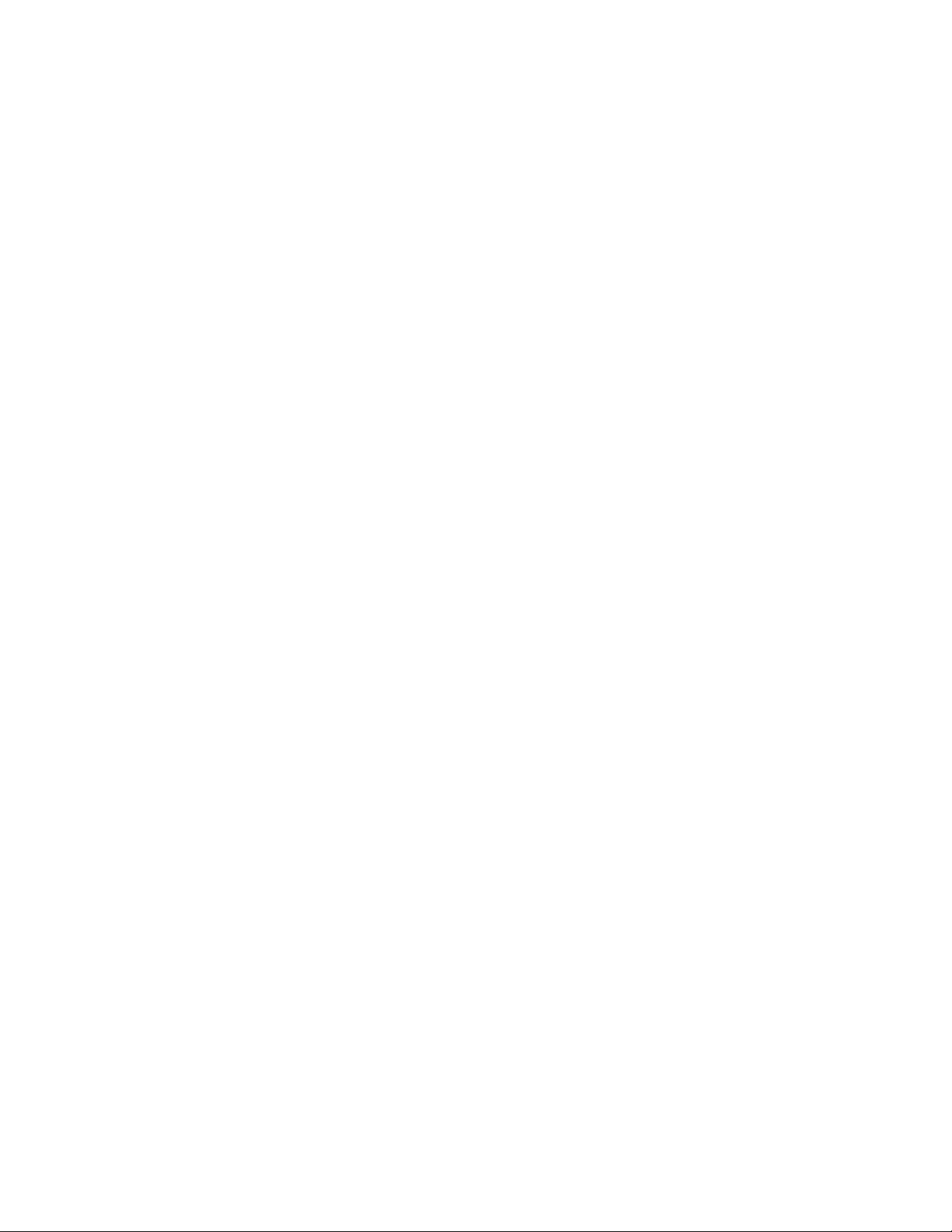
Installation and Setup
Connecting to a Wireless Network Manually
When connecting to a wireless network that does not include a WPS-compliant router, set up and
configure the printer manually. Before starting, obtain the router setup and configuration information,
such as name and passphrase. For assistance, contact your system administrator.
To connect to a wireless network manually:
1. At the printer control panel, press the Home button.
2. Touch Device > Connectivity > Wi-Fi.
3. If Wi-Fi is Off, turn it on.
a. To toggle Wi-Fi from Off to On, touch the Wi-Fi toggle button.
b. To activate your Wi-Fi setting changes, press the Home button.
c. At the prompt, touch Restart Now.
d. After the printer restarts, touch Device > Connectivity > Wi-Fi.
4. To connect to a network:
− Touch the name of the network, enter the password for the selected network, then touch OK.
− If the desired network does not appear, touch Manual Setup, then configure the wireless
network settings.
• For Enter the Network Name (SSID), type the name (SSID) of your network, then press OK.
• Touch Security, then select the security method that your wireless network uses.
• Touch Enter Password, then enter the password for your wireless network.
• Touch OK.
5. To activate your Wi-Fi setting changes, press the Home button.
6. At the prompt, touch Restart Now.
7. After the printer restarts, wait two minutes, then to get the network information that includes the
IP address, print a Configuration Report. For details, refer to Printing the Configuration Report on
page 32.
Connecting to Wi-Fi Direct
You can connect to your printer from a Wi-Fi mobile device, such as a tablet, computer, or smart phone,
using Wi-Fi Direct. Wi-Fi Direct is disabled by default. For details, refer to Configuring Wi-Fi Direct on
page 229.
Note: Wireless networking is available only on printers with the optional Wireless Network Adapter
installed.
Connecting with Wi-Fi Direct from Your Mobile Device
To connect with Wi-Fi Direct, follow the directions provided with your mobile device.
50 Xerox
User Guide
®
WorkCentre® 6515 Color Multifunction Printer
Page 51
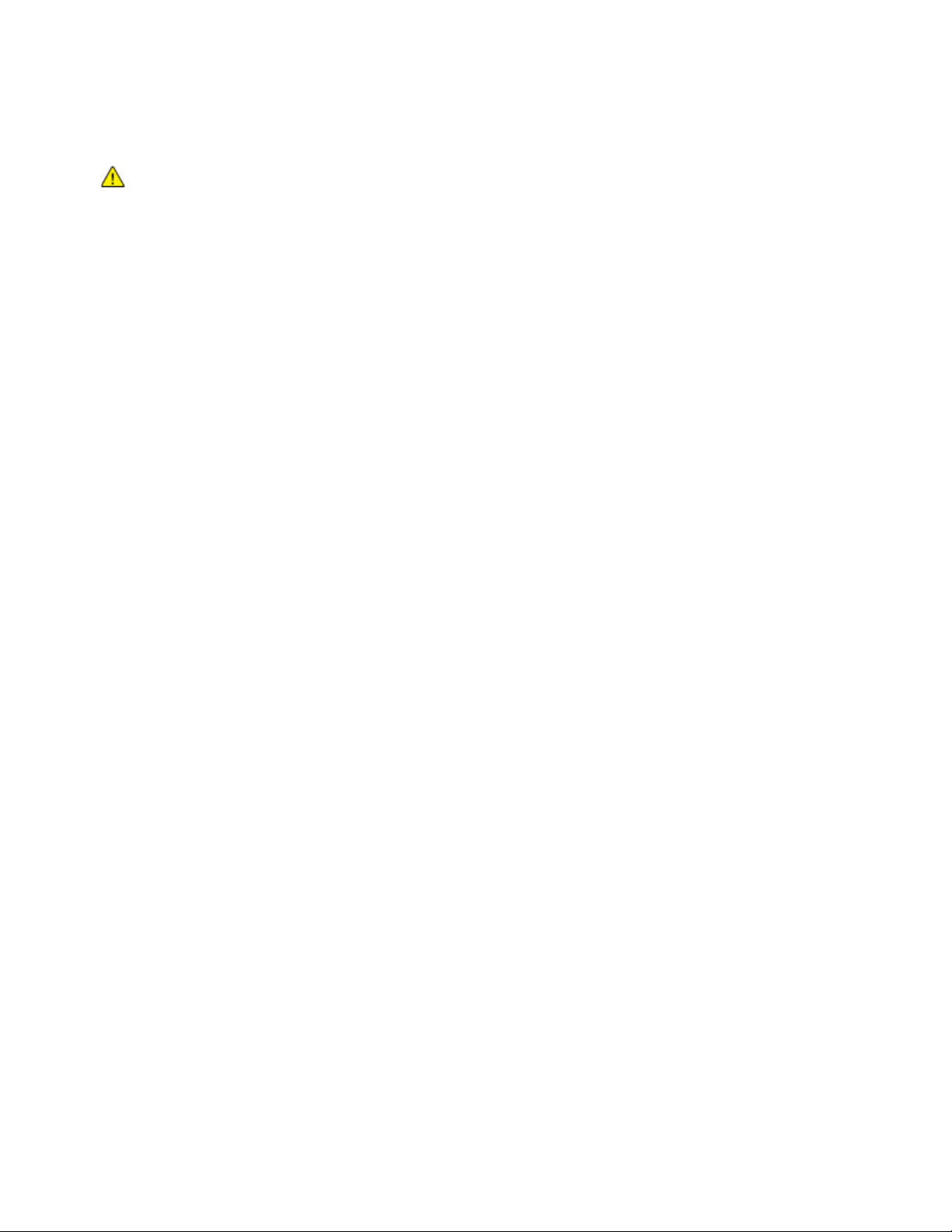
Installation and Setup
Connecting to a Telephone Line
WARNING: To reduce the risk of fire, use only No. 26 American Wire Gauge (AWG) or larger
1. Ensure that the printer is powered off.
2. Connect a standard RJ11 cable, No. 26 American Wire Gauge (AWG) or larger, to the Line port on
3. Connect the other end of the RJ11 cable to an operating telephone line.
4. Power on the printer.
5. Enable and configure the Fax functions.
For reference:
Configuring Fax Defaults and Settings on page 161.
telecommunication line cord.
the back of the printer.
Xerox
®
WorkCentre® 6515 Color Multifunction Printer 51
User Guide
Page 52
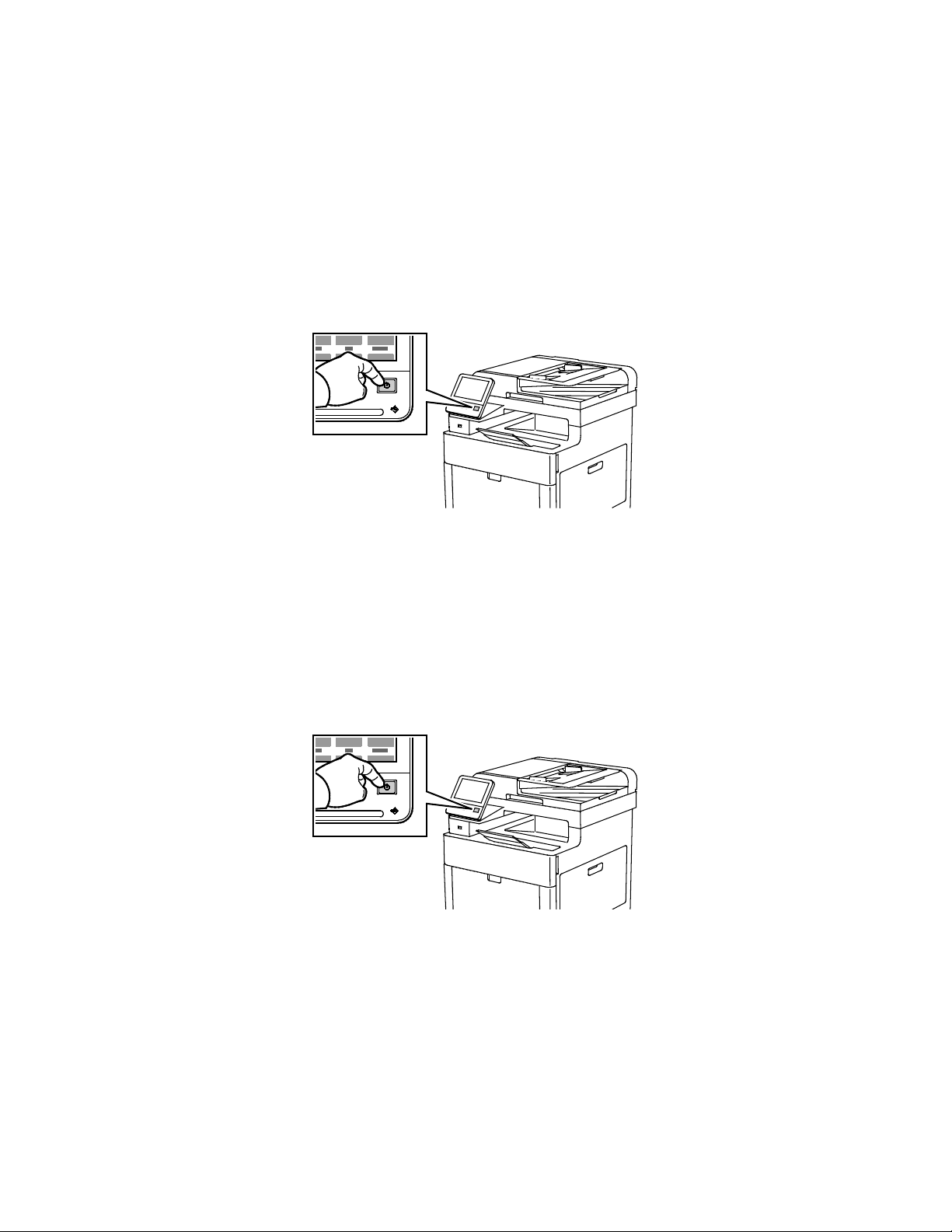
Installation and Setup
Powering the Printer On and Off
The printer has a single multifunction button on the control panel. The Power/Wake button restarts,
powers up, or powers down the printer. This button also enters and exits low-power mode, and flashes
when the printer is in power-saver mode.
To power on the printer, or to exit Low-Power mode or Sleep mode, press the Power/Wake button.
Notes:
• The Power/Wake button is the only power switch on the printer.
• The printer exits Low-Power mode or Sleep mode automatically when it receives data from a
connected device.
• When in Low-Power mode, or Sleep mode, the touch screen is turned off and unresponsive.
To wake the printer manually, press the Power/Wake button.
To restart, place the printer in Sleep Mode, or power off the printer:
1. At the printer control panel, press the Power/Wake button.
2. Select an option.
− To restart the printer, touch Restart. At the prompt, touch Restart.
− To place the printer in Sleep Mode, touch Sleep.
In Sleep Mode, the touch screen is powered off and the Power/Wake button flashes.
− To power off the printer, touch Power Off.
52 Xerox
User Guide
®
WorkCentre® 6515 Color Multifunction Printer
Page 53

Installation and Setup
3. If the printer does not respond to a single press of the Power/Wake button, press and hold the
button for 5 seconds. A message appears that requests you to wait for the printer to power off.
After 10 seconds, the touch screen goes dark and the Power/Wake button flashes until the printer
has completed the power off process.
CAUTION: Do not plug or unplug the power cord when the printer is powered on.
Installation Wizard
The Installation wizard starts the first time you power on the printer. The wizard prompts you with a
series of questions to help you configure basic printer settings.
Note: You can change these settings at any time.
Xerox
®
WorkCentre® 6515 Color Multifunction Printer 53
User Guide
Page 54
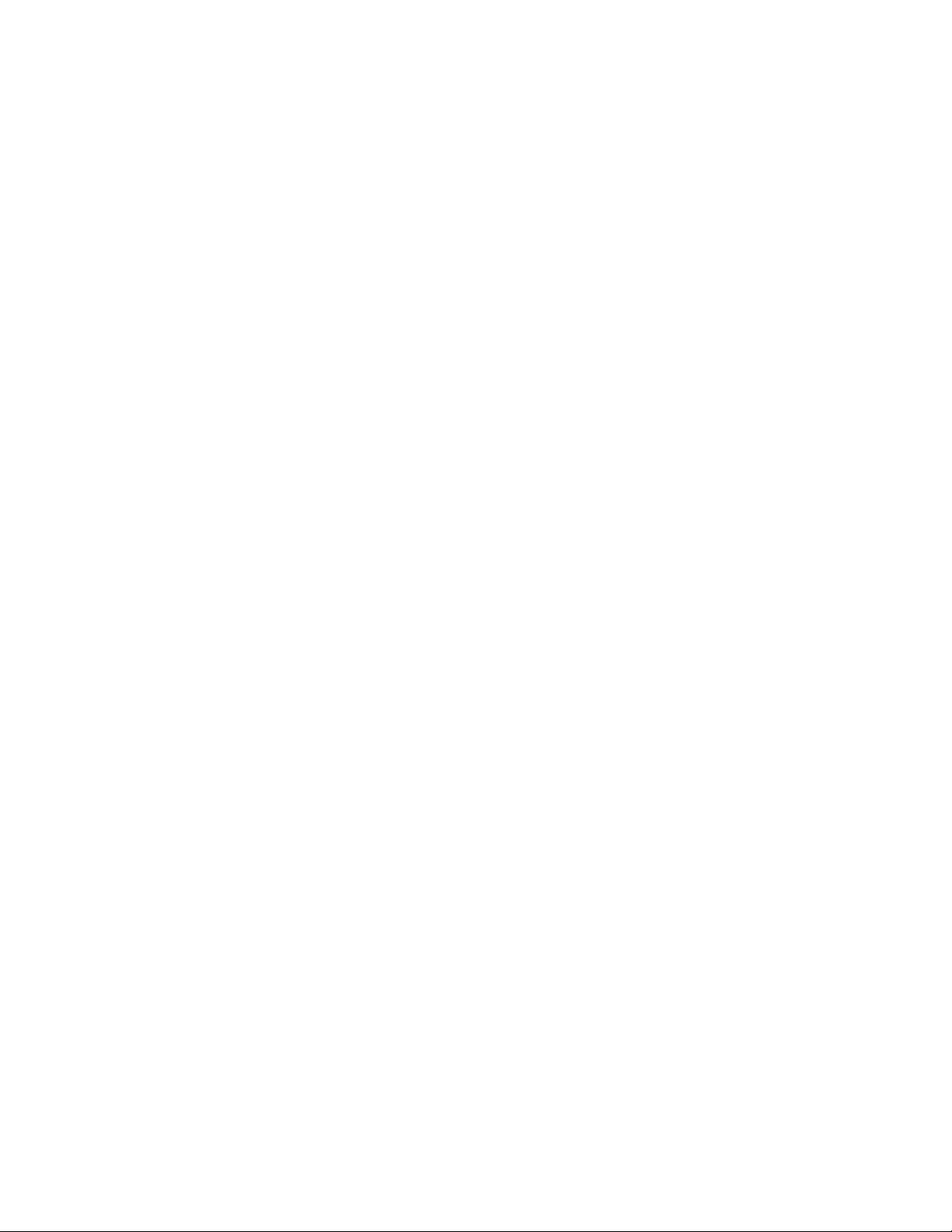
Installation and Setup
• Assigning the Printer IP Address ................................................................................................................................ 54
Configuring Network Settings
This section includes:
• About TCP/IP and IP Addresses .................................................................................................................................. 54
About TCP/IP and IP Addresses
Computers and printers primarily use TCP/IP protocols to communicate over an Ethernet network.
Generally, Macintosh computers use either TCP/IP or the Bonjour protocol to communicate with a
network printer. For Macintosh OS X systems, TCP/IP is preferred. Unlike TCP/IP, however, Bonjour
does not require printers or computers to have IP addresses.
With TCP/IP protocols, each printer and computer must have a unique IP address. Many networks and
cable and DSL routers have a Dynamic Host Configuration Protocol (DHCP) server. A DHCP server
automatically assigns an IP address to every computer and printer on the network that is configured
to use DHCP.
If you use a Cable or DSL router, refer to the documentation for your router for information on IP
addressing.
Assigning the Printer IP Address
By default, the printer is configured to acquire an IP address from the network server using DHCP.
Network addresses assigned by DHCP are temporary, however. After a specified time, the network can
assign a new IP address to the printer. If the print driver is configured to use a specific IP address that
changes periodically, you can experience connectivity issues. To avoid problems, or if your network
administrator requires a static IP address for the printer, you can assign the IP address to the printer.
You can view the IP address of your printer on the control panel or on the Configuration Report.
For details, refer to Finding the IP Address of Your Printer on page 33.
For reference:
Assigning the IP Address Manually on page 231
54 Xerox
User Guide
®
WorkCentre® 6515 Color Multifunction Printer
Page 55

Installation and Setup
Assigning the IP Address Automatically
1. At the printer control panel, press the Home button.
2. Touch Device > Connectivity > Ethernet > IPv4.
3. To enable IPv4, touch the Enable IPv4 toggle button.
4. To allow your DHCP server to assign an IP address to the printer, touch DHCP, then touch OK.
Note: For best results on most networks, enable DHCP. This option enables Dynamic DNS
Registration.
5. To save the settings, touch OK.
6. Press the Home button.
7. For the settings to take effect, at the prompt, touch Restart Now.
8. Two minutes after the printer restarts, verify that the printer has obtained a valid IP Address.
For details, refer to Finding the IP Address of Your Printer on page 33.
Xerox
User Guide
®
WorkCentre® 6515 Color Multifunction Printer 55
Page 56
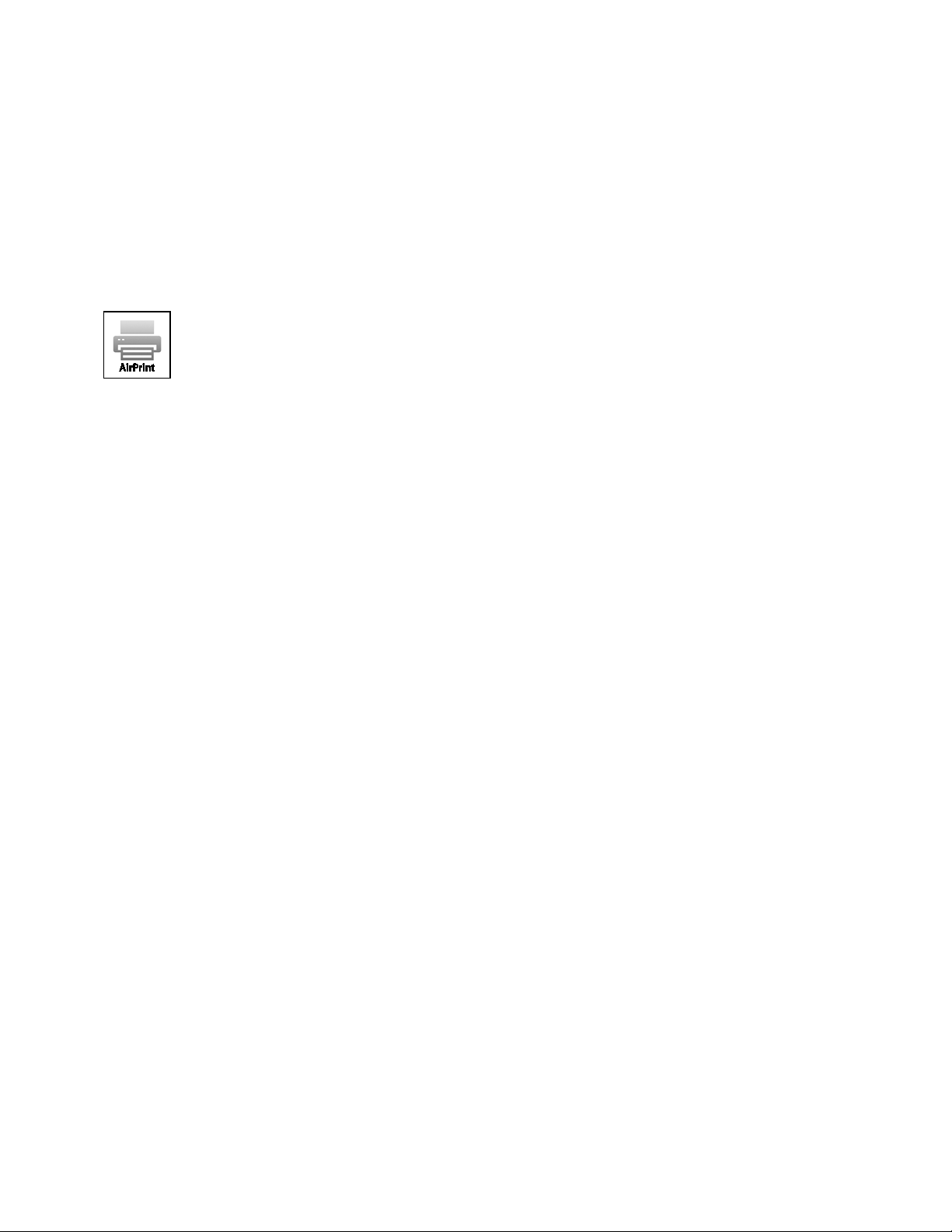
Installation and Setup
Configuring AirPrint
AirPrint is a software feature that allows you to print from wired or wireless Apple iOS-based mobile
devices and Mac OS-based devices without the need to install a print driver. AirPrint-enabled printers
allow you to print or fax directly from a Mac, an iPhone, iPad, or iPod touch. You can use AirPrint to print
from a wired device or a wireless device without using a print driver.
Notes:
• Not all applications support AirPrint.
• Wireless devices must join the same wireless network as the printer.
• For AirPrint to function, both IPP and Bonjour (mDNS) protocols must be enabled.
• The device that submits the AirPrint job must be on the same subnet as the printer. To allow
devices to print from different subnets, configure your network to pass multicast DNS traffic
across subnets.
• The Mac OS device must be Mac OS 10.7 or later.
• AirPrint-enabled printers work with all models of iPad, iPhone (3GS or later), and iPod touch
(3rd generation or later), running the latest version of iOS.
1. At your computer, open a Web browser. In the address field, type the IP address of the printer, then
press Enter or Return.
Note: If you do not know the IP address for your printer, refer to Finding the IP Address of Your
Printer on page 33.
2. In the Embedded Web Server, click Home > Connectivity.
Note: If this feature does not appear, log in as a system administrator. For details, refer to Logging
In as the Administrator on page 265.
3. For Mobile Printing, click AirPrint™.
4. To enable AirPrint™, click the Enable toggle button.
Note: AirPrint™ is enabled by default when IPP and Bonjour (mDNS) are both enabled.
− To change the printer name, in the Name field, enter a new name.
− To enter a location for the printer, in the Location field, enter the location of the printer.
− To enter a physical location or address for the printer, in the Geo-Location field, enter the
geographic latitude and longitude coordinates in decimal form. For example, use coordinates
such as 45.325026, -122.766831 for a location.
5. Click OK.
6. To activate your changes, at the prompt, click Restart Now.
56 Xerox
User Guide
®
WorkCentre® 6515 Color Multifunction Printer
Page 57

Installation and Setup
Google Cloud Print
Google Cloud Print allows you to print documents that are stored in the cloud without using a print
driver.
Before you begin:
• Set up a Google email account.
• Configure the printer to use IPv4.
• Configure Proxy Server settings as needed.
To configure Google Cloud Print:
1. At your computer, open a Web browser. In the address field, type the IP address of the printer, then
press Enter or Return.
Note: If you do not know the IP address for your printer, refer to Finding the IP Address of Your
Printer on page 33.
2. In the Embedded Web Server, click Home > Connectivity.
3. For Mobile Printing, click Google Cloud Print.
4. To enable Google Cloud Print, click the Enable toggle button.
5. Click OK.
6. Restart the printer, then wait two minutes for the printer to connect.
7. Refresh your Web browser, then for Mobile Printing, click Google Cloud Print.
8. Click Printer Registration.
9. Click Register.
A printer registration page prints.
10. To register the printer, in your Web browser, type the URL provided, or use your mobile phone to
scan the barcode.
Once the printer is registered, the word Registered appears in the printer status.
11. To access the Google Cloud Print feature, in your Google account, click Manage Your Printer.
Note: The default printer name appears in this format: Model name (MAC address).
Xerox
User Guide
®
WorkCentre® 6515 Color Multifunction Printer 57
Page 58

Installation and Setup
• Displaying or Hiding Installed Apps .......................................................................................................................... 58
Configuring General Setup Using the Control Panel
This section includes:
• Accessing Information About the Printer Using the Control Panel .............................................................. 58
Accessing Information About the Printer Using the Control Panel
To view information about the printer:
1. At the printer control panel, press the Home button.
2. Touch Device > About.
3. To return to the Home screen, press the Home button.
To print information about the printer:
1. At the printer control panel, press the Home button.
2. Touch Device > About > Information Pages.
3. To print a specific information page, touch the desired report.
4. To return to the Home screen, press the Home button.
Displaying or Hiding Installed Apps
1. At the printer control panel, press the Home button.
2. Touch Customize.
3. To display an installed, but hidden App:
a. Touch +.
b. Touch the App that you want to appear on the control panel.
c. Touch Done.
4. To hide an installed App:
a. For the desired App, touch X.
b. Touch Done.
5. Verify that only the desired Apps are displayed on the Home screen.
58 Xerox
User Guide
®
WorkCentre® 6515 Color Multifunction Printer
Page 59

Installation and Setup
Configure the Fax Defaults and Settings
It is unlawful to send a message from a fax machine without the proper Fax Send Header information.
The following information must appear on the first transmitted page, or in the top or bottom margin of
each transmitted page:
• Identity of the business or individual sending the fax
• Telephone number of the sending machine
• Date and time of the transmission
The Installation wizard starts the first time you power on the printer. The wizard prompts you with a
series of questions to guide you through initial configuration of the printer and includes configuration
of Fax settings and defaults. At any time, you can configure the Fax settings and defaults at the printer
control panel or in the Embedded Web Server. For details, refer to Configuring Fax Defaults and Settings
on page 161.
Xerox
User Guide
®
WorkCentre® 6515 Color Multifunction Printer 59
Page 60

Installation and Setup
• Installing the Printer as a Web Service on Devices ............................................................................................. 66
Installing the Software
This section includes:
• Operating System Requirements ............................................................................................................................... 60
• Installing the Print Drivers for a Windows Network Printer ............................................................................. 61
• Installing the Print Drivers for a Windows USB Printer ...................................................................................... 61
• Installing the Drivers and Utilities for Macintosh OS X ..................................................................................... 62
• Installing Drivers and Utilities for UNIX and Linux ............................................................................................. 65
Before installing driver software, verify that the printer is plugged in, turned on, connected correctly, and
has a valid IP address. The IP address usually appears in the upper right corner of the control panel. If
you cannot find the IP address, refer to Finding the IP Address of Your Printer on page 33.
If the Software and Documentation disc is not available, download the latest drivers from
www.xerox.com/office/WC6515drivers.
Operating System Requirements
• Windows Vista, Windows 7, Windows 8.1, Windows Server 2008, Windows 10, Windows Server 2008
R2, and Windows Server 2012.
• Macintosh OS X version 10.9 and later.
• UNIX and Linux: Your printer supports connection to various UNIX platforms through the network
interface.
60 Xerox
User Guide
®
WorkCentre® 6515 Color Multifunction Printer
Page 61

Installation and Setup
Installing the Print Drivers for a Windows Network Printer
1. Insert the Software and Documentation disc into the appropriate drive on your computer. If the
installer does not start automatically, navigate to the drive, and double-click the Setup.exe installer
file.
2. Select your printer model.
3. Click Install Drivers.
4. Select Install Print Driver, Install Scan Driver, or Install Print and Scan Drivers.
5. At the License Agreement, click I Agree.
6. From the list of discovered printers, select your printer.
Note: When installing drivers for a network printer, if your printer does not appear in the list, click
the IP Address or DNS Name button. In the IP Address or DNS Name field, type the IP address of
your printer, then click Search to locate and select your printer. If you do not know the IP address of
the printer, refer to Finding the IP Address of Your Printer on page 33.
7. Click Next.
8. If desired, you can name your printer by typing a name in the Queue Name field.
9. If installing a print driver, make a print driver selection.
10. If installing a scan driver, make a scan driver selection.
11. Click Install.
12. If desired, set the printer as the default printer.
Note: Before selecting Share Printer, contact your system administrator.
13. To complete the installation, click Finish, then click Close.
Installing the Print Drivers for a Windows USB Printer
1. Insert the Software and Documentation disc into the appropriate drive on your computer.
If the installer does not start automatically, navigate to the drive, and double-click the Setup.exe
installer file.
2. Click Install Software.
3. At the License Agreement, select I Agree, then click Next.
4. To install the printer support software, select Software, then click Next.
5. In the Software and Documentation window, clear the check box for any undesired options.
6. Click Next.
7. To complete the installation, click Finish.
Xerox
User Guide
®
WorkCentre® 6515 Color Multifunction Printer 61
Page 62

Installation and Setup
Installing the Drivers and Utilities for Macintosh OS X
1. Insert the Software and Documentation disc into the appropriate drive on your computer.
®
2. Open Xerox
3. To run Xerox
4. When prompted, click Continue.
5. To accept the license agreement, click I Agree.
6. To accept the current installation location, click Install, or select another location for the installation
files, then click Install.
7. If prompted, enter your password, then click OK.
8. From the list of discovered printers, select your printer, then click Next.
9. If your printer does not appear in the list of discovered printers:
a. Click the Network Printer Icon.
b. Type the IP address of your printer, then click Continue.
c. Select your printer in the list of discovered printers, then click Continue.
10. If your printer was not detected, verify that the printer is on and that the Ethernet or USB cable is
connected properly.
11. To accept the print queue message, click OK.
12. Select or clear the Set Printer as Default and Print a Test Page check boxes.
13. Click Continue, then click Close.
Print Drivers 3.xx.x.dmg/.pkg as needed for your printer.
®
Print Drivers 3.xx.x.dmg/.pkg, double-click the appropriate file name.
62 Xerox
User Guide
®
WorkCentre® 6515 Color Multifunction Printer
Page 63

Installation and Setup
Adding the Printer
For networking, set up your printer using Bonjour (Rendezvous), or connect using the IP address of your
printer for an LPD/LPR connection. For a non-network printer, create a desktop USB connection.
To add the printer using Bonjour:
1. From the computer Applications folder or from the dock, open System Preferences.
2. Click Printers & Scanners.
The list of printers appears on the left of the window.
3. Under the list of printers, click the plus button (+).
4. At the top of the window, click the Default icon.
5. Select your printer from the list, then click Add.
Note: If your printer was not detected, verify that the printer is on and that the Ethernet cable is
connected properly.
To add the printer by specifying the IP address:
1. From the computer Applications folder or from the dock, open System Preferences.
2. Click Printers & Scanners.
The list of printers appears on the left of the window.
3. Under the list of printers, click the plus button (+).
4. Click IP.
5. From the Protocol drop-down menu, select the protocol.
6. In the Address field, enter the IP address of the printer.
7. In the Name field, enter a name for the printer.
8. From the Print Using drop-down list, choose Select a driver to use.
9. From the printer software list, select the print driver for your printer model.
10. Click Add.
For reference:
Online Support Assistant at: www.xerox.com/office/WC6515support
Xerox
User Guide
®
WorkCentre® 6515 Color Multifunction Printer 63
Page 64
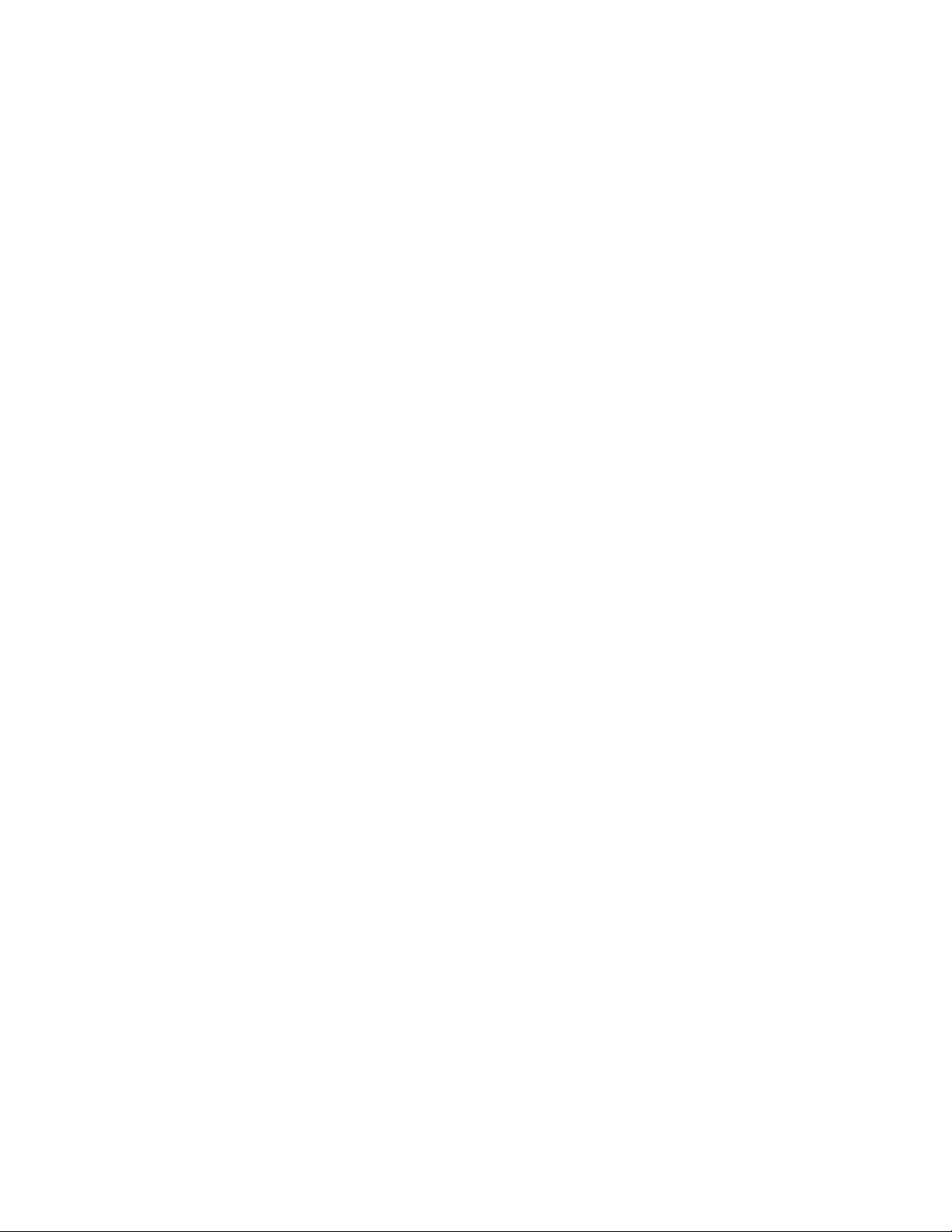
Installation and Setup
Installing Scan Drivers for Macintosh
1. Insert the Software and Documentation disc into your computer.
2. Double-click the disc icon on your desktop to view the .dmg file for your printer.
3. Open the Scan Installer.dmg file, then navigate to the appropriate installer file for your operating
system.
4. Open the Scan Installer package file.
5. Click Continue to acknowledge the warning and introductory messages.
6. To accept the license agreement, click Continue, then click Agree.
7. To accept the current installation location, click Install, or select another location for the installation
files, then click Install.
8. Enter your password, then click OK.
9. Select your printer in the list of discovered printers, then click Continue.
10. Click Continue Installation.
11. To restart, click Log Out.
Installing LAN Fax Drivers for Macintosh
1. Insert the Software and Documentation disc into your computer.
2. Double-click the disc icon on your desktop to view the .dmg file for your printer.
3. Open the LAN Fax Installer.dmg file, then navigate to the appropriate installer file for your
operating system.
4. Open the LAN Fax Installer package file.
5. Click Continue to acknowledge the warning and introductory messages.
6. To accept the license agreement, click Continue, then click Agree.
7. To accept the current installation location, click Install, or select another location for the installation
files, then click Install.
8. Enter your password, then click OK.
9. Select your printer in the list of discovered printers, then click Continue.
10. Click Continue Installation.
11. To finish, click Close.
12. To register your printer and software, complete the registration form.
64 Xerox
User Guide
®
WorkCentre® 6515 Color Multifunction Printer
Page 65
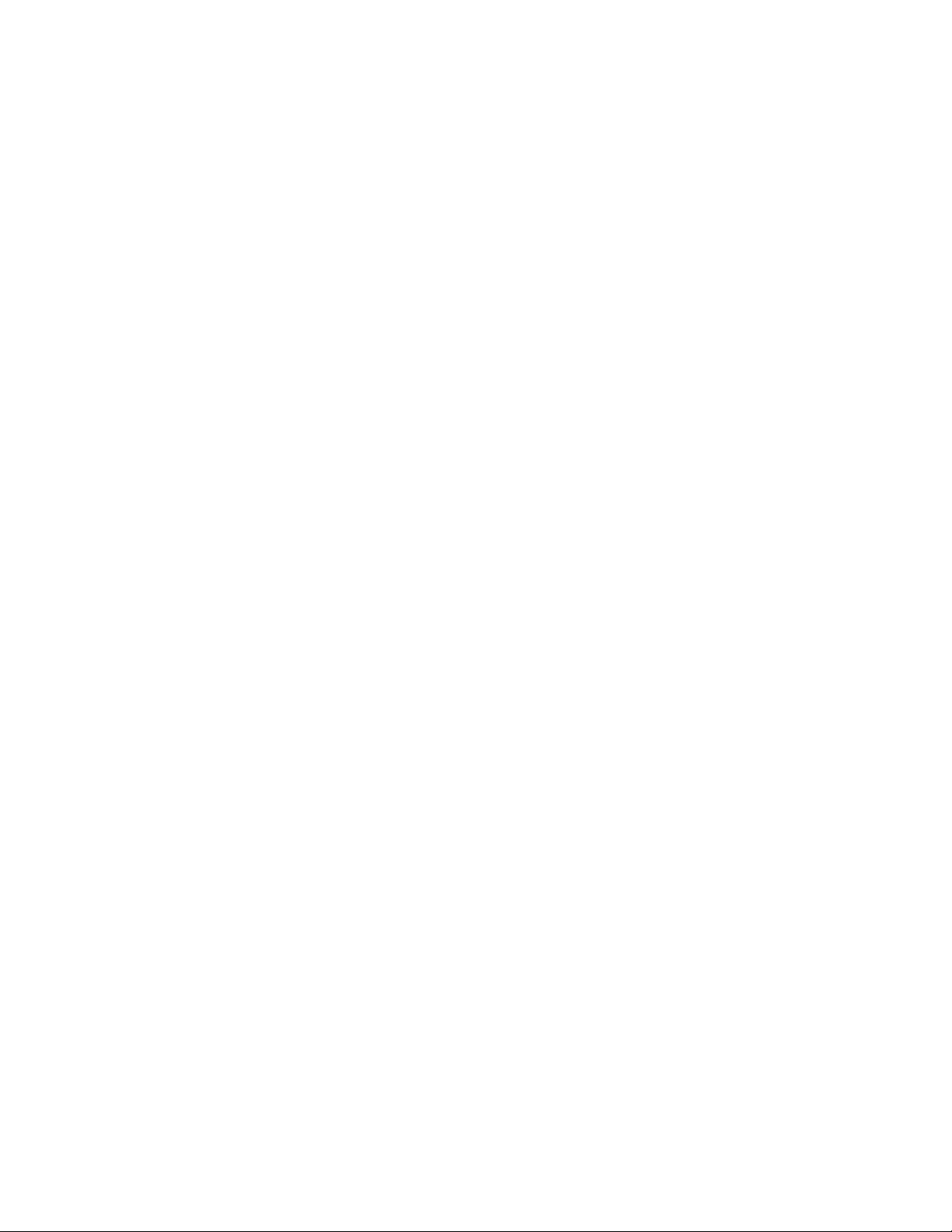
Installation and Setup
Adding a LAN Fax Printer for Macintosh
After installing the LAN fax driver on a Macintosh computer, use Bonjour to set up your printer. You can
also add the printer using the IP Address of the printer for an LDP/LPR connection. For non-network
printers, create a desktop USB connection.
To add the printer using Bonjour:
1. From the computer Applications folder or from the dock, open System Preferences.
2. Click Printers & Scanners.
The list of printers appears on the left of the window.
3. Under the list of printers, click the plus button (+).
4. At the top of the window, click the Default icon.
5. Select your printer from the list, then click Add.
Note: If the printer is not detected, ensure that the printer is on and that the cable is connected
properly.
6. In the Print Using drop-down list, choose Select Printer Software.
®
7. In the printer software list, select the appropriate Xerox
8. Click Add.
LAN fax driver model, then click OK.
To add the printer by specifying the IP address:
1. From the computer Applications folder or from the dock, open System Preferences.
2. Click Printers & Scanners.
The list of printers appears on the left of the window.
3. Under the list of printers, click the plus button (+).
4. Click IP.
5. From the Protocol drop-down menu, select the Protocol.
6. In the Address field, enter the IP address of the printer.
7. In the Name field, enter the name of the printer.
8. In the Print Using drop-down list, choose Select Printer Software.
®
9. In the printer software list, select the appropriate Xerox
10. Click Add.
LAN fax driver model, then click OK.
Installing Drivers and Utilities for UNIX and Linux
For details on installing print drivers and utilities for UNIX and Linux, refer to UNIX and Linux Printing on
page 98.
Xerox
User Guide
®
WorkCentre® 6515 Color Multifunction Printer 65
Page 66
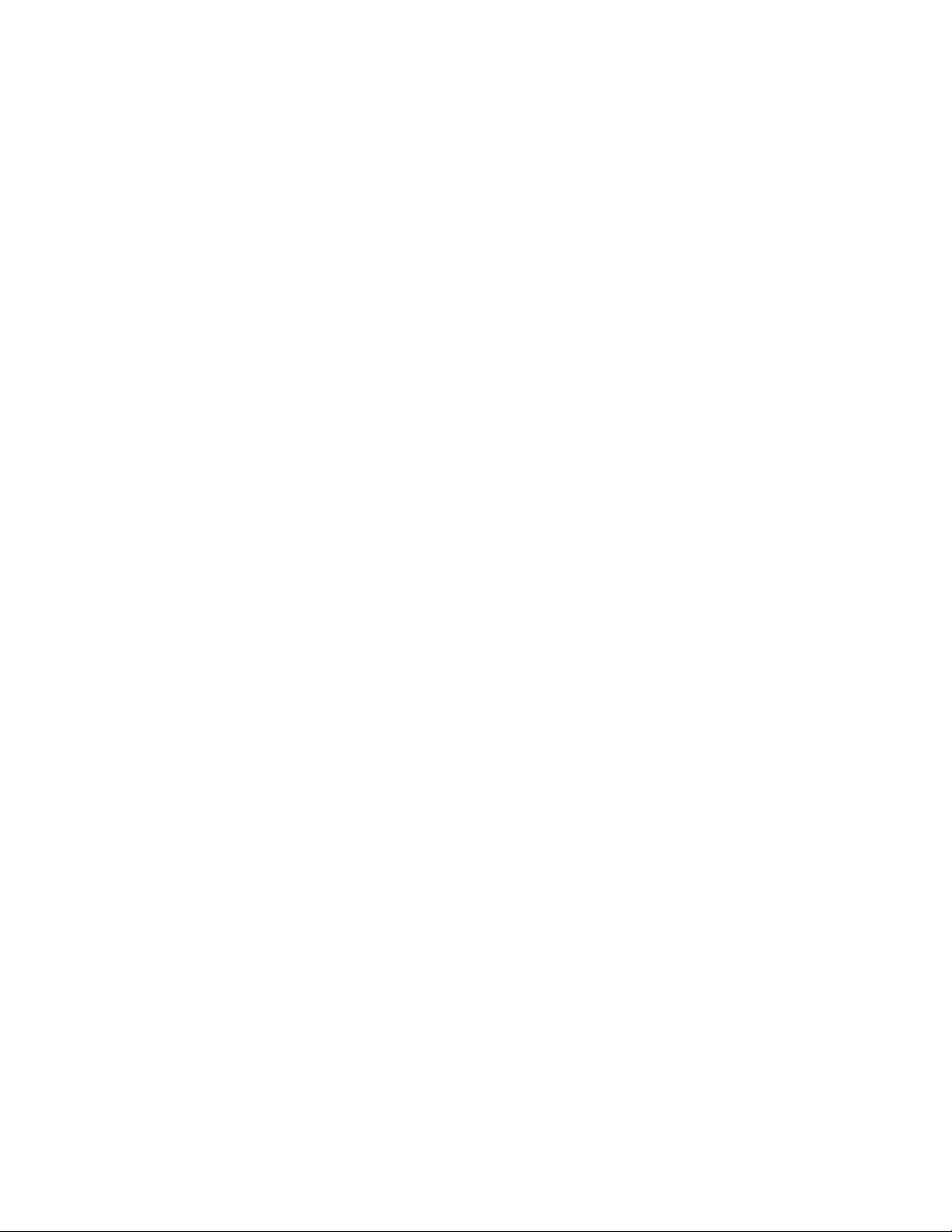
Installation and Setup
Installing the Printer as a Web Service on Devices
Web Services on Devices (WSD) allow a client to discover and access a remote device and its associated
services across a network. WSD supports device discovery, control, and use.
To install a WSD printer using the Add Device Wizard:
1. At your computer, click Start, then select Devices and Printers.
2. To launch the Add Device Wizard, click Add a Device.
3. In the list of available devices, select the one you want to use, then click Next.
Note: If the printer you want to use does not appear in the list, click the Cancel button. Add the
WSD printer manually using the Add Printer Wizard.
4. Click Close.
To install a WSD printer using the Add Printer Wizard:
1. At your computer, click Start, then select Devices and Printers.
2. To launch the Add Printer Wizard, click Add a Printer.
3. Click Add a network, wireless, or Bluetooth printer.
4. In the list of available devices, select the one you want to use, then click Next.
5. If the printer you want to use does not appear in the list, click The printer that I want is not listed.
6. Select Add a printer using a TCP/IP address or hostname, then click Next.
7. From the Device type field, select Web Services Device.
8. Enter the printer IP address in the Hostname or IP address field, then click Next.
9. Click Close.
66 Xerox
User Guide
®
WorkCentre® 6515 Color Multifunction Printer
Page 67
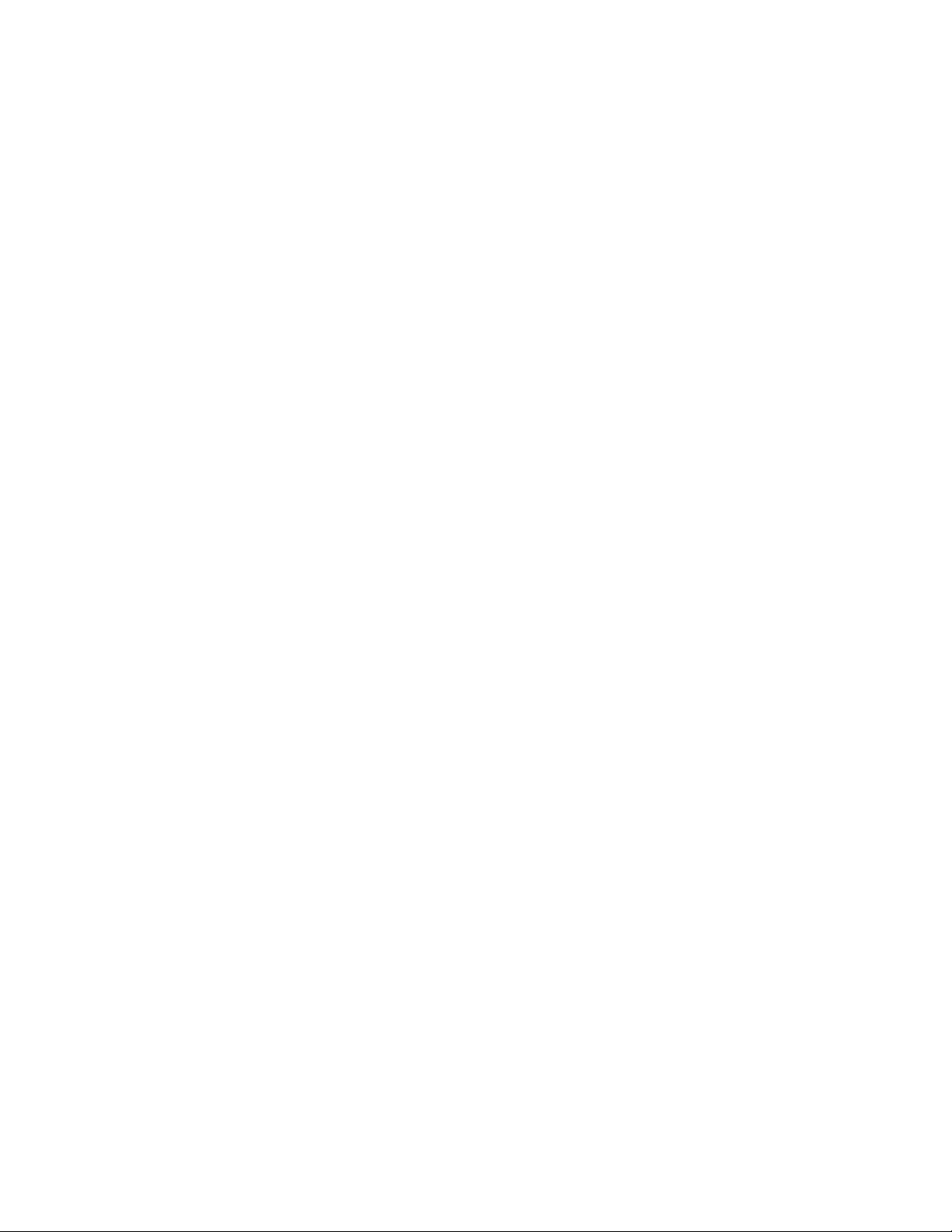
• Printing on Special Paper .............................................................................................................................................. 81
4
Paper and Media
This chapter includes:
• Supported Paper ............................................................................................................................................................... 68
• Loading Paper ................................................................................................................................................................... 72
®
Xerox
User Guide
WorkCentre® 6515 Color Multifunction Printer 67
Page 68
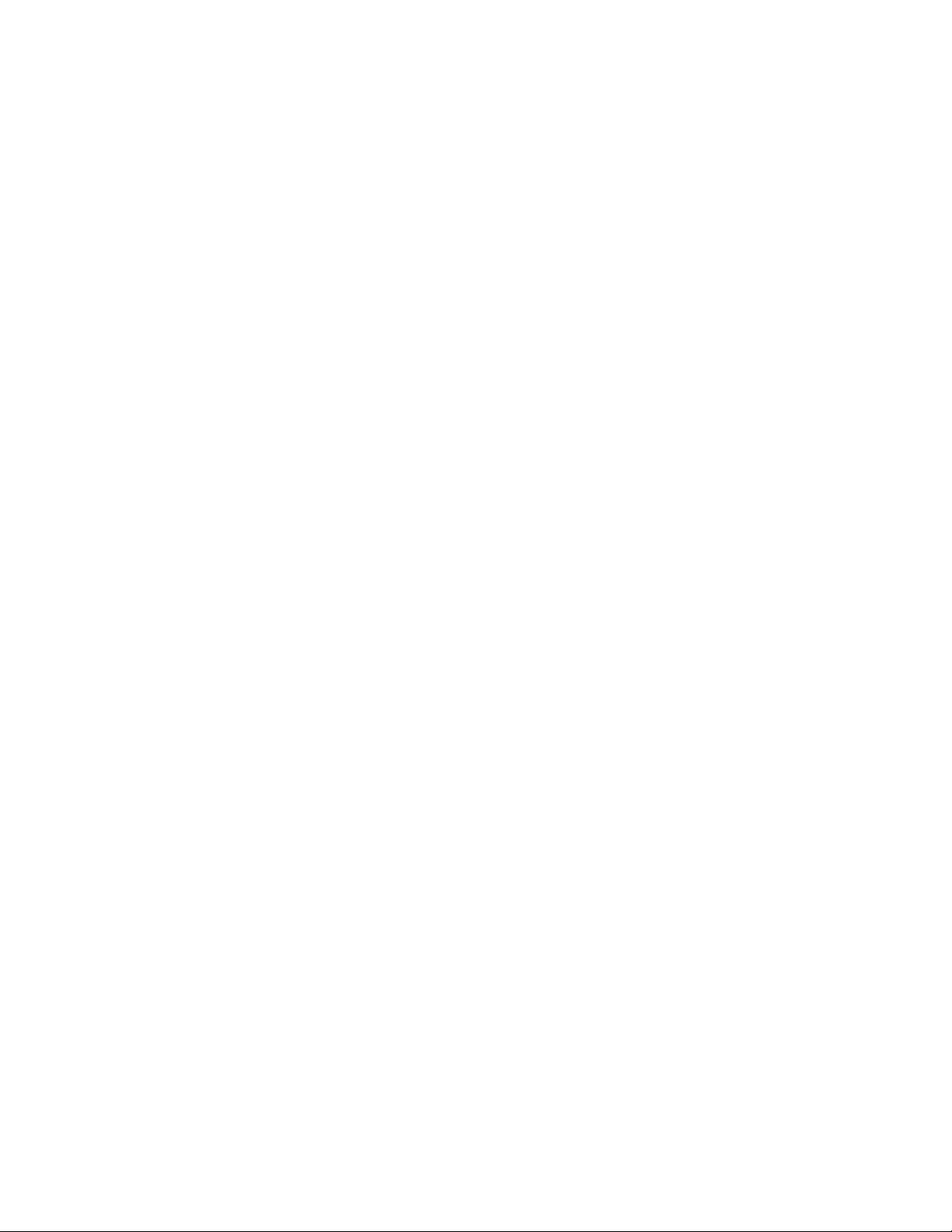
Paper and Media
• Supported Custom Paper Sizes ................................................................................................................................... 71
Supported Paper
This section includes:
• Recommended Media .................................................................................................................................................... 68
• Ordering Paper .................................................................................................................................................................. 68
• General Paper Loading Guidelines ............................................................................................................................ 68
• Paper That Can Damage Your Printer ...................................................................................................................... 69
• Paper Storage Guidelines .............................................................................................................................................. 69
• Supported Paper Types and Weights ....................................................................................................................... 70
• Supported Standard Paper Sizes ................................................................................................................................ 70
• Supported Paper Types and Weights for Automatic 2-Sided Printing......................................................... 71
Your printer is designed to use various paper and other media types. To ensure the best print quality and
to avoid jams, follow the guidelines in this section.
For best results, use Xerox paper and media recommended for your printer.
Recommended Media
A list of paper and media recommended for your printer is available at:
• www.xerox.com/rmlna Recommended Media List (United States).
• www.xerox.com/rmleu Recommended Media List (Europe).
Ordering Paper
To order paper or other media, contact your local reseller or visit www.xerox.com/office/WC6515supplies.
General Paper Loading Guidelines
• Do not overfill the paper trays. Do not load paper above the maximum fill line in the tray.
• Adjust the paper guides to fit the paper size.
• Fan paper before loading it in the paper tray.
• If excessive jams occur, use paper or other approved media from a new package.
• Do not print on label media once a label has been removed from a sheet.
• Use only paper envelopes. Print envelopes 1-sided only.
68 Xerox
User Guide
®
WorkCentre® 6515 Color Multifunction Printer
Page 69
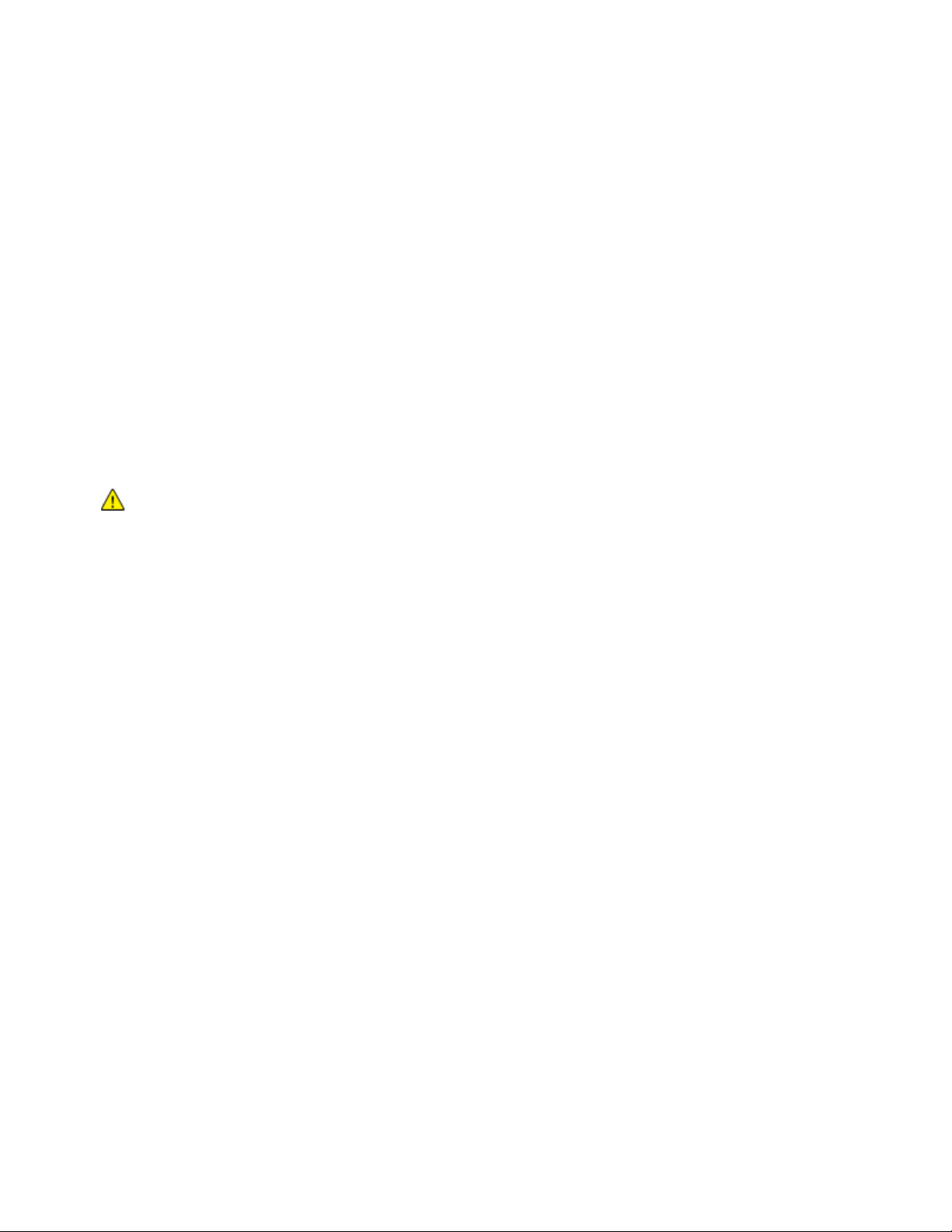
Paper and Media
Paper That Can Damage Your Printer
Some paper and other media types can cause poor output quality, increased paper jams, or damage
your printer. Do not use the following:
• Rough or porous paper
• Inkjet paper
• Non-laser glossy or coated paper
• Paper that has been photocopied
• Paper that has been folded or wrinkled
• Paper with cutouts or perforations
• Stapled paper
• Envelopes with windows, metal clasps, side seams, or adhesives with release strips
• Padded envelopes
• Plastic media
• Transparencies
CAUTION: The Xerox Warranty, Service Agreement, or Xerox Total Satisfaction Guarantee does
not cover damage caused by using unsupported paper or specialty media. The Xerox Total
Satisfaction Guarantee is available in the United States and Canada. Coverage could vary outside
these areas. Please contact your local representative for details.
Paper Storage Guidelines
Storing your paper and other media properly contributes to optimum print quality.
• Store paper in dark, cool, relatively dry locations. Most paper is susceptible to damage from
ultraviolet and visible light. Ultraviolet light, from the sun and fluorescent bulbs, is particularly
damaging to paper.
• Reduce the exposure of paper to strong lights for long periods of time.
• Maintain constant temperatures and relative humidity.
• Avoid storing paper in attics, kitchens, garages, or basements. These spaces are more likely to collect
moisture.
• Store paper flat, either on pallets, cartons, shelves, or in cabinets.
• Avoid food or drinks in the area where paper is stored or handled.
• Do not open sealed packages of paper until you are ready to load them into the printer. Leave
stored paper in the original packaging. The paper wrapper protects the paper from moisture loss or
gain.
• Some special media is packaged inside resealable plastic bags. Store the media inside the bag until
you are ready to use it. Keep unused media in the bag and reseal it for protection.
Xerox
User Guide
®
WorkCentre® 6515 Color Multifunction Printer 69
Page 70

Paper and Media
Supported Paper Types and Weights
Trays Paper Types Weights
All Trays
Recycled
Custom
Bond
60–80 g/m²
60–90 g/m²
75–105 g/m²
Hole-Punched
Letterhead
Plain
Pre-Printed
Lightweight Cardstock
106–176 g/m²
Lightweight Glossy Cardstock
Cardstock
177–220 g/m²
Glossy Cardstock
Tray 1 and
Bypass Tray
Envelope
Labels
Note: For the Single-Pass Duplex Automatic Document Feeder, refer to Single-Pass Automatic
Document Feeder Guidelines on page 121.
Supported Standard Paper Sizes
Tray European Standard Sizes North American Standard Sizes
Tray 1 and
Bypass Tray
Tray 2
A6 (105 x 148 mm, 4.1 x 5.8 in.)
A5 (148 x 210 mm, 5.8 x 8.3 in.)
A4 (210 x 297 mm, 8.3 x 11.7 in.)
215 x 315 mm, 8.5 x 12.4 in.
DL Envelope (110 x 220 mm, 4.33 x 8.66 in.)
C6 Envelope (114 x 162 mm, 4.5 x 6.38 in.)
A5 (148 x 210 mm, 5.8 x 8.3 in.)
A4 (210 x 297 mm, 8.3 x 11.7 in.)
Postcard (102 x 152 mm, 4 x 6 in.)
127 x 178 mm, 5 x 7 in.
Statement (140 x 216 mm, 5.5 x 8.5 in.)
Executive (184 x 267 mm, 7.25 x 10.5 in.)
203 x 254 mm, 8 x 10 in.
Letter (216 x 279 mm, 8.5 x 11 in.)
Folio (216 x 330 mm, 8.5 x 13 in.)
Legal (216 x 356 mm, 8.5 x 14 in.)
Monarch Envelope (98 x 190 mm, 3.9 x 7.5 in.)
No. 10 envelope (241 x 105 mm, 4.1 x 9.5 in.)
Executive (184 x 267 mm, 7.25 x 10.5 in.)
Letter (216 x 279 mm, 8.5 x 11 in.)
Folio (216 x 330 mm, 8.5 x 13 in.)
Legal (216 x 356 mm, 8.5 x 14 in.)
70 Xerox
®
WorkCentre® 6515 Color Multifunction Printer
User Guide
Page 71
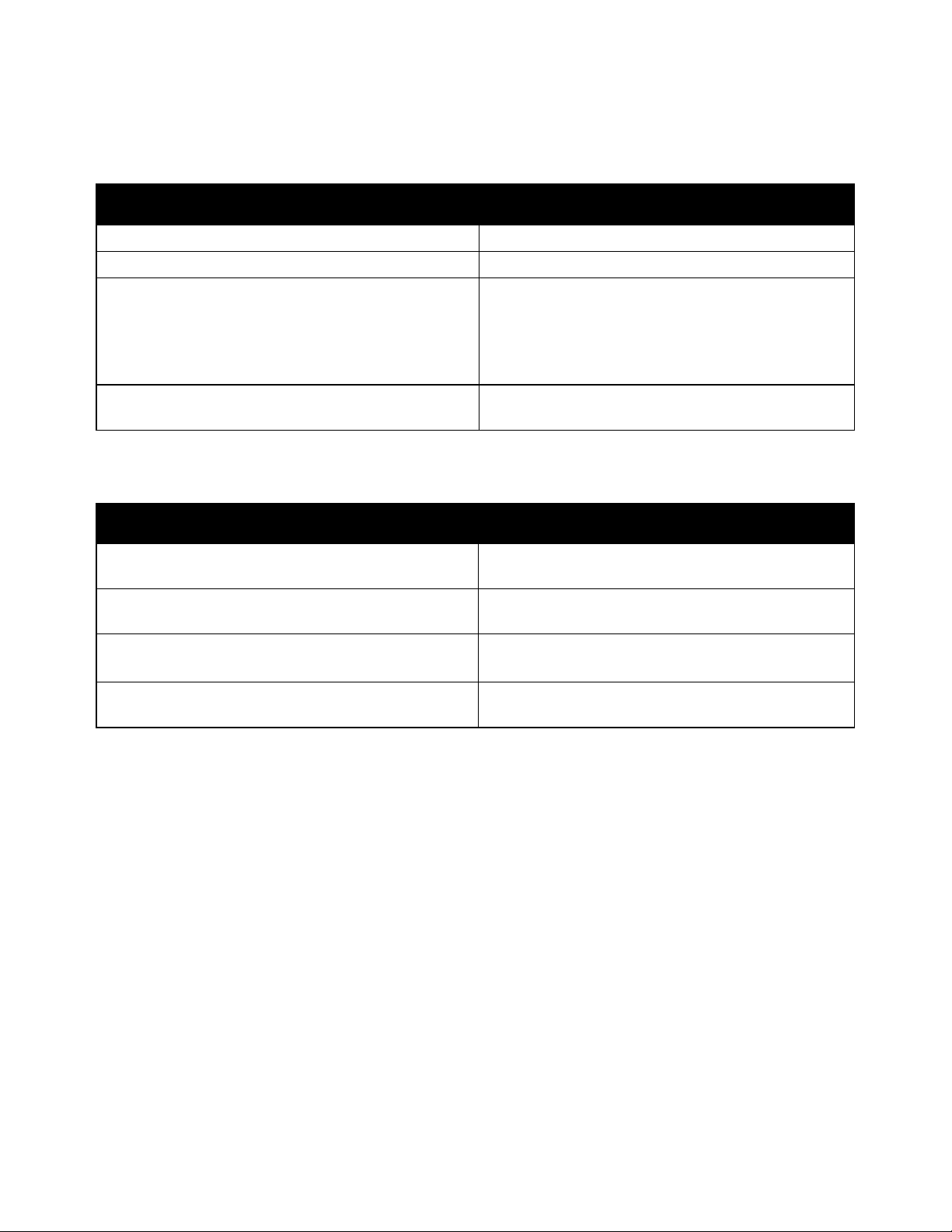
Paper and Media
Recycled
Bond
Lightweight Cardstock
106–176 g/m²
Tray 2
Minimum: 76 x 191 mm (3 x 7.5 in.)
2-Sided Printing, DN model only
Minimum: 140 x 210 mm (5.5 x 8.3 in.)
Supported Paper Types and Weights for Automatic 2-Sided Printing
Paper Type Weight
60–80 g/m²
Custom
Hole-Punched
Letterhead
Plain
Pre-Printed
Lightweight Glossy Cardstock
60–90 g/m²
75–105 g/m²
Supported Custom Paper Sizes
Tray Number Paper Sizes
Tray 1 Minimum: 76 x 148 mm (3 x 5.8 in.)
Maximum: 216 x 356 mm (8.5 x 14 in.)
Maximum: 216 x 356 mm (8.5 x 14 in.)
Bypass Tray Minimum: 76 x 127 mm (3 x 5 in.)
Maximum: 216 x 356 mm (8.5 x 14 in.)
Maximum: 216 x 356 mm (8.5 x 14 in.)
Xerox
User Guide
®
WorkCentre® 6515 Color Multifunction Printer 71
Page 72
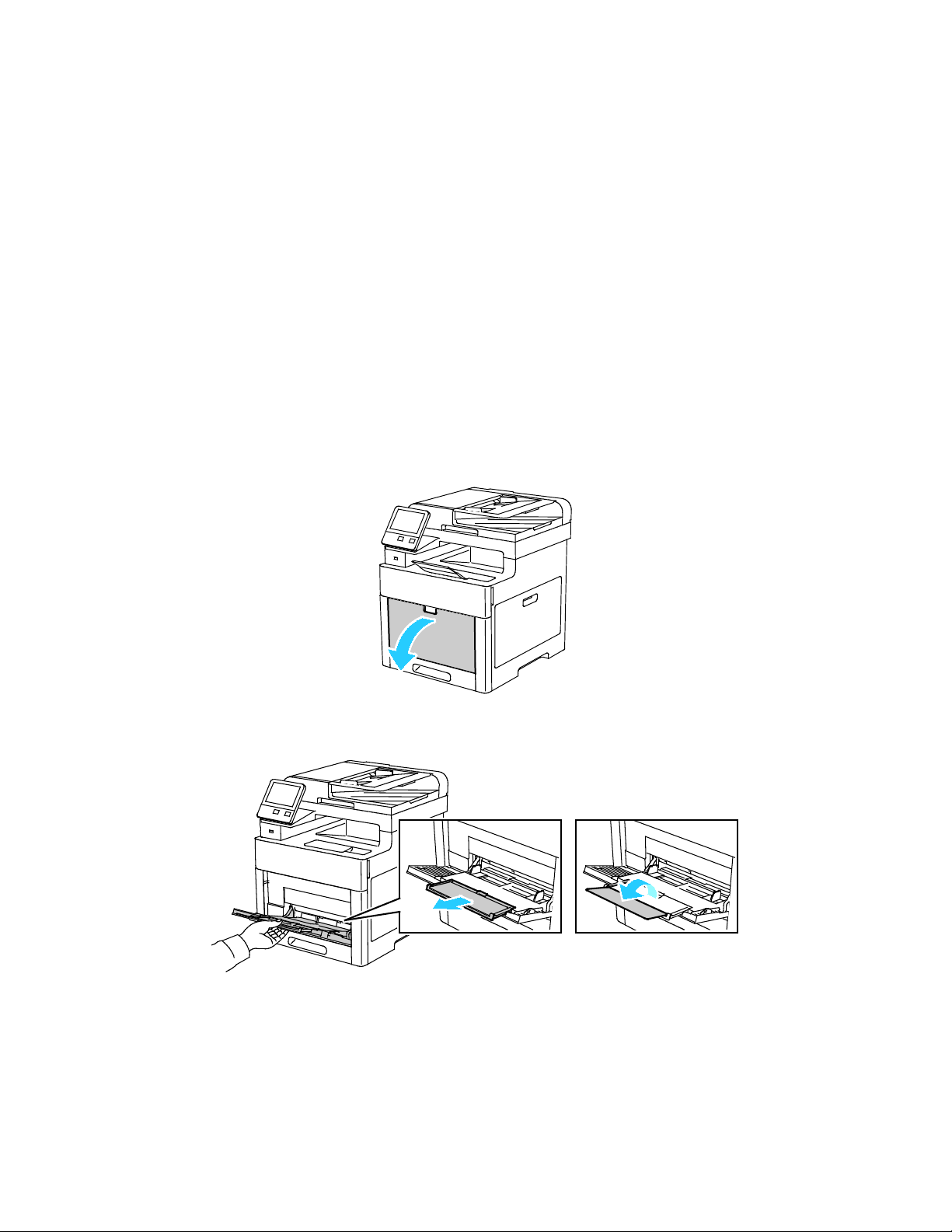
Paper and Media
• Setting the Tray Mode ................................................................................................................................................... 80
Loading Paper
This section includes:
• Loading Paper in the Bypass Tray ............................................................................................................................. 72
• Configuring Trays 1 or 2 for the Paper Length ..................................................................................................... 75
• Loading Paper in Trays 1 and 2 .................................................................................................................................. 77
Loading Paper in the Bypass Tray
1. Open the bypass tray. If the bypass tray is loaded with paper already, remove any paper that is a
different size or type.
2. Pull out the extension tray for larger sizes.
72 Xerox
User Guide
®
WorkCentre® 6515 Color Multifunction Printer
Page 73

Paper and Media
3. Move the width guides to the edges of the tray.
4. Flex the sheets back and forth and fan them, then align the edges of the stack on a level surface.
This procedure separates any sheets that are stuck together and reduces the possibility of jams.
Note: To avoid jams and misfeeds, do not remove paper from its packaging until you are ready to
use it.
5. Load the paper in the tray. Load hole-punched paper with the holes to the left.
− For 1-sided printing, load Letterhead or pre-printed paper face up with the top edge going into
the printer first.
Xerox
User Guide
®
WorkCentre® 6515 Color Multifunction Printer 73
Page 74

Paper and Media
− For 2-sided printing, load Letterhead and pre-printed paper face down with the top edge going
into the printer first.
Note: Do not load paper above the maximum fill line on the width guides. Overfilling the tray can
cause the printer to jam.
6. Adjust the width guides until they touch the edges of the paper.
7. If the Tray Mode is set to Fully Adjustable, the printer prompts you to set the paper type and size.
a. If the paper size and type are correct, touch OK.
b. If the paper size or type are incorrect, change the settings.
• To select a sheet size, touch the current size setting, then from the list, select the size.
• To select a paper type, touch the current paper type, then from the list, select the type.
• To save the settings, touch OK.
8. If no prompt appears when paper is loaded, set the paper type and size.
a. At the printer control panel, press the Home button.
b. Touch Device > Paper Trays.
c. To open the Bypass Tray menu, touch the Bypass Tray icon. It is displayed in the top position,
before the numbered trays.
d. To select a paper or envelope size, touch the current size setting, then from the list, select a size.
e. To select a paper type, touch the current paper type, then from the list, select a paper type.
f. To save the setting, touch OK.
9. To return to the Home screen, press the Home button.
74 Xerox
User Guide
®
WorkCentre® 6515 Color Multifunction Printer
Page 75

Paper and Media
Configuring Trays 1 or 2 for the Paper Length
You can adjust the lengths of trays 1 and 2 to accommodate A4/Letter and Legal paper sizes. In the
Legal length settings, the trays protrude from the front of the printer.
To change Trays 1 and 2 to match the paper length:
1. Remove all paper from the tray.
2. To remove the tray from the printer, pull out the tray until it stops, lift the front of the tray slightly,
then pull it out.
3. Set Up the Tray.
− To compress the tray for shorter paper, hold the back of the tray with one hand. With the other
hand, press the release latch at the front of the tray, then push the ends inward until they latch.
− To extend the tray for longer paper, hold the back of the tray with one hand. With the other
hand, press the release latch at the front of the tray and pull the ends outward until they latch.
Xerox
User Guide
®
WorkCentre® 6515 Color Multifunction Printer 75
Page 76

Paper and Media
To protect the paper when the tray is extended, place the paper cover over the extended
section of the paper tray.
Note: If the tray is extended for Legal-size paper, the tray protrudes when it is inserted into the
printer.
4. Load paper into the tray before inserting it back into the printer. For details, refer to Loading Paper
into Trays 1 and 2 on page 77.
76 Xerox
®
WorkCentre® 6515 Color Multifunction Printer
User Guide
Page 77

Paper and Media
Loading Paper in Trays 1 and 2
1. To remove the tray from the printer, pull out the tray until it stops, lift the front of the tray slightly,
then pull it out.
2. Adjust the paper length and width guides to fit the paper size.
3. Flex the sheets back and forth and fan them, then align the edges of the stack on a level surface.
This procedure separates any sheets that are stuck together and reduces the possibility of jams.
Xerox
User Guide
®
WorkCentre® 6515 Color Multifunction Printer 77
Page 78

Paper and Media
4. Load paper into the tray with the print side face up.
− Load hole punched paper with the holes to the left.
− For 1-sided printing, load letterhead face up with the top of the paper toward the back of the
tray.
− For 2-sided printing, load letterhead face down with the top of the paper toward the back of
the tray.
Note: Do not load paper above the maximum fill line. Overfilling the tray can cause the printer to
jam.
5. Adjust the paper length and width guides until they touch the edges of the paper.
6. Slide the tray back into the printer.
78 Xerox
User Guide
®
WorkCentre® 6515 Color Multifunction Printer
Page 79

Paper and Media
7. Push the tray in all the way.
Notes:
• If the tray does not go all the way in, ensure that the paper lift at the back of the tray is locked
down.
• To avoid paper jams, do not remove the paper cover while printing is in progress.
• If the tray is extended for legal size paper, the tray protrudes when it is inserted into the
printer.
8. If the control panel prompts you, verify the size and type on the screen. If you are not prompted,
change the paper settings.
a. At the printer control panel, press the Home button.
b. Touch Device > Paper Trays.
c. In the Paper Trays menu, touch the desired tray.
d. To configure the printer to prompt you to set the paper type and size when paper is loaded,
touch Tray Mode, then touch Fully Adjustable.
e. To dedicate the tray for a paper size, type, or color, touch Tray Mode, then touch Dedicated.
• To select a paper or envelope size, touch the current size setting, then from the list, select
the size.
• To select a paper type, touch the current paper type, then from the list, select the paper
type.
• To select a paper color, touch the current paper color, then from the list, select the paper
color.
f. To save the setting, touch OK.
9. To return to the Home screen, press the Home button.
Xerox
User Guide
®
WorkCentre® 6515 Color Multifunction Printer 79
Page 80
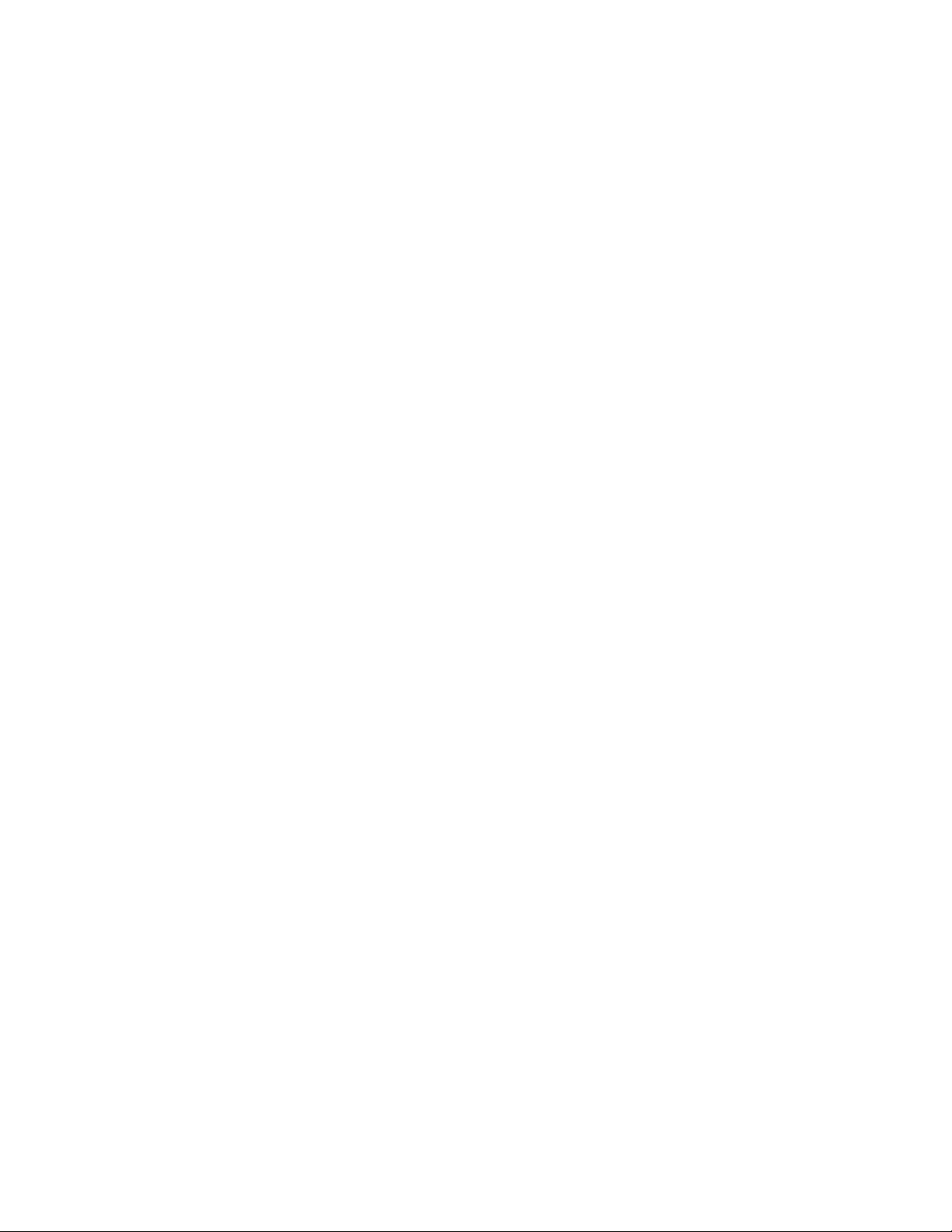
Paper and Media
Setting the Tray Mode
Tray mode determines if you are prompted to confirm or modify paper settings when you load paper in
the tray. Tray mode also defines how the printer behaves when a paper conflict or mismatch occurs.
To configure the Bypass Tray Mode:
1. At the printer control panel, press the Home button.
2. Touch the Device > Paper Trays.
3. Touch the Bypass Tray icon. It is displayed in the top position, before the numbered trays.
4. Touch Tray Mode.
5. Touch the desired mode:
− Fully Adjustable prompts you to confirm or modify paper tray settings when paper is loaded in
the Bypass Tray.
− Bypass prompts you to confirm or modify paper tray settings when paper is loaded in the
Bypass Tray. It also sets the Bypass Tray as the default tray for all print jobs without a specified
tray.
6. To save the setting, touch OK.
7. To return to the Home screen, press the Home button.
To configure the Tray 1 and 2 Tray Mode:
1. At the printer control panel, press the Home button.
2. Touch the Device > Paper Trays.
3. Touch the desired tray.
4. Touch Tray Mode.
5. Touch the desired mode:
− Fully Adjustable prompts you to confirm or modify paper tray settings when paper is loaded in
a tray.
− Dedicated uses the current paper size and type settings and does not prompt you to confirm or
modify the settings. Use this setting to use a tray for printing on a specific paper type and size,
such as letter-size or hole-punched paper.
6. To save the setting, touch OK.
7. To return to the Home screen, press the Home button.
80 Xerox
User Guide
®
WorkCentre® 6515 Color Multifunction Printer
Page 81
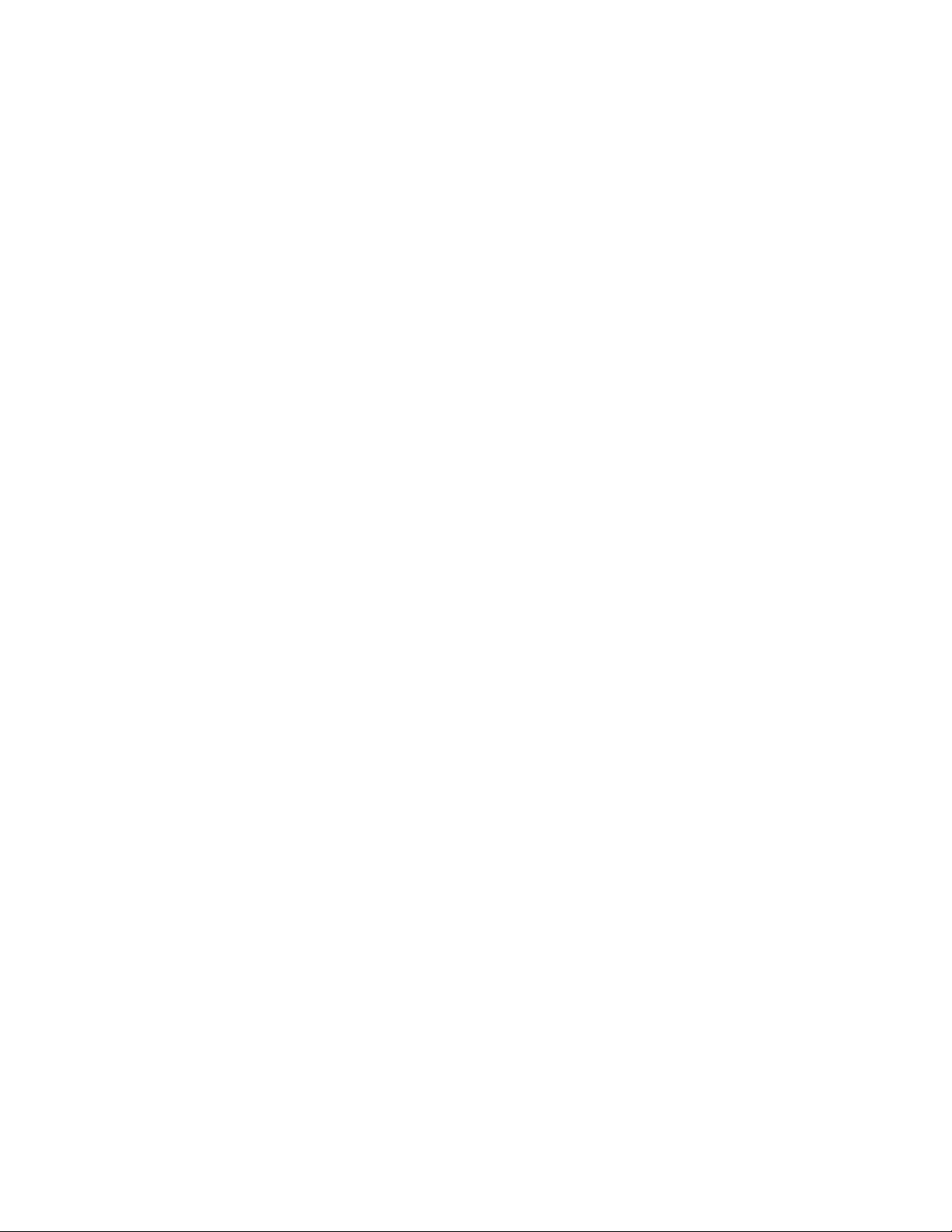
Paper and Media
• Glossy Cardstock............................................................................................................................................................... 91
Printing on Special Paper
This section includes:
• Envelopes ............................................................................................................................................................................ 81
• Labels .................................................................................................................................................................................... 87
To order paper or other media, contact your local reseller or visit www.xerox.com/office/WC6515supplies.
For reference:
www.xerox.com/rmlna Recommended Media List (United States)
www.xerox.com/rmleu Recommended Media List (Europe)
Envelopes
You can print envelopes from Tray 1 or the bypass tray.
Guidelines for Printing Envelopes
• Use only paper envelopes.
• Do not use envelopes with windows or metal clasps.
• Print quality depends on the quality and construction of the envelopes. If you do not get the desired
results, try another envelope brand.
• Maintain constant temperatures and relative humidity.
• Store unused envelopes in their packaging to avoid excess moisture and dryness which can affect
print quality and cause wrinkling. Excessive moisture can cause the envelopes to seal before or
during printing.
• Remove air bubbles from the envelopes before loading them into the tray by setting a heavy book
on top of them.
• In the print driver software, select Envelope as the paper type.
• Do not use padded envelopes. Use envelopes that lie flat on a surface.
• Do not use envelopes with heat activated glue.
• Do not use envelopes with press and seal flaps.
Xerox
User Guide
®
WorkCentre® 6515 Color Multifunction Printer 81
Page 82
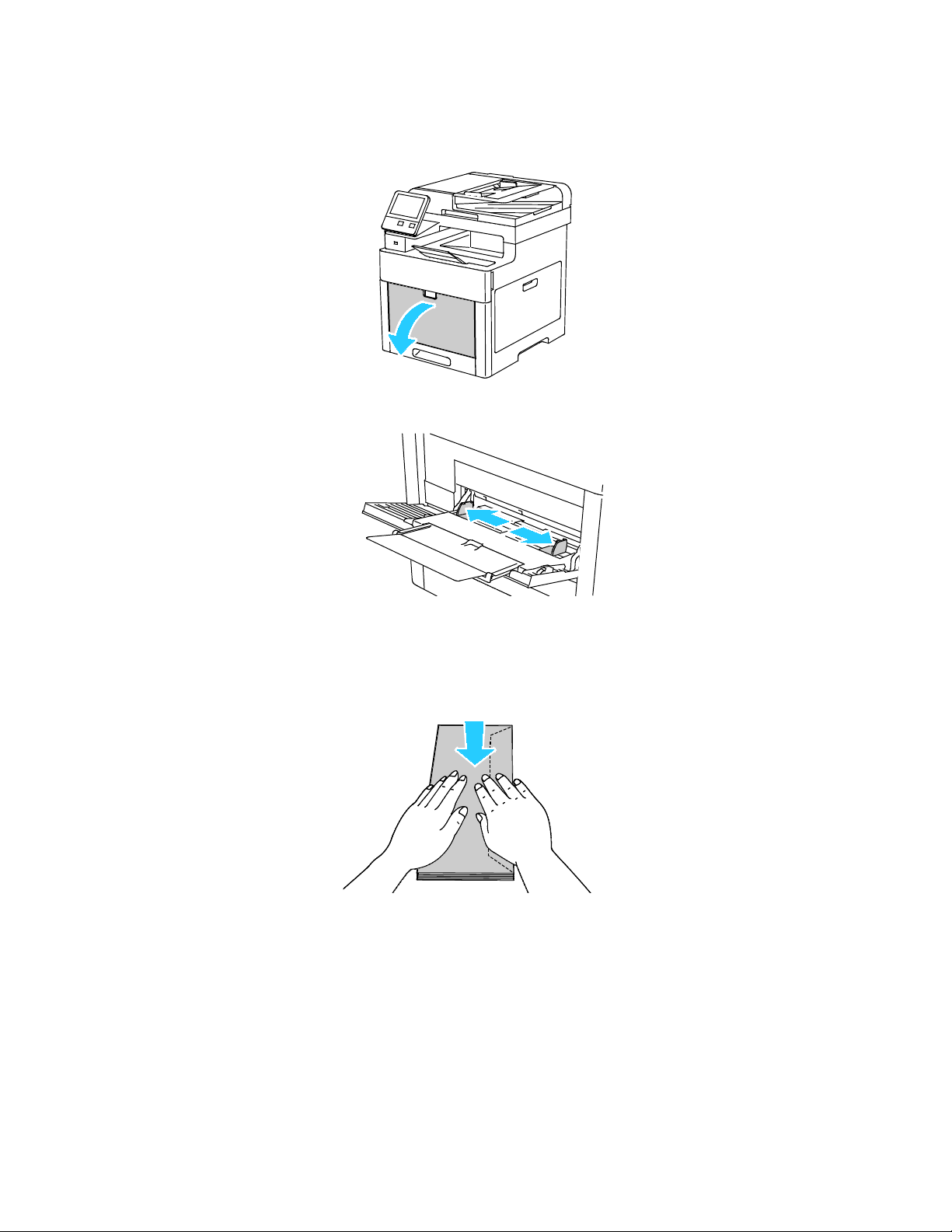
Paper and Media
Loading Envelopes in the Bypass Tray
1. Open the bypass tray.
2. Move the width guides to the edges of the tray.
Notes:
• Do not load more than five envelopes in the Bypass Tray.
• If you do not load envelopes in the bypass tray right after they have been removed from the
packaging, they can bulge. To avoid jams, flatten the envelopes.
82 Xerox
User Guide
®
WorkCentre® 6515 Color Multifunction Printer
Page 83
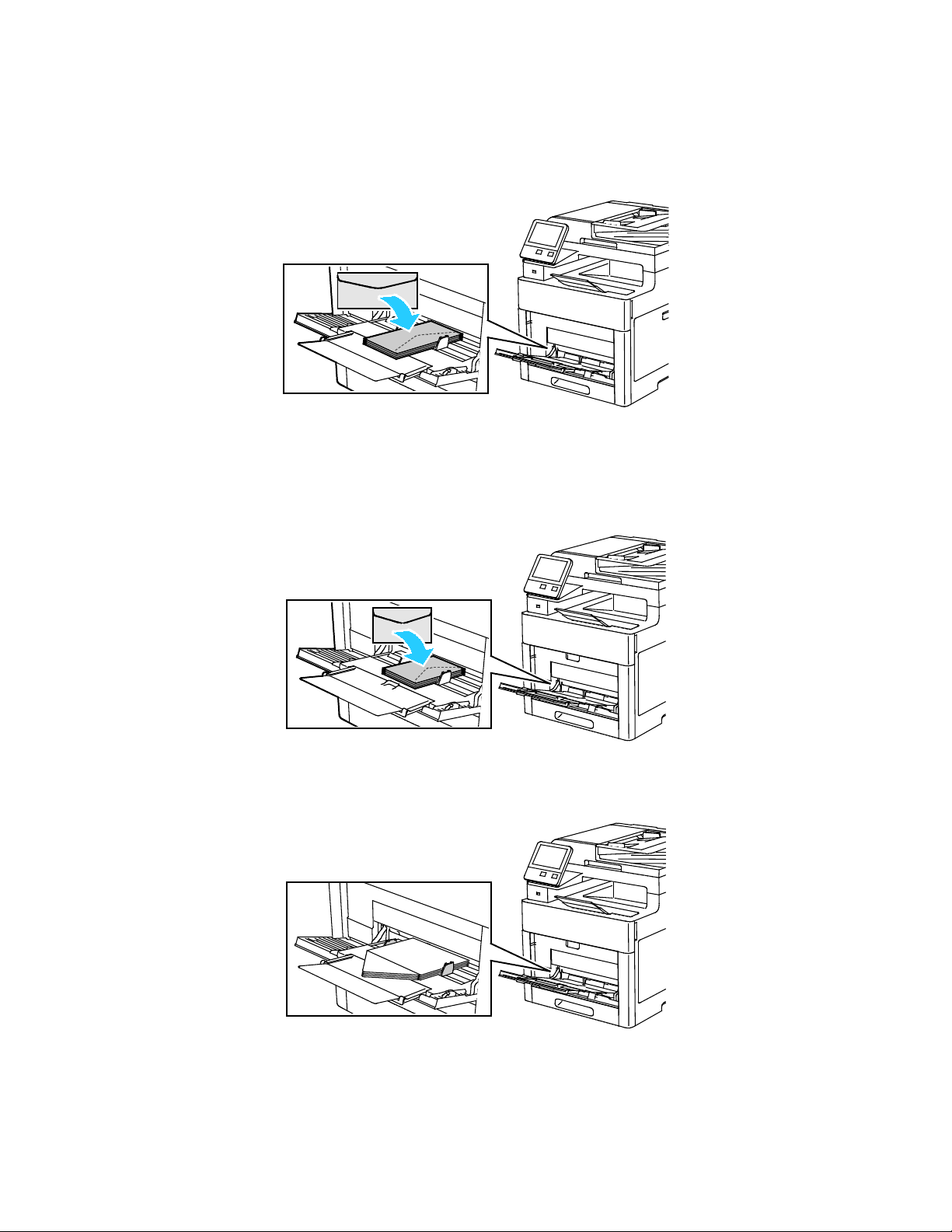
Paper and Media
3. To load the envelopes, select an option:
− For Number 10 envelopes, load the envelopes with the short edge going into the printer first,
flaps down, and flaps to the right.
− For Monarch or DL envelopes, do one of the following. If the envelopes wrinkle, try another
option.
• Load Envelopes with the short edge going into the printer first, flaps down, and flaps to
the right.
• Load Envelopes with the print side up, flaps open and down, and the bottom of the
envelope going into the printer first.
Xerox
User Guide
®
WorkCentre® 6515 Color Multifunction Printer 83
Page 84
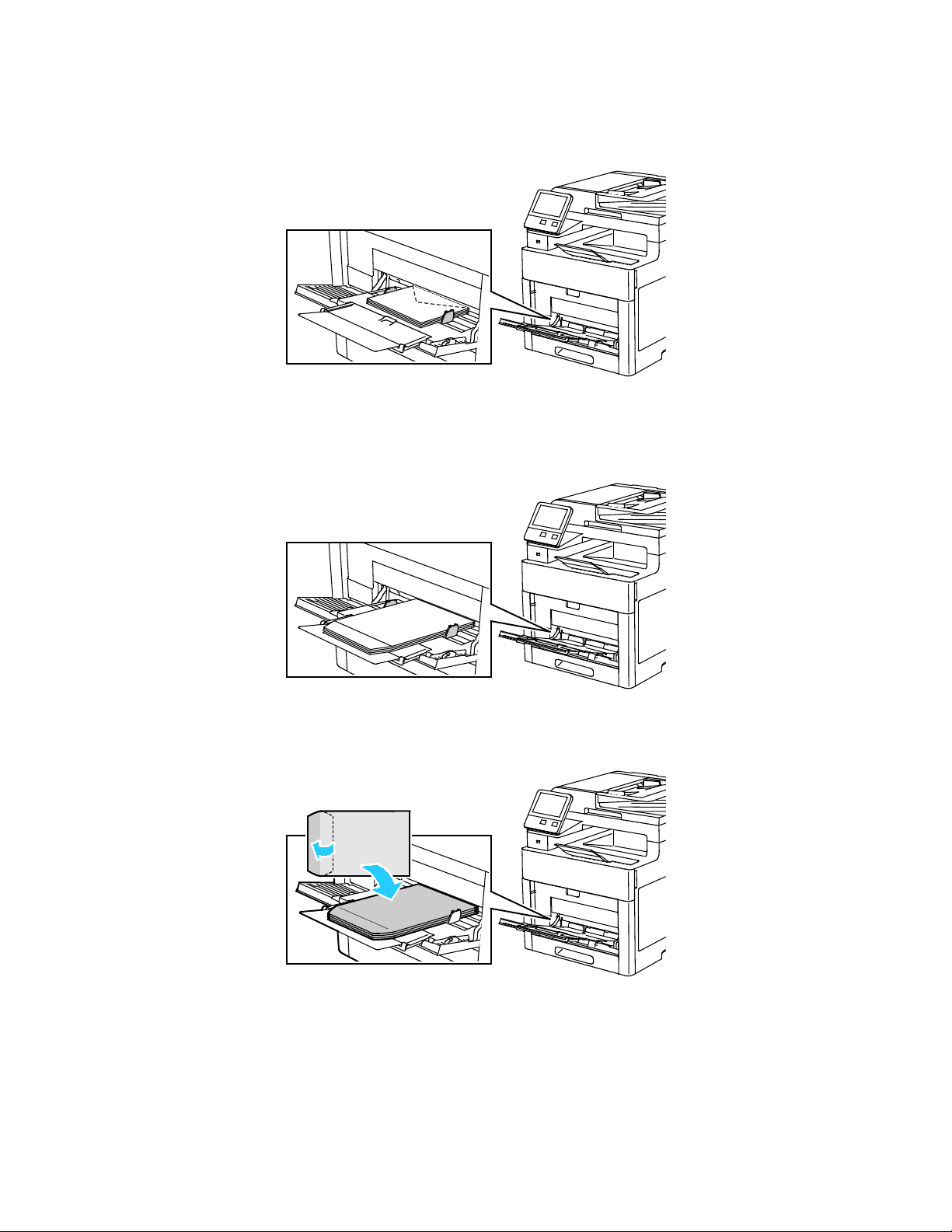
Paper and Media
• Load Envelopes with the print side up, flaps closed and down, and flaps going into the
printer first.
− For C5 envelopes, do one of the following. If the envelopes wrinkle, try another option.
• Load Envelopes with the print side up, flaps open and down, and the bottom of the
envelope going into the printer first.
• Load Envelopes with the print side up, flaps closed and down, and going into the printer
first.
Note: When you load envelopes with the flaps open, in the print driver, select Portrait, Landscape,
or Rotated Landscape, as needed, to have them print correctly. In the print driver, use Rotate
Image 180 Degrees to flip the image, if needed.
84 Xerox
User Guide
®
WorkCentre® 6515 Color Multifunction Printer
Page 85
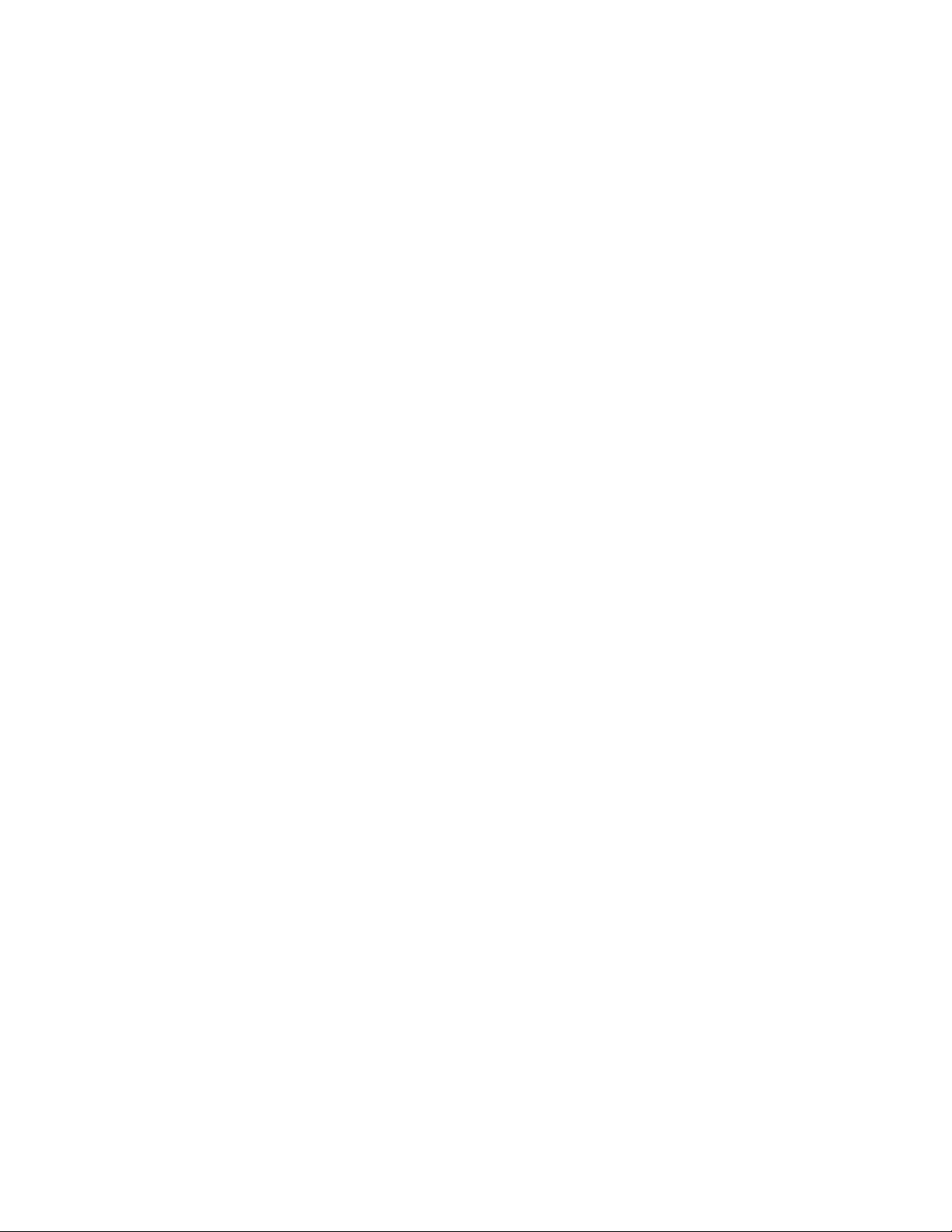
Paper and Media
4. If the Tray Mode is set to Fully Adjustable, the printer prompts you to set the paper type and size.
a. If the paper size and type are correct, touch OK.
b. If the paper size or type are incorrect, change the settings.
• To select a sheet size, touch the current size setting, then from the list, select the size.
• To select a paper type, touch the current paper type, then from the list, select the type.
• To save the settings, touch OK.
5. If no prompt appears when paper is loaded, set the paper type and size.
a. At the printer control panel, press the Home button.
b. Touch Device > Paper Trays.
c. To open the Bypass Tray menu, touch the Bypass Tray icon. It is displayed in the top position,
before the numbered trays.
d. To select a paper or envelope size, touch the current size setting, then from the list, select a size.
e. To select a paper type, touch the current paper type, then from the list, select a paper type.
f. To save the setting, touch OK.
6. To return to the Home screen, press the Home button.
Xerox
User Guide
®
WorkCentre® 6515 Color Multifunction Printer 85
Page 86
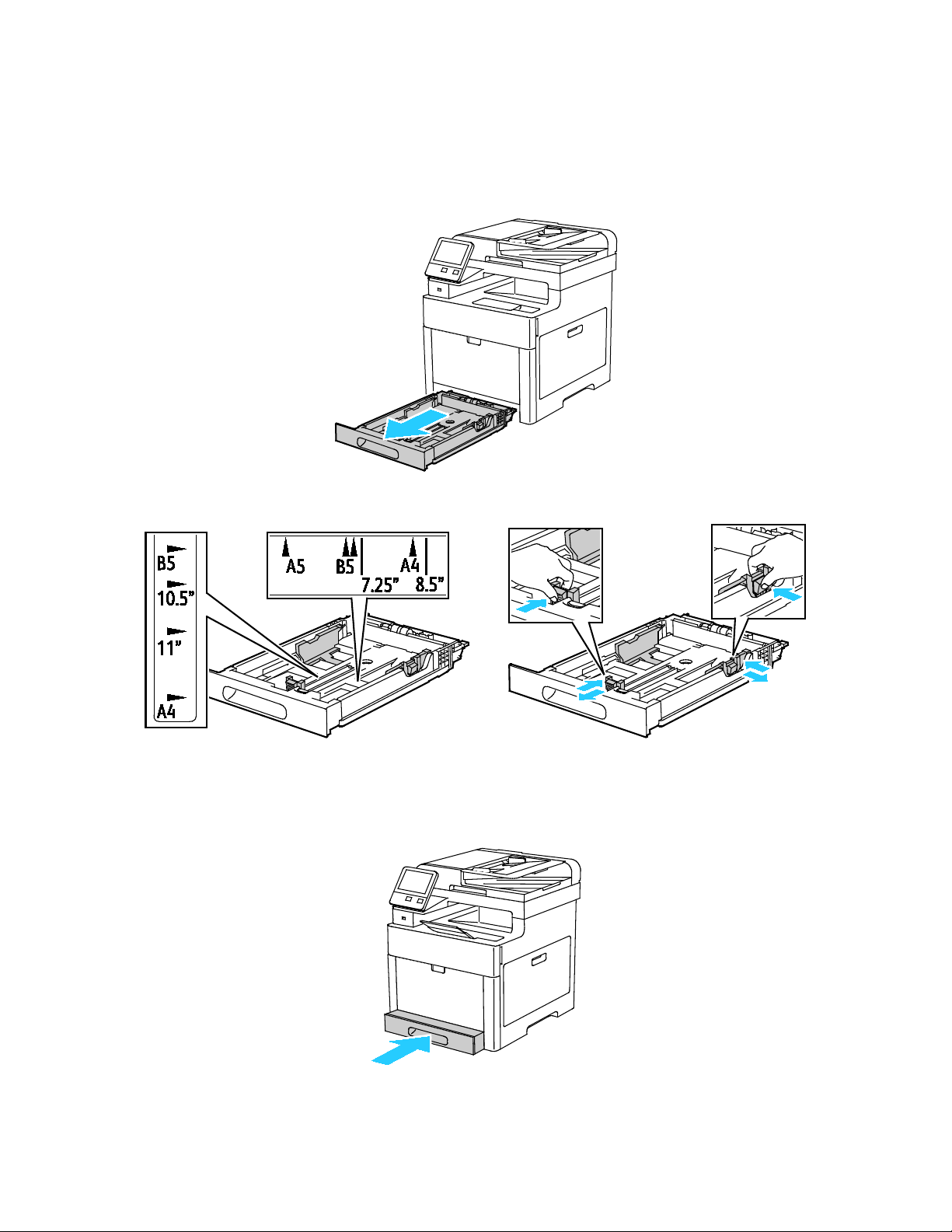
Paper and Media
Loading Envelopes in Tray 1
1. To remove the tray from the printer, pull out the tray until it stops, lift the front of the tray slightly,
then pull it out.
2. Adjust the paper length and width guides as illustrated.
3. Load envelopes in the trays with the flaps closed, flap-side down, and the short edge leading into
the printer.
Note: Do not load more than 20 envelopes.
4. Slide the tray back into the printer.
86 Xerox
User Guide
®
WorkCentre® 6515 Color Multifunction Printer
Page 87
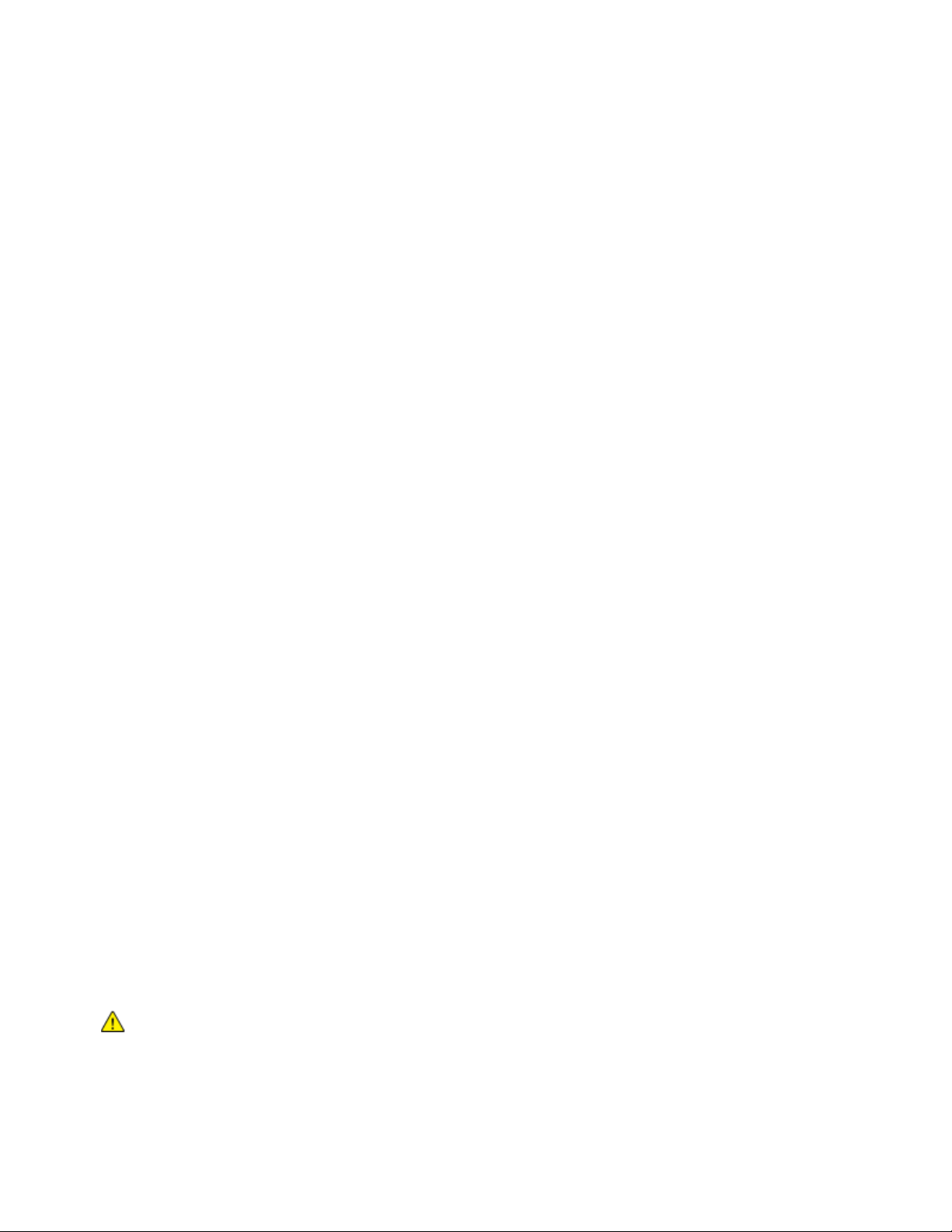
Paper and Media
any sheet where labels are missing, curled, or pulled away from the backing
5. Push the tray in all the way.
6. If the control panel prompts you, verify the size and type on the screen. If you are not prompted,
change the paper settings.
a. At the printer control panel, press the Home button.
b. Touch Device > Paper Trays.
c. In the Paper Trays menu, touch the desired tray.
d. To configure the printer to prompt you to set the paper type and size when paper is loaded,
touch Tray Mode, then touch Fully Adjustable.
e. To dedicate the tray for a paper size, type, or color, touch Tray Mode, then touch Dedicated.
• To select a paper or envelope size, touch the current size setting, then from the list, select
the size.
• To select a paper type, touch the current paper type, then from the list, select the paper
type.
• To select a paper color, touch the current paper color, then from the list, select the paper
color.
f. To save the setting, touch OK.
7. To return to the Home screen, press the Home button.
Labels
You can print labels from the bypass tray or Tray 1.
Guidelines for Printing Labels
• Use labels designed for laser printing.
• Do not use vinyl labels.
• Do not feed a sheet of labels through the printer more than once.
• Do not use dry gum labels.
• Print only on one side of the sheet of labels. Use full sheet labels only.
• Store unused labels flat in their original packaging. Leave the sheets of labels inside the original
packaging until ready to use. Return any unused sheets of labels to the original packaging and
reseal it.
• Do not store labels in extremely dry or humid conditions or extremely hot or cold conditions. Storing
them in extreme conditions can cause print-quality problems or cause them to jam in the printer.
• Rotate stock frequently. Long periods of storage in extreme conditions can cause labels to curl and
jam in the printer.
• In the print driver software, select Label as the paper type.
• Before loading labels, remove all other paper from the tray.
CAUTION: Do not use
sheet. It could damage the printer.
Xerox
User Guide
®
WorkCentre® 6515 Color Multifunction Printer 87
Page 88
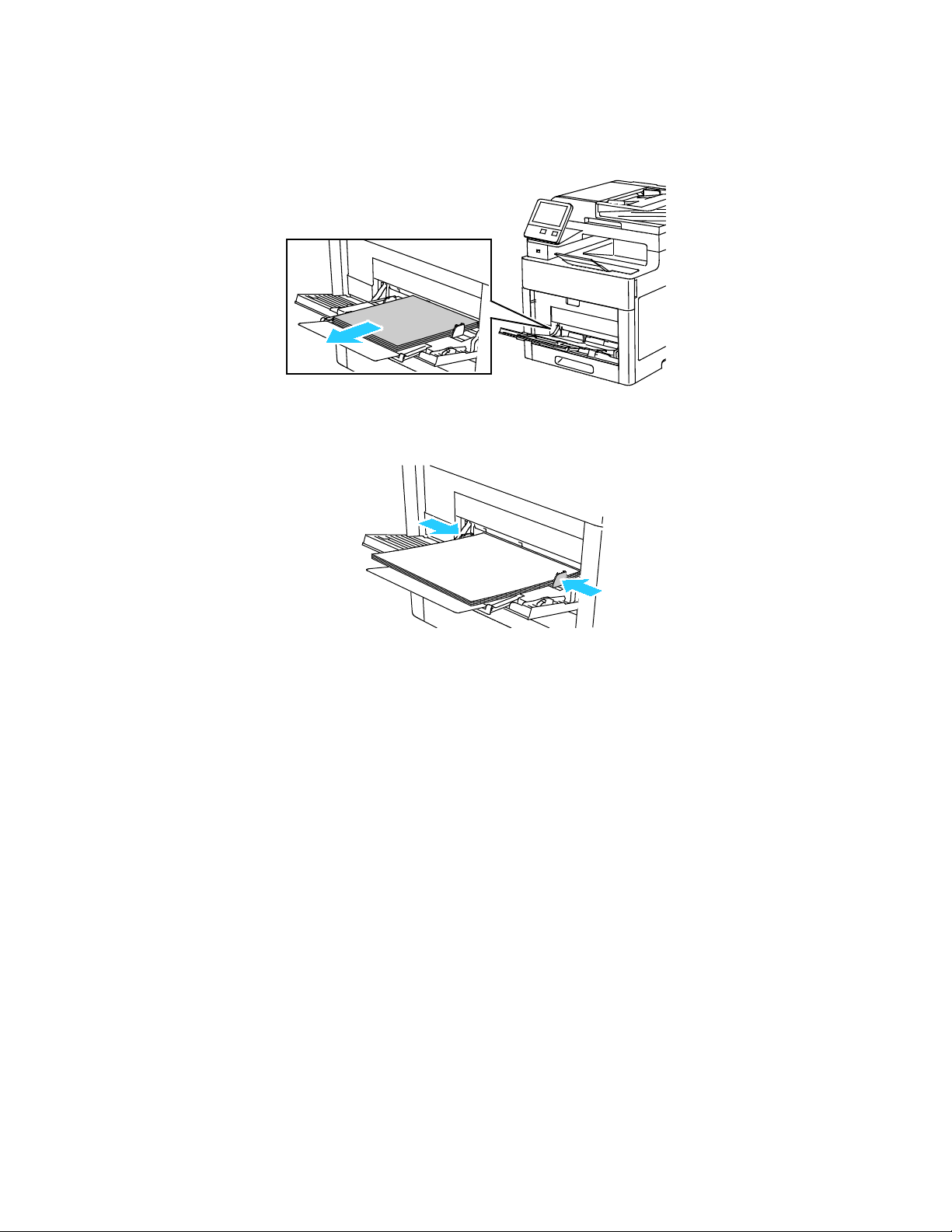
Paper and Media
Loading Labels in the Bypass Tray
1. Remove all paper from the tray.
2. Load Labels in the bypass tray, face up, with the top edge of the page feeding into the printer first.
3. Adjust the width guides until they touch the edges of the paper.
4. If the Tray Mode is set to Fully Adjustable, the printer prompts you to set the paper type and size.
a. If the paper size and type are correct, touch OK.
b. If the paper size or type are incorrect, change the settings.
• To select a sheet size, touch the current size setting, then from the list, select the size.
• To select a paper type, touch the current paper type, then from the list, select the type.
• To save the settings, touch OK.
5. If no prompt appears when paper is loaded, set the paper type and size.
a. At the printer control panel, press the Home button.
b. Touch Device > Paper Trays.
c. To open the Bypass Tray menu, touch the Bypass Tray icon. It is displayed in the top position,
before the numbered trays.
d. To select a paper or envelope size, touch the current size setting, then from the list, select a size.
e. To select a paper type, touch the current paper type, then from the list, select a paper type.
f. To save the setting, touch OK.
6. To return to the Home screen, press the Home button.
88 Xerox
User Guide
®
WorkCentre® 6515 Color Multifunction Printer
Page 89
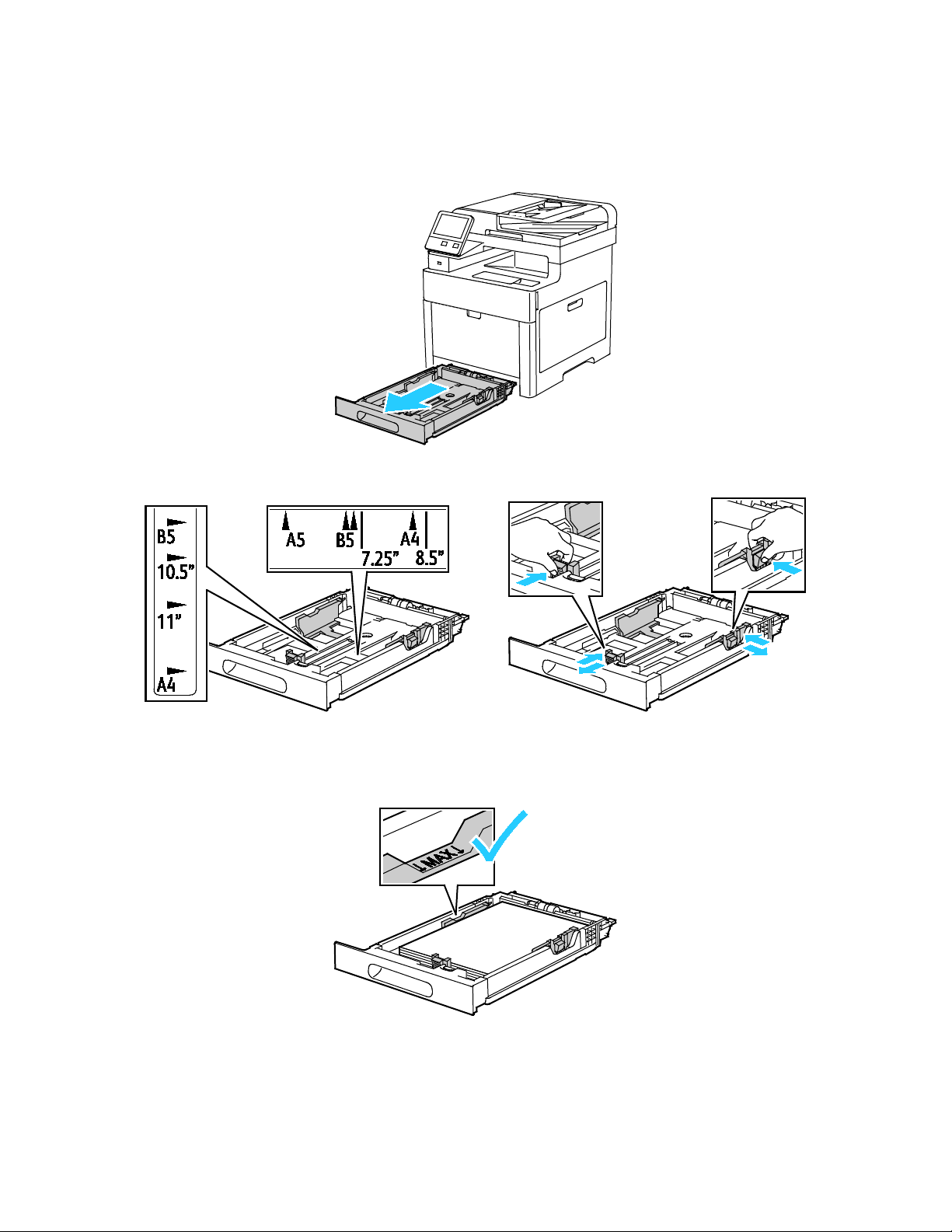
Paper and Media
Loading Labels in Tray 1
1. To remove the tray from the printer, pull out the tray until it stops, lift the front of the tray slightly,
then pull it out.
2. Adjust the paper length and width guides as illustrated.
3. Load labels in the tray, face up.
Note: Do not load paper above the maximum fill line. Overfilling can cause paper jams.
Xerox
User Guide
®
WorkCentre® 6515 Color Multifunction Printer 89
Page 90

Paper and Media
4. Slide the tray back into the printer.
5. Push the tray in all the way.
6. If the control panel prompts you, verify the size and type on the screen. If not, change the paper
settings.
a. At the printer control panel, press the Home button.
b. Touch Device > Paper Trays.
c. In the Paper Trays menu, touch the desired tray.
d. To configure the printer to prompt you to set the paper type and size when paper is loaded,
touch Tray Mode, then touch Fully Adjustable.
e. To dedicate the tray for a paper size, type, or color, touch Tray Mode, then touch Dedicated.
• To select a paper or envelope size, touch the current size setting, then from the list, select
the size.
• To select a paper type, touch the current paper type, then from the list, select the paper
type.
• To select a paper color, touch the current paper color, then from the list, select the paper
color.
f. To save the setting, touch OK.ave the setting, touch OK.
7. To return to the Home screen, press the Home button.
90 Xerox
User Guide
®
WorkCentre® 6515 Color Multifunction Printer
Page 91

Paper and Media
Glossy Cardstock
You can print Cardstock and Glossy Cardstock up to 220 g/m² from any tray. For 2-Sided printing on
cardstock, refer to Supported Paper Types and Weights for Automatic 2-Sided Printing on page 71.
Guidelines for Printing on Glossy Cardstock
• Do not open sealed packages of glossy cardstock until you are ready to load them into the printer.
• Leave glossy cardstock in the original wrapper, and leave the packages in the shipping carton until
ready to use.
• Remove all other paper from the tray before loading glossy cardstock.
• Load only the amount of glossy cardstock you are planning to use. Do not leave glossy cardstock in
the tray when you are finished printing. Replace unused cardstock in the original wrapper and seal.
• Rotate stock frequently. Long periods of storage in extreme conditions can cause glossy cardstock to
curl and jam in the printer.
• In the print driver software, select the desired glossy cardstock type or select the tray loaded with
the desired paper.
Xerox
User Guide
®
WorkCentre® 6515 Color Multifunction Printer 91
Page 92

Page 93

• Using Custom Paper Sizes........................................................................................................................................... 116
5
Printing
This chapter includes:
• Printing Overview ............................................................................................................................................................. 94
• Selecting Printing Options ............................................................................................................................................ 95
• Printing from a USB Flash Drive ............................................................................................................................... 102
• Printing Features ............................................................................................................................................................ 103
®
Xerox
User Guide
WorkCentre® 6515 Color Multifunction Printer 93
Page 94

Printing
Printing Overview
Before printing, your computer and the printer must be plugged in, turned on, and connected. Ensure
that you have the correct print driver software installed on your computer. For details, refer to Installing
the Software on page 60.
1. Select the appropriate paper.
2. Load paper in the appropriate tray. On the printer control panel, specify the size, color, and type.
3. Access the print settings in your software application. For most software applications, press CTRL+P
for Windows, or CMD+P for Macintosh.
4. Select your printer.
®
5. Access the print driver settings by selecting Properties or Preferences for Windows, or Xerox
Features for Macintosh. The title of the button can vary depending on your application.
6. Modify the print driver settings as necessary, then click OK.
7. Click Print to send the job to the printer.
94 Xerox
User Guide
®
WorkCentre® 6515 Color Multifunction Printer
Page 95

Printing
• Mobile Printing Options ............................................................................................................................................... 100
Selecting Printing Options
This section includes:
• Print Driver Help................................................................................................................................................................ 95
• Windows Printing Options ............................................................................................................................................ 96
• Macintosh Printing Options ......................................................................................................................................... 98
• UNIX and Linux Printing ................................................................................................................................................ 98
Printing options, also called print driver software options, are specified as Printing Preferences in
®
Windows, and Xerox
Features in Macintosh. Printing options include settings for 2-sided printing, page
layout, and print quality. Printing options that are set from Printing Preferences become the default
setting. Printing options that are set from within the software application are temporary. The application
and the computer do not save the settings after the application is closed.
Print Driver Help
Xerox® print driver software Help information is available from the Printing Preferences window. Click the
Help (?) button in the bottom left corner of the Printing Preferences window to see the Help.
Information about Printing Preferences appears in the Help window. From there, you can select by topic
or use the search field to enter the topic or function for which you need information.
Xerox
User Guide
®
WorkCentre® 6515 Color Multifunction Printer 95
Page 96
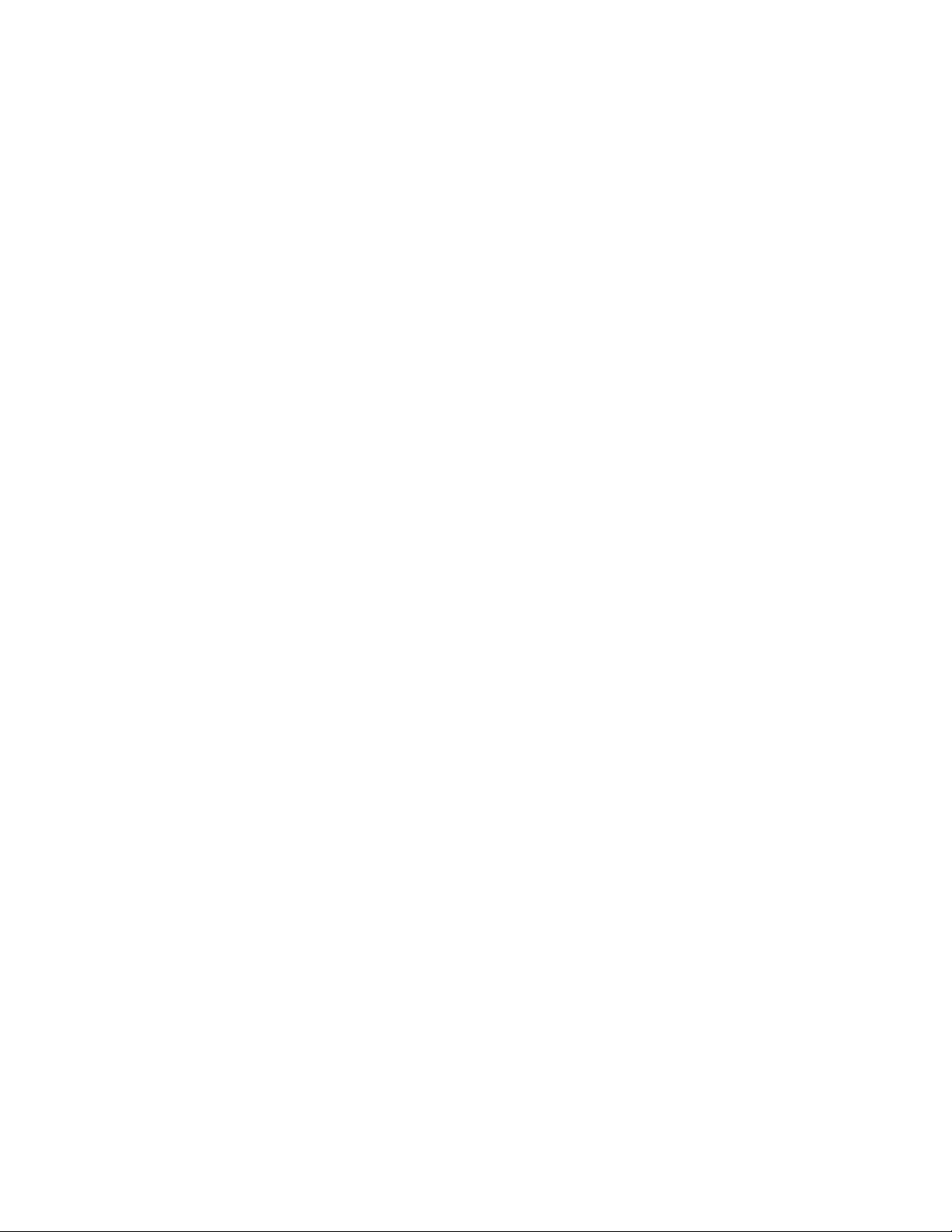
Printing
Windows Printing Options
Selecting Printing Options for an Individual Job for Windows
To use special printing options for a particular job, you can change the Printing Preferences before
sending the job to the printer.
1. With the document open in your software application, access the print settings. For most software
applications, click File > Print or press CTRL+P for Windows.
2. Select your printer and click the Properties or Preferences button to open the Printing Preferences
window. The title of the button can vary depending on your application.
3. Click a tab in the Printing Preferences window, then make selections.
4. Click OK to save and close the Printing Preferences window.
5. Click Print to send the job to the printer.
Setting Default Printing Options for Windows
When you print from any software application, the printer uses the print job settings specified in the
Printing Preferences window. You can specify your most common printing options and save them so that
you do not have to change them every time you print.
For example, if you want to print on both sides of the paper for most jobs, specify 2-sided printing in
Printing Preferences.
To select default printing options:
1. Navigate to the list of printers on your computer:
− For Windows Vista, click Start > Control Panel > Hardware and Sound > Printers.
− For Windows Server 2008 and later, click Start > Settings > Printers.
− For Windows 7, click Start > Devices and Printers.
− For Windows 8, right-click the Start Menu, then click Control Panel > Devices and Printers.
− For Windows 10, right-click the Start Menu, then click Start > Control Panel > Devices and
Printers.
Note: If you are using a custom Start Menu application, it can change the navigation path to your
list of printers.
2. In the list, right-click the icon for your printer and click Printing Preferences.
3. In the Printing Preferences window, click a tab, select the options, then click OK to save.
Note: For more information about Windows print driver options, click the Help button (?) in the
Printing Preferences window.
96 Xerox
User Guide
®
WorkCentre® 6515 Color Multifunction Printer
Page 97
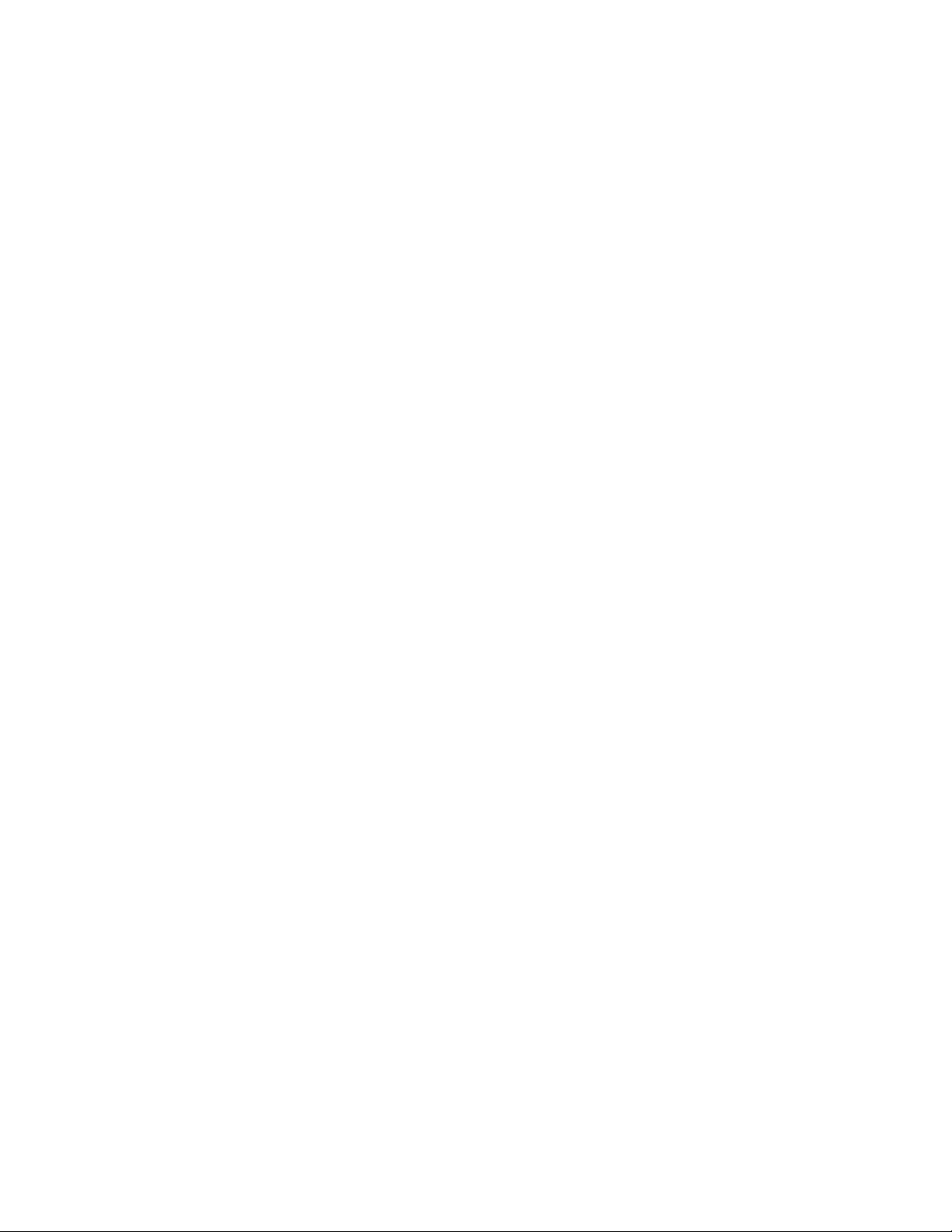
Selecting Printing Defaults in Windows for a Shared Network Printer
1. Navigate to the list of printers on your computer:
®
− For Windows Vista
− For Windows Server 2008 and later, click Start > Settings > Printers.
− For Windows 7, click Start > Devices and Printers.
− For Windows 8, click Control Panel > Devices and Printers.
− For Windows 10, click Start > Control Panel > Devices and Printers.
Note: If the Control Panel icon does not appear on the desktop, right-click on the desktop, then
select Personalize > Control Panel Home > Devices and Printers.
2. In the Printers folder, right-click the name of your print driver and select Printer properties.
3. In the printer Properties dialog box, click the Advanced tab.
4. On the Advanced tab, click Printing Defaults.
5. Make your selections on the print driver tabs as needed, then click Apply.
6. To save the settings, click OK.
, click Start > Control Panel > Hardware and Sound > Printers.
Printing
Saving a Set of Commonly Used Printing Options for Windows
You can define and save a set of options, so that you can apply them to future print jobs.
To save a set of printing options:
1. With the document open in your application, click File > Print.
2. To open the Printing Preferences window, select your printer, then click Properties or Preferences.
3. In the Printing Properties window, click the tabs, then select the desired settings
4. In the Printing Properties window, click Saved Settings, then click Save As.
5. To save the set of options in the Saved Settings list, type a name for the set of printing options,
then click OK.
Xerox
User Guide
®
WorkCentre® 6515 Color Multifunction Printer 97
Page 98
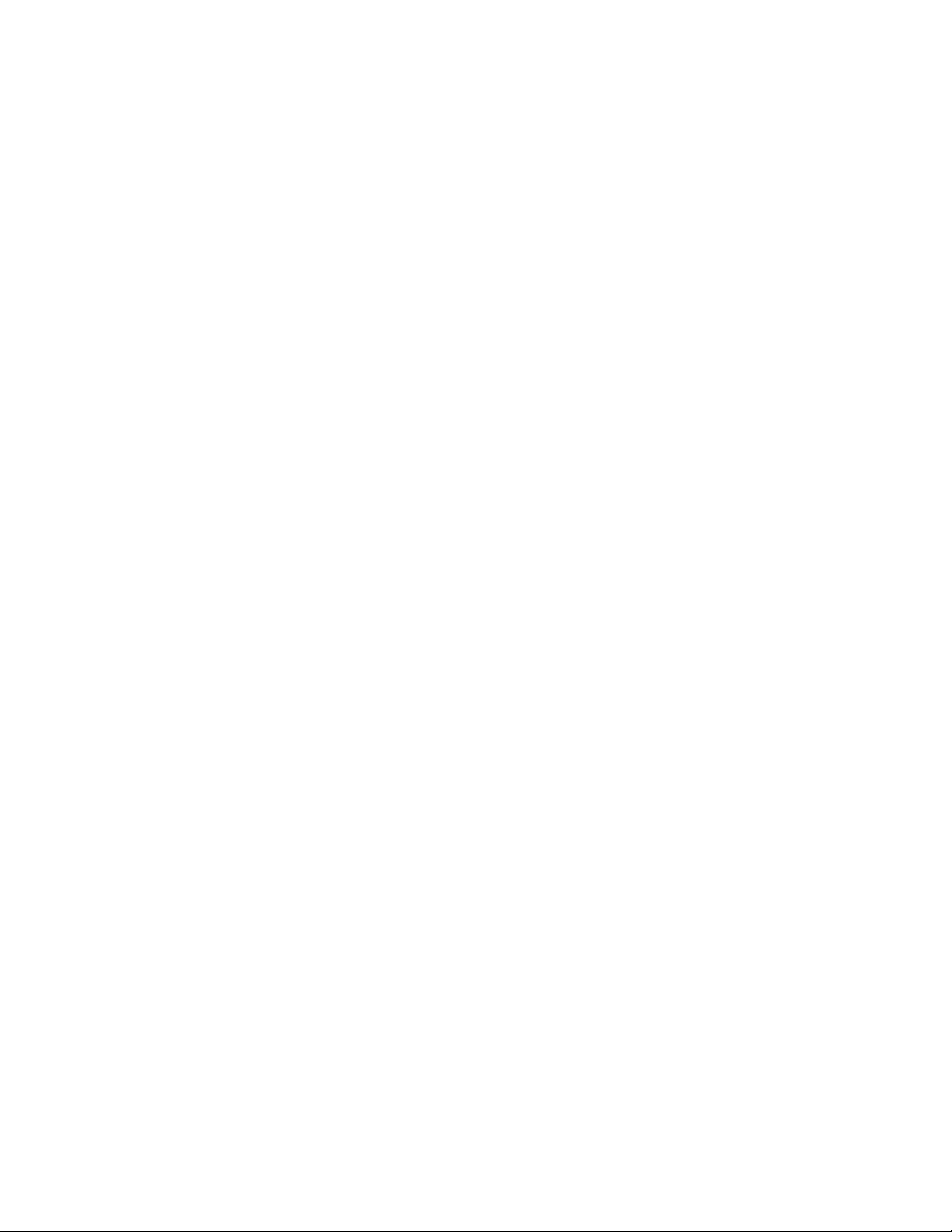
Printing
Macintosh Printing Options
Selecting Printing Options for Macintosh
To use specific printing options, change the settings before sending the job to the printer.
1. With the document open in your application, click File > Print.
2. Select your printer.
®
3. Select Xerox
4. Select the desired printing options from the drop-down lists.
5. Click Print to send the job to the printer.
Saving a Set of Commonly Used Printing Options for Macintosh
You can define and save a set of options, so that you can apply them to future print jobs.
To save a set of printing options:
1. With the document open in your application, click File > Print.
2. Select your printer from the Printers list.
3. Select the desired printing options from the drop-down lists in the Print dialog box.
4. Click Presets > Save As.
5. Type a name for the printing options, then click OK to save the set of options in the Presets list.
6. To print using these options, select the name from the Presets list.
Features from the Copies & Pages menu.
UNIX and Linux Printing
The Xerox® Print Driver package provides tools for you to manage printers connected in UNIX and Linux
environments.
The Xerox
print drivers based on your operating system.
Xerox® Printer Manager
Xerox® Printer Manager is an application that allows you to manage and print to multiple printers in
UNIX and Linux environments.
Xerox
• Configure and check the status of network connected printers.
• Set up a printer on your network as well as monitor the operation of the printer once installed.
• Perform maintenance checks and view supplies status at any time.
• Provide a common look and feel across the many different suppliers of UNIX and Linux operating
98 Xerox
User Guide
®
print drivers provide a GUI-based driver dialog for printer feature selections. You can select
®
Printer Manager allows you to:
systems.
®
WorkCentre® 6515 Color Multifunction Printer
Page 99
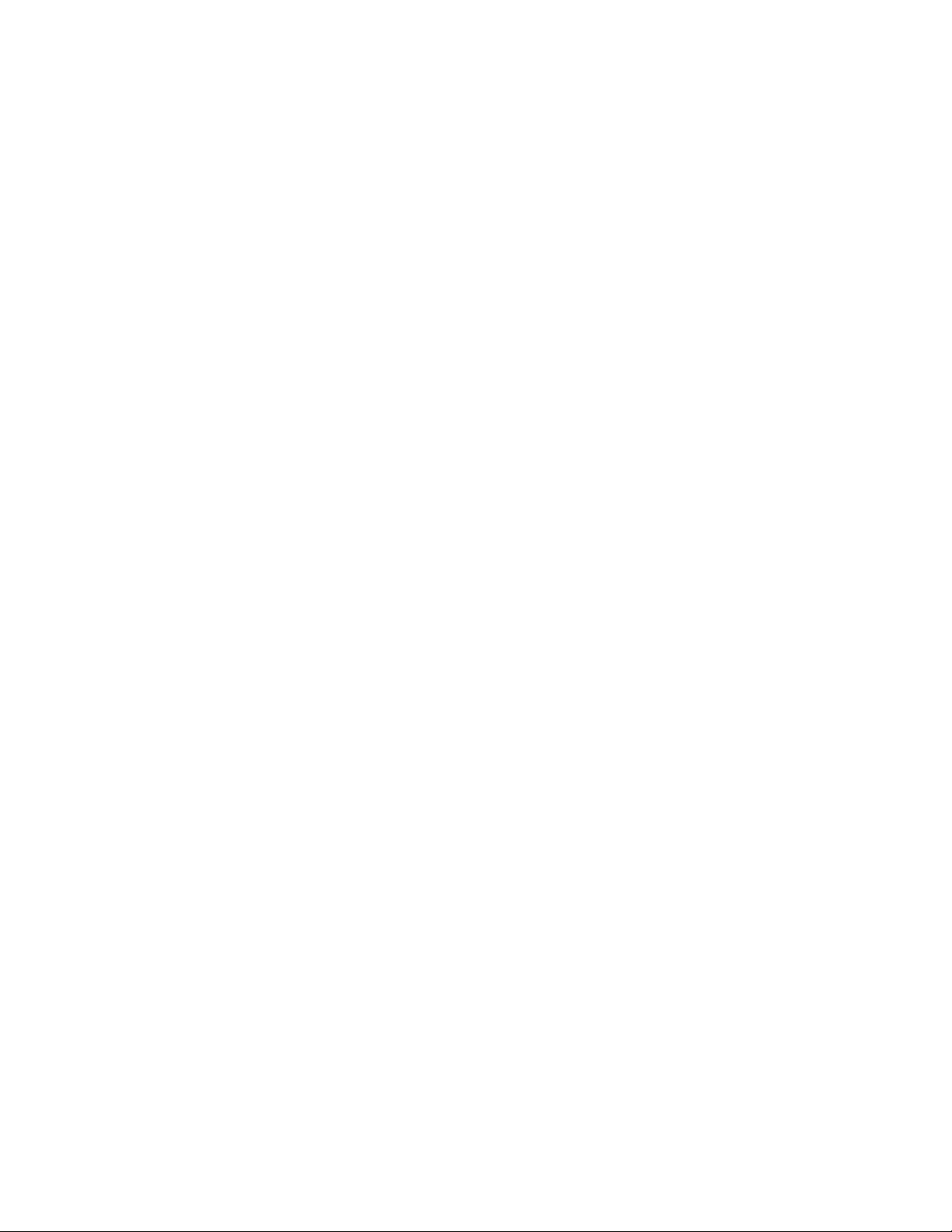
Installing the Xerox® Printer Manager
Before you begin:
®
Ensure that you have root or superuser privileges to install Xerox
®
To install the Xerox
Printer Manager:
1. Download the appropriate package for your operating system. To locate print drivers for your
printer, go to www.xerox.com/office/drivers.
2. On the print driver website, navigate to your printer model.
3. For your printer model, click Drivers & Downloads.
4. From the Operating System menu, select your operating system.
5. To identify the print driver for your printer model, review the list of available print drivers.
Note: For additional information on each driver, click Description.
6. To select the print driver for your printer model and operating system, click its name.
7. To begin the download, read the End User License Agreement, then click accept.
The file automatically downloads to the default location for your computer file downloads.
®
8. To install the Xerox
Print Driver package:
a. Open the package with your OS package manager.
b. To install using a command-line utility, change to the directory where you downloaded the file.
To run the installer, type the appropriate command-line utility for your operating system.
For example:
• Red Hat: rpm -U <filename>.rpm
• Debian-based Linux: dpkg -i <filename>.deb
• AIX: rpm -U <filename>.rpm
• HPUX: <filename>.depot.gz
• Solaris: pkgadd -d <filename>.pkg
Printer Manager.
Printing
Note: Most installations create a Xerox directory in /opt/Xerox/prtsys. For additional information
about utilities included in the OS package manager, refer to the manual included with the package.
For example, man xeroxprtmgr.
Launching Xerox® Printer Manager
To launch Xerox® Printer Manager, do one of the following tasks.
• For UNIX, log in as root. From a terminal window, type xosdprtmgr, then press Enter or Return.
• For Linux, type sudo xeroxprtmgr, then press Enter or Return.
Printing with xeroxprint
Xerox has its own print command. You can use the following command:
xeroxprint -d<Some_Queue> -o[Options] <Somefile>
Xerox
User Guide
®
WorkCentre® 6515 Color Multifunction Printer 99
Page 100

Printing
Printing from a Linux Workstation
To print from a Linux workstation, install either a Xerox® print driver for Linux or a CUPS print driver.
You do not need both drivers.
Xerox recommends that you install one of the full-featured custom print drivers for Linux. To locate
drivers for your printer, go to www.xerox.com/office/drivers.
If you use CUPS, ensure that CUPS is installed and running on your workstation. The instructions for
installing and building CUPS are contained in the CUPS Software Administrators Manual, written and
copyrighted by Easy Software Products. For complete information on CUPS printing capabilities, refer
to the CUPS Software Users Manual available from www.cups.org/documentation.php.
Installing the PPD on the Workstation
1. If available, download the Xerox® PPD for CUPS from the Drivers and Downloads page on the Xerox
Support website.
2. Copy the PPD into the CUPS ppd/Xerox folder on your workstation. If you are unsure of the location
of the folder, use the Find command to locate the PPD files.
3. Follow the instructions that are included with the PPD.
Adding the Printer
1. Verify that the CUPS daemon is running.
2. Open a Web browser and type http://localhost:631/admin, then click Enter or Return.
3. For User ID, type root. For password, type the root password.
4. Click Add Printer and follow the onscreen prompts to add the printer to the CUPS printer list.
Printing with CUPS
CUPS supports the use of both the System V (lp) and Berkeley (lpr) printing commands.
1. To print to a specific printer in System V, type: lp -dprinter filename, then click Enter.
2. To print to a specific printer in Berkeley, type: lpr -Pprinter filename, then click Enter.
Mobile Printing Options
This printer can print from iOS and Android mobile devices.
Printing with Wi-Fi Direct
You can connect to your printer from a Wi-Fi mobile device, such as a tablet, computer, or smart phone,
using Wi-Fi Direct.
For details, refer to Connecting with Wi-Fi Direct on page 50.
For details on using Wi-Fi Direct, refer to the documentation provided with your mobile device.
Note: Depending on which mobile device you are using, the printing procedure varies.
100 Xerox
User Guide
®
WorkCentre® 6515 Color Multifunction Printer
