Page 1
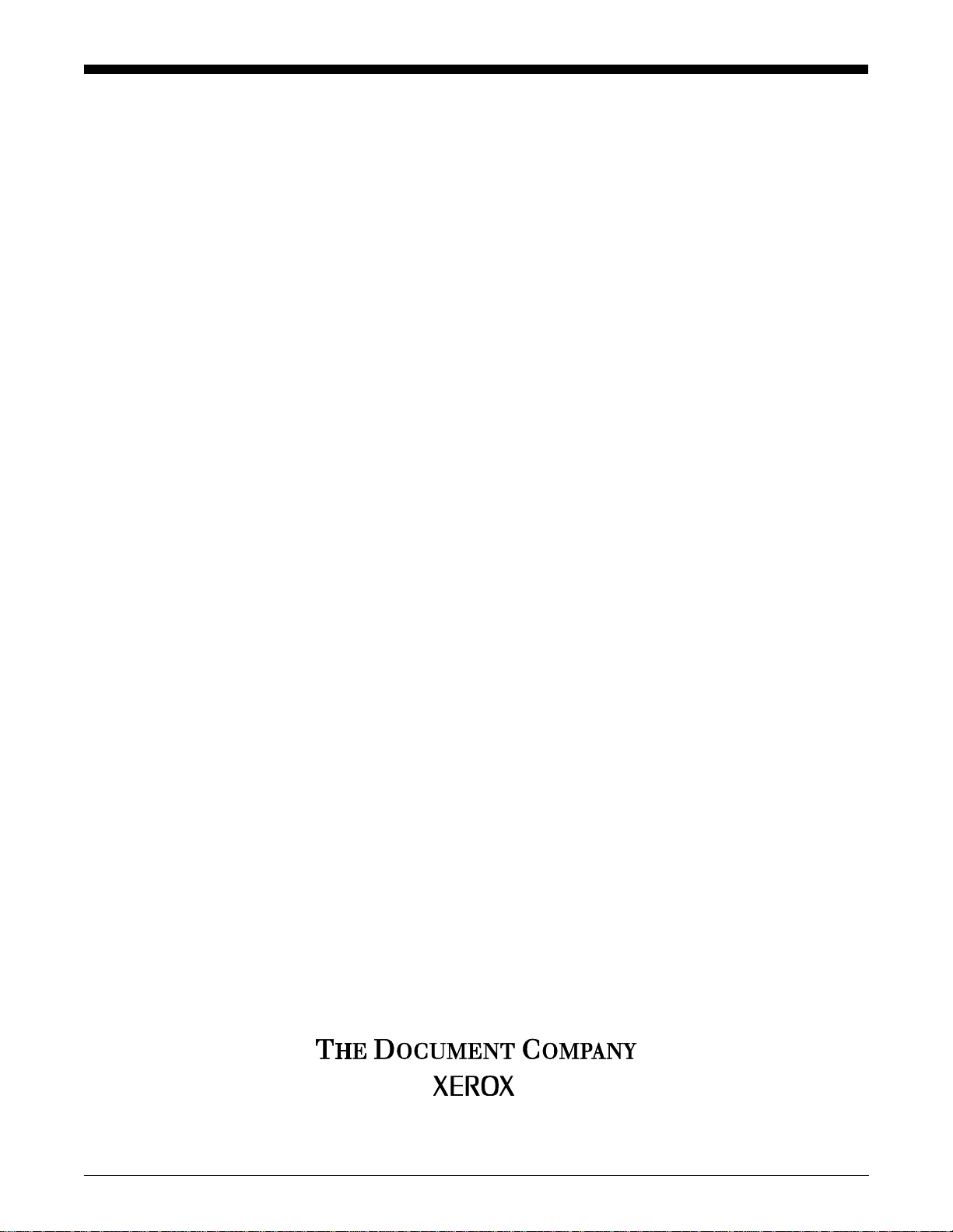
Xerox Document Services Platform
DocuTech 65/DocuPrint 65
Operator Guide
701P36056
DocuSP version 2.0.x
January 2001
Page 2
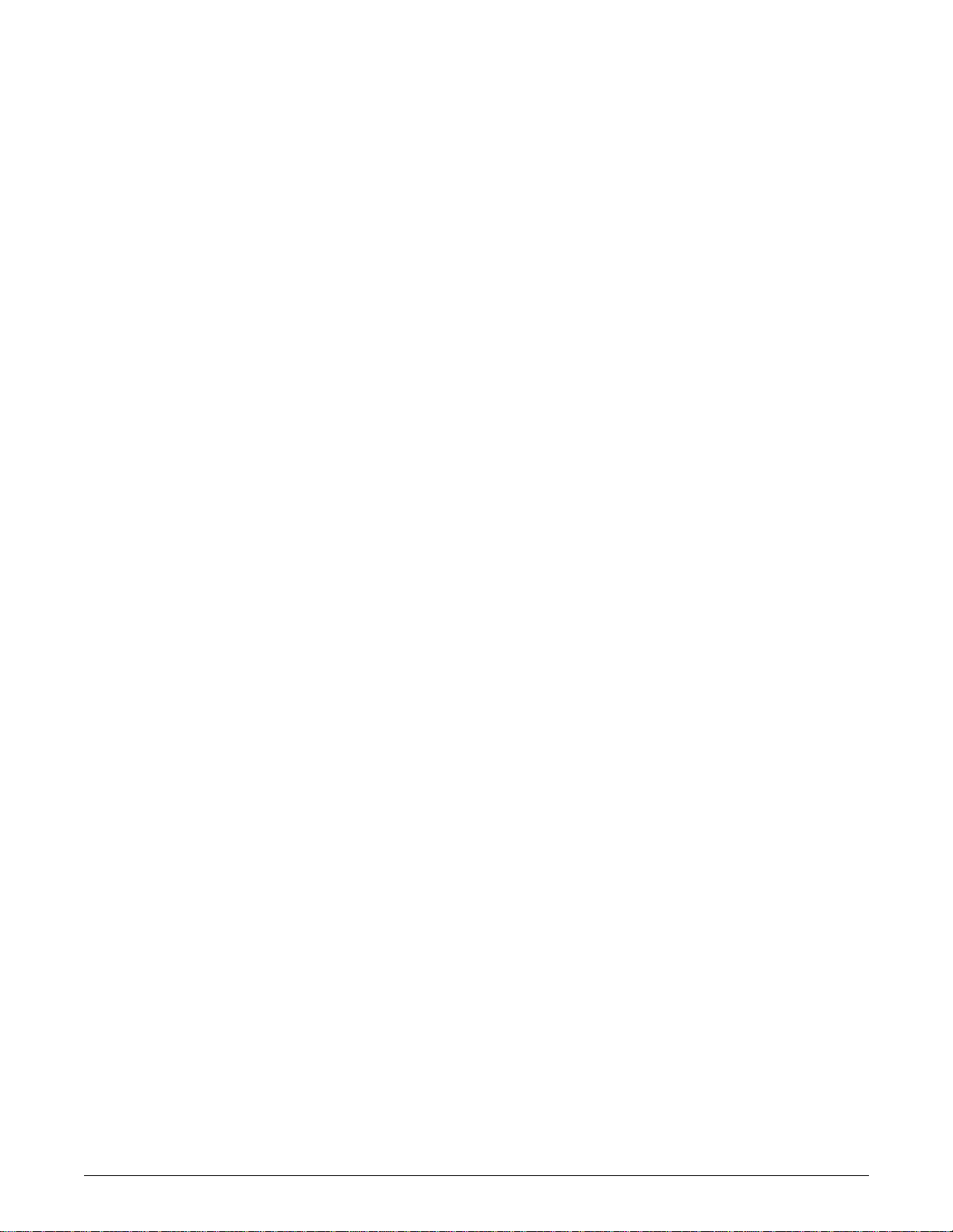
Xerox Corporation
Global Knowledge and Document Services
800 Phillips Road
Building 845-17S
Webster, New York 14580
USA
© 2001 by Xerox Corporation. All rights reserved
Copyright protection claimed includes all forms and matters of copyrighted material
and information now allowed by statutory or judicial law or hereinafter granted
including without limitation, material generated from the software programs that are
displayed on the screen such as styles, templates, icons, screen displays, looks, and
so on.
Printed in the U.S.A., U.K., and France.
XEROX®, XEROX Europe®, and XER OX Canada Lim ited® , The Document
Company®, the stylized X, and all names and identifying numbers used in connection
with Xerox products mentioned in this publication are trademarks of XEROX
CORPORATION. All non-Xerox brands and product names are trademarks or
registered trademarks of their respective companies. Other company trademarks are
also acknowledged.
While the information in this Guide is correct at the time of this publication, Xerox
reserves the right at any time to change the information without notice. Changes are
made periodically to this docum ent . Changes and t echinc al updat es will be added in
subsequent editions.
Page 3
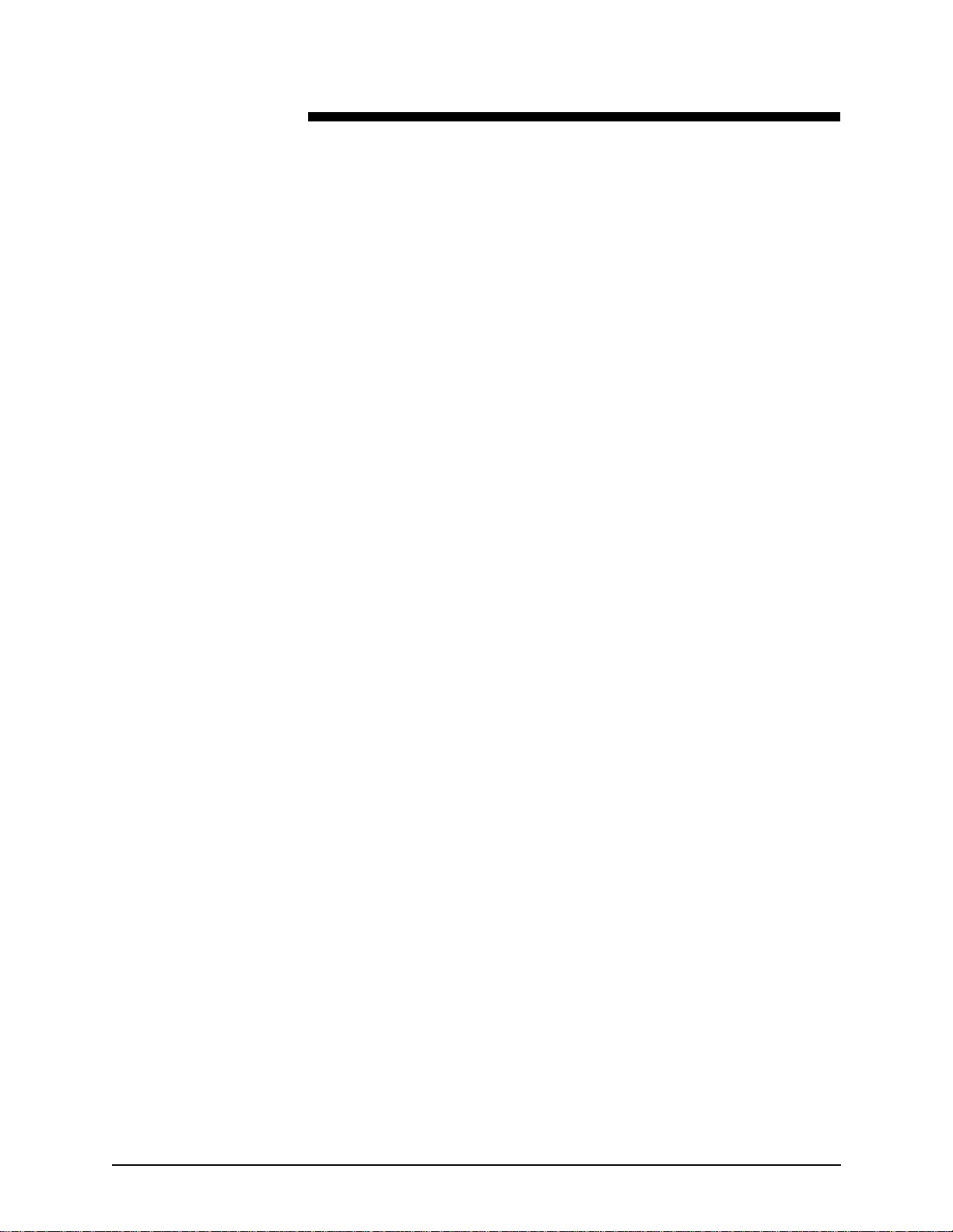
Table of contents
Introduction . . . . . . . . . . . . . . . . . . . . . . . . . . . . . . . . . . . . . . . . . . . . . i
About this guide . . . . . . . . . . . . . . . . . . . . . . . . . . . . . . . . . . . . . . . . . . . . . .i
Powering down the system . . . . . . . . . . . . . . . . . . . . . . . . . . . . . . . .i
Contents . . . . . . . . . . . . . . . . . . . . . . . . . . . . . . . . . . . . . . . . . . . . . ii
Requirements . . . . . . . . . . . . . . . . . . . . . . . . . . . . . . . . . . . . . . . . . . . . . .iii
Telephone requirements . . . . . . . . . . . . . . . . . . . . . . . . . . . . . . . . .iii
Service requirements . . . . . . . . . . . . . . . . . . . . . . . . . . . . . . . . . . .iii
Canadian industry requirements . . . . . . . . . . . . . . . . . . . . . . . . . . .iv
Electromagnetic comparability . . . . . . . . . . . . . . . . . . . . . . . . . . . . . . . . . v
United States . . . . . . . . . . . . . . . . . . . . . . . . . . . . . . . . . . . . . . . . . v
European Union . . . . . . . . . . . . . . . . . . . . . . . . . . . . . . . . . . . . . . . v
Safety notes . . . . . . . . . . . . . . . . . . . . . . . . . . . . . . . . . . . . . . . . . . . vii
Symbology . . . . . . . . . . . . . . . . . . . . . . . . . . . . . . . . . . . . . . . . . . . . . . . . vii
European Union declaration of conformity . . . . . . . . . . . . . . . . . . . . . . .viii
Electricity at Work Regulation - UK . . . . . . . . . . . . . . . . . . . . . . . . . . . . . . x
The Regulation . . . . . . . . . . . . . . . . . . . . . . . . . . . . . . . . . . . . . . . . x
Check your understanding . . . . . . . . . . . . . . . . . . . . . . . . . . . . . . .xi
Your responsibility . . . . . . . . . . . . . . . . . . . . . . . . . . . . . . . . . . . . xii
Additional queries . . . . . . . . . . . . . . . . . . . . . . . . . . . . . . . . . . . . . xii
Electrical safety . . . . . . . . . . . . . . . . . . . . . . . . . . . . . . . . . . . . . . . . . . . . xiii
Printer . . . . . . . . . . . . . . . . . . . . . . . . . . . . . . . . . . . . . . . . . . . . . .xiii
Controller . . . . . . . . . . . . . . . . . . . . . . . . . . . . . . . . . . . . . . . . . . .xiv
Printer power on/off indicator . . . . . . . . . . . . . . . . . . . . . . . . . . . . . . . . . xv
Printer or controller - emergency power off . . . . . . . . . . . . . . . . . . . . . . .xvi
Printer - ozone information . . . . . . . . . . . . . . . . . . . . . . . . . . . . . . . . . . .xvi
Printer - laser safety . . . . . . . . . . . . . . . . . . . . . . . . . . . . . . . . . . . . . . . xvii
Printer - operational safety . . . . . . . . . . . . . . . . . . . . . . . . . . . . . . . . . . xviii
1. Product overview . . . . . . . . . . . . . . . . . . . . . . . . . . . . . . . . . . . . . . . .1-1
Hardware components . . . . . . . . . . . . . . . . . . . . . . . . . . . . . . . . . . . . . 1-1
Controller components . . . . . . . . . . . . . . . . . . . . . . . . . . . . . . . . 1-2
Printer components . . . . . . . . . . . . . . . . . . . . . . . . . . . . . . . . . . 1-3
Paper trays (trays 1-4) . . . . . . . . . . . . . . . . . . . . . . . . . . . . . . . . 1-4
Bypass tray (tray 5) . . . . . . . . . . . . . . . . . . . . . . . . . . . . . . . . . . 1-5
High Capacity feeder (tray 6) . . . . . . . . . . . . . . . . . . . . . . . . . . . 1-6
Tray guides and loading paper . . . . . . . . . . . . . . . . . . . . . . . . . . 1-7
Changing the Tray 6 settings . . . . . . . . . . . . . . . . . . . . . . . . . . . 1-9
DocuTech 65/DocuPrint 65 1
Page 4
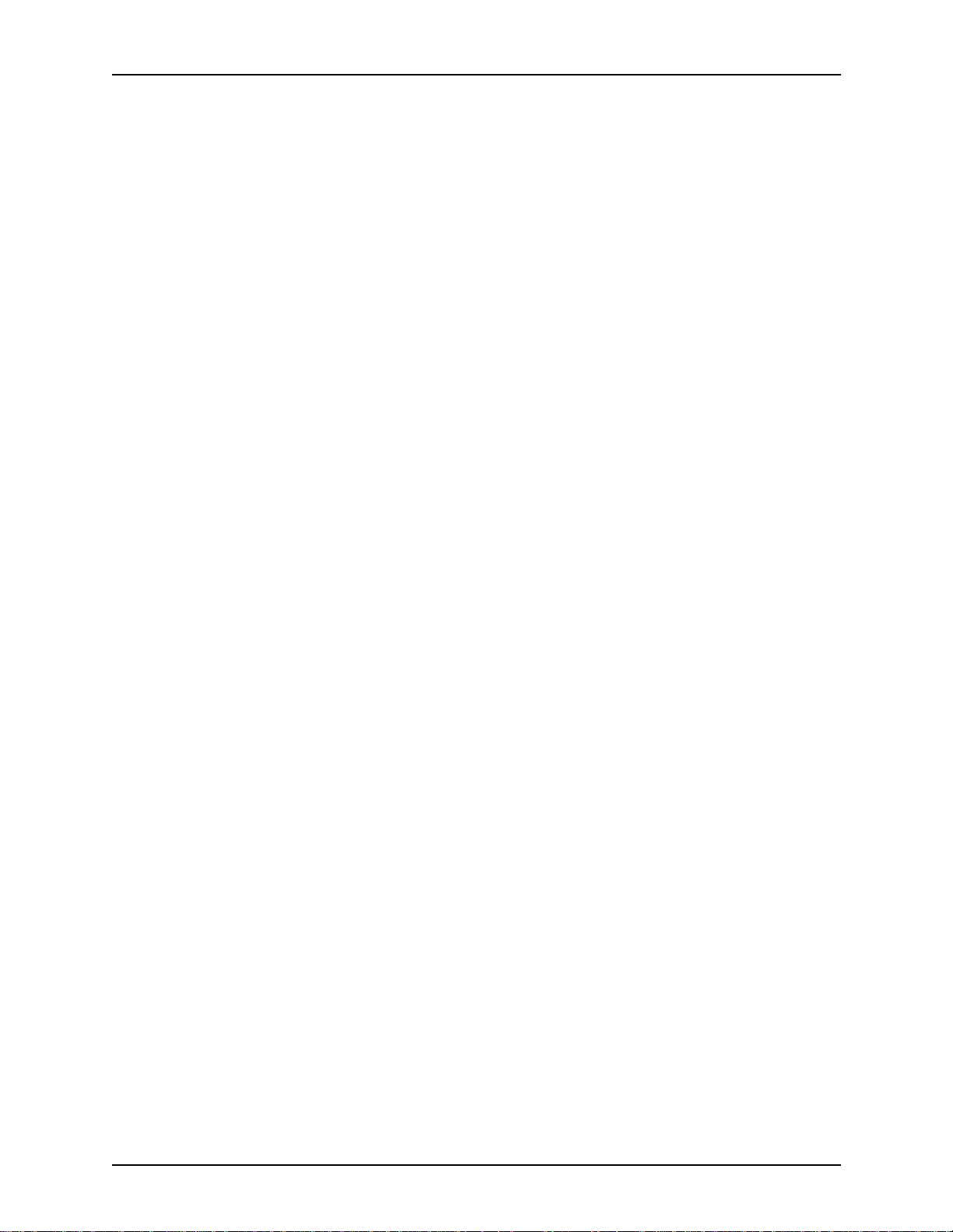
Table of contents Operator Guide
Finisher . . . . . . . . . . . . . . . . . . . . . . . . . . . . . . . . . . . . . . . . . . . 1-11
Unloading the Stacker during printing . . . . . . . . . . . . . . . . . . . 1-13
Peripheral hardware components . . . . . . . . . . . . . . . . . . . . . . . 1-14
Controller software . . . . . . . . . . . . . . . . . . . . . . . . . . . . . . . . . . . . . . . 1-15
Modems . . . . . . . . . . . . . . . . . . . . . . . . . . . . . . . . . . . . . . . . . . . . . . . . 1-15
2. Maintenance . . . . . . . . . . . . . . . . . . . . . . . . . . . . . . . . . . . . . . . . . . . . 2-1
Power-on procedures . . . . . . . . . . . . . . . . . . . . . . . . . . . . . . . . . . . . . . 2-1
Controller power-on procedure . . . . . . . . . . . . . . . . . . . . . . . . . . 2-2
Printer power-on procedure . . . . . . . . . . . . . . . . . . . . . . . . . . . . 2-3
Power-off procedures . . . . . . . . . . . . . . . . . . . . . . . . . . . . . . . . . . . . . . 2-4
Printer power-off . . . . . . . . . . . . . . . . . . . . . . . . . . . . . . . . . . . . . 2-4
Controller power-off . . . . . . . . . . . . . . . . . . . . . . . . . . . . . . . . . . 2-7
Emergency power-off procedures . . . . . . . . . . . . . . . . . . . . . . . 2-8
Printer faults . . . . . . . . . . . . . . . . . . . . . . . . . . . . . . . . . . . . . . . . . . . . . 2-9
Clearing printer faults . . . . . . . . . . . . . . . . . . . . . . . . . . . . . . . . . 2-9
Paper jams . . . . . . . . . . . . . . . . . . . . . . . . . . . . . . . . . . . . . . . . . 2-9
Replaceable units and supplies . . . . . . . . . . . . . . . . . . . . . . . . . . . . . . 2-13
Replaceable items . . . . . . . . . . . . . . . . . . . . . . . . . . . . . . . . . . 2-14
Ordering CRUs and other supplies . . . . . . . . . . . . . . . . . . . . . . 2-14
Dry Ink (Toner) usage and “Dry Ink Low” message . . . . . . . . . 2-16
3. Paper and other stock . . . . . . . . . . . . . . . . . . . . . . . . . . . . . . . . . . . .3-1
Performance information . . . . . . . . . . . . . . . . . . . . . . . . . . . . . . . . . . . . 3-1
Paper handling guidelines . . . . . . . . . . . . . . . . . . . . . . . . . . . . . 3-2
General stapling guidelines . . . . . . . . . . . . . . . . . . . . . . . . . . . . 3-4
Performance tables . . . . . . . . . . . . . . . . . . . . . . . . . . . . . . . . . . 3-5
Recommendations for loading special stock . . . . . . . . . . . . . . . . . . . . . 3-9
Recommendations for handling, loading, and storing paper . . . . . . . . 3-12
Loading and handling . . . . . . . . . . . . . . . . . . . . . . . . . . . . . . . . 3-12
Storing . . . . . . . . . . . . . . . . . . . . . . . . . . . . . . . . . . . . . . . . . . . 3-12
4. Problem solving . . . . . . . . . . . . . . . . . . . . . . . . . . . . . . . . . . . . . . . . .4-1
Avoiding the problems . . . . . . . . . . . . . . . . . . . . . . . . . . . . . . . . . . . . . . 4-1
Solving the problems . . . . . . . . . . . . . . . . . . . . . . . . . . . . . . . . . . . . . . . 4-2
Calling the Welcome Center . . . . . . . . . . . . . . . . . . . . . . . . . . . . . . . . . 4-5
2 DocuTech 65/DocuPrint 65
Page 5
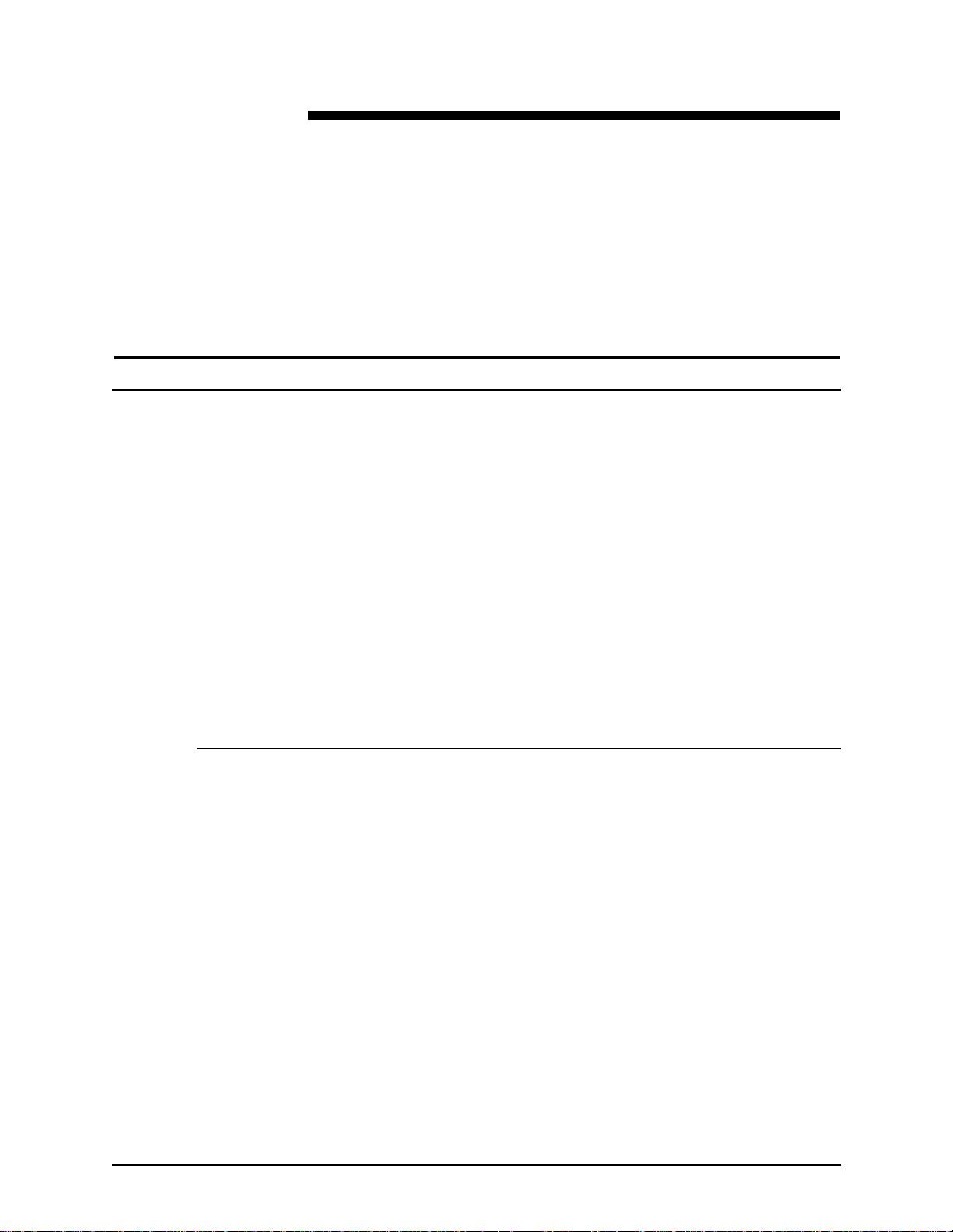
About this guide
Introduction
The DocuTech 65/DocuPrint 65 Operator Guide is one of a number of
publications which make up the Xerox Document Services Platform Series.
This guide is intended for Xerox DocuTech65/DocuPrint 65 operators whose
job consist s of th e routine operation of th is printing syst em: o pera ting each of
the system components, running print jobs, solving simple system problems,
and performing basic maintenance tasks, such as replenishing printer
supplies.
If you are a lead operator , or your job involves some programming or systems
administration tasks, as well as operating the DocuTech 65/DocuPrint 65
system, use the on-line help system and the other documents in the Xerox
Document Services Platform Series to supplement the information in the
DocuTech 65/DocuPrint 65 Operator Guide.
Users should have an understanding of the operations of the DocuSP
controller and be familiar with Solaris and basic UNIX commands.
Before using this Guide, become familiar with its contents and conventions.
Powering down the system
If it is necessary to power down the system, refer to the section entitled
Power-off procedures located in the Maintenance chapter of this Operator
Guide. Never switch off the printer power swit ch or the circuit breakers except
in the case of an emergency or unless you are instructed to do so by this
Operator Guide.
DocuTech 65/DocuPrint 65 i
Page 6
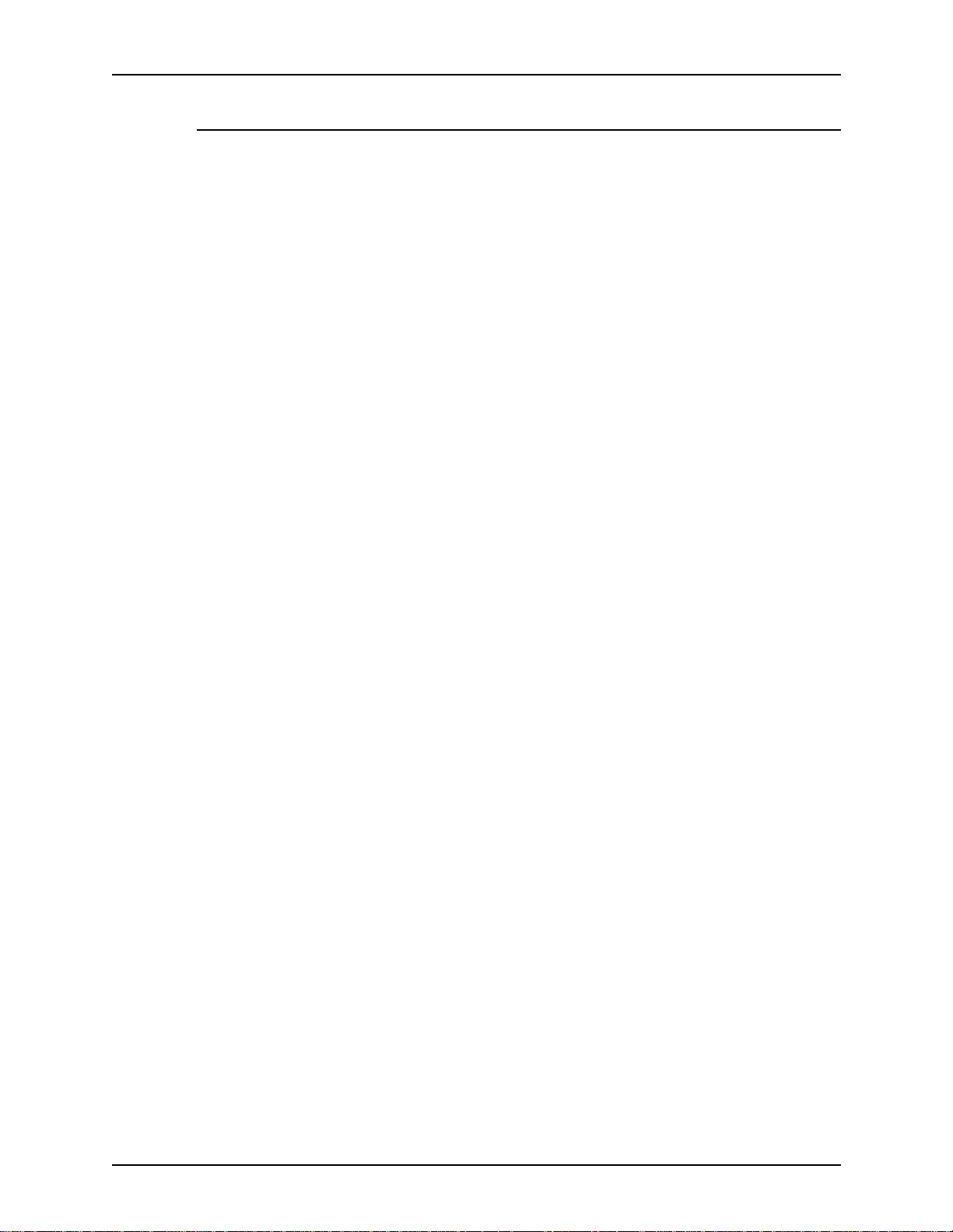
Introduction Operator Guide
Contents
This section lists the contents of this guide.
•“Introduction” gives a basic overview of the Operator Guide and its
contents. It also contains information on requirements and certifications
required by USA and Canadian regulations.
•“Safety Notes” explains the various symbols, Cautions, and Warnings
pertaining to the safe use and operation of the DocuT ech 65/DocuPrint 65
systems. It also contains information on requirements and certifications
required by the European Union Declaration of Conformity and The UK
Electricity at Work Regulation.
• Chapter 1 “System Components and Product Overview” provides printer
and controller component location, system hardware features, and basic
paper loading instructions.
• Chapter 2 “Maintenance” discusses some basic maintenance procedures
and has information on how to clear paper jams. It also includes part
numbers for consumable supplies with instructions on how and where to
place an order.
• Chapter 3 “Paper and Other Stock ” contains information about the stock
you can use in the printer, how you can expect it to perform, stapling
guidelines, the correct loading of special stocks, and stock storage
requirements.
• Chapter 4 “Problem So lving” will assist you in avoiding problems and
solving those that may occur. It also provides information on how to
contact the Welcome Center.
ii DocuTech 65/DocuPrint 65
Page 7
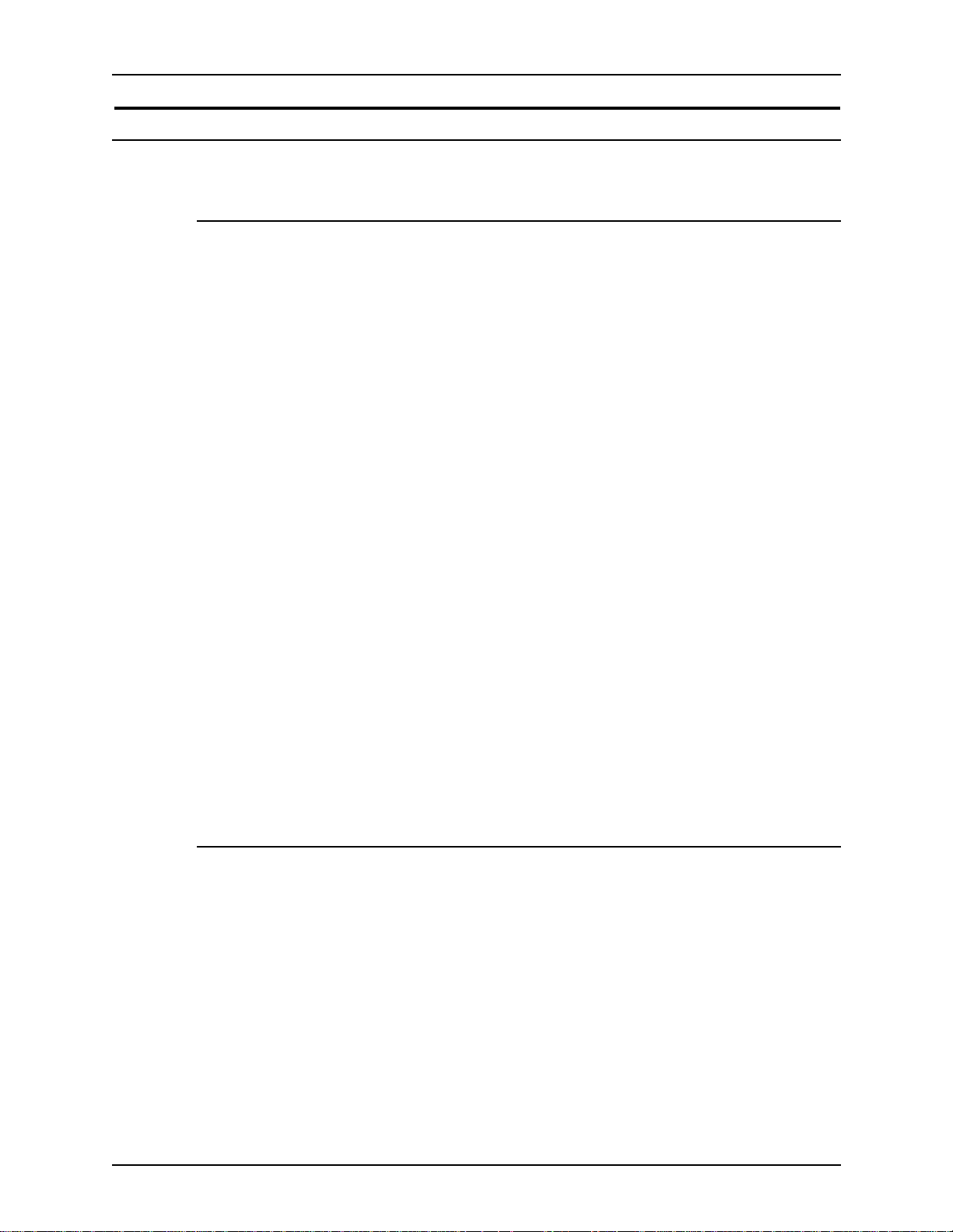
Operator Guide Introduction
Requirements
Telephone requirements
USA FCC requirements:
• The FCC has established rules that permit the device to be directly
connected to the telephone network. Standardized jacks are used for
these connections. This equipment should not be used on party lines or
coin line s.
• If this device is malfunctioning, it may also be causing harm to the
telephone network; this device should be disconnected until repair has
been made. If this is not done, the telephone company may temporarily
disconnect service.
• The telephone company may make changes in its technical operations
and procedures; if such changes affect the compatibility or use of this
device, the telephone company is required to give adequate notice of the
changes. Yo u will be advised of your right to file a complaint with the FCC.
• If the telephone company requests information on what equipment is
connected to their lines, inform them of:
1. The telephone number this unit is connected to
2. The ringer equivalence number
3. The USCO jack required
4. The FCC Registration number
Items “b” and “d” are indicated on the label.
The Ringer Equivalence Number (REN) is used to determine how may
devices can be connected to your telephone line. In most areas, the sum
of the RENs of all devices on any one line should not exceed five (5.0). If
too many devices are attached, they may not ring correctly.
Service requirement s
In the event of equipment malfunction, all repairs should be performed by
Xerox or authorized agent. It is the responsibility of users requiring service to
report the need for service to Xerox or to an authorized agent. Service can be
obtained at:
Xerox Customer Support
1301 Ridgeview Drive, Bldg. 301
Lewisville, TX 75067
Telephone: (800) 821-2797
DocuTech 65/DocuPrint 65 iii
Page 8
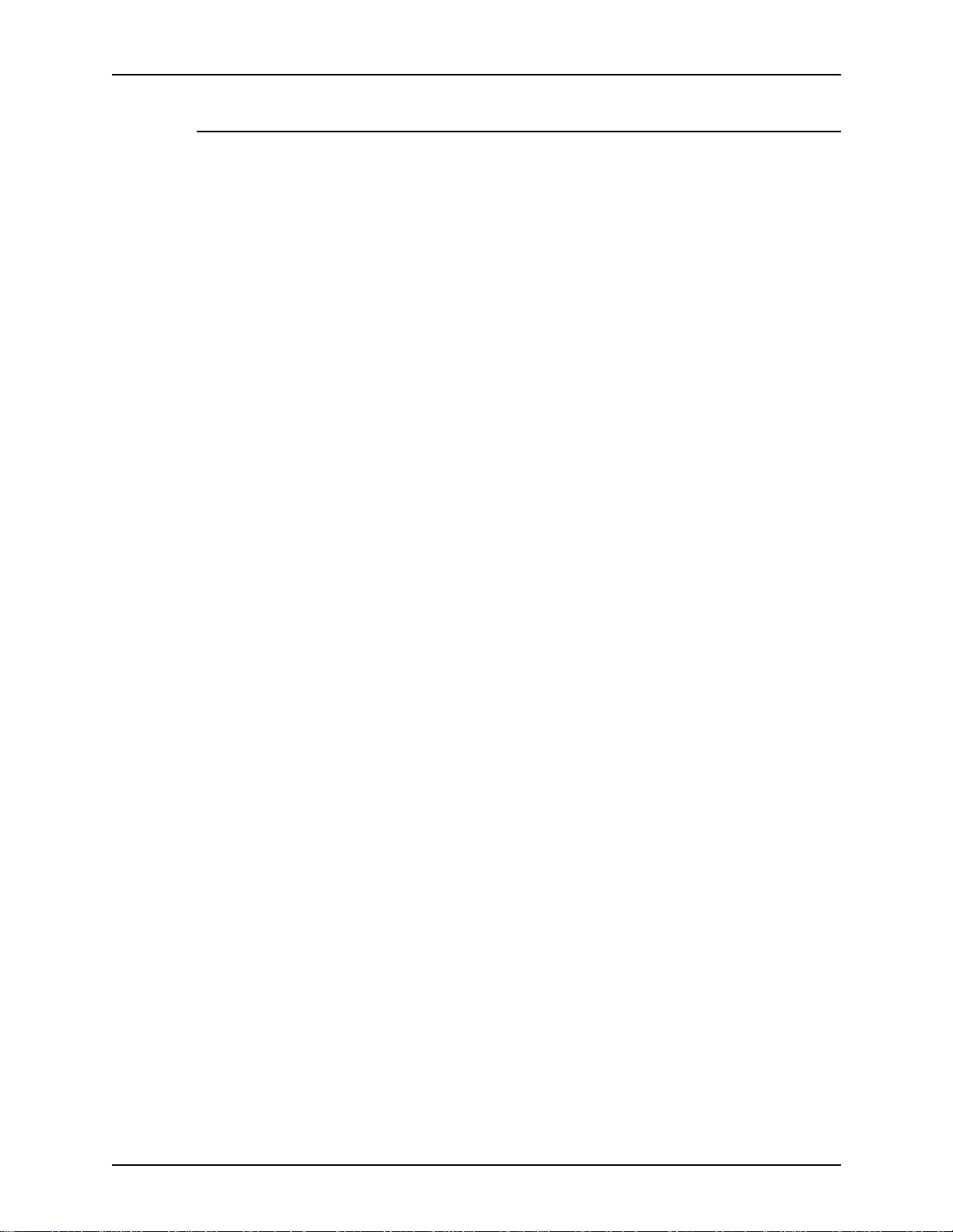
Introduction Operator Guide
Canadian industry requirements
Notice: The Canadian Industry Canada label identifies certified equipment.
This certification means that the equipment meets certain
telecommunications network protective, operational and safety requirements.
The Department does not guarantee the equipment will operate to the user’s
satisfaction.
• Before installing this equipment, users should ensure that it is permissible
to be connected to the facilities of the local telecommunications company.
The equipment must also be installed using an acceptable method of
connection. In some cases, the company’s inside wiring associated with a
single line individual service may be extended by means of a certified
connector assembly (telephone extension cord). The customer should be
aware that compliance with the above conditions may not prevent
degradation of service in some situations.
• Repairs to certified equipment should be made by an authorized
Canadian maintenance facility designated by the supplier. Any repairs or
alterations made by the user to this equipment, or equipment
malfunctions, may give the telecommunication s company cause to
request the user to disconnect the equipment.
• Users should ensure for their own protection that the electrical ground
connections of the power utility, telephone lines and internal met allic
water pipe system, if present, are connected together. This precaution
may be particularly important in rural areas.
CAUTION
Users should not attempt to make such connections themselves, but should
contact the electric inspection authority, or electrician, as appropriate.
• The Load Number (LN) assigned to each terminal device denotes the
percentage of the total load to be connected to a telephone loop that is
used by the device, to prevent overloading. The termination on a loop
may consist of any combination of devices subject only to the requirement
that the total of the Load Numbers of all the devices does not exceed 100.
For service in Canada call (800) 939-3769
iv DocuTech 65/DocuPrint 65
Page 9
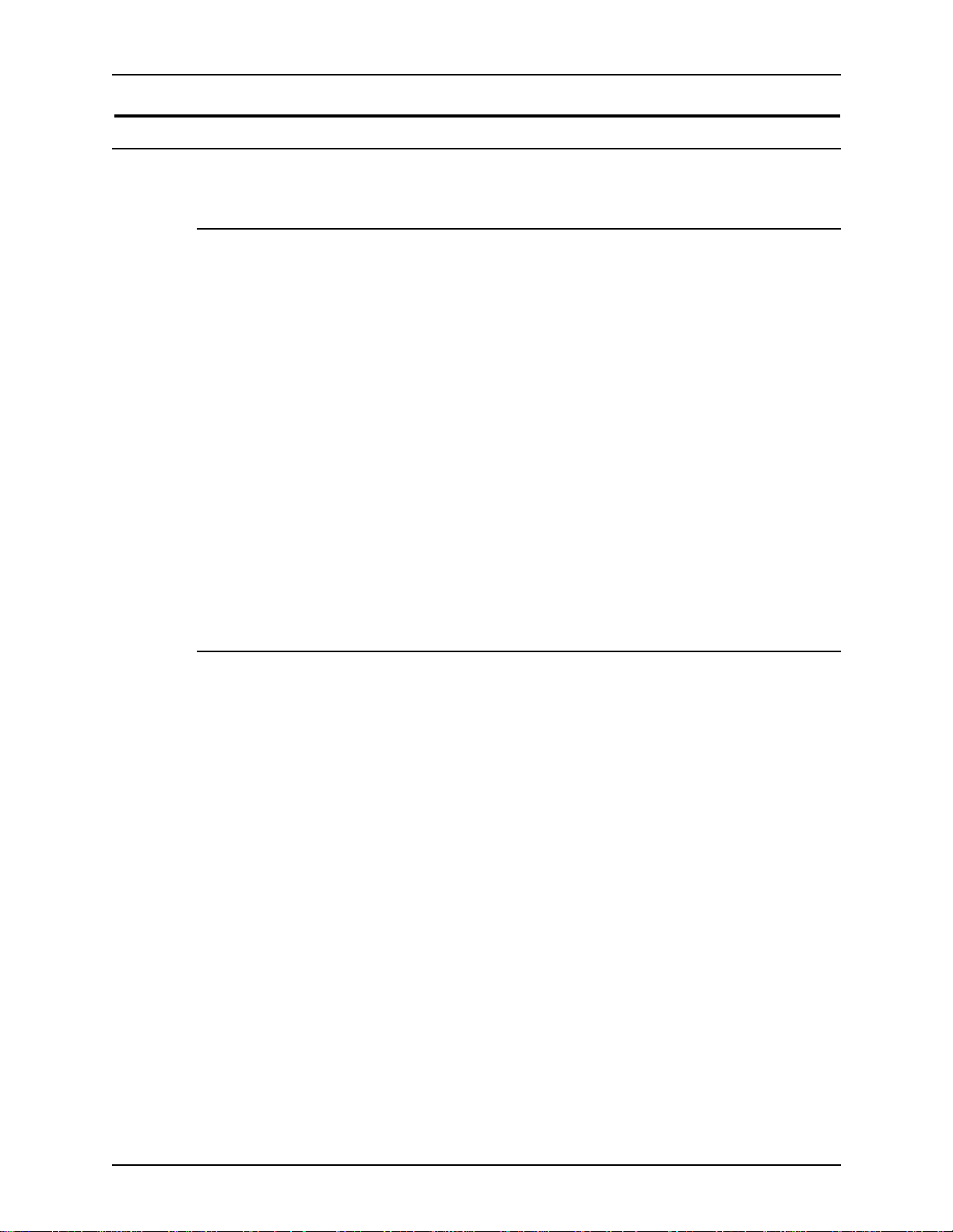
Operator Guide Introduction
Electrom a gn et ic co mp ara bility
United States
This equipment has been tested and found to comply with the limits for a
Class A digital device, pursuant to part 15 of the FCC Rules. These limits are
designed to provide reasonable protection against harmful interference when
the equipment is operated in a commercial environment. This equipment
generates, uses, and can radiate radio frequency energy and, if not installed
and used in accordance with the instruction manual, may cause harmful
interference to radio communications. Operation of this equipment in a
residential area is likely to cause harmful interference, in which case the user
will be required to correct the interference at his own expense.
Changes or modifications to this equipment not specifically approved by the
Xerox Corporation may void the user’s authority to operate this equipment.
Shielded cables must be used with this equipment to maintain compliance
with FCC regulations.
This Class “A” digital apparatus complies with Canadian ICES-003.
Cet appareil numérique de la classe “A” est conforme à la norme NMB-003 du
Canada.
European Union
This is a Class A product. In a domestic environment, this product may
cause radio interference, in which case the user may be required to take
adequate measures.
Changes or modifications to this equipment not specifically approved by
Xerox Europe may void the user’s authority to operate this equipment.
Shielded cables must be used with this equipment to maintain compliance
with the EMC Directive (89/336/EEC).
In order to allow this equipment to operate in proximity to Industrial,
Scientific, and Medical (ISM) equipment, the external radiation from ISM
equipment may have to be limited or special mitigation measures taken.
WARNING
WARNING
DocuTech 65/DocuPrint 65 v
Page 10
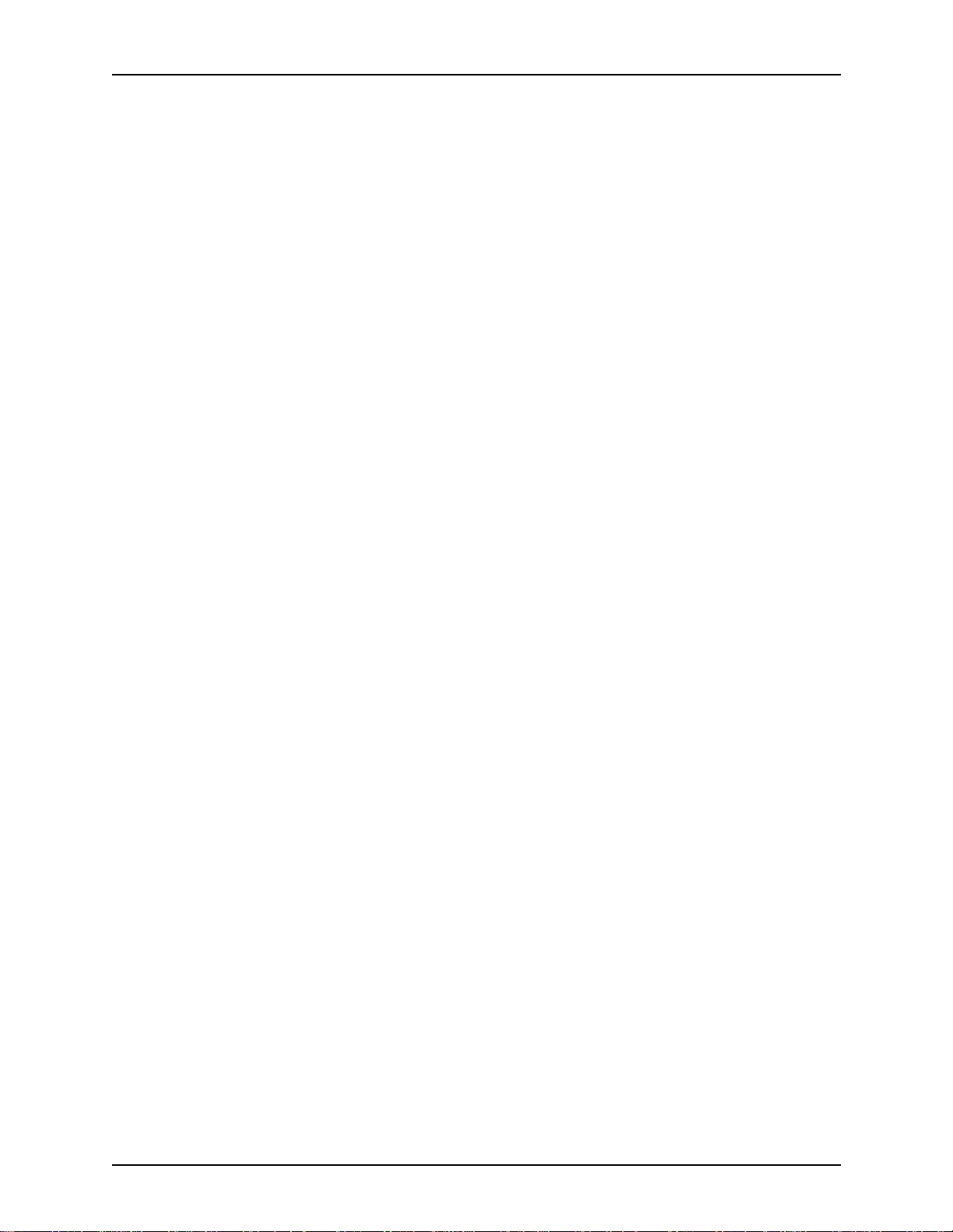
Introduction Operator Guide
-vi DocuTech 65/DocuPrint 65
Page 11
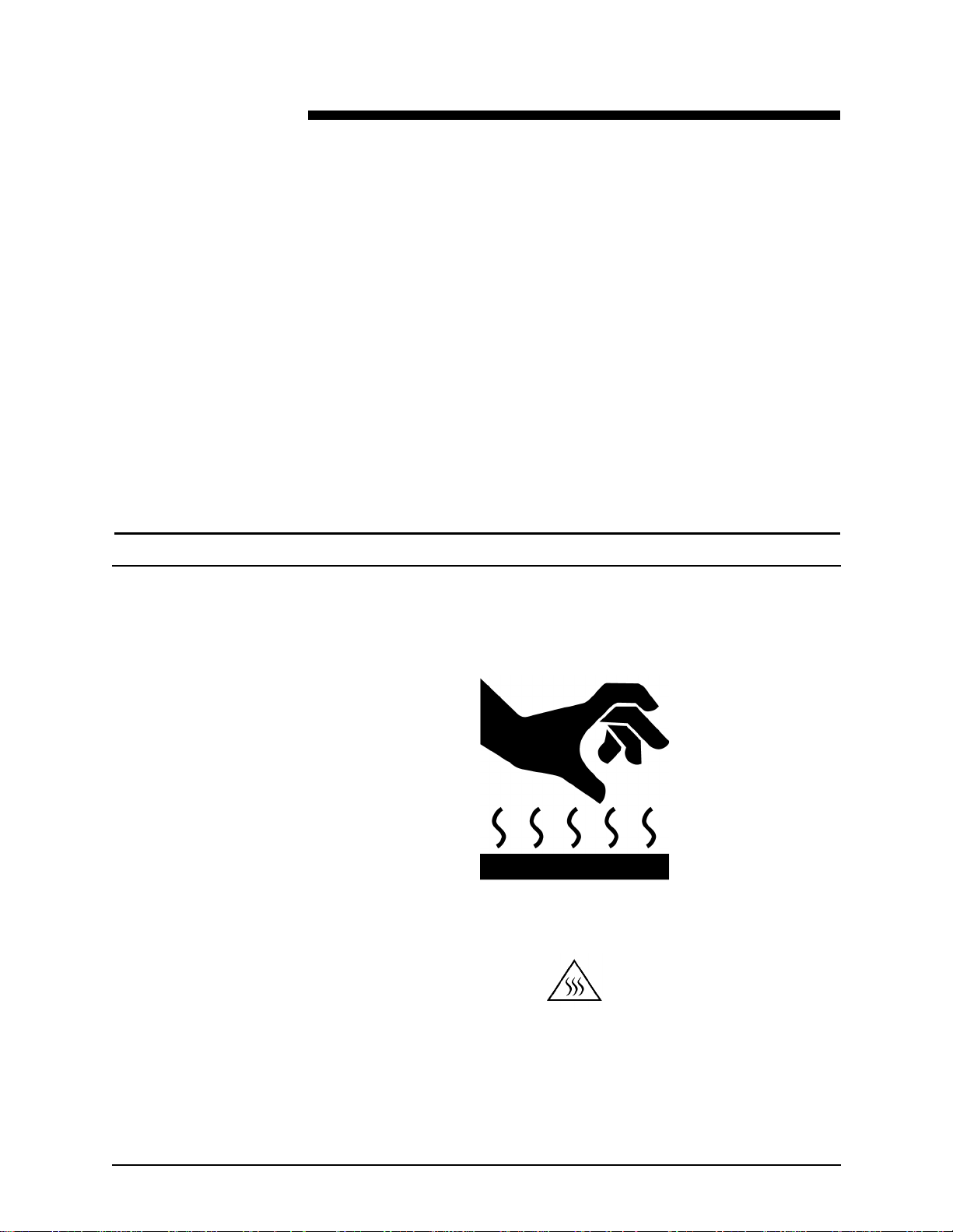
Symbology
Safety notes
Please read the following instructions carefully before planning your install
and/or operating the DocuTec h 65/Doc uPr int 65. Refer to them as needed to
ensure the safe installation and operation of your equipment.
The safety testing and performance of this product have been verified
using Xerox materials only
Your Xerox DocuTech 65/D ocuPri nt 65 and its supplies have been designed
and tested to meet strict safety requirements. These include safety agency
examination and approval, and compliance to established environm ent al
standards.
Follow all warnings and instructions marked on or supplied with the product.
Various symbols are used on the printer and in the documentation.
The symbol on the printer that indicates a hot surface is shown in Figure 1.
Figure 1. Hot surface symbol
Another symbol that indicates a heated surface is shown in Figure 2.
Figure 2. Heated surface symbol
DocuTech 65/DocuPrint 65 vii
Page 12
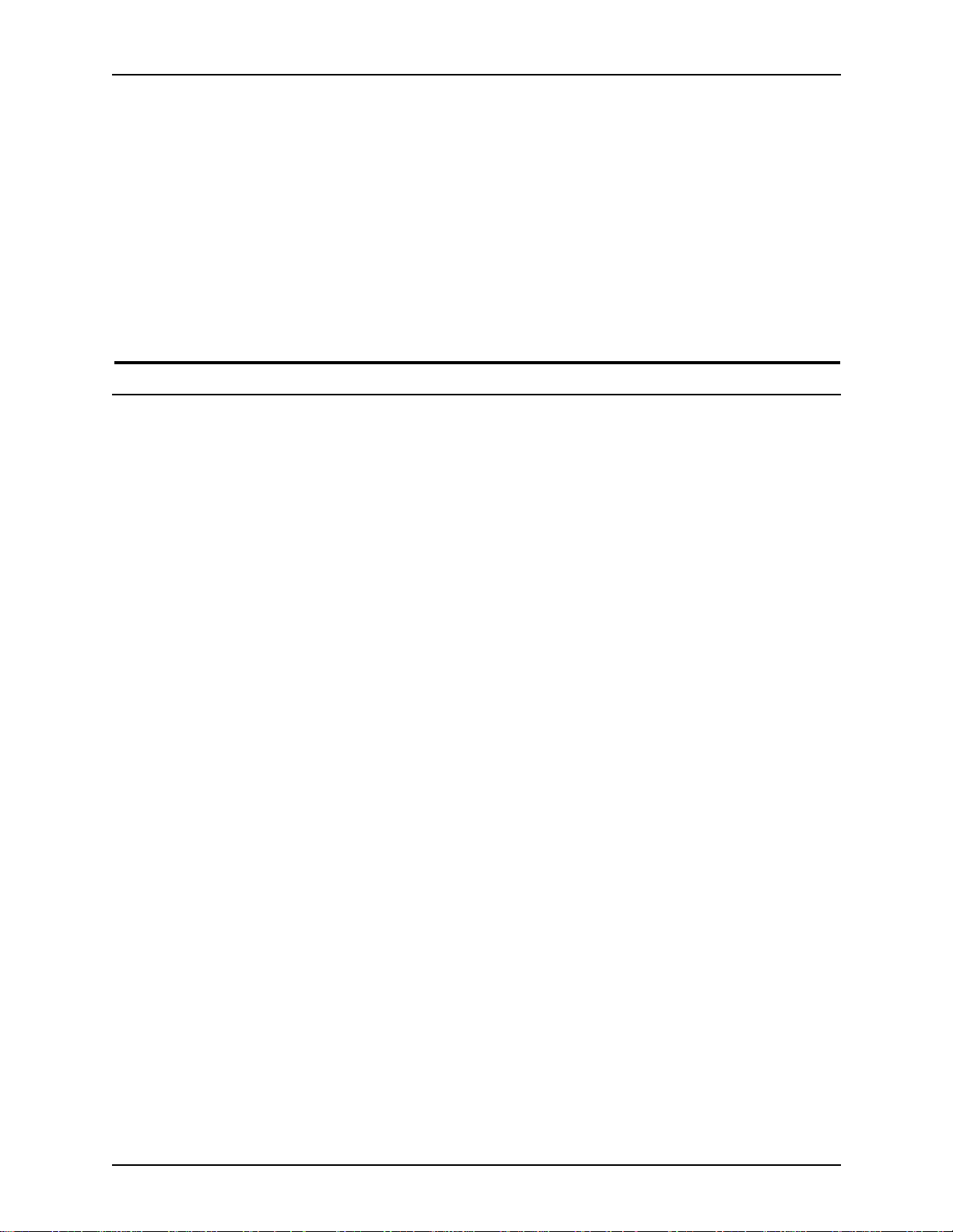
Safety notes Operator Guide
WARNING
Warnings indicate possible serious personal injury if you do not strictly
follow the practice, procedure, condition, or statement that follows the
WARNING.
CAUTION
Cautions indicate that possible system damage or data loss will occur if yo u
do not carefully follow the practice, procedure, condition or statement that
follows the CAUTION.
European Union declaration of conformity
Approvals and
certification
The CE marking applied to this product symbolizes Xerox Europe Declaration
of Conformity with the following applicable Directives of the European Union
as of the dates indicated below.
January 1, 1995: Council Directive 73/23/EEC amended by Council Directive
93/68/EEC, approximation of the laws of the member states related to low
voltage equipment.
January 1, 1996: Council Directive 89/336/EEC, approximation of the laws of
the member states related to electromagnetic compatibility.
A full declaration, defining the relevant directives and referenced standards
can be obtained from your Xerox Europe representative or by contacting:
Xerox Europe Product Safety,
Xerox Europe Technical Centre,
PO Box 17,
Bessemer Road,
Welwyn Garden City,
Herts AL7 1HE, England
viii DocuTech 65/DocuPrint 65
Page 13
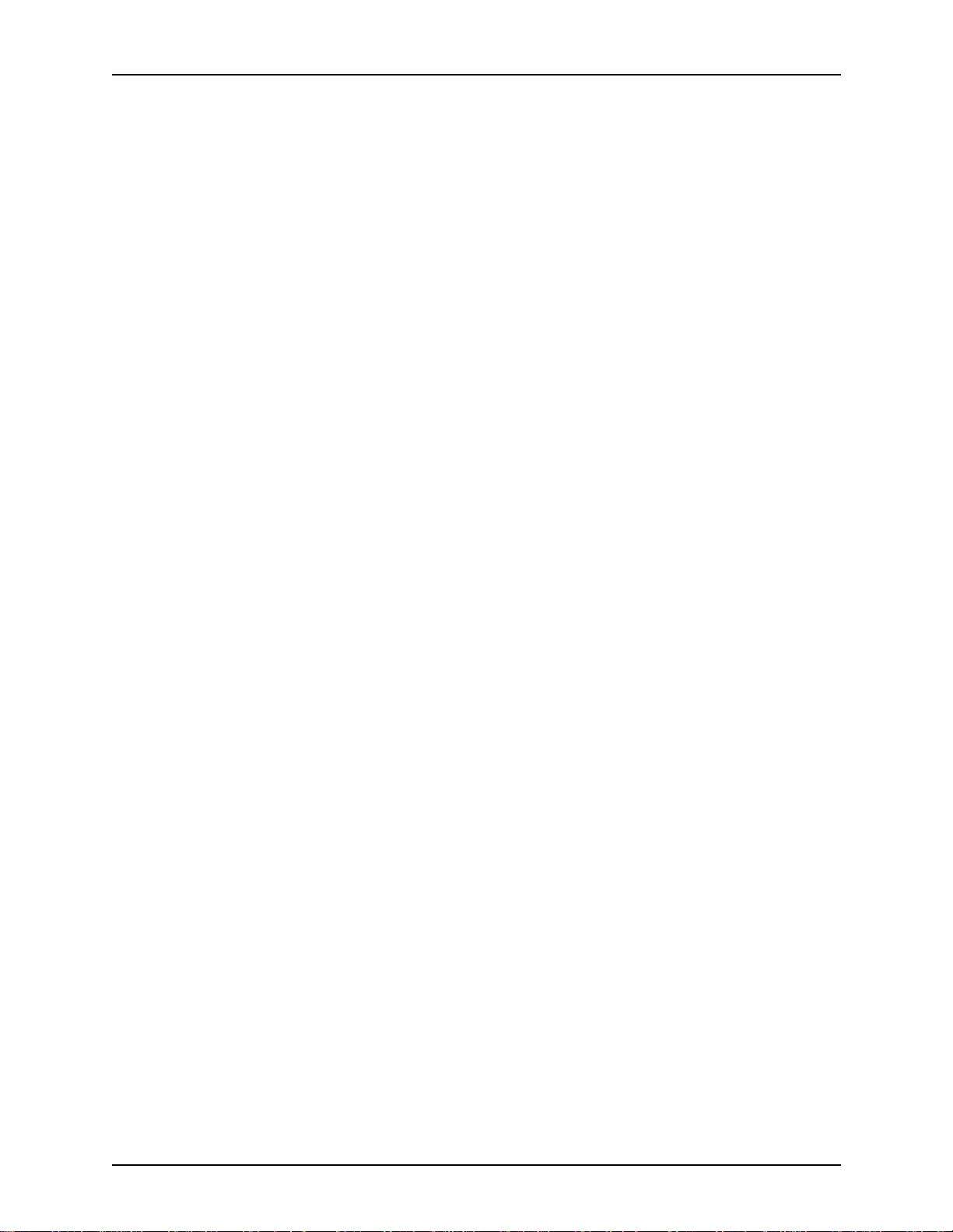
Operator Guide Safety notes
WARNING
This is a Class A product. In a domestic environment this product may
cause radio interference in which case the user may be required to take
adequate measures.
WARNING
This system is certified manufactured and tested in compliance with
strict safety and radio frequency interference regulations. Any
unauthorized alteration which includes the addition of new functions or
the connection of external devices may impact this certification. Please
contact your local Xerox Europe representative for a list of approved
accessories.
Shielded cables must be used with this equipment to maintain
complacence with the EMC Directive (89/336/EEC).
This equipment is not primarily intended for use in a domestic
environment.
WARNING
In order to allow this equipment to operate in proximity to industrial,
scientific and medical (ISM) equipment, the external radiation from the
ISM equipment may have to be limited or special mitigation measures
taken.
DocuTech 65/DocuPrint 65 ix
Page 14
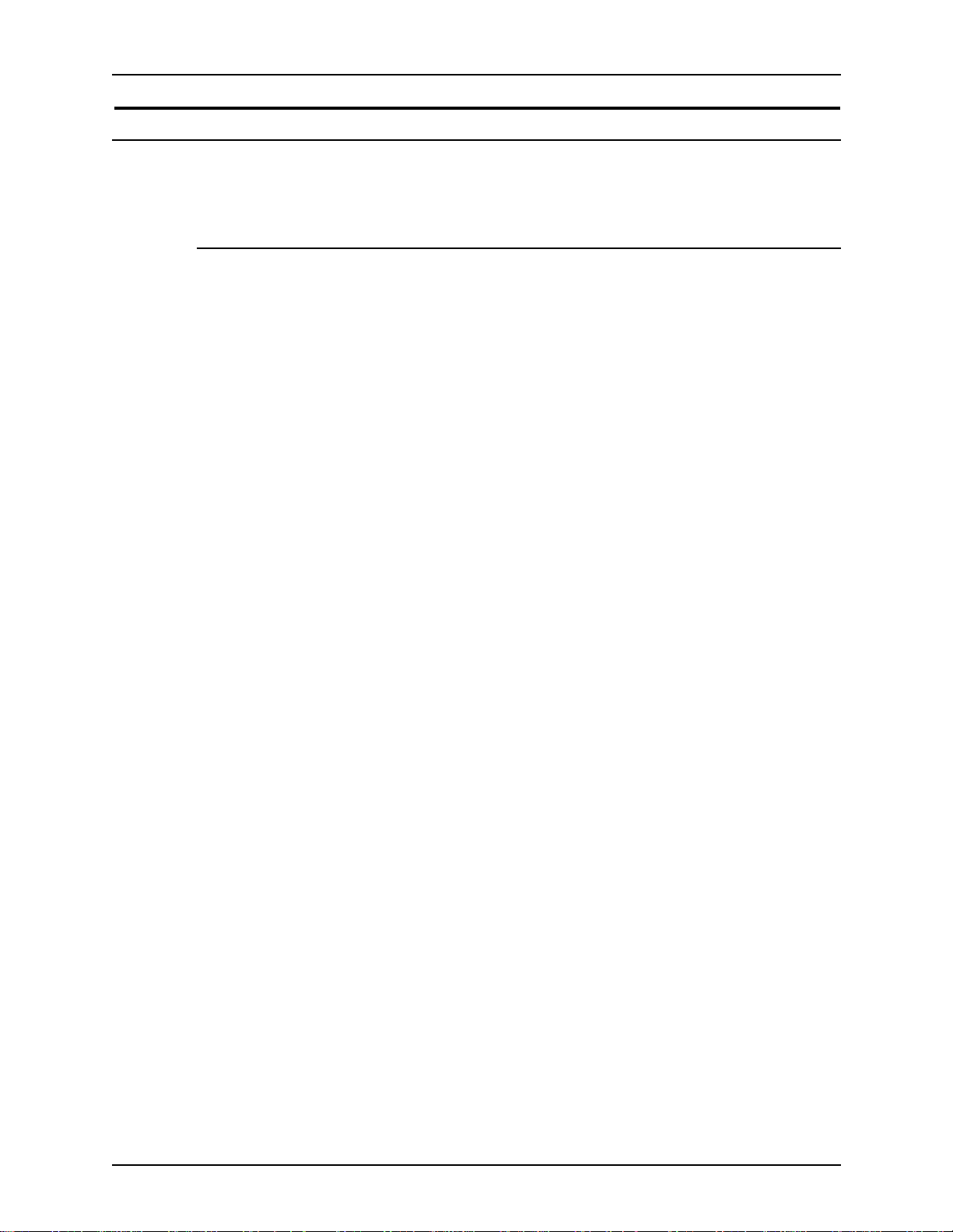
Safety notes Operator Guide
Electricity at Work Regula ti on - UK
The Electricity at Work Regulation applies only to England and Wales.
The Regulation
The Electricity at Work Regulation 1989 came into force in England and
Wales on the 1 April 1990. This 1989 Regulation places a duty on all
employers and self-employed persons to ensure the electrical systems in their
premises are constructed, maintained and operated in such a manner as to
prevent, so far as reasonably practical, danger. This includes ensuring all
electrical equipment connected to such electrical systems are safely
constructed, maintained and operated.
All Xerox equipment have been designed to exacting safety standards. They
have all undergone a variety of stringent safety tests including earth bond,
insulation resistance and electrical strength tests. Xerox Europe
manufacturing plants have been awarded ISO 9000 quality certification and
are subject to regular audits by the British Standards Institution or equivalent
national standards body.
Xerox equipment which has been properly and regularly serviced and
maintained should not have to undergo additional specific safety tests
pursuant to the 1989 Regulation. Customers wishing to complete safety
testing should contact Xerox Europe T echnical Centre for advice prior to any
test implementation. The address of the Xerox T echnical Centre is provided in
the previous section, European Union declaration of conformity.
Xerox equipment should, however, be properly and regularly serviced and
maintained at all times.
x DocuTech 65/DocuPrint 65
Page 15
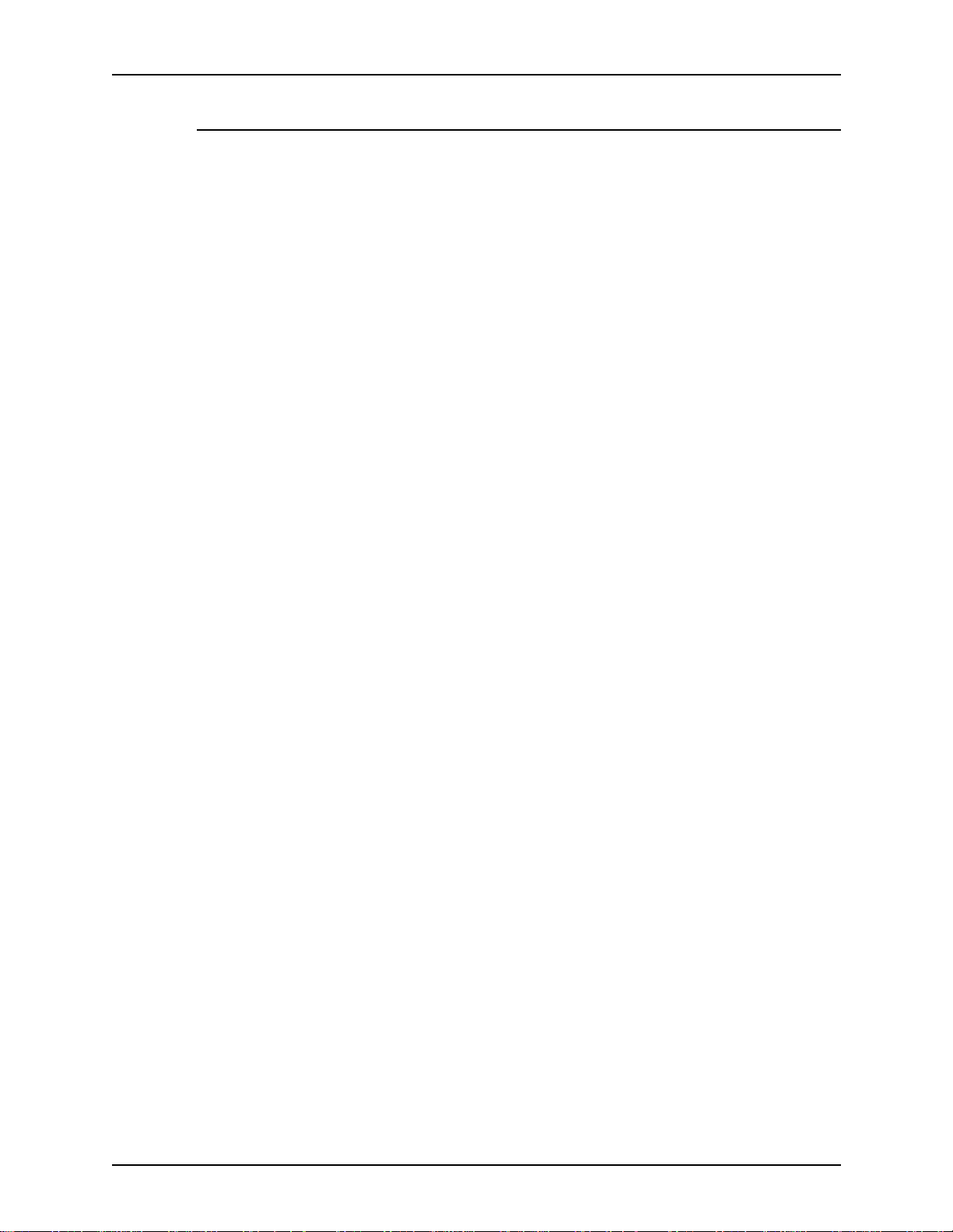
Operator Guide Safety notes
Check your understanding
Please review the questions and answers that follow to ensure that you
understand the Electricity at Work Regulation in England and Wales.
Question What is the Electricity at Work Regulation?
Answer The Electricity at Work Regulation 1989 came into force in England and
Wales on the 1 April 1990. This 1989 Regulation places a duty on all
employers and self-employed person s to ensure the electrical systems in
their premises are constructed, maintained and operated in such a manner as
to prevent, so far as reasonably practicable, danger. This i ncludes ensuring all
electrical products connected to such electrical systems are safely
constructed, maintained and operated.
Question Does Xerox Europe comply with the Electricity at Work Regulation?
Answer The regulation places a duty on all employers and self-employed persons
to ensure the electrical systems in their premises are, effectively safe.
This regulation does not impose on, amongst others, manufa cturers or
suppliers of such electrical systems. However, rest assured that all Xerox
equipment which Xerox Europe and its authorized distributors supply to
customers, conform with all the relevant safety legislation and standards.
Question Is Xerox equipment safe?
Answer All Xerox equipm ent supplied by Xerox Eu rope and their authorized
distributors conform to all relevant safety legislation and standards.
Question Is the Xerox equipment in my premises safe?
Answer All Xerox equipm ent supplied by Xerox Eu rope and their authorized
distributors conform to all relevant safety legislation and standards. However,
like all electrical equipment, they have to be regularly serviced and
maintained by competent persons.
Xerox Europe Customer Service Engineers ensure Xerox equipment is
serviced and maintained to exacting Xerox safety standards. If you would like
your Xerox equipment to be serviced and maintained to such high standards,
please contact your local Xerox Europe Customer Service Organization. They
will be pleased to assist you.
DocuTech 65/DocuPrint 65 xi
Page 16
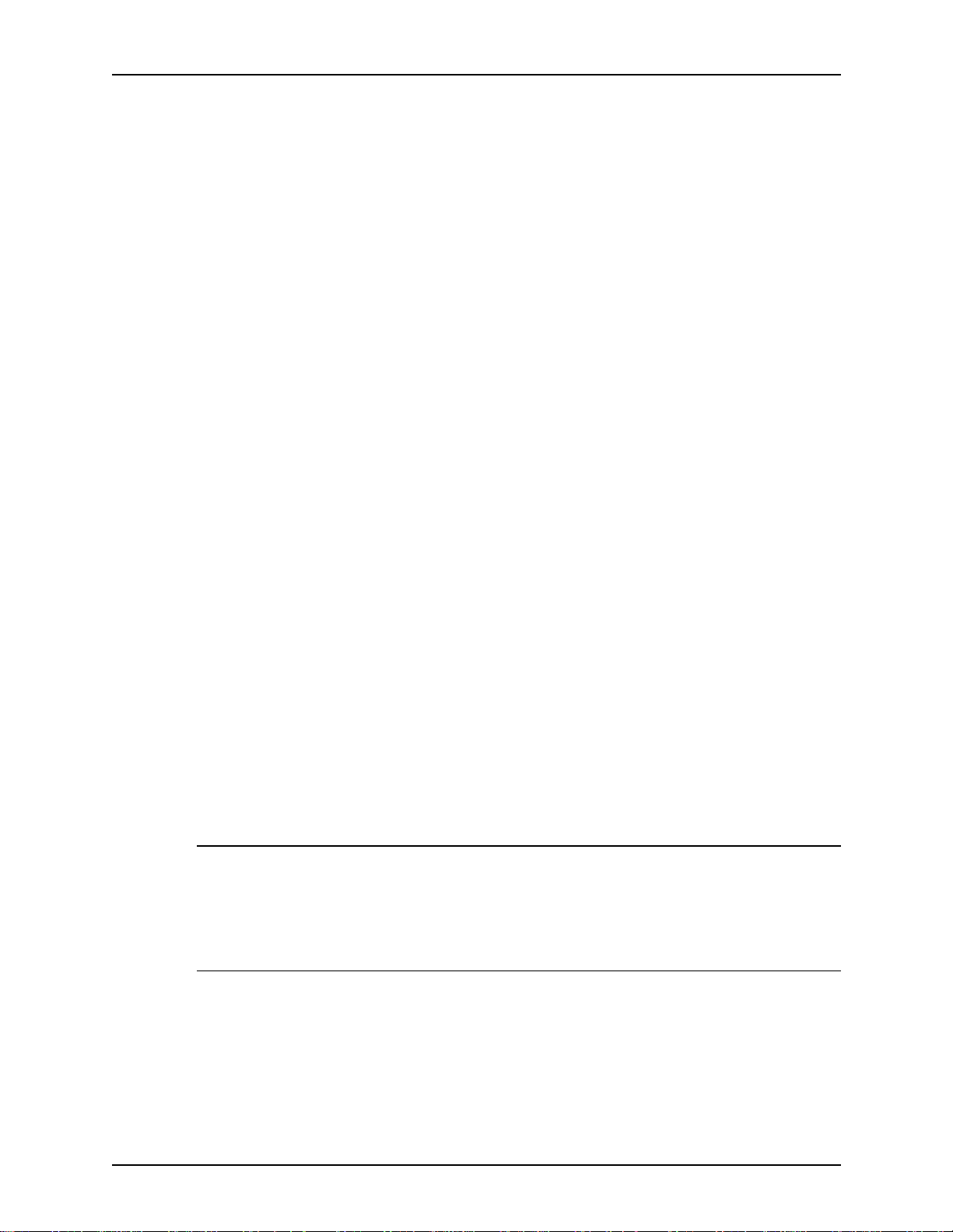
Safety notes Operator Guide
Question Does the Xerox equipment in my premises comply with the Electricity at
Work Regula tion s ?
Answer All employers and self-employed persons must ensure that the electrical
systems in their premises are safe. This will include ensuring Xerox
equipment in such premises is safe.
Xerox Europe ’s Product Safety function has prepared a guide which contains
a list of tests which may be completed by your Xerox Europe Customer
Service Organization. T HES E TESTS MUST BE CARRIED OUT ONLY BY
PERSONS WHO POSSESS THE RELEVANT SKILL, KNOWLEDGE AND
EXPERIENCE TO CARRY OUT SUCH TESTS.
Please contact the Xerox Europe Customer Service Organization for further
information.
THE USE OF INAPPROPRIATE TEST PROCEDURES AND TEST
EQUIPMENT MAY PROVIDE MISLEADING RESULTS AND MAY CAUSE
DEA T H, PERSONAL INJURY AND/OR DAMAGE TO PROPERTY.
Question I would like to carry out my own safety tests on the Xerox temperament
in my premises.
Answer You may, of course, request such tests as you deem nece ssary to satisfy
yourself that your Xerox equipment is safe. Your Xerox Europe Customer
Support will be pleased to advise you on such testing.
Question I require records of all tests.
Answer After safety testing, your Xerox Europe Customer Service Engineer will
provide you with a certificate which details the results of all tests completed.
In the event of any defect being noted, the Xerox equipmen t will be swit ch ed
off and disconnected from the supply until the defect has been corrected. You
will be advised of such action to enable such defects to be corrected.
Your responsibility
YOU MUST ENSURE THAT YOUR XEROX EQUIPMENT IS SAFE AT ALL
TIMES.
Additional queries
Please contact the Xerox Europe Tec hni cal Centre if you have any queries
regarding the information provided in this document. The address of the
Xerox Europe T echnical Centre is provided in the previous section, European
Union declaration of conformity.
xii DocuTech 65/DocuPrint 65
Page 17
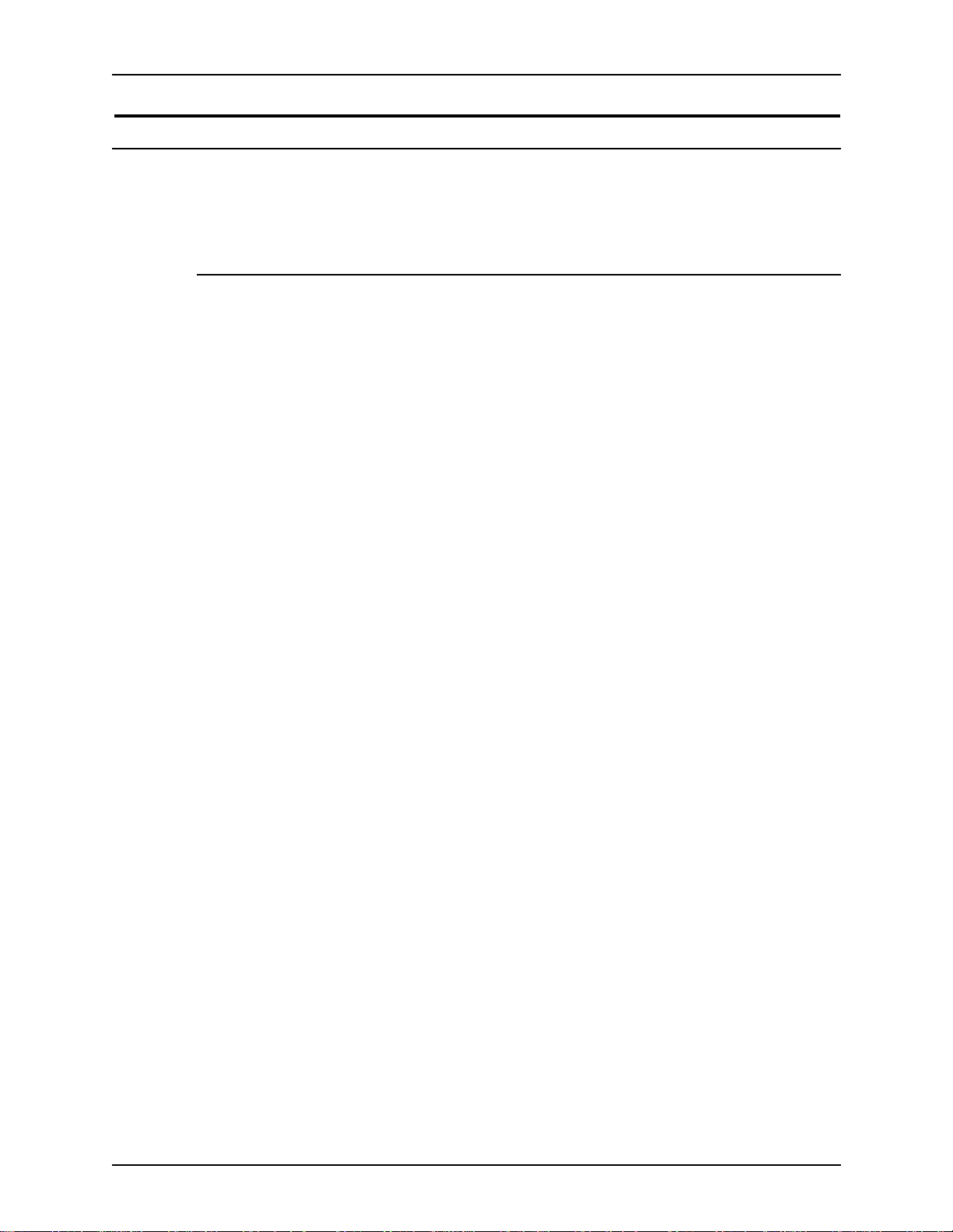
Operator Guide Safety notes
Electrical safety
Attention to the following requirements ensures the safe operation of your
equipment.
Printer
USA/Canada The printer requires a 115V AC outlet, dedicated 20 Amp, 3-wire circuit.
Europe The printer requires a 220-240V outlet, dedicated 13 Amp or 10 Amp circuit.
The equipment must be connected to a grounded mains outlet.
CAUTION
Ensure that the power connection for your printer satisfies these
requirements.
• The power receptacle for the printer must meet the requirements stated
on the data plate on the rear of the printer.
• The socket outlet shall be installed near the equipment within reach of the
10 ft. (3 m) cable and shall be easily accessible.
• Use the power cable that is supplied with your printer and controller. Do
not use an extension cord, or remove or modify the power cord plug.
• Plug the power cable directly into a correctly grounded electrical outlet. If
you are not sure whether or not an outlet is correctly grounded, consult a
qualified electrician.
• Do not use an adapter to connect the printer to an electrical outlet that
lacks a ground connection terminal.
• The power cord is the disconnect device for this printer.
• Do not override or disable electrical or mechanical interlocks.
• Do not push objects into slots or openings on the printer. Electrical shock
or fire may result.
• Do not obstruct ventilation openings. These openings prevent
overheating of the printer.
DocuTech 65/DocuPrint 65 xiii
Page 18
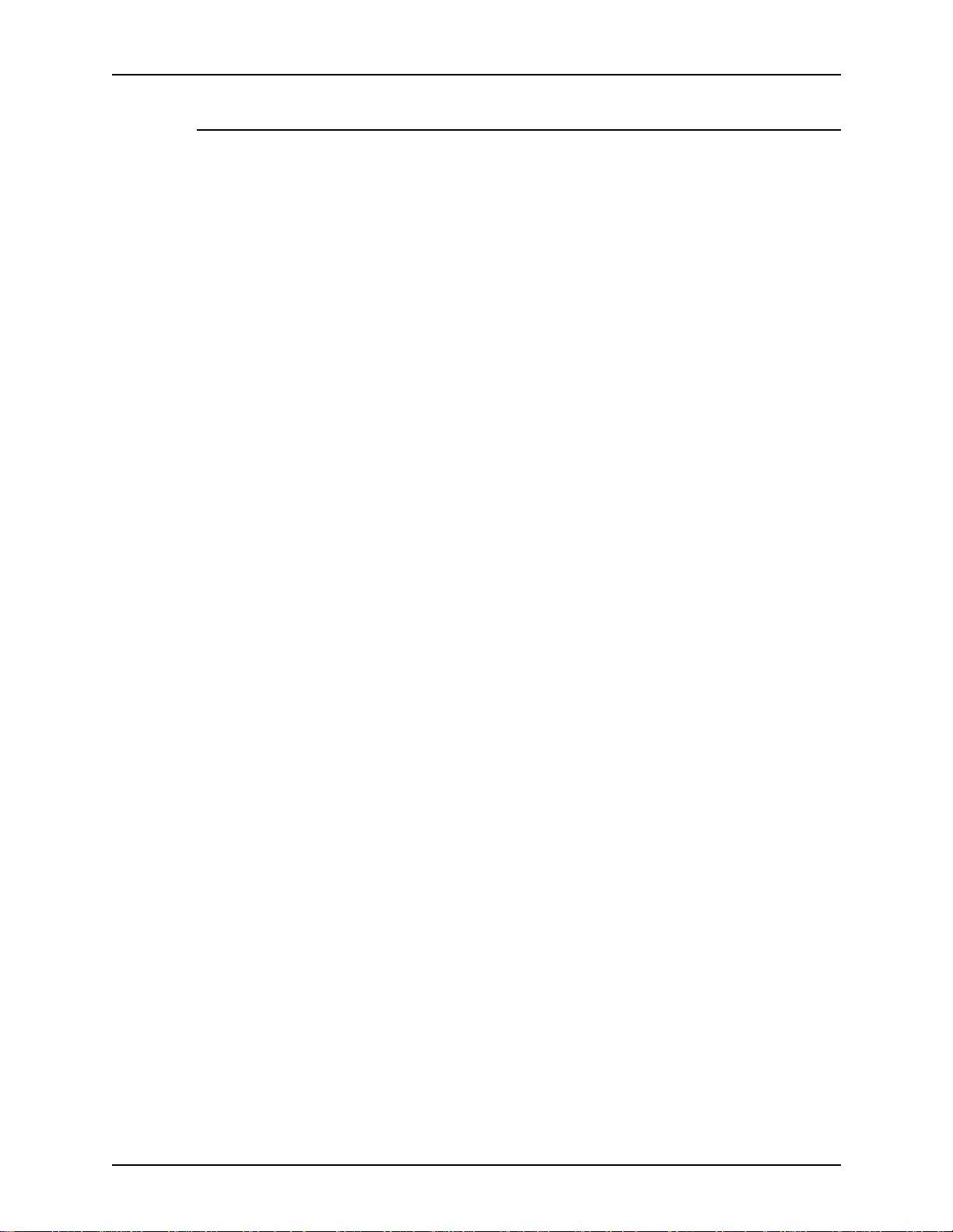
Safety notes Operator Guide
Controller
USA/Canada The controller requires a dedicated 115V AC 20 Amp grounded receptacle.
Europe The controller requires a 220-240V, 13 or 10 Amp grounded receptacle.
CAUTION
Follow all safety cautions, warnings, and instructions marked on the
controller.
• Ensure that the voltages and frequency rating of the power receptacle
match the electrical rating label on the equipment.
• Do not make electrical or mechanical modifications to the equipment.
• Use the power cable that is supplied with your controller. Do not use an
extension cord, or remove or modify the power cord plug. If the plug must
be changed, a qualified electrician must install the plug correctly on the
power cord.
• Plug the power cable directly into a correctly grounded electrical outlet or
into the power strip that is connected to this outlet. If you are not sure
whether or not the outlet is correctly grounded, consult a qualified
electrician.
• Do not use an adapter to connect the controller to an electrical outlet that
lacks a ground connection terminal.
• The power switch functions as a standby type of device only. The power
cord serves as the primary disconnect device for the system.
• Do not push objects into slots or openings on the equipment. Electrical
shock or fire may result.
• Do not obstruct ventilation openings. These openings prevent
overheating of the controller.
xiv DocuTech 65/DocuPrint 65
Page 19
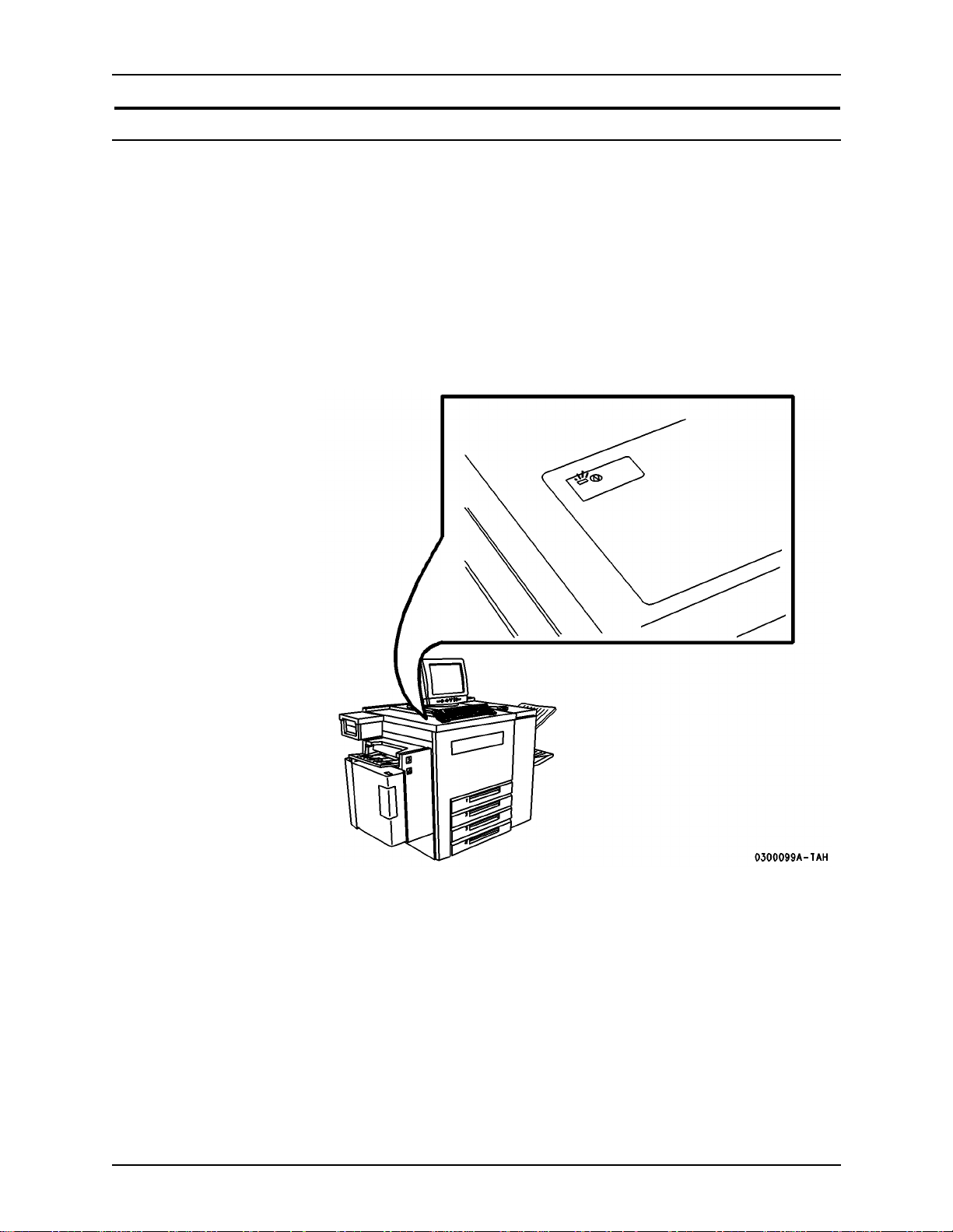
Operator Guide Safety notes
Printer power on/off indicator
A power-on/power-off indicator shows the state of the power for the printer.
This indicator is located on the top front of the printer and has a rectangular
shape. This indicator glows green when printer power is on and emits no light,
is colorless, when the printer power is off.
When you need to determine whether the printer power is on or off, view the
power-on/power-off indicator rather than the message pane on the DocuSP
Print Services main window. Under some conditions, the main window may
not accurately indicate the state of the printer.
The printer power on/off indicator is shown in Figure 3.
Figure 3. Power on/off indi cat or
DocuTech 65/DocuPrint 65 xv
Page 20
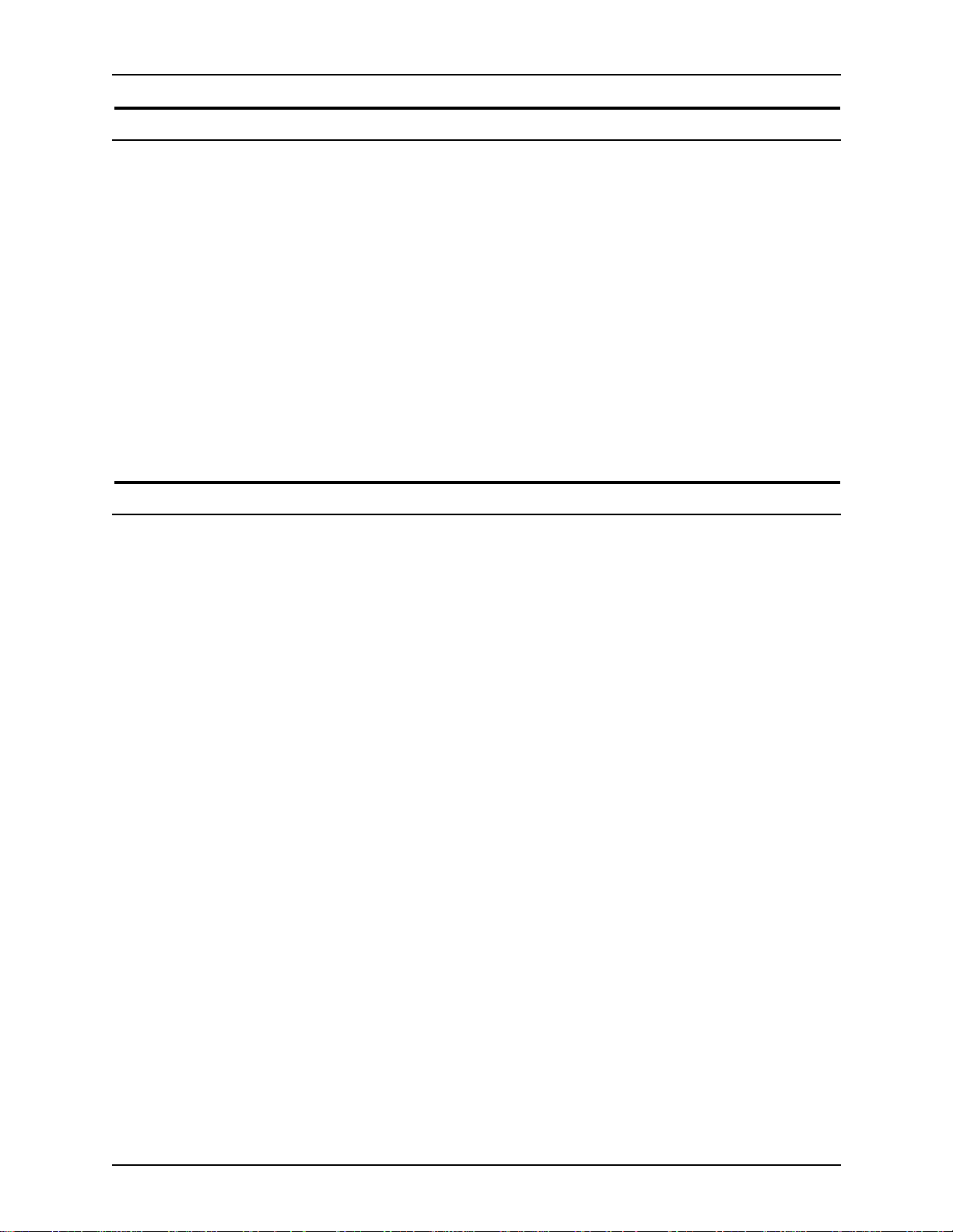
Safety notes Operator Guide
Printer or controller - emergency power off
If any of the following conditions occur, turn off the equipment immediately
and disconnect the power cable from the electrical outlet. Contact an
authorized Xerox Service Representative to correct the problem:
• The equipment emits unusual odors, or makes unusual noises.
• The power cable is damaged or frayed.
• A wall panel circuit breaker , fuse, or other safety device has been tripped.
• Liquid is spilled into the equipment.
• The equipment is exposed to water damage or flood.
• Any part of the equipment is physically damaged.
NOTE: The only method to remove all power from the printer is to disconnect
the power cable from the electrical outlet.
Printer - ozone information
This product produces ozone during normal operation. The ozone produced is
dependent on print volume and is heavier than air. Install the system in a well
ventilated room with the minimum cubic requirements size listed below.
Providing the correct environmental parameter will ensure that the
concentration levels meet safe limits.
The minimum cubic volume requirement is: 1,765 cubic feet (50 cubic
meters).
To determine if the room has the required volume to meet the ozone
requirement, the length of the room multiplied by its width and height should
be equal to or greater than the cubic volume listed above.
If you need additional information about ozone, please request the Xerox
publication Ozone (part number 600E74140) by calling 1-800-828-6571 in the
United States and Canada. In Xerox Europe countries, call the local welcome
center.
xvi DocuTech 65/DocuPrint 65
Page 21

Operator Guide Safety notes
Printer - laser safety
CAUTION
The use of controls, adjustments or performance of procedures other than
those specified in this guide may result in hazardous light exposure.
With specific regard to lasers, the equipment complies with laser product
performance standards set by governmental, national, and international
agencies as a Class 1 Laser Product. It does not emit hazardous light, as the
beam is totally enclosed during all phases of customer operation and
maintenance.
DocuTech 65/DocuPrint 65 xvii
Page 22
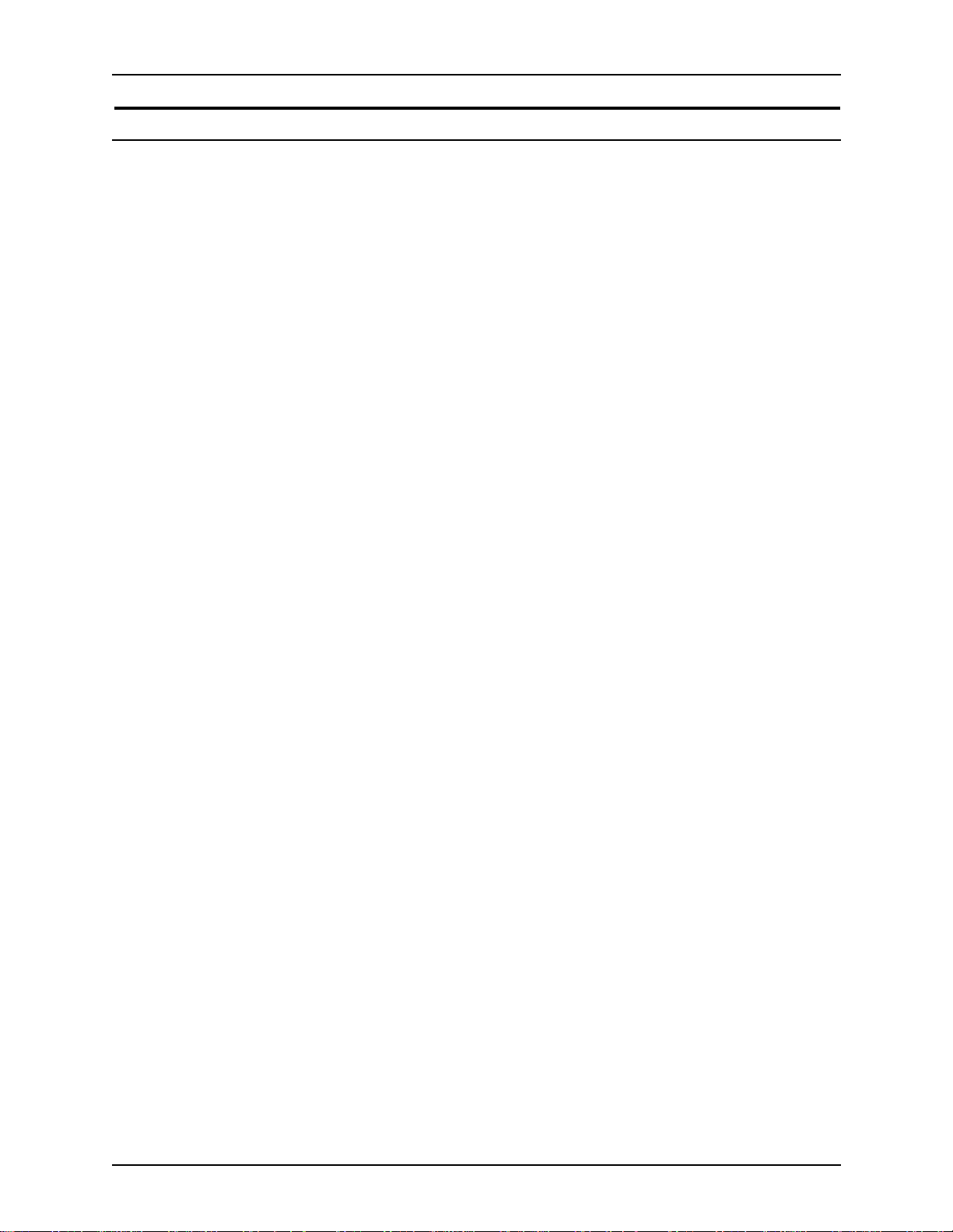
Safety notes Operator Guide
Printer - operational safety
Safety Quality
Standards
Other National
Standards
Do these To ensure the continued safe operation of your printer, follow these safety
The equipment is manufactured under a BS5750 Quality system accepted by
the British Standards Institution.
The Xerox DocuTech 65/DocuPrint 65 is also certified in compliance with
applicable standards by various national bodies.
guidelines at all times:
• Always connect equipment to a correctly grounded power outlet. If in
doubt, have the outlet checked by a qualified electrician.
• Always follow all warnings and instructions that are marked on or are
supplied with the equipment.
• Always exercise care when moving or relocating the equipment. Please
contact your local Xerox Service Department to arrange relocation of the
printer to a location outside of your building.
• Always locate the printer on a solid support surface (not on plush carpet)
that has adequate strength to support the weight of the printer.
• Always locate the printer in an area that has adequate ventilation and
room for servicing. Refer to the space requirements in the DocuTech 65/
DocuPrint 65 Installation Planning Guide.
• Always use materials and supplies that are specifically designed for your
Xerox equipment. Use of unsuitable materials may result in poor
performance and possibly a hazardous situation.
Do not do these To ensure the continued safe operation of your printer:
• Never use an adapter plug to connect equipment to a power source that
lacks a ground connection terminal.
• Never obstruct ventilation openings. They are provided to prevent
overheating.
• Never push objects of any kind into the ventilation openings.
• Never attempt any maintenance function that is not specifically described
in the DocuT ech 65/DocuPrint 65 documentation.
• Never remove any covers or guards that are fastened with screws. There
are no operator serviceable areas within these covers.
• Never locate the printer near a radiator or any other heat source.
• Never ov erride or “cheat” any of the electrical or mechanical interlock
devices.
• Never operate the equipment if you notice unusual noises or odors.
Disconnect the power cord from the power outlet and call the Xerox
Welcom e Cent er .
-xviii DocuTech 65/DocuPrint 65
Page 23
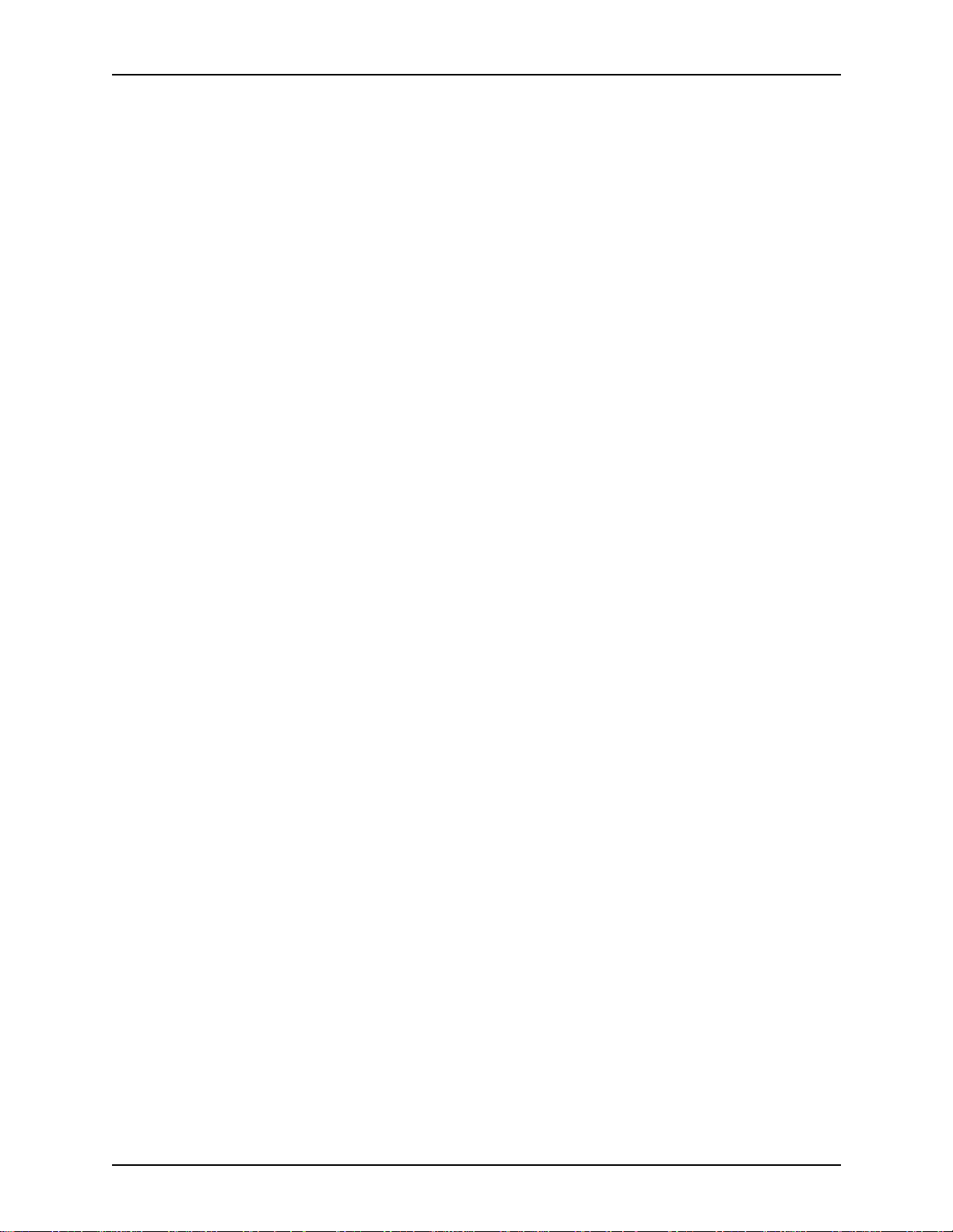
Operator Guide Safety notes
Your Xerox DocuTech 65/D ocuPrint 65 printer is certified, manufactured, and
tested in compliance with strict safety and radio frequency interference
regulations. Any unauthorized alteration that includes the addition of new
functions or the connection of external devices may invalidate this
certification. Please contact your local Xerox representative or the Xerox
Welcome Center for a list of approved accessories.
Welcome Center phone numbers:
• USA - (800) 821-2797
• Canada - (800) 939-3769
• Europe - local Welcome Center
Additional
information - USA
Additional
information -
Europe
If you need any additional safety information concerning the equipment or the
Xerox supplied materials, please contact the Xerox Welcome Centre.
If you need any additional safety information concerning the equipment or the
Xerox supplied materials, you may call the following number: 01707 353434
DocuTech 65/DocuPrint 65 -xix
Page 24

Safety notes Operator Guide
-xx DocuTech 65/DocuPrint 65
Page 25

1. Product overview
This chapter will introduce the controller and overview the capabilities of the
printer.
Hardware components
The main DocuTech 65/DocuPrint 65 components are:
• Controller (CPU with external modem, CD-ROM drive, diskette drive,
• Printer (with internal modem)
Peripheral components may include:
• External SCSI Hard Drive
• External Tape Drive
monitor, keyboard, and mouse)
Peripheral components may be contained within a special accessory shelf
that is attached to the printer.
DocuTech 65/DocuPrint 65 1-1
Page 26

Product overview Operator Guide
Control ler com ponen ts
The main controller components are shown in Figure 1-1.
Figure 1-1. Controller com p onents
CDROM Drive
Diskette Drive
Modem
Power
Off On
Power On/Off
1-2 DocuTech 65/DocuPrint 65
Page 27

Operator Guide Product overview
Printer components
The main components of the printer are shown in Figure 1-2.
Figure 1-2. Printer components
T ra y 5, Bypa ss
Tray for odd
size or special
stock
Top Tray
Stacker
Finisher for
stapled sets
Tray 6, High Capacity
Feeder with 3100 sheet
capacity for main stock
The following information sources are provided to assist you:
• Power-on/power-off indicator is on the top front of the printer. It glows
green when on and emits no light when off.
• Labels are affixed at the points of need throughout the system. They
depict information about loading the paper stock.
• Green or Gold colored areas act as markers.
– Gold colored areas typically indicate the handle or levers to push or
pull when removing Replaceable Modules or Cartridges.
– Green colored areas are where you clear jams.
Paper Trays 1-4 hold many types of
stock
DocuTech 65/DocuPrint 65 1-3
Page 28

Product overview Operator Guide
Paper trays (trays 1-4)
Paper Trays 1-4 are shown below in Figure 1-3.
Figure 1-3. Trays 1-4
Trays 1 through 4
The Paper Trays hold up to 500 sheets of 20 lb (75 gsm) stock each. You can
adjust the trays to hold many sizes of paper, from 5.5 x 8.5 inches (140 x 216
mm) up to 11 x 17 inches (279 x 432 mm or A3). To handle 12 x 18 inch paper,
a tray must be specially set up. If you wish to dedicate a tray permanently to
handle this size paper please contact the Xerox Welcome Center. Refer to the
chapter on Paper and Stock for a listing of acceptable stock and paper sizes,
orientations, and weights.
NOTE: To achieve the maximum c opying speed, paper should be loaded
Long Edge Feed in the paper trays whenever possible.
1-4 DocuTech 65/DocuPrint 65
Page 29

Operator Guide Product overview
Bypass tray (tray 5)
The Bypass Tray (Tray 5) is an additional paper tray designed for quick and
easy loading of both standard and non-standard paper. It can physically
extend to accommodate different stock sizes and orientations. You can load a
maximum of 50 sheets of standard weight 20 pound (75 gsm) stock. If using a
heavier stock, fill the tray only to the maximum-fill line.
The Bypass Tray has a capability of 4 to 12 inches (102 to 305 mm); 5.83 to
18 inches (148 x 457 mm).
The Bypass Tray can also hold non-standard size and weight paper such as
transparencies, labels, covers, index, and bond paper. The Bypass Tray is
shown below in Figure 1-4.
Figure 1-4. Bypass Tray
Tray 5
DocuTech 65/DocuPrint 65 1-5
Page 30

Product overview Operator Guide
High Capacity feeder (tray 6)
The High Capacity Feeder (Tray 6) is located under the Bypass Tray and
saves you from having to load the other individual paper trays with 8.5 x 11
inch (216 x 279 mm) paper often. You can load 3100 sheets of 20 pound (75
gsm) 8.5 x 11 inch (216 x 279 mm) Long Edge Feed (LEF) paper. The High
Capacity Feeder can feed only 8.5 x 1 1 inch (216 x 279 mm) or A4 LEF paper
and cannot be adjusted to hold any other sizes or orientations.
Figure 1-5. High Capacity Feeder
Tray 6
High
Capacity
Feeder
Reloading Paper Open the cover and wait for the tray to lower in order to reload paper. Fill the
tray only to the maximum-fill line on the left side of the tray. After reloading
paper, close the cover to raise the tray.
The High Capacity Feeder can also accommodate 8.5 x 11 inch (216 x 279
mm) drilled or long-edge paper between 16 to 32 lb (60 to 120 gsm). Detailed
information on using the tray guides to change the stock size capability of
Tray 6 is provided later in this chapter under the heading, Changing the Tray 6
settings.
The High Capacity Feeder is shown in Figure 1-5.
1-6 DocuTech 65/DocuPrint 65
Page 31

Operator Guide Product overview
T ray guides and loading pape r
Do not open a tray that is in use, a paper jam may result. Instead, before
opening a tray, disable the tray in the Printer Manager. After loading the
paper, enable the tray in the Printer Manager.
Performance capabilities
Performance capabilities for various paper types loaded in specific trays are
given in the chapter, Paper and other stock.
Loading paper in Trays 1-4
1. Pull out the paper tray.
Refer to the tray labels as you load the paper neatly in the tray. Make sure
that the left edge of the paper stack is against the bar that is located on
the left-hand edge of the tray, as shown in the top portion of Figure 1-6.
Do not load paper above the maximum fill line.
Figure 1-6. Loading Trays 1-4
2. Ensure that the paper tray edge guides are against the top, bottom, and
side edges of the paper. If the paper size is being changed, adjust the
guides as necessary, as shown in the bottom portion of Figure 1-6.
3. Push in the paper tray.
4. If the Printer Manager programming for the tray does not match the guide
settings, correct the programming. Refer to the DocuSP on-line help for
information on changing the programming.
DocuTech 65/DocuPrint 65 1-7
Page 32

Product overview Operator Guide
NOTE: For information about how to load specific types of paper or other
stock, refer to the chapter, Paper and other stock.
Loading paper in the Bypass Tray (Tray 5)
Insert paper as shown. The Bypass Tray extends to accommodate paper that
is physically longer than the tray. Simply pull out the extension bar. Do not
load paper above the maximum fill line.
Loading paper in the High Capacity Feeder (Tray 6)
To load paper, open the cover and wait for the tray to lower. When the paper
has been loaded, close the cover to raise the tray. The High Capacity Feeder
is shown in Figure 1-7.
Figure 1-7. Loading Trays 5 and 6
Insert paper for the
Bypass Tray here.
Pull the Extension
Bar to extend the
Bypass Tray
Insert paper for the
High Capacity Feed
Tray here
1-8 DocuTech 65/DocuPrint 65
Page 33

Operator Guide Product overview
Changing the Tray 6 settings
You can set Tray 6 to hold either A4 or 8.5 x 11 inch paper.
An example of changing the tray setting from 8.5 x 1 1 inches to A4 is shown in
Figure 1-8.
Figure 1-8. Changing the guides from 8.5 x 11 inches to A4
Rear Guide Starting with the Rear Guide, you will adjust the guide to the A4 position.
Perform the following:
1. Slide the black latch down to release the guide.
2. Move the guide out, over, and in, into the A4 position.
3. Slide the latch up to lock the guide.
Front G uide Repeat the procedure for the front guide
NOTE: Be sure to reprogram the tray in the Printer Manager to reflect the
changed size.
DocuTech 65/DocuPrint 65 1-9
Page 34

Product overview Operator Guide
Rear Guide Starting with the Rear Guide, you will adjust the guide to the 8.5 x 11 inch
position.
Perform the following:
1. Slide the black latch down to release the guide.
2. Move the guide out, over, and into the 8.5 x 11 inch position.
3. Slide the latch up to lock the guide.
Front G uide Repeat the procedure for the front guide
NOTE: Be sure to reprogram the tray in the Printer Manager to reflect the
changed size.
1-10 DocuTech 65/DocuPrint 65
Page 35

Operator Guide Product overview
Finisher
The Finisher consists of the Top Tray and the Stacker Tray, as shown below
in Figure 1-9.
Figure 1-9. Fi ni sher components
Top Tray
Finisher
button
Stapler is within
the finisher
Press the Finisher Button to
unload the Stacker Tray during a
print run
Top Tray
The Top Tray holds sheets that are purged from the system or up to 250
prints.
Stacker Tray
The Stacker Tray is the output tray for all other jobs. The Stacker Tray has two
staplers, each with a 5000-staple cartridge, that can staple sheets ranging in
size from 6.7 x 8 inch (170 x 203 mm) to 12 x 18 inch (305 x 457 mm) of 16 to
1 10 lb (60 to 200 gsm) stock. Up to a maximum of 50 sheets of 20 lb (80 gsm)
can be stapled.
DocuTech 65/DocuPrint 65 1-11
Page 36

Product overview Operator Guide
Stapling
Removing any of the output while the printer is running may produce finished
sets that are incorrectly stapled.
To ensure that the stapling of thin sets is satisfactory , t he printer performs the
fol lowing actio ns.
Finishers before
the end of 1998
Finishers after the
end of 1998
After 30 finished sets of 15 sheets, the printer:
1. cycles down
2. may raise a message to empty the Finisher (Stacker Tray)
3. waits briefly , whether the sets are removed or not
4. cycles up and resumes printing.
After 30 finished sets of 15 sheets, the printer:
1. cycles down
2. raises a message to empty the Stacker
3. waits until the sets are removed
4. raises the Stacker Tray
5. cycles up and resumes printing.
If these parameters are not satisfactory for your printing, contact Xerox.
1-12 DocuTech 65/DocuPrint 65
Page 37

Operator Guide Product overview
Staple placement
For information about the limitations of portrait and landscape staple
placement, refer to the Staple Placement table below.
Table 1-1. Staple placement
Edge Feed
Orientation
Long FAULT FAULT
Long N/A N/A N/A N/A
Short FAULT FAULT
Short FAULT FAULT
Short FAULT FAULT
Portrait
Staple
Unloading the Stacker during printing
Landscape
Staple
Dual
Portrait
Staple
Dual
Landscape
Staple
If it is necessary to unload the Stacker during printing, use the following
procedure:
1. Press the Finisher button.
2. Wait for the printer to finish producing the set being printed.
3. Wait while the Stacker Tray is automatically lowered.
4. Unload the Stacker Tray.
5. Press the Finisher button again to continue operations.
DocuTech 65/DocuPrint 65 1-13
Page 38

Product overview Operator Guide
Peripheral hardware components
You may have peripheral components such as an External SCSI Hard Drive
and an External Tape Drive on a special accessory shelf as shown in Figure
1-10.
Figure 1-10. Special accessory shelf
1-14 DocuTech 65/DocuPrint 65
Page 39

Operator Guide Product overview
Cont ro ller softw ar e
The controller runs the DocuSP Print Services software. This software gives
the printer operator the ability to manage the jobs and the printer . For detailed
information on how to use the DocuSP Print Services software, refer to the
DocuSP on-line Help.
Modems
The controller has an external modem that is on or off according to the site
requirements for this modem or as needed by Xerox service.
The printer has an internal modem that is normally on to enable the Sixth
Sense diagnostics feature or as needed by Xerox service.
DocuTech 65/DocuPrint 65 1-15
Page 40

Product overview Operator Guide
1-16 DocuTech 65/DocuPrint 65
Page 41

2. Maintenance
Your Xerox DocuTech 65/D ocuPri nt 65 system is designed to maximize
printer performance. This includes using a short paper path in order to reduce
jams, and Customer Replaceable Units (CRUs) in order to avoid extended
periods of downtime.
This chapter discusses some basic maintenance procedure s including the
following:
• Powering-on the printer and the controller
• Powering-off the printer and the controller
• Clearing paper jams
• Changing the Customer Replaceable Units
• Estimating dry ink (toner) usage
Power-on procedures
You will first power on the controller and then power on the printe r.
DocuTech 65/DocuPrint 65 2-1
Page 42

Maintenance Operator Guide
Control l er pow er- on proce du re
The controller power-on button and the Light Emitting Diode (LED) are shown
in Figure 2-1. The LED glows green when the controller power is on.
Figure 2-1. Controller pow e r-on button and LED
LED
Power On
Button
To power on the controller:
1. Switch on the power for each of the connected peripherals.
2. Switch on the monitor.
3. Press the controller “On” button.
4. Confirm that the controller LED light is on.
2-2 DocuTech 65/DocuPrint 65
Page 43

Operator Guide Maintenance
Printer power-on procedure
When the printer is on, the power-on/power-off indicator glows green.
The printer must be switched on by pressing a switch on the printer. The
printer cannot be powered on from the DocuSP Print Services interface that
runs on the controller. The printer power switch is shown in Figure 2-2.
Because thi s switch rocks b ac k to its center po sition each t im e it is pressed i n
either direction, you cannot determine whether the printer is on by looking at
the switch position.
To power on the printer:
1. Locate the white on/off switch on the right side of the printer.
2. Press the switch toward the back of the printer.
3. Confirm that the power-on/power-off indicator glows green.
Figure 2-2. Pri nt er power-on
After powering-on, jobs will not print until t he Fuse r is ready and the network
connections are established. The system is usually ready for network printing
within 7 minutes.
DocuTech 65/DocuPrint 65 2-3
Page 44

Maintenance Operator Guide
Power-off procedures
You can power off only the printer and allow the controller to keep on
processing jobs, or you can power off both the printer and the controller.
Printer power-off
When the printer power is off, the power-on/power-off indicator does not emit
light, it is colorless.
Under normal operating conditions the printer should be powered off using the
DocuSP Print Services on the controller, rather than by pressing the printer
on/off switch.
Printer power-off from the controller
Y ou can power-off t he printer from two different DocuSP Print Services menus
and still allow the controller to continue processing jobs.
Preferred Method To power off the printer:
1. Display the System or the Printer menu.
2. Select the Printer Off option.
3. Confirm that the power-on/power-off indicator is colorless.
Printer Power-Off Using The Printer Switch
It is not obvious from the position of the switch whether the printer is on or off.
View the power-on/power-off indicator to determine the printer state: green for
on, colorless for off.
If you need to shut the printer down immediately, and this is an emergency,
use the red button described in the next section. If this is not an emergency,
use the procedure given below.
Alternate Method To power-off the printer:
1. Locate the white on/off switch.
2. Press the switch to the left or front of the printer as shown in Figure 2-3.
3. Confirm that the power-on/power-off indicator is colorless.
2-4 DocuTech 65/DocuPrint 65
Page 45

Operator Guide Maintenance
Figure 2-3. Pri nt er power-off
Printer Power-Off Using The Red Button
A red button, located inside the printer, provides a less gentle method for
powering off the printer. This power-off procedure immediately cuts power to
the printer in an uncontrolled manner without confirmation or delay. Any jobs
in the queue will be imme diat ely lost wit hout confirmation.
Use the red button for the following conditions:
• If you need to switch the power off during the first 15 seconds after initially
switching the power on.
• Upon direction from your authorized Xerox Representative.
Abrupt Method To power-off the printer using the red button:
1. Locate the red button shown in Figure 2-4.
2. Press the button.
3. Confirm that the power-on/power-off indicator is colorless.
DocuTech 65/DocuPrint 65 2-5
Page 46

Maintenance Operator Guide
Figure 2-4. Pr int er power-off, red bu t ton
RED BUTTON
After the Red Button is used, the printer will take longer to reboot.
2-6 DocuTech 65/DocuPrint 65
Page 47

Operator Guide Maintenance
Control l er pow er- of f
The controller power-off button is shown in Figure 2-5. The LED light is out
when the controller power is off.
To power off the controller:
1. Notify the job submitters that the controller is about to be powered off.
2. Back up system files and data.
CAUTION
Before switching off the controller, exit any applications that are running and
shut down the DocuSP Print Services using the Shutdown option so that you
do not lose any data.
3. On the Print Services System menus, select the Shutdown option.
(Shutdown also powers off the printer.)
4. Answer the confirmation prompt. If there are jobs still being processed,
the system will request confirmation before starting the shutdown.
5. Wait for the OK prompt, then press the controller power-off button.
Figure 2-5. Controller pow e r-of f bu t ton a nd LE D
LED
POWER OFF
BUTTON
6. Verify that the controller front panel LED is off and that the controller fans
are not spinning.
7. Switch off external devices or any peripherals.
8. Switch off the monitor.
9. Disconnect the cables to any peripheral equipment.
DocuTech 65/DocuPrint 65 2-7
Page 48

Maintenance Operator Guide
CAUTION
When the power on/standby switch is in stand-by and the AC power cord
remains connected to a power receptacle, AC voltage is present in the power
supply.
10. If the equipment will be serviced or moved, disconnect the AC power cord
from the AC receptacle.
Emergency power-off procedures
An emergency power-off procedure may be used when the power must be
swi tched of f i mmed i ately.
CAUTION
The controller emergency power off procedure may corrupt the DocuSP
software. This method should only be used in an emergency.
Controller Power-
Off
To power off the system in an emergency use any of the following methods:
• Switch off the controller power switch on the front of the controller.
• On the DocuSP Print Services, the System menu, select the option for
Immediate Shutdown.
• Pull the controller power cord from its receptacle.
Printer power-off To power off the printer in an emergency use any of the following methods:
• Press the red button on the printer.
• Pull the printer power cord from the power receptacle.
An emergency power off of the printer will not corrupt the DocuSP system
software. However, you will need to enter Reset at the OK prompt if the
controller displays the OK prompt.
Controller or
Printer Emergency
Conditions
For the printer or the controller, if any of the following conditions occur,
disconnect the power cable from the power socket immediately and contact
an authorized Xerox Service Representative to correct the problem
• The equipment emits unusual odors, or makes unusual noises.
• The power cable is damaged or frayed.
• A wall panel circuit breaker , fuse, or other safety device has been tripped.
• Liquid is spilled into the equipment.
• The equipment is exposed to water damage or flood.
• Any part of the equipment is physically damaged.
2-8 DocuTech 65/DocuPrint 65
Page 49

Operator Guide Maintenance
Printer faults
Occasionally, a fault will occur at the printer that may prevent you from using
the printer, such as:
• Out of Paper
• Low Dry Ink
• Module/Cartridge end of life
• Paper Jam
NOTE: For detailed information on the Customer Replaceable Units, refer to
the DocuTech 65/DocuPrint 65 Operator Guide and the DocuSP Help.
Clearing printer faults
Instructions for clearing faults will be displayed on the controller. Simply follow
the instructions.
NOTE: For detailed information on clearing the printer faults, refer to the
Xerox Document Services Platform Series Problem Solving Guide and the
DocuSP Help.
Paper jams
When a paper jam occurs, the controller automatically displays a fault window
that lists individual faults. If you choose to display additional information about
a given fault, the system will then display instructions or graphics that show
the required actions. After the jam is cleared, follow any additional displayed
instructions.
If the jam oc cu rre d in the middle of your job, the p rin t e r w ill a ut o matically
recover and reprint the sheets that were jammed.
NOTE: When removing jammed sheets from the printer, use the green
handles and knobs.
The jam clearance areas are shown in Figure 2-6.
DocuTech 65/DocuPrint 65 2-9
Page 50

Maintenance Operator Guide
Figure 2-6. Jam clearance areas
Area 1 Sheets may be left in this area when jams occur.
Area 2 The Lift Handle: The printer is programmed to circulate paper to this area in
the event of a jam. Raise the handle to clear this area. Do not move the
handle to the left. Ensure that the handle is fully locked by lowering it before
closing the Front Door or the handle may be blocked or damaged.
Area 3 The Fuser area: This area includes areas 3b, 3c, and 3d. Access these areas
by pulling the green handle.
Area 3a Look beneath the label to find the sheet. Do not push down or lift up on the
label.
Area 3e Open the top 2 trays to access this area. Look for dropped sheets in the areas
to the right of and below Trays 3 and 4.
Area 4 The Duplex area: Look for sheets on top of the open space.
2-10 DocuTech 65/DocuPrint 65
Page 51

Operator Guide Maintenance
Area 5 To access Areas 5, 5a, and 5b you need to open the Finisher area. The
Finisher area is shown in Figure 2-7. Lift and pull Handle 5 to get access to
paper in areas 5a and 5b.
Figure 2-7. Finisher area
DocuTech 65/DocuPrint 65 2-11
Page 52

Maintenance Operator Guide
Area 7 To access Area 7, you need to open the High Capacity Feeder (Tray 6) and
Bypass Tray (Tray 5) areas. The High Capacity Feeder and the Bypass Tray
are shown in Figure 2-8. Lift and pull the top cover of the Bypass Tray to
access area 7a.
Figure 2-8. Access to area 7
2-12 DocuTech 65/DocuPrint 65
Page 53

Operator Guide Maintenance
Replaceable units and supplies
The printer is designed to allow the customer to change major components
such as the Xerographic Module, the Fuser Module, the Dry Ink Cartridge
(Toner), or the Feed Roll Cartridges without having to initiate a service call.
These and other replaceable supplies are shown in Figure 2-9.
Figure 2-9. Location of CRUs and supplies
1. Ink Cartridge (Toner Cartridge) - a consumable supply
2. Fuser Module - a Customer Replaceable Unit (CRU)
3. Xerographic Module - a Customer Replaceable Unit (CRU)
4. Paper Feed Roll Cartridge (1 per paper tray including trays 5 and 6) - a
Customer Replaceable Unit (CRU)
5. Developer Collector Bottle (included as part of the Xerographic Module) a consumable supply
6. Staple Cartridges (behind the Finisher door) - a consumable supply
DocuTech 65/DocuPrint 65 2-13
Page 54

Maintenance Operator Guide
Replaceable items
The following components are replaceable:
• The Xerographic Module
• The Fuser Module
• The Paper Feed Roll Cartridges
• Dry Ink (Toner) Cartridge
• Staple Cartridge
• Developer Collector Bottle
If a replacable item must be changed, a message will appear on the controller.
To replace these units, simply follow the instructions provided with each
replacement box. Also, use the box and prepaid return label to return the old
unit to Xerox.
Instructions for replacing the Dry Ink Cartridge are also found inside the front
door of the machine.
Ordering CRUs and other supplies
The telephone numbers for placing orders are shown in Table 2-1.
Table 2-1. Telephone numb ers for ord ers
Type of Order Number to Call
Supplies USA: (800) 822-2200 (T&M)
Canada - English: (800) 668-0199
Canada - French: (800) 733-9400 (T&M)
Xerox Europe: Contact your local representative.
CRUs USA: (800) 821-2797 (FSMA only)
Canada: (800) 668-0199
Canada - Toronto: (800) 733-9400 (T&M)
Xerox Europe: Contact your local representative.
2-14 DocuTech 65/DocuPrint 65
Page 55

Operator Guide Maintenance
Life expectancies and part numbers for CRUs and supplies are listed in Table
2-2.
Table 2-2. Life expectancy for CRUs and consumable supplies
Item Description and Life Expectancy Part Number
Fuser C RU 400K imps.hard stop, 310K average
Note: DocuT ech 65/DocuPrint 65 ignores the
hard stop but displays a CRU message.
Xerographic CRU (Includes one Developer Collector)
200K imps. hard stop
Note: DocuTech 65/DocuPrint 65 ignores the
hard stop but displays a CRU message.
USA and Canada:
FSMA 109R330 N/A
T&M 109R329
XE:
65PPM FSMA109R334
65PPM Sold 109R333
DMO Latin:
65PPM/115V FMSA 109R345
65PPM/115V Sold 109R344
65PPM/230V FMSA 109R341
65PPM/230V Sold 109R340
USA and Canada:
FSMA 113R132 N/A
T&M 113R131
XE:
FSMA 113R134
Sold 113R133
Paper Feed Roll
All paper tray feeders are 100-125K feeds. USA and Canada:
Cartridge CRU
Dry Ink (Toner) 2 Pack (contains 2 cartridges)
6 Pack (contains 6 cartridges)
XL 6 Pack (contains 6 cartridges)
Each cartridge yields 21.7K at 6% coverage.
Staple Cartridge Each cartridge contains 5K staples.
3 Pack contains 3 cartridges
DMO Latin:
FMSA 113R175
Sold 113R174
FSMA 108R148 N/A
T&M N/A
XE and DMO Latin:
108R150
USA, Canada, and DMO Latin:
6R849 for 2 Pack
6R821 for 6 Pack
XE:
6R90252 for 6 Pack
World wide:
108R53 for 3 Pack
DocuTech 65/DocuPrint 65 2-15
Page 56

Maintenance Operator Guide
When placing orders, give the representative the following information:
• Your Xerox customer number
• Your system model name and number
• A description of the item
• The quantity of the item
Dry Ink (Toner) usage and “Dry Ink Low” message
Dry ink (toner) usage is related to the amount of area that needs to be printed
(covered). The greater the area of coverage, the more dry ink used; for
example, a typical office memo would have these approximate values:
• text only - 6% area coverage
• a solid area of 1 x 2 inches (25 x 51 mm) - 8% area coverage
• a solid area of 1.25 x 7.5 inches (32 x 191mm) that is 8.75% of the memo
area - 15% area coverage.
Table 2-3 shows the dry ink usage and area coverage. For example, at 6%
area coverage, the system will produce approximately 21,700 prints. This
information will help you estimate how long it will be before the system
displays a “dry ink low” message.
“Dry ink is low”
message
Table 2-3. Dry ink (toner) usage and area coverage
PRINTS PER
CARTON -
AREA
COVERAGE
4% 30,400 60,800 182,400
5% 25,000 50,000 150,000
6% 21,700 43,400 130,200
7% 19,100 38,200 114,600
8% 17,100 34,200 102,600
9% 15,400 30,800 92,400
10% 14,000 28,200 84,600
15% 9,700 19,400 58,200
After the system displays a “dry ink is lo w ” mess age , it can print
approximately 2000 additional prints at 6% area coverage. This means that a
system printing at 6% area coverage, with approximately 21,700 prints per
cartridge, will display a “dry ink is low” message at about 19,700 prints.
PRINTS PER
CARTRIDGE
2 PACK
6R849
PRINTS PER
CARTON -
6 PACK
6R821
2-16 DocuTech 65/DocuPrint 65
Page 57

3. Paper and other stock
Your printer can process a variety of paper and other stock to accommodate
your needs.
This chapter contains information about the stock you can use in the printer
and how you can expect it to perform. Stapling guidelines and the correct
loading of special stocks is also discussed as well as stock storage
requirements.
Performance informa tion
The following tables list the printer performance expectations for both onesided and two-sided printing, on paper and on other stock.
Table 3-1 Staple capability for Various Paper Weights
Table 3-2 Printer Performance for Standard Paper 20 lb or 75 gsm (USA paper size)
Table 3-3 Printer Performance for Standard Paper 80 gsm (Xerox Europe paper size)
Table 3-4 Printer performance for Non-standard Paper and Other Stock
Table 3-5 Printer Performance for New and Recycled Plain Paper
DocuTech 65/DocuPrint 65 3-1
Page 58

Paper and other stock Operator Guide
Paper handling guidelines
Paper handling and/or image quality performance degradation might occur in
the following situations:
• Lower quality paper
• Extreme hot and humid or cold and dry environments
The size limitation for duplex printing is shown in Figure 3-1.
Figure 3-1. Size requirement for duplex printing
This edge must be between 6.7 to 18 inches (170 to 457
mm) to be printed on both sides (duplexed).
Feed Direct io n
The di m ension of t his
edge is controlled by the
tray.
3-2 DocuTech 65/DocuPrint 65
Page 59

Operator Guide Paper and other stock
Tray capabilities: The trays are shown in Figure 3-2.
Figure 3-2. Tray capabilities
Tray 5
Tray 6
Trays 1 - 4
Tray 5 The Bypass Tray has a capability of 4 to 12 inches (102 to 305 mm); 5.83 to
18 inches (148 to 457 mm).
Tray 6 The High Capacity Tray has a capability of only 8.5 x 11 inch (216 to 279 mm)
or A4 long-edge feed (LEF), between 16-32 lb (75-120 gsm).
Trays 1-4 Have a capability of 8 to 17 inches (203 to 432 mm); 5.25 to 11 inches (133 to
279 mm). Call the Welcome Center if you want to permanently set any of the
Trays 1-4 to process 12 x 18 inch (305 x 457 mm) stock.
DocuTech 65/DocuPrint 65 3-3
Page 60

Paper and other stock Operator Guide
General stapling guidelines
To ensure that stapling of thin sets is satisfactory, finishers made before the
end of 1998 will cycle down and wait briefly after producing 30 sets of 15
sheets to give you an opportunity to proof the job. Yo u are not required to
empty the Stacker in order to resume printing.
For Finishers made after the end of 1998, a similar process takes place
except that you are required to empty the Stacker in order to resume printing.
If these parameters are not satisfactory for your printing, please contact
Xerox.
Dimensions that can be stapled: The minimum size for stapling is 6.7 by 8
inches (170 x 203 mm). The fed edge must be between 8 to 12 inches (203 x
305 mm) to be stapled.
Figure 3-3. Size requirements for stapling
This edge
must be
between 8 to
12 inches (203
to 305 mm) to
be stapled.
Feed
Direction
Weights that can be stapled: The Finisher can staple a maximum of 50
sheets of 20 lb paper. The maximum staple capability for other stock weights
is shown in Table 3-1.
Table 3-1. Staple capability for various paper wei ghts
Weight Maximum Number of Stapled Sheets
20 lb 75 gsm 50
24 lb or 90 gsm 44
32 lb or 120 gsm 33
65 lb or 244 gsm Cover to
110 or 203 gsm Index
When the Top Tray of the Finisher is used: Short-edge feed (SEF) sheets
less than 6.7 inches (170 mm) long in the feed direction or 8 inches (203 mm)
long in the cross-feed direction will go to the Top Tray rather than to the
Stacker.
During certain jam or error conditions, purged sheets (to be discarded) are
also sent to the Top Tray.
22
3-4 DocuTech 65/DocuPrint 65
Page 61

Operator Guide Paper and other stock
Performance tables
In the printer performance tables, various symbols and characters are used to
convey information.
Symbols The following symbols in the “Rating” column of a table represent the
expected paper handling and image quality performance in typical operating
environments.
l = Best performance
o = Good performance
o = Fair - Good performance
x = Not recommended. Exceeds design specifications. Unaccept able
performance is likely.
** = Indicates the same performance as shown in Ta bles 3-2 and 3-3 for the
corresponding paper sizes.
Characters The following characters in the “Note” column of a table provide additional
information.
a = Cannot be duplexed.
b = The output will go to the Top Tray and cannot be stapled.
c = Requires a Xerox technical specialist to permanently set up any of the
trays 1-4 to handle 12 x 18-inch (305 x 457 mm) paper. After any one of these
trays is set up to handle this size, it cannot run other sizes. Tray 5, however,
can be used without any special set-up intervention from Xerox.
d = For the correct paper loading orientation refer to the paper tray label or to
Table 3-6.
e = Embossed letterhead may caus e degraded pape r hand ling, and possibly
minor image deletion defects near the embossed area on either side of the
paper.
f = Although the carbonless paper might feed through the printer, the fusing
process is likely to cause dry ink contamination on subsequent pages or jobs.
g = Performance is highly dependent on the quality of the coated paper.
Frequent use of coated papers, especially lower quality papers, might cause
increased contamination in the printer which could degrade the paper
handling capability and the image quality performance for all papers.
h = Image deletion defects might occur near the perforation, especially if the
perforation is parallel to the feed direction.
i = Two-sided printing (duplex) should not be selected when this stock is used.
j = It is recommend that only Bypass Tray (Tray 5) is used for this stock.
k = Blank or preprinted covers are acceptable. Cannot print on textured cover
stock.
l = The 1 10 lb index stock (203 gsm) and the 65 lb cover stock (244 gsm) are
both used for covers on documents. The paper handling performance for both
stocks will be similar.
DocuTech 65/DocuPrint 65 3-5
Page 62

Paper and other stock Operator Guide
NOTE: For all trays, the fusing quality and “fix level” for images on 65 lb.
cover stock, Vellum Bristol papers, and other textured-surface stock will be
degraded; therefore, this stock is not recommended for imaging use.
NOTE: Long Edge Feed (LEF) and Short Edge Feed (SEF) indicate the
orientation of the sheet in a Paper Tray and which edge of the paper will be
fed into the printer first.
The printer performance for trays using standard 20 lb (75 gsm) paper in
common USA sizes is shown in Table 3-2.
Table 3-2. Printer performance for standard paper 20 lb (USA)
Rating
Tray
5Tray 6Note
Size Feed
Tray
1-4
Letter
8.5 x 11 in. (216 x 279 mm) LEF
SEF
l
o
l
o
Legal
8.5 x 14 in. (216 x 356 mm) SEF o o x
Ledger
11 x 17 in. (297 x 420 mm) SEF l l x
Statement
5.5 x 8.5 in. (140 x 216 mm)
5 x 7 in. (127 x 177.8 mm)
SEF
SEF
o
x
o
o
Executive
7.25 x 10.5 in. (184 x 267 mm)
LEF
SEF
x
o
o
o
l
x
x
x
b
b
x
x
b
8 x 10 in. (203 x 254 mm)
LEF
SEF
o
o
o
o
x
x
Letter Cover
9 x 11 in. (229 x 279 mm)
LEF
SEF
o
o
o
o
x
x
12 x 18 in. (305 x 457 mm)
SEF
o
o
xc
3-6 DocuTech 65/DocuPrint 65
Page 63

Operator Guide Paper and other stock
The printer performance using standard 80 gsm paper in common Xerox
Europe sizes is shown in Table 3-3.
Table 3-3. Printer performance for standard paper 80 gsm (Xerox Europe)
Rating
Tray
5Tray 6Note
Size Feed
Tray
1-4
A3
297 x 420 mm (11.7 x 16.54 in.) SEF l l x
A4
210 x 279 mm (8.27 x 11.69 in.) LEF
SEF
l
o
l
o
l
x
A4 Cover
223 x 279 mm (8.78 x 11.69 in.) LEF
SEF
o
o
o
o
x
x
A5
148 x 210 mm (5.83 x 8.27 in.) LEF
SEF
x
o
o
o
x
x
a
b
A6
105 x 148 mm (4.13 x 5.83 in.) SEF x o x a, b
B4
257 x 364 mm (10.12 x 14.3 in.) SEF l l x
B5
182 x 257 mm (7.17 x 10.12 in.) LEF
SEF
x
l
o
l
x
xb
B6
128.5 x 182 mm (5.06 x 7.17 in.) SEF x o x b
Foolscap
215 x 330 mm (8.5 x 13 in.)
220 x 330 mm (8.66 x 13 in.)
SEF
SEF
o
o
o
o
x
x
Spanis h (S p. Folio)
216 x 315 mm (8.46 x 12.4 in.) SEF o o x
DocuTech 65/DocuPrint 65 3-7
Page 64

Paper and other stock Operator Guide
The printer performance for non-standard paper and other types of stock is
shown in Table 3-4. You may run the stock if you follow the guidelines in the
table and if the dimensions of the stock are within the size limits previously
discussed for standard paper.
Table 3-4. Printer performance for non-standard pap er and other stocks
Throughput material Rating Note
Letterhead ** d, e
Pre-printed forms ** d
Pre-dri ll ed/ pre-punch e d ho les (standard
** d
locations)
Coated paper o - o g
Mylar reinforced
LEF (Mylar on long edge)
SEF
o
x
Transparencies
Clear/plain
Non-removal white stripe
Removable stripe: LEF
SEF
Paper backed
o
o
o
i, d
i, d
x
x
Labels
LEF
SEF
o
d, j
x
GBC - brand pre-punched (Sameceda)
Place in the “inboard” position (edge with holes is
toward the rear of the printer)
o
i, j
Never tear type o
Drafting film o
Perforated: parallel to the feed direction
perpen d i c u l a r to the feed dir e ction
o
o
h
h
Tabs la, d
Carbonless xf
Textured papers xk
Smooth cover index stock o
Window stock x
3-8 DocuTech 65/DocuPrint 65
Page 65

Operator Guide Paper and other stock
The printer performance for new and recycled 8.5 x 11 inches (216 to 279
mm) or A4 paper for various weights is shown in Table 3-5.
Table 3-5. Printer performance for new and recycled plain paper
Paper Weight
Throughput Material 8.5 x 11 in. or A4 Rating Note
Less than 16 lb or 61 gsm x
Between 16-20 lb or 61-75 gsm o
Between 20-32 lb or 75-120 gsm l
Between 32-110 (index) lb or 120-203 gsm ol
Greater than 110 (index) lb or 203 gsm x
Recommendations for loading special stock
The common uses and the special requirements for the variety of stock types
that the printer can accommodate are shown in Table 3-6.
Table 3-6. Recommendations for loading special stock
Stock Type Common Use Recommendation
Hole-punched
3 or 4 ho l es
Perforated Pages for partia l
Pre-printe d and
letterhead
Ringed binders • Use long-edge feed paper for
best imaging speed.
• Load with holes on the left in
Trays 5-6.
• Load with holes on the right in
Trays 1-4.
• Where possible, load with the
removal, such as
order forms and
receipts
Common
correspondence,
mailings and
advertising
materials
perforations parallel to the
feed direction.
• Use ultra-violet cured or
oxidative inks to extend the life
of the Feed Roll Cartridges.
• Load face up in Trays 1-4.
• Load face down in Trays 5-6.
DocuTech 65/DocuPrint 65 3-9
Page 66

Paper and other stock Operator Guide
Table 3-6. Recommendations for loading special stock
Stock Type Common Use Recommendation
Reinforced Mylar
edge
3 or 4 ho l es
Ringed binders • Load reinforced edge on the
right in Trays 1-4.
• Load reinforced edge on the
left in Trays 5-6.
• Use long-edge feed only.
Card stock Covers, signs • Feed from the Bypass Tray for
best results.
Tabs Separators within
a document
• Use the Tab Tray insert.
• Feed from trays 2, 3, and 4
only.
• Load with the tabs on the right.
Transparencies Presentations • Use clear or white-striped
transparencies. Do not use
paper-backed transparencies.
• Feed from the Bypass Tray
(Tray 5) preferred.
Labels Self-adhesive
labels for
envelopes and
packaging
• Refer to the label on the tray
for the orientation of striped
transparencies.
• When using transparencies
with removable stripes, load
with the stripe up in Tray 5 and
the stripe down in Tray 1.
• Do not duplex.
• Do not duplex.
• Feed labels into the printer
LEF on ly.
Labels pose a special problem
because, depending on the
number of labels per sheet,
there is an opportunity for the
label to separate from the
backing while inside the
printer.
• Load face-up in Trays 1-4.
• Load face-down in Trays 5-6.
3-10 DocuTech 65/DocuPrint 65
Page 67

Operator Guide Paper and other stock
Table 3-6. Recommendations for loading special stock
Stock Type Common Use Recommendation
GBC stock
(Sameceda)
Plastic comb or
strap binding via
slotted holes or
rectangles at
frequent intervals
along the long
edge (the bind
edge)
• Load with slotted holes
inboard; for example, load
SEF when the holes are down
the long edge.
• Loading with holes on the
lead-edge (LEF) or the trailedge (LEF) is not supported,
but may work well for some
stock depending upon the size
and number of the holes and
how they affect the sensors in
the printer; therefore, if you
intend to use LEF you should
run a sample of the stock to
confirm its acceptability before
running the job.
DocuTech 65/DocuPrint 65 3-11
Page 68

Paper and other stock Operator Guide
Recommendations for handl ing, loading, and storing pa per
Give your paper the proper handling, loading, and storage.
Loading and handling
Before loading paper, unwrap the paper from the moisture resistant
wrappings, discard the wrapper and insert the paper in the tray. If it is special
stock such as punched paper follow the orientation label on the tray or the
recommendations in Tables 3-4 and 3-6 of this chapter. Fanning the paper
edges is not required, but may be beneficial with certain stocks in dry
environments.
Damaged, curled, or damp paper can cause jams and image quality
problems.
Storing
Follow these simple rules for storing paper:
• Store paper in dry conditions, away from extreme heat or cold, such as
radiators or open windows.
• Lay the paper flat on a shelf or pallet above floor level.
• If possible, leave the paper wrapped and boxed until you are ready to use
it; otherwise, re-wrap partly used packages of paper .
NOTE: Paper stored in extremely humid environments (for example, left in a
printer over an extended period of time) may have to be replaced with fresh
stock in order to ensure optimal feeding and image quality.
3-12 DocuTech 65/DocuPrint 65
Page 69

4. Problem solving
This chapter will assist you in av oiding problems and solvin g those tha t ma y
occur. It also provides information on how to contact the Welcome Center.
Avoiding the problems
A variety of situations can affect the quality of the printer output. For optimal
performance, follow these guidelines:
• Do not locate the printer in direct sunlight or near a heat source such as a
• Avoid sudden changes in the environment surrounding the printer. When
• Always set the Edge Guides in the trays to the size of the stock in the tray.
radiator.
a change occurs, allow the printer at least two hours to adjust to its new
environment, depending on the extent of the change.
Otherwise, you may experience jams.
• Avoid dusty environments. Dust in the printer can cause paper handling
problems. Dust in either the printer or the controller can cause electrical
problems.
• Avoid placing routing cables where they may be stepped on or damaged,
or come in contact with liquids or sharp edges.
• Avoid placing routing cables where they could cause tripping hazards.
This is especially true when the controller is in the standard location, on
the floor.
• Locate the equipment in a properly lighted area to facilitate operation and
service.
DocuTech 65/DocuPrint 65 4-1
Page 70

Probl em solving Operator Guide
Solving the pr oblem s
Recommendations for solving some common problems are listed in Table 4-1.
Table 4-1. Troubleshooting tips
Problem Symptom Recom mendation
Controller/
Printer
Power
Monitor
Power
Printer
Power
The printer is not
receiving jobs from
the controller or will
not go on when
switched on.
The monitor screen
is black.
The printer will not
power On.
• Check to see if the cable that
connects the controller to the
printer is plugged in correctly . Each
end of the cable has a plug that is
keyed for correct fit. A plug may
have been forced inadvertently to
make a mismatched connection.
Look at the keyed patterns of the
plugs and make the connections
correctly.
• Move the mouse to recover from
the Power Saver mode.
• Check to see if the LED light on
the monitor is illuminated.
• Check to see if the LED light on
the controller is illuminated.
• Check to see if the power strip is
On and plugged into the wall
outlet.
• Reset the circuit breaker.
• Check to see if the power cord is
correctly installed.
• Press the white power switch to
the On position, and then wait 2
minutes.
• Reset the circuit breaker.
4-2 DocuTech 65/DocuPrint 65
Page 71

Operator Guide Problem solving
Table 4-1. Troubleshooting tips
Problem Symptom Recom mendation
Stock
handling
There are repeated
stock jams or
misfeeds in Tray 5.
• Ensure that the correct stock size
is displayed on the Print Services,
Printer Manager window.
• Remove the stock and reload the
tray. Do not add stock to the tray
when stock is already loaded.
Instead, remove the stock,
combine the additional stock with
the stock from the tray, and reload
the tray.
• Ensure that there are no more than
50 sheets of 20 lb stock in the tray ,
fewer if sheets are a heavier
weight.
• Ensure that all stock in the tray is
identical.
• Ensure that the Edge Guides are
adjusted to touch the sides of the
stock.
• Check for obstructions at the stock
entrance.
• Ensure that the Paper Feed Roll
Cartridge is engaged correctly.
Stock
handling
There are repeated
shut downs from
jams in Area 3 or the
prints show an
unexpected image
shift when feeding
from Tray 5.
• Remove the stock and reload the
tray.
• Ensure that there are no more than
50 sheets of 20 lb stock in the tray ,
fewer if sheets are a heavier
weight.
• After tray is reloaded, confirm the
stock attributes, especially the
size, on the Printer Manager
window. Ensure that the stock is
correctly programmed.
• Adjust the Edge Guides to touch
the sides of the stock.
DocuTech 65/DocuPrint 65 4-3
Page 72

Probl em solving Operator Guide
Table 4-1. Troubleshooting tips
Problem Symptom Recom mendation
Stock
handling
Stock
handling
There are jams
inside the printer.
The stock curls up
or down.
• Check the paper path for
obstruction.
• Make sure that the A rea 2 Lever is
in the correct position (down).
• Flip the stock over in the tray.
• Check the tray Edge Guides to see
if they are against the edges of the
stock.
• Check that the Printer Manager
window is displaying the correct
size for the stock in use.
• Load fresh stock.
• Load the stock seam-side up in the
trays. Load the stock seam-side
down in the High Capacity Feeder
and in the Bypass Tray.
The seam refers to the side of a
ream of stock that has a split in the
wrapping. It may also be referred
to as “arrow-side first.”
• Load non-standard stock in the
Bypass Tray.
Stock
handling
Stock
handling
The Finisher does
not stack the output
correctly.
The Finisher does
not staple the
output.
• If the stock curls excessively, flip it
over in the tray.
• Do not remove stapled sets while
the Finisher is compiling.
• Check for excessive curl on the
prin ts. If curled, load fresh stock or
turn the curled stock over.
• Use less than 50 sheets of stock if
they are heavier than 20 lb (75
gsm).
• Check the Print Services, Printer
Faults window for a fault message
indicating no staples. Replace the
staple cartridge.
4-4 DocuTech 65/DocuPrint 65
Page 73

Operator Guide Problem solving
Calling the Welcome Center
If you are experiencing difficulty with your printer, check the troubleshooting
tips shown in Table 4-1. Attempt to solve the problem before contacting the
Welcome Center. You might be able to resolve the situation quickly. If the
difficulty persists, contact the Xerox Welcome Center. The Welcome Center
telephone number and other relevant information are conveniently located on
the Diagnostics window. You can display this window by selecting Diagnostics
on the System menu.
The Welcome Center will want to know the following information:
• The nature of the problem
• The Printer Serial Number (open the printer door, look at the top center
area of the printer, to the left of the red button)
• The Fault Code if any
• The name and location of your company
If the Welcome Center phone number is not displayed on the Diagnostics
window, use one of the following phone numbers:
• USA - (800) 821-2797
• Canada - (800) 939-3769
• Europe - local welcome center
DocuTech 65/DocuPrint 65 4-5
Page 74

Probl em solving Operator Guide
4-6 DocuTech 65/DocuPrint 65
