Page 1
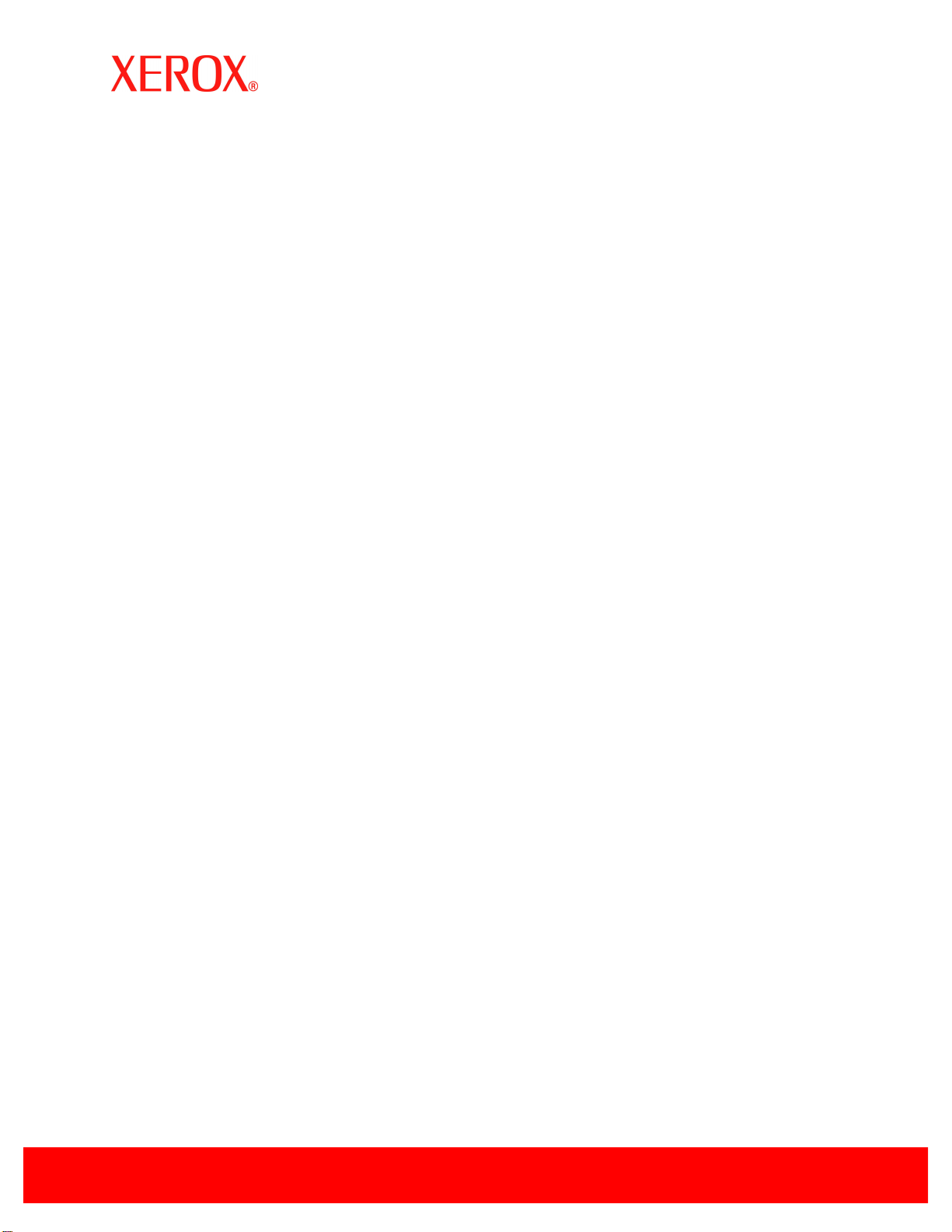
XEROX 6204
Wide Format Copier/Printer
Version 1.2.00 Release
Notes
Xerox 60xx
Wide Format Copier
Version 4.2.00 Release
Notes
January, 2007
Page 2
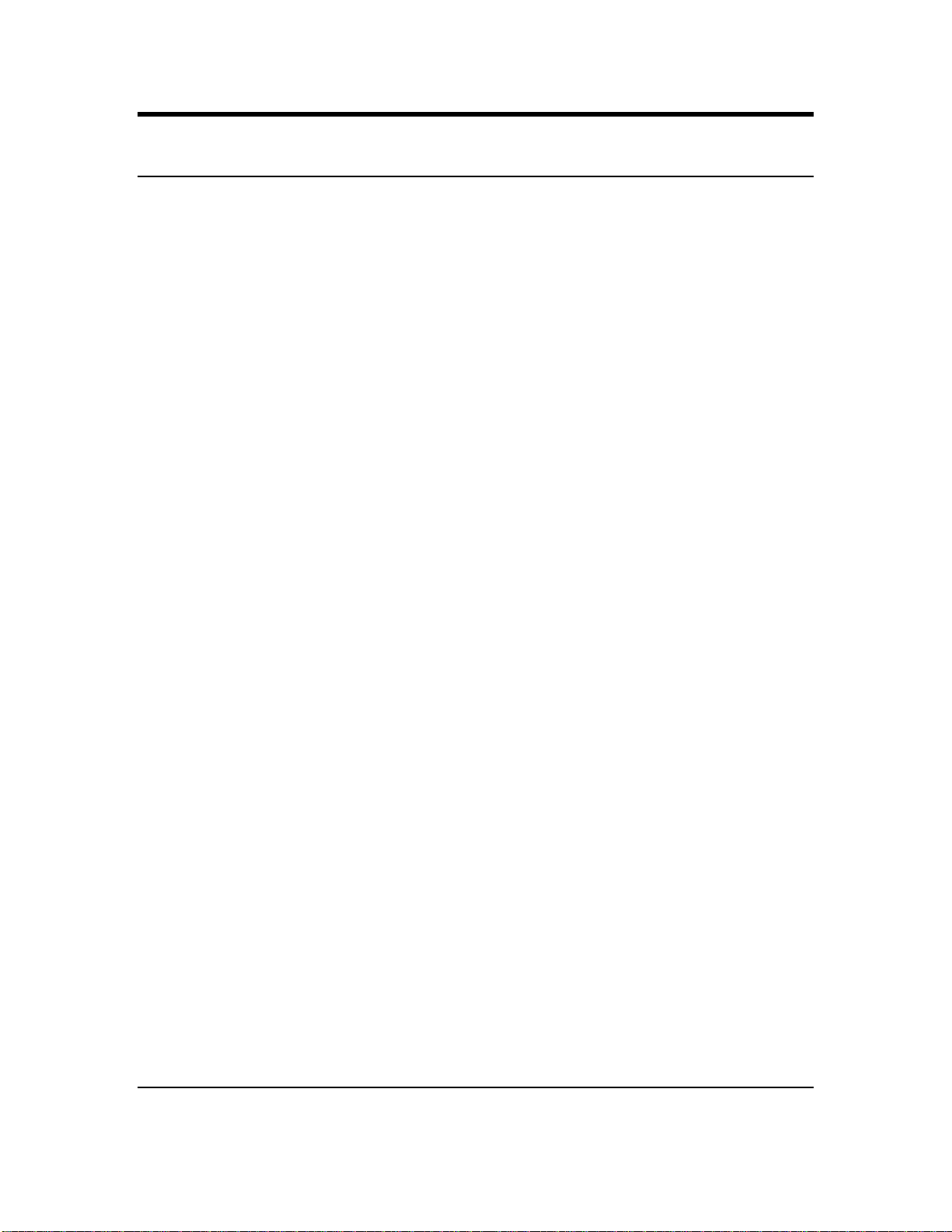
Table of Contents
1
Trademark Acknowledgements 3
2
Release Content 4
3
Updates in this release 5
3.1 New Release Features 5
3.2 Customer Issues Resolved 6
4
Installation 7
4.1 Embedded Controller firmware 7
4.2 Windows Driver Installation 7
4.3 PostScript Driver Installation 7
4.4 BT-PlotAssistant Installation 7
4.5 Wide Format Scan Service Installation 7
5
Limitations 8
2 Xerox 6204/6050 Customer Release Notes
Page 3
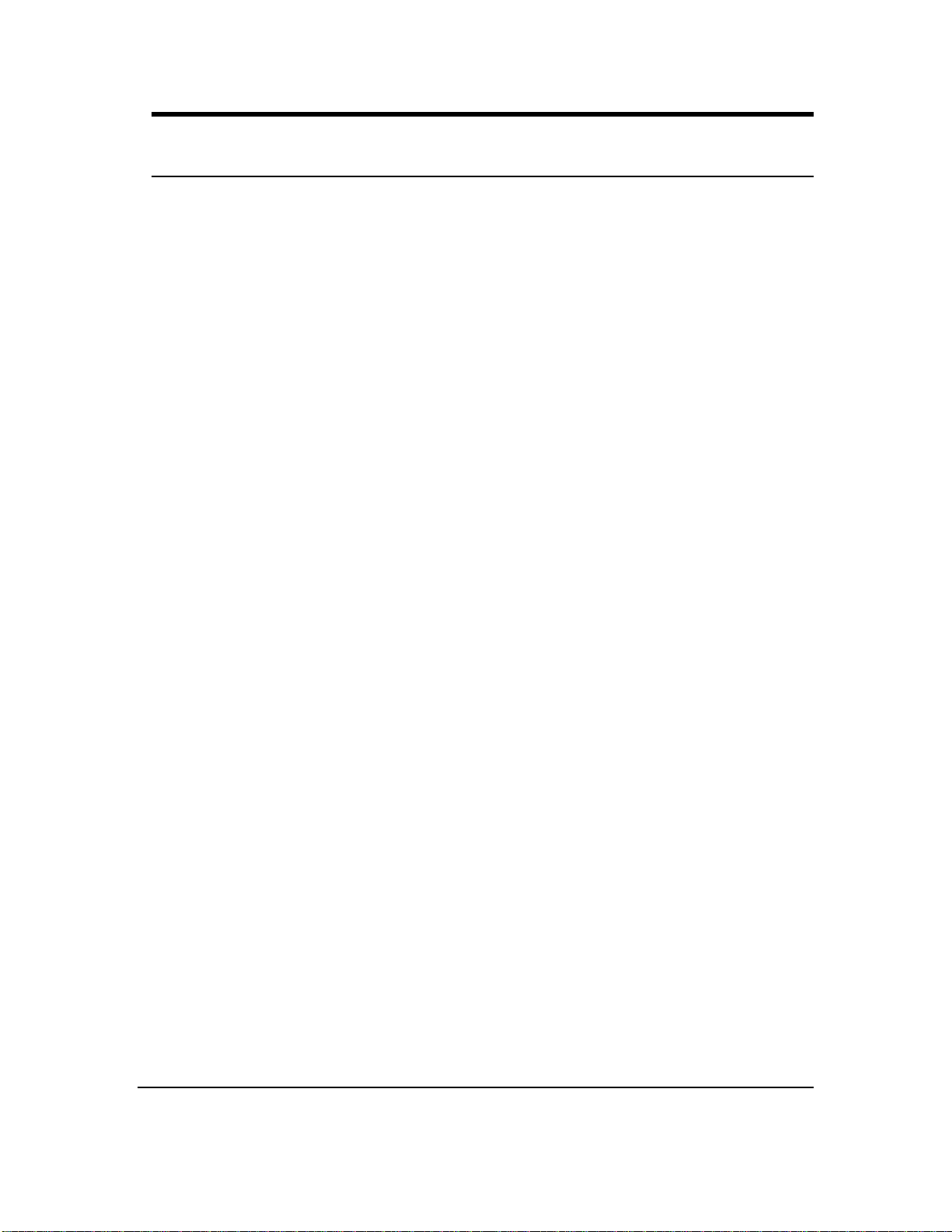
1 Trademark Acknowledgements
XEROX®, The Document Company, and the identifying product names and numbers herein are
trademarks of XEROX CORPORATION. All other product names mentioned herein are
trademarks of their respective companies. All rights reserved.
Windows, Windows® 2000, Windows® XP Pro are registered trademarks of Microsoft
Corporation.
Adobe® and the Adobe logo, PostScript® InDesign®, Illustrator®, PageMaker®, Photoshop®,
Acrobat®, Distiller®, and the Acrobat logo are either registered trademarks or trademarks of
Adobe Systems Incorporated in the United States and/or other countries.
AutoCAD is a registered trademark of AutoDesk, Inc.
HDI is an acronym for Heidi Device Interface. Heidi is a registered trademark of AutoDesk, Inc.
WinZip is a registered trademark of Nico Mak Computing, Inc.
Xerox 6204/6050 Customer Release Notes 3
Page 4
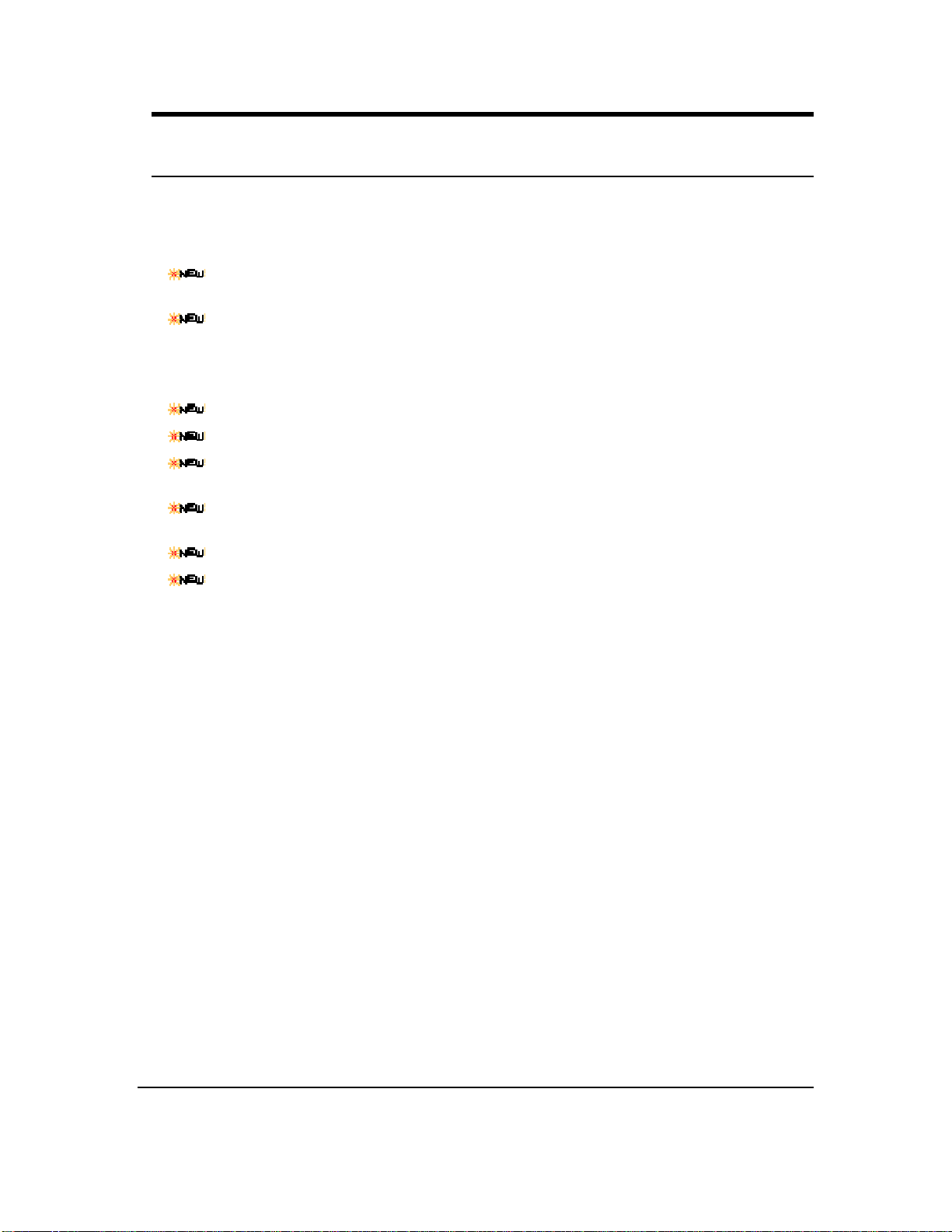
2 Release Content
The following components are included with this release.
Xerox 6204 embedded controller version 1.2.00 (includes printer software version
1.1.04 and scanner software version 1.0.2.1)
Xerox 60xx embedded controller version 4.2.00 (includes printer software version
3.2.12). This version supports PS level 3 and PDF version 1.3.
Warning: Version 4.2.x cannot be downgraded to v3.3.06 (or earlier) especially once
the PS/PDF feature key has been installed.
Windows 2000/XP GDI driver v3.2.3 (English)
Windows x64 GDI driver v3.2.3 (English)
BT-PlotAssistant version 3.4.2.0(English, French, Italian, German, Spanish and
Portuguese)
PostScript driver version 1.0.2 (English) & version 0.0.1 (French, Italian, German,
Spanish and Portuguese)
Network TWAIN driver version 1.0.3 (English)
HDI drivers for AutoCAD 2004/2005 v.4.0.0 and 2006/2007 v2.0.0 (English)
• HDI drivers for AutoCAD 2002
• Wide Format Scan Service version 1.0.2.1 (English)
4 Xerox 6204/6050 Customer Release Notes
Page 5

3 Updates in this release
3.1 New Release Features
New features for this release include the following items:
PS Support is now available on 6030/6050 with embedded controller version 4.2.00
• PostScript Level 3 and PDF version 1.3 is now supported on the 6030/6050. It requires
512 MB of RAM and the PS/PDF feature key.
TIFF Driver V3.2.3 for x64
PostScript Driver V1.0.2
• [Job Parameter Settings] is now enabled as the default setting.
• Media size series is automatically recognized and PJL command is now added to the data
file if a media size (supported with this driver) is selected from [Advanced Options] >
[Paper / Output] > [Paper Size]. The updated PJL commend will be added only when
[Paper/Quality] > [Paper Source] is set to [Automatically Select].
PostScript Driver x 64 V1.0.2
Wide Format Network TWAIN Source V1.0.3.0
Online help file is included in each language driver
HDI driver V4.0.0 for AutoCAD 2004, V2.0.0 for AutoCAD 2006, V2.0.0 for AutoCAD 2007
Common changes for 6204 Wide Format, 6050 / 6030 Wide Format – Ver.4.x
Color RTL is now supported. The updates following to this change are as follows:
• Changed the pen color from gray scale to color
• Changed the data created from gray scale to color supported.
• Changed the compression method from MMR to Seed-Row.
Changes applied to 6204 Wide format only
ISO-B size series media is now supported. The updates following to this change are as follows:
• Added ISO-B1, ISO-B2, ISO-B3, ISO-B4 and ISO-B long sizes to media size.
• Added [ISO-B] to [Long Print Size Series] menu.
• The PJL “OUTPUTMODE=MIX2_ISOB” is now added to print data when ISO-B size series
is specified in [Long Print Size Series].
BT-PlotAssistant V3.4.2.0
• ISO-B size series is now supported.
.
Xerox 6204/6050 Customer Release Notes 5
Page 6
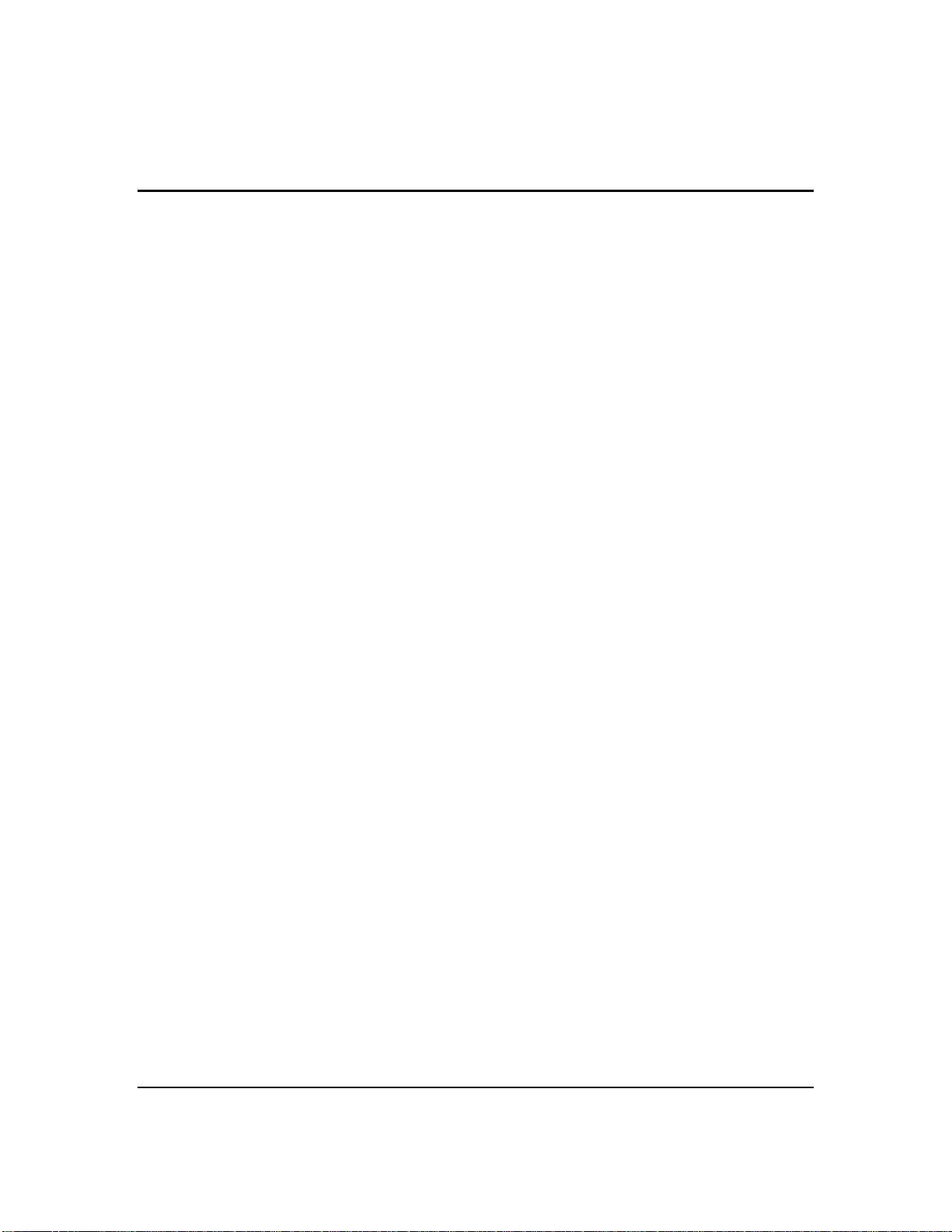
3.2 Issues Resolved
TIFF Driver V3.2.3
• Fixed the problem of failing to collate when printing from Windows Server 2003.
• There was a case that clipping was not properly performed in some applications. This
problem has been fixed.
6204 Wide Format Network TWAIN V1.0.3.0
• In French driver, [Add Subnet Address] short cut key in [Search Conditions] screen was
not defined. This problem has been fixed.
• In Spanish driver, there were some texts that were not translated. This problem has been
fixed.
• In Spanish and Portuguese driver, text strings in [Select a scanner] screen were not fully
displayed. This problem has been fixed.
• There was a problem that a PC cannot access to the mailbox of the supported scanner
when multiple network cards or a network card with multi-ports are inserted in the PC.
This problem has been fixed.
6030/6050 Wide Format Scanner TWAIN V3.2.05
• There was a case that a document could not be scanned when using Adobe Acrobat and
Gray multitone was specified for Image type. This problem has been fixed.
PostScript Driver V1.0.2
• Fixed the problem of the enlargement print of B size series not working properly.
• Fixed the problem of showing print dialog bigger than specified (FIGSP).
6 Xerox 6204/6050 Customer Release Notes
Page 7

4 Installation
4.1 Embedded Controller firmware
This SW can only be installed by a service technician. Downgrading 6030/6050 controller v4.2.x to
v3.3.06 (or earlier) should not be done. This downgrade is not supported if you use the recovery
CD for v3.3.06, especially if the PS/PDF feature key is installed. NVRAM retains the PS/PDF
feature key, if this procedure is done it will require a full factory installation to recover the system
and cannot be done in the field.
4.2 Windows Driver Installation
For Windows 2000 and XP, please refer to chapter 1 of the Xerox 6030/6050/6204 Wide Format
Windows Driver User Guide for detailed installation instructions. These instructions are on the
documentation CD that arrived with the product or available on www.Xerox.com under Support &
Drivers.
4.3 PostScript Driver Installation
The PostScript/PDF key is optional and is now supported on the 6030/6050. Refer to the Xerox
6204 PostScript Driver Installation Guide for detailed installation instructions. These instructions
are on the documentation CD that arrived with the product or available on www.Xerox.com under
Support & Drivers.
4.4 BT-PlotAssistant Installation
Refer to chapter 2 of the Xerox 6030/6050/6204 Wide Format BT Plot Assistant User Guide for
detailed installation instructions. These instructions are on the documentation CD that arrived with
the product or available on www.Xerox.com under Support & Drivers.
4.5 Wide Format Scan Service Installation
Refer to chapter 1 of the Xerox 6204 Wide Format Scan Service User Guide for detailed
installation instructions. These instructions are on the documentation CD that arrived with the
product or available on www.Xerox.com under Support & Drivers.
Xerox 6204/6050 Customer Release Notes 7
Page 8

5 Limitations
Printing with TIFF Driver V3.2.3
• To use ISO-B size series, it is required to update controller firmware version that supports
ISO-B size series.
Printing with TIFF Driver V3.2.3 for x64
• If printed from an application that does not officially support the operation on x64 Edition
OS, it is possible that printing is processed properly.
• Online help is not compressed from this version. It is now available to update and replace
the online help file on XC side if desired.
• This driver supports only EM64T/ADM64 processor. IA-64 is not supported.
Printing with PostScript Driver V1.0.2 on 6030/6050
• PS/PDF feature key is optional.
• Postscript driver V1.0.2 requires firmware upgrade V4.2.00 and 512mb minimum RAM.
• 512 mb RAM is required to copy or print files over 36” long.
Printing with PostScript Driver V1.0.2
• The maximum media length that can be specified in [Server Properties] is 128.97 inch. If
it exceeds the max. length, it will not be processed as normal length.
• There is a case that multiple printer versions are displayed on installation wizard while
attempting to install the upgraded version. In this case, select the most updated version
to install.
• The updated PJL commend will be added only when [Paper/Quality] > [Paper Source] is
set to [Automatically Select]. If other than [Automatically Select] is selected, it will work
the same as current specification.
• To use ISO-B series, it is required to update controller firmware version that supports
ISO-B size series.
Printing with PostScript Driver x 64
• The maximum media length that can be specified in [Server Properties] is 128.97 inch. If
it exceeds the max. length, it will not be processed as normal length.
• There is a case that multiple printer versions are displayed on installation wizard while
attempting to install the upgraded version. In this case, select the most updated version
to install.
• To use ISO-B series, it is required to update controller firmware version that supports
ISO-B size series.
• If 64 bit PC is used as a server and 32 bit PC is used as a client in shared printer
environment, it is not possible to print from 32 bit client PC to the shared printer.
V1.0.2
8 Xerox 6204/6050 Customer Release Notes
Page 9
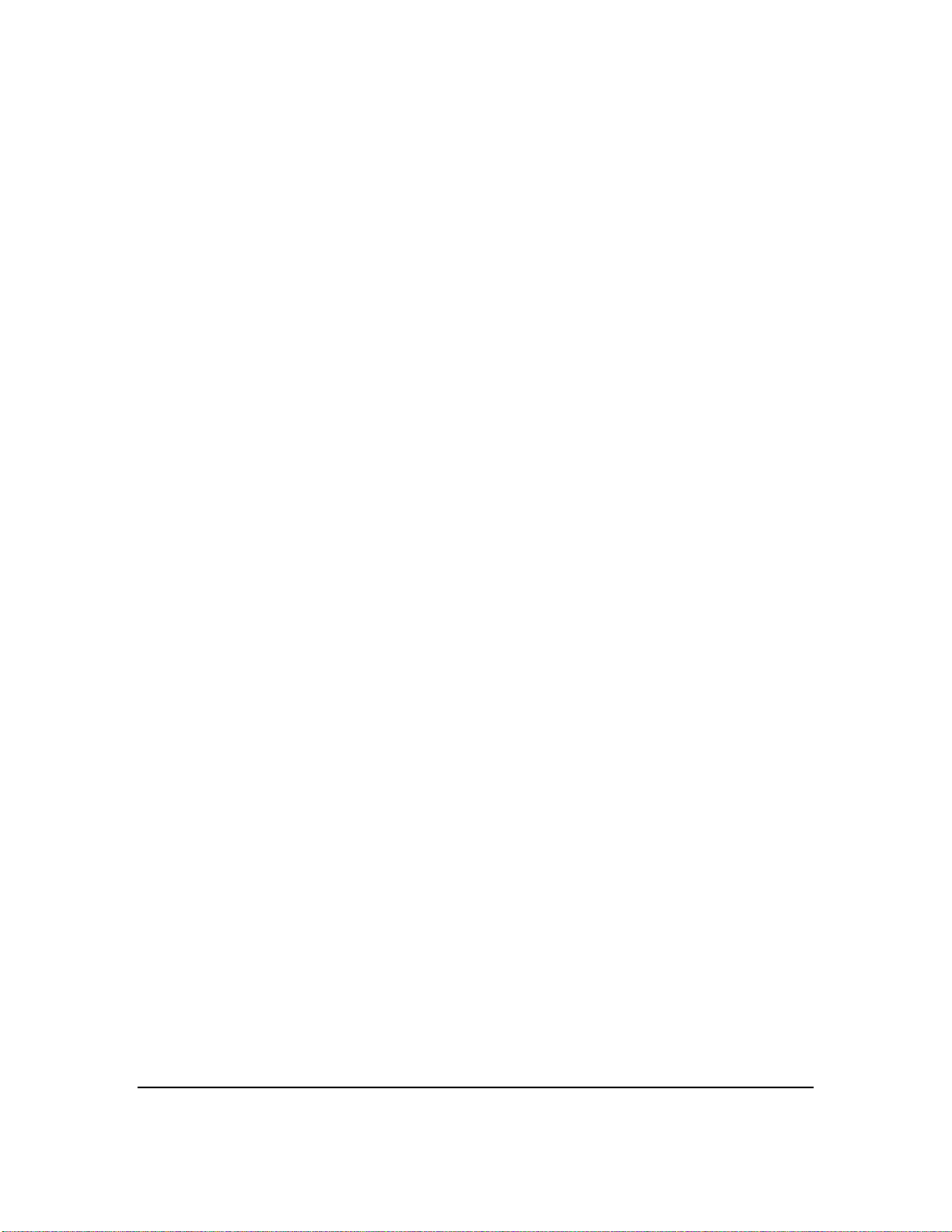
Printing with HDI driver for AutoCAD2006 and 2007
• 6050 / 6030 Wide Format – Ver.3.x does not support Color RTL.
• When using Color RTL data, free disk space is required to print color data properly.
• It is required to update controller version to print ISO-B size properly.
Printing with BT-PlotAssistant V3.4.2.0
• When printing TIFF files generated by using ‘Print to file’ function of TIFF driver, it is
recommended not to add PJL to the data, as BT-PlotAssistant does not support print data
with PJL. In order not to add PJL to the data, perform the following settings from
Windows desktop.
>Select [Start] -> [Settings] -> [Printers], and select the corresponding printer in the Printer
folder. Open Properties, and set [Off] for [Job parameter setting] in [Default Settings] tab.
The above procedures will ensure that the job settings defined by BT-PlotAssistant will be
reflected correctly.
• When printing data stored in removable media (MO, CD-ROM, etc) or in network drive,
the data is temporarily copied to the HDD. Therefore, free disk space corresponding to
the data size is required.
6204 Wide Format Network TWAIN V1.0.3.0
Using multiple Wide Format Network TWAIN Source simultaneously
It is not possible to use two or more Wide Format Network TWAIN source
simultaneously on the same computer.
• Software that cannot be used simultaneously
• It is not possible to use the following software simultaneously with Wide Format Network
TWAIN source on the same computer.
• Wide Format Scan Service (Xerox Corporation)
• (It is possible to use Wide Format Scan Service Viewer simultaneously with this driver)
• Scanner in power save mode
A scanner in power save mode is not displayed on the [Select Scanner] screen of this
driver. In this case, enter the IP address of the scanner and click [Next], or cancel the
power saver of the scanner and click [Search again] of [Select Scanner] screen
• Deletion of document in the mailbox
The document in the mailbox is deleted after the computer retrieves the last page of the
document if the mailbox setting for [Delete/Save Doc.] is specified as [ON]. If any of the
followings happened to the computer right after the device deletes the document by
above setting, the document may be deleted without being retrieved by the computer.
- Error occurs while computer decompressing the data
- Press [Cancel] button of the driver
- Reboot the computer
- Temporary file storage space is insufficient
In this case, it may not be possible to retrieve the document again.
.
Xerox 6204/6050 Customer Release Notes 9
Page 10

• Deletion of a temporary file in the computer
This scanner driver creates a temporary file of the retrieved data in the computer. This
file is deleted after it forwards the data to the application and receives the information of
completion of data transfer from the application. However, there is a case that the data
may disappear if the application cannot process the data properly.
• Communication interruption while retrieving document pages
If the communication between the scanner and computer is interrupted, it may prevent
the application from processing the scanned page properly.
• Scanner driver is forced to terminate
The mailbox becomes inaccessible for maximum 15 minutes if the scanner driver is
forced to terminate while displaying mailbox information. In this case, power off/on the
scanner device. Please mind the other users of the scanner device.
• Firewall
If firewall setting is specified with Windows XP Service Pack 1, or if sending ftp data is
blocked by antivirus software, the computer cannot access to the scanner device.
Please make sure to cancel these settings when using this driver.
For Windows XP Service Pack 2 firewall, it is not required to do any setting.
• Overwrite installation
When new version is installed by overwrite, the existing language version is installed
(language selection dialog will not be displayed at installation). To change the language,
uninstall the existing version and install the new version.
2. Restrictions/Limitations of application software
• Operation-confirmed application
The following applications are confirmed to operate with this driver.
Adobe Systems Inc.: Acrobat 5.0, 6.0 7.0, Photoshop 6.0, 7.0, CS
Eastman Software, Inc.: Imaging for Windows
Microsoft Corporation: Office Document Imaging
Spicer Corporation: Imagenation Ver.7.4
• Scan by page limitation
In some applications, it is not possible to scan multiple page document or multiple
documents at a time. In this case, select [View] -> [Mode] -> [By Page] at mailbox
information screen. This setting enables to display the document information by page.
Select the page one by one to retrieve.
There is a case that the driver terminates after scanning the 1st page. In this case,
check on [Save password] from [Select Mailbox] screen. The mailbox information of
the selected mailbox will be displayed from the next time. This limitation applies to
the following application:
Adobe Systems Incorporated Acrobat 6.0
10 Xerox 6204/6050 Customer Release Notes
Page 11

• Limitation of scan size
When large size image is scanned, memory error or freeze may happen to the
application software. It is recommended to check the specification of the application
prior to the scan, and do not to scan the image larger than the maximum size. Measure
of pixels in A0 long edge is as follows:
600dpi: About 28,100 pixels, 400dpi: About 18,800 pixels
• Limitations of application software
The followings are the limitations and known issues for each application software:
• Acrobat 6.0 <Adobe Systems Incorporated>
- Retrieve the document by each page, as describe in above (2.2).
- [Save password] function becomes valid automatically.
To change scanner device or mailbox, select [View] -> [Change Scanner] from
mailbox information screen.
- Original length over 17inch (431.8mm) cannot be scanned correctly. Use Acrobat 5.0
or before for those originals.
• Acrobat 7.0 <Adobe Systems Incorporated>
- Original length over 17inch (431.8mm) cannot be scanned correctly.
Use Acrobat 5.0 or before for those originals.
• Photoshop 6.0, 7.0 CS <Adobe Systems Incorporated>
- Originals exceeding 30,000 pixels in length or width are not supported.
• Imaging for Windows <Eastman Software, Inc.>
- Scanned document may be displayed in inverted or full-page black. In this case,
the following operation may fix the problem.
- Select [View] -> [Scale to Gray].
- Select [Page] -> [Properties] -> [Color], and select other than [Black and White].
• Office Document Imaging <Microsoft Corporation>
- Make sure to check on [Display scanner driver dialog before scan].
- User with limited access authority cannot use this application.
Prepared by:
Xerox Corporation
800 Phillips Road
Building 139-64A
Webster, New York 14580-9791
USA
©XEROX Inc. 2007. All rights reserved.
Printed in the United States of America
01/2007
Xerox 6204/6050 Customer Release Notes
11
