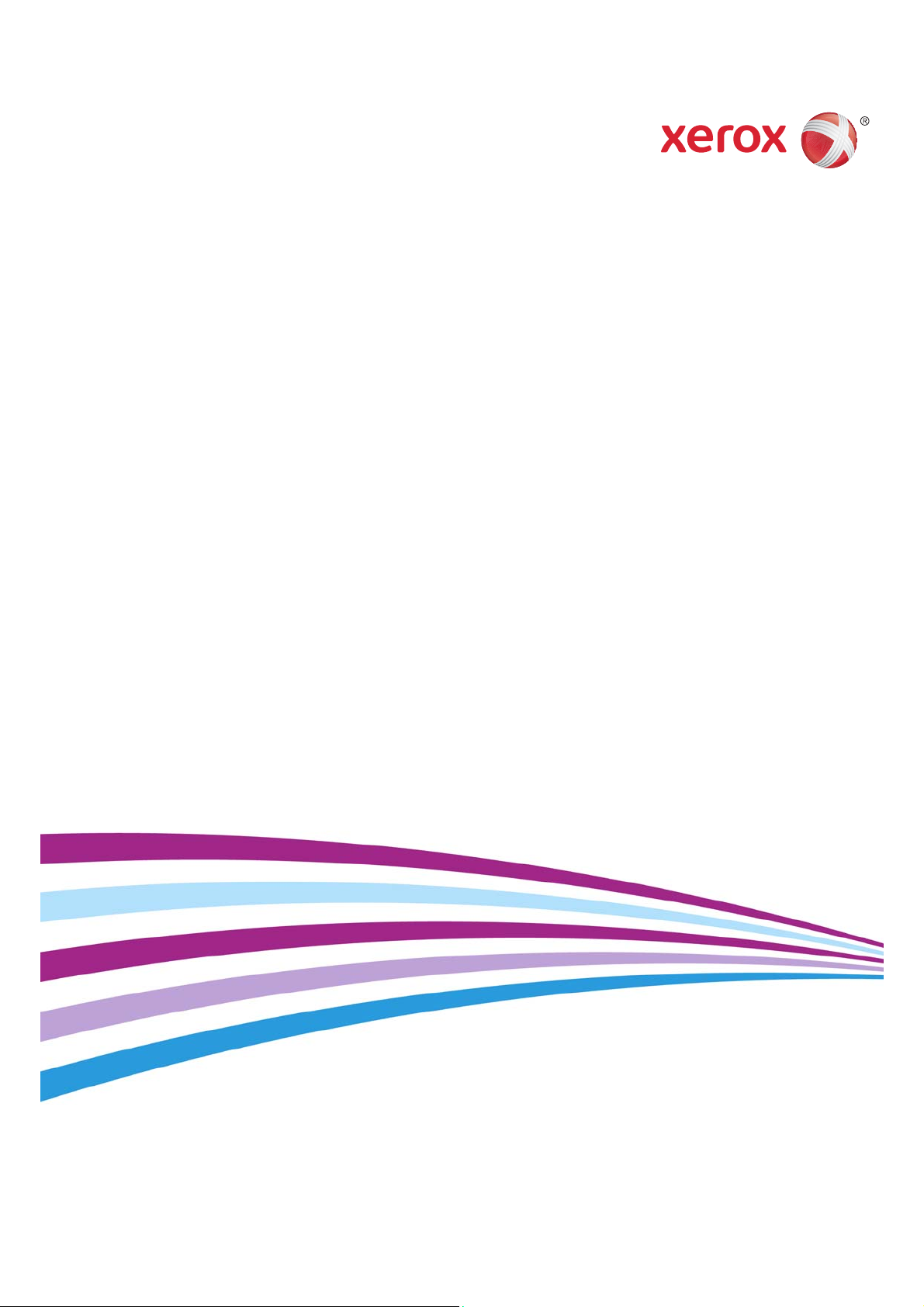
®
Xerox
WorkCentre® 5945/5945i/5955/
5955i Multifunction Printer
®
2016 Xerox® ConnectKey
User Guide
Technology
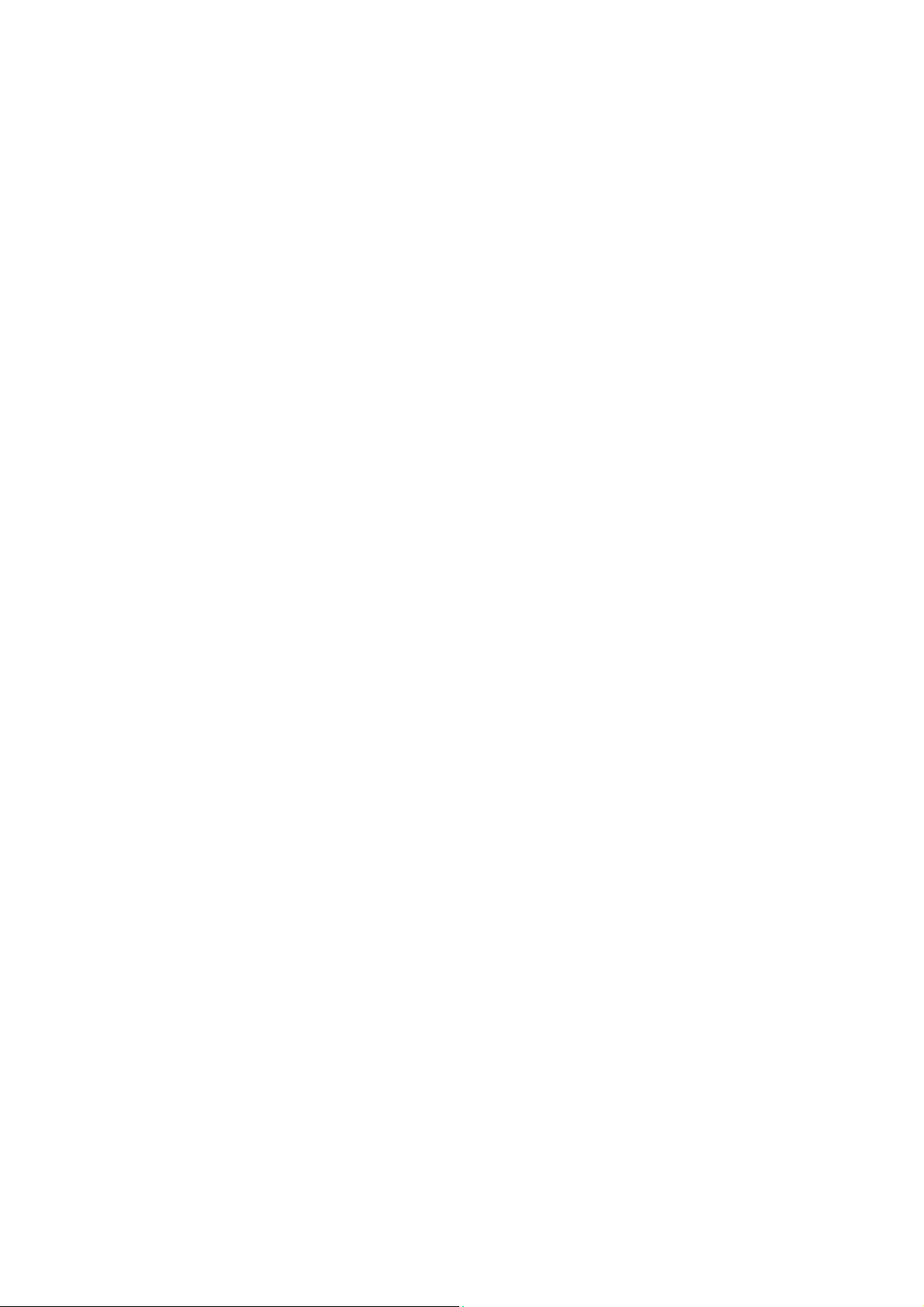
© 2016 Xerox Corporation. All rights reserved. Xerox® and Xerox and Design® and WorkCentre®
are trademarks of Xerox Corporation in the United States and/or other countries. BR14363
Other company trademarks are also acknowledged.
Version 4.0: February 2016
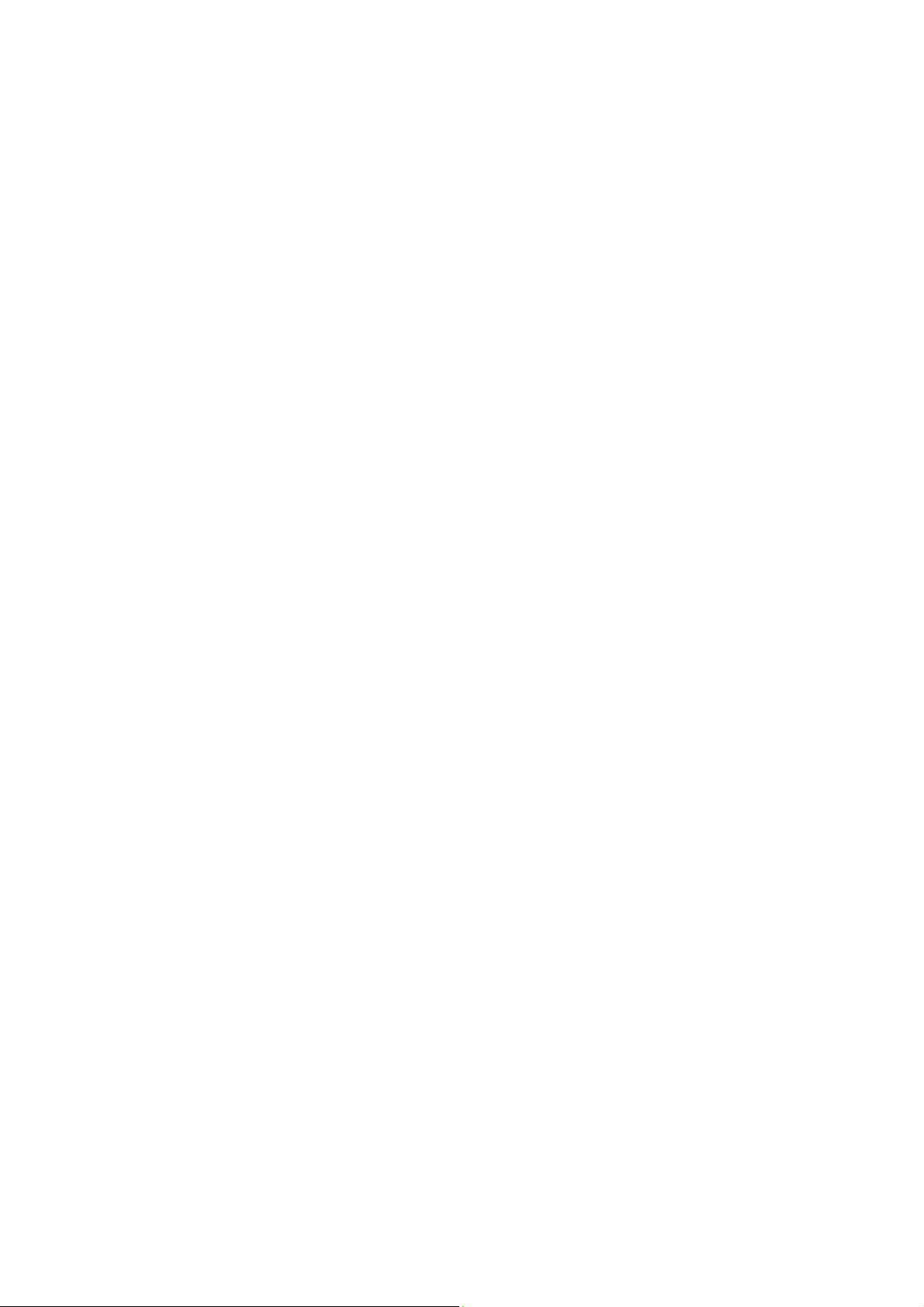
Xerox® WorkCentre® 5945/5945i/5955/5955i
Contents
1 Safety and Regulations
Notices and Safety . . . . . . . . . . . . . . . . . . . . . . . . . . . . . . . . . . . . . . . . . . . . . . . . . . . . . . . . . . . . . . . . . 7
Safety Labels and Symbols . . . . . . . . . . . . . . . . . . . . . . . . . . . . . . . . . . . . . . . . . . . . . . . . . . . . . . . . . . 8
Operational Safety Information . . . . . . . . . . . . . . . . . . . . . . . . . . . . . . . . . . . . . . . . . . . . . . . . . . . . . 9
Electrical Supply. . . . . . . . . . . . . . . . . . . . . . . . . . . . . . . . . . . . . . . . . . . . . . . . . . . . . . . . . . . . . . . 9
Maintenance Information . . . . . . . . . . . . . . . . . . . . . . . . . . . . . . . . . . . . . . . . . . . . . . . . . . . . 11
Consumables Information . . . . . . . . . . . . . . . . . . . . . . . . . . . . . . . . . . . . . . . . . . . . . . . . . . . . 11
Product Safety Certification. . . . . . . . . . . . . . . . . . . . . . . . . . . . . . . . . . . . . . . . . . . . . . . . . . . 12
Basic Regulations. . . . . . . . . . . . . . . . . . . . . . . . . . . . . . . . . . . . . . . . . . . . . . . . . . . . . . . . . . . . . . . . . . 12
Ozone Safety Information . . . . . . . . . . . . . . . . . . . . . . . . . . . . . . . . . . . . . . . . . . . . . . . . . . . . 12
United States (FCC Regulations) . . . . . . . . . . . . . . . . . . . . . . . . . . . . . . . . . . . . . . . . . . . . . . 12
Canada (Regulations) . . . . . . . . . . . . . . . . . . . . . . . . . . . . . . . . . . . . . . . . . . . . . . . . . . . . . . . . 13
European Union. . . . . . . . . . . . . . . . . . . . . . . . . . . . . . . . . . . . . . . . . . . . . . . . . . . . . . . . . . . . . . 13
European Union Lot 4 Imaging Equipment Agreement Environmental
Information. . . . . . . . . . . . . . . . . . . . . . . . . . . . . . . . . . . . . . . . . . . . . . . . . . . . . . . . . . . . . . . . . . 13
Turkey RoHS Regulation . . . . . . . . . . . . . . . . . . . . . . . . . . . . . . . . . . . . . . . . . . . . . . . . . . . . . . 14
China RoHS . . . . . . . . . . . . . . . . . . . . . . . . . . . . . . . . . . . . . . . . . . . . . . . . . . . . . . . . . . . . . . . . . . 15
Regulatory Information for 2.4 GHz Wireless Network Adapter . . . . . . . . . . . . . . . . . . 15
Eurasia Economic Community (EAC Mark) . . . . . . . . . . . . . . . . . . . . . . . . . . . . . . . . . . . . . 15
Copy Regulations. . . . . . . . . . . . . . . . . . . . . . . . . . . . . . . . . . . . . . . . . . . . . . . . . . . . . . . . . . . . . . . . . . 16
United States . . . . . . . . . . . . . . . . . . . . . . . . . . . . . . . . . . . . . . . . . . . . . . . . . . . . . . . . . . . . . . . . 16
Canada . . . . . . . . . . . . . . . . . . . . . . . . . . . . . . . . . . . . . . . . . . . . . . . . . . . . . . . . . . . . . . . . . . . . . . 17
Other Countries . . . . . . . . . . . . . . . . . . . . . . . . . . . . . . . . . . . . . . . . . . . . . . . . . . . . . . . . . . . . . . 18
Fax Regulations . . . . . . . . . . . . . . . . . . . . . . . . . . . . . . . . . . . . . . . . . . . . . . . . . . . . . . . . . . . . . . . . . . . 18
United States Fax Header Requirements . . . . . . . . . . . . . . . . . . . . . . . . . . . . . . . . . . . . . . . 18
Canada . . . . . . . . . . . . . . . . . . . . . . . . . . . . . . . . . . . . . . . . . . . . . . . . . . . . . . . . . . . . . . . . . . . . . . 20
Europe. . . . . . . . . . . . . . . . . . . . . . . . . . . . . . . . . . . . . . . . . . . . . . . . . . . . . . . . . . . . . . . . . . . . . . . 20
South Africa . . . . . . . . . . . . . . . . . . . . . . . . . . . . . . . . . . . . . . . . . . . . . . . . . . . . . . . . . . . . . . . . . 21
New Zealand. . . . . . . . . . . . . . . . . . . . . . . . . . . . . . . . . . . . . . . . . . . . . . . . . . . . . . . . . . . . . . . . . 21
Product Recycling and Disposal. . . . . . . . . . . . . . . . . . . . . . . . . . . . . . . . . . . . . . . . . . . . . . . . . . . . . 22
USA and Canada . . . . . . . . . . . . . . . . . . . . . . . . . . . . . . . . . . . . . . . . . . . . . . . . . . . . . . . . . . . . . 22
European Union. . . . . . . . . . . . . . . . . . . . . . . . . . . . . . . . . . . . . . . . . . . . . . . . . . . . . . . . . . . . . . 22
Energy Program Compliance . . . . . . . . . . . . . . . . . . . . . . . . . . . . . . . . . . . . . . . . . . . . . . . . . . . . . . . 23
All Markets. . . . . . . . . . . . . . . . . . . . . . . . . . . . . . . . . . . . . . . . . . . . . . . . . . . . . . . . . . . . . . . . . . . 23
Canada . . . . . . . . . . . . . . . . . . . . . . . . . . . . . . . . . . . . . . . . . . . . . . . . . . . . . . . . . . . . . . . . . . . . . . 24
Germany . . . . . . . . . . . . . . . . . . . . . . . . . . . . . . . . . . . . . . . . . . . . . . . . . . . . . . . . . . . . . . . . . . . . 24
Material Safety Data . . . . . . . . . . . . . . . . . . . . . . . . . . . . . . . . . . . . . . . . . . . . . . . . . . . . . . . . . . . . . . 25
Environment, Health and Safety Contact Information . . . . . . . . . . . . . . . . . . . . . . . . . . . . . . . 25
2 Getting Started
Identifying the Parts of Your Device . . . . . . . . . . . . . . . . . . . . . . . . . . . . . . . . . . . . . . . . . . . . . . . . 27
Locating the Serial Number for Your Device . . . . . . . . . . . . . . . . . . . . . . . . . . . . . . . . . . . . . . . . . 28
Xerox ConnectKey Apps. . . . . . . . . . . . . . . . . . . . . . . . . . . . . . . . . . . . . . . . . . . . . . . . . . . . . . . . . . . . 29
Services and Options. . . . . . . . . . . . . . . . . . . . . . . . . . . . . . . . . . . . . . . . . . . . . . . . . . . . . . . . . . . . . . . 29
Identifying the WorkCentre 5945/5945i Standard and Optional Services . . . . . . . . 29
Identifying the WorkCentre 5955/5955i Standard and Optional Services . . . . . . . . 32
Describing the Finishing Devices. . . . . . . . . . . . . . . . . . . . . . . . . . . . . . . . . . . . . . . . . . . . . . . 34
User Guide 1
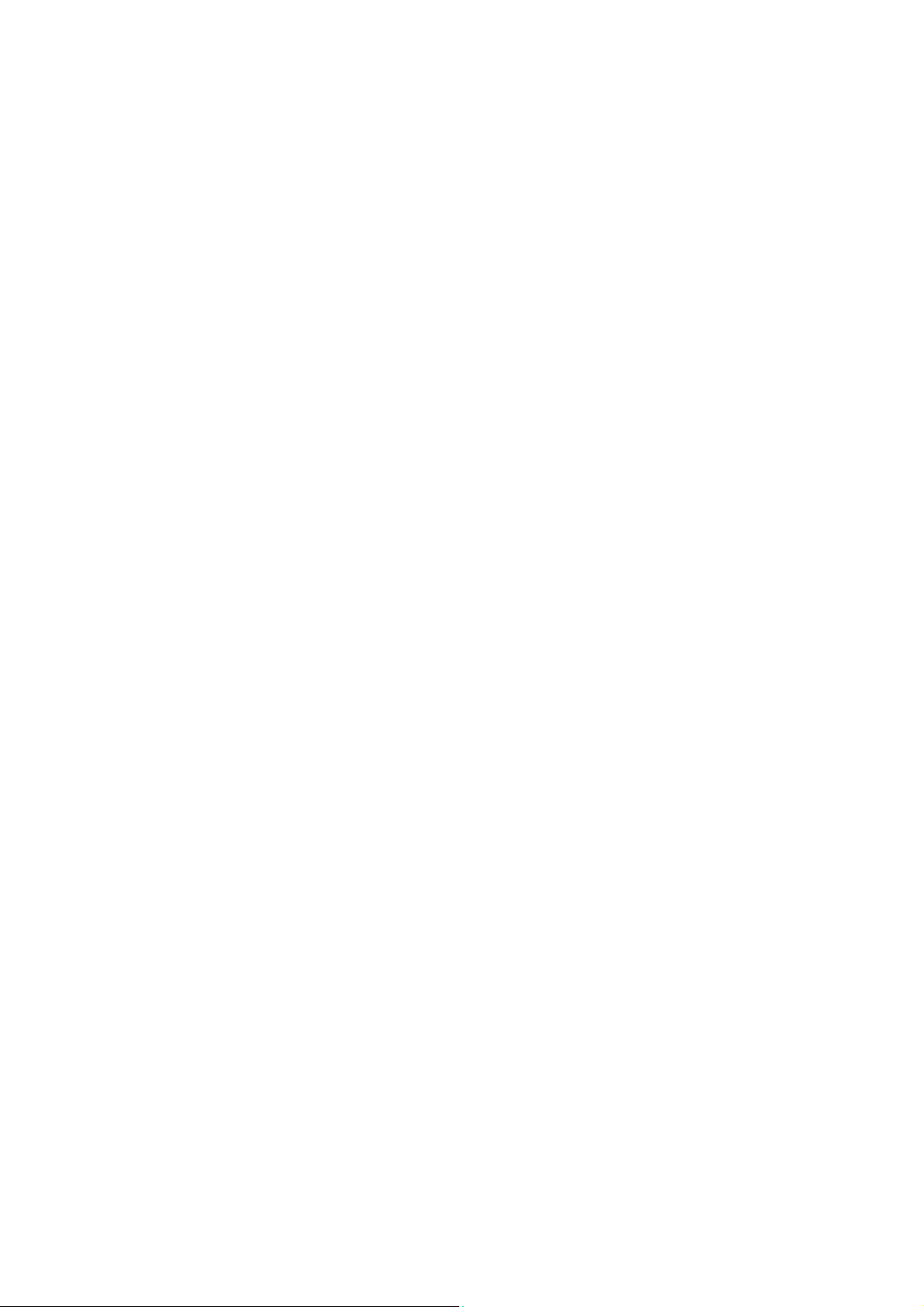
Xerox® WorkCentre® 5945/5945i/5955/5955i
Identifying the Control Panel Buttons. . . . . . . . . . . . . . . . . . . . . . . . . . . . . . . . . . . . . . . . . . . . . . . 35
Power On and Off . . . . . . . . . . . . . . . . . . . . . . . . . . . . . . . . . . . . . . . . . . . . . . . . . . . . . . . . . . . . . . . . . 36
Powering the Device On . . . . . . . . . . . . . . . . . . . . . . . . . . . . . . . . . . . . . . . . . . . . . . . . . . . . . . 36
Powering the Device Off . . . . . . . . . . . . . . . . . . . . . . . . . . . . . . . . . . . . . . . . . . . . . . . . . . . . . . 36
Using the Energy Saver Option . . . . . . . . . . . . . . . . . . . . . . . . . . . . . . . . . . . . . . . . . . . . . . . . 37
Loading Documents . . . . . . . . . . . . . . . . . . . . . . . . . . . . . . . . . . . . . . . . . . . . . . . . . . . . . . . . . . . . . . . 38
Making Copies . . . . . . . . . . . . . . . . . . . . . . . . . . . . . . . . . . . . . . . . . . . . . . . . . . . . . . . . . . . . . . . . . . . . 38
Print . . . . . . . . . . . . . . . . . . . . . . . . . . . . . . . . . . . . . . . . . . . . . . . . . . . . . . . . . . . . . . . . . . . . . . . . . . . . . . 39
Printing a Document using the PostScript Print Driver. . . . . . . . . . . . . . . . . . . . . . . . . . . 39
Printing a Document using the PCL Print Driver. . . . . . . . . . . . . . . . . . . . . . . . . . . . . . . . . 41
Printing a Document using the Mac Print Driver . . . . . . . . . . . . . . . . . . . . . . . . . . . . . . . . 43
Printing a Document using the XPS Print Driver. . . . . . . . . . . . . . . . . . . . . . . . . . . . . . . . . 44
Fax . . . . . . . . . . . . . . . . . . . . . . . . . . . . . . . . . . . . . . . . . . . . . . . . . . . . . . . . . . . . . . . . . . . . . . . . . . . . . . . 46
Explaining the Fax Options. . . . . . . . . . . . . . . . . . . . . . . . . . . . . . . . . . . . . . . . . . . . . . . . . . . . 46
Faxing from the Device . . . . . . . . . . . . . . . . . . . . . . . . . . . . . . . . . . . . . . . . . . . . . . . . . . . . . . . 46
Faxing from your Computer. . . . . . . . . . . . . . . . . . . . . . . . . . . . . . . . . . . . . . . . . . . . . . . . . . . 51
Using Workflow Scanning . . . . . . . . . . . . . . . . . . . . . . . . . . . . . . . . . . . . . . . . . . . . . . . . . . . . . . . . . . 62
Sending an E-mail . . . . . . . . . . . . . . . . . . . . . . . . . . . . . . . . . . . . . . . . . . . . . . . . . . . . . . . . . . . . . . . . . 63
Saved Jobs . . . . . . . . . . . . . . . . . . . . . . . . . . . . . . . . . . . . . . . . . . . . . . . . . . . . . . . . . . . . . . . . . . . . . . . . 64
Saving Jobs . . . . . . . . . . . . . . . . . . . . . . . . . . . . . . . . . . . . . . . . . . . . . . . . . . . . . . . . . . . . . . . . . . 64
Printing Saved Jobs. . . . . . . . . . . . . . . . . . . . . . . . . . . . . . . . . . . . . . . . . . . . . . . . . . . . . . . . . . . 69
Enhancing Productivity . . . . . . . . . . . . . . . . . . . . . . . . . . . . . . . . . . . . . . . . . . . . . . . . . . . . . . . . . . . . 72
Maintenance and Consumables . . . . . . . . . . . . . . . . . . . . . . . . . . . . . . . . . . . . . . . . . . . . . . . . . . . . 73
Identifying the Replaceable Units . . . . . . . . . . . . . . . . . . . . . . . . . . . . . . . . . . . . . . . . . . . . . 73
Cleaning the Document Glass and Constant Velocity Transport Glass. . . . . . . . . . . . 74
Cleaning the Control Panel, Touch Screen, Document Feeder and Output Trays . . 74
Clearing Paper Jams . . . . . . . . . . . . . . . . . . . . . . . . . . . . . . . . . . . . . . . . . . . . . . . . . . . . . . . . . . 74
Help . . . . . . . . . . . . . . . . . . . . . . . . . . . . . . . . . . . . . . . . . . . . . . . . . . . . . . . . . . . . . . . . . . . . . . . . . . . . . . 75
Accessing the Help Features On the Device. . . . . . . . . . . . . . . . . . . . . . . . . . . . . . . . . . . . . 75
Accessing the PostScript Print Driver Help Pages. . . . . . . . . . . . . . . . . . . . . . . . . . . . . . . . 75
Accessing the PCL Print Driver Help Pages. . . . . . . . . . . . . . . . . . . . . . . . . . . . . . . . . . . . . . 76
Accessing the Mac Print Driver Help Pages . . . . . . . . . . . . . . . . . . . . . . . . . . . . . . . . . . . . . 76
Accessing the XPS Print Driver Help Pages. . . . . . . . . . . . . . . . . . . . . . . . . . . . . . . . . . . . . . 77
Using the Internet Services Help Feature. . . . . . . . . . . . . . . . . . . . . . . . . . . . . . . . . . . . . . . 77
Getting Further Assistance . . . . . . . . . . . . . . . . . . . . . . . . . . . . . . . . . . . . . . . . . . . . . . . . . . . . 78
3Copy
Making Copies . . . . . . . . . . . . . . . . . . . . . . . . . . . . . . . . . . . . . . . . . . . . . . . . . . . . . . . . . . . . . . . . . . . . 79
Copy Options. . . . . . . . . . . . . . . . . . . . . . . . . . . . . . . . . . . . . . . . . . . . . . . . . . . . . . . . . . . . . . . . . . . . . . 80
Reduce or Enlarge . . . . . . . . . . . . . . . . . . . . . . . . . . . . . . . . . . . . . . . . . . . . . . . . . . . . . . . . . . . . 80
Setting the Paper Supply for Copies . . . . . . . . . . . . . . . . . . . . . . . . . . . . . . . . . . . . . . . . . . . 83
Making 2 Sided Copies or Copying 2 Sided Originals . . . . . . . . . . . . . . . . . . . . . . . . . . . . 85
Copy Output . . . . . . . . . . . . . . . . . . . . . . . . . . . . . . . . . . . . . . . . . . . . . . . . . . . . . . . . . . . . . . . . . 86
Image Quality. . . . . . . . . . . . . . . . . . . . . . . . . . . . . . . . . . . . . . . . . . . . . . . . . . . . . . . . . . . . . . . . . . . . . 94
Setting the Original Type for Copies . . . . . . . . . . . . . . . . . . . . . . . . . . . . . . . . . . . . . . . . . . . 94
Image Options . . . . . . . . . . . . . . . . . . . . . . . . . . . . . . . . . . . . . . . . . . . . . . . . . . . . . . . . . . . . . . . 95
Image Enhancement . . . . . . . . . . . . . . . . . . . . . . . . . . . . . . . . . . . . . . . . . . . . . . . . . . . . . . . . . 98
Layout Adjustment . . . . . . . . . . . . . . . . . . . . . . . . . . . . . . . . . . . . . . . . . . . . . . . . . . . . . . . . . . . . . . . 101
Setting the Original Orientation for Copies . . . . . . . . . . . . . . . . . . . . . . . . . . . . . . . . . . . . 101
Specifying the Size of the Original to be Copied . . . . . . . . . . . . . . . . . . . . . . . . . . . . . . . 102
Copying Book Pages . . . . . . . . . . . . . . . . . . . . . . . . . . . . . . . . . . . . . . . . . . . . . . . . . . . . . . . . . 103
Using the Image Shift Feature to Reposition the Copy Image . . . . . . . . . . . . . . . . . . 105
Erasing Edges from Copies . . . . . . . . . . . . . . . . . . . . . . . . . . . . . . . . . . . . . . . . . . . . . . . . . . . 106
2 User Guide
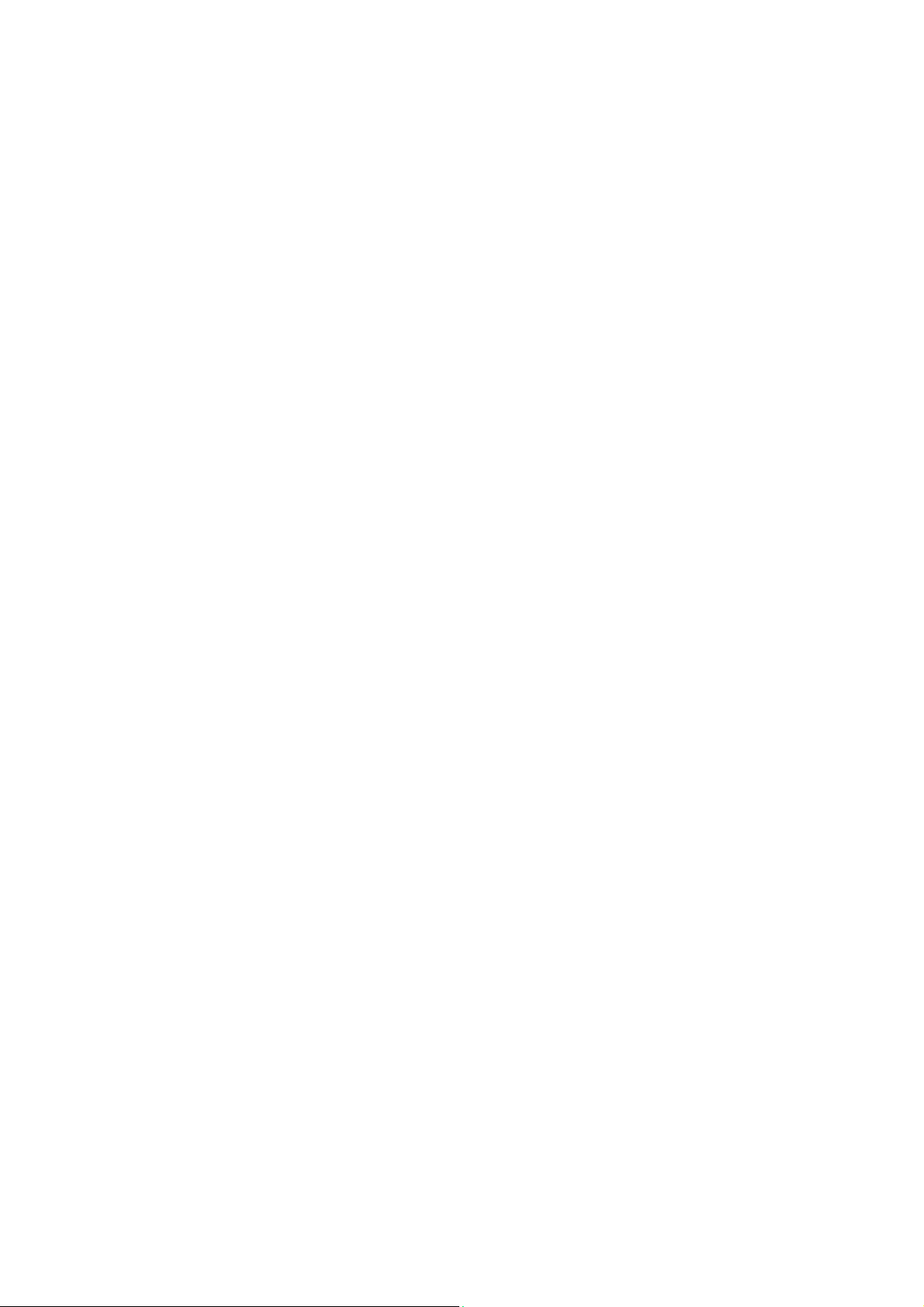
Xerox® WorkCentre® 5945/5945i/5955/5955i
Creating Copies with an Inverted Image . . . . . . . . . . . . . . . . . . . . . . . . . . . . . . . . . . . . . . 108
Output Format . . . . . . . . . . . . . . . . . . . . . . . . . . . . . . . . . . . . . . . . . . . . . . . . . . . . . . . . . . . . . . . . . . . 109
Making Copies into a Booklet . . . . . . . . . . . . . . . . . . . . . . . . . . . . . . . . . . . . . . . . . . . . . . . . 109
Special Pages . . . . . . . . . . . . . . . . . . . . . . . . . . . . . . . . . . . . . . . . . . . . . . . . . . . . . . . . . . . . . . . 110
Annotations. . . . . . . . . . . . . . . . . . . . . . . . . . . . . . . . . . . . . . . . . . . . . . . . . . . . . . . . . . . . . . . . . 117
Using Transparency Separators within Copy Sets . . . . . . . . . . . . . . . . . . . . . . . . . . . . . . 125
Copying Multiple Pages or Repeat Images onto a Page . . . . . . . . . . . . . . . . . . . . . . . . 126
Job Assembly. . . . . . . . . . . . . . . . . . . . . . . . . . . . . . . . . . . . . . . . . . . . . . . . . . . . . . . . . . . . . . . . . . . . . 128
Building a Copy Job with Multiple Page or Segment Settings . . . . . . . . . . . . . . . . . . . 128
Printing a Sample of Build Job Copy Set . . . . . . . . . . . . . . . . . . . . . . . . . . . . . . . . . . . . . . 129
Saving Current Settings for Copying . . . . . . . . . . . . . . . . . . . . . . . . . . . . . . . . . . . . . . . . . . 132
Retrieving Saved Settings for Copying . . . . . . . . . . . . . . . . . . . . . . . . . . . . . . . . . . . . . . . . 133
Deleting Saved Settings for Copying. . . . . . . . . . . . . . . . . . . . . . . . . . . . . . . . . . . . . . . . . . 134
Selecting the Number of Copies . . . . . . . . . . . . . . . . . . . . . . . . . . . . . . . . . . . . . . . . . . . . . . 134
4Fax
Fax (Embedded Fax). . . . . . . . . . . . . . . . . . . . . . . . . . . . . . . . . . . . . . . . . . . . . . . . . . . . . . . . . . . . . . 137
Sending a Fax (Embedded Fax) . . . . . . . . . . . . . . . . . . . . . . . . . . . . . . . . . . . . . . . . . . . . . . 137
Fax . . . . . . . . . . . . . . . . . . . . . . . . . . . . . . . . . . . . . . . . . . . . . . . . . . . . . . . . . . . . . . . . . . . . . . . . . 139
Image Quality . . . . . . . . . . . . . . . . . . . . . . . . . . . . . . . . . . . . . . . . . . . . . . . . . . . . . . . . . . . . . . 148
Layout Adjustment . . . . . . . . . . . . . . . . . . . . . . . . . . . . . . . . . . . . . . . . . . . . . . . . . . . . . . . . . . 154
Fax Options . . . . . . . . . . . . . . . . . . . . . . . . . . . . . . . . . . . . . . . . . . . . . . . . . . . . . . . . . . . . . . . . . 156
Building a Fax Job with Multiple Page or Segment Settings (Embedded Fax) . . . . 170
Server Fax. . . . . . . . . . . . . . . . . . . . . . . . . . . . . . . . . . . . . . . . . . . . . . . . . . . . . . . . . . . . . . . . . . . . . . . . 171
Sending a Server Fax . . . . . . . . . . . . . . . . . . . . . . . . . . . . . . . . . . . . . . . . . . . . . . . . . . . . . . . . 171
Sending a Server Fax using the Workflow Scanning Feature . . . . . . . . . . . . . . . . . . . . 172
Server Fax . . . . . . . . . . . . . . . . . . . . . . . . . . . . . . . . . . . . . . . . . . . . . . . . . . . . . . . . . . . . . . . . . . 173
Image Quality . . . . . . . . . . . . . . . . . . . . . . . . . . . . . . . . . . . . . . . . . . . . . . . . . . . . . . . . . . . . . . 179
Using a Timer to Send a Server Fax . . . . . . . . . . . . . . . . . . . . . . . . . . . . . . . . . . . . . . . . . . . 184
Building a Server Fax Job with Multiple Page or Segment Settings . . . . . . . . . . . . . . 185
Internet Fax. . . . . . . . . . . . . . . . . . . . . . . . . . . . . . . . . . . . . . . . . . . . . . . . . . . . . . . . . . . . . . . . . . . . . . 187
Sending an Internet Fax . . . . . . . . . . . . . . . . . . . . . . . . . . . . . . . . . . . . . . . . . . . . . . . . . . . . . 187
Internet Fax . . . . . . . . . . . . . . . . . . . . . . . . . . . . . . . . . . . . . . . . . . . . . . . . . . . . . . . . . . . . . . . . 188
Advanced Settings . . . . . . . . . . . . . . . . . . . . . . . . . . . . . . . . . . . . . . . . . . . . . . . . . . . . . . . . . . 195
Layout Adjustment . . . . . . . . . . . . . . . . . . . . . . . . . . . . . . . . . . . . . . . . . . . . . . . . . . . . . . . . . . 207
Internet Fax Options . . . . . . . . . . . . . . . . . . . . . . . . . . . . . . . . . . . . . . . . . . . . . . . . . . . . . . . . 208
Building an Internet Fax Job with Multiple Page or Segment Settings. . . . . . . . . . . 216
5Scan
Workflow Scanning . . . . . . . . . . . . . . . . . . . . . . . . . . . . . . . . . . . . . . . . . . . . . . . . . . . . . . . . . . . . . . . 219
Explaining What Workflow Scanning Does and How It Works . . . . . . . . . . . . . . . . . . 219
Using Workflow Scanning. . . . . . . . . . . . . . . . . . . . . . . . . . . . . . . . . . . . . . . . . . . . . . . . . . . . 220
Workflow Scanning. . . . . . . . . . . . . . . . . . . . . . . . . . . . . . . . . . . . . . . . . . . . . . . . . . . . . . . . . . 221
Advanced Settings . . . . . . . . . . . . . . . . . . . . . . . . . . . . . . . . . . . . . . . . . . . . . . . . . . . . . . . . . . 230
Layout Adjustment . . . . . . . . . . . . . . . . . . . . . . . . . . . . . . . . . . . . . . . . . . . . . . . . . . . . . . . . . . 239
Filing Options . . . . . . . . . . . . . . . . . . . . . . . . . . . . . . . . . . . . . . . . . . . . . . . . . . . . . . . . . . . . . . . 243
Building a Workflow Scanning Job with Multiple Page or Segment Settings . . . . . 248
Scan To . . . . . . . . . . . . . . . . . . . . . . . . . . . . . . . . . . . . . . . . . . . . . . . . . . . . . . . . . . . . . . . . . . . . . . . . . . 250
Using the Scan To Feature . . . . . . . . . . . . . . . . . . . . . . . . . . . . . . . . . . . . . . . . . . . . . . . . . . . 250
Scanning to a Favorite Address using the Scan To Feature . . . . . . . . . . . . . . . . . . . . . 251
Scan To. . . . . . . . . . . . . . . . . . . . . . . . . . . . . . . . . . . . . . . . . . . . . . . . . . . . . . . . . . . . . . . . . . . . . 252
Advanced Settings . . . . . . . . . . . . . . . . . . . . . . . . . . . . . . . . . . . . . . . . . . . . . . . . . . . . . . . . . . 258
Layout Adjustment . . . . . . . . . . . . . . . . . . . . . . . . . . . . . . . . . . . . . . . . . . . . . . . . . . . . . . . . . . 266
User Guide 3
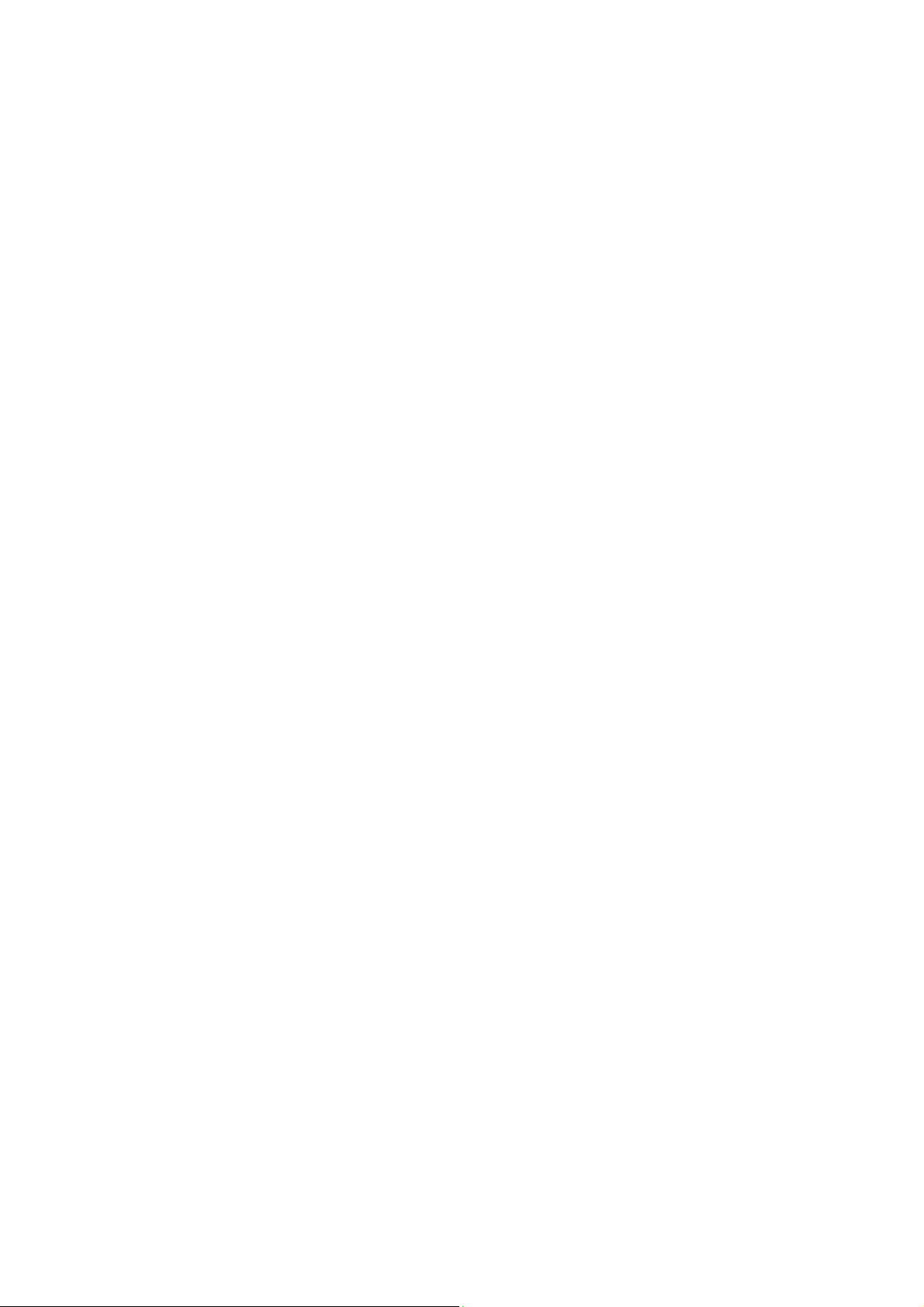
Xerox® WorkCentre® 5945/5945i/5955/5955i
Filing Options . . . . . . . . . . . . . . . . . . . . . . . . . . . . . . . . . . . . . . . . . . . . . . . . . . . . . . . . . . . . . . . 270
Building a Job with Multiple Page or Segment Settings using the Scan To
Feature . . . . . . . . . . . . . . . . . . . . . . . . . . . . . . . . . . . . . . . . . . . . . . . . . . . . . . . . . . . . . . . . . . . . . 273
Single-Touch Scan . . . . . . . . . . . . . . . . . . . . . . . . . . . . . . . . . . . . . . . . . . . . . . . . . . . . . . . . . . . . . . . . 275
Scanning a Document to your Computer or Network using Single-Touch Scan. . . 275
Building a Single-Touch Scan Job with Multiple Settings . . . . . . . . . . . . . . . . . . . . . . . 276
Setting the Output Color for a Single-Touch Scan. . . . . . . . . . . . . . . . . . . . . . . . . . . . . . 277
Using Single-Touch Scan to Send 2-Sided Originals . . . . . . . . . . . . . . . . . . . . . . . . . . . . 278
Setting the Original Type for Single-Touch Scans . . . . . . . . . . . . . . . . . . . . . . . . . . . . . . 279
Specifying a File Name for Single-Touch Scans . . . . . . . . . . . . . . . . . . . . . . . . . . . . . . . . 281
Remote Scan . . . . . . . . . . . . . . . . . . . . . . . . . . . . . . . . . . . . . . . . . . . . . . . . . . . . . . . . . . . . . . . . . . . . . 282
Scanning an image using the Xerox TWAIN Scan Driver . . . . . . . . . . . . . . . . . . . . . . . 282
Accessing the TWAIN Scan Driver Help Pages . . . . . . . . . . . . . . . . . . . . . . . . . . . . . . . . . 283
6Print
PCL Driver. . . . . . . . . . . . . . . . . . . . . . . . . . . . . . . . . . . . . . . . . . . . . . . . . . . . . . . . . . . . . . . . . . . . . . . . 285
Printing a Document using the PCL Print Driver. . . . . . . . . . . . . . . . . . . . . . . . . . . . . . . . 285
Tab menu. . . . . . . . . . . . . . . . . . . . . . . . . . . . . . . . . . . . . . . . . . . . . . . . . . . . . . . . . . . . . . . . . . . 287
Menu at the bottom of the Tabs . . . . . . . . . . . . . . . . . . . . . . . . . . . . . . . . . . . . . . . . . . . . . 330
Viewing the Device Status using the PCL Print Driver. . . . . . . . . . . . . . . . . . . . . . . . . . . 338
PostScript Driver. . . . . . . . . . . . . . . . . . . . . . . . . . . . . . . . . . . . . . . . . . . . . . . . . . . . . . . . . . . . . . . . . . 339
Printing a Document using the PostScript Print Driver. . . . . . . . . . . . . . . . . . . . . . . . . . 339
Tab menu. . . . . . . . . . . . . . . . . . . . . . . . . . . . . . . . . . . . . . . . . . . . . . . . . . . . . . . . . . . . . . . . . . . 341
Menu at the bottom of the Tabs . . . . . . . . . . . . . . . . . . . . . . . . . . . . . . . . . . . . . . . . . . . . . 387
Viewing the Device Status using the PostScript Print Driver. . . . . . . . . . . . . . . . . . . . . 396
XPS Driver. . . . . . . . . . . . . . . . . . . . . . . . . . . . . . . . . . . . . . . . . . . . . . . . . . . . . . . . . . . . . . . . . . . . . . . . 397
Printing a Document using the XPS Print Driver. . . . . . . . . . . . . . . . . . . . . . . . . . . . . . . . 397
Tab menu. . . . . . . . . . . . . . . . . . . . . . . . . . . . . . . . . . . . . . . . . . . . . . . . . . . . . . . . . . . . . . . . . . . 399
Menu at the bottom of the Tabs . . . . . . . . . . . . . . . . . . . . . . . . . . . . . . . . . . . . . . . . . . . . . 446
Viewing the Device Status using the XPS Print Driver. . . . . . . . . . . . . . . . . . . . . . . . . . . 454
Mac Driver . . . . . . . . . . . . . . . . . . . . . . . . . . . . . . . . . . . . . . . . . . . . . . . . . . . . . . . . . . . . . . . . . . . . . . . 456
Printing a Document using the Mac Print Driver . . . . . . . . . . . . . . . . . . . . . . . . . . . . . . . 456
Xerox Features Menu . . . . . . . . . . . . . . . . . . . . . . . . . . . . . . . . . . . . . . . . . . . . . . . . . . . . . . . . 457
Other Options . . . . . . . . . . . . . . . . . . . . . . . . . . . . . . . . . . . . . . . . . . . . . . . . . . . . . . . . . . . . . . . 495
Print From. . . . . . . . . . . . . . . . . . . . . . . . . . . . . . . . . . . . . . . . . . . . . . . . . . . . . . . . . . . . . . . . . . . . . . . . 498
Printing a Saved Job using the Print From Feature . . . . . . . . . . . . . . . . . . . . . . . . . . . . . 498
Printing From a Mailbox using the Print From Feature . . . . . . . . . . . . . . . . . . . . . . . . . 499
Printing From USB using the Print From Feature . . . . . . . . . . . . . . . . . . . . . . . . . . . . . . . 501
7E-Mail
Sending an E-mail . . . . . . . . . . . . . . . . . . . . . . . . . . . . . . . . . . . . . . . . . . . . . . . . . . . . . . . . . . . . . . . . 503
E-Mail. . . . . . . . . . . . . . . . . . . . . . . . . . . . . . . . . . . . . . . . . . . . . . . . . . . . . . . . . . . . . . . . . . . . . . . . . . . . 504
Sending an E-mail to an Address Book Contact . . . . . . . . . . . . . . . . . . . . . . . . . . . . . . . . 504
Sending an E-mail to a Recipient Saved as a Favorite . . . . . . . . . . . . . . . . . . . . . . . . . . 505
Specifying a Subject for E-mail . . . . . . . . . . . . . . . . . . . . . . . . . . . . . . . . . . . . . . . . . . . . . . . 506
Using E-mail to send 2-Sided Originals . . . . . . . . . . . . . . . . . . . . . . . . . . . . . . . . . . . . . . . . 507
Specifying a File Name for E-mail Attachments . . . . . . . . . . . . . . . . . . . . . . . . . . . . . . . 508
Setting a File Format for E-mail Attachments . . . . . . . . . . . . . . . . . . . . . . . . . . . . . . . . . 510
Setting the Original Orientation for E-mails . . . . . . . . . . . . . . . . . . . . . . . . . . . . . . . . . . . 511
Advanced Settings. . . . . . . . . . . . . . . . . . . . . . . . . . . . . . . . . . . . . . . . . . . . . . . . . . . . . . . . . . . . . . . . 513
Setting the Output Color for an E-mail Attachment . . . . . . . . . . . . . . . . . . . . . . . . . . . . 513
Setting the Original Type for E-mails. . . . . . . . . . . . . . . . . . . . . . . . . . . . . . . . . . . . . . . . . . 514
Image Enhancement . . . . . . . . . . . . . . . . . . . . . . . . . . . . . . . . . . . . . . . . . . . . . . . . . . . . . . . . 516
4 User Guide
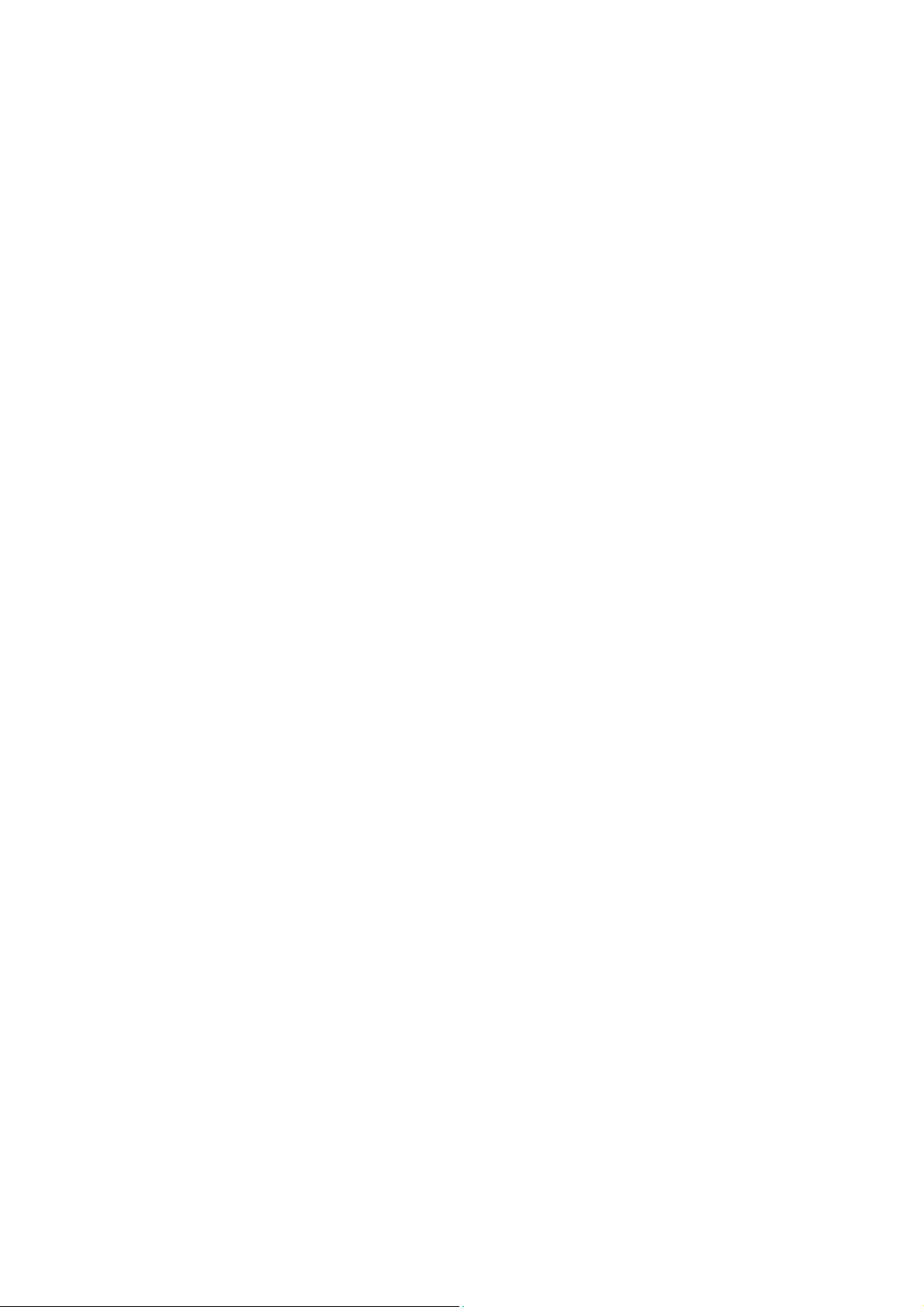
Xerox® WorkCentre® 5945/5945i/5955/5955i
Image Options . . . . . . . . . . . . . . . . . . . . . . . . . . . . . . . . . . . . . . . . . . . . . . . . . . . . . . . . . . . . . . 520
Changing the Saturation of E-mail Attachments. . . . . . . . . . . . . . . . . . . . . . . . . . . . . . . 524
Specifying the E-mail Scan Resolution . . . . . . . . . . . . . . . . . . . . . . . . . . . . . . . . . . . . . . . . 525
Layout Adjustment . . . . . . . . . . . . . . . . . . . . . . . . . . . . . . . . . . . . . . . . . . . . . . . . . . . . . . . . . . . . . . . 527
Specifying the Size of the Original to be E-mailed. . . . . . . . . . . . . . . . . . . . . . . . . . . . . . 527
Erasing Edges from E-mail Attachments . . . . . . . . . . . . . . . . . . . . . . . . . . . . . . . . . . . . . . 528
Removing Blank Pages from E-mail Originals During Scanning. . . . . . . . . . . . . . . . . . 529
E-mail Options. . . . . . . . . . . . . . . . . . . . . . . . . . . . . . . . . . . . . . . . . . . . . . . . . . . . . . . . . . . . . . . . . . . . 531
Adding a Message to an E-mail. . . . . . . . . . . . . . . . . . . . . . . . . . . . . . . . . . . . . . . . . . . . . . . 531
Adding a Reply To Address to an E-mail. . . . . . . . . . . . . . . . . . . . . . . . . . . . . . . . . . . . . . . 532
Setting the Quality or File Size for E-mail Attachments . . . . . . . . . . . . . . . . . . . . . . . . . 533
Adding a From Address to an E-mail . . . . . . . . . . . . . . . . . . . . . . . . . . . . . . . . . . . . . . . . . . 535
Activating Encryption for an E-mail . . . . . . . . . . . . . . . . . . . . . . . . . . . . . . . . . . . . . . . . . . . 536
Building an E-mail Job with Multiple Page or Segment Settings . . . . . . . . . . . . . . . . . . . . . . 538
8 ID Card Copy
Making Copies of ID Cards . . . . . . . . . . . . . . . . . . . . . . . . . . . . . . . . . . . . . . . . . . . . . . . . . . . . . . . . 541
Copy Options. . . . . . . . . . . . . . . . . . . . . . . . . . . . . . . . . . . . . . . . . . . . . . . . . . . . . . . . . . . . . . . . . . . . . 542
Reduce or Enlarge . . . . . . . . . . . . . . . . . . . . . . . . . . . . . . . . . . . . . . . . . . . . . . . . . . . . . . . . . . . 542
Setting the Paper Supply for ID Card Copying . . . . . . . . . . . . . . . . . . . . . . . . . . . . . . . . . 545
Image Quality. . . . . . . . . . . . . . . . . . . . . . . . . . . . . . . . . . . . . . . . . . . . . . . . . . . . . . . . . . . . . . . . . . . . 546
Setting the Original Type for ID Card Copying. . . . . . . . . . . . . . . . . . . . . . . . . . . . . . . . . 546
Lightening or Darkening Copies of ID Cards. . . . . . . . . . . . . . . . . . . . . . . . . . . . . . . . . . . 547
Setting the Background Suppression for ID Card Copying . . . . . . . . . . . . . . . . . . . . . . 548
9 Internet Services
Using Internet Services . . . . . . . . . . . . . . . . . . . . . . . . . . . . . . . . . . . . . . . . . . . . . . . . . . . . . . . . . . . 551
Tab menu. . . . . . . . . . . . . . . . . . . . . . . . . . . . . . . . . . . . . . . . . . . . . . . . . . . . . . . . . . . . . . . . . . . . . . . . 551
Status . . . . . . . . . . . . . . . . . . . . . . . . . . . . . . . . . . . . . . . . . . . . . . . . . . . . . . . . . . . . . . . . . . . . . . 551
Jobs . . . . . . . . . . . . . . . . . . . . . . . . . . . . . . . . . . . . . . . . . . . . . . . . . . . . . . . . . . . . . . . . . . . . . . . . 564
Print . . . . . . . . . . . . . . . . . . . . . . . . . . . . . . . . . . . . . . . . . . . . . . . . . . . . . . . . . . . . . . . . . . . . . . . . 574
Scan. . . . . . . . . . . . . . . . . . . . . . . . . . . . . . . . . . . . . . . . . . . . . . . . . . . . . . . . . . . . . . . . . . . . . . . . 594
Address Book . . . . . . . . . . . . . . . . . . . . . . . . . . . . . . . . . . . . . . . . . . . . . . . . . . . . . . . . . . . . . . . 617
Using the Properties page in Internet Services. . . . . . . . . . . . . . . . . . . . . . . . . . . . . . . . . 621
Support. . . . . . . . . . . . . . . . . . . . . . . . . . . . . . . . . . . . . . . . . . . . . . . . . . . . . . . . . . . . . . . . . . . . . 622
Top right menu. . . . . . . . . . . . . . . . . . . . . . . . . . . . . . . . . . . . . . . . . . . . . . . . . . . . . . . . . . . . . . . . . . . 629
Logging in to Internet Services . . . . . . . . . . . . . . . . . . . . . . . . . . . . . . . . . . . . . . . . . . . . . . . 629
Logging out of Internet Services. . . . . . . . . . . . . . . . . . . . . . . . . . . . . . . . . . . . . . . . . . . . . . 630
Using the Index in Internet Services . . . . . . . . . . . . . . . . . . . . . . . . . . . . . . . . . . . . . . . . . . 630
Using the Site Map in Internet Services . . . . . . . . . . . . . . . . . . . . . . . . . . . . . . . . . . . . . . . 631
Using the Home link in Internet Services . . . . . . . . . . . . . . . . . . . . . . . . . . . . . . . . . . . . . . 631
Using the Internet Services Help Feature. . . . . . . . . . . . . . . . . . . . . . . . . . . . . . . . . . . . . . 632
10 Paper and Media
Loading Tray 1 and Changing the Tray Settings . . . . . . . . . . . . . . . . . . . . . . . . . . . . . . . . . . . . 633
Changing the paper tray settings. . . . . . . . . . . . . . . . . . . . . . . . . . . . . . . . . . . . . . . . . . . . . 635
Loading Tray 2 and Changing the Tray Settings . . . . . . . . . . . . . . . . . . . . . . . . . . . . . . . . . . . . 635
Changing the paper tray settings. . . . . . . . . . . . . . . . . . . . . . . . . . . . . . . . . . . . . . . . . . . . . 637
Loading the Optional Envelope Tray . . . . . . . . . . . . . . . . . . . . . . . . . . . . . . . . . . . . . . . . . . . . . . . 638
Loading Tray 3 . . . . . . . . . . . . . . . . . . . . . . . . . . . . . . . . . . . . . . . . . . . . . . . . . . . . . . . . . . . . . . . . . . . 639
Loading Tray 4 . . . . . . . . . . . . . . . . . . . . . . . . . . . . . . . . . . . . . . . . . . . . . . . . . . . . . . . . . . . . . . . . . . . 640
Loading the Bypass Tray and Changing the Tray Settings . . . . . . . . . . . . . . . . . . . . . . . . . . . 641
User Guide 5
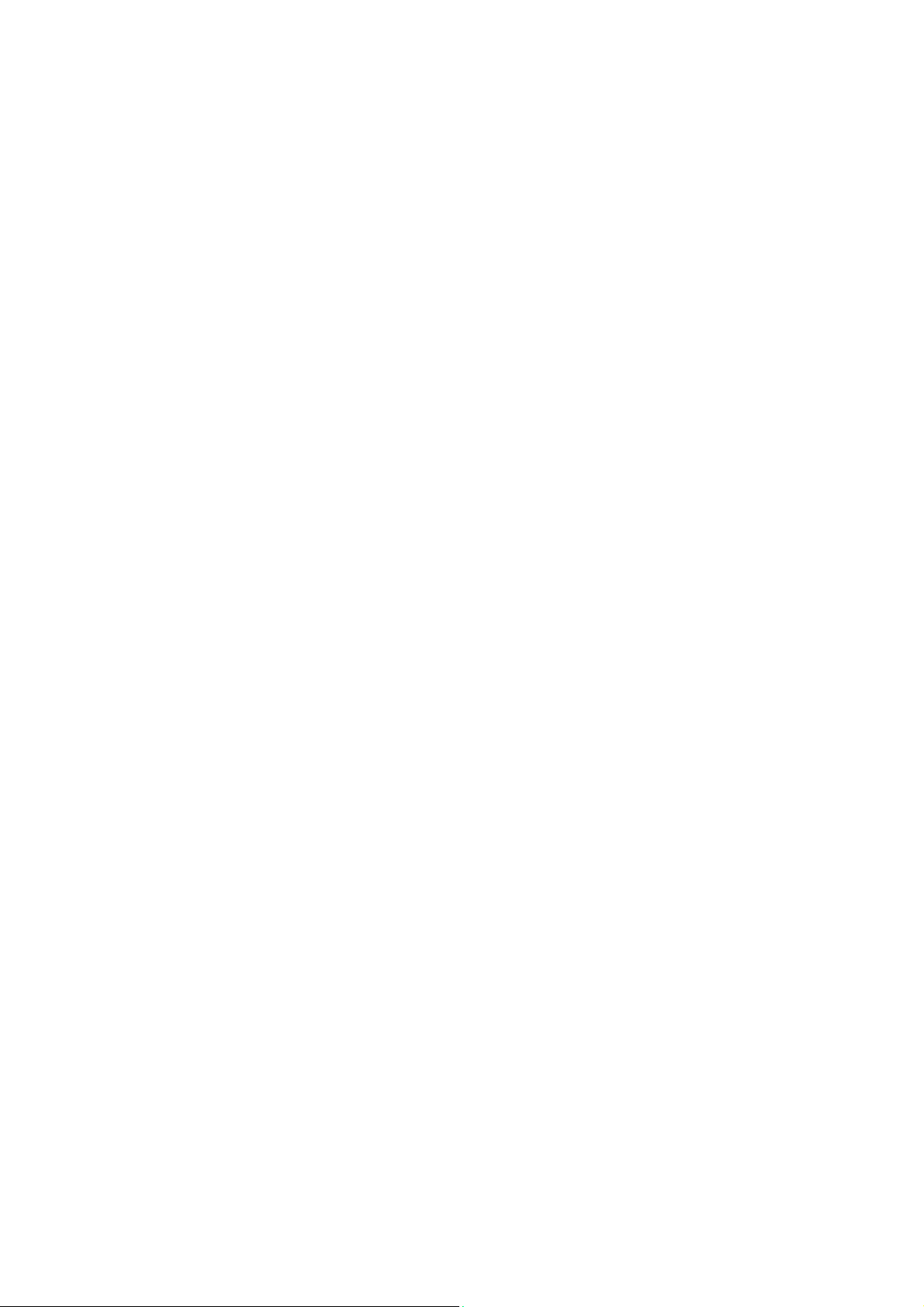
Xerox® WorkCentre® 5945/5945i/5955/5955i
Changing the paper tray settings. . . . . . . . . . . . . . . . . . . . . . . . . . . . . . . . . . . . . . . . . . . . . 643
Loading Different Types of Media . . . . . . . . . . . . . . . . . . . . . . . . . . . . . . . . . . . . . . . . . . . . . . . . . 643
Punched . . . . . . . . . . . . . . . . . . . . . . . . . . . . . . . . . . . . . . . . . . . . . . . . . . . . . . . . . . . . . . . . . . . . 643
Transparencies . . . . . . . . . . . . . . . . . . . . . . . . . . . . . . . . . . . . . . . . . . . . . . . . . . . . . . . . . . . . . . 644
Labels . . . . . . . . . . . . . . . . . . . . . . . . . . . . . . . . . . . . . . . . . . . . . . . . . . . . . . . . . . . . . . . . . . . . . . 644
Envelopes. . . . . . . . . . . . . . . . . . . . . . . . . . . . . . . . . . . . . . . . . . . . . . . . . . . . . . . . . . . . . . . . . . . 644
11 Machine and Job Status
Job Status. . . . . . . . . . . . . . . . . . . . . . . . . . . . . . . . . . . . . . . . . . . . . . . . . . . . . . . . . . . . . . . . . . . . . . . . 645
Active Jobs. . . . . . . . . . . . . . . . . . . . . . . . . . . . . . . . . . . . . . . . . . . . . . . . . . . . . . . . . . . . . . . . . . 645
Accessing Your Personal Secure Jobs List using the Job Status Menu . . . . . . . . . . . . 651
Viewing Completed Jobs using the Job Status Menu . . . . . . . . . . . . . . . . . . . . . . . . . . . 652
Machine Status. . . . . . . . . . . . . . . . . . . . . . . . . . . . . . . . . . . . . . . . . . . . . . . . . . . . . . . . . . . . . . . . . . . 653
Viewing Machine Information from the Machine Status Menu . . . . . . . . . . . . . . . . . 653
Viewing the Status of Paper Trays from the Machine Status Menu . . . . . . . . . . . . . 653
Printing the Information Pages from the Machine Status Menu . . . . . . . . . . . . . . . . 654
Using the Maintenance Assistant from the Machine Status Menu . . . . . . . . . . . . . . 654
Faults and Alerts . . . . . . . . . . . . . . . . . . . . . . . . . . . . . . . . . . . . . . . . . . . . . . . . . . . . . . . . . . . . 655
Checking the Status of Supplies using the Machine Status Menu . . . . . . . . . . . . . . . 656
Billing Information . . . . . . . . . . . . . . . . . . . . . . . . . . . . . . . . . . . . . . . . . . . . . . . . . . . . . . . . . . 656
12 Administration and Accounting
Using a User ID to Log In at the Device . . . . . . . . . . . . . . . . . . . . . . . . . . . . . . . . . . . . . . . . . . . . 659
Logging out at the Device . . . . . . . . . . . . . . . . . . . . . . . . . . . . . . . . . . . . . . . . . . . . . . . . . . . . . . . . . 660
Accessing the Tools Menu . . . . . . . . . . . . . . . . . . . . . . . . . . . . . . . . . . . . . . . . . . . . . . . . . . . . . . . . . 660
Device Settings . . . . . . . . . . . . . . . . . . . . . . . . . . . . . . . . . . . . . . . . . . . . . . . . . . . . . . . . . . . . . . . . . . . 661
General . . . . . . . . . . . . . . . . . . . . . . . . . . . . . . . . . . . . . . . . . . . . . . . . . . . . . . . . . . . . . . . . . . . . . 661
Adjusting the Display Brightness using the Tools Menu . . . . . . . . . . . . . . . . . . . . . . . . 662
Troubleshooting . . . . . . . . . . . . . . . . . . . . . . . . . . . . . . . . . . . . . . . . . . . . . . . . . . . . . . . . . . . . . . . . . . 663
Checking the Device Network Connection using the Echo Test Option within
the Tools Menu . . . . . . . . . . . . . . . . . . . . . . . . . . . . . . . . . . . . . . . . . . . . . . . . . . . . . . . . . . . . . 663
Perform a Software Reset . . . . . . . . . . . . . . . . . . . . . . . . . . . . . . . . . . . . . . . . . . . . . . . . . . . . 664
13 Feature Installation
Using the Software Activation Portal (SWAP) to obtain a Feature Installation Key . . . . 665
14 General Care and Troubleshooting
General Care . . . . . . . . . . . . . . . . . . . . . . . . . . . . . . . . . . . . . . . . . . . . . . . . . . . . . . . . . . . . . . . . . . . . . 667
Customer Replaceable Units . . . . . . . . . . . . . . . . . . . . . . . . . . . . . . . . . . . . . . . . . . . . . . . . . 667
Staple Cartridges and Hole Punch Waste. . . . . . . . . . . . . . . . . . . . . . . . . . . . . . . . . . . . . . 670
Cleaning the Document Glass and Both Constant Velocity Transport
Glass Strips . . . . . . . . . . . . . . . . . . . . . . . . . . . . . . . . . . . . . . . . . . . . . . . . . . . . . . . . . . . . . . . . . 672
Cleaning the Print Head . . . . . . . . . . . . . . . . . . . . . . . . . . . . . . . . . . . . . . . . . . . . . . . . . . . . . 673
Cleaning the Control Panel, Touch Screen, Document Feeder and
Output Trays. . . . . . . . . . . . . . . . . . . . . . . . . . . . . . . . . . . . . . . . . . . . . . . . . . . . . . . . . . . . . . . . 673
Storing Paper and Other Media . . . . . . . . . . . . . . . . . . . . . . . . . . . . . . . . . . . . . . . . . . . . . . 674
Troubleshooting . . . . . . . . . . . . . . . . . . . . . . . . . . . . . . . . . . . . . . . . . . . . . . . . . . . . . . . . . . . . . . . . . . 675
Avoiding Poor Quality Output . . . . . . . . . . . . . . . . . . . . . . . . . . . . . . . . . . . . . . . . . . . . . . . . 675
Understanding Faults. . . . . . . . . . . . . . . . . . . . . . . . . . . . . . . . . . . . . . . . . . . . . . . . . . . . . . . . 675
Paper Jams . . . . . . . . . . . . . . . . . . . . . . . . . . . . . . . . . . . . . . . . . . . . . . . . . . . . . . . . . . . . . . . . . 678
Troubleshooting Tips . . . . . . . . . . . . . . . . . . . . . . . . . . . . . . . . . . . . . . . . . . . . . . . . . . . . . . . . 699
Getting Further Assistance . . . . . . . . . . . . . . . . . . . . . . . . . . . . . . . . . . . . . . . . . . . . . . . . . . . . . . . . 708
6 User Guide
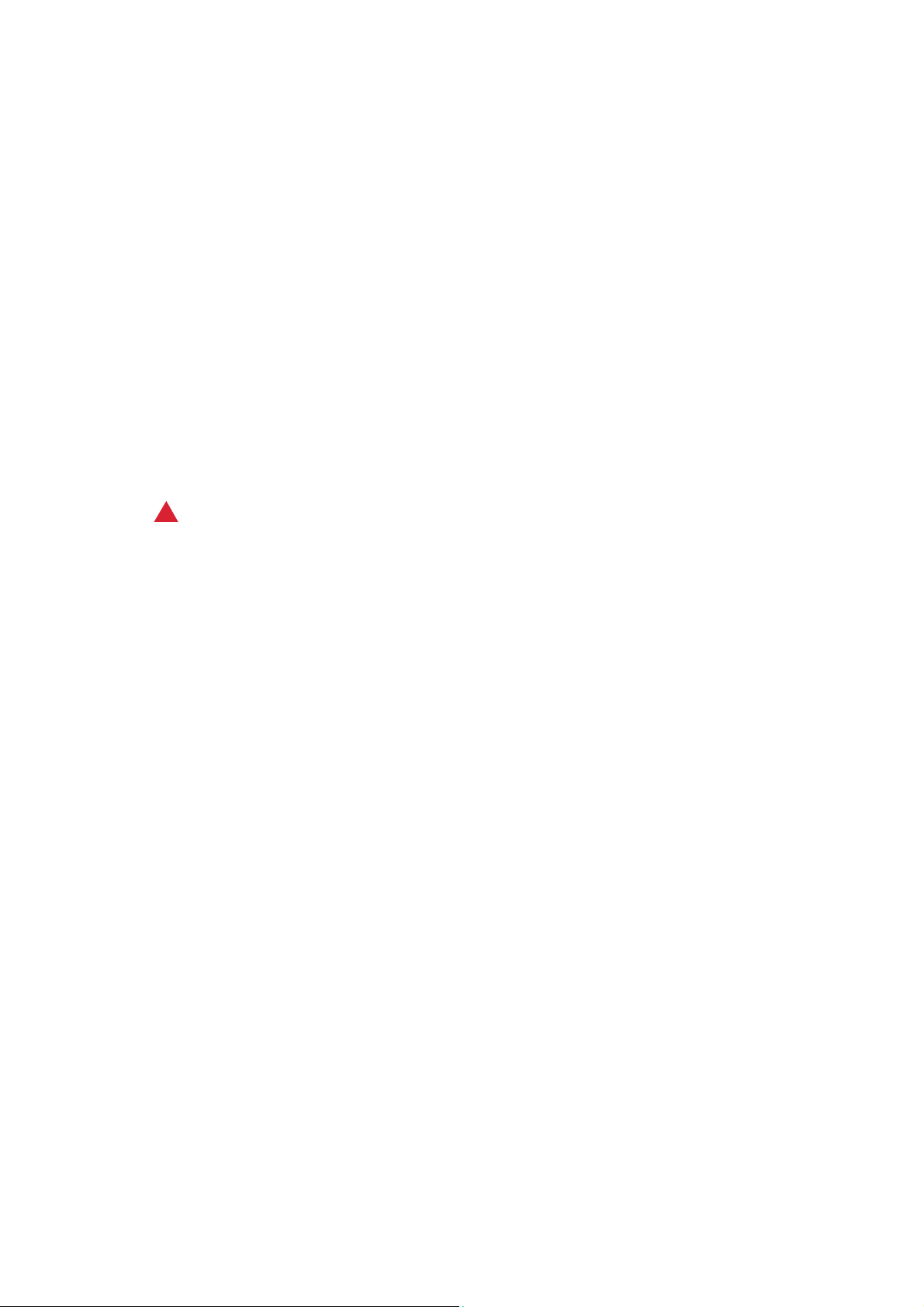
Safety and Regulations
1
Notices and Safety
Please read the following instructions carefully before operating the device. Refer to them as
needed to ensure the continued safe operation of your device.
Your Xerox device and supplies have been designed and tested to meet strict safety requirements.
These include safety agency evaluation and certification, and compliance with electromagnetic
regulations and established environmental standards.
The safety and environment testing and performance of this device have been verified using Xerox
materials only.
WARNING
!
Unauthorized alterations, which may include the addition of new functions or connection of external devices, may impact the device certification. Please contact your Xerox representative for more
information.
User Guide 7
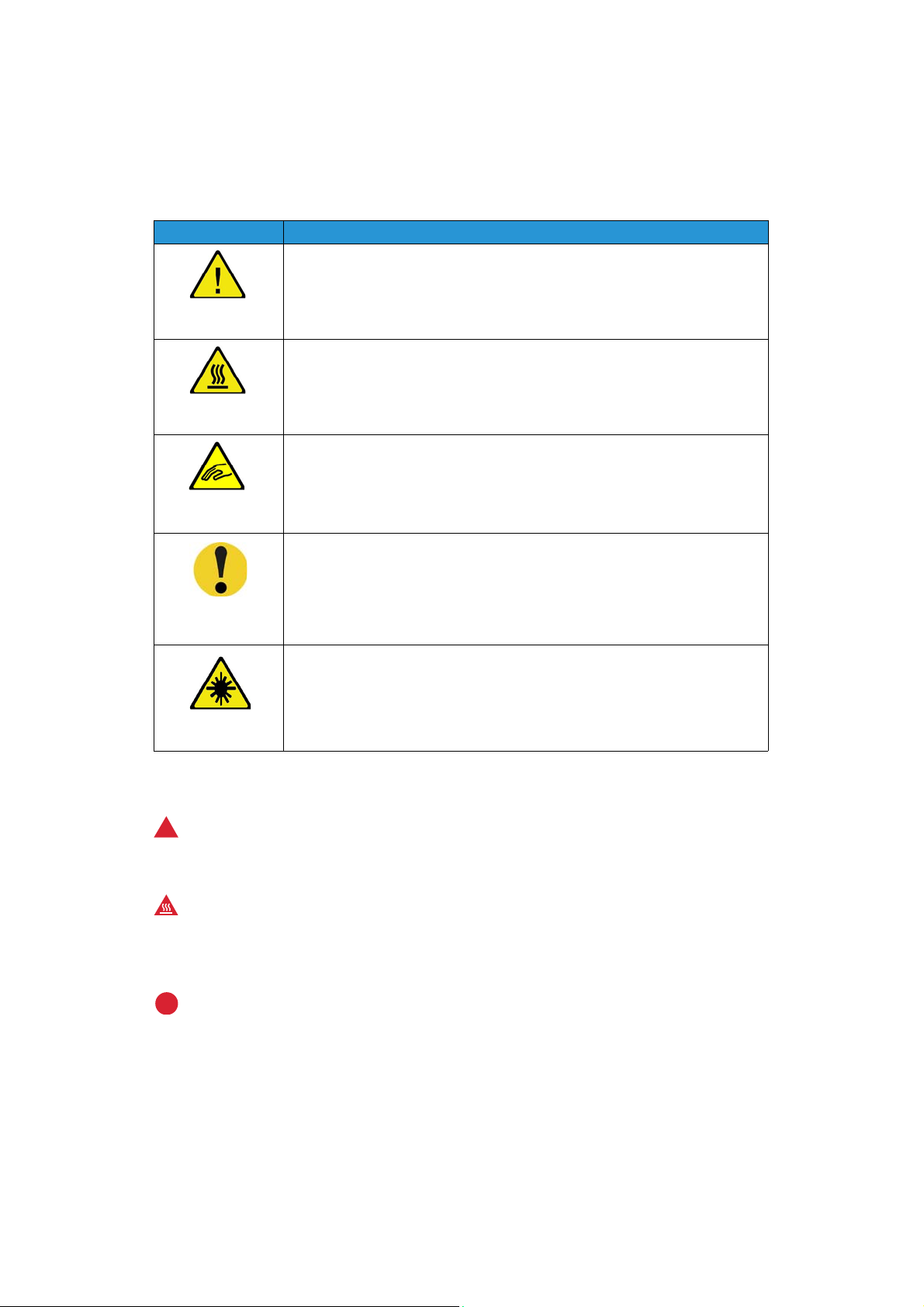
Safety and Regulations Xerox ® WorkCentre® 5945/5945i/5955/5955i
Safety Labels and Symbols
All warnings and instructions marked on or supplied for the device should be followed:
Symbol Description
WARNING:
This symbol alerts users to areas of the equipment where there is the possibility of
personal injury.
WARNING:
This symbol alerts users to areas of the equipment where there are heated or hot
surfaces, which should not be touched.
WARNING:
This symbol alerts users to the areas of the equipment with moving parts. To avoid
personal injury, use caution.
CAUTION:
This symbol alerts users to areas of the equipment which require special attention to
avoid the possibility of personal injury or damage to the equipment. A symbol for
items that must be performed. Follow instructions carefully to carry out these
essential tasks.
WARNING:
This symbol indicates a Laser is being used in the equipment and alerts the user to
refer to the appropriate safety information.
The following Warnings and Caution symbols are used in this documentation:
WARNING
!
This WARNING alerts users to areas of the device where there is the possibility of personal injury.
WARNING
This WARNING alerts users to areas of the device where there are heated surfaces, which should
not be touched.
!
Caution
This symbol alerts users to areas of the equipment which require special attention to avoid the possibility of personal injury or damage to the equipment. A symbol for items that must be performed.
Follow instructions carefully to carry out these essential tasks.
8 User Guide
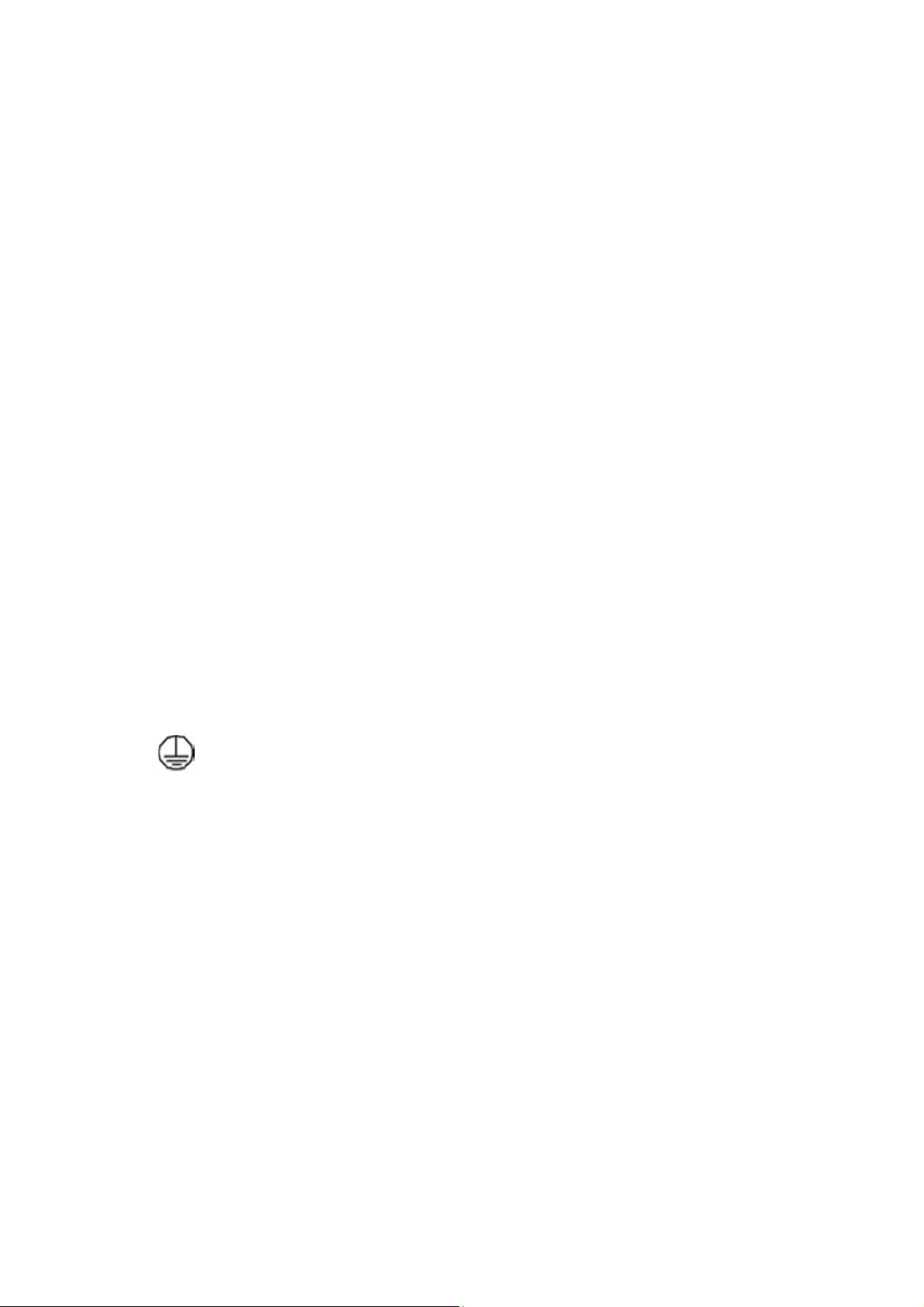
Safety and Regulations Xerox ® WorkCentre® 5945/5945i/5955/5955i
Operational Safety Information
Your Xerox device and supplies have been designed and tested to meet strict safety requirements.
These include safety agency examination, approval, and compliance with established
environmental standards. To ensure the continued safe operation of your Xerox device, follow the
safety guidelines on this website at all times.
Electrical Supply
This document provides important electrical supply safety information that you should read before
installing or using the device.
Read the information in the following sections:
• Power Outlet Electrical Safety
• Power Cord Electrical Safety
•Device Safety
•Emergency Power Off
• Disconnect Device
Power Outlet Electrical Safety
This device must be operated from the type of electrical supply indicated on the data plate label
located on the rear cover of the device. If you are not sure that your electrical supply meets the
requirements, please consult your local power company or a licensed electrician for advice.
The electrical supply outlet should be installed near the device and should be easily accessible.
WARNING
This device must be connected to a protective earth circuit. This device is supplied with a
plug that has a protective earth pin. This plug will only fit into an earthed electrical outlet. This is a
safety feature. If you are unable to insert the plug into the outlet, contact a licensed electrician to
replace the outlet. Always connect the device to a correctly grounded power outlet. If in doubt, have
the outlet checked by a qualified electrician. Improper connection of the device-grounding conductor can result in electrical shock.
Power Cord Electrical Safety
• Use only the power cord supplied with this device.
• Plug the power cord directly into a grounded electrical outlet. Do not use an extension cord. If
you do not know whether or not an outlet is grounded, consult a qualified electrician.
• Do not place this device where people might step on or trip on the power cord.
• Do not place objects on the power cord.
• To reduce the risk of fire, use only No. 26 American Wire Gauge (AWG) or larger
telecommunication line cord.
User Guide 9
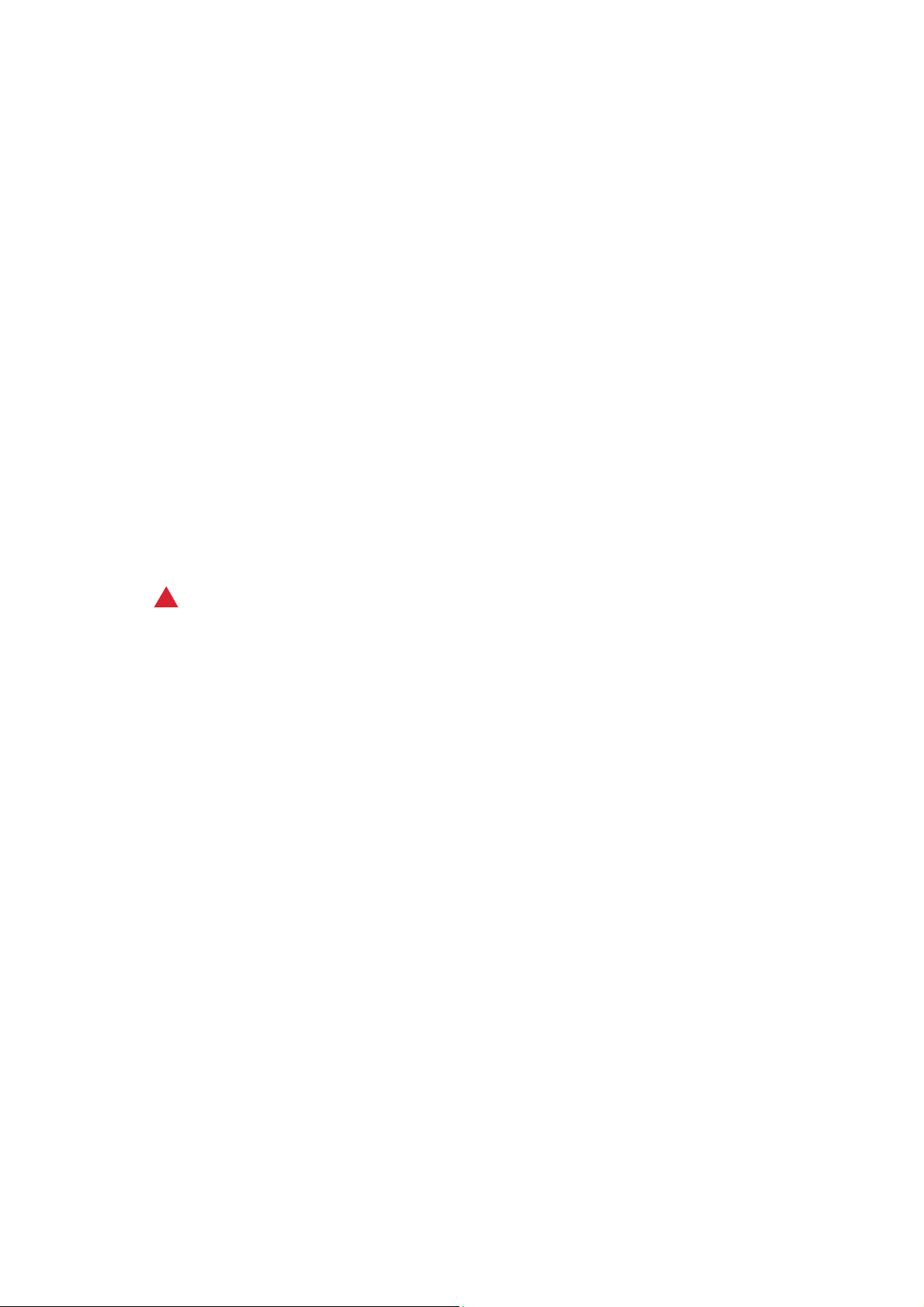
Safety and Regulations Xerox ® WorkCentre® 5945/5945i/5955/5955i
Device Safety
This device has been designed to provide operator access to safe areas only. Operator access to
hazardous areas is restricted using covers or guards, which require a tool to enable removal. Never
remove the covers or guards that protect hazardous areas.
Device Safety - Do These
• Always follow all warnings and instructions that are marked on or supplied with the device.
• Before cleaning this device, switch off then unplug the device from the electrical outlet. Always
use materials specifically designated for this device, the use of other materials may result in
poor performance and create a hazardous situation.
• Always exercise care when moving or relocating the device. Please contact your local Xerox
dealer to arrange relocation of the device to a location outside of your building.
• Always locate the device on a solid support surface (not on plush carpet) that has adequate
strength to support the weight of the machine.
• Always locate the device in an area that has adequate ventilation and room for servicing.
Note: Your Xerox device is equipped with an energy saving function to conserve power when the
device is not in use. The device may be left on continuously.
Device Safety - Do Not Do These
WARNING
!
Do not use aerosol cleaners. Aerosol cleaners can be explosive or flammable when used on electromechanical equipment.
• Never use a ground adapter plug to connect the device to a power outlet that lacks a ground
connection terminal.
• Never attempt any maintenance function that is not specifically described in this
documentation.
• Never obstruct ventilation openings. They are provided to prevent overheating.
• Never remove covers or guards that are fastened with screws. There are no operator serviceable
areas within these covers.
• Never locate the machine near a radiator or any other heat source.
• Never push objects of any kind into the ventilation openings.
• Never override or “cheat” any of the electrical or mechanical interlock devices.
• Never place this device where people might step on or trip on the power cord.
• This device should not be placed in a room unless proper ventilation is provided.
Please contact your local Authorized dealer for further information.
10 User Guide
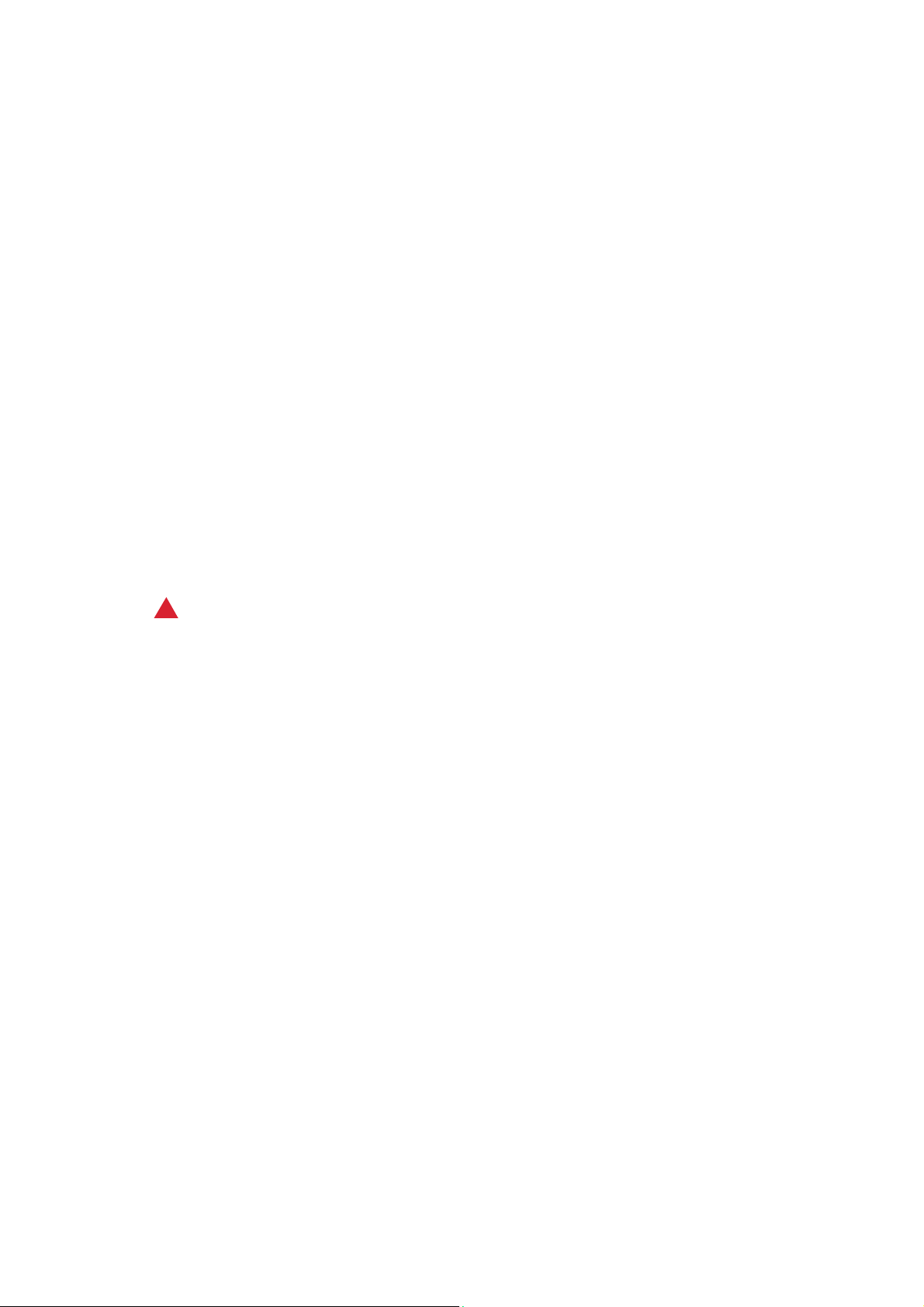
Safety and Regulations Xerox ® WorkCentre® 5945/5945i/5955/5955i
Emergency Power Off
If any of the following conditions occur, turn off the device immediately switch off the device and
disconnect the power cable(s) from the electrical outlet(s). Contact an authorized Xerox Service
Representative to correct the problem:
• The device emits unusual odors or makes unusual noises.
• The power cable is damaged or frayed.
• A wall panel circuit breaker, fuse, or other safety device has been tripped.
• Liquid is spilled into the machine.
• The machine is exposed to water.
• Any part of the device is damaged.
Disconnect Device
The power cable is the disconnect device for this device. It is attached to the back of the machine
as a plug-in device. To remove all electrical power from the device, disconnect the power cable from
the electrical outlet.
Maintenance Information
WARNING
!
Do not use aerosol cleaners. Aerosol cleaners can be explosive or flammable when used on electromechanical equipment.
• Any operator device maintenance procedures will be described in the user documentation
supplied with the device.
• Do not carry out any maintenance on this device which is not described in the customer
documentation.
• Use supplies and cleaning materials only as directed in the user documentation.
• Do not remove covers or guards that are fastened with screws. There are no parts behind these
covers that you can maintain or service.
Consumables Information
• Store all consumables in accordance with the instructions given on the package or container.
• Keep all consumables away from the reach of children.
• Never throw toner, toner cartridges or toner containers into an open flame.
• When handling cartridges, for example ink, fuser, etc. avoid skin or eye contact. Eye contact can
cause irritation and inflammation. Do not attempt to disassemble the cartridge. This can
increase the risk of skin or eye contact.
• Use a broom or a wet cloth to wipe off spilled toner. Sweep slowly to minimize generation of
dust during clean up. Avoid using a vacuum cleaner. If a vacuum cleaner must be used, the unit
should be designed for combustible dusts (e.g. explosion rated motor and conductive hose).
User Guide 11
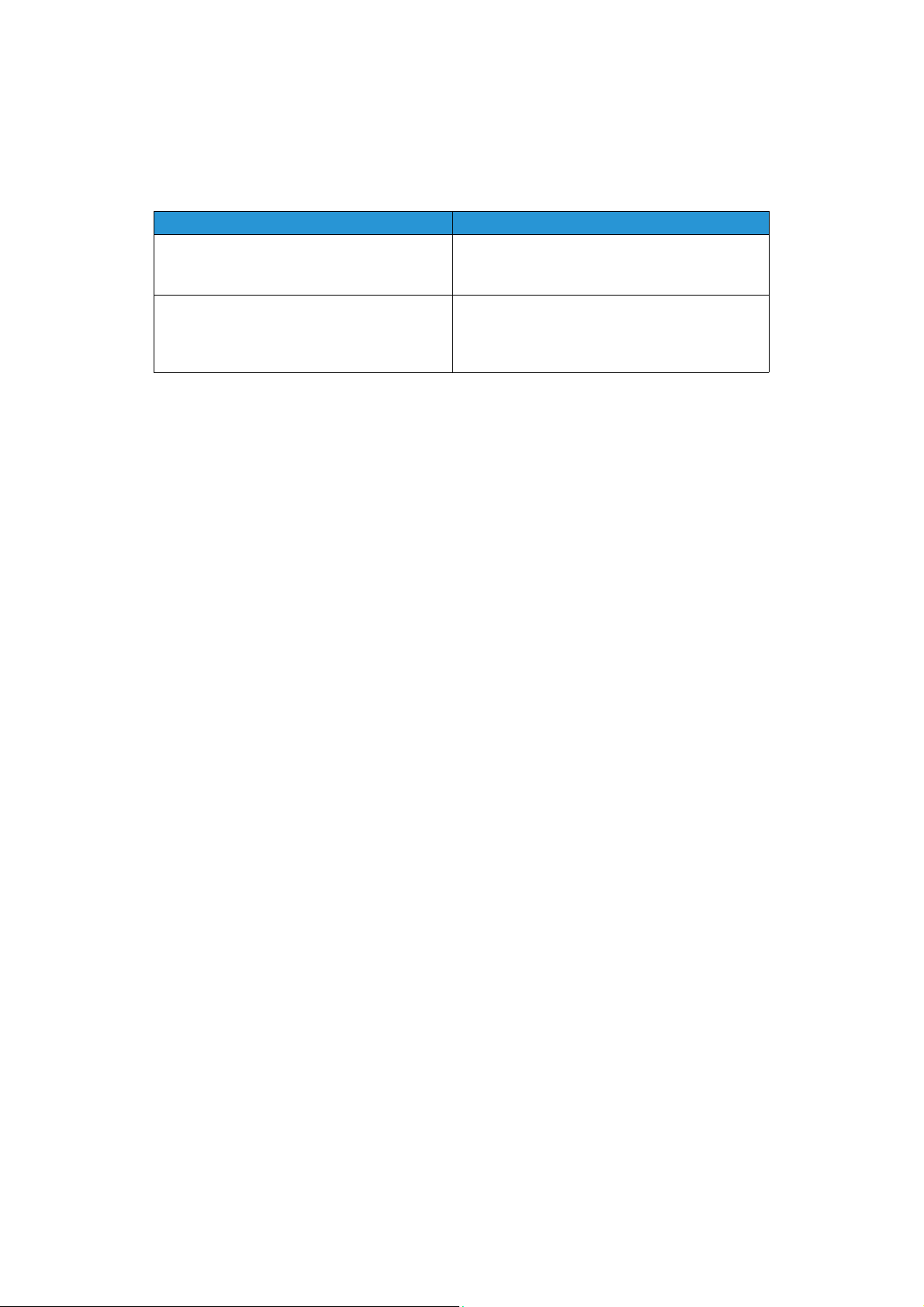
Safety and Regulations Xerox ® WorkCentre® 5945/5945i/5955/5955i
Product Safety Certification
This product is certified by the following Agency using the Safety standards listed below.
Agency Standard
UL60950-1 (2007) 2nd Edition
Underwriters Laboratories Inc. (US / Canada)
Underwriters Laboratories Inc. (Europe)
This device has been manufactured under a registered ISO9001 Quality system.
CSA 22.2 no. 60950-1-07 2nd Edition
IEC60950-1:2005, (2nd Edition) +A1:2009
EN60950-1:2006 (2nd Edition)
+A11:2009;+A1:2010;+A12:2011 (CB Scheme)
Basic Regulations
Xerox has tested this device to electromagnetic emission and immunity standards. These standards
are designed to mitigate interference caused or received by this device in a typical office
environment.
Ozone Safety Information
This product produces ozone during normal operation. The ozone produced is heavier than air and
is dependent on copy volume. Install the system in a well-ventilated room. If you need additional
information about ozone, please request the Xerox publication Facts About Ozone (part number
610P64653) by calling 1-800-ASK-XEROX in the United States and Canada. In other markets,
please contact your local Xerox representative.
United States (FCC Regulations)
This device has been tested and found to comply with the limits for a Class A digital device,
pursuant to Part 15 of the FCC Rules. These limits are designed to provide reasonable protection
against harmful interference in a commercial environment. This device generates, uses, and can
radiate radio frequency energy. If it is not installed and used in accordance with these instructions,
it may cause harmful interference to radio communications. Operation of this device in a residential
area is likely to cause harmful interference in which case the user will be required to correct the
interference at his/her own expense.
If this device does cause harmful interference to radio or television reception, which can be
determined by turning the device off and on, the user is encouraged to try to correct the
interference by one or more of the following measures:
• Reorient or relocate the receiver.
• Increase the separation between the device and receiver.
• Connect the device into an outlet on a circuit different from that to which the receiver is
connected.
• Consult the dealer or an experienced radio/television technician for help.
12 User Guide
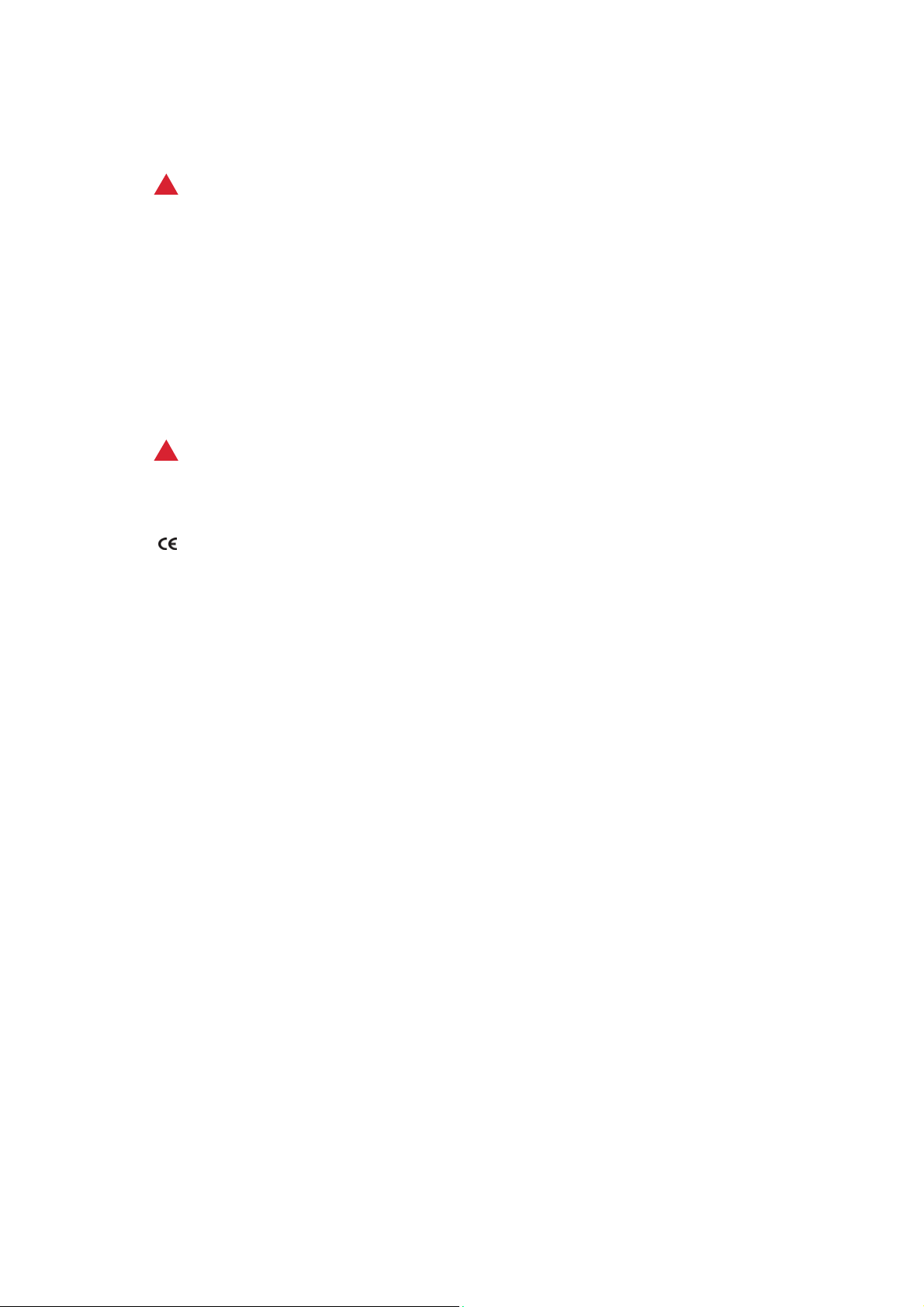
Safety and Regulations Xerox ® WorkCentre® 5945/5945i/5955/5955i
Any changes or modifications not expressly approved by Xerox could void the user's authority to
operate the device.
WARNING
!
Shielded cables must be used with this equipment to maintain compliance with FCC regulations.
Canada (Regulations)
This Class A digital apparatus complies with Canadian ICES-003.
Cet appareil numérique de la classe A est conforme à la norme NMB-003 du Canada.
European Union
WARNING
!
This is a Class A product. In a domestic environment this device may cause radio interference in
which case the user may be required to take adequate measures.
The CE mark applied to this device symbolizes Xerox’s declaration of conformity with the
following applicable Directives of the European Union as of the dates indicated:
• Low Voltage Directive 2014/35/EU. Approximation of the laws of the member states related to
low voltage equipment.
• Electromagnetic Compatibility Directive 2014/30/EU. Approximation of the laws of the
member states related to electromagnetic compatibility.
• Radio Equipment Directive 2014/53/EU.
• Restriction of the use of certain hazardous substances in electrical and electronic equipment.
Directive 2011/65/EU.
This device, if used properly in accordance with the user's instructions, is neither dangerous for the
consumer nor for the environment.
To ensure compliance with European Union regulations, use shielded interface cables.
A signed copy of the Declaration of Conformity for this device can be obtained from Xerox.
European Union Lot 4 Imaging Equipment Agreement
Environmental Information
Environmental Information Providing Environmental Solutions and Reducing
Cost
Introduction
The following information has been developed to assist users and has been issued in relation to the
European Union (EU) Energy Related Products Directive, specifically the Lot 4 study on Imaging
Equipment. This requires manufacturers to improve environmental performance of in scope
products and supports the EU action plan on energy efficiency.
User Guide 13
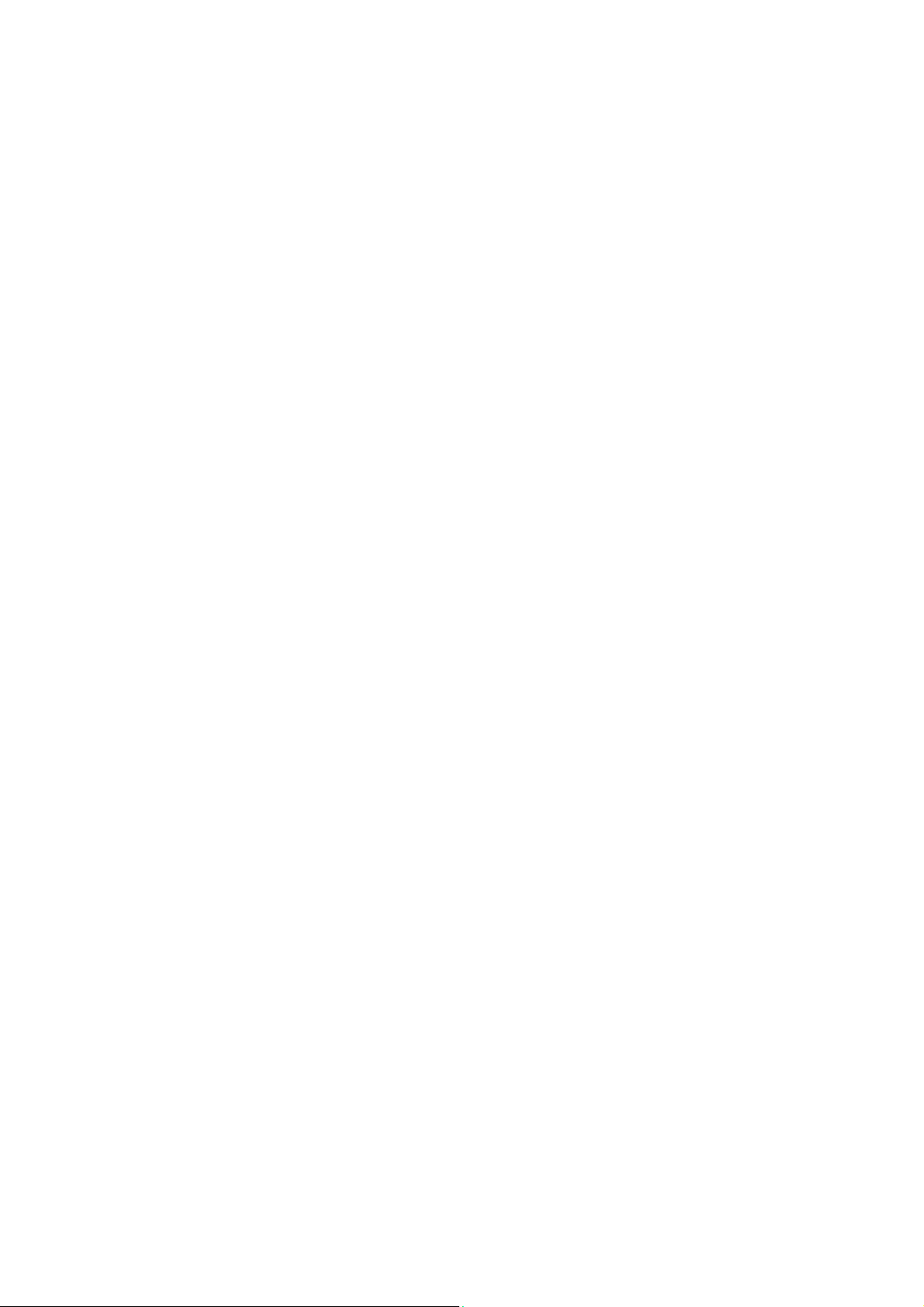
Safety and Regulations Xerox ® WorkCentre® 5945/5945i/5955/5955i
In scope products are Household and Office equipment that meet the following criteria.
• Standard monochrome format products with a maximum speed less than 64 A4 images per
minute.
• Standard color format products with a maximum speed less than 51 A4 images per minute.
Environmental Benefits of Duplex Printing
Most Xerox products have duplex printing, also known as 2-sided printing, capability. This enables
you to print on both sides of the paper automatically, and therefore helps to reduce the use of
valuable resources by reducing your paper consumption. The Lot 4 Imaging Equipment agreement
requires that on models greater than or equal to 40 ppm color or greater than or equal to 45 ppm
monochrome the duplex function has been auto enabled, during the setup and driver installation.
Some Xerox models below these speed bands may also be enabled with 2-sided printing settings
defaulted on at the time of install. Continuing to use the duplex function will reduce the
environmental impact of your work. However, should you require simplex / 1-sided printing, you
may change the print settings in the print driver.
Paper Types
This product can be used to print on both recycled and virgin paper, approved to an environmental
stewardship scheme, which complies with EN12281 or a similar quality standard. Lighter weight
paper (60 gsm), which contains less raw material and thus saves resources per print, may be used
in certain applications. We encourage you to check if this is suitable for your printing needs.
Turkey RoHS Regulation
In compliance with Article 7 (d). We hereby certify
"It is compliant with the EEE Regulation."
"EEE yönetmeliðine uygundur"
14 User Guide
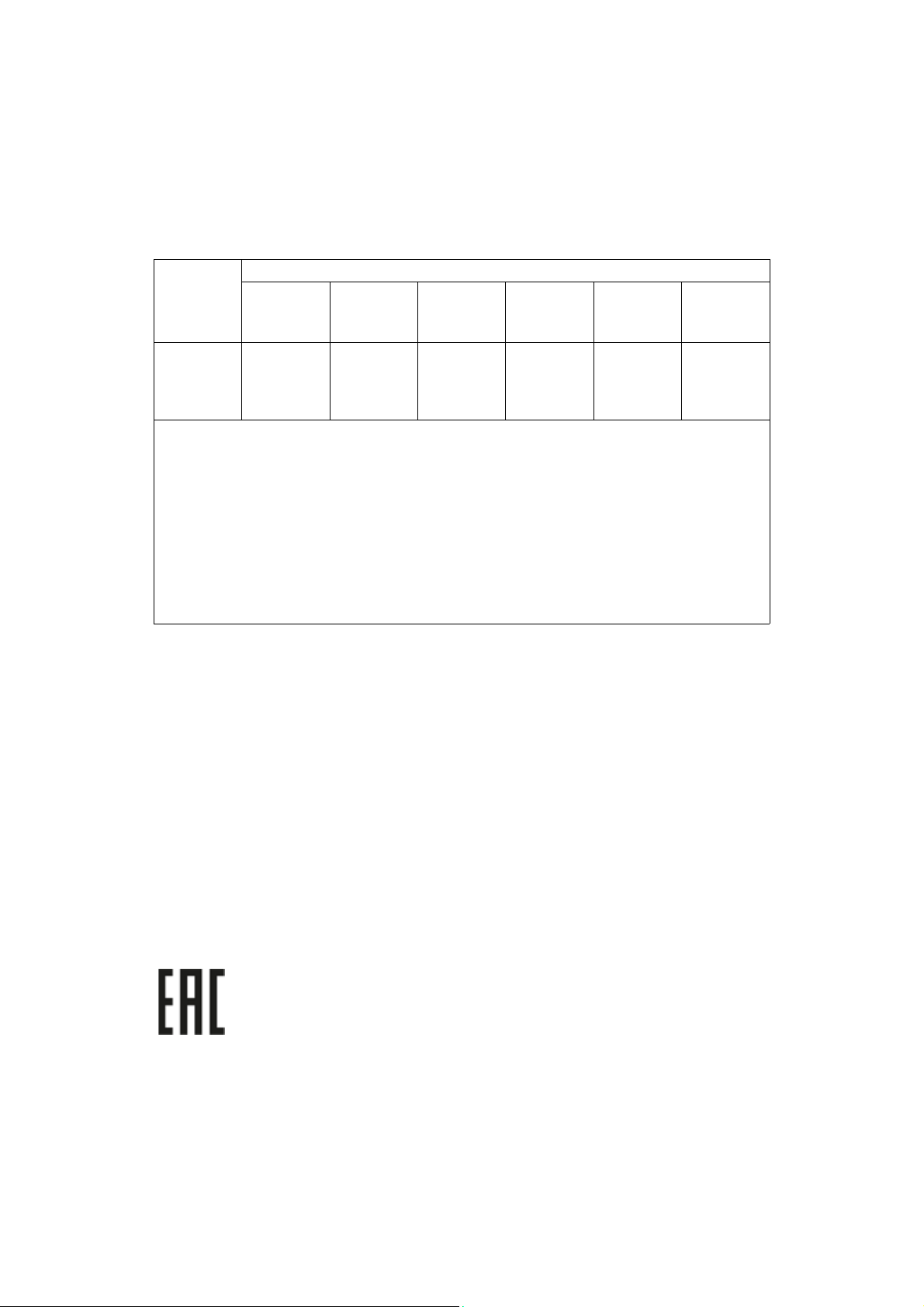
Safety and Regulations Xerox ® WorkCentre® 5945/5945i/5955/5955i
China RoHS
产品中有害物质的名称及含量
Name and Content of Harmful Substances in Products
部件名称
Name of the
Part
打印机模块
Printer
Module
本表格依据 SJ/T 11364 的规定编制 .
This form is prepared under the provisions of SJ/T 11364.
o:表示该有毒有害物质在该部件所有均质材料中的含量均在 GB/T 26572 标准规定的限量要求以下 .
Indicates that said hazardous substances contained in all of the homogeneous materials for this part is
below the limit requirement of GB/T 26572.
x:表示该有毒有害物质至少在该部件的某一均质材料中的含量超出 GB/T 26572 标准规定的限量要
求 . Indicates that said hazardous substance contained in at least one of the homogeneous materials used
for this is above the limit requirement of GB/T 26572.
铅
(Pb)
xooooo
有毒有害物质 Hazardous substances
汞
(Hg)
镉
(Cd)
六价铬
(Cr(VI))
多溴联苯
(PBB)
多溴二苯醚
(PBDE)
Regulatory Information for 2.4 GHz Wireless Network Adapter
This product contains a 2.4 GHz Wireless LAN radio transmitter module which complies with the
requirements specified in FCC Part 15, Industry Canada RSS-210 and European Council Directive
99/5/EC.
The operation of this device is subject to the following two conditions: (1) this device may not cause
harmful interference, and (2) this device must accept any interference received, including
interference that may cause undesired operation.
Changes or modifications to this device not specifically approved by the Xerox Corporation may
void the user’s authority to operate the equipment.
Eurasia Economic Community (EAC Mark)
Russia, Belarus and Kazakhstan are working to establish a common customs union
which will be known as the Eurasian Economic Community or EurAsEC. This union has
announced a common regulatory scheme and a EurAsEC certification Mark (EAC
Mark).
User Guide 15
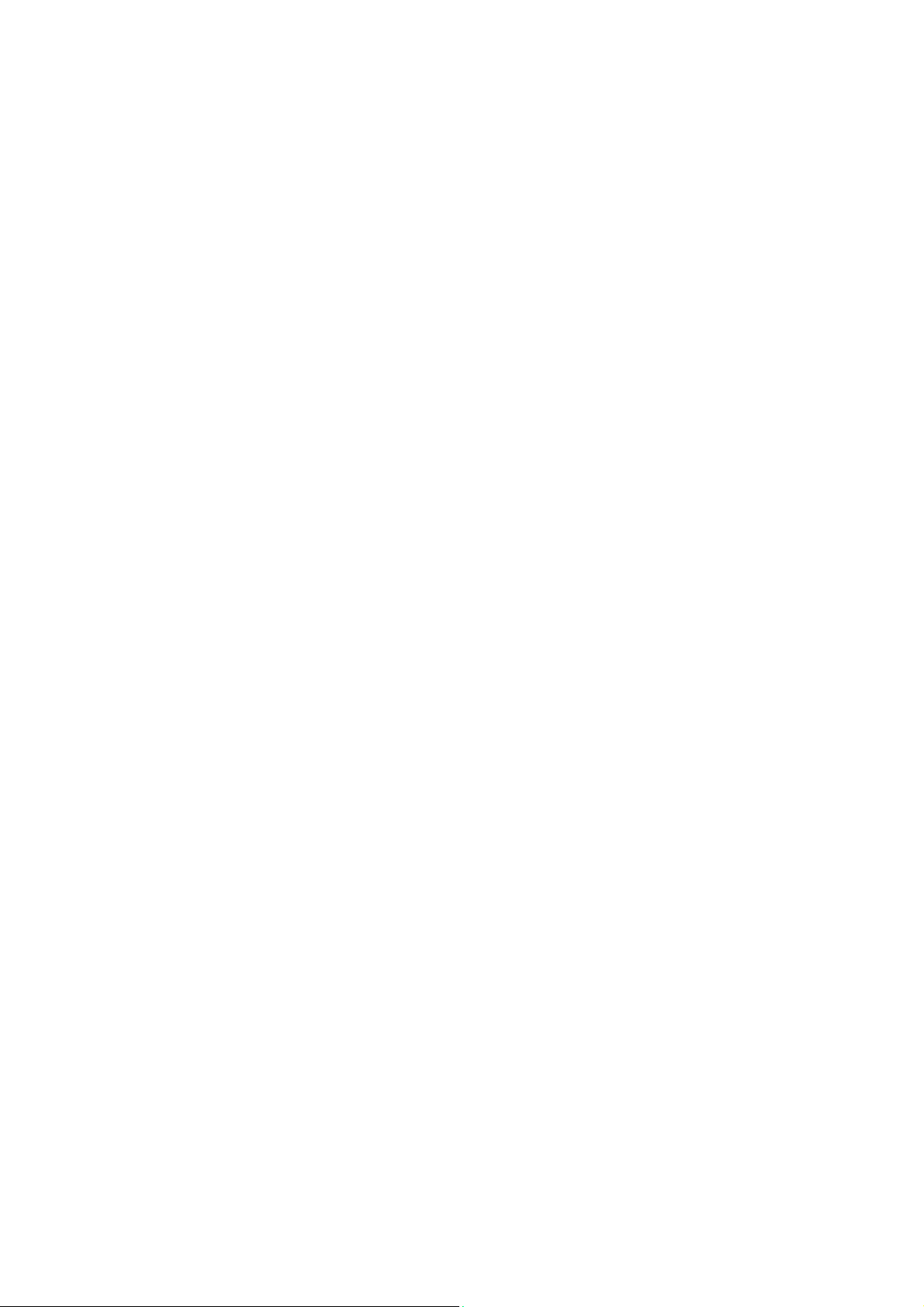
Safety and Regulations Xerox ® WorkCentre® 5945/5945i/5955/5955i
Copy Regulations
United States
Congress, by statute, has forbidden the reproduction of the following subjects under certain
circumstances. Penalties of fine or imprisonment may be imposed on those guilty of making such
reproductions.
1. Obligations or Securities of the United States Government, such as:
• Certificates of Indebtedness
• National Bank Currency
• Coupons from Bonds
• Federal Reserve Bank Notes
• Silver Certificates
• Gold Certificates
• United States Bonds
• Treasury Notes
• Federal Reserve Notes
•Fractional Notes
•Certificates of Deposit
•Paper Money
• Bonds and Obligations of certain agencies of the government, such as FHA, etc.
• Bonds (U.S. Savings Bonds may be photographed only for publicity purposes in connection
with the campaign for the sale of such bonds.)
• Internal Revenue Stamps. If it is necessary to reproduce a legal document on which there
is a canceled revenue stamp, this may be done provided the reproduction of the document
is performed for lawful purposes.
• Postage Stamps, canceled or uncanceled. For philatelic purposes, Postage Stamps may be
photographed, provided the reproduction is in black and white and is less than 75% or
more than 150% of the linear dimensions of the original.
•Postal Money Orders
• Bills, Checks, or Draft of money drawn by or upon authorized officers of the United States.
• Stamps and other representatives of value, of whatever denomination, which have been or
may be issued under any Act of Congress.
2. Adjusted Compensation Certificates for Veterans of the World Wars.
3. Obligations or Securities of any Foreign Government, Bank, or Corporation.
4. Copyrighted materials, unless permission of the copyright owner has been obtained or the
reproduction falls within the “fair use” or library reproduction rights provisions of the copyright
law.
Further information of these provisions may be obtained from the Copyright Office, Library of
Congress, Washington, D.C. 20559. Ask for Circular R21.5.
5. Certificate of Citizenship or Naturalization. Foreign Naturalization Certificates may be
photographed.
6. Passports. Foreign Passports may be photographed.
7. Immigration papers
8. Draft Registration Cards
16 User Guide
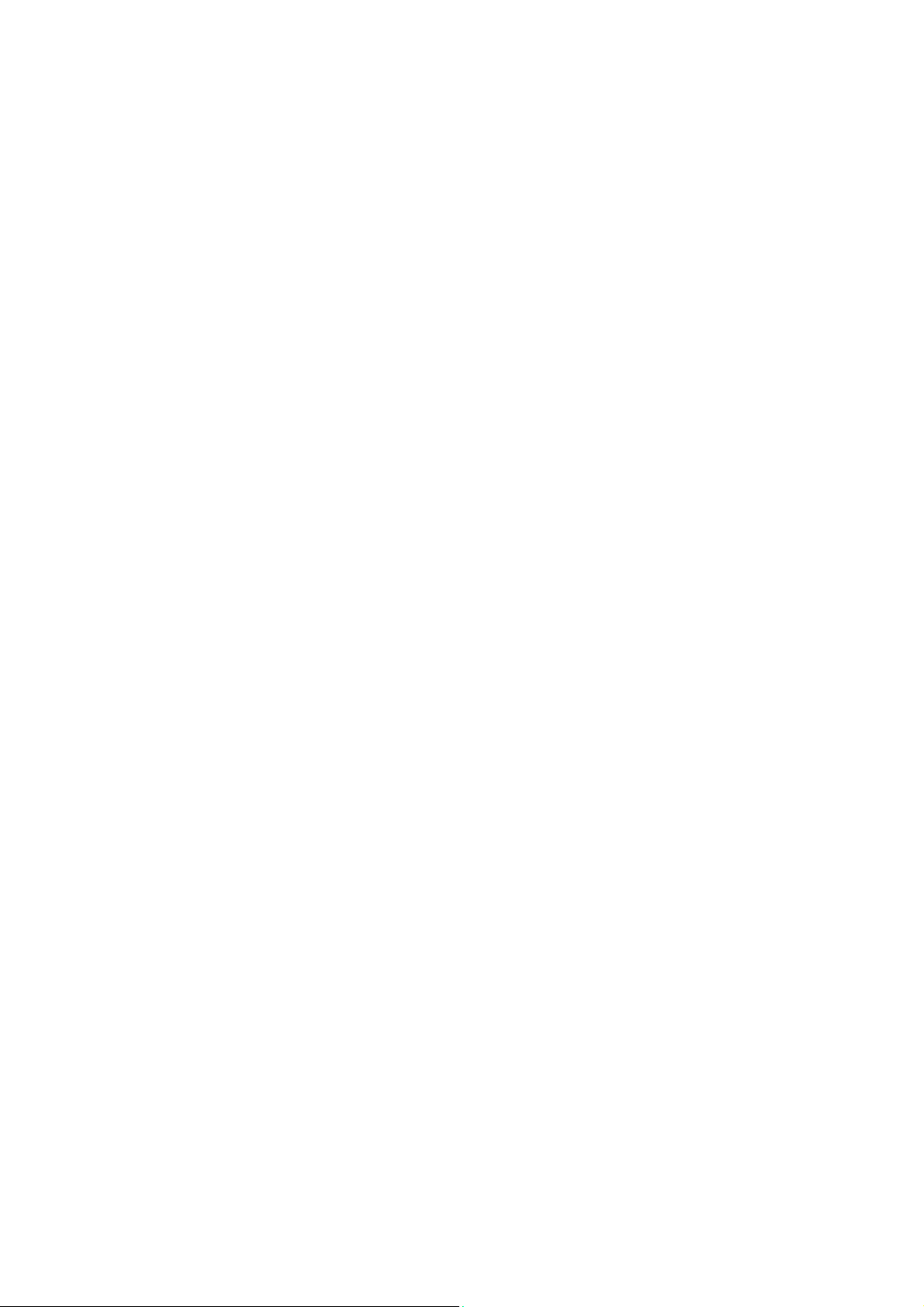
Safety and Regulations Xerox ® WorkCentre® 5945/5945i/5955/5955i
9. Selective Service Induction papers that bear any of the following Registrant’s information:
• Earnings or Income
•Court Record
• Physical or mental condition
• Dependency Status
• Previous military service
Exception: United States military discharge certificates may be photographed.
10. Badges, Identification Cards, Passes, or Insignia carried by military personnel, or by members
of the various Federal Departments, such as FBI, Treasure, etc. (Unless photograph is ordered
by the head of such department or bureau.)
Reproducing the following is also prohibited in certain states:
• Automobile Licenses
• Drivers’ Licenses
• Automobile Certificates of Title
The above list is not all inclusive, and no liability is assumed for its completeness or accuracy. In case
of doubt, consult your attorney.
Canada
Parliament, by statute, has forbidden the reproduction of the following subjects under certain
circumstances. Penalties of fine or imprisonment may be imposed on those guilty of making such
reproductions.
1. Current bank notes or current paper money.
2. Obligations or securities of a government or bank.
3. Exchequer bill paper or revenue paper.
4. The public seal of Canada or of a province, or the seal of a public body or authority in Canada,
or of a court of law.
5. Proclamations, orders, regulations or appointments, or notices thereof (with intent to falsely
cause same to purport to have been printed by the Queen’s Printer for Canada, or the
equivalent printer for a province).
6. Marks, brands, seals, wrappers or designs used by or on behalf of the Government of Canada
or of a province, the government of a state other than Canada or a department, board,
Commission or agency established by the Government of Canada or of a province or of a
government of a state other than Canada.
7. Impressed or adhesive stamps used for the purpose of revenue by the Government of Canada
or of a province or by the government of a state other than Canada.
8. Documents, registers or records kept by public officials charged with the duty of making or
issuing certified copies thereof, where the copy falsely purports to be a certified copy thereof.
9. Copyrighted material or trademarks of any manner or kind without the consent of the
copyright or trademark owner.
The above list is provided for your convenience and assistance, but it is not all-inclusive, and no
liability is assumed for its completeness or accuracy. In case of doubt, consult your solicitor.
User Guide 17
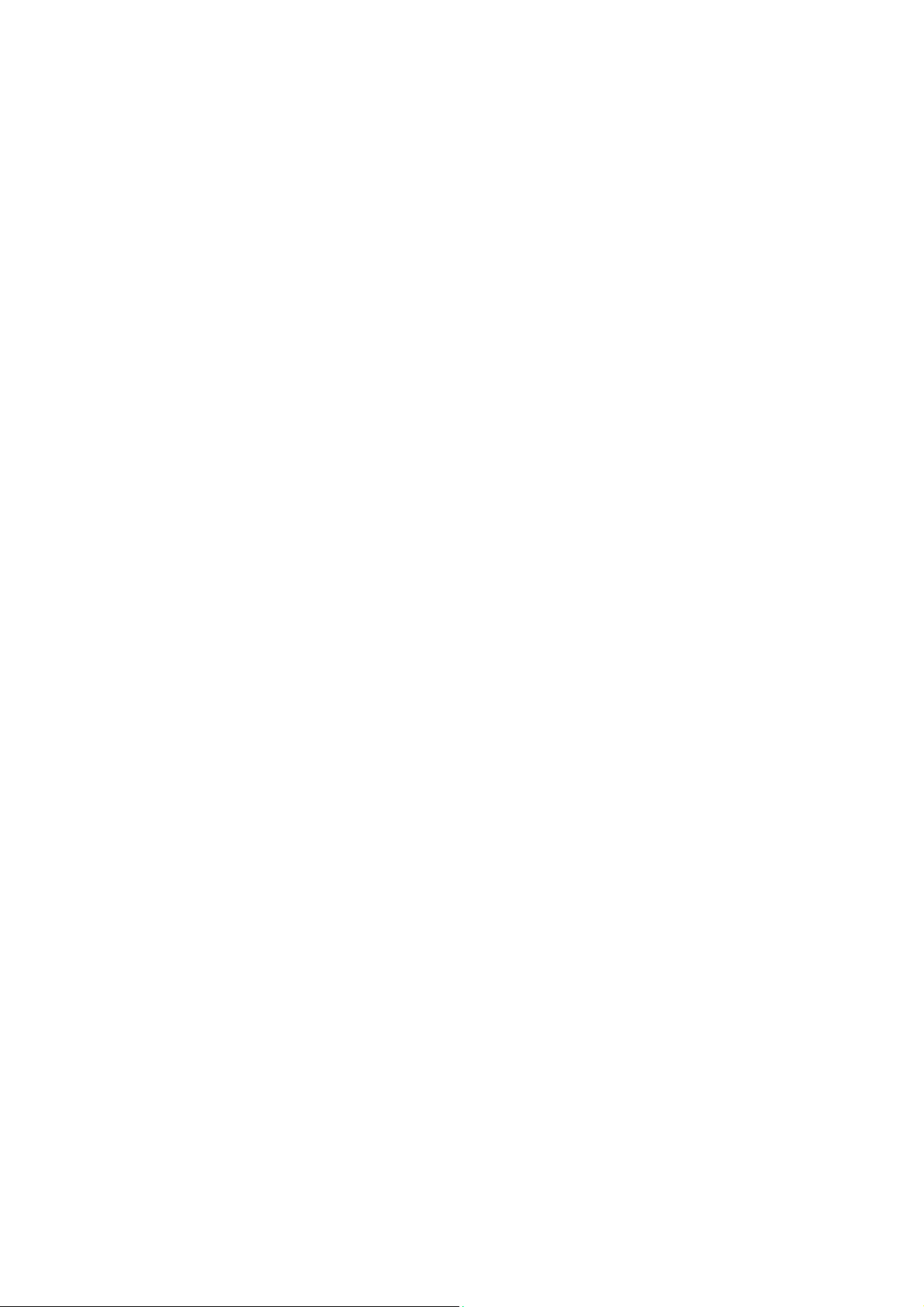
Safety and Regulations Xerox ® WorkCentre® 5945/5945i/5955/5955i
Other Countries
Copying certain documents may be illegal in your country. Penalties of fine or imprisonment may
be imposed on those found guilty of making such reproductions:
• Currency notes
• Bank notes and cheques
• Bank and government bonds and securities
• Passports and identification cards
• Copyright material or trademarks without the consent of the owner
• Postage stamps and other negotiable instruments
This list is not inclusive and no liability is assumed for either its completeness or accuracy. In case
of doubt, contact your legal counsel.
Fax Regulations
United States Fax Header Requirements
Fax Send Header Requirements
The Telephone Consumer Protection Act of 1991 makes it unlawful for any person to use a
computer or other electronic device, including a fax machine, to send any message unless such
message clearly contains in a margin at the top or bottom of each transmitted page or on the first
page of the transmission, the date and time it is sent and an identification of the business or other
entity, or other individual sending the message and the telephone number of the sending machine
or such business, other entity or individual. The telephone number provided may not be a 900
number or any other number for which charges exceed local or long distance transmission charges.
In order to program this information into your machine, refer to the customer documentation and
follow the steps provided.
Data Coupler Information
This device complies with Part 68 of the FCC rules and the requirements adopted by the
Administrative Council for Terminal Attachments (ACTA). On the cover of this device is a label that
contains, among other information, a device identifier in the format US:AAAEQ##TXXXX. If
requested, this number must be provided to the Telephone Company. A plug and jack used to
connect this device to the premises wiring and telephone network must comply with the applicable
FCC Part 68 rules and requirements adopted by the ACTA. A compliant telephone cord and modular
plug is provided with this device. It is designed to be connected to a compatible modular jack that
is also compliant. See installation instructions for details.
You may safely connect the device to the following standard modular jack: USOC RJ-11C using the
compliant telephone line cord (with modular plugs) provided with the installation kit. See
installation instructions for details.
18 User Guide
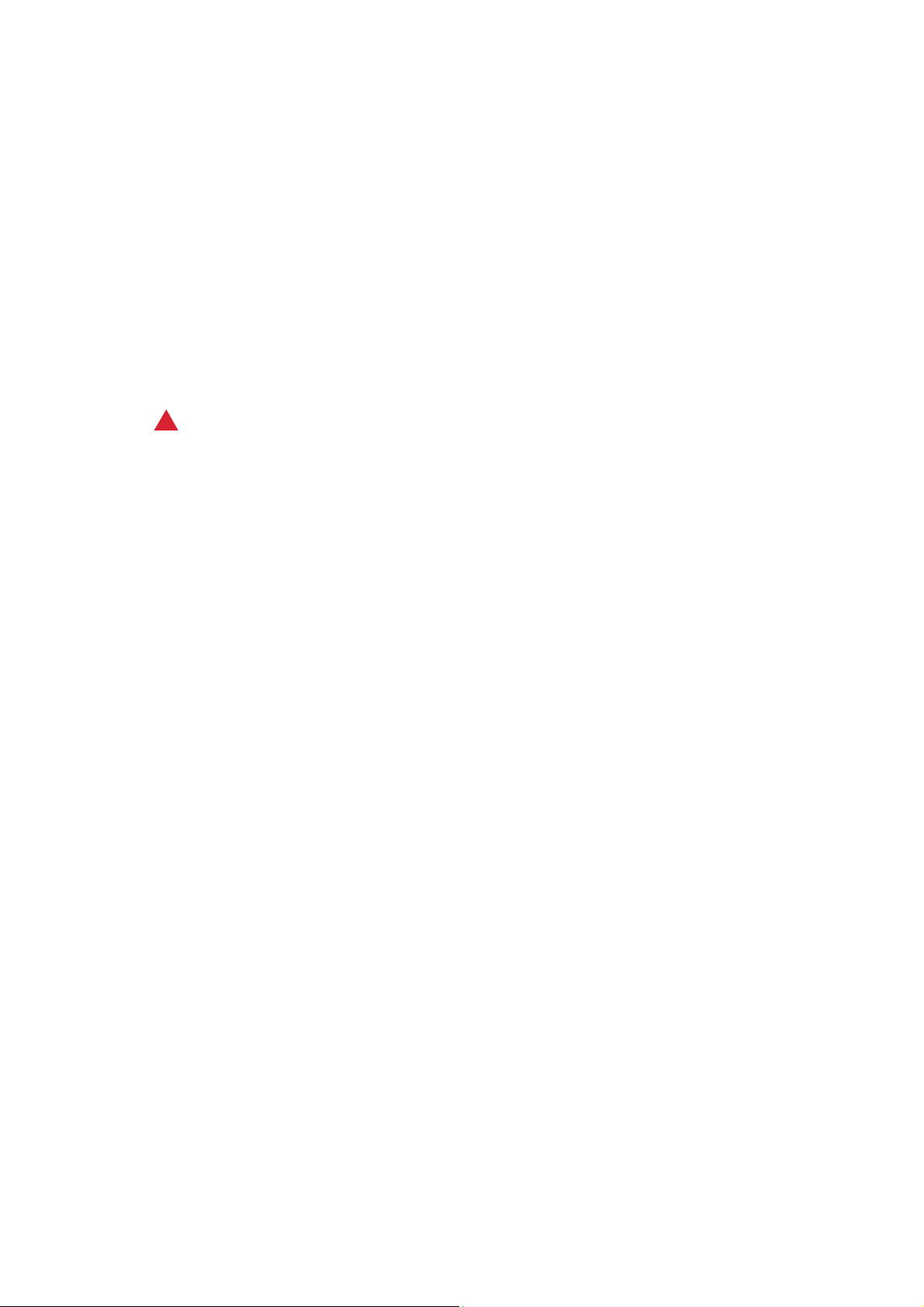
Safety and Regulations Xerox ® WorkCentre® 5945/5945i/5955/5955i
The Ringer Equivalence Number (REN) is used to determine the number of devices that may be
connected to a telephone line. Excessive RENs on a telephone line may result in the devices not
ringing in response to an incoming call. In most but not all areas, the sum of RENs should not
exceed five (5.0). To be certain of the number of devices that may be connected to a line, as
determined by the total RENs, contact the local Telephone Company. For products approved after
July 23, 2001, the REN for this device is part of the device identifier that has the format
US:AAAEQ##TXXXX. The digits represented by ## are the REN without a decimal point (e.g., 03 is
a REN of 0.3). For earlier products, the REN is separately shown on the label.
To order the correct service from the local telephone company, you may also have to quote the
codes listed below:
• Facility Interface Code (FIC) = 02LS2
• Service Order Code (SOC) = 9.0Y
WARNING
!
Ask your local telephone company for the modular jack type installed on your line. Connecting this
machine to an unauthorized jack can damage telephone company equipment. You, not Xerox, assume all responsibility and/or liability for any damage caused by the connection of this machine to
an unauthorized jack.
If this Xerox device causes harm to the telephone network, the Telephone Company will notify you
in advance that temporary discontinuance of service may be required. But if advance notice is not
practical, the Telephone Company will notify the customer as soon as possible. Also, you will be
advised of your right to file a complaint with the FCC if you believe it is necessary.
The Telephone Company may make changes in its facilities, equipment, operations or procedures
that could affect the operation of the device. If this happens, the Telephone Company will provide
advance notice in order for you to make necessary modifications to maintain uninterrupted service.
If trouble is experienced with this Xerox device, for repair or warranty information, please contact
the appropriate service center; details of which are displayed either on the machine or contained
within the User Guide. If the device is causing harm to the telephone network, the Telephone
Company may request that you disconnect the device until the problem is resolved.
Repairs to the machine should be made only by a Xerox Service Representative or an authorized
Xerox Service provider. This applies at any time during or after the service warranty period. If
unauthorized repair is performed, the remainder of the warranty period is null and void.
This device must not be used on party lines. Connection to party line service is subject to state
tariffs. Contact the state public utility commission, public service commission or corporation
commission for information.
If your office has specially wired alarm equipment connected to the telephone line, make sure that
the installation of this Xerox device does not disable your alarm equipment.
If you have questions about what will disable alarm equipment, consult your Telephone Company
or a qualified installer.
User Guide 19
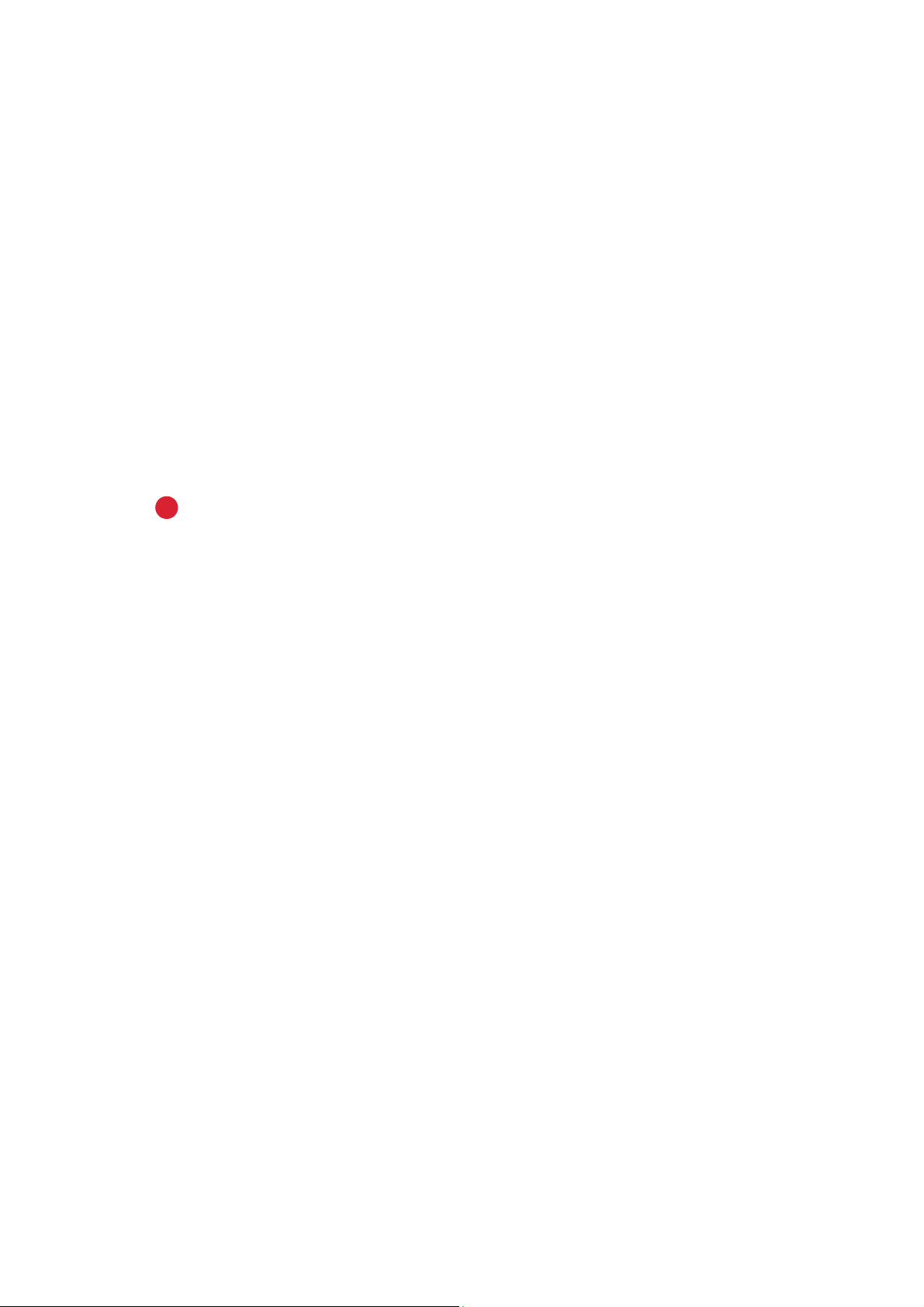
Safety and Regulations Xerox ® WorkCentre® 5945/5945i/5955/5955i
Canada
Note: The Industry Canada label identifies certified equipment. This certification means that the
device meets certain telecommunications network protective, operational and safety requirements
as prescribed in the appropriate Terminal Equipment Technical Requirements document(s). The
Department does not guarantee the equipment will operate to the user’s satisfaction.
Before installing this device, users must make sure that it is permissible to be connected to the
facilities of the local telecommunications company. The device must also be installed using an
acceptable method of connection. The customer should be aware that compliance with the above
conditions may not prevent degradation of service in some situations.
Repairs to certified equipment should be coordinated by a representative designated by the
supplier. Any repairs or alterations made by the user to this device, or device malfunctions, may give
the telecommunications company cause to request the user to disconnect the device.
Users should make sure for their own protection that the electrical ground connections of the power
utility, telephone lines and internal metallic water pipe systems, if present, are connected together.
This precaution may be particularly important in rural areas.
!
Caution
Users should not attempt to make such connections themselves, but should contact the appropriate electric inspection authority, or electrician, as appropriate.
The Ringer Equivalence Number (REN) assigned to each terminal device provides an indication of
the maximum number of terminals allowed to be connected to a telephone interface. The
termination on an interface may consist of any combination of devices subject only to the
requirement that the sum of the Ringer Equivalent Numbers of all of the devices does not exceed
5. For the Canadian REN value, please see the label on the device.
Canada CS-03 issue 9:
This product has been tested to and is compliant with CS-03 issue 9.
Europe
Radio Equipment & Telecommunications Terminal Equipment Directive
This Xerox product has been self-certified by Xerox for pan-European single terminal connection to
the analogue public switched telephone network (PSTN) in accordance with Directive 1999/5/EC.
The product has been designed to work with the national PSTNs and compatible PBXs of the
following countries: A u s t r i a , B e l g i u m , B u l g a r i a , C y p r u s , C z e c h R e p u b l i c , D e n m a r k , E s t o n i a ,
Finland, France, Germany, Greece, Hungary, Ireland, Italy, Latvia, Lithuania, Luxembourg,
Malta, Netherlands, Poland, Portugal, Romania, Slovakia, Slovenia, Spain, Sweden, United
Kingdom, Iceland, Liechtenstein, Norway.
In the event of problems, you should contact your local Xerox representative in the first
instance.This product has been tested to and is compliant with TBR21 OR ES 103 021-1/2/3 or ES
203 021-1/2/3, technical specifications for terminal equipment for use on analogue-switched
telephone networks in the European Economic Area.The product may be configured to be
compatible with other country networks.Please contact your Xerox representative if it needs to be
reconnected to another country's network.
20 User Guide
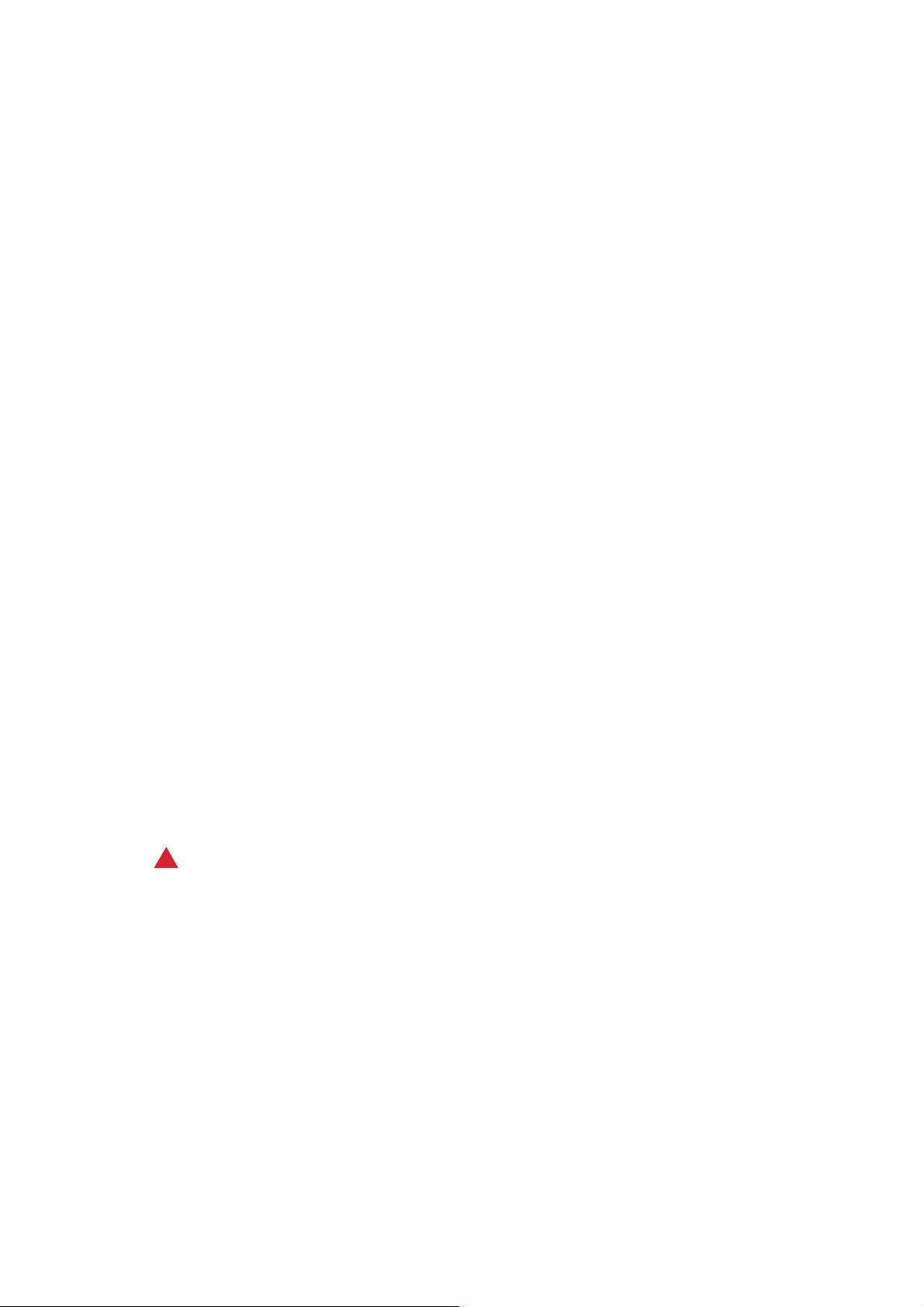
Safety and Regulations Xerox ® WorkCentre® 5945/5945i/5955/5955i
Note: Although this product can use either loop disconnect (pulse) or DTMF (tone) signaling it is
recommended that it is set to use DTMF signaling. DTMF signaling provides reliable and faster call
setup. Modification, connection to external control software or to external control apparatus not
authorized by Xerox, will invalidate its certification.
South Africa
This modem must be used in conjunction with an approved surge protection device.
New Zealand
The grant of a Telepermit for any item of terminal equipment indicates only that Telecom has
accepted that the item complies with minimum conditions for connection to its network. It
indicates no endorsement of the product by Telecom, it does not provide any sort of warranty, and
it does not imply that any Telepermitted product is compatible with all Telecom network services.
Above all, it provides no assurance that any item will work correctly in all respects with another item
of Telepermitted equipment of a different make or model.
The equipment may not be capable of correct operation at the higher data speeds designated.
33.8 kbps and 56 kbps connections are likely to be restricted to lower bit rates when connected to
some PSTN implementations. Telecom will accept no responsibility for difficulties that arise in such
circumstances.
• Immediately disconnect this equipment should it become physically damaged, then arrange
for its disposal or repair.
• This modem shall not be used in any manner which could constitute a nuisance to other
Tel ec o m cu s to mer s.
• This device is equipped with pulse dialling, while the Telecom standard is DTMF tone dialling.
There is no guarantee that Telecom lines will always continue to support pulse dialling.
• Use of pulse dialling, when this equipment is connected to the same line as other equipment,
may give rise to ‘bell tinkle’ or noise and cause a false answer condition. If you encounter such
problems, do not contact the Telecom Faults Service.
• DTMF tones dialling is the preferred method because it is faster than pulse (decadic) dialling
and is readily available on almost all New Zealand telephone exchanges.
WARNING
!
No ‘111’ or other calls can be made from this device during a mains power failure.
• This equipment may not provide for the effective hand-over of a call to another device
connected to the same line.
• Some parameters required for compliance with Telecom Telepermit requirements are
dependent on the equipment (computer) associated with this device. The associated
equipment shall be set to operate within the following limits for compliance with Telecom
Specifications:
• For repeat calls to the same number:
• There shall be no more than 10 call attempts to the same number within any 30 minute
period for any single manual call initiation, and
• The equipment shall go on-hook for a period of not less than 30 seconds between the end
of one attempt and the beginning of the next attempt.
User Guide 21
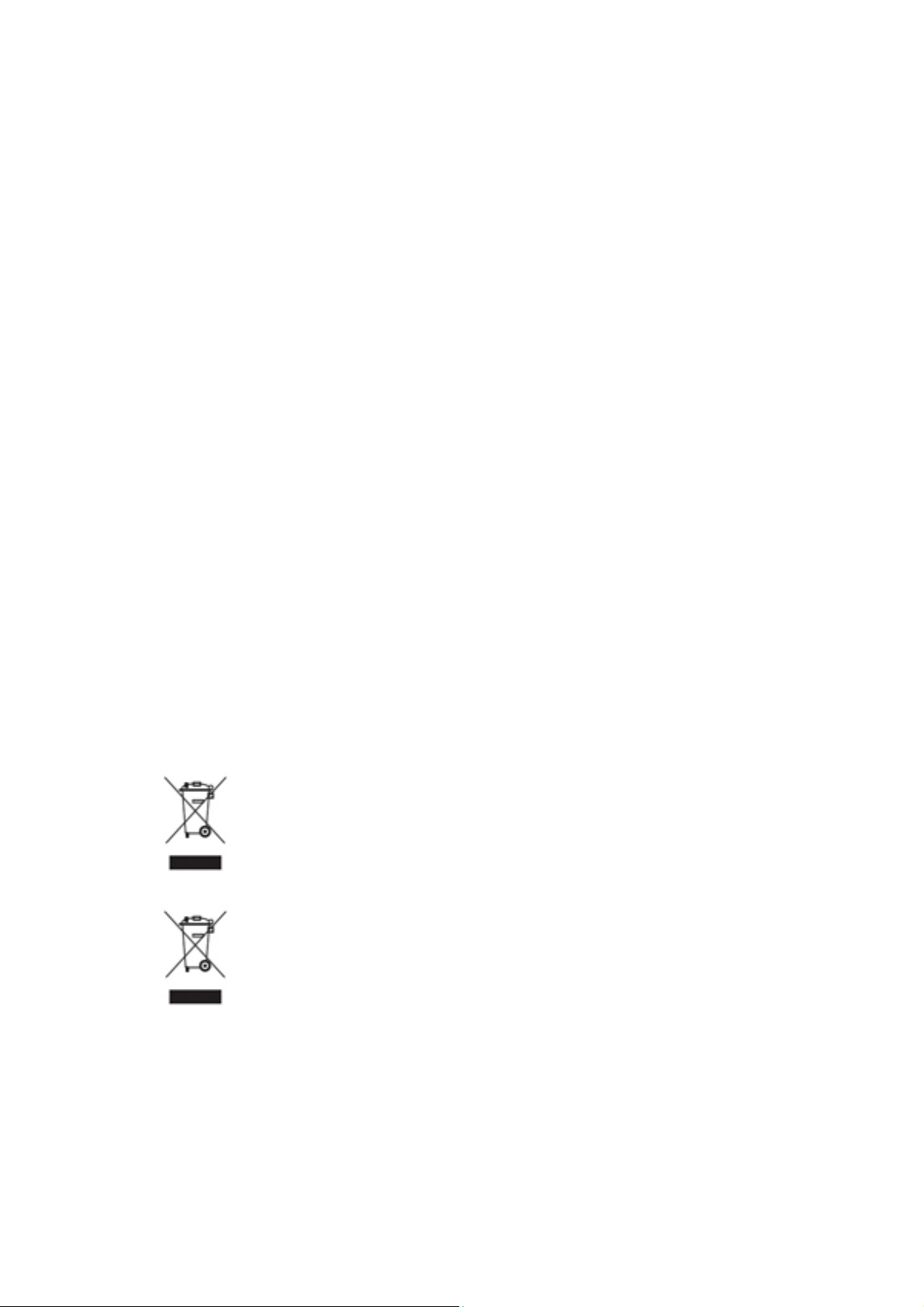
Safety and Regulations Xerox ® WorkCentre® 5945/5945i/5955/5955i
•For automatic calls to different numbers:
• The equipment shall be set to ensure that automatic calls to different numbers are spaced
such that there is no less than five seconds between the end of one call attempt and the
beginning of another.
• For correct operation, total of the RNs of all devices connected to a single line at any time
should not exceed five.
Product Recycling and Disposal
USA and Canada
Xerox operates a worldwide equipment takeback and reuse/recycle program. Contact your Xerox
sales representative (1-800-ASK-XEROX) to determine whether this Xerox device is part of the
program. For more information about Xerox environmental programs, visit
www.xerox.com/environment.html.
If you are managing the disposal of your Xerox device, please note that the device may contain
lead, mercury, perchlorate, and other materials whose disposal may be regulated due to
environmental considerations. The presence of these materials is fully consistent with global
regulations applicable at the time that the device was placed on the market. For recycling and
disposal information, contact your local authorities. In the United States, you may also refer to the
Electronic Industries Alliance web site: www.eiae.org/.
European Union
WEEE Directive 2012/19/EU
Some equipment may be used in both a domestic/household and a professional/business
application.
Professional/Business Environment
Application of this symbol on your device is confirmation that you must dispose of
this device in compliance with agreed national procedures. In accordance with
European legislation, end of life electrical and electronic equipment subject to
disposal must be managed within agreed procedures.
Domestic/Household Environment
Application of this symbol on your device is confirmation that you should not dispose
of the device in the normal household waste stream. In accordance with European
legislation, end of life electrical and electronic equipment subject to disposal must be
segregated from household waste. Private households within EU member states may
return used electrical and electronic equipment to designated collection facilities
free of charge. Please contact your local disposal authority for information. In some member states,
when you purchase new device, your local retailer may be required to take back your old device free
of charge. Please ask you retailer for information. Prior to disposal, please contact your local dealer
or Xerox representative for end of life takeback information.
22 User Guide
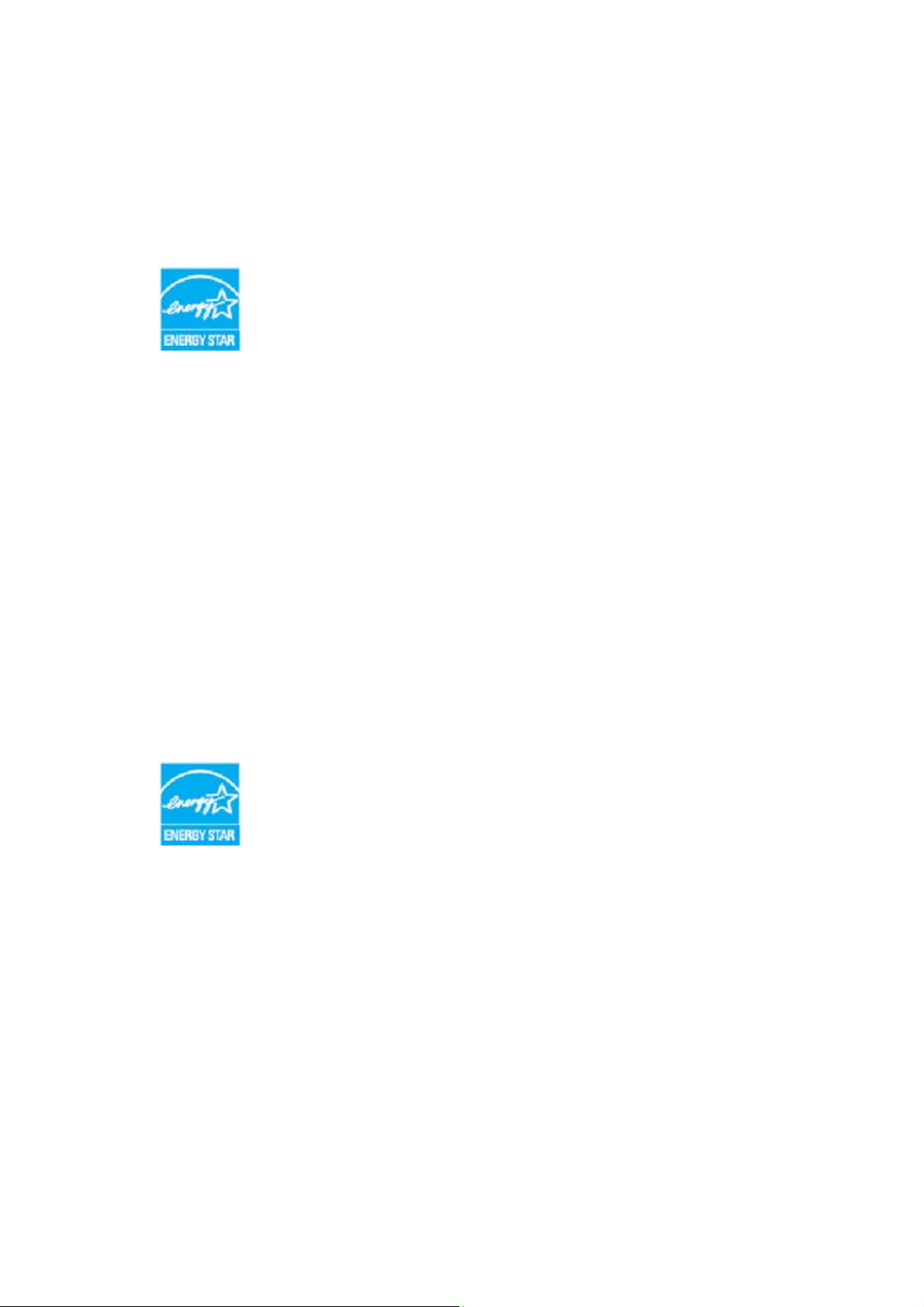
Safety and Regulations Xerox ® WorkCentre® 5945/5945i/5955/5955i
Energy Program Compliance
All Markets
ENERGY STAR
The ENERGY STAR program is a voluntary scheme to promote the development
and purchase of energy efficient models, which help to reduce environmental
impact. Details on the ENERGY STAR program and models qualified to ENERGY
STAR can be found in the website below:
www.energystar.gov/products/certified-products/detail/imaging-equipment
Power Consumption and Activation Time
The amount of electricity a product consumes depends on the way the device is used. This product
is designed and configured to enable you to reduce your electricity costs. After the last print it
switches to Ready Mode. In this mode it can print again immediately if required. If the product is
not used for a period of time, the device switches to a Power Saver Mode. In these modes, only
essential functions remain active in order to enable reduced product power consumption. Upon
exiting from Power Saver Mode, the first print will take slightly longer than in Ready Mode. This
dela y is the r esult of the system “waking up” from Power Saver m ode and is typi cal of mo st imaging
products on the market. If you wish to set a longer Activation Time or would like to completely
deactivate the Power Save Mode, please consider that this device may then only switch to a lower
energy level after a longer period of time or not at all.
To learn more about Xerox’s participation in sustainability initiatives, please visit our site at:
www.xerox.com/about-xerox/environment/enus.html
The ENERGY STAR and ENERGY STAR MARK are registered United States
trademarks. The ENERGY STAR Imaging Equipment Program is a team effort
between U.S., European Union and Japanese governments and the office
equipment industry to promote energy-efficient copiers, printers, fax,
multifunction machine, personal computers, and monitors. Reducing product
energy consumption helps combat smog, acid rain and long-term changes to the
climate by decreasing the emissions that result from generating electricity.Xerox ENERGY STAR
equipment is preset at the factory. Your printer will be delivered with the timer for switching to
Power Save Mode from the last copy/print out, set at 1 minute. A more detailed description of this
feature can be found in the device setup instructions provided in the User Guide or System
Administration Guide. For additional information on energy or other related topics, please visit:
www.xerox.com/about-xerox/environment/enus.html or
www.xerox.co.uk/about-xerox/environment/engb.html
User Guide 23
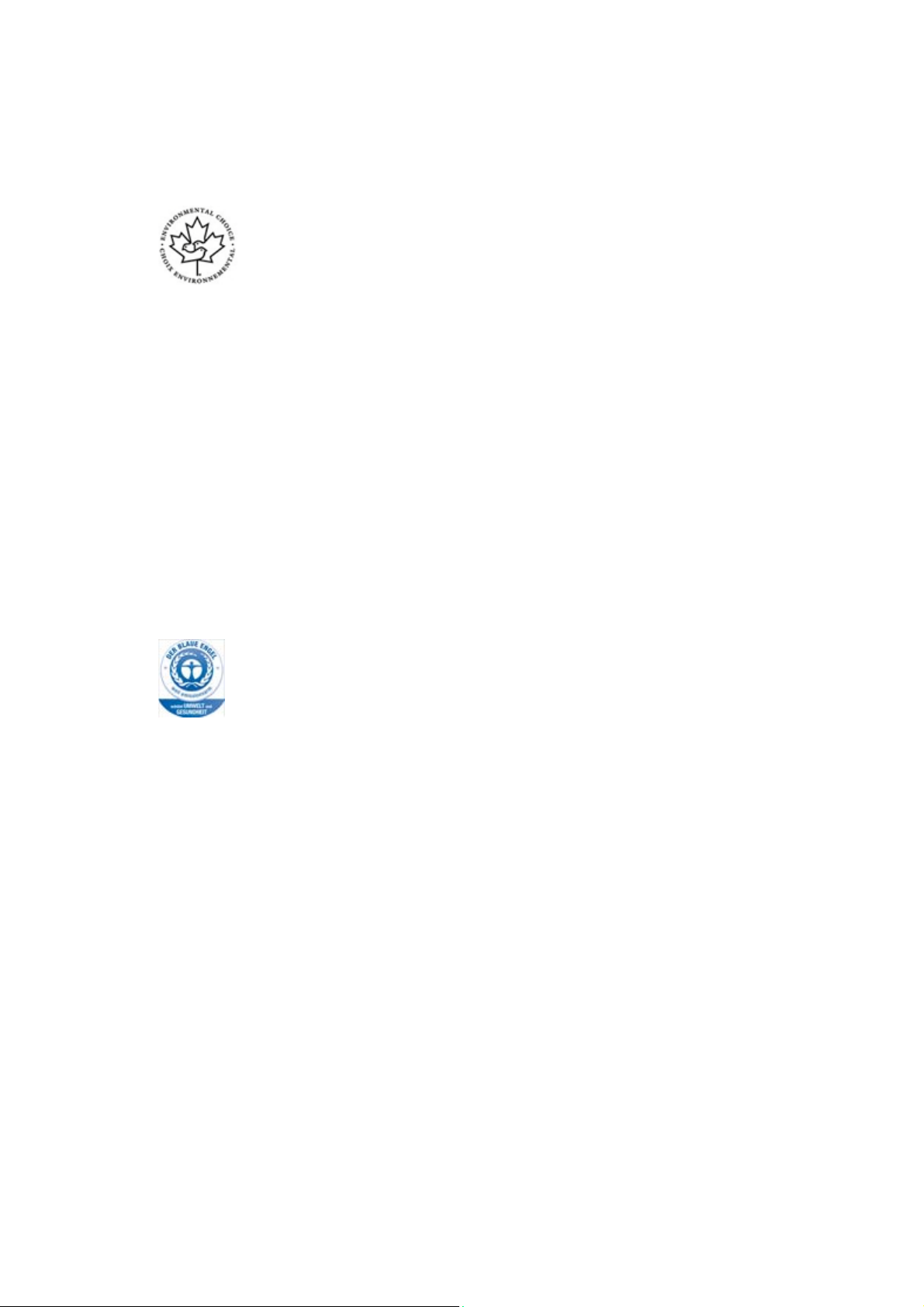
Safety and Regulations Xerox ® WorkCentre® 5945/5945i/5955/5955i
Canada
Environmental Choice
Certified to Office Machines CCD-035
This product is certified to Environmental Choice® standard for Office Machines, meeting all
requirements for reduced environmental impact. As part of achieving certification, Xerox
Corporation has proven this product meets the standard’s criteria for energy efficiency. Certified
copier, printer, multifunctional device, and fax products must also meet criteria such as reduced
chemical emissions and demonstrate compatibility with recycled supplies. Environmental Choice
was established in 1988 to help consumers find products and services with reduced environmental
impacts. Environmental Choice is a voluntary, multi-attribute and lifecycle based environmental
certification that indicates a product has undergone rigorous scientific testing, exhaustive auditing,
or both, to prove its compliance with stringent, third-party, environmental performance standards
Germany
Germany Blue Angel
RAL, the German Institute for Quality Assurance and Labeling, has awarded this product the Blue
Angel Environmental Label, distinguishing it as a machine which satisfies Blue Angel criteria for
environmental acceptability in terms of machine design, manufacture, and operation.
Blendschultz
Das Gerät ist nicht für Benutzung im unmittelbaren Gesichtsfeld am Bildschirmarbeitsplatz
vorgesehen. Um störende Reflexionen am Bildschirmarbeitsplatz zu vermeiden, darf dieses Produkt
nicht im unmittelbaren Gesichtsfeld platziert werden.
Lärmemission
Maschinenlärminformations- Verordnung 3. GPSGV: Der höchste Schalldruckpegel beträgt 70
dB9A) oder weniger gemäß EN ISO 7779.
Importeur
Xerox GmbHHellersbergstraße 2-441460 Neuss Deutschland
24 User Guide
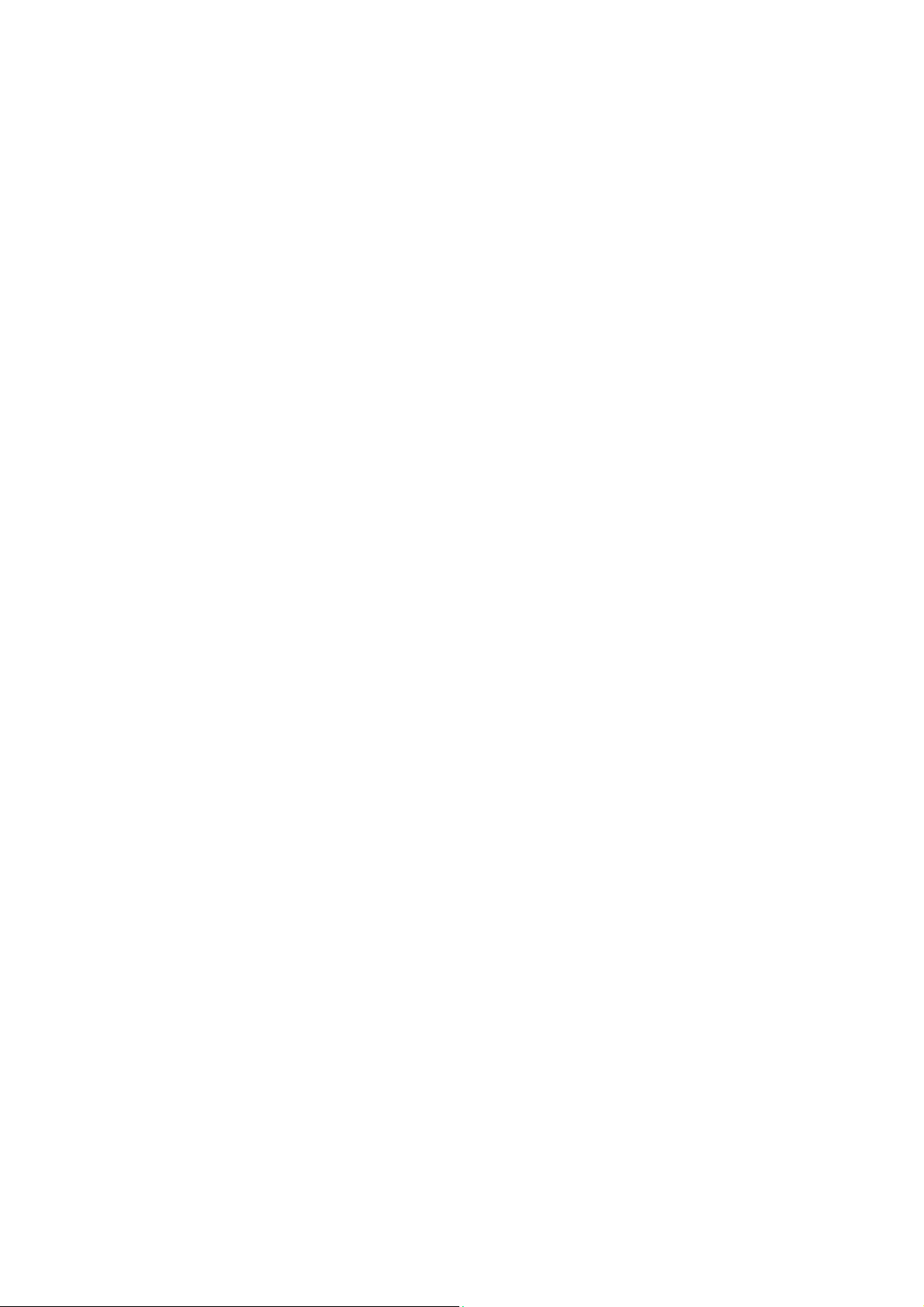
Safety and Regulations Xerox ® WorkCentre® 5945/5945i/5955/5955i
Material Safety Data
For Material Safety Data information regarding your machine see the support information for your
area.
North American material safety data can be found here: www.xerox.com/msds.
European Union material safety data can be found here: www.xerox.com/environment_europe.
For the Customer Support Center phone numbers, go to www.xerox.com/office/worldcontacts.
Environment, Health and Safety Contact Information
For more information on Environment, Health, and Safety in relation to this Xerox device and
supplies, please contact the customer help line for your area.
Device safety information is also available on the Xerox website
www.xerox.com/about-xerox/environment.
USA: For Environment, Health, and Safety information call 1-800-ASK-XEROX (1-800-275-9376)
Canada: For Environment, Health, and Safety information call 1-800-ASK-XEROX (1-800-275-9376)
Europe: For Environment, Health, and Safety information call +44 1707 353 434
User Guide 25
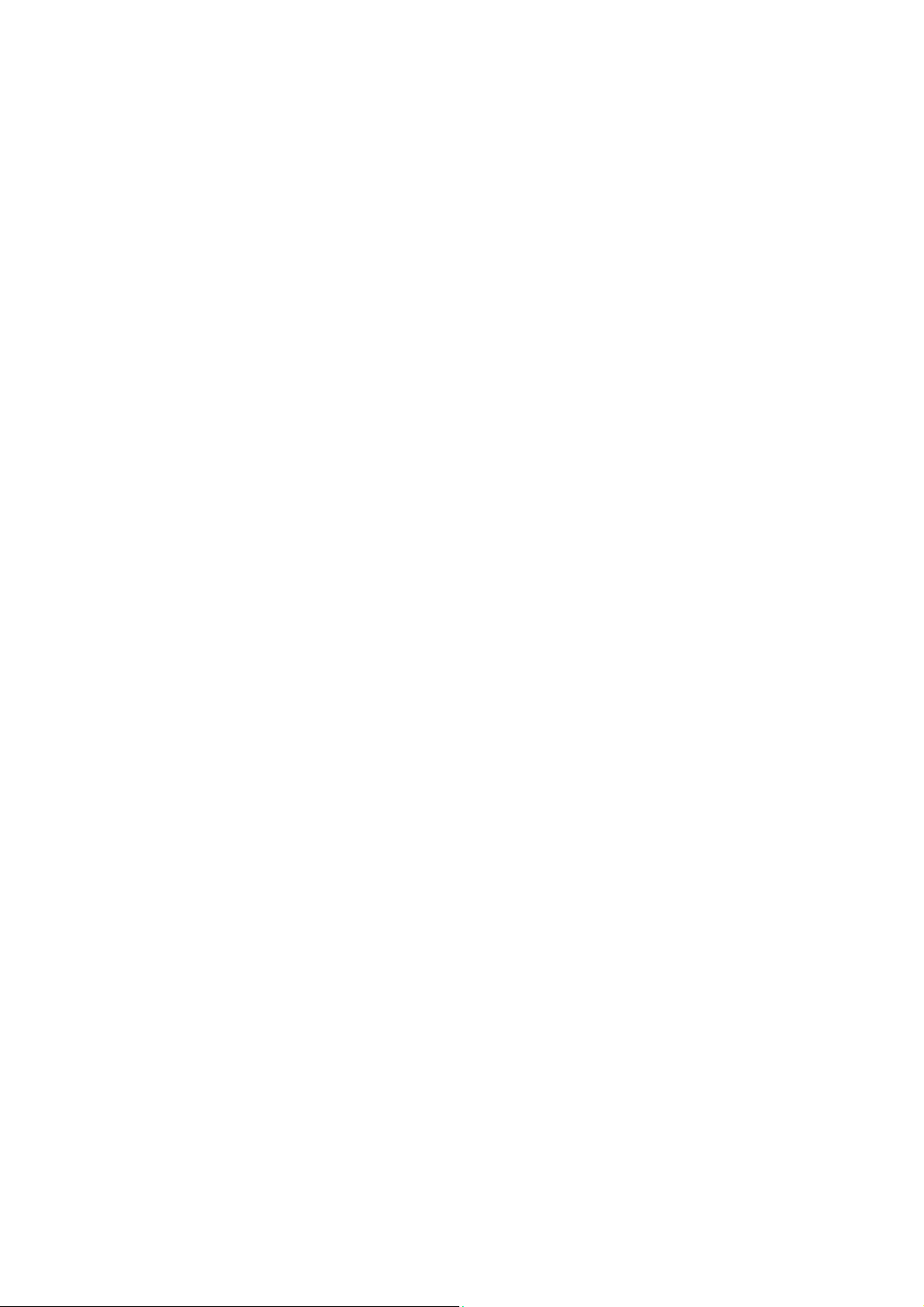
Safety and Regulations Xerox ® WorkCentre® 5945/5945i/5955/5955i
26 User Guide

Getting Started
2
Identifying the Parts of Your Device
Your new device is not simply a conventional copier, it is a digital device capable of copying, faxing,
printing and scanning, dependent on your model and configuration.
All features and functions described within the User Guide relate to a fully configured WorkCentre
and may not be available on your device. If you require further information on any of the optional
components, or information on any of the other device configurations please contact your local
Xerox representative.
There are several configurations available which provide either 45 or 55 copies or prints a minute.
All configurations are fully upgradable so as to meet any future requirements you may have. Please
contact your local Xerox representative for further information.
1. Document Feeder and Document Glass: Used for scanning single or multiple documents.
The document glass can be used for scanning single, bound, custom size or damaged
documents.
2. Control Panel: Touch Screen and Numeric Keypad.
3. Paper Tray 1: This tray is standard on all models. The tray is fully adjustable and can be used
for media sizes A5 LEF (5.5 x 8.5” LEF) to A3 (11 x 17”).
4. Paper Tray 2: This tray is standard on all models. The tray is fully adjustable and can be used
for media sizes A5 LEF (5.5 x 8.5” LEF) to A3 (11 x 17”).
5. Paper Tray 3: This tray is standard on all models. The tray can be used for media size A4 LEF
(8.5 x 11” LEF).
6. Paper Tray 4: This tray is standard on all models. The tray can be used for media size A4 LEF
(8.5 x 11” LEF).
7. Bypass Tray: Used for non-standard printing media from A6 SEF (2.8 x 4.3" SEF) to A3 (11 x
17").
8. Offset Catch Tray: The optional offset catch tray delivers output collated or uncollated. Each
set or stack will be offset from the previous to enable easy separation.
User Guide 27
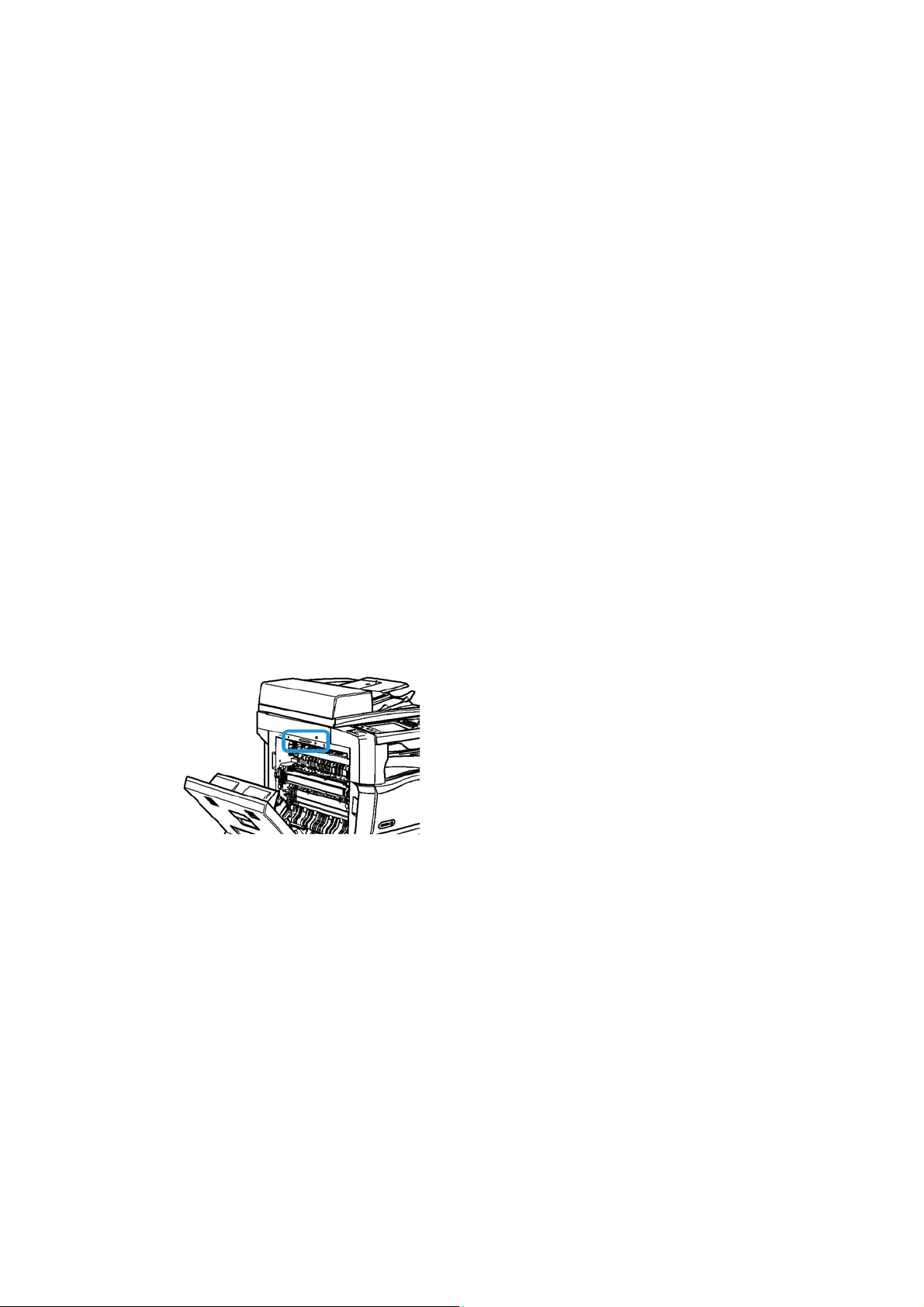
Getting Started Xerox ® WorkCentre® 5945/5945i/5955/5955i
9. Office Finisher: This optional device stacks, collates, staples and offsets your output. Hole
punch kits can be installed with this finisher.
10. New Office Finisher Booklet Maker: This optional finisher creates booklets, collates, offsets,
stacks and staples your output. Hole punch kits can be installed with this finisher.
11. Convenience Shelf: An optional shelf used for holding documents and the Convenience
Stapler.
12. Convenience Stapler: Optional stapler used to staple sheets if there is no finisher, or to re-
staple originals after copying.
Note: SEF is Short Edge Feed (where the short edge of the paper is the leading edge when the
paper is fed into the device). LEF is Long Edge Feed (where the paper is oriented so that the long
edge is fed into the device first).
Locating the Serial Number for Your Device
If you need assistance during or after product installation, please visit www.xerox.com for online
solutions and support.
If you require further assistance, call our experts at the Xerox Support Center, or contact your local
representative. When telephoning please quote the machine serial number.
The Xerox Support Center or local representative telephone number is provided when the device is
installed.
1. Lift the handle to open the door on the left side of the device. Gently lower the door until it
comes to rest.
2. The serial number is located at the very top of the area exposed when the door opens.
28 User Guide
