Page 1
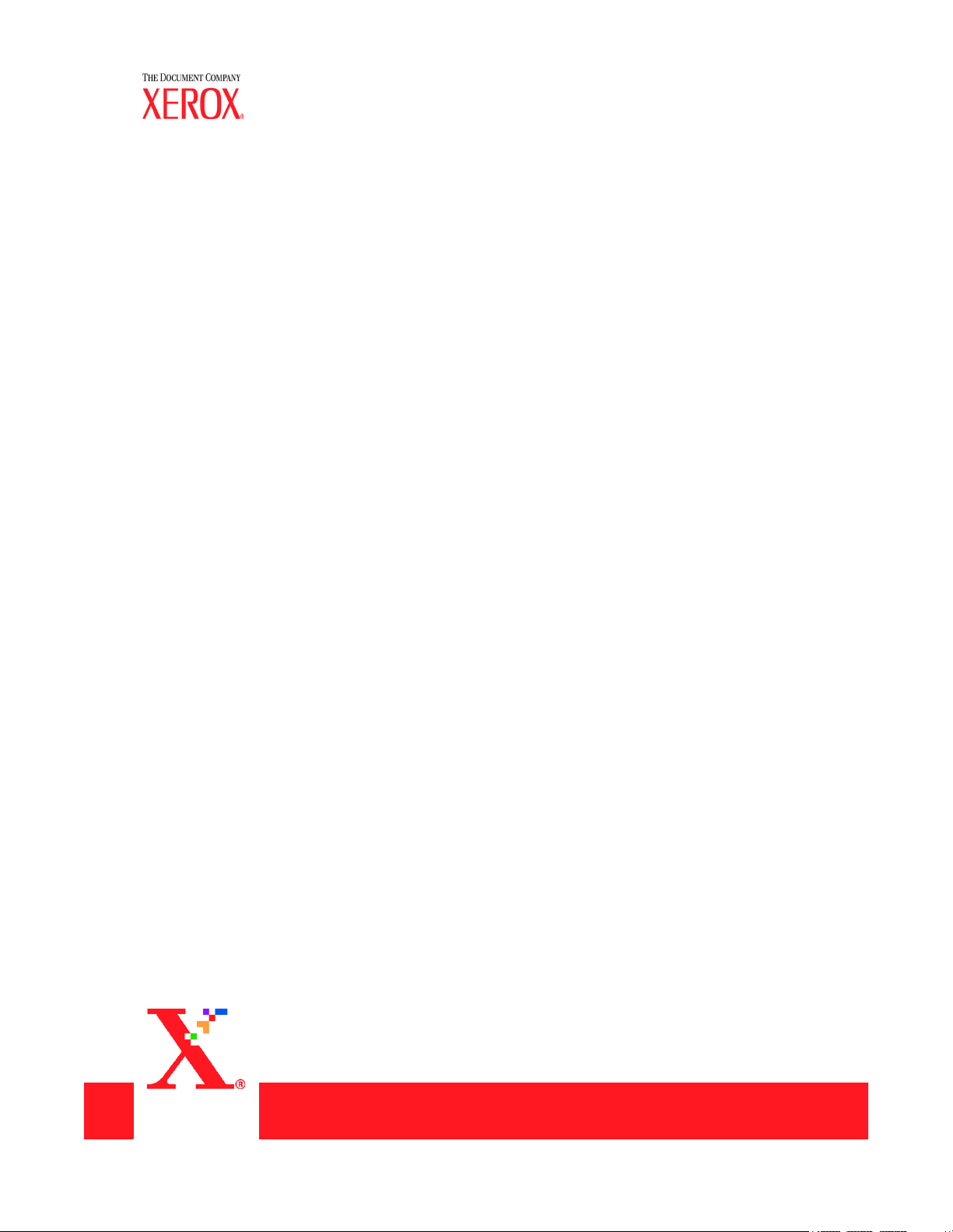
DocuColor 5252
Digital Color Press
Operator Manual
August 2003
701P40700
Page 2

©
Copyright 2003 by Xerox Corporation. All Rights Reserved.
Copyright protection claimed includes all forms and matters of copyrighted material and information now allowed by statutory or judicial law or
hereinafter granted, including without limitation, material generated from the software programs that are displayed on the screen such as styles,
templates, icons, screen displays, looks, etc.
®
XEROX
, The Document Company®, The stylized X, and all Xerox product names and product numbers mentioned in this publication are
trademarks of XEROX CORPORATION.
Other company brands and product names may be trademarks or registered trademarks of the respective companies and are also
acknowledged.
Changes are periodically made to this document. Technical updates will be included in subsequent editions.
Printed in the U.S.A.
Page 3
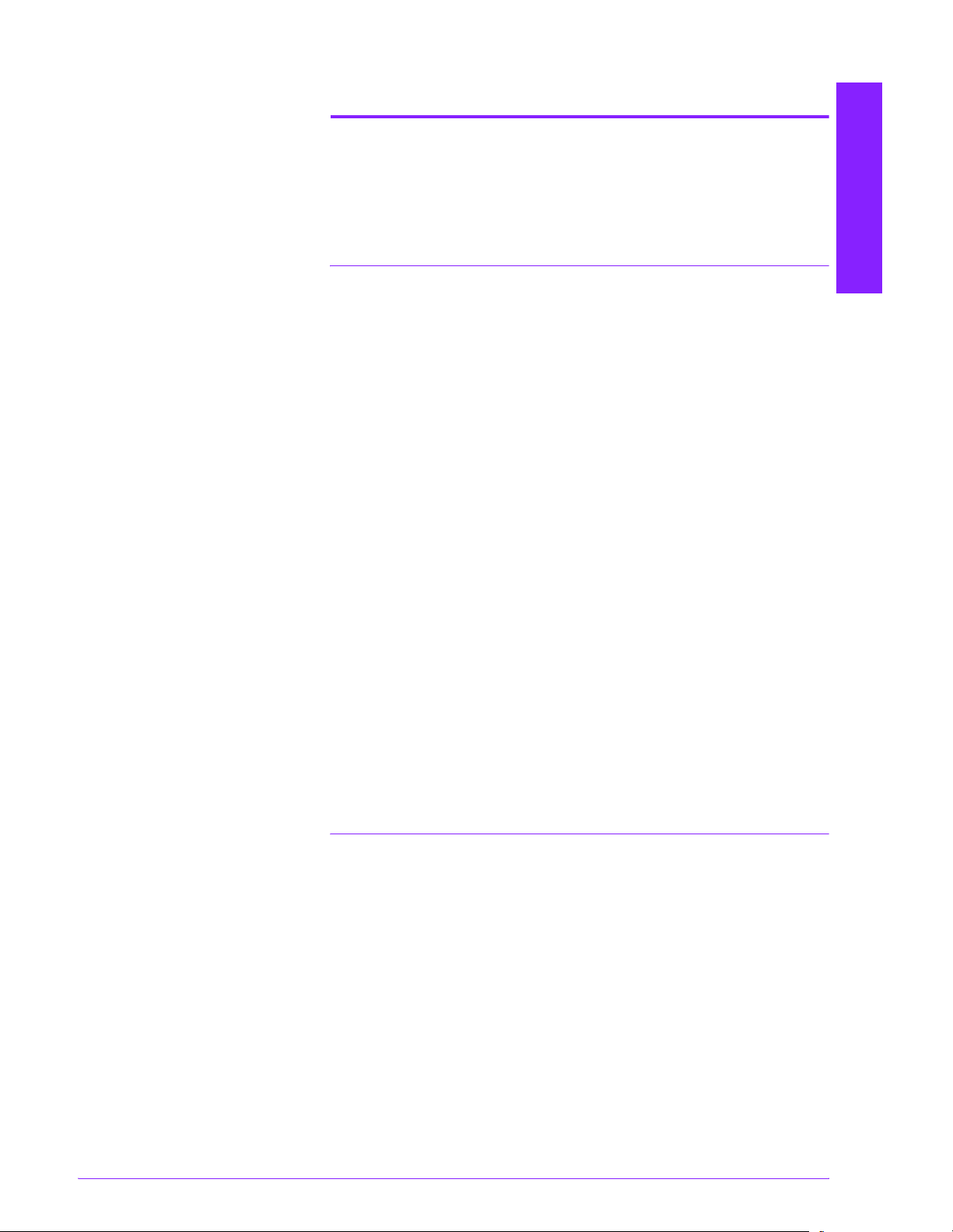
Table of Contents
Introduction 1-1
Conventions . . . . . . . . . . . . . . . . . . . . . . . . . . . . . . . . . . . . . . . 1-1
Symbols . . . . . . . . . . . . . . . . . . . . . . . . . . . . . . . . . . . . . . . 1-1
Writing style conventions . . . . . . . . . . . . . . . . . . . . . . . . . . 1-2
Electrical safety. . . . . . . . . . . . . . . . . . . . . . . . . . . . . . . . . . . . . 1-3
Disconnect device. . . . . . . . . . . . . . . . . . . . . . . . . . . . . . . . 1-4
Laser safety . . . . . . . . . . . . . . . . . . . . . . . . . . . . . . . . . . . . . . . 1-4
Maintenance safety. . . . . . . . . . . . . . . . . . . . . . . . . . . . . . . . . . 1-5
Operational safety. . . . . . . . . . . . . . . . . . . . . . . . . . . . . . . . . . . 1-5
Ozone safety. . . . . . . . . . . . . . . . . . . . . . . . . . . . . . . . . . . . . . . 1-6
Notices . . . . . . . . . . . . . . . . . . . . . . . . . . . . . . . . . . . . . . . . . . . 1-7
Radio frequency emissions. . . . . . . . . . . . . . . . . . . . . . . . . 1-7
FCC in the USA . . . . . . . . . . . . . . . . . . . . . . . . . . . . . . 1-7
In Canada . . . . . . . . . . . . . . . . . . . . . . . . . . . . . . . . . . . . . . 1-7
Safety extra low voltage approval . . . . . . . . . . . . . . . . . . . . 1-8
Certifications in Europe . . . . . . . . . . . . . . . . . . . . . . . . . 1-8
It’s illegal in the USA . . . . . . . . . . . . . . . . . . . . . . . . . . . . . . . . . 1-9
It’s illegal in Canada . . . . . . . . . . . . . . . . . . . . . . . . . . . . . . . . 1-11
Environmental notices for the USA . . . . . . . . . . . . . . . . . . . . . 1-12
Environmental notices for Canada . . . . . . . . . . . . . . . . . . . . . 1-13
Product recycling and disposal. . . . . . . . . . . . . . . . . . . . . . . . 1-13
Table of Contents
About color printing 2-1
Overview . . . . . . . . . . . . . . . . . . . . . . . . . . . . . . . . . . . . . . . . . . 2-1
Image quality . . . . . . . . . . . . . . . . . . . . . . . . . . . . . . . . . . . . . . 2-2
Quality starts with the original . . . . . . . . . . . . . . . . . . . . . . . 2-2
How input determines output . . . . . . . . . . . . . . . . . . . . . . . 2-3
Image key . . . . . . . . . . . . . . . . . . . . . . . . . . . . . . . . . . . 2-4
Grain/image size . . . . . . . . . . . . . . . . . . . . . . . . . . . . . . 2-5
Getting the color you expect . . . . . . . . . . . . . . . . . . . . . . . . 2-5
Color gamut . . . . . . . . . . . . . . . . . . . . . . . . . . . . . . . . . . . . . . . 2-7
Color models. . . . . . . . . . . . . . . . . . . . . . . . . . . . . . . . . . . . . . . 2-8
DocuColor 5252 Operator Manual i
i
Page 4
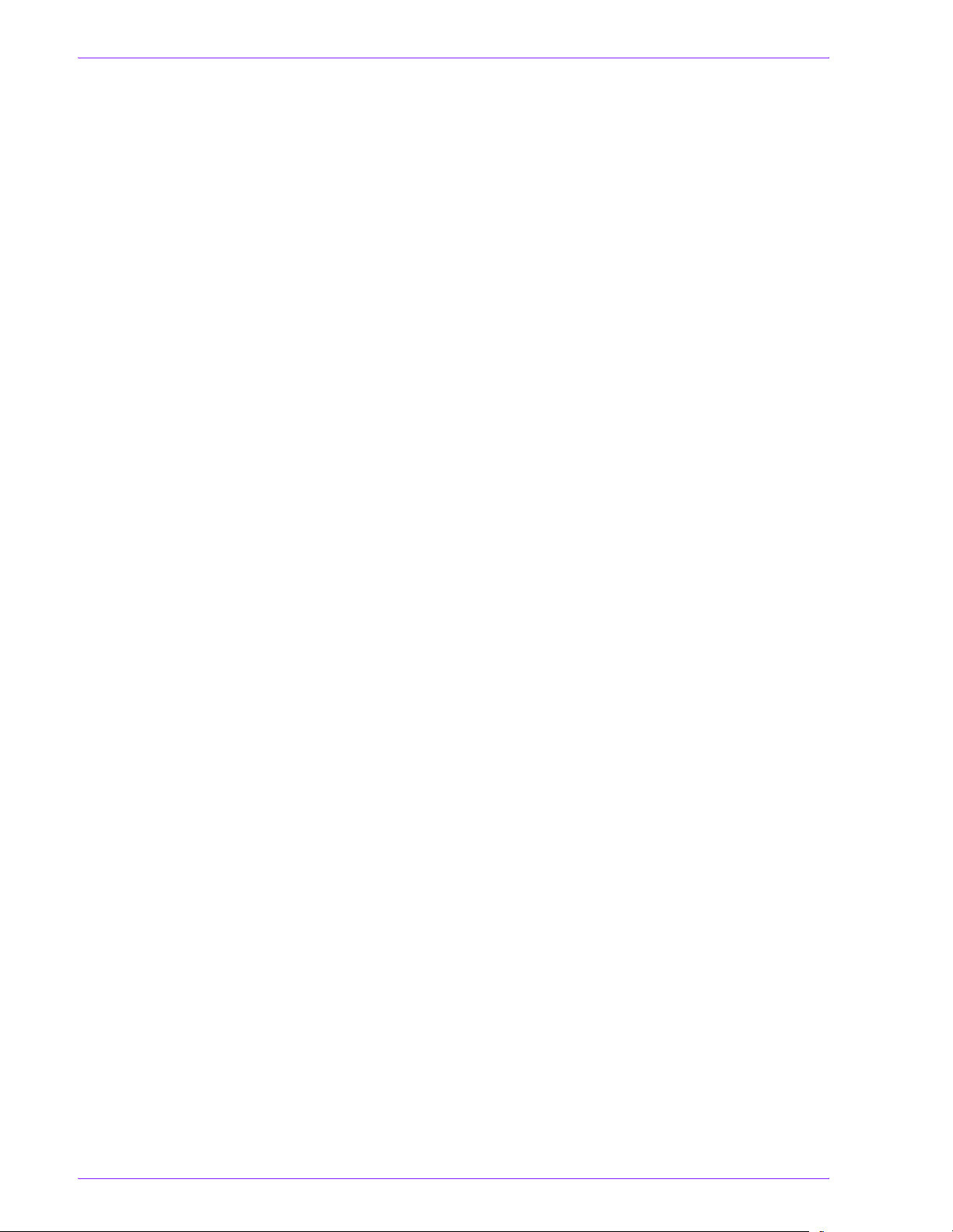
Table of Contents
Adding and replacing gray to improve color . . . . . . . . . . . . . . . 2-9
Color management . . . . . . . . . . . . . . . . . . . . . . . . . . . . . . . . . 2-10
Halftone dots and screen angles . . . . . . . . . . . . . . . . . . . . . . 2-10
Halftone screens. . . . . . . . . . . . . . . . . . . . . . . . . . . . . . . . 2-10
Halftone dots. . . . . . . . . . . . . . . . . . . . . . . . . . . . . . . . . . . 2-11
Halftone dot shapes . . . . . . . . . . . . . . . . . . . . . . . . . . . . . 2-11
Solid background printing . . . . . . . . . . . . . . . . . . . . . . . . . . . . 2-11
Electronic digital file . . . . . . . . . . . . . . . . . . . . . . . . . . . . . . . . 2-12
Calibration. . . . . . . . . . . . . . . . . . . . . . . . . . . . . . . . . . . . . 2-12
Digital image manipulation . . . . . . . . . . . . . . . . . . . . . . . . 2-13
Sizing . . . . . . . . . . . . . . . . . . . . . . . . . . . . . . . . . . . . . 2-13
Sharpening . . . . . . . . . . . . . . . . . . . . . . . . . . . . . . . . . 2-13
Color cast . . . . . . . . . . . . . . . . . . . . . . . . . . . . . . . . . . 2-13
Important additional tips . . . . . . . . . . . . . . . . . . . . . . . . . . 2-13
Output considerations . . . . . . . . . . . . . . . . . . . . . . . . . . . . 2-14
Mottle . . . . . . . . . . . . . . . . . . . . . . . . . . . . . . . . . . . . . 2-14
Registration . . . . . . . . . . . . . . . . . . . . . . . . . . . . . . . . . 2-14
Trapping . . . . . . . . . . . . . . . . . . . . . . . . . . . . . . . . . . . 2-15
Halo. . . . . . . . . . . . . . . . . . . . . . . . . . . . . . . . . . . . . . . 2-15
Opacity . . . . . . . . . . . . . . . . . . . . . . . . . . . . . . . . . . . . 2-15
Anti-aliasing . . . . . . . . . . . . . . . . . . . . . . . . . . . . . . . . 2-16
Knockout . . . . . . . . . . . . . . . . . . . . . . . . . . . . . . . . . . . 2-16
Overprint . . . . . . . . . . . . . . . . . . . . . . . . . . . . . . . . . . . 2-16
Duplex settings . . . . . . . . . . . . . . . . . . . . . . . . . . . . . . 2-17
File formats . . . . . . . . . . . . . . . . . . . . . . . . . . . . . . . . . 2-17
Resolution . . . . . . . . . . . . . . . . . . . . . . . . . . . . . . . . . . 2-17
Color server . . . . . . . . . . . . . . . . . . . . . . . . . . . . . . . . . . . . . . 2-18
Finishing . . . . . . . . . . . . . . . . . . . . . . . . . . . . . . . . . . . . . . . . . 2-19
Folding techniques . . . . . . . . . . . . . . . . . . . . . . . . . . . . . . 2-19
Parallel fold . . . . . . . . . . . . . . . . . . . . . . . . . . . . . . . . . 2-19
Right angle fold. . . . . . . . . . . . . . . . . . . . . . . . . . . . . . 2-19
Accordion fold . . . . . . . . . . . . . . . . . . . . . . . . . . . . . . . 2-19
Gate fold . . . . . . . . . . . . . . . . . . . . . . . . . . . . . . . . . . . 2-19
Binding preparation. . . . . . . . . . . . . . . . . . . . . . . . . . . . . . 2-20
Nested signature and binders creep. . . . . . . . . . . . . . 2-20
Gathered signature . . . . . . . . . . . . . . . . . . . . . . . . . . . 2-20
Bottling . . . . . . . . . . . . . . . . . . . . . . . . . . . . . . . . . . . . 2-20
Binding methods . . . . . . . . . . . . . . . . . . . . . . . . . . . . . . . . 2-21
Saddle stitching. . . . . . . . . . . . . . . . . . . . . . . . . . . . . . 2-21
Perfect binding . . . . . . . . . . . . . . . . . . . . . . . . . . . . . . 2-21
Mechanical binding . . . . . . . . . . . . . . . . . . . . . . . . . . . 2-21
Looseleaf Binding . . . . . . . . . . . . . . . . . . . . . . . . . . . . 2-21
Final finishing touches . . . . . . . . . . . . . . . . . . . . . . . . . . . 2-22
ii
DocuColor 5252 Operator Manual
Page 5
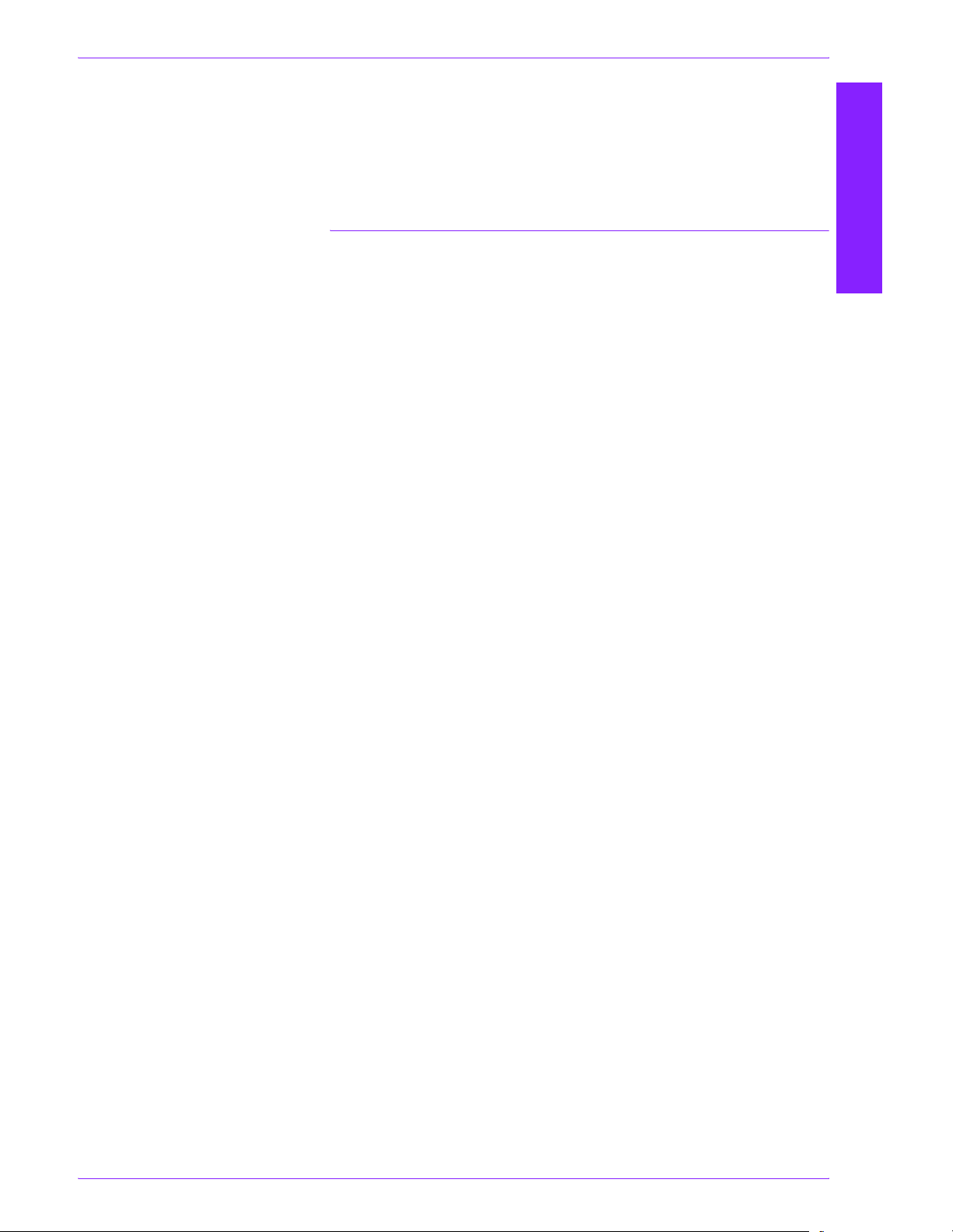
Table of Contents
Die cutting . . . . . . . . . . . . . . . . . . . . . . . . . . . . . . . . . . 2-22
Lamination . . . . . . . . . . . . . . . . . . . . . . . . . . . . . . . . . 2-22
Varnish . . . . . . . . . . . . . . . . . . . . . . . . . . . . . . . . . . . . 2-22
Embossing . . . . . . . . . . . . . . . . . . . . . . . . . . . . . . . . . 2-22
Overview 3-1
Identifying the External Parts . . . . . . . . . . . . . . . . . . . . . . . . . . 3-2
Ecology Module . . . . . . . . . . . . . . . . . . . . . . . . . . . . . . . . . 3-5
Electrical Module . . . . . . . . . . . . . . . . . . . . . . . . . . . . . . . . 3-6
Dry Ink/Toner Waste Bottle . . . . . . . . . . . . . . . . . . . . . . . . . 3-7
Circuit Breaker . . . . . . . . . . . . . . . . . . . . . . . . . . . . . . . . . . 3-8
Touch Screen . . . . . . . . . . . . . . . . . . . . . . . . . . . . . . . . . . . 3-9
Message Area. . . . . . . . . . . . . . . . . . . . . . . . . . . . . . . . 3-9
Tabs/Buttons/Icons . . . . . . . . . . . . . . . . . . . . . . . . . . . 3-10
Touch Screen Button Types and Functions. . . . . . 3-11
Control Panel . . . . . . . . . . . . . . . . . . . . . . . . . . . . . . . . . . 3-13
Features . . . . . . . . . . . . . . . . . . . . . . . . . . . . . . . . . . . 3-18
Job Status . . . . . . . . . . . . . . . . . . . . . . . . . . . . . . . . . . 3-19
Power Saver . . . . . . . . . . . . . . . . . . . . . . . . . . . . . . . . 3-21
Language . . . . . . . . . . . . . . . . . . . . . . . . . . . . . . . . . . 3-21
Access . . . . . . . . . . . . . . . . . . . . . . . . . . . . . . . . . . . . 3-21
Machine Status . . . . . . . . . . . . . . . . . . . . . . . . . . . . . . 3-22
Meters . . . . . . . . . . . . . . . . . . . . . . . . . . . . . . . . . . 3-23
Review . . . . . . . . . . . . . . . . . . . . . . . . . . . . . . . . . . . . 3-26
Help. . . . . . . . . . . . . . . . . . . . . . . . . . . . . . . . . . . . . . . 3-29
Clear All . . . . . . . . . . . . . . . . . . . . . . . . . . . . . . . . . . . 3-29
Interrupt. . . . . . . . . . . . . . . . . . . . . . . . . . . . . . . . . . . . 3-29
Pause . . . . . . . . . . . . . . . . . . . . . . . . . . . . . . . . . . . . . 3-29
Job Monitor . . . . . . . . . . . . . . . . . . . . . . . . . . . . . . . . . 3-30
Audio Tones . . . . . . . . . . . . . . . . . . . . . . . . . . . . . . . . 3-31
Alert Screens . . . . . . . . . . . . . . . . . . . . . . . . . . . . . . . 3-32
Maintenance . . . . . . . . . . . . . . . . . . . . . . . . . . . . . . . . 3-33
Duplex Automatic Document Feeder (DADF). . . . . . . . . . 3-34
Document Glass . . . . . . . . . . . . . . . . . . . . . . . . . . . . . . . . 3-35
Identifying the Internal Parts . . . . . . . . . . . . . . . . . . . . . . . . . . 3-36
Dry Ink/Toner Cartridges. . . . . . . . . . . . . . . . . . . . . . . . . . 3-36
Serial Number Label . . . . . . . . . . . . . . . . . . . . . . . . . . . . . 3-36
Upper Door . . . . . . . . . . . . . . . . . . . . . . . . . . . . . . . . . . . . 3-37
Transport Module . . . . . . . . . . . . . . . . . . . . . . . . . . . . . . . 3-38
Paper Path in the Digital Press. . . . . . . . . . . . . . . . . . . . . 3-39
Exit Module . . . . . . . . . . . . . . . . . . . . . . . . . . . . . . . . . . . . 3-40
Relocating the digital press. . . . . . . . . . . . . . . . . . . . . . . . . . . 3-41
Table of Contents
DocuColor 5252 Operator Manual
iii
Page 6
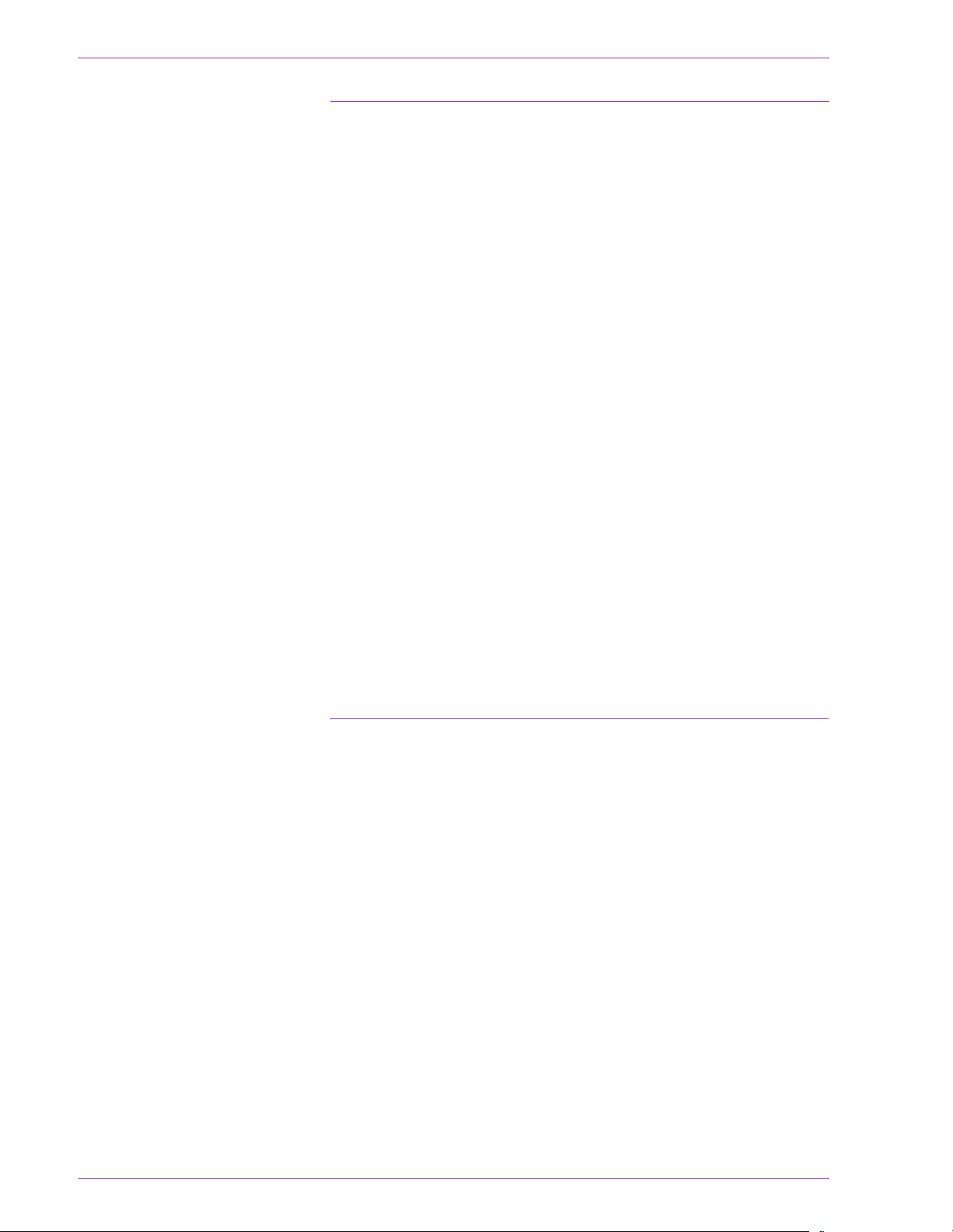
Table of Contents
Paper and Paper Trays 4-1
Recommended Papers and Special Materials . . . . . . . . . . . . . 4-1
Paper Handling . . . . . . . . . . . . . . . . . . . . . . . . . . . . . . . . . . 4-1
Paper Trays 1, 2, and 3 . . . . . . . . . . . . . . . . . . . . . . . . . . . . . . 4-3
Paper Guidelines . . . . . . . . . . . . . . . . . . . . . . . . . . . . . . . . 4-5
Paper Tray Special Features . . . . . . . . . . . . . . . . . . . . . . . 4-7
Tray Capacity . . . . . . . . . . . . . . . . . . . . . . . . . . . . . . . . . . . 4-8
Curl . . . . . . . . . . . . . . . . . . . . . . . . . . . . . . . . . . . . . . . . . . . 4-8
Duplexing . . . . . . . . . . . . . . . . . . . . . . . . . . . . . . . . . . . . . . 4-8
Transparency Guidelines . . . . . . . . . . . . . . . . . . . . . . . . . . 4-9
Tabbed Inserts . . . . . . . . . . . . . . . . . . . . . . . . . . . . . . . . . . 4-9
Drilled Paper . . . . . . . . . . . . . . . . . . . . . . . . . . . . . . . . . . . 4-10
Simplex Print Jobs . . . . . . . . . . . . . . . . . . . . . . . . . . . 4-10
Duplex Print Jobs . . . . . . . . . . . . . . . . . . . . . . . . . . . . 4-10
Letterhead. . . . . . . . . . . . . . . . . . . . . . . . . . . . . . . . . . . . . 4-11
Nonstandard Size Paper . . . . . . . . . . . . . . . . . . . . . . . . . . 4-11
Oversize Paper . . . . . . . . . . . . . . . . . . . . . . . . . . . . . . . . . 4-11
Auto Tray Switching . . . . . . . . . . . . . . . . . . . . . . . . . . . . . . . . 4-12
Auto Paper . . . . . . . . . . . . . . . . . . . . . . . . . . . . . . . . . . . . . . . 4-12
Loading Paper . . . . . . . . . . . . . . . . . . . . . . . . . . . . . . . . . . . . 4-13
Paper Weight Conversion Tables . . . . . . . . . . . . . . . . . . . . . . 4-17
Specific Weight Conversion . . . . . . . . . . . . . . . . . . . . . . . 4-17
Weight Conversion Ranges . . . . . . . . . . . . . . . . . . . . . . . 4-18
Scanner 5-1
Scanning . . . . . . . . . . . . . . . . . . . . . . . . . . . . . . . . . . . . . . . . . . 5-1
Basic Scanning Steps . . . . . . . . . . . . . . . . . . . . . . . . . . . . . 5-2
Duplex Automatic Document Feeder (DADF). . . . . . . . . . . 5-5
Document Specifications . . . . . . . . . . . . . . . . . . . . . . . 5-5
Identifying DADF Parts . . . . . . . . . . . . . . . . . . . . . . . . . 5-7
Using the DADF . . . . . . . . . . . . . . . . . . . . . . . . . . . . . . 5-8
Clearing a DADF Jam . . . . . . . . . . . . . . . . . . . . . . . . . 5-10
Auto Image Rotation . . . . . . . . . . . . . . . . . . . . . . . . . . . . . 5-11
White Border Edges on Copies. . . . . . . . . . . . . . . . . . . . . 5-11
Touch Screen . . . . . . . . . . . . . . . . . . . . . . . . . . . . . . . . . . 5-12
Message Area. . . . . . . . . . . . . . . . . . . . . . . . . . . . . . . 5-12
Tabs/Buttons/Icons . . . . . . . . . . . . . . . . . . . . . . . . . . . 5-13
Touch Screen Button Types and Functions. . . . . . 5-14
Basic Features . . . . . . . . . . . . . . . . . . . . . . . . . . . . . . . . . . . . 5-16
Color Mode . . . . . . . . . . . . . . . . . . . . . . . . . . . . . . . . . . . . 5-17
Auto. . . . . . . . . . . . . . . . . . . . . . . . . . . . . . . . . . . . . . . 5-17
iv
DocuColor 5252 Operator Manual
Page 7
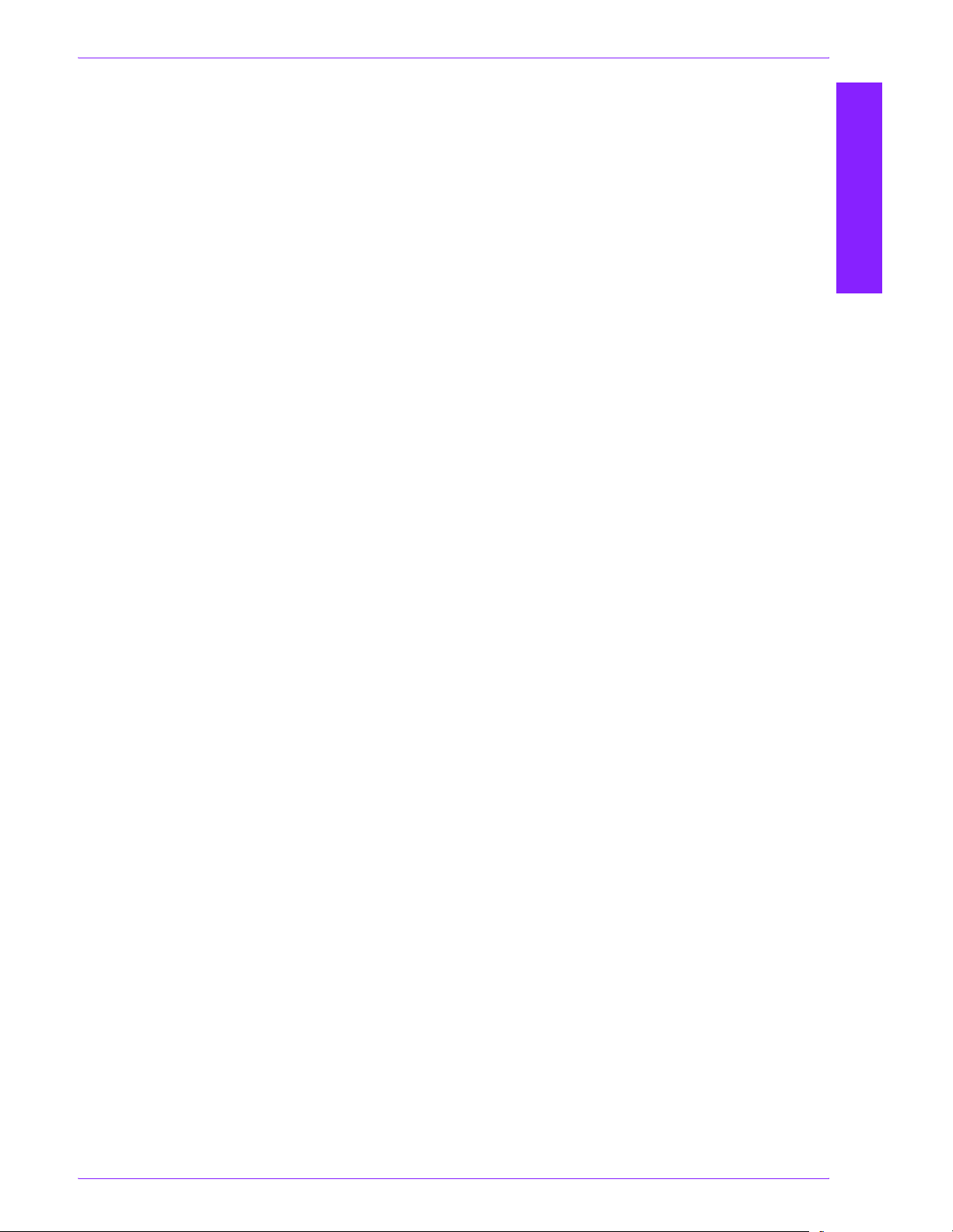
Table of Contents
Full Color. . . . . . . . . . . . . . . . . . . . . . . . . . . . . . . . . . . 5-18
3 Pass Color . . . . . . . . . . . . . . . . . . . . . . . . . . . . . . . . 5-18
Black Only . . . . . . . . . . . . . . . . . . . . . . . . . . . . . . . . . . 5-18
Single Color . . . . . . . . . . . . . . . . . . . . . . . . . . . . . . . . 5-19
Output . . . . . . . . . . . . . . . . . . . . . . . . . . . . . . . . . . . . . . . . 5-21
Collated . . . . . . . . . . . . . . . . . . . . . . . . . . . . . . . . . . . . 5-21
Uncollated . . . . . . . . . . . . . . . . . . . . . . . . . . . . . . . . . . 5-21
More... . . . . . . . . . . . . . . . . . . . . . . . . . . . . . . . . . . . . . 5-22
Reduce/Enlarge . . . . . . . . . . . . . . . . . . . . . . . . . . . . . . . . 5-23
100%. . . . . . . . . . . . . . . . . . . . . . . . . . . . . . . . . . . . . . 5-24
Auto% . . . . . . . . . . . . . . . . . . . . . . . . . . . . . . . . . . . . . 5-24
Third Button . . . . . . . . . . . . . . . . . . . . . . . . . . . . . . . . 5-24
Fourth Button . . . . . . . . . . . . . . . . . . . . . . . . . . . . . . . 5-25
More... . . . . . . . . . . . . . . . . . . . . . . . . . . . . . . . . . . . . . 5-25
Common Percentage Conversions . . . . . . . . . . . . 5-33
Paper Supply . . . . . . . . . . . . . . . . . . . . . . . . . . . . . . . . . . 5-34
Auto Paper . . . . . . . . . . . . . . . . . . . . . . . . . . . . . . . . . 5-34
Added Features . . . . . . . . . . . . . . . . . . . . . . . . . . . . . . . . . . . 5-35
2 Sided Output . . . . . . . . . . . . . . . . . . . . . . . . . . . . . . . . . 5-35
1-1 Sided. . . . . . . . . . . . . . . . . . . . . . . . . . . . . . . . . . . 5-36
1-2 Sided. . . . . . . . . . . . . . . . . . . . . . . . . . . . . . . . . . . 5-37
2-1 Sided. . . . . . . . . . . . . . . . . . . . . . . . . . . . . . . . . . . 5-38
2-2 Sided. . . . . . . . . . . . . . . . . . . . . . . . . . . . . . . . . . . 5-39
Image Shift . . . . . . . . . . . . . . . . . . . . . . . . . . . . . . . . . . . . 5-40
No Shift . . . . . . . . . . . . . . . . . . . . . . . . . . . . . . . . . . . . 5-40
Auto Center . . . . . . . . . . . . . . . . . . . . . . . . . . . . . . . . . 5-41
Margin Shift. . . . . . . . . . . . . . . . . . . . . . . . . . . . . . . . . 5-42
Unrestricted Shift . . . . . . . . . . . . . . . . . . . . . . . . . . . . 5-44
Corner Shift. . . . . . . . . . . . . . . . . . . . . . . . . . . . . . . . . 5-46
Original Input . . . . . . . . . . . . . . . . . . . . . . . . . . . . . . . . . . 5-47
Auto. . . . . . . . . . . . . . . . . . . . . . . . . . . . . . . . . . . . . . . 5-48
Manual Input . . . . . . . . . . . . . . . . . . . . . . . . . . . . . . . . 5-48
Mixed Size Originals . . . . . . . . . . . . . . . . . . . . . . . . . . 5-51
Bound Originals . . . . . . . . . . . . . . . . . . . . . . . . . . . . . 5-51
Edge Erase . . . . . . . . . . . . . . . . . . . . . . . . . . . . . . . . . . . . 5-55
Edge Erase for Drilled Paper . . . . . . . . . . . . . . . . . . . 5-56
Border Erase. . . . . . . . . . . . . . . . . . . . . . . . . . . . . . . . 5-58
Edge/Center Erase . . . . . . . . . . . . . . . . . . . . . . . . . . . 5-59
Stored Programming . . . . . . . . . . . . . . . . . . . . . . . . . . . . . 5-61
Store Programming . . . . . . . . . . . . . . . . . . . . . . . . . . . 5-61
Recall Programming . . . . . . . . . . . . . . . . . . . . . . . . . . 5-62
Delete Programming . . . . . . . . . . . . . . . . . . . . . . . . . . 5-63
Image Quality . . . . . . . . . . . . . . . . . . . . . . . . . . . . . . . . . . . . . 5-64
Table of Contents
DocuColor 5252 Operator Manual
v
Page 8
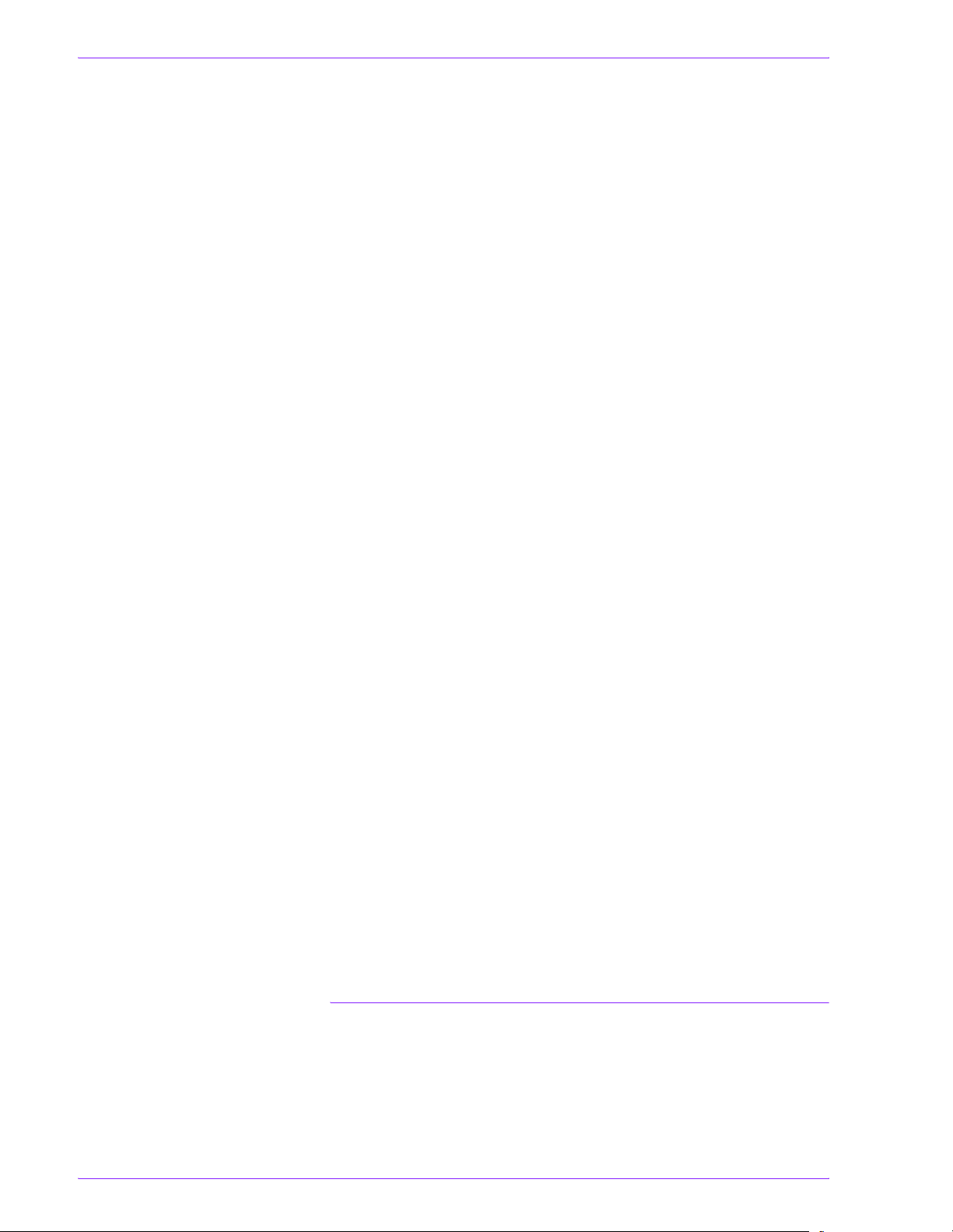
Table of Contents
Original Type. . . . . . . . . . . . . . . . . . . . . . . . . . . . . . . . . . . 5-65
Auto Photo & Text . . . . . . . . . . . . . . . . . . . . . . . . . . . . 5-66
Text . . . . . . . . . . . . . . . . . . . . . . . . . . . . . . . . . . . . . . . 5-67
Photo. . . . . . . . . . . . . . . . . . . . . . . . . . . . . . . . . . . . . . 5-68
Map . . . . . . . . . . . . . . . . . . . . . . . . . . . . . . . . . . . . . . . 5-69
Dark Edges . . . . . . . . . . . . . . . . . . . . . . . . . . . . . . . . . 5-70
Define Area . . . . . . . . . . . . . . . . . . . . . . . . . . . . . . . . . 5-73
Lighten/Darken . . . . . . . . . . . . . . . . . . . . . . . . . . . . . . . . . 5-77
Sharpness. . . . . . . . . . . . . . . . . . . . . . . . . . . . . . . . . . . . . 5-78
Image Tone Presets . . . . . . . . . . . . . . . . . . . . . . . . . . . . . 5-79
Normal . . . . . . . . . . . . . . . . . . . . . . . . . . . . . . . . . . . . 5-79
Lively . . . . . . . . . . . . . . . . . . . . . . . . . . . . . . . . . . . . . . 5-80
Sharp . . . . . . . . . . . . . . . . . . . . . . . . . . . . . . . . . . . . . 5-80
Warm. . . . . . . . . . . . . . . . . . . . . . . . . . . . . . . . . . . . . . 5-81
Cool. . . . . . . . . . . . . . . . . . . . . . . . . . . . . . . . . . . . . . . 5-81
Background Erase . . . . . . . . . . . . . . . . . . . . . . . . . . . 5-82
Color Balance . . . . . . . . . . . . . . . . . . . . . . . . . . . . . . . . . . 5-83
Color Shift . . . . . . . . . . . . . . . . . . . . . . . . . . . . . . . . . . . . . 5-84
Chroma . . . . . . . . . . . . . . . . . . . . . . . . . . . . . . . . . . . . . . . 5-85
Color Bar. . . . . . . . . . . . . . . . . . . . . . . . . . . . . . . . . . . . . . 5-86
More.... . . . . . . . . . . . . . . . . . . . . . . . . . . . . . . . . . . . . . . . . . . 5-87
Output Format. . . . . . . . . . . . . . . . . . . . . . . . . . . . . . . . . . 5-87
Covers. . . . . . . . . . . . . . . . . . . . . . . . . . . . . . . . . . . . . 5-88
Inserts . . . . . . . . . . . . . . . . . . . . . . . . . . . . . . . . . . . . . 5-92
N-Up . . . . . . . . . . . . . . . . . . . . . . . . . . . . . . . . . . . . . . 5-94
Transparency Options. . . . . . . . . . . . . . . . . . . . . . . . . 5-96
Booklet Creation . . . . . . . . . . . . . . . . . . . . . . . . . . . . . 5-99
Mirror Image . . . . . . . . . . . . . . . . . . . . . . . . . . . . . . . 5-103
Negative Image. . . . . . . . . . . . . . . . . . . . . . . . . . . . . 5-104
Repeat Image . . . . . . . . . . . . . . . . . . . . . . . . . . . . . . 5-105
Poster . . . . . . . . . . . . . . . . . . . . . . . . . . . . . . . . . . . . 5-107
Job Assembly . . . . . . . . . . . . . . . . . . . . . . . . . . . . . . . . . 5-111
Build Job . . . . . . . . . . . . . . . . . . . . . . . . . . . . . . . . . . 5-112
Proof Set . . . . . . . . . . . . . . . . . . . . . . . . . . . . . . . . . . 5-116
Back . . . . . . . . . . . . . . . . . . . . . . . . . . . . . . . . . . . . . 5-118
vi
Accessories 6-1
High Capacity Stacker (HCS) . . . . . . . . . . . . . . . . . . . . . . . . . . 6-1
Identifying High Capacity Stacker parts . . . . . . . . . . . . . . . 6-1
Control Panel . . . . . . . . . . . . . . . . . . . . . . . . . . . . . . . . 6-2
Paper stock specifications . . . . . . . . . . . . . . . . . . . . . . . . . 6-4
Special notes: . . . . . . . . . . . . . . . . . . . . . . . . . . . . . . . . 6-5
DocuColor 5252 Operator Manual
Page 9

Table of Contents
Selecting High Capacity Stacker features . . . . . . . . . . . . . . 6-6
Stacker Mode . . . . . . . . . . . . . . . . . . . . . . . . . . . . . . . . 6-8
Offset Mode . . . . . . . . . . . . . . . . . . . . . . . . . . . . . . . . . 6-8
Top Tray Mode . . . . . . . . . . . . . . . . . . . . . . . . . . . . . . . 6-9
Unloading the High Capacity Stacker . . . . . . . . . . . . . . . . . 6-9
Jam clearance . . . . . . . . . . . . . . . . . . . . . . . . . . . . . . . . . 6-12
High Capacity Stacker maintenance. . . . . . . . . . . . . . . . . 6-13
Cleaning the High Capacity Stacker . . . . . . . . . . . . . . 6-13
Problem solving . . . . . . . . . . . . . . . . . . . . . . . . . . . . . . . . 6-14
Loss of power . . . . . . . . . . . . . . . . . . . . . . . . . . . . . . . 6-16
Enhanced High Capacity Stacker (EHCS) . . . . . . . . . . . . . . . 6-17
Identifying the parts. . . . . . . . . . . . . . . . . . . . . . . . . . . . . . 6-18
Control Panel . . . . . . . . . . . . . . . . . . . . . . . . . . . . . . . 6-19
Paper Path . . . . . . . . . . . . . . . . . . . . . . . . . . . . . . . . . . . . 6-20
Top Tray . . . . . . . . . . . . . . . . . . . . . . . . . . . . . . . . . . . 6-20
Stacker Tray . . . . . . . . . . . . . . . . . . . . . . . . . . . . . . . . 6-21
Bypass . . . . . . . . . . . . . . . . . . . . . . . . . . . . . . . . . . . . 6-21
Paper Guidelines . . . . . . . . . . . . . . . . . . . . . . . . . . . . . . . 6-21
Recommended Baseline/Centerline . . . . . . . . . . . . . . 6-21
Paper Specifications . . . . . . . . . . . . . . . . . . . . . . . . . . . . . 6-22
Unloading the Stacker Tray. . . . . . . . . . . . . . . . . . . . . . . . 6-23
Selecting features . . . . . . . . . . . . . . . . . . . . . . . . . . . . . . . 6-24
Obtaining a Sample Set . . . . . . . . . . . . . . . . . . . . . . . 6-24
How to enable Offset . . . . . . . . . . . . . . . . . . . . . . . . . 6-26
Jam clearance . . . . . . . . . . . . . . . . . . . . . . . . . . . . . . . . . 6-28
Clear Bypass area jam . . . . . . . . . . . . . . . . . . . . . . . . 6-28
Clear Top Tray and Stacker Tray paper jams . . . . . . . 6-29
Maintenance . . . . . . . . . . . . . . . . . . . . . . . . . . . . . . . . . . . 6-30
Loss of Power . . . . . . . . . . . . . . . . . . . . . . . . . . . . . . . . . . 6-30
Problem solving . . . . . . . . . . . . . . . . . . . . . . . . . . . . . . . . 6-30
High Capacity Stacker Stapler (HCSS) . . . . . . . . . . . . . . . . . . 6-32
Identifying High Capacity Stacker Stapler Parts . . . . . . . . 6-32
Control Panel . . . . . . . . . . . . . . . . . . . . . . . . . . . . . . . 6-33
Electrical/environmental requirements . . . . . . . . . . . . . . . 6-34
Paper stock specifications . . . . . . . . . . . . . . . . . . . . . . . . 6-34
Paper Path . . . . . . . . . . . . . . . . . . . . . . . . . . . . . . . . . 6-36
Using the High Capacity Stacker Stapler . . . . . . . . . . . . . 6-37
Hints and tips . . . . . . . . . . . . . . . . . . . . . . . . . . . . . . . 6-37
Stapling Hints . . . . . . . . . . . . . . . . . . . . . . . . . . . . . . . 6-38
Paper specifications for stapling . . . . . . . . . . . . . . . . . 6-41
Stapling capacity for different paper types and weights . . 6-42
Unloading the High Capacity Stacker Stapler . . . . . . . . . . 6-43
Jam Clearance . . . . . . . . . . . . . . . . . . . . . . . . . . . . . . . . . 6-43
Table of Contents
DocuColor 5252 Operator Manual
vii
Page 10
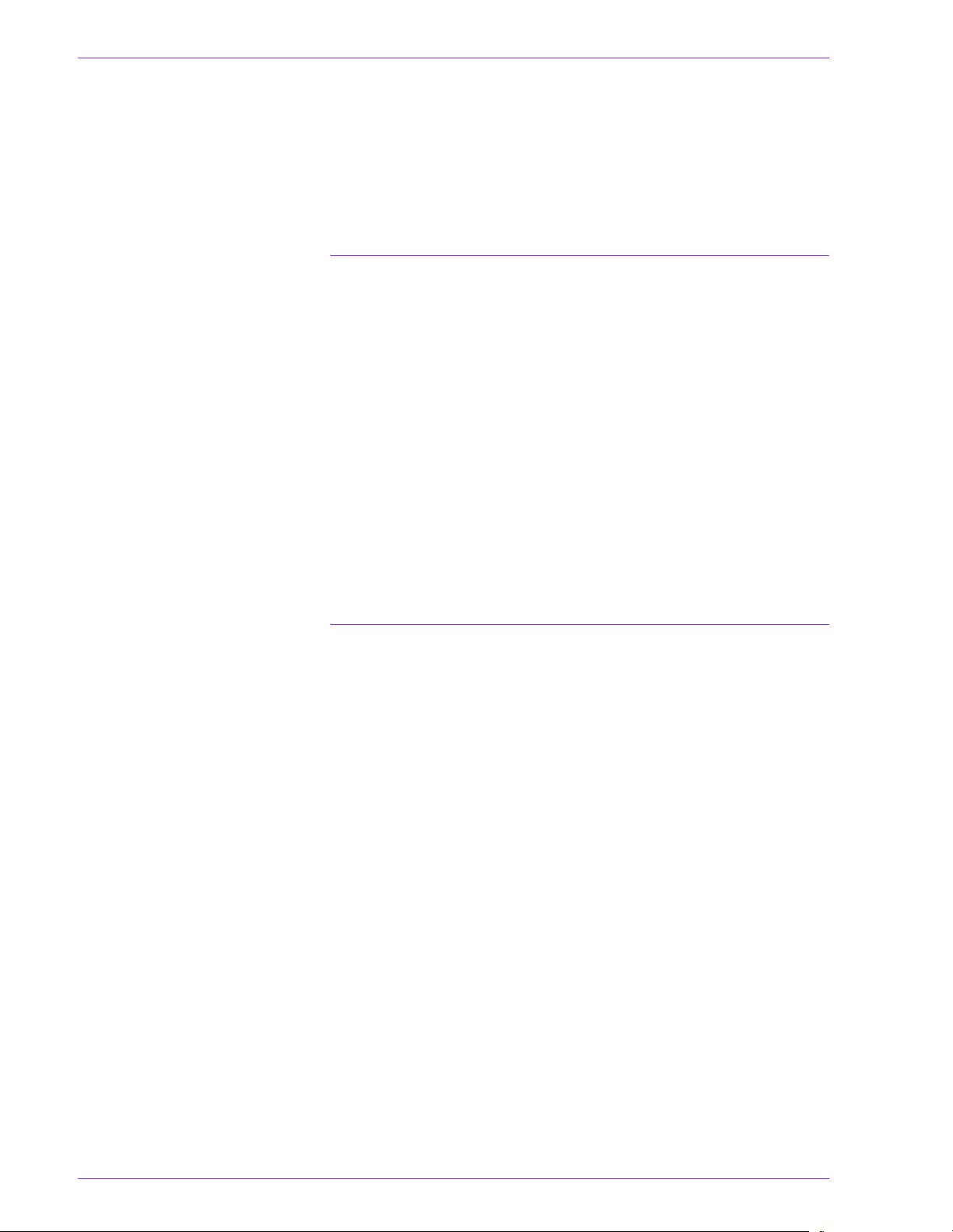
Table of Contents
Ordering and Loading Staples . . . . . . . . . . . . . . . . . . . . . 6-45
High Capacity Stacker Stapler Maintenance. . . . . . . . . . . 6-46
Cleaning the High Capacity Stacker Stapler . . . . . . . . 6-46
Problem Solving . . . . . . . . . . . . . . . . . . . . . . . . . . . . . . . . 6-47
Loss of Power . . . . . . . . . . . . . . . . . . . . . . . . . . . . . . . 6-49
Problem solving 7-1
General problems . . . . . . . . . . . . . . . . . . . . . . . . . . . . . . . . . . . 7-1
Jam clearance . . . . . . . . . . . . . . . . . . . . . . . . . . . . . . . . . . . . 7-11
DADF jam clearance. . . . . . . . . . . . . . . . . . . . . . . . . . . . . 7-12
Left side door jam . . . . . . . . . . . . . . . . . . . . . . . . . . . . . . . 7-14
Trays 1, 2 and 3 jams . . . . . . . . . . . . . . . . . . . . . . . . . . . . 7-15
Upper door jam . . . . . . . . . . . . . . . . . . . . . . . . . . . . . . . . . 7-17
Transport Module jam . . . . . . . . . . . . . . . . . . . . . . . . . . . . 7-18
Exit Module Jams . . . . . . . . . . . . . . . . . . . . . . . . . . . . . . . 7-20
Right/left door paper path jams. . . . . . . . . . . . . . . . . . . . . 7-22
Registration, Vacuum Transport, and Fuser . . . . . . . . 7-22
Horizontal Transport (2-sided printing only) . . . . . . . . 7-25
Fault codes . . . . . . . . . . . . . . . . . . . . . . . . . . . . . . . . . . . . . . . 7-27
Technical data 8-1
Electrical power requirements (200/240 - 50/60 Hz) . . . . . . . . 8-1
Specifications . . . . . . . . . . . . . . . . . . . . . . . . . . . . . . . . . . . 8-1
Power consumption . . . . . . . . . . . . . . . . . . . . . . . . . . . . . . 8-1
Heat output . . . . . . . . . . . . . . . . . . . . . . . . . . . . . . . . . . . . . 8-2
Air exchange rate . . . . . . . . . . . . . . . . . . . . . . . . . . . . . . . . 8-2
ENERGY STAR/Sleep Mode . . . . . . . . . . . . . . . . . . . . . . . 8-2
Environmental requirements. . . . . . . . . . . . . . . . . . . . . . . . . . . 8-3
Altitude . . . . . . . . . . . . . . . . . . . . . . . . . . . . . . . . . . . . . . . . 8-3
Noise levels . . . . . . . . . . . . . . . . . . . . . . . . . . . . . . . . . . . . 8-3
Ozone Emissions . . . . . . . . . . . . . . . . . . . . . . . . . . . . . . . . 8-4
Dust . . . . . . . . . . . . . . . . . . . . . . . . . . . . . . . . . . . . . . . . . . 8-4
Capabilities . . . . . . . . . . . . . . . . . . . . . . . . . . . . . . . . . . . . . . . . 8-4
Tray capacity. . . . . . . . . . . . . . . . . . . . . . . . . . . . . . . . . . . . 8-4
Throughput . . . . . . . . . . . . . . . . . . . . . . . . . . . . . . . . . . . . . 8-4
Warm-up time . . . . . . . . . . . . . . . . . . . . . . . . . . . . . . . . . . . 8-4
First print-out time . . . . . . . . . . . . . . . . . . . . . . . . . . . . . . . . 8-4
Print rates . . . . . . . . . . . . . . . . . . . . . . . . . . . . . . . . . . . . . . 8-5
Physical characteristics . . . . . . . . . . . . . . . . . . . . . . . . . . . . . . 8-6
Size . . . . . . . . . . . . . . . . . . . . . . . . . . . . . . . . . . . . . . . . . . . 8-6
Weight. . . . . . . . . . . . . . . . . . . . . . . . . . . . . . . . . . . . . . . . . 8-6
viii
DocuColor 5252 Operator Manual
Page 11
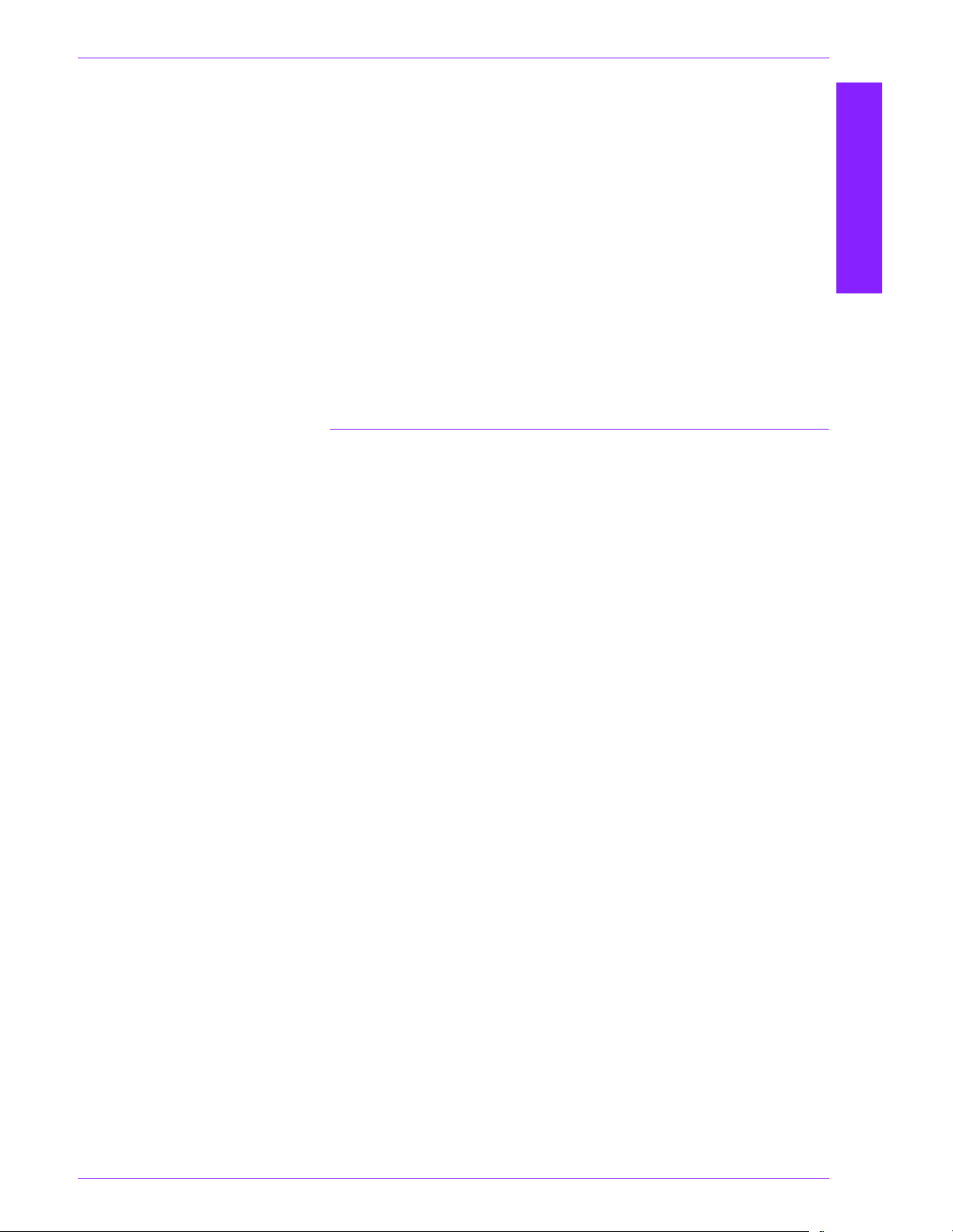
Table of Contents
Floor space requirements . . . . . . . . . . . . . . . . . . . . . . . . . . 8-6
Duplex Automatic Document Feeder (DADF) specifications . . 8-7
Document feeding method . . . . . . . . . . . . . . . . . . . . . . . . . 8-7
Sizes . . . . . . . . . . . . . . . . . . . . . . . . . . . . . . . . . . . . . . . . . . 8-7
DADF Capacity . . . . . . . . . . . . . . . . . . . . . . . . . . . . . . . . . . 8-7
Speed . . . . . . . . . . . . . . . . . . . . . . . . . . . . . . . . . . . . . . . . . 8-7
Power source . . . . . . . . . . . . . . . . . . . . . . . . . . . . . . . . . . . 8-8
Noise. . . . . . . . . . . . . . . . . . . . . . . . . . . . . . . . . . . . . . . . . . 8-8
Dimensions . . . . . . . . . . . . . . . . . . . . . . . . . . . . . . . . . . . . . 8-8
Weight. . . . . . . . . . . . . . . . . . . . . . . . . . . . . . . . . . . . . . . . . 8-8
Floor space requirements . . . . . . . . . . . . . . . . . . . . . . . . . . 8-8
Metric conversion chart. . . . . . . . . . . . . . . . . . . . . . . . . . . . . . . 8-9
Maintenance 9-1
Cleaning the touch screen . . . . . . . . . . . . . . . . . . . . . . . . . . . . 9-1
Cleaning the Document Glass . . . . . . . . . . . . . . . . . . . . . . . . . 9-2
Cleaning the Document Glass cover . . . . . . . . . . . . . . . . . . . . 9-3
Replacing consumable supplies . . . . . . . . . . . . . . . . . . . . . . . . 9-3
Replacing a Dry Ink/Toner Cartridge. . . . . . . . . . . . . . . . . . 9-4
Adding fuser oil . . . . . . . . . . . . . . . . . . . . . . . . . . . . . . . . . . 9-8
Changing the Waste Dry Ink/Toner Bottle. . . . . . . . . . . . . 9-10
Calling for service . . . . . . . . . . . . . . . . . . . . . . . . . . . . . . . . . . 9-12
Consumable supplies . . . . . . . . . . . . . . . . . . . . . . . . . . . . . . . 9-13
Table of Contents
DocuColor 5252 Operator Manual
ix
Page 12
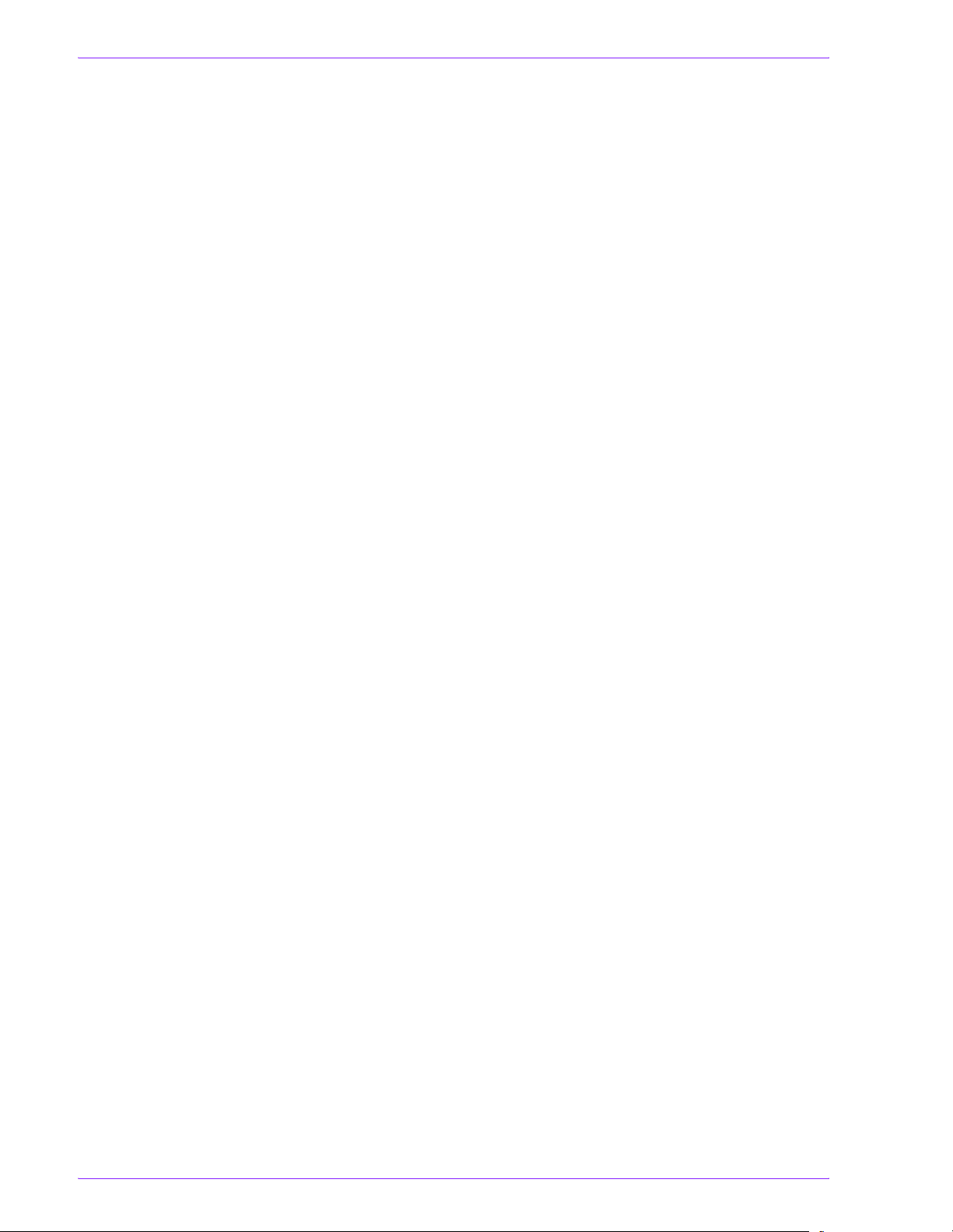
Table of Contents
x
DocuColor 5252 Operator Manual
Page 13
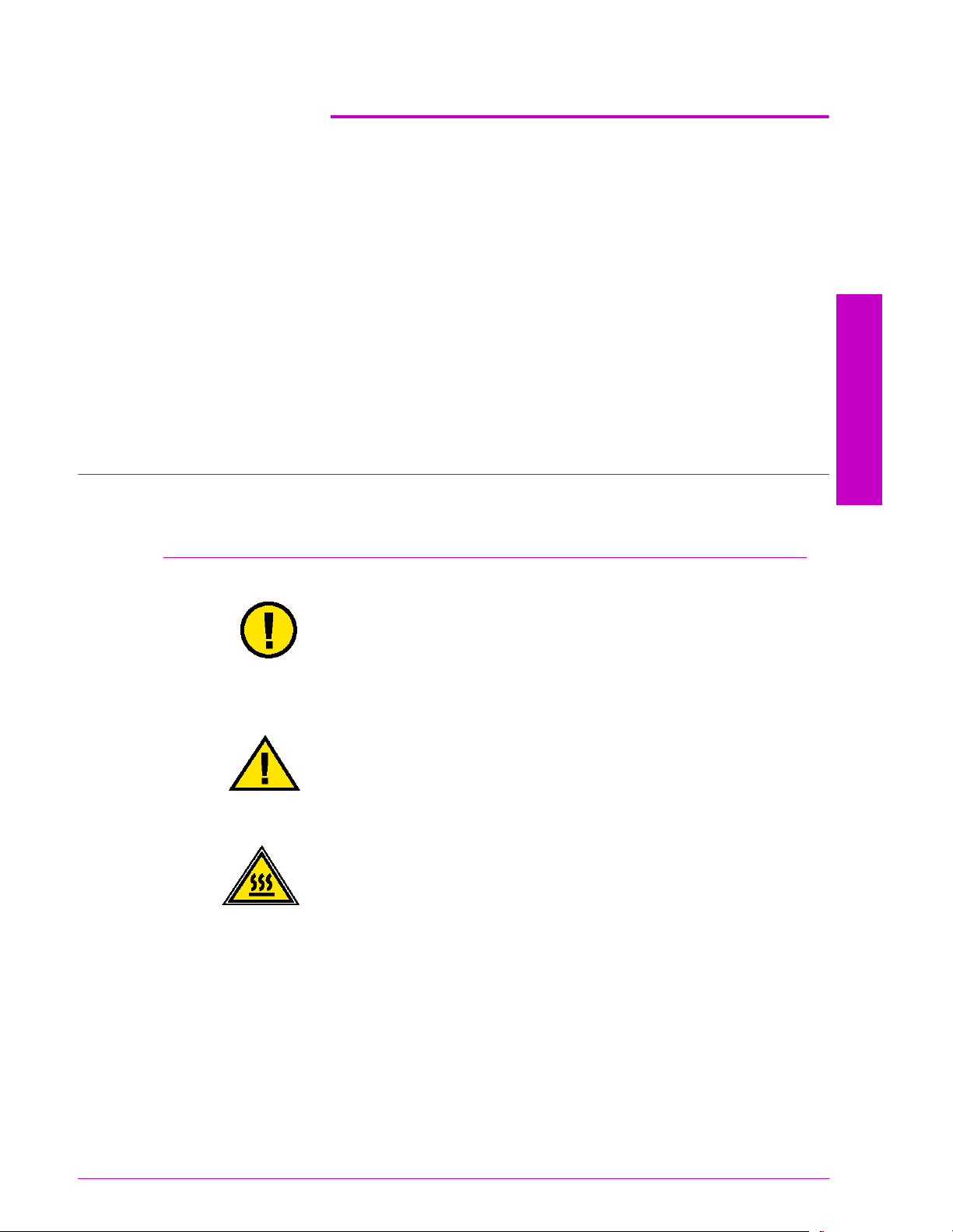
Conventions
Symbols
1. Introduction
This chapter discusses:
• the type of conventions and writing styles used in this manual
• safety requirements
• radio frequency emissions
• legal notices
• environmental and recycling requirements
1 Introduction
Caution: This symbol is used to alert operators to an operating
procedure, practice, or condition that, if not strictly observed,
might result in safety hazards to personnel or damage to the
equipment, software or that the loss of data may result.
Warning: This symbol is used to alert operators to an operating
procedure, practice, or condition that, if not strictly observed, can
result in bodily injury.
Warning: This symbol identifies an area on the machine that is
HOT and may cause burn injuries.
DocuColor 5252 Operator Manual 11
1-1
Page 14
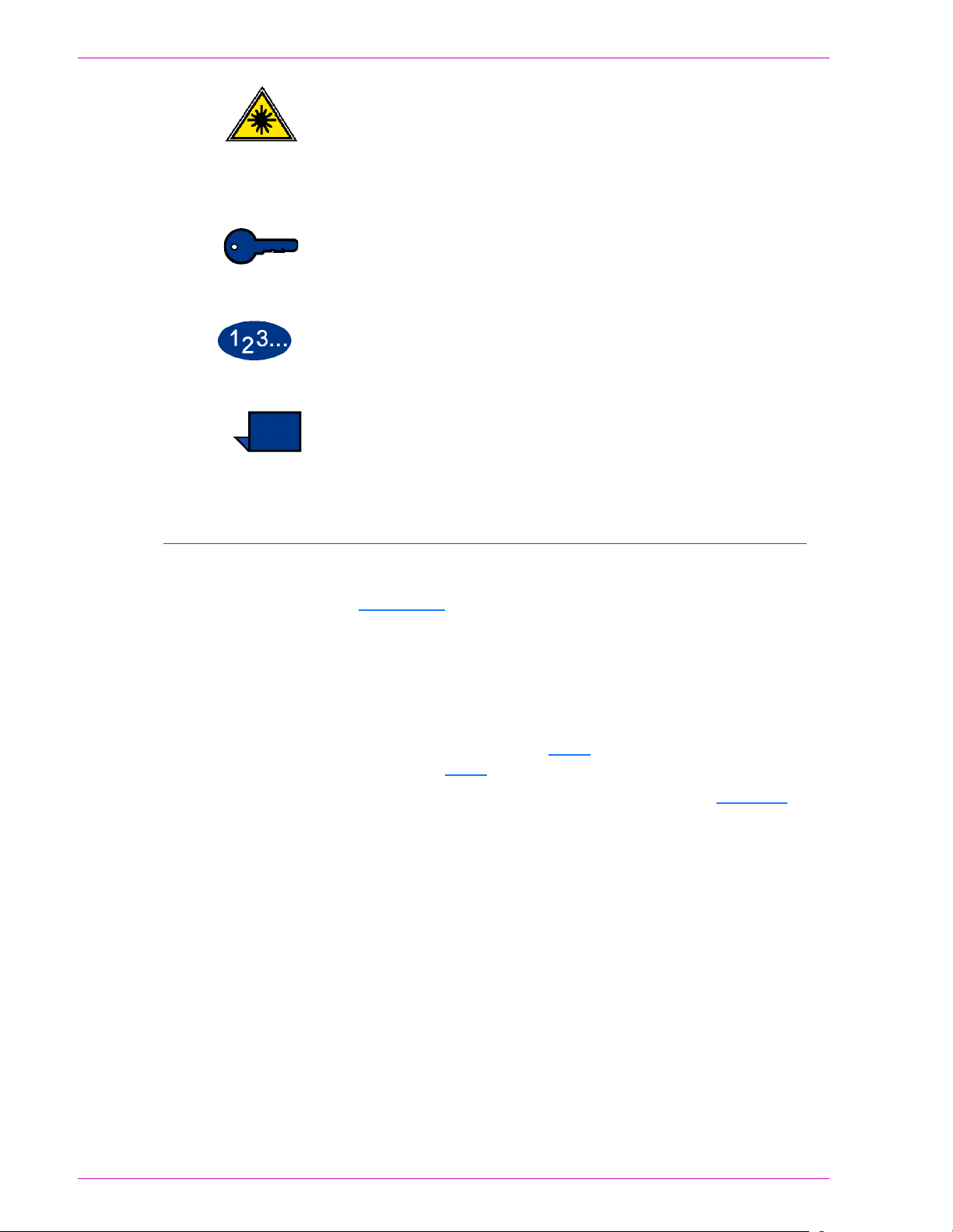
Introduction
Warning: This symbol indicates a laser is being used in the
machine and alerts you to refer to the appropriate safety
information.
Key point: This symbol identifies information that is being
emphasized and is important for you to remember.
The 1 2 3... symbol indicates the beginning of a task or work
process which must be completed.
Note: This symbol calls your attention to information that is
helpful, but not essential to complete a procedure or task.
Writing style conventions
• Bold type indicates the name of a button to press or touch.
• Underlining
• Italic type is used for the text associated with symbols such as
Cautions, Notes, Key Points, etc. to visually bring the
information to your attention.
• Italic type is also used to indicate names, such as the name of
a chapter, or the name of a screen.
• Procedures direct you to press
Panel, and touch
• Text referring to illustrations or screen samples precedes
image.
is used to emphasize a word or term.
buttons located on the Control
buttons located on the Touch Screen.
the
1-2
DocuColor 5252 Operator Manual
Page 15
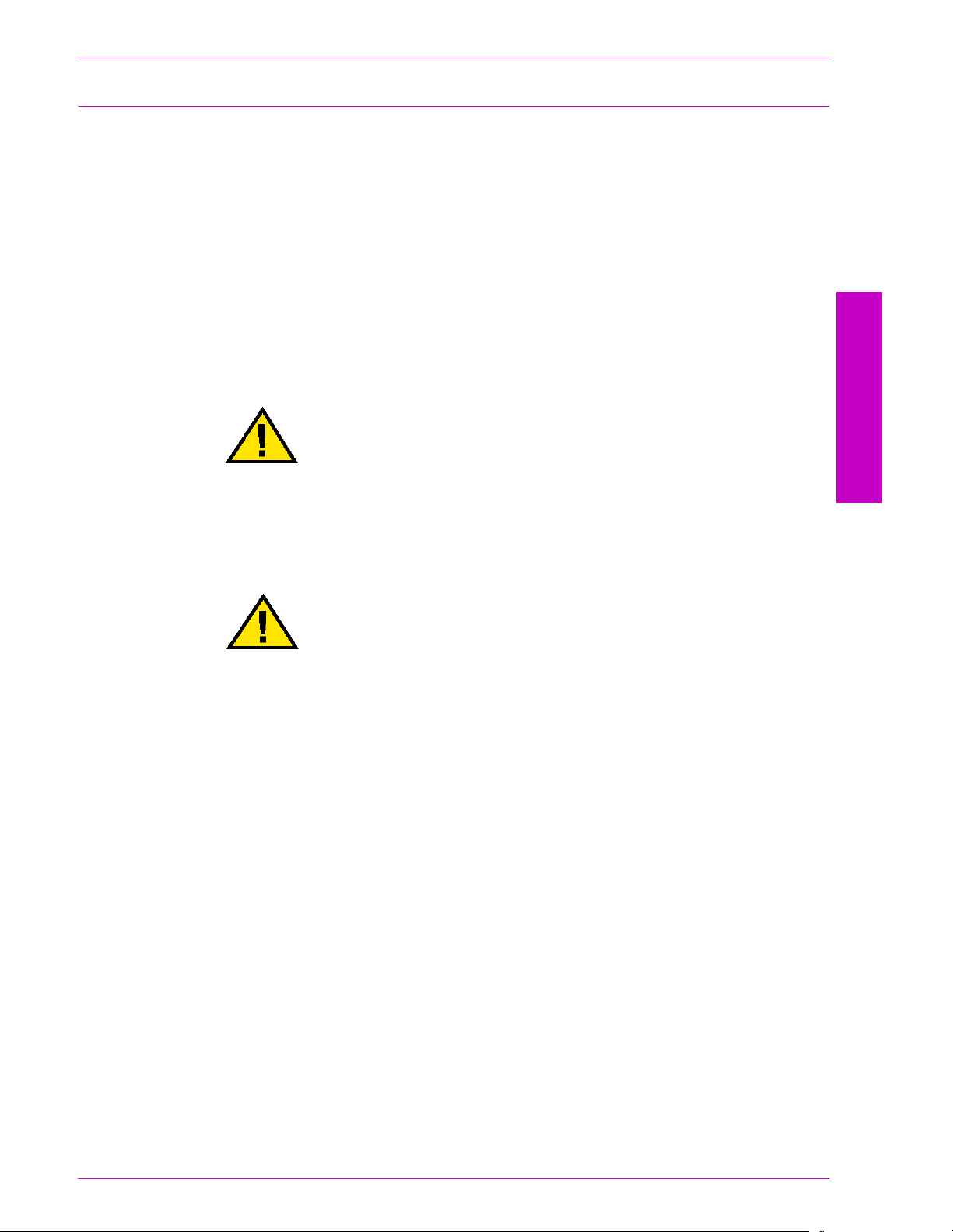
Electrical safety
Introduction
This Xerox digital press and the recommended supplies have
been designed and tested to meet strict safety requirements.
Attention to the following notes will ensure the continued safe
operation of your digital press.
• Use only the power cord supplied with this equipment.
• Plug the power cord directly into a correctly grounded
electrical outlet. Do not use an extension cord. If you do not
know whether or not an outlet is grounded, consult a qualified
electrician.
1 Introduction
• Do not use a ground adapter plug to connect this equipment to
an electrical outlet that lacks a ground connection terminal.
Warning: You may get a severe electrical shock if the outlet is
not correctly grounded.
• Do not place the press where people may step on or trip on
the power cord. Do not place objects on the power cord.
• Do not override or disable electrical or mechanical interlocks.
• Do not obstruct the ventilation openings. These openings are
provided to prevent overheating of the machine.
Warning: Never push objects of any kind into slots or openings
on this equipment. Making a contact with a voltage point or
shorting out a part could result in fire or electrical shock.
• If any of the following conditions occur, immediately switch off
the power to the machine and disconnect the power cord from
the electrical outlet. Call an authorized Xerox service
representative to correct the problem.
– The machine emits unusual noises or odors.
– The power cord is damaged or frayed.
– A wall panel circuit breaker, fuse, or other safety device
has been tripped.
– Liquid is spilled into the press.
– The machine is exposed to water.
– Any part of the machine is damaged.
DocuColor 5252 Operator Manual
1-3
Page 16
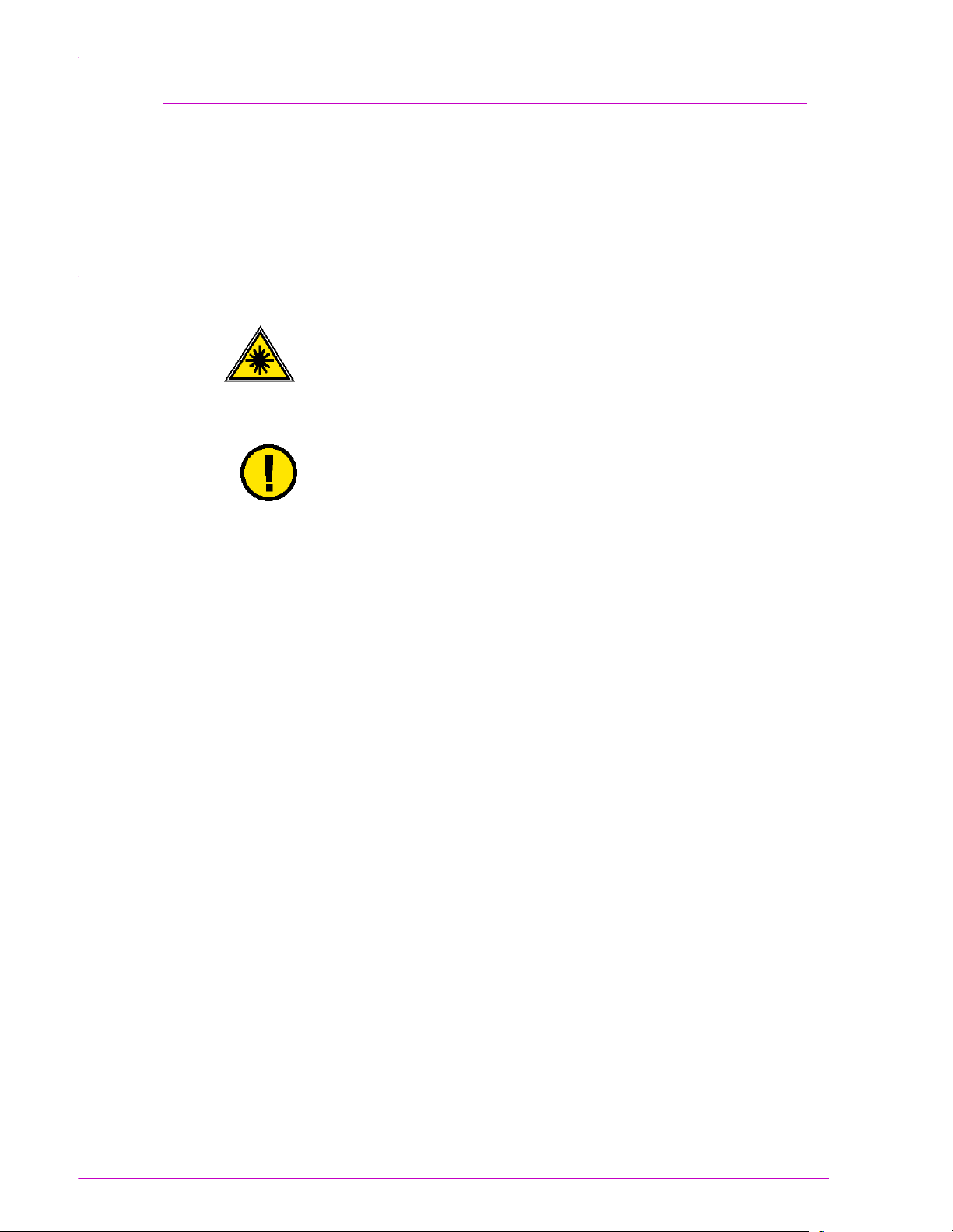
Introduction
Disconnect device
Laser safety
The power cable is the disconnect device for this equipment. It is
attached to the back of the machine as a plug-in device. To
remove all electrical power from the machine, disconnect the
power cable from the electrical outlet.
This product complies with safety standards and is certified as a
Class I Laser product under the US Department of Health and
Human Services (DHSS) Radiation Performance Standard
according to the Radiation Control for Health and Safety Act of
1968. This product does not emit hazardous laser radiation.
Caution: Use of controls or adjustments or performance of
procedures other than those specified herein may result in
hazardous exposure to laser light.
Since radiation emitted inside this product is completely confined
within the protective housing and external covers, the laser beam
cannot escape from the machine during any phase of the user
operation.
The Center for Devices and Radiological Health (CRDH) of the US
Food and Drug Administration implemented regulations for laser
products on August 1, 1976. These regulations apply to laser
products marketed in the United States. The label on the machine
indicates compliance with CDRH regulations and must be
attached to laser products marketed in the United States.
This product contains laser warning labels. These labels are
intended for use by XEROX Service Representatives and are
placed on or near panels or shields that require special tools for
removal. Do not remove any of these panels. There are no
operator serviceable areas inside these covers
1-4
DocuColor 5252 Operator Manual
Page 17
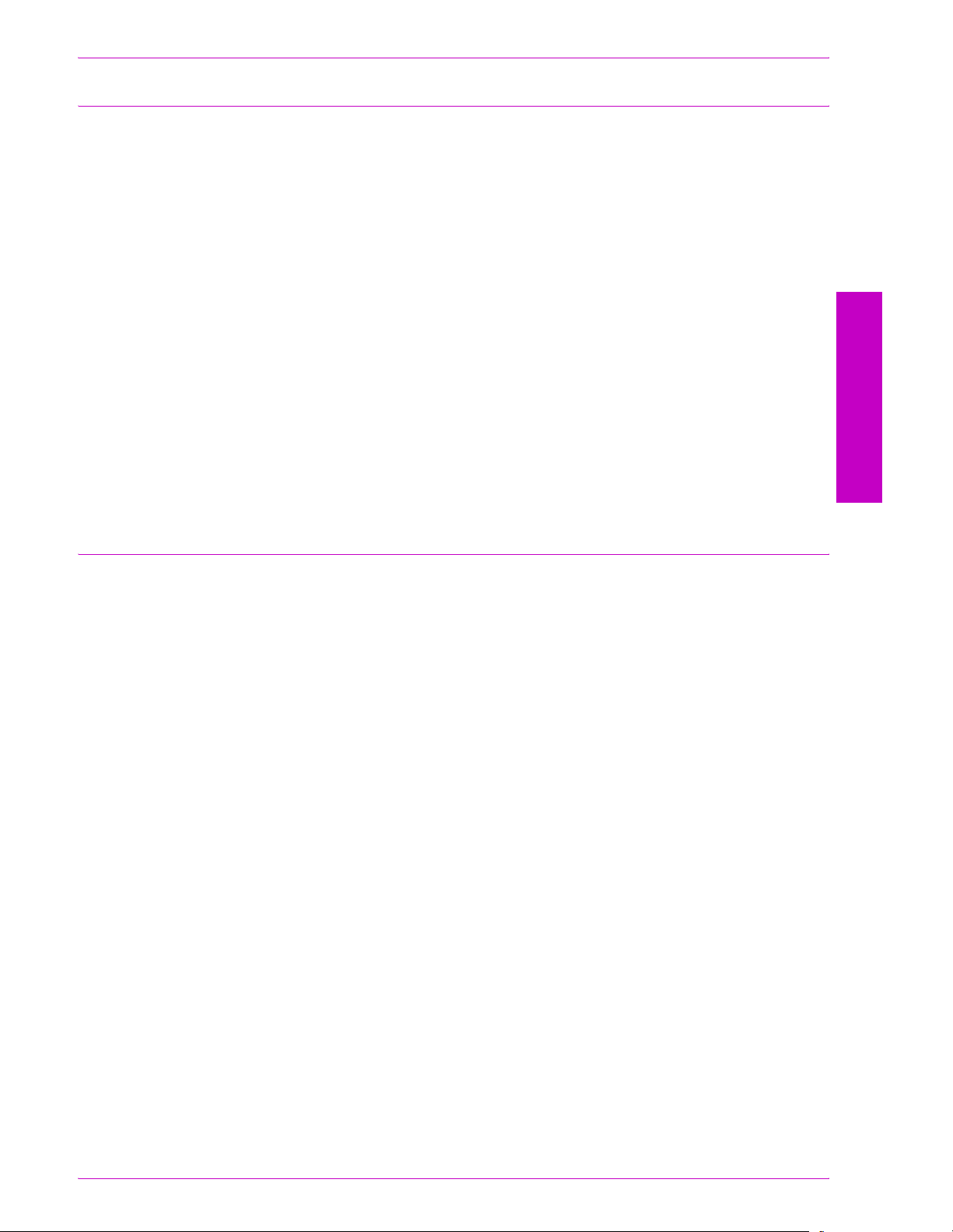
Maintenance safety
Introduction
• Do not attempt any maintenance procedure that is not
specifically described in the documentation that is supplied
with your press.
• Do not use aerosol cleaners. The use of supplies that are not
approved may cause poor performance of the press, and
could create a dangerous condition.
• Use the supplies and cleaning materials only as directed in
this manual. Keep all of these materials out of the reach of
children.
1 Introduction
• Do not remove the covers or guards that are fastened with
screws. There are no parts behind these covers that you can
maintain or service.
Do not perform any maintenance procedures unless you have
been trained to do them by a Xerox representative, or unless a
procedure is specifically described in one of the manuals included
with your press.
Operational safety
Your Xerox equipment and supplies were designed and tested to
meet strict safety requirements. These include safety agency
examination, approval, and compliance with established
environmental standards.
Your attention to the following safety guidelines will help ensure
the continued safe operation of your digital press:
• Use the materials and supplies specifically designed for your
digital press. The use of unsuitable materials may result in
poor performance of the machine and possibly a hazardous
situation.
• Follow all warnings and instructions that are marked on or
supplied with the machine.
• Place the machine in a room that provides adequate space for
ventilation and servicing.
• Place the machine on a level, solid surface (not on a thick pile
carpet) that has adequate strength to support the weight of the
machine.
• Do not attempt to move the machine. A leveling device that
was lowered when your machine was installed may damage
the carpet or floor.
• Do not set up the machine near a heat source.
• Do not set up the machine in direct sunlight.
• Do not set up the machine in line with the cold air flow from an
DocuColor 5252 Operator Manual
air conditioning system.
1-5
Page 18
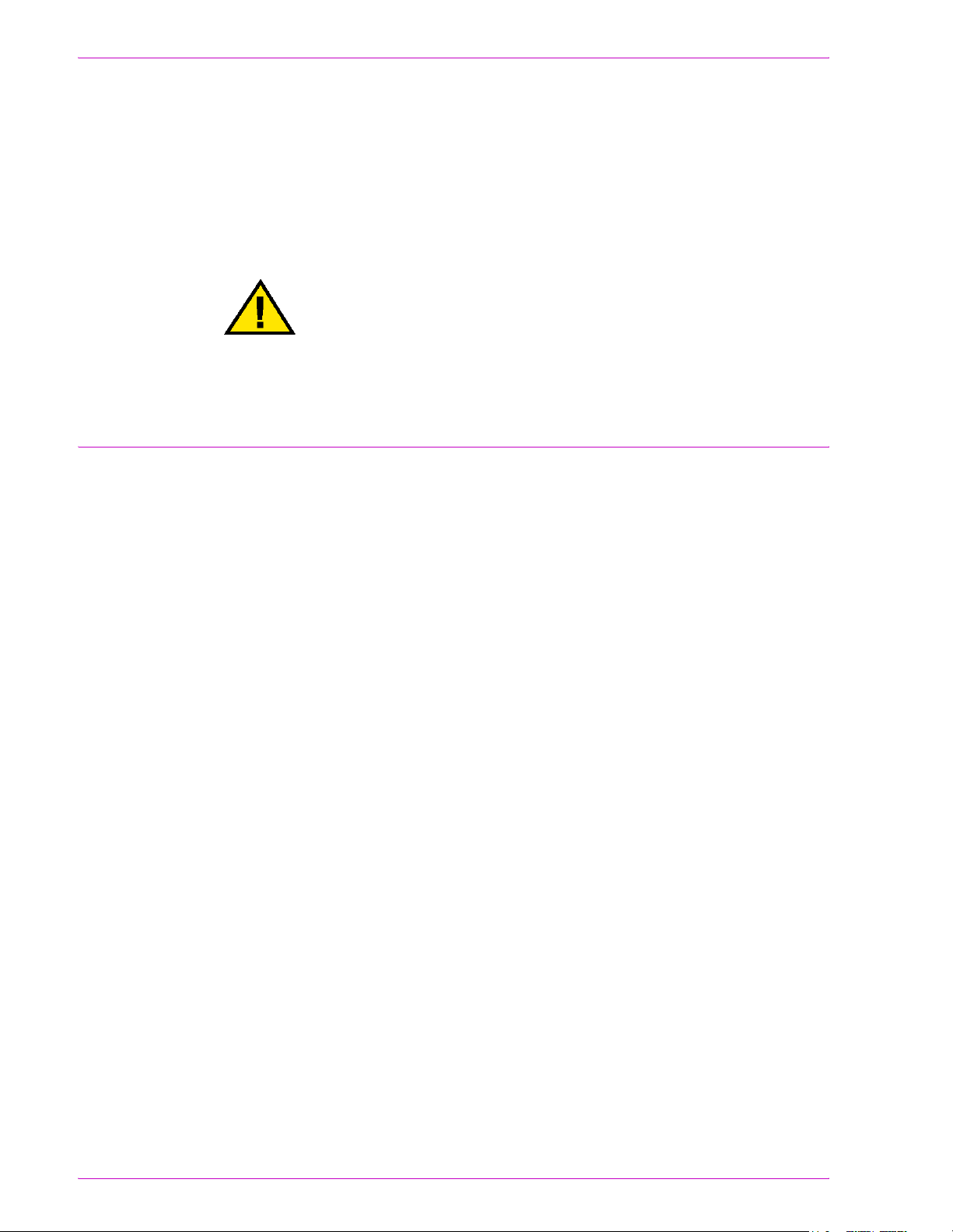
Introduction
Ozone safety
• Do not place containers of coffee or other liquid on the
machine.
• Do not block or cover the slots and openings on the machine.
Without adequate ventilation, the machine may overheat.
• Do not attempt to override any electrical or mechanical
interlock devices.
Warning: Be careful when working in areas identified with this
warning symbol. These areas may be very hot and could cause
personal injury.
If you need any additional safety information concerning the
machine or materials, contact your Xerox representative.
This product produces ozone during normal operation. The ozone
is heavier than air, and the quantity is dependent on print volume.
Providing the correct environmental parameters, as specified in
the Xerox installation procedures, ensures that concentration
levels meet safe limits.
If you need additional information about ozone, request the Xerox
publication, OZONE, 600P83222, by calling 1-800-828-6571 in
the USA. For a French language version, call 1-800-828-6571 in
the USA, then press 2.
1-6
DocuColor 5252 Operator Manual
Page 19
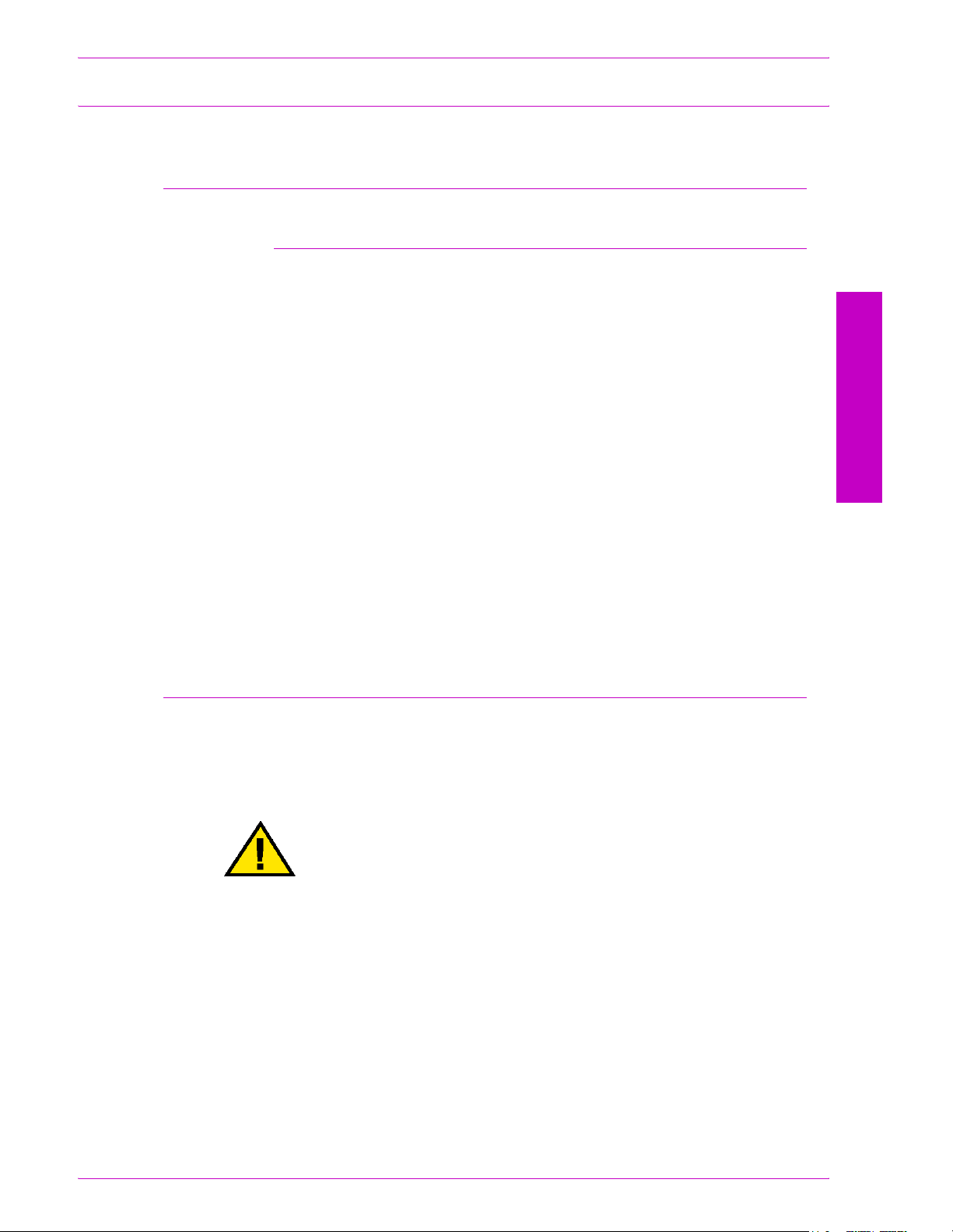
Notices
Radio frequency emissions
FCC in the USA
This equipment has been tested and found to comply with the
limits for a Class A digital device, pursuant to Part 15 of the
Federal Communications Commission Rules. These limits are
designed to provide reasonable protection against harmful
interference when the equipment is operated in a commercial
environment. This equipment generates, uses, and can radiate
radio frequency energy and, if not installed and used in
accordance with the instruction manual, may cause harmful
interference to radio communications. Operation of this equipment
in a residential area is likely to cause harmful interference in which
case the user will be required to correct the interference at his/her
own expense.
Introduction
1 Introduction
In Canada
Changes or modifications to this equipment not specifically
approved by the Xerox Corporation may void the user’s authority
to operate this equipment.
Shielded cables must be used with this equipment to maintain
compliance with FCC regulations.
ICES-003
This Class "A" digital apparatus complies with Canadian ICES-
003.
Warning: Shielded interface cables must be used with this
equipment to maintain compliance with Canadian Regulations.
DocuColor 5252 Operator Manual
1-7
Page 20
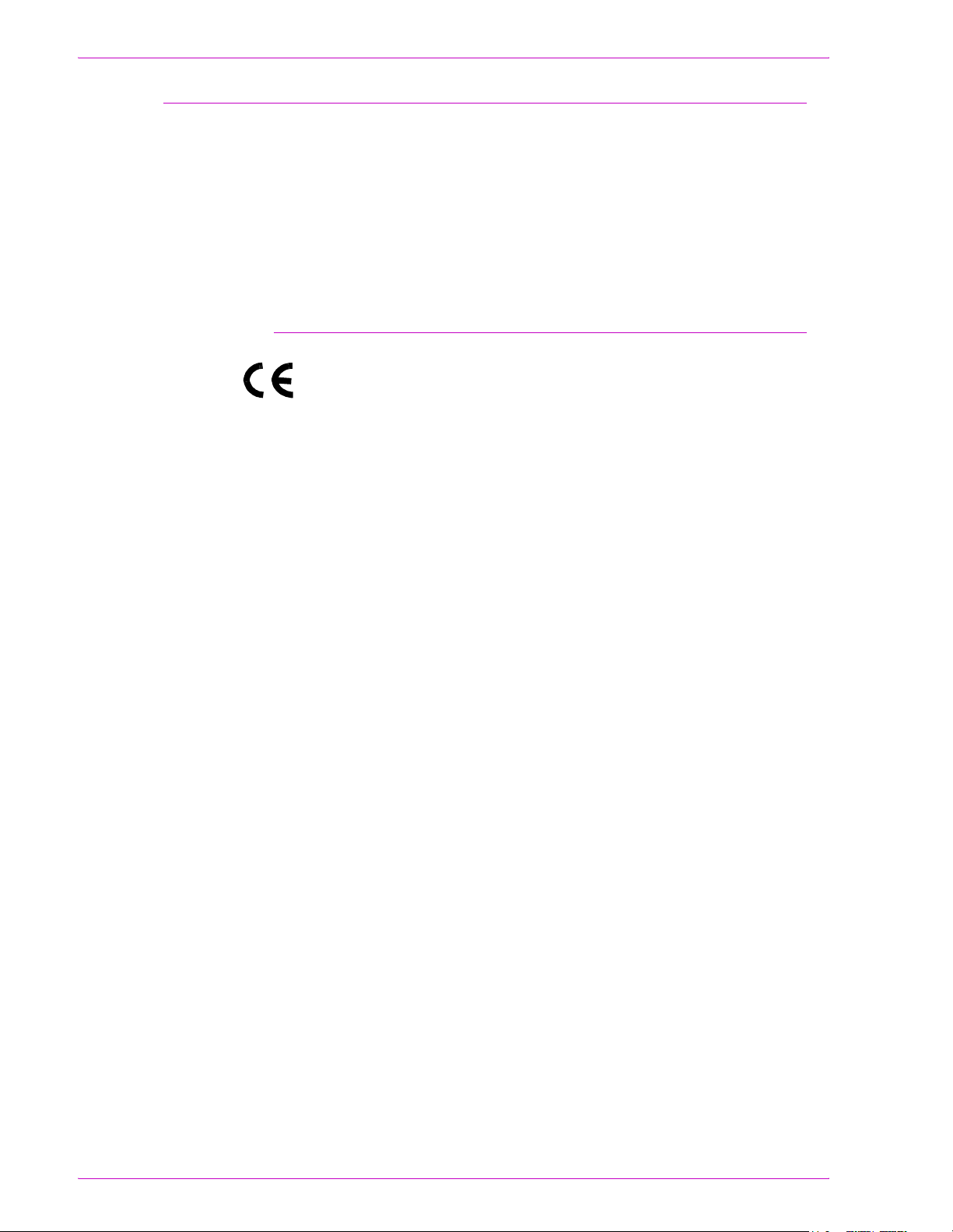
Introduction
Safety extra low voltage approval
This Xerox digital press is in compliance with various
governmental agencies and national safety regulations. All system
ports meet the Safety Extra Low Voltage (SELV) circuits for
connection to customer-owned devices and networks. Additions of
customer-owned or third-party accessories that are attached to
the press must meet or exceed the requirements previously listed.
All modules that require external connection must be installed per
the installation procedure.
Certifications in Europe
The CE marking that is applied to this product symbolizes Xerox
Europe’s Declaration of Conformity with the following applicable
Directives of the European Union as of the dates indicated:
January 1, 1995: - Council Directive 73/23/EEC amended by
Council Directive 93/68/EEC, approximation of the laws of the
member states related to low voltage equipment.
January 1, 1996: - Council Directive 89/336/EEC, approximation
of the laws of the member states related to electromagnetic
compatibility.
Changes or modifications to this equipment not specifically
approved by Xerox Europe may void the user’s authority to
operate the equipment.
Shielded cables must be used with this equipment to maintain
compliance with the EMC Directive 89/336/EEC.
This equipment is not primarily intended for use in a domestic
environment.
A full declaration defining the relevant Directives and referenced
standards can be obtained from your Xerox Europe
representative.
1-8
DocuColor 5252 Operator Manual
Page 21
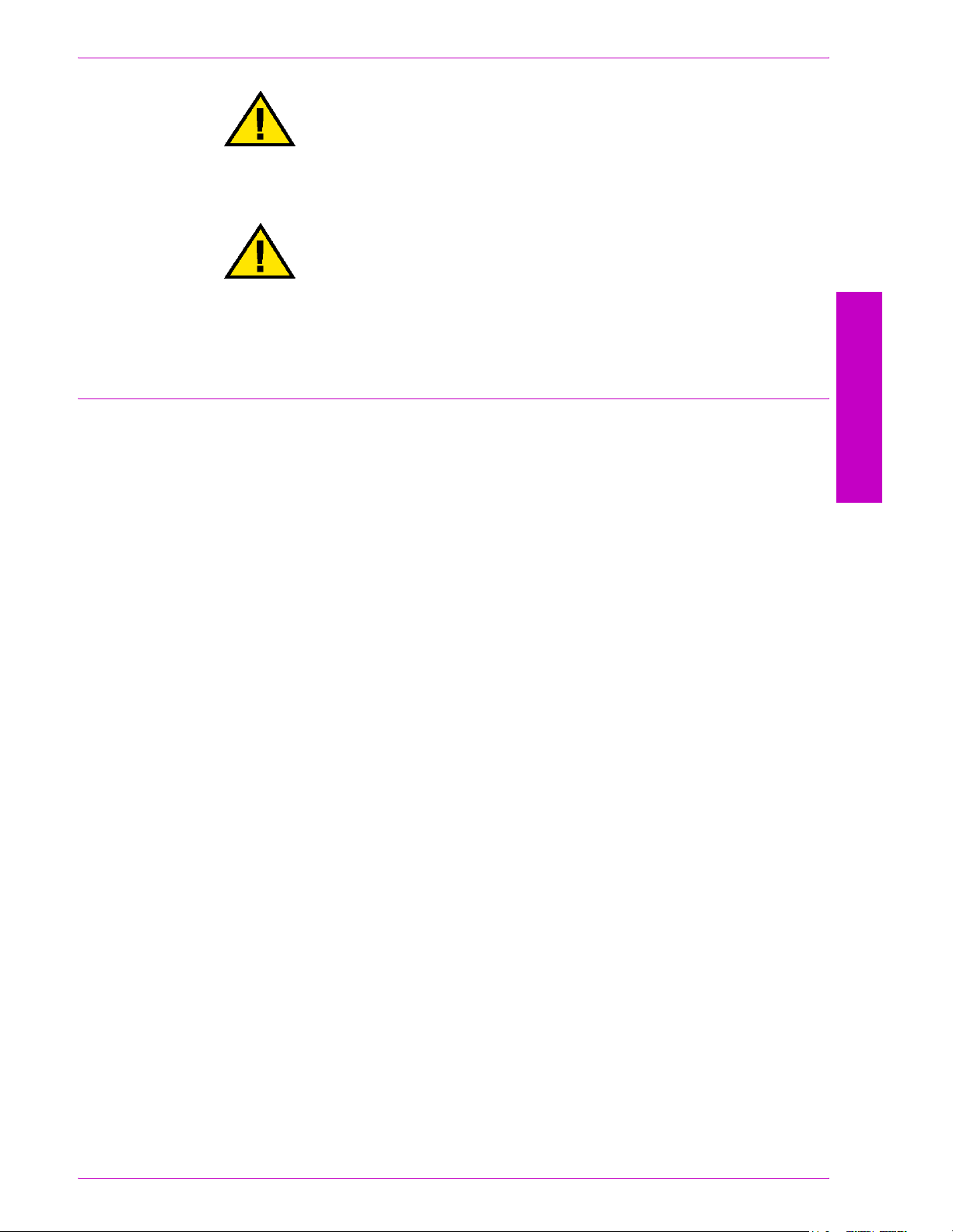
It’s illegal in the USA
Introduction
Warning: In order to allow this equipment to operate in proximity
to Industrial, Scientific and Medical (ISM) equipment, the external
radiation from ISM equipment may have to be limited or special
mitigation measures taken.
Warning: This is a Class A product. In a domestic environment,
this product may cause radio interference, in which case the user
may be required to take adequate measures.
1 Introduction
Congress, by statute, has forbidden the reproduction of the
following subjects under certain circumstances. Penalties of fine
or imprisonment may be imposed on those guilty of making such
reproductions.
1. Obligations or Securities of the United States Government,
such as:
Certificates of Indebtedness National Bank Currency
Coupons from Bonds Federal Reserve Bank Notes
Silver Certificates Gold Certificates
United States Bonds Treasury Notes
Federal Reserve Notes Fractional Notes
Certificates of Deposit Paper Money
Bonds and Obligations of certain agencies of the government,
such as
FHA, etc.
Bonds. (U.S. Savings Bonds may be photographed only for
publicity purposes in connection with the campaign for the sale
of such bonds.)
DocuColor 5252 Operator Manual
1-9
Page 22
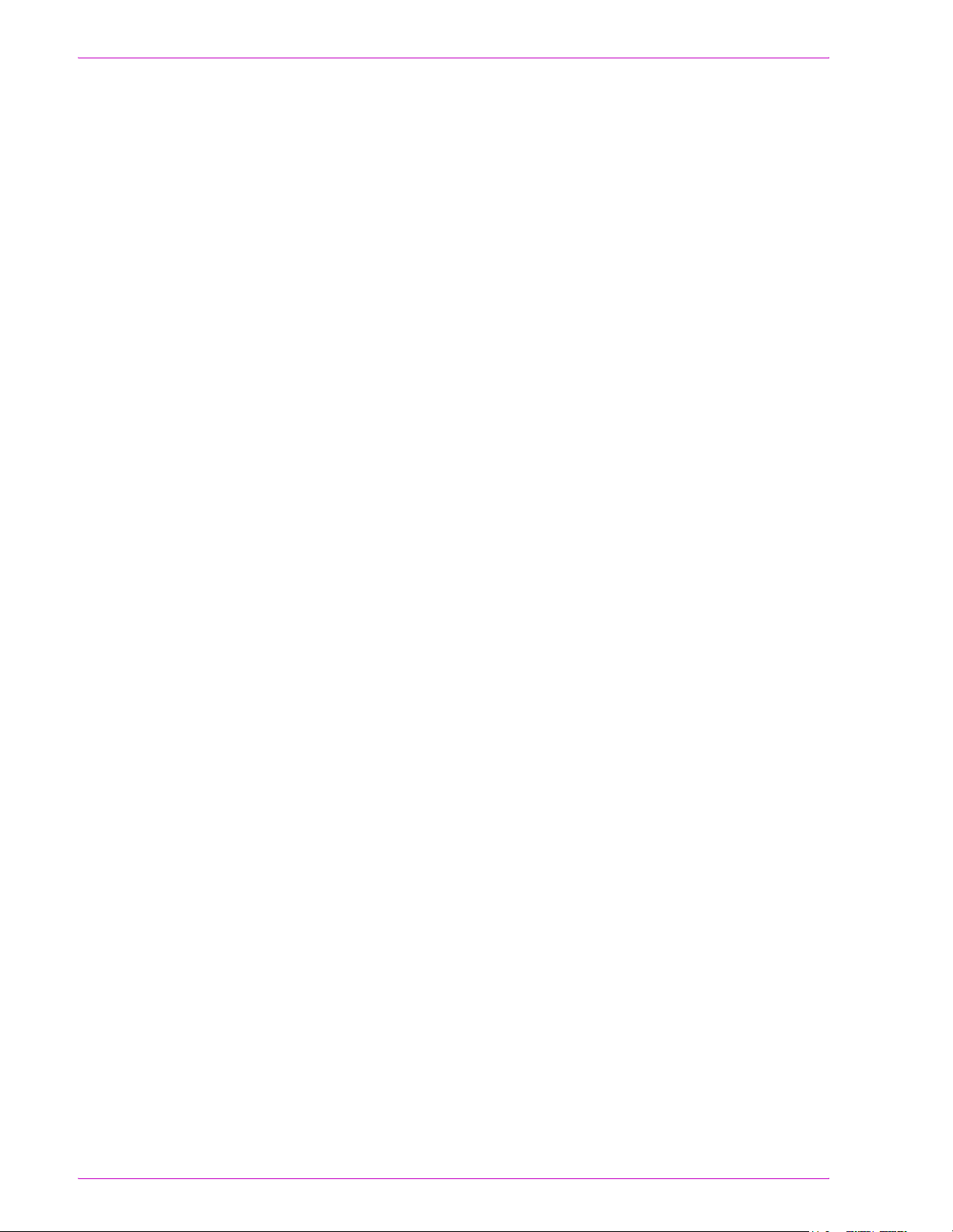
Introduction
Internal Revenue Stamps. (If it is necessary to reproduce a
legal document on which there is a canceled revenue stamp,
this may be done provided the reproduction of the document is
performed for lawful purposes.)
Postage Stamps, canceled or uncanceled. (For philatelic
purposes, Postage Stamps may be photographed, provided
the reproduction is in black and white and is less than 75% or
more than 150% of the linear dimensions of the original.)
Postal Money Orders.
Bills, Checks, or Drafts of money drawn by or upon authorized
officers of the United States.
Stamps and other representatives of value, of whatever
denomination, which have been or may be issued under any
Act of Congress.
2. Adjusted Compensation Certificates for Veterans of the World
Wars.
3. Obligations or Securities of any Foreign Government, Bank, or
Corporation.
4. Copyrighted material, unless permission of the copyright
owner has been obtained or the reproduction falls within the
“fair use” or library reproduction rights provisions of the
copyright law. Further information of these provisions may be
obtained from the Copyright Office, Library of Congress,
Washington, D.C. 20559. Ask for Circular R21.
5. Certificates of Citizenship or Naturalization. (Foreign
Naturalization Certificates may be photographed.)
6. Passports. (Foreign Passports may be photographed.)
7. Immigration Papers.
8. Draft Registration Cards.
1-10
DocuColor 5252 Operator Manual
Page 23
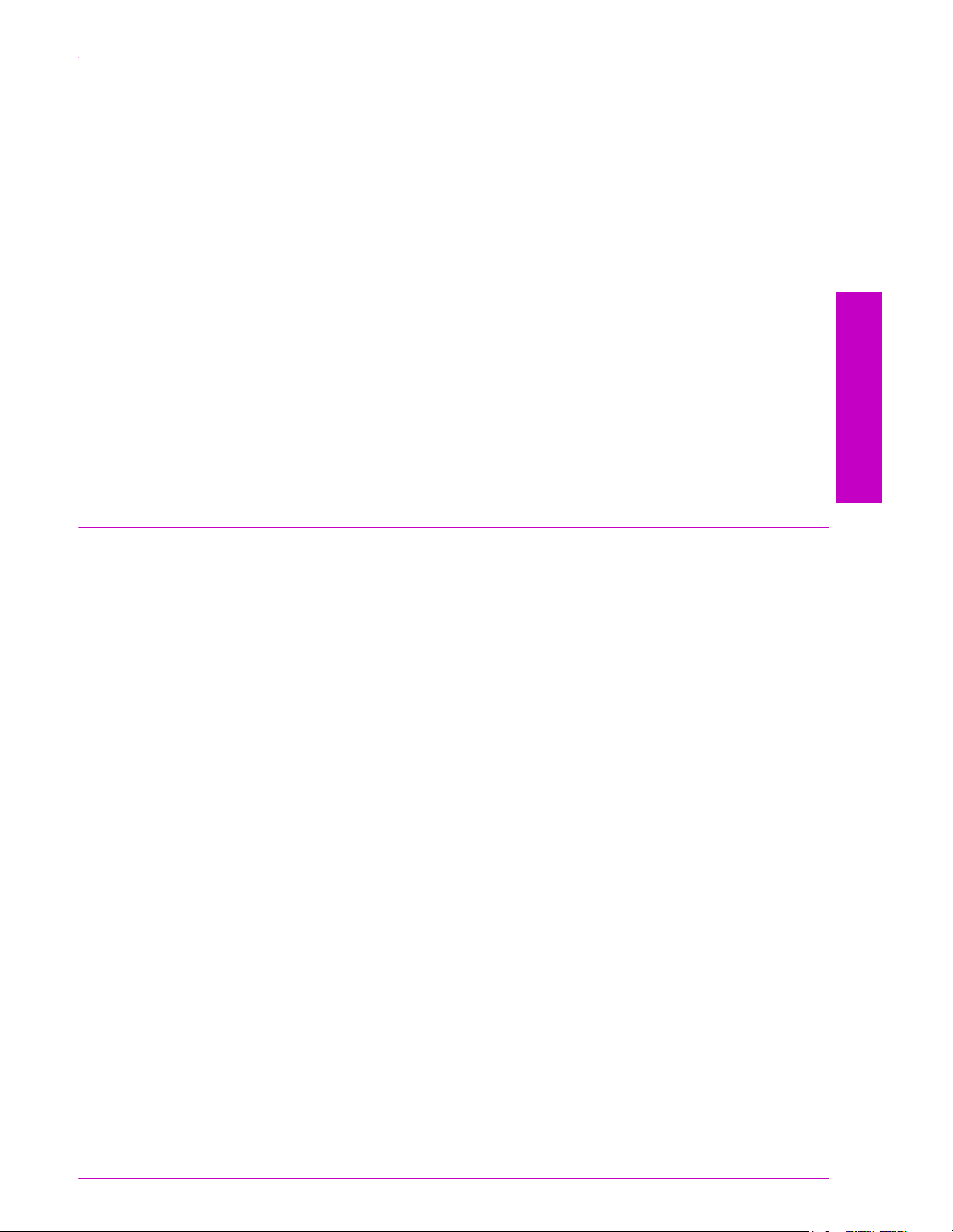
Introduction
9. Selective Service Induction Papers that bear any of the
following Registrant’s information:
Earnings or Income Dependency Status
Court Record Previous military service
Physical or mental condition
Exception: United States military discharge certificates may be
photographed.
10. Badges, Identification Cards, Passes, or Insignia carried by
military personnel, or by members of the various Federal
Departments, such as FBI, Treasury, etc. (unless photograph
is ordered by the head of such department or bureau.)
Reproducing the following is also prohibited in certain states:
Automobile Licenses - Drivers’ Licenses - Automobile
Certificates of Title.
The above list is not all inclusive, and no liability is assumed for its
completeness or accuracy. In case of doubt, consult your attorney.
1 Introduction
It’s illegal in Canada
Parliament, by statute, has forbidden the reproduction of the
following subjects under certain circumstances. Penalties of fines
or imprisonment may be imposed on those guilty of making such
copies.
1. Current bank notes or current paper money.
2. Obligations or securities of a government or bank.
3. Exchequer bill paper or revenue paper.
4. The public seal of Canada or of a province, or the seal of a
public body or authority in Canada, or of a court of law.
5. Proclamations, orders, regulations or appointments, or notices
thereof (with intent to falsely cause same to purport to have
been printed by the Queen’s Printer for Canada, or the
equivalent printer for a province).
DocuColor 5252 Operator Manual
1-11
Page 24
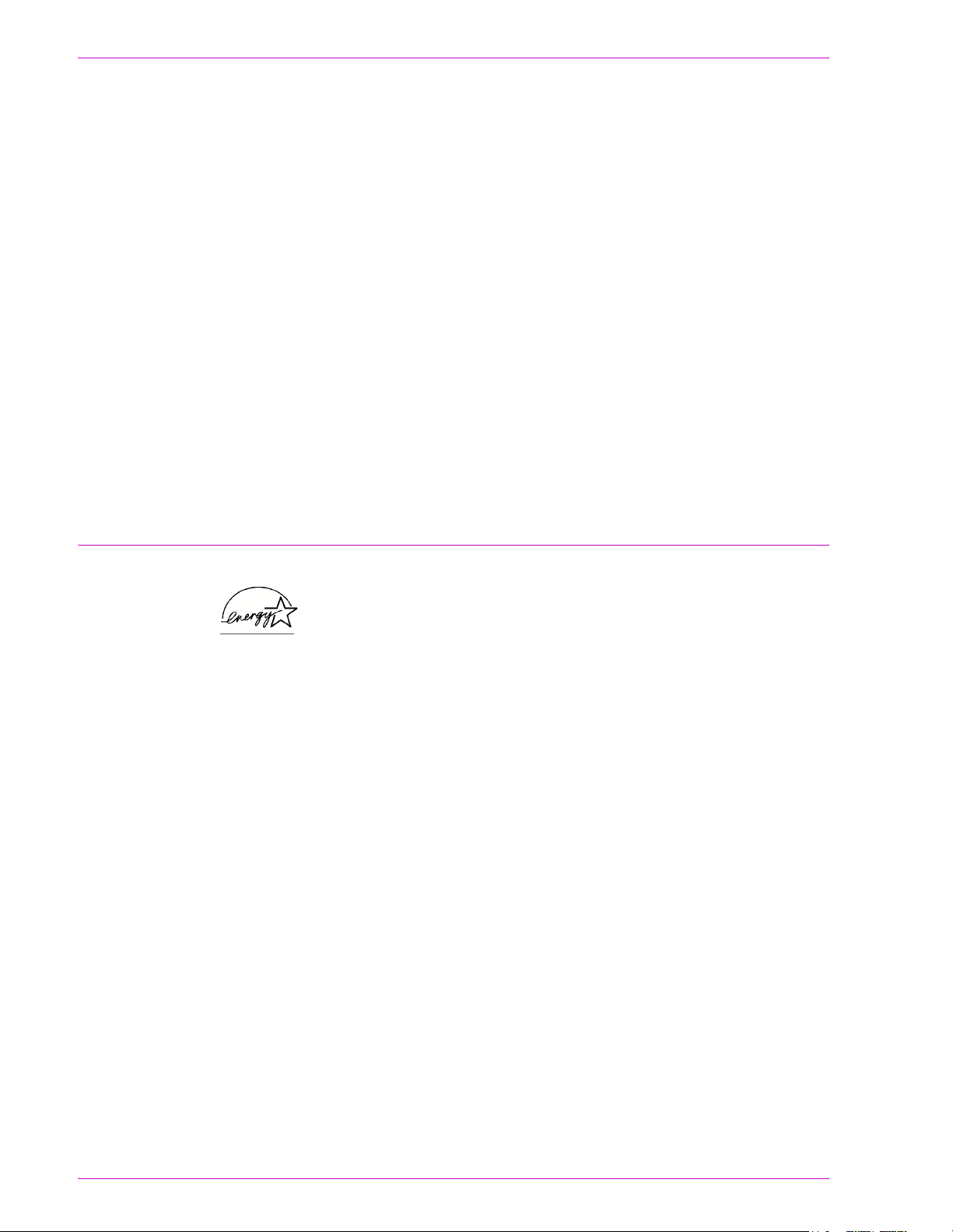
Introduction
6. Marks, brands, seals, wrappers or designs used by or on
behalf of the Government of Canada or of a province, the
government of a state other than Canada or a department,
board, Commission or agency established by the Government
of Canada or of a province or of a government of a state other
than Canada.
7. Impressed or adhesive stamps used for the purpose of
revenue by the Government of Canada or of a province or by
the government of a state other than Canada.
8. Documents, registers or records kept by public officials
charged with the duty of making or issuing certified copies
thereof, where the reproduction falsely purports to be a
certified copy thereof.
9. Copyrighted material or trademarks of any manner or kind
without the consent of the copyright or trademark owner.
The above list is provided for your convenience and assistance,
but it is not all inclusive, and no liability is assumed for its
completeness or accuracy. In case of doubt, consult your solicitor.
Environmental notices for the USA
As an ENERGY STAR® partner, Xerox Corporation has
determined that (the basic configuration of) this product meets the
ENERGY STAR guidelines for energy efficiency.
The ENERGY STAR and ENERGY STAR MARK are registered
United States trademarks.
The ENERGY STAR Office Equipment Program is a team effort
between U.S., European Union and Japanese governments and
the office equipment industry to promote energy-efficient copiers,
printers, fax, multifunction machines, personal computers, and
monitors. Reducing product energy consumption helps combat
smog, acid rain and long-term changes to the climate by
decreasing the emissions that result from generating electricity.
Xerox ENERGY STAR equipment is preset at the factory to enter
a “low power” state and/or shut off completely after a specified
period of use. These energy-saving features can reduce product
energy consumption in half when compared to conventional
equipment.
1-12
DocuColor 5252 Operator Manual
Page 25
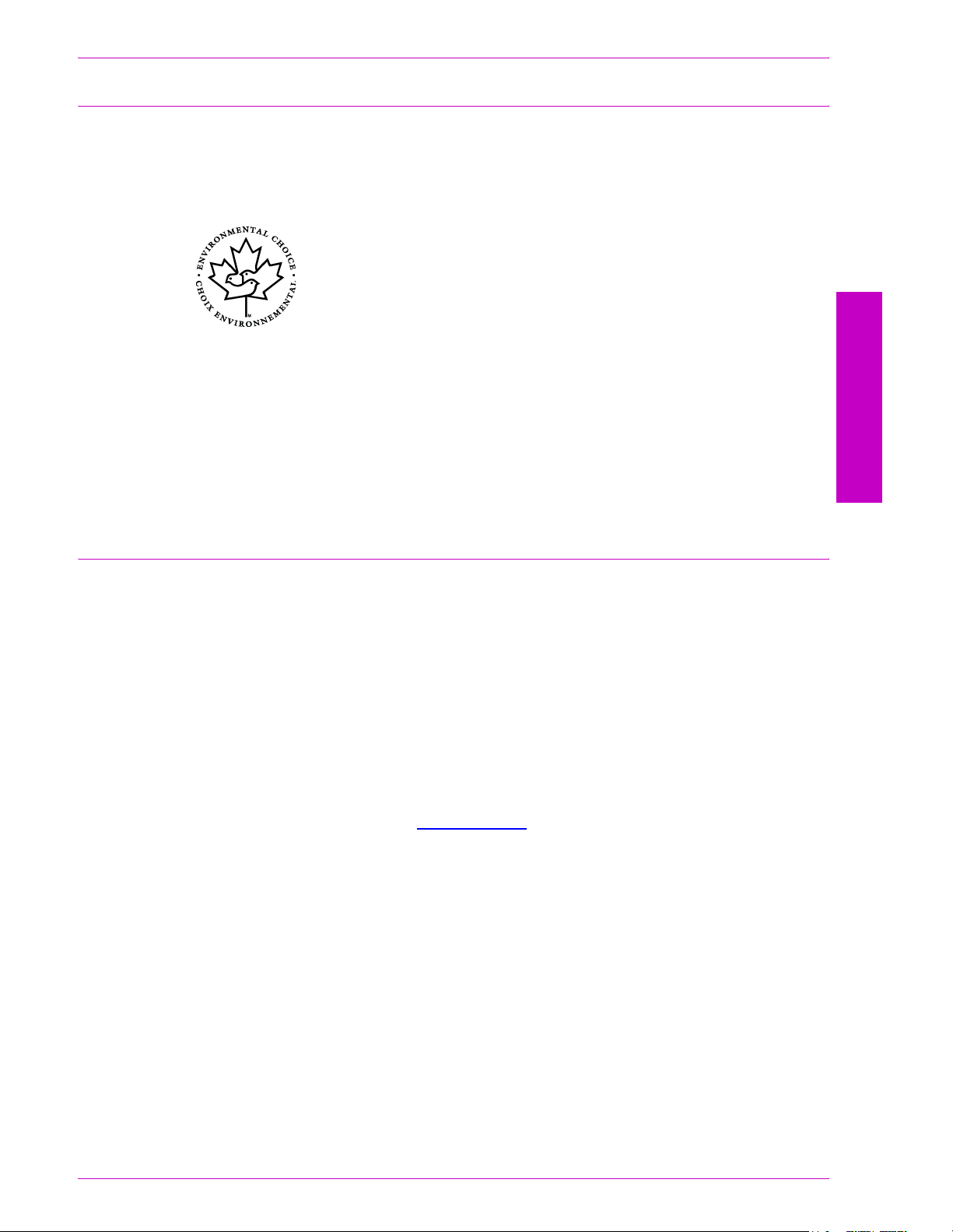
Environmental notices for Canada
Terra Choice Environmental Services, Inc. of Canada has verified
that this Xerox product conforms to all applicable Environmental
Choice EcoLogo requirements for minimized impact to the
environment.
As a participant in the Environmental Choice program, Xerox
Corporation has determined that this digital press model meets
the Environmental Choice guidelines for energy efficiency.
Environment Canada established the Environmental Choice
program in 1988 to help consumers identify environmentally
responsible products and services. Copier, printer, digital press,
and fax products must meet energy efficiency and emissions
criteria, and exhibit compatibility with recycled supplies. Currently,
Environmental Choice has more than 1600 approved products
and 140 licensees. Xerox has been a leader in offering EcoLogo
approved products. In 1996, Xerox became the first company
licensed to use the Environmental Choice EcoLogo for its copiers,
printers, and fax machines.
Introduction
1 Introduction
Product recycling and disposal
Xerox operates a worldwide equipment takeback and reuse/
recycle program. Contact your Xerox sales representative to
determine whether this Xerox product is part of the program. For
more information about Xerox environmental programs, visit
www.xerox.com (refer to the “About Xerox” section).
If your product is not part of the Xerox program and you are
managing its disposal, please note that the product may contain
lead, mercury and other materials whose disposal may be
regulated due to environmental considerations. For recycling and
disposal information, contact your local authorities. In the United
States, you may also refer to the Electronic Industries Alliance
web site at www.eiae.org
.
DocuColor 5252 Operator Manual
1-13
Page 26
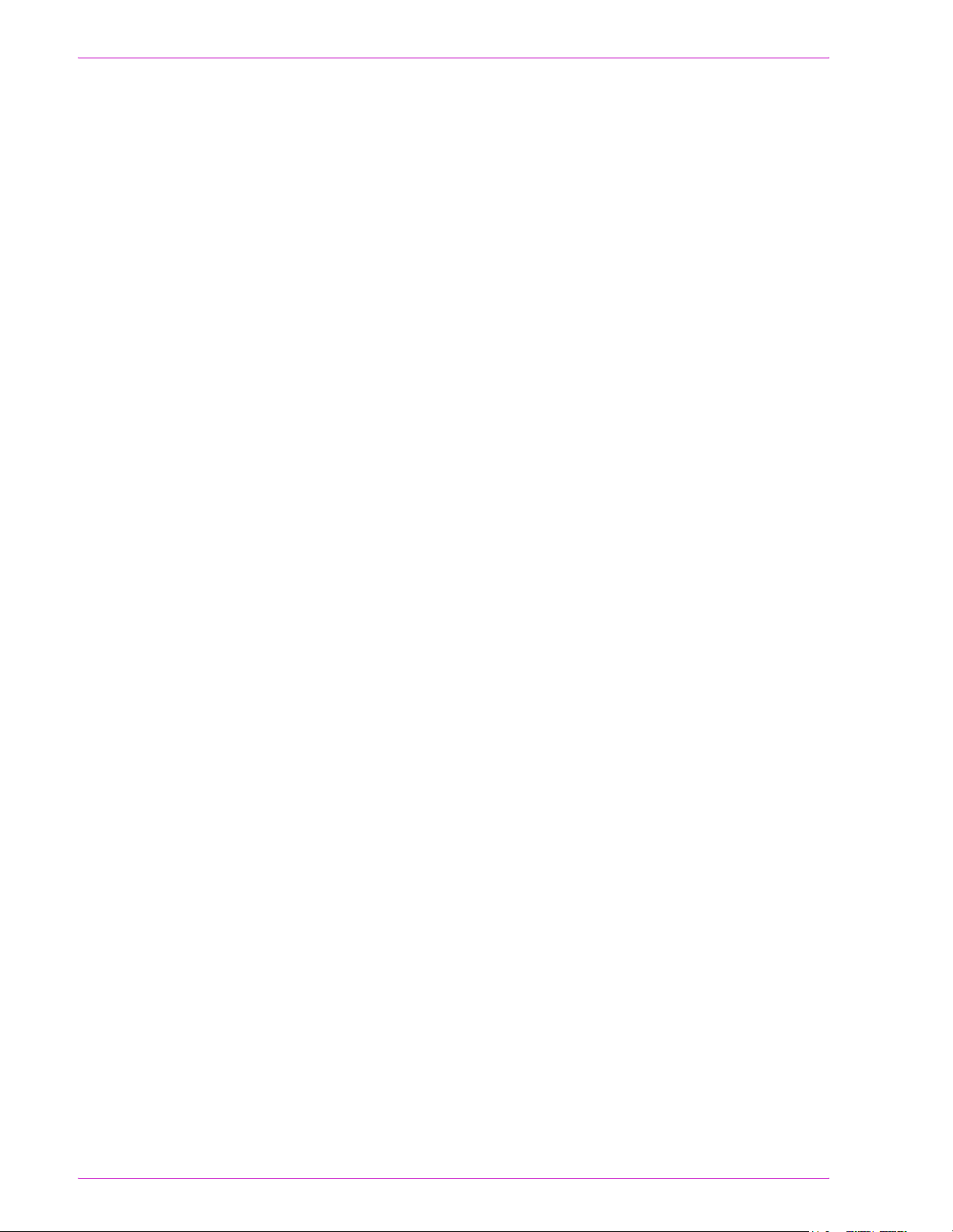
Introduction
1-14
DocuColor 5252 Operator Manual
Page 27
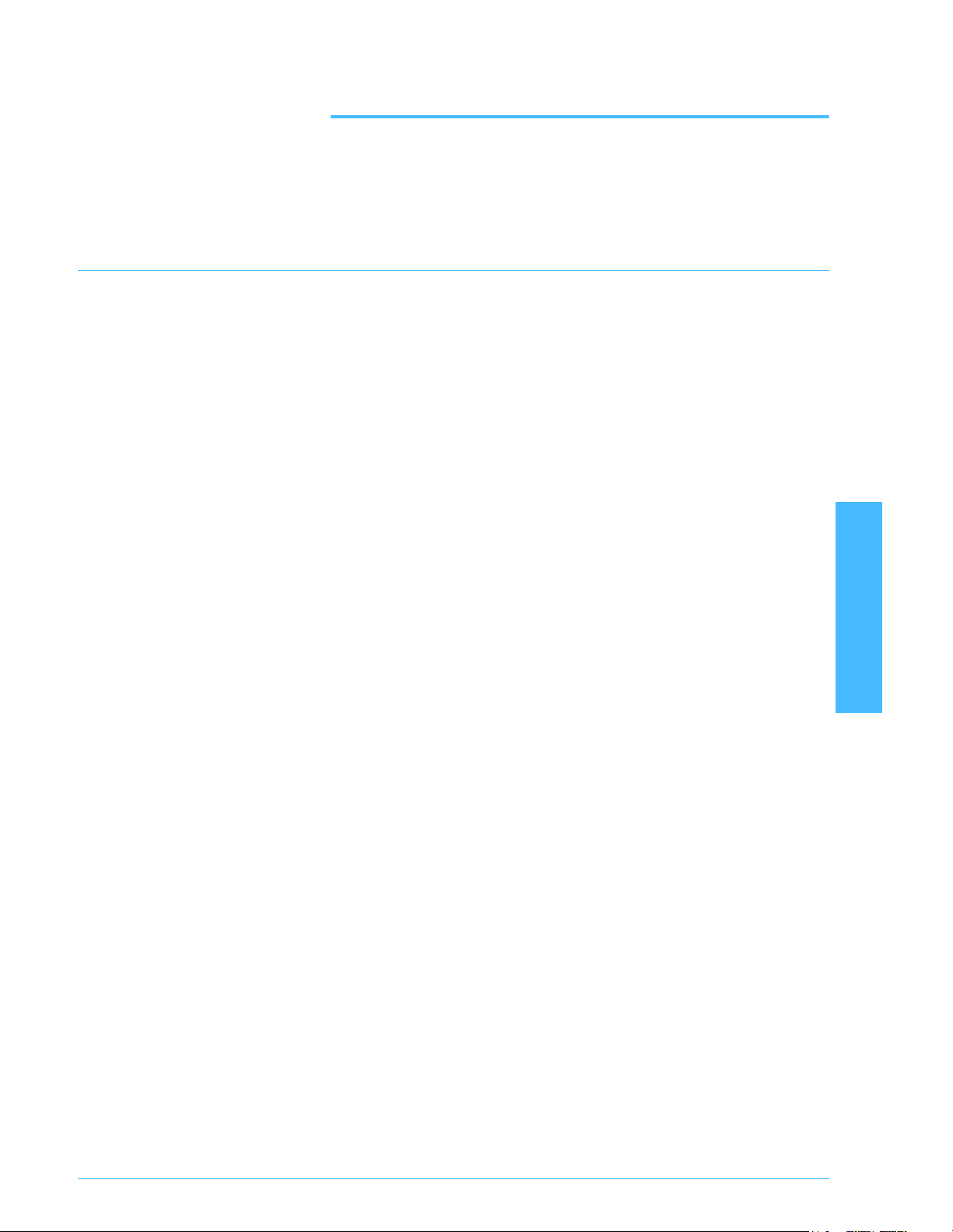
Overview
2. About color printing
Traditional offset printing requires time, people, materials, and
many steps to produce quality color output. Digital technology is
changing the way the printing industry works. All the steps that
used to be performed for offset printing have now been digitized
and can be performed on your computer. The digital color press
makes it possible for you to print fast, offset-quality images.
The flexibility and control offered by digital technologies and
software applications can give you excellent results.
Understanding the variables that affect the output image quality.
These variables include: the quality of the original that is scanned
into a computer, resolution, color management, imaging
technology and a variety of other factors, are some of the things
you need to understand to maximize your results.
2 About color printing
To help you use all this new digital desktop technology, this
chapter provides you with information about how to produce color
images that will give you high-quality output prints.
DocuColor 5252 Operator Manual 12
2-1
Page 28
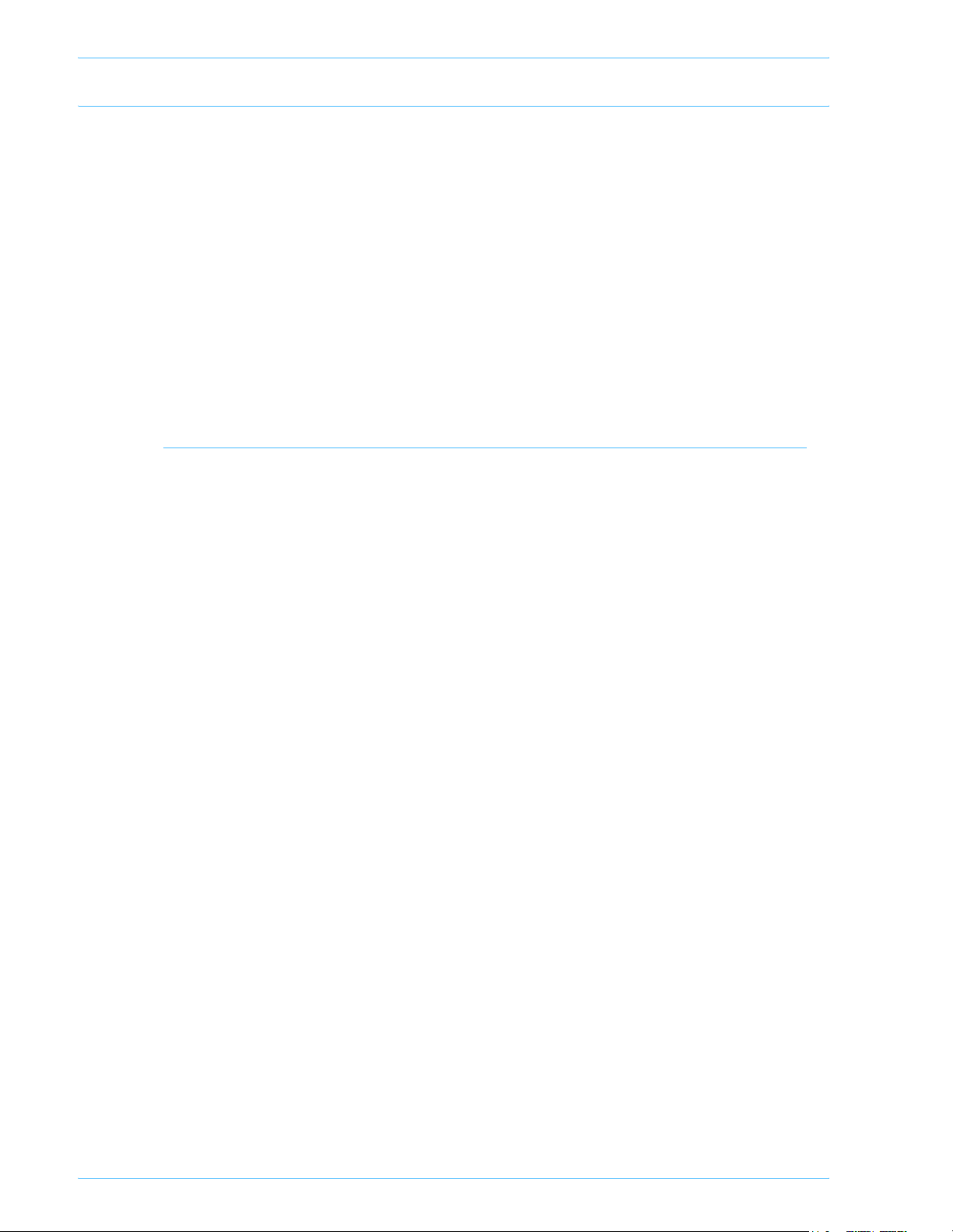
About color printing
Image quality
Quality starts with the original
When creating a document with color images, you first need to
understand the capabilities, strengths, and weaknesses of the
software you are using. This applies to both the PC and Mac
platforms of software such as QuarkXPress
FrameMaker
Adobe Photoshop
®
, Adobe Illustrator®, Macromedia FreeHand®, and
®
, to mention just a few of the applications
®
, Adobe
available today. Having a thorough knowledge of these programs
will assist you in creating your files correctly.
The following sections describe the different variables that affect
the output image quality. These variables include: the quality of
the original, resolution, color management, and a variety of other
factors.
Whether your original image is a scanned transparency, a
photograph, or a digital file, the image characteristics you start
with will have a major impact on the end results. As an image goes
through the production process, it is displayed in many different
ways: as digital information in the scanned image file; as pixels of
red, green, and blue (RGB) light on the computer screen; and as
dots of cyan, magenta, yellow, and black (CMYK) dry ink/toner on
paper. During each step of the process, the colors of the original
are transformed to meet the needs of these different technologies
and the output media.
2-2
DocuColor 5252 Operator Manual
Page 29
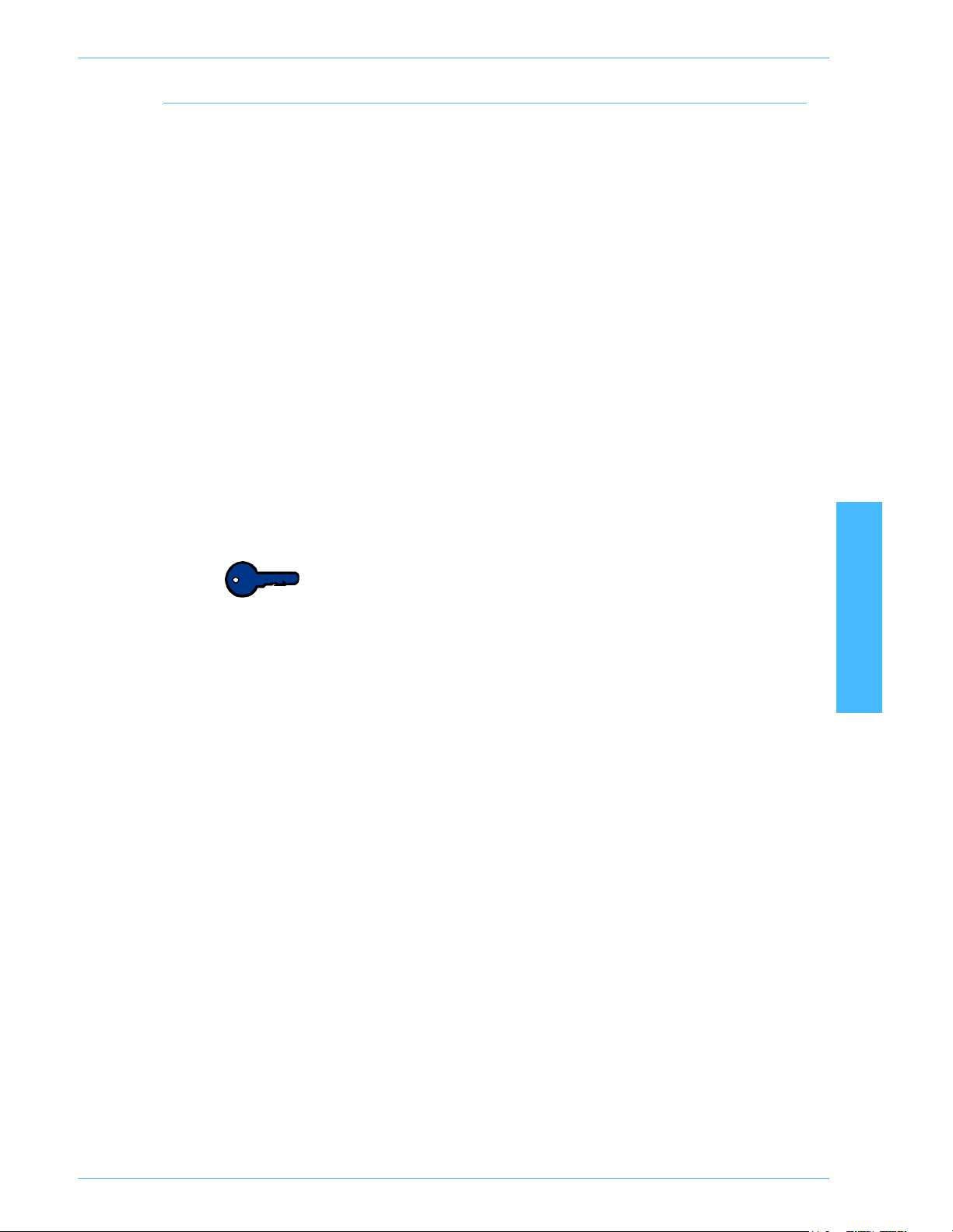
How input determines output
Successful reproduction of color images depends on a number of
factors, starting with the differences in how the various
technologies that affect the image translate and display the color.
Scanners Scanners are able to capture colors only as red, green, and blue
(RGB). Two types of scanners are used today: drum and flatbed
scanners. A flatbed scanner does not have as much color range
as a drum scanner.
• A drum scanner uses a photomultiplier tube (PMT) that is very
sensitive and accurate. The original document is attached to
the drum which is rotated past a group of sensors - one each
for red, green, and blue, and a fourth that sharpens the digital
image. An internal computer usually performs the RGB to
CMYK (cyan, magenta, yellow, black) conversion.
• Flatbed scanners use a less expensive and less accurate
charge coupled device (CCD) sensor. The original is placed on
a flat glass surface and the array of CCD sensors passes by
the original, and collects the red, green, and blue data. RGB to
CMYK conversion is usually performed on a computer
workstation.
About color printing
2 About color printing
Key point: The resolution at which the image is initially scanned
and digitized determines the quality of the final output and limits
the degree to which the image can be enlarged without loss of
final printed quality.
DocuColor 5252 Operator Manual
2-3
Page 30
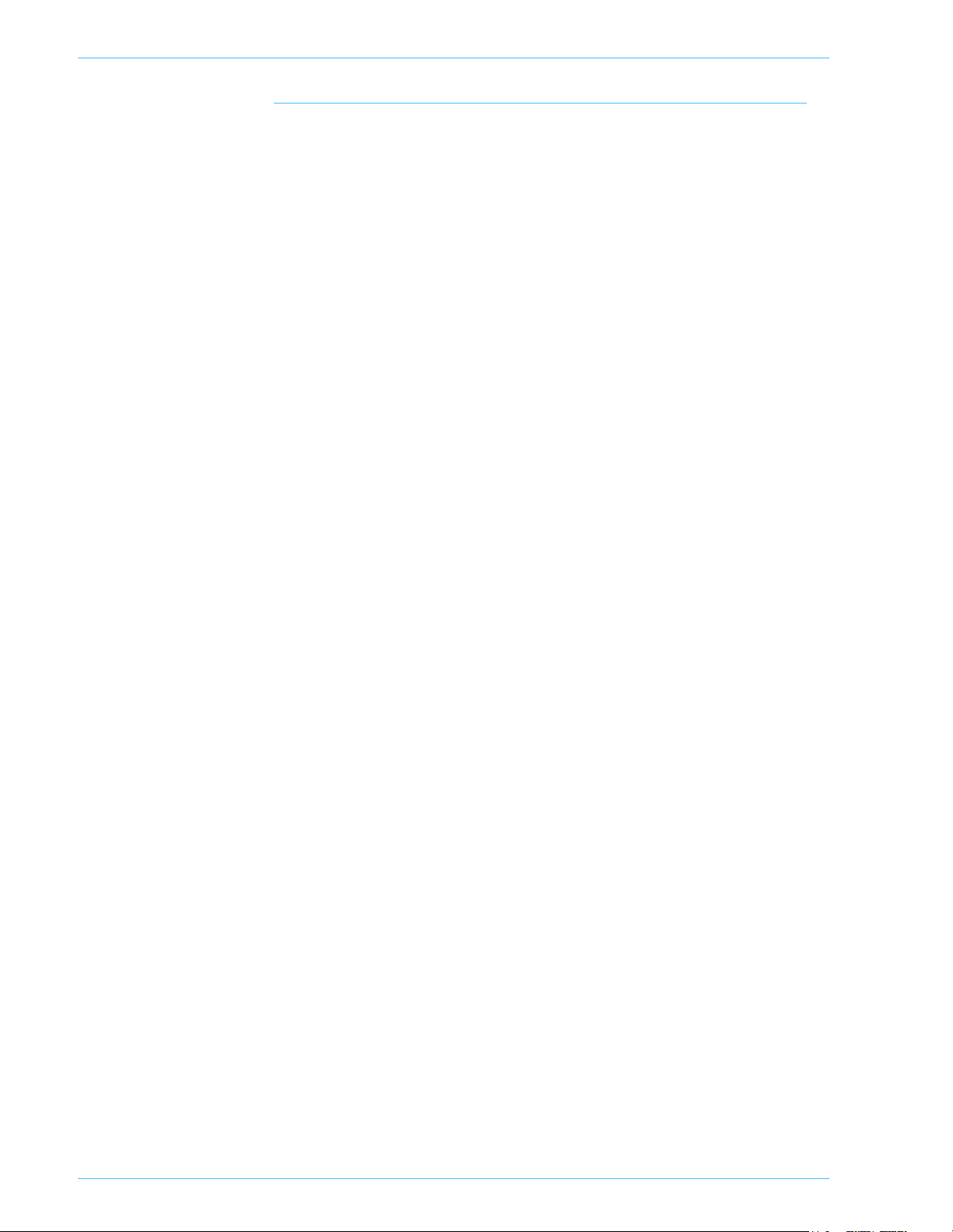
About color printing
Image key
Some scanners, especially low-end desktop models, tend to
compress the tonal range of an image and increase the contrast or
difference between light and dark areas. If the contrast of your
original is too high or too low, detail could be lost when it is
reproduced. Images that have few dark areas or shadow tones
are called high key. In contrast, a low key image consists of large
areas of shadow and darker midtones (the tones that fall in
between).
Some scanners allow you to manually override automatic
exposure controls in those cases in which the images have these
characteristics.
Imaging software applications use histograms or graphic displays
to show the distribution of pixels inside the different tonal ranges
of an image.
2-4
DocuColor 5252 Operator Manual
Page 31
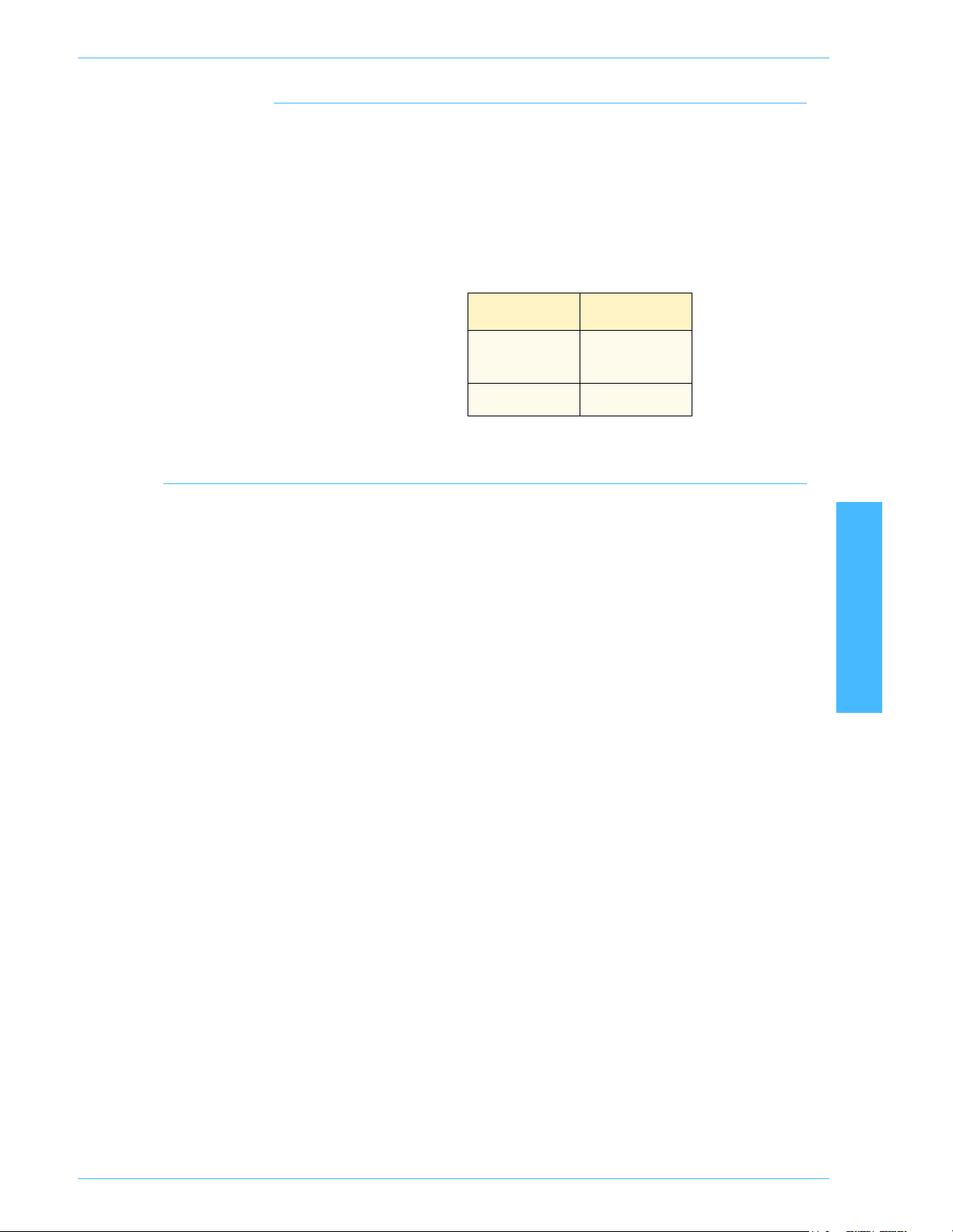
Grain/image size
The size of an original scanned image is also important to the
clarity of the output image. If an image is enlarged too much, the
grain of the image may become obvious, detracting from the
image quality. In digital photographs, the grain introduced by
scanning limits how large an image can be successfully enlarged.
The guidelines below show the maximum recommended
enlargement for a few standard sizes.
Getting the color you expect
About color printing
Original size Print size
4 x 5 inch 11 x 17
inch/A3
8 x 10 inch 24 x 36 inch
Our eyes are sensitive enough to perceive thousands of different
colors in the spectrum of visual light, including many colors that
cannot be displayed on a color monitor. The color range, or color
gamut, that can be printed with dry ink/toner is even more limited.
Understanding the color gamut is especially important when you
compare how different technologies and output devices use light
to reflect color images with what we see on a printed page. As
colors move from the scanner to the screen to the press, they are
converted from one color model to another so you do not get in
print exactly the same colors you see on the screen.
For this reason, when you are designing for printed output, you
always need to think about what can be reproduced with dry ink/
toner on paper and not what you see on your monitor.
2 About color printing
DocuColor 5252 Operator Manual
2-5
Page 32

About color printing
Additive color Computer monitors work with energized phosphors that glow red,
Subtractive color Printing is based on the subtractive color process. Cyan, magenta,
green, or blue on the face of a picture tube. If accurate color
reproduction is important to you, your monitor should be calibrated
on a regular basis. Calibration adjusts and corrects the gamma,
white and black points, and color balance of the monitor. Monitors
display color with impressive accuracy, but they can never match
the printed page perfectly because of the physics of color
involved. Monitors display additive color space RGB, and printing
devices use CMYK, which is subtractive color space.
and yellow dry ink/toner is placed on white reflective paper. Each
color then absorbs, or subtracts, its opposing counterpart from the
reflected white light. This process controls the amount of red,
green, and blue light that is reflected from the white paper. The
CMYK colors are printed as layers of halftone dots in various sizes
and at various angles to create the illusion of different colors. The
varying dot sizes create an effect similar to the varying intensities
of the red, green and blue phosphors of a monitor.
Media The paper on which the image has printed significantly affects
color reproduction. Paper reflects unabsorbed light back to the
eye of the viewer. Therefore, the more reflective the surface of the
paper, the wider the range of colors that can be produced.
Refer to the Color Materials Usage Guide included in your
Customer Documentation package for more information on how
paper influences image quality.
Color servers Once a file is ready to print, it is sent to a color server to be
processed for output. Color servers typically offer a wide range of
functionality, including electronic collation, processing while
printing, color management, automatic trapping, and calibration.
Refer to your color server User Documentation for more
information on the functionality of your unit.
2-6
DocuColor 5252 Operator Manual
Page 33

Color gamut
About color printing
A color gamut is a range of colors. The gamut that the human eye
can see is much larger than can be produced in a photograph.
The photograph gamut is much larger than that of an RGB
monitor. The RGB monitor gamut is larger than the CMYK gamut
of a Xerox DocuColor system press. The CMYK gamut of offset
printing is significantly less than that of a Xerox DocuColor
system. The figure below compares the color gamuts of a color
printer with the digital color press.
Comparison of 6 Point (C,M,Y,R,G,B) (A*, B* Color Gamuts: color printer vs digital color press
Yell ow
Red
Green
Digital color press
Color printer
2 About color printing
Magenta
Blue
Cyan
DocuColor 5252 Operator Manual
2-7
Page 34

About color printing
Color models
Video technology (computer monitors, scanners, and television
screens) sees color as transparent light and uses an RGB model
to display colors. To display color appropriately on video
technology, captured images are broken down into pixels (picture
elements) that are projected as rays of red, green, and blue light.
Printers see color as reflective light, which reacts much differently
on hard copy printed images and bounces off nontransparent
surfaces. Colors are translated into combinations of cyan,
magenta, yellow, and black, using a CMYK color model, to get true
colors.
2-8
DocuColor 5252 Operator Manual
Page 35

Adding and replacing gray to improve color
About color printing
UCRUCR
No GCR
UCR
Light GCR
There are limitations to achieving the exact colors when
converting from RGB (for video display) to CMY (for
print). For example, CMY pigments aren’t capable of
producing consistent black or gray tones.
In cases in which the three ink or toner colors overlap
heavily, software applications automatically vary the
percentages of cyan, magenta, and yellow to enhance
image quality and improve printability. This technique is
known as undercolor removal, or UCR, in which black ink
is used to replace cyan, magenta, and yellow ink in
neutral areas only (that is, areas with equal amounts of
cyan, magenta, and yellow). This uses less ink and
provides greater depth in shadows. UCR is generally
used for newsprint and uncoated stock
Another form of undercolor removal is called Gray
Component Replacement (GCR). To compensate for the
neutral or grey tones created during the conversion of
RGB to CMYK, black ink replaces portions of cyan,
magenta, and yellow ink in colored areas, as well as in
neutral areas. GCR separations tend to reproduce dark,
saturated colors somewhat better than UCR separations
do, and they maintain gray balance better in print.
2 About color printing
Medium GCR
Maximum GCR
DocuColor 5252 Operator Manual
2-9
Page 36

About color printing
Color management
Since the color on a screen differs from the color produced by the
press, it is necessary to have a Color Management System
(CMS). The CMS identifies and bridges the gap between the RGB
and CMYK color spaces belonging to your monitor, press, and
scanner. Mac and Mac OS compatible computers use the Apple
ColorSync CMS to implement and handle the profiles of these
devices. For Windows - based PCs, refer to your PC Operator
Manual for the compatible CMS.
Without a color management system, one image will appear
different when reproduced on different devices due to
inconsistencies in color gamuts.
A color management system helps you obtain more consistent
results by aligning the color gamuts used by different devices.
Halftone dots and screen angles
Halftone screens
o
105
o 90
75
o
45
To produce continuous tone images on an output device, bitmaps
and process color graphics must be broken into a series of dots of
o
various sizes and colors. This creates a halftone screen. Halftone
screens combine cyan, magenta, yellow, and black dots at
different screen angles to form a four-color image. The structure
o
0
and patterns by which the colors are combined are the halftone
screens. When a certain color is required, the halftone screen
determines the dots to color, the color to use, and the degree to
which each dot is colored. The figure on the left illustrates a
halftone screen.
2-10
DocuColor 5252 Operator Manual
Page 37

Halftone dots
Halftone dot shapes
About color printing
Halftone dots are combinations of spots that create a printed dot.
The dots shown here demonstrate different print resolutions. The
illustration on the left contains 25 possible printer dot cells, which
can create different gray values. The illustration on the right
contains 256 printer dot cells, which allows for a greater range of
grays. To print a visually convincing halftone image, you need at
least 150 shades of gray.
Because toner reacts differently with different paper surfaces, the
characteristics of your paper generally determine the screen ruling
you should use (for example, dry ink/toner tends to spread on
rough, absorbent grades of paper). Different dot shapes can
enhance and improve output quality.
Solid background printing
Image quality is affected by the capabilities of your output device
and the type of paper, or media, you are using. Keep in mind the
following regarding the digital press:
• The maximum dry ink/toner coverage is 270 percent.
• The maximum color depth is 256 levels per color.
• The maximum color resolution is 600 dpi.
Media To obtain sharp and uniform prints, paper stocks should be
smooth and be composed of uniformly distributed fibers. Paper
formation is determined by the uniformity of paper fiber
distribution. In color printing, paper formation influences the
tendency to mottle, produce uneven spotty toner coverage, and in
solid backgrounds it determines the sharpness of the color and its
saturation.
Xerox media have been designed with evenly distributed fibers in
its structure to yield crisp and mottle-free prints.
Paper quality can vary from one side to another. Good quality
paper reduces these differences. Many suppliers use arrows on
the paper ream label to indicate the preferred side for imaging.
2 About color printing
DocuColor 5252 Operator Manual
2-11
Page 38

About color printing
Electronic digital file
Calibration
Calibration is essential to insuring good color quality. The purpose
of calibration is to measure how the digital press is printing the
requested colors and to then make any corrections that are
required.
Calibration at the color server should be done daily, or any time
there is the possibility that the digital press colors may have
changed from what they were in an earlier calibration. Some of the
reasons to calibrate are:
• Color displays differently on identical press models produced
by the same manufacturer.
• The temperature of machinery as it warms up affects color
intensity.
• Image quality and color reproduction on uncalibrated
equipment results in unpredictable, unreliable results.
To properly predict, manage, and minimize color variables,
hardware and software must be calibrated before production
begins.
Refer to the digital press System Administration Guide (see
page 2-12) for information on calibrating the digital press.
Refer to the manuals that came with your color server for
information on calibrating that unit.
2-12
DocuColor 5252 Operator Manual
Page 39

Digital image manipulation
Although image reproduction can be a complex process, one of
the primary advantages of capturing an image digitally is that it
can be manipulated until you have achieved the desired output.
Imaging software applications are continually improving image
manipulation capabilities to simplify the process.
Sizing
When digitally enlarging an image, the pixels or cells may become
visible. The resulting staircasing, or aliasing, in diagonal lines can
be corrected using your software application to add pixels before
resizing.
Sharpening
When converting or scanning an RGB image to a CMYK image,
the image may become fuzzy. Use the sharpen option of your
software application to adjust the clarity of the image.
About color printing
2 About color printing
Color cast
Color cast is the modification of a hue by the addition of a trace of
another hue, such as yellowish green, pinkish blue, etc. This effect
can be added or removed by adding black, white, or shades of
gray points using the color balance option of your software
application.
Important additional tips
• Determine the file format.
• Calibrate equipment for the best output, if necessary.
• Include all files, fonts, and linked art.
• Determine the best way to store your data for reprint capability.
• Determine whether the data can be compressed for storage
without degrading print quality to unacceptable levels. If quality
is unacceptable after compression, consider storage methods
that do not require compression.
DocuColor 5252 Operator Manual
2-13
Page 40

About color printing
Output considerations
Mottle No mottle
Mottle
Mottling is uneven spotty toner coverage that occurs when printing
large, solid areas of flat color. Paper choice can be critical in
avoiding this problem. To obtain sharp and uniform images, use
only paper stock that is smooth and has uniformly distributed
fibers.
Registration
Trapping or overprinting can compensate for gaps or shifts as the
paper passes through the printing cycle.
2-14
Registered Misregistered
DocuColor 5252 Operator Manual
Page 41

No Trap Trap
Halo No Halo
About color printing
Trapping
Trapping compensates for misregistration by slightly overprinting
adjacent colors.
Halo
Haloes are light areas around an object that occur when printing a
darker color dry ink/toner on a lighter color dry ink/toner
background. Printing on pastel or gray paper eliminates this
problem.
Opacity
2 About color printing
Opacity is a measure of how much light can pass through paper.
When producing 2-sided output, choose a paper with high opacity
so the print from side 1 does not show through on side 2.
DocuColor 5252 Operator Manual
2-15
Page 42

About color printing
Anti-aliased Not
Anti-aliased
Anti-aliasing
Anti-aliasing is a graphics software feature that eliminates or
softens the jaggedness of low resolution curved edges.
Knockout
Knockout prints a shape or object by removing (knocking out) all
underlying colors.
Knockout
Overprint
Overprint
Overprint allows an element to print over the top of underlying
elements, rather than knocking them out. This feature is often
used with black text.
2-16
DocuColor 5252 Operator Manual
Page 43

Duplex settings
To ensure that the image orientation is correct on both sides of the
page, the correct duplex setting must be indicated in the print
driver window. If the setting is incorrect, your document could print
with the image data on one side of the page rotated 180
other side.
File formats
Computer graphics created in different graphics software
applications provide varying levels of output quality. They are
typically described in two ways: pixel-based or bitmap (bits of
information or raster files); or mathematically described objectoriented graphics (vector graphics).The most commonly used file
formats include Tagged Image File Format (TIFF) and
encapsulated PostScript (EPS).
TIFF is a pixel-based, or bitmap, format that can be read by a wide
range of applications across multiple platforms. This format is
especially useful for viewing and outputting images used with
standard office applications, such as Microsoft Word and
PowerPoint.
About color printing
o
from the
2 About color printing
EPS is an object-oriented format that provides the highest quality
images your output device is capable of printing. It is the most
reliable and comprehensive file format for desktop publishing and
graphics programs because it is device - independent.
Resolution
Resolution is the number of dots available to represent a
bitmapped image. PC monitors have a resolution of 72 dpi.
Choosing the right image capture resolution is key to getting the
most out of your image. It is important to remember that an image
can be printed only at the resolution available on your output
device. The digital press has a print capability of 600 dpi.
DocuColor 5252 Operator Manual
2-17
Page 44
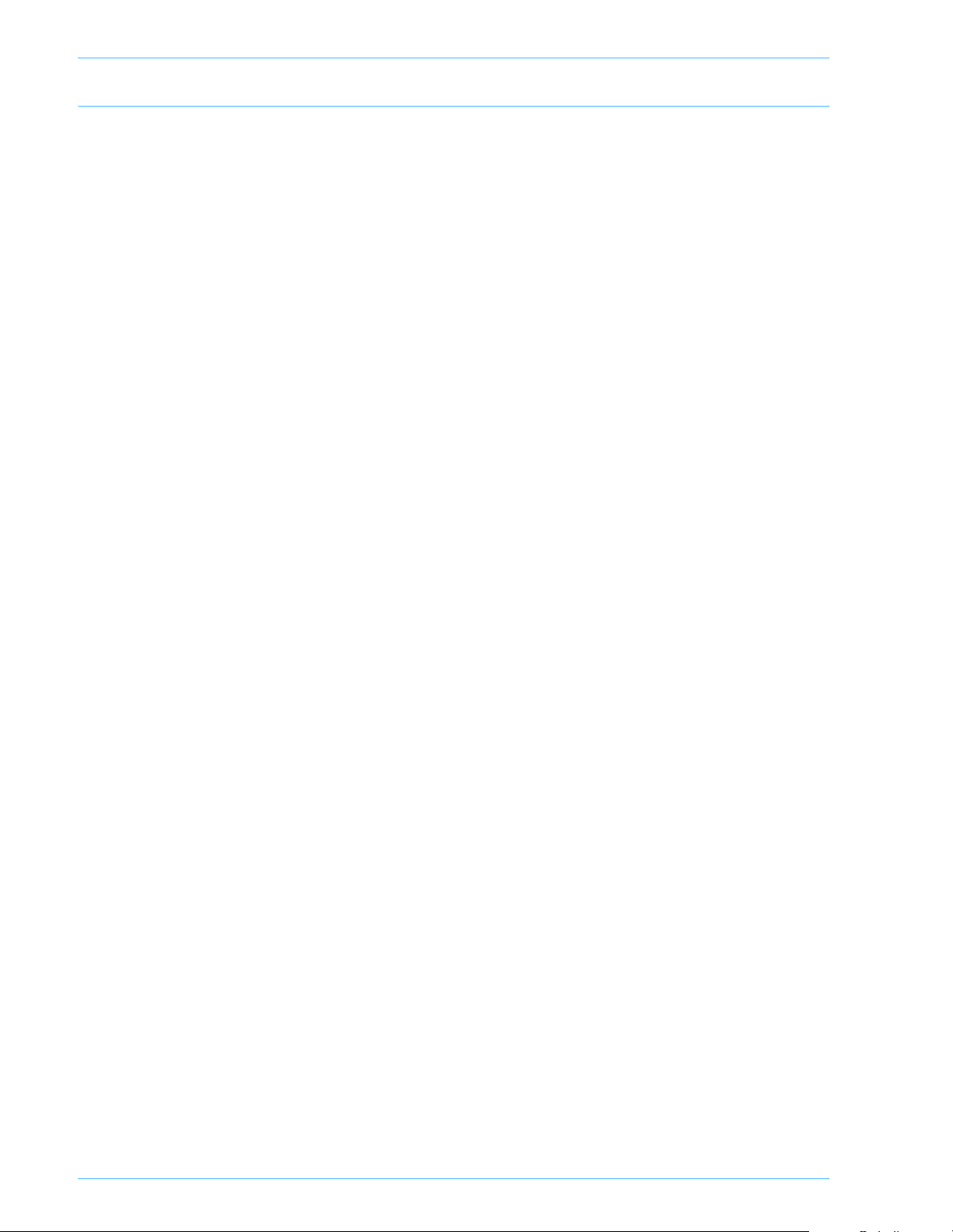
About color printing
Color server
Color servers are connected to your network and drive the color
output devices (digital color presses/printers). Each time an image
is sent to a printer, the color server connected to the printer
converts, or rasterizes, the data in the file into dots which can be
printed by the target output device. Each dot is assigned a specific
location, color, and density level.
Color servers optimize the color of a document by manipulating
the dots which make up the image so that it matches the gamut of
the printer.
Image quality functions typically associated with a color server
include:
• Processing while printing which allows the color server to
concurrently submit pages to the output device while
processing new images for printing.
• Advanced text and line art quality controls provide anti-aliasing
capabilities for high-quality text and graphics.
• Color Management System facilitates optimizations of images
and offset ink/toner simulations.
• Document storage keeps the rasterized file resident on the
color server for future processing.
For further information, refer to the documentation that came with
your color server.
2-18
DocuColor 5252 Operator Manual
Page 45

Finishing
Folding techniques
About color printing
There are two types of finishing: the finishing that the digital press
can do and the preparation for finishing other than what the digital
press can perform.
The finishing options for the digital press are the Offset Catch Tray
(OCT), which offsets sets for easy separation, or the High
Capacity Stacker (HCS), which collates and offsets stacks
received from the press.
To prepare output for finishing other than what the digital press
can perform, you must first understand the various folding
techniques, binding methods, and finishing touches available. You
must also have software such as DK&A, Ultimate Technographics,
Scenicsoft, Press Wise, etc. to enable you to correctly prepare the
document for printing.
Parallel fold
A parallel fold means that the paper is folded parallel to either the
long edge or short edge of the paper.
Right angle fold
The Right Angle Fold is a fold that falls at a right angle to the
previous fold. A right edge fold takes the parallel fold one step
further.
Accordion fold
An Accordion fold is two or more parallel folds in opposite
directions.
Gate fold
Gate Folds create a pair of foldouts that can be imaged upon.
They are especially useful for brochures and book covers.
2 About color printing
DocuColor 5252 Operator Manual
2-19
Page 46

About color printing
Binding preparation
Nested signature and binders creep
The effects of binders creep are most obvious when thick paper is
folded or multiple signatures are nested with each other. After
trimming, the innermost signatures will have a smaller page size
than the outermost.
Gathered signature
Gathered signatures are folded, placed on top of one another, and
bound together. This process minimizes the effects of binders
creep.
Bottling
Bottling occurs when signatures are not folded at precise right
angles.
2-20
DocuColor 5252 Operator Manual
Page 47

Binding methods
Saddle stitching
Perfect binding
Mechanical binding
About color printing
Saddle Stitching is accomplished using a stapler or a high-speed
binding machine that inserts and bends thin wire through the spine
of a document. This wire leaves the document looking like it has
been stapled. The maximum number of sheets that can be saddle
stitched is 32.
Providing an unprinted area on the inside cover of a perfect bound
book gives an area for the glue to adhere to and allows it to wrap
around some of the inside pages.
Mechanical binding allows pages to be flat, so it is often used for
technical manuals, notebooks, and calendars.
Looseleaf Binding
Looseleaf bindings are ideal for documents that undergo frequent
updates because pages can be inserted and removed easily.
2 About color printing
DocuColor 5252 Operator Manual
2-21
Page 48

About color printing
Final finishing touches
Die cutting
In die cutting, shapes are cut out of a page with sharp knives. It is
most often used to create attention-getting documents, or for
packaging with unique shapes, like video box covers.
Lamination
Laminated documents are encased in a thin, washable plastic
coating to protect frequently handled documents from the
elements and human wear and tear.
Varnish
Varnishing protects documents from the elements and can also be
used as a design to enhance a document. Depending on the
desired effect, gloss or matte (dull) varnish can be applied to an
entire document (flood coverage) to give it a smooth overall finish,
or to specific portions of a page (spot coverage) to highlight some
parts of the document while de emphasizing others.
Embossing
When a document is embossed, it is pressed between two dies (or
molds) to create a raised or lowered texture on the sheet. This
works best on uncoated cover weight papers.
2-22
DocuColor 5252 Operator Manual
Page 49

3. Overview
The digital press runs full color and black and white prints. This
chapter provides the location, name, and function of the various
digital press components including:
• External parts
• Internal parts
• The Control Panel
• The Help system
DocuColor 5252 Operator Manual 13
3-1
3 Overview
Page 50

Overview
Identifying the External Parts
Use the illustration below to identify components of the external
parts listed in the table.
Power on/off switch
Scanner
Upper door
Tray 1
Tray 2
Touch screen
Control Panel
Dry Ink/Toner
compartment
Offset Catch Tray
Tray 3
Transport Module
Right front doorLeft front door
Figure 3-1
Part Description
Paper Tray 1
Paper Tray 2
Paper Tray 3
Holds 550 sheets of paper of 24 pound (90 g/m2)
paper.
Holds 550 sheets of paper of 24 pound (90 g/m2)
paper.
Holds 2200 sheets of paper of 24 pound (90 g/m2)
paper.
Exit Module
3-2
DocuColor 5252 Operator Manual
Page 51

Part Description
Overview
Upper Door
Transport Module
The Upper Door Transport Module paper path
transports paper from the Paper Trays to the
Transport Module.
Transport Module The Transport Module carries the paper from the
paper trays to the upper paper path of the digital
press. It also routes the paper from the lower
paper path of the digital press to the upper paper
path of the digital press when duplexing.
Scanner The Scanner contains an Duplex Automatic
Document Feeder (DADF) which automatically
feeds originals onto the document glass. These
originals are scanned as Simplex or Duplex. The
DADF has a capacity of up to 50 same size or
mixed size, 16 to 32 pound (64 to 128 g/m
2
)
documents.
Document Glass An original can be placed on the Document Glass
to scan for copying.
ON/OFF
Press the Power Switch to the On position to
switch the digital press on.
A screen message advises of a short wait while
the Fuser warms up and the digital press runs a
ON
system check. You can program the digital press
for a job during this time and the printing process
will start automatically when the digital press is
ready.
Press the Power Switch to the Off position to
switch the digital press off.
OFF
Allow the digital press to remain off for a
minimum of 20 seconds before switching the
power on again.
3 Overview
Touch Screen Allows selections to be made by simply touching
DocuColor 5252 Operator Manual
the selections on the screen.
3-3
Page 52

Overview
Part Description
Control Panel Allows keypad selection of features. Refer to the
Control Panel section in this chapter.
Dry Ink/Toner
Compartment
Offset Catch
Tray (OCT)
Right/Left Front
Doors
Contains the Dry Ink/Toner cartridges.
Receives completed print job. Sets are offset for
easy separation. Maximum capacity is 500 sheets
2
of 24 pound (90 g/m
Houses the image transfer system for simplex and
duplex printing. Open to clear jams in the paper
path in the Printing Module and at the Fuser.
Follow the instructions precisely for clearing a jam
in the Fuser.
) paper.
Caution: The Fuser is extremely hot and
will cause injury if clearing jam instructions are
not followed.
Exit Module Contains the decurler and the inverter. The
decurler removes any curl from the printed page.
The inverter is used when duplexing or face down
output is selected.
Ground Fault
Indicator (GFI)
Circuit Breaker
Not shown in Figure 3-1, refer to Figure 3-5. This
device trips if an interruption is detected in the
power to the digital press.
3-4
DocuColor 5252 Operator Manual
Page 53

Ecology Module
Overview
The Ecology Module connected to the back of the digital press
contains the environmental components (ozone and dust filters).
The Ecology Module is maintained by the Xerox service
representative.
Figure 3-2
DocuColor 5252 Operator Manual
3 Overview
3-5
Page 54

Overview
Electrical Module
The Electrical Module houses software, printed wiring boards, and
power supplies. The Xerox service representative connects their
laptop to the Electrical Module to load software or run diagnostics.
Figure 3-3
Caution: DO NOT block the vents of the Electrical Module.
Excessive heat buildup may damage the digital press.
Warning: Do not remove the covers or guards that are fastened
with screws. There are no parts behind these covers that you can
maintain or service.
3-6
DocuColor 5252 Operator Manual
Page 55

Dry Ink/Toner Waste Bottle
The Dry Ink/Toner Waste Bottle collects the waste dry ink/toner in
the printing process. The Dry Ink/Toner Waste Bottle is customer
replaceable and located in the rear of the Exit Module.
Refer to the Maintenance Chapter of this manual for instructions
on changing the Dry Ink/Toner Waste Bottle.
Overview
Dry Ink/Toner
Waste Toner Bottle
Figure 3-4
3 Overview
DocuColor 5252 Operator Manual
3-7
Page 56

Overview
Circuit Breaker
The digital press is equipped with an additional safety circuit
breaker. This device will trip if there is an electrical overload.
Ecology Module
Circuit Breaker
Figure 3-5
In the case of a building power outage, the digital press should be
powered on as soon as possible after the power is restored, and a
print should be made to ensure that no damage to the digital press
has occurred.
If power to the digital press fails to return, do the following:
1 Locate the circuit breaker on the back of the digital press on the
electrical module next to the toner waste bottle.
2 If the device has been tripped, the switch will be in the Off position
(down). Flip the switch up to the ON position.
Note: If the Circuit Breaker trips again, or if power is not restored
by the above procedure, call your Xerox service representative.
3-8
DocuColor 5252 Operator Manual
Page 57

Touch Screen
Overview
Caution: The Pressure Pad in the Fuser remains in a up
position if power to the digital press is interrupted while the digital
press is in use. The Pressure Pad will not be released from this
position until the power is restored, the Power Switch is in the On
position, and the Start button is pressed.
If the Pressure Pad remains in the up position for a prolonged
period of time, print quality defects will occur.
Use the Touch Screen to select features and options for the
scanned output.
It also displays messages that indicate the status of the digital
press during idle, run, or fault conditions.
The Touch Screen displays the default screen selected in the
Tools Mode by your System Administrator. The default screen can
be either the Basic Features, Job Status, or Machine Status
screen.
Message Area
The message area at the top of the Touch Screen displays
messages concerning the digital press status, programming
conflicts, or errors. Messages may also provide instructions for the
operator.
3 Overview
DocuColor 5252 Operator Manual
3-9
Page 58
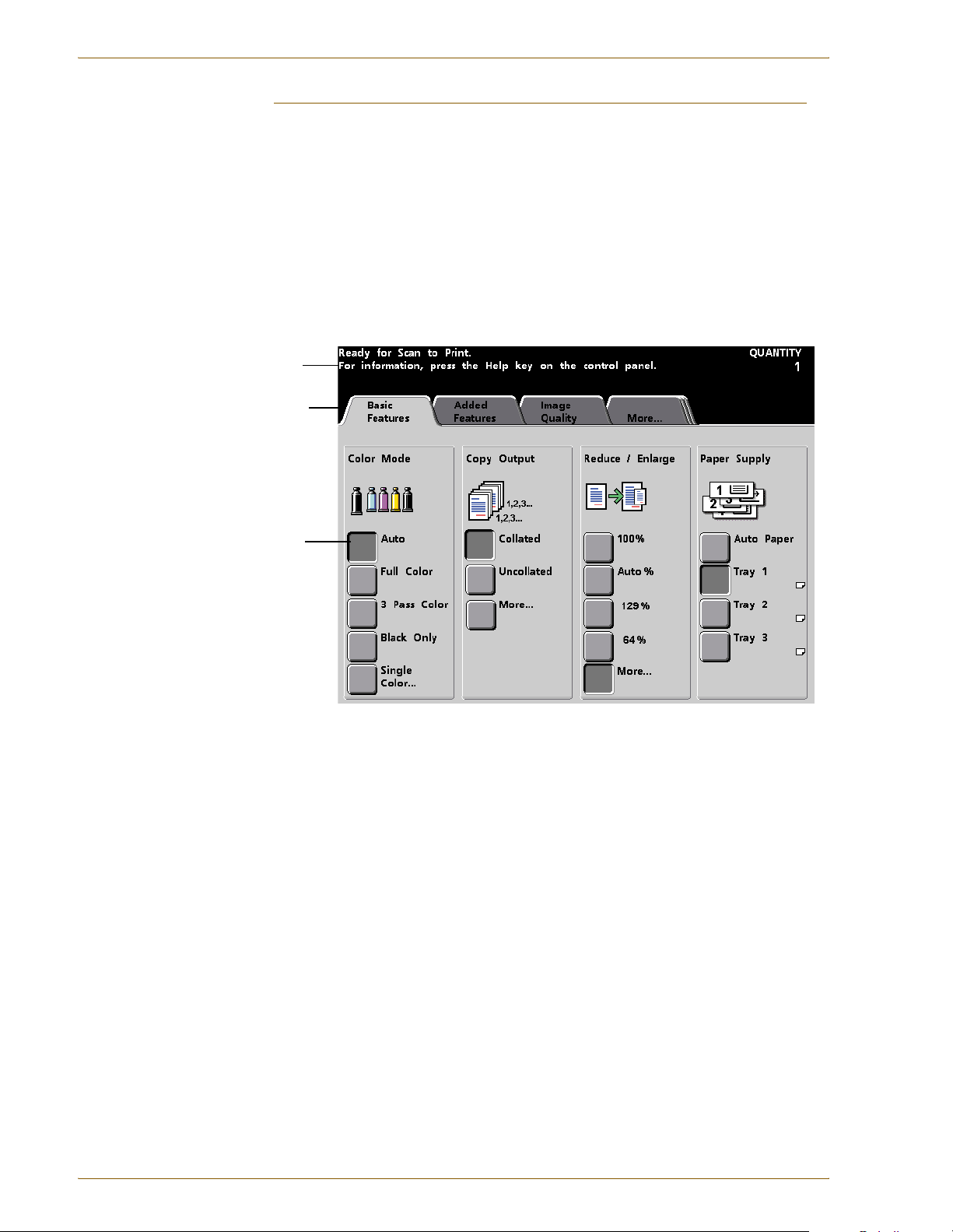
Overview
Tabs/Buttons/Icons
Message Area
Tab
Some screens on the Touch Screen display tabs which contain
various selectable options. Refer to the example on the following
page.
Features and options are initially set to the factory default settings.
These settings can be changed by your System Administrator in
Tools Mode.
Ask your System Administrator for more information regarding
these settings,
or refer to the System Administration Guide.
Option Button
Figure 3-6
3-10
DocuColor 5252 Operator Manual
Page 59

Overview
Touch Screen Button Types and Functions
Selectable Touch Screen buttons are in color and shadowed.
These buttons change appearance when selected. The standard
button types include:
• Option buttons
Option buttons are blank with words or graphics to the side.
Some features have more options associated with them than
can be displayed on one screen. Touching a More... button
displays a screen with all further options.
• Icon buttons
Icon buttons are Option buttons that display icons.
• Arrow buttons
Arrow buttons allow you to change values for features such as
Variable Reduce/Enlarge.
Touch the up arrow to increase the value; touch the down
arrow to decrease the value. Changes are displayed in the
value boxes.
Values on the digital press are set in millimeters (mm) and
inches.
• Fixed selection buttons
Fixed selection buttons allow you to select preset (default)
values indicated on the Touch Screen.
3 Overview
DocuColor 5252 Operator Manual
3-11
Page 60

Overview
Icon button
• Cancel and Save buttons
The Cancel button allows you to cancel selected feature
options without saving them.
The Save button allows you to save selected feature options.
Cancel button
Save button
Fixed Option
Arrows to
set values
Figure 3-7
3-12
DocuColor 5252 Operator Manual
Page 61

Control Panel
Overview
Your digital press has one of two Control Panels: a Control Panel
with words, as shown below, or a panel with international symbols,
as shown on the following page. The function of each button is
described in the table on the following pages. Not all of the
functions are activated for the digital press configuration without
the Scanner.
Figure 3-8
3 Overview
DocuColor 5252 Operator Manual
3-13
Page 62
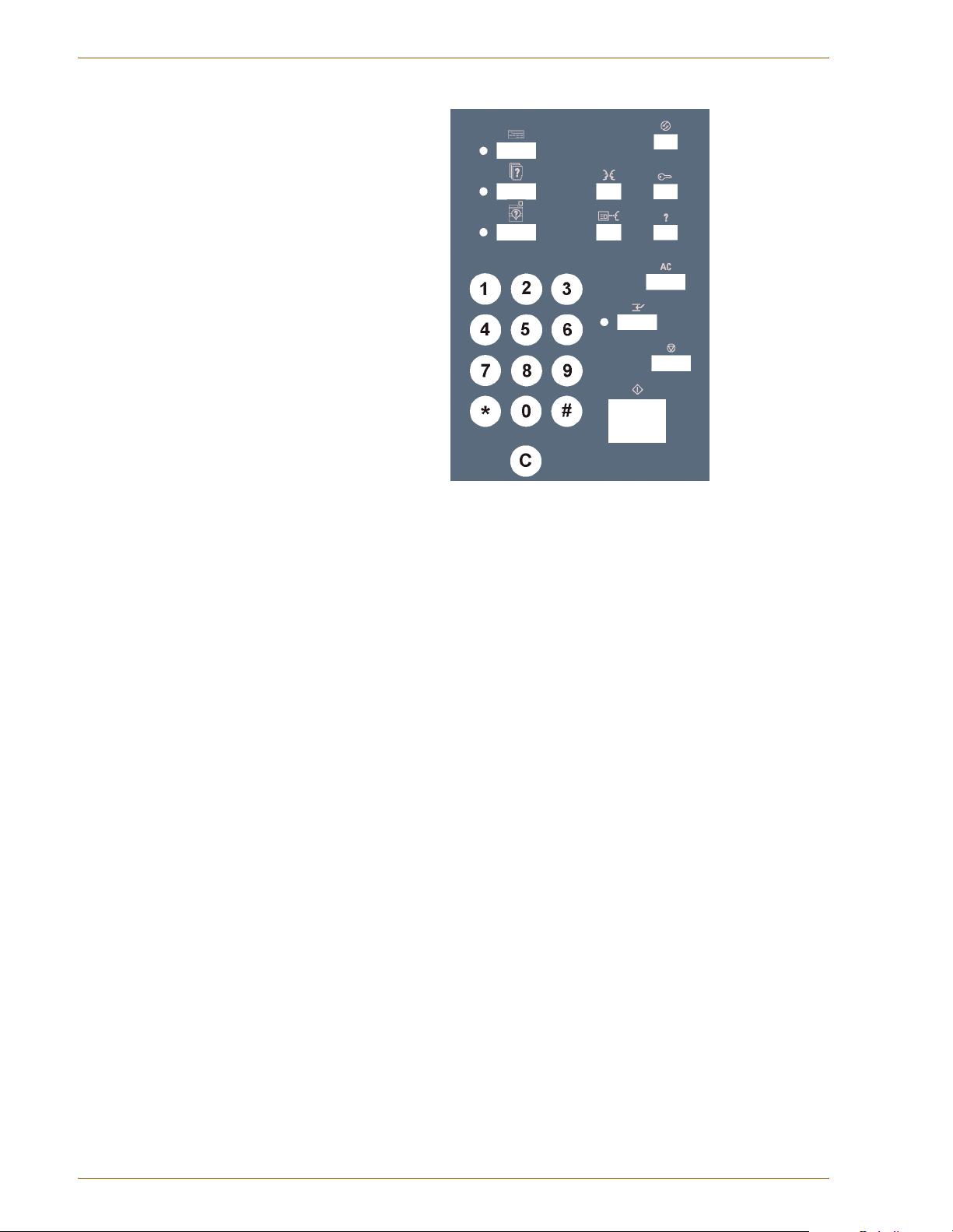
Overview
Figure 3-9
3-14
DocuColor 5252 Operator Manual
Page 63

Overview
Name Word Symbol Function
Features Displays the screen containing the
Basic Features, Added Features,
Image Quality, and More tabs.
Appears on digital press with scanner
only.
Power Saver Puts the digital press in a standby
status mode, in which the Fuser
temperature is lowered.
Job Status Displays a list and the current status
of all jobs submitted on the Touch
Screen. You can also hold, release,
promote, delete, and see the options
selected for each job in the digital
press queue.
Language Allows you to select one of two
languages to be displayed on the
Touch Screen.
Access Allows access to the password-
protected Tools Mode and the
Auditron Mode.
Machine
Status
Gives Paper Tray, Machine Details,
Error Log, and Maintenance
information. Machine Status is where
you will find the serial number for the
digital press, the customer support
phone numbers, and the meters that
show the count for color, black and
white, color large size, and total
output.
3 Overview
DocuColor 5252 Operator Manual
3-15
Page 64

Overview
Name Word Symbol Function
Review Displays the job programming choices
that are selected. Digital press with
scanner only.
Help Displays additional information useful
in completing a task.
Clear All Clears all job programming and
returns the digital press to the default
settings. Clear All cannot be used
while printing is in progress. Digital
press with scanner only.
Interrupt Interrupts the printing in process to
allow a priority job to be scanned. The
Interrupt indicator lamp lights up.
Press the Interrupt button after the
job is completed to return to printing
the previous job. Interrupt cannot be
selected while using the Poster
feature. While running a job in
Interrupt, Define Area in the Original
Type/Dark Edges feature cannot be
selected. Also, Stored Programming
and Added Features cannot be used
while running a job in Interrupt. Digital
press with scanner only.
3-16
DocuColor 5252 Operator Manual
Page 65

Overview
Name Word Symbol Function
Pause Press the Pause button to stop the
scanning process. You cannot run
another job while in the Pause mode.
You must press Pause again to
resume the original job or to press
Clear All to cancel the job. Digital
press with scanner only.
Start Press the Start button to start the
scanning process. The Start button is
also used in the Tools Mode for
certain settings.
Keypad Use the keypad to enter your
password for access to Tools Mode.
Use the keypad to enter the number
of copies desired for a job.
C Press the C (Clear) button to return
the selected quantity to 1. Digital
press with scanner only.
3 Overview
DocuColor 5252 Operator Manual
3-17
Page 66

Overview
Features
When the Features button is pressed, the following screen is
displayed. Auto Paper does not show for all configurations.
The Features screen can be set as the initial screen default by
your System Administrator.
Figure 3-10
Tab Description
Basic
Features
Added
Features
Image
Quality
More... Displays the tabs for Output Format, Job Assembly,
Displays the choices to program for Color Mode,
Output, Reduce/Enlarge, and Paper Supply.
Displays choices to program for 2-Sided Output,
Image Shift, Original Input, Bound Originals, Edge
Erase, and Stored Programming.
Displays Image Quality options, including Original
Type, Lighten/Darken, Sharpness, Image Tone
Presets, Color Balance, Color Shift, Chroma, and
Color Bar.
and Back (takes you back to the Basic Features
screen).
3-18
DocuColor 5252 Operator Manual
Page 67

Job Status
When you press the Job Status button, the Job Status screen,
shown in
Figure 10, is displayed. The Job Status screen can be set as the
initial screen default by your System Administrator. Information
about the job includes Job Type, Current Status, Paper Size,
Output Quantity (refers to the output in sheets for a single page
job and in sets or stacks for a multiple page job), and total Number
of Pages.
Jobs are numbered in the order they are received for processing.
Job order in the queue may be modified by an automatic Hold
(something has to be done to the digital press before continuing),
a Manual Hold (at user request), Promotion of one or more jobs,
or Delete a job.
To perform one of the following functions, you must first touch the
desired job to select it, then touch one of the buttons below.
•Touch Hold Job for a manual hold. When a job is in Hold Job
Overview
status in the queue, it will not print when it reaches the top of
the job queue. It will be skipped until it is released or deleted.
•Touch Release Job to reactivate a job that is on hold in the
queue. If the job is being held due to a resource (paper, dry
ink/toner, etc.) problem, the job is not released until the
resource is provided. A job that is held due to user request can
be released by touching the Release button.
•Touch Promote Job to advance a selected job in the queue to
be processed after the job that is currently printing. Jobs are
processed on a first-in/first-out basis when multiple jobs are
promoted. Once a job has been promoted, it cannot be
skipped by jobs promoted after it.
•Touch Delete Job to delete a selected job from the queue. You
must answer “Yes” when confirmation of the delete is
requested.
•Touch Job Details for detailed information about a selected
job such as Number of Images processed, Color Mode, Paper
Tray in use, Paper Type, and Finishing.
Job names will be truncated to sixteen characters on the Job
Status screen, which may be fewer characters than are displayed
on your color server.
3 Overview
DocuColor 5252 Operator Manual
3-19
Page 68

Overview
Figure 3-11
Name Function
Job List Shows all jobs submitted.
Hold Job Holds a job in the print queue until released.
Release Job Releases a Hold Job to be printed.
Promote Job Enables a job to be moved in front of other jobs in
the queue.
Delete Job Deletes a selected job.
Job Details Shows the programmed options for a selected job.
Up/Down Arrows Enables scrolling through job list.
3-20
DocuColor 5252 Operator Manual
Page 69

Power Saver
The Power Saver button puts the digital press in a standby status
mode, in which the Fuser temperature is lowered. The factory
default is 60 minutes. The Power Saver time out can be changed
in Tools to reflect a value from 1 to 240 minutes
System Administration Guide for further information (see page 2-
22).
Language
The Language button toggles the Touch Screen between two
preset languages.
Access
The Access button brings up a screen that requires a password to
enter the Tools and Auditron Modes. Refer to the System
Administration Guide for further information on these two Modes
(see page 3-1 and page 2-2).
Overview
. Refer to the
DocuColor 5252 Operator Manual
3 Overview
3-21
Page 70

Overview
Machine Status
When the Machine Status button is pressed, the following screen
is displayed. The Machine Status screen can be set as the initial
screen default by your System Administrator.
Figure 3-12
Screen Name Function
Paper Trays Shows the trays available, and the size, type, weight
and level of the paper in the trays.
Machine Details Displays the customer support phone number, the
serial number of the machine, and access to the
Meters screen.
Error Log Shows all error codes to assist your Xerox service
representative in solving problems with the digital
press.
Maintenance Displays the status of the Dry Ink/Toner Cartridges,
Dry Ink/Toner Waste Bottle, Fuser Oil, and Fuser
Web. A green check mark indicates that the status is
Okay. A yellow check mark indicates a Warning. A
red circle indicates a Fault.
Note: The Fuser Web is to be changed only by
your Xerox service representative.
3-22
DocuColor 5252 Operator Manual
Page 71

Overview
Meters
The meters keep track of print counts. To view the print count
touch the Meters button on the Machine Details screen. The
Billing Meters screen is displayed.
Figure 3-13
3 Overview
DocuColor 5252 Operator Manual
3-23
Page 72

Overview
To reset the Meters to zero, follow this procedure:
1 Touch the Resettable Meters button on the Billing Meters screen.
Figure 3-14
3-24
DocuColor 5252 Operator Manual
Page 73

Overview
2 Touch the Reset button on the Resettable Meters screen.
The numbers reset to 0.
Figure 3-15
3 To uc h Close until you reach the primary Machine Details screen.
3 Overview
DocuColor 5252 Operator Manual
3-25
Page 74

Overview
Review
The Review button displays the Review screen, which allows you
to review the information programmed for a scanner job. Use the
up and down arrow buttons on the right side of the screen to scroll
down through all of the features.
• Touch the All Features button to display the information for
each feature.
• Touch the Invoked Features button to display only the
information for the features programmed for a particular job.
• Touch the Features Off Default button to display only the
information for the features whose settings are not the default
settings.
3-26
Figure 3-16
DocuColor 5252 Operator Manual
Page 75

Figure 3-17
Overview
DocuColor 5252 Operator Manual
3 Overview
Figure 3-18
3-27
Page 76

Overview
Figure 3-19
3-28
DocuColor 5252 Operator Manual
Page 77

Help
Press Help for an overview of the different options displayed in the
various tabs on the Touch Screen.
Clear All
Press Clear All to cancel all programmed selections and restore
the defaults.
Interrupt
Press Interrupt to interrupt a scan or print job that is running, to
program and run another job, and then to resume scanning or
printing the original job. A green light to the left of the interrupt
button indicates that interrupt has been selected.
Overview
Pause
Press the Pause button to stop the job that is running. On the Job
Status screen, touch Delete Job to cancel the job or Resume
Scan to continue the job.
3 Overview
DocuColor 5252 Operator Manual
3-29
Page 78

Overview
Job Monitor
The Job Monitor screen displays the options selected for the
current job and allows you to program features for the next job
while the current job is running. If there is more than one job
programmed in the digital press, the last job programmed appears
on the Job Monitor, not the job that is currently running.
Figure 3-20
The digital press may be programmed to accept Additional
Originals. This selection is activated in the Tools Mode. Refer to
the System Administration Guide for instructions (see page 2-52).
If Additional Originals is activated, the digital press looks for more
originals to be fed for a job until the Scanning Complete button is
pressed on the Job Monitor screen.
3-30
DocuColor 5252 Operator Manual
Page 79

Audio Tones
There are three audio tones:
• Attention:
• Button Selection:
• Fault:
The Audio Tones can be activated or deactivated through the
Tools Mode. For more information, refer to the System
Administration Guide (see page 2-34).
Overview
The Attention Tone indicates that the button you press
cannot be selected.
The Button Selection Tone indicates that the button you
press can be selected.
The Fault Tone indicates that the digital press is in a fault
condition and will not operate until the fault is cleared.
DocuColor 5252 Operator Manual
3 Overview
3-31
Page 80

Overview
Alert Screens
An Alert screen has a red bar across the screen when a
consumable product, such as Dry Ink/Toner, needs to be replaced.
An Alert screen also indicates that the digital press is unable to
make prints because of a fault condition. Follow the instructions
on the Touch Screen to resolve the problem and resume printing.
Figure 3-21
3-32
DocuColor 5252 Operator Manual
Page 81

Maintenance
The Maintenance screen displays a green check mark if the level
of the consumable listed is adequate. A yellow triangle alerts you
that the level is low and a red circle indicates that the consumable
is depleted. The digital press will automatically interrupt the
current job and will not restart until the consumable is replaced.
Overview
Figure 3-22
3 Overview
DocuColor 5252 Operator Manual
3-33
Page 82

Overview
Duplex Automatic Document Feeder (DADF)
Figure 3-23
The DADF automatically feeds up to 50 same size or mixed size
documents.
1 Place documents face up in the Duplex Automatic Document
Feeder and ensure that the paper guide is against the documents.
The Document Feed Lamp displays a green arrow when a
document is inserted correctly into the feeder. This light can also
indicate a document jam.
2 Press the Start button to begin the scan operation. The original is
fed from the top of the stack to the Document Glass to be scanned
then face down to the DADF output tray on the right.
Key point: Do not use excessive force to press down on the
Duplex Automatic Document Feeder when scanning bound
documents.
Key point: You may not use the Auto Color option if the Duplex
Automatic Document Feeder must remain open during copying.
The digital press with scanner will not operate until you make a
different selection under the Color Mode feature.
3-34
DocuColor 5252 Operator Manual
Page 83

Document Glass
Overview
Figure 3-24
1 Lift the DADF and place the original face down in the upper-left
corner using the same orientation on the Document Glass as the
paper in the chosen paper tray (Long Edge Feed (LEF) on the
glass if the paper in the chosen paper tray is LEF. Short Edge
Feed (SEF) on the glass if the paper in the chosen paper tray is
SEF).
Caution: When copying a bound document, DO NOT apply
excessive force to close the DADF.
2 Lower the Duplex Automatic Document Feeder.
3 Press the Start button to begin the scan operation.
The maximum scanned image size is 11 x 17 inches or A3. To
copy an image of this size onto 12 x 17.7 inch or SRA3 paper, you
must select 102
Trays Chapter of this manual for more information on
programming the system for the various paper sizes.
Key point: You may not use the Auto Color option if the Duplex
Automatic Document Feeder must remain open during copying.
The digital press with scanner will not operate until you make a
different selection under the Color Mode feature.
& enlargement. Refer to the Paper and Paper
3 Overview
DocuColor 5252 Operator Manual
3-35
Page 84

Overview
Identifying the Internal Parts
Document
Glass
Upper
Door
Tray 1
Tray 2
Tra y 3
Transport
Paper
Serial
Number
Figure 3-25
Digital
Press
Dry Ink/
Toner
Exit
Module
Dry Ink/Toner Cartridges
The colors in the digital press, from left to right, are black, cyan,
magenta, and yellow. Refer to the Maintenance Chapter of this
manual for instructions on changing the cartridge.
Serial Number Label
If the digital press has a loss of power, and it is impossible to
access the Machine Details tab to get the serial number, open the
two main front doors. The serial number label is in the center of
the bottom frame of the digital press.
3-36
DocuColor 5252 Operator Manual
Page 85

Upper Door
Overview
Figure 3-26
The illustration below shows how the Upper Door Transport
Module Paper Path transports paper from Trays 1 and 2 to the
Transport Module.
Tra y 1
Tray
Tray 2
Figure 3-27
Transport
Module
To t h e
digital press
From
Horizontal
(Duplex)
Transport
3 Overview
DocuColor 5252 Operator Manual
3-37
Page 86

Overview
Transport Module
Figure 3-28
The upper paper path in the Transport Module carries the paper
from the Paper Trays to the upper paper path of the digital press.
The lower paper path in the Transport Module carries the paper
from the lower paper path in the digital press to the upper paper
path in the digital press when duplexing.
Paper from Trays
1 and 2
Takeaway
Transport
Paper from Tray 3
Lower
Transport
Upper
Transport
To the Digital Press
Single Sided prints
from the Horizontal
Transport
Figure 3-29
3-38
DocuColor 5252 Operator Manual
Page 87

Paper Path in the Digital Press
The Paper Path in the digital press transfers an image to the paper
and fuses it for both the simplex and duplex selections. It has two
areas, the upper Paper Path and the lower Paper Path. The upper
Paper Path is used for both simplexing and duplexing. The lower
Paper Path is used for duplexing only. Horizontal Transport 1
decurls the paper when printing duplex.
From Transport Module
Alignment
Transport
Vacuum Transport
Inverter Transport
Fuser
Transport
Overview
Inverter
Gate
To Exit Module
From Duplex
Inverter Transport
To Transport Module
Horizontal Transport 2
Figure 3-30
Horizontal Transport 1
3 Overview
DocuColor 5252 Operator Manual
3-39
Page 88

Overview
Exit Module
Figure 3-31
A completed print passes through the Exit Module to the Offset
Catch Tray.
The Exit Module contains a Decurler that removes paper curl
caused by the fusing process.
The Exit Module also contains an Inverter which turns the paper
over so that side 2 can print when duplexing or when face down
output is selected.
From Digital Press
To Inverter Transport
To Digital Press
Figure 3-32
To t he
output
device
Decurler
Duplex
Inverter
3-40
DocuColor 5252 Operator Manual
Page 89

Relocating the digital press
If the digital press must be relocated, call your Xerox customer
representative. The Installation Planning procedure must be
conducted for every new site.
Overview
DocuColor 5252 Operator Manual
3 Overview
3-41
Page 90

Overview
3-42
DocuColor 5252 Operator Manual
Page 91

4. Paper and Paper Trays
Recommended Papers and Special Materials
Refer to the Color Materials User Guide and the Recommended
Materials List for paper guidelines. The Recommended Materials
List is a downloadable file on www.xerox.com
parameters for your digital press name and follow the path until
you reach the files that can be downloaded.
Paper Handling
For the best performance load paper with the seam side down in
Trays 1 and 2 and seam side up in Tray 3. The seam side is where
the ream of paper is sealed.
. Use the search
Note: Many suppliers use arrows on the product labels to
indicate the preferred side to image first. Use this side (as
signaled by the arrow) as equivalent to the seam side when
loading the paper.
Many factors affect the performance of paper, including room
temperature, humidity, paper quality, dust, and the size of the
image area. If jams or paper curl problems occur, remove the
paper from the paper tray, turn it over, place it back in the paper
tray, and resume printing. If the problem is rectified, continue to
load your paper in the same manner. If the problem is not rectified,
load a new ream of paper and try the process again. If the problem
persists, your System Administrator can go into the Tools Mode
and try the different decurler settings. If, after trying all the
previous suggestions, the problem still persists, call your Xerox
representative.
4 Paper and Paper
Trays
DocuColor 5252 Operator Manual 14
4-1
Page 92

Paper and Paper Trays
Store Paper: • On a flat surface. Do not store paper directly on the floor, since
For reliable digital press operation and good print quality, Xerox
recommends the following:
that increases the possibility of moisture absorption. Paper
should be stored on pallets, or shelves or in cabinets in an
area protected from extremes of temperature and humidity.
• In a low dust area.
• In a low humidity area. Humidity is one of the most important
steps to promote proper paper characteristics. Optimum paper
storage conditions include a relative humidity of 35% to 55%.
An increase in humidity can cause paper to develop wavy
edges. This occurs because the edges absorb moisture while
the rest of the ream remains unaffected. Wavy edges can
cause jams and misfeeds.
• In an air-tight moisture proof container.
• In controlled temperature. The temperature in the room where
paper is stored can have a significant effect on how that paper
performs in the machine. Optimum paper storage temperature
o
is 68
to 76o F (20o to 24.4o C).
Cutting and Trimming
Paper
For additional paper handling information, refer to the Color
Materials Usage Guide.
Proper cutting of the paper is important. Mills offering paper in cut
sizes cut their papers using state-of-the-art rotary slitters on high
performance systems. Slitting and edge trimming by circular
knives with dust removal at every cutting point prevents
contamination of the paper.
Trimming papers from parent sheets to get the desired output size
may generate dust if dull knives are used. The recommendation is
to delay trimming until printing has been finalized to prevent paper
dust generation and contamination.
If preprinting is imperative, an in-house maintenance program,
including knife sharpness maintenance and dust removal with a
vacuum or air system, are key to achieving good results.
4-2
DocuColor 5252 Operator Manual
Page 93
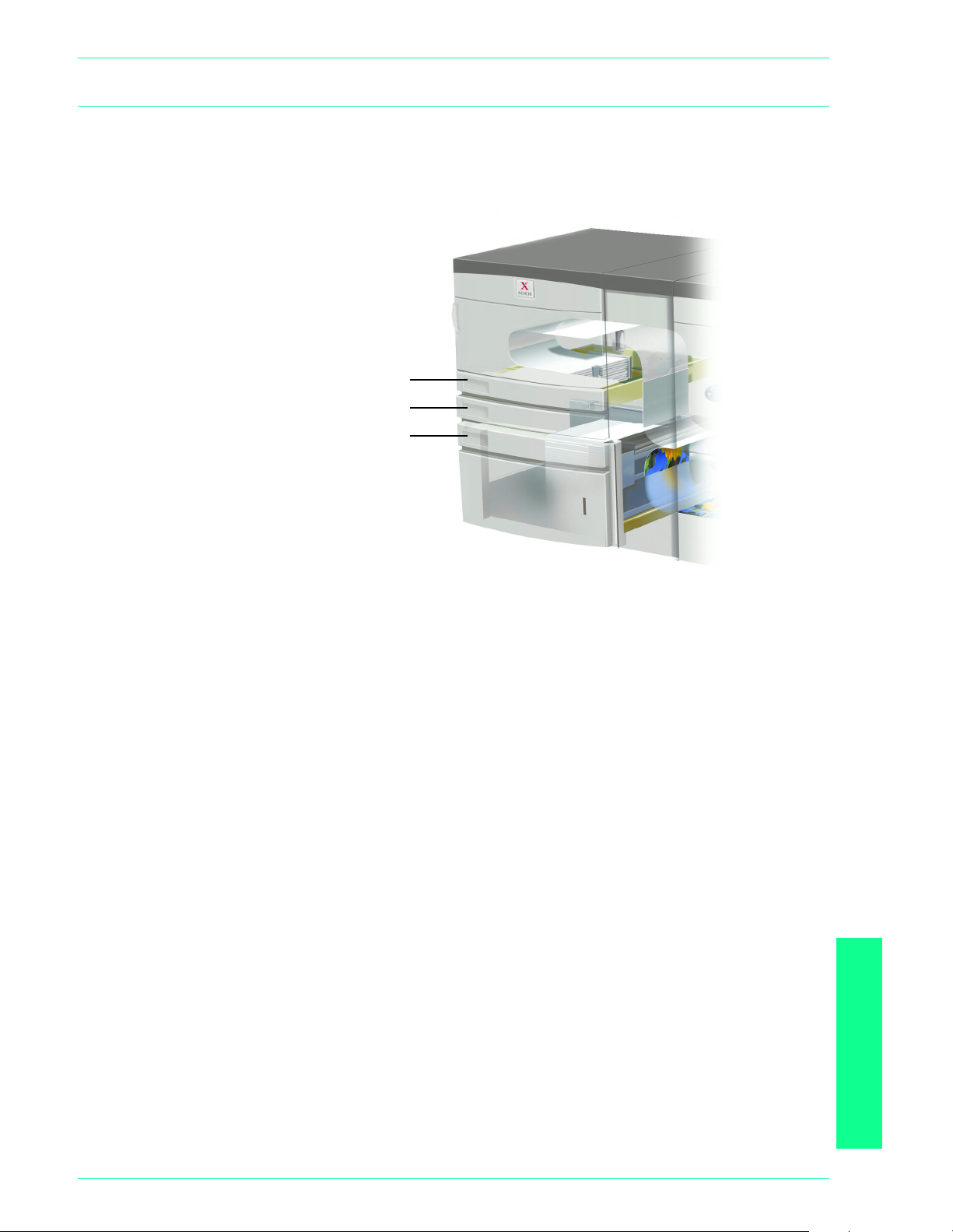
Paper Trays 1, 2, and 3
Paper and Paper Trays
Paper Trays 1, 2, and 3 are standard Paper Trays and hold the
paper supply for the digital press.
Tra y
Tra y
Tra y
Figure 4-1
4 Paper and Paper
Trays
DocuColor 5252 Operator Manual
4-3
Page 94

Paper and Paper Trays
The following figure shows the paper paths for Trays 1, 2, and 3.
Transport
Module
Tray 1
Tray 2
Tray 3
Figure 4-2
To t h e
digital
press
From
Horizontal
(Duplex)
Transport
4-4
DocuColor 5252 Operator Manual
Page 95
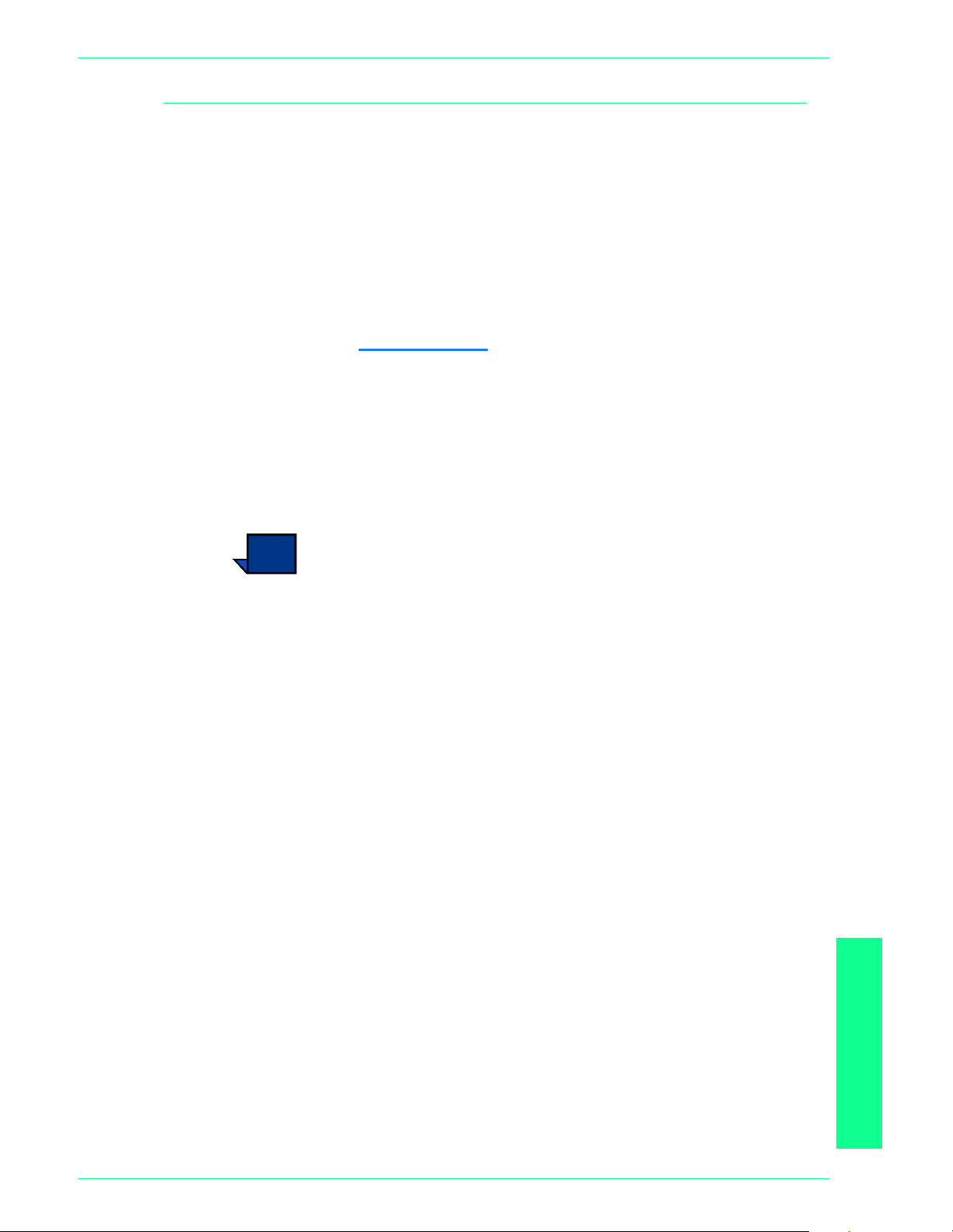
Paper Guidelines
Paper and Paper Trays
For the best results, remember the following:
• Do not load paper or other materials above the MAX line.
• Do not use wrinkled, torn, curled, or folded paper.
• Use the recommended paper sizes and weights.
• Do not mix sizes or weights of paper in a paper tray.
• Ensure that the tray indicator LEDs are set for the correct
weight range.
• Follow the Recommended Materials List suggestions found at:
www.xerox.com
Copy paper is fed into the digital press in one of two positions.
One position is called long edge feed (LEF). Long edge refers to
the long edge of your copy paper. When you see LEF, position
your copy paper so the long edge is fed first. The other position is
called short edge feed (SEF). Short edge refers to the short edge
of your copy paper. When you see SEF, position your copy paper
so the short edge is fed first.
Note: It is imperative that you load paper with the paper guides
adjusted properly. If the paper is NOT loaded properly, it will skew
and jams will occur.
4 Paper and Paper
DocuColor 5252 Operator Manual
Trays
4-5
Page 96

Paper and Paper Trays
Paper Tray 1/Tray2 Tray 3
Paper Size JIS B5 (LEF/SEF)
8.5 x 11 inch/A4 (LEF/
SEF)
JIS B4 (SEF)
ISO B4
8 x 10 inch (LEF)
8.5 x 13 inch (SEF)
8.5 x 14 inch (SEF)
11 x 17 inch/A3 (SEF)
12 x 18 inch (SEF)*
12.6 x 17.7 inch/SRA3
(SEF)*
Paper Weight
Range
Transparencies No Yes
Labels No Yes
Transfer Paper No Yes
Coated Paper No Yes
Tabbed Inserts** No Ye s
16 - 58 lb.
(64 - 220 g/m
2)
JIS B5 (LEF/SEF)
8.5 x 11 inch/A4 (LEF/
SEF)
JIS B4 (SEF)
ISO B4
8 x 10 inch (LEF)
8.5 x 13 inch (SEF)
8.5 x 14 inch (SEF)
11 x 17 inch/A3 (SEF)
12 x 18 inch (SEF)
12.6 x 17.7 inch/SRA3
(SEF)
12.6 x 19.2 inch (SEF)
16 - 74 lb.
(64 - 280 g/m
2)
Drilled Yes Yes
Table 1. Paper Guidelines
*Requires a Paper Guide to be removed to run these sizes.
Call your Xerox service representative for the Side Guide
removal.
**Refer to Non-standard Size Paper in this chapter.
Note: If you have an optional High Capacity Stacker (HCS), the
back sometimes comes off when printing labels with the Stack
Mode selected. Use the Top Tray Mode when printing labels to
avoid this problem.
Key point: When feeding paper short edge feed and you have
an optional High Capacity Stacker (HCS), the output must be sent
to the High Capacity Stacker Top Tray.
4-6
DocuColor 5252 Operator Manual
Page 97

Paper Tray Special Features
Special features help control the environmental conditions in the
paper trays to ensure optimum print capability:
• Paper Trays 1 and 2 have optional heater kits available.
• Paper Tray 3 has a heater underneath the paper tray that can
be activated by your Xerox service representative.
• Paper Tray 3 has two blowers. The lead edge blower is on at
all times and produces heated air if the following selections are
made: coated paper, transparencies, or plain paper 28 lb. (106
2
g/m
) or heavier. The trail edge blower is on at all times and
does not produce heated air.
• Paper Tray 3 has air adjust levers on the drawer to regulate
the amount of air disbursed. If the paper weight is 40 lb. (150
2)
g/m
toward the front of the tray. If the paper weight is 40 lb. (150
2)
g/m
toward the rear of the tray.
Paper and Paper Trays
or less, the position of the air adjust levers should be
or more, the position of the air adjust levers should be
Figure 4-3
4 Paper and Paper
Trays
DocuColor 5252 Operator Manual
4-7
Page 98

Paper and Paper Trays
Tray Capacity
Curl
Paper Trays 1 and 2 have a capacity of 550 sheets of 24 pound
2
(90 g/m
Paper Tray 3 has a capacity of 2200 sheets of 24 pound (90 g/m
) paper.
2
paper.
When the paper is exposed to heat, the paper loses moisture and
curls toward the heat source. High coverage jobs tend to curl more
due to the toner plastification effect on the paper surface. The
system tries to reduce this by using mechanical devices within the
paper path called decurlers.
Your system has been designed with an automatic curl control
system that uses information such as: the amount of coverage on
the page, paper weight, whether the paper is coated or uncoated,
and the current humidity and temperature to determine the
amount of pressure needed at the different decurlers to reduce
output curl.
)
Duplexing
If you are experiencing excessive curl, remove the paper from the
tray, turn it over and replace it in the tray. If the curl is still
excessive, refer to the System Administration Guide, Tools Mode
chapter (see page 2-66), to change the decurler settings to
accommodate the environmental and paper conditions.
The digital press duplexes prints from all paper trays up to 60 lb.
(220 g/m
(220 g/m
2
). The system does not duplex media heavier than 60 lb.
2
) or larger than 12.6 x 18 inch (321.1 x 458.1 mm).
4-8
DocuColor 5252 Operator Manual
Page 99

Transparency Guidelines
Transparencies can be run ONLY from Tray 3.
• Load transparencies into Tray 3 with the paper stripe side
facing DOWN and with the stripe as the leading edge. (The
leading edge is the edge that feeds into the digital press first.)
• Do not mix paper and transparencies in Tray 3. Jams may
• Ensure that Transparency is selected in the weight section on
the paper tray.
Use only the transparencies recommended:
• Xerox Removable Paper Stripe: USA and Canada, 3R5765;
Xerox Europe, 3R93179.
Tabbed Inserts
Paper and Paper Trays
occur.
Tabbed Inserts can be loaded into Tray 3 as nonstandard paper.
• When loading, the nontabbed, short edge of the tabbed insert
should be the lead edge to the digital press.
• If a jam occurs while running tabbed sets, there is no recovery
procedure.
• You have to manually reassemble your originals and
prints, determine where the job left off, and resume printing
or cancel the job and start again.
• The size of the tabbed insert should be 9 x 11 inch (229 x 279
mm) for letter size tabs (223.5 x 296 mm for A4 equivalent
tabs).
• The proper weight of the insert should be selected on the
tray.
• Select Non-standard size and input 11 inches or 296 mm for
A4 as the X axis and 9 inches or 223.5 mm for A4 as the Y
axis dimensions for SEF.
Refer to the System Administration Guide (see page 2-42) for the
procedure to program nonstandard size paper.
4 Paper and Paper
DocuColor 5252 Operator Manual
Trays
4-9
Page 100

Paper and Paper Trays
Drilled Paper
3-hole drilled paper runs from Trays 1, 2, and 3.
Drilled paper should be run in the Simplex (1-sided) and Duplex
(2-sided) orientations shown below to avoid paper jams caused by
the holes not aligning correctly with the paper sensor in the press.
Simplex Print Jobs
Load the drilled paper into Trays 1, 2, or 3 Long Edge Feed (LEF)
with the holes at the lead edge position. Refer to the following
illustration:
Trays 1 and 2
Rear of paper tray
Left
side
Front of paper tray
Duplex Print Jobs
Load drilled paper into Trays 1, 2, or 3 with the holes positioned
toward the rear of the paper tray. Refer to the following illustration:
Paper
tray
guides
Trays 1, 2, and 3
Rear of paper tray
Paper
tray
guides
Paper
tray
guides
Tra y 3
Rear of paper tray
Right
side
Front of paper tray
4-10
Front of paper tray
Note: If you are stapling 3-hole drilled paper with the optional
High Capacity Stacker Stapler, refer to the Accessories chapter
(see page 6-4) for paper loading instructions, based on the
position of the staple.
DocuColor 5252 Operator Manual
