Page 1

User Guide
X
User Guide
E3021EN0-1
ME3612E4-1
Page 2

© 2007 by Fuji Xerox Co., Ltd. All rights reserved.
Copyright protection claimed includes all forms and matters of copyrighted material and
information now allowed by statutory or judicial law or hereinafter granted, including without
limitations, material generated from the software programs which are displayed on the screen,
such as icons, screen displays, looks etc.
®
Xerox
and all Xerox products mentioned in this publication are trademarks of Xerox
Corporation. Product names and trademarks of other companies are hereby acknowledged.
The information in this document is correct at the time of publication. Xerox reserves the right
at any time to change the information without notice. Changes and technical updates will be
added in subsequent editions of the documentation. For the latest information go to
www.xerox.com
.
Products Subject To Ordinary Export Regulations
An export of this product is strictly limited in accordance with Laws concerning Foreign
Exchange and Foreign Trade of Japan and/or the export control regulations of the United
States. You must obtain, if you wish to export this product, any appropriate export license from
the Japanese Government or its agency and/or re-export approval from the U.S. Government
or its agency.
Products Subject To Supplementary Export Regulations
An export of this product is strictly limited in accordance with Laws concerning Foreign
Exchange and Foreign Trade of Japan and/or the export control regulations of the United
States. You must obtain, if you know the product is to be used, or was used for development,
manufacturing or use of any mass destructive weapons including nuclear weapon, chemical
weapon or biological weapon because of a dealing document such as legal contract or
information from the importer, any appropriate export license from the Japanese Government
or its agency and/or re-export approval from the U.S. Government or its agency.
Page 3
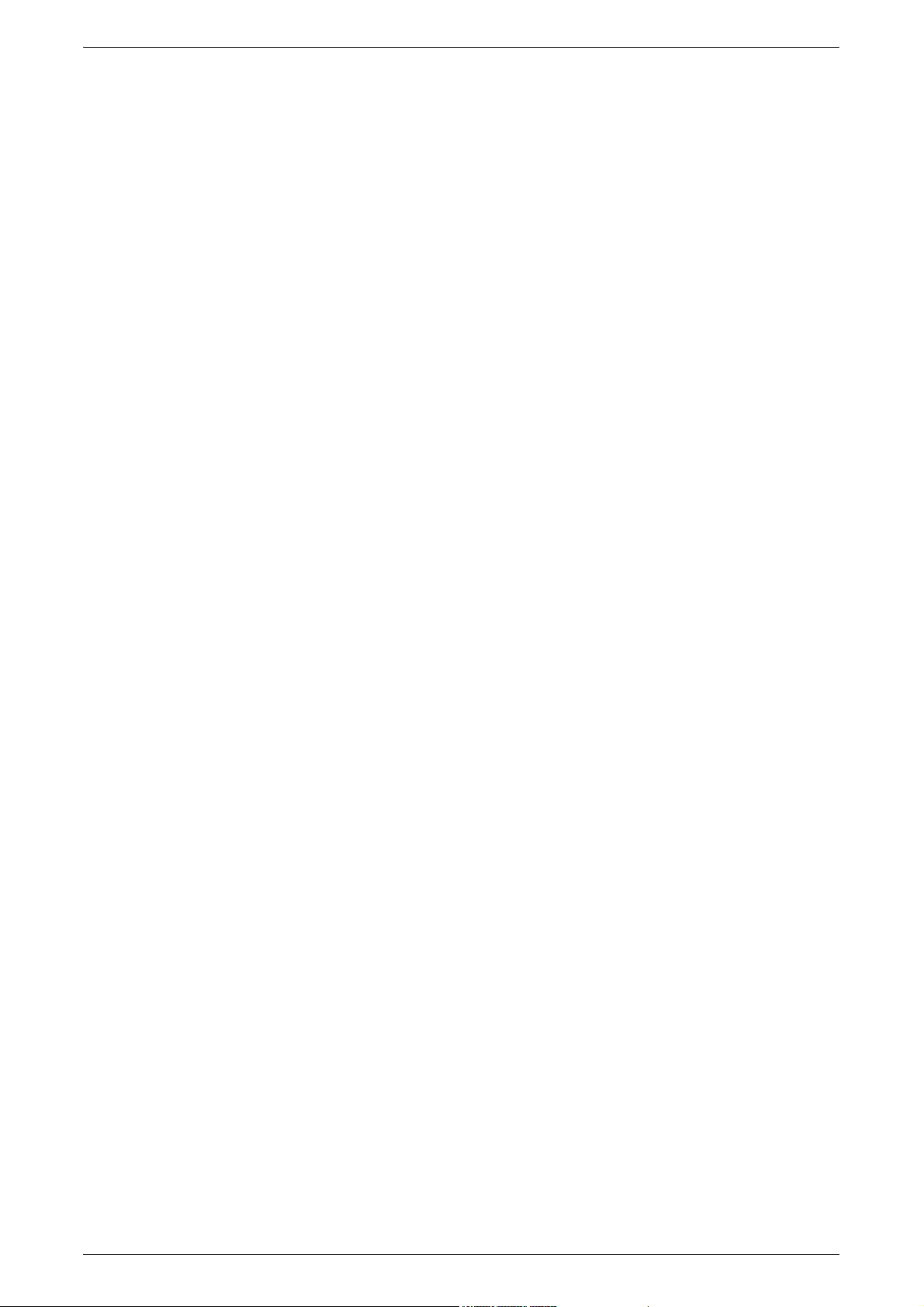
Table of Contents
1 Before Using the Machine .....................................................................9
Xerox Welcome Center ............................................................................9
Serial Number......................................................................................9
Language Displayed on the Touch Screen ............................................10
Conventions ...........................................................................................10
Related Information Sources..................................................................12
Cautions and Limitations........................................................................12
Safety Notes ...........................................................................................12
Electrical Safety Information ..............................................................14
Machine Installation Safety Information.............................................14
Operational Safety Information..........................................................15
Battery Safety Information .................................................................15
Laser Safety Information....................................................................16
Ozone Information .............................................................................16
For Consumables ..............................................................................16
Radio Frequency Emissions (Class A digital device) ........................17
Product Safety Certification (UL, CB) ................................................17
Regulatory Information ...........................................................................17
Certifications in Europe (CE) .............................................................17
For FAX Function...............................................................................18
Regulatory Information for RFID........................................................20
Environmental Compliance ....................................................................20
USA ...................................................................................................20
About License.........................................................................................21
RSA BSAFE.......................................................................................21
Heimdal..............................................................................................21
JPEG Code........................................................................................21
Libcurl ................................................................................................22
FreeBSD ............................................................................................22
OpenLDAP.........................................................................................23
DES ...................................................................................................25
AES ...................................................................................................25
TIFF (libtiff) ........................................................................................25
XPS ...................................................................................................25
Illegal Copies..........................................................................................26
USA ...................................................................................................26
Canada ..............................................................................................27
Other Countries .................................................................................27
Product Recycling and Disposal.............................................................28
Battery Recycling and Disposal.........................................................28
3
Page 4
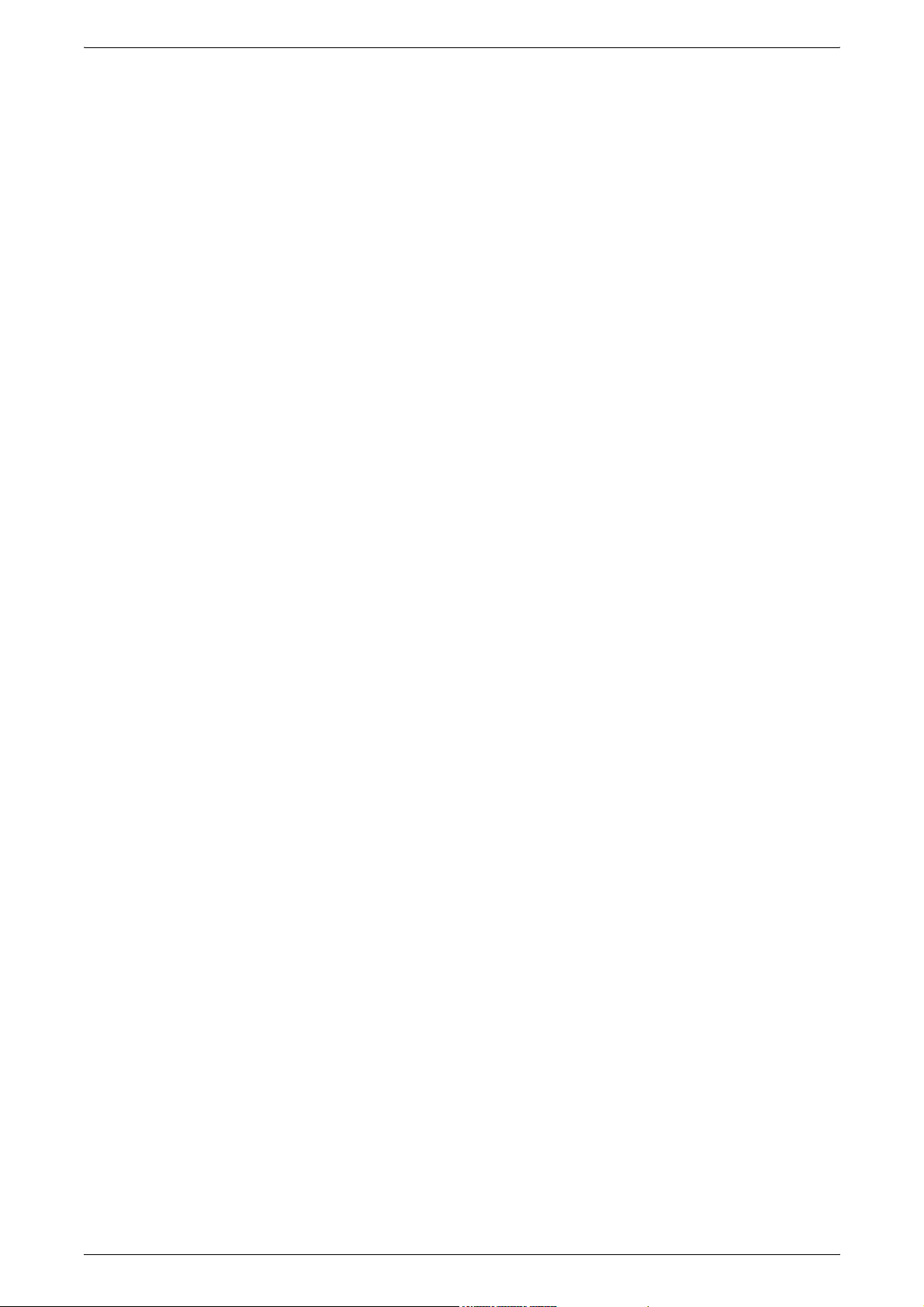
All Countries, North America - USA/Canada.....................................28
European Union.................................................................................28
Other Countries .................................................................................29
2 Product Overview.................................................................................31
Machine Components ............................................................................32
Control Panel .........................................................................................36
Machine Services...................................................................................37
Power On/Off .........................................................................................39
Powering On......................................................................................39
Powering Off......................................................................................39
Ground Fault Interrupter (GFI) ...............................................................40
Energy Saver Modes..............................................................................40
Modes ....................................................................................................41
All Services........................................................................................41
Features ............................................................................................ 41
Job Status..........................................................................................42
Machine Status..................................................................................42
Job Interrupt ...........................................................................................42
Attaching the Tray Attachment to the Office Finisher LX (Optional) ......42
Recycled Paper......................................................................................43
3 Copy ...................................................................................................... 45
Copying Procedure ................................................................................45
1. Load the Documents .....................................................................45
2. Select the Features .......................................................................47
3. Enter the Quantity..........................................................................48
4. Start the Copy Job......................................................................... 48
5. Check the Status of the Copy Job .................................................49
Stopping a Copy Job .........................................................................49
Copy....................................................................................................... 49
Reduce/Enlarge.................................................................................50
Paper Supply.....................................................................................51
2 Sided Copying ................................................................................52
Copy Output ......................................................................................53
Image Quality.........................................................................................56
Original Type ..................................................................................... 56
Image Options ...................................................................................57
Background Suppression ..................................................................57
Layout Adjustment ................................................................................. 58
Book Copying ....................................................................................58
2 Sided Book Copying.......................................................................59
Original Size ...................................................................................... 59
Edge Erase........................................................................................60
Image Shift ........................................................................................60
Image Rotation ..................................................................................61
4
Page 5
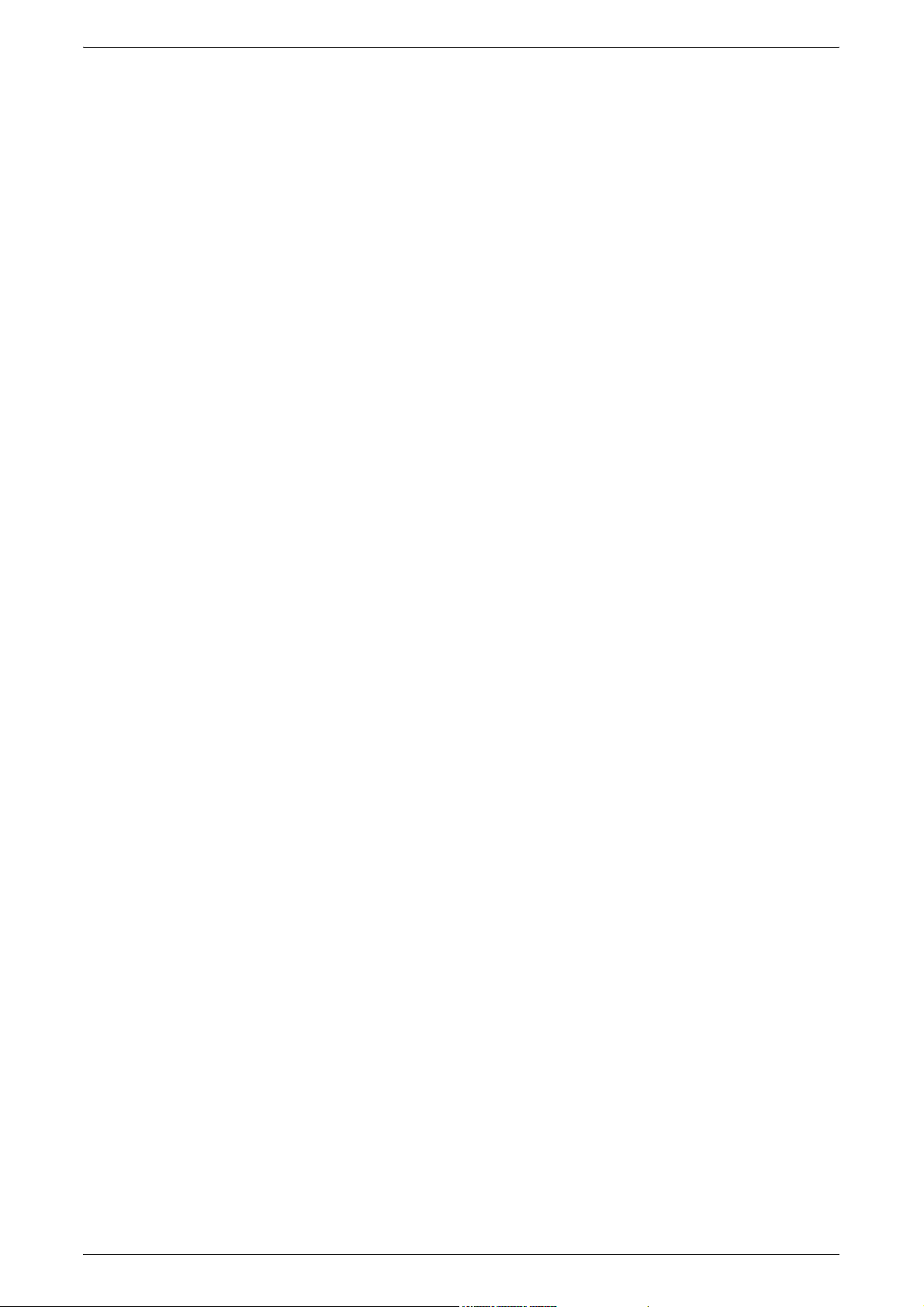
Invert Image.......................................................................................62
Original Orientation............................................................................62
Output Format ........................................................................................63
Booklet Creation ................................................................................63
Covers ...............................................................................................65
Transparency Options .......................................................................66
Page Layout ......................................................................................67
Poster ................................................................................................68
Annotations........................................................................................68
Watermark .........................................................................................71
ID Card Copying ................................................................................72
Job Assembly .........................................................................................73
Build Job ............................................................................................73
Sample Job........................................................................................75
Combine Original Sets.......................................................................75
Form Overlay .....................................................................................76
Delete Outside/Delete Inside .............................................................76
4 Fax .........................................................................................................79
Country Code for the Fax Service ..........................................................79
Fax Procedure........................................................................................80
1. Load the Documents......................................................................80
2. Select the Features........................................................................81
3. Specify a Destination.....................................................................82
4. Enter an E-mail Subject and Message (for Internet Fax Only) ......83
5. Start the Fax Job ...........................................................................83
6. Check the Status of the Fax Job....................................................84
Stopping a Fax Job............................................................................84
Specifying Fax Destinations ...................................................................85
New Recipients..................................................................................85
Address Book ....................................................................................88
Cover Page........................................................................................89
Specifying Internet Fax Destinations ......................................................91
New Recipients..................................................................................91
Address Book ....................................................................................92
From ..................................................................................................93
Subject...............................................................................................93
Message ............................................................................................93
Specifying Server Fax Destinations .......................................................94
New Recipients..................................................................................94
Address Book ....................................................................................95
General Settings - Fax/Internet Fax/Server Fax.....................................96
Lighten/Darken ..................................................................................97
2 Sided Scanning...............................................................................97
Original Type .....................................................................................97
Resolution..........................................................................................98
5
Page 6
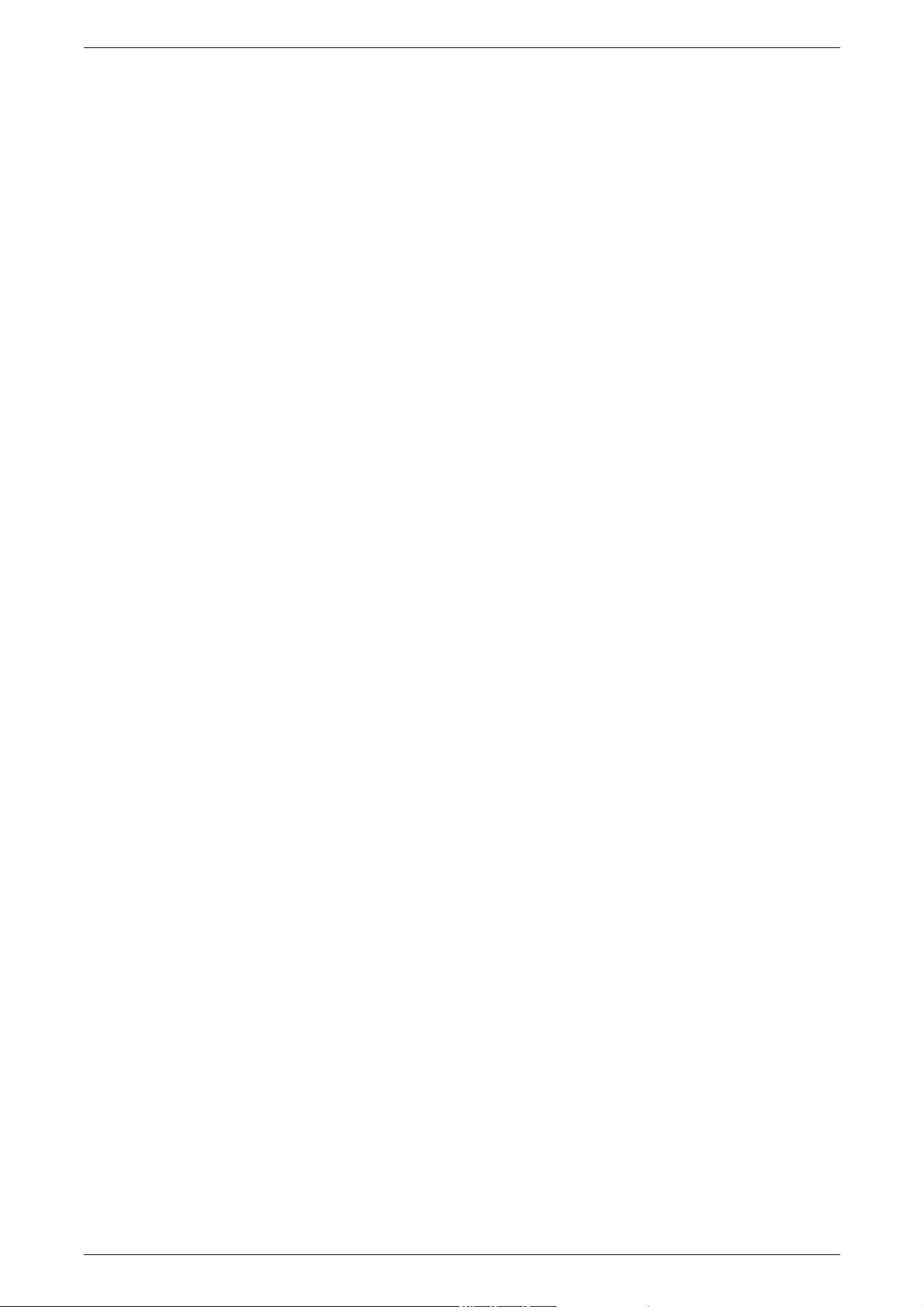
Layout Adjustment - Fax/Internet Fax/Server Fax .................................99
Original Size ...................................................................................... 99
Book Faxing.....................................................................................100
Reduce/Enlarge............................................................................... 100
Fax Options - Fax................................................................................. 101
Confirmation Options....................................................................... 102
Starting Rate....................................................................................102
Priority Send/Delay Start ................................................................. 102
Transmission Header Text ..............................................................104
Recipient Print Sets .........................................................................104
Multiple-Up ...................................................................................... 105
Remote Mailbox...............................................................................105
F Code............................................................................................. 106
More Fax Options - Fax ....................................................................... 107
Remote Polling ................................................................................107
Store for Polling...............................................................................108
On-hook (Manual Send/Receive) ....................................................110
Internet Fax Options - Internet Fax ...................................................... 110
Acknowledgement Report ...............................................................111
Internet Fax Profile .......................................................................... 111
Multiple-Up ...................................................................................... 112
Encryption........................................................................................113
Digital Signature ..............................................................................113
Starting Rate....................................................................................113
Transmission Header Text ..............................................................114
Fax Options - Server Fax ..................................................................... 114
Delayed Start................................................................................... 115
5 Scan/E-mail......................................................................................... 117
Scanning Procedure.............................................................................117
1. Load the Documents ...................................................................118
2. Select the Features .....................................................................118
3. Start the Scan Job .......................................................................119
4. Check the Status of the Scan Job ............................................... 120
5. Save the Scanned Data...............................................................120
Stopping a Scan Job .......................................................................121
E-mail ...................................................................................................122
New Recipients................................................................................122
Address Book ..................................................................................123
Add Me ............................................................................................124
From ................................................................................................ 124
Subject.............................................................................................125
Message .......................................................................................... 125
Scan to Mailbox.................................................................................... 126
Network Scanning................................................................................126
Scan to PC ........................................................................................... 127
6
Page 7
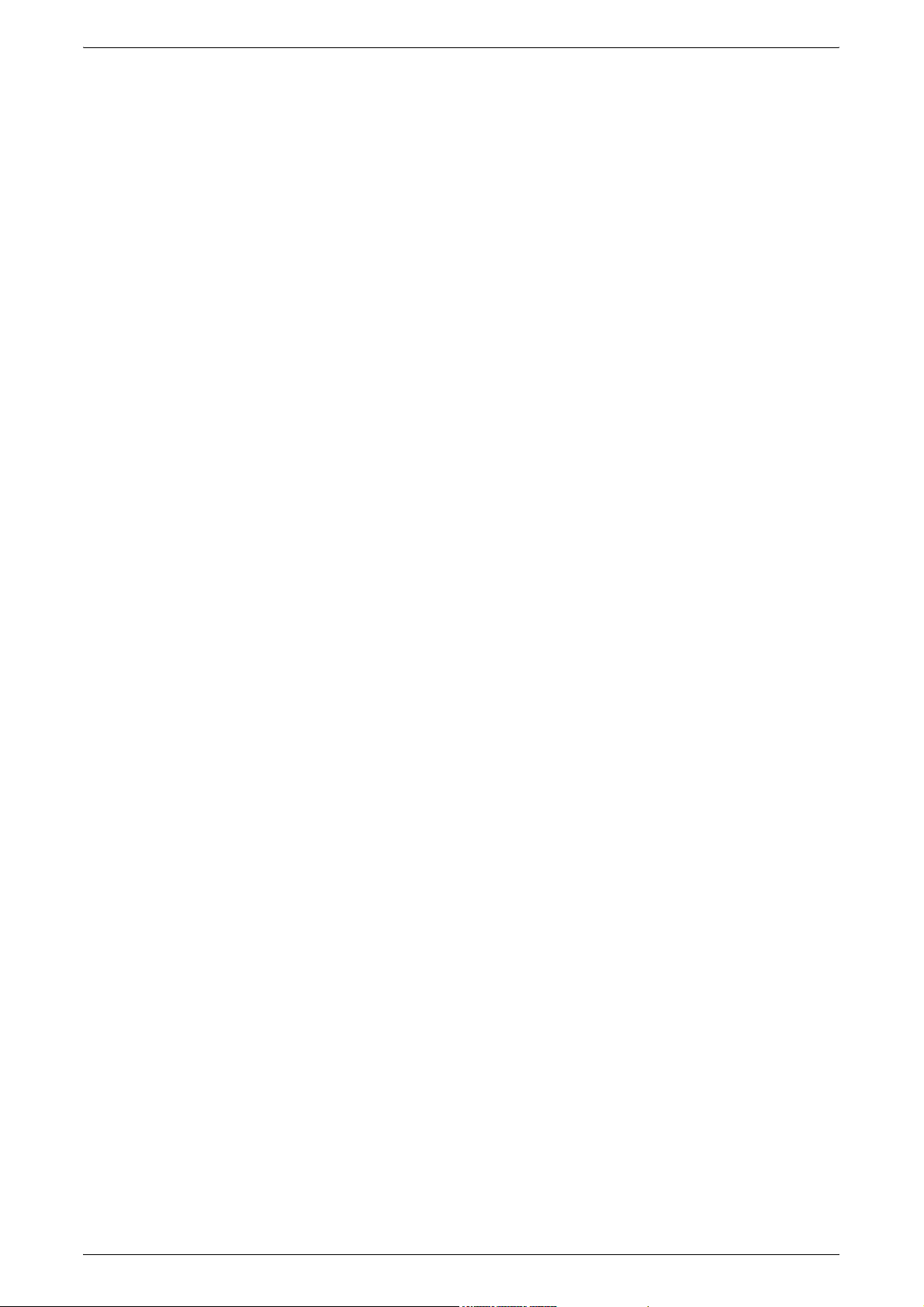
Transfer Protocol .............................................................................128
Address Book ..................................................................................129
Browse.............................................................................................129
General Settings...................................................................................130
Lighten/Darken ................................................................................130
2 Sided Scanning.............................................................................130
Original Type ...................................................................................131
Scan Presets ...................................................................................131
Advanced Settings ...............................................................................133
Image Options .................................................................................133
Background Suppression.................................................................133
Layout Adjustment................................................................................134
Resolution........................................................................................134
Book Scanning.................................................................................135
Original Size ....................................................................................135
Edge Erase ......................................................................................136
Reduce/Enlarge...............................................................................137
Original Orientation..........................................................................137
E-mail Options/Filing Options...............................................................138
File Format.......................................................................................138
Read Receipts .................................................................................140
Split Send ........................................................................................140
Document Name/File Name ............................................................140
File Name Conflict ...........................................................................141
Reply To ..........................................................................................141
Encryption........................................................................................142
Digital Signature ..............................................................................142
Login Name .....................................................................................143
Password .........................................................................................143
Meta Data ........................................................................................143
6 Send from Mailbox .............................................................................145
Send from Mailbox ...............................................................................145
Printing/Deleting Mailbox Documents..............................................146
Job Flow Settings ............................................................................147
Job Flow Sheet Restrictions ............................................................151
7 Job Flow Sheets .................................................................................153
Using the Job Flow Sheets Service......................................................153
Job Flow Sheets...................................................................................154
Sheet Filtering..................................................................................154
Details..............................................................................................155
Change Settings ..............................................................................155
Search by Name/Search by Keyword/Select Keyword....................156
8 Stored Programming..........................................................................157
Recalling a Stored Program .................................................................157
7
Page 8
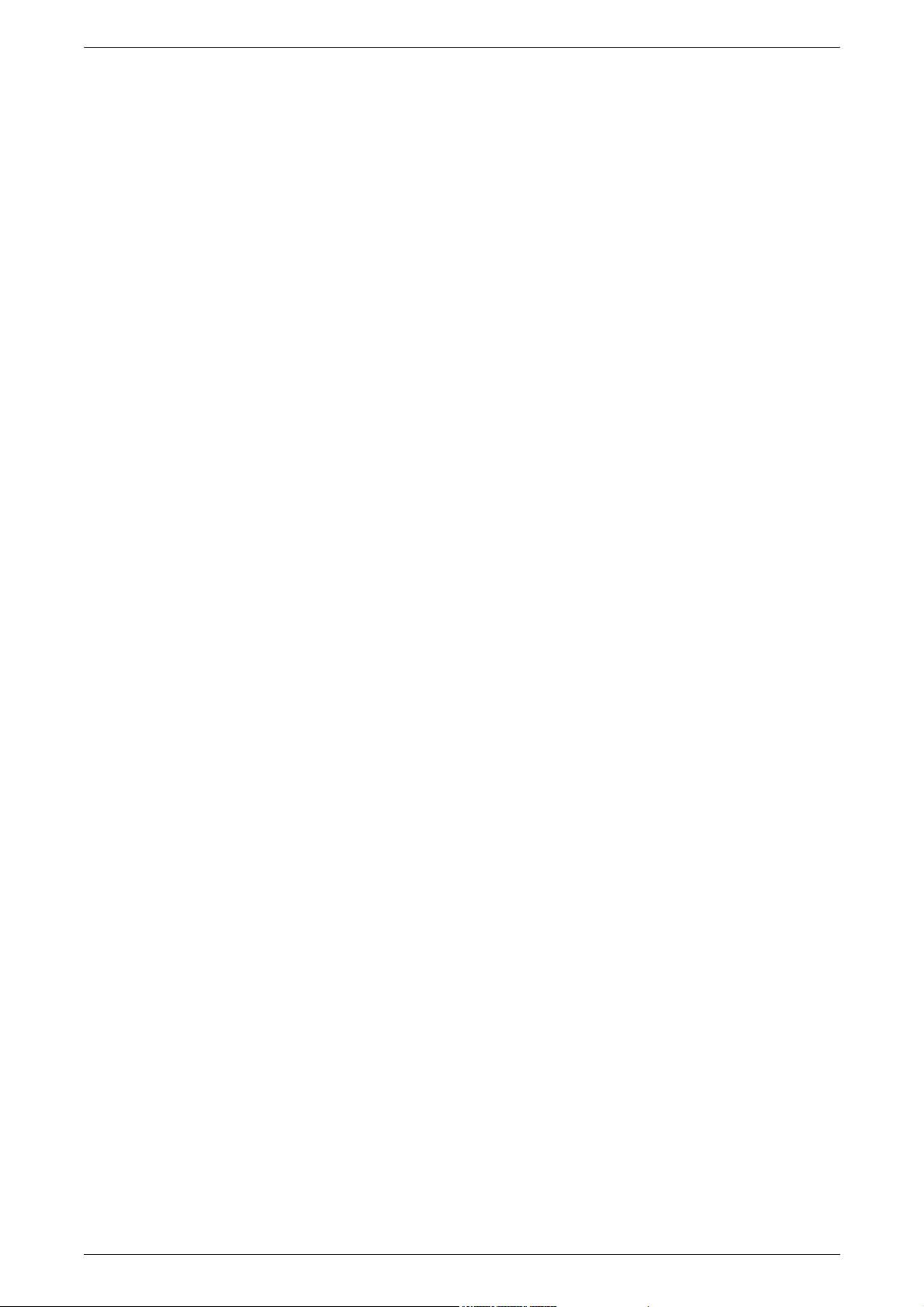
9 CentreWare Internet Services ...........................................................159
Accessing CentreWare Internet Services ............................................159
User Interface....................................................................................... 160
Services ...............................................................................................161
10 Glossary..............................................................................................163
Terms Defined...................................................................................... 163
11 Index.................................................................................................... 173
8
Page 9
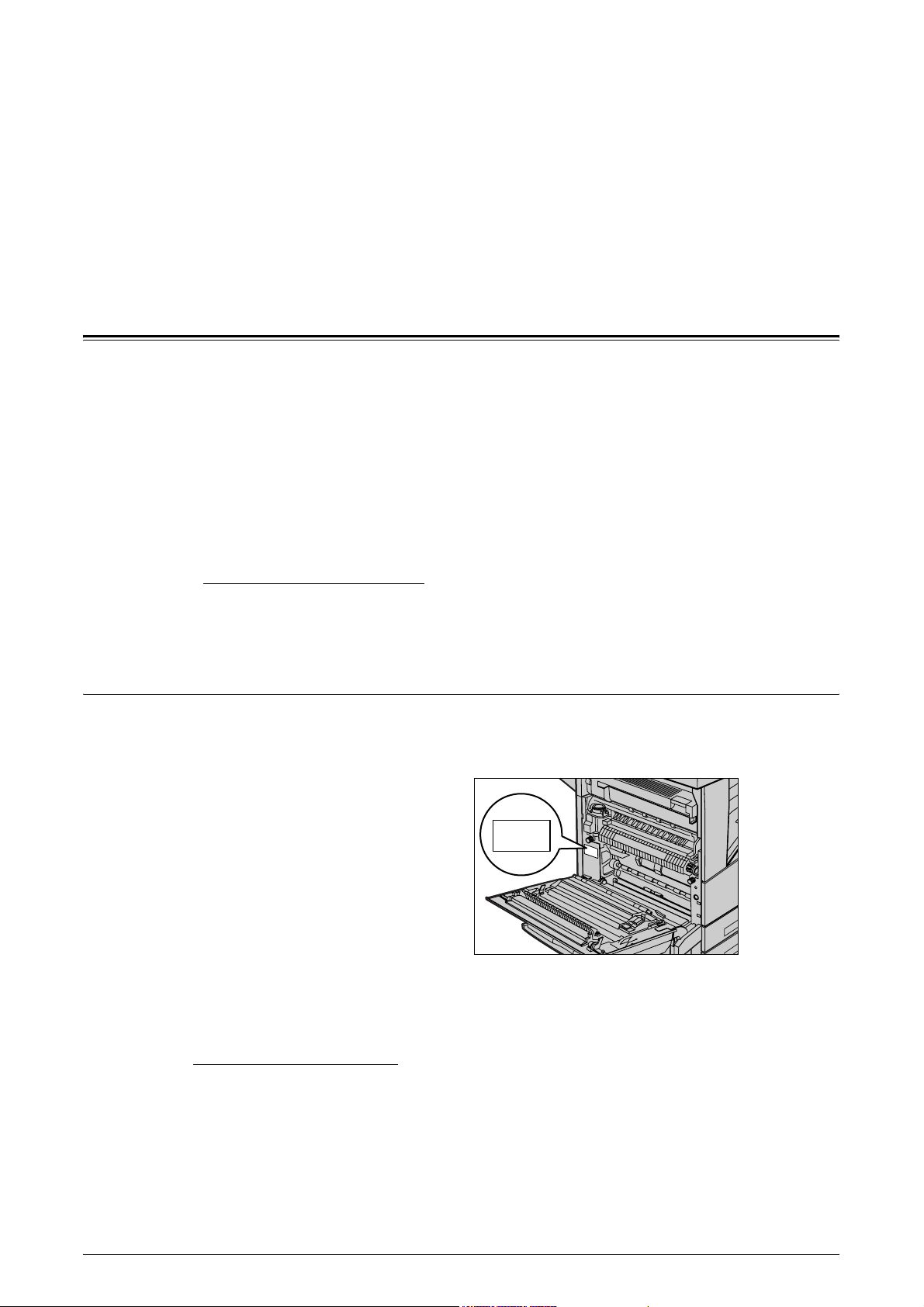
1 Before Using the Machine
Welcome to the Xerox family of WorkCentre products.
This User Guide provides detailed information and procedures for using the integral
features of the machine.
Xerox Welcome Center
If you need assistance during or after product installation, visit the Xerox website for
online solutions and support.
http://www.xerox.com/support
If you require further assistance, contact our experts at the Xerox Welcome Center. A
telephone number for the local representative may have been provided when the
product was installed. For convenience and future reference, please record the
telephone number in the space below.
Welcome Center or local representative telephone number:
#
Xerox US Welcome Center: 1-800-821-2797
Xerox Canada Welcome Center: 1-800-93-XEROX (1-800-939-3769)
Serial Number
When you call the Welcome Center you will need to provide the serial number which is
located on the left side of the machine behind Cover A, as shown in the diagram.
For your convenience, record the serial number in the space below.
Serial Number:
Keep a record of any error messages. This information helps us solve problems faster.
9
Page 10
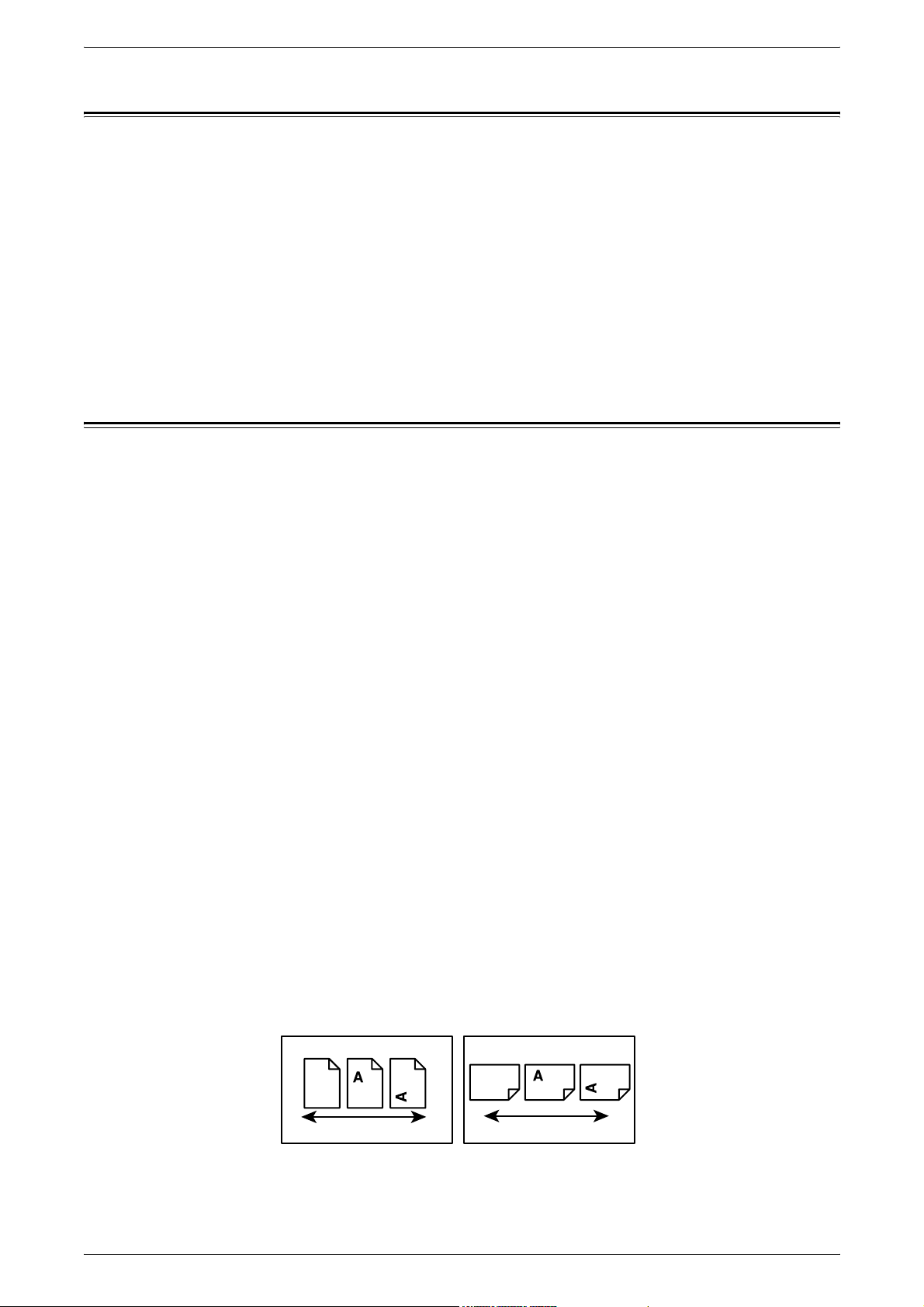
1 Before Using the Machine
Language Displayed on the Touch Screen
The language displayed on the touch screen can be changed in the following two ways:
• To change the language for temporary use, press the <Language> button on the
control panel, then select the required language.
NOTE: The language returns to the default language after rebooting the machine.
• To change the default language, enter the System Administration mode, press the
<Machine Status> button, and then select [Tools] > [System Settings] > [Common
Service Settings] > [Screen/Button Settings] > [Default Language]. On the [Default
Language] screen, select the required language as the default language. For more
information, refer to the System Administration Guide.
Conventions
This section describes the conventions used throughout this User Guide. In this guide,
you will find that some terms are used interchangeably:
Orientation
• Paper is synonymous with media.
• Document is synonymous with original.
• Xerox WorkCentre 5222/5225/5230 is synonymous with the machine.
Orientation is used to mean the direction of images on the page. When the image is
upright, the paper (or other media) can be either long edge feed or short edge feed.
Long Edge Feed (LEF)
When loading documents long edge feed into the document feeder, load with one of
the long edges facing into the document feeder, with the short edges facing the front
and back of the document feeder. When loading paper long edge feed into a paper tray,
place the paper with one of the long edges toward the left-hand side and one of the
short edges toward the front of the tray.
Short Edge Feed (SEF)
When loading documents short edge feed into the document feeder, load with one of
the short edges facing into the document feeder, with the long edges facing the front
and back of the document feeder. When loading paper short edge feed into a paper
tray, place the paper with one of the short edges toward the left-hand side and one of
the long edges toward the front of the tray.
10
LEF Orientation
Paper feed direction
SEF Orientation
Paper feed direction
Page 11

Text in [Square Brackets]
Indicates the names of the screens, tabs, buttons, features, and option categories.
Square brackets are also used when referring to file and folder names on a PC.
For example:
• Select [Original Type] on the [Image Quality] screen.
• Select [Save].
Text in <Angle Brackets>
Indicates the names of the hard buttons, numeric or symbol buttons, lights on the
control panel, or symbols on the power switch label.
For example:
• Press the <Machine Status> button to display the [Machine Information] screen.
• Press the <C> button on the control panel to clear the suspended job.
Italic Typeface
Italic typeface is used to indicate references to other sections and chapters.
Conventions
Warnings
Cautions
For example:
• For more information, refer to
2 Sided Copying on page 52
.
• Paper Supply – page 51
Warnings are statements that alert you to the possibility of personal harm.
For example:
WARNING
• If you need to pull out a tray to remove paper jam, contact your local Xerox
representative.
Cautions are statements that suggest the possibility of mechanical damage as a result
of an action.
For example:
CAUTION
• Always follow all warning instructions marked on or supplied with this product.
Notes
Notes are statements that provide additional information.
For example:
NOTE: If the document feeder is not installed, this feature is not available.
11
Page 12

1 Before Using the Machine
Related Information Sources
The following sources of information are available for the machine:
User Guide
This guide is intended for general users and describes how to use the features of the
machine, such as copy, scan, and fax.
System Administration Guide
This guide is intended for the System Administrator and provides information such as
the supported paper and media, troubleshooting tips, how to configure network and
security settings, and how to replace consumables.
Quick Network Setup Guide
This guide is intended for the System Administrator and provides TCP/IP setup
procedures.
Quick Use Guide
This guide is intended for general users and the System Administrator, and describes
how to use some useful features on the machine and how to replace toner and drum
cartridges.
Quick Scan Features Setup Guide
This guide is intended for the System Administrator and describes how to configure
scanning services.
NOTE: Please note that the screens shown in these guides apply to a fully configured
machine and therefore may not exactly represent the configuration being used.
Cautions and Limitations
This section describes the cautions and limitations to observe when using this machine.
• When moving the machine, hold the middle part of the machine, and not the control
panel or document feeder area. Excessive pressure on the document feeder may
cause machine malfunction.
Safety Notes
12
Please read the following instructions carefully before operating the machine and refer
to them as needed to ensure the continued safe operation of your machine.
Your Xerox product and supplies have been designed and tested to meet strict safety
requirements. These include safety agency evaluation and certification, and
compliance with electromagnetic regulations and established environmental
standards.
The safety and environment testing and performance of this product have been verified
using Xerox materials only.
Page 13

WARNING: Unauthorized alterations, which may include the addition of new
functions or connection of external devices, may impact the product
certification. Please contact your Xerox representative for more information.
This product and recommended supplies have been tested and found to comply with
strict safety requirements including safety agency approvals and compliance with
environmental standards. Follow the following instructions for safety use.
WARNING: Any unauthorized alteration including an addition of new functions or
connection to external devices may not be covered by the product warranty. Contact
your local Xerox representative for more information.
Warning Markings
All warnings and instructions marked on or supplied with the product should be
followed.
Safety Notes
WARNING This symbol alerts users to areas of the equipment where there is
the possibility of personal injury.
Electrical Supply
This product shall be operated by the power source as indicated on the product's data
plate. Consult your local power company to check if your power source meets the
requirements.
risk of electric shock. Never use an earthed adapter plug to connect the product to the
electrical outlet that has no earth connection terminal.
WARNING This symbol alerts users to areas of the equipment where there are
heated or hot surfaces, which should not be touched.
CAUTION This symbol alerts users to areas of the equipment which require
special attention to avoid the possibility of personal injury or
damage to the equipment.
WARNING This symbol indicates a Laser is being used in the equipment and
alerts the user to refer to the appropriate safety information.
WARNING: Connect this product to a protective earth circuit.
This product is supplied with a plug that has a protective earth pin. The plug
fits only into an earthed electrical outlet. This is a safety feature. If the plug
doesn't fit to the outlet, contact an electrician to replace the outlet to avoid
Improper connection of a grounding conductor may cause electric shock.
Operator Accessible Areas
This product is designed to prohibit operator access to hazardous areas. The hazard
areas are isolated from operators by covers or protectors which require a tool to
remove. To prevent electric shock and injuries, never remove those covers and
protectors.
13
Page 14
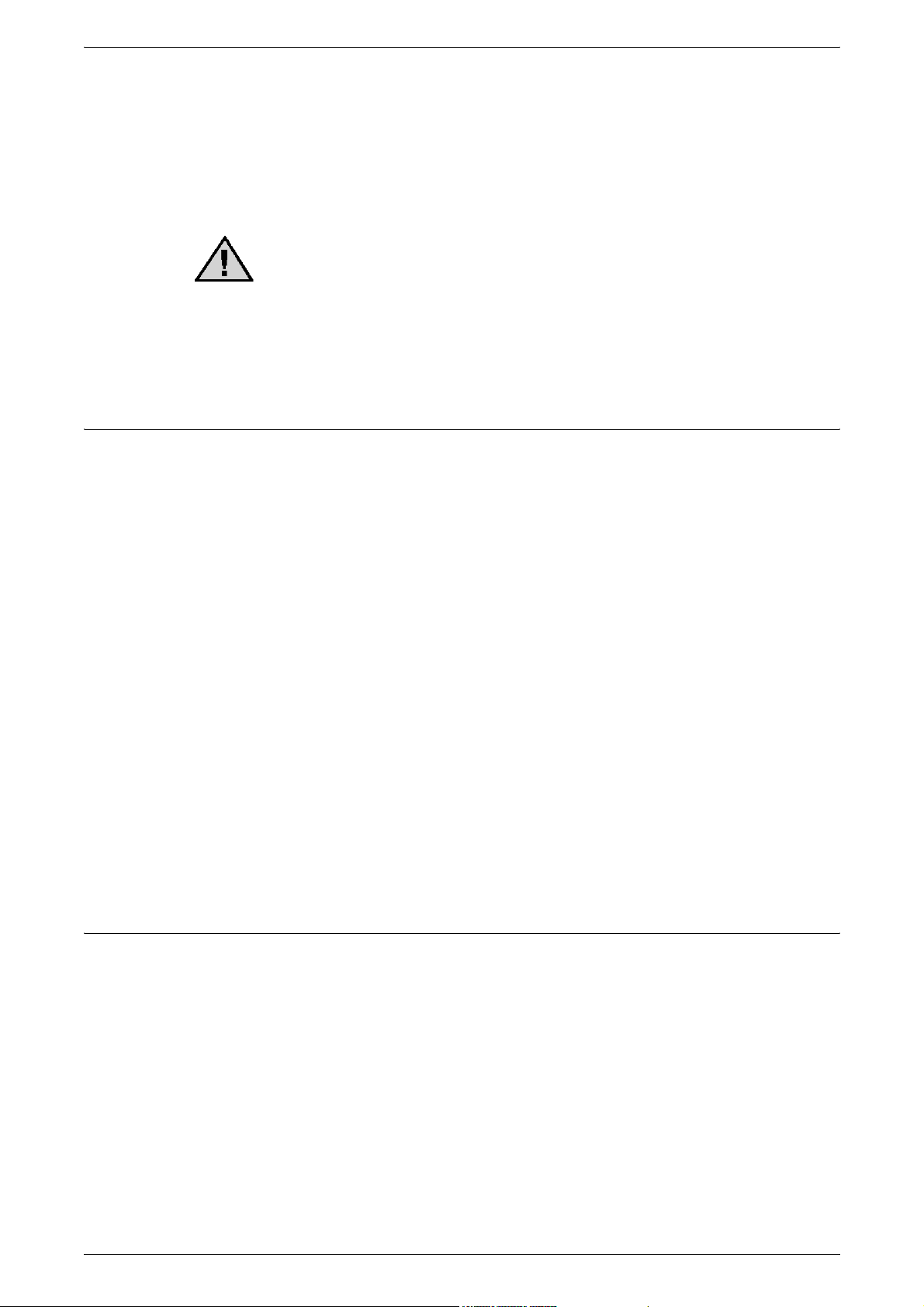
1 Before Using the Machine
Maintenance
The operator's product maintenance procedures are described in the customer
documentation supplied with this product. Do not carry out any other maintenance
procedures not described in the documentation.
Cleaning Your Product
WARNING: Do not use aerosol cleaners. Aerosol cleaners can be
explosive or flammable when used on electromechanical equipment.
Before cleaning this product, unplug the product from the electrical outlet.
Always use materials specifically designated for this product. The use of
other materials may result in poor performance and create a hazardous situation.
Always unplug this equipment from the electrical outlet before cleaning.
Electrical Safety Information
• Plug the power cord directly into a grounded electrical outlet. Do not use an
extension cord. Consult your local Xerox representative to check if an outlet is
grounded.
• Connect this product to a branch circuit or an outlet that has larger capacity than the
rated ampere and voltage of this product. See the data plate on the rear panel of this
product for its rated ampere and voltage.
• Never touch the power cord with wet hands.
• Do not place an object on the power cord.
• Always keep the plug connection free of dust.
• Only use the power cord supplied with the product or the ones designated by Xerox.
• Hold the plug not the cord when unplugging this product.
• Your Xerox machine is equipped with an energy saving device to conserve power
when the machine is not in use. The machine may be left on continuously.
Disconnect Device
The power cable is the disconnect device for this equipment. It is attached to the back
of the machine as a plug-in device. To remove all electrical power from the equipment,
disconnect the power cable from the electrical outlet.
Machine Installation Safety Information
• Do not locate this product where people might step on or trip over the power cord.
14
• Always locate the machine on a solid support surface (not on plush carpet) that has
adequate strength to support the weight of the machine.
• Always locate the machine in an area that has adequate ventilation and room for
servicing.
• This equipment should not be placed in a room unless proper ventilation is provided.
Please contact your local Authorized dealer for further information.
• Never locate this product in the following places:
– Near radiators or any other heat sources
– Near volatile flammable materials such as curtains
Page 15
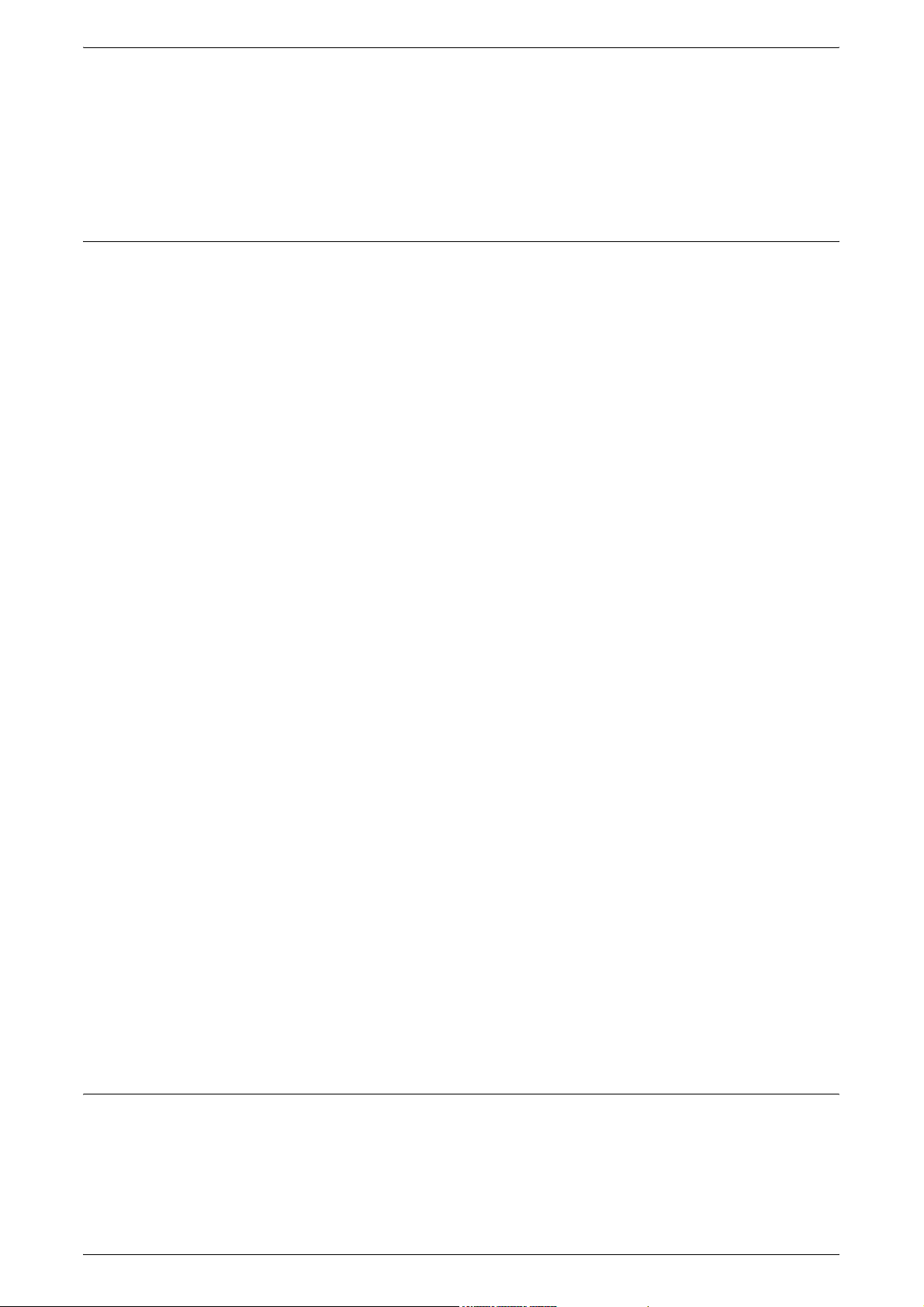
– In a hot, humid, dusty or poorly ventilated environment
– In direct sunlight
– Near ovens or humidifiers
• Always lock the wheels of this product after installation.
Operational Safety Information
• To avoid the risk of electric shock and a fire accident, switch off and unplug the
product promptly in the following conditions, then contact your local Xerox
representative.
– The product emits smoke or its surface is unusually hot.
– The product emits unusual noise or odor.
– The power cord is cracked or worn down.
– A circuit breaker, fuse or any other safety device is activated.
– Any liquid is spilled into the product.
– The product is soaked in water.
Safety Notes
– Any part of the product is damaged.
• Do not insert any object into slots or openings of this product. Do not place any of
the followings on the product:
– Liquid container such as flower vases or coffee cups
– Metal parts such as staples or clips
– Heavy objects
• Do not use conductive paper, e.g. carbonic paper or coated paper.
• Do not use aerosol cleaners. Aerosol cleaners can be explosive or flammable when
used on electromechanical equipment.
• If you need to pull out a tray to remove paper jam, contact your local Xerox
representative.
• Always follow all warning instructions marked on or supplied with this product.
• Keep electrical and mechanical safety interlocks active. Keep the safety interlocks
away from magnetic materials.
• Do not attempt to remove a paper jammed deeply inside the product, particularly a
paper wrapped around a fuser or a heat roller. Switch off the product promptly and
contact your local Xerox representative.
• Never touch the paper output area of the finisher during operation.
• Be careful in removing jammed staples.
• Do not apply excessive force when placing a thick document on the document glass.
• To move this product to another location, contact your local Xerox representative.
Battery Safety Information
CAUTION: RISK OF EXPLOSION IF BATTERY IS REPLACED BY AN INCORRECT
TYPE. DISPOSE OF USED BATTERIES ACCORDING TO THE INSTRUCTIONS.
15
Page 16
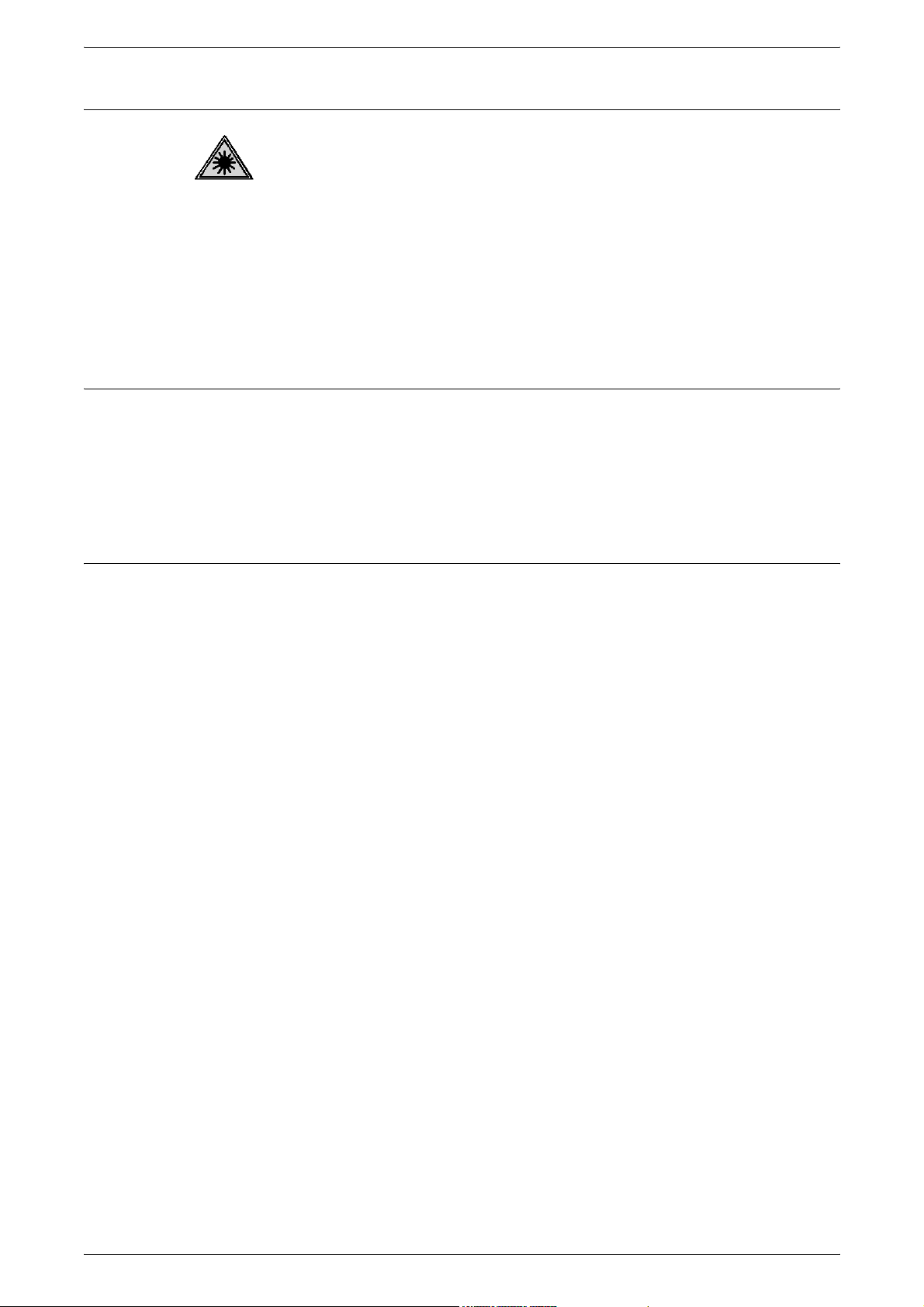
1 Before Using the Machine
Laser Safety Information
CAUTION: Use of controls, adjustments, or performance of procedures
other than those specified in this guide may result in hazardous light
exposure.
This equipment complies with international safety standards and is classified as a
Class 1 Laser Product.
With specific reference to lasers, the equipment complies with laser product
performance standards set by governmental, national, and international agencies as a
Class 1 Laser Product. It does not emit hazardous light, as the beam is totally enclosed
during all phases of customer operation and maintenance.
Ozone Information
This product produces ozone during normal operation. The ozone produced is heavier
than air and is dependent on copy volume. Install the system in a well-ventilated room.
If you need additional information about ozone, please request the Xerox publication
Facts About Ozone (part number 610P64653) by calling 1-800-828-6571 in the United
States and Canada. In other markets, please contact your local Xerox representative.
For Consumables
• Store all consumables in accordance with the instructions given on the package or
container.
• Use a broom or a wet cloth to wipe off spilled toner. Never use a vacuum cleaner for
the spills.
• Keep the drum and toner cartridges out of the reach of children. If a child
accidentally swallows toner, spit it out, rinse mouth with water, drink water and
consult a physician immediately.
• When replacing the drum and toner cartridges, be careful not to spill the toner. In
case of any toner spills, avoid contact with clothes, skin, eyes and mouth as well as
inhalation.
• If toner spills onto your skin or clothing, wash it off with soap and water.
• If you get toner particles in your eyes, wash it out with plenty of water for at least 15
minutes until irritation is gone. Consult a physician if necessary.
• If you inhale toner particles, move to a fresh air location and rinse your mouth with
water.
• If you swallow toner, spit it out, rinse your mouth with water, drink plenty of water
and consult a physician immediately.
16
• Always use materials and supplies specifically designed for this product. Use of
unsuitable materials may result in poor performance.
Page 17
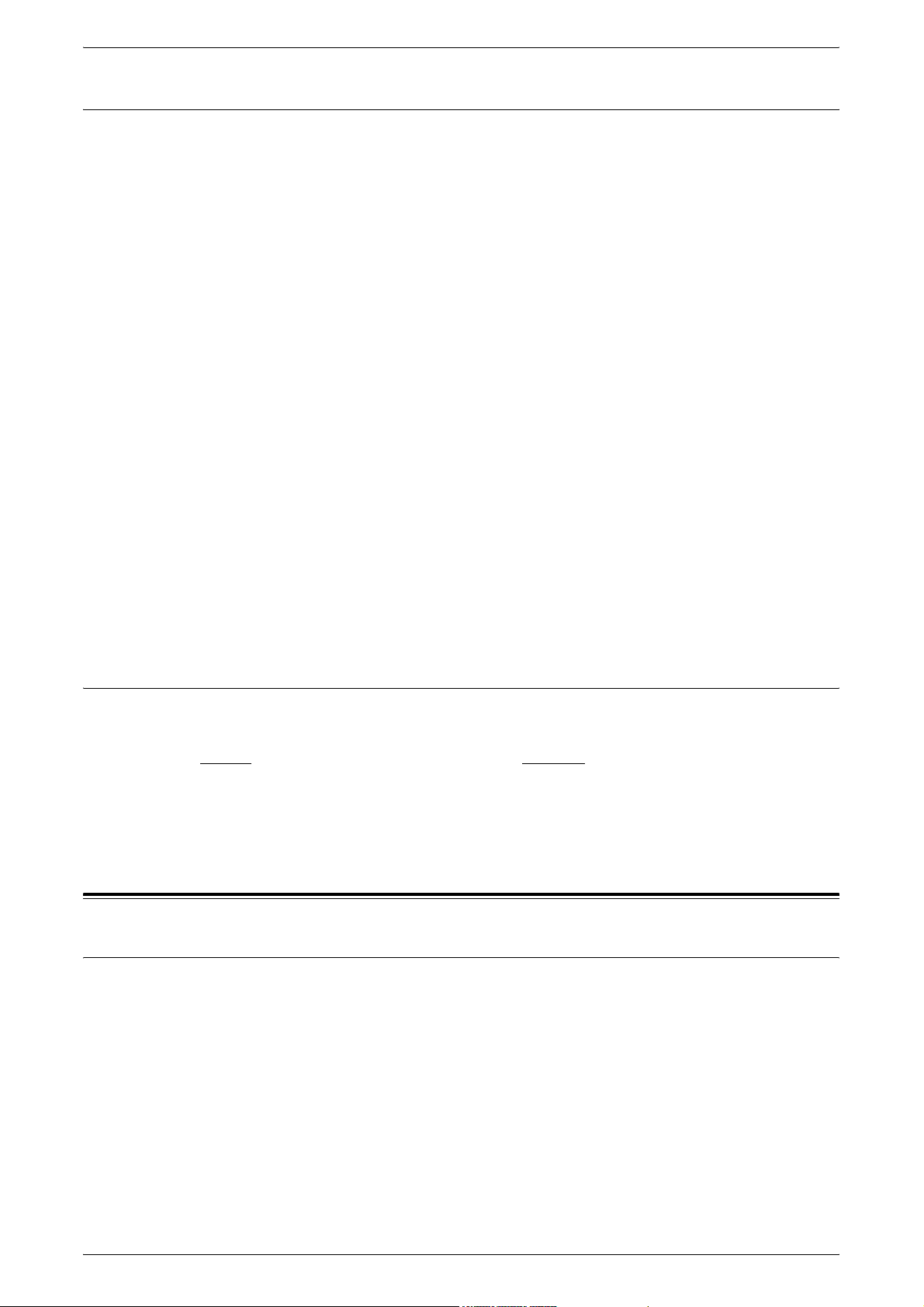
Radio Frequency Emissions (Class A digital device)
European Union
WARNING: In order to allow this equipment to operate in close proximity to
Industrial, Scientific and Medical (ISM) equipment, the external radiation from
ISM equipment may have to be limited or special mitigation measures taken.
Changes or modifications to this equipment not specifically approved by the Xerox
Corporation may void the user’s authority to operate this equipment.
WARNING: This is a Class A product. In a domestic environment this product
may cause radio interference in which case the user may be required to take
adequate measures.
USA
NOTE: This equipment has been tested and found to comply with the limits for a Class
A digital device, pursuant to Part 15 of the FCC Rules. These limits are designed to
provide reasonable protection against harmful interference when the equipment is
operated in a commercial environment. This equipment generates, uses, and can
radiate radio frequency energy and, if not installed and used in accordance with the
instruction manual, may cause harmful interference to radio communications.
Operation of this equipment in a residential area is likely to cause harmful interference
in which case the user will be required to correct the interference at his own expense.
Regulatory Information
Changes or modifications to this equipment not specifically approved by the Xerox
Corporation may void the user's authority to operate this equipment.
Product Safety Certification (UL, CB)
This product is certified by the following agency using the safety standards listed.
Agency Standard
Underwriters Laboratories Inc. UL60950-1
NEMKO IEC60950-1:ed. 1
Regulatory Information
Certifications in Europe (CE)
The CE mark applied to this product, symbolizes XEROX’s declaration of conformity
with the following applicable European Union Directives, as of the dates indicated:
December 12,2006: Council Directive 2006/95/EC as amended. Approximation of the
laws of the member states related to low voltage equipment.
December 15, 2004: Council Directive 2004/108/EC as amended. Approximation of
the laws of the member states related to electromagnetic compatibility.
March 9, 1999 Council Directive 99/5/EC, on radio equipment and telecommunications
terminal equipment and the mutual recognition of the conformity.
A full declaration of conformity, defining the relevant directives and referenced
standards, can be obtained from your XEROX Limited representative.
17
Page 18
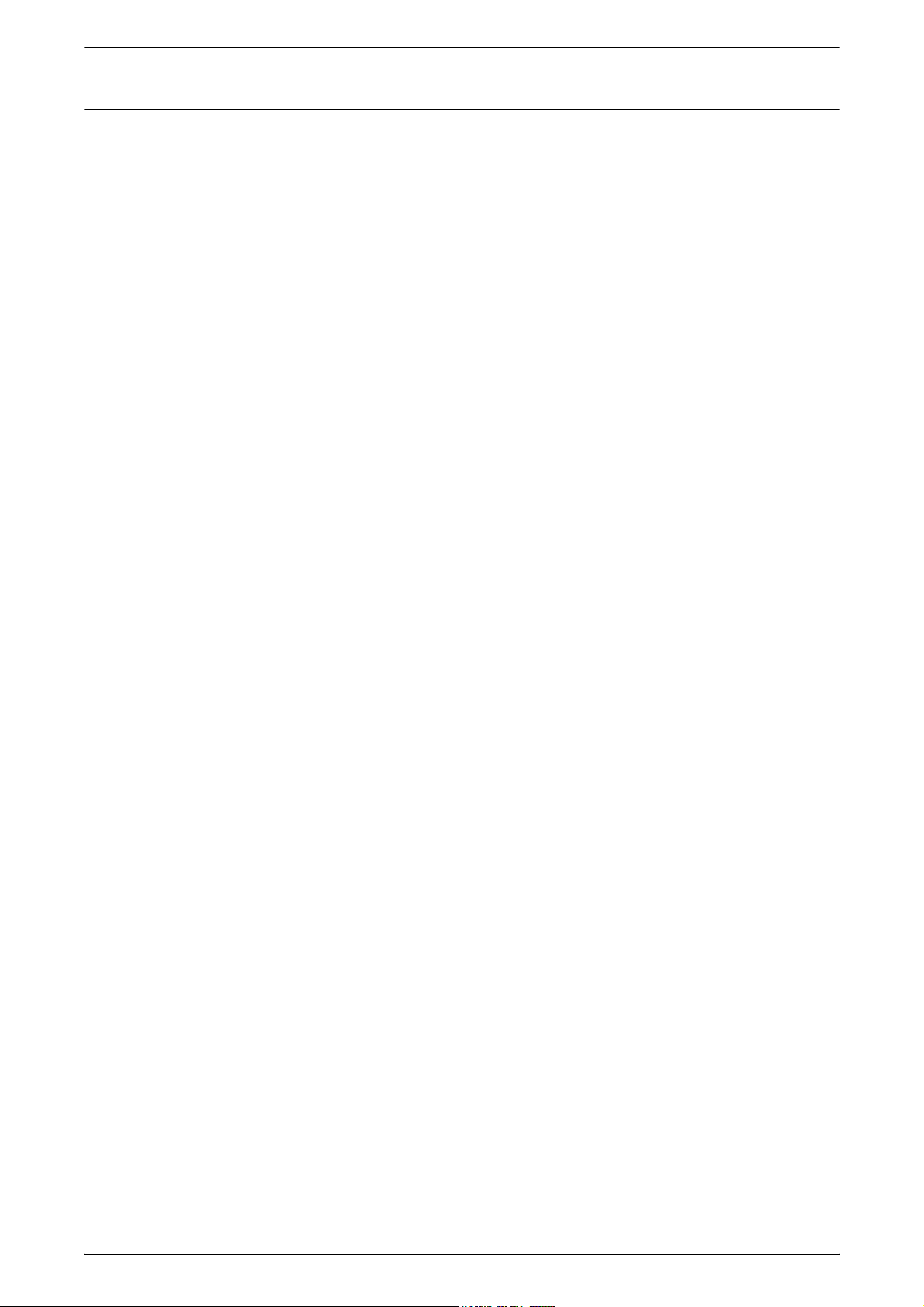
1 Before Using the Machine
For FAX Function
USA
FAX Send Header Requirements:
The telephone Consumer Protection Act of 1991 makes it unlawful for any person to
use a computer or other electronic device, including a Fax machine, to send any
message unless such message clearly contains in a margin at the top or bottom of each
transmitted page or on the first page of the transmission, the date and time it is sent
and an identification of the business or other entity, or other individual sending the
message and the telephone number of the sending machine or such business, other
entity or individual. (The telephone number provided may not be a 900 number or any
other number for which charges exceed local or long distance transmission charges.)
In order to program this information into your FAX machine, refer to the Fax chapter in
this User Guide and the Setups chapter in the System Administration Guide and follow
the steps provided.
Data Coupler Information:
This equipment complies with Part 68 of the FCC rules and the requirements adopted
by the Administrative Council for Terminal Attachments (ACTA). On the rear of this
equipment is a label that contains, among other information, a product identifier in the
format US:AAAEQ##TXXXX. If requested , this number must be provided to the
Telephone Company.
A plug and jack used to connect this equipment to the premises wiring and telephone
network must comply with the applicable FCC Part 68 rules and requirements adopted
by the ACTA. A compliant telephone cord and modular plug is provided with this
product. It is designed to be connected to a compatible modular jack that is also
compliant. See installation instructions for details.
You may safely connect the machine to the following standard modular jack: USOC RJ11C using the compliant telephone line cord (with modular plugs) provided with the
installation kit. See installation instructions for details.
The Ringer Equivalence Number (or REN) is used to determine the number of devices
that may be connected to a telephone line. Excessive RENs on a telephone line may
result in the devices not ringing in response to an incoming call. In most but not all
areas, the sum of RENs should not exceed five (5.0). To be certain of the number of
devices that may be connected to a line, as determined by the total RENs, contact the
local Telephone Company. For products approved after July 23, 2001, the REN for this
product is part of the product identifier that has the format US:AAAEQ##TXXXX. The
digits represented by ## are the REN without a decimal point (e.g., 03 is a REN of 0.3).
For earlier products, the REN is separately shown on the label.
18
If this Xerox equipment causes harm to the telephone network, the Telephone
Company will notify you in advance that temporary discontinuance of service may be
required. But if advance notice isn't practical, the Telephone Company will notify the
customer as soon as possible. Also, you will be advised of your right to file a complaint
with the FCC if you believe it is necessary.
The Telephone Company may make changes in its facilities, equipment, operations or
procedures that could affect the operation of the equipment. If this happens the
Telephone Company will provide advance notice in order for you to make necessary
modifications to maintain uninterrupted service.
If trouble is experienced with this Xerox equipment, for repair or warranty information,
please contact the appropriate service center; details of which are displayed either on
the machine or contained within the System Administration Guide. If the equipment is
Page 19
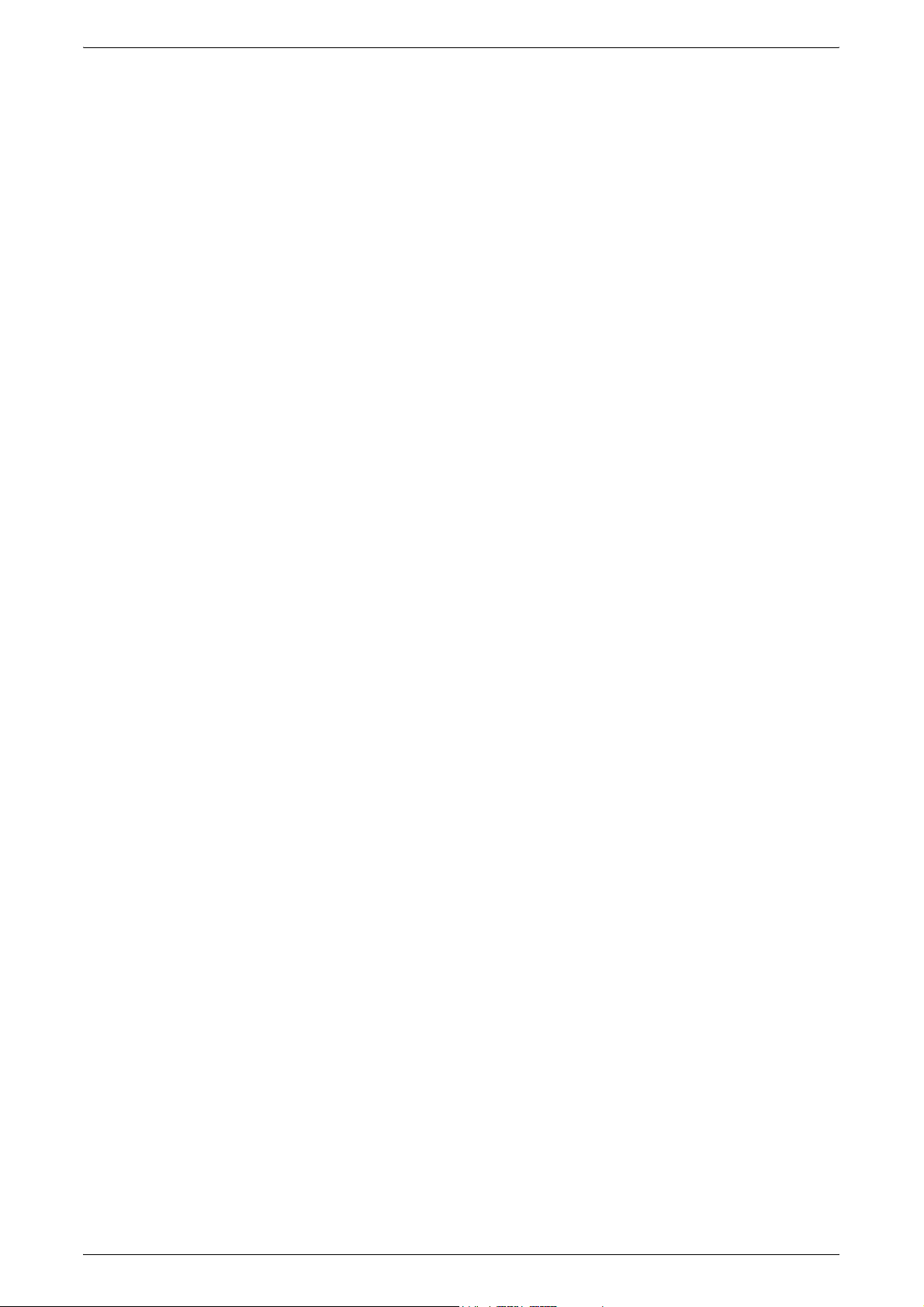
CANADA
Regulatory Information
causing harm to the telephone network, the Telephone Company may request that you
disconnect the equipment until the problem is resolved.
Repairs to the machine should be made only by a Xerox representative or an
authorized Xerox service agency. This applies at any time during or after the service
warranty period. If unauthorized repair is performed, the remainder of the warranty
period is null and void. This equipment must not be used on party lines. Connection to
party line service is subject to state tariffs. Contact the state public utility commission,
public service commission or corporation commission for information.
If your office has specially wired alarm equipment connected to the telephone line,
ensure the installation of this Xerox equipment does not disable your alarm equipment.
If you have questions about what will disable alarm equipment, consult your Telephone
Company or a qualified installer.
This product meets the applicable Industry Canada technical specifications.
NOTE: The Ringer Equivalence Number (REN) assigned to each terminal device
provides an indication of the maximum number of terminals allowed to be connected
to a telephone interface. The termination on an interface may consist of any
combination of devices subject only to the requirement that the sum of the Ringer
Equivalence Numbers of all of the devices does not exceed 5.
EUROPE
Repairs to certified equipment should be coordinated by a representative designated
by the supplier. Any repairs or alterations made by the user to this equipment, or
equipment malfunctions, may give the telecommunications company cause to request
the user to disconnect the equipment.
Users should ensure for their own protection that the electrical ground connections of
the power utility, telephone lines and internal metallic water pipe systems, if present,
are connected together. This precaution may be particularly important in rural areas.
CAUTION: Users should not attempt to make such connections themselves, but
should contact the appropriate electric inspection authority, or electrician, as
appropriate.
Radio Equipment & Telecommunications Terminal Equipment Directive
This Xerox product has been self-certified by Xerox for pan-European single terminal
connection to the analogue public switched telephone network (PSTN) in accordance
with Directive 1999/5/EC.
The product has been designed to work with the national PSTNs and compatible PBXs
of the following countries:
Austria, Belgium, Bulgaria, Cyprus, Czech Republic, Denmark, Estonia,
Finland, France, Germany, Greece, Hungary, Ireland, Italy, Latvia, Lithuania,
Luxembourg, Malta, Netherlands, Poland, Portugal, Romania, Slovakia,
Slovenia, Spain, Sweden, Switzerland, United Kingdom, Iceland, Liechtenstein,
Norway
In the event of problems, you should contact your local Xerox representative in the first
instance.
This product has been tested to and is compliant with TBR21 OR ES 103 021-1/2/3 or
ES 203 021-1/2/3, technical specifications for terminal equipment for use on analogueswitched telephone networks in the European Economic Area.
19
Page 20
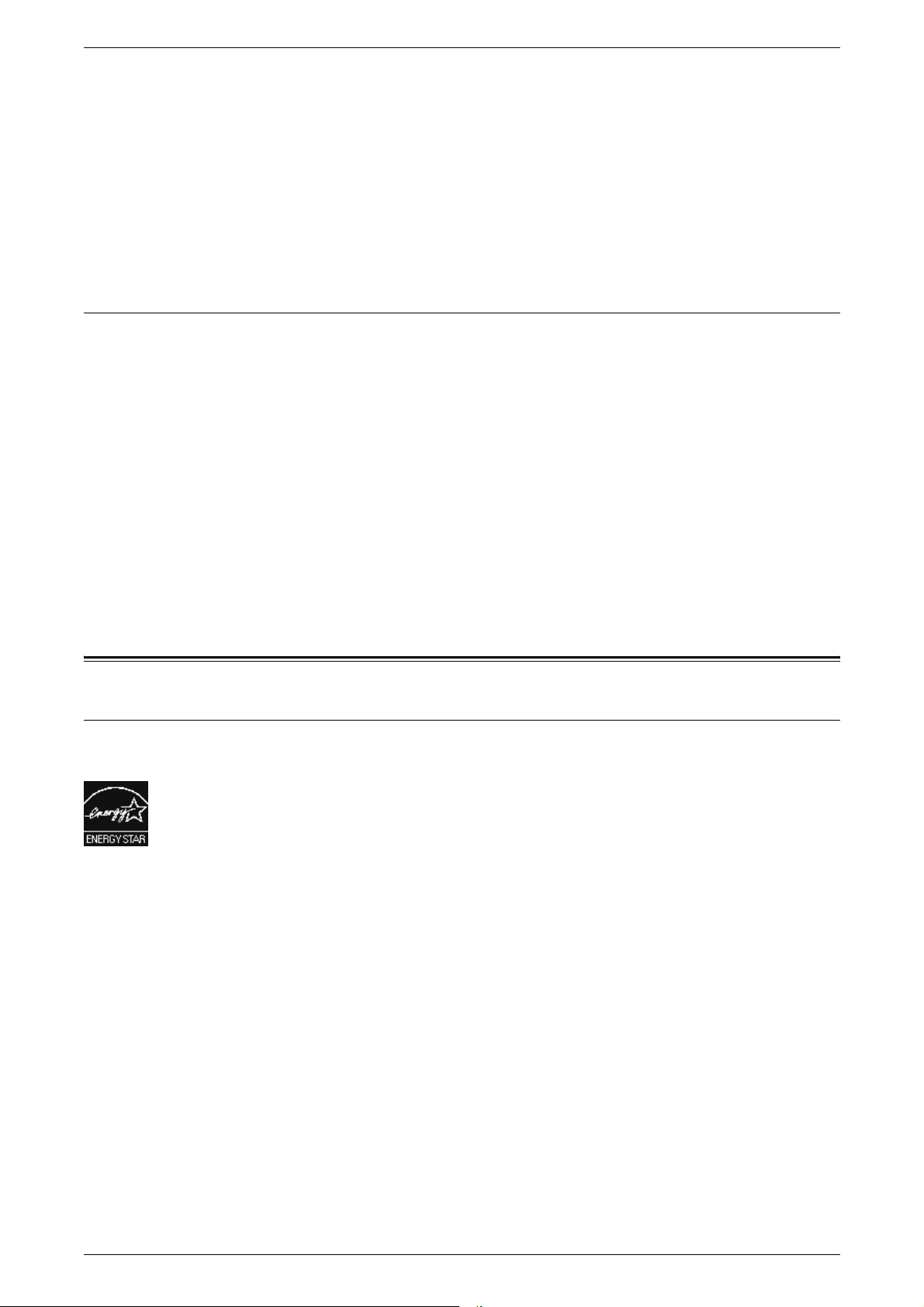
1 Before Using the Machine
The product may be configured to be compatible with other country networks.
Please contact your Xerox representative if it needs to be reconnected to another
country's network.
NOTE: Although this product can use either loop disconnect (pulse) or DTMF (tone)
signaling it is recommended that it is set to use DTMF signaling. DTMF signaling
provides reliable and faster call setup. Modification, connection to external control
software or to external control apparatus not authorized by Xerox, will invalidate its
certification.
Regulatory Information for RFID
Regulatory Information for RFID
This product generates 13.56 MHz using an Inductive Loop System as a Radio
Frequency Identification device (RFID). This RFID device complies with the
requirements specified in FCC Part 15, Industry Canada RSS-210, European Council
Directive 99/5/EC, and all applicable local laws and regulations.
Operation of this device is subject to the following two conditions:
1. this device may not cause harmful interference, and
2. this device must accept any interference received, including interference that may
cause undesired operation.
Changes or modifications to this equipment not specifically approved by the Xerox
Corporation may void the user's authority to operate this equipment.
Environmental Compliance
USA
ENERGY STAR
®
As an ENERGY STAR® partner, Xerox Corporation has determined that this product
meets the ENERGY STAR guidelines for energy efficiency.
The ENERGY STAR and ENERGY STAR MARK are registered United States
trademarks. The ENERGY STAR Imaging Equipment Program is a team effort
between U.S., European Union and Japanese governments and the office equipment
industry to promote energy-efficient copiers, printers, fax, multifunction machine,
personal computers, and monitors. Reducing product energy consumption helps
combat smog, acid rain and long-term changes to the climate by decreasing the
emissions that result from generating electricity.
20
Xerox ENERGY STAR equipment is preset at the factory. Your machine will be
delivered with the timer for switching to Sleep Mode from the last copy/print out, set at
10 minutes. A more detailed description of this feature can be found in the Setups
chapter in the System Administration Guide.
Page 21
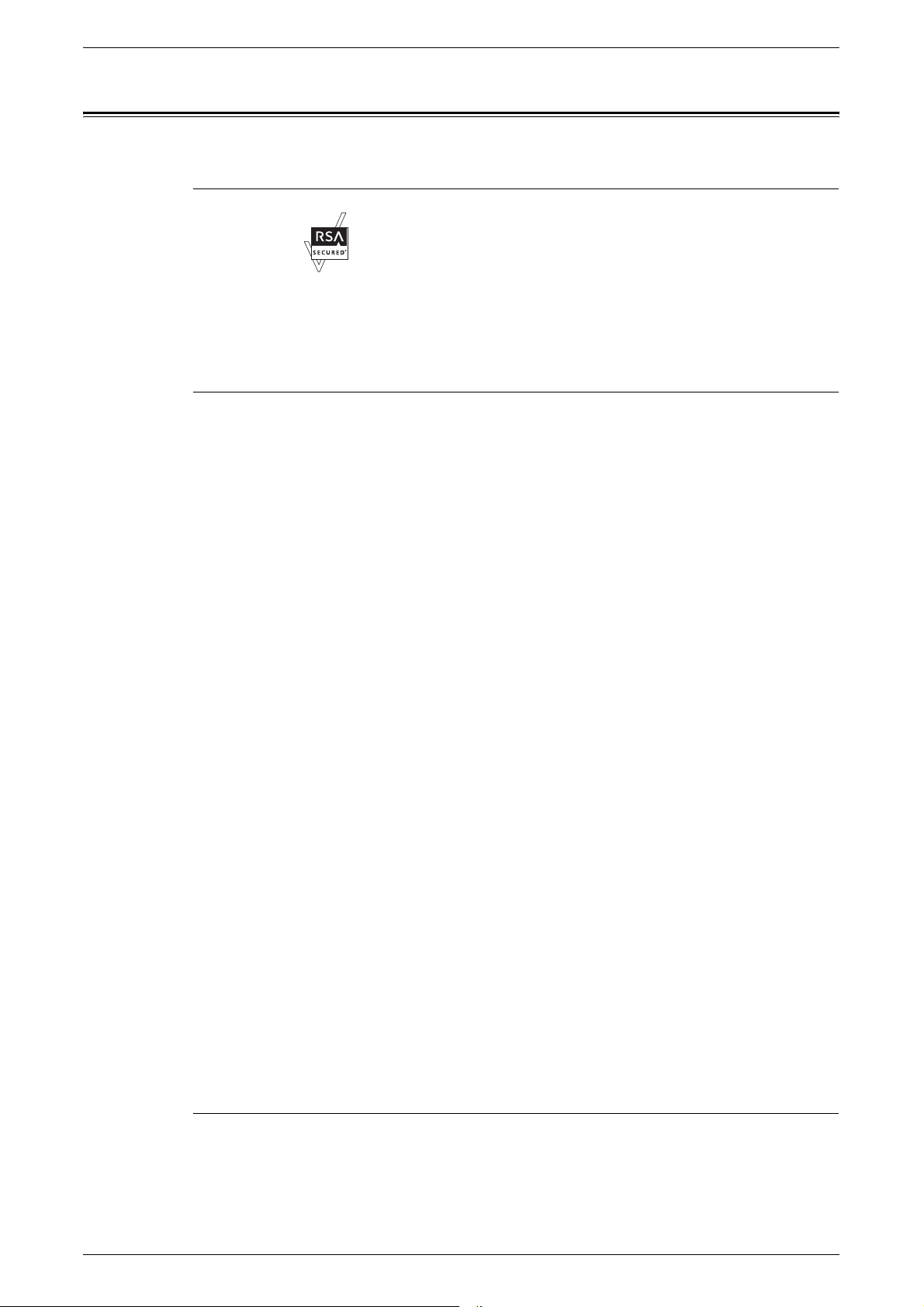
About License
RSA BSAFE
Heimdal
About License
This product includes RSA BSAFE® Cryptographic software from RSA
Security Inc.
Copyright (c) 2000 Kungliga Tekniska Högskolan (Royal Institute of
Technology, Stockholm, Sweden). All rights reserved.
Redistribution and use in source and binary forms, with or without
modification, are permitted provided that the following conditions are
met:
1. Redistributions of source code must retain the above copyright notice,
this list of conditions and the following disclaimer.
2. Redistributions in binary form must reproduce the above copyright
notice, this list of conditions and the following disclaimer in the
documentation and/or other materials provided with the distribution.
3. Neither the name of the Institute nor the names of its contributors may
be used to endorse or promote products derived from this software
without specific prior written permission.
THIS SOFTWARE IS PROVIDED BY THE INSTITUTE AND
CONTRIBUTORS ''AS IS'' AND ANY EXPRESS OR IMPLIED
WARRANTIES, INCLUDING, BUT NOT LIMITED TO, THE IMPLIED
WARRANTIES OF MERCHANTABILITY AND FITNESS FOR A
PARTICULAR PURPOSE ARE DISCLAIMED. IN NO EVENT SHALL
THE INSTITUTE OR CONTRIBUTORS BE LIABLE FOR ANY DIRECT,
INDIRECT, INCIDENTAL, SPECIAL, EXEMPLARY, OR
CONSEQUENTIAL DAMAGES (INCLUDING, BUT NOT LIMITED TO,
PROCUREMENT OF SUBSTITUTE GOODS OR SERVICES; LOSS
OF USE, DATA, OR PROFITS; OR BUSINESS INTERRUPTION)
HOWEVER CAUSED AND ON ANY THEORY OF LIABILITY,
WHETHER IN CONTRACT, STRICT LIABILITY, OR TORT
(INCLUDING NEGLIGENCE OR OTHERWISE) ARISING IN ANY WAY
OUT OF THE USE OF THIS SOFTWARE, EVEN IF ADVISED OF THE
POSSIBILITY OF SUCH DAMAGE.
JPEG Code
Our printer software uses some of the codes defined by the Independent
JPEG Group.
21
Page 22

1 Before Using the Machine
Libcurl
COPYRIGHT AND PERMISSION NOTICE
Copyright (c) 1996 - 2006, Daniel Stenberg, <daniel@haxx.se>.
All rights reserved.
Permission to use, copy, modify, and distribute this software for any
purpose with or without fee is hereby granted, provided that the above
copyright notice and this permission notice appear in all copies.
THE SOFTWARE IS PROVIDED "AS IS", WITHOUT WARRANTY OF
ANY KIND, EXPRESS OR IMPLIED, INCLUDING BUT NOT LIMITED
TO THE WARRANTIES OF MERCHANTABILITY, FITNESS FOR A
PARTICULAR PURPOSE AND NONINFRINGEMENT OF THIRD
PARTY RIGHTS. IN NO EVENT SHALL THE AUTHORS OR
COPYRIGHT HOLDERS BE LIABLE FOR ANY CLAIM, DAMAGES OR
OTHER LIABILITY, WHETHER IN AN ACTION OF CONTRACT, TORT
OR OTHERWISE, ARISING FROM, OUT OF OR IN CONNECTION
WITH THE SOFTWARE OR THE USE OR OTHER DEALINGS IN THE
SOFTWARE.
Except as contained in this notice, the name of a copyright holder shall
not be used in advertising or otherwise to promote the sale, use or other
dealings in this Software without prior written authorization of the
copyright holder.
FreeBSD
This product contains FreeBSD codes.
The FreeBSD Copyright
Copyright 1994-2006 The FreeBSD Project. All rights reserved.
Redistribution and use in source and binary forms, with or without
modification, are permitted provided that the following conditions are
met:
Redistributions of source code must retain the above copyright notice,
this list of conditions and the following disclaimer.
Redistributions in binary form must reproduce the above copyright
notice, this list of conditions and the following disclaimer in the
documentation and/or other materials provided with the distribution.
THIS SOFTWARE IS PROVIDED BY THE FREEBSD PROJECT ''AS
IS'' AND ANY EXPRESS OR IMPLIED WARRANTIES, INCLUDING,
BUT NOT LIMITED TO, THE IMPLIED WARRANTIES OF
MERCHANTABILITY AND FITNESS FOR A PARTICULAR PURPOSE
ARE DISCLAIMED. IN NO EVENT SHALL THE FREEBSD PROJECT
OR CONTRIBUTORS BE LIABLE FOR ANY DIRECT, INDIRECT,
INCIDENTAL, SPECIAL, EXEMPLARY, OR CONSEQUENTIAL
DAMAGES (INCLUDING, BUT NOT LIMITED TO, PROCUREMENT
OF SUBSTITUTE GOODS OR SERVICES; LOSS OF USE, DATA, OR
PROFITS; OR BUSINESS INTERRUPTION) HOWEVER CAUSED
22
Page 23
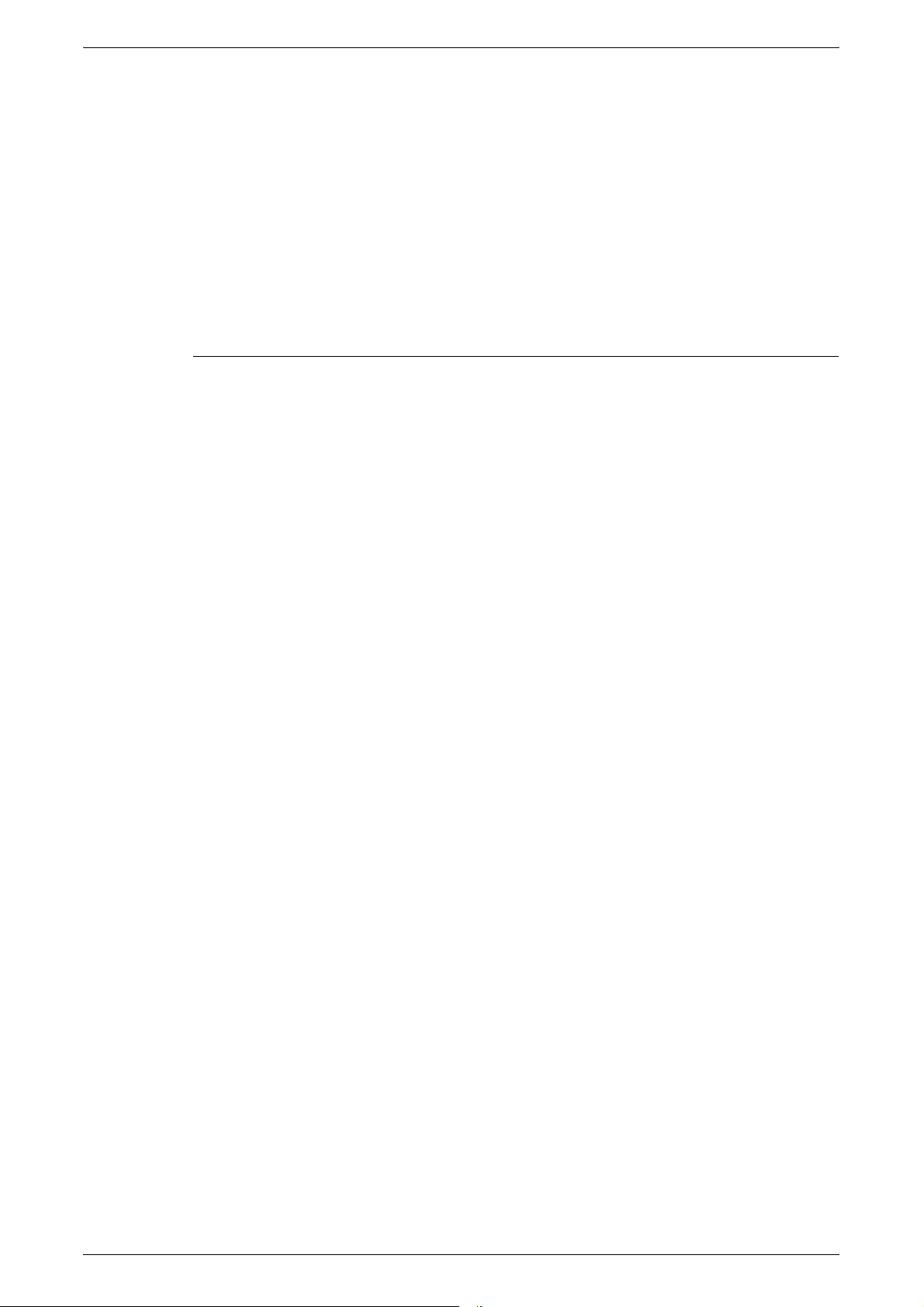
OpenLDAP
About License
AND ON ANY THEORY OF LIABILITY, WHETHER IN CONTRACT,
STRICT LIABILITY, OR TORT (INCLUDING NEGLIGENCE OR
OTHERWISE) ARISING IN ANY WAY OUT OF THE USE OF THIS
SOFTWARE, EVEN IF ADVISED OF THE POSSIBILITY OF SUCH
DAMAGE.
The views and conclusions contained in the software and
documentation are those of the authors and should not be interpreted as
representing official policies, either expressed or implied, of the
FreeBSD Project.
Copyright 1998-2006 The OpenLDAP Foundation All rights reserved.
Redistribution and use in source and binary forms, with or without modification, are permitted only as authorized by the OpenLDAP Public
License.
A copy of this license is available in the file LICENSE in the top-level
directory of the distribution or, alternatively, at <http://www.OpenLDAP.org/license.html>.
OpenLDAP is a registered trademark of the OpenLDAP Foundation.
Individual files and/or contributed packages may be copyright by other
parties and/or subject to additional restrictions.
This work is derived from the University of Michigan LDAP v3.3 distribution.
Information concerning this software is available at <http://www.umich.edu/
~dirsvcs/ldap/ldap.html>.
This work also contains materials derived from public sources.
Additional information about OpenLDAP can be obtained at
<http://www.openldap.org/>.
---
Portions Copyright 1998-2006 Kurt D. Zeilenga.
Portions Copyright 1998-2006 Net Boolean Incorporated.
Portions Copyright 2001-2006 IBM Corporation.
All rights reserved.
Redistribution and use in source and binary forms, with or without modification, are permitted only as authorized by the OpenLDAP Public
License.
---
23
Page 24

1 Before Using the Machine
Portions Copyright 1999-2005 Howard Y.H. Chu.
Portions Copyright 1999-2005 Symas Corporation.
Portions Copyright 1998-2003 Hallvard B. Furuseth.
All rights reserved.
Redistribution and use in source and binary forms, with or without modification, are permitted provided that this notice is preserved.
The names of the copyright holders may not be used to endorse or promote products derived from this software without their specific prior
written permission. This software is provided ''as is'' without express or
implied warranty.
---
Portions Copyright (c) 1992-1996 Regents of the University of Michigan.
All rights reserved.
Redistribution and use in source and binary forms are permitted provided that this notice is preserved and that due credit is given to the
University of Michigan at Ann Arbor. The name of the University may
not be used to endorse or promote products derived from this software
without specific prior written permission. This software is provided ''as
is'' without express or implied warranty.
------------------------------------------
The OpenLDAP Public License
Version 2.8, 17 August 2003
Redistribution and use of this software and associated documentation
("Software"), with or without modification, are permitted provided that
the following conditions are met:
1. Redistributions in source form must retain copyright statements and
notices,
2. Redistributions in binary form must reproduce applicable copyright
statements and notices, this list of conditions, and the following disclaimer in the documentation and/or other materials provided with
the distribution, and
3. Redistributions must contain a verbatim copy of this document..
The OpenLDAP Foundation may revise this license from time to time.
Each revision is distinguished by a version number. You may use this
Software under terms of this license revision or under the terms of any
subsequent revision of the license.
24
THIS SOFTWARE IS PROVIDED BY THE OPENLDAP FOUNDATION
AND ITS CONTRIBUTORS ''AS IS'' AND ANY EXPRESSED OR
IMPLIED WARRANTIES, INCLUDING, BUT NOT LIMITED TO, THE
IMPLIED WARRANTIES OF MERCHANTABILITY AND FITNESS FOR
A PARTICULAR PURPOSE ARE DISCLAIMED. IN NO EVENT
Page 25
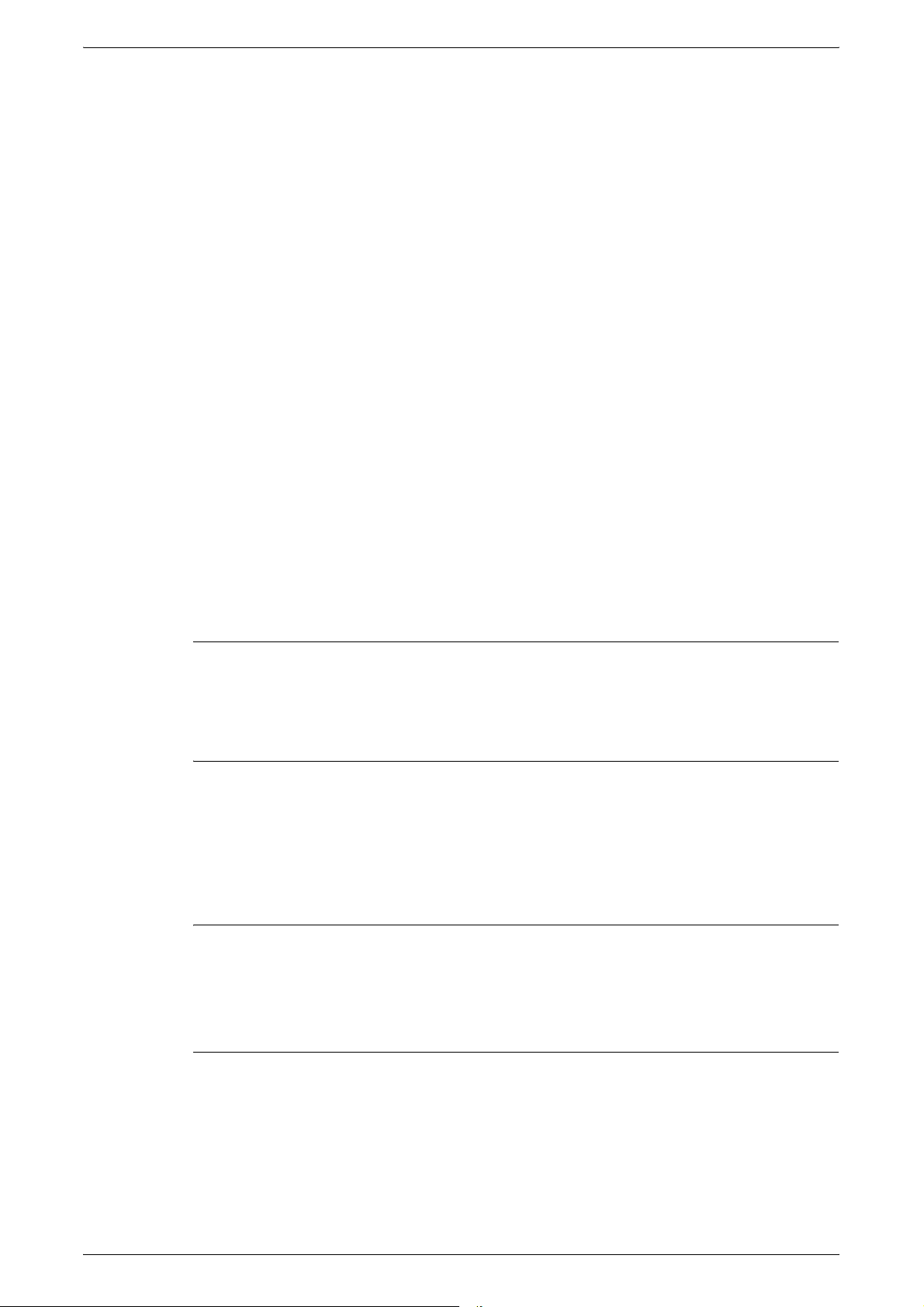
About License
SHALL THE OPENLDAP FOUNDATION, ITS CONTRIBUTORS, OR
THE AUTHOR(S) OR OWNER(S) OF THE SOFTWARE BE LIABLE
FOR ANY DIRECT, INDIRECT, INCIDENTAL, SPECIAL, EXEMPLARY, OR CONSEQUENTIAL DAMAGES (INCLUDING, BUT NOT
LIMITED TO, PROCUREMENT OF SUBSTITUTE GOODS OR SERVICES; LOSS OF USE, DATA, OR PROFITS; OR BUSINESS INTERRUPTION) HOWEVER CAUSED AND ON ANY THEORY OF
LIABILITY, WHETHER IN CONTRACT, STRICT LIABILITY, OR TORT
(INCLUDING NEGLIGENCE OR OTHERWISE) ARISING IN ANY
WAY OUT OF THE USE OF THIS SOFTWARE, EVEN IF ADVISED
OF THE POSSIBILITY OF SUCH DAMAGE.
The names of the authors and copyright holders must not be used in
advertising or otherwise to promote the sale, use or other dealing in this
Software without specific, written prior permission. Title to copyright in
this Software shall at all times remain with copyright holders.
OpenLDAP is a registered trademark of the OpenLDAP Foundation.
DES
AES
TIFF (libtiff)
Copyright 1999-2003 The OpenLDAP Foundation, Redwood City, California, USA. All Rights Reserved. Permission to copy and distribute
verbatim copies of this document is granted.
This product includes software developed by Eric
Young(eay@mincom.oz.au)
Copyright (c) 2003. Dr Brian Gladman. Worcester. UK. All rights
reserved.
This product uses published AES software provided by Dr Brian
Gladman under BSD licensing terms.
Lib TIFF copyright (c) 1988-1997 Sam Leffler
XPS
Copyright (c) 1991-1997 Silicon Graphics. Inc.
This product may incorporate intellectual property owned by Microsoft
Corporation. The terms and conditions upon which Microsoft is licensing
such intellectual property may be found at http://go.microsoft.com/
fwlink/?LinkId=52369.
25
Page 26
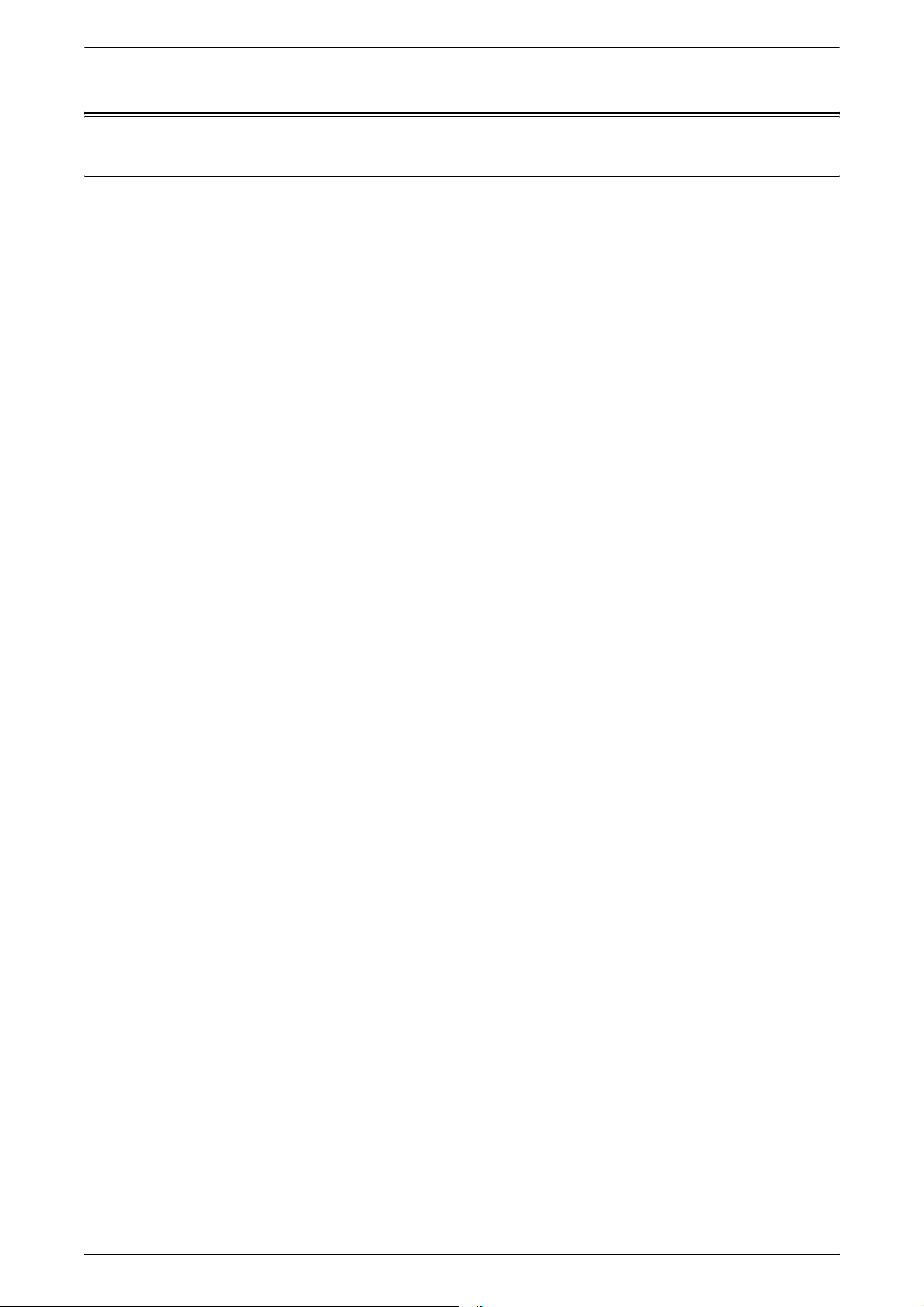
1 Before Using the Machine
Illegal Copies
USA
Congress, by statute, has forbidden the reproduction of the following subjects under
certain circumstances. Penalties of fine or imprisonment may be imposed on those
guilty of making such reproductions.
1. Obligations or Securities of the United States Government, such as:
Certificates of Indebtedness National Bank Currency
Coupons from Bonds Federal Reserve Bank Notes
Silver Certificates Gold Certificates
United States Bonds Treasury Notes
Federal Reserve Notes Fractional Notes
Certificates of Deposit Paper Money
Bonds and Obligations of certain agencies of the government, such as FHA, etc.
Bonds (U.S. Savings Bonds may be photographed only for publicity purposes in
connection with the campaign for the sale of such bonds.)
Internal Revenue Stamps. If it is necessary to reproduce a legal document on
which there is a canceled revenue stamp, this may be done provided the
reproduction of the document is performed for lawful purposes.
Postage Stamps, canceled or uncanceled. For philatelic purposes, Postage
Stamps may be photographed, provided the reproduction is in black and white and
is less than 75% or more than 150% of the linear dimensions of the original.
Postal Money Orders.
Bills, Checks, or Draft of money drawn by or upon authorized officers of the United
States.
Stamps and other representatives of value, of whatever denomination, which have
been or may be issued under any Act of Congress.
2. Adjusted Compensation Certificates for Veterans of the World Wars.
3. Obligations or Securities of any Foreign Government, Bank, or Corporation.
4. Copyrighted materials, unless permission of the copyright owner has been
obtained or the reproduction falls within the “fair use” or library reproduction rights
provisions of the copyright law. Further information of these provisions may be
obtained from the Copyright Office, Library of Congress, Washington, D.C. 20559.
Ask for Circular R21.
26
5. Certificates of Citizenship or Naturalization. Foreign Naturalization Certificates
may be photographed.
6. Passports. Foreign Passports may be photographed.
7. Immigration Papers.
8. Draft Registration Cards.
9. Selective Service Induction Papers that bear any of the following Registrant's
information:
Earnings or Income Dependency Status
Court Record Previous military service
Physical or mental condition
Page 27
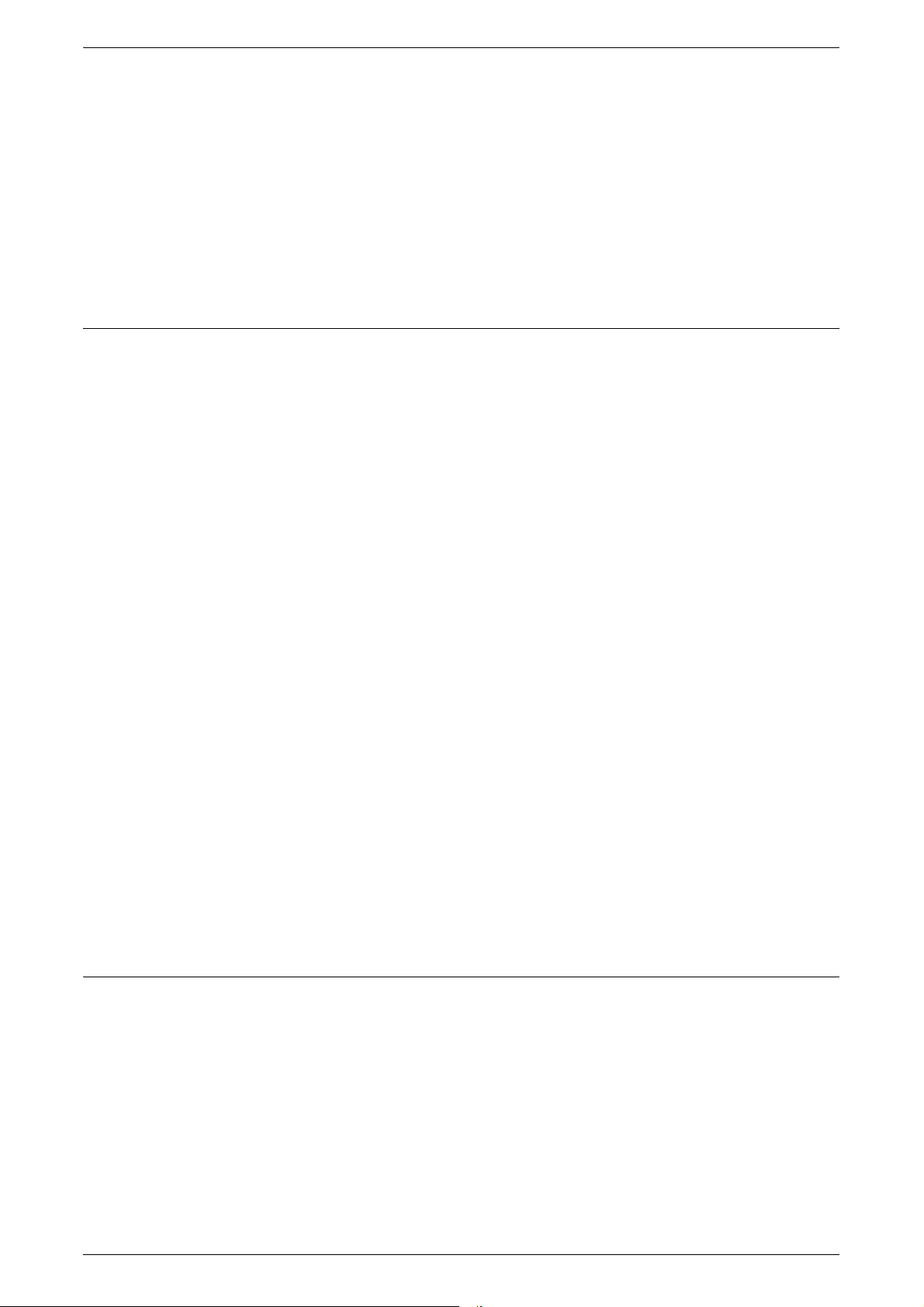
Canada
Illegal Copies
Exception: United States military discharge certificates may be photographed.
10. Badges, Identification Cards, Passes, or Insignia carried by military personnel, or
by members of the various Federal Departments, such as FBI, Treasury, etc.
(unless photograph is ordered by the head of such department or bureau.)
Reproducing the following is also prohibited in certain states:
Automobile Licenses - Drivers’ Licenses - Automobile Certificates of Title.
The above list is not all inclusive, and no liability is assumed for its completeness or
accuracy. In case of doubt, consult your attorney.
Parliament, by statute, has forbidden the reproduction of the following subjects under
certain circumstances. Penalties of fine or imprisonment may be imposed on those
guilty of making such reproductions.
1. Current bank notes or current paper money.
2. Obligations or securities of a government or bank.
3. Exchequer bill paper or revenue paper.
4. The public seal of Canada or of a province, or the seal of a public body or authority
in Canada, or of a court of law.
5. Proclamations, orders, regulations or appointments, or notices thereof (with intent
to falsely cause same to purport to have been printed by the Queen’s Printer for
Canada, or the equivalent printer for a province).
6. Marks, brands, seals, wrappers or designs used by or on behalf of the Government
of Canada or of a province, the government of a state other than Canada or a
department, board, Commission or agency established by the Government of
Canada or of a province or of a government of a state other than Canada.
7. Impressed or adhesive stamps used for the purpose of revenue by the Government
of Canada or of a province or by the government of a state other than Canada.
8. Documents, registers or records kept by public officials charged with the duty of
making or issuing certified copies thereof, where the copy falsely purports to be a
certified copy thereof.
9. Copyrighted material or trademarks of any manner or kind without the consent of
the copyright or trademark owner.
The above list is provided for your convenience and assistance, but it is not allinclusive, and no liability is assumed for its completeness or accuracy. In case of doubt,
consult your solicitor.
Other Countries
Copying certain documents may be illegal in your country. Penalties of fine or
imprisonment may be imposed on those found guilty of making such reproductions.
• Currency notes
• Bank notes and cheques
• Bank and government bonds and securities
• Passports and identification cards
• Copyright material or trademarks without the consent of the owner
• Postage stamps and other negotiable instruments
27
Page 28
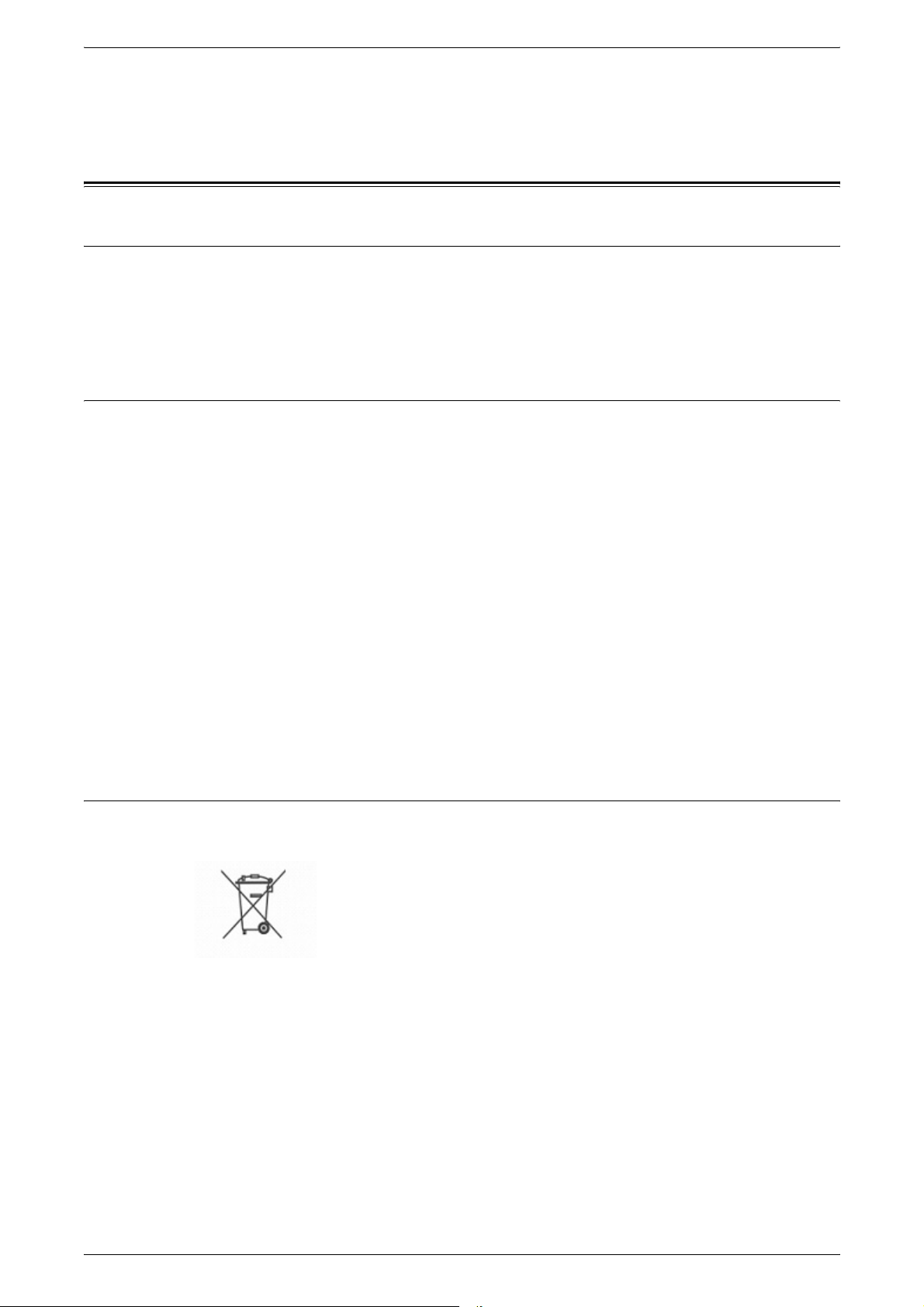
1 Before Using the Machine
This list is not inclusive and no liability is assumed for either its completeness or
accuracy. In case of doubt, contact your legal counsel.
Product Recycling and Disposal
Battery Recycling and Disposal
Dispose of all batteries in accordance with local legislation.
For recovery of scarce resources, Xerox reuses the rechargeable batteries used in this
product after the product is returned. Those batteries can be reused to make recycle
materials and energy recovery.
All Countries, North America - USA/Canada
Xerox operates a worldwide equipment takeback and reuse/recycle program. Contact
your Xerox sales representative at (1-800-ASK-XEROX) to determine whether this
Xerox product is part of the program. For more information about Xerox environmental
programs, visit www.xerox.com/environment.
If you are managing the disposal of your Xerox product, please note that the product
contains lamp(s) with mercury, and may contain lead, Perchlorate and other materials
whose disposal may be regulated due to environmental considerations. The presence
of these materials is fully consistent with global regulations applicable at the time that
the product was placed on the market. For recycling and disposal information, contact
your local authorities. In the United States, you may also refer to the Electronic
Industries Alliance web site:
www.eiae.org <http://www.eiae.org>.
Perchlorate Material - This product may contain one or more Perchlorate-containing
devices, such as batteries. Special handling may apply, please see:
www.dtsc.ca.gov/hazardouswaste/perchlorate.
European Union
WEEE Domestic/Household
Application of this symbol on your equipment is confirmation that you
should not dispose of the equipment in the normal household waste
stream. In accordance with European legislation, end of life electrical
and electronic equipment subject to disposal must be segregated
from household waste.
28
Private households within EU member states may return used electrical and electronic
equipment to designated collection facilities free of charge. Please contact your local
disposal authority for information.
In some member states, when you purchase new equipment, your local retailer may be
required to take back your old equipment free of charge. Please ask you retailer for
information.
Prior to disposal, please contact your local dealer or Xerox representative for end of life
takeback information.
Page 29
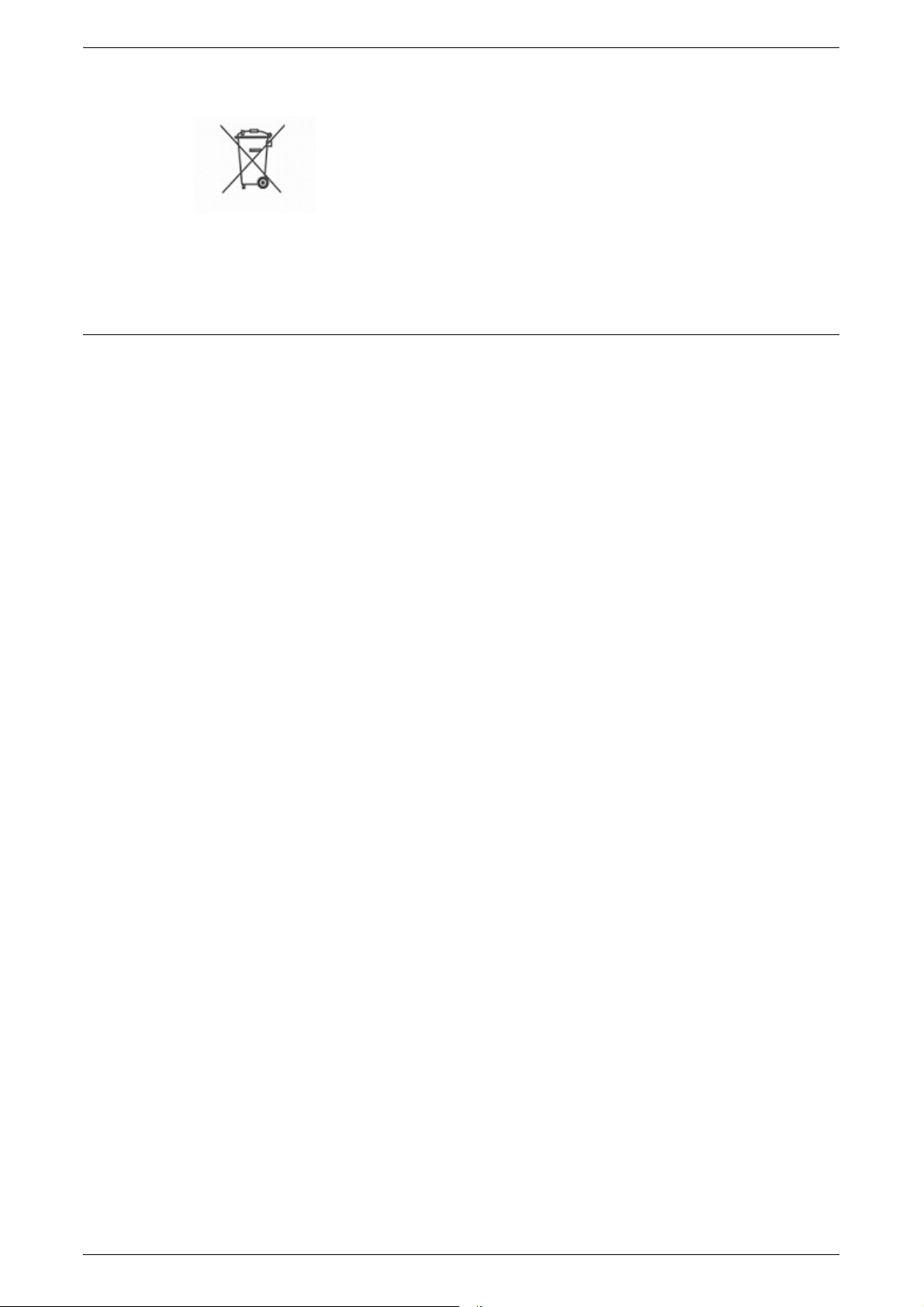
WEEE Professional/Business
Application of this symbol on your equipment is confirmation that you
must dispose of this equipment in compliance with agreed national
procedures. In accordance with European legislation, end of life
electrical and electronic equipment subject to disposal must be
managed within agreed procedures.
Private households within EU member states may return used electrical and electronic
equipment to designated collection facilities free of charge. Please contact your local
disposal authority for information.
Other Countries
Please contact your local waste authorities and request disposal guidance.
Product Recycling and Disposal
29
Page 30

1 Before Using the Machine
30
Page 31

2 Product Overview
This machine is not simply a conventional copier, but a digital device capable of
copying, faxing, printing and scanning, depending on the configuration.
The screens shown in this manual are from a fully configured machine to cover all the
features.
The content of the screens may vary slightly depending on the system settings and
machine configuration. The button names and icons on the control panel also vary
depending on the machine configuration. However, the machine features described
here remain the same.
For more information on available options not described here, visit the Xerox website
or contact your Xerox Sales Representative.
31
Page 32

2 Product Overview
Machine Components
The following diagrams show the standard and optional components of the machine.
Front View
11
1
2
8
3
9
4
10
5
6
7
No. Component Function
1 Duplex automatic
document feeder
2 Control panel Consists of operation buttons, LED indicators, and a touch screen.
3 Center tray Delivers copies or prints face down.
4 Power switch Switches the machine on/off.
5 Front cover Open this cover when replacing consumables.
6 Trays 1 & 2 Load paper here.
7Two Tray Module
(Trays 3 & 4) (optional)
8 Left Side tray (optional) Delivers copies or prints face up.
9 Automatic duplex unit Automatically copies or prints on both sides of the paper.
10 Tray 5 Use this tray when copying or printing on non-standard paper (e.g., thick-
11 High Capacity Feeder
(optional)
Automatically feeds multiple-page documents into the machine.
NOTE: For more information, refer to
Control Panel on page 36
.
NOTE: The optional Envelope Tray can be inserted into the slot for Tray 1.
The standard Tray 1 cannot be used when the Envelope Tray is used.
Load paper here. These trays can be added to the standard 2-tray
configuration.
stock paper and other special media) that cannot be loaded in Trays 1 to 4.
Allows you to load up to 2,000 sheets of 20 lb bond or 80 g/m
2
paper in B5,
7.25 x 10.5”, 8.5 x 11”, or A4 size, long edge feed.
32
Page 33

Machine Componen ts
1
2
3
12
13
14
15
16
17
18
19
No. Component Function
4
5
6
7
8
9
10
11
1 Tray attachment
(Office Finisher LX)
Use this attachment when unstapled A4 LEF, 8.5 x 11” LEF, or B5 LEF
paper is output to the Office Finisher LX tray.
NOTE: For information on how to use the tray attachment, refer to
Attaching the Tray Attachment to the Office Finisher LX (Optional) on
page 42
.
2 Document glass Place a single-page or bound document here.
3 Booklet Maker
Makes stapled copies or prints with a crease for easy folding.
(optional)
(Office Finisher LX)
4 Booklet Maker side cover
Open this cover when replacing the booklet staple cartridges.
(Office Finisher LX)
5 Booklet staple cartridges
(Office Finisher LX)
6Top cover
Staple cartridges for booklet creation. The Booklet Maker contains two
booklet staple cartridges.
Open this cover when clearing paper jams.
(Office Finisher LX)
7 Finisher tray
Delivers outputs processed by the Office Finisher LX.
(Office Finisher LX)
8 Folding Unit
Makes a crease in each sheet of copies or prints for easy folding.
(Office Finisher LX)
33
Page 34

2 Product Overview
No. Component Function
9 Staple cartridge
Contains staples.
(Office Finisher LX)
10 Front cover
Open this cover when clearing paper jams or loading staples.
(Office Finisher LX)
11 Office Finisher LX (optional) Staples or punches copies or prints.
12 Document feeder glass Scans documents.
13 Top transport cover
Open this cover when clearing paper jams or loading staples.
(Office Finisher LX)
14 Hole-Punch Unit
Hole-punches copies or prints.
2 & 3 Holes, 2 & 4 Holes, or
4 Holes
(optional)
(Office Finisher LX)
15 Hole punch waste container
Collects punch waste.
(Office Finisher LX)
16 Toner cartridge Contains toner (Image forming pigments).
17 Drum cartridge Contains the photoreceptor.
18 Front transport cover
Open this cover when emptying the hole punch waste container.
(Office Finisher LX)
19 High Capacity Tandem Tray
(Trays 3 & 4) (optional)
Load paper here. These trays can be added to the standard 2-tray
configuration.
3
4
5
6
1
2
No. Component Function
1 Center tray
(Integrated Office Finisher)
2 Integrated Office Finisher
(optional)
Delivers copies or prints.
Staples copies or prints.
34
Page 35

No. Component Function
Machine Componen ts
3 Top cover
(Integrated Office Finisher)
4 Front cover
(Integrated Office Finisher)
5 Staple cartridge
(Integrated Office Finisher)
6Stand
(Optional)
Rear View
3
4
Open this cover when clearing paper jams.
Open this cover when loading staples or clearing staple jams.
Contains staples.
Holds the main unit.
1
2
5
6
7
No. Component Function
1 Line 1 Use this connector to connect the machine to a telephone line.
2 TEL Use this connector to connect the machine to a telephone device.
Depending on the region, this connector may not be provided.
3 Foreign Device
Interface (FDI)
connector
4 10Base-T/100Base-TX
connector
5 USB 2.0 interface
connector
Use this connector to connect the machine to a third-party device (such as
an access control device, coin machine, or card reader).
NOTE: Foreign Device Interface (FDI) is an optional interface that supports
a variety of vending stations available through the Xerox Custom Application
Service.
Use this connector to connect a network cable to the machine.
Use this connector to connect a USB cable to the machine.
6 Connector This connector is to be used only by customer engineers.
7 Ground fault interrupter Automatically shuts off electricity in the event of current leakage.
35
Page 36

2 Product Overview
Control Panel
The following diagram shows the names and functions of the buttons on the control
panel.
1
32
6
7
8
9
10
5
4
17
16
15
14
13
1112
No. Button Function
1 Brightness dial Use this dial to adjust the contrast of the touch screen.
2 Touch panel display Displays messages and screen buttons for the various features. Touch the
screen to access the features.
3 <Log In/Out> button Displays the login screen to enter the System Administration mode or when
the Authentication/Accounting feature is enabled. Pressing this button again
after you have logged in will log you out immediately.
4 Numeric keypad Press these buttons to enter the number of copies, passwords, and other
numerical values.
5 <Language> button Changes the language of the touch screen.
6 <Energy Saver> button/
indicator
7 <Clear All> button Press this button twice to reset the status of all services to the default
When the machine is left idle for a certain period of time, it enters the
Energy Saver mode to reduce power consumption. This indicator lights up
when the machine is in the Energy Saver mode. To exit this mode, press
this button.
settings. The machine will return to the default state after it is switched on.
8 <Interrupt> button Press this button to temporarily interrupt a copy or print job and give another
job a higher priority. This button lights up while the priority job is being
processed. Press this button after the priority job is finished to resume the
job that was interrupted.
9 <Stop> button Press this button to suspend a job. When multiple jobs are being processed,
pressing this button suspends all the jobs. The jobs can be cancelled by
selecting [Stop] on the Job Status screen.
10 <Start> button Press this button to start a job.
11 <Speed Dial> button Press this button to enter speed dial codes.
12 <C> (clear) button Press this button to delete a numeric value or the last digit entered, or to
replace the current value with the default value. The button also cancels a
suspended job.
36
Page 37

No. Button Function
13 <Dial Pause> button Inserts a pause while dialing a fax number.
Machine Services
14 <Machine Status>
button
15 <Job Status> button Displays a screen where you can check the progress of active jobs, or
16 <Features> button Returns the display to the previous service screen when the Job Status
17 <All Services> button Displays a screen where you can access the services available on the
Displays a screen where you can check the machine status, billing meter,
and the status of consumables, or print various reports. Use this button also
when accessing the System Administration mode.
display the detailed information of completed jobs.
screen or Machine Status screen is displayed.
machine.
NOTE: The services that appear on the All Services screen can be
programmed under the System Administration mode. For more information,
refer to the System Administration Guide.
Machine Services
The machine provides various services that can be accessed by pressing the <All
Services> button on the control panel. The following description outlines the services
available on the machine.
NOTE: In this manual, a screen that is displayed by pressing the <All Services> button
is referred to as the “All Services screen”.
NOTE: The arrangement of icons for the services displayed on the screen can be
changed by the System Administrator.
1.
Press the <All Services> button
on the control panel.
2.
Select the required service on
the All Services screen.
NOTE: Use the scroll bar to switch
between screens.
Copy
Allows you to copy documents in various ways. For example, you can produce output
which has been reduced or enlarged to a different size, or copy two or four independent
documents onto one sheet of paper. For more information, refer to the
on page 45
.
Copy chapter
E-mail
Allows you to send scanned documents by e-mail in various ways. For example, you
can set the density for scanning, or specify the file format for saving the documents.
For more information, refer to the
Scan/E-mail chapter on page 117
.
37
Page 38

2 Product Overview
Internet Fax
Allows you to send and receive faxes over the Internet or intranet. Internet Fax provides
reduced cost of transmissions compared to the use of a conventional phone line. After
scanning documents, you can send scanned data by e-mail, and can also receive
scanned data in an e-mail attachment sent from an Internet Fax compatible machine.
For more information, refer to the
Fax
Allows you to fax documents in various ways. For example, you can send documents
in a reduced or enlarged format, or specify destinations using the Address Book or
speed dialing features. For more information, refer to the
Server Fax
Allows you to send and receive image data by using the fax feature of a fax server. The
Server Fax service cannot be used concurrently with the Fax or Internet Fax service.
For more information, refer to the
Network Scanning
Fax chapter on page 79
Fax chapter on page 79
.
Fax chapter on page 79
.
.
Allows you to scan documents and store them as electronic documents on a file server
on the network by selecting a job template which has various assigned parameters.
You can retrieve the stored electronic documents by accessing the file server from a
PC. For more information, refer to
page 126
Scan to PC
Allows you to scan and store documents into specified destinations using the FTP or
SMB protocol. For more information, refer to
, and
Services in the CentreWare Internet Services chapter on page 161.
Network Scanning in the Scan/E-mail chapter on
Scan to PC in the Scan/E-mail chapter on
page 127.
Scan to Mailbox
Enables the confidential mailbox or polling feature by storing the scanned documents
into private mailboxes. For more information, refer to
Scan to Mailbox in the Scan/E-
mail chapter on page 126.
Send from Mailbox
Allows you to confirm, print, or delete the documents in a mailbox. It also allows you to
change or release linkage with a job flow sheet, and execute the linked job flow sheets.
For more information, refer to the
Job Flow Sheets
Send from Mailbox chapter on page 145
.
38
Allows you to execute a series of actions on scanned documents using a job flow sheet
created on a networked computer. For more information, refer to the
chapter on page 153
Custom Services
Allows independent software vendors and partners to develop customized programs to
access directly from the machine. Users can enter their authentication login at the
machine and access a set of features and options designed specifically for their
business needs. Refer to Xerox Extensible Interface Platform (XEIP) in the Appendix
chapter of the System Administration Guide on how to set up this feature.
.
Job Flow Sheets
Page 39

Stored Programming
Allows you to store frequently-used settings as a program and recall them with just one
button. This service is not available on the All Services screen by default, but can be
displayed by the System Administrator. For instructions on how to display the service
on the All Services screen, refer to the System Administration Guide or ask your
System Administrator. For more information on this feature, refer to the
Programming chapter on page 157
Guide.
Power On/Off
Powering On
Ensure that the machine is connected to a suitable power supply and that the power
plug is firmly connected to the electrical outlet.
The machine is ready to make copies after a maximum of 26 seconds from powering on
(varies with the machine configuration).
Power On/Off
Stored
or the Setups chapter in the System Administration
1.
NOTE: If the machine does not start
up, check that the RESET button on
the back of the machine is in the reset
position (depressed).
Powering Off
Press the power switch to the <I>
position.
TEST button
RESET button
Before switching off the machine, wait at least 5 seconds after all copy or print jobs
have completely finished.
After you switch off the machine, it remains on for approximately 10 seconds while it
stores files on the hard disk drive and prepares for shutdown. The machine then shuts
down completely. Be careful not to unplug the power cord immediately after you switch
off the machine.
NOTE: If the machine is switched off while processing data stored in the memory, the
data may be lost.
NOTE: When switching on the machine again, wait at least 10 seconds after the touch
screen is turned off and the machine completely shuts down.
39
Page 40

2 Product Overview
Ground Fault Interrupter (GFI)
If a fault is detected in the power supply to the machine, a Ground Fault Interrupter
(GFI) device on the machine automatically cuts all electrical power. If power is
interrupted, locate the RESET button on the back of the machine. If the GFI has been
triggered, the RESET button will be in the tripped position. To restore power to the
machine, press the RESET button.
Before using the machine, press the TEST button. If the GFI is working properly, the
RESET button should pop up. If it does, press the RESET button.
TEST button
RESET button
NOTE: If the RESET button pops back up when you press it, or if power is not
restored by this procedure, contact the Xerox Welcome Center.
Energy Saver Modes
The machine has a power saving feature that significantly reduces power consumption
during periods of inactivity. The <Energy Saver> button is located on the upper-right
portion of the control panel, and lights up when the power saving feature is enabled.
The power saving feature operates in the following modes.
• Low Power Mode
• Sleep Mode
Low Power Mode
<Energy Saver>
light/button
40
The machine automatically switches to the Low Power Mode after a certain period of
time from the last copy, fax, scan, or print operation. In this mode, the touch screen is
turned off, and the <Energy Saver> light is on. The Low Power Mode is cancelled when
the <Energy Saver> button on the control panel is pressed, or a fax or print job is
received by the machine. The factory default setting of 10 minutes is customer
changeable within the range of 2 to 60 minutes.
Sleep Mode
The machine automatically switches from the Low Power Mode to the Sleep Mode after
a further period of inactivity. The Sleep Mode has a reduced power consumption
compared to Low Power Mode. In this mode, the touch screen is turned off, and the
Page 41

Modes
Modes
<Energy Saver> light is on. The Sleep Mode is cancelled when the <Energy Saver>
button is pressed, or a fax or print job is received by the machine. The factory default
setting of 10 minutes is customer changeable within the range of 2 to 60 minutes, and
must be longer than the Low Power Mode time value. The time specified for entering
the Sleep Mode will be counted from when the machine enters the Low Power Mode.
NOTE: For information on how to change the default time settings, refer to the Setups
chapter in the System Administration Guide.
Use the following buttons to access the screens which allow you to select features,
monitor the status of jobs, and obtain general information on the machine:
• All Services
• Features
• Job Status
• Machine Status
All Services
NOTE: These buttons do not respond when the machine is in the System
Administration mode.
<All Services>
button
<Features>
button
<Job Status>
button
<Machine Status> button
Use this button to access all the services available on the machine.
NOTE: The arrangement of service icons displayed on the screen can be changed by
the System Administrator.
1.
Press the <All Services> button
on the control panel.
Features
Use this button to return the display to the previous service screen when the Job Status
screen or Machine Status screen is displayed. The previous service screen may not
appear, even if you press this button, if you are in one of the service screens. In this
case, use the <All Services> button to select the required service.
41
Page 42

2 Product Overview
Job Status
Use this button to check the progress of a job, or display the log and detailed
information of completed jobs. The latest job is displayed at the top of the list. Use this
button to also check, delete, or print stored documents or documents in the machine’s
mailboxes. For more information, refer to the Job Status chapter in the System
Administration Guide.
Machine Status
Use this button to check the machine status, the billing meter, and the status of
consumables, or to print various reports. This button is also used when accessing the
System Administration mode. For more information, refer to the Machine Status
chapter in the System Administration Guide.
Job Interrupt
Use this feature to temporarily suspend the current job to allow an urgent job to be
initiated.
NOTE: The machine identifies a convenient point to interrupt the current job.
1.
Press the <Interrupt> button on
the control panel.
2.
Enter the commands for the new
job.
3.
Press the <Start> button on the
control panel.
4.
To restart the interrupted job,
press the <Interrupt> button
again, and press the <Start>
button.
NOTE: Interrupted jobs cannot be promoted, released, or deleted in the print queue.
<Interrupt> button
Attaching the Tray Attachment to the Office Finisher LX (Optional)
When unstapled A4 LEF, 8.5 x 11” LEF, or B5 LEF paper is output to the Finisher tray,
using the tray attachment is recommended.
42
1.
Remove the tray attachment
from under the Office Finisher
LX tray.
Page 43

2.
Attach the tray attachment to
the tray, as shown in the
illustration.
Recycled Paper
The use of recycled paper in the machine benefits the environment with no degradation
in performance. Xerox recommends recycled paper with 20% post consumer content
which can be obtained both through Xerox and other office suppliers. Contact your
Xerox representative or go to www.xerox.com for more information on other types of
recycled paper.
Recycled Paper
43
Page 44

2 Product Overview
44
Page 45
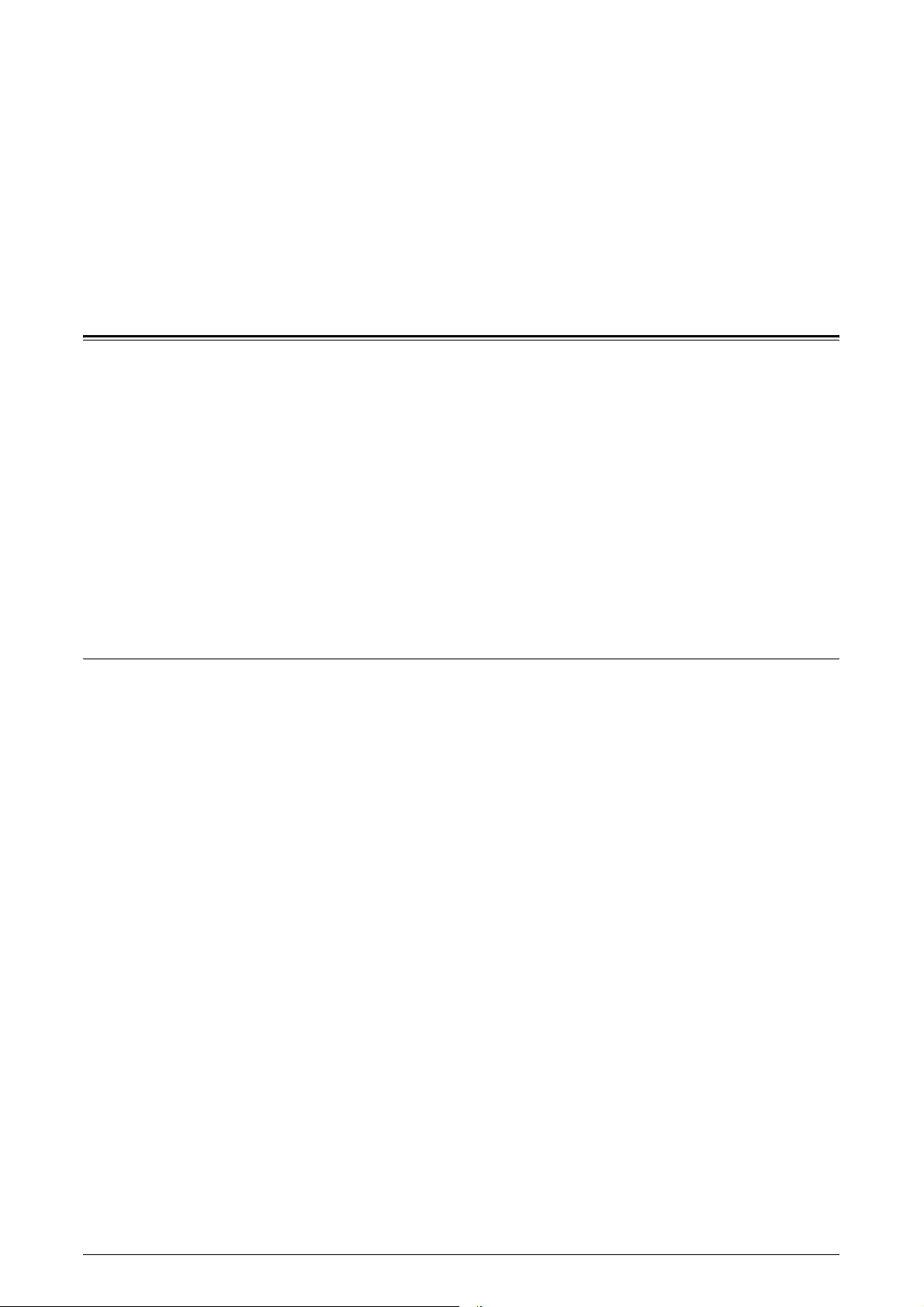
3 Copy
This chapter contains information on the copy screens and the features available.
NOTE: Some of the features described in this chapter are optional, and may not apply
to your machine configuration.
Copying Procedure
This section describes the basic copy procedure. Follow the steps below.
1. Load the Documents – page 45
2. Select the Features – page 47
3. Enter the Quantity – page 48
4. Start the Copy Job – page 48
5. Check the Status of the Copy Job – page 49
Stopping a Copy Job – page 49
NOTE: If the Authentication and Accounting feature is enabled, you may be required
to enter your user ID and passcode (if they are set up) before using the machine. For
further information, contact the System Administrator.
1. Load the Documents
The machine provides the following document input areas:
• Document feeder - for single or multiple-page documents
• Document glass - for single-page or bound documents
NOTE: The document glass cover will be installed in the non-document feeder
configuration.
NOTE: The machine automatically detects standard document sizes. The sizes that
can be detected vary depending on the paper size table specified by the System
Administrator. For more information on setting the paper size table, refer to the Setups
chapter in the System Administration Guide. If the document is of a non-standard size
or not identified as a standard size, the machine will prompt you to check the
document or manually enter the document size. For information on how to enter a
document size manually, refer to
Original Size on page 59
.
45
Page 46

3 Copy
Document Feeder
The following explains how to load documents using the document feeder.
The maximum capacity of the document feeder is shown below:
Documents can be any size from 139.7 to 297 mm (4.9 to 11.7 inches) for the width
and 210 to 432 mm (4.5 to 17 inches) for the length, and the standard sizes of 5.5 x
8.5” SEF/LEF to 7.25 x 10.5” SEF/LEF. Make sure that documents are in good
condition, and remove all staples or paper clips before loading.
NOTE: To reduce the risk of document feeder jams, use the document glass to copy
folded or creased documents.
NOTE: A paper jam may occur when custom sized originals are loaded in the
document feeder and the original size feature is set to [Auto Detect]. In this case,
entering a custom paper size is recommended. For more information, refer to
Size on page 59
Document Type (Weight) Capacity
Lightweight (38-49 g/m2) 75 sheets
2
Plain (50-80 g/m
Heavyweight (81-128 g/m
) 75 sheets
2
) 50 sheets
.
Original
The machine is capable of sequentially scanning mixed size documents using the
document feeder. Align the documents against the top corner of the document feeder.
For information on how to copy mixed size originals using the document feeder, refer
Mixed Sized Originals on page 60
to
1.
Before loading the documents
.
into the document feeder,
remove all staples and paper
clips.
2.
Insert the documents neatly in
the document feeder face up,
aligning the left edge with the
document feeder tray. The first
page should be on top with the
headings towards the back or left of the machine.
3.
Position the guides to just touch the edge of the documents.
When [Auto Paper Select] is selected in [Paper Supply], the machine automatically
selects an appropriate tray according to the document size. The selected tray, paper
size, and orientation in the selected tray are displayed on the screen.
NOTE: This feature is available when the machine finds an appropriate tray. If there is
no appropriate tray, manually select a tray or use the bypass tray. For more
information on tray selection, refer to
Paper Supply on page 51
.
46
Page 47

Document Glass
The following explains how to load a document using the document glass.
The document glass is used for a single-page or bound document up to 297 mm (11.7
inches) for the width and up to 432 mm (17 inches) for the length.
NOTE: Before you place a document on the document glass, make sure that the
touch screen is ready. If you place the document on the document glass before the
touch screen is ready, the paper size may not be detected correctly.
1.
2.
Copying Procedure
Raise the document feeder or
the document glass cover.
Place the document face down
on the document glass, aligned
with the tip of the registration
arrow near the top left of the
document glass.
CAUTION
• Do not apply excessive force when placing a thick document on the document
glass.
3.
Lower the document feeder or the document glass cover.
2. Select the Features
NOTE: The features displayed on the copy screens vary depending on your machine
configuration.
1.
Press the <All Services> button
on the control panel.
<Clear All> button<All Services> button
47
Page 48

3 Copy
2.
Select [Copy] on the All
Services screen.
NOTE: If the Authentication and
Accounting feature is enabled, you
may be required to enter your user ID and passcode (if they are set up). If you need
assistance, contact the System Administrator.
3.
Set the required features on each tab. If [More] is selected, select [Save] to
confirm the selected feature or [Cancel] to return to the previous screen.
For information on the features available on each tab, refer to the following:
Copy – page 49
Image Quality – page 56
Layout Adjustment – page 58
Output Format – page 63
Job Assembly – page 73
3. Enter the Quantity
The maximum copy quantity is 999.
1.
Use the numeric keypad to enter
the number of copies required.
The number entered is
displayed in the upper right
corner of the touch screen.
NOTE: To cancel an incorrect entry,
press the <C> button, and enter the
correct quantity.
4. Start the Copy Job
1.
Press the <Start> button. Each
document is scanned. The
number of copies remaining is
displayed in the upper right
corner of the touch screen.
<C> button
48
<Start> button
While copying, if the document feeder or document glass is ready, you can scan the
next document or program the next job. You can also program the next job while the
machine is warming up.
Page 49

5. Check the Status of the Copy Job
1.
Press the <Job Status> button
on the control panel to display
the [Active Jobs] tab.
The queued copy job is displayed. If the job is not displayed, it may have already been
processed.
For more information, refer to the Job Status chapter in the System Administration
Guide.
Stopping a Copy Job
Follow the steps below to manually cancel an activated copy job.
1.
Press the <Stop> button on the
control panel to suspend the
current copy job.
Copy
Copy
<Stop> button
2.
If required, press the <Job
Status> button to display the
[Active Jobs] tab. To exit the
[Active Jobs] tab, press the
<Features> button.
3.
On the [Stop/Pause] screen
displayed, select [Cancel] to delete the suspended copy job.
NOTE: To resume the job, select [Resume] on the [Stop/Pause] screen.
This section describes the features on the [Copy] screen. For information on the
features available, refer to the following:
Reduce/Enlarge – page 50
Paper Supply – page 51
2 Sided Copying – page 52
Copy Output – page 53
1.
Press the <All Services> button
on the control panel.
2.
Select [Copy] on the touch
screen.
3.
Set the required feature.
4.
Select [Save].
49
Page 50

3 Copy
Reduce/Enlarge
This feature allows you to reduce or enlarge copies by a specified ratio within the range
of 25-400%.
1.
Select the [Reduce/Enlarge]
feature on the [Copy] screen.
More
Displays the [Reduce/Enlarge] screen. For more information, refer to
Screen on page 50
[Reduce/Enlarge] Screen
Provides additional reduction/enlargement options.
NOTE: The options displayed on this screen vary depending on the selected paper
size series.
Proportional %
• Text box - Allows you to enter a
desired reduction/enlargement
ratio using the scroll buttons. You
can also enter the value by
touching the text box and using
the numeric keypad on the control panel. The value can be specified within the
range of 25-400% in 1% increments.
• 100% - Copies at the same size as the original document.
• Auto % - Automatically reduces/enlarges the image of the document to fit on the
paper size selected.
• Presets - Allows you to select from seven preset enlargement/reduction ratios. The
presets are set up by the System Administrator.
[Reduce/Enlarge]
.
50
Independent X - Y %
Allows you to specify a reduction/enlargement ratio individually for the width and length
within the range of 25-400% in 1% increments.
• Width - X%, Length - Y% - Allows you to enter the desired reduction/enlargement
ratios for the width and length using the scroll buttons. You can also enter the values
by touching the text boxes and using the numeric keypad on the control panel. The
values can be specified within the range of 25-400% in 1% increments.
• Lock X - Y% - Specifies the same ratio adjustment for the width and length at the
same time.
• Width:100%, Length:100% - Sets the reduction/enlargement ratio of both the width
and length to 100%.
• Auto - Automatically specifies the reduction/enlargement ratio individually for the
width and length to fit on the paper.
• Copy All X - Y% - Enables the [Auto] feature, and reduces the image of the
document slightly from the reduction/enlargement ratio to copy the complete image
of the document onto the paper.
Page 51
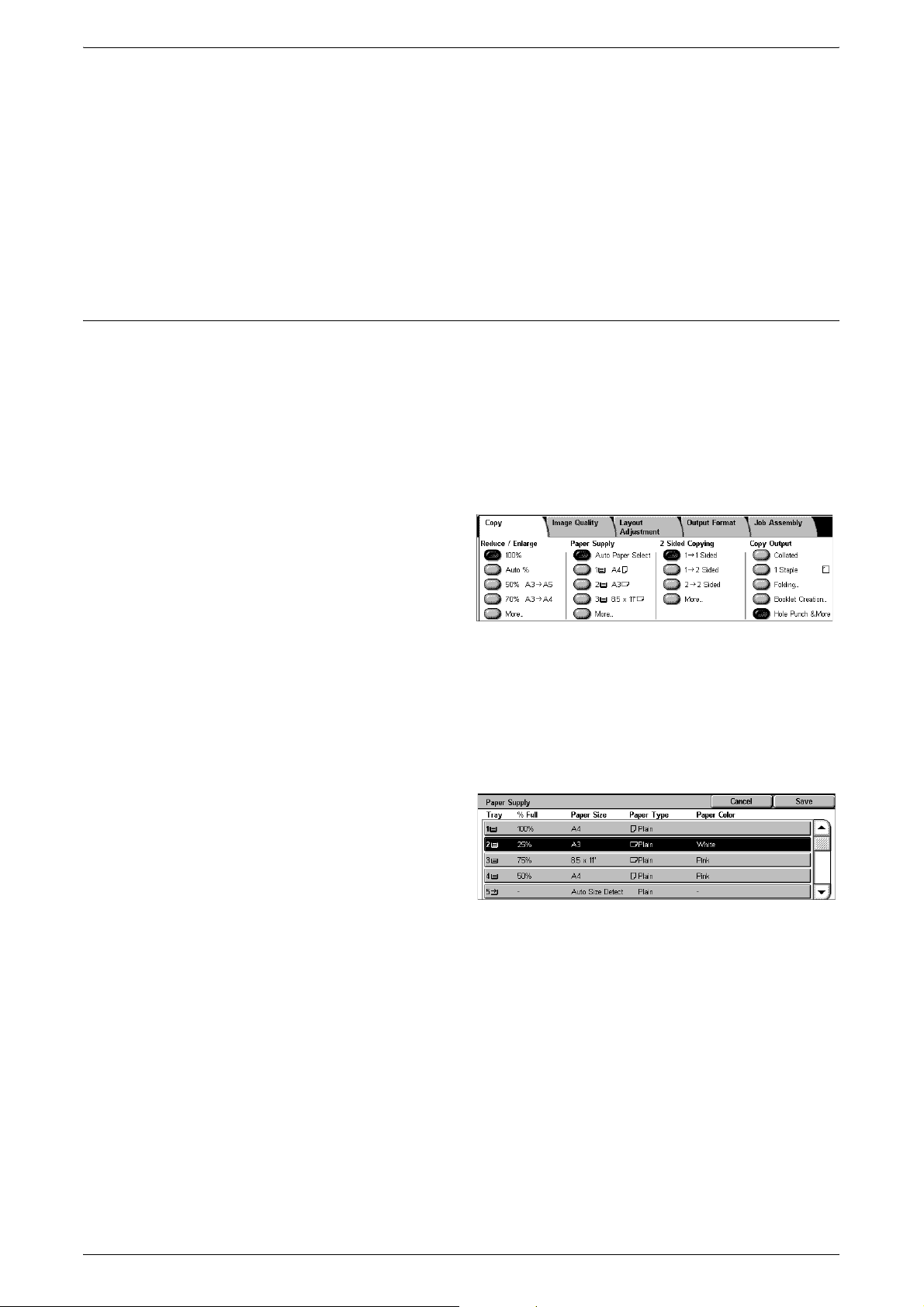
• Width:50%, Length:100% - Sets the reduction/enlargement ratio of the width to 50%
NOTE: The above options are displayed when the paper size series is set to [A/B
Series]. When [Inch Series] or other paper size series is selected, the options
displayed will be different. For information on how to change the paper size series,
refer to the Setup chapter in the System Administration Guide.
NOTE: When [Auto %] is selected, Tray 1 is automatically selected, even when [Auto
Paper Select] is selected in [Paper Supply].
Paper Supply
The available paper trays are displayed on the touch screen together with the media
size and orientation preset for each tray.
When changing the size or type of media in a tray, the tray must be reprogrammed by
the System Administrator to match the media being loaded. For more information on
reprogramming the tray, contact the System Administrator.
For information on the sizes and types of media supported by the machine, refer to the
Paper and Other Media chapter in the System Administration Guide.
Copy
and that of the length to 100%.
1.
Select a preset button or [More]
for the [Paper Supply] feature on
the [Copy] screen.
More
Displays the [Paper Supply] screen. For more information, refer to
Screen on page 51
[Paper Supply] Screen
Allows you to select a paper tray from the preset trays, including the bypass tray.
Presets
Allows you to select a paper tray
from the three preset trays set up by
the System Administrator. The tray
number, paper size, and orientation
are also displayed for all trays.
5 J
[Paper Supply]
.
Displays the [Tray 5 (Bypass)] screen when a paper size and type are not preset by the
System Administrator. For more information, refer to
52
.
Auto Paper Select
Allows you to select an appropriate tray automatically according to the document size,
amount of reduction or enlargement, and related features settings.
NOTE: When [Paper Supply] is set to [Auto Paper Select], [Reduce/Enlarge] is
automatically set to [100%] and [Auto %] cannot be selected.
[Tray 5 (Bypass)] Screen on page
51
Page 52

3 Copy
[Tray 5 (Bypass)] Screen
You can temporarily use the bypass tray to load paper that is unavailable from Trays
1-4. Up to a 10 mm (0.4 inch) stack of paper (approximately 95 sheets of 80 g/m
paper) can be loaded in the bypass tray.
Paper Size
• Auto Size Detect - Detects the
paper size automatically.
• Standard Size - Displays the
preset paper sizes on the touch
screen, and allows you to select a paper size. The presets are set up by the System
Administrator.
• Custom Size - Allows you to specify the width and length of the paper size using the
scroll buttons in 1 mm (0.1 inch) increments. The acceptable ranges of paper sizes
are 89-297 mm (3.5-11.7 inches) for the width and 99-432 mm (3.9-17.0 inches) for
the length.
Paper Type
Displays the preset paper types on the touch screen, and allows you to select the paper
type. The presets are set up by the System Administrator. The setting is only temporary
and applies only to the current copy job.
2
2 Sided Copying
This feature allows you to automatically make single or double-sided copies from single
or double-sided documents.
NOTE: Before using the feature, specify the document orientation to indicate the top
of the document in [Original Orientation] on the [Layout Adjustment] screen.
NOTE: The 2 Sided Copying option cannot be used with the following paper types:
Transparency, Lightweight, Heavyweight, Labels, Bond, as well as paper already
printed on one side.
1.
Select a preset button or [More]
for the [2 Sided Copying]
feature on the [Copy] screen.
More
Displays the [2 Sided Copying] screen. For more information, refer to
Screen on page 53
[2 Sided Copying]
.
52
Page 53

[2 Sided Copying] Screen
Allows you to select the 2 sided copying options, document feed direction, and original
orientation.
NOTE: When using the document
glass for [1 J 2 Sided] or [2 J 2
Sided], the machine will display a
message when it is ready to scan
the next document.
1 J 1 Sided
Makes single-sided copies from single-sided documents.
1 J 2 Sided
Makes double-sided copies from single-sided documents.
2 J 2 Sided
Makes double-sided copies from double-sided documents.
Copy
2 J 1 Sided
Makes single-sided copies from double-sided documents
Rotate Side 2
Rotates side 2 of the printouts head to toe.
NOTE: This check box is available for all options except [1 J 1 Sided].
Copy Output
This feature allows you to sort copy outputs. If the optional finisher has been installed,
the stapling, hole-punching, and/or folding feature is also available. You can select the
staple and/or hole-punch position on the copy output.
NOTE: The features displayed on the screen vary depending on whether a finisher is
installed on your machine, whether the installed finisher is an Office Finisher LX or an
Integrated Office Finisher, and what options are installed on the finisher.
NOTE: If the correct size paper is not loaded in the machine when the stapling and/or
hole-punching feature is applied to a copy or print job, a paper size error may occur.
When this happens, the finisher contains the wrong size paper already processed up
to this point. If the machine displays a message saying that the paper loaded in a tray
is different from the settings, open the finisher top cover, and remove the wrong size
paper, load the correct size paper in the tray, and restart the job. If you simply replace
the paper in a tray, and resume the job without removing the processed paper in the
finisher, the machine will staple and/or hole punch the wrong size paper still in the
finisher together with the correct size paper from the tray.
53
Page 54

3 Copy
1.
Select a preset button or [More]
for the [Copy Output] feature on
the [Copy] screen.
NOTE: The screen shown on the
right is displayed when the Office
Finisher LX is installed. If the
Integrated Office Finisher is
installed, or if a finisher is not
installed, the display will be
different.
Collated
Delivers the specified number of copy sets in the same order as the documents. Other
collation options are available on the [Copy Output] screen. For more information, refer
to
[Copy Output] Screen on page 54
1 Staple
Attaches one staple to the top left corner of your output. Other stapling options are
available on the [Copy Output] tab. For more information, refer to
on page 54
.
.
[Copy Output] Screen
Folding
Displays the [Folding] screen where you can select a folding option for your output.
NOTE: When copying a document using this feature, wait to take the copies out of the
output tray until the copy job is completed.
• No Folding - Disables the Folding function.
• Single Fold - Makes a crease in each sheet of the outputs for easy folding.
Booklet Creation
Displays the [Booklet Creation] screen. This feature is identical to [Booklet Creation] on
the [Output Format] tab. For information, refer to
Hole Punch & More
Displays the [Copy Output] Screen. For more information, refer to
Screen on page 54
NOTE: [Hole Punch & More] appears when the Office Finisher LX is installed. When
the Integrated Office Finisher is installed, or when a finisher is not installed, [More] is
displayed instead.
[Copy Output] Screen
Booklet Creation on page 63
.
[Copy Output]
.
54
Allows you to select the staple and/or hole-punch position and sorting method for your
output, and to specify the output tray.
NOTE: The screen shown on the
right is displayed when the Office
Finisher LX is installed. If the
Integrated Office Finisher is
installed, or if a finisher is not
installed, the display will be
different.
Page 55

Paper Supply
Displays the [Paper Supply] screen. Select a paper tray for your copy job.
Staple
Allows you to specify the staple position.
• No Staple - Disables the feature.
• 1 Staple - Attaches one staple to the top left corner of the output.
• 2 Staples (Left) - Attaches two staples along the left edge of the output.
• 2 Staples (Top) - Attaches two staples along the top edge of the output.
NOTE: When the Integrated Office Finisher is installed, or when a finisher is not
installed, the [2 Staples (Left)] and [2 Staples (Top)] options are not available.
Hole Punch
Allows you to specify the hole-punch position.
NOTE: When the Integrated Office Finisher is installed, or when a finisher is not
installed, the [Hole Punch] options are not available.
Copy
• No Punch - Disables the feature.
• 2 Hole Punch - Punches two holes in the left edge of the output.
• 3 Hole Punch - Punches three holes in the left edge of the output.
• Top - Selecting [2 Hole Punch] or [3 Hole Punch] and this check box punches two
holes or three holes in the top edge of the output.
NOTE: The above Hole Punch options are displayed when the 2 & 3 Hole Punch Unit
is installed. When the 2 & 4 Punch Unit is installed, the options available are [No
Punch], [2 Hole Punch], [4 Hole Punch], and [Top]. When the 4 Hole Punch Unit is
installed, the options available are [No Punch], [4 Hole Punch], and [Top].
Collation
• Collated - Delivers the specified number of copy sets
in the same order as the documents. For example,
two copies of a three-page document are delivered in
the order 1-2-3, 1-2-3.
• Uncollated - Delivers the copies in stacks based on
the number of copies required for each document.
For example, two copies of a three-page document
are delivered in the order 1-1, 2-2, 3-3. Stapling is not
available when [Uncollated] is selected.
55
Page 56

3 Copy
• With Separators - Delivers the copies in stacks, based on the number of copies
required for each document, with a separator between each stack. Select the [Paper
Supply] button to specify the paper tray containing the separator paper. Stapling is
not available when [With Separators] is selected.
Output Destination
Displays the [Output Destination] screen. Select an output tray for the copy job.
Image Quality
This section describes the features used to adjust the quality of the output image. For
more information on the features available, refer to the following:
Original Type – page 56
Image Options – page 57
Background Suppression – page 57
1. Press the <All Services> button
on the control panel.
2. Select [Copy] on the touch
3. Select the [Image Quality] tab.
4. Set the required feature.
5. Select [Save].
Original Type
This feature allows you to copy at optimum image quality by selecting the type of the
original documents.
1. Select [Original Type] on the
2. Select the required option.
3. Select [Save].
Text
Select this option to copy documents that contain text only, where the text must be
copied crisply.
screen.
[Image Quality] screen.
56
Photo & Text
Select this option to copy documents that contain both text and photographs. Text and
photographs are automatically distinguished, and an appropriate quality mode is
selected for individual areas.
Photo
Select this option to copy documents that contain photographs only.
Page 57

Light Text
Select this option to copy documents that contain faint text, such as that written in
pencil.
Text on See-Through Paper
Select this option to copy documents that use see-through paper.
NOTE: [Text on See-Through Paper] is available only when [System Settings] > [Copy
Service Settings] > [Copy Control] > [Original Type - See-Through Paper] is enabled.
Image Options
This feature allows you to adjust the brightness and sharpness levels for copying
documents.
1.
2.
3.
Image Quality
Select [Image Options] on the
[Image Quality] screen.
Select the required levels.
Select [Save].
Lighten/Darken
Allows you to adjust the copy density using seven levels between [Lighten] and
[Darken]. The copy density increases the nearer the level is to [Darken], and decreases
the nearer the level is to [Lighten].
Sharpness
Allows you to adjust the copy sharpness using five levels between [Sharpen] and
[Soften]. The sharpness of contours increases the nearer the level is to [Sharpen], and
decreases the nearer the level is to [Soften].
Background Suppression
This feature suppresses background colors and image bleed-through when copying.
NOTE: This feature is not available when [Photo] is selected on the [Original Type]
screen.
1.
Select [Background
Suppression] on the [Image
Quality] screen.
2.
Select the required options.
3.
Select [Save].
No Suppression
Disables the feature.
Auto Suppression
Automatically suppresses background colors.
57
Page 58

3 Copy
Layout Adjustment
This section describes the layout adjustment features for copying. For more information
on the features available, refer to the following:
Book Copying – page 58
2 Sided Book Copying – page 59
Original Size – page 59
Edge Erase – page 60
Image Shift – page 60
Image Rotation – page 61
Invert Image – page 62
Original Orientation – page 62
1.
Press the <All Services> button
on the control panel.
2.
Select [Copy] on the touch
screen.
3.
4.
Book Copying
This feature allows you to copy facing pages of a bound document in the correct page
sequence using the document glass. The two pages will be copied onto two separate
pages.
1.
2.
3.
NOTE: The facing pages of a bound document must be placed in a horizontal
orientation on the document glass.
Select the [Layout Adjustment]
tab. Use the side tabs to switch
between screens.
Select the required feature.
Select [Book Copying] on the
[Layout Adjustment] screen.
Select the required options.
Select [Save].
58
Off
Disables the feature.
Left Page then Right
Copies pages of an open book in the direction from left to right.
• Both Pages - Copies both the left and right pages.
• Left Page Only - Copies the left pages only.
• Right Page Only - Copies the right pages only.
Page 59

Binding Edge Erase
Erases printing of the center binding area of the book that tends to be shadowed due
to the fold in the pages. Use the scroll buttons to specify the area to be erased from the
center of an open book within the range of 0-50 mm (0.0-2.0 inches) in 1 mm (0.04 inch)
increments.
2 Sided Book Copying
This feature allows you to make double-sided copies in the same order and image
layout as the original bound document, using the document glass. A blank sheet is
automatically inserted as the first page.
1.
Select [2 Sided Book Copying]
on the [Layout Adjustment]
screen.
2.
Select the required options.
3.
Select [Save].
Layout Adjustment
NOTE: This feature and the [Book Copying] or [Build Job] feature cannot be activated
simultaneously.
Off
Disables the feature.
Left Page then Right
Copies both pages of an open book in the direction from left to right.
Start & End Pages
Displays the [Starting & Ending Pages] screen where you can specify the start page
and the end page for copying. The specified page sides must be identified using the
bound original.
Binding Edge Erase
Erases printing of the center binding area of the book that tends to be shadowed due
to the fold in the pages. Use the scroll buttons to specify the area to be erased from the
center of an open book within the range of 0-50 mm (0.0-2.0 inches) in 1mm (0.04 inch)
increments.
Original Size
This feature allows you to set the size of the document automatically, to select from a
list of preset sizes, or to mix different size documents. If you select a preset size,
documents will be copied according to the specified size regardless of their actual size.
1.
Select [Original Size] on the
[Layout Adjustment] screen.
2.
Select the required option.
3.
Select [Save].
Auto Detect
Automatically detects the size of standard sized documents.
59
Page 60

3 Copy
Edge Erase
Manual Size Input
Allows you to select the input size from the 11 preset standard sizes in portrait or
landscape orientations, or select a custom size within the ranges of 15-297 mm (0.6-
11.7 inches) for length and 15-432 mm (0.6-17.0 inches) for width. The presets are set
up by the System Administrator.
Mixed Sized Originals
Allows you to copy more than one original size document. The machine senses the
mixed sized originals automatically, and copies each document at the same size as the
originals. Load different size documents, with top left corners aligned, into the
Document Feeder.
NOTE: 5.5 × 8.5" and A5 originals must be loaded in portrait orientation.
NOTE: Confirm that the orientation of the documents and the [Original Orientation]
setting on the [Layout Adjustment] screen are the same.
This feature allows you to erase unwanted marks such as hole-punch marks from each
edge of the copy.
Image Shift
NOTE: Make sure that the orientation of the documents and the [Original Orientation]
setting on the [Layout Adjustment] screen are the same.
1. Select [Edge Erase] on the
[Layout Adjustment] screen.
2. Select the required options.
3. Select [Save].
All Edges
Erases the same amount from all four edges of your document. If you do not want to
erase any edges, select [Parallel Edges] and select 0.0 using the scroll buttons.
Parallel Edges
Allows you to specify the edge erase amounts for top and bottom and/or left and right
edges. Up to 50 mm (2 inches) can be erased from each edge.
This feature allows you to change the position of the image on the output copy paper.
NOTE: Make sure that the orientation of the documents and the [Original Orientation]
setting on the [Layout Adjustment] screen are the same.
60
NOTE: The amount of the image shift depends on the size of paper loaded in the
machine.
NOTE: When [Mixed Sized Originals] is selected, the amount shifted is determined by
the image position of the first sheet, and is applied to all subsequent sheets of the
documents.
Page 61

Layout Adjustment
1. Select [Image Shift] on the
[Layout Adjustment] screen.
2. Select the required option.
3. Select [Save].
No Shift
Disables the feature.
Auto Center
Automatically places the image in the center of the copy paper.
Margin Shift
Moves the image by specified amounts on the copy paper in the Up/Down and Left/
Right directions. You can enter up to 50 mm (2 inches) for both dimensions.
If your machine is configured to make double-sided copies, you can select the options
below for both Side 1 and Side 2.
• Side 1 - Allows you to move the image on Side 1. You can specify an offset of up to
50 mm (2 inches) for both dimensions using the scroll buttons.
• Side 2 - Allows you to move the image on Side 2. You can specify an offset of up to
50 mm (2 inches) for both dimensions using the scroll buttons.
• Mirror Side 1 - Automatically shifts the image on Side 2 to mirror Side 1.
Image Rotation
This feature allows you to automatically rotate the image to match the orientation of the
paper in the tray.
1. Select [Image Rotation] on the
[Layout Adjustment] screen.
2. Select the required option.
3. Select [Save].
Off
Disables the feature.
Always On
Automatically rotates the image, as required, to fit on the selected copy paper.
On during Auto
Automatically rotates the image, as required, to fit on the selected copy paper. This
feature is available only when [Auto Paper Select] is selected in the [Paper Supply]
feature or [Auto %] is selected in the [Reduce/Enlarge] feature.
61
Page 62

3 Copy
Invert Image
This feature allows you to mirror the image, and to make negatives of the image on the
copy output.
1.
2.
3.
Mirror Image
Allows you to create a mirror image of the document.
• Normal Image - Select this option for normal image output.
• Mirror Image - Creates a mirror image of the original for the copy output.
Negative Image
Allows you to create a negative image of the document.
Select [Invert Image] on the
[Layout Adjustment] screen.
Select the required options.
Select [Save].
• Positive Image - Select this option for normal positive image output.
• Negative Image - Creates a negative image of the original for the copy output. All
the black images on the page will be inverted to white, and all the white images will
be inverted to black.
Original Orientation
This feature allows you to specify the orientation of the documents. The document
orientation must be specified before using the [Image Shift], [Edge Erase], [MultipleUp], [Repeat Image], [Annotations], and [Booklet Creation] features.
1.
Select [Original Orientation] on
the [Layout Adjustment] screen.
2.
Select the required option.
3.
Select [Save].
Upright Images
Selects the vertical orientation, where the top of the document is orientated towards the
back of the machine.
Sideways Images
62
Selects the horizontal orientation, where the top of the document is orientated towards
the left of the machine.
Page 63

Output Format
This section describes features that enhance the appearance of a copy job. For more
information on the features available, refer to the following:
Booklet Creation – page 63
Covers – page 65
Transparency Options – page 66
Page Layout – page 67
Poster – page 68
Annotations – page 68
Watermark – page 71
ID Card Copying – page 72
1.
Press the <All Services> button
on the control panel.
2.
Select [Copy] on the touch
screen.
Output Format
3.
Select the [Output Format] tab.
Use the side tabs to switch
between screens.
4.
Select the required feature.
5.
Select [Save].
Booklet Creation
This feature allows you to create multi-page booklets from a set of 1 or 2 sided originals.
It reduces and correctly positions each image to produce output that, when folded, will
be ordered to read like a booklet.
NOTE: If the number of document pages is a multiple of four, the booklet will not have
blank pages. Otherwise the extra pages in the book will be blank.
NOTE: This feature is available only when [Collated] is selected in [Copy Output].
NOTE: Wait to take copies out of the output tray until the copy job is completed.
1.
Select [Booklet Creation] on the
[Output Format] screen.
2.
Select the required options.
3.
Select [Save].
Off
Disables the feature.
Create Left/Top Bound Booklet
Makes a booklet from a document. Images are automatically placed in a sequence that,
when folded, the copies are bound at the top or left edge of the output.
63
Page 64

3 Copy
Copy Booklet
Allows you to copy booklet sheets by maintaining the order of the images. The [Fold
and Staple] option binds the copies to create the same type of booklet as the original
one.
Binding Shift
Displays the [Booklet Creation - Binding Shift] screen. For more information, refer to
[Booklet Creation - Binding Shift] Screen on page 64
Covers
.
Displays the [Booklet Creation - Covers] screen. For more information, refer to
Creation - Covers] Screen on page 64
Divide Output
Displays the [Booklet Creation - Divide Output] screen. For more information, refer to
[Booklet Creation - Divide Output] Screen on page 65
Fold & Staple
Displays the [Booklet Creation - Fold & Staple] screen. For more information, refer to
[Booklet Creation - Fold & Staple] Screen on page 65
Output Destination
Displays the [Output Destination] screen. Select an output tray for your copy job.
Last Page on Back Cover
Uses the last page of the original document as the back cover of the booklet. When
using [Divide Output] to separate booklets, the cover will be the last page of the last
subset.
[Booklet Creation - Binding Shift] Screen
Allows you to specify the amount of inside margin in 1 mm (0.04 inch) increments
between 0 to 50 mm (0.0-2.0 inches) using the scroll buttons on the screen or the
numeric keypad on the control panel.
[Booklet
.
.
.
[Booklet Creation - Covers] Screen
Allows you to add a cover sheet to the booklet. When the output is folded in half to make
a booklet, the cover will be on both the front and back.
Off
Makes a booklet without a cover
sheet.
On
Adds a cover sheet to the booklet from the cover stock tray. When selected, the
[Covers] option becomes available.
64
Page 65

Covers
• Blank Covers - Adds a blank cover to the booklet.
• Front Cover - 2 Sided - Copies the first and last pages of the document onto the
cover stock. Add blank sheets to the set of documents if you want the inside front
and back covers to remain blank.
Paper Supply
Displays the [Booklet Creation - Covers - Paper Supply] screen. Select one of the
presets to specify [Main Body Tray] and [Cover Tray]. The paper loaded in the trays
selected for [Main Body Tray] and [Cover Tray] should be the same size and in
landscape orientation. For more information on the bypass tray, refer to
(Bypass)] Screen on page 52
Depending on the trays installed on the machine, the name of this button may be
different.
.
[Booklet Creation - Divide Output] Screen
Allows you to subdivide a large booklet into many booklets.
Output Format
[Tray 5
Off
Disables the feature.
On
Subdivides the booklet into subsets.
Enter the number of sheets in each subset using the scroll buttons. You can also enter
the number by touching the text box and using the numeric keypad on the control panel.
[Booklet Creation - Fold & Staple] Screen
Allows you to fold and staple the booklet.
No Fold & Staple
Disables the Fold and Staple
features.
Fold Only
Makes a crease in each sheet of the booklet for easy folding.
Fold & Staple
Makes a crease in each sheet of the booklet for easy folding, and staples the sheets.
Covers
This feature allows you to add a front and/or back cover to a copy job.
NOTE: If the machine’s memory becomes full while scanning a document with this
feature enabled, follow the instructions on the screen to cancel the job. Delete the
stored documents, or reduce the amount of pages to free some memory and try again.
NOTE: This feature is unavailable when [Uncollated] or [With Separators] is selected
in [Copy Output].
65
Page 66

3 Copy
1.
Select [Covers] on the [Output
Format] screen.
2.
Select the required options.
3.
Select [Save].
No Covers
Disables the feature.
Front Cover Only
Inserts a front cover page before the first page of the document. A different paper type
than the main body pages can be used.
Front & Back Covers
Inserts cover pages before the first page and after the last page of the document. A
different paper type than the main body pages can be used.
Covers
• Blank Covers - Adds a blank cover to the documents.
• Printed Covers - Copies the first and last pages of the documents onto the cover
stock. Add blank sheets to the set of documents if you want the inside front cover
and inside back cover to remain blank.
Paper Supply
Displays the [Covers - Paper Supply] Screen. Select one of the presets to specify the
[Main Body Tray] and [Cover Tray]. The paper loaded in the trays selected for [Main
Body Tray] and [Cover Tray] should be the same size and orientation. For more
information on the bypass tray, refer to
Depending on the trays installed on the machine, the name of this button may be
different.
Transparency Options
This feature allows you to place blank page separators between documents when
copying onto transparency stock, and to make hard copy sets for handouts. Handouts
can be 1 sided or 2 sided and stapled.
1.
Select [Transparency Options]
on the [Output Format] screen.
[Tray 5 (Bypass)] Screen on page 52
.
66
2.
Select the required option.
3.
Select [Save].
No Transparency Separators
Disables the feature.
Blank Transparency Separators
Places a blank page separator between each transparency sheet. Only one set of
copies is made.
NOTE: This feature is not available when [1 J 2 Sided] or [2 J 2 Sided] is selected in
[2 Sided Copying].
Page 67

Blank Separators & Handouts
Copies one set of transparencies with blank page separators, and the required number
of sets of paper copies for handouts.
Transparency Set & Handouts
Copies one set of transparencies with no page separators, and the required number of
sets of paper copies for handouts.
Paper Supply
Displays the [Transparency Options - Paper Supply] screen. Select one of the presets
to specify the [Transparency Tray] and the [Handout Tray]/[Separator & Handout Tray].
For more information on the bypass tray, refer to
Depending on the trays installed on the machine, the name of this button may be
different.
Page Layout
This feature allows you to copy two, four or eight images onto one sheet of paper, or
copy one image repeatedly onto one sheet of paper. The machine automatically
reduces/enlarges the images as needed to print them on one page.
Output Format
[Tray 5 (Bypass)] Screen on page 52
.
1.
Select [Page Layout] on the
[Output Format] screen.
2.
Select the required option.
3.
Select [Save].
Off
Disables the feature.
Multiple-Up
• 2 Pages Up - Copies two pages of the document onto one sheet of paper.
• 4 Pages Up - Copies four pages of the document onto one sheet of paper.
• 8 Pages Up - Copies eight pages of the document onto one sheet of paper.
• Reading Order - Sets how to lay out the images on a page. For [4 Pages Up] or [8
Pages Up], you can select either horizontal rows from left to right or vertical columns
from left to right.
Repeat Image
• 2 Pages Up -Copies an image two times vertically or horizontally onto one sheet of
paper.
• 4 Pages Up - Copies an image four times vertically or horizontally onto one sheet of
paper.
• 8 Pages Up - Copies an image eight times vertically or horizontally onto one sheet
of paper.
• Auto Repeat - Automatically calculates the number of times to repeat vertically or
horizontally from document size, stock size, and the enlarge/reduction ratio.
NOTE: This feature is not available when [Auto %] is selected in [Reduce/Enlarge].
67
Page 68

3 Copy
Poster
• Variable Repeat - Allows you to specify the number of times to repeat the image
vertically or horizontally using the scroll buttons on the screen or the numeric keypad
on the control panel. You can repeat an image between 1 to 23 times vertically, and
between 1 to 33 times horizontally.
This feature allows you to divide and enlarge an original document to copy the image
onto multiple sheets of paper. You can then paste them all together to make one large
poster.
NOTE: This feature is available only when [1 J 1 Sided] is selected in [2 Sided
Copying].
NOTE: This feature is unavailable when [Collated] is selected.
1.
Select [Poster] on the [Output
Format] screen.
2.
Select the required option.
3.
Select [Save].
NOTE: The machine automatically overlaps partitioned images when copying to allow
for cutting and pasting. The overlap width is set to 10 mm (0.4 inch).
No Posters
Disables the feature.
Output Size
Allows you to select the size of poster you want to make from the presets that are listed
on the touch screen. The machine automatically calculates the magnification, and
decides how many sheets are needed for the job.
Enlargement %
Use the scroll buttons on the screen or the numeric keypad on the control panel, to
select the magnification rates for the length and width of a poster. The range can be set
between 100-400% in 1% increments. The machine automatically decides how many
sheets are needed for the job.
Paper Supply
Displays the [Poster - Paper Supply] screen. Select one of the presets on the screen
to specify the tray for the job. For more information on the bypass tray, refer to
(Bypass)] Screen on page 52
.
[Tray 5
Annotations
This feature allows you to add the date, page numbers, and a predetermined phrase to
the copy outputs.
1.
2.
3.
68
Select [Annotations] on the
[Output Format] screen.
Select the required option.
Select [Save].
Page 69

Comment
Output Format
Displays the [Comment] screen. For more information, refer to
page 69
Date Stamp
Displays the [Date Stamp] screen. For more information, refer to
on page 69
Page Numbers
Displays the [Page Numbers] screen. For more information, refer to
Screen on page 70
Format & Style
Displays the [Format & Style] screen. For more information, refer to
Screen on page 70
[Comment] Screen
Allows you to print a predetermined phrase, such as “Confidential” or “Draft”, on the
output copies.
Off
Disables the feature.
[Comment] Screen on
.
[Date Stamp] Screen
.
[Page Numbers]
.
[Format & Style]
.
Comment
Enables the feature.
Selected Comment
Select the predetermined phrase you wish to print on the copies. To edit the phrase you
selected, select the [Edit] button and use the screen keyboard.
Apply To
Displays the [Apply Comment To] screen. Select to print the comment on the [First
Page Only], [All Pages], or [All Pages Except First].
Position
Displays the [Comment - Position] screen. Select the position to print the comment on
each page.
[Date Stamp] Screen
Allows you to print the current date on the output copies.
Off
Disables the feature.
Date Stamp
Enables the feature.
Format
Select the date format from [dd/mm/20yy], [mm/dd/20yy], and [20yy/mm/dd].
69
Page 70

3 Copy
Apply To
Displays the [Apply Date Stamp To] screen. Select to print the date on the [First Page
Only], [All Pages], or [All Pages Except First].
Position
Displays the [Date Stamp - Position] screen. Select the position to print the date on
each page.
[Page Numbers] Screen
Allows you to print page numbers or page numbers with a prefix on the output copies.
Off
Disables the feature.
Page Numbers
Allows you to print page numbers on
the output copies.
• Starting Number - Allows you to enter a start number using the scroll buttons or the
numeric keypad.
• Apply To - Displays the [Apply Page Numbers To] screen. Select pages which
require page numbers. The options available are [All Pages] and [All Pages Except
First].
• Position - Displays the [Page Numbers - Position] screen. Select the position to print
the page number on each page.
Bates Stamp
Allows you to print page numbers with a prefix on the output copies.
• Edit - Select this button and enter a prefix for page numbers using the displayed
keypad. Or select the desired prefix from the list of registered prefixes.
• Apply To - Displays the [Apply Bates Stamp To] screen. Select pages which require
page numbers and specify the start number. The options available are [All Pages]
and [All Pages Except First].
• Position - Displays the [Page Numbers - Position] screen. Select the position to print
a page number on each page.
• Number of Digits - Displays the [Bates Stamp - Number of Digits] screen. On this
screen, you can specify the number of digits for page numbers. Leading zeros will
be added to make up the number of digits if manually specified. You can specify up
to 9 digits.
[Format & Style] Screen
Font Size
Allows you to specify the font size of
the date, page numbers, and
comments using the scroll buttons on
the screen or the numeric keypad on
the control panel, within the range of
6 to 18 points in 1 point increments.
70
Page 71

Watermark
Output Format
Side 2 Options
Allows you to specify the position of the date, page numbers, and comments on Side 2
to [Same as Side 1] or [Mirror Side 1].
This feature allows you to add a watermark beneath the original image of the copy
output. Information such as a control number, predetermined text, date and time, and
the machine serial number can be added.
1.
Select [Watermark] on the
[Output Format] screen.
2.
Select the required option.
3.
Select [Save].
Control Number
Displays the [Watermark - Control Number] screen. This option prints sequential
control numbers on each copy set. The following options are available:
• Off - Disables the feature.
• On - Enables the feature. Specify a start number between 1 and 999 using the scroll
buttons. You can also enter the number by touching the text box and using the
numeric keypad on the control panel.
Stored Watermarks
Displays the [Stored Watermarks] screen. This option prints a predetermined phrase on
the output copies. The following options are available:
• Off - Disables the feature.
• On - Enables the feature. Select from the predetermined phrases set up by the
System Administrator.
User Account Number
Prints your account number on the copies.
NOTE: This feature is displayed only when the Authentication feature is enabled.
• Off - Disables the feature.
• On - Enables the feature.
Date & Time
Displays the [Watermark - Date & Time] screen. This option prints the date and time on
each of the output copies. Select [On] to enable the feature.
Machine Serial Number
Displays the [Watermark - Machine Serial Number] screen. This option prints the serial
number of the machine on the output copies. Select [On] to enable the feature.
Watermark Effect
Displays the [Watermark Effect] screen. This option embeds the text strings specified
in [Control Number], [Stored Watermarks], [User Account Number], [Date & Time], and
[Machine Serial Number] on the entire sheet of your output copies. If you make copies
71
Page 72

3 Copy
of your output, the embedded text strings will be printed with the text effect you select
here. The following options are available:
• Off- Disables the feature.
• Embossed - If you make copies of your output, the embedded text will appear
embossed.
• Outline - If you make copies of your output, the embedded text will be visible in
white.
ID Card Copying
This feature allows you to copy both the front and back side of an ID card or any
document whose size cannot be detected automatically onto the same side of paper.
1.
Select [ID Card Copying] on the
[Output Format] screen.
2.
Select the required option.
3.
Select [Save].
Off
Disables the feature.
On
Enables the feature. Copy the front side of an ID card as usual. Then, turn the card over
without changing its position, and copy its back side.
NOTE: To capture the whole image of the ID card, make sure to place the card slightly
away from the top left corner of the document glass.
72
Page 73

Job Assembly
This section describes the job assembly features. For more information on the features,
refer to the following:
Build Job – page 73
Sample Job – page 75
Combine Original Sets – page 75
Form Overlay – page 76
Delete Outside/Delete Inside – page 76
1.
Press the <All Services> button
on the control panel.
2.
Select [Copy] on the touch
screen.
3.
Select the [Job Assembly] tab.
4.
Set the required options.
Job Assembly
Build Job
5.
Select [Save].
This feature allows you to merge individual job sets with different features programmed.
For example, if a job consists of some sections with text and some with photos, you can
select the appropriate settings to be applied to each section, and then print them at one
time.
NOTE: This feature is available only when [Collated] is selected in [Copy Output].
NOTE: Use the side bar to switch between screens.
1.
Select [Build Job] on the [Job
Assembly] screen.
2.
Select the required options. Use
the side tabs to switch between
screens.
3.
Select [Save].
Off
Disables the feature.
On
Enables the feature. Allows you to select the output features that will be applied to the
entire job.
Copy Output
Displays the [Copy Output] screen for the build job. For more information, refer to
Output] Screen on page 54
.
[Copy
73
Page 74

3 Copy
Booklet Creation
Displays the [Booklet Creation] screen for the build job. For more information, refer to
Booklet Creation on page 63
Covers
.
Displays the [Covers] screen for the build job. For more information, refer to
page 65
Annotations
Displays the [Annotations] screen for the build job. For more information, refer to
Annotations on page 68
Watermark
Displays the [Watermark] screen for the build job. For more information, refer to
Watermark on page 71
[Copy Job] Screen
The [Copy Job] screen appears after each job set while the Build Job is being executed.
Stop
Covers on
.
.
.
Stops the build job in progress. This button is displayed while the job is being built and
printed.
Chapter Start
Displays the [Build Job - Chapter Start/Segment Separators] screen. The following
options are available.
• Off - Disables the feature.
• Chapter Start - Automatically
splits each batch of originals into
chapters, starting on a new page.
Using the [Multiple-Up - New
Page] option sets whether to print
the first page in each stack of
originals on a new page or on the same page as the previous original when the
Multiple-Up feature is selected.
• Segment Separators - Automatically splits each batch of originals into chapters with
a separator page between each chapter. Select [Segment Separators], and specify
the tray containing the blank page separators. For more information on the bypass
tray, refer to
Change Settings
[Tray 5 (Bypass)] Screen on page 52
.
74
Allows you to change the settings on the [Copy] screen before scanning the next
section. Press the <Start> button on the control panel to start scanning.
Page 75

Sample Job
Job Assembly
Last Original
Indicates the current scan batch is the last in a job to be scanned.
Next Original
Sequentially scans more sections in the same scan job.
Delete
Cancels the build job process.
Start
Starts scanning the next section.
This feature allows you to print one set of the job to check the output is correct, prior to
printing the entire job. You can choose whether or not to print more sets after checking
the print result.
1.
Select [Sample Job] on the [Job
Assembly] screen.
2.
Select the required option.
3.
Select [Save].
Off
Disables the feature.
On
Enables the feature. After copying one set, the job is suspended. Select [Start] to copy
the remaining sets or [Stop] to stop the job.
NOTE: Copies produced by [Sample Job] are counted towards the total copy count.
Combine Original Sets
This feature allows you to divide lengthy originals into smaller groups that can be
loaded into the document feeder in smaller quantities at a time.
NOTE: This feature is available only when [Collated] is selected in [Copy Output].
1.
Select [Combine Original Sets]
on the [Job Assembly] screen.
2.
Select the required option.
3.
Select [Save].
Off
Disables the feature.
On
Enables the feature. Select [Next Original] on the screen to process the next group.
Select [Last Original] when all documents have been scanned.
NOTE: Use [Build Job] if you want to select different features for each group.
75
Page 76

3 Copy
Form Overlay
This feature scans and stores an image on the first page of your document, and
overlays the image onto the rest of the document.
For example, if the first page of your document contains a header and footer, the
header and footer can be copied onto the subsequent pages.
1.
2.
3.
Off
Disables the feature.
On
Enables the feature.
Select [Form Overlay] on the
[Output Format] screen.
Select the required option.
Select [Save].
Delete Outside/Delete Inside
This feature allows you to delete everything inside or outside a specified area. Up to
three areas can be set.
1.
Select [Delete Outside/Delete
Inside] on the [Job Assembly]
screen.
2.
Select the required options.
3.
Select [Save].
Off
Disables the feature.
Delete Outside
Deletes everything outside the specified areas when copying.
Delete Inside
Deletes everything inside the specified areas when copying.
Area 1
76
Displays the [Delete Outside/Delete Inside - Area 1] screen. For more information, refer
[Delete Outside/Delete Inside - Area 1] screen on page 77
to
Originals
Select the side from which to delete for 2 Sided originals.
• Both Sides - Deletes on both sides.
• Side 1 Only - Deletes from Side 1 only.
• Side 2 Only - Deletes from Side 2 only.
.
Page 77

[Delete Outside/Delete Inside - Area 1] screen
Allows you to specify the area for the [Delete Outside/Delete Inside] feature. The area
is defined by the rectangle formed between the points X1,Y1 and X2,Y2.
1.
Select [Area 1] on the [Delete
Outside/Delete Inside] screen.
2.
Touch a text box, and then enter
a coordinate value using the
numeric keypad.
3.
Repeat step 2 for the other text boxes.
4.
Select [Save].
Clear Area 1
Deletes the values entered in the text boxes.
Job Assembly
77
Page 78

3 Copy
78
Page 79

4Fax
This chapter contains information on the fax screens and the fax services available.
In addition to the conventional Fax service, the machine offers you the Direct Fax,
Internet Fax, and Server Fax services.
Direct Fax allows you to transmit faxes directly from PC clients. Internet Fax allows you
to send scanned images by e-mail over the Internet or intranet. Server Fax allows you
to send and receive scanned data to and from a fax server over a network using the
SMB, FTP, or SMTP protocol.
For more information on Fax, Internet Fax, and Server Fax, refer to the System
Administration Guide.
For more information on Direct Fax, refer to the online help provided for the print driver.
NOTE: Some models do not support all or some of the fax services mentioned above.
NOTE: Some of the features described in this chapter are optional, and may not apply
to your machine configuration.
NOTE: Internet Fax can be enabled when the Fax Kit and the Internet Fax Kit are
installed on the machine.
NOTE: Server Fax can be enabled when the Server Fax Kit and the Network
Scanning Kit are installed on the machine.
NOTE: Before using Internet Fax or Server Fax, you must connect the machine to a
network and set up the network environment. For details, refer to the Internet Fax and
Server Fax chapters in the System Administration Guide.
Country Code for the Fax Service
When using the Fax service, users in the following countries may be required to set the
country code for the fax line.
NOTE: Fax connection approval depends on the country.
Argentina Austria Belgium Brazil Bulgaria
Canada Chile Cyprus Czech Republic Denmark
Egypt Finland France Germany Greece
Hungary Iceland India Ireland Italy
Luxembourg Mexico Morocco Netherlands Norway
Peru Poland Portugal Romania Russia
Saudi Arabia Slovakia South Africa Spain Sweden
Switzerland Turkey UAE UK Ukraine
USA former Yugoslavian republics
79
Page 80

4Fax
1.
Press the <Log In/Out> button on the control panel.
2.
Enter the correct user ID using the numeric keypad on the control panel or the
screen keyboard.
NOTE: The default System Administrator ID is “11111”. If the Authentication and
Accounting feature is enabled, you may also be required to enter a passcode. The
default passcode is “x-admin”. To change the default user ID or passcode, refer to the
System Administration Guide.
3.
Press the <Machine Status> button on the control panel.
4.
Select the [Tools] tab on the Machine Status screen.
5.
Under [System Settings], select [Common Service Settings].
6.
Select [Other Settings].
7.
Scroll down and select [Country].
8.
Select the required country. After saving the settings, the machine reboots
automatically.
NOTE: This setting is only available with the fax options for the countries stated
above.
Fax Procedure
This section describes the basic procedure for sending faxes, Internet Faxes, and
Server Faxes. Follow the steps below:
1. Load the Documents – page 80
2. Select the Features – page 81
3. Specify a Destination – page 82
4. Enter an E-mail Subject and Message (for Internet Fax Only) – page 83
5. Start the Fax Job – page 83
6. Check the Status of the Fax Job – page 84
Stopping a Fax Job – page 84
NOTE: If the Authentication and Accounting feature is enabled, you may be required
to enter a user ID and passcode (if one is set up) before using the machine. For
further information, contact the System Administrator.
1. Load the Documents
80
The following explains how to load documents using the document feeder or the
document glass.
The maximum capacity of the document feeder is shown below:
Document Type (Weight) Capacity
Lightweight (38-49 g/m2) 75 sheets
Plain (50-80 g/m
Heavyweight (81-128 g/m2) 50 sheets
2
) 75 sheets
Page 81

Fax Procedure
The documents can be any size from 139.7 to 297 mm (4.9 to 11.7 inches) for the width
and 210 to 432 mm (4.5 to 17 inches) for the length, and the standard sizes of 5.5 x
8.5” SEF/LEF to 7.25 x 10.5” SEF/LEF. When sending a fax, you can scan up to 297
mm (11.7 inches) in width and 432 mm (17.3 inches) in length (or 600 mm/23.5 inches
if 60-90 g/m
scan documents if required.
This machine is capable of scanning mixed size originals using the document feeder.
Align the documents against the inner corner of the document feeder and enable the
[Mixed Size Originals] feature. For more information, refer to
page 99
NOTE: A paper jam may occur if custom sized originals are loaded in the document
feeder, and the [Original Size] feature on the [Layout Adjustment] tab is set to [Auto
Detect]. In that case, entering a custom paper size is recommended. For more
information, refer to
Load documents face up in the
document feeder or face down on the
document glass.
2
paper is used) in 1-sided mode. You can also use the document glass to
Mixed Sized Originals on
.
Original Size on page 99
.
CAUTION
• Do not apply excessive force when placing a thick document on the document
glass.
NOTE: The long fax document scan feature has the following limitations.
• Only available when using the document feeder.
• Not available in 2-sided mode.
NOTE: In both 1-sided and 2-sided modes, scanning a document at its original size or
smaller is recommended. An enlarged image may be cut off during transmission.
NOTE: When using the document glass, make sure that the touch screen is ready
before placing a document on the document glass. If you place the document on the
document glass before the touch screen is ready, the paper size may not be detected
correctly.
2. Select the Features
1.
Make sure that the desired fax service is enabled in the System Administration
mode.
NOTE: The Fax and Server Fax services cannot be enabled concurrently. When your
machine has both Fax and Server Fax, Server Fax is automatically enabled by
default. To enable Fax, switch the fax service mode to Fax in the System
Administration mode. When your machine has Internet Fax, it is automatically enabled
when Fax is enabled. For information on how to switch between Fax and Server Fax
in the System Administration mode, refer to the Setups chapter in the System
Administration Guide.
81
Page 82

4Fax
2.
Press the <All Services> button
on the control panel.
<Clear All> button<All Services> button
3.
Select [Fax] or [Internet Fax] on
the touch screen to display the
corresponding screen.
NOTE: The [Fax] icon on the All
Services screen is for the Fax or
Server Fax service depending on
the fax service selected in the System Administration mode. For how to switch
between Fax and Server Fax in the System Administration mode, refer to the Setups
chapter in the System Administration Guide.
NOTE: If the Authentication and Accounting feature is enabled, you may be required
to enter the user ID and passcode (if one is set up). If you need assistance, contact
the System Administrator.
NOTE: Only those features relevant to the machine configuration will be available on
the screen.
4.
Press the <Clear All> button once on the control panel to cancel any previous
selections.
5.
Set the required features on each tab.
For information on the features on each tab, refer to the following:
Specifying Fax Destinations – page 85
Specifying Internet Fax Destinations – page 91
Specifying Server Fax Destinations – page 94
General Settings - Fax/Internet Fax/Server Fax – page 96
Layout Adjustment - Fax/Internet Fax/Server Fax – page 99
Fax Options - Fax – page 101
More Fax Options - Fax – page 107
Internet Fax Options - Internet Fax – page 110
Fax Options - Server Fax – page 114
3. Specify a Destination
The following explains how to specify a destination. The machine allows the following
dialing methods (fax numbers or e-mail addresses):
For Fax:
• Using the numeric keypad on the control panel to enter a fax number directly
• Using the [New Recipients] feature (refer to
• Using the [Address Book] feature (refer to
82
New Recipients on page 85
on page 88
)
)
Page 83

Fax Procedure
• Using the <Speed Dial> button on the control panel (refer to
For Internet Fax:
• Using the [New Recipients] feature (refer to
• Using the [Address Book] feature (refer to
For Server Fax:
• Using the numeric keypad on the control panel to enter a number directly
• Using the [New Recipients] feature (refer to
• Using the [Address Book] feature (refer to
1.
Enter the destination using any
method from the above.
You can send a document to multiple
destinations in a single operation.
If you need to insert a pause in a fax number, for example when using a calling card,
press the <Dial Pause> button. When dialing manually, <Dial Pause> is not required.
You can simply wait for a voice prompt and proceed accordingly. For more information,
refer to
Special Characters on page 86
.
New Recipients on page 91
Address Book on page 92
New Recipients on page 94
Address Book on page 95
Speed Dial on page 89
)
)
)
)
<Dial Pause>
button
)
4. Enter an E-mail Subject and Message (for Internet Fax Only)
You can enter an e-mail subject and message for Internet Fax transmission.
For details, refer to
Subject on page 93
and
Message on page 93
.
5. Start the Fax Job
1.
Press the <Start> button to send
the documents.
You can select [Next Original]
displayed on the touch screen during
scanning to indicate there are more
original documents to scan. This
allows you to scan several
documents and transmit the data
together as a single job.
While your fax/Internet Fax is being processed, if the document feeder or document
glass is ready, you can scan the next document or program the next job.
<Start> button
83
Page 84

4Fax
6. Check the Status of the Fax Job
1.
Press the <Job Status> button
on the control panel to display
the Job Status screen.
The queued fax job will be displayed.
If the job is not displayed on the
screen, it may have already been
processed.
Untransmitted jobs are displayed on the [Active Jobs] screen, and are printed in the
[Transmission Report - Job Undelivered] report.
For more information, refer to the Job Status chapter in the System Administration
Guide.
Stopping a Fax Job
Follow the steps below to manually cancel an active fax job.
1.
Press the <Stop> button on the
control panel to suspend the fax
job while a document is being
scanned.
<Stop> button
2.
If required, press the <Job
Status> button on the control
panel to display the Job Status
screen. To exit the Job Status
screen, press the <Features>
button.
3.
On the [Stop/Pause] screen displayed, select [Cancel Scanning] to delete the
suspended fax job.
NOTE: To resume the job, select [Resume Scanning] on the [Stop/Pause] screen.
84
Page 85

Specifying Fax Destinations
This section describes how to specify destinations using the Fax service. For more
information, refer to the following:
New Recipients – page 85
Address Book – page 88
Cover Page – page 89
1.
Make sure that the Fax service is enabled.
2.
Press the <All Services> button
on the control panel.
3.
Select [Fax] on the All Services
screen. Select the [Fax] tab, if
not displayed already.
NOTE: You can specify destinations from any tab using the numeric keypad or the
<Speed Dial> button on the control panel.
Specifying Fax Destinations
NOTE: To add another recipient after specifying a recipient, you can use the numeric
keypad or the <Speed Dial> button on the control panel, or the [+ Add] or [Address
Book] button on the [Fax] screen.
NOTE: To remove a recipient from the recipient list, or to view the details of a recipient
in the list, select the recipient on the touch screen to display a pop-up menu, and then
select the required option from the menu.
New Recipients
This feature allows you to enter one or more fax destinations using a screen keyboard.
1.
Select [New Recipients] on the
[Fax] screen.
2.
Select keys on the screen to
enter the required information.
3.
Select [Close].
+ Add
Allows you to enter a new address. The maximum number of destinations that you can
designate at one time is 200.
Tone (:)
Switches between pulse dialing and tone dialing.
Shift
Switches between uppercase and lowercase letters.
More Characters
Displays symbol keys on the screen. For information on using symbols in fax numbers,
refer to
displayed screen to return to the standard keyboard screen.
Special Characters on page 86
. Select the [Standard Characters] button on the
85
Page 86

4Fax
Backspace
Deletes the last character entered.
Relay Broadcast
You can use the machine’s relay broadcasting feature to send a document to a remote
machine, which then sends the document to multiple destinations registered in the
remote machine for speed dialing. This can reduce transmission cost when the
destinations are out of town or located in another country because you only need to
send the document to the broadcasting machine.
The remote machine that broadcasts your document to multiple destinations is referred
to as a relay station. You can specify multiple relay stations, or even ask the first station
to relay your document to the secondary relay station, which then broadcasts the
document to other destinations.
The following methods are available for relay broadcasting.
Fax Signals
The machine provides a unique method only for Xerox machines that have the relay
broadcasting feature. Before sending a document, the remote machine that broadcasts
your document needs to be registered as a relay station in a speed dial code on your
machine. For more information on registering relay stations for speed dialing, refer to
the Setups chapter in the System Administration Guide.
DTMF
You can manually enter DTMF codes as part of a fax number to specify a relay station
and destinations that also understand DTMF codes. G3-compatible machines that
allow manual sending can initiate relay broadcasting to the machine. For more
information, refer to
F Code
Machines that support F Code and relay broadcasting features allow relay
broadcasting operations using F Code. For more information, refer to
page 106
Special Characters
You can enter special characters as part of a fax number to perform many functions
when dialing the number. Some characters are used only when auto dialing, such as
“:”, “!”, “/”, “-”, and “=”. Depending on the setup of the telephone and communication
lines, some or all of the following characters can be used.
Character Function Description
Special Characters on page 86
.
- Dial pause (to
pause while
dialing)
.
F Code on
Inserts a pause in a fax number, for example when you are
using a calling card. Press the <Dial Pause> button more
than once to enter a longer pause.
86
/ Mask data (to
protect
confidential
information)
\ Screen mask Masks the mailbox passcodes on the screen with asterisks
Select [/] before and after entering confidential information
to display as asterisks (*). This character must be
preceded with “!” to be effective.
(*). Select [
\] before and after entering a mailbox passcode.
Page 87

Specifying Fax Destinations
Character Function Description
: Pulse-to-tone
switch
’ Speed dial or
group code
< > Communication
line switch
= Dial tone
detection
S Password check
(for remote
machine
identification)
space
! Start DTMF code
Readability
improvement
signaling
Switches pulse dialing to tone dialing, for example when
using an automated message recording system that
requires tone signals.
Indicates a 3-digit speed dial or group code. Place this
character before and after the code.
Switches communication lines that include parameter data,
where the parameter data include characters “0” to “9” or
“,”. The parameter data must be placed between angle
brackets (“<” and “>”). If G3-3CH is installed, entering
either <1>, <2>, or <4> prior to specifying the fax
destination switches the communication lines.
Suspends dialing until a dial tone is detected.
Use this character to verify that the correct number has
been entered. The machine checks if the password you
entered after “S” matches the fax number of the remote
machine. If the match is confirmed, the machine sends the
document.
Improves readability by inserting spaces in a fax number,
for example “1 234 5678” instead of “12345678”.
Pauses regular fax dialing, and starts the DTMF (dual tone
multi-frequency) method for sending documents to
mailboxes on the remote machines.
$ Wait for DTMF
confirmation
Wait for a DTMF confirmation signal from the remote
machine and proceed to the next step.
DTMF Method - Examples
The DTMF method uses combinations of special characters to send documents. See
the following examples.
• Remote Mailbox - Sends a document to a mailbox on a remote machine.
Fax number of remote
machine
!*$ Mailbox number of
remote machine
##\ Mailbox passcode \##$
• Polling - Retrieves a document stored in a mailbox on a remote machine.
Fax number of remote
machine
!*$ Mailbox number of
remote machine
**\ Mailbox passcode \##$
• Relay Broadcast - Sends a document to a relay station which in turn sends it to
multiple destinations.
Fax number of
remote machine
!*$#\ Relay Send
Number (RSN)
of relay station
\# Speed dial code
for first
destination
# Speed dial code
for second
destination
##$
• Remote Relay Broadcast - Sends a document via multiple relay stations. The last
station broadcasts the document to the specified destinations.
87
Page 88

4Fax
Fax number
of remote
machine
Address Book
This feature allows you to select the destinations registered in the Address Book for
speed dialing. The destinations in the Address Book are listed by the speed dial codes
they are assigned. For information on how to register destinations for speed dialing,
refer to the System Administration Guide.
1.
2.
!*$#\Relay Send
Number
(RSN) of
primary relay
station
\# Speed dial
Select [Address Book] on the
[Fax] screen.
Select the required destination,
and then select [Add J] to add it
to the [Recipient(s)] field.
Repeat this step to select all the
required destinations.
code for
secondary
relay station
# Speed dial
code for first
destination
# Speed dial
code for
second
destination
##$
3.
Select [Close].
Pull-down menu
Switches between [Public - Individual] and [Public - Group]. [Public - Individual] lists
individual fax recipients. [Public - Group] lists group numbers.
Details
Displays a screen that shows the details of a selected recipient. Selecting the [Number
In Full] button displays the details of the [Fax Number].
Chain Dial
Displays a screen that allows you to select recipients for chain dialing. Select a
recipient, and then select [Add J] to add it to the [Recipient(s)] field. You can also enter
a new recipient number using the numeric keypad on the control panel. After selecting
or entering all the required recipients, select [Save].
Speed Dial/Name/Fax Number
Lists the fax recipient information registered in the Address Book. For information about
the speed dialing feature and how to enter a speed dial code, refer to
page 89
.
Speed Dial on
88
Add J
Adds a selected fax recipient to the [Recipient(s)] field.
Recipient(s)
Lists the selected fax recipients. Touching a selected fax recipient pops up a menu
allowing you to remove the recipient or view its details.
Page 89

Speed Dial
Specifying Fax Destinations
This feature allows you to select a destination quickly using the 3-digit code assigned
to it. An asterisk (*) on the screen keyboard or the control panel can be used to specify
multiple speed dial codes and a pound sign (#) to designate a group code.
Speed Dial Code Result
123 Dials the destination assigned to the speed dial code 123.
12* Dials the speed dial codes 120-129. The asterisk (*) represents all
numbers from 0 to 9.
*** Dials all speed dial codes registered in the machine.
#01 Dials the group code 01. A group code is a speed dial code that can
contain up to 20 destinations and begins with a pound sign (#). Up to
50 group codes can be registered.
For information on how to register speed dial codes, refer to the Setups chapter in the
System Administration Guide.
1.
Press the <Speed Dial> button.
Cover Page
2.
Enter a 3-digit code.
NOTE: If the 3-digit code entered is
correct, the destination is displayed.
If it is incorrect, you are prompted to
enter the correct 3-digit code.
<Speed Dial>
button
This feature allows you to add a cover page to the document. A cover page includes
the following information: destination name, sender name, fax number, quantity, time
and date, and comments.
1.
Select [Cover Page] on the [Fax]
screen.
2.
Select the required option.
Off
Disables the feature.
Print Cover Page
Attaches a cover page. When you select this option, [Comments] is displayed at the
right side of the screen.
Comments
Displays the [Cover Page - Comments] screen where you can add a comment to the
recipient field and/or sender field on the fax cover sheet.
89
Page 90

4Fax
[Cover Page - Recipient’s Comment] Screen
Allows you to add a comment to the recipient field on the fax cover sheet.
No Report
Does not add a comment to the
recipient field on the fax cover sheet.
Comment
Adds a comment to the recipient field
on the fax cover sheet.
Select Comment
Allows you to select a comment from the list of comments already registered. Use the
scroll buttons to scroll through the list.
For information on how to register comments, refer to the Setups chapter in the
System Administration Guide.
[Cover Page - Sender’s Comment] Screen
Allows you to add a comment to the sender field on the fax cover sheet.
No Report
Does not add a comment to the
sender field on the fax cover sheet.
Comment
Adds a comment to the sender field
on the fax cover sheet.
Select Comment
Allows you to select a comment from the list of comments already registered. Use the
scroll buttons to scroll through the list.
For information on how to register comments, refer to the Setups chapter in the
System Administration Guide.
90
Page 91

Specifying Internet Fax Destinations
This section describes how to specify destinations when using the Internet Fax service
to send scanned images as e-mail attachments. For more information, refer to the
following:
New Recipients – page 91
Address Book – page 92
From – page 93
Subject – page 93
Message – page 93
1.
Make sure that Internet Fax is enabled.
2.
Press the <All Services> button
on the control panel.
3.
Select [Internet Fax] on the All
Services screen. Select the
[Internet Fax] tab, if not
displayed already.
Specifying Internet Fax Destinations
New Recipients
This feature allows you to specify one or more e-mail addresses using a keyboard.
1.
Select [New Recipients] on the
[Internet Fax] screen.
2.
Select keys on the screen to
enter the required information.
3.
Select [Close].
+ Add
Allows you to enter a new address. The maximum number of destinations that you can
designate at one time is 200.
Backspace
Deletes the last character entered.
Shift
Switches between uppercase and lowercase letters.
More Characters
Displays symbol keys on the screen. For information on using symbols in fax numbers,
refer to
displayed screen to return to the standard keyboard screen.
Remote Mailbox
You can directly specify a mailbox on a remote machine as an Internet Fax destination.
To send an Internet Fax document to a remote mailbox, specify the destination e-mail
address as follows.
Special Characters on page 86
. Select the [Standard Characters] button on the
91
Page 92

4Fax
BOX123@wcm128.xerox.com
Where:
BOX: The fixed string that represents “mailbox”
123: The mailbox number
wcm128: The host name of the remote machine that the mailbox resides in
xerox.com: The domain where the remote machine is hosted
Relay Broadcast
You can use the machine’s relay broadcasting feature to send a document to a remote
machine, which then sends the document to multiple destinations registered in the
remote machine. This can reduce transmission cost when the destinations are out of
town or located in another country because you only need to send the document to the
broadcasting machine.
The remote machine that broadcasts your document to multiple destinations is referred
to as a relay station. You can specify multiple relay stations, or even ask the first station
to relay your document to the secondary relay station, which then broadcasts the
document to other destinations.
You can send an Internet Fax document to an Internet Fax-capable relay station in a
network, which converts the document to a regular fax and broadcasts it to destinations
without an Internet Fax capability.
To send an Internet Fax document for relay broadcasting, specify the relay station's
e-mail address as follows.
FAX=1234567890/T33S=777@wcm128.xerox.com
Where:
1234567890: The destination’s fax number
777: The destination’s F Code (if required)
wcm128: The host name of the relay station
xerox.com: The domain where the relay station is hosted
NOTE: To use this feature, the relay station must be configured to use an SMTP
server to receive e-mail.
Address Book
This feature allows you to select the destinations registered in the Address Book. For
information on how to register destinations, refer to the Setups chapter in the System
Administration Guide.
92
1.
Select [Address Book] on the
[Internet Fax] screen.
2.
Select the required destination,
and then select [Add J] to add it
to the [Recipient(s)] list. Repeat
this step to select all the
required destinations.
3.
Select [Close].
Page 93

From
Specifying Internet Fax Destinations
Details
Displays the details of a selected destination. Selecting the [E-mail Address In Full]
button on the screen displays the details of the [Internet Fax Recipient].
Name/E-mail Address
Lists the e-mail destinations registered in the Address Book.
Add J
Adds a selected destination to the [Recipient(s)] list.
Recipient(s)
Lists the selected fax recipients. Touching a selected recipient pops up a menu
allowing you to remove the selected recipient or view its details.
Displays the [From] screen, which displays the sender’s e-mail address.
Subject
1.
Select [From] on the [Internet
Fax] screen.
The [Subject] button allows you to enter an e-mail subject for your Internet Fax.
1.
Select [Subject] on the [Internet
Fax] screen.
2.
Enter an e-mail subject.
NOTE: The default subject can be
set by the System Administrator. For
information on the setting, refer to
the Setups chapter in the System Administration Guide.
Keyboard layout pull-down menu
The pull-down menu at the bottom left corner of the screen board allows you to select
a keyboard layout from [qwerty], [azerty], and [qwertz].
Message
Character type pull-down menu
The pull-down menu at the left-hand side of the [Space] key allows you to select a
character type from [abc], [áàä], and [¶ ± ©].
The [Message] button allows you to add an e-mail message for Internet Fax.
Information such as an authorized name and address, the number of scanned pages,
the scanned size, and IP address and serial number of the machine is automatically
added to the comment.
93
Page 94

4Fax
1. Select [Message] on the
[Internet Fax] screen.
2. Enter the comment to be added
to the e-mail.
Specifying Server Fax Destinations
This section describes how to specify destinations when using the Server Fax service.
For more information, refer to the following:
New Recipients – page 94
Address Book – page 95
NOTE: When the SMTP protocol is used for the Server Fax service, the e-mail
settings configured in the System Administration mode apply to faxes sent via the
Server Fax service. The following e-mail settings, however, do not apply to Server
Fax: [Read Receipts], [Reply To], [Encryption], and [Digital Signature].
1. Make sure that the Server Fax service is enabled.
2. Press the <All Services> button on the control panel.
3. Select [Fax] on the All Services
screen. Select the [Fax] tab, if
not displayed already.
New Recipients
This feature allows you to enter one or more fax destinations using a screen keyboard.
1. Select [New Recipients] on the
[Fax] screen.
2. Select keys on the screen to
enter the required information.
3. Select [Close].
+ Add
94
Allows you to enter a new address. The maximum number of destinations that you can
designate at one time is 50.
Tone (:)
Switches between pulse dialing and tone dialing.
Shift
Switches between uppercase and lowercase letters.
Page 95

More Characters
Displays symbol keys on the screen. For information on using symbols in fax numbers,
refer to
displayed screen to return to the standard keyboard screen.
Backspace
Deletes the last character entered.
Relay Broadcast
You can use the machine’s relay broadcasting feature to send a document to a remote
machine, which then sends the document to multiple destinations registered in the
remote machine for speed dialing. For more information, refer to
page 86
Special Characters
You can enter special characters as part of a fax number to perform many functions
when dialing the number. The following special characters are supported.
Special Characters on page 95
.
Specifying Server Fax Destinations
. Select the [Standard Characters] button on the
Relay Broadcast on
Character Function Description
, Dial pause (to
pause while
dialing)
/ Mask data (to
protect
confidential
information)
\ Starting number A starting number for a directory entry or a group code.
: Pulse-to-tone
switch
W Dial tone
detection
S Password check
(for remote
machine
identification)
+
Readability
improvement
Inserts a pause in a fax number, for example when you are
using a calling card. Press the <Dial Pause> button more
than once to enter a longer pause.
Select [/] before and after entering confidential information.
Switches pulse dialing to tone dialing, for example when
using an automated message recording system that
requires tone signals.
Suspends dialing until a dial tone is detected.
Use this character to verify that the correct number has
been entered. The machine checks if the password you
entered after “S” matches the fax number of the remote
machine. If the match is confirmed, the machine sends the
document.
Improves readability by inserting plus signs in a fax
number, for example “1+234+5678” instead of “12345678”.
Address Book
This feature allows you to select the destinations registered in the Address Book for
speed dialing. The destinations in the Address Book are listed by the speed dial codes
they are assigned. For information on how to register destinations for speed dialing,
refer to the System Administration Guide.
space
Readability
improvement
Improves readability by inserting spaces in a fax number,
for example “1 234 5678” instead of “12345678”.
95
Page 96

4Fax
1.
Select [Address Book] on the
[Fax] screen.
2.
Select the required destination,
and then select [Add J] to add it
to the [Recipient(s)] field.
Repeat this step to select all the
required destinations.
3.
Select [Close].
Details
Displays a screen that shows the details of a selected recipient. Selecting the [Number
In Full] button displays the details of the [Fax Number].
Speed Dial/Name/Fax Number
Lists the fax recipient information registered in the Address Book.
NOTE: Server Fax supports group dialing. Server Fax, however, supports only group
numbers registered on the Server Fax server, not those registered on the machine.
Add J
Adds a selected fax recipient to the [Recipient(s)] field.
Recipient(s)
Lists the selected fax recipients. Touching a selected fax recipient pops up a menu
allowing you to remove the recipient or view its details.
General Settings - Fax/Internet Fax/Server Fax
This section describes the general image control features for a Fax/Internet Fax job.
For information on the features available, refer to the following:
Lighten/Darken – page 97
2 Sided Scanning – page 97
Original Type – page 97
Resolution – page 98
NOTE: The following default scan settings under [System Settings] > [Scan/Fax
Service Settings] > [Scan Defaults] apply to faxes sent via the Server Fax service:
[Lighten/Darken] and [Background Suppression].
96
1.
Make sure that the desired fax service is enabled.
2.
Press the <All Services> button
on the control panel.
3.
Select [Fax] or [Internet Fax] on
the All Services screen.
4.
Select the [General Settings]
tab.
5.
Select the required feature.
Page 97

Lighten/Darken
This feature allows you to adjust the density of the scanned image using seven levels.
Use the scroll buttons to increase or decrease the darkness.
1.
Select a level for the
[Lighten/Darken] feature on the
[General Settings] screen.
2 Sided Scanning
This feature allows you to specify whether your document is single-sided or doublesided, and how the document is to be positioned.
1.
Select a preset button for the [2
Sided Scanning] feature on the
[General Settings] screen.
General Settings - Fax/Internet Fax/Server Fax
1 Sided
Scans one side of the document.
2 Sided
Scans both sides of the document. Select this option when the images of both sides of
the document are in the same orientation.
2 Sided - Rotate Side 2
Scans both sides of the document. Select this option when the images of both sides of
the document are in opposite orientations.
First Page 1 Sided
Skips scanning the back side of the first sheet of the document. This check box is
selectable when [2 Sided] or [2 Sided - Rotate Side 2] is selected.
NOTE: The [First Page 1 Sided] option is not available for Server Fax.
Original Type
This feature allows you to select the type of your document.
1.
Select a preset button for the
[Original Type] feature on the
[General Settings] screen.
Text
Select this option for documents that contain text only.
97
Page 98

4Fax
Resolution
Photo & Text
Select this option to scan documents that contain both text and photographs. Text and
photographs are automatically distinguished, and an appropriate quality mode is
selected for individual areas.
Photo
Select this option for documents that contain photographs only.
This feature allows you to adjust the scan resolution of faxes the remote machine
receives. A higher resolution yields better quality. A lower resolution reduces
communication time.
NOTE: When the SMB or FTP protocol is used for the Server Fax service, the
available options are [Standard] and [Fine (200 dpi)]. When the SMTP protocol is
used, the available option is [Fine (200 dpi)] only. This [Resolution] setting applies to
transmission from the machine to the Server Fax server. The resolution of data that is
sent from the Server Fax server to a final destination depends on the resolution
setting on the Server Fax server.
1.
Select a preset button for the
[Resolution] feature on the
[General Settings] screen.
Standard
Scans documents at a resolution of 200 × 100 dpi. This option is recommended for text
documents. It requires less communication time, but does not produce the best image
quality for graphics and photographs.
Fine (200 dpi)
Scans documents at a resolution of 200 × 200 dpi. This option is recommended for line
art and the best choice in most cases.
Superfine (400 dpi)
Scans documents at a resolution of 400 × 400 dpi. This option is recommended for
photographs and halftone illustrations, or grayscale images. It requires more
communication time, but produces higher image quality.
Superfine (600 dpi)
Scans documents at a resolution of 600 × 600 dpi. Use this option to produce the best
image quality, but increased transmission time.
98
Page 99

Layout Adjustment - Fax/Internet Fax/Server Fax
Layout Adjustment - Fax/Internet Fax/Server Fax
This section describes the layout adjustment features for a fax/Internet Fax job. For
information on the features available, refer to the following:
Original Size – page 99
Book Faxing – page 100
Reduce/Enlarge – page 100
1.
Make sure that the desired fax service is enabled.
2.
Press the <All Services> button
on the control panel.
3.
Select [Fax] or [Internet Fax] on
the touch screen.
4.
Select the [Layout Adjustment]
tab.
5.
Select the required feature.
Original Size
This feature allows you to set the size of a document automatically, to select from a list
of preset sizes, or to mix different sized documents. If you select a preset size,
documents will be scanned according to that size regardless of their actual size.
1.
2.
3.
Auto Detect
Detects the size of documents automatically.
Manual Size Input
Allows you to select from 11 preset standard sizes in Portrait and Landscape
orientations. The presets are set up by the System Administrator.
NOTE: Custom sizes cannot be set as presets.
Mixed Sized Originals
Allows you to scan more than one original size document into a single output set. The
machine senses mixed sized originals automatically, and sends each document at the
same size as the original. Load different size documents, with top left corners aligned,
into the document feeder.
Select [Original Size] on the
[Layout Adjustment] screen.
Select the required option.
Select [Save].
NOTE: 5.5 × 8.5" and A5 originals must be loaded in portrait orientation.
99
Page 100

4Fax
Book Faxing
This feature allows you to scan facing pages of a bound document in the correct page
sequence using the document glass. The facing pages will be scanned as two separate
pages.
1.
2.
3.
NOTE: The facing pages of a bound document must be placed in a horizontal
orientation on the document glass.
Off
Disables the feature.
Left Page then Right
Select [Book Faxing] on the
[Layout Adjustment] screen.
Select the required options.
Select [Save].
Scans pages of an open book in the direction from left to right.
• Both Pages - Scans both the left and right pages.
• Left Page Only - Scans the left pages only.
• Right Page Only - Scans the right pages only.
Right Page then Left
Scans pages of an open book in the direction from right to left.
• Both Pages - Scans both the left and right pages.
• Left Page Only - Scans the left pages only.
• Right Page Only - Scans the right pages only.
Top Page then Bottom
Scans pages of an open book in the direction from top to bottom.
• Both Pages - Scans both the top and bottom pages.
• Top Page Only - Scans the top pages only.
• Bottom Page Only - Scans the bottom pages only.
Reduce/Enlarge
This feature allows you to enlarge or reduce a scanned document by a specified ratio
within the range of 25-400% before sending.
NOTE: The options displayed on this screen vary depending on the selected fax
service. The following screen is that of the Server Fax service.
1.
Select [Reduce/Enlarge] on the
[Layout Adjustment] screen.
2.
Specify a ratio using the arrow
buttons, or select a preset
button.
3.
Select [Save].
100
