Page 1

Xerox® WorkCentre
4250/4260
User Guide
Page 2
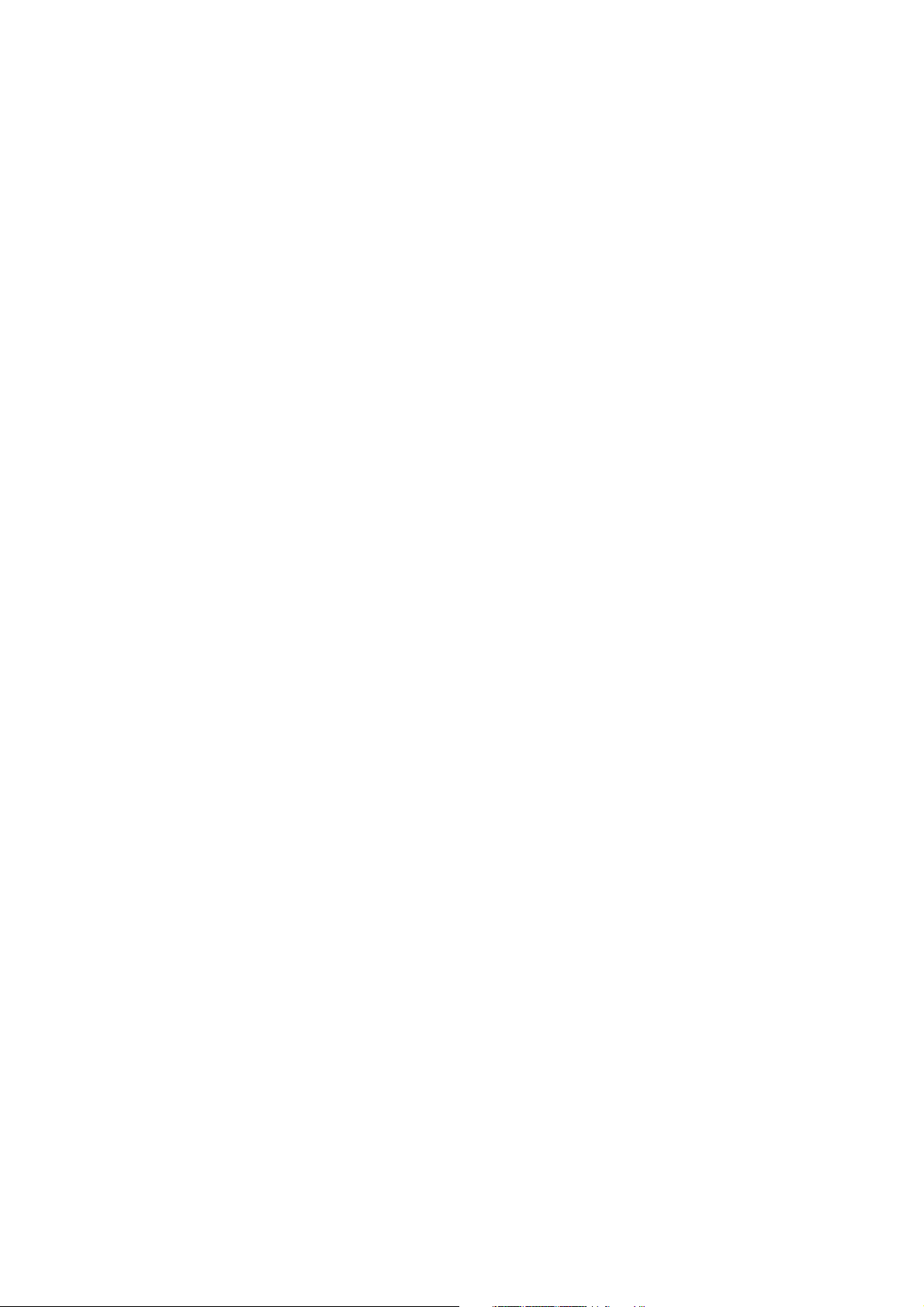
©2013 Xerox Corporation. All rights reserved. Xerox® and Xerox and Design® are trademarks of Xerox Corporation in the United
States and/or other countries.
Product names and trademarks of other companies are hereby acknowledged.
Version: 5.0
Page 3
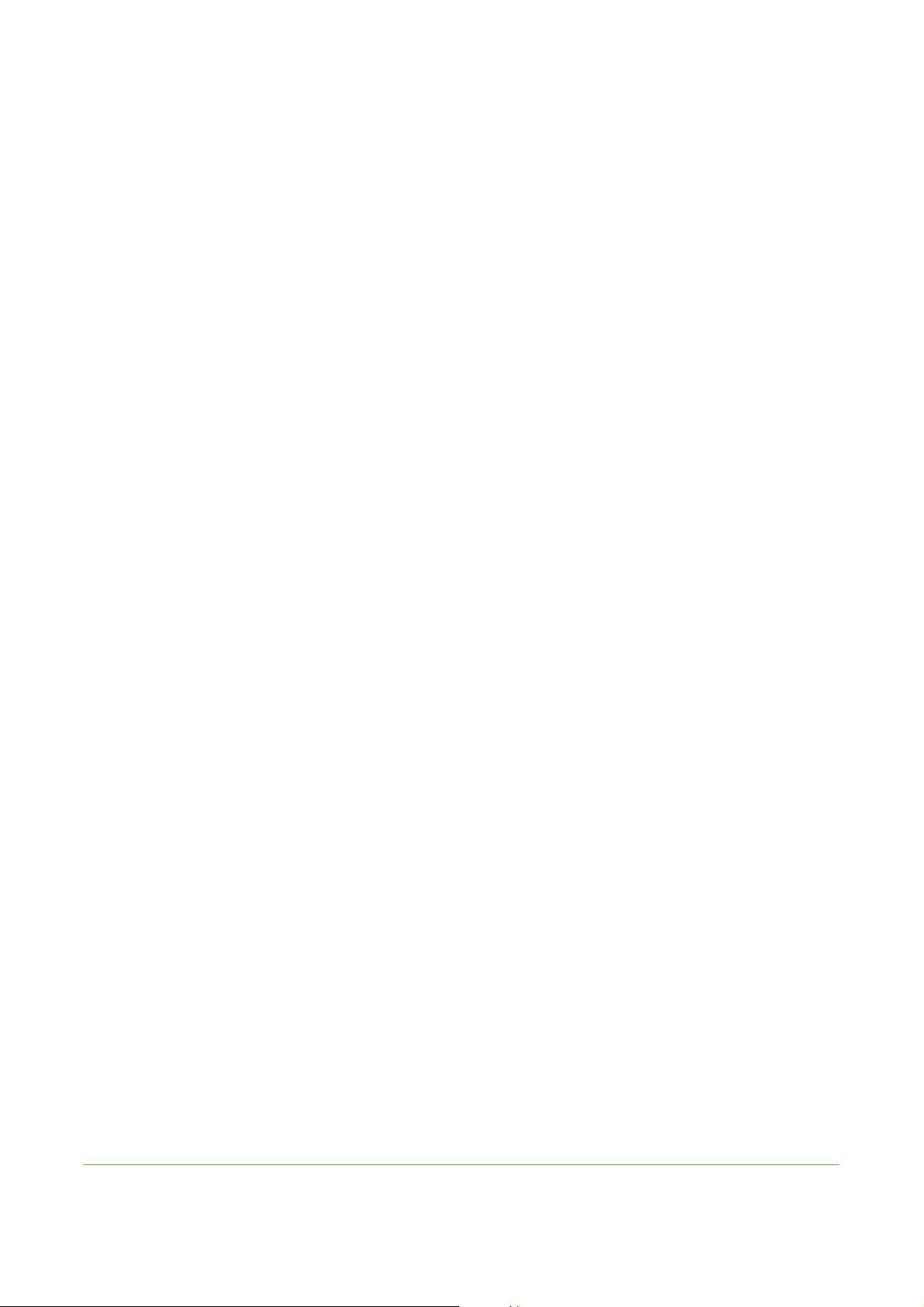
Table of Contents
Welcome .................................................................................................................................1
Introduction . . . . . . . . . . . . . . . . . . . . . . . . . . . . . . . . . . . . . . . . . . . . . . . . . . . . . . . . . . . . . . . . . . . . . . . . . . . 2
About This Guide. . . . . . . . . . . . . . . . . . . . . . . . . . . . . . . . . . . . . . . . . . . . . . . . . . . . . . . . . . . . . . . . . . . . . . . 4
Related Information Sources . . . . . . . . . . . . . . . . . . . . . . . . . . . . . . . . . . . . . . . . . . . . . . . . . . . . . . . . . . . . 5
Customer Support. . . . . . . . . . . . . . . . . . . . . . . . . . . . . . . . . . . . . . . . . . . . . . . . . . . . . . . . . . . . . . . . . . . . . . 6
Safety . . . . . . . . . . . . . . . . . . . . . . . . . . . . . . . . . . . . . . . . . . . . . . . . . . . . . . . . . . . . . . . . . . . . . . . . . . . . . . . . . 7
Product Recycling and Disposal. . . . . . . . . . . . . . . . . . . . . . . . . . . . . . . . . . . . . . . . . . . . . . . . . . . . . . . . .
Getting Started...................................................................................................................21
Machine Overview. . . . . . . . . . . . . . . . . . . . . . . . . . . . . . . . . . . . . . . . . . . . . . . . . . . . . . . . . . . . . . . . . . . . . 22
Loading Paper . . . . . . . . . . . . . . . . . . . . . . . . . . . . . . . . . . . . . . . . . . . . . . . . . . . . . . . . . . . . . . . . . . . . . . . . 26
Loading Paper into the HCF Tray . . . . . . . . . . . . . . . . . . . . . . . . . . . . . . . . . . . . . . . . . . . . . . . . . . . . . . . 27
Logging On / Logging Off. . . . . . . . . . . . . . . . . . . . . . . . . . . . . . . . . . . . . . . . . . . . . . . . . . . . . . . . . . . . . . 29
Machine Information. . . . . . . . . . . . . . . . . . . . . . . . . . . . . . . . . . . . . . . . . . . . . . . . . . . . . . . . . . . . . . . . . . 30
Customizing Your Machine. . . . . . . . . . . . . . . . . . . . . . . . . . . . . . . . . . . . . . . . . . . . . . . . . . . . . . . . . . . . . 35
For Further Assistance . . . . . . . . . . . . . . . . . . . . . . . . . . . . . . . . . . . . . . . . . . . . . . . . . . . . . . . . . . . . . . . . . 36
Copy........................................................................................................................................ 37
Copy Procedure . . . . . . . . . . . . . . . . . . . . . . . . . . . . . . . . . . . . . . . . . . . . . . . . . . . . . . . . . . . . . . . . . . . . . . . 38
Copy . . . . . . . . . . . . . . . . . . . . . . . . . . . . . . . . . . . . . . . . . . . . . . . . . . . . . . . . . . . . . . . . . . . . . . . . . . . . . . . . . 45
Image Quality . . . . . . . . . . . . . . . . . . . . . . . . . . . . . . . . . . . . . . . . . . . . . . . . . . . . . . . . . . . . . . . . . . . . . . . . 48
Layout Adjustment. . . . . . . . . . . . . . . . . . . . . . . . . . . . . . . . . . . . . . . . . . . . . . . . . . . . . . . . . . . . . . . . . . . . 50
Output Format . . . . . . . . . . . . . . . . . . . . . . . . . . . . . . . . . . . . . . . . . . . . . . . . . . . . . . . . . . . . . . . . . . . . . . . . 54
ID Card Copy . . . . . . . . . . . . . . . . . . . . . . . . . . . . . . . . . . . . . . . . . . . . . . . . . . . . . . . . . . . . . . . . . . . . . . . . . 58
18
Fax........................................................................................................................................... 59
Fax Procedure. . . . . . . . . . . . . . . . . . . . . . . . . . . . . . . . . . . . . . . . . . . . . . . . . . . . . . . . . . . . . . . . . . . . . . . . . 62
Embedded Fax . . . . . . . . . . . . . . . . . . . . . . . . . . . . . . . . . . . . . . . . . . . . . . . . . . . . . . . . . . . . . . . . . . . . . . . . 68
Server Fax . . . . . . . . . . . . . . . . . . . . . . . . . . . . . . . . . . . . . . . . . . . . . . . . . . . . . . . . . . . . . . . . . . . . . . . . . . . . 80
Network Scanning ............................................................................................................. 87
Scan Procedure. . . . . . . . . . . . . . . . . . . . . . . . . . . . . . . . . . . . . . . . . . . . . . . . . . . . . . . . . . . . . . . . . . . . . . . . 88
Network Scanning Resources. . . . . . . . . . . . . . . . . . . . . . . . . . . . . . . . . . . . . . . . . . . . . . . . . . . . . . . . . . . 93
Network Scanning. . . . . . . . . . . . . . . . . . . . . . . . . . . . . . . . . . . . . . . . . . . . . . . . . . . . . . . . . . . . . . . . . . . . . 94
Advanced Settings . . . . . . . . . . . . . . . . . . . . . . . . . . . . . . . . . . . . . . . . . . . . . . . . . . . . . . . . . . . . . . . . . . . . 98
Layout Adjustment. . . . . . . . . . . . . . . . . . . . . . . . . . . . . . . . . . . . . . . . . . . . . . . . . . . . . . . . . . . . . . . . . . .100
Filing Options . . . . . . . . . . . . . . . . . . . . . . . . . . . . . . . . . . . . . . . . . . . . . . . . . . . . . . . . . . . . . . . . . . . . . . . . 102
E-mail ...................................................................................................................................105
E-mail Procedure . . . . . . . . . . . . . . . . . . . . . . . . . . . . . . . . . . . . . . . . . . . . . . . . . . . . . . . . . . . . . . . . . . . . . 106
E-mail . . . . . . . . . . . . . . . . . . . . . . . . . . . . . . . . . . . . . . . . . . . . . . . . . . . . . . . . . . . . . . . . . . . . . . . . . . . . . . .113
Advanced Settings . . . . . . . . . . . . . . . . . . . . . . . . . . . . . . . . . . . . . . . . . . . . . . . . . . . . . . . . . . . . . . . . . . .116
Layout Adjustment. . . . . . . . . . . . . . . . . . . . . . . . . . . . . . . . . . . . . . . . . . . . . . . . . . . . . . . . . . . . . . . . . . .118
E-mail Options . . . . . . . . . . . . . . . . . . . . . . . . . . . . . . . . . . . . . . . . . . . . . . . . . . . . . . . . . . . . . . . . . . . . . . .119
Xerox WorkCentre 4250/4260 User Guide i
Page 4
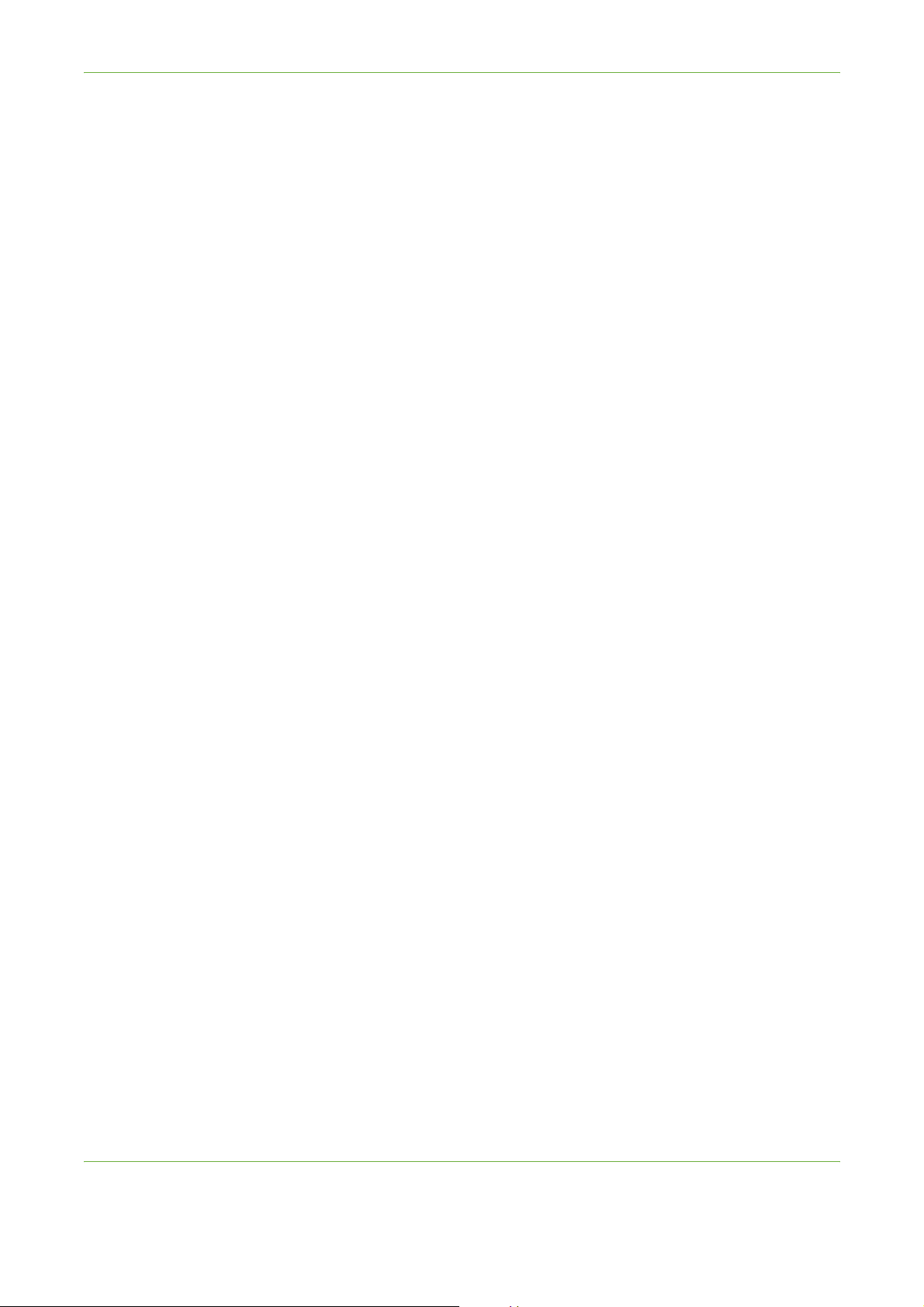
Table of Contents
Store File.............................................................................................................................121
Advanced Settings . . . . . . . . . . . . . . . . . . . . . . . . . . . . . . . . . . . . . . . . . . . . . . . . . . . . . . . . . . . . . . . . . . . 122
Layout Adjustment. . . . . . . . . . . . . . . . . . . . . . . . . . . . . . . . . . . . . . . . . . . . . . . . . . . . . . . . . . . . . . . . . . . 124
File/Folder Management. . . . . . . . . . . . . . . . . . . . . . . . . . . . . . . . . . . . . . . . . . . . . . . . . . . . . . . . . . . . . . 126
Store File Procedure . . . . . . . . . . . . . . . . . . . . . . . . . . . . . . . . . . . . . . . . . . . . . . . . . . . . . . . . . . . . . . . . . . 127
Store Files from the Workstation . . . . . . . . . . . . . . . . . . . . . . . . . . . . . . . . . . . . . . . . . . . . . . . . . . . . . . 134
Print Files ............................................................................................................................135
Print Files. . . . . . . . . . . . . . . . . . . . . . . . . . . . . . . . . . . . . . . . . . . . . . . . . . . . . . . . . . . . . . . . . . . . . . . . . . . . 136
Print from USB . . . . . . . . . . . . . . . . . . . . . . . . . . . . . . . . . . . . . . . . . . . . . . . . . . . . . . . . . . . . . . . . . . . . . . . 138
Print ......................................................................................................................................143
Print Procedure. . . . . . . . . . . . . . . . . . . . . . . . . . . . . . . . . . . . . . . . . . . . . . . . . . . . . . . . . . . . . . . . . . . . . . . 144
Custom Size Printing . . . . . . . . . . . . . . . . . . . . . . . . . . . . . . . . . . . . . . . . . . . . . . . . . . . . . . . . . . . . . . . . . 146
Printer Drivers. . . . . . . . . . . . . . . . . . . . . . . . . . . . . . . . . . . . . . . . . . . . . . . . . . . . . . . . . . . . . . . . . . . . . . . . 148
Paper / Output . . . . . . . . . . . . . . . . . . . . . . . . . . . . . . . . . . . . . . . . . . . . . . . . . . . . . . . . . . . . . . . . . . . . . . . 149
Layout / Watermark . . . . . . . . . . . . . . . . . . . . . . . . . . . . . . . . . . . . . . . . . . . . . . . . . . . . . . . . . . . . . . . . . . 151
Advanced. . . . . . . . . . . . . . . . . . . . . . . . . . . . . . . . . . . . . . . . . . . . . . . . . . . . . . . . . . . . . . . . . . . . . . . . . . . . 152
Paper and other Media..................................................................................................153
Loading Paper . . . . . . . . . . . . . . . . . . . . . . . . . . . . . . . . . . . . . . . . . . . . . . . . . . . . . . . . . . . . . . . . . . . . . . . 155
Setting the Paper Size . . . . . . . . . . . . . . . . . . . . . . . . . . . . . . . . . . . . . . . . . . . . . . . . . . . . . . . . . . . . . . . . 160
Media Specifications . . . . . . . . . . . . . . . . . . . . . . . . . . . . . . . . . . . . . . . . . . . . . . . . . . . . . . . . . . . . . . . . . 161
Setups ..................................................................................................................................163
Accessing Tools . . . . . . . . . . . . . . . . . . . . . . . . . . . . . . . . . . . . . . . . . . . . . . . . . . . . . . . . . . . . . . . . . . . . . . 164
Tools Menu Overview . . . . . . . . . . . . . . . . . . . . . . . . . . . . . . . . . . . . . . . . . . . . . . . . . . . . . . . . . . . . . . . . . 165
Localization. . . . . . . . . . . . . . . . . . . . . . . . . . . . . . . . . . . . . . . . . . . . . . . . . . . . . . . . . . . . . . . . . . . . . . . . . . 167
Fax Setup. . . . . . . . . . . . . . . . . . . . . . . . . . . . . . . . . . . . . . . . . . . . . . . . . . . . . . . . . . . . . . . . . . . . . . . . . . . . 170
Setting up Paper Trays. . . . . . . . . . . . . . . . . . . . . . . . . . . . . . . . . . . . . . . . . . . . . . . . . . . . . . . . . . . . . . . . 175
Machine Presets . . . . . . . . . . . . . . . . . . . . . . . . . . . . . . . . . . . . . . . . . . . . . . . . . . . . . . . . . . . . . . . . . . . . . 177
Change Default Settings. . . . . . . . . . . . . . . . . . . . . . . . . . . . . . . . . . . . . . . . . . . . . . . . . . . . . . . . . . . . . . 179
Software . . . . . . . . . . . . . . . . . . . . . . . . . . . . . . . . . . . . . . . . . . . . . . . . . . . . . . . . . . . . . . . . . . . . . . . . . . . . 181
CRU Replacement Defaults . . . . . . . . . . . . . . . . . . . . . . . . . . . . . . . . . . . . . . . . . . . . . . . . . . . . . . . . . . . 182
Accounting . . . . . . . . . . . . . . . . . . . . . . . . . . . . . . . . . . . . . . . . . . . . . . . . . . . . . . . . . . . . . . . . . . . . . . . . . . 184
Security Settings . . . . . . . . . . . . . . . . . . . . . . . . . . . . . . . . . . . . . . . . . . . . . . . . . . . . . . . . . . . . . . . . . . . . . 187
Machine Tests . . . . . . . . . . . . . . . . . . . . . . . . . . . . . . . . . . . . . . . . . . . . . . . . . . . . . . . . . . . . . . . . . . . . . . . 189
Customer Support and Supplies Numbers. . . . . . . . . . . . . . . . . . . . . . . . . . . . . . . . . . . . . . . . . . . . . .192
Optional Services. . . . . . . . . . . . . . . . . . . . . . . . . . . . . . . . . . . . . . . . . . . . . . . . . . . . . . . . . . . . . . . . . . . . . 193
Maintenance .....................................................................................................................195
Consumables . . . . . . . . . . . . . . . . . . . . . . . . . . . . . . . . . . . . . . . . . . . . . . . . . . . . . . . . . . . . . . . . . . . . . . . . 196
Cleaning the Machine . . . . . . . . . . . . . . . . . . . . . . . . . . . . . . . . . . . . . . . . . . . . . . . . . . . . . . . . . . . . . . . . 200
ii Xerox WorkCentre 4250/4260 User Guide
Page 5
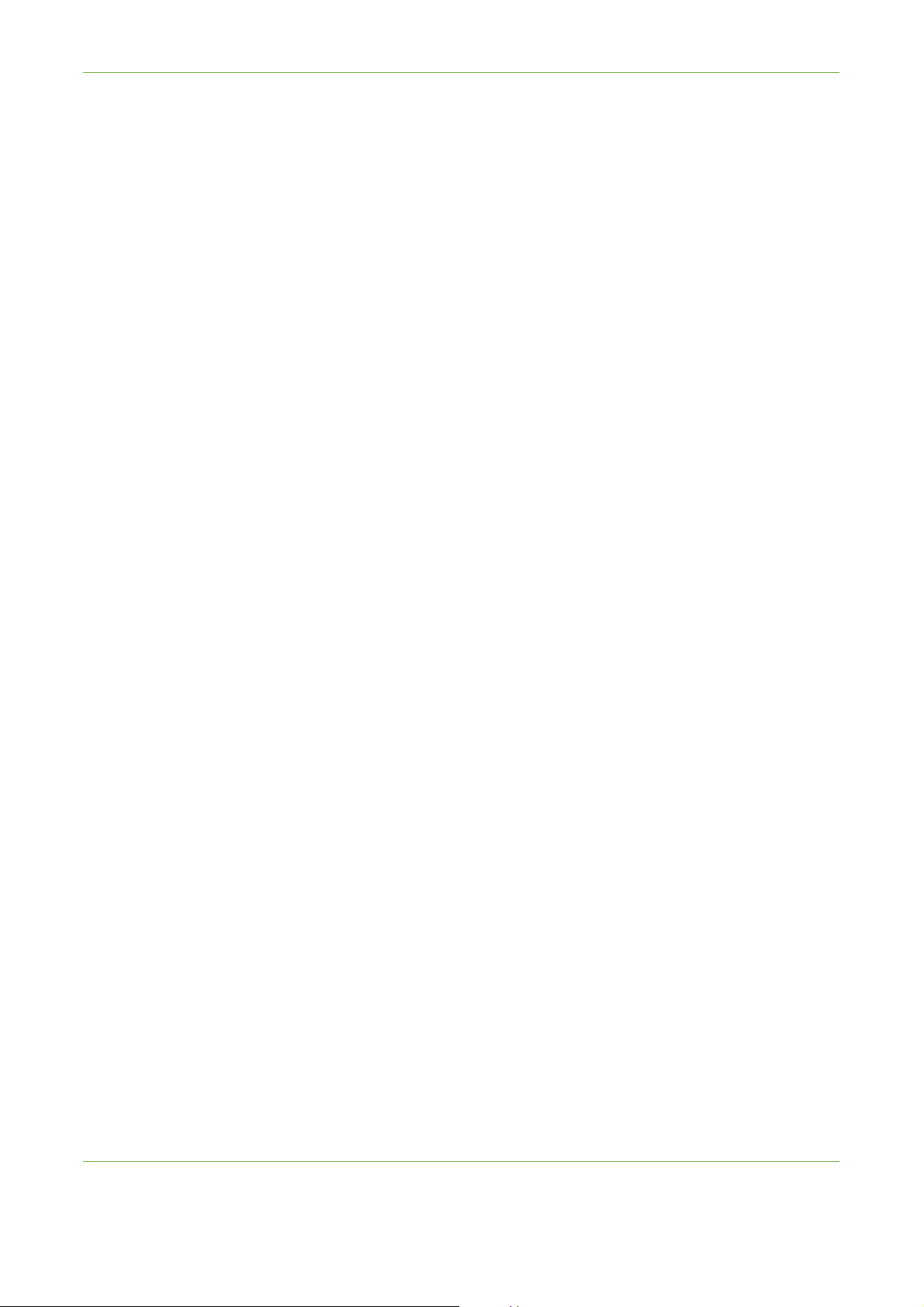
Table of Contents
Specifications....................................................................................................................203
Machine Specifications . . . . . . . . . . . . . . . . . . . . . . . . . . . . . . . . . . . . . . . . . . . . . . . . . . . . . . . . . . . . . . .204
Electrical Specifications. . . . . . . . . . . . . . . . . . . . . . . . . . . . . . . . . . . . . . . . . . . . . . . . . . . . . . . . . . . . . . .207
Feature Specifications . . . . . . . . . . . . . . . . . . . . . . . . . . . . . . . . . . . . . . . . . . . . . . . . . . . . . . . . . . . . . . . .208
Troubleshooting ...............................................................................................................211
Fault Clearance . . . . . . . . . . . . . . . . . . . . . . . . . . . . . . . . . . . . . . . . . . . . . . . . . . . . . . . . . . . . . . . . . . . . . .212
Error and Fault Codes. . . . . . . . . . . . . . . . . . . . . . . . . . . . . . . . . . . . . . . . . . . . . . . . . . . . . . . . . . . . . . . . . 216
Index ....................................................................................................................................219
Xerox WorkCentre 4250/4260 User Guide iii
Page 6
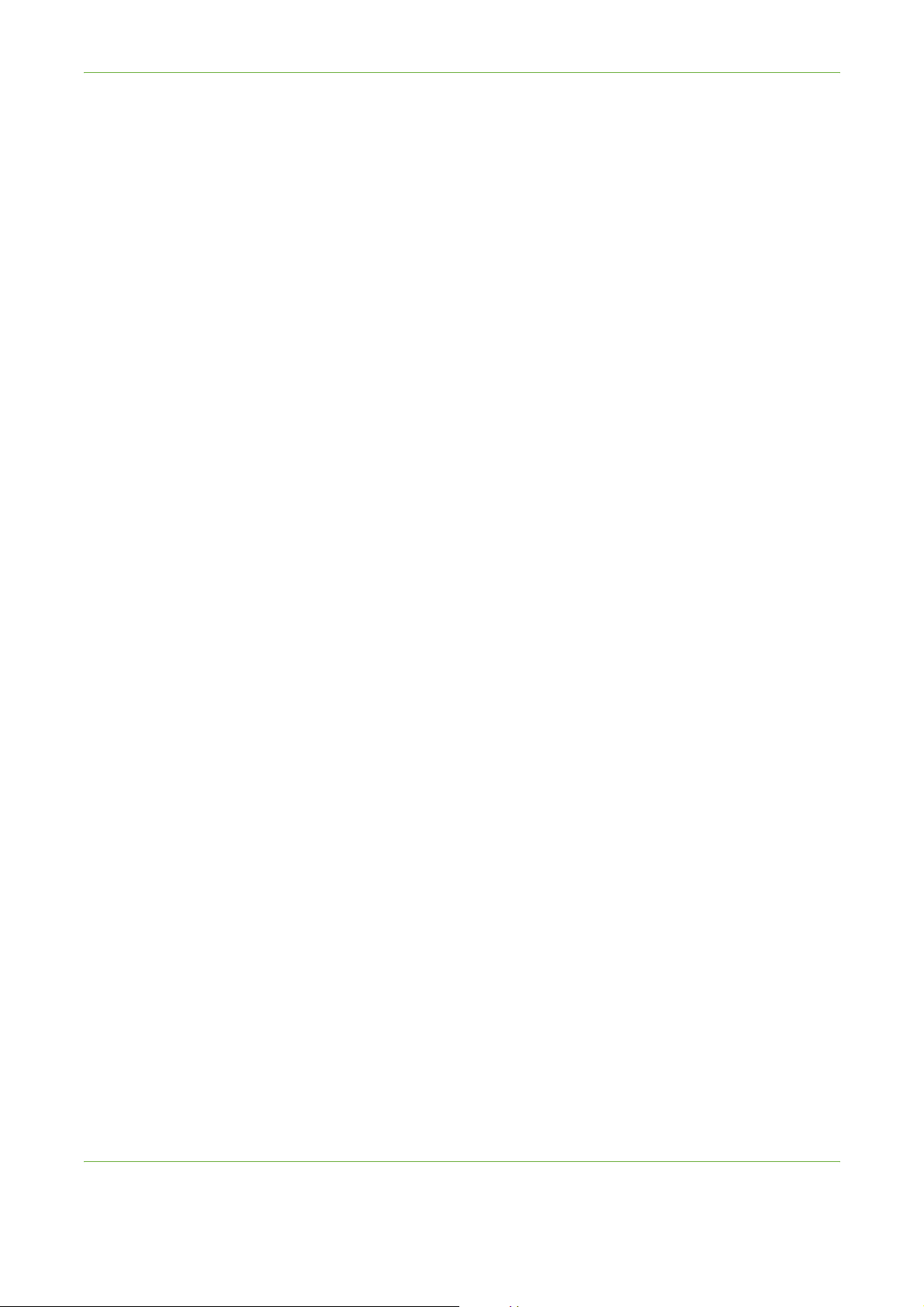
Table of Contents
iv Xerox WorkCentre 4250/4260 User Guide
Page 7
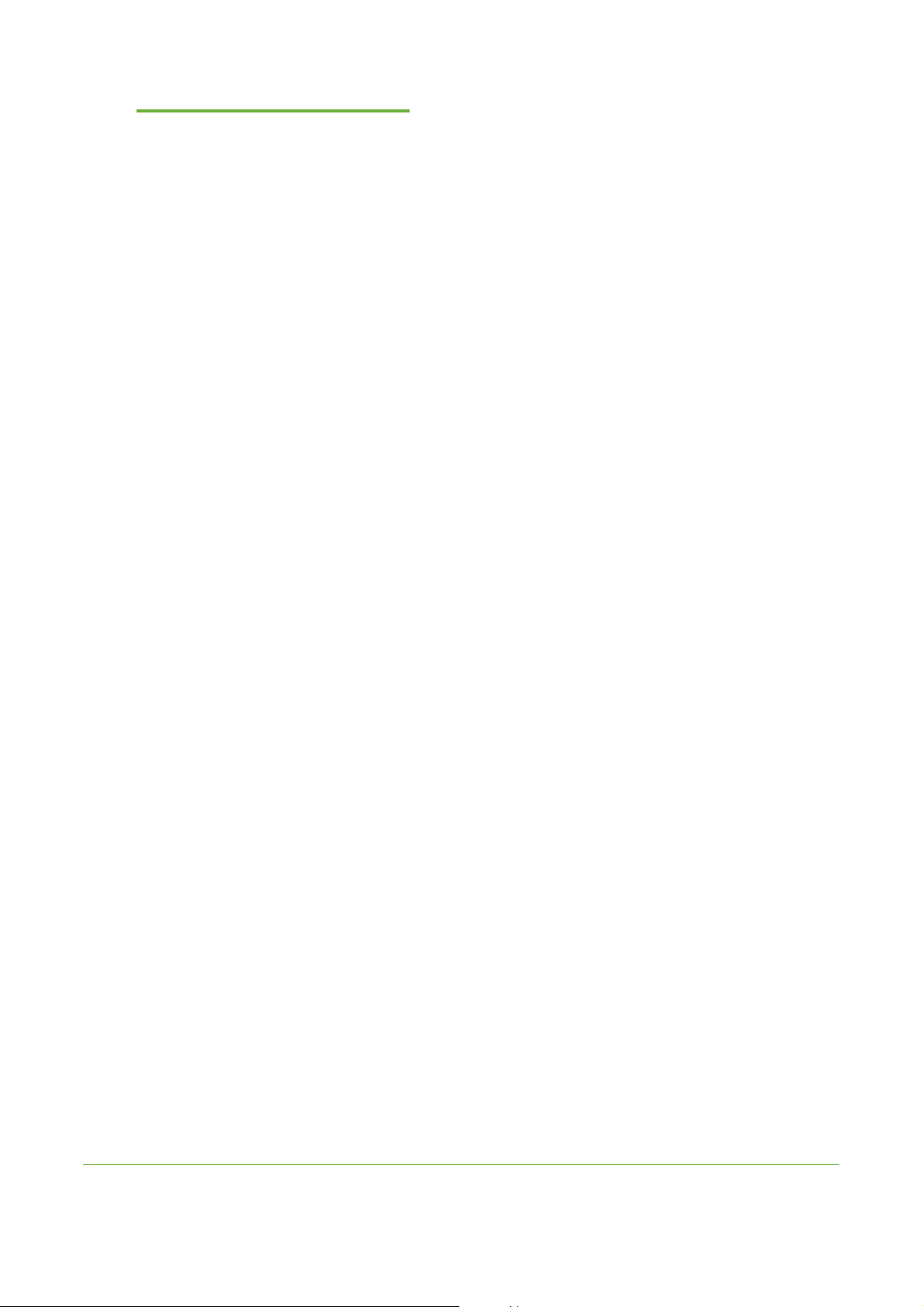
1 Welcome
Thank you for choosing a Xerox WorkCentre 4250/4260 series machine. These products
have been designed for ease of use. To use your machine to its fullest potential, take some
time to read this User Guide.
The User Guide provides you with an overview of the features and options available on your
machine, depending on the configuration. To help you familiarize yourself with your new
machine please refer to:
• Chapter 2 Getting Started.
• Chapter 11 Setups.
Further chapters within this guide offer additional information on the features and options
available. For additional assistance at the machine, press the Help button. If your machine
is connected to the network, use the CentreWare Help system or click on the Help button in
the Printer Driver.
NOTE: The graphic representations of the touch screen displayed throughout this User
Guide may differ slightly according to the configuration. However, feature descriptions and
functionality as described remain the same.
Xerox WorkCentre 4250/4260 User Guide 1
Page 8

1Welcome
Introduction
The Xerox WorkCentre 4250 and 4260 series are digital devices capable of being
used for copying, printing, faxing, and scanning. The features and functions
available on your machine depend on the model purchased:
Xerox WorkCentre 4250
This model has digital copying. A Document Feeder, Paper Tray and Bypass Tray
are also provided and 2-sided copying is supported. It copies at 45 pages per
minute for Letter (43 ppm for A4). Additional Paper Trays, Stand, Finisher, High
Capacity Feeder, Memory Upgrade and Fax capability are available as options.
Xerox WorkCentre 4250S
This model has digital copying, printing, e-mailing and scanning. The device
supports scanning to and printing from a USB thumb drive and has the capability
of storing print and copy files on the device. It copies and prints at 45 pages per
minute for Letter (43 ppm for A4). A Document Feeder, Paper Tray and Bypass
Tray are also provided and 2-sided copying and printing are supported. Additional
Paper Trays, Stand, Finisher, High Capacity Feeder, Memory Upgrade and Fax
capability are available as options.
Xerox WorkCentre 4250X
This model has digital copying, printing, faxing, e-mailing and scanning. The
device supports scanning to and printing from a USB thumb drive and has the
capability of storing print and copy files on the device. It copies and prints at 45
pages per minute for Letter (43 ppm for A4). A Document Feeder, two Paper Trays
and a Bypass Tray are also provided and 2-sided copying and printing are
supported. Additional Paper Trays, Stand, Finisher, High Capacity Feeder and
Memory Upgrade are available as options.
Xerox WorkCentre 4250XF
This model has digital copying, printing, faxing, e-mailing and scanning. The
device supports scanning to and printing from a USB thumb drive and has the
capability of storing print and copy files on the device. It copies and prints at 45
pages per minute for Letter (43 ppm for A4). A Document Feeder, two Paper Trays,
High Capacity Feeder, a Bypass Tray and a Finisher are also provided and 2-sided
copying and printing are supported. A Memory Upgrade is available as an option.
Xerox WorkCentre 4260S
This model has digital copying, printing, e-mailing and scanning. The device
supports scanning to and printing from a USB thumb drive and has the capability
of storing print and copy files on the device. It copies and prints at 55 pages per
minute for Letter (53 ppm for A4). A Document Feeder, Paper Tray and Bypass
Tray are also provided and 2-sided copying and printing are supported. Additional
2 Xerox WorkCentre 4250/4260 User Guide
Page 9

1Welcome
Paper Trays, Stand, Finisher, High Capacity Feeder, Memory Upgrade and Fax
capability are available as options.
Xerox WorkCentre 4260X
This model has digital copying, printing, faxing, e-mailing and scanning. The
device supports scanning to and printing from a USB thumb drive and has the
capability of storing print and copy files on the device. It copies and prints at 55
pages per minute for Letter (53 ppm for A4). A Document Feeder, two Paper Trays
and a Bypass Tray are also provided and 2-sided copying and printing are
supported. Additional Paper Trays, Stand, Finisher, High Capacity Feeder and
Memory Upgrade are available as options.
Xerox WorkCentre 4260XF
This model has digital copying, printing, faxing, e-mailing and scanning. The
device supports scanning to and printing from a USB thumb drive and has the
capability of storing print and copy files on the device. It copies and prints at 55
pages per minute for Letter (53 ppm for A4). A Document Feeder, two Paper Trays,
High Capacity Feeder, a Bypass Tray and a Finisher are also provided and 2-sided
copying and printing are supported. A Memory Upgrade is available as an option.
Xerox WorkCentre 4250/4260 User Guide 3
Page 10
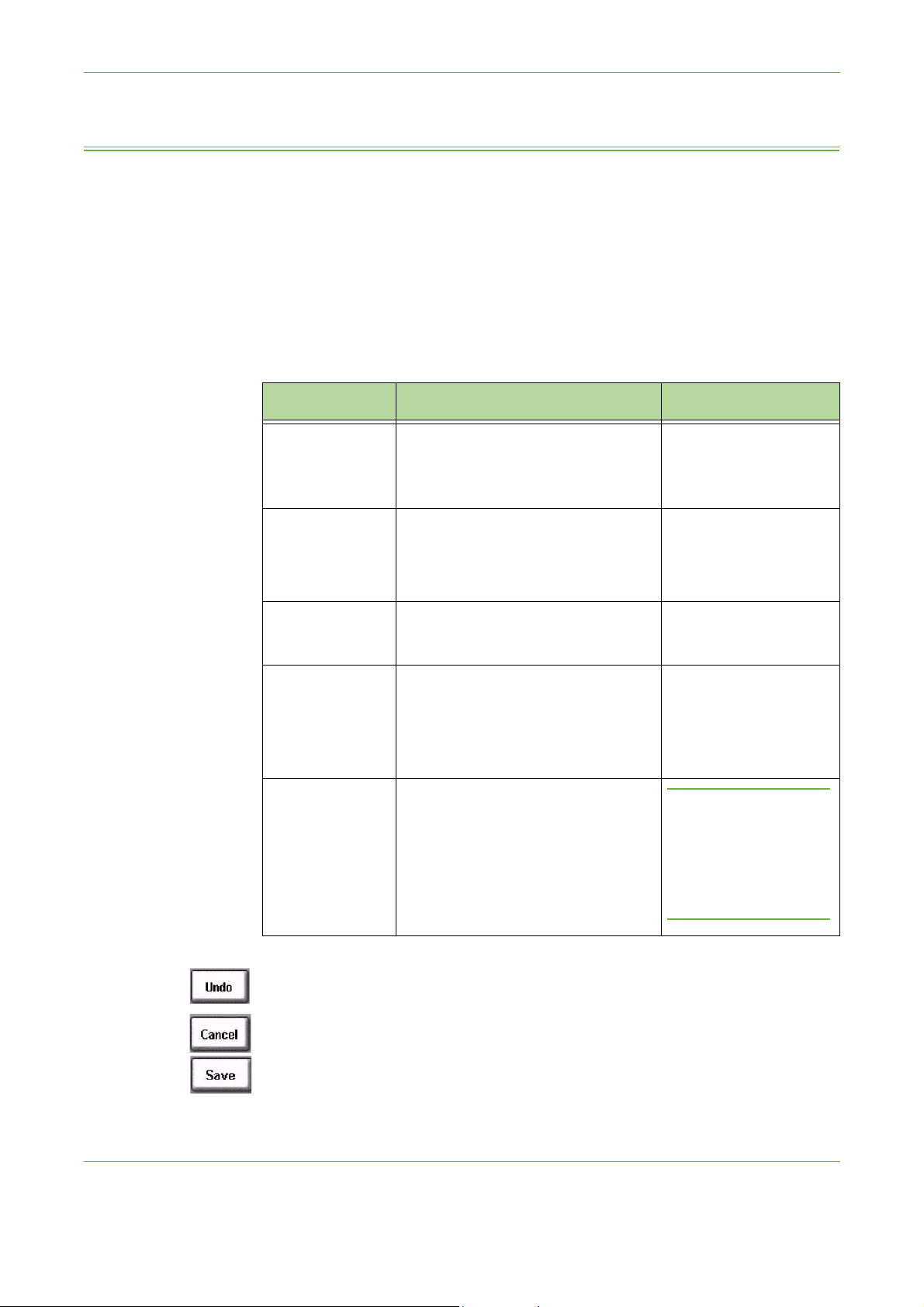
1Welcome
About This Guide
Throughout this User Guide some terms are used:
• Paper is the same as media.
• Document is the same as original.
• Xerox WorkCentre 4250/4250S/4250X/4250XF/4260S/4260X/4260XF is the
same as the machine / device.
The following table offers further information about the conventions used within
this Guide.
Convention Description Example
Italic TypeFace
Notes
Information
Warning
Caution
Used to denote screen or tab titles. In
addition, references to other
publications are displayed in Italic
typeface.
Used to provide additional or useful
information about a function or
feature.
Offers more in-depth specification
information relating to the machine.
Used to alert users to the possibility of
personal injury.
Cautions are statements that suggest
mechanical damage as a result of an
.
action
Basic Copy Features.
Please refer to chapter
3, page 42.
NOTE: The machine
automatically detects
standard document
sizes.
Up to 75 sheets of 20 lb
) bond paper can be
(80 g/m²
loaded.
WARNING: This
product must be
connected to a
protective earthing
circuit.
CAUTION: DO NOT
use organic or strong
chemical solvents or
aerosol cleaners or
pour fluids directly
onto any area.
Most option screens include three buttons to confirm or cancel your choices.
•The Undo button resets the current screen to the values that were displayed
when the screen was opened.
•The Cancel button resets the screen and returns to the previous screen.
•The Save button saves the selections made and returns to the previous screen.
4 Xerox WorkCentre 4250/4260 User Guide
Page 11
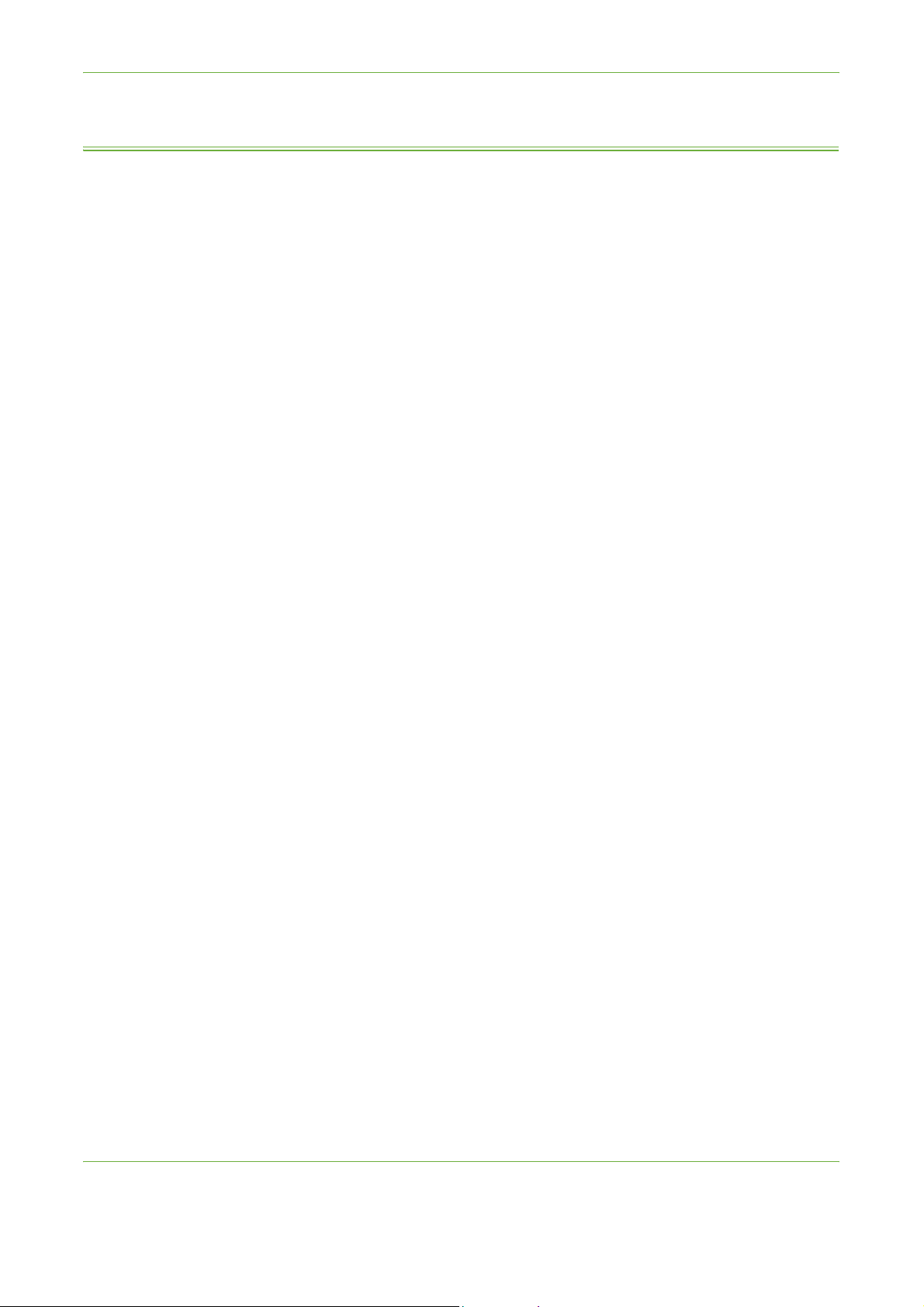
Related Information Sources
Information on this family of products can be found in:
1. This User Guide
2. The Quick Use Guide
3. The System Administration CD
4. The Xerox website http://www.xerox.com
1Welcome
Xerox WorkCentre 4250/4260 User Guide 5
Page 12
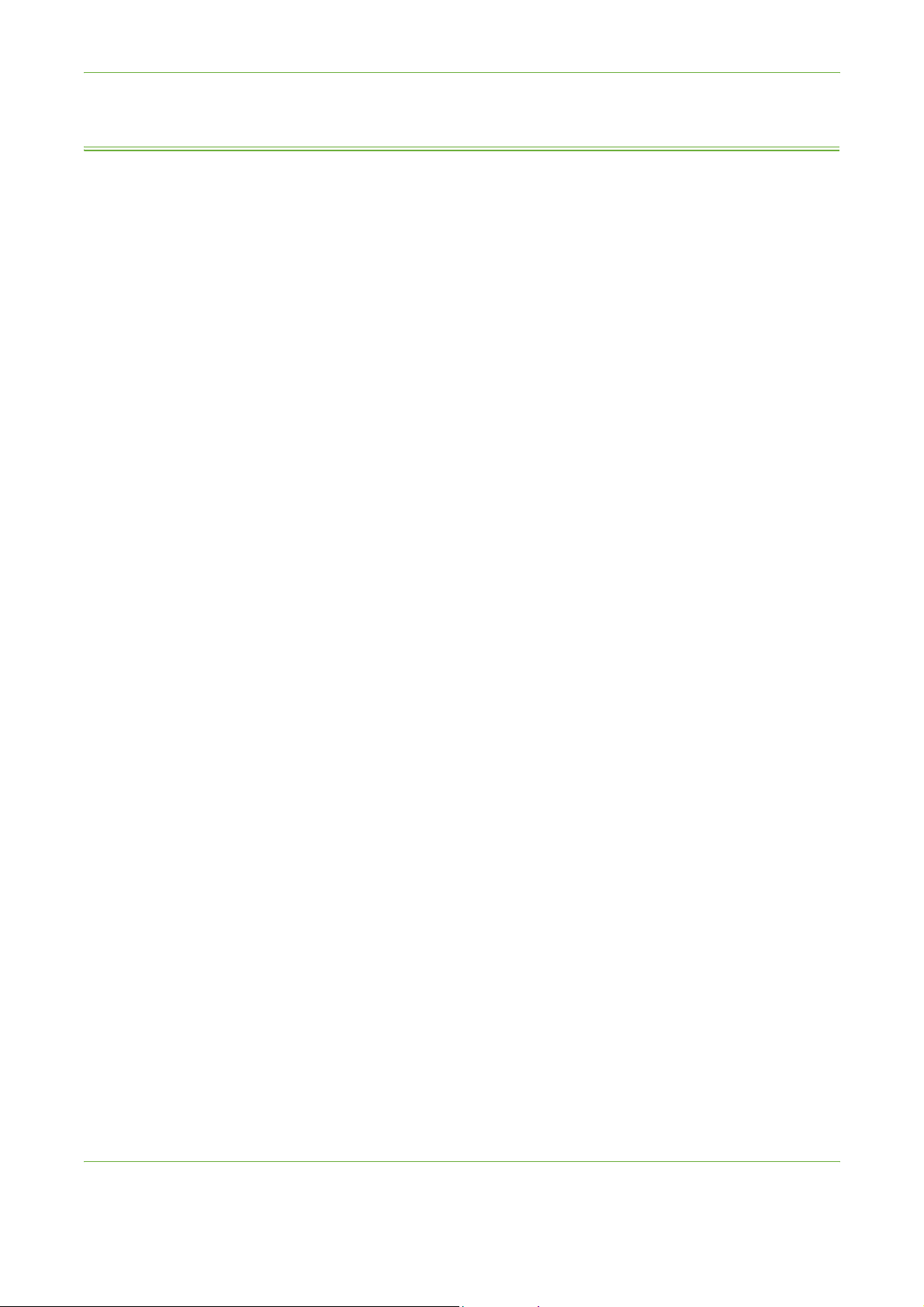
1Welcome
Customer Support
If you need assistance during or after product installation, please visit the Xerox
website for online solutions and support:
http://www.xerox.com
If you require further assistance, call our experts at the Xerox Welcome Center, or
contact your local representative. When telephoning please quote the machine
serial number. Use the space below to make a note of the machine serial number:
# ____________________________________________
To access the serial number open the side cover using the release latch and then
open the front door. The serial number is located on a panel above the toner
cartridge. The Xerox Welcome Center or local representative telephone number is
provided when the machine is installed. For convenience and future reference,
please record the telephone number in the space below:
Xerox Welcome Center or local representative telephone number:
# ____________________________________________
6 Xerox WorkCentre 4250/4260 User Guide
Page 13
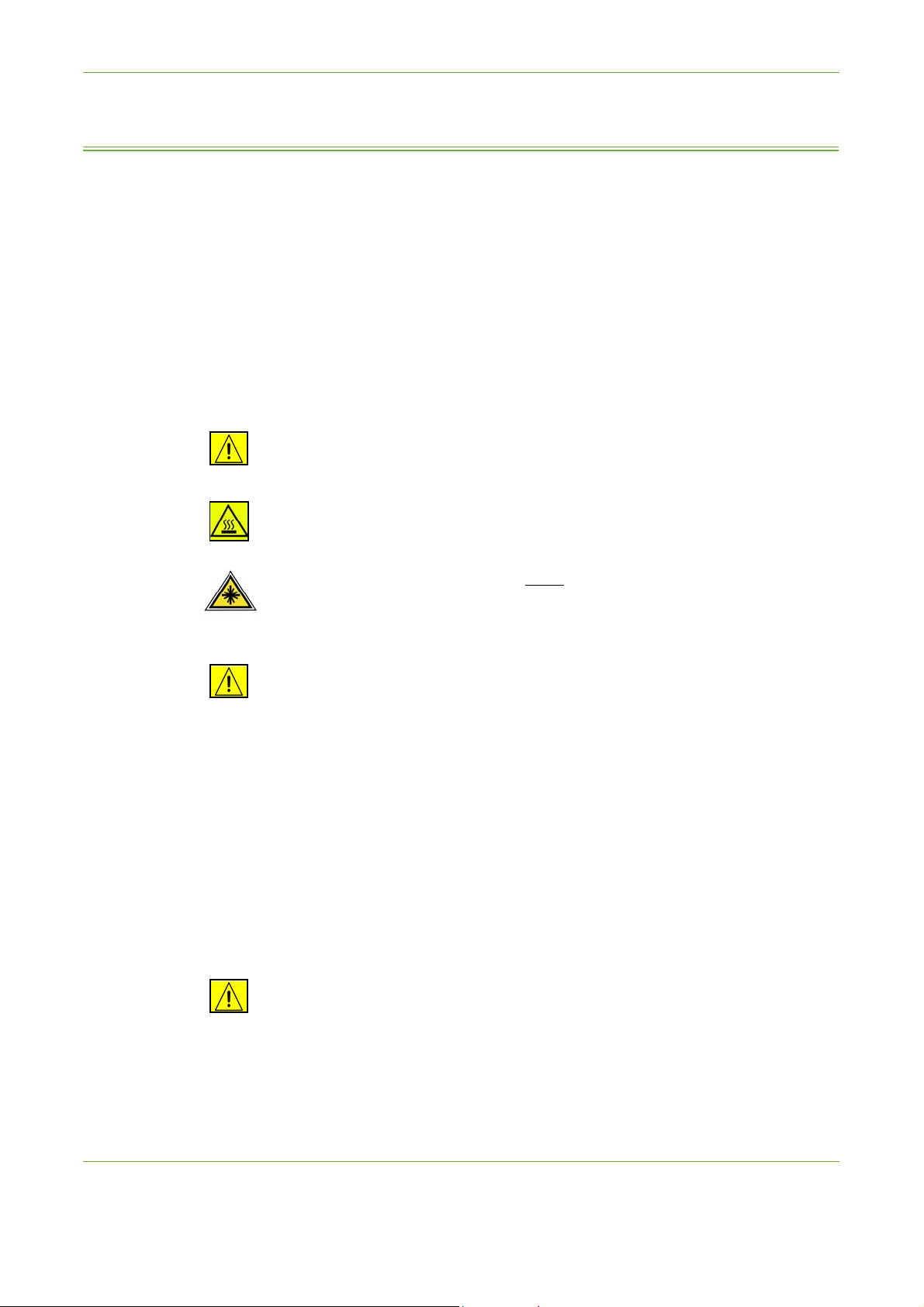
Safety
1Welcome
Read these safety notes carefully before using this product to ensure you operate
the equipment safely.
Your Xerox product and supplies have been designed and tested to meet strict
safety requirements. These include Safety Agency approval, and compliance to
established environmental standards. Please read the following instructions
carefully before operating the product and refer to them as needed to ensure the
continued safe operation of your product.
The safety testing and performance of this product have been verified using
XEROX materials only.
Follow all warnings and instructions marked on, or supplied with the product.
This WARNING mark alerts users to the possibility of personal injury.
This WARNING mark alerts users to heated surfaces.
WARNING: This symbol indicates a Laser
alerts the user to refer to the appropriate safety information.
WARNING: This product must be connected to a protective earthing circuit.
is being used in the equipment and
Operator Accessible Areas
This equipment has been designed to provide operator access to safe areas only.
Operator access to hazardous areas is restricted using covers or guards, which
require a tool to enable removal. Never remove these covers or guards.
Maintenance Information
1. Any operator product maintenance procedures will be described in the user
documentation supplied with the product.
2. Do not carry out any maintenance on this product which is not described in
the customer documentation.
WARNING: Do not use aerosol cleaners. Aerosol cleaners can be explosive or
flammable when used on electromechanical equipment.
3. Use supplies and cleaning materials only as directed in the Operator section
of this manual.
Xerox WorkCentre 4250/4260 User Guide 7
Page 14
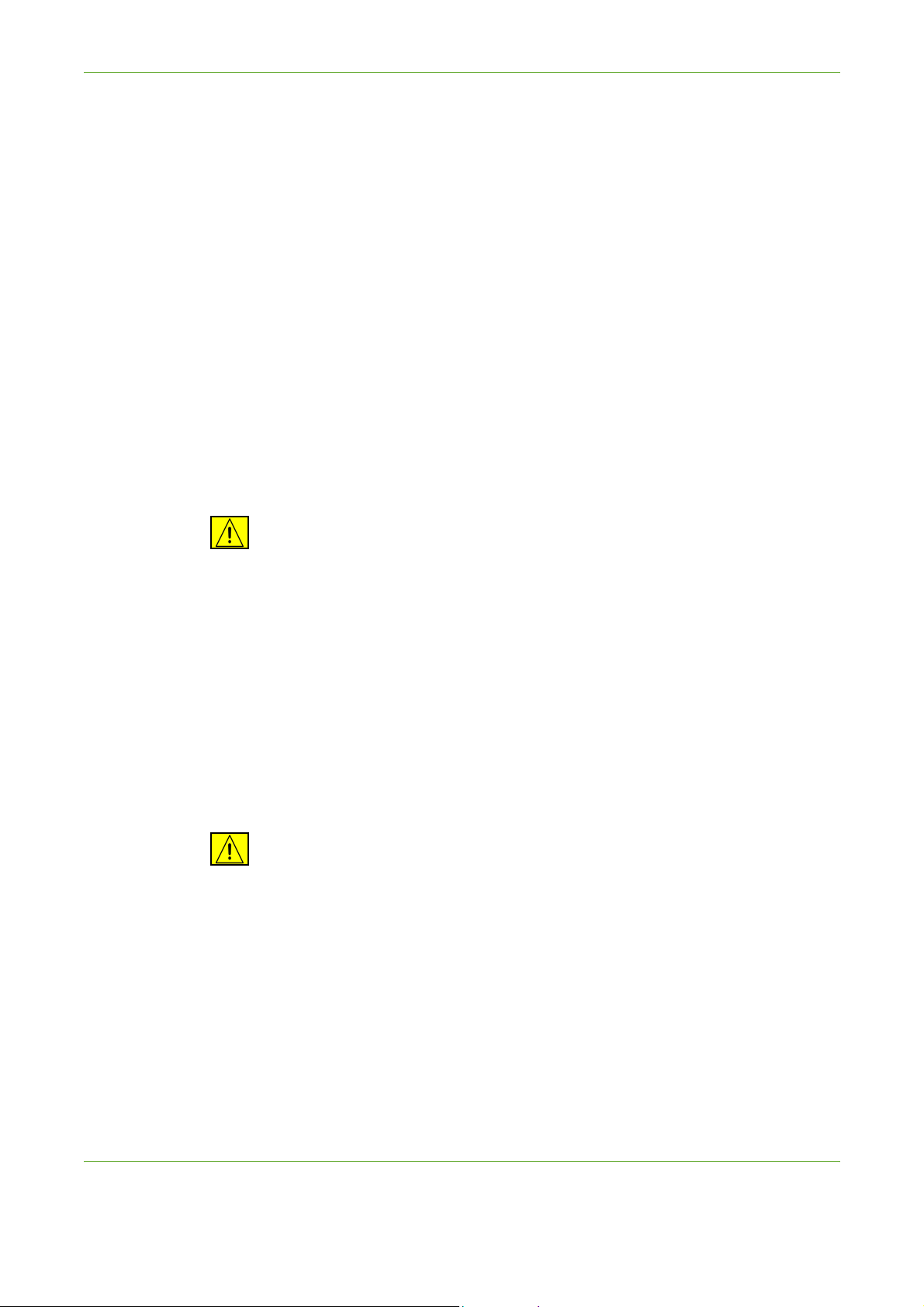
1Welcome
Operational Safety Information
4. Do not remove covers or guards that are fastened with screws. There are no
parts behind these covers that you can maintain or service.
Your Xerox equipment and supplies have been designed and tested to meet strict
safety requirements. These include safety agency examination, approval, and
compliance with established environmental standards.
To ensure the continued safe operation of your Xerox equipment, follow these
safety guidelines at all times:
Do These
• Always follow all warnings and instructions that are marked on or supplied with
the equipment.
• Before cleaning this product, unplug the product from the electrical outlet.
Always use materials specifically designated for this product, the use of other
materials may result in poor performance and create a hazardous situation.
WARNING: Do not use aerosol cleaners. Aerosol cleaners can be explosive or
flammable when used on electromechanical equipment.
• Always exercise care when moving or relocating equipment. Please contact
your local Xerox Service Department to arrange relocation of the copier to a
location outside of your building.
• Always locate the machine on a solid support surface (not on plush carpet) that
has adequate strength to support the weight of the machine.
• Always locate the machine in an area that has adequate ventilation and room
for servicing.
• Always unplug this equipment from the electrical outlet before cleaning.
NOTE: Your Xerox machine is equipped with an energy saving device to conserve
power when the machine is not in use. The machine may be left on continuously.
WARNING: The metallic surfaces in the fuser area are hot. Please use caution
when removing paper jams from this area and avoid touching any metallic
surfaces.
Do Not Do These
• Never use a ground adapter plug to connect the equipment to a power outlet
that lacks a ground connection terminal.
• Never attempt any maintenance function that is not specifically described in
this documentation.
• Never obstruct ventilation openings. They are provided to prevent overheating.
8 Xerox WorkCentre 4250/4260 User Guide
Page 15
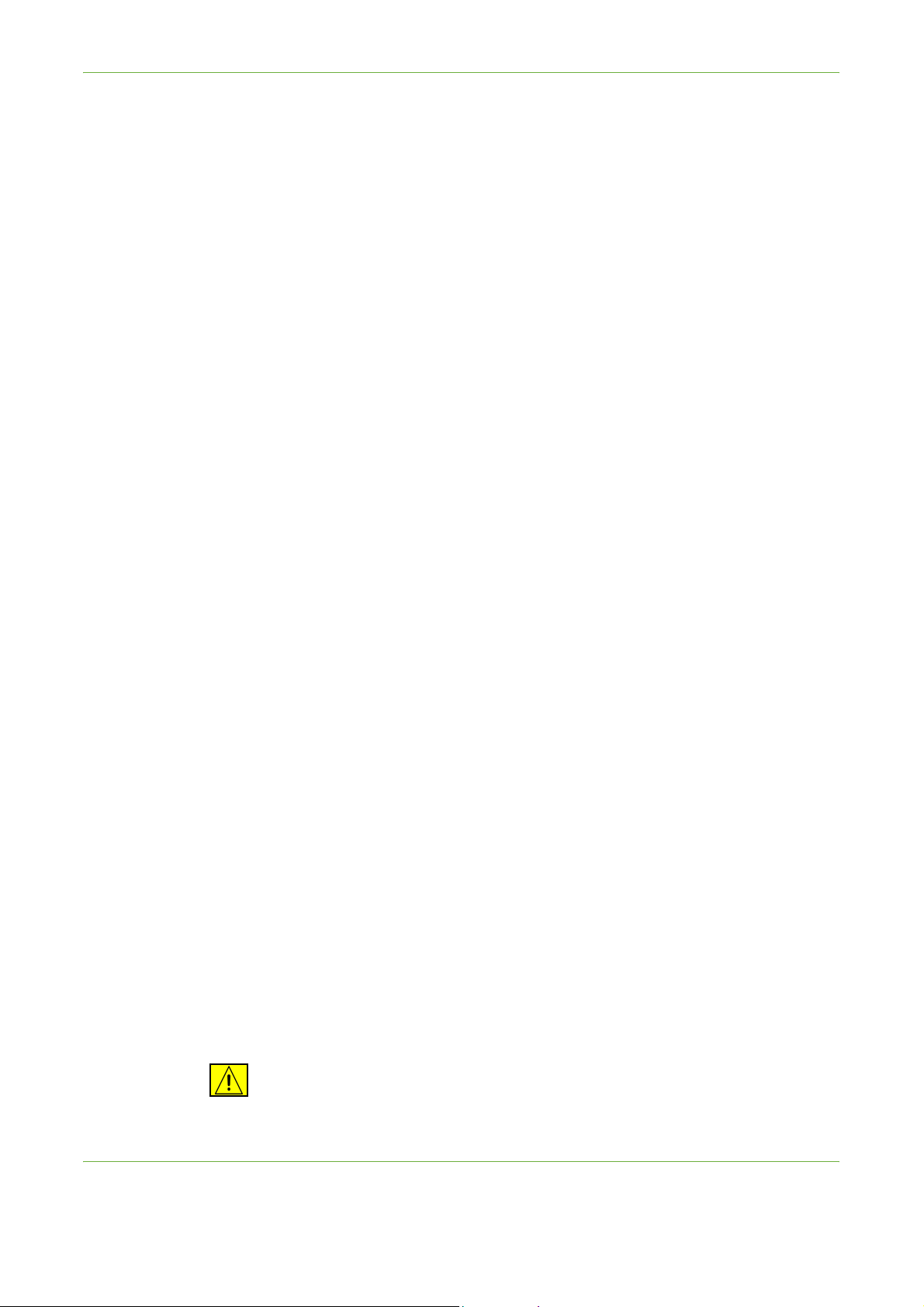
1Welcome
• Never remove covers or guards that are fastened with screws. There are no
operator serviceable areas within these covers.
• Never locate the machine near a radiator or any other heat source.
• Never push objects of any kind into the ventilation openings.
• Never override or "cheat" any of the electrical or mechanical interlock devices.
• Never place this equipment where people might step on or trip on the power
cord.
• This equipment should not be placed in a room unless proper ventilation is
provided. Please contact your local Authorized dealer for further information.
Electrical Safety Information
1. The power receptacle for the machine must meet the requirements stated on
the data plate on the rear of the machine. If you are not sure that your
electrical supply meets the requirements, please consult your local power
company or an electrician for advice.
2. The socket outlet shall be installed near the equipment and shall be easily
accessible.
3. Use the power cable that is supplied with your machine. Do not use an
extension cord or remove or modify the power cord plug.
4. Plug the power cable directly into a correctly grounded electrical outlet. If you
are not sure whether or not an outlet is correctly grounded, consult an
electrician.
5. Do not use an adapter to connect any Xerox equipment to an electrical outlet
that lacks a ground connection terminal.
6. Do not place this equipment where people might step or trip on the power
cable.
7. Do not place objects on the power cable.
8. Do not override or disable electrical or mechanical interlock devices.
9. Do not push objects into slots or openings on the machine. Electrical shock or
fire may result.
10. Do not obstruct ventilation openings. These openings are used to provide
proper cooling to the Xerox machine.
Electrical Supply
1. This product shall be operated from the type of electrical supply indicted on
the product's data plate label. If you are not sure that your electrical supply
meets the requirements, please consult a licensed electrician for advice.
WARNING: This equipment must be connected to a protective earth circuit.
This equipment is supplied with a plug that has a protective earth pin. This plug
Xerox WorkCentre 4250/4260 User Guide 9
Page 16

1Welcome
will only fit into an earthed electrical outlet. This is a safety feature. If you are
unable to insert the plug into the outlet, contact a licensed electrician to
replace the outlet.
2. Always connect equipment to a correctly grounded power outlet. If in doubt,
have the outlet checked by a qualified electrician.
Disconnect Device
The power cable is the disconnect device for this equipment. It is attached to the
back of the machine as a plug-in device. To remove all electrical power from the
equipment, disconnect the power cable from the electrical outlet.
Emergency Power Off
If any of the following conditions occur, turn off the machine immediately and
disconnect the power cable(s) from the electrical outlet(s). Contact an authorized
Xerox Service Representative to correct the problem:
The equipment emits unusual odours or makes unusual noises.
The power cable is damaged or frayed.
A wall panel circuit breaker, fuse, or other safety device has been tripped.
Liquid is spilled into the machine.
The machine is exposed to water.
Any part of the machine is damaged
CAUTION: Risk of explosion if battery is replaced by an incorrect type. Dispose
of used batteries according to the instruction.
Quality Standards
The product is manufactured under a registered ISO9002 Quality system.
If you need additional safety information concerning this XEROX product or
XEROX supplied materials you may call the following number:
EUROPE: +44 (0) 1707 353434
USA/CANADA: 1 800 928 6571
Safety Standards
EUROPE: This XEROX product is certified by the following Agency using the Safety
Standards listed.
Agency: TUV Rheinland
Standard: IEC60950-1, 2001
USA/CANADA: This XEROX product is certified by the following Agency using the
Safety Standards listed.
Agency: UNDERWRITERS LABORATORIES
10 Xerox WorkCentre 4250/4260 User Guide
Page 17
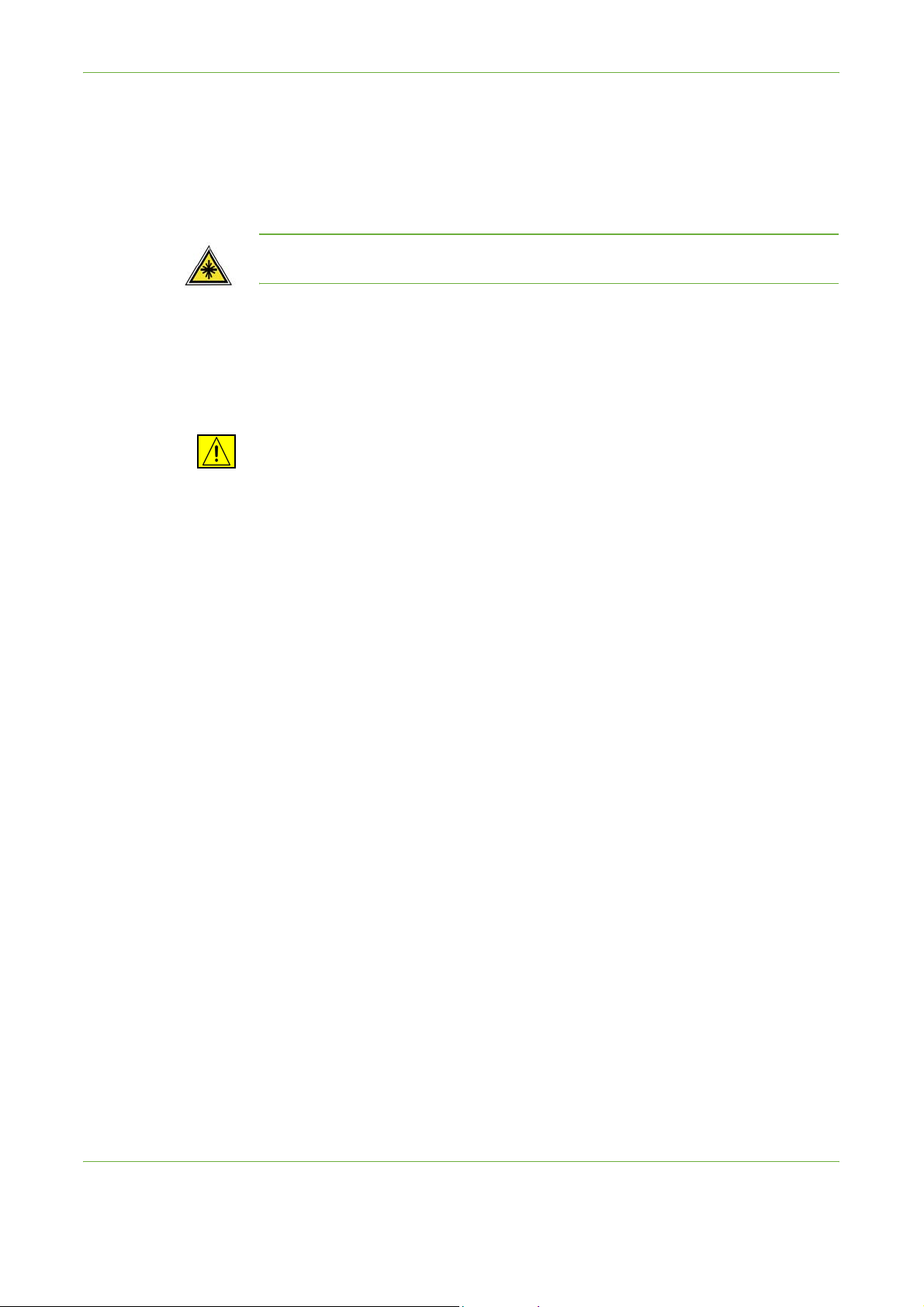
1Welcome
Standard: UL60950-1, 2003 Edition. Certification is based on reciprocity
agreements, which include requirements for Canada.
Laser Safety Information
CAUTION: Use of controls, adjustments or performance of procedure other
than those specified herein may result in hazardous light exposure.
With specific regard to laser safety, the equipment complies with performance
standards for laser product set by government, national and international
agencies as a Class 1 laser product. It does not emit hazardous light, as the beam
is totally enclosed during all phases of customer operation and maintenance.
WARNING: Do not stare into the light source if the platen cover is in the up
position.
Ozone Safety Information
This product will produce ozone during normal operation. The ozone produced is
heavier than air and is dependent on copy volume. Providing the correct
environmental parameters as specified in the Xerox installation procedure will
ensure that the concentration levels meet safe limits.
If you need additional information about ozone, please request the Xerox
publication Ozone by calling 1-800-828-6571 in the United States and Canada. In
other markets please contact your authorised local dealer or Service Provider.
For Consumables
• Store all consumables in accordance with the instructions given on the package
or container.
• Keep all consumables away from the reach of children.
• Never throw Toner Cartridges or toner containers into an open flame.
• Cartridges: When handling cartridges, for example ink, fuser, etc., avoid skin or
eye contact. Eye contact can cause irritation and inflammation. Do not attempt
to disassemble the cartridge. This can increase the risk of skin or eye contact.
Product Safety Certification
This product is certified by the following Agency using the Safety standards listed.
Agency Standard
Underwriters Laboratories Inc UL60950-1 1st (2003) (USA/Canada)
Intertek ETL SEMKO IEC60950-1 Edition 1 (2001)
Xerox WorkCentre 4250/4260 User Guide 11
Page 18
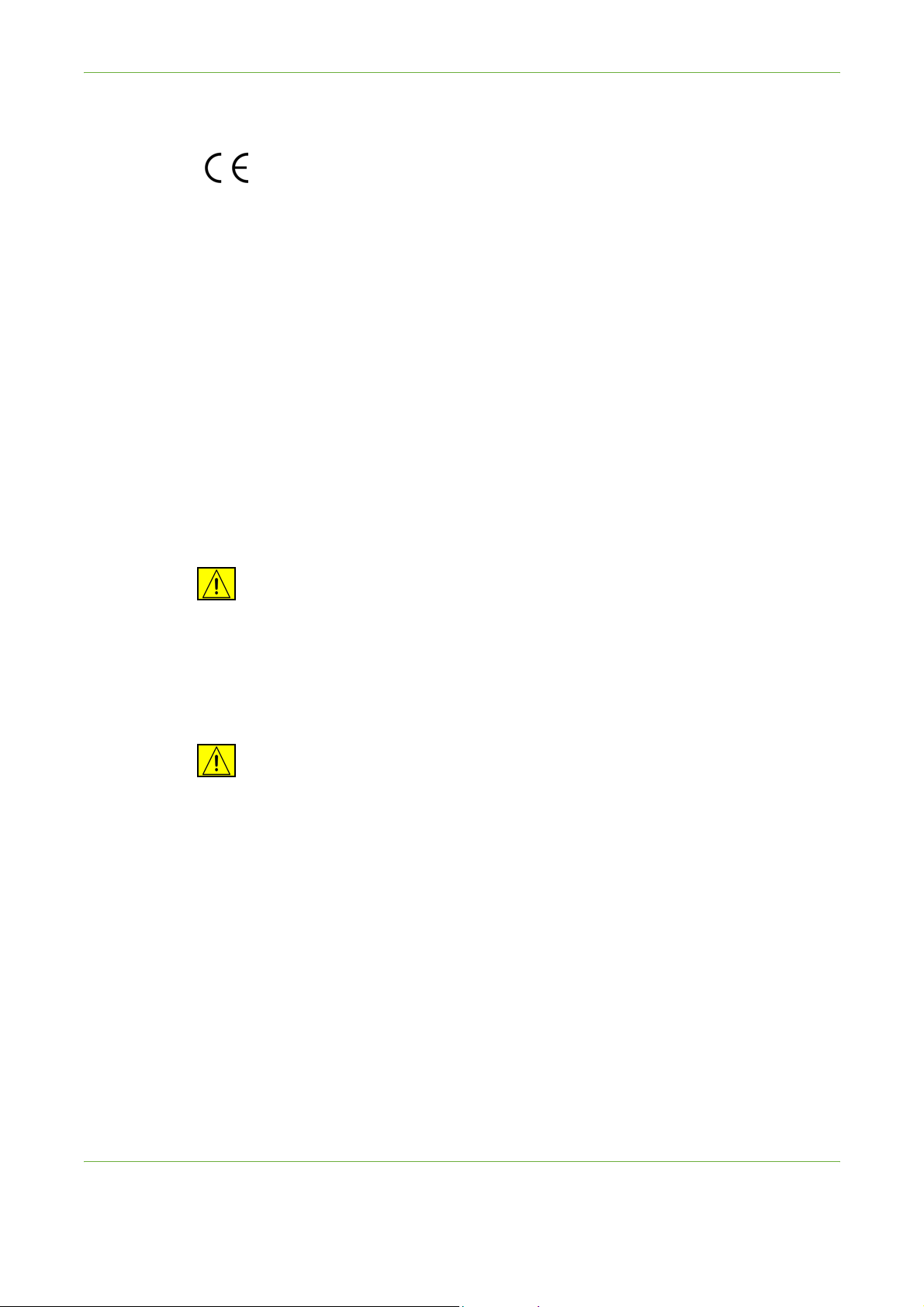
1Welcome
This product has been manufactured under a registered ISO9001 Quality system.
CE Mark
The CE mark applied to this product, symbolizes XEROX's declaration of
conformity with the following applicable European Union Directives, as of the
dates indicated:
December 12, 2006:
Council Directive 2006/95/EC as amended. Approximation of the laws of the
member states related to low voltage equipment.
December 15, 2004:
Council Directive 2004/108/EC as amended. Approximation of the laws of the
member states related to electromagnetic compatibility.
March 9, 1999
Council Directive 99/5/EC, on radio equipment and telecommunications
terminal equipment and the mutual recognition of the conformity.
A full declaration of conformity, defining the relevant directives and referenced
standards, can be obtained from your XEROX Limited representative.
WARNING: In order to allow this equipment to operate in proximity to
Industrial Scientific and Medical (ISM) equipment, the external radiation from
the ISM equipment may have to be limited or special mitigation measures
taken.
NOTE: Changes or modifications to this equipment not specifically approved by
the Xerox Corporation may void the user’s authority to operate this equipment.
WARNING: Shielded cables must be used with this equipment to maintain
compliance with Council Directive 2004/108/EC.
EMC Information
FCC Part 15
This equipment has been tested and found to comply with the limits for a Class A
digital device, pursuant to Part 15 of the FCC Rules. These limits are designed to
provide reasonable protection against harmful interference when the equipment
is operated in a commercial environment. This equipment generates, uses and can
radiate radio frequency energy and, if not installed and used in accordance with
the instruction manual, may cause harmful interference to radio communications.
Operation of this equipment in a residential area is likely to cause harmful
interference in which case the user will be required to correct the interferences at
their own expense.
12 Xerox WorkCentre 4250/4260 User Guide
Page 19
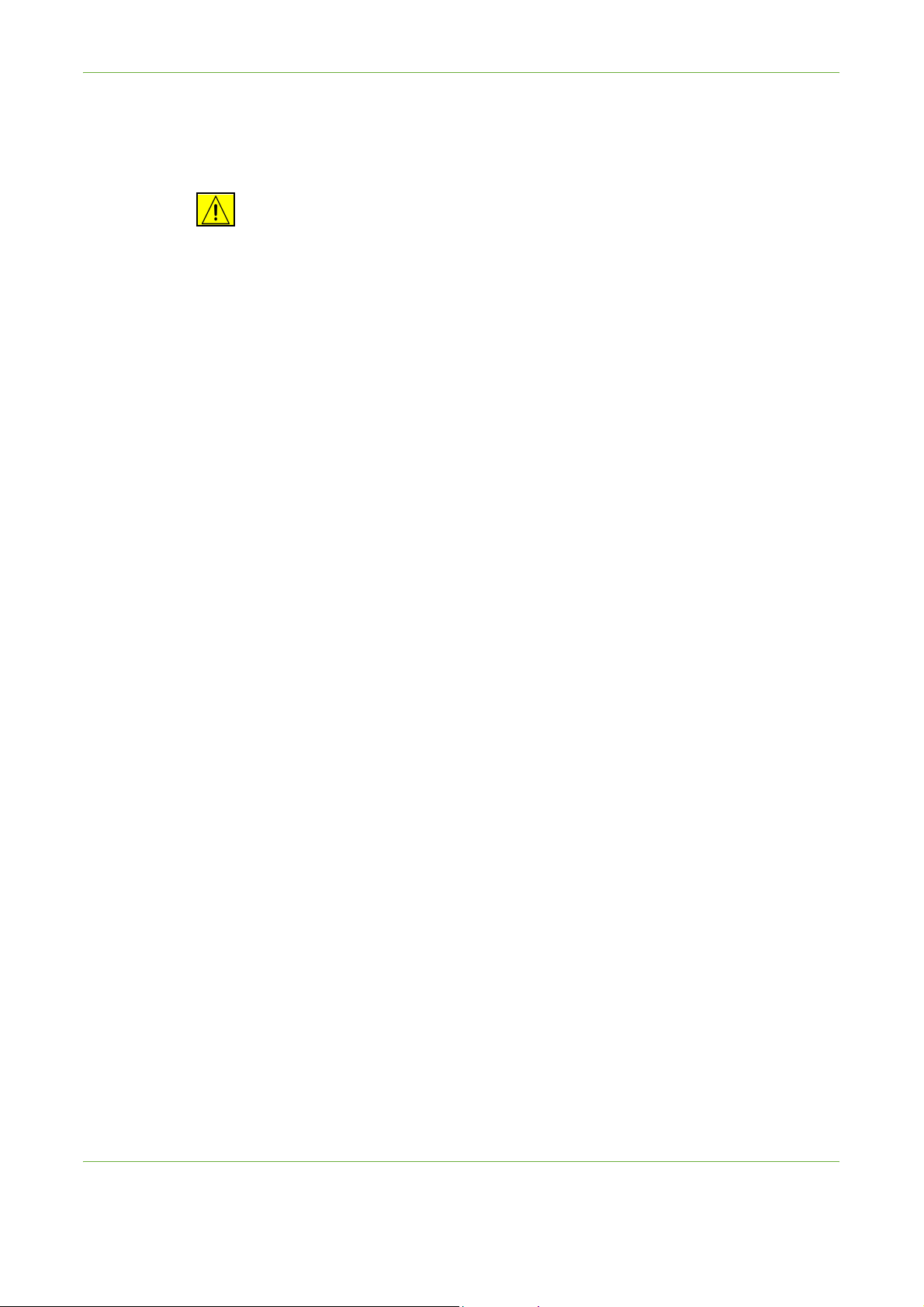
1Welcome
NOTE: Changes or modifications to this equipment not specifically approved by
the Xerox Corporation may void the user’s authority to operate this equipment.
WARNING: Shielded cables must be used with this equipment to maintain
compliance with FCC regulations.
US Regulatory Information for the Fax Kit option (WorkCentre
4250, 4250S, 4250X, 4250XF, 4260S, 4260X, 4260XF only)
Model Number: XRX-
FAXKIT
FAX Send Header Requirements:
The telephone Consumer Protection Act of 1991 makes it unlawful for any person
to use a computer or other electronic device, including a Fax machine, to send any
message unless such message clearly contains in a margin at the top or bottom of
each transmitted page or on the first page of the transmission, the date and time
it is sent and an identification of the business or other entity, or other individual
sending the message and the telephone number of the sending machine or such
business, other entity or individual. (The telephone number provided may not be a
900 number or any other number for which charges exceed local or long distance
transmission charges.)
In order to program this information into your FAX machine refer to Setting the
Machine and follow the steps provided.
Data Coupler Information:
This equipment complies with Part 68 of the FCC rules and the requirements
adopted by the Administrative Council for Terminal Attachments (ACTA). On the
rear of this equipment is a label that contains, among other information, a product
identifier in the format US:AAAEQ##TXXXX. If requested, this number must be
provided to the Telephone Company.
A plug and jack used to connect this equipment to the premises wiring and
telephone network must comply with the applicable FCC Part 68 rules and
requirements adopted by the ACTA. A compliant telephone cord and modular plug
is provided with this product. It is designed to be connected to a compatible
modular jack that is also compliant. See installation instructions for details.
You may safely connect the machine to the following standard modular jack:
USOC RJ-11C using the compliant telephone line cord (with modular plugs)
provided with the installation kit. See installation instructions for details.
The Ringer Equivalence Number (or REN) is used to determine the number of
devices that may be connected to a telephone line. Excessive RENs on a telephone
line may result in the devices not ringing in response to an incoming call. In most
but not all areas, the sum of RENs should not exceed five (5.0). To be certain of the
number of devices that may be connected to a line, as determined by the total
RENs, contact the local Telephone Company. For products approved after July 23,
2001, the REN for this product is part of the product identifier that has the format
US:AAAEQ##TXXXX. The digits represented by ## are the REN without a decimal
Xerox WorkCentre 4250/4260 User Guide 13
Page 20
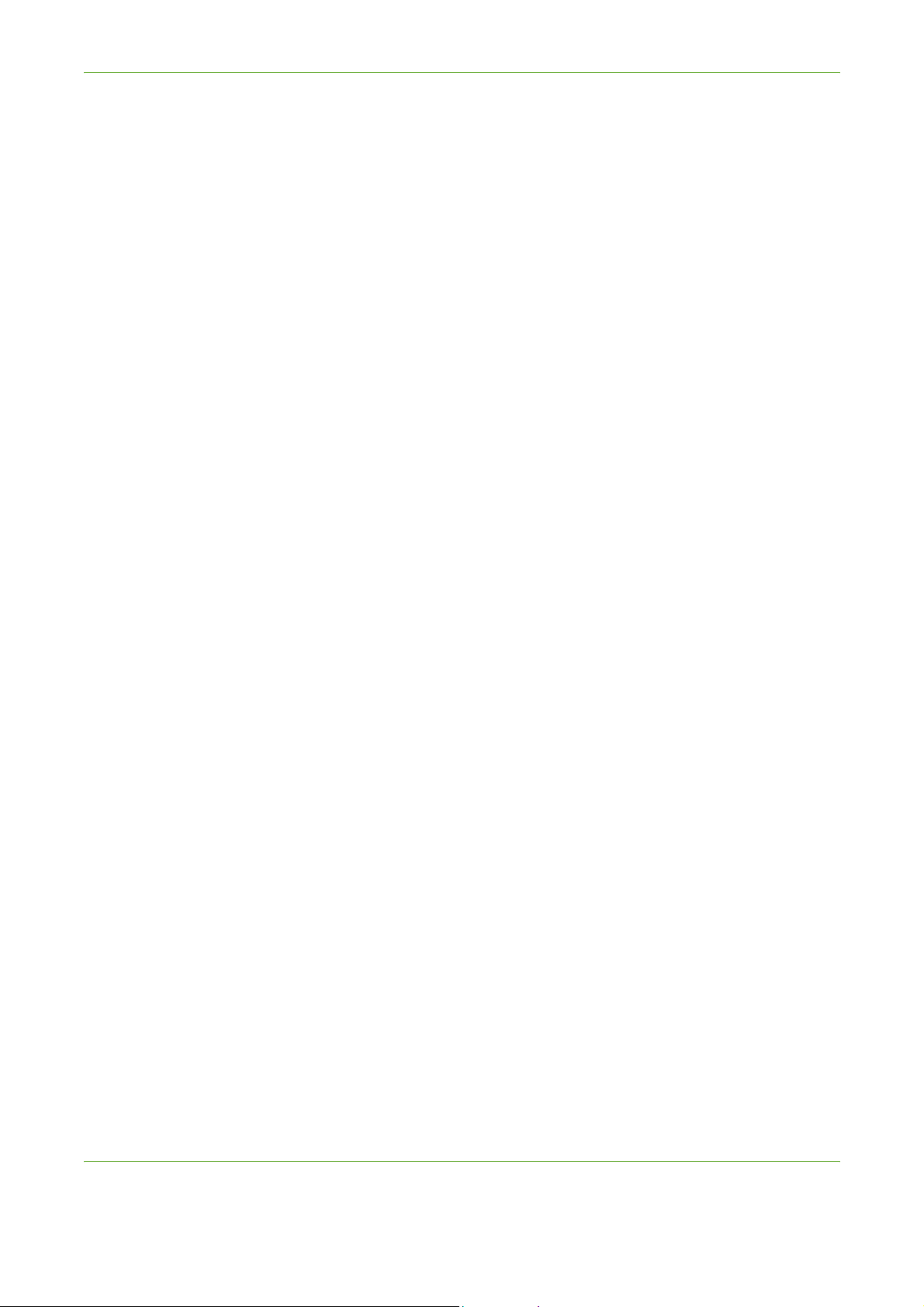
1Welcome
point (e.g., 03 is a REN of 0.3). For earlier products, the REN is separately shown on
the label.
If this Xerox equipment causes harm to the telephone network, the Telephone
Company will notify you in advance that temporary discontinuance of service may
be required. If advance notice isn't practical, the Telephone Company will notify
the customer as soon as possible. Also, you will be advised of your right to file a
complaint with the FCC if you believe it is necessary.
The Telephone Company may make changes in its facilities, equipment,
operations or procedures that could affect the operation of the equipment. If this
happens the Telephone Company will provide advance notice in order for you to
make necessary modifications to maintain uninterrupted service.
If trouble is experienced with this Xerox equipment, for repair or warranty
information, please contact the appropriate service center; details of which are
displayed either on the machine or contained within the user guide. If the
equipment is causing harm to the telephone network, the Telephone Company
may request that you disconnect the equipment until the problem is resolved.
Repairs to the machine should be made only by a Xerox representative or an
authorized Xerox service agency. This applies at any time during or after the
service warranty period. If unauthorized repair is performed, the remainder of the
warranty period is null and void. This equipment must not be used on party lines.
Connection to party line service is subject to state tariffs. Contact the state public
utility commission, public service commission or corporation commission for
information.
Model Number: XRX-
FAXKIT
If your office has specially wired alarm equipment connected to the telephone line,
ensure the installation of this Xerox equipment does not disable your alarm
equipment. If you have questions about what will disable alarm equipment,
consult your Telephone Company or a qualified installer.
Canadian Regulatory Information for the Fax Kit option
(WorkCentre 4250, 4250S, 4250X, 4250XF, 4260S, 4260X,
4260XF only)
This product meets the applicable Industry Canada technical specifications
NOTE: The Ringer Equivalence Number (REN) assigned to each terminal device
provides an indication of the maximum number of terminals allowed to be
connected to a telephone interface. The termination on an interface may consist
of any combination of devices subject only to the requirement that the sum of the
Ringer Equivalence Numbers of all of the devices does not exceed 5.
Repairs to certified equipment should be coordinated by a representative
designated by the supplier. Any repairs or alterations made by the user to this
equipment, or equipment malfunctions, may give the telecommunications
company cause to request the user to disconnect the equipment.
14 Xerox WorkCentre 4250/4260 User Guide
Page 21
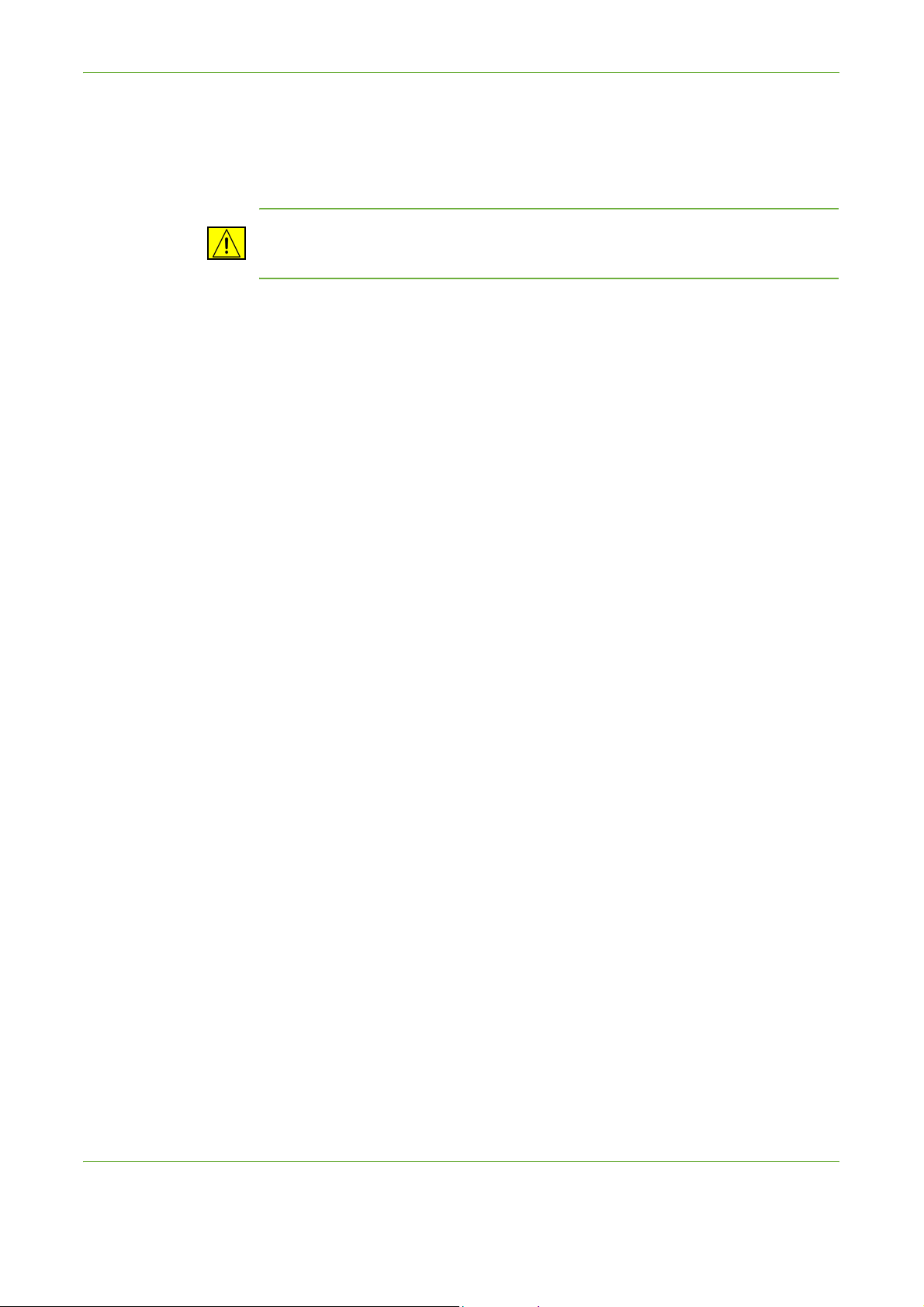
1Welcome
Users should ensure for their own protection that the electrical ground connections
of the power utility, telephone lines and internal metallic water pipe systems, if
present, are connected together. This precaution may be particularly important in
rural areas.
CAUTION: Users should not attempt to make such connections themselves, but
should contact the appropriate electric inspection authority, or electrician, as
appropriate.
European Regulatory Information for the Fax Kit option
(WorkCentre 4250, 4250S, 4250X, 4250XF, 4260S, 4260X,
4260XF only)
Radio Equipment & Telecommunications Terminal Equipment Directive
This Xerox product has been self-certified by Xerox for pan-European single
terminal connection to the analogue public switched telephone network (PSTN) in
accordance with Directive 1999/5/EC.
The product has been designed to work with the national PSTNs and compatible
PBXs of the following countries:
Austria Belgium Bulgaria Cyprus
Czech Republic Denmark Estonia Finland
France Germany Greece Hungary
Iceland Ireland Italy Latvia
Liechtenstein Lithuania Luxembourg Malta
Netherlands Norway Poland Portugal
Romania Slovakia Slovenia Spain
Sweden Switzerland United Kingdom
In the event of problems, you should contact your local Xerox representative in the
first instance.
This product has been tested to and is compliant with TBR21 or ES 103 021-1/2/3
or ES 203 021-1/2/3, technical specifications for terminal equipment for use on
analogue-switched telephone networks in the European Economic Area.
The product may be configured to be compatible with other country networks.
Please contact your Xerox representative if it needs to be reconnected to another
country's network.
Xerox WorkCentre 4250/4260 User Guide 15
Page 22
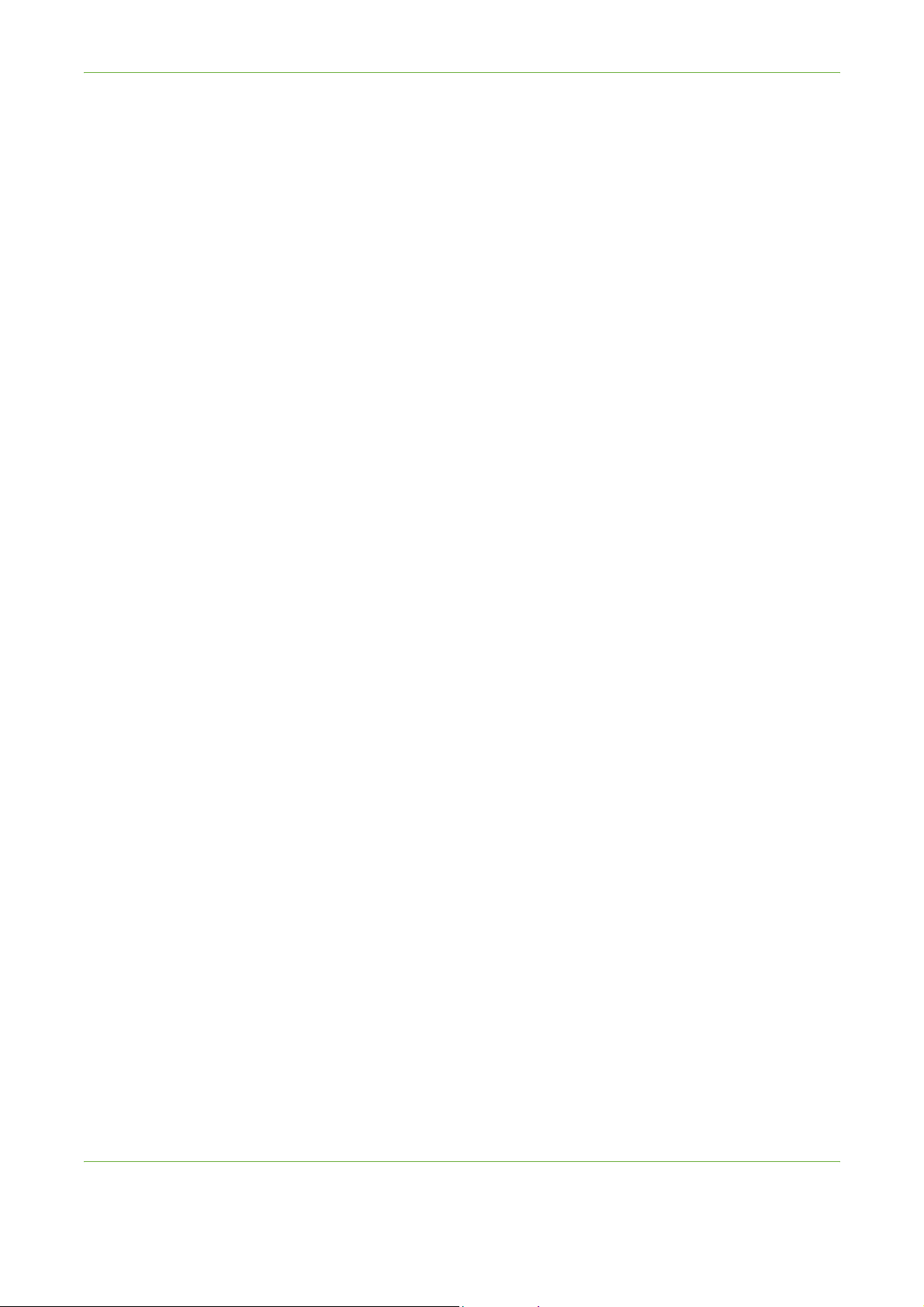
1Welcome
NOTE: Although this product can use either loop disconnect (pulse) or DTMF
(tone) signaling it is recommended that it is set to use DTMF signaling. DTMF
signaling provides reliable and faster call setup. Modification, connection to
external control software or to external control apparatus not authorized by
Xerox, will invalidate its certification.
Illegal Copying
Congress, by statute, has forbidden the copying of the following subjects under
certain circumstances. Penalties of fine or imprisonment may be imposed on those
guilty of making such copies.
• Obligations or Securities of the United States Government, such as:
Certificates of Indebtedness
Coupons from Bonds
Silver Certificates
United States Bonds
Federal Reserve Notes
Certificates of Deposit
National Bank currency
Federal Reserve Bank Notes
Gold Certificates
Treasure Notes
Fractional Notes
Paper money
Bonds and obligations of certain agencies of the government, such as FHA
Bonds (US Savings Bonds may be photographed only for publicity purposes in
connection with the campaign for the sale of such bonds.)
Internal Revenue Stamps (If it is necessary to copy a legal document on which
there is a cancelled revenue stamp, this may be done provided the
reproduction of the document is performed for lawful purposes.)
Postage Stamps, canceled or uncanceled (For philatelic purposes, postage
stamps may be photographed provided the reproduction is black and white
and less than 3/4 or more than 11/2 times the linear dimensions of the
original).
Postal Money Orders
Bills, checks, or drafts for money drawn by or on authorized officers of the
United States
Stamps and other representatives of value, of whatever denomination, which
may be or have been issued under any Act of Congress
• Adjusted compensation Certificates for veterans of the World Wars.
• Obligations or Securities of any foreign government, bank, or corporation.
16 Xerox WorkCentre 4250/4260 User Guide
Page 23
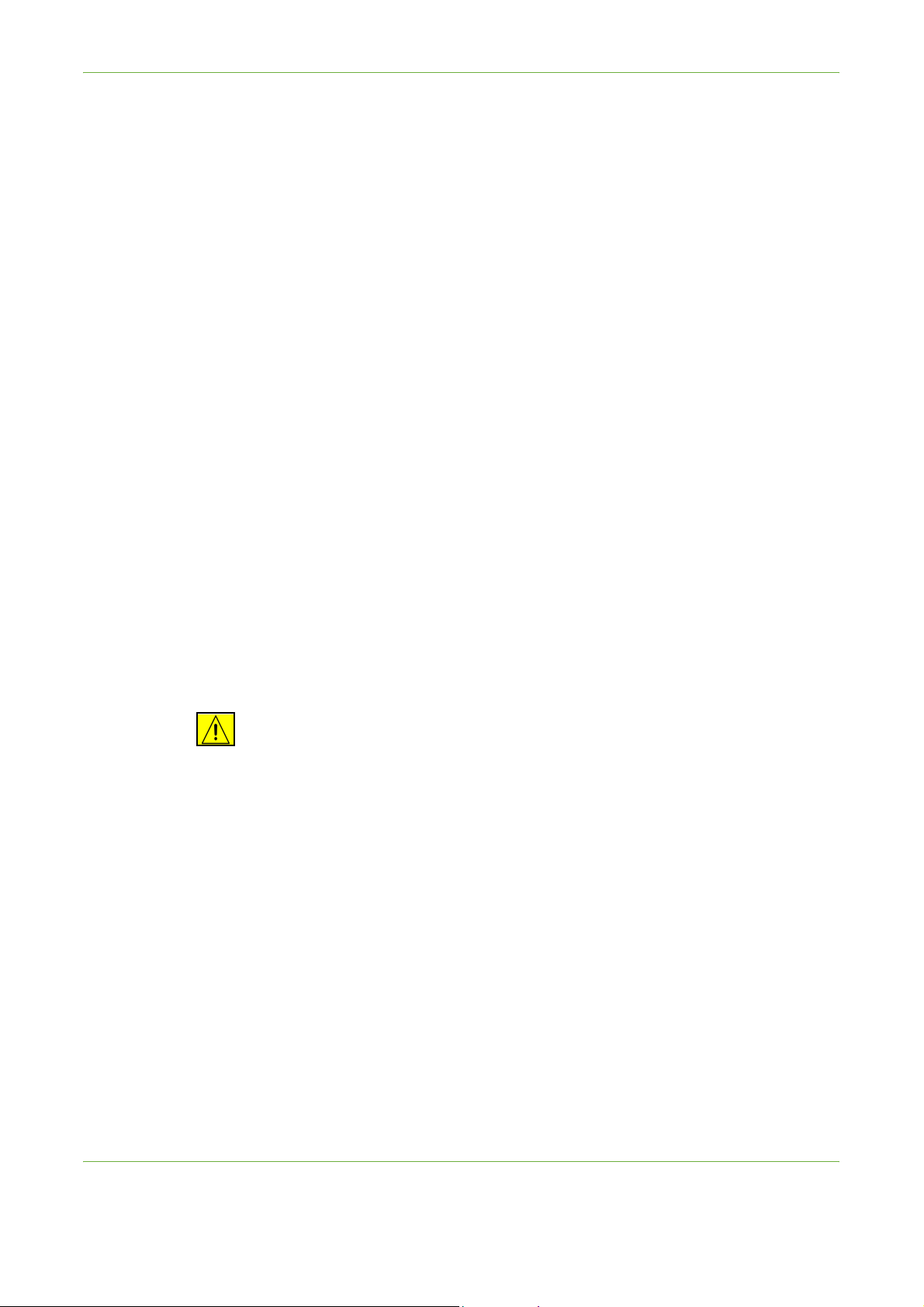
1Welcome
• Copyrighted material (unless permission of the copyright owner has been
obtained or the copying falls within the “fair use” or library reproduction
provisions of the copyright law). Further information of these provisions may be
obtained from the Copyright Office, Library of Congress, Washington, DC
20559 (circular R21).
• Certificates of Citizenship or Naturalization (foreign naturalization certificates
may be photographed).
• Passports (foreign passports may be photographed).
• Immigration papers.
• Draft Registration cards.
• Selective Service Induction papers which bear any of the following information:
Registrant’s earnings or income
Registrant’s dependency status
Registrant’s court record
Registrant’s previous military service
Registrant’s physical or mental condition
NOTE: Exception: US Army and Navy discharge certificates may be
photographed.
• Badges, identification cards, passes or insignias carried by military or Naval
personnel, or by members of the various Federal Departments and Bureaus,
such as the FBI and Treasury (unless the photograph is ordered by the head of
such Department or Bureau).
WARNING: Copying of the following is also prohibited in certain states:
automobile licences, driver’s licenses, and automobile Certificates of Title. This
list is not all-inclusive. In case of doubt, consult your attorney.
Cyprus Hungary Lithuania Slovakia
Czech Republic Italy Malta Slovenia
Estonia Latvia Poland Spain
Xerox WorkCentre 4250/4260 User Guide 17
Page 24
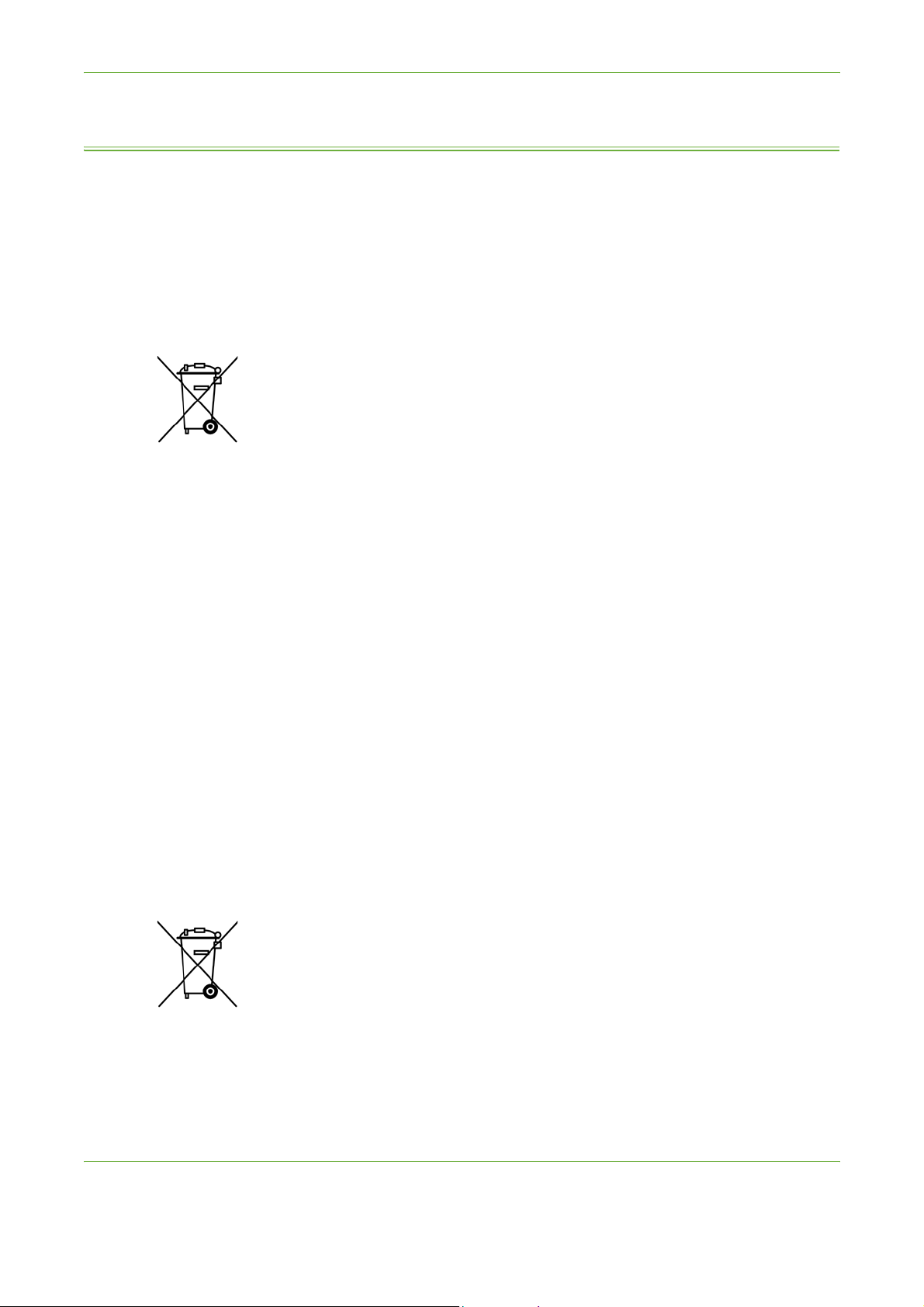
1Welcome
Product Recycling and Disposal
European Union
Information for users on collection and disposal of old
equipment and used batteries
These symbols on the products, and/or accompanying documents mean that used
electrical and electronic products and batteries should not be mixed with general
household waste.
For proper treatment, recovery and recycling of old products and used batteries,
please take them to applicable collection points, in accordance with your national
legislation and the Directive 2002/96/EC and 2006/66/EC.
By disposing of these products and batteries correctly, you will help to save
valuable resources and prevent any potential negative effects on human health
and the environment which could otherwise arise from inappropriate waste
handling.
Hg
For more information about collection and recycling of old products and batteries,
please contact your local municipality, your waste disposal service or the point of
sale where you purchased the items.
Penalties may be applicable for incorrect disposal of this waste, in accordance with
national legislation.
For business users in the European Union
If you wish to discard electrical and electronic equipment, please contact your
dealer or supplier for further information.
Information on disposal in other countries outside the European Union
These symbols are only valid in the European Union. If you wish to discard these
items, please contact your local authorities or dealer and ask for the correct
method of disposal.
Note for the battery symbol
This wheeled bin symbol may be used in combination with a chemical symbol. This
establishes compliance with the requirements set out by the Directive.
Removal
Batteries should only be replaced by a MANUFACTURER approved service facility.
18 Xerox WorkCentre 4250/4260 User Guide
Page 25

North America
Xerox operates a worldwide equipment take back and reuse/recycle program.
Contact your Xerox sales representative (1-800-ASK-XEROX) to determine whether
this Xerox product is part of the program. For more information about Xerox
environmental programs, visit http://www.xerox.com/environment.
If you are managing the disposal of your Xerox product, please note that the
product contains lamp(s) with mercury, and may contain lead, Perchlorate and
other materials whose disposal may be regulated due to environmental
considerations. The presence of these materials is fully consistent with global
regulations applicable at the time that the product was placed on the market. For
recycling and disposal information, contact your local authorities. In the United
States, you may also refer to the Electronic Industries Alliance web site: http://
www.eiae.org/.
WARNING: Perchlorate Material - This product may contain one or more
Perchlorate-containing devices, such as batteries. Special handling may apply,
please see http://www.dtsc.ca.gov/hazardouswaste/perchlorate/
1Welcome
Other Countries
Please contact your local waste authorities and request disposal guidance.
EH&S Contact Information
For more information on Environment, Health and Safety in relation to this Xerox
product and supplies, please contact the following customer help lines:
USA: 1-800 828-6571
Canada: 1-800 828-6571
Europe: +44 1707 353 434
Product Safety information for US
www.xerox.com/about-xerox/environment/enus.html
Product Safety information for EU
www.xerox.com/about-xerox/environment/eneu.html
Xerox WorkCentre 4250/4260 User Guide 19
Page 26
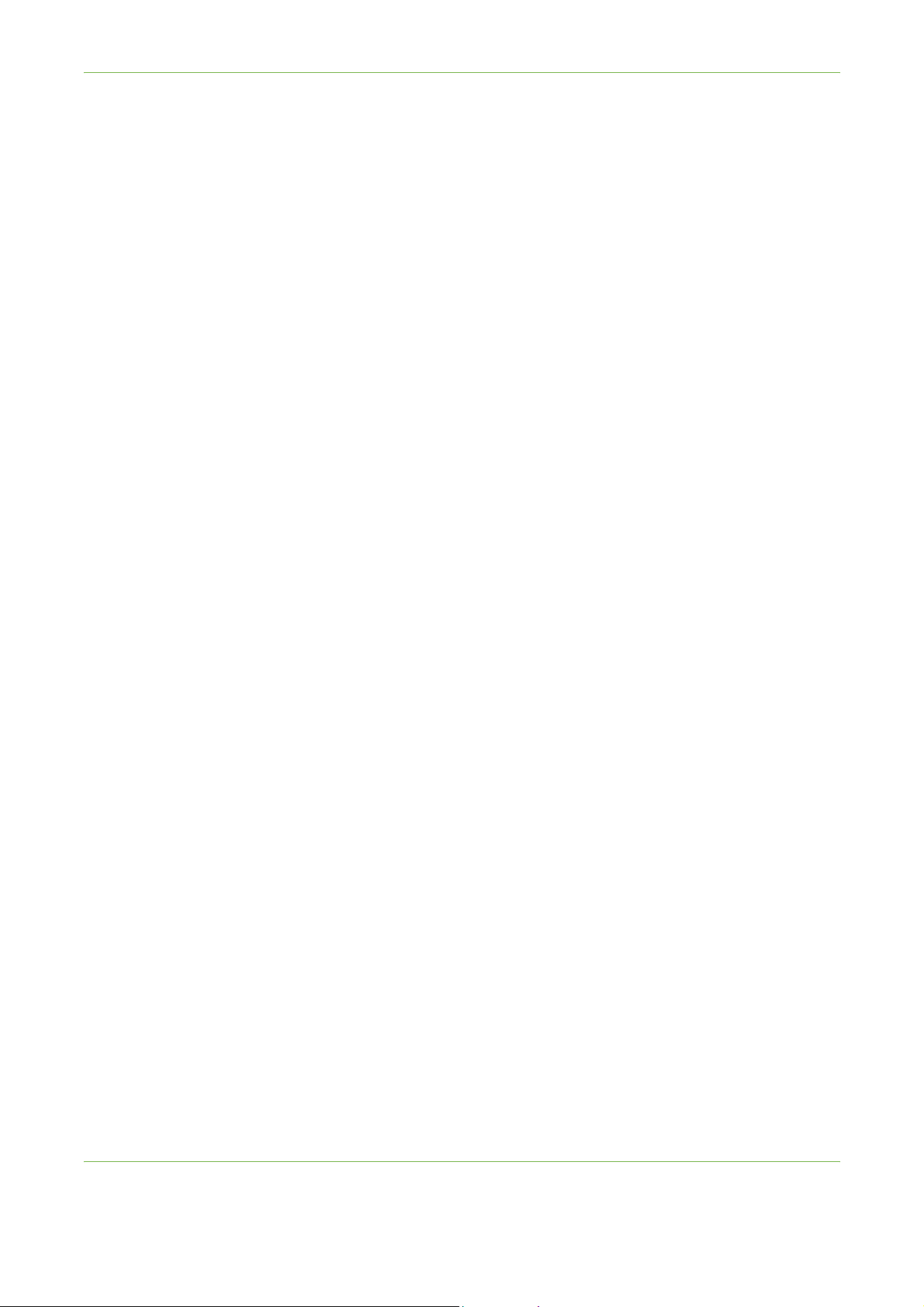
1Welcome
20 Xerox WorkCentre 4250/4260 User Guide
Page 27
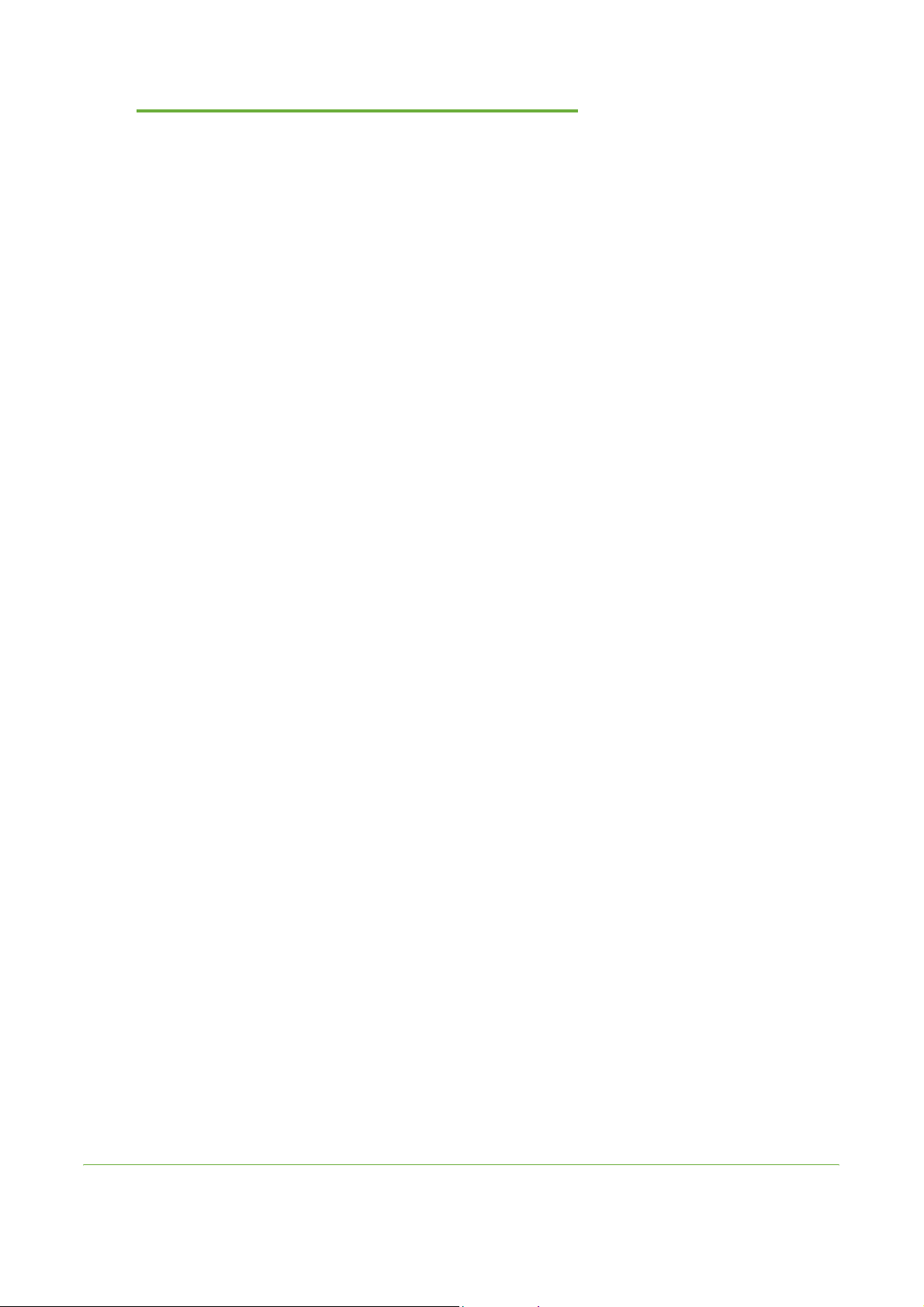
2Getting Started
Before you use your machine, take some time to familiarize yourself with the various
features and options.
Xerox WorkCentre 4250/4260 User Guide 21
Page 28

2 Getting Started
Machine Overview
Component Location
Document Feeder, Trays 1, 2, High Capacity Feeder and Finisher
Document
Feeder
Control Panel
Bypass Tray
USB Port
Finisher
Document Glass, User Interface and Control Panel
Document
Registration
Point
Paper Tray 1
Paper Tray 2
High Capacity
Feeder (tray 3)
Document
Glass / Platen
User Interface (UI)
Touch Screen
22 Xerox WorkCentre 4250/4260 User Guide
Numeric Keypad
Control Panel
Page 29
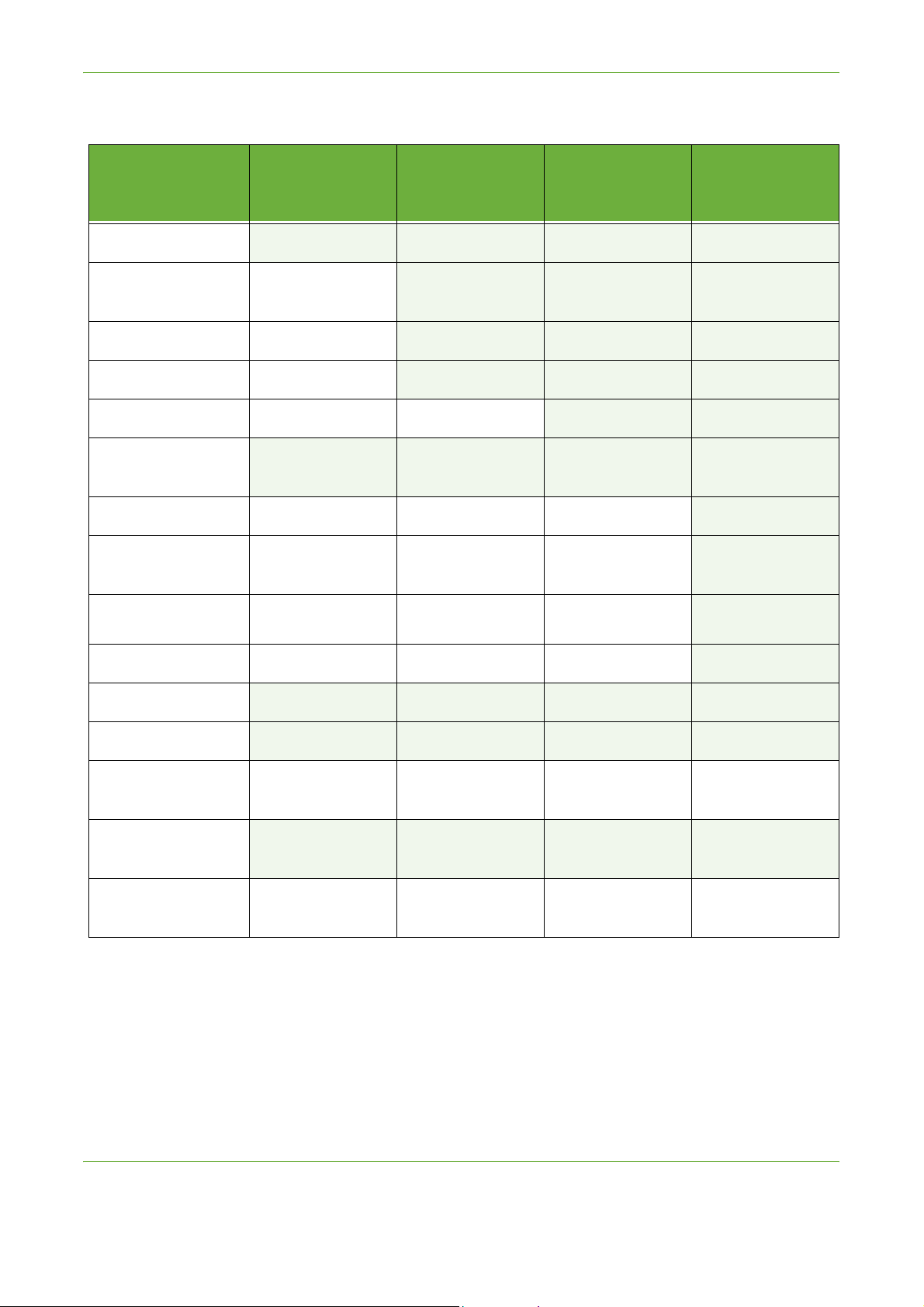
Models and Components
2 Getting Started
Digital Copying
Direct/Network
Printing
Scan
E-mail
Fax
Paper Tray 1 &
Bypass
Paper Tray 2
High Capacity
Feeder
Stand *(see Note)
WorkCentre
4250
Standard Standard Standard Standard
Optional Optional Standard Standard
Standard Standard Standard Standard
Optional Optional Optional Standard
Optional Optional Optional Optional/
Optional Optional Optional Standard/
WorkCentre
4250S/
4260S
Standard Standard Standard
Standard Standard Standard
Standard Standard Standard
WorkCentre
4250X/
4260X
WorkCentre
4250XF/
4260XF
Standard
Not needed
Finisher
USB Thumb Drive
80 GB Hard Drive
Foreign Device
Interface
System Memory
(256MB)
Additional Memory
(256MB)
Optional Optional Optional Standard
Standard Standard Standard Standard
Standard Standard Standard Standard
Optional Optional Optional Optional
Standard Standard Standard Standard
Optional Optional Optional Optional
NOTE: The type of stand available depends on the configuration.
Xerox WorkCentre 4250/4260 User Guide 23
Page 30
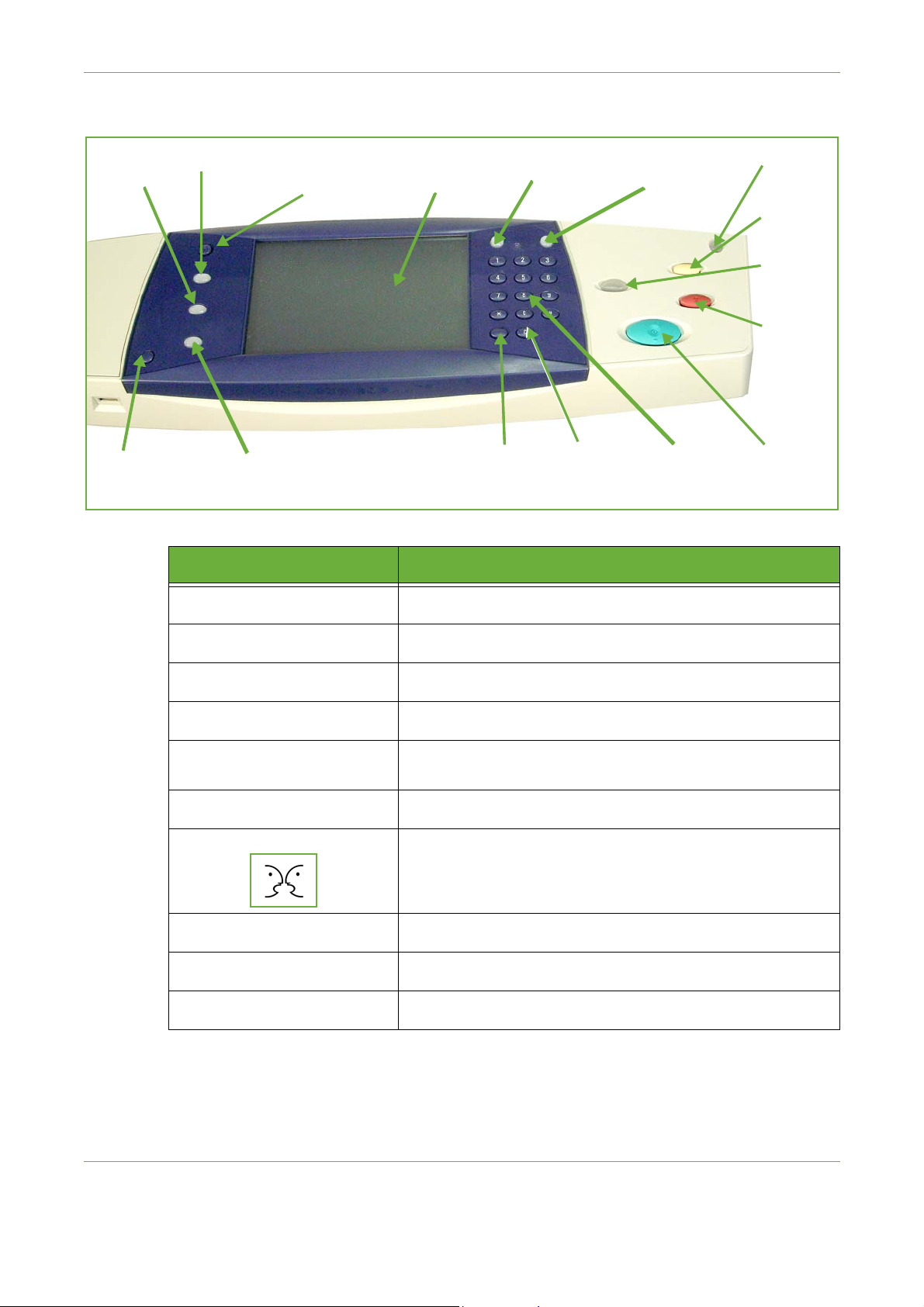
2 Getting Started
Control Panel Overview
Status
Language
ServicesJob
Machine
Services
Home
Display and
Touch Screen
Dial Pause
Status
Fea ture Description
Services
Displays the default feature on the touch screen.
Log In/
Out
Cancel
Entry
Help
Numeric
Keypad
Power
Clear All
Interrupt
Printing
Stop
Start
Services Home
Job Status
Machine Status
Display and Touch Screen
Help
Language Changes text displayed on the screen to an alternative language.
Log In/Out
Numeric Keypad
Cancel Entry
Displays the available features on the touch screen.
Displays job progress information.
Displays the current status of the machine.
Displays and selects all the available programming features, plus
fault clearance procedures and general machine information.
Accesses additional information.
Accesses Tools, used to adjust the defaults of the machine.
Use to enter numeric characters.
Press to cancel the entry made on the numeric keypad.
24 Xerox WorkCentre 4250/4260 User Guide
Page 31

Fea ture Description
Displays when the machine is in energy saver mode. Touch any
button or the touch screen to wake up the machine. Touching the
power button will bring up energy saver options on the touch
Power
screen.
The Power button allows a user to instantly go into Energy Saver
(sleep) or Power Down from the options popup. If the machine is
powered down in this way it should be powered back up by
pressing the power button again.
2 Getting Started
Clear All (AC)
Interrupt Printing
Stop
Start
Dial Pause
Press to reset to normal copy and scan defaults.
Press to insert a local job.
Press to cancel current job.
Press to begin local job.
Enters a pause in a telephone number when transmitting a fax.
Powering on the Machine
The On/Off switch and the power outlet are at the rear of the machine.
1. Connect the AC Power Cord to the machine and a power outlet. The power
cord must be plugged into a grounded power socket.
2. Press the ON/OFF switch
to the ON (
3. To power OFF, press the
ON/OFF switch again to
the (
I) position.
O) position.
ON/OFF
switch
AC Power
Outlet
Xerox WorkCentre 4250/4260 User Guide 25
Page 32

2 Getting Started
Loading Paper
Additional paper
trays are available as an
option. The instructions
for loading all paper trays
are the same.
1. Carefully pull open the paper tray.
Paper Tray 1
Rear Guide
Maximum Fill
Line
Side Guide
2. Fan the paper and insert it into the tray. Do not fill above the Maximum Fill
Line.
3. Position the side guide by squeezing the lever and sliding it towards the stack
of paper, until it gently touches the side of the stack. Do not allow the guide
to press against the edge of the paper tightly.
4. Close the paper tray.
5. Follow the instructions on the Touch Screen to confirm the stock size, type
and color.
NOTE: For more information on loading paper, please refer to Loading the Paper
Trays in the Paper and other Media chapter on page 155.
26 Xerox WorkCentre 4250/4260 User Guide
Page 33

Loading Paper into the HCF Tray
1. Carefully pull open the paper tray.
HCF Tray
Locking Pin
Aligning
Arrow
2 Getting Started
Paper Size Aligning Guide
Maximum Fill
Line
Rear Guide Side Guide
2. Lift, turn and remove the locking pins on both side
guides.
3. Position the side guides by sliding. Align the
arrow to the required paper size.
4. Replace the locking pins in the appropriate
paper size hole, turn the locking pins so the
arrows are facing each other.
Locking Pin
Xerox WorkCentre 4250/4260 User Guide 27
Page 34

2 Getting Started
5. Lift rear guide lever, align to the required paper
size.
6. Fan the paper and insert it into the tray. Do not
fill above the
Maximum Fill Line.
7. Close the paper tray.
8. Follow the instructions on the Touch Screen to
confirm the stock size, type and color.
NOTE: For more information on loading paper, please refer to Loading the Paper
Trays in the Paper and other Media chapter on page 155.
28 Xerox WorkCentre 4250/4260 User Guide
Page 35

Logging On / Logging Off
The System Administrator may choose to enable certain local and network
authentication and accounting features which require the users to authenticate
themselves before using the device.
If authentication has been enabled:
1. Use the keypad and/or keyboard to enter your user credentials and then
select Enter.
2. Complete your job.
3. To Log Off, select the Log In/Out button on the touch screen.
Contact your System Administrator for more information.
For information about accounting features, such as Network Accounting, refer to
Accounting on page 184.
2 Getting Started
Xerox WorkCentre 4250/4260 User Guide 29
Page 36

2 Getting Started
Machine Information
The Machine Information feature displays the following:
• Machine Information
•Faults
•Service Information
Press the Machine Information button to the left of the User Interface.
Machine
Information
button
Machine Information
The Machine Information tab displays the following information:
General Information This section includes the serial number of machine and customer support details.
Use these when contacting Xerox support.
Network
Information
30 Xerox WorkCentre 4250/4260 User Guide
Shows the IP address, host name and fax numbers.
Page 37

2 Getting Started
Paper Tray Status Displays the following information about each paper tray:
•Status
• Size, e.g. A4 (as preset by the System Administrator)
• Type, e.g. punched, plain (as preset by the System Administrator)
• Color (as preset by the System Administrator)
Machine Details Select the Machine Details button to view useful information set by the System
Administrator:
• Customer Support details
• Supplies telephone number
•Machine serial number
• Customer asset tag number
• Xerox asset tag number
•System Software Version
For information on how to set up this screen, refer to Customer Support and
Supplies Numbers in the Setups chapter on page 192.
The Machine Details screen also shows:
Machine Hardware Options Configuration: This screen displays which
hardware options, e.g. paper trays, finisher, fax, etc are installed on the machine.
Machine Software Version: This screen displays the current software versions
of features such as the main controller, image output terminal, user interface and
tray firmware.
Usage Counters Usage counters display images as well as physical pages. The number of images
made by each machine feature are displayed:
•Copy
•Print
•Fax
•E-mail
•Network Scanning
Xerox WorkCentre 4250/4260 User Guide 31
Page 38

2 Getting Started
Information Pages Allows the user to print the following reports:
Report Description
Call For Assistance Displays the error and fault log for the machine.
Help List Displays a list of control panel buttons, factory defaults
and available options.
Error Messages Displays machine error list.
Last 40 Error Messages Displays 40 most recent machine error messages.
System Configuration Displays the current hardware and software
configuration of the machine.
E-mail Send Displays list of E-mail transmissions.
User Authentication Displays User login IDs and addresses.
Local Address Book
Members
Group Address Book
Members
All Above Reports Prints all the reports listed above.
Fax Phone Book Displays stored numbers in the Speed Dial List, the
Fax Transmission Displays the last 50 faxes sent by the machine.
Fax Recei ve Displays the last 50 fax jobs received on the machine.
Fax B road cast Reports on the success or failure of a specific fax job
Fax Protocol Displays low level communication details for the last fax
Fax Multipoll Reports on the success or failure of a specific polling fax
Junk Fax List Displays the fax numbers defined as junk fax numbers by
Pending Jobs Displays the fax jobs in the machine’s memory waiting
Displays numbers stored in the Local Address Book.
Displays numbers stored in the Group Address Book.
Group Dial List and Mailboxes.
which includes more than one destination.
transmitted or received.
job which includes more than one destination.
the System Administrator.
to be sent or printed. This report also gives a percentage
of available memory on the machine.
Fax O ptions Lists current Fax Option settings, e.g. ring volume, redial
count, date format, etc.
32 Xerox WorkCentre 4250/4260 User Guide
Page 39

Faults
2 Getting Started
The Faults tab displays information on machine errors and faults.
All Faults Displays the fault description and instructions on how to resolve the fault.
Active Messages Displays the list of active error messages.
Event Log Displays all fault messages and when they occurred. The fault messages can be
ordered by time or by error code.
Xerox WorkCentre 4250/4260 User Guide 33
Page 40

2 Getting Started
Service Information
The Services Information tab displays the current status of customer replaceable
and engineer replaceable consumables.
Toner Cartridge Displays the remaining number of images made with the current toner.
Fuser Displays the number of images made with the current fuser.
Tray(s) Feed Roller Displays the number of images made with the current tray rollers.
Bias Transfer Roll
(BTR)
Displays the number of images made with the current BTR.
Press the
default screen.
Services button to the left of the User Interface to return to the Services
Tools
Allows access to the Tools menu to configure the device settings.
34 Xerox WorkCentre 4250/4260 User Guide
Page 41

Customizing Your Machine
Your machine can be customized to suit your working environment and practices.
The System Management Tools enable your System or Machine Administrator to
set-up, customize and maintain the machine.
After your machine is installed, it is recommended that the settings and options
are customized to fully meet the requirements of the Users. Please discuss your
requirements with your System or Machine Administrator to ensure you get
optimum performance from your machine.
The Tools facility is accessed using the
Some of the settings within Tools are critical to the operation of the machine,
therefore the screens are password protected so they cannot be accidentally
changed or corrupted.
For full instructions on accessing and customizing the System Management Tools,
refer to Setups chapter on page 163.
System Management Tools include:
2 Getting Started
Log In/Out button on the control panel.
Device Settings This section includes energy saver, date, time and language settings.
Paper Tray
Management
User Interface Job sheet setup and feature defaults.
Connectivity and
Network Setup
Accounting Xerox Standard Accounting, Network Accounting and foreign interface device
Security Settings Includes authentication and image overwrite setup.
Includes default stock and paper substitution settings.
Network setup and software upgrade tools.
setup.
Xerox WorkCentre 4250/4260 User Guide 35
Page 42

2 Getting Started
For Further Assistance
Access the Online
Help:
For additional Help If you need any additional help on using your machine you can:
Press Help at any time to access the online help screens. Messages, screen
instructions and graphics provide additional information.
1) Refer to the Quick Use Guide or the System Administration CD,
contained in the CD Pack delivered with your machine.
2) Contact your System and/or Machine Administrator.
3) Visit our Customer Web Site at www.xerox.com or contact the Xerox
Welcome and Support Centre quoting the machine serial number. Press
the
Machine Status button on the control panel.
NOTE: The serial number can also be found at the rear of the machine.
36 Xerox WorkCentre 4250/4260 User Guide
Page 43

3Copy
This chapter contains information on the copy screen and the copy features available.
Xerox WorkCentre 4250/4260 User Guide 37
Page 44

3Copy
Copy Procedure
This section describes the basic procedure for making copies. Follow the steps
below.
Load the Documents – page 38
Select the Features – page 39
Enter the Quantity – page 40
Start the Copy Job – page 41
Job Status Screen – page 41
Stop the Copy Job – page 43
NOTE: If an authentication feature is enabled, you may need an account before
using the machine. To get an account, or for more information, contact the
System Administrator.
1 Load the Documents
Up to 100 sheets of 20
lb (75 g/m²
be loaded. Weight ranges
from 12.5 lb to 28 lb (50 - 120
g/m²
Specifications in the
Specifications chapter on
page 204. for full Document
Feeder Specifications.
) bond paper can
) - refer to Machine
You can load the documents to be copied either on the Document Glass or through
the Document Feeder.
For information on setting up the paper trays, refer to Setting up Paper Trays in the
Setups chapter on page 175.
Document Feeder:
The following steps explain how to load documents using the document feeder:
1. Before loading the documents into the document feeder, ensure they are in
good condition and remove all staples and paper clips.
2. Insert the documents neatly into the
document feeder, face up. The first
page should be on top with the
headings towards the left of the
machine.
3. Place the stack in between the guides aligning the left edge with the
document feeder tray, and position the guides to just touch the edge of the
documents.
4. When Paper Supply is set to Auto, the machine automatically selects an
appropriate tray.
38 Xerox WorkCentre 4250/4260 User Guide
Page 45

3Copy
Document Glass:
The following steps explain how to load documents using the document
glass:
1. Raise the document feeder.
Registration
Arrow
2. Place the document face down on the document glass, aligned with the tip of
the registration arrow near the top left of the document glass.
3. Lower the document feeder.
2 Select the Features
By default, the Copy screen is the first screen displayed on the machine. If the
screen displays Job Status or Machine Status, press the Services Home button. If
the touch screen displays other options like Fax or E-mail, press the Services Home
button and select Copy from the displayed items.
Various copy features can be selected for your copy job. The most common
features are displayed on the Copy screen.
1. Press the Services Home button on the control panel.
Services Home
button
Xerox WorkCentre 4250/4260 User Guide 39
Page 46

3Copy
2. Select Copy on the touch screen. Ensure that the Copy screen is displayed.
3. Press the Clear All button on the control panel to cancel any previous
selections. The control panel returns to the default entry screen.
4. Select the button for the feature required.
Fea ture Description
Copy Use this tab to select the standard options for a copy job,
Image Quality Use this tab to adjust the appearance of the copy output,
Layout Adjustment Use this tab to adjust the layout of the copy output, e.g.
Output Format Use this tab to produce different options for the finished
If necessary, select one of the tabs and configure the copy settings. For
information on the individual tabs, refer to the following:
Copy Tab – page 45
Image Quality – page 48
Layout Adjustment – page 50
Output Format – page 54
3 Enter the Quantity
e.g. reduce/enlarge, 2 sided copying, etc.
e.g. lighten/darken, background suppression, etc.
original size, edge erase, etc.
output, e.g. booklet creation, covers, etc.
The maximum copy quantity is 999.
Use the numeric keypad on the control panel to enter the number of copies
required. The number entered is displayed in the upper right-hand corner of the
screen.
40 Xerox WorkCentre 4250/4260 User Guide
Page 47

NOTE: To cancel an incorrect entry, press the Cancel Entry button and enter the
correct quantity.
4 Start the Copy Job
Press the Start button. Each document is scanned only once. The number of copies
requested is displayed in the upper right-hand corner of the screen.
5 Job Status Screen
1. Press the Job Status button on the control panel to display the Job Status
screen.
3Copy
The default Job Status screen displays all active jobs, including the queued copy
job.
Xerox WorkCentre 4250/4260 User Guide 41
Page 48

3Copy
2. Select from one of the following options:
Queue Description
All Jobs Displays all queued jobs.
Copy, Print and Fax
Receiving Jobs
Scan and Fax Send Jobs Displays all active scan and fax send jobs.
Displays all active copy, print and fax receiving jobs.
3. Select the required job to view the Progress of Your Job screen. The Progress of
Your Job screen displays the number of originals scanned and the number of
images completed so far.
•The Delete button allows the user to delete the selected job from the active job
queue.
42 Xerox WorkCentre 4250/4260 User Guide
Page 49

3Copy
The Details button displays information such as owner, status, job type, time
submitted, etc.
4. Select Close to return to the Progress of Your Job screen.
5. Select Close to return to the Job Status screen.
6. Select Screen Default to return to the preset default job queue screen. For
information on how to set the Default View, refer to Job Status Default in the
Setups chapter on page 179.
6 Stop the Copy Job
Follow the steps below to manually cancel an activated copy job.
1) Press the Stop button on the control panel to cancel the current copy job.
2) To cancel a queued job press the Job Status button on the control panel
to display the Incomplete Printing Jobs screen.
3) Select the appropriate job from the queue to view the Progress of your Job
screen.
Xerox WorkCentre 4250/4260 User Guide 43
Page 50

3Copy
4) Select Delete from the Job Commands list.
5) Select Confirm to delete the job or Cancel to return to previous screen.
44 Xerox WorkCentre 4250/4260 User Guide
Page 51

Copy
Copy Tab
3Copy
The tabs available for selecting the various Copy features are:
1) Copy
2) Image Quality
3) Layout Adjustment
4) Output Format
Depending on the options enabled and how your machine has been configured,
you may have to press the Services Home button and select Copy to display the
Copy feature tabs.
The Copy tab is the default Copy screen. Use this tab to select the standard options
for a copy job.
The options can be selected by touching the appropriate button in each column.
To view all the choices for each option, select the More... button.
Reduce/Enlarge
Using this option, originals can be reduced or enlarged between 25% and 400%.
100%: Produces an image on the copies the same size as the image on the original.
Auto%: Reduces or enlarges the image on the copies based on the size of the
original and the size of the selected output paper.
Preset Options: The most commonly used reduce/enlarge percentages have been
provided as preset options. These preset options can be customized by your
System or Machine Administrator to meet individual needs.
Xerox WorkCentre 4250/4260 User Guide 45
Page 52

3Copy
Select the More... button to display all the Reduce/Enlarge options. Select a custom
percentage of reduction or enlargement required. Use the up/down scroll buttons
to adjust the reduce/enlarge percentage, in 1% increments.
Paper Supply
Use the Paper Supply options to select a paper tray for the copy job.
Auto Select: With this option selected, the machine chooses the correct paper for
the copy job based on the size of the originals being scanned.
Tray 1 and tray 2
each hold 520 sheets of
20lb paper. The High
Capacity Feeder holds
2100 sheets of 20lb paper.
Weight ranges from 60105 g/sm. Sizes range
from A4(SEF) to Legal and
includes envelopes (max
50).
Bypass Tray: Use this option when feeding individual types of stock, for example
letterhead or labels for one-off jobs. The Bypass Tray holds up to 100 sheets of A4,
B5, A5 or 8.5 x 11", 8.5 x 14", 7.25 x 10.5" and is suitable for heavier paper,
envelopes, transparencies or labels.
Tray 1: Use this option to select the paper loaded in Tray 1.
Tray 2: Use this option to select the paper loaded in Tray 2.
Tray 3 (High Capacity Feeder, Optional): Use this option to select the paper
loaded in the High Capacity Feeder.
For more information, refer to Media Specifications in the Paper and other Media
chapter on page 161.
46 Xerox WorkCentre 4250/4260 User Guide
Page 53

3Copy
2-Sided Copying
Double-sided copies can be made automatically from one or two-sided originals.
1 1 Sided: Use this option for 1 sided originals when 1 sided copies are required.
1 2 Sided: Use this option for 1 sided originals when 2 sided copies are required.
1 2 Sided, Rotate Side 2: This option produces 2-sided copies from 1 sided
originals and rotates 180 degrees every second side image. Use this option to
create documents which can be read in a “head to toe” manner, for example a
calendar.
2 2 Sided: Use this option for 2 sided originals when 2 sided copies are required.
2 1 Sided: Use this option for 2 sided originals when 1 sided copies are required.
2 1 Sided, Rotate Side 2: This option produces 1 sided copies from 2 sided
originals and rotates 180 degrees every second side image. The “read” orientation
for this option varies depending on the input originals. For example, if “head to
head” orientation originals are scanned, the output will be “head to toe”. If “head
to toe” orientation originals are scanned, the output produced will be “head to
head”.
2 2 Sided, Rotate Side 2: This option produces 2 sided copies from 2 sided
originals and rotates 180 degrees every second side image.
Copy Output
Output is used to select the finishing requirements for the job. The options will
depend on the finishing output device installed.
Collated: Select Collated for output stacked in sets to match the sequence of the
originals, i.e. (1,2,3 / 1,2,3).
Uncollated: Select Uncollated for output sorted into stacks of individual pages, i.e.
(1,1,1 / 2,2,2 / 3,3,3).
1 Staple Portrait: Select the appropriate button to insert a single staple into the
top left corner of a portrait document.
1 Staple Landscape: Select the appropriate button to insert a single staple into the
top left corner of a landscape document.
Xerox WorkCentre 4250/4260 User Guide 47
Page 54

3Copy
Image Quality
The Image Quality tab provides copy features used for adjusting the appearance
of the copy output.
Select any of the top level buttons to select a feature. To view all the options for a
feature, select the option required. Multiple options can be selected for each copy
job if required.
Original Type
Use this feature to enhance the quality of your output.
The Original Type option is used to enhance the copy quality of the output based
on the type of original being scanned.
Typ e Description
Te x t
Photo
Photo and Text
Use for originals containing text or line art.
Use for continuous tone photographs or printed halftone originals.
Use for high quality lithographic images or
continuous tone photos with text and/or graphics.
Lighten / Darken
Adjusts the lightness or darkness of the output.
48 Xerox WorkCentre 4250/4260 User Guide
Page 55

3Copy
Background Suppression
Use to automatically reduce or eliminate the dark background resulting from
copying colored paper or newspaper originals.
Xerox WorkCentre 4250/4260 User Guide 49
Page 56

3Copy
Layout Adjustment
The Layout Adjustment tab provides copy features used for adjusting the layout
of the copy output.
Original Size
Select this feature to specify how the device determines the size of the original
document.
Auto Detect: Use this option to allow the machine to automatically recognize the
size of the originals being fed through the document feeder.
NOTE: Auto Detect is only available when there are originals detected on DADF.
50 Xerox WorkCentre 4250/4260 User Guide
Page 57

3Copy
Presets: Use this option to specify the dimensions of the document scanning
region when scanning from the document glass. There are several standard size
dimensions that correspond to common document sizes and orientations.
Custom Size: Use this option to manually adjust the scanning dimensions using
the scroll buttons.
Mixed Size Originals: Use this feature to copy a document containing mixed size
originals. The originals must be the same width, for example 8.5 x 11" and 8.5 x
14". Load documents in the document feeder when using this feature.
Book Copying
Use when copying bound documents and books. Place the original document at
the back, center of the document glass. If the document is too thick, lift the
machine cover off the hinges slightly and then re-close the cover.
Off: Use to deactivate the feature
.
Both Pages: Use to scan and copy both pages of a bound document.
Left Page Only: Use to scan and copy the left page of a bound document.
Right Page Only: Use to scan and copy the right page of a bound document.
Xerox WorkCentre 4250/4260 User Guide 51
Page 58

3Copy
Image Shift
This feature enables the position of the image on the page to be adjusted.
Off: The image position is not adjusted.
Auto Center: Automatically centres the scanned image on the output paper.
Margin Shift: Creates a binding edge for the document. The image can be
adjusted up or down on the page and/or shifted to the right or left. Use the up/
down and left/right scroll buttons to adjust the amount of shift. The image can be
shifted between 0 and 0.80", in 0.1" increments.
Edge Erase
Use this feature to “refresh” the quality of an original that has become torn or
frayed at the edges, or that has hole punch, staple or other marks.
52 Xerox WorkCentre 4250/4260 User Guide
Page 59

3Copy
All Edges (minimum): Erases equal amounts on all edges of the copies (minimum
0.04").
All Edges (maximum): Erases equal amounts on all edges of the copies (maximum
0.24").
Small Original Erase: Use to erase 0.25" (6 mm) from the edge of the
document.
Hole Punch Erase: Use to erase hole punch marks from the left and right edge of
the document.
Xerox WorkCentre 4250/4260 User Guide 53
Page 60

3Copy
Output Format
The Output Format tab is used to produce different options for the finished output.
Booklet Creation
Use this feature to create booklets from a sequential set of either single-sided or
double-sided originals. The machine prints 2-sided automatically, which, when
folded, produces a booklet with all the pages in the correct sequence. The machine
will also reduce and correctly position each image to fit on the selected paper.
NOTE: Feed the originals from the document feeder, and ensure that the Original
Size settings on the Image Adjustment tab is set to Auto-detect.
54 Xerox WorkCentre 4250/4260 User Guide
Page 61

3Copy
Off: The feature is switched off.
On: Use this option to enable the Booklet Creation feature. There are two further
options available, when Booklet Creation is enabled.
Option Description
1 Sided Originals Select this option if the originals are single-sided.
2 Sided Originals Select this option if the originals are double-sided.
Covers
Use this feature to automatically add covers to your copied set using stock taken
from a different tray than the copies. Covers must be the same size and orientation
as the main body of the job.
Off: The feature is switched off.
Front and Back: Use this option to add both a front and back cover to the copies.
Front Only: Use this option to add a front cover to the copies.
Back Only: Use this option to add a back cover to the copies.
NOTE: Some media types cannot be used as covers.
Transparency Separators
Use this feature to add either a blank or printed divider between each
transparency within a set. Always load transparencies in the Bypass Tray.
Xerox WorkCentre 4250/4260 User Guide 55
Page 62

3Copy
Transparency jobs will be delivered single-sided, and collated with no finishing. The
quantity can only be set to 1 for this feature.
Select Blank to have the system insert a blank page between each transparency,
or select Printed to insert a printed page between each transparency. Then choose
the appropriate transparency and separator stock.
Transparency Supply: Select this button to specify the tray from which the
machine needs to use the transparency stock.
Separator Supply: Select this button to specify the tray from which the machine
needs to use the separator stock.
Page Layout
This feature is used to copy two or more documents, in a reduced size, onto one
sheet of paper. It is ideal for creating handouts, storyboards or documents used for
archival purposes.
56 Xerox WorkCentre 4250/4260 User Guide
Page 63

3Copy
NOTE: Originals must be loaded in the document feeder when using this feature.
1 Page Up: Copies an original onto one sheet of paper.
2 Pages Up: Copies two separate originals onto one sheet of paper.
4 Pages Up: Copies four separate originals onto one sheet of paper.
NOTE: For landscape originals, place the top of the document at the back of the
feeder. For portrait originals, place the top of the document to the left.
Store Job
Use this feature to store files and job settings.
Off: The feature is switched off.
Copy & Store: Use this option to copy the original documents and store in the
device memory for retrieval later.
Store Only: Store the originals in the device memory for retrieval later. No hard
copy output is produced.
Xerox WorkCentre 4250/4260 User Guide 57
Page 64

3Copy
ID Card Copy
Use this feature to copy both sides of an ID document, e.g. a driver’s license, onto
one side of paper.
1. Select Services Home to display the Services Home screen.
2. Select ID Card Copy to display the ID Card Copy screen.
3. Configure the output to improve the quality of the copy.
Paper Supply: Use the Paper Supply options to select a paper tray for the copy
job.
Lighten / Darken: Adjusts the lightness or darkness of the output.
Background Suppression: Use to automatically reduce or eliminate the dark
background resulting from copying colored paper or newspaper originals.
4. Place one corner of the ID card into the back left-hand corner of the
document glass.
5. Press Start to copy side 1.
6. Turn the ID card over to scan the second side.
7. Press Start to copy side 2. Both sides of the ID card print on the same side of
the output copy.
58 Xerox WorkCentre 4250/4260 User Guide
Page 65

4Fax
The Fax feature may not be available on your machine, depending on your configuration.
The optional Embedded Fax and Server Fax services can be installed, but only one fax
service can be enabled at a time.
NOTE: Embedded Fax is the default service when both fax services are installed.
Your System Administrator will set up the default fax service. This chapter contains
information about the available fax options.
Embedded Fax
Once enabled on your machine, you will be able to transmit and receive hard copy fax jobs
over the telephone network directly to and from another fax machine. Your images are sent
from your machine directly to the fax number entered. This type of fax travels over normal
telephone lines and will therefore be charged at telephone rates.
LAN Fax
LAN (Local Area Network) Fax enables you to send documents to fax machines directly from
your computer. Once enabled, you can select the Fax option from your printer driver.
The LAN fax option requires the Embedded Fax Kit to be fitted to the machine.
Server Fax
Once the optional server fax is enabled on your machine, you will be able to transmit and
receive hard copy faxes without a dedicated telephone line on the machine. Your images are
sent from your machine, via your network, to a fax server which forwards them on to the fax
number you entered.
Access to the Fax features is gained using the Services Home button on the control panel
and Fax to display the Fax feature tabs.
Feature Differences
Embedded Fax offers more features than Server Fax. The table below identifies which
features are present for each fax service.
Xerox WorkCentre 4250/4260 User Guide 59
Page 66

4Fax
User Interface Fax Tab Featur e
Tab 1 :
Fax (Embedded Fax)
Ba s ic Fax (Se rver Fax)
Speed Dial Yes
For more information see
page 59 (Embedded Fax)
or page 59 (Server Fax).
Add (multiple
destinations)
Manual Dial Yes
Redial Yes
2 Sided
Scanning
Original Type Photo and Text
Sub-Features/
Options
1-Sided
2-Sided
2-Sided Rotate
Side 2
Te x t
Photo
Embedded Fax Server Fax
Yes Yes
Yes Yes
Yes Yes
Tab 2 :
Image Quality
For more information see
page 73 (Embedded Fax) or
page 83 (Server Fax).
Tab 3 :
Layout Adjustment
For more information see
page 74 (Embedded Fax) or
page 84 (Server Fax).
Resolution Standard
Fine
Superfine
Dialling
Characters
Address Book Yes Fax Direct ory
Lighten/Darken Yes Yes
Background
Suppression
Color Mode Black and White
Original Size Auto Detect
Off
Auto
Suppression
Full Color
Presets
Custom Scan
Area
Yes Standard and
Fine only
Yes Yes
Yes Yes
Yes
Yes Yes
60 Xerox WorkCentre 4250/4260 User Guide
Page 67

4Fax
User Interface Fax Tab Feature
Tab 4:
Fax Options
For more information see
page 75 (Embedded Fax) or
page 85 (Server Fax).
Store for
Polling
Remote Polling Poll a Remote
Delay Send Off
Send Header
Te x t
Mailboxes Send to Remote
Sub-Features/
Options
Off
On
Fax
Poll a Remote
Mailbox
Specific Time
Off
On
Mailbox
Store to Mailbox
Print Mailbox
Documents
Delete Mailbox
Documents
Embedded Fax Server Fax
Ye s
Ye s
Ye s Ye s
Ye s
Ye s
Fax Se n ding
Featu res
Fax Reports Select from the
Priority Send Yes
list
Ye s
Xerox WorkCentre 4250/4260 User Guide 61
Page 68

4Fax
Fax Procedure
This section describes the basic procedure for sending faxes. Follow the steps
below.
Embedded Fax and Server Fax Procedure – page 62
Load the Documents – page 62
Select the Features – page 63
Dial the Number – page 66
Start the Fax Job – page 66
Job Status Screen – page 67
Stop the Fax Job – page 67
LAN Fax Procedure – page 67
NOTE: If an authentication feature is enabled, you may need an account before
using the machine. To get an account, or for more information, contact the
System Administrator.
Embedded Fax and Server Fax Procedure
1 Load the Documents
You can load the documents to be faxed either on the Document Glass or through
the Document Feeder.
For information on setting up the paper trays, refer to Setting up Paper Trays in the
Setups chapter on page 175.
Document Feeder:
The following steps explain how to load documents using the document feeder:
1. Before loading the documents into the document feeder, ensure they are in
good condition and remove all staples and paper clips.
2. Insert the documents neatly into the
document feeder, face up. The first
page should be on top with the
headings towards the left of the
machine.
62 Xerox WorkCentre 4250/4260 User Guide
Page 69

4Fax
Up to 100 sheets of 20
lb (80 g/m²
be loaded. Weight ranges
from 12.5 lb to 28 lb (50 - 120
g/m²
Specifications in the
Specifications chapter on
page 204. for full Document
Feeder Specifications.
) bond paper can
) - refer to Machine
3. Place the stack in between the guides aligning the left edge with the
document feeder tray, and position the guides to just touch the edge of the
documents.
4. When Paper Supply is set to Auto, the machine automatically selects an
appropriate tray.
Document Glass:
The following steps explain how to load documents using the document glass:
1. Raise the document feeder.
Registration
Arrow
2. Place the document face down on the document glass, aligned with the tip of
the registration arrow near the top left of the document glass.
3. Lower the document feeder.
2 Select the Features
If the screen displays Job Status or Machine Status, press the Services Home
button. If the touch screen displays other options, e.g. E-mail, select Services
Home and select Fax from the displayed items.
Various fax features can be selected for your fax job. The most common features
are displayed on the Fax screen.
NOTE: The Fax screen is not the same for Embedded and Server Fax. Embedded
Fax has more features than Server Fax. For example, as well as having the
standard Keypad Dial and Group Dial, it also has Manual Dial, Speed Dial and
Redial features.
Xerox WorkCentre 4250/4260 User Guide 63
Page 70

4Fax
1. Press the Services Home button on the control panel.
Services Home
button
2. Select Fax on the touch screen. Ensure that the Fax screen is displayed
NOTE: The image below shows the Embedded Fax screen.
3. Press the Clear All button once on the control panel to cancel any previous
selections, if needed. The control panel returns to the default Entry screen.
4. Select the button for the feature required.
Embedded Fax
Fea ture Description
Fax
Image Quality
Layout Adjustment
64 Xerox WorkCentre 4250/4260 User Guide
Use this tab to select the standard options for a fax job, e.g.
dial options, resolution, sides scanned, etc.
Use this tab to adjust the appearance of the fax output, e.g.
image quality, color mode, etc.
Use this tab to adjust the layout of the fax output, e.g.
original size, etc.
Page 71

Fea ture Description
4Fax
Server Fax
Fax O ptions
Use this tab to access the advance fax features, e.g. reports,
mailboxes, poll settings, etc.
If necessary, select one of the tabs and configure the fax settings. For information
on the individual tabs, refer to the following:
• Fax on page 69.
• Image Quality on page 73.
• Layout Adjustment on page 74.
• Fax Options on page 75.
Fea ture Description
Basic Faxing
Image Quality
Layout Adjustment
Use this tab to select the standard options for a fax job, e.g.
fax number entry, resolution, sides scanned, etc.
Use this tab to adjust the appearance of the copy output,
e.g. lighten/darken, background suppression, etc.
Use this tab to adjust the layout of the copy output, e.g.
original size, etc.
Fax O ptions
If necessary, select one of the tabs and configure the fax settings. For information
on the individual tabs, refer to the following:
• Basic Fax on page 80.
• Image Quality on page 83.
• Layout Adjustment on page 84.
• Fax Options on page 85.
3 Color Faxing
NOTE: Color Faxing is only available with Embedded Fax.
Follow the steps below to send a color fax job.
1. For color faxing, select Color Mode on the Image Quality tab.
2. Select Full Color, then Save to confirm the settings.
Use this tab to adjust the send features e.g. delay send.
Xerox WorkCentre 4250/4260 User Guide 65
Page 72

4Fax
Embedded Fax
4 Dial the Number
Select a dialing option to enter the fax number.
Option Description
Server Fax
Keypad Dial
Manual Dial
Speed Dial
Redial
Group Dial
Option Description
Keypad Dial
Group Dial
Use this option to enter the number using the numeric
keypad.
Allows you to get the dial tone before entering the fax
number.
Quickly select stored numbers from the Address Book.
Allows you to place a call to the last number or list of
numbers dialed.
Used for multiple destinations.
Use this option to enter the number using the numeric
keypad.
Used for multiple destinations.
For more information on dialing options for:
• Embedded Fax Dialing Options: on See “Dialing Options” on page 69.
• Server Fax Dialing Options on See “Dialing Options” on page 80.
5 Start the Fax Job
Press the Start button. The machine scans the originals, dials the entered number
and attempts to connect with the remote fax machine. Once connected, the local
machine sends the fax job. To print a confirmation or error report, refer to Fax
Report in the Setups chapter on page 174.
66 Xerox WorkCentre 4250/4260 User Guide
Page 73

6 Job Status Screen
To follow the progress of your fax job,
press the Job Status button on the
control panel to display the Job
Status screen.
The default Job Status screen
displays all incomplete jobs, including
the queued fax job. If there are no
incomplete jobs in progress, the
message “No Active Jobs” is
displayed. For more information on
the Job Status screen, refer to Job
Status Screen in the Copy chapter on
page 41.
7 Stop the Fax Job
Follow the steps below to manually cancel an activated fax job.
4Fax
1. Press the Stop button on the control panel to cancel the current fax job.
2. To cancel a queued job press the Job Status button on the control panel to
display the Active Jobs screen.
3. Select the appropriate job from the queue to view the Progress of your Job
screen.
4. Select Delete from the Job Commands list.
5. Select Confirm to delete the job or Cancel to return to previous screen.
LAN Fax Procedure
This section describes the basic procedure for sending a LAN fax.
NOTE: If an authentication feature is enabled, you may need an account before
using the machine. To get an account, or for more information, contact the
System Administrator.
Documents can be faxed from your PC using the print drivers supplied. The print
driver must be loaded on each PC which uses the machine for faxing.
Xerox WorkCentre 4250/4260 User Guide 67
Page 74

4Fax
1. Click Print in your
application.
2. Click on your machine
to choose it as the
printer.
3. Click on the
Properties or
Preferences button.
4. Click on Fax from the
Job Type dropdown
menu.
5. Click on the Add
Recipient or the Add
From Phonebook button to add a recipient.
6. Click OK to confirm your recipient selection.
7. Click OK to confirm your selections in the Printing Preferences window.
8. Click Print to print your document.
9. The Fax Confirmation box will appear. Check the fax number and then click
OK to send your fax.
Embedded Fax
This section provides more detail on the Embedded Fax features.
• Fax on page 69.
• Image Quality on page 73.
• Layout Adjustment on page 74.
• Fax Options on page 75.
NOTE: For Server Fax information refer to Server Fax on page 80.
68 Xerox WorkCentre 4250/4260 User Guide
Page 75

Fax
4Fax
Use the options available on the Fax tab to enter the recipient telephone number
and to select the standard features for your fax job.
Dialing Options
Use the Dialing Options to enter the destination fax number or numbers for the fax
job. Individual fax numbers can be entered using the keypad or an attached
telephone handset, using the Speed Dial function or selected from the Address
Book.
The Address Book is a listing of Individual or Group numbers which have been
previously set up and stored. Individual numbers can also be accessed from the
Address Book using the Speed Dial function.
NOTE: There are no transmission preferences per user.
Keypad Dial Use this option to enter the number using the numeric keypad. The number
entered appears in the fax window. If an incorrect entry is made, use the C button
to delete the number and then enter the correct number.
Use the Keypad Dial option to return to using the keypad to enter fax numbers
after using alternative methods.
Manual Dial Allows you to get the dial tone before entering the fax number. Used when sharing
a fax and phone line.
Manual Receive Allows you to receive a fax if a handset is attached.
Xerox WorkCentre 4250/4260 User Guide 69
Page 76

4Fax
Speed Dial Speed Dial numbers are automatically created when a fax number is stored in the
Address Book. Using the Speed Dial number saves time typing the complete fax
destination number. To use Speed Dial, enter the 3 digit Speed Dial number
required.
To find out the Speed Dial number for an entry in the Address Book, select the
Group Dial option and scroll through the Address Book to view the numbers
assigned.
Redial Redial allows you to place a call to the last number or list of numbers dialed.
Group Dial Group Dial is used when the fax is being sent to multiple destinations. Fax numbers
can be entered into the Group Dial list manually using the keypad, using Speed Dial
or by using the Address Book. The Address Book stores and displays the fax
recipient details. Information includes the recipient’s name and fax number, as
well as the resolution and communication mode. Individual and Group entries are
stored in the Address Book.
The Current Group Dial list displays a list of all the recipients for the fax. The list
holds up to 200 locations (46 digits allowed per entry).
To send a fax to multiple destinations, the Group Dial option is used. Destination
numbers for the fax can be added to the Current Group Dial list using any of the
dialing methods available.
Dialing Characters Special dialing characters can be added to your fax number using the Dialing
Characters option. Dialing characters are special characters used for entering fax
numbers. They are entered as part of the telephone number.
Character Description
Pause [,] Gives the machine time to switch from an inside line to an
outside line during automatic dialing. For charge code
numbers, enter a pause after the fax number but before the
charge code number.
Private Data Delimiter
[/]
Pulse to Tone Switch [:] Used to switch from pulse dialing to DTMF (tone or one-
Protects confidential information. For example, if a special
charge code or credit card number is required for a call. The
/ character should be selected before and after entering
confidential numbers. The numbers and characters entered
between this character will appear as asterisks (*).
touch) dialing. After switching from pulse to tone, you
cannot switch back to the original mode during the fax
procedure.
To select the required character:
1. Enter the fax number via the hard keypad to the right of the touch screen.
2. If required, select a Dialing Character from the touch screen.
70 Xerox WorkCentre 4250/4260 User Guide
Page 77

This feature saves
time when sending faxes
to frequently used
destinations.
4Fax
3. Select the Add Character button.
4. Repeat as necessary and select the Save button when complete.
5. Press the Start button to send the fax.
Address Book
The Address Book contains a list of addresses, numbers and details that are
relevant to your company and/or you. Use the up/down scroll buttons to locate the
recipient. Highlight the recipient in the list and select the Add to Recipients
button. Continue this process until you have added all the required recipients. On
completion select the Done button. The entered numbers will be shown in the
Recipients list.
Use this feature to store destination names and fax numbers in your device. Entries
stored here will be available for selection within the Group Dial feature on the Fax
tab. Dialing Groups can also be set up, comprising of many individual entries.
Address Book Setup From the Fax tab, select the Address Book button to create a new Address Book
entry, or to edit an existing one:
1. From the Address Book Setup screen, enter an Address Book number or select
one from the Address Book list.
2. Select the Edit Details button.
3. Tou ch th e Entry Name field and enter the Address Book name (maximum of
20 characters).
4. Select the Save button to confirm entries.
5. Tou ch th e Fax Number field and enter the fax number (including any Dialing
Characters) using the number keypad.
6. Select the Save button to confirm entries.
7. Select the Save button again to save your entry to the Address Book and
return to the Setup screen. You can save up to 200 entries.
Group Address Book
Setup
From the Fax tab, select the Address Book button to create a new Group Address
Book entry, or to edit an existing one:
1. Select Groups from the drop-down menu.
2. From the Group Address Book Setup screen, enter an Address Book number or
select one from the Address Book list.
3. Select the Edit Details button.
Xerox WorkCentre 4250/4260 User Guide 71
Page 78

4Fax
4. Tou ch th e Group Name field and enter a unique Group number (maximum 20
characters).
5. Select the Save button to confirm entry.
6. Select the Add Recipients button.
7. Select the required entry from Address Book to add to your Group. Either
choose from the list, using the scroll buttons, or key in the Address Book
Location number using the keypad.
8. Select the Add to Group button to add the Individual number to the Group.
Continue selecting and adding as required.
9. Select the Save button to save your entries and return to the Setup screen.
2-Sided Scanning
This is used to specify whether the originals are single-sided or two-sided.
1 Sided Use this option for originals that are printed on one side only.
2 Sided Use this option for originals that are printed on both sides.
2 Sided - Rotate
Side 2
Use this option for originals that are printed on both sides and the second side has
been rotated. For example, if you are scanning a calendar which uses a “head to
toe” format.
Original Type
Use this option to enhance the quality of the fax based on the type of original
being scanned.
The options available are:
Option Description
Te x t Use for originals containing text or line art.
Photo and Text Use for high quality lithographic images or continuous tone
photos with text.
Photo Use for continuous tone photographs.
Resolution
The Resolution affects the appearance of the fax at the receiving fax terminal. A
higher resolution produces better quality for photos. However, a lower resolution
reduces communication time.
72 Xerox WorkCentre 4250/4260 User Guide
Page 79

Standard 200 x 100 dpi - Recommended for text documents. It requires less
communication time, but does not produce the best image quality for graphics
and photos.
Fine 200 x 200 dpi - Recommended for line art and photos. This is the default
resolution and the best choice in most cases.
SuperFine 600 x 600 dpi - Recommended for use with high quality photos and
graphics. It produces the largest image file size, but delivers the best image quality.
Image Quality
The Image Quality tab contains options that help you to enhance the appearance
and style of your faxed document.
4Fax
Lighten / Darken
Adjusts the lightness or darkness of the output.
Background Suppression
Use to automatically reduce or eliminate the dark background resulting from
copying colored paper or newspaper originals.
Color Mode
Use to transmit the fax in mono or color.
Option Description
Black & White Transmits a Black & White image.
Full Color Transmits a Color image.
Select the Save button to confirm Color Mode selection.
Xerox WorkCentre 4250/4260 User Guide 73
Page 80

4Fax
NOTE: The receiving device must support color faxing for incoming jobs to receive
fax jobs in color.
Layout Adjustment
Original Size
Select this feature to specify how the device determines the size of the original
document.
Auto Detect Use this option to allow the machine to automatically recognize the size of the
originals being fed through the document feeder.
Presets Use this option to specify the dimensions of the document scanning region when
scanning from the document glass. There are several standard size dimensions
that correspond to common document sizes and orientations.
Custom Size Use this option to manually adjust the scanning dimensions using the scroll
buttons.
Mixed Size Originals Use this feature to copy a document containing mixed size originals. The originals
must be the same width, for example 8.5 x 11" and 8.5 x 14". Load documents in
the document feeder when using this feature.
74 Xerox WorkCentre 4250/4260 User Guide
Page 81

Fax Options
The Fax Options tab available with Embedded Fax provides further fax features
which can be used when transmitting faxes. To view all the options for a feature,
select the feature required. Multiple options can be selected for each fax job if
required.
4Fax
Polling
Polling enables you to store fax documents into the machine’s memory for
retrieval by another remote fax machine, or to poll a remote fax machine or
mailbox to retrieve information.
Store for Polling
This option allows users to scan documents and store them. When remote
machines poll the device, they are able to retrieve the scanned document(s).
Passcodes can be set up to control which machines have access to the documents
stored.
Store for Polling Stored documents will not be deleted after a successful poll.
Print All To print documents stored for polling.
Delete All All documents stored for polling will be deleted.
NOTE: the Print and Delete options are only available when the Store for Polling
feature is set to On.
Xerox WorkCentre 4250/4260 User Guide 75
Page 82

4Fax
Remote Polling
Poll a Remote Fax This option allows users to contact a remote fax machine to locate and receive
faxes stored by the remote machine. More than one remote machine can be polled
at a time. Enable this feature by selecting Poll a Remote Fax and selecting On.
Enter the number of the remote machine you wish to poll. Poll more than one
remote machine by using the Group Dial.
Use the Delayed Send feature to poll at a specific time. This allows you to poll the
remote machine when the line is less congested or when a cheaper rate applies.
Only one delayed polling job is allowed at a time.
Once you have entered the number of the remote machine and, if required, the
time you wish to poll, press the Start button on the control panel to begin polling
the remote machine or to store the polling command.
All documents that have been successfully polled from the remote machine are
printed on your machine.
Poll a Remote
Mailbox
This option allows users to contact a remote mailbox which is set up on a remote
fax machine. When contact has been made, the remote machine sends the faxes
stored within the mailbox. To use this option, you need to know the remote
mailbox number and passcode.
Enter the remote machine’s fax number using the control panel, or select the
Group Dial button to select the required number from the Address Book. Group
Address Book is not available when using the poll remote mailbox feature, as only
one telephone number can be entered at a time.
To poll a remote mailbox you must know the mailbox number. Use the keypad to
enter the number of the mailbox you wish to poll in the Mailbox Number input
field.
If the remote mailbox is protected with a passcode, use the keypad to enter the
passcode in the Passcode input field. If the passcode does not match the remote
mailbox passcode, the poll will fail.
NOTE: If the Passcode input field is left blank, the default passcode 0000 is used.
Once you have entered the number and details of the remote machine mailbox
you wish to poll, press the Start button on the control panel to begin polling
remote machine mailbox.
All fax documents that have been successfully polled from the remote mailbox are
printed on your machine.
Delay Send
Delay Send enables you to specify the time of a fax transmission or poll. This
option can be used to delay transmission of a fax job for a minimum period of 15
minutes and a maximum period of 23hrs 59mins, by specifying the time at which
the fax is to be sent.
76 Xerox WorkCentre 4250/4260 User Guide
Page 83

4Fax
Select Off to send the fax immediately.
Select Specific Time to enter the time you wish the fax to be sent. Enter the hours
and minutes separately and select AM or PM to denote if you want the fax to be
sent in the morning or the evening.
Send Header Text
Select On to enable transmission header details on outgoing faxes. To format
Transmission Header details, refer to Transmission Header Text in the Setups
chapter on page 171.
Mailboxes
Mailboxes are areas of machine memory where incoming faxes are stored or from
which outgoing faxes can be polled (see Polling – page 75). The System
Administrator can set up to 200 mailboxes on your machine.
You can use a mailbox located on the same machine you are using (local mailbox),
or a mailbox set up on a remote machine (remote mailbox).
Local mailboxes can contain both stored or received documents. Stored
documents are placed in the local mailbox by the user standing at the device;
received documents are placed in the local mailbox by a remote fax device. The
local mailbox may be password protected and a local user can delete or print the
contents of the mailbox.
Documents held within the local mailbox are recognized as stored for polling,
printing or deleting by the user. To access a mailbox you must enter the 3 digit
mailbox number and, if applicable, a 4 digit mailbox passcode. Please contact your
System Administrator for more information.
NOTE: The storage time for faxes is set up by your System Administrator.
Store to Mailbox Allows users to scan and store fax documents for polling. Documents are stored in
your mailbox and automatically sent to a remote fax machine when requested.
1. Enter Mailbox number (max 20 digits).
2. Enter Mailbox passcode (4 digit code).
3. Press Start.
Print Mailbox
Documents
Allows you to print a hard copy of the documents stored in a mailbox.
1. Enter Mailbox number (max 20 digits).
2. Enter Mailbox passcode (4 digit code).
3. Press Start.
Xerox WorkCentre 4250/4260 User Guide 77
Page 84

4Fax
Delete Mailbox
Documents
Send to a Remote
Mailbox
Allows you to delete all the documents stored within a mailbox.
NOTE: If the Delete Mailbox Documents or Print Mailbox Documents button is
selected then both received and stored documents within the selected mailbox
will be printed or deleted.
1. Enter Mailbox number (max 20 digits).
2. Enter Mailbox passcode (4 digit code).
3. Press Start.
Allows you to send a fax document directly to an individual’s private mailbox on a
remote machine.
NOTE: This feature will only be available when the remote machine has mailbox
capability and when the user sending the document knows the mailbox number
of the recipient.
Enter the recipient’s fax number using the control panel, or select the Group Dial
button and select the recipient from the Address Book. Group Address Book is not
available when using the send to a remote mailbox feature, as only one telephone
number can be entered at a time.
If enabled, a confirmation report is printed once the documents are sent to the
remote mailbox.
Fax Sending Features
Allows jobs to be prioritized and reports to be printed.
Priority Send Allows you to prioritize your job and send it before all the other fax jobs in the
memory.
Fax Reports
Allows you to print fax reports from the pre-set list.
78 Xerox WorkCentre 4250/4260 User Guide
Page 85

Forward to Fax/E-mail Features
The Forward to Fax / E-mail feature allows incoming or outgoing faxes to be
automatically forwarded to either another fax number or e-mail address. The
System Administrator configures the feature via the Web UI. The System
Administrator can also enable the Print Local Copy option to print a local copy of
the forwarded or received fax or e-mail.
For more information about this feature, consult the System Administrator Guide,
or contact your System Administrator.
Forward to Fax
This feature allows incoming or outgoing faxes to be automatically forwarded to
an anonymous fax recipient.
You can choose to forward the following:
• Transmitted Faxes
•Received Faxes
•All Faxes
4Fax
Forward to E-mail
This feature allows incoming or outgoing faxes to be automatically forwarded to
another e-mail recipient.
You can choose to forward the following:
• Transmitted Faxes
•Received Faxes
•All Faxes
When forwarding to an e-mail recipient, you can select one of these output
formats:
• Portable Document Format - PDF
• Tagged Image File Format - TIFF
Xerox WorkCentre 4250/4260 User Guide 79
Page 86

4Fax
Server Fax
Basic Fax
This section provides more detail on the Server Fax features.
• Basic Fax on page 80.
• Image Quality on page 83.
• Layout Adjustment on page 84.
• Fax Options on page 85.
NOTE: For Embedded Fax information refer to Embedded Fax on page 68.
Use the options available on the Fax tab to enter the recipient telephone number
and to select the standard features for your fax job.
Dialing Options
Use the Dialing Options to enter the destination fax number or numbers for the fax
job. Individual fax numbers can be entered using the keypad or an attached
telephone handset or selected from the Fax Directory.
The Fax Directory is a listing of Individual numbers which have been previously set
up and stored.
NOTE: There are no transmission preferences per user.
80 Xerox WorkCentre 4250/4260 User Guide
Page 87

4Fax
Keypad Dial Use this option to enter the number using the numeric keypad. The number
entered appears in the fax window. If an incorrect entry is made, use the C button
to delete the number and then enter the correct number.
Use the Keypad Dial option to return to using the keypad to enter fax numbers
after using alternative methods.
Group Dial Group Dial is used when the fax is being sent to multiple destinations. Fax numbers
can be entered into the Group Dial list manually using the keypad or the Fax
Directory.
Dialing Characters Special dialing characters can be added to your fax number using the Dialing
Characters option. Dialing characters are special characters used for entering fax
numbers. They are entered as part of the telephone number.
Character Description
Pause [,] Gives the machine time to switch from an inside line to an
outside line during automatic dialing. For charge code
numbers, enter a pause after the fax number but before the
charge code number.
Private Data Delimiter
[/]
Pulse to Tone Switch [:] Used to switch from pulse dialing to DTMF (tone or one-
Protects confidential information. For example, if a special
charge code or credit card number is required for a call. The
/ character should be selected before and after entering
confidential numbers. The numbers and characters entered
between this character will appear as asterisks (*).
touch) dialing. After switching from pulse to tone, you
cannot switch back to the original mode during the fax
procedure.
To select the required character:
1. Select the Dialling Characters button.
2. Select the necessary character.
3. Select the Close button.
4. When the fax number is complete, select Add.
Fax Directory
The Fax Directory contains a list of numbers that are relevant to your company
and/or you. Use the up/down scroll buttons to locate the recipient. Highlight the
recipient in the list and select the Add to Recipients button. Continue this process
until you have added all the required recipients. The entered numbers will be
shown in the Recipients list.
Xerox WorkCentre 4250/4260 User Guide 81
Page 88

4Fax
This feature saves
time when sending faxes
to frequently used
destinations.
Fax Directory Setup From the Fax tab, select the Fax Directory button to create a new Fax Directory
entry:
1. Select an empty row in the Phone Number list.
2. Select Edit.
3. Use the keypad on the User Interface or the keypad on the Control Panel to
enter the fax number.
4. Select Save.
NOTE: To edit an entry, follow the process above but select the entry to be edited
instead of an empty row.
2-Sided Scanning
1 Sided Use this option for originals that are printed on one side only.
2 Sided Use this option for originals that are printed on both sides.
2 Sided - Rotate
Side 2
This is used to specify whether the originals are single-sided or two-sided.
Use this option for originals that are printed on both sides and the second side has
been rotated. For example, if you are scanning a calendar which uses a “head to
toe” format.
Original Type
Use this option to enhance the quality of the fax based on the type of original
being scanned.
The options available are:
Option Description
Te x t Use for originals containing text or line art.
Photo and Text Use for high quality lithographic images or continuous tone
photos with text.
Photo Use for continuous tone photographs.
82 Xerox WorkCentre 4250/4260 User Guide
Page 89

Resolution
The Resolution affects the appearance of the fax at the receiving fax terminal. A
higher resolution produces better quality for photos. However, a lower resolution
reduces communication time.
Standard 200 x 100 dpi - Recommended for text documents. It requires less
communication time, but does not produce the best image quality for graphics
and photos.
Fine 200 x 200 dpi - Recommended for line art and photos. This is the default
resolution and the best choice in most cases.
Image Quality
The Image Quality tab contains options that help you to enhance the appearance
and style of your faxed document.
4Fax
Lighten / Darken
Adjusts the lightness or darkness of the output.
Background Suppression
Use to automatically reduce or eliminate the dark background resulting from
copying colored paper or newspaper originals.
Xerox WorkCentre 4250/4260 User Guide 83
Page 90

4Fax
Layout Adjustment
Original Size
Select this feature to specify how the device determines the size of the original
document.
Auto Detect Use this option to allow the machine to automatically recognize the size of the
originals being fed through the document feeder.
Presets Use this option to specify the dimensions of the document scanning region when
scanning from the document glass. There are several standard size dimensions
that correspond to common document sizes and orientations.
Custom Size Use this option to manually adjust the scanning dimensions using the scroll
buttons.
84 Xerox WorkCentre 4250/4260 User Guide
Page 91

Fax Options
The Fax Options tab available with Server Fax provides further fax features which
can be used when transmitting faxes.
4Fax
Delay Send
Enables you to specify the time of a fax transmission or poll. This option can be
used to delay transmission of a fax job for a maximum period of 23hrs 59mins, by
specifying the time at which the fax is to be sent.
Select Off to send the fax immediately.
Select Specific Time to enter the time you wish the fax to be sent.
Xerox WorkCentre 4250/4260 User Guide 85
Page 92

4Fax
86 Xerox WorkCentre 4250/4260 User Guide
Page 93

5Network Scanning
This chapter contains information about the options available within Network Scanning.
Network Scanning is a standard feature on the WorkCentre 4250S/4260S, 4250X/4260X
and 4250XF/4260XF.
Network Scanning enables the creation of an electronic image file.
If Network Scanning has been enabled, an electronic file can be created from a hard copy
original. The electronic file can be filed, faxed, or distributed through e-mail.
Xerox WorkCentre 4250/4260 User Guide 87
Page 94

5 Network Scanning
Scan Procedure
This section describes the basic procedure for scanning. Follow the steps below.
Load the Documents – page 88
Select Network Scanning – page 89
Select Network Scanning Template – page 90
Change Feature Settings – page 90
Start the Network Scanning Job – page 91
Job Status Screen – page 91
Stop the Network Scanning Job – page 92
NOTE: If an authentication feature is enabled, you may need an account before
using the machine. To get an account, or for more information, contact the
System Administrator.
Load the Documents
You can load the documents to be scanned either on the Document Glass or
through the Document Feeder.
Document Feeder:
The following steps explain how to load documents using the document feeder:
1. Before loading the documents into the document feeder, ensure they are in
good condition and remove all staples and paper clips.
2. Insert the documents neatly into the
document feeder, face up. The first
page should be on top with the
headings towards the left of the
machine.
3. Place the stack in the middle of the
guides aligning the left edge with the
document feeder tray, and position
the guides to just touch the edge of
the documents.
88 Xerox WorkCentre 4250/4260 User Guide
Page 95

5 Network Scanning
Document Glass:
The following steps explain how to load documents using the document
glass:
1. Raise the document feeder.
Registration
Arrow
2. Place the document face down on the document glass, aligned with the tip of
the registration arrow near the top left of the document glass.
3. Lower the document feeder.
1 Select Network Scanning
Press the Services Home button and select Network Scanning from the displayed
items.
1. Press the Services Home button on the control panel.
Services Home
button
Xerox WorkCentre 4250/4260 User Guide 89
Page 96

5 Network Scanning
2. Select Network Scanning on the touch screen. Ensure that the Network
Scanning screen is displayed.
NOTE: If an authentication feature is enabled, you may need an account before
using the machine. To get an account, or for more information, contact the
System Administrator.
2 Select Network Scanning Template
Network Scanning uses preset templates created by the System Administrator.
These templates already contain feature settings customized to the user. Use the
up/down scroll buttons located to the right of the Template List on the Network
Scanning tab to move through the list and select a Template.
For more information on Network Scanning templates, refer to Network Scanning
on page 94.
3 Change Feature Settings
To temporarily change the template settings, perform the following:
1. Press the Clear All button once on the control panel to cancel any previous
selections. The control panel returns to the default Entry screen.
2. Select one of the following tabs for the feature required.
Fea ture Description
Use the features on this tab to select the required template.
Network Scanning
90 Xerox WorkCentre 4250/4260 User Guide
Use this feature also to temporarily change the information
relating to your original, e.g. color scanning, 2 sided
originals, etc.
Page 97

Fea ture Description
Use the features on this tab to update recently created
Advanced Settings
Layout Adjustment
templates or temporarily change the scan settings affecting
appearance and style, e.g. image quality, resolution, file
size, etc.
Use the features on this tab to temporarily change the
information relating to your original, e.g. size of scanned
original, scan to edge.
5 Network Scanning
Filing Options
Use the features on this tab to manage the file
destinations, formats and metadata.
If necessary, select one of the tabs and configure the network scan settings. For
information on the individual tabs, refer to the following:
Network Scanning on page 94.
Advanced Settings on page 98.
Layout Adjustment on page 100.
Filing Options on page 102.
4 Start the Network Scanning Job
Press the Start button. The machine scans the originals and transfers them to the
scan repository identified by the selected template.
5 Job Status Screen
To follow the progress of your
scanning job, press the Job
Status button on the control
panel to display the Job Status
screen.
The default Job Status screen
displays all incomplete jobs,
including the queued network
scan job. If there are no
incomplete jobs in progress, the message “No Active Jobs” is displayed. For more
information on the Job Status screen, refer to Job Status Screen in the Copy
chapter on page 41.
Xerox WorkCentre 4250/4260 User Guide 91
Page 98

5 Network Scanning
6 Stop the Network Scanning Job
Follow the steps below to manually cancel an activated scanning job.
1. Press the Stop button on the control panel to cancel the current scanning job.
2. To cancel a queued job press the Job Status button on the control panel to
display the Active Jobs screen.
3. Select the appropriate job from the queue.
4. Select Delete from the Job Commands list.
5. Select Confirm to delete the job or Cancel to return to previous screen.
92 Xerox WorkCentre 4250/4260 User Guide
Page 99

Network Scanning Resources
Additional scanning software can be added to the machine’s scanning capabilities:
5 Network Scanning
FreeFlow™
SMARTsend™
Server based scanning and routing software that supports multiple Xerox
multifunction devices. Convert paper documents into electronic format and send
to multiple destinations - e-mail, document repositories, network folders, even
remote printers - with a single scan.
Xerox WorkCentre 4250/4260 User Guide 93
Page 100

5 Network Scanning
Network Scanning
There are two important areas of information under the Network Scanning tab:
Template List and Template Details.
For more information on templates, refer to Template Overview on page 95 and
Repositories on page 95.
Templa t e D e s t in a ti o ns
A default template
can also be created using
FreeFlow™ SMARTsend™
Software. The word
'default' will be displayed
in lower case.
The Template Destinations list displays all the templates currently available to the
user. On installation, the factory default template 'DEFAULT', in upper case,
displays in the template list. The default template appears at the top of the list and
is selected automatically. All other templates follow in alpha-numeric order. There
is a maximum of 250 templates.
The template list contains two types of templates:
• Network templates - these are templates stored in a remote template pool
repository, and created using software such as FreeFlow, SMARTsend.
• Local templates - these are templates stored locally on the device and created
using CentreWare Internet Services, WIA or TWAIN drivers.
94 Xerox WorkCentre 4250/4260 User Guide
