Page 1

Xerox 4235 Laser Printing System
Installation Planning Guide
XEROX
Release 1.6
March 1996
720P88361
Page 2

Xerox Corporation
Printing Systems Division
Printing Systems Documentation and Education
Customer, Marketing, and Technical Education
701 South Aviation Boulevard
El Segundo, CA 90245
March 1996 by Xerox Corporation. All rights reserved.
Printed in the United States of America
Xerox and all Xerox products mentioned in this publication are
trademarks of Xerox Corporation.
Copyright protection claimed includes all forms and matters of
copyrightable material and information now allowed by statutory or
judicial law or hereinafter granted, including without limitation, material
generated from the software programs which are displayed on the screen
such as icons, screen displays, looks, etc.
Changes are periodically made to this document. Changes, technical
inaccuracies, and typographic errors will be corrected in subsequent
editions.
This document was created using Word for Windows. The typeface is
Optima. The document was printed on a Xerox LPS.
Page 3

Safety precautions
Radio frequency emissions
WARNING
radio frequency energy. It may cause radio interference to
radio communications if not installed according to the
installation instructions.
USA
Canada
Europe 50HZ, 220V–240V equipment
The 4235 LPS complies with the limits for a Class A computing
device as documented in Subpart J, Part 15 of the FCC rules
which are designed to provide reasonable protection against
such interference when operated in a commercial environment.
Operation of this equipment in a residential area is likely to
cause interference. In such cases, the user is responsible for the
expense of correcting the interference.
The 4235 LPS does not exceed the class A limits for radio noise
emissions from a digital apparatus as documented in the radio
interference regulations of the Canadian Department of
Communications.
Les present appareil numerique n'emet pas de bruits
radioelectriques depassant les limites applicables aux appareils
de classe A prescitees dans le reglement sur le brouillage
radioelectrique edicte par les ministre des communications du
Canada.
The 4235 LPS was tested and is certified in conformance with
the European commission directive 82/499/ECC and VDE
0871/0875, class A, which relates to radio frequency
interference.
: This equipment generates, uses and can radiate
Laser safety
WARNING:
procedures other than those specified herein may result in
hazardous light exposure.
The 4235 Laser Printing System (LPS) complies with appropriate
safety standards.
With specific regard to lasers, the equipment complies with
laser product performance standards set by governmental,
national, and international agencies as a Class 1 laser product.
It does not emit hazardous light as the beam is totally enclosed
during all phases of customer operation and maintenance.
When you perform various operator functions, laser danger
labels may be visible. These labels are for Xerox service
representatives and are placed on or near panels or shields
which require a tool for removal.
XEROX 4235 LPS INSTALLATION PLANNING GUIDE iii
Use of controls or adjustments or performance of
THESE PANELS ARE NOT TO
Page 4

Operational safety
BE REMOVED. THERE ARE NO OPERATOR SERVICEABLE
AREAS INSIDE THESE COVERS.
Your Xerox equipment and supplies were designed and tested
to meet strict safety requirements. These include safety agency
examination, approval, and compliance with established
environmental standards.
Attention to the following notes ensures the continued safe
operation of your equipment.
Always connect equipment to a properly grounded power
source receptacle. If in doubt, have the receptacle checked by
a qualified electrician.
WARNING:
conductor can result in electrical shock.
Always
carpet) with adequate strength for the weight of the machine.
Always
Always
your Xerox equipment. Use of unsuitable materials may result
in poor performance and possibly a hazardous situation.
Never
power source receptacle that lacks a ground connection
terminal.
Never
described in this 4235 LPS documentation.
Never
screws. There are no operator serviceable areas within these
covers.
Never
devices.
Never
odors. Disconnect the power cord from the power source
receptacle and call your Xerox service representative to correct
the problem.
Improper connection of the equipment grounding
locate equipment on a solid support surface (not plush
exercise care in moving or relocating the equipment.
use materials and supplies specifically designed for
use a ground adaptor plug to connect equipment to a
attempt any maintenance function that is not specifically
remove any covers or guards that are fastened with
override or "cheat" electrical or mechanical interlock
operate the equipment if you notice unusual noises or
If you need any additional safety information concerning the
equipment or Xerox supplied materials, call the following toll–
free number (in the USA only):
safety information in other countries, contact your local Xerox
representative.
iv XEROX 4235 LPS INSTALLATION PLANNING GUIDE
1-800-828-6571
. For additional
Page 5

Approvals and certification
The 4235 LPS is manufactured under a BS5750 quality system
accepted by the British Standards Institution.
60HZ, 115V
50HZ, 220V–240V
The 4235 LPS is listed by Underwriters Laboratories, UL478–
fifth edition [UL]. Certified by CSA, CSA22.2 NO 220
The 4235 LPS is certified by the British Standards Institution,
IEC950
[BSI].
[CSA].
XEROX 4235 LPS INSTALLATION PLANNING GUIDE v
Page 6

Notice
Related publications
Publication Number
Specifications described in this publication are subject to
change without notice. Use of some features may be limited by
your hardware or software configuration. Consult your Xerox
sales representative for details.
Xerox 4235 Laser Printing System HP LaserJet IID
Emulation Quick Start Guide
Xerox 4235 Laser Printing System HP LaserJet IID
Emulation Reference
Xerox 4235 Laser Printing System Loading and
Unloading Paper and Special Stock Quick Reference
Xerox 4235 Laser Printing System Operator Guide
Xerox 4235 Laser Printing System Problem Solving
Guide
Xerox 4235 Laser Printing System System Administrator
Guide
Xerox 4235 Laser Printing System Xerox Distributed
Print Mode XES Commands Quick Reference
Xerox 4235 Laser Printing System Xerox Distributed
Print Mode XES Quick Start Guide
Xerox 4235 Laser Printing System Xerox Distributed
Print Mode XES Reference
Xerox 4235 Laser Printing System Xerox Production
Print Mode PDL/DJDE Commands Quick Reference
720P11530
720P88130
720P11540
720P88370
720P88380
720P11490
720P88410
720P11500
720P88390
720P88420
Xerox 4235 Laser Printing System Xerox Production
720P11510
Print Mode PDL/DJDE Quick Start Guide
Xerox 4235 Laser Printing System Xerox Production
720P88400
Print Mode PDL/DJDE Reference
Xerox 4235 Laser Printing System XScript Quick Start
720P11520
Guide
Xerox 4235 Laser Printing System XScript Reference
Helpful Facts About Paper
vi XEROX 4235 LPS INSTALLATION PLANNING GUIDE
720P86760
610P50497
Page 7

Table of contents
Safety precautions iii
Radio frequency emissions _________________________ iii
Laser safety ______________________________________ iii
Operational safety ________________________________ iv
Approvals and certification __________________________v
Notice __________________________________________ vi
Related publications_______________________________ vi
Introduction xi
About this guide__________________________________________________________ xi
Where to get help_________________________________ xi
Contents ________________________________________________________________ xi
Conventions_____________________________________________________________xii
1. Overview 1-1
4235 LPS features _______________________________________________________ 1-1
Software________________________________________ 1-1
Hardware_______________________________________ 1-2
Components____________________________________________________________ 1-4
Interfaces _______________________________________ 1-5
Minimum and maximum 4235 LPS configurations_____ 1-5
Options________________________________________________________________ 1-6
Standard and optional fonts _______________________________________________ 1-6
XDPM fonts_____________________________________ 1-7
XDPM default fonts ______________________________ 1-7
XPPM fonts _____________________________________ 1-8
XScript fonts ____________________________________ 1-9
HP LaserJet IID emulation fonts ___________________ 1-10
File space allocation_____________________________ 1-11
2. Installation planning tasks 2-1
Responsibilities _________________________________________________________ 2-1
Xerox responsibilities_____________________________ 2-1
Customer responsibilities__________________________ 2-2
XEROX 4235 LPS INSTALLATION PLANNING GUIDE vii
Page 8

TABLE OF CONTENTS
Installation countdown log________________________________________________ 2-4
Assignment of tasks during and after installation______________________________ 2-7
Select an operator________________________________ 2-7
Tasks___________________________________________ 2-7
3. Site planning 3-1
Environmental requirements ______________________________________________ 3-2
Space requirements______________________________________________________ 3-2
Dimensions and weight___________________________ 3-2
Floor plan arrangements __________________________ 3-3
Electrical requirements___________________________________________________ 3-6
Communication requirements _____________________________________________ 3-6
Modem or modem eliminator______________________ 3-7
Interface controller_______________________________ 3-7
4. Printer setup 4-1
Printer setup options-XDPM_______________________________________________ 4-1
Printer setup options-XPPM _______________________________________________ 4-4
Printer setup options-XScript ______________________________________________ 4-7
Printer setup options-HP LaserJet IID emulation______________________________ 4-9
5. Document formatting 5-1
Document formatting options-XDPM_______________________________________ 5-1
Document formatting options-XPPM _______________________________________ 5-5
Document formatting options-XScript ______________________________________ 5-7
Document formatting options-HP LaserJet IID emulation ______________________ 5-9
6. System configuration 6-1
Selecting the interface ___________________________________________________ 6-1
Port configuration________________________________ 6-2
Parallel interface information _____________________________________________ 6-2
Centronics 100 interface __________________________ 6-2
DataProducts 2260 interface_______________________ 6-5
Parallel system configuration options________________ 6-9
Serial interface information ______________________________________________ 6-14
SNA/SDLC _________________________________________ 6-14
Asynchronous ______________________________________ 6-14
Bisynchronous______________________________________ 6-14
Serial cable ________________________________________ 6-15
Unsupported SNA/SDLC and bisynchronous protocols ____ 6-15
Serial system configuration options–SNA/SDLC __________ 6-17
viii XEROX 4235 LPS INSTALLATION PLANNING GUIDE
Page 9

TABLE OF CONTENTS
Serial system configuration options–asynchronous________ 6-21
Serial system configuration options–bisynchronous _______ 6-26
7. Host computer system generation 7-1
OS/MVS JES2 ___________________________________________________________ 7-2
Environment description __________________________ 7-2
Initialization process review _______________________ 7-2
System generation procedures______________________ 7-2
Sample parameters_______________________________ 7-4
Sign–on procedures ______________________________ 7-5
OS/MVS JES3 ___________________________________________________________ 7-5
Environment description __________________________ 7-5
Initialization process review _______________________ 7-5
System generation procedures______________________ 7-5
Sample parameters_______________________________ 7-7
Sign–on procedures ______________________________ 7-7
VM/RSCS ______________________________________________________________ 7-8
Environment description __________________________ 7-8
Initialization process review _______________________ 7-8
System generation procedures______________________ 7-8
Sample parameters_______________________________ 7-9
Sign-on procedures_______________________________ 7-9
VSE/POWER___________________________________________________________ 7-10
Environment description _________________________ 7-10
Initialization process review ______________________ 7-10
System generation procedures_____________________ 7-10
Sample parameters______________________________ 7-11
Sign-on procedures______________________________ 7-11
OS/VS1_______________________________________________________________ 7-12
Environment description _________________________ 7-12
Initialization process review ______________________ 7-12
System generation procedures_____________________ 7-12
Sample parameters______________________________ 7-14
Sign-on procedures______________________________ 7-14
Sample SNA parameters_________________________________________________ 7-15
NCP generation SNA sample definition_____________ 7-16
VTAM switched network majornode definition ______ 7-17
Sample ACF/VTAM definitions ____________________ 7-18
IBM JES2 sample PARMLIB parameters_____________ 7-19
XEROX 4235 LPS INSTALLATION PLANNING GUIDE ix
Page 10

TABLE OF CONTENTS
IBM JES3 sample PARMLIB parameters_____________ 7-20
4235 LPS user interface settings ___________________ 7-20
Xerox host software options______________________________________________ 7-21
Xerox Printer Access Facility (XPAF) _______________ 7-21
Remote Print Management Facility (RPMF)__________ 7-21
Host Forms Description Language (HFDL) __________ 7-21
Xerox Pen Plotter Interface (XPPI)__________________ 7-21
Xerox Document Graphic Interface (XDGI) _________ 7-21
Xerox Job Description Compiler (XJDC) ____________ 7-22
8. Fonts, supplies, and accessories 8-1
Supplies and accessories__________________________________________________ 8-1
Paper __________________________________________ 8-1
Dry ink, print cartridges, and fuser agent ____________ 8-3
Accessories _____________________________________ 8-3
Supplies and accessories list _______________________ 8-5
How to order supplies ____________________________ 8-9
Font ordering information________________________________________________ 8-11
How to order fonts in the United States_____________ 8-11
How to order fonts in other countries ______________ 8-13
Glossary GLOSSARY-1
Index INDEX-1
x XEROX 4235 LPS INSTALLATION PLANNING GUIDE
Page 11

About this guide
Introduction
Xerox 4235 Laser Printing System Installation Planning
The
Guide
contains information on how to prepare for the
installation of your 4235 LPS. It lists the laser printing system
requirements, outlines tasks and completion times, and details
decisions that you need to make before installation.
Your new 4235 Laser Printing System (LPS) will be delivered
soon. What needs to be done and when? Who is responsible
for doing what?
This guide is designed to answer these questions and more. It
helps you accomplish the preinstallation tasks, as well as the
ongoing activities after your laser printing system is installed.
Before using this guide, become familiar with its contents and
conventions.
Where to get help
Contents
Chapter 1
Chapter 2
Chapter 3
Chapter 4
For help at any time during the installation planning process,
contact your Xerox sales representative.
This guide contains the following chapters:
"Overview" provides a general overview of the 4235 LPS,
including software, hardware, and fonts.
"Installation planning tasks" discusses tasks that must be
assigned during and after the installation process. Also
includes an installation countdown log.
"Site planning" discusses how to prepare the site prior to
installation. Also includes Checklist 1: Site preparation.
"Printer setup" discusses the different settings required for
setting up the 4235 LPS in both XDPM (Xerox Distributed Print
Mode) and XPPM (Xerox Production Print Mode). Also
includes:
•
Checklist 2: Printer setup options–XDPM
•
Checklist 3: Printer setup options–XPPM
XEROX 4235 LPS INSTALLATION PLANNING GUIDE xi
Page 12
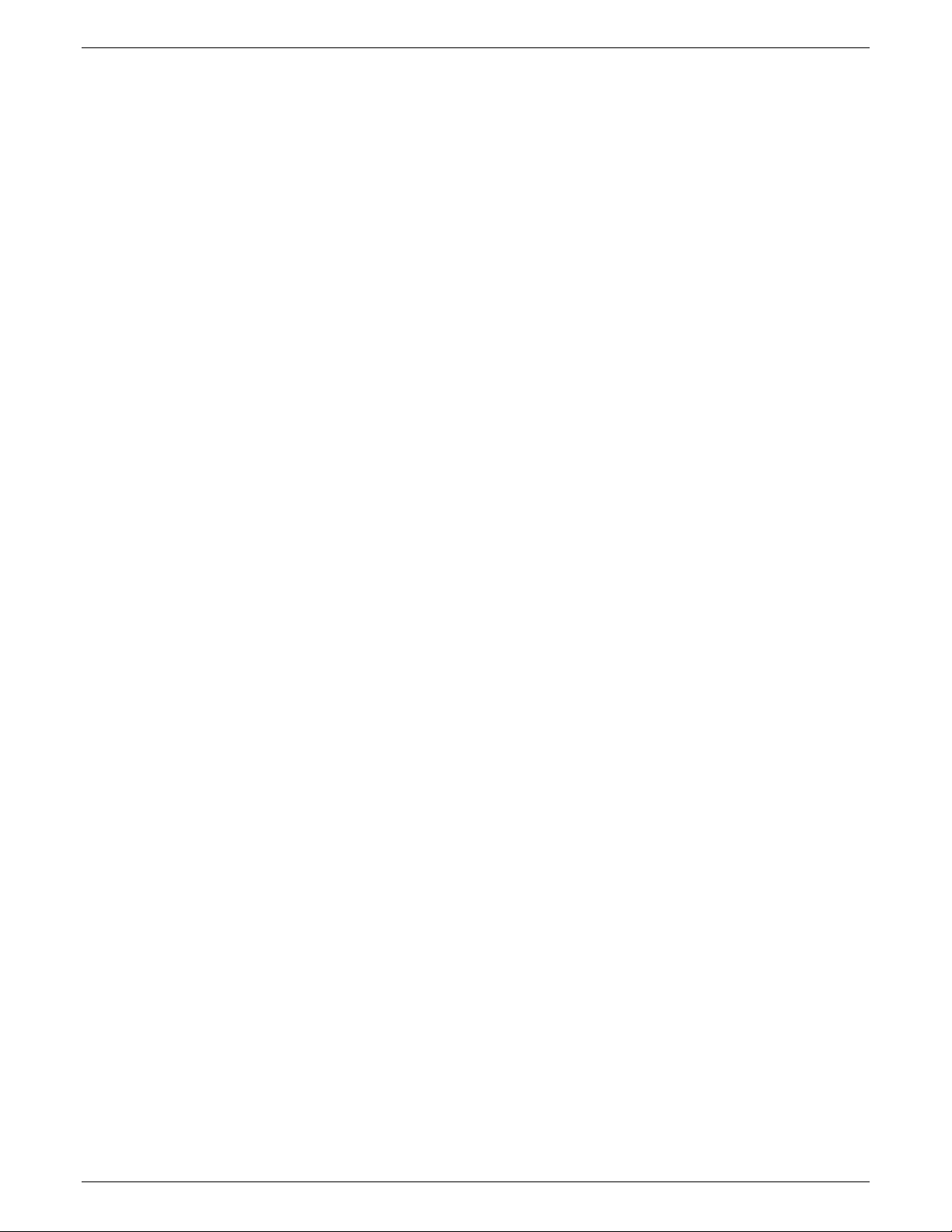
INTRODUCTION
•
Checklist 4: Printer setup options–XScript
•
Checklist 5: Printer setup options–HP Laserjet IID.
Chapter 5
Chapter 6
Chapter 7
"Document formatting" discusses the different settings required
for document formatting in both XDPM and XPPM. Also
includes:
•
Checklist 6: Document formatting options–XDPM
•
Checklist 7: Document formatting options–XPPM
•
Checklist 8: Document formatting options–XScript
•
Checklist 9: Document formatting options–HP Laserjet II.
"System configuration" discusses the different settings required
for system configuration in both XDPM and XPPM. Also
includes:
•
Checklist 10: Parallel system configuration
•
Checklist 11: Serial system configurati on–SNA/SDLC
•
Checklist 12: Serial system configuration–asynchronous
•
Checklist 13: Serial system configuration–bisynchronous.
•
Checklist 14: Supplies and accessories
"Host computer system generation" provides guidelines for the
integration and operation of the 4235 LPS in a remote job entry
(RJE) network. Sample system generation parameters are also
provided.
Chapter 8
"Fonts, supplies, and accessories" discusses how to order fonts,
supplies, and accessories. Also included is Checklist 14:
Supplies and accessories.
Also included are a Glossary, an Index, and a Reader Comment
Form provided at the end of this reference. Please fill out the
comment form to provide us with any comments and/or
suggestions you may have to help us improve this guide.
xii XEROX 4235 LPS INSTALLATION PLANNING GUIDE
Page 13

INTRODUCTION
Conventions
This guide uses the following conventions:
1.
Up arrow key
2.
Down arrow key
3.
Left arrow key
4.
Right arrow key
5.
Back return key (returns to previous screen)
L
Return key (finalizes data input and selections)
Bold
Within procedures, text and numbers that you enter, or
selections that you make, (for example, "select HP IID"). Also,
system defaults are shown in bold.
italics
Document and library names (for example, the Xerox 4235
Laser Printing System Operator Guide). References to options
settings are italicized in tables.
Initial capitals
Names of screens and menus are shown in initial capitals (for
example, Main Menu).
Specify or Select
Within procedures, the two–step process of highlighting a
choice and pressing L.
Steps
Step–by–step procedures are designated with numeric callouts.
Note:
Notes are hints that help you perform a task or
understand the text.
CAUTION:
Cautions alert you to conditions that may affect
equipment safety.
WARNING:
Warnings alert you to conditions that may affect
the safety of people.
Interchangeable terms:
•
Rigid disk and hard disk
•
Floppy diskette, floppy disk, and micro diskette
Additional symbols may be used in this reference:
•
The names of keys to be pressed on the keyboard are
shown in uppercase and enclosed in <>, or by the
applicable symbol (Example: <PAUSE>, 5, L, E).
•
The þ symbol designates nonnumbered actions and options
available within user interface screens.
•
H represents hexadecimal code. For example: 69H or
1Ch.
•
MB represents megabyte.
•
KB represents kilobyte.
xiii XEROX 4235 LPS INSTALLATION PLANNING GUIDE
Page 14
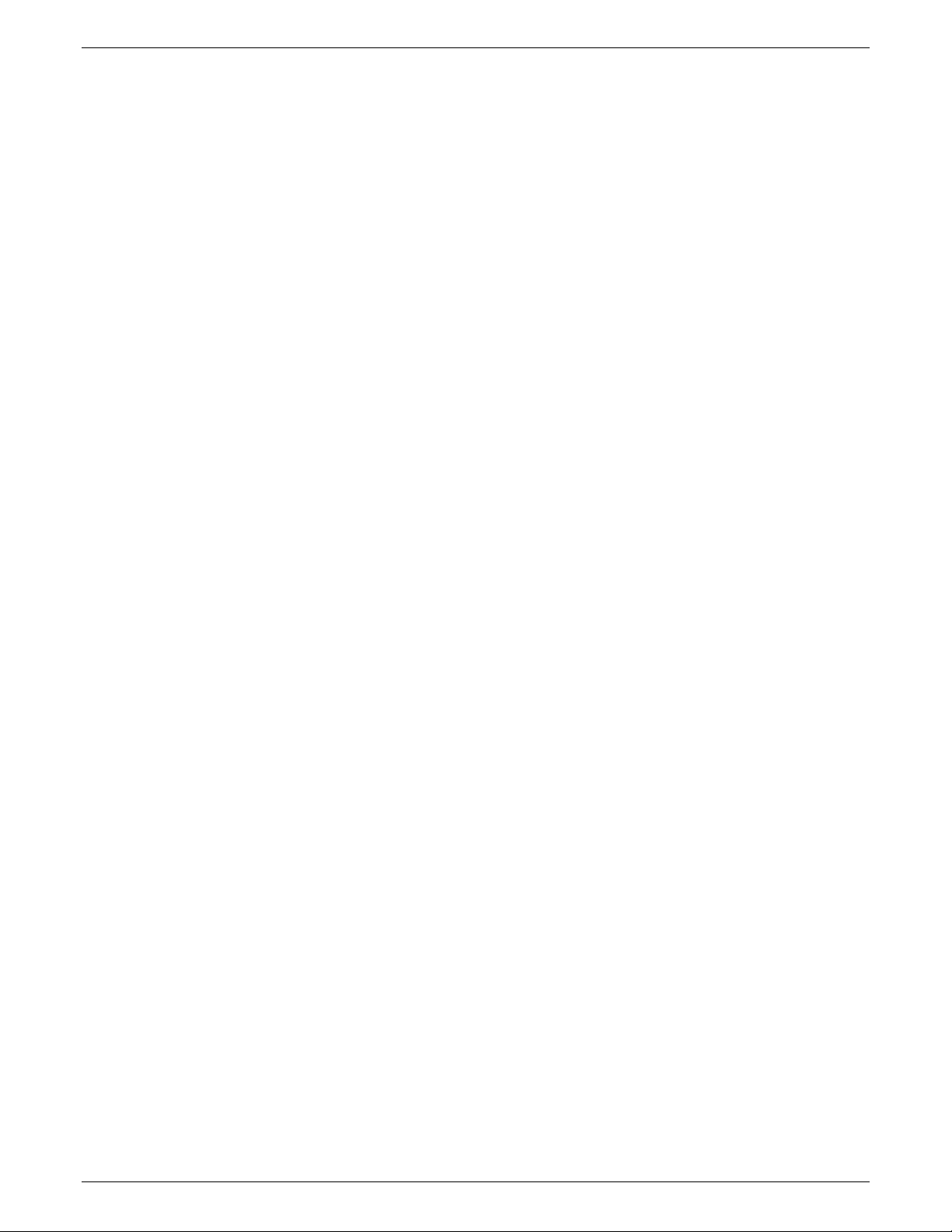
INTRODUCTION
xiv XEROX 4235 LPS INSTALLATION PLANNING GUIDE
Page 15

4235 LPS features
1. Overview
This chapter provides an overview of the following:
•
4235 Laser Printing System (LPS) software and hardware
features
•
Components of the 4235 LPS
•
Fonts.
The 4235 Laser Printing System (LPS) offers simplex and duplex
printing capabilities for computer–generated jobs up to a rate of
35 pages per minute.
The 4235 LPS serves as a local laser printing system through a
parallel or serial interface, or as a remote printing system
through a communication line. It prints jobs that are created in
the standard Xerox Distributed Print Mode (XDPM) environment
with Xerox Escape Sequence (XES) commands and the
following optional environments:
•
Xerox Production Print Mode (XPPM) environment with
PDL/DJDE commands
•
HP Laserjet IID with PCL commands
•
XScript with PostScript commands.
Software
The 4235 LPS software allows you to do the following:
•
Sort specified files (wildcard feature).
•
Display the available disk space and percent of disk space
used.
•
Monitor and change the status of a job in the print queue.
•
Receive messages sent from a host computer system.
•
Store files, fonts, and forms on the hard disk.
•
Display or print a directory of all files resident on the hard
disk drive (except system files).
•
Back up all user resourses and system default values
(backup system generation).
XEROX 4235 LPS INSTALLATION PLANNING GUIDE 1-1
Page 16

OVERVIEW
•
Print job status, font names, and other pertinent data on the
job summary sheet.
•
Print samples of the font, form, and image files that reside
on the hard disk.
•
Control margins, line spacing, and vertical and horizontal
tab settings.
•
Delete font, form, and image files remotely from a host
computer system.
•
Merge forms.
•
Print 99 fonts per page, ranging from 4–point to 24–point
(XDPM only).
•
Print up to 10 forms on a given page in XDPM or a single
form in XPPM.
•
Print multiple copies of the same print job.
•
Print XPPM–formatted print jobs from a variety of host
computer systems.
•
Hold jobs of different priorities in the print queue.
•
Prevent unauthorized menu display access by selecting one
of three different access levels.
•
Customized file storage allocations
•
4235/XPPM font and form load via MS-DOS formatted
diskettes
Hardware
The 4235 LPS hardware features allow you to do the following:
•
Print up to 35 pages per minute.
•
Print on transparencies, labels, preprinted forms, and
predrilled paper.
•
Use a wide range of paper sizes from 5.83 by 8.27 inches
up to 11.69 by 16.54 inches. (Refer to the "Fonts, supplies,
and accessories" section in this guide for more
information.)
•
Load paper less frequently. The combined four input paper
trays hold a maximum of 3,350 sheets of 20–pound (80–
gsm) paper.
•
Use a range of paper weights from 16–pound (60–gsm) to
32–pound (120–gsm).
1-2 XEROX 4235 LPS INSTALLATION PLANNING GUIDE
Page 17

•
Unload paper less frequently. The high capacity stacker
holds up to 2,000 sheets of 20–pound (80–gsm) paper. The
top output tray holds up to 250 sheets of 20–pound (80–
gsm) paper.
•
Offset multiple print jobs so that each job stacks to the right
or left of the previous job.
•
Know when the 4235 LPS requires operator attention. The
alarm indicator lights up on the user interface screen and
the audible tone sounds (if enabled).
•
Load paper into an empty tray while paper feeds from
another tray (automatic tray switching).
•
Maintain proper print density without making manual
adjustments (automatic print quality control).
•
Print to a resolution of 300 by 300 spots per inch (spi).
•
Reduce electricity consumption with the energy saver
feature.
•
Back up hard disk files onto 3.5 inch double–sided, high–
density micro diskettes.
•
Use Centronics or DataProducts parallel interfaces
•
Use RS232C serial interfaces.
•
Components
OVERVIEW
XEROX 4235 LPS INSTALLATION PLANNING GUIDE 1-3
Page 18

OVERVIEW
Figure 1-1 shows the major components of the 4235 LPS.
21
22
23
24
25
Figure 1-1.
Major components
1
2
3
13
4
5
6
7
11
9
12
8
10
26
20
1. Alarm indicator light
(for operator attention)
2. User interface (UI) screen
3. User interface screen brightness
adjusting wheel
4. Keyboard
5. Printer control panel
6. Micro diskette drive
7. Boot switch
8. Reset switch
9. Print cartridge/dry in k cartridge
10. System power switch
11. Print cartridge release lever
12. Raster Output Scanner (ROS)
cleaning tool
13. System controller
19
18
14
15
16
17
14. Front door
15. Paper module handle A
16. Paper tray 4
17. Paper tray 3
18. Paper tray 2
19. Paper tray 1
20. Paper module handle B
21. High–capacity stacker
22. Label guide (optional)
23. Top output tray
24. Serial number (on frame
behind fuser agent bottle)
25. Fuser agent bottle
26. Ground fault interrupt switch (for
equipment manufactured after January
1993) (on back of LPS by power cord)
1-4 XEROX 4235 LPS INSTALLATION PLANNING GUIDE
Page 19
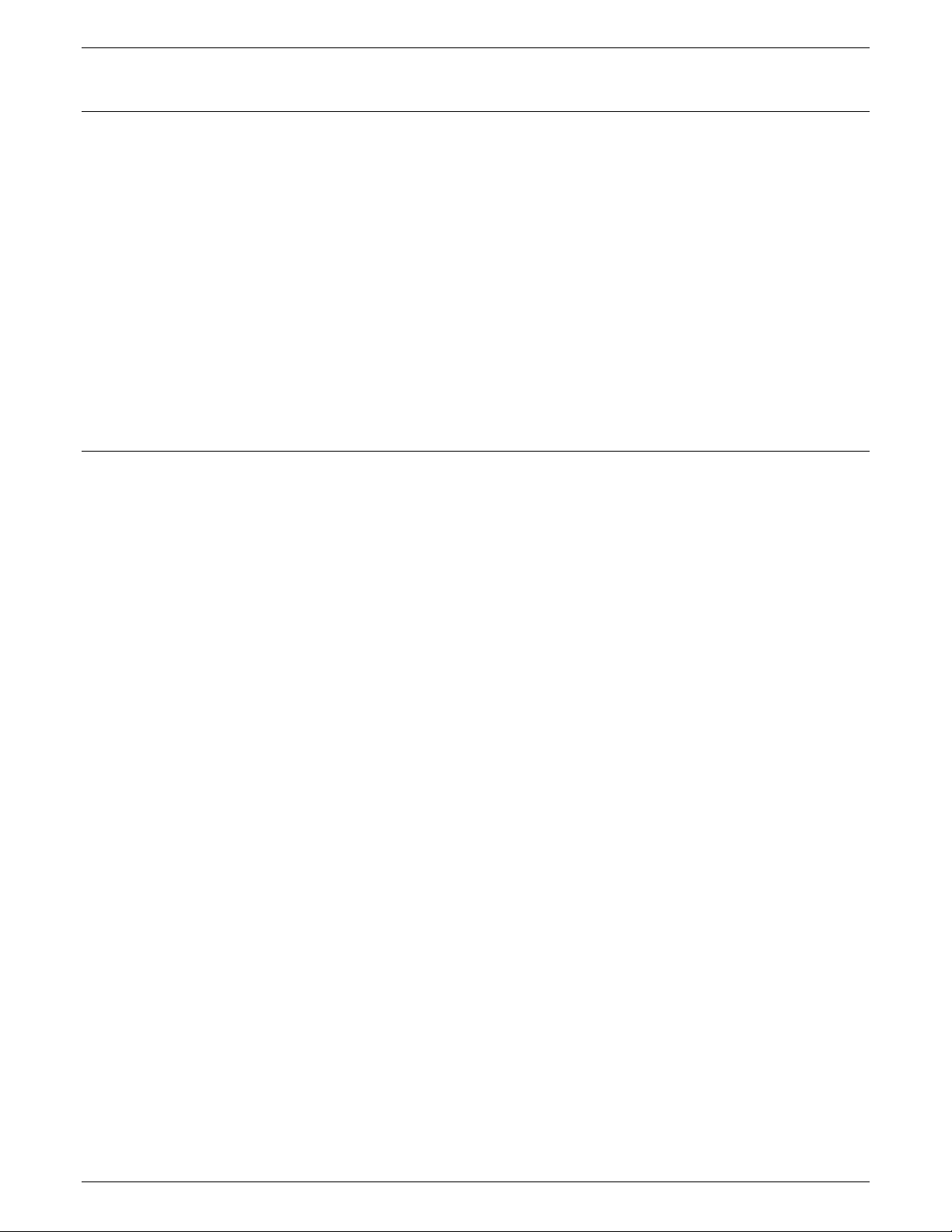
Interfaces
The 4235 LPS supports the following communication protocols,
but not by all emulation modes:
•
Parallel communication (Centronics or DataProducts)
•
Serial asynchronous communication (XDPM, HP IID, and
XScript only)
•
Serial synchronous communication (SNA/SDLC or
bisynchronous) (XDPM and XPPM only).
The 4235 LPS has two communication ports. Only one parallel
interface and one serial interface can run concurrently. For
example, you cannot successfully connect two bisynchronous
interfaces and SNA/SDLC interfaces or two parallel interfaces at
the same time.
Minimum and maximum 4235 LPS configurations
The following are the minimum and maximum 4235 LPS
configurations:
OVERVIEW
Minimum configuration
Maximum configuration
•
365 MB addressable hard disk
•
1.44 MB micro diskette drive
•
4 MB system memory
•
5 MB image generator board
•
2 MB bit mapped memory board
•
115 volt, 60 Hz or 220/240 volt, 50 Hz.
•
365 MB addressable hard disk
•
1.44 MB micro diskette drive
•
4 MB system memory
•
10 MB (two 5MB image generator boards)
•
8 MB bit mapped memory board
•
Math coprocessor
•
115 volt, 60 Hz or 220/240 volt, 50 Hz.
XEROX 4235 LPS INSTALLATION PLANNING GUIDE 1-5
Page 20

OVERVIEW
Options
The following is a list of 4235 LPS options:
Hard disk capacity
System memory
Image generator boards
Optional: 5 MB (up to 10MB maximum)
Optional: 4 MB, 8 MB (8 MB required for XScript
Xerox Production Print Mode (XPPM)
Bit mapped memory boards
Math coprocessor
SNA/SDLC
XScript
Standard: 365 MB addressable
Standard: 4 MB
Minimum: 5 MB
Minimum: 2 MB
only).
The XScript printing mode requires the math coprocessor.
The optional SNA/SDLC software supports the use of Systems
Network Architecture (SNA) and Synchronous Data Link
Control (SDLC) data communication protocols.
The optional XPPM software supports the use of PDL and DJDE
commands. The following Xerox laser printing systems accept
these commands:
•
4050
•
4090
•
4135
•
8700
•
8790
•
9700
•
9790.
The optional XScript software supports the PostScript page
description language.
HP LaserJet IID emulation
The optional HP LaserJet IID emulation software recognizes the
HP LaserJet Printer Commands Language (PCL4) and prints with
the same results as the HP LaserJet IID printer.
Standard and optional fonts
The 4235 LPS is delivered with a number of system fonts
permanently stored on the hard disk. Font loading utilities
permit the addition of other fonts in two ways:
•
Fonts downloaded from your host computer system
•
Fonts loaded from a font disk inserted in the micro diskette
drive.
Note:
Only 3.5 inch double–sided, high–density micro
diskettes can be used, even though the 4235 LPS can read
double–sided, double–density micro diskettes.
1-6 XEROX 4235 LPS INSTALLATION PLANNING GUIDE
Page 21

For information on how to order fonts, refer to the "Fonts,
supplies, and accessories" chapter in this guide.
XDPM fonts
Table 1-1 lists the three landscape and two portrait system fonts
available for printing jobs formatted using XES in Xerox
Distributed Print Mode (XDPM).
OVERVIEW
XDPM default fonts
Note:
The character "–P" at the end of the font name indicates
portrait orientation, and "–L" indicates landscape orientation.
Table 1-1
60 Hz laser printing
systems
XCP14iso–L XCP12.5iso–L (default)
Titan10iso–P Titan12.5iso–P
XCP14–L (default) XCP14–L
XCP12.5iso–L Titan10iso–P
Titan12iso–P XCP14iso–L
The system default font prints all XDPM jobs unless you select
another font to replace it. The 4235 LPS uses the following
default fonts:
•
XCP14–L for 60 Hz laser printing systems
•
XCP12.5iso–L for 50 Hz laser printing systems.
The default font orientation is landscape. If you choose to print
in the portrait font orientation and do not select an alternate
portrait font, the 4235 LPS prints in the following font:
. XDPM fonts
50 Hz laser printing
systems
•
Titan10iso–P for 60 Hz laser printing systems
•
Titan12.5iso–P for 50 Hz laser printing systems.
You select the default font on the 4235 LPS menu screens at the
time of installation. You can choose one of the resident system
fonts or an alternate font you have loaded onto the hard disk.
Note:
Do not select an inverse portrait font as the default font.
XEROX 4235 LPS INSTALLATION PLANNING GUIDE 1-7
Page 22

OVERVIEW
XPPM fonts
If you purchased XPPM as an option, refer to table 1-2 for the
system fonts available for printing jobs formatted for use in that
environment.
Table 1-2.
LO112B
LO212A
LO312A
LO412A
LO512A
LO912A
PO612A
PO812A
P1012A
P1112A
PO7TYA
FORMS$
XPPM fonts
XPPM fonts
R112BL
R212BL
R312BL
R412BL
R512BL
R912BL
R612BP
R812BP
RA12BP
RB12BP
R7TIBP
1-8 XEROX 4235 LPS INSTALLATION PLANNING GUIDE
Page 23

XScript fonts
OVERVIEW
If you purchased the XScript printing mode option, refer to table
1-3 for the system fonts available for printing jobs formatted for
that environment.
Table 1-3.
XScript fonts
Font family Font name
Courier Courier–Bold
Courier–Oblique
Courier–BoldOblique
Times–Roman Times–Bold
Times–Italic
Times Bold–Italic
Helvetica Helvetica–Bold
Helvetica–Oblique
Helvetica–BoldOblique
Symbol Symbol
AvanteGarde–Book AvanteGarde–Book Oblique
AvanteGarde–Demi
AvanteGarde–DemiOblique
Bookman–Demi Bookman–DemiItalic
Bookman–Light
Bookman–LightItalic
Helvetica–Narrow Helvetica–Narrow–Bold
Helvetica–Narrow–Bold–
Oblique
Helvetica–Narrow–Oblique
NewCenturySchbk–Roman NewCenturySchbk–Bold
NewCenturySchbk–Italic
NewCenturySchbk–BoldItalic
Palatino–Roman Palatino–Bold
Palatino–Italic
Palatino–BoldItalic
ZapfChancery–Medium Italic ZapfDingbats
XEROX 4235 LPS INSTALLATION PLANNING GUIDE 1-9
Page 24

OVERVIEW
HP LaserJet IID emulation fonts
If you purchased HP LaserJet IID emulation as an option, refer
to table 1-4 for the system fonts available for printing jobs
formatted for use in that environment.
Table 1-4.
HP LaserJet IID emulation fonts
Typeface Pitch Point Symbol set
Courier (default) 10
12
12
10
Roman–8 (default)
ECMA–94
PC–8 D/N
PC–850
Courier Bold 10
12
12
10
Roman–8
ECMA–94
PC–8 D/N
PC–850
Courier Italic 10
12
12
10
Roman–8
ECMA–94
PC–8 D/N
PC–850
PC–8
Legal
PC–8
Legal
PC–8
Legal
LinePrinter 16.67 8.5 Roman–8
ECMA–94
PC–8
Legal
PC–8 D/N
PC–850
1-10 XEROX 4235 LPS INSTALLATION PLANNING GUIDE
Page 25

File space allocation
OVERVIEW
The 4235 LPS stores files on the hard disk drive. The number of
files you can store on the hard disk depends upon the storage
capacity of the disk. Refer to table 1-5 for the maximum
number of each file type that you can load onto the different
capacity disks.
Table 1-5.
Maximum number of files
File type 25 MB 365 MB
FNT 1,088 15,296*
FRM 256 3,400
IMG 417 3,400
JDL 50 2,048
CME 50 512
PDE 50 2,048
TST 50 512
STK 64 512
LIB 64 384
Font packs (Cartridges) 64 256
* Each font is stored in two orientations : one to print long–edge
feed paper and the other for short–edge feed paper. Since each
font is stored as two files, the number of maximum fonts
displayed is half the number listed in table 1-5.
XEROX 4235 LPS INSTALLATION PLANNING GUIDE 1-11
Page 26

OVERVIEW
1-12 XEROX 4235 LPS INSTALLATION PLANNING GUIDE
Page 27

Responsibilities
Xerox responsibilities
Xerox sales representative
2. Installation planning tasks
A successful installation depends upon Xerox and you. This
chapter outlines who is responsible for the various installation
tasks. To successfully install the 4235 LPS, make sure these
tasks are accomplished.
Xerox is responsible for the following tasks before, during, and
after installation of your 4235 LPS:
Xerox service representative
•
Assists in site selection.
•
Orders the proper 4235 LPS configuration based on your
requirements.
•
Assists you in determining the proper communication
interface for your host computer system.
•
Assists you in completing the default selection checklists
contained in this guide.
•
Monitors the progress of your installation tasks to make sure
you have a successful installation.
•
Arranges with Xerox administration to schedule a delivery
date for your 4235 LPS.
•
Assists you in placing your initial order of supplies and
accessories.
•
Installs the 4235 LPS and loads the system files onto the
hard disk.
•
Conducts operator training when the 4235 LPS installation
is complete.
•
Performs ongoing non–user maintenance on the 4235 LPS.
XEROX 4235 INSTALLATION PLANNING GUIDE 2-1
Page 28

INSTALLATION PLANNING TASKS
Customer responsibilities
You are responsible for the following tasks before, during, and
after installation of your 4235 LPS are the following:
•
Work with your Xerox sales representative to plan and
schedule installation activities.
•
Establish a compatible operating environment between your
host computer system and the 4235 LPS.
•
Complete the default selection checklists and give them to
the Xerox service representative.
•
Designate one or more persons in your organization to be
responsible for the care and maintenance of your 4235 LPS.
•
Order a telephone and modem (where applicable).
•
Ensure that all electrical and space requirements are met.
•
Identify the 4235 LPS to your host computer system.
•
Order paper, supplies, and accessories .
Task 1
•
Select, order, and load any optional fonts.
•
Maintain your stock of supplies.
•
Report your meter readings.
•
Update the 4235 LPS software using micro diskettes
supplied by Xerox.
•
Order the appropriate data cables (serial and/or parallel).
•
Ensure that a VCR unit is available for operator training at
the time of installation.
•
Ensure that the correct interface cable is available.
Preinstallation tasks
Complete the option checklists, located at the back of each
chapter, and perform the required tasks before your 4235 LPS is
installed. The Xerox service representative uses these
checklists to configure the 4235 LPS to your operating
environment. You must perform the following tasks:
Complete Checklist 1 and give it to the Xerox service
representative on installation day.
Task 2
Complete Checklist 2 or Checklist 3 and give it to the Xerox
service representative on installation day.
Task 3
Complete Checklist 4 or Checklist 5 and give it to the Xerox
service representative on installation day.
Task 4
Complete Checklist 6 and either 7, 8, or 9 and give them to the
Xerox service representative on installation day.
Task 5
2-2 XEROX 4235 LPS INSTALLATION PLANNING GUIDE
Identify appropriate system generation parameters.
Page 29

INSTALLATION PLANNING TASK
Task 6
Task 7
Task 8
Complete Checklist 10 and give it to the Xerox service
representative on installation day.
Order optional fonts.
For XPPM emulation only. Determine the requirements and
appropriate method for loading 9700 resource files onto the
4235 LPS. Refer to the
XPPM PDL/DJDE Reference
Xerox 4235 Laser Printing Systems
for more information on 9700 file
transfer method.
XEROX 4235 LPS INSTALLATION PLANNING GUIDE 2-3
Page 30

INSTALLATION PLANNING TASKS
Installation countdown log
Use the installation countdown log in table 2–1 to help plan
your 4235 LPS installation. The table summarizes the tasks you
must perform and when each task should occur.
Use the log as a guide to make sure you have a successful
installation of your 4235 LPS. If you have any questions,
contact your Xerox sales representative.
•
The Week before installation column shows the
approximate time an activity should occur in relation to the
installation date. For example, "–4" is four weeks before
installation.
•
The Responsibility column identifies who is to complete the
task.
•
Date completed is the date the task is completed.
The time frames shown in the installation countdown log are
guidelines only. Consult your suppliers to determine the lead
times required for your installation.
2-4 XEROX 4235 LPS INSTALLATION PLANNING GUIDE
Page 31

Table 2–1. Installation countdown log
INSTALLATION PLANNING TASK
Week
Tasks Responsibility Date
before
install
–7 Request 4235 LPS font samples Customer
Schedule the 4235 LPS delivery date Xerox
–6 Order custom fonts and any modifications to existing fonts Customer
–4 Select the site Customer/Xerox
Prepare the site:
•
Space requirements
•
Electrical requirements
•
Telephone/telephone jack
•
Environment requirements
Order interface accessories and cables (if applicable):
•
Modem/modem eliminator
•
Data Products Interface kit
•
Parallel interface cable
•
Serial interface cable
•
Gender changer
Customer
Customer/Xerox
–3 Order the Xerox Customer Documentation Catalog Customer
completed
Order licensed fonts Customer
–2 Order consumable supplies:
•
Paper
•
Dry ink cartridges
•
3.5–inch double–sided, high–density micro diskettes
•
Fuser agent
Select operator Customer
Order paper cassettes, if other than A4 or A3 for 50Hz laser
printing systems or 8.5" x 11", 8.5" x 14", or 11" x 17" paper
sizes for 60Hz laser printing systems are needed.
Customer/Xerox
Customer/Xerox
XEROX 4235 LPS INSTALLATION PLANNING GUIDE 2-5
Page 32

INSTALLATION PLANNING TASKS
Installation countdown log (continued)
Week
Table 2–1.
Tasks Responsibility Date
before
install
–1 Complete applicable checklists:
•
Checklist 1: Site preparation
•
Checklist 2: Printer setup options–XDPM
•
Checklist 3: Printer setup options–XPPM
•
Checklist 4: Printer setup options–XScript
•
Checklist 5: Printer setup options–HP LaserJet IID
emulation
•
Checklist 6: Document formatting options–XDPM
•
Checklist 7: Document formatting options–XPPM
•
Checklist 8: Document formatting options–XScript
•
Checklist 9: Document formatting options–HP
LaserJet IID emulation
•
Checklist 10: Parallel system configuration
•
Checklist 11: Serial system configuration–
SNA/SDLC
completed
Customer/Xerox
_________
_________
_________
_________
_________
_________
_________
_________
_________
_________
•
Checklist 12: Serial system configuration–
asynchronous
•
Checklist 13: Serial system configuration–
bisynchronous
•
Checklist 14: Supplies and accessories
Order logos, signatures, and licensed standard fonts
Install Install the 4235 LPS:
•
Provide a VCR unit for operator training
•
Train operator
•
Review preventive maintenance schedules and service
call procedures
Customer
Xerox
Xerox
_________
_________
_________
_________
_________
_________
_________
_________
2-6 XEROX 4235 LPS INSTALLATION PLANNING GUIDE
Page 33

Assignment of tasks during and after installation
You must select one or more operators and assign tasks to be
performed during and after your 4235 LPS installation. Tasks
include transmitting test jobs from the host computer system,
loading optional fonts, and identifying the 4235 LPS to your
host computer system.
Select an operator
You may want to designate an individual as the person
responsible for the care of your 4235 LPS, or you may want to
select a number of people so you have enough operators to
cover absences, such as vacations and illness.
Operators receive maintenance training on installation day in
order to perform the following tasks:
•
Power on the 4235 LPS.
•
Update the operating system files when required.
INSTALLATION PLANNING TASK
Tasks
•
Add paper.
•
Change the dry ink cartridge.
•
Change the print cartridge.
•
Clear paper misfeeds and jams.
•
Use the Xerox 4235 Laser Printing System Problem Solving
Guide to correct faults.
•
Perform logon procedures when necessary.
•
Report non–correctable fault conditions to the Xerox service
representative.
Once the 4235 LPS is installed, you should test it to ensure that
it is working properly. The following three tasks should be
performed:
•
Transmitting a test job
•
Loading fonts
•
Identifying the 4235 LPS to the host computer system.
XEROX 4235 LPS INSTALLATION PLANNING GUIDE 2-7
Page 34

INSTALLATION PLANNING TASKS
Transmitting a test job
Make sure to have a test print job ready to be transmitted from
your host computer system.
Loading fonts
You can purchase additional fonts on micro diskettes or
magnetic tape for storage on the 4235 LPS hard disk.
•
You can load fonts on micro diskettes from the 4235 LPS
micro diskette drive onto the hard disk drive using the
screen menus.
•
You can download fonts on magnetic tape from the host
computer system onto the 4235 LPS hard disk using printer
commands.
Identifying the 4235 LPS to the host computer system
Host computer systems normally require parameters to identify
system components. These parameters define and name the
devices that are part of the host computer system, such as
printers, terminals, and so forth.
The first step in integrating the 4235 LPS is to identify it to the
host computer system. Refer to the "Host computer system
generation" chapter, which outlines parameters designed to
integrate the 4235 LPS into a number of different host computer
systems. These descriptions outline the most important
considerations for typical installations.
If the 4235 LPS is replacing an existing printer, you may want to
wait until the 4235 LPS is installed before identifying it to your
host computer system.
If you are adding the 4235 LPS as a new laser printing system, it
should be identified to the host computer system before
installation.
2-8 XEROX 4235 LPS INSTALLATION PLANNING GUIDE
Page 35

3. Site planning
This chapter helps you to prepare for the installation of your
4235 LPS. Keep in mind that preparing for installation is a
responsibility that you share with Xerox. Your Xerox
representatives are available to discuss installation issues and to
assist you in the completion of the site installation
responsibilities.
Located at the back of this chapter is Checklist 1: Site
preparation. Use it as a guide to make sure the proposed site
for the 4235 LPS meets all applicable space, environmental,
electrical, and other requirements before the day of installation.
You must complete the following items before your 4235 LPS
can be installed:
•
The site is prepared to meet correct electrical and space
requirements.
•
Telephone line and jack, and data set and modem are
available (if applicable) .
•
Additional outlets for accessories (if applicable) are
installed.
•
The 4235 LPS is identified to your host computer system (if
applicable).
•
Checklist 1: Site preparation is complete.
•
The following supplies and accessories are available:
−
3.5 inch high–density , double –sided micro diskettes
−
Paper (of all appropriate sizes)
−
Default font micro diskette (if applicable)*
−
Interface cables (if applicable)
−
Gender changer (if applicable)
−
Dry ink cartridges
−
Fuser agent.
* If a font, other than one of the system fonts, is selected
as your default font, you must have the micro diskette
for that font available at the time of installation.
XEROX 4235 LPS INSTALLATION PLANNING GUIDE 3-1
Page 36

SITE PLANNING
Environmental requirements
Make sure the following environmental conditions are met:
Temperature range
Humidity range
Altitude range
Space and access
You may find the following information useful in finding a
50 ° F to 90° F (10° C to 32° C).
15% to 85% relative humidity. Operating the 4235 LPS above
or below this range may cause paper jams and poor print
quality.
Sea level to 6,561.6 feet (2,000 meters).*
* If you operate equipment at an altitude up to 10,000 feet
(3000 m), the temperature must not exceed 80° F (27° C).
Find a location that meets the requirements of the stationary or
mobile floor plans (figures 3–1 and 3–2). Be sure to place the
4235 LPS in a location that allows you to open paper trays and
doors fully and provides adequate space for service.
suitable location within your office.
•
Noise level
−
Continuous printing: 55 decibels
−
Impulse printing: 60 decibels
−
Standby: 46 decibels
•
Airflow–No airflow restriction s apply when installed
according to the floor plans provided in this guide.
Space requirements
Dimensions and weight
Width
Depth
•
Heat output–Less than 6000 BTUs/hour (1750 watts) of
heat output.
The space requirements for your 4235 LPS are detailed in the
following sections.
The following information details the dimensions and weight of
your 4235 LPS:
61.2 inches (1553.5 mm). This includes the high–capacity
stacker.
24.6 inches (626 mm).
3-2 XEROX 4235 LPS INSTALLATION PLANNING GUIDE
Page 37

SITE PLANNING
Floor plan arrangements
Height
Weight
Total height = 52.1 inches (1323 mm)
•
Printer = 39.6 inches (1006 mm)
•
User interface screen = 12.5 inches (318 mm).
Make sure clearance above the top of the printer is at least 26
inches.
The unpackaged total weight is approximately 638 pounds
(298.48 kg). This weight does not include paper, dry ink
cartridge, print cartridge, or fuser agent.
You may want to consider a stationary or mobile floor plan
when selecting a location for your 4235 LPS. It is important
that the floor surface is level regardless of the floor plan you
use. The stationary floor plan, shown in figure 3–1, depicts the
space requirements for a permanent location. The mobile floor
plan, shown in figure 3–2, depicts space requirements where
the 4235 LPS can be moved away from walls.
XEROX 4235 LPS INSTALLATION PLANNING GUIDE 3-3
Page 38

SITE PLANNING
762mm
(30.0”)
300mm
(11.8”)
Figure 3-1.
450mm
(17.7”)
Paper module
extended
450mm
(17.7”)
Stationary floor plan
450mm
(17.7”)
2253mm
(88.7”)
450 mm
(17.7”)
2471mm
(97.3”)
3-4 XEROX 4235 LPS INSTALLATION PLANNING GUIDE
Page 39

SITE PLANNING
727mm
(28.7”)
Figure 3-2.
R574.5mm
(22.6”)
Mobile floor plan
2160mm
(85.0”)
Service Area
277mm
(10.9”)
1353mm
(53.3”)
626mm
(24.6”)
574.5mm
(22.7)”
1258.5mm
(49.5”)
1553.5mm
(61.2”)
450.5mm
(17.7”)
XEROX 4235 LPS INSTALLATION PLANNING GUIDE 3-5
Page 40

SITE PLANNING
Electrical requirements
Ensure that electrical outlets are available for modems,
communication modules, or other equipment. You may need
to order a telephone line and jack for communication
equipment.
Provide electrical outlets for equipment, such as a modem or
communication module. You may need to order a telephone
line and jack for communication equipment.
Note:
The 60 Hz laser printing system requires a dedicated
circuit (a circuit to which no other equipment or appliance is
connected).
Table 3-1 lists the electrical requirements for a 60 Hz 4235 LPS.
Table 3-1. Requirements for 60 Hz laser printing system
Nominal voltage:
Voltage range:
Nominal frequency:
Frequency range:
Ampere circuit:
Power consumption:
Power cord:
Table 3-2 lists the electrical requirements for a 50 Hz 4235 LPS.
Table 3-2.
Nominal voltage: 220 volts VAC, single phase
Voltage range 220 VAC: 198 to 242 volts ac (an
Requirements for 50 Hz laser printing system
115 volts ac single phase
104 to 127 volts ac
60 Hz
59.7 to 60.3 Hz, single phase
15 amp dedicated (branch impedance
should be less than .75 ohms)
1.3 KVA
8 feet (3 meters)
external step-up transformer is required
below 198 volts)
240 VAC: 216 to 264 volts ac
Nominal frequency 50 Hz
Frequency range 49.5 to 50.5 Hz, single phase
Circuit 2.2 KVA
Power consumption 1.5 KVA
Power cord 8 feet (3 meters)
Communication requirements
The 4235 LPS may require additional communications
equipment to successfully communicate with your host
3-6 XEROX 4235 LPS INSTALLATION PLANNING GUIDE
Page 41

Modem or modem eliminator
SITE PLANNING
computer system. This communications equipment may
consist of devices such as modems.
In general, your 4235 LPS needs a modem if it is more than 60
feet from your host computer system. For short distance
connections, your 4235 LPS requires a modem eliminator or
null modem. Use a null modem for asynchronous serial
communications. Use a modem eliminator for synchronous
serial communications.
If you have any questions about ordering a modem or modem
eliminator, contact your Xerox sales representative.
Telephone line and jack
Gender changer
Interface controller
If your 4235 LPS requires a modem, you need to place an order
with your telephone company for a telephone line to be
installed at the chosen site. Your telephone company
representative can give you the lead time required so the
telephone line and telephone are available when your 4235 LPS
is installed.
Verify if your interface cable requires a gender changer for
proper connection to your 4235 LPS.
If you use an interface controller, do not place this equipment in or
on the 4235 LPS. You must provide adequate space and meet all
electrical and environmental conditions for this device by following
the requirements of the manufacturer.
XEROX 4235 LPS INSTALLATION PLANNING GUIDE 3-7
Page 42

SITE PLANNING
Figure 3-3.
Checklist 1: Site preparation
Site requirements
Environmental:
Space and access:
Electrical:
❏
❏
Communications requirements
Interface device
:
❏
Temperature
(50° -90° F) (15-85%) (Sea level to 6,561 feet)
10° -32° C) (Sea level to 2,000 meters)
❏
❏
❏
❏
❏
:
❏
Space
Modem
Meets requirements for stationary floor plan
Meets requirements for movable floor plan
Voltage (115 volt ac or 220 volt ac)
Ampere circuit (15 amp or 2.2KVA dedicated)
Frequency range (60 Hz or 50 Hz)
Distance from power outlet (not more than 8 feet or 3 meters)
:
Checklist 1: Site preparation
❏
Humidity
❏
Electrical
❏
Modem eliminator
❏
Altitude
❏
Environmental
❏
Telephone line
❏
Telephone jack
❏
Gender changer
3-8 XEROX 4235 LPS INSTALLATION PLANNING GUIDE
Page 43

Printer setup options–XDPM
4. Printer setup
This chapter explains how to set up your 4235 LPS to print jobs
in XDPM, XPPM, XScript, or HP LaserJet IID emulation modes.
Table 4-1 lists the printer setup options for Xerox Distributed
Print Mode (XDPM). Based on your choices, complete
Checklist 2: Printer setup options–XDPM (figure 4-1). Your
Xerox service representative uses the checklist during
installation.
Table 4-1.
Settings Options
(defaults appear bold)
Printer setup XDPM Selects XDPM for 2700/3700/4045 print jobs.
Error sheet
destination
Within job
To other tray
Description
Within job
tray.
To other tray
Status sheet printing On request or error
On request
On error
Disable
On request or error
occur during a job run and/or if a status sheet request was
made by the user.
On request
print job.
On error–
Disable
Multiple copies
Enable
Disable
Recognizes or ignores the Print Multiple Copies commands
sent from the host computer system. When this feature is
disabled
Operator text
messages
Offset on job
boundary
Offset on error
condition
Enable
Disable
Enable
Disable
Enable
Disable
Allows you to send messages from the host that appear on the
4235 screen to notify the operator when a job requires special
attention. When the Operator Text Message is
4235 LPS pauses until the operator presses the <CONTINUE>
key.
Defines when and if print jobs are offset in the high capacity
stacker and top output tray. When
offset in the output trays at the beginning of each job.
Allows pages with errors to offset in the output trays. When
enabled
Table 4-1.
XDPM printer setup options
–Error sheet and print job arrive at the same output
–Error sheet arrives at another output tray.
–Status sheets print automatically if errors
–Status sheets print only when requested within a
Prints a status sheet only when errors occur
–No status sheets print.
, the 4235 LPS prints only one set of the job.
enabled
, pages with errors are offset in the output tray.
XDPM printer setup options (continued)
, print jobs are
.
enabled
, the
XEROX 4235 LPS INSTALLATION PLANNING GUIDE 4-1
Page 44
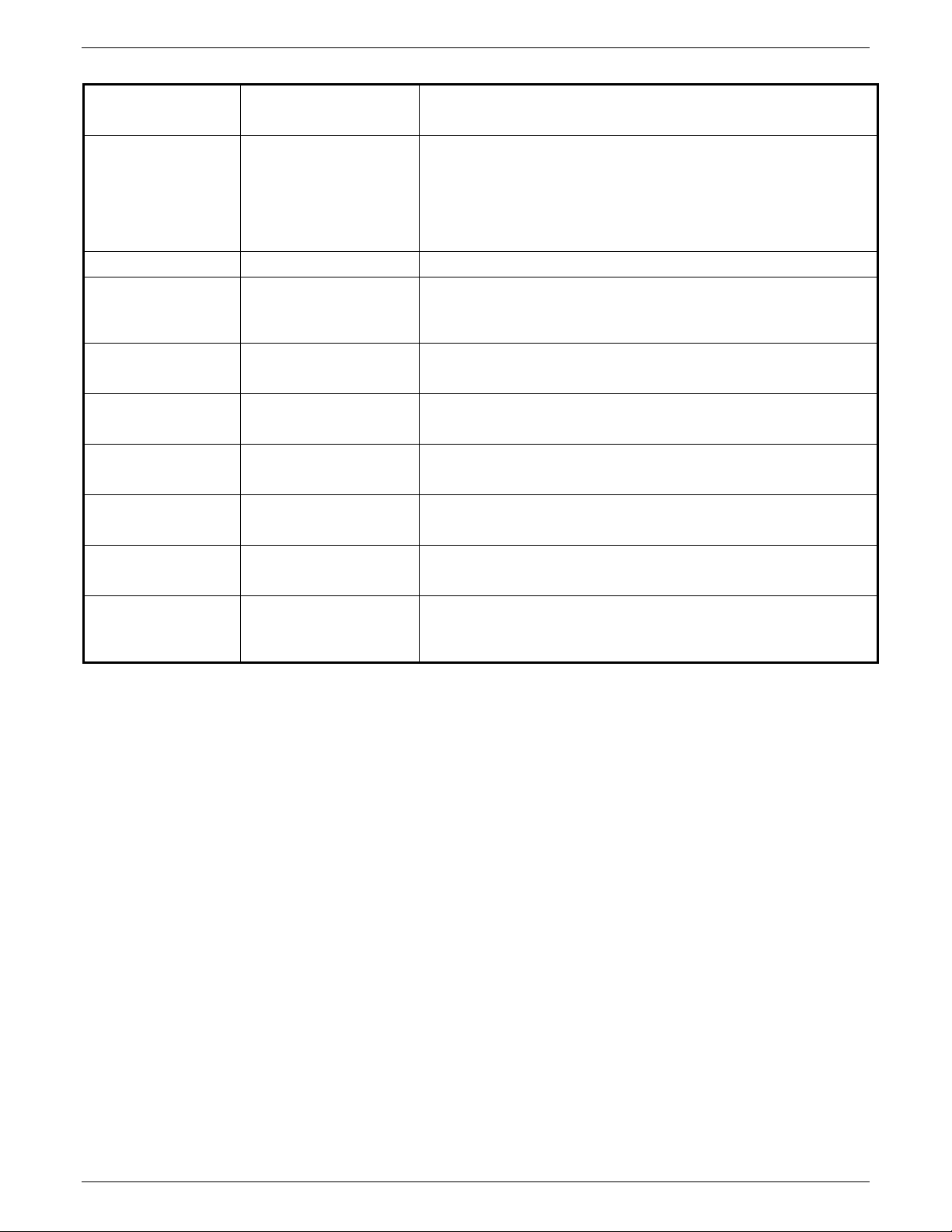
PRINTER SETUP
Settings Options
(defaults appear bold)
Translation table
Modify
Restore
ASCII
EBCDIC
General features
Auto Tray Switching
Enable
Disable
Special feed stock in
paper tray 1
Special feed stock in
paper tray 2
Special feed stock in
paper tray 3
Special feed stock in
paper tray 4
Enable
Disable
Enable
Disable
Enable
Disable
Enable
Disable
Audible alarm Enable
Disable
Predrilled paper Enable
Disable
Description
Modify
allows you to change the character code, translation
table, and composite character selection.
Restore
resets the translation table settings to their default
values.
Character code encoding choice.
Enable
allows the 4235 LPS to feed paper from paper tray 4
when paper tray 1 is empty, and then feed from paper tray 1
when paper tray 4 is empty.
Enable
specifies that label stock or other special paper is
currently loaded into paper tray 1.*
Enable
specifies that label stock or other special paper is
currently loaded into paper tray 2.*
Enable
specifies that label stock or other special paper is
currently loaded into paper tray 3.*
Enable
specifies that label stock or other special paper is
currently loaded into paper tray 4.*
Enable
Enable
specifies that the audible alarm is activated.
specifies whether predrilled paper stock is currently
loaded. When enabled, the printer assumes that all paper
trays contain predrilled paper.
* Before you enable these features, have a Xerox service representative define special feed parameters.
Most feed stocks perform satisfactorily without the enhancement of these settings. (Refer to the
"Loading label stock" section in the
Xerox 4235 Laser Printing System Problem Solving Guide for
more information.)
4-2 XEROX 4235 INSTALLATION PLANNING GUIDE
Page 45

PRINTER SETUP
Figure 4-1.
Checklist 2: Printer setup options–XDPM
Checklist 2: Printer setup options–XDPM
Error sheet destination: Within job
Status sheet printing:
Multiple copies:
Operator text messages:
Offset on job boundary:
Offset on error condition:
General features
Auto tray switching (1 & 4):
Special feed stock in paper tray 1:*
Special feed stock in paper tray 2:*
On request or
❏
error
Disable
❏
Enable
❏
Enable
❏
Enable
❏
Enable
❏
Enable
❏
Enable
❏
Enable
❏
❏
❏
❏
❏
❏
❏
❏
❏
❏
Other tray
On request
Disable
Disable
Disable
Disable
Disable
Disable
Disable
❏
On error
Special feed stock in paper tray 3:*
Special feed stock in paper tray 4:*
Audible alarm:
Predrilled paper:
* Before you enable these features, have a Xerox service representative define special feed parameters.
Most feed stocks perform satisfactorily without the enhancement of these settings.
❏
❏
❏
❏
Enable
Enable
Enable
Enable
❏
❏
❏
❏
Disable
Disable
Disable
Disable
XEROX 4235 LPS INSTALLATION PLANNING GUIDE 4-3
Page 46

PRINTER SETUP
Printer setup options–XPPM
Table 4-2 lists the printer setup options for Xerox Production
Print Mode (XPPM). Based on your choices, complete
Checklist 3: Printer setup options–XPPM
(figure 4-2). Your
Xerox service representative uses the checklist during
installation.
Settings Options
(defaults appear bold)
Default paper size
US letter
A4
US legal
US letter special
Status sheet printing Enable
Disable
On job error only
Multiple copies
Enable
Disable
Operator information
page printing
Operator information
messages
Default form
paper size
On request only
On request and error
Enable
Disable
U.S. letter (8.5x11)
U.S. legal (8.5x14)
A4 paper
U.S. letter/A4 Main
paper tray
U.S. letter/A4 AUX
paper tray
U.S. letter/A4 OPR
paper tray
U.S. letter special
form
Tray 1
Tray 3 Tray 4
Tray 1 Tray 2
Tray 3
Tray 1
Tray 3 Tray 4
Enable
Disable
Tray 2
Tray 4
Tray 2
Table 4-2.
XPPM printer setup options
Description
This feature allows you to specify the default paper size
when the JDL output paper size is not specified.
US letter
A4 paper
US legal
US letter special
Enable
On job error only
: 8.5" by 11".
: 8.27" by 11.69".
: 8.5" by 14".
prints from paper tray 2.
allows status sheet printing when any error occurs.
allows status sheet printing only when job
errors occur.
Enable
your print jobs.
On request only
allows multiple copies to print as specified within
Disable
allows one copy only.
assumes the OPRINFO=YES command is
coded within the IDEN statement.
On request and error
allows operator information page
printing when errors occur and when the OPRINFO=YES
command is coded within the IDEN statement.
Displays ITEXT and OTEXT messages on the 4235 LPS screen
to notify the operator when a job requires special attention.
Allows you to select the paper size used to print your forms.
The FDL paper value overrides this setting.
Allows you to select the paper tray to use when the main
paper tray is specified within your print jobs.
Allows you to select the paper tray to use when the AUX
paper tray is specified within your print jobs.
Allows you to select the paper tray to use when the OPR
paper tray is specified within your print jobs.
Enable
allows you to store 8.5–inch forms for printing on an
8.5– by 14–inch page.
4-4 XEROX 4235 INSTALLATION PLANNING GUIDE
Page 47

PRINTER SETUP
Settings Options
(defaults appear bold)
Cluster paper management
processing
Translation tables
Enable
Disable
Modify
Restore
General features
Auto Tray Switching
Enable
Disable
Special feed stock in paper
tray 1
Enable
Disable
Table 4-2.
XPPM printer setup options (continued)
Description
Enable
allows you to invoke cluster paper processing,
You must have a version 3, 3.5, or 3.6 JDL in order for
cluster processing to be used.
Disable
does not allow you to invoke cluster paper
processing. System reverts back to auto tray switching.
Modify
allows you to change the character code
translations.
Restore
resets the translation table settings to default
values.
Enable
allows the 4235 LPS to feed paper from paper tray
4 when paper tray 1 is empty, and then feed from paper
tray 1 when paper tray 4 is empty.
Enable
specifies whether label stock or other special
paper is currently loaded into paper tray 1.*
Special feed stock in paper
tray 2
Special feed stock in paper
tray 3
Special feed stock in paper
tray 4
Enable
Disable
Enable
Disable
Enable
Disable
Predrilled paper Enable
Disable
Enable
specifies whether label stock or other special
paper is currently loaded into paper tray 2.*
Enable
specifies whether label stock or other special
paper is currently loaded into paper tray 3.*
Enable
specifies whether label stock or other special
paper is currently loaded into paper tray 4.*
Enable
specifies whether predrilled paper stock is
currently loaded. When enabled, the 4235 LPS assumes
that all paper trays contain predrilled paper.
* Before you enable these features, have a Xerox service representative define special feed parameters.
Most feed stocks perform satisfactorily without the enhancement of these settings. (Refer to the
Xerox 4235 Laser Printing System Problem Solving Guide for more information.)
XEROX 4235 LPS INSTALLATION PLANNING GUIDE 4-5
Page 48

PRINTER SETUP
Figure 4-2.
Default paper size:
Status sheet printing:
Multiple copies:
Operator information page
printing:
Operator information messages:
Default form paper size:
U.S. letter/A4 main paper tray:
U.S. letter/A4 Aux paper tray:
U.S. letter/A4 Opr paper tray:
U.S. letter special form:
Cluster Management processing:
Translation table:
Checklist 3: Printer setup options–XPPM
U.S. letter
❏
U.S. letter special
❏
Enable
❏
Enable
❏
On request only
❏
Enable
❏
U.S. letter
❏
Tray 1
❏
Tray 1
❏
Tray 1
❏
Enable
❏
Enable
❏
Modify
❏
❏
❏
❏
Tray 2
Tray 2
Tray 2
❏
❏
❏
A4
❏
Disable
❏
Disable
❏
On request and error
❏
Disable
❏
U.S. legal
❏
Tray 3
❏
Tray 3
❏
Tray 3
❏
Disable
Disable
Restore
U.S. legal
❏
On job error only
❏
A4
❏
Tray 4
❏
Tray 4
❏
Tray 4
❏
General features
Auto tray switching (1 & 4):
Special feed stock in paper tray
1:*
Special feed stock in paper tray
2:*
Special feed stock in paper tray
3:*
Special feed stock in paper tray
4:*
Predrilled paper:
* Before you enable these features, have a Xerox service representative define special feed parameters.
Most feed stocks perform satisfactorily without the enhancement of these settings. (Refer to the Xerox
4235 Laser Printing System Problem Solving Guide for more information.)
❏
❏
❏
❏
❏
❏
Enable
Enable
Enable
Enable
Enable
Enable
❏
❏
❏
❏
❏
❏
Disable
Disable
Disable
Disable
Disable
Disable
4-6 XEROX 4235 INSTALLATION PLANNING GUIDE
Page 49

Printer setup options–XScript
PRINTER SETUP
Table 4-3 lists the printer setup options for XScript. Based on
your choices, complete
XScript
checklist during installation.
(figure 4-3). Your Xerox service representative uses the
Checklist 4: Printer setup options–
Table 4-3.
Settings Options
(defaults appear bold)
Document Error
Handling
Offset on job
boundary
Reset Formatter Reset Formatter
Restore factory
defaults
General features
Auto Tray Switching
Special feed stock in
paper tray 1
Special feed stock in
paper tray 2
Special feed stock in
paper tray 3
Special feed stock in
paper tray 4
Predrilled paper Enable
* Before you enable these features, have a Xerox service representative define special feed parameters.
Most feed stocks perform satisfactorily without the enhancement of these settings. (Refer to the
Print Status Sheet
Do Not Print Status
Sheet
Enable
Disable
Do not Reset Formatter
Restore defaults
Do Not Restore
Defaults
Enable
Disable
Enable
Disable
Enable
Disable
Enable
Disable
Enable
Disable
Disable
4235 Laser Printing System Problem Solving Guide
XScript printer setup options
Description
Print Status Sheet
occur during a job run and/or if a status sheet request was
made by the user.
Do Not Print Status Sheet
Defines when and if print jobs are offset in the high capacity
stacker and top output tray. When
offset in the output trays at the beginning of each job.
Enabling this feature causes the printer to reset the XScript
formatter to avoid an excess accumulation of virtual memory.
Restore defaults
printing mode to the factory defaults.
Do not restore defaults
printing mode option settings.
Enable
when paper tray 1 is empty, and then feed from paper tray 1
when paper tray 4 is empty.
Enable
currently loaded into paper tray 1.*
Enable
currently loaded into paper tray 2.*
Enable
currently loaded into paper tray 3.*
Enable
currently loaded into paper tray 4.*
Enable
loaded. When enabled, the 4235 LPS assumes that all paper
trays contain predrilled paper.
allows the 4235 LPS to feed paper from paper tray 4
specifies whether label stock or other special paper is
specifies whether label stock or other special paper is
specifies whether label stock or other special paper is
specifies whether label stock or other special paper is
specifies whether predrilled paper stock is currently
for more information.)
–Status sheets print automatically if errors
–No status sheets print.
enabled
resets the option settings within the XScript
does not reset any of the XScript
, print jobs are
Xerox
XEROX 4235 LPS INSTALLATION PLANNING GUIDE 4-7
Page 50

PRINTER SETUP
Figure 4-3.
Checklist 4: Printer setup options–XScript
Checklist 4: Printer setup options–XScript
Document error handling:
Offset on Job boundaries:
Reset formatter:
Restore factory defaults:
General features
Auto tray switching (1 & 4):
Special feed stock in paper tray 1:*
Special feed stock in paper tray 2:*
Special feed stock in paper tray 3:*
Special feed stock in paper tray 4:*
Predrilled paper:
Print Status Sheet
❏
Enable
❏
Reset formatter
❏
Restore factory defaults
❏
Do not restore factory defaults
❏
Enable
❏
Enable
❏
Enable
❏
Enable
❏
Enable
❏
Enable
❏
❏
❏
❏
❏
❏
❏
❏
❏
❏
Do not print Status Sheet
Disable
Do not reset formatter
Disable
Disable
Disable
Disable
Disable
Disable
* Before you enable these features, you must have a Xerox customer service engineer define special feed
parameters. Most feed stocks perform satisfactorily without the enhancement of these settings. (Refer
to the
Xerox 4235 Laser Printing System Problem Solving Guide
for more information.)
4-8 XEROX 4235 INSTALLATION PLANNING GUIDE
Page 51

Printer setup options–HP LaserJet IID emulation
Table 4-4 lists the printer setup options for the HP LaserJet IID
emulation mode. Based on your choices, complete Checklist 5:
Printer setup options–HP LaserJet IID emulation (figure 4-4).
Your Xerox service representative uses the checklist during
installation.
PRINTER SETUP
Settings Options
(defaults appear bold)
Status sheet printing Enable
Disable
Enable on error only
Predrilled/
preprinted paper
Font print quality
adjustment
Graphics print
quality adjustment
Restore factory
defaults
Invert simplex pages
Print simplex pages as
duplex
Disable
Lighter appearance
Darker appearance
Lighter appearance
Darker appearance
Restore defaults
Do not restore defaults
Table 4-4.
HP LaserJet IID emulation printer setup options
Description
Enable
Disable
Enable on error only
as errors are encountered.
Invert simplex pages
predrilled/preprinted paper.
Print simplex pages as duplex
duplex jobs print on predrilled/preprinted paper.
Disable
paper or when printing duplex jobs on predrilled/preprinted
paper.
Prints font characters lighter.
Prints font characters darker.
Prints font characters lighter.
Prints font characters darker.
Restore defaults
LaserJet IID emulation mode to the factory defaults.
Do not restore defaults
IID emulation mode option settings.
allows the 4235 LPS to print status sheets.
does not allow the 4235 LPS to print status sheets.
allows the 4235 LPS to print status sheets
is used when printing simplex jobs on
is used when both simplex and
is used when you are not using predrilled/preprinted
resets the option settings within the HP
does not reset any of the HP LaserJet
General features
Auto Tray Switching Enable
Disable
Special feed stock in
paper tray 1
Special feed stock in
paper tray 2
Special feed stock in
paper tray 3
XEROX 4235 LPS INSTALLATION PLANNING GUIDE 4-9
Enable
Disable
Enable
Disable
Enable
Disable
Enable
when paper tray 1 is empty, and then feed from paper tray 1
when paper tray 4 is empty.
Enable
currently loaded into paper tray 1.*
Enable
currently loaded into paper tray 2.*
Enable
currently loaded into paper tray 3.*
allows the 4235 LPS to feed paper from paper tray 4
specifies whether label stock or other special paper is
specifies whether label stock or other special paper is
specifies whether label stock or other special paper is
Page 52

PRINTER SETUP
Table 4-4.
Settings Options
HP LaserJet IID emulation printer setup options
Description
(continued)
(defaults appear bold)
Special feed stock in
paper tray 4
Enable
Disable
Predrilled paper Enable
Disable
Enable
specifies whether label stock or other special paper is
currently loaded into paper tray 4.*
Enable
specifies whether predrilled paper stock is currently
loaded. When enabled, the 4235 LPS assumes that all paper
trays contain predrilled paper.**
* Before you enable these features, you must have a Xerox customer service engineer define special
feed parameters. Most feed stocks perform satisfactorily without the enhancement of these settings.
(Refer to the
Xerox 4235 Laser Printing System Problem Solving Guide
for more information.)
** The HP LaserJet IID emulation does not recognize the Predrilled paper option in General Features.
Instead, use the Predrilled/preprinted paper option.
4-10 XEROX 4235 INSTALLATION PLANNING GUIDE
Page 53

PRINTER SETUP
Figure 4-4.
Checklist 5: Printer setup options–HP LaserJet IID emulation
Checklist 5: Printer setup options–HP LaserJet IID emulation
Status sheet printing:
Predrilled/preprinted paper:
Font print quality adjustment:
Graphics print quality adjustment:
Restore factory defaults:
General features
Auto tray switching (1 & 4):
Special feed stock in paper tray 1:*
Special feed stock in paper tray 2:*
Enable
❏
Enable on error only
❏
Invert simplex pages
❏
Print simplex pages as
❏
duplex
Lighter appearance
❏
Lighter appearance
❏
Darker appearance
❏
Restore defaults
❏
Enable
❏
Enable
❏
Enable
❏
Disable
❏
Disable
❏
Darker appearance
❏
Do not restore defaults
❏
Disable
❏
Disable
❏
Disable
❏
Special feed stock in paper tray 3:*
Special feed stock in paper tray 4:*
Predrilled paper:**
❏
❏
❏
Enable
Enable
Enable
❏
❏
❏
Disable
Disable
Disable
* Before you enable these features, have a Xerox service representative define special feed parameters.
Most feed stocks perform satisfactorily without the enhancement of these settings. Refer to the
4235 Laser Printing System Problem Solving Guide
for more information.
Xerox
** The HP LaserJet IID emulation does not recognize the Predrilled paper option in General Features.
Instead, use the Predrilled/preprinted paper option.
XEROX 4235 LPS INSTALLATION PLANNING GUIDE 4-11
Page 54

PRINTER SETUP
4-12 XEROX 4235 INSTALLATION PLANNING GUIDE
Page 55

5. Document formatting
This chapter provides tables and checklists to help you
determine the document formatting options you need to print
jobs in the XDPM, XPPM, XScript, or HP LaserJet IID emulation
environments.
Document formatting options–XDPM
Table 5–1 lists the document formatting options for Xerox
Distributed Print Mode (XDPM). Based on your choices,
complete
(figure 5–1).
checklist during printer installation.
Checklist 6: Document formatting options–XDPM
Your Xerox service representative uses the
Settings Options
(defaults appear bold)
Document
XDPM
formatting
Print format 1
through
Print format 9
Paper trays and
Change specifications
Change format name
Select default format
Tray 1
sizes
Tray 2
Tray 3
Tray 4
Table 5–1.
XDPM document formatting options
Description
•
•
XDPM
XPPM
is for 2700/3700/4045 print jobs.
is for 4050/4090/4135/or 8700/9700 print jobs.
Each format file contains specifications for document
formatting. (Format specifications placed within your job
overwrite these specifications.) You have the option of
changing the specification, format name, and/or default format.
Paper tray 1
8.5" x 11"/216 by 279 mm 8.27" x 11.69"/210 x 297 mm (A4)
Paper tray 2
8.5" x 13"/216 x 330 mm 8.27" x 11.69"/210 x 297 mm (A4)
215 mm x 315 mm 8.5" x 11"/216 x 279 mm
8.5" x 14"/216 x 356 mm
Paper tray 3
8.5" x 5.5"/216 x 140 mm 8" x 13"/214 x 330 mm)
8.5" x 11"/216 x 279 mm 9.84" x 13.9"/250 x 353 mm (B4)
11" x 17"/279 x 432 mm 11.69" x 16.54"/297x 420 mm (A3)
8.27" x 11.69"/210 x 297 mm (A4) 5.83" x 8.27"/148 x 210 mm (A5)
Paper tray 4
8.5" x 11" (216 x 279 mm) 8.27" x 11.69"/210 x 297 mm (A4)
* Based on equivalent stack height and weight of A4, 80 gsm paper
(maximum capacity 2000*)
(maximum capacity 550*)
(maximum capacity 250*)
(maximum capacity 550*)
XEROX 4235 LPS INSTALLATION PLANNING GUIDE 5–1
Page 56

DOCUMENT FORMATTING
Table 5–1.
Settings Options
(defaults appear bold)
Output destination
High capacity stacker
Top output tray
Page orientation Portrait
Landscape
Mixed
Regular
Two–up
Font Default font file name
# 1 font file name
# 2 font file name
# 3 font file name
# 4 font file name
# 5 font file name
# 6 font file name
# 7 font file name
# 8 font file name
# 9 font file name
Margin unit value
Inches
Millimeters
Pixels
Lines/spaces
Margin values
Top
Bottom
Left
Right
Horizontal tabs
(fixed)
Inches
Millimeters
Pixels
Spaces
Horizontal tabs
(variable)
Enter tab values
Delete tab(s)
XDPM document formatting options (continued)
Description
Select the default that determines the destination of your print
job.
Select the default page layout.
Portrait Landscape
Select the page format:
Regular–
Two–up–
places a single page image on a single piece of paper.
places two page images side–by–side on one sheet of
paper.
You can assign numbers to 10 fonts. Use these font numbers to
specify specific fonts within your print jobs. The XDPM default
font is XCP14–L for 60 Hz printers and XCP12.5iso–L for 50 Hz
printers.
Default top margin: 120 pixels
Default bottom margin: 120 pixels
Default left margin: 198 pixels
Default right margin: 3102 pixels
Select fixed or variable for your horizontal tab setting. If you
select
variable
, enter the desired tab values. The default
interval is 132 pixels per tab.
The 4235 LPS has one set of default tab stops for each page
size and font orientation. There are 32 tab stops.
5–2 XEROX 4235 LPS INSTALLATION PLANNING GUIDE
Page 57

DOCUMENT FORMATTING
Table 5–1.
Settings Options
(defaults appear bold)
Vertical tabs
(fixed)
Inches
Millimeters
Pixels
Lines
Vertical tabs
(variable)
Enter tab values
Delete tab(s)
Line spacing 1/2 spacing
Single spacing
One and one–half
spacing
Double spacing
Triple spacing
Other line spacing
XDPM document formatting options (continued)
Description
Select fixed or variable vertical tab settings. If you select
variable
If
, enter the desired tab values.
fixed tab stops
is selected as the default tab stop option, you
may accept the default spacing of 150 pixels apart, or you can
change the fixed distance from 150 pixels to the distance you
require.
variable tab stops
If
is selected as the default tab stop option,
the tab distances may vary; that is, you can assign each
column or character position an individual tab stop location.
Line spacing defines the vertical space between lines of text
on the printed page.
Other line spacing
allows you to enter line spacing in inch,
millimeter, or pixel units.
Justification Enable
Disable
Simplex–duplex
printing
Duplex printing
Simplex
Duplex
Regular
Head–to–toe
2nd side shift
Inches
Millimeters
Pixels
No shift
Form merge/form
Disable
Enable
User defined key
character
Disable
Enable
Enable
allows each line of text to line up between the left and
right margins.
Disable
allows text to align on the left margin, but not the right
margin.
Simplex–
Duplex–
Regular
one–sided printing on the front side of the page.
two–sided printing on the front and back of the page.
is defined as a page with printing on the same edge of
the front and back and head–to–head page formatting.
Head–to–toe
is defined as a page with printing upside down
relative to the orientation of the front side.
2nd side shift
–the text on the second side is shifted a user–
defined number of units up or down; used primarily for book
binding purposes.
Selects the units and amount of the 2nd side shift for duplex
pages.
Enable
allows the selected form file to merge with your print
job. Up to 10 forms can be assigned numbers reflecting
specific forms within your print jobs.
Enable
allows you to define a substitute escape character.
XEROX 4235 LPS INSTALLATION PLANNING GUIDE 5–3
Page 58

DOCUMENT FORMATTING
Figure 5–1.
Checklist 6: Document formatting options–XDPM
Checklist 6: Document formatting options–XDPM
Output destination:
Page orientation:
Default font:
Margin units:
Horizontal tabs:
High capacity stacker
❏
Portrait
❏
Regular
❏
❏
XCP14–L
for 60 Hz
Top output tray
❏
Landscape
❏
Two–up
❏
XCP12.5iso–L
❏
Other: _______________________________________
Inches
❏
Lines/spaces
❏
Top margin value:
Bottom margin value:
Left margin value:
Right margin value:
Fixed
❏
Inches
❏
Millimeters
❏
120
120
198
3102
Variable
❏
Millimeters
❏
for 50 Hz
Other:____________
Other:____________
Other:____________
Other:____________
Pixels
❏
❏
❏
Mixed
Pixels
Spaces Enter new tab values:_________________
❏
Vertical tabs
Line spacing
:
:
Fixed
❏
Inches
❏
Spaces Enter new tab values: ________________
❏
One–half
❏
Double
❏
Variable
❏
Millimeters
❏
Single
❏
Triple
❏
Pixels
❏
One and one–half
❏
Other
❏
If other, enter desired line spacing in inches, millimeters, or pixels: _________________________
Justification
Simplex–duplex
printing
If duplex, select:
If duplex, select:
2nd side shift value:
Form merge/form
User–defined key
character
:
❏
❏
Enable
Simplex
❏
❏
Disable
Duplex
:
Regular
❏
2nd side shift
❏
Inches
❏
:
❏
❏
Enable
Enable
Head–to–toe
❏
No shift
❏
Millimeters
❏
Disable
❏
Disable
❏
❏
Pixels
:
5–4 XEROX 4235 LPS INSTALLATION PLANNING GUIDE
Page 59

Document formatting options–XPPM
Table 5–2 lists the document formatting options for Xerox
Production Print Mode (XPPM). Based on your choices,
complete Checklist 7: Document formatting options–XPPM
(figure 5–2). Your Xerox service representative uses the
checklist during installation. The options listed below
determine the default printing environment of each XPPM job
and are equivalent to the 9700 LPS OSS START command.
DOCUMENT FORMATTING
Settings Options
(defaults appear bold)
1st interface port
Job Descriptor Library
9ASC Specifies the JDL file name.
(JDL)
Job Descriptor Entry
LAND Specifies the JDE within the selected JDL file.
(JDE)
Form merge/form Enable
Disable
2nd interface port
Job Descriptor Library
9ASC Specifies the JDL file name.
(JDL)
Job Descriptor Entry
LAND Specifies the JDE within the selected JDL file.
(JDE)
Form merge/form Enable
Disable
Table 5–2.
XPPM document formatting options
Description
Enable
allows the selected form file to merge with your
print job.
Enable
allows the selected form file to merge with your
print job.
XEROX 4235 LPS INSTALLATION PLANNING GUIDE 5–5
Page 60

DOCUMENT FORMATTING
Figure 5–2.
Checklist 7: Document formatting options–XPPM
Checklist 7: Document formatting options–
XPPM
1st Interface
Job Descriptor Library (JDL): 9ASC
Job Descriptor Entry (JDE): LAND
Form merge/form:
2nd Interface
Job Descriptor library (JDL): 9ASC
Job Descriptor entry (JDE): LAND
Form merge/form:
❏
Enable
Form name ___________________
❏
Enable
Form name ____________________
other:_______________
other:_______________
❏
Disable
other: ______________________
other: ______________________
❏
Disable
5–6 XEROX 4235 LPS INSTALLATION PLANNING GUIDE
Page 61

Document formatting options–XScript
t
Table 5–3 lists the document formatting options for XScript.
Based on your choices, complete
formatting options–XScript
representative uses the checklist during installation.
DOCUMENT FORMATTING
Checklist 8: Document
(figure 5–3). Your Xerox service
Table 5–3.
Settings Options
(defaults appear bold)
Document formatting
Input tray(s)
XScript
Tray 1
Tray 2
Tray 3
Tray 4
Output destination
High capacity stacker
Top output tray
Simplex–duplex
printing
Simplex
Duplex – Regular
Duplex – Tumbled
XScript document formatting options
Description
XScript is an emulation of PostScript.
Tray 1: 8.5" x 11" (216 x 297 mm) or A4 (8.27" x 11.69",
210 x 297 mm)
Tray 2: Paper cassette currently loaded
Tray 3: Paper cassette currently loaded
Tray 4: 8.5" x 11" (216 x 297 mm) or A4 (8.27" x 11.69",
210 x 297 mm)
Select the default that determines the destination of your prin
job.
Simplex–
Duplex – Regular–
one–sided printing on the front side of the page.
two–sided printing on the front and back
of the page.
Duplex – Tumbled–
two–sided printing on the front and back
of the page in which the second side of a duplex page is
printed upside down compared to the first side.
XEROX 4235 LPS INSTALLATION PLANNING GUIDE 5–7
Page 62

DOCUMENT FORMATTING
Figure 5–3.
Checklist 8: Document formatting options–XScript
Checklist 8: Document formatting options–XScript
Input tray(s):
Output destination:
Simplex–duplex printing:
Tray 1
❏
Tray 2 Paper cassette currently loaded
Tray 3 Paper cassette currently loaded)
Tray 4 8.5" x 11"/216 x 279 mm or A4
High capacity stacker
❏
Simplex
❏
Duplex – Tumbled
❏
8.5" x 11"/216 x 279 mm or A4
(8.27" x 11.69"/210 x 297 mm)
(8.27" x 11.69"/210 x 297 mm)
Top output tray
❏
Duplex – Regular
❏
5–8 XEROX 4235 LPS INSTALLATION PLANNING GUIDE
Page 63

Document formatting options–HP LaserJet IID emulation
Table 5–4 lists the document formatting options for HP LaserJet
IID emulation. Based on your choices, complete Checklist 9:
Document formatting options–HP LaserJet IID emulation (figure
5–4). Your Xerox service representative uses the checklist
during installation.
DOCUMENT FORMATTING
Table 5–4.
Settings Options
HP LaserJet IID emulation document formatting options
Description
(defaults appear bold)
Number of copies
1 copy
This settings defines the number of prints of your job that are
delivered to the output tray. You can specify up to 99 copies.
Left font pack This settings defines which font pack is the left font pack. No
default.
Right font pack This settings defines which font pack is the right font pack. No
default.
Font
ROMAN–8;
F;10.0;12.0;Upright;
Medium;Courier;Port
This setting defines the default font used by your jobs. The
default font has the following characteristics:
Symbol set: ROMAN–8
Character spacing: Fixed
Pitch: 10 characters per inch
Point size: 12
Style: Upright
Stroke weight: Medium
Typeface: Courier
Default orientation: Portrait.
Symbol set
Roman–8
Table 5–4.
This setting defines the symbol set to use. You can select one
of the following symbol sets:
Roman–8 JIS ASCII
ECMA–94 ISO Italian
PC–8 ISO Portuguese
Danish/Norwegian ISO Spanish
PC–850 ISO German
Legal ISO French
Math–8 ISO Chinese
Technical–7 ISO Norwegian v1
OEM–1 ISO Norwegian v2
ISO IRV ISO French
ISO United Kingdom ISO Portuguese
ASCII ISO Spanish
ISO Swedish/Finnish HP German
ISO Swedish Names HP Spanish.
HP LaserJet IID emulation document formatting options
(continued)
XEROX 4235 LPS INSTALLATION PLANNING GUIDE 5–9
Page 64

DOCUMENT FORMATTING
Settings Options
(defaults appear bold)
Duplex
/Binding Enable
Disable
Duplex/
Binding Long edge binding
Short edge binding
Input tray
Tray 1
Tray 2
Tray 3
Tray 4
Paper size
Letter
Legal
Ledger
A4
A3
Description
Enabling this setting allows duplex printing on both sides of a
physical page.
Disabling this setting ensures that only single sided printing
occurs.
This setting ensures that duplex pages print in the correct
orientation for long edge binding or for short edge binding.
This setting defines the default input paper tray. You may
select any of the four paper trays.
This setting defines the default paper size. The following
paper sizes are available:
Letter
Legal
A4
A3
8.5" x 11", 216 x 279 mm
8.5" x 14", 216 x 356 mm
8.27" x 11.69", 210 x 279 mm
11.69" x 16.54", 297 x 420 mm.
Orientation
Form Length
Portrait
Landscape
60 lines
This setting defines the default page orientation as portrait or
landscape.
This setting defines the default form length. You may specify
from 5 up to 128 lines. The default form length is 60 lines.
5–10 XEROX 4235 LPS INSTALLATION PLANNING GUIDE
Page 65

DOCUMENT FORMATTING
Figure 5–4.
Checklist 9: Document formatting options–HP LaserJet IID
emulation
Checklist 9: Document formatting options–HP LaserJet IID emulation
Number of copies:
Left font pack:
Right font pack:
Font: ROMAN–8;F;10.0;12.0;Upright;Medium;Courier;Port
Symbol set ROMAN–8
Duplex
Duplex/
/Binding:
Binding
:
Input tray:
Paper size:
Orientation:
Form Length:
1 copy Other:(1–99) _____________
Other: _____________
Other: _____________
Other:
Other: _____________
Enable
❏
Long edge binding
❏
Tray 1
❏
Letter
❏
Portrait
❏
60 lines
❏
❏
❏
Tray 2
❏
❏
❏
Legal
Landscape
❏
❏
Other: _____________ (5–128 lines)
Disable
Short edge binding
Tray 3
Ledger
❏
❏
Tray 4
A4
❏
A3
XEROX 4235 LPS INSTALLATION PLANNING GUIDE 5–11
Page 66

DOCUMENT FORMATTING
5–12 XEROX 4235 LPS INSTALLATION PLANNING GUIDE
Page 67

Selecting the interface
6. System configuration
This chapter contains information to help you determine the
proper system configuration for your 4235 Laser Printing System
(LPS). The following checklists are provided:
Checklist 10: Parallel system configuration
•
Checklist 11: Serial system configuration–SNA/SDLC
•
Checklist 12: Serial system configuration–asynchronous
•
Checklist 13: Serial system configuration–bisynchronous.
•
You must complete checklist 10 and either checklist 11, 12, or
13, depending on your choice of serial interface.
The 4235 LPS receives data from a host computer system
through a parallel and serial interface. Only one parallel and
one serial interface can run concurrently. For example, you
cannot successfully connect the bisynchronous and SNA/SDLC
or two parallel interfaces at the same time. Figure 6–1 shows
the various 4235 LPS interface option choices.
Host
computer
system
Figure 6–1.
Parallel interface protocols:
DataPro duc ts
• •
•
Centronic s
Serial interface protocols:
• •
Asynchronous (X O N /X O FF or ETX /ACK)
• •
Synchronous (B i sync or SNA/ SD LC)
4235 LPS interface options
4235 laser
printing
system
XEROX 4235 LPS INSTALLATION PLANNING GUIDE 6–1
Page 68

SYSTEM CONFIGURATION
Port configuration
Parallel interface information
Select the interface for each of the two ports. You select the
actual interface setup using the 4235 LPS menu dialog at the
time of installation. Only one parallel and one serial interface
can run concurrently. You can select one of the following
interfaces:
•
Parallel: Data Products or Centronics
•
Serial: SNA / SDLC, asynchronous, or bisynchronous.
You must fill out Checklist 10 for your parallel interface
selections, and Checklist 11, 12, or 13 for your serial interface
selections, before your Xerox service representative can
successfully install your 4235 LPS.
Parallel communication allows the transmission of data over a
group of wires simultaneously.
Centronics 100 interface
Parallel cable
Two emulation modes are available with the parallel interface:
one is compatible with Centronics 100 (or equivalent) interface,
and the other is compatible with a DataProducts standard 2260
(or equivalent) interface.
The parallel interface accepts 7–bit or 8–bit ASCII encoded data
at rates up to 200 KBytes per second. EBCDIC and ISO 6937
character encoding schemes assume 8–bit encoding. When
you use XPPM, ISO 6937 selection defaults to 8–bit ASCII.
The Centronics interface uses a 36–pin Amphenol 57–40360
connector. This connector mates with an Amphenol 57–30360
connector.
Note:
The connector part numbers for countries other than the
United States may differ from those numbers listed later in this
chapter.
You need to order a Centronics or DataProducts parallel cable
to connect your host computer system to the 4235 LPS. If you
do not have one, contact your Xerox sales representative to
order one. To make sure the cable is available on the day of
installation, place the order approximately four weeks prior to
the installation date.
Make sure the parallel interface cable is in compliance with
U.S. Federal Communications Commission (FCC) regulations
regarding electromagnetic emissions or any similar regulations
applicable within the country in which you operate your 4235
LPS. The parallel interface cable must also meet the following
specifications:
6–2 XEROX 4235 LPS INSTALLATION PLANNING GUIDE
Page 69

SYSTEM CONFIGURATION
Type: Twisted pairs, overall foil or braid shield
Number of conductors: 15 pairs
Wire size: 22 AWG stranded
Cable length: Length should not exceed 10 feet (3.1 m)
Shield connection: To the connector conductive case at the 4235
printer; to the frame ground at the data source
Cable connector: Male
Table 6–1 lists the pin assignments and signals for the
Centronics interface.
The main control signals are BUSY, SELECT, and FAULT. At
power–up, BUSY is at logic one, and SELECT and FAULT are at
logic zero. BUSY indicates that the 4235 LPS cannot receive
data (normally, BUSY cycles from logic zero to one and back to
zero again once for every byte received). SELECT and FAULT
change to logic one after warm–up and remain at logic one as
long as the 4235 LPS is powered up.
The Centronics interface does not support the following codes:
•
The programmable paper feed code (1CH, octal 034)
•
The elongated character code (0EH, octal 016)
•
The character density code (12H, octal 022)
•
The delete code (7FH, octal 177), which is used to print
either an error character or an assigned character.
XEROX 4235 LPS INSTALLATION PLANNING GUIDE 6–3
Page 70

SYSTEM CONFIGURATION
Centronics pin assignments and signals
the processor to the 4235 LPS.
Signal
name
DATA
STROBE
Table 6–1.
Pin*
Source Description
#
1, 19 Host computer system A 1.0 microsecond pulse (minimum) used to clock data from
DATA 1 2, 20 Host computer system Data 1 through data 8 are input signals. A high represents
one; a low represents zero.
DATA 2 3, 21 Host computer system
DATA 3 4, 22 Host computer system
DATA 4 5, 23
DATA 5 6, 24 Host computer system
DATA 6 7, 25 Host computer system
DATA 7 8, 26 Host computer system
DATA 8 9, 27 Host computer system
ACKNLG 10, 28 4235 LPS The acknowledge pulse indicates the input of a character
into memory or at the end of a functional operation.
BUSY 11, 29 4235 LPS BUSY indicates that the 4235 LPS cannot receive data.
PE 12 4235 LPS This signal is always zero.
SELECT 13 4235 LPS This signal remains at one after warm–up and indicates there
are no fault conditions.
Chassis
17 4235 LPS This name indicates the frame ground.
Ground
FAULT 32 4235 LPS This is the 4235 LPS indicator for a laser printing system fault
(for example: paper jam, dry ink out, and so forth).
The following pins are not used: 15, 33, 34, 35, 36.
* The second pin of the pair is the twisted signal return (+0V).
6–4 XEROX 4235 LPS INSTALLATION PLANNING GUIDE
Page 71

Figure 6–2 shows a timing diagram.
SYSTEM CONFIGURATION
Voltage levels
Logic levels
Figure 6–2.
Centronics signal timing
0 (zero) and +5 VDC (nominal), TTL (SN 74LS00 series).
A high signal has a voltage in the range of +2.4 V to +5 V. It
should not exceed a peak of +5.5 V.
Current requirements
Data rates
DataProducts 2260 interface
A low signal has a voltage in the range of 0.0 V to 0.4 V. It
should not exceed a peak negative voltage of –0.5 V.
However, received signals should be recognized as low signals
if the voltage is +0.8 V or less.
The 4235 LPS interface requires up to –2.6 ma at +2.4 V for a
high output signal and requires up to 14 ma for a low output
signal.
The 4235 LPS supports bursts of data that are at least 512 bytes
long at a rate of up to 100 KB per second through the
Centronics interface. The average data transfer rate is 15 KB
per second.
The DataProducts interface connector is equivalent to a 50–pin
Winchester connector. The Winchester MRA 50S D5J
connector mates with a Winchester MRAC 50P JTCH connector
using 50 1020P pins.
The main control signals are DEMAND, READY, and ONLINE.
At power–up, the DEMAND, READY, and ONLINE signals are
at logic zero. The DEMAND signal cycles from logic one to
zero for every byte received when the 4235 LPS is receiving
data. When the DEMAND signal is at logic zero, it indicates
that the 4235 cannot receive data. The READY and ONLINE
XEROX 4235 LPS INSTALLATION PLANNING GUIDE 6–5
Page 72
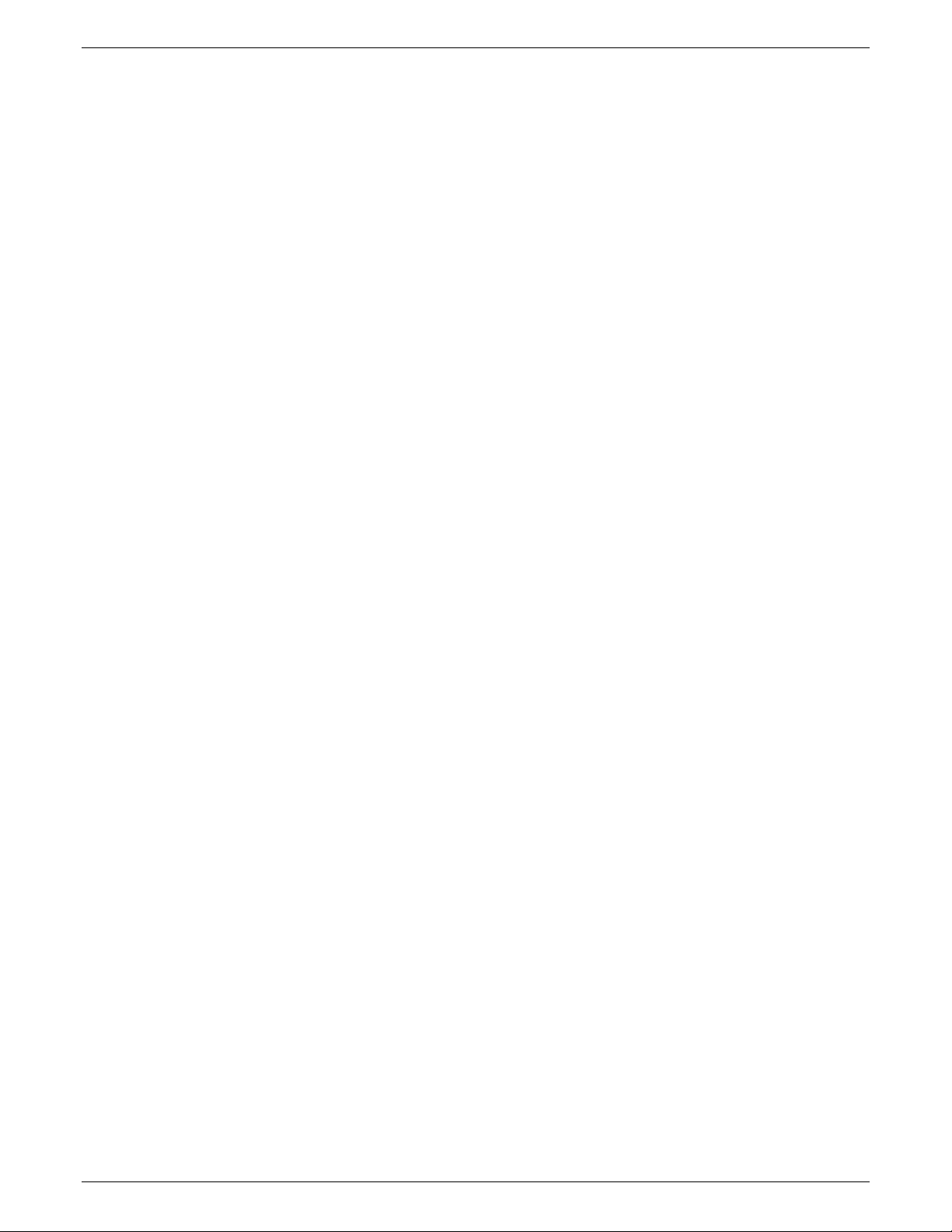
SYSTEM CONFIGURATION
signals change to logic one after warm–up and remain at logic
one as long as the 4235 LPS is powered on.
The following are fault conditions:
•
Front door open
•
Paper misfeed or jam
•
Output tray full
•
Input paper source empty
•
Paper tray handle unlatched
•
Missing print cartridge
•
Any other printer fault code
•
4235 LPS powered off
•
4235 LPS taken offline from system controller.
When any of these conditions occur, the 4235 LPS continues to
spool the data to the print file. If you do not correct the fault
condition and the print file becomes full, DEMAND changes to
logic zero and data receipt is suspended until you clear the
fault.
The DataProducts 2260 interface does not support symmetric
logic signals intended for a long–line interface.
DataProducts–specific options
Selection of the DataProducts interface enables the selection of
one further function. You can enable or disable the Vertical
Format Unit (VFU) emulation; however, when you enable VFU,
the XPPM formatter does not support it.
You may assign Data Bit 8 to appear on pin pair d–f or p–s. If
you use VFU, the Xerox service representative must define the
pin pair p–s by setting a dip switch on the SPC board.
6–6 XEROX 4235 LPS INSTALLATION PLANNING GUIDE
Page 73

SYSTEM CONFIGURATION
Table 6–2 lists the pin assignments and signals.
DataProducts pin assignments and signals
Signal name Pin*
Table 6–2.
Source Description
#
DATA 1 B, D Host computer system Data 1 through Data 8: Input data levels. A high
represents ONE; a low represents ZERO.
DATA 2 F, J Host computer system
DATA 3 L, N Host computer system
DATA 4 R, T Host computer system
DATA 5 V, X Host computer system
DATA 6 Z, b Host computer system
DATA 7 n, k Host computer system
DATA 8** d, f
Host computer system
or
p, s
DATA j, m Host computer system
STROBE A 0.5 microsecond pulse (minimum) used to clock
data from the processor to the 4235 LPS logic.
DEMAND E, C 4235 LPS Indicates that the system controller is capable of
receiving a character.
READY CC, EE 4235 LPS Indicates that the system controller has powered
up successfully.
ONLINE y, AA 4235 LPS After warm–up, this signal is ONE, unless the print
file is full.
Interface
x 4235 LPS Pins X and V provide electrical continuity only.
Connect
Verify v
Spare U 4235 LPS
The following pins are not used: A, H, K, M, P, S, U, W, Y, BB,
DD, FF, HH, a, c, e, h, r, t, u, w, z.
* The second pin of the pair is the twisted signal return (+0V).
** Either d, f or p, s can be used for the eighth bit.
XEROX 4235 LPS INSTALLATION PLANNING GUIDE 6–7
Page 74

SYSTEM CONFIGURATION
A timing diagram is provided in figure 6–3.
Figure 6–3.
DataProducts signal timing
* The data transfer rate is contingent upon the DATA STROBE
being raised within 1 microsecond after DEMAND and
dropped within 5 microsecond s. DEMAND may stay low
longer than 20 microsecond s if a fault occurs or the 4235 LPS
buffer (512 bytes) is full.
Voltage levels
Logic levels
0 (zero) and +5VDC (nominal), TTL (SN 74LS00 series)
A high signal is defined as a voltage in the range of +2.4V to
+5V, not to exceed a peak of +5.5V.
A low signal is defined as a voltage in the range of 0.0V to
0.4V, not to exceed a peak negative voltage of –0.5V.
However, for received signals, a voltage of up to +0.8V should
be recognized as a low signal.
Current requirements
The 4235 LPS interface sources up to –2.6 milliampere (mA) at
+2.4V for a high output signal and sync up to 14 mA for a low
output.
The 7414 ICs are used for data receivers with 220/330 ohm
terminating resistors, and 74LS244 or 74LS240 ICs are used as
drivers for positive or negative interfaces respectively, and for
READY, ONLINE, and DEMAND.
Data rates
The 4235 LPS supports burst data rates of up to 200 Kbytes per
second for at least 512 bytes through the DataProducts
interface. The sustained data transfer rate is 15Kbytes per
second.
6–8 XEROX 4235 LPS INSTALLATION PLANNING GUIDE
Page 75

Parallel system configuration options
Table 6–3 lists the different parallel system configuration options.
Based on your choices, complete
configuration
the checklist during installation.
SYSTEM CONFIGURATION
Checklist 10: Parallel system
(figure 6–4). Your Xerox service representative uses
XEROX 4235 LPS INSTALLATION PLANNING GUIDE 6–9
Page 76

SYSTEM CONFIGURATION
Table 6–3. Parallel system configuration options
Settings Options
(defaults appear bold)
Port configuration
1st interface
2nd interface
Communication
protocol
Parallel
SNA/SDLC
Asynchronous
Bisynchronous
Current emulation
XDPM
XPPM
XScript
HP LaserJet IID
Description
A three–stop process is used to configure the first port for
parallel:
1. Select the communication protocol.
2. Select the current emulation.
3. Enable or disable the Line Printer Mode.
Note: At least one port must be configured for parallel.
This option allows you to select the communication protocol
used on the selected interface. In parallel communications,
data is transmitted and received in parallel bytes rather than
serial bits. It is used for local printing over short distances
(10 feet or 3 meters).
This option allows you to select the Current Emulation mode
used on the selected interface. You can select the XDPM,
XPPM, XScript, or HP LaserJet IID emulation modes. Jobs are
processed using the current emulation. With Mode
Switching enabled, an MCK command can dynamically
change the current emulation setting.
Line printer mode
Enable
Disable
Mode switching/
default mode
Default emulation
Enable
Disable
XDPM
XPPM
XScript
HP LaserJet IID
Character code set 7–bit ASCII
EBCDIC
ISO 6937
8–bit ASCII
This option allows you to enable or disable the Line Printer
Mode option on the selected interface.
This option allows you to select the Default Emulation mode
used on the selected interface. If enabled, a prompt allows
you to select the Default Emulation mode.
This option allows you to select the Default Emulation mode
in which jobs should print when you encounter an MCK
reset command.
This option allows you to select the code set and number of
bits per character. EBCDIC and ISO encoding assume eight
bits. XPPM assumes 8–bit encoding. In XPPM, ISO 6937
defaults to 8–bit ASCII. In HP IID mode, EBCDIC, and 7–bit
ASCII are not supported.
6–10 XEROX 4235 LPS INSTALLATION PLANNING GUIDE
Page 77

SYSTEM CONFIGURATION
Settings Options
(defaults appear bold)
Language
U.S. English
UK English
French
Dutch
Spanish
Italian
Danish
Norwegian
Finnish
German
Swedish
Belgian
Canadian French
Special Table
Line ending
character
Carriage Return and Line
Feed
Carriage Return
Line Feed
Table 6–3.
Parallel system configurations options (continued)
Description
Select the appropriate language table for your print job.
XPPM does not support the Language Table Selection option.
When you use ISO 6937 emulation in XDPM, the Language
Table does not appear.
Combination of carriage return (0DH) and line feed (0AH in
ASCII, 25H in EBCDIC) constitutes a line end and a command
terminator.
Carriage return alone constitutes line end and command
terminator.
Data monitor Enable
Disable
Job timeout period
Vertical format
control
Automatic
printing
10 seconds
Enable
Disable
Enable
Disable
Line feed alone constitutes a line end and command
terminator.
Select
enable or disable
. When the data monitor is enabled,
the hexadecimal value of all character codes and functions
are printed in the order received. This is not supported in
XPPM; however, a data monitor of XPPM jobs is possible if
you send an XPPM job to a port configured for XDPM with
the data monitor
enabled
.
Enter the job timeout period. This is the number of seconds
after which, if your data is transmitted, the print job is
terminated. Any data received after the job timeout period is
assumed to be the start of a new job.
Enable this option to accept vertical format unit commands.
This function is similar to the Vertical Format Units option on
DataProducts printers. This is not supported in XPPM.
Automatic printing enables the 4235 LPS to process
documents without operator intervention. If automatic
printing is
disabled
, the operator must release each job in the
queue before it prints.
XEROX 4235 LPS INSTALLATION PLANNING GUIDE 6–11
Page 78

SYSTEM CONFIGURATION
Settings Options
(defaults appear bold)
Line Monitor
Trace window
Enable
Disable
First and last
Numbered
Continuous
User access Level 1
Level 2
Level 3
Table 6–3.
Parallel system configurations options
(continued)
Description
The line monitor trace window is a diagnostic tool used in
resolving serial communication problems. If
enabled
have three choices:
1.
First and last
, which stores the first and last
communication window.
2.
Numbered
, which allows you to specify the starting
window.
3.
Continuous
, which traps the last 50K of transmitted or
received data.
The 4235 LPS can be accessible to you on three levels:
Level 1
Level 2
permits access only to the Print Mode screen.
permits access to Print Mode, Queue Management,
Printer Setup, Document Formatting, and the Utilities
screens.
, you
Date and time MM/DD/YY
HH:MM:SS
Time zone Hawaii
Pacific
Mountain
Central
Eastern
Atlantic
GMT
European
Daylight savings
Yes
No
Level 3
permits access to all options in level 2 with the
addition of System Configuration and User Services screens.
Enter the date as month, day, and year. Enter the time in
hours, minutes, and seconds.
Select the appropriate time zone for your location.
Enable this option if daylight savings is in effect.
6–12 XEROX 4235 LPS INSTALLATION PLANNING GUIDE
Page 79

SYSTEM CONFIGURATION
Figure 6–4.
Checklist 10: Parallel system
Port configuration
1st interface
Communication protocol:
Current emulation:
Line Printer mode:
Mode switching/default
mode:
Default emulation:
2nd interface
Communication protocol:
Current emulation:
Line printer mode:
Mode Switching/Default
mode:
Default emulation:
❏
❏
❏
❏
❏
❏
❏
❏
❏
❏
Checklist 10: Parallel system configuration
Parallel
XDPM
Enable
Enable
XDPM
Parallel
XDPM
Enable
Enable
XDPM
❏
SNA/SDLC
❏
XPPM
❏
Disable
❏
Disable
❏
XPPM
❏
SNA/SDLC
❏
XPPM
❏
Disable
❏
Disable
❏
XPPM
❏
❏
❏
❏
❏
❏
Async
XScript
XScript
Async
XScript
XScript
❏
Bisync
❏
HP LaserJet IID
❏
HP LaserJet IID
❏
Bisync
❏
HP LaserJet IID
❏
HP LaserJet IID
Parallel settings
Line printer mode:
Character code:
❏
❏
Enable
7–bit
ASCII
❏
8–BIT ASCII
Line ending character:
Data monitor:
❏
Carriage return & line feed
❏
Line feed
❏
Enable
Job timeout period: 10 seconds
Vertical format control:
❏
Enable
Other features
Automatic printing:
Line Monitor Trace window:
User access:
Date and time:
Time zone:
Daylight savings:
❏
Enable
❏
Disable
❏
Continuous
❏
Level 1
MM/DD/YY _____________ HH:MM:SS _____________
❏
Hawaii
❏
Eastern
❏
Yes
❏
Disable
❏
EBCDIC
❏
Disable
❏
❏
ISO 6937
Carriage return
Other: ____________________(0–999 seconds)
❏
Disable
❏
Disable
❏
1st and last
❏
Level 2
❏
Pacific
❏
Atlantic
❏
No
❏
Numbered
❏
Level 3
❏
Mountain
❏
GMT
❏
❏
Central
European
Note:
To support VFU through the DataProducts interface, the Xerox service representative must set the
appropriate dip switch on the SPC board so that data bit 8 appears on pin pair p–s.
Data bit 8 on pin pair p–s:
XEROX 4235 LPS INSTALLATION PLANNING GUIDE 6–13
❏
Yes
❏
No
Page 80
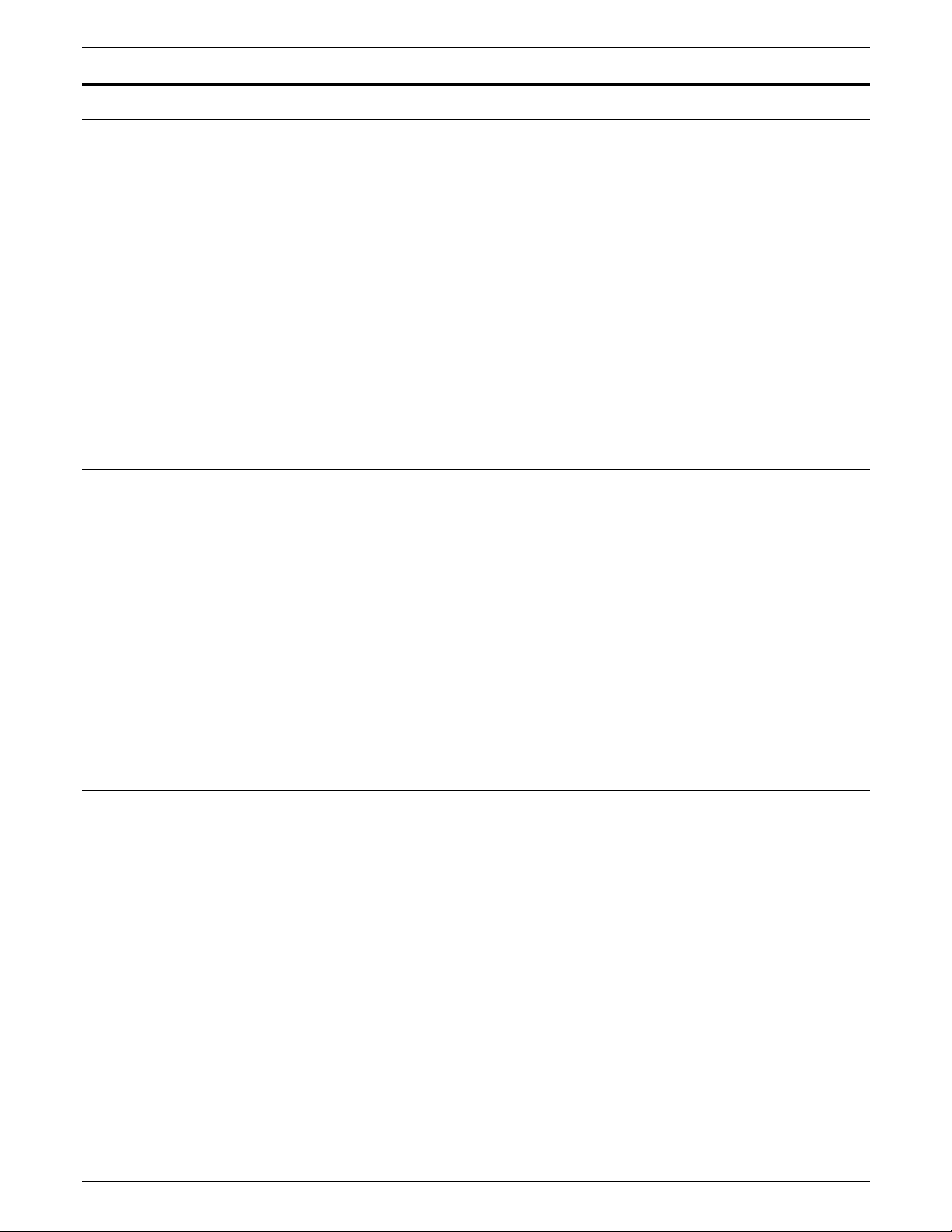
SYSTEM CONFIGURATION
Serial interface information
SNA/SDLC
Serial data communications allows data to transmit
sequentially, one bit at a time, over a single wire.
The 4235 LPS supports asynchronous, SNA/SDLC, and
bisynchronous serial communications. The interface
connections conform to the RS232–C standard of EIA and
CCITT regulations V24/V28. Point–to–point operation is
supported and may occur over switched or leased lines in half
or full duplex mode. The connector used on the 4235 LPS is a
25–pin female "D" type.
You must configure the 4235 LPS for EBCDIC character
encoding when it is used with a host computer system that uses
EBCDIC. When the text is EBCDIC encoded, you must use
transparent transmission to download ASCII encoded fonts.
Asynchronous
Bisynchronous
In XDPM, the internal SNA/SDLC interface allows the 4235 LPS
to function in either of two modes: as a simulation of an IBM
3777 (IBM mode) or in Xerox Pass Through mode. Data is
accepted in either the 4235 LPS or punch ports. IBM mode and
Pass Through mode selections have no effect in XPPM.
The asynchronous interface uses two 2,000–byte input buffers
and supports ETX/ACK and XON/XOFF protocols at data rates
between 300 and 19,200 bits/second. Asynchronous
communication is not supported in XPPM.
The bisynchronous communication interface allows the 4235
LPS to respond to IBM 2770, 2780, or 3780 protocols. Data is
accepted in either the 4235 LPS or punch ports.
Note:
PCL4 and XScript are not supported in bisynchronous.
6–14 XEROX 4235 LPS INSTALLATION PLANNING GUIDE
Page 81

Figure 6–5 shows the SNA/SDLC terminal ID.
SYSTEM CONFIGURATION
Serial cable
Figure 6–5.
Byte
Value 02 00 01 30 0X SS
You must order a serial cable for the asynchronous or
bisynchronous serial interface. Contact your Xerox sales
representative for information.
You must complete the appropriate serial communications
system configuration checklist. Only one serial environment is
supported at a time.
•
•
•
123456
Checklist 11: Serial system configuration–SNA/SDLC
Checklist 12: Serial system configuration–asynchronous
Checklist 13: Serial system configuration–bisynchronous
SNA/SDLC terminal ID
Fixed User definable SDLC
address
.
Unsupported SNA/SDLC and bisynchronous protocols
The following SNA/SDLC and bisynchronous protocols are not
supported:
•
Direct host communication system–to–micro–diskette
communication
•
Card or ID reader
•
Device–to–de vice data transfer (such as 4235 LPS to 4235
LPS)
•
4235 LPS–to–host computer system polling.
XEROX 4235 LPS INSTALLATION PLANNING GUIDE 6–15
Page 82

SYSTEM CONFIGURATION
Table 6–4 lists the serial interface pin assignments.
Serial interface pin assignments
Signal Name Pin
Table 6–4.
Telephone CCITT Source Description
number
Protective ground 1 AA 101
Transmitted data 2 BA 103 4235 LPS Data transmitted to host computer system.
Received data 3 B B 104 Modem Data received from host computer system.
Request to send 4 CA 105 4235 LPS Asserted to allow the 4235 LPS to send.
Clear to
send
5 CB 106 Modem Must be asserted to allow the 4235 LPS to
transmit.
Data set ready 6 CC 107 Modem Must be asserted to allow the 4235 LPS to
receive.
Signal ground
7 AB 102
(common return)
Carrier detect 8 CF 109 Modem Must be asserted to allow the 4235 LPS to
receive.
Printer ready 11 4235 LPS Same as Data Terminal Ready, using TTL
levels.
Transmit signal
element timing
Receive signal
element timing
15 114 Modem The DCE (modem) provides the DTE (4235
LPS) with transmit clocking information.
17 115 Modem The DCE (modem) provides the DTE (4235
LPS) with transmit clocking information.
Data Terminal Ready20 CD 108 4235 LPS Asserted by the 4235 LPS when ready to
receive data.
Ring indicator 22 CE 125
The following pins are not used: 9, 10, 12–14, 16, 18–19, 21,
and 23–25.
6–16 XEROX 4235 LPS INSTALLATION PLANNING GUIDE
Page 83

Serial system configuration options–SNA/SDLC
Table 6–5 Lists the serial system configuration SNA/SDLC options. If you
choose to use SNA/SDLC as the serial interface, complete
Checklist 11:
6). Your Xerox service representative uses the checklist during
installation.
Serial system configuration–SNA/SDLC
SYSTEM CONFIGURATION
(figure 6–
SNA/SDLC
settings
Port configuration
Options
(defaults appear bold)
1st interface
2nd interface
Communication
protocol
Parallel
SNA/SDLC
Asynchronous
Bisynchronous
Current emulation
XDPM
XPPM
XScript
HP LaserJet IID
Line printer mode
Enable
Disable
Mode switching/
default mode
Default emulation
Enable
Disable
XDPM
XPPM
XScript
HP LaserJet IID
Data encoding
mode
NRZ
NRZI
XID code SDLC
Address:
Three digit
Terminal ID: 013000
C1
Table 6–5.
Description
Select the
A three–stop process is used to configure the port:
1. Select the communication protocol.
2. Select the default emulation.
3. Enable or disable the Line Printer Mode.
Note
Select
This option allows you to select the Current Emulation mode
used on the selected interface. You can select the XDPM,
XPPM, XScript, or HP LaserJet IID emulation modes. Jobs are
processed using the current emulation. With Mode Switching
enabled, an MCK command can dynamically change the
current emulation setting.
This option allows you to
Mode option on the selected interface.
This option allows you to select the Default Emulation mode
used on the selected interface. If enabled, a prompt allows
you to select the Default Emulation mode.
This option allows you to select the Default Emulation mode in
which jobs should print when you encounter an MCK reset
command.
The selections are
return to zero inverted). The selection must correspond to the
method of code transmission from the host computer system.
This dialog allows you to enter an SDLC address and a 3–digit
Terminal IDBLK followed by a three–digit terminal ID. The
SDLC address is two digits. The 4235 LPS uses a three digit
Terminal ID for 3777 mode. The 013=IDBLK and
000=terminal ID.
Serial system configuration options–SNA/SDLC
2nd interface
.
: One port must be configured for parallel.
SNA/SDLC
to configure the communication protocol.
enable
NRZ
(non–return to zero) and
disable
or
the Line Printer
NRZI
(non–
Window size
7
This dialog selects the number (from 1 to 7) of SDLC frames
that you can send to the 4235 LPS before acknowledgment
and line turnaround are necessary.
XEROX 4235 LPS INSTALLATION PLANNING GUIDE 6–17
Page 84

SYSTEM CONFIGURATION
p
y
Table 6–5
SNA/SDLC
settings
Options
(defaults appear bold)
Character code set 7–bit ASCII
EBCDIC
ISO 6937
8–bit ASCII
Language
U.S. English
UK English
French
Dutch
Spanish
Italian
Danish
Norwegian
Finnish
German
Swedish
Belgian
Canadian French
Special Table
Application ID
Log mode name
Data field
RJEWC03
BUF512
RMT999
_______
_______
_______
Auto logon Enable
Disable
Line monitor format
SDLC/SNA headers and
data
SDLC headers
SNA headers and data
SNA headers
Line/modem settings Switched
Leased
Full duplex
Half duplex
Disconnect timer
60
interval
Serial system configuration options–SNA/SDLC (continued)
Description
Only use EBCDIC in a normal SNA environment.
Select the appropriate language table for your print jobs.
Language Table Selection is not available in XPPM operation.
You can enter an 8–character–maximum application ID
(APPLID) field used in logon statements. The 4235 LPS uses
this field to construct a formatted logon statement when you
select auto logon.
You can enter an 8–character–maximum LOGMODE field
used in logon statements. The 4235 LPS uses this field to
construct a formatted logon statement when you select auto
logon and formatted logon from Print mode.
This dialog allows you to enter an 80–character–maximum
DATA field used in logon statements. The 4235 LPS uses this
field to construct a formatted logon statement when you select
auto logon and formatted logon from Print mode.
Enabling auto logon allows a formatted logon to be sent
immediately after booting or after leaving the System
Configuration menu.
Select the line monitor format applicable to your
communication needs.
Typically, leased lines are full duplex, while switched lines
are half duplex. Note: The DTR o
tion is not recommended for leased line
operation because the modem on the sending end does not
relay the drop of DTR to the receiving end. Dropping DTR
causes a dial up modem to disconnect.
You can set the disconnect timer for dial up lines for an
interval from 1 to 99 seconds. An interval of at least 20
seconds is recommended.
6–18 XEROX 4235 LPS INSTALLATION PLANNING GUIDE
Page 85

SYSTEM CONFIGURATION
Table 6–5.
SNA/SDLC
settings
Options
(defaults appear bold)
Data monitor Enable
Disable
Pass through mode IBM
Xerox
Automatic printing
Enable
Disable
Line monitor trace
window
Disable
First and last
numbered
Continuous
User access Level 1
Level 2
Level 3
Date & time MM/DD/YY
HH:MM:SS
Time zone Hawaii
Pacific
Mountain
Central
Eastern
Atlantic
GMT
European
Daylight savings
Yes
No
Serial system configuration options–SNA/SDLC
(continued)
Description
When you
enable
data monitor, the hexadecimal value of all
received character codes and functions print in the order
received. Not supported in XPPM; however, a data monitor of
XPPM jobs is possible if you send an XPPM job to a port
configured for XDPM with the data monitor
enabled
.
When you select IBM, it remains active as long as the 4235
LPS does not receive the Xerox FCB Mode. In order to return
to IBM mode, the host computer must send the IBM mode
(3777 emulation) FCB. Neither mode applies in XPPM.
Automatic printing enables the 4235 LPS to process documents
without operator intervention. If automatic printing is disabled,
the operator must release each job in the queue before it prints.
The line monitor trace window is a software diagnostic tool
used to resolve serial communications problems. If
enabled
you have three choices:
1.
First and last
stores the first and last communication
window.
2.
3.
Numbered
Continuous
allows you to specify the starting window.
traps the last 50K of transmitted or received
data.
You can assign access to 4235 LPS to users on three levels:
Level 1
Level 2
allows users to access only the Print Mode screen.
allows users to access Print Mode, Queue
Management, Printer Setup, Document Formatting, and the
Utilities screens.
Level 3
allows users to access all options in level 2 with the
addition of System Configuration and User Services screens.
Enter the date as month, day, and year. Enter the time in
hours, minutes, and seconds.
Select the appropriate time zone for your location.
Enable this option if daylight savings is in effect.
,
XEROX 4235 LPS INSTALLATION PLANNING GUIDE 6–19
Page 86

SYSTEM CONFIGURATION
Figure 6–6.
Checklist 11: Serial system configuration–SNA/SDLC
Checklist 11: Serial system configuration–SNA/SDLC
Port configuration
1st Interface
Communication protocol:
Current emulation:
Line printer mode:
Mode switching/default mode:
Default emulation:
2nd Interface
Communication protocol:
Current emulation:
Line printer mode:
Mode switching/default mode:
Default emulation:
SDLC
Data encoding mode:
XID code: SDLC Address: C1 Other:______
Window size:
SNA
Character code:
Application Identification:
Log mode name:
Data field: ________________________________________
Auto Logon:
Line monitor format:
Line/modem settings:
Disconnect timer:
Data monitor:
Pass through mode:
Other features
Automatic printing:
Line monitor trace window:
User access:
Date and time: MM/DD/YY______ HH:MM:SS__________
Time zone:
Daylight savings:
❏
Parallel
❏
XDPM
❏
Enable
❏
Enable
❏
XDPM
❏
Parallel
❏
XDPM
❏
Enable
❏
Enable
❏
XDPM
❏
NRZ
3–digit terminal IDBLK: 010 Other: ______
+3–digit terminal ID: 000 Other: _____(Default = 010000)
7 SDLC frames
❏
7–bit ASCII
❏
8–bit ASCII
RJEWC03
BUF512
❏
Enable
❏
SDLC/SNA headers & data
❏
SNA headers & data
❏
Switched
60 seconds
❏
Enable
❏
IBM mode
❏
Enable
❏
1st and last
❏
Level 1
❏
Hawaii
❏
Eastern
❏
Yes
❏
SNA/SDLC
❏
XPPM
❏
Disable
❏
Disable
❏
XPPM
❏
SNA/SDLC
❏
XPPM
❏
Disable
❏
Disable
❏
XPPM
❏
NRZI
Other: _______________________ (1–7 frames)
❏
EBCDIC
Other:
Other:
❏
Disable
❏
Leased
Other: ________________(0–99 seconds)
❏
Disable
❏
Xerox mode
❏
Disable
❏
Numbered
❏
Level 2
❏
Pacific
❏
Atlantic
❏
No
❏
❏
❏
❏
❏
❏
❏
❏
Async
XScript
XScript
Async
XScript
XScript
❏
❏
❏
❏
❏
Mountain
GMT
ISO 6937
SDLC headers
SNA headers
Continuous
Level 3
❏
Bisync
❏
HP LaserJet IID
❏
HP LaserJet IID
❏
Bisync
❏
HP LaserJet IID
❏
HP LaserJet IID
❏
❏
Central
European
6–20 XEROX 4235 LPS INSTALLATION PLANNING GUIDE
Page 87
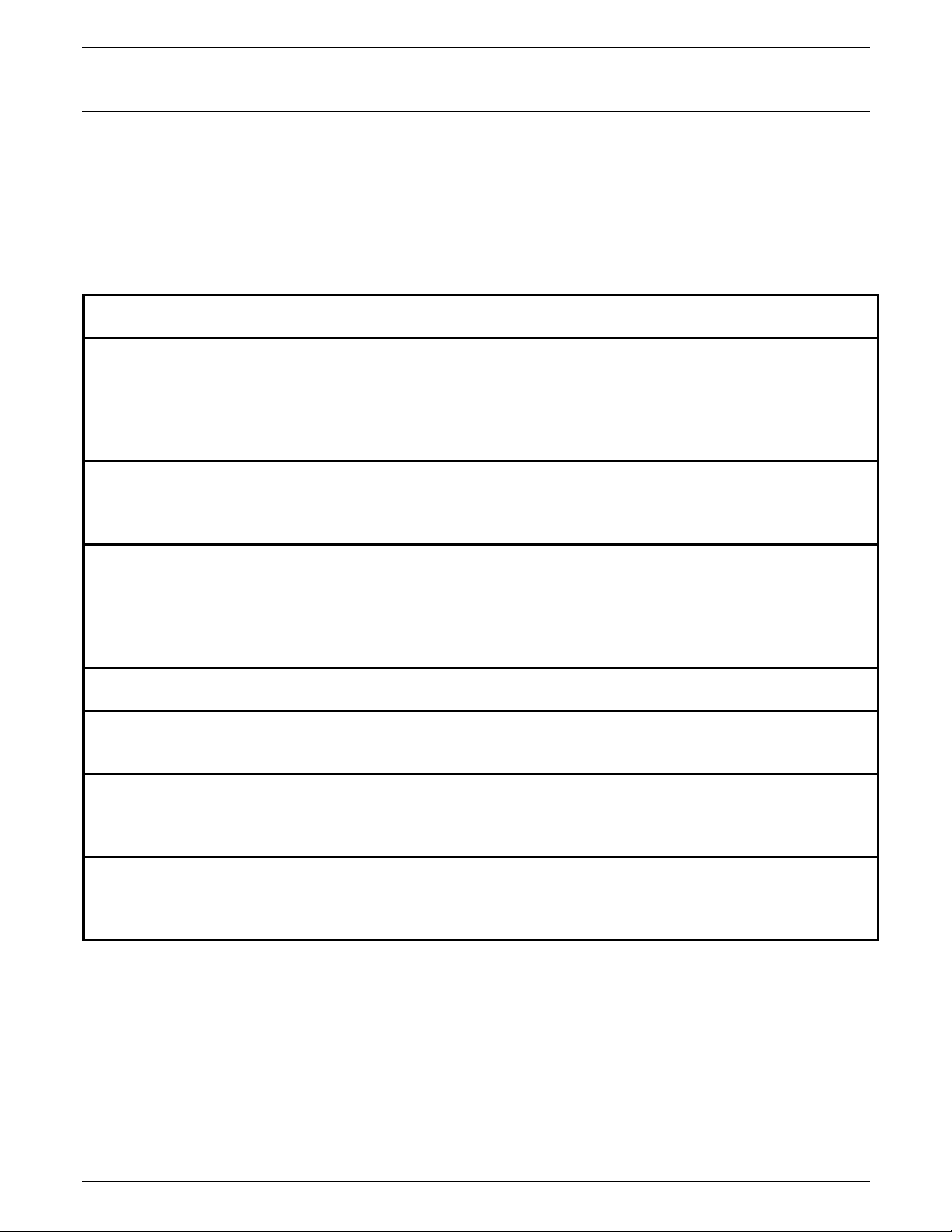
Serial system configuration options–asynchronous
Table 6–6 lists the serial system configuration asynchronous
options. If you choose to use an asynchronous serial interface,
complete
asynchronous
uses the checklist during installation.
Checklist 12: Serial system configuration–
(figure 6–7). Your Xerox service representative
SYSTEM CONFIGURATION
Settings Options
(defaults appear bold)
Port configuration
1st interface
2nd interface
Communication
protocol
Parallel
SNA/SDLC
Asynchronous
Bisynchronous
Current emulation
XDPM
XPPM
XScript
HP LaserJet IID
Line printer mode
Enable
Disable
Mode switching/
default mode
Default emulation
Enable
Disable
XDPM
XPPM
XScript
HP LaserJet IID
Character code set
7–bit ASCII
EBCDIC
ISO 6937
8–bit ASCII
Table 6–6.
Note:
The asynchronous interface is not supported for XPPM.
Serial system configuration options–asynchronous
Description
Select the
2nd interface
.
A three–stop process is used to configure the port:
1. Select the communication protocol.
2. Select the default emulation.
3. Enable or disable the Line Printer Mode.
Note: One port must be configured for parallel.
Select
Asynchronous
configure the communication protocol.
This option allows you to select the Current Emulation mode
used on the selected interface. You can select the XDPM,
XPPM, XScript, or HP LaserJet IID emulation modes. Jobs are
processed using the current emulation. With Mode Switching
enabled, an MCK command can dynamically change the
current emulation setting.
This option allows you to
enable
disable
or
the Line Printer
Mode option on the selected interface.
This option allows you to select the Default Emulation mode
used on the selected interface. If enabled, a prompt allows
you to select the Default Emulation mode.
This option allows you to select the Default Emulation mode in
which jobs should print when you encounter an MCK reset
command.
This option selects the code set and number of bits per
character. EBCDIC and ISO 6397 encoding assume eight bits.
XEROX 4235 LPS INSTALLATION PLANNING GUIDE 6–21
Page 88

SYSTEM CONFIGURATION
p
g
g
y
g
p
p
p
g
p
Serial system configuration options–asynchronous (continued)
Description
SettingsO
Table 6–6.
tions
(defaults appear bold)
Language
U.S. English
Select the appropriate language table for your print job.
UK English
French
Dutch
Spanish
Italian
Danish
Norwegian
Finnish
German
Swedish
Belgian
Canadian French
Special Table
Line endin
character
Single shift out
Baud rate 300
CR & LF
CR
LF
Enable
Disable
600
1200
2400
Combinin
a carriage return (0DH) and a line feed (0AH in
ASCII, 25H in EBCDIC) constitutes a line end and command
terminator. A carriage return alone or a line feed alone are
alternatives that may be defined as a line end.
Enabled
allows code mapping to be shifted to the secondar
table for the next received code only.
This rate si
nifies the data transfer speed, which is equal to the
number of signal events per second.
Use ETX/ACK or XON/XOFF communication
rotocol to ensure
the integrity of the transmitted data when baud rates above 4800
are used.
4800
9600
19,200
Protocols ETX/ACK When this protocol is in effect, the 4235 LPS sends an ACK (06H
in ASCII, 2EH in EBCDIC) to the host computer system
whenever an ETX (03H) is received to acknowledge the
successful receipt of the preceding block of text. The ACK is not
sent until the 4235 LPS is ready to receive more data. If errors
are detected in the block, the 4235 LPS responds to the ETX with
a NAK (15H in ASCII, 3DH in EBCDIC).
XON/XOFF
(DC1/DC3)
This protocol allows the 4235 LPS to inform the host computer
system of its readiness to receive data. The 4235 LPS sends a
DC3 code (13H) to the host computer system under the
following conditions:
•
The s
ace in the input buffer is equivalent to less than that of
64 characters
•
The 4235 LPS is unable to acce
t further data. Such a
condition usually exists for only a brief period.
When the 4235 LPS is a
ain ready to receive data, it sends a
DC1 code (11H) to the host. This protocol may not be used with
a half duplex line.
When both
rotocols are selected, ETX/ACK and XON/XOFF
may be in effect at the same time.
Both
Both protocols may be inactive.
None
6–22 XEROX 4235 LPS INSTALLATION PLANNING GUIDE
Page 89

SYSTEM CONFIGURATION
Settings Options
(defaults appear bold)
Interface signals DTR
DSR
DTR & DSR
None
Line/modem settings
Full duplex
Half duplex
Parity
Odd
Even
None
Stop bits
One
One and one half
Two
Auto disconnect Enable
Disable
Hold line period
60
Data monitor Enable
Disable
Table 6–6.
Serial system configuration options–asynchronous (continued)
Description
The DTR (Data Terminal Ready) option causes the DTR line to
go low (negative, false) when the space in the input buffer is
less than that of 64 characters. The line goes high (positive,
true) when the 4235 LPS is ready to receive data. If this option
is not in effect, the Data Terminal Ready line remains high at
all times.
Note:
This option is designed to be used with direct connect
interfaces from a host computer system or PC.
When the DSR (Data Set Ready) option is enabled, the 4235
LPS polls the Data Set Ready signal from the host every .5
seconds. If DSR is low two times in a row, the link is broken,
DTR is dropped for five seconds and then raised again.
Note:
This option is designed to accommodate European
switched line configurations.
When this is selected, both options are active, and DSR is
polled every .5 seconds. If DSR is low two times in a row,
DTR is dropped and held low for five seconds, then raised
again. DTR is also dropped when the 4235 LPS is not ready to
receive data, and it is raised when the 4235 LPS is ready.
When this is selected, both options are inactive.
Typically, leased lines are full duplex, while switched lines are
half duplex. The DTR option is not recommended for half
duplex operation, since dropping DTR causes a dialup modem
to disconnect.
Odd, even, or no parity may be chosen. If no parity is chosen,
the 4235 LPS does not expect a parity bit.
This is the number of stop bits that the 4235 LPS expects after
each character.
When
enabled
, the 4235 LPS disconnects the communication
line by dropping DTR if it receives no data for 30 seconds. If
the DSR option has been enabled, DTR remains low until DSR
is also dropped; DTR is then raised again.
Note:
The Auto Disconnect option is designed to
accommodate European switched line configurations.
The hold line period defines the length of inactivity allowed
during communications before the 4235 LPS disconnects. You
can specify a hold line period of up to 999 seconds.
When data monitor is
enabled
, the hexadecimal value of all
received character codes and functions are printed in the order
received. Data monitor is not supported in XPPM; however, a
data monitor of XPPM jobs is possible if you send an XPPM
job to a port configured for XDPM with the data monitor
enabled
.
Table 6–6.
XEROX 4235 LPS INSTALLATION PLANNING GUIDE 6–23
Serial system configuration options–asynchronous (continued)
Page 90

SYSTEM CONFIGURATION
Settings Options
(defaults appear bold)
Job timeout period
Automatic printing
10
Enable
Disable
Line monitor trace
window
Disable
First and last
Numbered
Continuous
User access Level 1
Level 2
Level 3
Date & time MM/DD/YY
HH:MM:SS
Time zone Hawaii
Pacific
Mountain
Central
Eastern
Atlantic
GMT
European
Daylight savings
Yes
No
Description
The number of seconds after which no data is transmitted by
the host computer system, the job is considered terminated.
Automatic printing enables the 4235 LPS to process jobs
without operator intervention. If automatic printing is
disabled
, the operator must release each job in the queue
before it prints.
The line monitor trace window is a software diagnostic tool
used to resolve serial communications problems. If
enabled
you have three choices:
1.
First and last
, which stores the first and last
communication window.
2.
Numbered
, which allows you to specify the starting
window.
3.
Continuous
, which traps the last 50K of transmitted or
received data.
You can assign access to the 4235 LPS users on three levels:
Level 1
Level 2
allows access only to the Print Mode screen.
allows access to Print Mode, Queue Management,
Printer Setup, Document Formatting, and the Utilities screens.
Level 3
allows access to all options in level 2 with the addition
of System Configuration and User Services screens.
Enter the date as month, day, and year. Enter the time in
hours, minutes, and seconds.
Select the appropriate time zone for your location.
Enable this option if daylight savings is in effect.
,
6–24 XEROX 4235 LPS INSTALLATION PLANNING GUIDE
Page 91

SYSTEM CONFIGURATION
Figure 6–7.
Checklist 12: Serial system configuration–asynchronous
Checklist 12: Serial system configuration–asynchronous
Port configuration
1st Interface
Communication protocol:
Current emulation:
Line printer mode:
Mode switching/default
mode:
Default emulation:
2nd Interface
Communication protocol:
Current emulation:
Line printer mode:
Mode switching/default
mode:
Default emulation:
Asynchronous settings
Character code:
Line ending character:
Single shift out:
Baud rate:
Protocols:
Interface signals:
Line/modem settings:
Parity:
Stop bits:
Auto disconnect:
Hold line period:
Data monitor:
Job Timeout period:
Other features
Automatic printing:
Line monitor trace window:
User access:
Date and time:
Time zone:
Daylight savings:
❏
Parallel
❏
XDPM
❏
Enable
❏
Enable
❏
XDPM
❏
Parallel
❏
XDPM
❏
Enable
❏
Enable
❏
XDPM
❏
7–bit
ASCII
❏
Carriage return & line feed
❏
Line feed
❏
Enable
❏
300
❏
4800
❏
ETX/ACK
❏
DTR
❏
Full
duplex
❏
Odd
❏
One
❏
Enable
60 seconds Other: __________(0–999 seconds)
❏
Enable
10 seconds Other: __________(0–99 seconds)
❏
Enable
❏
1st and
last
❏
Level 1
MM/DD/YY _____________ HH:MM:SS ___________
❏
Hawaii
❏
Eastern
❏
Yes
❏
SNA/SDLC
❏
XScript
❏
Disable
❏
Disable
❏
XScript
❏
SNA/SDLC
❏
XScript
❏
Disable
❏
Disable
❏
XScript
❏
EBCDIC
❏
Disable
❏
600
❏
9600
❏
XON/XOFF
❏
DSR
❏
Half duplex
❏
Even
❏
1 and 1/2
❏
Disable
❏
Disable
❏
Disable
❏
Numbered
❏
Level 2
❏
Pacific
❏
Atlantic
❏
No
❏
Async
❏
HP LaserJet IID
❏
HP LaserJet IID
❏
Async
❏
HP LaserJet IID
❏
HP LaserJet IID
❏
ISO 6937
❏
Carriage return
❏
1200
❏
19200
❏
Both
❏
DTR & DSR
❏
None
❏
Two
❏
Continuous
❏
Level 3
❏
Mountain
❏
GMT
❏
Bisync
❏
Bisync
❏
8–bit ASCII
❏
2400
❏
None
❏
None
❏
Central
❏
European
XEROX 4235 LPS INSTALLATION PLANNING GUIDE 6–25
Page 92

SYSTEM CONFIGURATION
Serial system configuration options–bisynchronous
Table 6–7 lists the serial system configuration bisynchronous
options. If you choose to use a bisynchronous serial interface,
complete Checklist 13: Serial system configuration–
bisynchronous (figure 6–8). Your Xerox service representative
uses the checklist during installation.
Table 6–7.
Settings Options
(defaults appear bold)
Port configuration
1st interface
2nd interface
Communication
protocol
Parallel
SNA/SDLC
Asynchronous
Bisynchronous
Current emulation
XDPM
XPPM
XScript
HP LaserJet IID
Line printer mode
Enable
Disable
Mode switching/
default mode
Default emulation
Enable
Disable
XDPM
XPPM
XScript
HP LaserJet IID
Character code 7–bit ASCII
EBCDIC
ISO 6937
8–bit ASCII
Serial system configuration options–bisynchronous
Description
Select the
2nd interface
.
A three–stop process is used to configure the port:
1. Select the communication protocol.
2. Select the default emulation.
3. Enable or disable the Line Printer Mode.
Note: One port must be configured for parallel.
Select
Bisynchronous
configure the communication protocol.
This option allows you to select the Current Emulation mode
used on the selected interface. You can select the XDPM,
XPPM, XScript, or HP LaserJet IID emulation modes. Jobs are
processed using the current emulation. With Mode Switching
enabled, an MCK command can dynamically change the
current emulation setting.
This option allows you to
enable
disable
or
the Line Printer
Mode option on the selected interface.
This option allows you to select the Default Emulation mode
used on the selected interface. If enabled, a prompt allows
you to select the Default Emulation mode.
This option allows you to select the Default Emulation mode in
which jobs should print when you encounter an MCK reset
command.
This option selects the code set and number of bits per
character. EBCDIC and ISO 6397 encoding assume eight bits.
6–26 XEROX 4235 LPS INSTALLATION PLANNING GUIDE
Page 93

SYSTEM CONFIGURATION
Settings Options
(defaults appear bold)
Language
U.S. English
UK English
French
Dutch
Spanish
Italian
Danish
Norwegian
Finnish
German
Swedish
Belgian
Canadian French
Special Table
Parity Odd
Even
None
Emulation
2770
2780
2780 MR
3780
Line/modem Switched
Leased
ENQ/WACK LOOP
EXIT
Hold line period
Enable
Disable
60
Data monitor Enable
Disable
Automatic printing
Enable
Disable
Table 6–7.
Serial system configuration options–bisynchronous (continued)
Description
Select the appropriate language table for your job. Language
Table Selection is not supported in XPPM operation.
Odd or even parity must be chosen for 7–bit ASCII. Selecting
no parity for 7–bit ASCII is invalid.
These modes allow the 4235 LPS to react to commands and
data streams as if it were one of these IBM RJE devices.
2780 MR represents a 2780 with the multiple record feature.
These modes differ significantly in their interpretation of record
delimiters and line endings.
This option specifies whether a leased or switched line is used.
This menu enables and disables automatic exit from an
ENQ/WACK loop when communications or 4235 LPS
malfunctions occur. When
enabled
, the 4235 LPS sends a
DLE EOT automatically to the host computer system after 32
WACKs. This option should be used only for switched lines.
The hold line period defines the length of inactivity allowed
during communications before the 4235 LPS disconnects. A
hold line period of up to 999 seconds can be specified.
When data monitor is
enabled
, the hexadecimal values of all
received character codes and functions are printed in the order
received. Data monitor is not supported in XPPM operation;
however, a data monitor of XPPM jobs is possible if you send
an XPPM job to a port configured for XDPM with the data
monitor
enabled
.
Automatic printing enables the 4235 LPS to process jobs
without operator intervention. If automatic printing is
disabled
, the operator must release each job in the queue
before it prints.
XEROX 4235 LPS INSTALLATION PLANNING GUIDE 6–27
Page 94

SYSTEM CONFIGURATION
Table 6–7.
Settings Options
(defaults appear bold)
Line monitor trace
window
Disable
First and last
Numbered
Continuous
User access Level 1
Level 2
Level 3
Date & time MM/DD/YY
HH:MM:SS
Time zone Hawaii
Pacific
Mountain
Central
Eastern
Atlantic
GMT
European
Daylight savings
Yes
No
Serial system configuration options–bisynchronous (continued)
Description
The line monitor trace window is a software diagnostic tool
used to resolve serial communications problems. If
enabled
you have three choices:
1.
First and last
, which stores the first and last
communication window
2.
Numbered
, which allows you to specify the starting
window
3.
Continuous
, which traps the last 50K of transmitted or
received data.
You can assign access to the 4235 LPS users on three levels:
Level 1
Level 2
allows access only to the Print Mode screen.
allows access to Print Mode, Queue Management,
Printer Setup, Document formatting, and the Utilities screens.
Level 3
allows access to all level 2 options with the addition of
System Configuration and User Services screens.
Enter the date as month, day, and year. Enter the time in
hours, minutes, and seconds.
Select the appropriate time zone for your location.
Enable this option if daylight savings is in effect.
,
6–28 XEROX 4235 LPS INSTALLATION PLANNING GUIDE
Page 95

SYSTEM CONFIGURATION
Figure 6–8.
Checklist 13: Serial system configuration–bisynchronous
Checklist 13: Serial system configuration–bisynchronous
Port configuration
1st Interface
Communication protocol:
Current emulation:
Line printer mode:
Mode switching/default mode:
Default emulation:
2nd Interface
Communication protocol:
Current emulation:
Line printer mode:
Mode switching/default mode:
Default emulation:
❏
❏
❏
❏
❏
❏
❏
❏
❏
❏
Parallel
XDPM
Enable
Enable
XDPM
Parallel
XDPM
Enable
Enable
XDPM
SNA/SDLC
❏
XPPM
❏
Disable
❏
Disable
❏
XPPM
❏
SNA/SDLC
❏
XPPM
❏
Disable
❏
Disable
❏
XPPM
❏
❏
❏
Async
Async
❏
❏
Bisync
Bisync
Bisynchronous settings
Character code:
Parity:
Emulation:
Line/modem settings:
ENQ/WACK loop exit:
7–bit ASCII
❏
Odd
❏
2770
❏
Switched
❏
Enable
❏
Hold line period: 60 seconds
Data monitor:
❏
Enable
Other features
Automatic printing:
Line monitor trace window:
User access:
Date and time:
Time zone:
Enable
❏
Disable
❏
Level 1
❏
MM/DD/YY HH:MM:SS
Hawaii
❏
Eastern
❏
EBCDIC
❏
Even
❏
2780
❏
Leased
❏
Disable
❏
ISO 6937
❏
None
❏
2780MR
❏
Other: ________(0–999–seconds)
Disable
❏
Disable
❏
1st and last
❏
Level 2
❏
Pacific
❏
Atlantic
❏
Numbered
❏
Level 3
❏
Mountain
❏
GMT
❏
8–bit
❏
ASCII
3780
❏
Continuous
❏
Central
❏
European
❏
Daylight savings:
XEROX 4235 LPS INSTALLATION PLANNING GUIDE 6–29
❏
Yes
❏
No
Page 96

SYSTEM CONFIGURATION
6–30 XEROX 4235 LPS INSTALLATION PLANNING GUIDE
Page 97

7. Host computer system generation
This chapter provides guidelines for integrating and operating
the 4235 LPS as a remote printer in a distributed remote job
entry (RJE) network. This chapter also provides sample system
generation parameters for five different environments, as well as
operational hints.
The 4235 LPS simulates the actions of an RJE terminal for output
printing only. You cannot use it for the submission of jobs to
the host computer system. To integrate the 4235 LPS into an
RJE network, you must specify the appropriate parameters
within the host initialization procedures and you must generate
the host.
System generation parameters for the following host computer
systems are available:
•
An OS/MVS host computer system with JES2
•
An OS/MVS host computer system with JES3
•
A VM/RSCS host configuration
•
A VSE/POWER host computer system
•
An OS/VS1 host computer system
•
An NCP SNA host computer system; VTAM switched
network majornode; JES2 sample host computer system
PARMLIB parameters.
This chapter provides the following information for each host
computer system environment:
•
Environment descriptions
•
Initialization process review
•
System generation procedures
•
Sample parameters
•
Sign–on procedures.
This chapter also provides the following information:
•
Sample SNA parameters
•
Xerox host software options.
XEROX 4235 LPS INSTALLATION PLANNING GUIDE 7–1
Page 98

HOST COMPUTER SYSTEM GENERATION
OS/MVS JES2
Environment description
Initialization process review
In an SNA environment, the 4235 LPS emulates a 3777 Model
3 communications terminal. The 4235 LPS may be defined in a
BSC environment as a Remote Job Entry (RJE) terminal operating
in any of the three modes available: 2770, 2780, or 3780. As a
remote terminal, OS/MVS and JES2 facilities support the 4235
LPS.
The 4235 LPS is defined to a JES2 system using standard JES2
system generation statements and procedures. The five–step
process requires only the addition of several generation
statements to the JES2 initialization deck.
1.
Review the host computer system global parameters and specify
the appropriate values.
2.
Specify the remote terminal parameters (RMTnn).
3.
Specify the remote printer parameters (Rnn.PR1).
4.
Specify the remote punch parameters (Rnn.PU1).
5.
Specify the communication line parameters (LINEnn).
System generation procedures
Step 1.
Values Description
&NUMLNES The largest line identification number (the number of teleprocessing lines).
&NUMRJE The number of remote terminals.
&TPBFSIZ Teleprocessing buffer size (520 to allow operation in 512–byte mode).
&NUMTPBF The number of teleprocessing buffers.
&NUMBUF The number of I/O buffers is increased by five for each active remote terminal.
&PRTRANS Print line translation should be set to NO to allow printing of lowercase letters.
Specify the appropriate values for the following JES2
parameters:
&LINECT The maximum number of lines per page. A value of 0 suppresses automatic page
overflow. You can override his value by a JOB card parameter or a JOBPARM
control card.
&TPIDCT Specifies the number of print lines on each separator page.
7–2 XEROX 4235 LPS INSTALLATION PLANNING GUIDE
Page 99

HOST COMPUTER SYSTEM GENERATION
Step 2.
Describe the 4235 LPS as a remote terminal with the RMTnn
parameter. You must specify various parameters depending on
the device.
Mode Device Parameters
2770
RMTnn
2770,COMP,NOMRF,BUFEX,ABUFEX,
(LINE=xx,)TRANSP
2780
RMTnn
2780,NOCOMP,MRF,(LINE=xx,)TRANS
P
3780
RMTnn
3780,COMP,NOMRF,(LINE=xx,)TRANS
P
where:
nn
Is the remote number assigned to the 4235 LPS.
COMP/NOCOMP
MRF/NOMRF
BUFEX,ABUFEX
Specifies whether space (blank) compression is used.
Specifies whether the multiple record feature is used.
(2770 only). Specifies that both buffer expansion and additional
buffer expansion is used.
LINE=xx
Specifies the line number for a leased line, as defined by a
LINEnn parameter.
TRANSP
Indicates the terminal has the text transparency feature.
Remaining subparameters default to the appropriate values and
do not need to be specified.
Step 3.
Describe the 4235 LPS as a remote printer with the Rnn.PRn
parameter. The minimum specification is:
Rnn.PR1 START,OPERATOR,CLASS=A,PRWIDTH=185
where:
nn
Is the remote number, as defined in the RMTnn parameter.
PRWIDTH=185
START
OPERATOR
CLASS A=
Specifies the device is to be automatically activated.
Specifies operator control of forms.
Specifies the print output class.
The maximum number of printed characters per line.
Additional parameters to be considered include NOSEP,
DRAIN, and FORMS=.
where:
NOSEP
Specifies that the separator pages are not provided between
data set groups. The operator command $T Rn.PR1,S=Y can
override this parameter. Also suppresses printing of operator
messages.
DRAIN
Specifies that print output must be started by the operator
command ($S Rn.PR1).
XEROX 4235 LPS INSTALLATION PLANNING GUIDE 7–3
Page 100

HOST COMPUTER SYSTEM GENERATION
FORMS=
Specifies the forms identifier to be loaded initially in the 4235
LPS.
Step 4.
Describe the 4235 LPS as a remote punch device with the
Rnn.PUn parameter. The minimum specification is:
Rnn.PU1 START,OPERATOR,CLASS=A
where:
nn
Is the remote number, as defined in the RMTnn parameter.
START
OPERATOR
CLASS A=
Step 5.
Specifies the device is to be activated automatically.
Specifies operator control of forms.
Specifies the print output class.
Specify the communication line to which the 4235 LPS is
attached with the LINEnn parameter. The minimum
specification is:
LINEnn UNIT=cau,TRANSP
where:
nn
Is the line number assigned to the 4235 LPS.
cau
Is the UCB address to be used for this line.
TRANSP
Indicates the terminal has the text transparency feature.
Additionally, you must specify the characteristics of the line;
HDUPLEX indicates a two–wire, half duplex facility, while
FDUPLEX indicates a four–wire, full duplex facility. No further
modifications are necessary to initialize a JES2 system.
Sample parameters
Leased line environment
&NUMLNES=1
&NUMRJE=1
&TPBFSIZ=520
&PRTRANS=NO
&LINECT=0
LINE9 UNIT=041,FDUPLEX,TRANSP
RMT29 2770,COMP,NOMRF,LINE=9,BUFEX,ABUFEX,TRANSP
R29.PR1 START,OPERATOR,CLASS=A,PRWIDTH=255
R29.PU1 START,OPERATOR,CLASS=B
7–4 XEROX 4235 LPS INSTALLATION PLANNING GUIDE
