Page 1
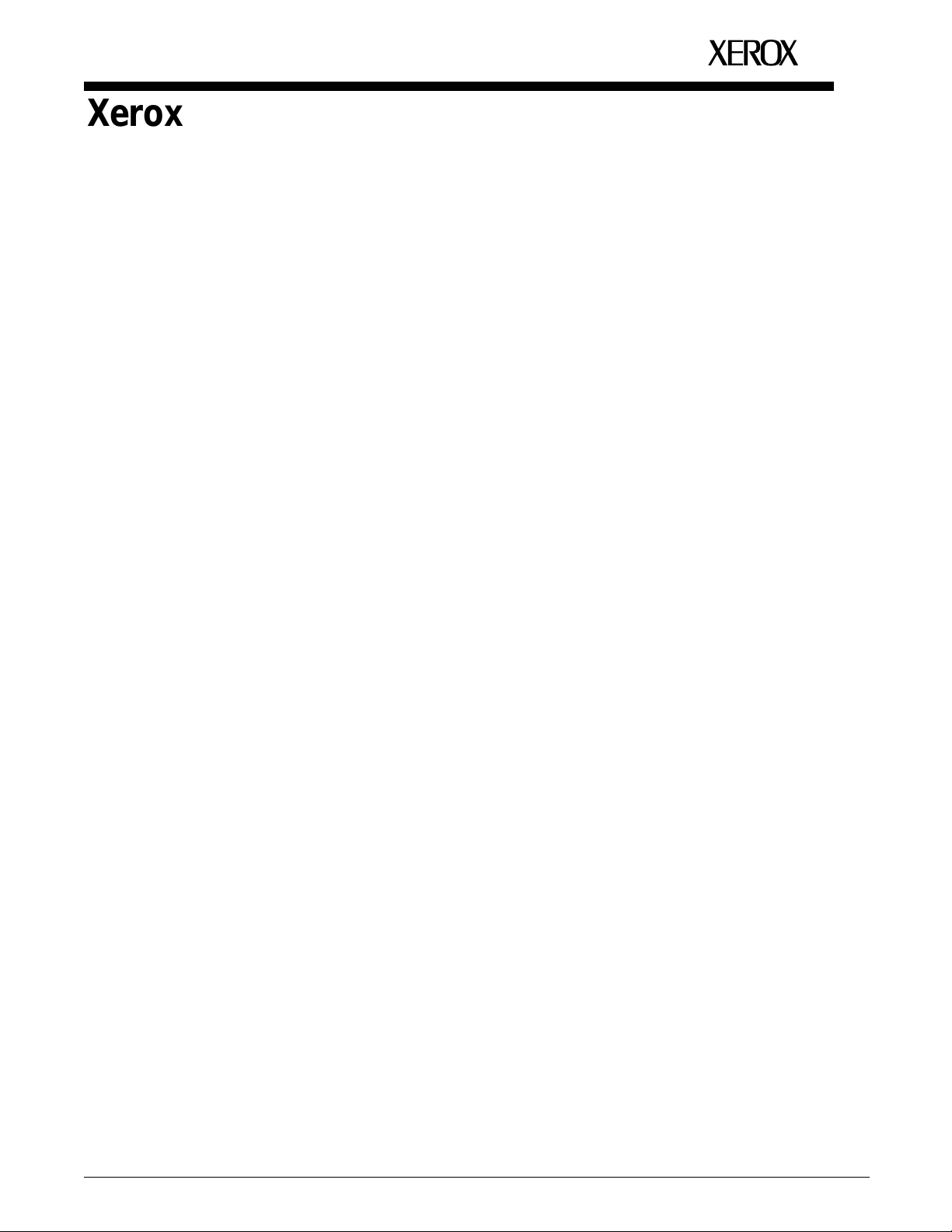
XEROX
Xerox MRP Family
4215/MRP, 4219/MRP, 4220/MRP, 4230/MRP
PCL 5 and PostScript
Printer Language Reference
March 1995
721P81072
Page 2
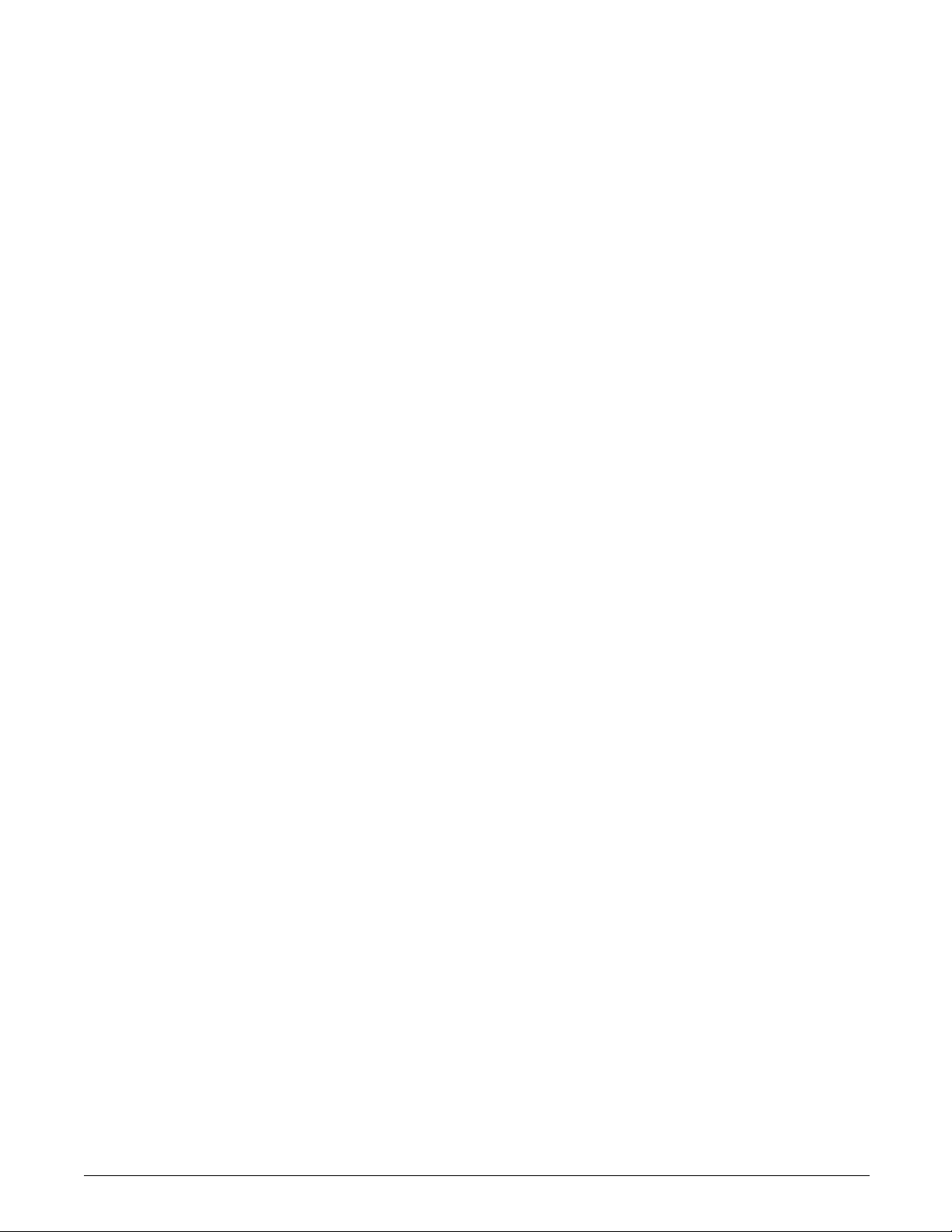
Xerox Corporation
701 S. Aviation Boulevard
El Segundo, CA 90245
© 1994 and 1995 by Xerox Corporation. All rights reserved.
Copyright protection claimed includes all forms and matters of
copyrightable material and information now allowed by statutory
or judicial law or hereinafter granted, including without limitation,
material generated from the software programs which are
displayed on the screen, such as icons, screen displays, looks,
etc.
Printed in the United States of America
Publication number: 721P81072
Xerox® and all Xerox products mentioned in this publication are
trademarks of Xerox Corporation. Products and trademarks of
other companies are also acknowledged.
Changes are periodically made to this document. Changes,
technical inaccuracies, and typographic errors will be corrected in
subsequent editions.
This document was created on the Xerox 6085 Professional
Computer System using VP software. The typeface is Optima.
Page 3
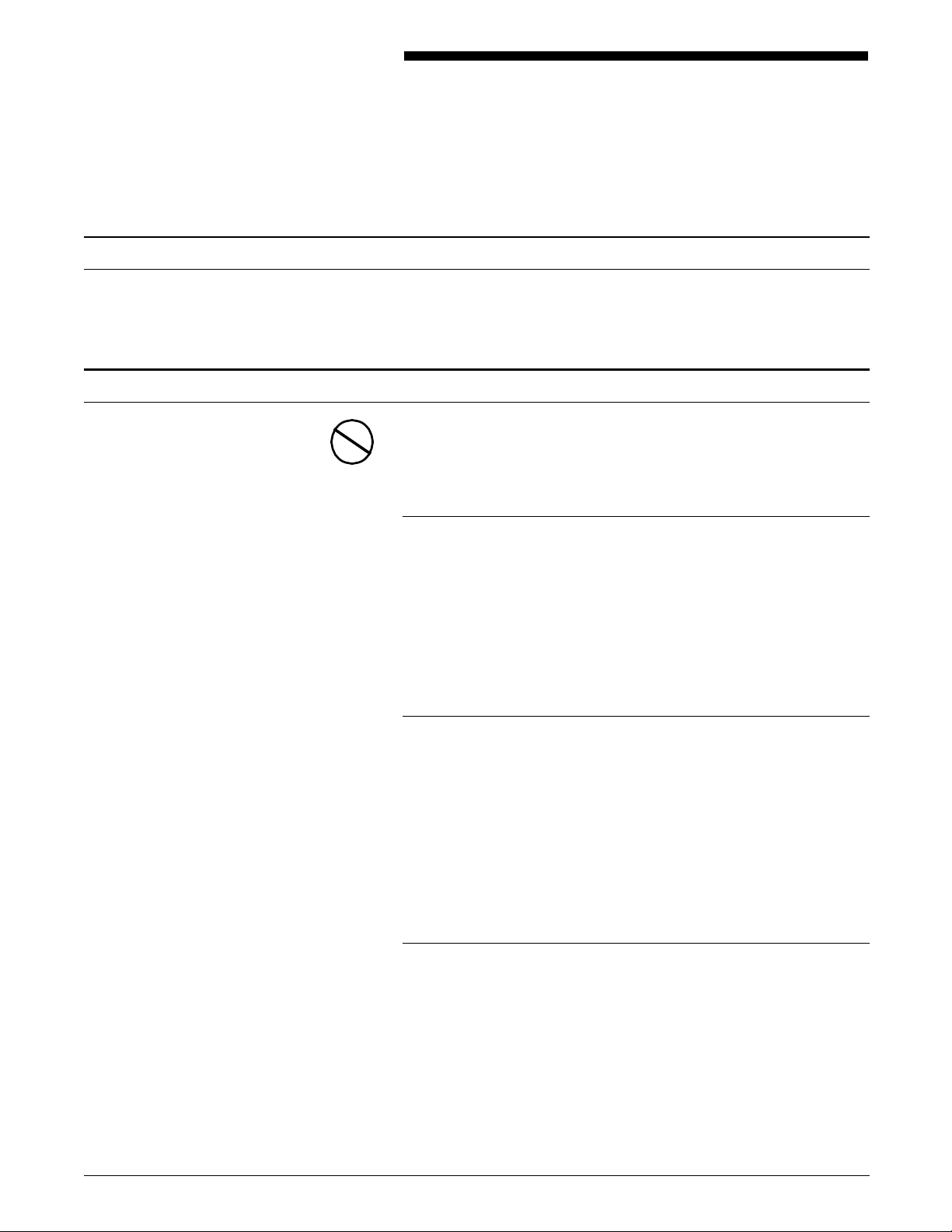
Installation caution
Safety
Notices
Your Xerox laser printer is not customer installable. Only a
qualified service representative should install the equipment.
CAUTION: This equipment generates, uses, and can radiate
radio frequency energy, and if not installed and used in
accordance with the installation requirements, may cause radio
interference to radio communications.
U.S.A.
Your printer has been tested and found to comply with the limits
for a Class A computing device pursuant to Subpart J of Part 15
of FCC rules, which are designed to provide reasonable
protection against such interference when operated in a
commercial environment. Operation of this equipment in a
residential area is likely to cause interference. In such cases, the
user at his or her own expense is required to correct the
interference.
Canada
This digital apparatus does not exceed the Class A limits for radio
noise emissions from digital apparatus as set out in the radio
interference regulations of the Canadian department of
communications.
Les present appareil numerique n’emet pas de bruits
radioelectriques depassant les limites applicables aux appareils de
Classe A prescitees dans le reglement sur le brouillage
radioelectrique edicte par les ministre des communications du
Canada.
Europe: 50 Hz, 220 to 240 V equipment
This equipment has been tested and certified in conformance
with European commission directive 82/499/ECC and VDE
0871/0875, Class A, relating to radio frequency interference.
XEROX MRP FAMILY PCL 5 AND POSTSCRIPT PRINTER LANGUAGE REFERENCE iii
Page 4
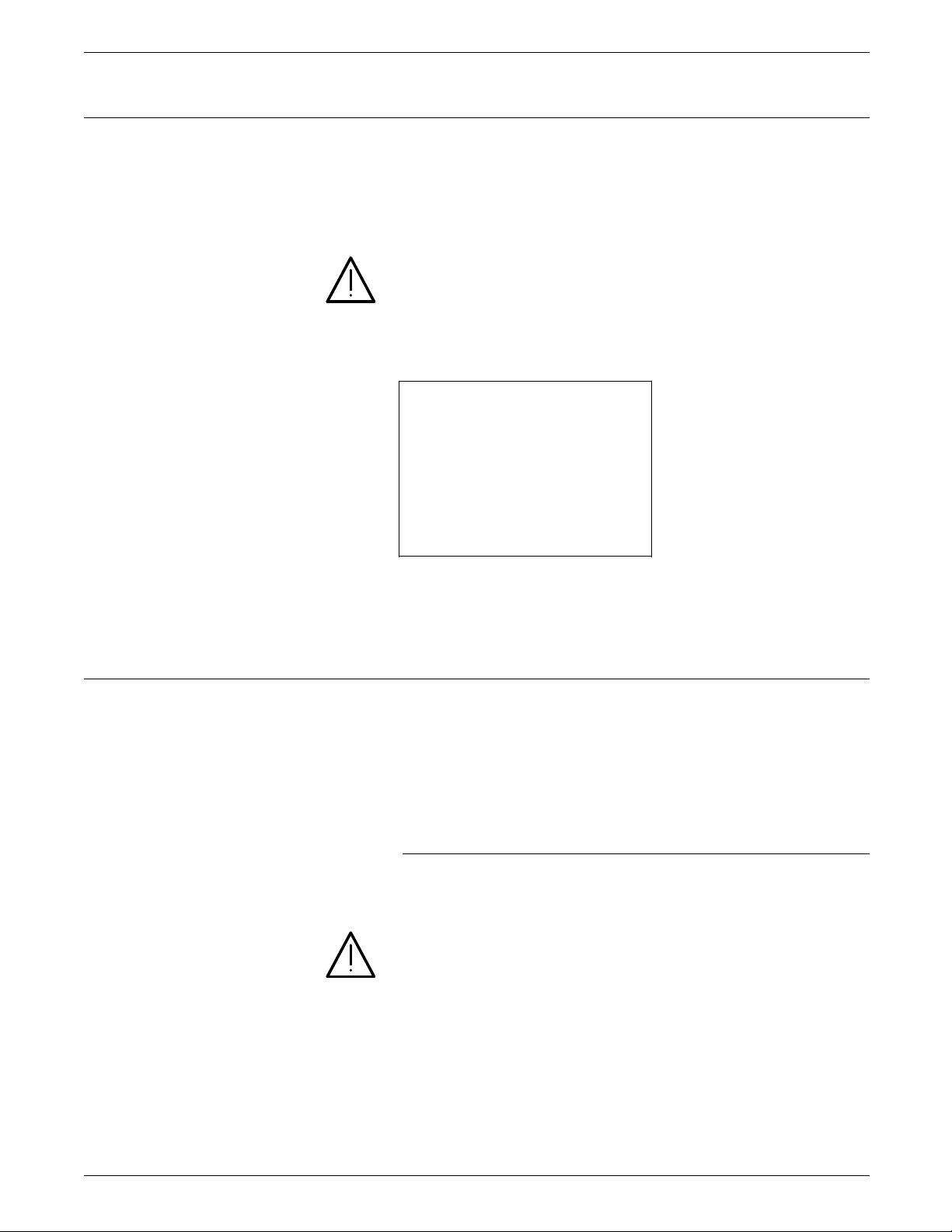
NOTICES
Laser safety
Your printer complies with appropriate safety standards.
Specifically regarding lasers, the equipment complies with laser
product performance standards set by governmental,
international and national agencies as a Class 1 laser product. It
does not emit hazardous light; the beam is totally enclosed
during all phases of customer operation and maintenance.
WARNING: Use of controls or adjustments or performance of
procedures other than those specified herein may result in
hazardous radiation exposure.
Be aware of all labels that warn you against removing panels or
covers. See the example below of a label located behind the
front cover, below the on/off switch.
DANGER - Invisible laser radiation
when open and interlock
defeated for service.
AVOID DIRECT EXPOSURE TO
BEAM
Operational safety
Instructions for safe service are
in SERVICE MANUAL.
These laser warning labels are placed on panels that cover areas
that are not operator serviceable. These panels are not to be
removed.
Your Xerox equipment and supplies are designed and tested to
meet strict safety requirements. These include safety agency
examination, approval, and compliance with established
environmental standards.
Attention to the following notes ensures the continued safe
operation of your equipment.
Do this
Always connect equipment to a properly grounded power source
receptacle. If in doubt, have the receptacle checked by a
qualified electrician.
WARNING: Improper connection of the equipment grounding
conductor can result in electrical shock.
Always place equipment on a floor with adequate strength for
the weight of the machine.
Always have your qualified service representative move or
relocate the equipment.
Always use materials and supplies specifically designed for your
Xerox equipment.
iv XEROX MRP FAMILY PCL 5 AND POSTSCRIPT PRINTER LANGUAGE REFERENCE
Page 5
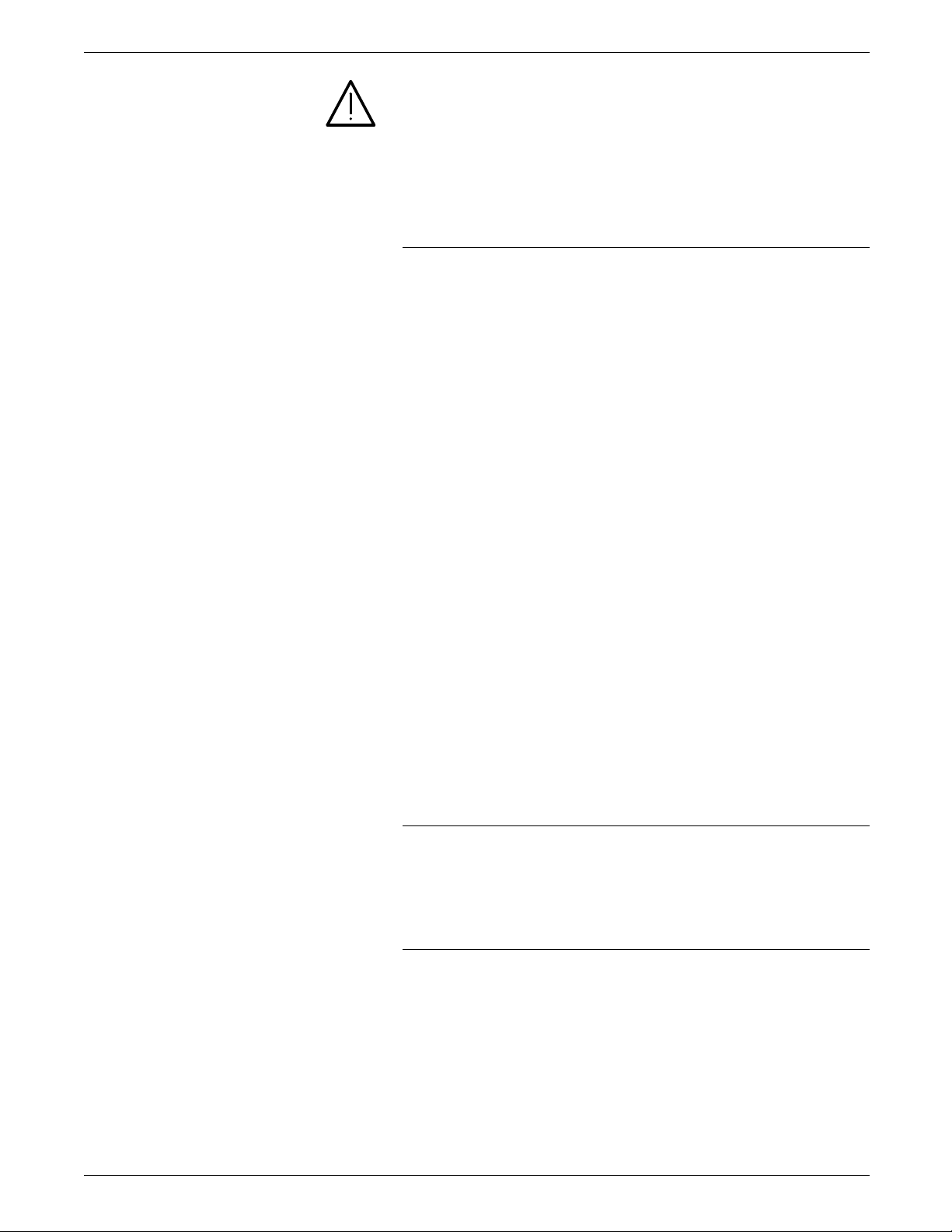
NOTICES
WARNING: Use of unsuitable materials may result in poor
performance and can possibly create a hazardous condition.
Always use a Xerox specified cordset with the Equipment Leakage
Circuit Interrupter/Residual Current Device (ELCI/RCD).
Use caution when installing or modifying telephone lines.
Do not do this
Never use an extension cord with the ELCI/RCD.
Never use the ELCI/RCD where water may enter the casing.
Never attempt any maintenance function that is not specifically
described in this document.
Never remove any covers or guards that are fastened with screws
unless otherwise instructed. There are no operator-serviceable
areas within these covers.
Never override or “cheat” electrical or mechanical devices.
Never operate the equipment if you notice unusual noises or
odors. Disconnect the power cord from the power source
receptacle and call Xerox service to correct the problem.
Never install telephone wiring during a lightening storm.
Never install telephone jacks in a wet location unless specifically
designated for wet locations.
Never touch uninsulated telephone wires or terminals unless the
telephone line has been disconnected at the network interface.
Avoid using a telephone (other than a cordless type) during an
electrical storm. There may be a remote risk of electrical shock
from lightening.
Never use a telephone to report a gas leak in the vicinity of the
leak.
U.S. only: If you need any additional safety information
concerning the equipment or Xerox supplied materials, call the
following toll-free number: 1-800-828-6571.
Approvals and certification
60 Hz, 115 V Listed by Underwriters Laboratories, UL1950 (UL). Meets CSA
standards, C22.2 NO 950 (CSA).
50 Hz, 220 to 240 V Meets the British Standards Institution, IEC950 (BSI).
Safety feature
Your printer equipped with an Equipment Leakage Circuit
Interrupter/Residual Current Device (ELCI/RCD). This safety
device protects you if an electric outlet supplying power to the
printer is improperly wired.
XEROX MRP FAMILY PCL 5 AND POSTSCRIPT PRINTER LANGUAGE REFERENCE v
Page 6
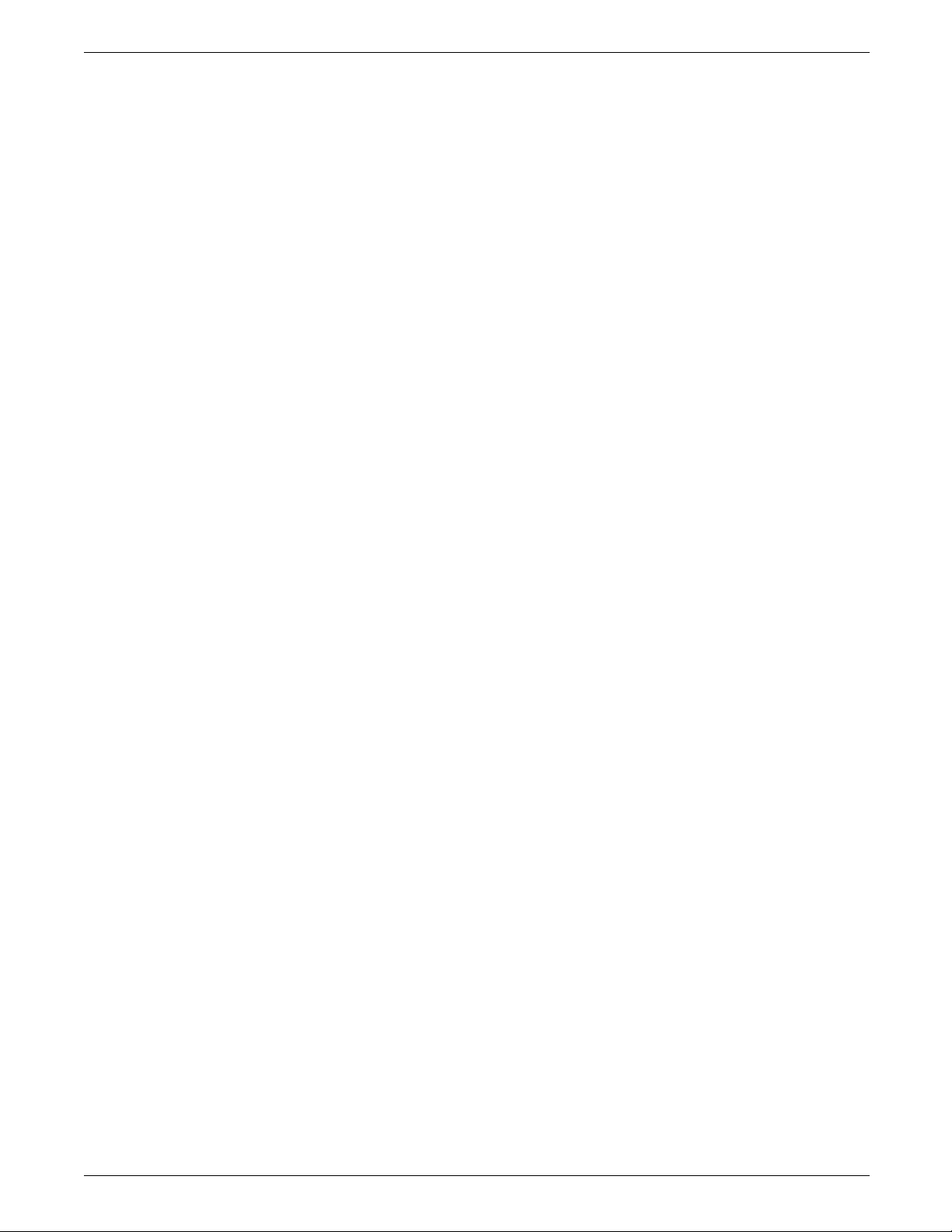
NOTICES
U.S. configuration of ELCI/RCD
1 Window
2 Reset button
International configuration of ELCI/RCD
1 Window
2 Reset button
If power is interrupted to the printer, follow these steps:
1. Locate the safety device, using the U.S. or International
Configuration (above).
2. Check to see if a red flag displays in the window of the
safety device.
3. If the red flag does not display, press and release the black
Reset button.
The red flag displays and power is restored to the system.
If power is not restored by this procedure or if the device
interrupts power to the machine again, call your service
representative.
vi XEROX MRP FAMILY PCL 5 AND POSTSCRIPT PRINTER LANGUAGE REFERENCE
Page 7
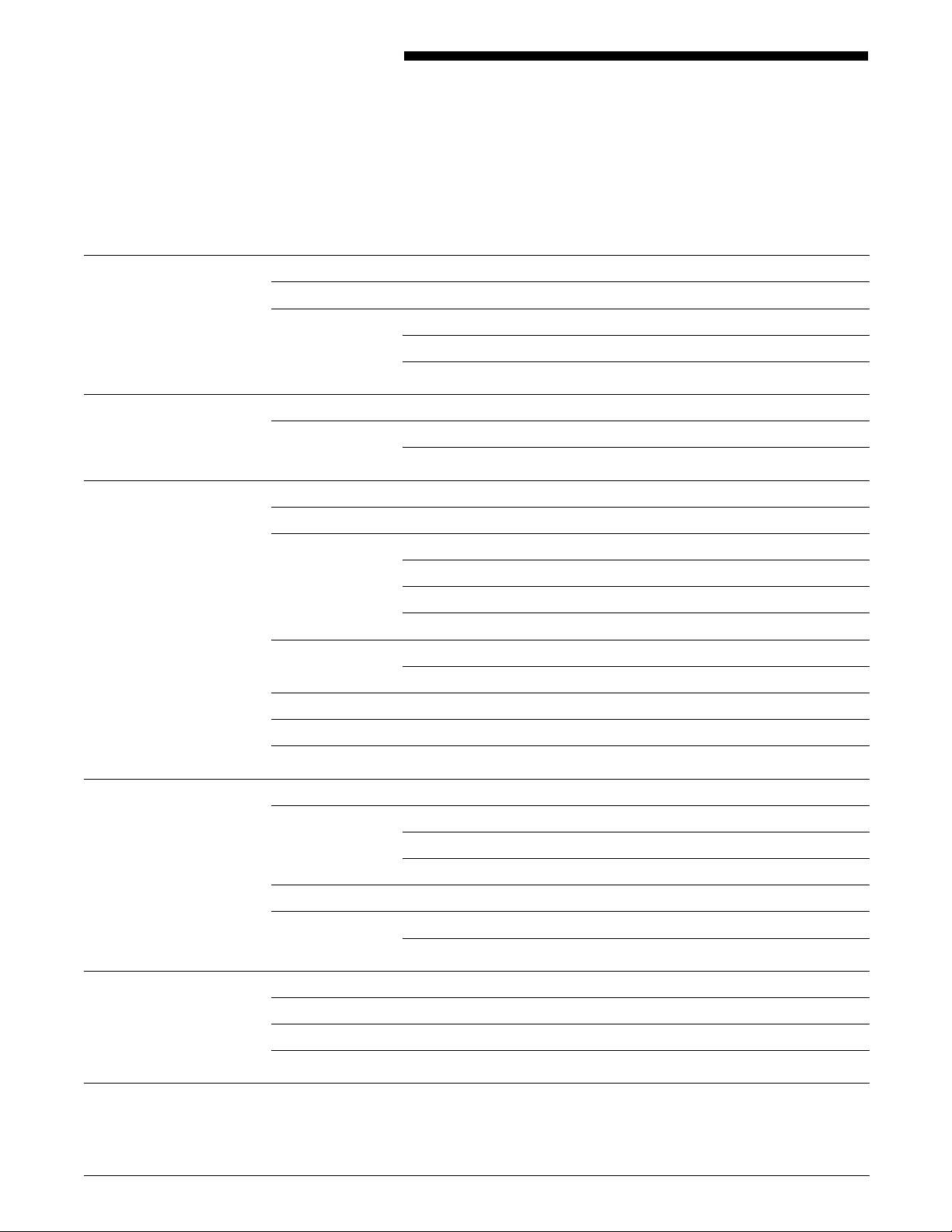
Table of contents
Notices iii
Installation caution iii
Safety iii
Laser safety iv
Operational safety iv
Introduction ix
About this manual ix
Text conventions ix
1. PostScript mode 1-1
Device-dependent features 1-1
Fonts available with the PostScript Language mode 1-1
Downloadable font types 1-2
Internal fonts 1-2
Adobe Type Manager fonts 1-3
Page Device setup 1-4
Page Device features 1-4
Resources 1-9
Compatibility operators 1-9
Miscellaneous PostScript features 1-9
2. HP LaserJet Emulation mode 2-1
HP PCL 5 compatibility 2-1
Job Control commands 2-2
Page Control commands 2-3
Image area 2-7
Fonts 2-7
Downloading fonts 2-7
Appendices
A. HP PCL command quick reference A-1
B. HP-GL/2 command quick reference B-1
C. Related publications C-1
Index INDEX-1
XEROX MRP FAMILY PCL 5 AND POSTSCRIPT PRINTER LANGUAGE REFERENCE vii
Page 8
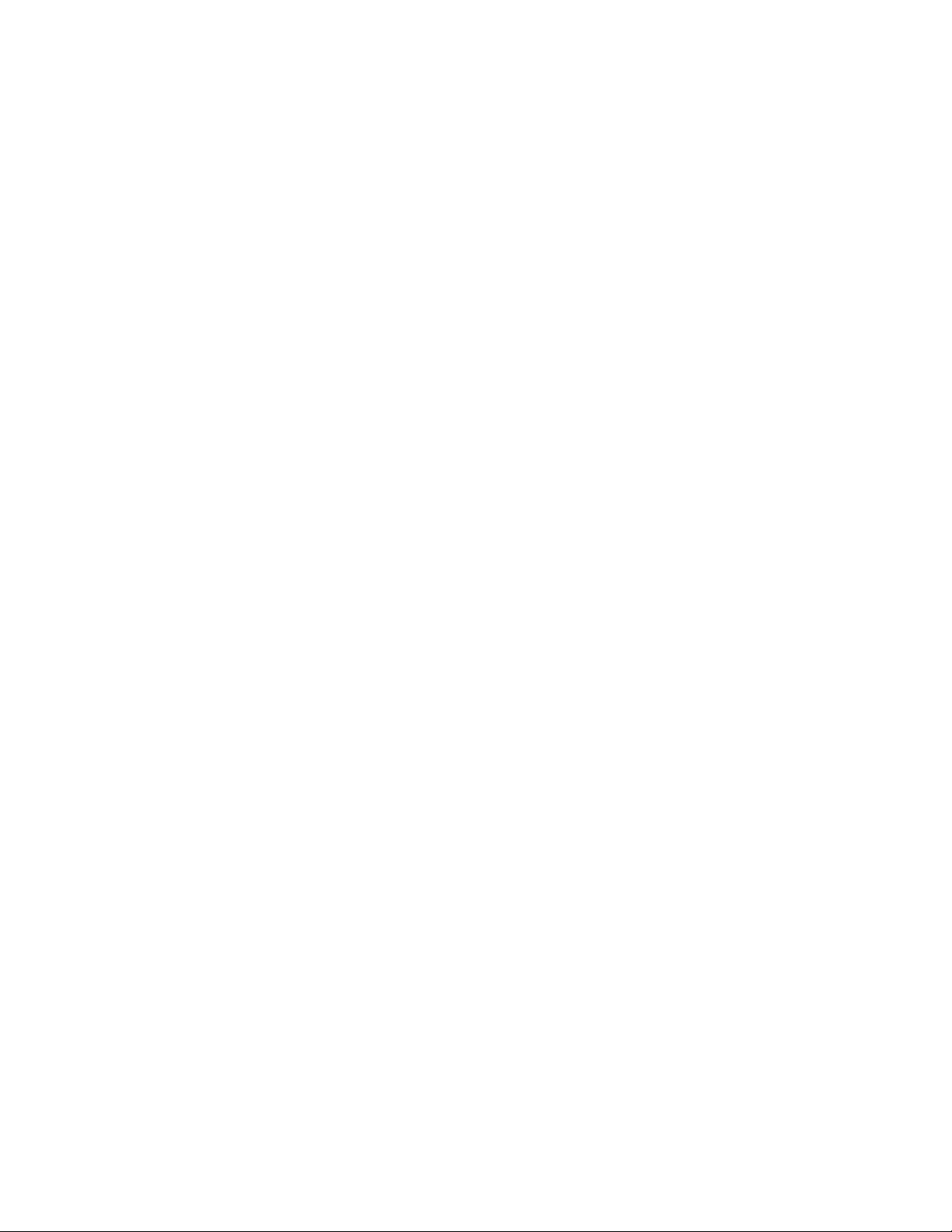
Page 9
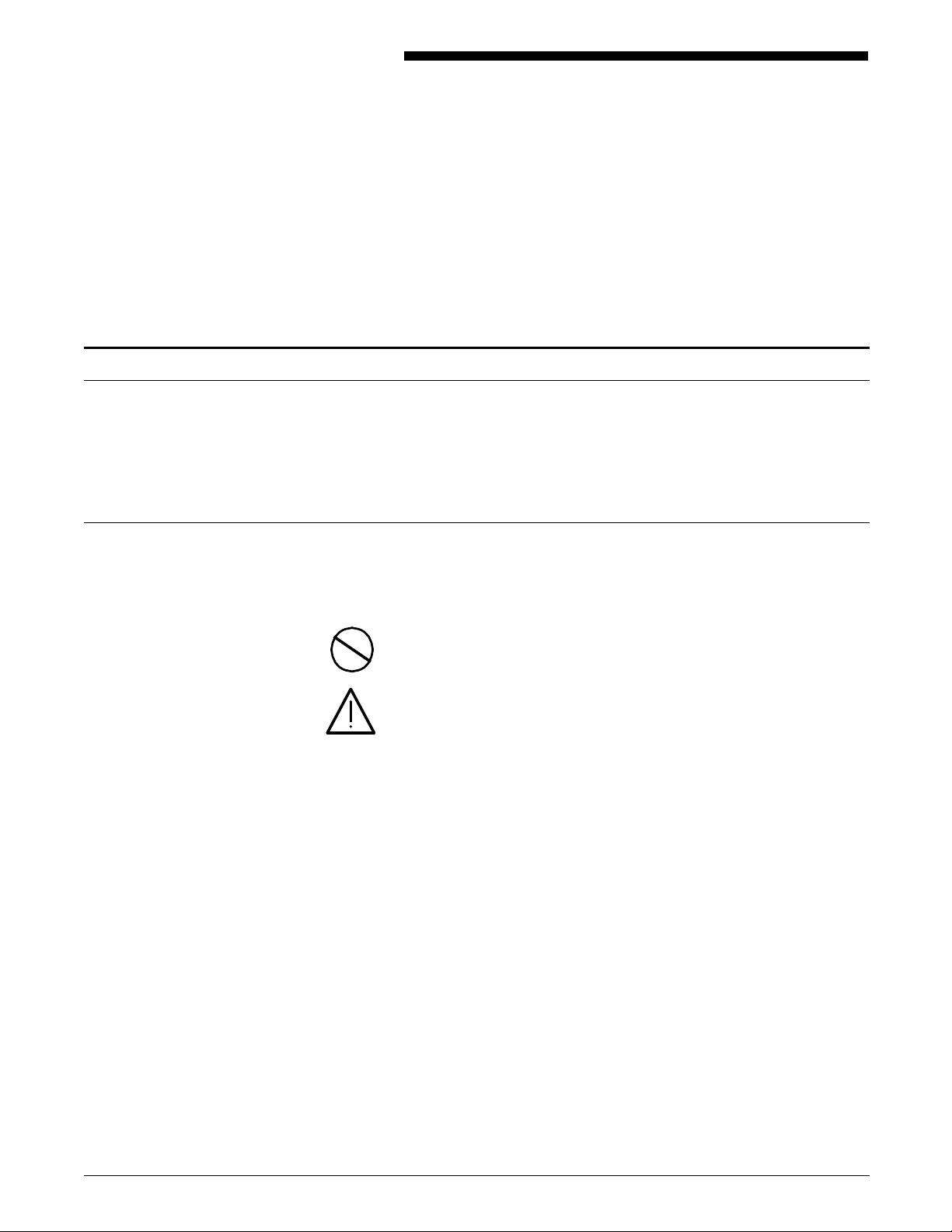
About this manual
Text conventions
Introduction
The Printer Language Reference is intended as an aid to
programmers using PostScript Page Description Language (PDL)
or Hewlett-Packard (HP) Printer Control Language (PCL) 5 to
write programs for a laser printer.
This reference does not cover all aspects of HP PCL or PostScript
PDL.
Before using this manual, become familiar with its contents and
conventions.
The following text and procedure conventions are used
throughout this guide.
italics Italics are used for document and library names (for example, the
Xerox MRP Family 4220/MRP, 4230/MRP Operator Guide).
CAUTION: Cautions are associated with equipment safety.
WARNING: Warnings are associated with the safety of people.
N Notes: Hints that help you perform a task or understand the
text.
MB Megabyte.
K-byte Kilobyte.
K-bit Kilobit.
gsm Grams per one square meter of paper.
menus, modes, options, and commands These use downstyle capitalization (for example, Configuration
menu, Duplex mode, and Raster Graphics command).
XEROX MRP FAMILY PCL 5 AND POSTSCRIPT PRINTER LANGUAGE REFERENCE ix
Page 10
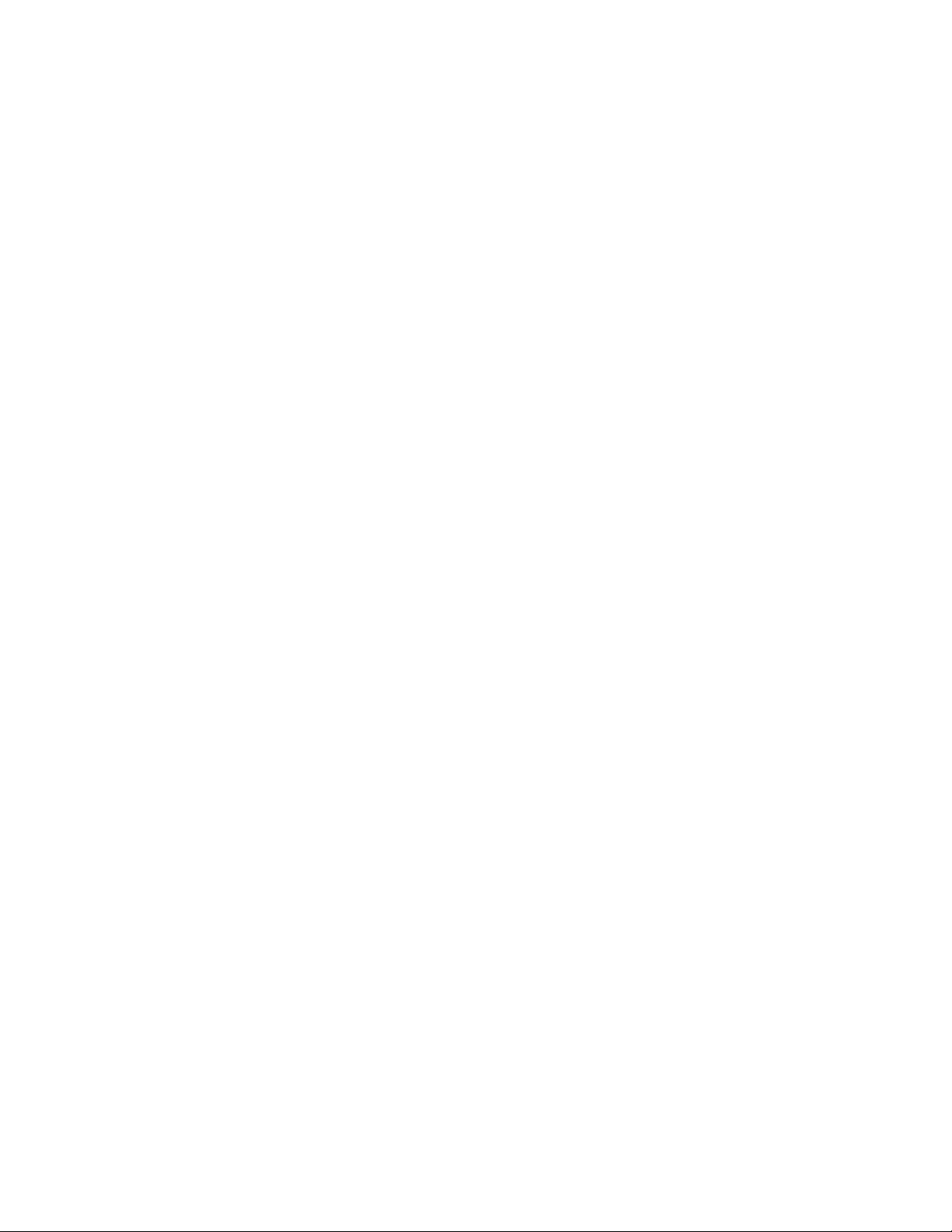
Page 11
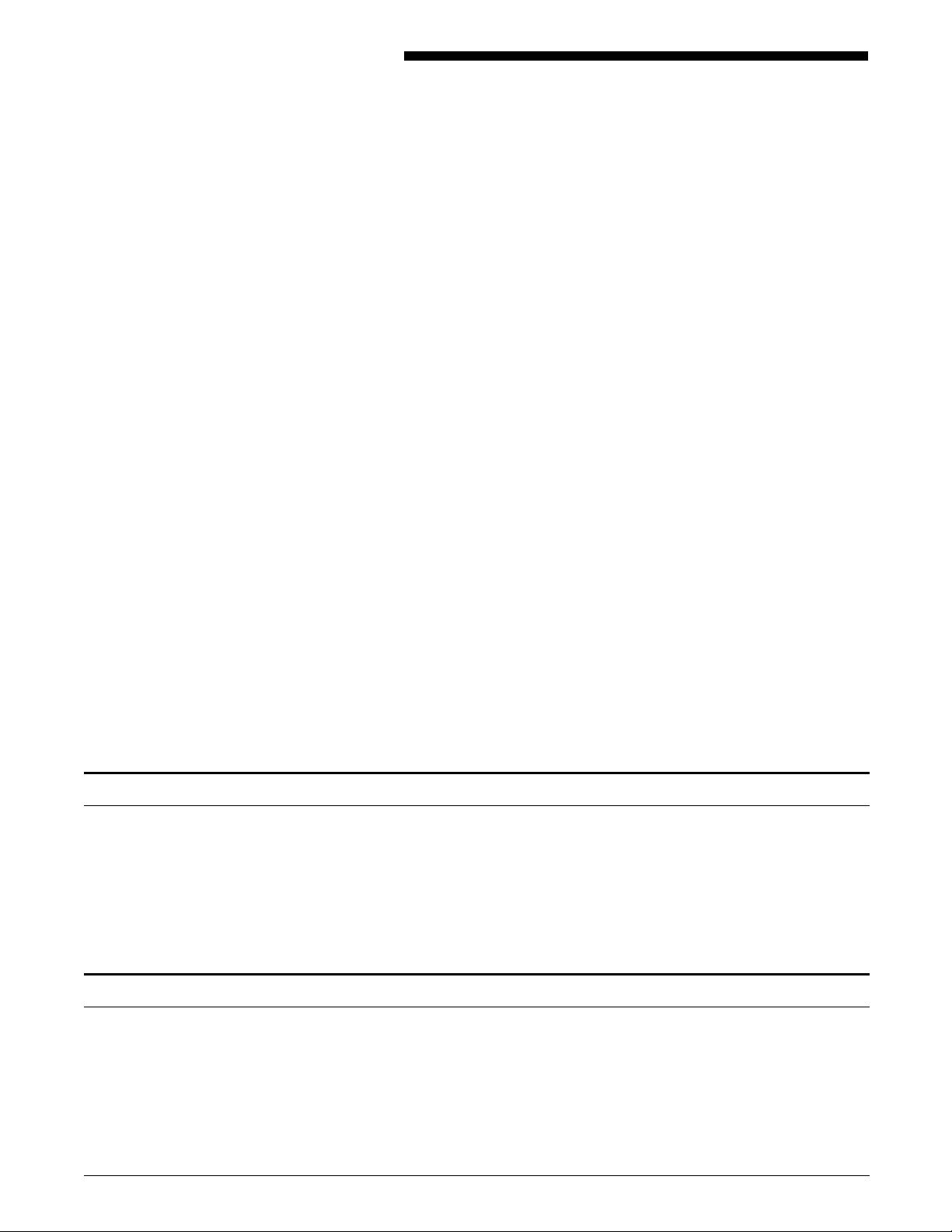
1. PostScript mode
The Xerox laser printer supports Adobe PostScript Level 2
implementation. The operator set includes all Level 2 operators
and a set of Level 1 compatibility operators unique to this
printer. It does not include Display PostScript operators based
on Level 1 or Level 2.
This chapter highlights certain language features specific to the
Xerox implementation of the PostScript Page Description
Language. It is intended for programmers who design host
software for use on the printer or write their own programs in
the PostScript PDL. This chapter does not cover standard
operation and programming of PostScript printers. Refer to the
references below for detailed information:
• PostScript Language Reference Manual, Second Edition,
Adobe Systems Incorporated.
• PostScript Language Supplement, Adobe Systems
Incorporated. Information supplied in this book is a
necessity for designing software or writing PostScript Page
Description Language programs. It can be obtained only
from Adobe Systems Incorporated.
• PostScript Language Printer Addendum, Xerox 4220/MRP,
4230/MRP, Adobe Systems Incorporated. This book is
packaged and shipped with the PostScript Language
Reference Manual.
N Note: The PostScript Language Supplement and PostScript
Language Printer Addendum, Xerox 4220 referred to in this
manual are Version 2015.
Device-dependent features
The PostScript language, although designed to be inherently
device-independent, has provisions for some physical features
that are not common across products. Your printer has
PostScript language features and capabilities that might not be
present in other PostScript output devices. Some of these
features are described in the following pages.
Fonts available with the PostScript Language mode
A total of 65 fonts are included. The printer has 35 internal
Adobe standard typefaces. ISO Latin1 Encoding and Standard
Encoding are supported. The Adobe Type Manager pack
supplied with the printer provides an additional 30 fonts. These
fonts may be downloaded to Random Access Memory (RAM),
the programmable font module, or hard disk, if they are present
XEROX MRP FAMILY PCL 5 AND POSTSCRIPT PRINTER LANGUAGE REFERENCE 1-1
Page 12
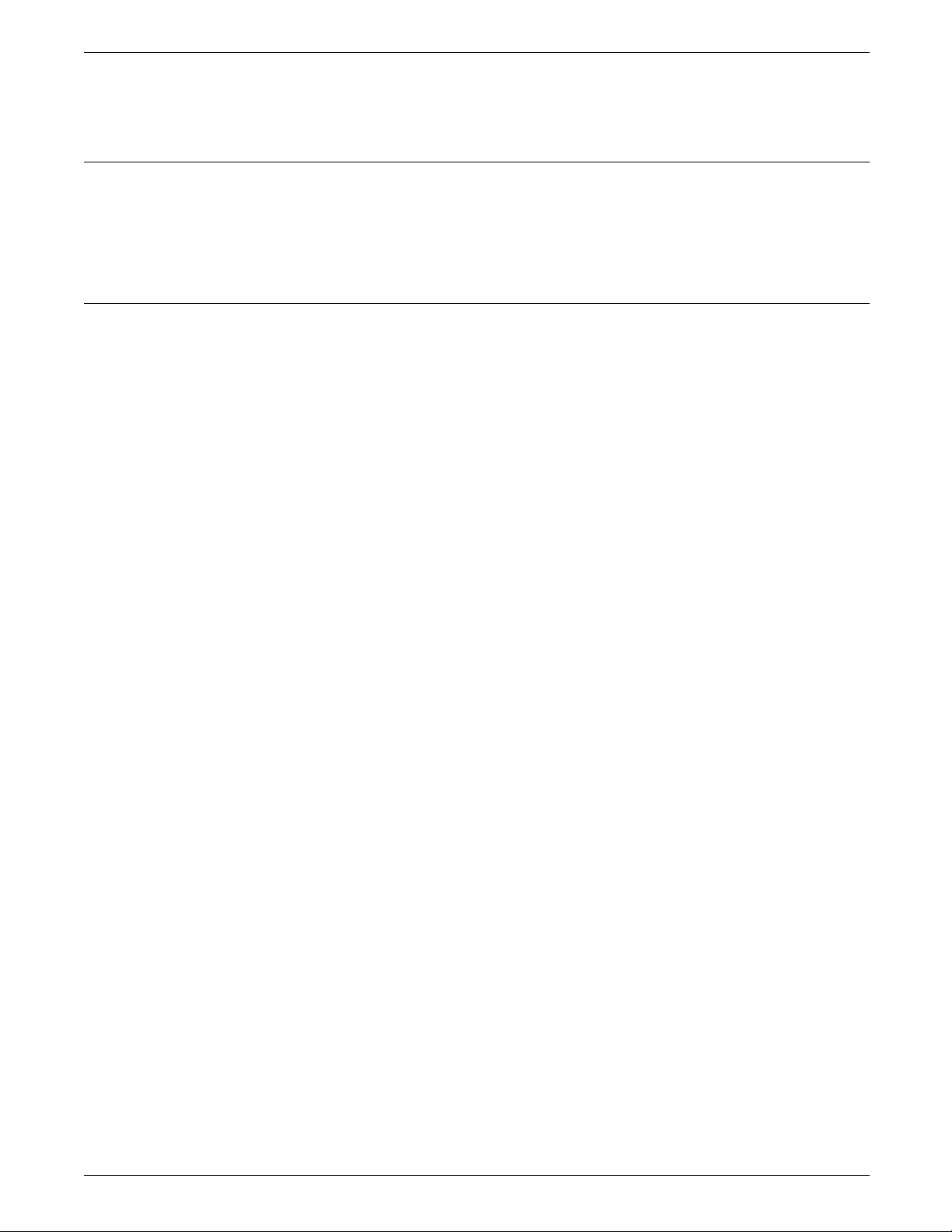
POSTSCRIPT MODE
Downloadable font types
Internal fonts
as options. The Font Report shows typeface examples of internal
and downloaded fonts.
The supported downloadable font types include:
• Adobe Type 0 (composite font)
• Adobe Type 1 (base font)
• Adobe Type 3 (user-defined font)
The following is a list of font typefaces, arranged by family.
• New Century Schoolbook
— NewCenturySchlbk-Roman
— NewCenturySchlbk-Bold
— NewCenturySchlbk-Italic
— NewCenturySchlbk-BoldItalic
• Courier
— Courier
— Courier-Oblique
— Courier-Bold
— Courier-BoldOblique
• Palatino
— Palatino-Roman
— Palatino-Italic
— Palatino-Bold
— Palatino-BoldItalic
• Symbol
• Times
— Times-Roman
— Times-Italic
— Times-Bold
— Times-BoldItalic
• Helvetica
— Helvetica
— Helvetica-Oblique
— Helvetica-Bold
— Helvetica-BoldOblique
• Helvetica Narrow
— Helvetica-Narrow
— Helvetica-Narrow-Oblique
— Helvetica-Narrow-Bold
— Helvetica-Narrow-BoldOblique
• AvantGarde
— AvantGarde-Book
— AvantGarde-BookOblique
— AvantGarde-Demi
— AvantGarde-DemiOblique
• Bookman
— Bookman-Demi
— Bookman-DemiItalic
— Bookman-Light
— Bookman-LightItalic
1–2 XEROX MRP FAMILY PCL 5 AND POSTSCRIPT PRINTER LANGUAGE REFERENCE
Page 13
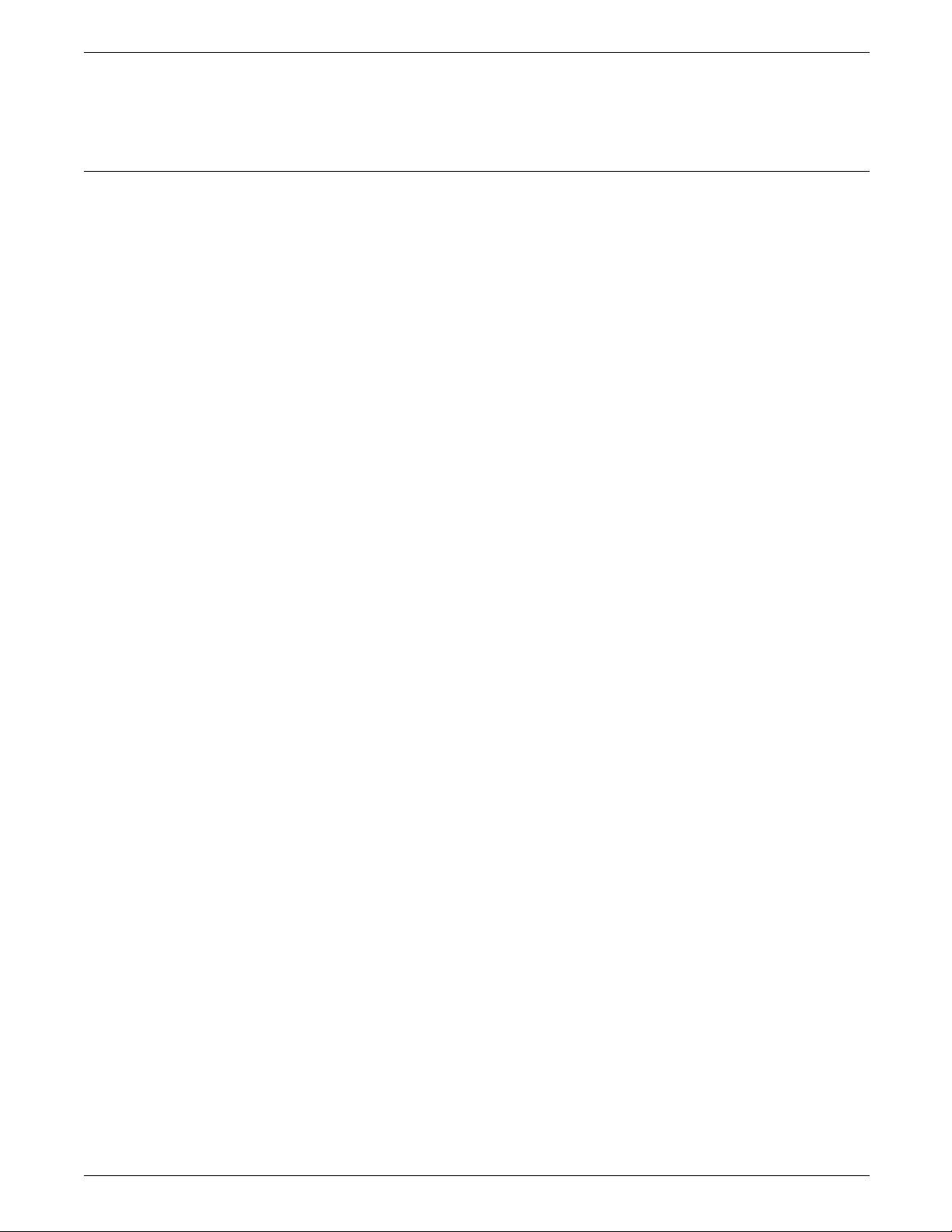
Adobe Type Manager fonts
POSTSCRIPT MODE
• ZapfChancery-MediumItalic
• ZapfDingbats
The 30 additional PostScript fonts included with the Adobe Type
Manager are shown below.
• Adobe Caslon
— ACaslon-Italic
— ACaslon-Regular
— ACaslon-Semibold
— ACaslon-SemiboldItalic
• Adobe Garamond
— AGaramond-Bold
— AGaramond-BoldItalic
— AGaramond-Italic
— AGaramond-Regular
• Barmeno
— Barmeno-Bold
— Barmeno-ExtraBold
— Barmeno-Medium
— Barmeno-Regular
• Lithos
— Lithos-Black
— Lithos-Regular
• Tekton
— Tekton
— Tekton-Bold
• Americana
— Americana
— Americana-ExtraBold
• Formata
— Formata-Italic
— Formata-Medium
— Formata-MediumItalic
— Formata-Regular
• Trajan-Bold
• Blackoak
• Carta
• ParkAvenue
• Kaufmann
• Poetica-SuppOrnaments
• WoodtypeOrnaments-Two
• ParisianRegular
XEROX MRP FAMILY PCL 5 AND POSTSCRIPT PRINTER LANGUAGE REFERENCE 1–3
Page 14
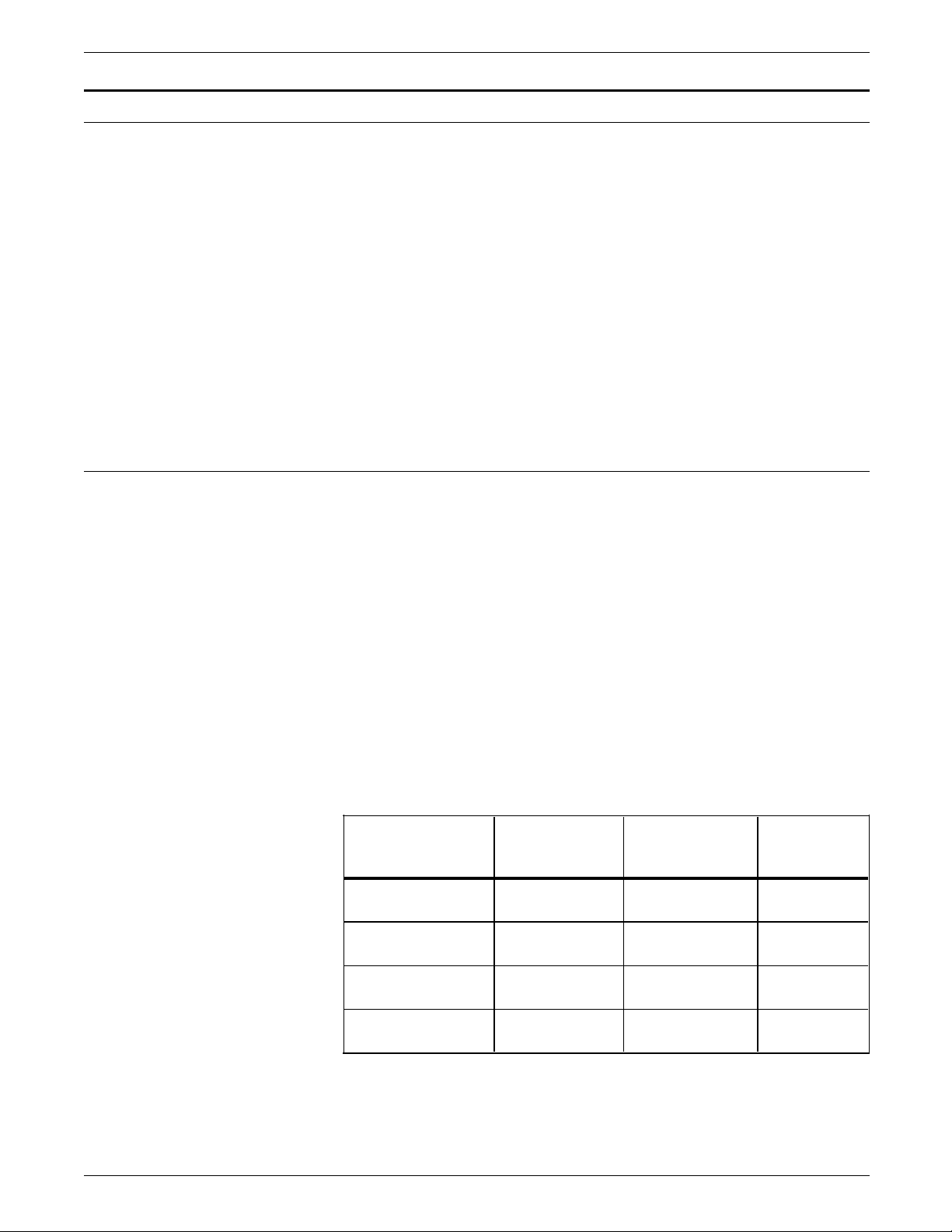
POSTSCRIPT MODE
Page Device setup
Page Device features
Both Level 1 and Level 2 Postscript provide features to set up a
document that meets the requirements of a page description.
The Level 1 implementation provides a set of control operators in
a dictionary called Statusdict. The Level 2 implementation
supports setpagedevice, a device setup operator which specifies
the requirements of a page description and controls standard and
optional printer features.
When calling the operator setpagedevice, a user can specify
parameters such as PageSize and ImageBox for formatting,
NumCopies, Duplex, and MediaColor for page processing;
InputAttributes and OutputAttributes for Input/Output control;
and Policies for handling unsatisfied requirements. Many other
Page Device parameters are supported by your printer. Refer to
the “Device Setup” section in the PostScript Language Printer
Addendum, Xerox 4220/MRP, 4230/MRP, Adobe Systems
Incorporated, for details.
Some of the Page Device features that are unique to the printer
are described in this section. Note the Page Device parameter
used in each case.
Page Size Specified by the PageSize parameter. In PostScript mode, paper
sizes are supported by commands in the data stream. Each
specified size is matched against the available media in the paper
trays. If the specified size is found, the media in that tray is
used. Failure to match a paper size triggers the current PageSize
policy. If paper size is not specified in the data stream, the
media is selected from the default tray or any other tray with the
same size. Table 1-1 shows the page sizes that are supported by
the matching mechanism on the printer.
N Note: The imageable area is the same as the page size.
Table 1-1. Papername values, tray numbers, paper sizes,
and point sizes
Equivalent Level 1
papername
letter (default) 1, 2, 3, 4, 5 8.5 x 11”
a4 1, 2, 3, 4, 5 8.27 x 11.69”
Physical paper
tray supported Paper tray size
216 x 279 mm
210 x 297 mm
Point size
(W by H)
612 x 792
595 x 842
folio 1, 2, 3, 5 8.5 x 13”
216 x 330 mm
legal 1, 2, 3, 4, 5 8.5 x 14”
216 x 356 mm
1–4 XEROX MRP FAMILY PCL 5 AND POSTSCRIPT PRINTER LANGUAGE REFERENCE
612 x 936
612 x 1008
Page 15
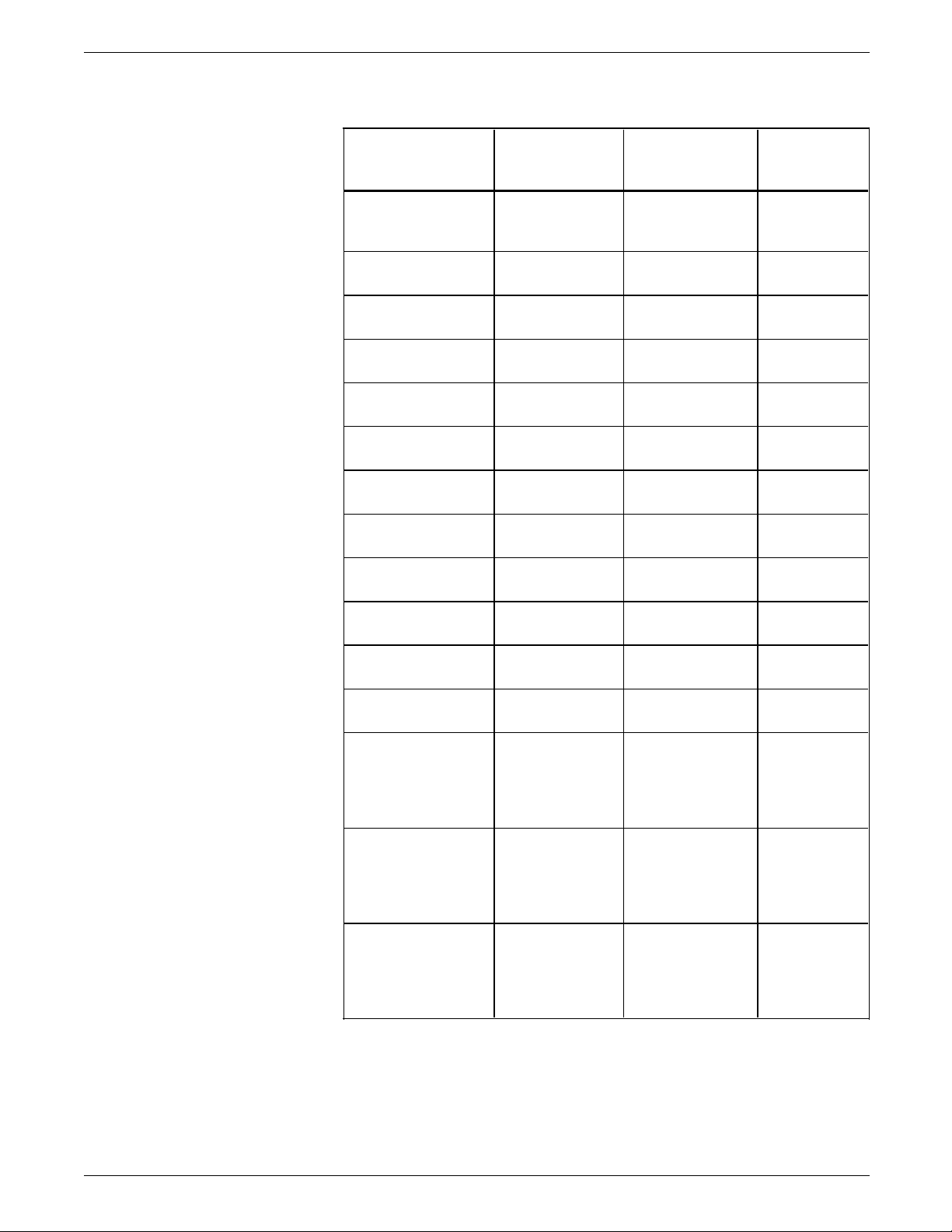
POSTSCRIPT MODE
Table 1-1. Papername values, tray numbers, paper sizes
and point sizes (continued)
Equivalent Level 1
papername
ledger
or
Physical paper
tray supported Paper tray size
1, 2, 3, 5 11 x 17”
279 by 432 mm
11x17
a3 1, 2, 3, 5 11.69 x 16.54”
297 x 420 mm
postcard 5 3.5 x 5.5”
89 x 140 mm
statement 1, 2, 3, 5 5.5 x 8.5”
140 x 216 mm
executivepage 1, 2, 3, 5 7.25 x 10.5”
184 x 267 mm
a6 5 4.13 x 5.83”
105 x 148 mm
a5 1, 2, 3, 5 5.83 x 8.27”
148 x 210 mm
isob5 1, 2, 3, 5 6.93 x 9.84”
176 x 250 mm
monarcenvelope 5 3.88 x 7.5”
98 x 190 mm
Point size
(W by H)
792 x 1224
842 x 1191
252 x 396
396 x 612
522 x 756
298 x 420
420 x 595
499 x 709
279 x 540
com10envelope 5 4.13 x 9.5”
297 x 684
105 x 241 mm
dlenvelope 5 4.33 x 8.66”
312 x 624
110 x 220 mm
c5envelope 5 6.38 x 9.02”
459 x 649
162 x 229 mm
other paper 1, 2, 3 5.35 x 5.95”
N/A
136 x 177 mm
to
11.0 x 16.54”
279 x 417 mm
other paper 5 3.25 x 4.5”
234 x 324
82 x 114 mm
to
to
11.7 x 17.0”
297 x 432 mm
other envelopes 5 3.85 x 3.85”
842 x 1224
277 x 277
98 x 98 mm
to
to
7.0 x 10.2”
178 x 259 mm
504 x 734
Input and output trays Specified by the Input Tray Slot numbers in the InputAttributes
dictionary, and by the Output Tray Slot Numbers or the
OutputType in the OutputAttributes dictionary.
XEROX MRP FAMILY PCL 5 AND POSTSCRIPT PRINTER LANGUAGE REFERENCE 1–5
Page 16
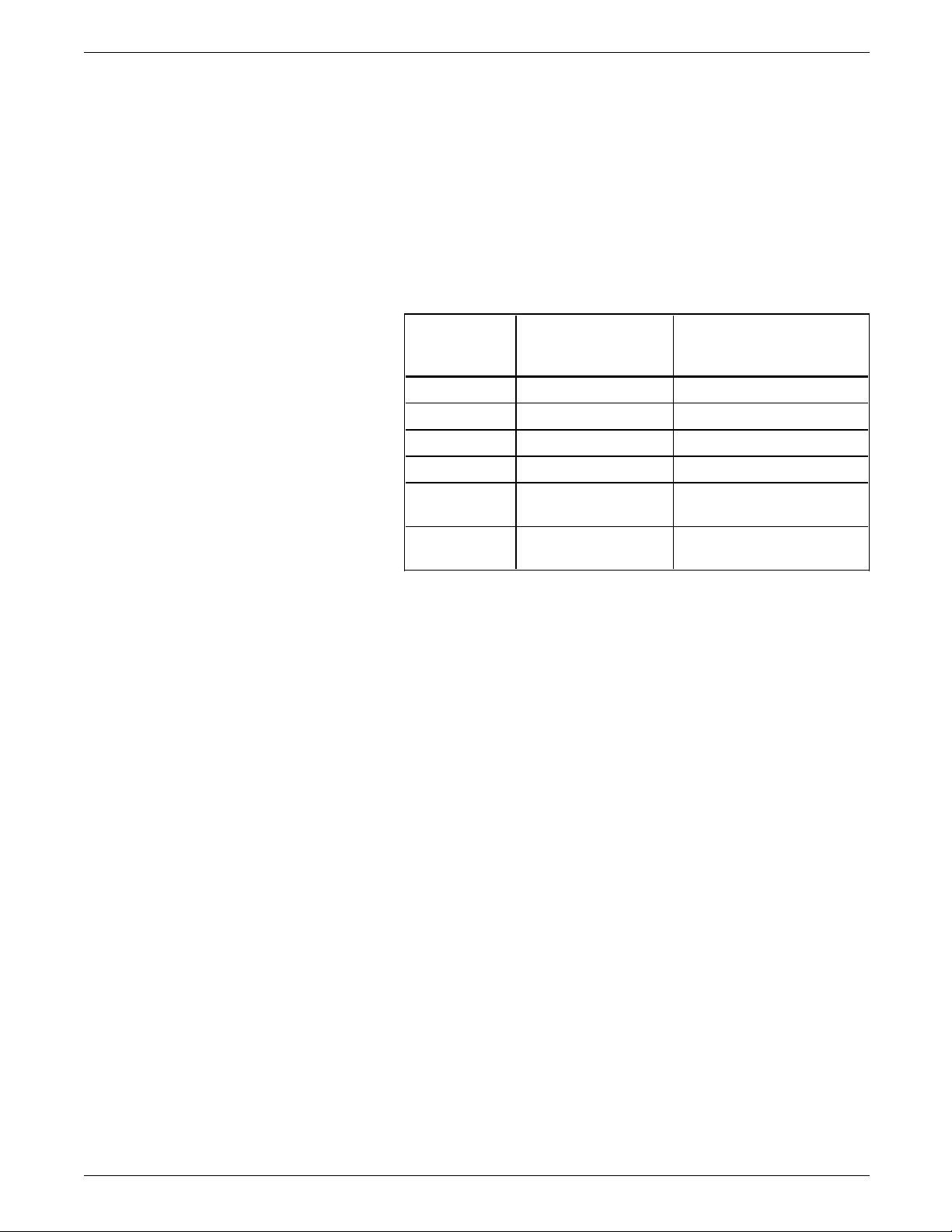
POSTSCRIPT MODE
Auto-tray switching Specified by the TraySwitch parameter. Auto-tray switching is
implemented if TraySwitch is enabled and a tray runs out of
paper after the job starts. The order in which auto-tray switching
occurs is: 4, 1, 2, 3.
Default tray sequence PostScript searches the tray selection by paper size and media, as
shown in table 1-2. The default sequence in which the size is
searched for is: 4, 1, 2, 3, 5.
Table 1-2. Paper tray assignments for input and output
trays
Output tray
Slot number Input tray
(OutputType name)
0 Tray 1* Top Tray*
1 Tray 1 Face-Up Tray
2 Tray 2 High-Capacity Stacker
3 Tray 3 N/A
4 Tray 4 (High-
N/A
Capacity Feeder)**
5 Tray 5 (Multi-sheet
N/A
Bypass Tray)
*Default
**Default if installed
Duplex mode Specified by the Duplex parameter. In Duplex mode, Tumble
mode can be selected. When Tumble true is selected, the image
on the reverse side of the page is printed upside-down, making it
suitable for top binding. When Tumble false is selected, the
images on the reverse side are of the same orientation, making
the pages suitable for left binding. Top and left can be either the
long or short edge.
With most Level 1 implementations, the tumble effect is not the
same for landscape and portrait jobs. However, for both
orientations, setting Tumble true generates short edge binding,
and setting Tumble false generates long edge binding.
N Note: This differs from the Level 2 use of Tumble or Landscape
pages.
For all duplex jobs, the first duplex page is always printed on the
front of the physical page. If the last page of a job uses only
the first side of the paper, this page is delivered automatically
when Duplex mode is deactivated or a timeout occurs.
Since Level 1 statusdict operators which set Duplex and Tumble
modes persistently are not implemented, these operators cannot
be used in the print data to override the Duplex mode or Tumble
defaults. These defaults can be changed with the Level 2
operator setpagedevice.
1–6 XEROX MRP FAMILY PCL 5 AND POSTSCRIPT PRINTER LANGUAGE REFERENCE
Page 17
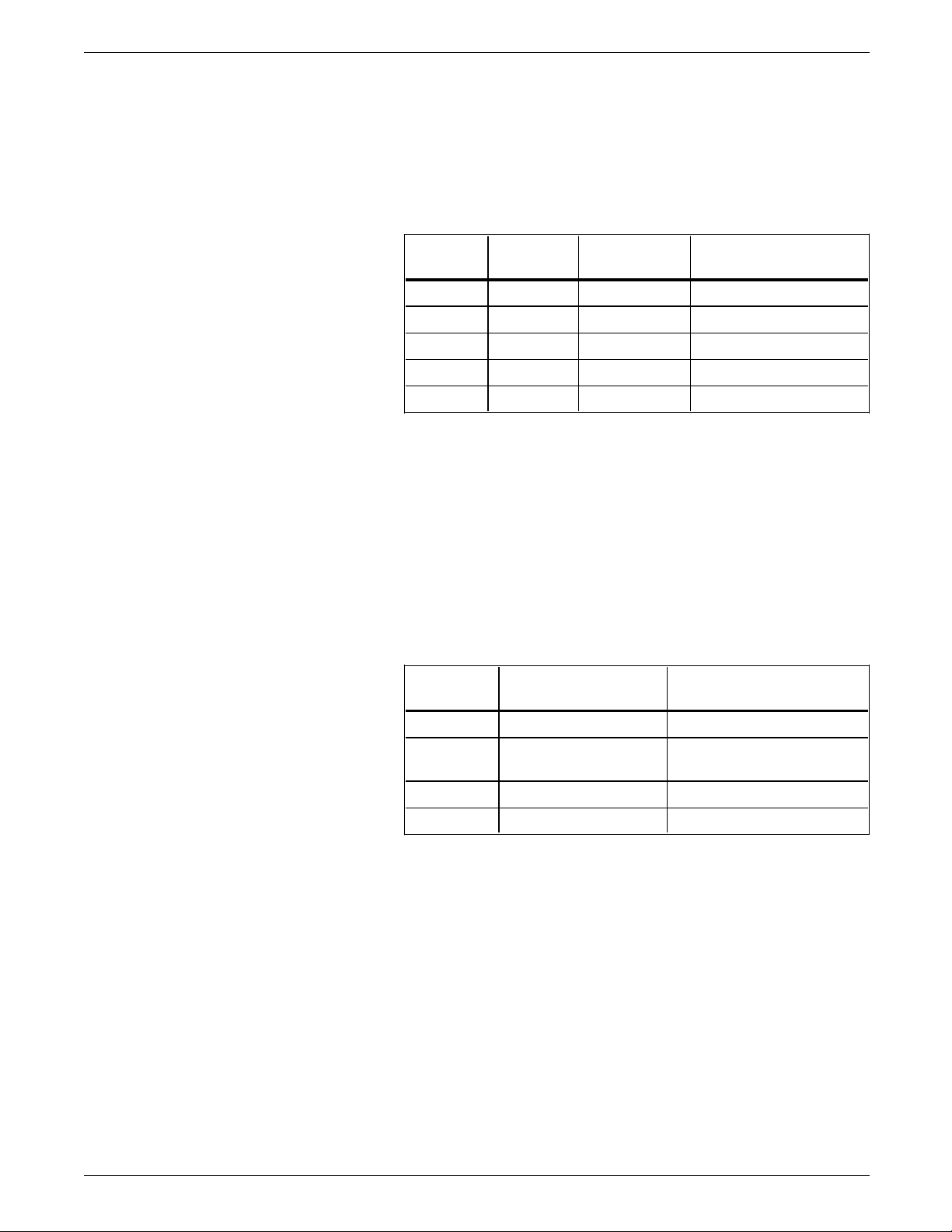
POSTSCRIPT MODE
Line edge enhancement Specified by the PostRenderingEnhance and
PostRenderingEnhanceDetails parameters. The image
enhancement options and the control panel mapping are shown
in table 1-3.
Table 1-3. Mapping of PostRenderingEnhanceDetails to
control panel selection
Key Value Function Control panel display
Revalue 0 LEE off Disable
1 LEE light Light
2 LEE medium Medium (default)
3 LEE dark Dark
Type 10 Constant N/A
Outputfaceup stacking Each output tray accommodates only one method of stacking.
Pages are always stacked face up on the face-up tray and face
down on the top tray and the high-capacity stacker. The
outputfaceup values should correspond to the current output
tray (true for output to the face up tray, and false for output to
the top tray and high-capacity feeder).
Paper offset Specified by the Jog parameter, as shown in table 1-4.
Table 1-4. Mapping of Jog to the printer offset control
panel functions
Integer Function Control panel display
0 Do not jog Disable
1 Jog at device
deactivation
Other setting from host is
active
2 Jog at end of job On job
3 (default) Jog after each set On job and copy
The value of Jog in the page device dictionary is ignored for the
face-up tray. Paper cannot be physically shifted at this output
location.
Multiple copies Specified by the NumCopies parameter. Multiple copies are
delivered uncollated.
XEROX MRP FAMILY PCL 5 AND POSTSCRIPT PRINTER LANGUAGE REFERENCE 1–7
Page 18

POSTSCRIPT MODE
Policies Specified by the Policies parameter. When a page description
makes a request that the printer cannot satisfy (for example, the
requested feature is not supported, or the feature is supported
but not available at the moment), the interpreter consults the
Policies Dictionary to determine further action. For most
features, you can specify one of the following policy choices:
• 0—Generate a configuration error.
• 1—Ignore the request.
• 2—Interact with the operator or system administrator to
determine the action.
The default for PolicyNotFound is 1. For policies available to
unsatisfied page sizes, refer to the “Policies” section in the
PostScript Language Reference Manual, and the PageSize entry in
the policies dictionary in the PostScript Language Reference
Manual Supplement.
The control panel default can be 2 or 6. The default is 6 for
PageSize policy. Use the Paper Loading Pause option to select
these two settings on the Printer Setup menu at the control
panel. Table 1-5 shows the mapped functions.
Table 1-5. Mapping of PageSize functions to the printer
Paper Loading Pause option
Policy Function Control panel display
2 Set control panel Paper
Enable
Loading Pause on, invoke
operator message
6 Set control panel Paper
Disable
Loading Pause off, select
next larger available size
0/1/3/4/5/7 Other page size policies
selected from the data
Other setting from the
host is active
stream
The default Duplex policy is 2, which automatically turns Duplex
printing to Simplex when it is not possible to print Duplex (such
as when using media from Tray 5.)
Jam recovery Specified by the ExitJamRecovery parameter. Jam recovery is
always enabled, and the ExitJamRecovery value is always true.
1–8 XEROX MRP FAMILY PCL 5 AND POSTSCRIPT PRINTER LANGUAGE REFERENCE
Page 19

Resources
Compatibility operators
POSTSCRIPT MODE
PostScript Level 2 allows you to manage objects such as fonts,
patterns, and filters as collections of resources grouped into
categories. A resource can be requested by giving the resource
category and name. The Resource categories supported by the
printer are described in the PostScript Language Printer
Addendum, Xerox 4220/MRP, 4230/MRP.
A set of compatibility operators is present in the printer for Level
1 compatibility purposes only. Their use in PostScript Level 2
language programs is not recommended. Refer to the PostScript
Printer Language Addendum, Xerox 4220/MRP, 4230/MRP for
more information.
Miscellaneous PostScript features
Communications setup Communications parameters in the different interfaces can be set
The PostScript features described in this section are described in
detail in the PostScript Language Printer Addendum, Xerox
4220/MRP, 4230/MRP, or in the PostScript Language Supplement.
Please refer to these books for further information.
from the host. The serial defaults are shown in table 1-6. Refer
to the “Device Parameters” section in the PostScript Language
Printer Addendum, Xerox 4220/MRP, 4230/MRP, for information
on all interfaces, including serial, parallel, LocalTalk, EtherTalk, and
Token Ring.
Table 1-6. Communications defaults for the serial
interface
Communications parameter Default
Flow control Robust XON/XOFF
Baud rate (bps) 9600
Data bits 8
Stop bits 1
Parity None
Fax setup To set up and control fax operations, refer to the sections on
covering fax and device parameters in the PostScript Language
Printer Addendum, Xerox 4220/MRP, 4230/MRP.
Timeout features To obtain and set current timeout values, refer to the sections on
Systems, User, and Page Device parameters in the PostScript
XEROX MRP FAMILY PCL 5 AND POSTSCRIPT PRINTER LANGUAGE REFERENCE 1–9
Page 20

POSTSCRIPT MODE
Language Printer Addendum, Xerox 4220/MRP, 4230/MRP
discussing. The factory defaults are shown in table 1-7.
Table 1-7. Factory default timeouts
Default Time in seconds
job timeout 0 (disabled)
wait timeout 60
manualfeed timeout 60
Emulator The only emulator (alternative interpreter) supported by the
4220/MRP or 4230/MRP is %LaserJetIII%. Refer to the description
of the Emulator parameter in the “Device Parameter” section of
the PostScript Language Printer Addendum, Xerox 4220/MRP,
4230/MRP for details.
Emulation switching For PostScript Level 2 implementation, refer to the information
on the Emulator parameters in the PostScript Language
Supplement. For PostScript Level 1 implementation, refer to the
descriptions of the emulate compatibility operator in the same
book.
PostScript password Refer to the StartJobPassword and SystemParamsPassword
descriptions in the “System parameters” section in the PostScript
Language Printer Addendum, Xerox 4220/MRP, 4230/MRP. The
default is zero.
Error handling Error messages are always sent to the host if the interface
permits. PostScript errors are printed when error sheet printing
is enabled in the Printer Setup Menu.
File systems Two file systems are supported: the integrated drive electronics
(IDE) disk option (%disk0%), and the Flash Simm option
(%Cartridge1%). Refer to the “System parameters” section of the
PostScript Language Printer Addendum, Xerox 4220/MRP,
4230/MRP for details.
Job Scheduling Refer to the description of Job Scheduling in the “Device
parameters” section of the PostScript Language Printer
Addendum, Xerox 4220/MRP, 4230/MRP.
Product Strings Values for Product Strings, including languagelevel, product,
revision, serialnumber, and version, are listed in the “Product
Strings” section of the PostScript Language Printer Addendum,
Xerox 4220/MRP, 4230/MRP.
1–10 XEROX MRP FAMILY PCL 5 AND POSTSCRIPT PRINTER LANGUAGE REFERENCE
Page 21

2. HP LaserJet Emulation mode
Your Xerox laser printer supports Hewlett-Packard (HP) LaserJet
IIISi printer commands as documented in the HP LaserJet IIISi
Printer User’s Reference Manual and the HP PCL 5 Printer
Language Technical Reference Manual. In addition, several
additional capabilities of the HP LaserJet III and HP LaserJet 2000
are supported, as outlined in this chapter.
This chapter is intended for the advanced user who wants to
control the printer directly through commands, or for the
programmer writing application software.
The information in this chapter is not a tutorial for HP PCL
programming. This chapter only highlights certain features
specific to the Xerox HP LaserJet Emulation mode. Because this
chapter is only a supplement, the standard information described
in Hewlett-Packard documentation has been omitted.
In HP LaserJet Emulation mode, the printer is suitable for a wide
range of office graphics and text processing applications,
including the following:
HP PCL 5 compatibility
• Word processing
• Database reporting
• Financial planning
• Business graphics
• Office publishing
The Xerox HP PCL 5 emulation command interpreter is
compatible with the HP LaserJet Series IIISi. The following
capabilities of the HP LaserJet Series III and LaserJet Series 2000
are supported:
• The printer implements the HP LaserJet Series IIISi font set.
• The printer does not have the capability to emulate HP
cartridge fonts.
• The HP PCL 5 commands do not support any of the available
printer options, such as the hard disk and network interface
controllers.
For a complete list of supported HP commands, refer to the “HP
PCL command quick reference” and “HP-GL/2 command quick
reference” appendices.
XEROX MRP FAMILY PCL 5 AND POSTSCRIPT PRINTER LANGUAGE REFERENCE 2-1
Page 22

HP LASERJET EMULATION MODE
Job Control commands
Job Separation
Purpose Use the Job Separation command to offset one print job from
others in the output tray.
Syntax E& #T
where # is on of the following:
0 no offset
1 offset output
More The control panel setting determines how the printer offsets the
output. The following settings are available:
• On Job—Jobs are offset only.
• On Job and Copy (default)—All print jobs and sets of
individual copies are offset in the output trays.
• Disable—The output is not offset unless a Job Separation
command is received requesting an offset output.
Refer to the Xerox MRP Family 4220/MRP, 4230/MRP System
Administrator Guide for more information on offset.
2-2 XEROX MRP FAMILY PCL 5 AND POSTSCRIPT PRINTER LANGUAGE REFERENCE
Page 23

Page Control commands
HP LASERJET EMULATION MODE
Paper Source
Purpose Use the Paper Source command to designate a paper tray or a
paper source sequence as the paper source for printing.
Although the HP IIISi does not support the Paper Source
command for Paper Deck, the Xerox printer does support this
command.
Syntax E& #H
where # is one of the values listed in table 2-1.
Table 2-1. Printer and HP Paper Source commands
Value # HP
Printer
equivalent
Possible tray
assignments
0 Eject Page Eject Page N/A
1 Upper Tray Tray 1 Tray 1*
Tray 2
Tray 3
Tray 4
Tray 5
2 Manual Paper Tray Tray 5 Tray 5 (fixed)*
3 Manual Envelope
Tray
Tray 5 Tray 1
Tray 2*
Tray 3
Tray 4
Tray 5
4 Lower Tray Tray 2 or 3 Tray 1
Tray 2
Tray 3*
Tray 4
Tray 5
5 Paper Deck (HP
2000 only)
Tray 4 if
installed,
otherwise
Tray 1
Tray 1
Tray 2
Tray 3
Tray 4* if
installed
Tray 5
6 Envelope Feeder Tray 5 Tray 5 (fixed)*
*=default setting.
XEROX MRP FAMILY PCL 5 AND POSTSCRIPT PRINTER LANGUAGE REFERENCE 2-3
Page 24

HP LASERJET EMULATION MODE
Additional information When a Paper Source command is sent within a print job, the
Input Tray to Command Assignments feature is used. The Input
Tray to Command Assignments feature allows you to select
which tray is used for the HP Upper Tray, Lower Tray, Manual
Envelope Tray, and Paper Deck paper source commands.
When the Xerox printer receives the command E& #H in the
middle of a job, printing stops, the page is ejected, and the next
page feeds as specified by the command.
When the printer receives the paper source command E& 0H in
the middle of a job, the current page is ejected and the next
page feeds as specified by the command.
With Auto-Tray switching enabled, if a document with both paper
source and paper size commands requests paper from a tray that
contains a different size of paper from that requested, the printer
automatically selects a paper tray (from trays 4, 1, and 2) with the
correct paper size. If the paper size is not available in any of
these trays, a control panel message prompts you to load the
correct paper size into tray 5. However, you can also use the
control panel to continue printing with the paper size that is
already loaded.
If Auto-Tray switching is disabled, only the selected paper tray is
examined for the correct size. If the paper size is not correct, a
control panel message prompts you to load the correct size.
You again have the option of using the control panel to continue
printing with the wrong size.
Page Size
Purpose Use the Page Size command to determine the physical size of
paper to use.
Syntax E& #A
where # is one of the values listed in table 2-2.
2-4 XEROX MRP FAMILY PCL 5 AND POSTSCRIPT PRINTER LANGUAGE REFERENCE
Page 25

Table 2-2. Supported paper sizes
HP LASERJET EMULATION MODE
Value # Paper size
1 Executive
Inches Millimetres
7.25 x 10.5 184 x 267
(Monarch)
2 Letter 8.5 x 11 216 x 279
3 Legal 8.5 x 14 216 x 356
6 Ledger 11 x 17 279 x 432
26 A4 8.27 x 11.69 210 x 297
27 A3 11.69 x 16.54 297 x 420
80 Envelope
3.875 x 7.5 98 x 191
Monarch
81 Envelope
4.125 x 9.5 105 x 241
Commercial 10
90 Envelope DL 4.33 x 8.66 110 x 220
91 Envelope C5 6.38 x 9.02 162 x 229
Additional information The printer supports all HP paper sizes, including envelopes.
However, not all paper sizes and envelopes can be fed from all
trays. Table 2-3 shows the supported paper sizes and feed trays
for the printer with the optional tray 4 high-capacity feeder.
Table 2-3. Supported paper sizes and feed location
Feed location
Tray1Tray2Tray3Tray4Tray
Paper size
Executive (Monarch)
••• •
Letter •••••
Legal •••••
A4 •••••
Ledger ••• •
A3 ••• •
Envelope Monarch •
Envelope Commercial 10 •
Envelope C5 •
Envelope DL •
5
XEROX MRP FAMILY PCL 5 AND POSTSCRIPT PRINTER LANGUAGE REFERENCE 2-5
Page 26

HP LASERJET EMULATION MODE
Paper Destination
Purpose Use this command to specify the paper destination. The printer
supports the HP IIISi implementation of the Paper Destination
command.
Syntax E& #G
where # is one of the values listed in Table 2-4.
Table 2-4. Paper destinations
Printer
#HP
equivalent
1 Upper Output Bin Top Tray
2 Lower
Output Bin Face-Up Tray
Additional information The printer lets you select which output tray is used when the HP
Upper Output Bin command is received. You do this with the
Output Destination to Command Assignment feature that you
can select from the control panel. The Output Destination to
Command Assignment feature lets you assign the command to
one of the following output trays:
• Top tray
• Face-up tray
• High-capacity stacker (option)
N Notes:
• The high-capacity stacker option allows only letter, executive,
and A4 paper sizes. For all other sizes the default must be
the top tray in this configuration.
• Any job that is fed from tray 5 is always output to the
face-up tray.
• The HP Rear Output Bin command is fixed to the face-up tray
destination.
2-6 XEROX MRP FAMILY PCL 5 AND POSTSCRIPT PRINTER LANGUAGE REFERENCE
Page 27

Image area
aaaaaaaaaaaaa
a
a
a
a
a
a
a
a
a
a
a
a
a
a
a
a
a
a
a
a
a
a
a
a
a
a
aaaaaaaaaaaaaaa
a
a
a
a
a
a
a
a
a
a
a
a
a
a
a
a
a
a
a
aaaaaaaaaaa
a
a
a
a
a
a
a
a
a
a
a
a
a
a
a
a
a
a
a
a
a
a
a
a
aaaaa
a
a
a
a
a
a
a
a
aaa
a
aaaaa
a
a
a
a
a
a
aaaaaaaaaaaaaaa
a
a
a
a
a
a
a
a
a
a
a
a
a
a
a
a
a
aaaaaaa
a
a
a
aaaaa
a
a
aaa
a
a
a
HP LASERJET EMULATION MODE
For compatibility with Hewlett-Packard printers, a border area on
the outside edges of the paper is unavailable for printing when in
HP LaserJet Emulation mode. This space is approximately 0.17
inches (4.2 mm) on each side, as shown in figure 2-1. The
shaded area shows the image area.
Figure 2-1. Image area
aaaaaaaaaaa
aaaaaaaaaaa
aaaaaaaaaaa
aaaaaaaaaaa
aaaaaaaaaaa
aaaaaaaaaaa
aaaaaaaaaaa
aaaaaaaaaaa
aaaaaaaaaaa
aaaaaaaaaaa
aaaaaaaaaaa
aaaaaaaaaaa
aaaaaaaaaaa
aaaaaaaaaaaaa
aaaaaaaaaaaaa
aaaaaaaaaaaaa
aaaaaaaaaaaaa
aaaaaaaaaaaaa
aaaaaaaaaaaaa
aaaaaaaaaaaaa
aaaaaaaaaaaaa
aaaaaaaaaaaaa
a
a
a
a
a
a
a
a
a
For envelopes with HP PCL, there is a border area of
approximately 0.27 inches (7 mm) on the edge toward the front
of the printer, as well as 0.17 inches (4.2 mm) along the other
three edges, as shown in figure 2-2.
Fonts
Downloading fonts
Figure 2-2. Envelope and post card edge deletion area
Feed edge
Feed edge
aaaaaaaaaaaaa
aaaaaaaaaaaaa
aaaaaaaaaaaaa
aaaaa
aaaaa
aaaaa
a
a
a
a
a
aaaaaaaaaaaaa
aaaaaaaaaaaaa
aaaaaaaaaaaaa
aaaaaaaaaaaaa
aaaaaaaaaaaaa
Envelope
aaa
aaa
a
a
a
a
a
a
a
a
a
a
Deletion
areas
aaaaaaaaa
aaaaaaaaa
aaaaaaaaa
aaaaaaaaa
aaaaaaaaa
aaaaaaaaa
aaa
aaaaaaaaa
aaa
aaaaaaaaa
aaa
aaaaaaaaa
aaa
aaaaaaaaa
aaa
aaaaaaaaa
aaaaaaaaa
Post card
aaa
aaa
aaa
a
Deletion
a
areas
The printer implements the internal font set of the HP LaserJet
IIISi. For information on fonts, refer to the Xerox MRP Family
4220/MRP, 4230/MRP Operator Guide.
In addition to the supported fonts listed in the operator guide,
the printer can download other bitmap and scalable fonts.
Scalable Intellifont soft fonts and TrueType fonts are supported.
Downloadable fonts that are made permanent (E*c5F) or
temporary (E*c1F) are not listed on the Font Report, and cannot
be stored on the optional hard disk. Permanent fonts remain in
memory until you power off the printer or delete them.
N Note: If you are running a 4220 product using a software version
lower than V1.54, PCL fonts cannot be stored on flash ROM.
XEROX MRP FAMILY PCL 5 AND POSTSCRIPT PRINTER LANGUAGE REFERENCE 2-7
Page 28

Page 29

A. HP PCL command
quick reference
Your laser printer supports the Hewlett-Packard (HP) PCL 5
commands listed in this appendix. For more information on how
to use these commands, refer to the PCL 5 Printer Language
Technical Reference Manual published by
Page 30

HP PCL COMMAND QUICK REFERENCE
Table A-2. Page Control commands
Syntax Name # value
E& #H Paper Source 0 Eject page
1 Feed paper from Tray 1
(default)
2 Feed paper from Tray 5
(fixed)
3 Feed paper from Tray 2
(default)
4 Feed paper from Tray 3
(default)
5 Feed paper from Tray 4
6 Feed envelope from Tray
5 (fixed)
Without the HCF option,
paper source 5 feeds paper
from Tray 1.
E& #O Page Orientation 0 Portrait
1 Landscape
2 Reverse Portrait
3 Reverse Landscape
E&a#P Print Direction Degrees of rotation (0, 90,
180, 270)
E&a#G Page Side Selection 0 Next side
1 Front side
2 Back side
E& #G Page Destination 1 Top Tray (default)
2 Face-Up Tray
E& #A Page Size 1 Executive (7.25 x 10.5”)
2 Letter (8.5 x 11”)
3 Legal (8.5 x 14”)
6 Ledger (11 x 17”)
26 A4 (210 x 297 mm)
27 A3 (297 x 420 mm)
80 Envelope Monarch (3.875
x 7.5”)
81 Commercial 10 envelope
(4.125 x 9.5”)
90 Envelope DL (110 x 220
mm)
91 Envelope C5 (162 x 229
mm)
E& #P Page Length Number of lines on the page,
based on current line spacing
A-2 XEROX MRP FAMILY PCL 5 AND POSTSCRIPT PRINTER LANGUAGE REFERENCE
Page 31

HP PCL COMMAND QUICK REFERENCE
Table A-2. Page Control commands (continued)
Syntax Name # value
E& #E Top Margin Number of the line on which
the text starts
E& #F Text Length Number of lines of text
required
E&a#L Left Margin Column number at which
printing starts
E&a#M Right Margin Column number at the end
of the line
E9 Clear Horizontal Margins —
E& #L Perforation Skip 0 Disable
1 Enable (moves text to the
top of the next page)
E&k#H Horizontal Motion Index
(HMI)
Width of a column in units of
1/120nd of an inch; # must
be between 0 and 32767
E& #C Vertical Motion Index
(VMI)
Distance between rows in
1/48ths of an inch; # must
be between 0 and 32767
E& #D Line Spacing 1, 2, 3, 4, 6, 8, 12, 16, 24, or
48
XEROX MRP FAMILY PCL 5 AND POSTSCRIPT PRINTER LANGUAGE REFERENCE A-3
Page 32

HP PCL COMMAND QUICK REFERENCE
Table A-3. Cursor Positioning commands
Syntax Name # value
E &a#R Vertical Cursor Position
(Rows)
E&a#V Vertical Cursor Position
(Decipoints)
Number of rows to move, or
the row to move to
Number of decipoints (1/720th
of an inch) to move, or the
absolute position to move to
E*p#Y Vertical Cursor Position
(Dots)
Number of dots (1/300th of an
inch) to move, or the absolute
position to move to
E&a#C Horizontal Cursor Position
(Columns)
E&a#H Horizontal Cursor Position
(Decipoints)
Number of columns to move, or
the column to move to
Number of decipoints (1/720th
of an inch) to move, or the
absolute position to move to
E*p#X Horizontal Cursor Position
(Dots)
Integer representing the number
of dots (1/300th of an inch) to
move, or the absolute position
to move to
E= Half-Line Feed
—
E&k#G Line Termination Host Printer
0CR CR
LF LF
FF FF
1 CR CR+LF
LF LF
FF FF
2CR CR
LF CR+LF
FF CR+LF
3 CR CR+LF
LF CR+LF
FF CR+LF
A-4 XEROX MRP FAMILY PCL 5 AND POSTSCRIPT PRINTER LANGUAGE REFERENCE
Page 33

HP PCL COMMAND QUICK REFERENCE
Table A-4. Raster Graphics commands
Syntax Name # value
E*t#R Graphics Resolution 75 75 dpi
100 100 dpi
150 150 dpi
300 300 dpi
E*r#F Graphics Presentation 0 Image printed in current
print direction
3 Image printed along
width of physical page
E*r#T Raster Height Height in raster rows
E *r#S Raster Width Width in pixels of the
specified resolution
E*r#A Start Graphics 0 Left edge of Graphic
Margin
1 Current cursor position
E*b#Y Y Offset Number of raster lines of
vertical movement
E*b#M Set Compression Method 0 Unencoded
1 Run-length encoding
2 Tagged Image File Format
(TIFF) encoding
3 Delta Row encoding
E*b#W
[raster data]
Transfer Raster Data Number of bytes in this row;
# must be 0 through 32767
(do not enter the brackets)
E*rC End Graphics Version C
—
E*rB End Graphics Version B —
XEROX MRP FAMILY PCL 5 AND POSTSCRIPT PRINTER LANGUAGE REFERENCE A-5
Page 34

HP PCL COMMAND QUICK REFERENCE
Table A-5. Font commands
Syntax Name # value
E(ID
E)ID
Primary Symbol Set
Secondary Symbol Set
7J Desktop
0N ECMA-94 Latin 1
0D ISO-60 Norwegian 1
0F ISO-25 French
0I ISO-15 Italian
0K ISO-14 JIS ASCII
0S ISO-11 Swedish
0U ISO-6 ASCII
1D ISO-61 Norwegian 2
1E ISO-4 UK
1F ISO-69 French
1G ISO-21 German
1U Legal
2K ISO-57 Chinese
2S ISO-17 Spanish
2U ISO-2 International Reference
Version
3S ISO-10 Swedish
4S ISO-16 Portuguese
5M PS-Math
5S ISO-84 Portuguese
6J Microsoft Publishing
6M Ventura Math
6S ISO-85 Spanish
8M Math-8
8U Roman-8
9L Ventura ITC ZapfDingbats
9U Windows
10J PS-Text
11L PS ITC ZapfDingbats
10U PC-8 US
11L ITC ZapfDingbats Series 100
11U PC-8 Danish/Norwegian
12L ITC ZapfDingbats Series 200
12U PC-850
13J Ventura International
13L ITC ZapfDingbats Series 300
14J Ventura US
15U Pi Font
Other values*
E(s#P
Primary Spacing
0 Fixed pitch
1 Proportional spacing
E)s#P
E(s#H
Secondary Spacing
Primary Pitch
Real number valid up to two decimal
places (characters/inch)
E)s#H
Secondary Pitch
* Any value from table B-1 in the Hewlett Packard PCL 5
Comparison Guide may also be used.
A-6 XEROX MRP FAMILY PCL 5 AND POSTSCRIPT PRINTER LANGUAGE REFERENCE
Page 35

HP PCL COMMAND QUICK REFERENCE
Table A-5. Font commands (continued)
Syntax Name # value
E(s#V
E)s#V
E(s#S
E)s#S
E(s#B
E)s#B
Primary Height
Secondary Height
Primary Style
Secondary Style
Primary Stroke Weight
Secondary Stroke Weight
Selected height in points
(1/72nd of an inch) up to two
decimal places
0 Upright
1 Italic
4 Condensed
5 Condensed Italic
8 Compressed, Extra
Condensed
24 Expanded
32 Outline
64 Inline
128 Shadowed
160 Outline Shadowed
—7 Ultra Thin
—6 Extra Thin
—5 Thin
—4 Extra Light
—3 Light
—2 Demi Light
—1 Semi Light
0 Medium
+1 Semi Bold
+2 Demi Bold
+3 Bold
+4 Extra Bold
+5 Black
+6 Extra Black
+7 Ultra Black
E(s#T
Primary Font
3 Courier
0 Line Printer
E)s#T
Secondary Font
4101 Times
4141 ITC ZapfDingbats
4148 Univers
Other values*
E(3@
E)3@
E&p#X
[transparent
data]
Primary Default Font
—
Secondary Default Font
Transparent Data Number of bytes of
transparent data; # must be
0 through 32767 (do not
enter the brackets)
E&d#D Underline 0 Fixed underline
3 Floating underline
E&d@ Underline Off —
E*c#D Assign Font ID ID number ranging from 0 to
32767
* Any value from table B-3 in the Hewlett Packard PCL 5
Comparison Guide may be used.
XEROX MRP FAMILY PCL 5 AND POSTSCRIPT PRINTER LANGUAGE REFERENCE A-7
Page 36

HP PCL COMMAND QUICK REFERENCE
Table A-5. Font commands (continued)
Syntax Name # value
E*c#F Font Control 0 Delete all soft fonts
1 Delete all temporary soft
fonts
2 Delete the downloaded
font specified by the last
font ID command
3 Delete character code
4 Make the downloaded
font specified by the last
font ID command
temporary
5 Make the downloaded
font specified by the last
font ID command
permanent
6 Copy/assign the current
invoked font as
temporary
E(#X
Primary Font Selection by
Font ID number
ID
E)#X
Secondary Font Selection
by ID
E)s#W
[font
descriptor
+ data]
Font Descriptor Number of bytes in the font
descriptor that follows (do
not enter the brackets); the
font descriptor is normally 64
bytes long
E*c#E Character Code Single-byte decimal character
code
E(s#W
[character
descriptor
+ data]
Character Descriptor and
Data
Number of bytes (up to
32767) in the character
descriptor and data following
the command (do not enter
the brackets)
A-8 XEROX MRP FAMILY PCL 5 AND POSTSCRIPT PRINTER LANGUAGE REFERENCE
Page 37

HP PCL COMMAND QUICK REFERENCE
Table A-6. Macro commands
Syntax Name # value
E&f#Y Macro ID 0 to 32767
E&f#X Macro Control 0 Start macro definition
(last ID specified)
1 Stop macro definition.
2 Execute macro (last ID
specified)
3 Call macro (last ID
specified)
4 Enable auto-overlay
macro (last ID specified)
5 Stop auto-overlay
6 Delete all macros
7 Delete all temporary
macros
8 Delete macro (last ID
specified)
9 Make macro temporary
(last ID specified)
10 Make macro permanent
(last ID specified)
XEROX MRP FAMILY PCL 5 AND POSTSCRIPT PRINTER LANGUAGE REFERENCE A-9
Page 38

HP PCL COMMAND QUICK REFERENCE
Table A-7. Rectangular Area Fill commands
Syntax Name # value
E*c#G Area Fill ID Comprised of six fill patterns
and eight densities of
shading
Each fill pattern is identified
by a number between 1 and
6
Each shading density covers a
range of values from 1% to
100%.
E*c#P Fill Rectangular Area 0 Solid black fill
1 Solid white fill
2 Shading
3 Cross-hatch pattern
5 Current pattern
E*c#H Horizontal Rectangle Size
(Decipoints)
E*c#A Horizontal Rectangle Size
(Dots)
E*c#V Vertical Rectangle Size
(Decipoints)
E*c#B Vertical Rectangle Size
(Dots)
Number of up to four
decimal places representing
the width of the rectangle in
decipoints (1/720th of an
inch)
Integer representing the
width of the rectangle in dots
(1/300th of an inch)
Number up to four decimal
places representing the
height of the rectangle in
decipoints (1/720th of an
inch)
Integer representing the
height of the rectangle in
dots (1/300th of an inch)
A-10 XEROX MRP FAMILY PCL 5 AND POSTSCRIPT PRINTER LANGUAGE REFERENCE
Page 39

HP PCL COMMAND QUICK REFERENCE
Table A-8. Print Model commands
Syntax Name # value
E*v#N Source Transparency
Mode
E*v#O Pattern Transparency
Mode
0 Transparent
1 Opaque
0 Transparent
1 Opaque
E*c#G Area Fill ID Shaded Fill 1 through
100=1% through 100%.
Cross-Hatch Fill 1 through 6
E*v#T Select Current Pattern 0 Solid black
1 Solid white
2 Shading pattern
3 Cross-hatch pattern
Table A-9. Picture Frame commands
Syntax Name # value
E*c#X Picture Frame Horizontal
Horizontal size in decipoints
Size (Decipoints)
E*c#Y Picture Frame Vertical Size
Vertical size in decipoints
(Decipoints)
E*c0T Set Picture Frame Anchor
(Set to PCL Cursor position)
Point
Table A-10. Programming Hints commands
Syntax Name # value
E&s#C End-of-Line Wrap 0 Enable
1 Disable
E&f#S Push/Pop Cursor Position 0 Push (store cursor
position)
1 Pop (recall cursor
position)
EY Display Function On N/A
EZ Display Function Off N/A
XEROX MRP FAMILY PCL 5 AND POSTSCRIPT PRINTER LANGUAGE REFERENCE A-11
Page 40

Page 41

B. HP-GL/2 command
quick reference
Your laser printer supports the Hewlett-Packard Graphics
Language/2 (HP-GL/2) graphics language. HP-GL/2 graphics can
be created within the application software, or imported from
existing applications. This appendix lists the HP-GL/2 commands.
For more information on how to use these commands, refer to
the PCL 5 Printer Language Technical Reference Manual
published by Hewlett-Packard.
In order to print with HP-GL/2 you must exit the Printer Control
Language (PCL) printer language mode. Switching between
modes involves only a few commands, and software applications
can easily switch between the two modes as needed without
affecting performance.
XEROX MRP FAMILY PCL 5 AND POSTSCRIPT PRINTER LANGUAGE REFERENCE B-1
Page 42

HP-GL/2 COMMAND QUICK REFERENCE
Syntax Name # value
Table B-1. HP-GL/2 Configuration Group commands
E*c#K HP-GL/2 Plot Horizontal
Horizontal size in inches
Size
E*c#L HP-GL/2 Plot Vertical Size Vertical size in inches
E %#B HP-GL/2 Mode 0 Uses the previous HP-GL/2 pen position
1 Uses the current PCL cursor position for the
HP-GL/2 pen position
E%#A Enter PCL Mode 0 Returns the cursor to the previous PCL
position
1 Uses the current HP-GL/2 pen position for the
cursor position
DF [;] Default Values
IN [;] Initialize
IP [X
P1,YP1
[,XP2,YP2;]]
Input P1 and P2 X
, YP1 = P1 location coordinates
P1
, YP2 = P2 location coordinates
X
P2
or
IP [;]
IR
[X
P1,YP1[XP2
]]
Y
P2;
Input Relative P1 and P2 X
,
, YP1 = P1 location as percentage of PCL
P1
Picture Frame
, YP2 = P2 location as percentage of PCL
X
P2
Picture Frame
or
IR [;]
, YUR] ;
UR
LL
, YLL,
IW [X
X
or
IW [;]
RO
[angle] [;]
or
RO [;]
SC
, X2, Y1,
[X
1
[,type[,left,
Y
2
bottom;]]
or
SC X
MIN
X
FACTOR
,
Y
MIN
Y
FACTOR
type[;]
or
Input Window X
Y
X
Y
Rotate Coordinate System Angle is 0
Scale X
X2, Y
X coordinate (lower left)
LL
Y coordinate (lower left)
LL
X coordinate (upper right)
UR
Y coordinate (upper right)
UR
o
, 90o, 180o, or 270
, Y
1
1
2
User-unit coordinates for P
User-unit coordinates for P
o
1
2
type 0 (anisotropic) 1 (isotropic), or 2
(point factor)
left, bottom Positions the isometric area within
P1/P2 limits, 0 to 100%
,
,
X
MIN
Y
MIN
X
FACTOR
, X
, Y
MAX
MAX
, Y
FACTOR
-230 to +2
-230 to +2
-230 to +230 -1
30
30
-1
-1
,
SC [;]
B-2 XEROX MRP FAMILY PCL 5 AND POSTSCRIPT PRINTER LANGUAGE REFERENCE
Page 43

Table B-2. HP-GL/2 Vector Group commands
Syntax Name # value
HP-GL/2 COMMAND QUICK REFERENCE
AA
X
CTR,YCTR
,
sweep
angle[,chord
angle][;]
AR
X
INCR,YINCR
sweep
angle[,chord
angle][;]
AT X
Y
INTER,XEND
Y
END
INTER
[,chord
,
angle][;]
CI radius
[,chord
angle][;]
PA
[X,Y...[,X,Y]]
[;]
PD
[X,Y...[,X,Y]]
[;]
PE
[flag][val]|
coord pair...
[flag]
[val]|coord
pair [;]
or
PE;
PR
[X,Y...[,X,Y]]
[;]
PU
[X,Y...[,X,Y]]
[;]
RT X
INCR
, Y
INTER
INTER,XINCR
END
END
INCR
, Y
INCR
[,chord
angle][;]
Arc Absolute X
CTR
, Y
CTR
-230 to +230 -1
sweep angle -32768 to +32767
chord angle 0.5 to 180
Arc Relative X
,
INCR, YINCR
-230 to +2
sweep angle -32768 to +32767
30
-1
chord angle 0.5 to 180
Absolute Arc Three Point X
,
INTER, YINTER
X
END, YEND
-230 to +2
-230 to +2
30
30
-1
-1
chord angle 0.5 to 180
Circle radius -2
30
to +2
30
-1
chord angle 0.5 to 180
Plot Absolute -2
Pen Down -2
30
30
to +2
to +2
30
30
-1
-1
Polyline Encoded Encodes common HP-GL/2 commands to increase
throughput
flag is:
< Pen Up
> Fractional data
= Absolute
7 7-bit data
: Select Pen
coord pair is-2
30
to +2
30
-1
val is flag dependent
Plot Relative -2
Pen Up -2
Relative Arc Three Point X
30
30
INCR INTER
X
INCR END
to +2
to +2
30
-1
30
-1
, Y
, Y
INCR END
INCR INTER
-230 to +2
-230 to +2
30
30
chord angle 0.5 to 180
-1
-1
XEROX MRP FAMILY PCL 5 AND POSTSCRIPT PRINTER LANGUAGE REFERENCE B-3
Page 44

HP-GL/2 COMMAND QUICK REFERENCE
Syntax Name # value
EA X,Y[;] Edge Rectangle Absolute X,Y are the coordinates of the opposite corner of the
ER X,Y[;] Edge Rectangle Relative X,Y are the coordinates of the opposite corner of the
EW
Edge Wedge radius -2
radius,start
angle,
sweep angle,
[,chord
angle][;]
EP [;] Edge Polygon
FP [;] Fill Polygon
Table B-3. HP-GL/2 Polygon Group commands
rectangle
rectangle
30
to +2
30
-1
start angle -32768 to +32767
sweep angle ± 360
chord angle 0.5 to 180
PM polygon
definition[;]
Polygon Mode 0 Clears the polygon buffer and enters Polygon
mode
1 Closes the current polygon or subpolygon and
remains in Polygon mode
2 Closes the current polygon or subpolygon and
exits Polygon mode
RA X,Y[;] Fill Rectangle Absolute X,Y are the coordinates of the opposite corner of the
rectangle
RR X,Y[;] Fill Rectangle Relative X,Y are the coordinates of the opposite corner of the
rectangle
WG
radius,start
angle,
sweep angle
Fill Wedge radius -2
start angle -32768 to +32767
sweep angle ± 360
chord angle 0.5 to 180
30
to +2
30
-1
[,chord
angle][;]
B-4 XEROX MRP FAMILY PCL 5 AND POSTSCRIPT PRINTER LANGUAGE REFERENCE
Page 45

HP-GL/2 COMMAND QUICK REFERENCE
Table B-4. HP-GL/2 Line and Fill Attributes Group commands
Syntax Name # value
AC [X,Y][:] Anchor Corner Determines the starting point for fill patterns.
FT [fill
type[,option
1[,option2]]]
[;]
LA [kind,
value...
[,kind,
value]][;]
LT
[line type
[,pattern
length
[,mode]]][;]
Fill Type Fill Type Description, option1, option2
1 and 2 Solid black, ignored, ignored
3 Hatched (parallel lines), line spacing, angle
4 Cross-hatched, line spacing, angle
10 Shading, %shading, ignored
11 User-defined, raster-fill index, ignored
21 PCL Patterns, pattern type, ignored
Line Attributes
Attribute Kind, Value—Description
Line Ends 1, 1—Butt (default)
2—Square
3—Triangular
4—Round.
Line Joins 2, 1—Mitered (default)
2—Mitered/beveled
3—Triangular
4—Round
5—Beveled
6—No join applied.
Miter Limit 3, 1 to 32,767—Max. length of miter
(miter length/pen width ratio)
Line Type line type -8 to +8
pattern length >0
Mode is:
0 (relative)—Interprets pattern length as percentage
of diagonal distance between P1 and P2
1 (absolute)—Interprets the pattern length parameter
in millimetres
PW [width
[,pen]][;]
RF [index
[,width,
height, pen
number
Pen Width width -32768 to +32767
pen 0 (white), 1 (black)
Raster Fill Definition index 1 to 8
width 1 to 255
height 1 to 255
pen number 0 (white), 1 (black)
[,...pen
number]]][;]
SM
Symbol Mode
[character]
[;]
SP [pen][;]* Select Pen Pen is:
0 White
1 Black
SV
[screen
Screened Vectors
Description Type Option 1 Option 2
type[,option
1[,option2]]]
[;]
No screening 0 ignored ignored
Shaded fill 1 % shading ignored
User defined 2 index no. ignored
PCL patterns 21 pattern type ignored
Screen
XEROX MRP FAMILY PCL 5 AND POSTSCRIPT PRINTER LANGUAGE REFERENCE B-5
Page 46

HP-GL/2 COMMAND QUICK REFERENCE
Syntax Name # value
TR [n][;] Transparency Mode n is:
Table B-4. HP-GL/2 Line and Fill Attributes Group commands
(continued)
0 Transparency mode=off
1 Transparency mode=on (default)
UL
User Defined Line Type index Line pattern number [1-8]
[index[,gap
1...gapn]][;]
WU [type][;] Pen Width Unit Selection
Table B-5. HP-GL/2 Character Group commands
Syntax Name # value
AD [kind,
Alternate Font Definition Kind Attribute Value
value...
[,kind,
value]][;]
1 Symbol Set
2 Font Spacing 0 (fixed); 1 (prop.)
3 Pitch characters per inch
4 Height font point size
5 Posture 0 (upright); 1 (italic)
6 Stroke Weight 0 (medium); 3 (bold)
7 Font
CF [fill
mode[,edge
pen*]][;]
Character Fill Mode Fill Mode is:
0 Solid fill and edged
1 Edging with specified pen (or current pen if edge
pen parameter not specified); characters filled if
not edged
2 Fill with current fill type; characters are not edged
3 Fill with current fill type; edge characters with the
specified pen or current pen if edge pen
parameter is not specified
Edge Pen is:
0 No edging
1 Black edging
CP [spaces,
lines][;]
DI
Character Plot
Absolute Label Direction
Spaces are -32768 to +32767
lines are -32768 to +32767
run X - component of the label direction or
[run,rise][;]
gap Percentage of pattern length for that
portion (first gap is a pen-down move)
type is:
0 Millimetres
1 Percentage of P1/P2 distance
COSINE of the angle
rise Y - component of the label direction or SINE
of the angle
DR
Relative Label Direction
[run,rise][;]
B-6 XEROX MRP FAMILY PCL 5 AND POSTSCRIPT PRINTER LANGUAGE REFERENCE
run Percentage of distance between P1X and P2X
rise Percentage of distance between P1Y and P2Y
Page 47

Table B-5. HP-GL/2 Character Group commands (continued)
Syntax Name # value
HP-GL/2 COMMAND QUICK REFERENCE
DT [lblterm
[,mode]][;]
Define Label Terminator
lblterm Any character except: NULL, LF, Esc, and ;
(semicolon)
mode 0 Print Label Terminator
1 Do not print Label Terminator
DV
[path[,line]]
[;]
Define Variable Text Path
path is:
0 0° right
1 -90° down
2 -180° left
3 -270° up
line is:
0 -90° normal line feed
1 +90° reverse line feed
ES [width
[,height]][;]
Extra Space
width Number (or fractional number) of spaces
between characters
height Number (or fractional number) of spaces
between lines
FI font ID[;] Select Primary Font ID
Font ID number assigned in PCL mode
FN font ID[;] Select Secondary Font ID Font ID number assigned in PCL mode
LB text...text
lblterm[;]
Label text is any character
lblterm is Label Terminator (default Ext or defined with
the DT command)
LO
Label Origin
[position][;]
SA [;] Select Alternate Font
SB [n] [;] Scalable or Bitmap Fonts
Position is a number indicating the label position
relative to the current cursor position
Selects the font designated by AD
n is:
0 Scalable fonts
1 Bitmap and scalable fonts
SD [kind,
Standard Font Definition
Kind Attribute Value
value...
[,kind,
value]][;]
1 Symbol Set
2 Font Spacing (fixed); 1 (prop.)
3 Pitch characters per inch
4 Height font point size
5 Posture 0 (upright); 1 (italic)
6 Stroke Weight 0 (medium); 3 (bold)
7 Font
SI [width,
height][;]
SL [tangent
Absolute Character Size
Character Slant
width -32768 to +32767
height -32768 to +32767
Tangent of angle is -32768 to +32767
of angle][;]
SR [width,
height][;]
Relative Character Size
width -32768 to +32767
height -32768 to +32767
SS [;] Select Standard Font
TD [mode][;] Transparent Data
mode is:
0 Normal
1 Transparent
XEROX MRP FAMILY PCL 5 AND POSTSCRIPT PRINTER LANGUAGE REFERENCE B-7
Page 48

HP-GL/2 COMMAND QUICK REFERENCE
Syntax Name # value
E%—12345X Universal Exit
Table B-6. Printer Job Language (PJL) commands
Language/Start PJL
@PJL ENTER
Enter Language language is PCL or PostScript
LANGUAGE=
{language}
[<CR>]
<LF>
@PCL
Comment
COMMENT
<Words>
[<CR>]
<LF>
Table B-7. Miscellaneous commands
Syntax Name # Value
EY Enable Display Functions
Mode
EZ Disable Display Functions
Mode
B-8 XEROX MRP FAMILY PCL 5 AND POSTSCRIPT PRINTER LANGUAGE REFERENCE
Page 49

Related publications
Xerox MRP Family publications
C. Related publications
The following publications, as well as this manual, are available
through the Xerox Documentation and Software Services (XDSS)
(U.S. only). For additional details, see “XDSS ordering
information” at the back of this manual.
N Note: Xerox Canada, Ltd. and Rank Xerox Ltd. publications are
available through your local sales representative or analyst.
The Xerox 4220/MRP and 4230/MRP library sets include the
following manuals.
Publication U.S. Number
4220/MRP, 4230/MRP
Operator Guide
4220/MRP, 4230/MRP
System Administrator Guide
4215/MRP, 4219/MRP, 4220/MRP, 4230/MRP
Twinax Command Reference*
720P13940 French
720P13950 French
720P12751
International
Language Number
Spanish
German
Italian
Page 50

RELATED PUBLICATIONS
Publication U.S. Number
4220/MRP, 4230/MRP
720P12302
Network Interface for Novell
Operator Guide*
International
Language Number
4215/MRP, 4219/MRP, 4220/MRP, 4230/MRP
Fax Modem for Macintosh
Operator Guide*
4215/MRP, 4219/MRP, 4220/MRP, 4230/MRP
Fax Modem for MS-DOS
Operator Guide*
4220/MRP, 4230/MRP
AppleTalk Interface
Operator Guide*
4220/MRP, 4230/MRP
TCP/IP
Operator Guide*
4220/MRP, 4230/MRP
EtherTalk
Operator Guide*
4220/MRP, 4230/MRP
LAN Manager/LAN Server
Operator Guide*
4220/MRP, 4230/MRP
Windows NT
Operator Guide*
720P12321
720P12331
720P12312
720P13721
720P13731
720P13701
720P13711
* Manuals are shipped with the options.
For information about current Xerox training classes and
workshops, refer to the Xerox Customer Education: Printing
Systems Catalog, 610P30238 (U.S. only). In other locations, see
your local representative for details.
C-2 XEROX MRP FAMILY PCL 5 AND POSTSCRIPT PRINTER LANGUAGE REFERENCE
Page 51

Index
Numerals
82/499/ECC, iii
A
Adobe
PostScript Level 2, 1-1
Type Manager
fonts, 1-3
pack, 1-1
alternative interpreter, 1-10
approvals, v
Auto-tray switching, 1-6, 2-4
B
British Standards Institution, v
C
C22.2 NO 950 (CSA), vii
Canadian department of communications, iii
Character Group commands, B-6 to B-7
Class 1 laser, iv
Class A device, iii
commands, quick reference
GL/2, B-1 to B-8
PCL, A-1 to A-11
communications setup, 1-9
compatibility operators, 1-9
Configuration Group commands, B-2
control panel, settings, 2-2
CSA standard, v
Cursor Positioning commands, A-4
D
defaults
timeouts, 1-10
trays, 1-6
device-dependent, PostScript, 1-1
Display PostScript operator, 1-1
documentation, other, C-1 to C-2
downloadable fonts, 1-2
Duplex mode, 1-6, 1-8
error handling, 1-10
ExitJamRecovery parameter, 1-8
F
fax setup, 1-9
FCC rules, iii
file systems, 1-10
Flash Simm, 1-10
Font Report, 1-2, 2-7
fonts
HP LaserJet Emulation mode
PCL commands, A-6 to A-8
downloadable, 2-7
internal, 2-7
PostScript Language mode
Adobe Type Manager, 1-3
available, 1-1
downloadable, 1-2
internal, 1-2 to 1-3
G
GL/2 commands
Character Group, B-6 to B-7
Configuration Group, B-1
Line and Fill Attributes Group, B-5 to B-6
Miscellaneous, B-8
Printer Job Language (PJL), B-8
Polygon Group, B-4
Vector Group, B-3
H
hard disk, 1-1
Hewlett-Packard, see HP
high-capacity
feeder, 2-6
stacker, 1-7
HP
cartridge fonts, 2-1
GL/2, see GL/2
LaserJet Emulation mode, 2-1 to 2-7
PCL 5, see PCL 5
E
ELCI/RCD, v to vi
emulation switching, 1-10
emulator, 1-10
envelopes, 2-5, 2-7
Equipment Leakage Current Interrupter,
see ELCI/RCD
XEROX MRP FAMILY PCL 5 AND POSTSCRIPT PRINTER LANGUAGE REFERENCE INDEX-1
I
IEC950 (BSI), v
image
area, 2-7
enhancement, 1-7
imageable area, 1-4
Input Tray to Command Assignments feature, 2-4
Page 52

INDEX
input trays, 1-5 to 1-6
InputAttributes dictionary, 1-5
integrated drive electronics (IDE), 1-10
J
jam recovery, 1-8
Jog parameter, 1-7
Job Control commands, 2-2, A-1
Job Scheduling, 1-10
Job Separation command, 2-2
L
landscape, 1-6
laser safety, iv
Line and Fill Attributes Group commands, B-5 to B-6
long edge binding, 1-6
M
Macro commands, A-9
messages, error, 1-10
ministre des communications du Canada, iii
multiple copies, 1-7
N
Numcopies parameter, 1-7
O
operators, compatibility, 1-9
operational safety, iv
Output Destination to Command Assignment
feature, 2-6
ouput trays, 1-5 to 1-6
OutputAttributes dictionary, 1-5
Outputfaceup stacking, 1-7
OutputType, 1-5
Programming Hints, A-11
Raster Graphics, A-5
Rectangular Area Fill, A-10
compatibility, 2-1
PDL, 1-1
Picture Frame commands, A-11
PJL commands, see Printer Job Language commands
Policies parameter, 1-8
PolicyNotFound, 1-8
Polygon Group, B-4
portrait, 1-6
postcards, 2-8
PostRenderingEnhance parameter, 1-7
PostRenderingEnhanceDetails parameter, 1-7
PostScript
communications, 1-9
compatibility operators, 1-9
device-dependent, 1-1
emulation, 1-10
fonts, 1-2 to 1-3
Language mode, 1-1 to 1-3
Page Device features, 1-4 to 1-8
resources, 1-9
password, 1-10
timeouts, 1-9 to 1-10
power, resetting, vi
Print Model commands, A-11
printer, job offsetting, 2-2
Printer Control Language, see PCL 5
Printer Job Language (PJL) commands, B-8
Printer Setup menu, 1-8
Product Strings, values, 1-10
programmable font module, 1-1
Programming Hints commands, A-11
publications, related, C-1 to C-2
P
Page Control commands, 2-3 to 2-6, A-2 to A-3
Page Description Language, see PDL
Page Device setup, 1-4 to 1-8
Page Size command, 2-4 to 2-6
PageSize parameter, 1-4, 1-8
Paper Deck, 2-3 to 2-4
Paper Destination command, 2-6
paper offset, 1-7
Paper Loading Pause option, 1-8
R
radio frequency interference, iv
RAM, 1-1
Random Access Memory, see RAM
Raster Graphics commands, A-5
Rear Output Bin command, 2-6
Rectangular Are Fill commands, A-10
Reset button, vi
Residual Current Device, see ELCI/RCD
resources, categories, 1-9
paper sizes, 1-4 to 1-5
Paper Source command, 2-3 to 2-4
PCL 5
commands
Cursor Positioning, A-4
Font, A-6 to A-8
Job Control, 2-2, A-1
Macro, A-9
Page Control, 2-3 to 2-6, A-2 to A-3
S
safety information, additional, v
Scalable Intellifont soft fonts, 2-7
serial interface, 1-9
setpagedevice, 1-4
short edge binding, 1-6
Simplex, 1-8
StartJobPassword, 1-10
Picture Frame, A-11
Print Model, A-11
INDEX-2 XEROX MRP FAMILY PCL 5 AND POSTSCRIPT PRINTER LANGUAGE REFERENCE
Page 53

Statusdict
dictionary, 1-4
operators, 1-6
SystemParamsPassword, 1-10
T
timeouts, 1-9 to 1-10
tray selection, 1-4 to 1-6
TraySwitch parameter, 1-6
TrueType fonts, 2-7
Tumble mode, 1-6
U
UL1950 (UL), v
Underwriters Laboratories, v
Upper Output Bin command, 2-6
V
VDE 0871/0875, Class A, iii
Vector Group commands, B-3
INDEX
XEROX MRP FAMILY PCL 5 AND POSTSCRIPT PRINTER LANGUAGE REFERENCE INDEX-3
Page 54

