Page 1
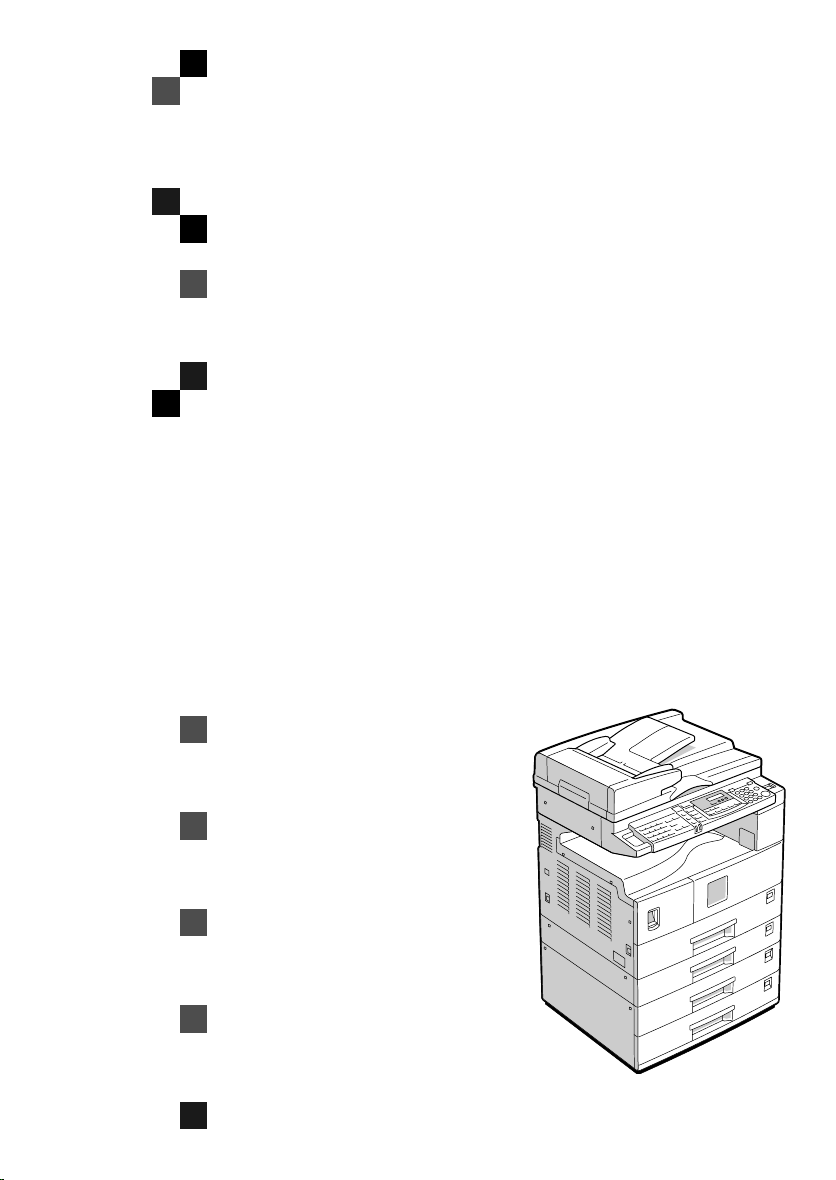
PRINTER Controller
Infotec 4151 4181 4182
Operating Instructions
Printer Reference 1 (option)
For safety, please read this manual carefully before you use this product and keep it
handy for future reference.
Page 2
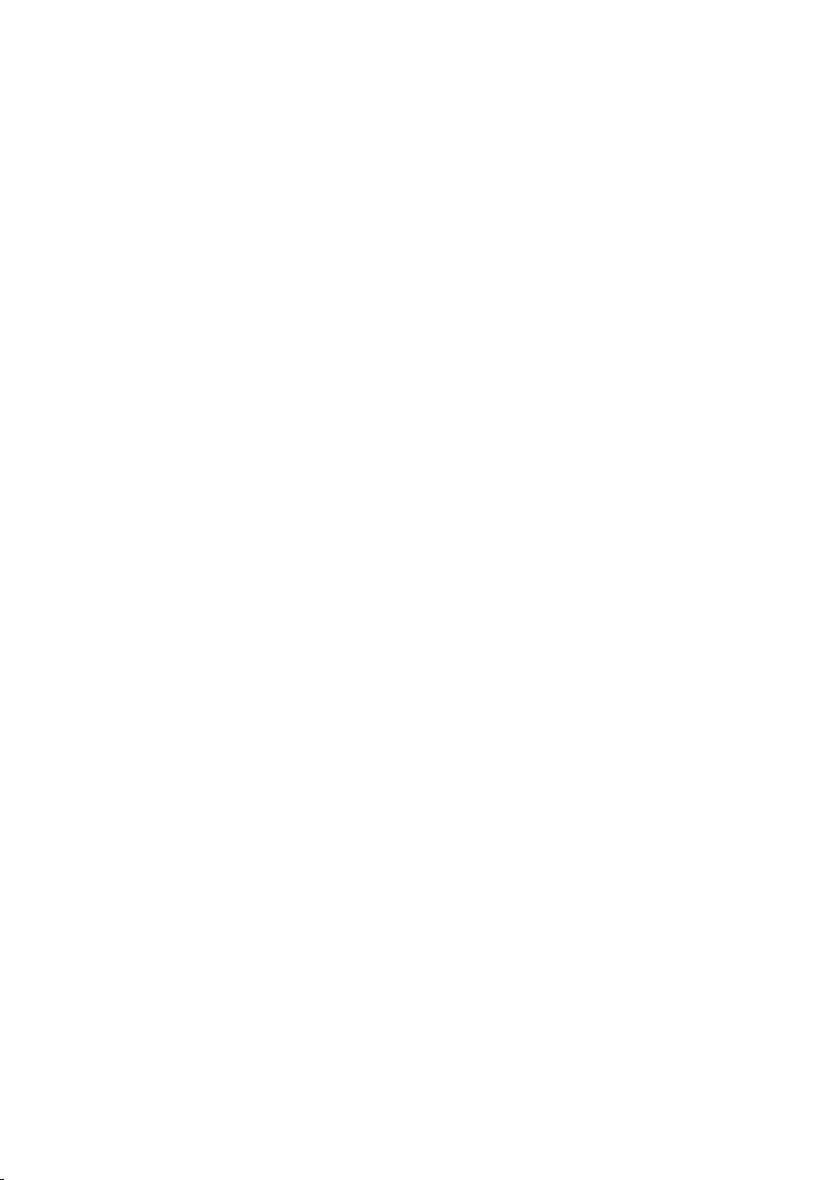
Introduction
This manual contains detailed instructions on the operation and maintenance of this machine. To get
maximum versatility from this machine all operators should carefully read and follow the instructions in
this manual.
Please keep this manual in a handy place near the machine.
Please read the Safety Information in the “Copy Reference” before using this machine. It contains important information related to USER SAFETY and PREVENTING EQUIPMENT PROBLEMS.
Important
Contents of this manual are subject to change without prior notice. In no event will the company be liable for direct, indirect, special, incidental, or consequential damages as a result of handling or operating the machine.
Trademarks
Microsoft and Windows are registered trademarks of Microsoft Corporation in the United States and/or
other countries.
Ethernet is a registered trademark of Xerox Corporation.
Adobe, PostScript, Acrobat and PageMaker are registered trademarks of Adobe System Incorporated.
PCL is a registered trademark of Hewlett-Packard Company.
Other product names used herein are for identification purposes only and might be trademarks of their
respective companies. We disclaim any and all rights in those marks.
Warning:
Use of controls or adjustment or performance of procedures other than those specified in this manual
might result in hazardous radiation exposure.
Notes:
Some illustrations in this manual might be slightly different from the machine.
Certain options might not be available in some countries. For details, please contact your local dealer.
Page 3
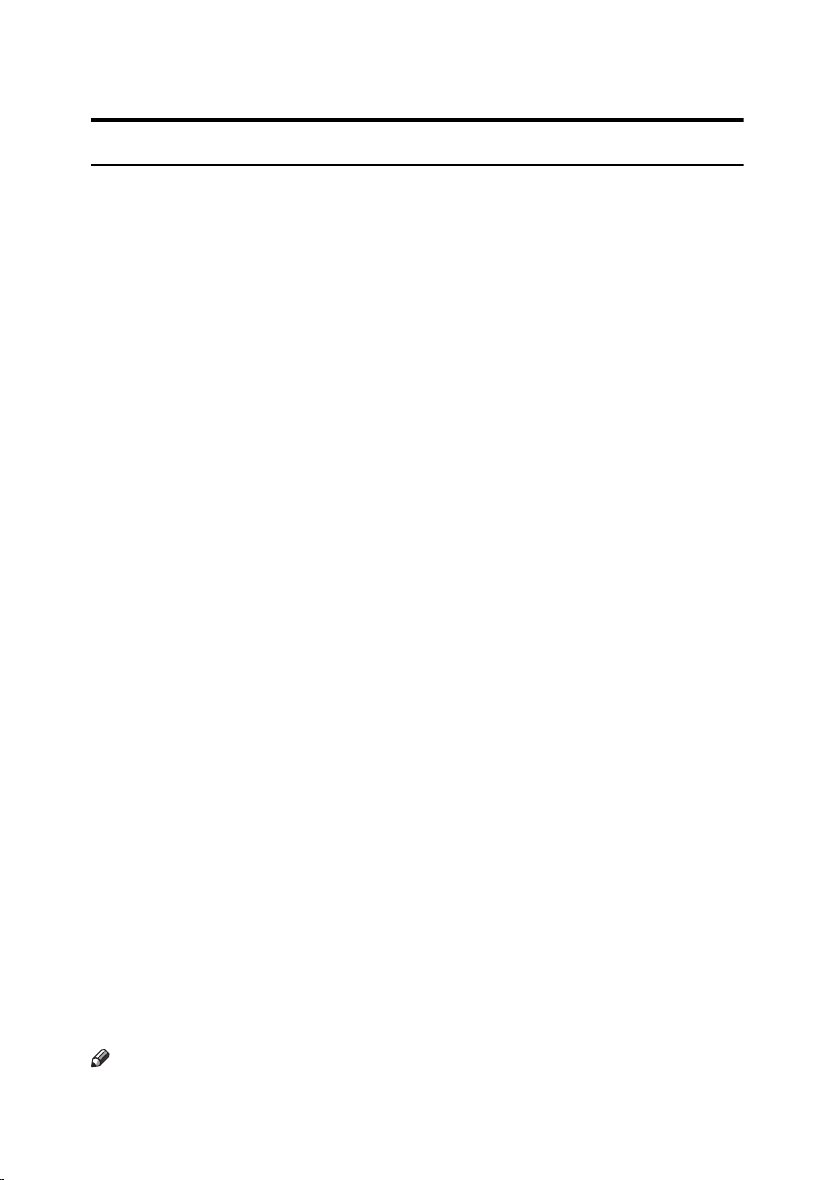
Manuals for This Machine
Manuals for This Machine
The following manuals separately describe the operational procedures for the
operation and maintenance of the machine.
To enhance safe and efficient operation of the machine, all users should read and
follow the instructions contained in the following manuals.
❖❖❖❖ Copy Reference
Describes the procedures and functions for using this machine as a copier.
❖❖❖❖ System Settings
Describes the system settings of this machine.
❖❖❖❖ Facsimile Reference <Basic Features>
Describes the procedures and most frequently used functions for using this
machine as a facsimile.
❖❖❖❖ Facsimile Reference <Advanced Features>
Describes the procedures and more advanced functions for using this machine as a facsimile. And also explains settings for key operators.
❖❖❖❖ Printer Reference 1
Describes the system settings, procedures and functions for using this machine as a printer. (this manual)
❖❖❖❖ Printer Reference 2
Describes the procedures and provides necessary information about using
this machine as a printer. This manual is provided as a PDF file on the CDROM labeled “Operating Instructions for Printer”.
❖❖❖❖ Network Interface Board Quick Configuration Guide
Describes the procedures and provides necessary information about setting up
and using the printer under the network environment. This manual is provided
as a PDF file on the CD-ROM labeled “Operating Instructions for Printer”.
❖❖❖❖ Type 1018 PostScript level2 Compatible Kit Operating Instructions Supplement
Describes the functions of Printer Utility for Mac. This manual is provided as
a PDF file on the CD-ROM labeled “Operating Instructions for Printer”.
❖❖❖❖ Network Interface Board Type 1018 Owner's Manual
Describes the procedures and provides necessary information about setting
up and using the printer under the network environment. This manual is provided as a PDF file on the CD-ROM labeled “Print Server Software and Documentation” which comes with optional Network Interface Board Type 1018.
Note
❒ Concerning UNIX printing information, please visit our web site or consult
your authorized reseller.
i
Page 4
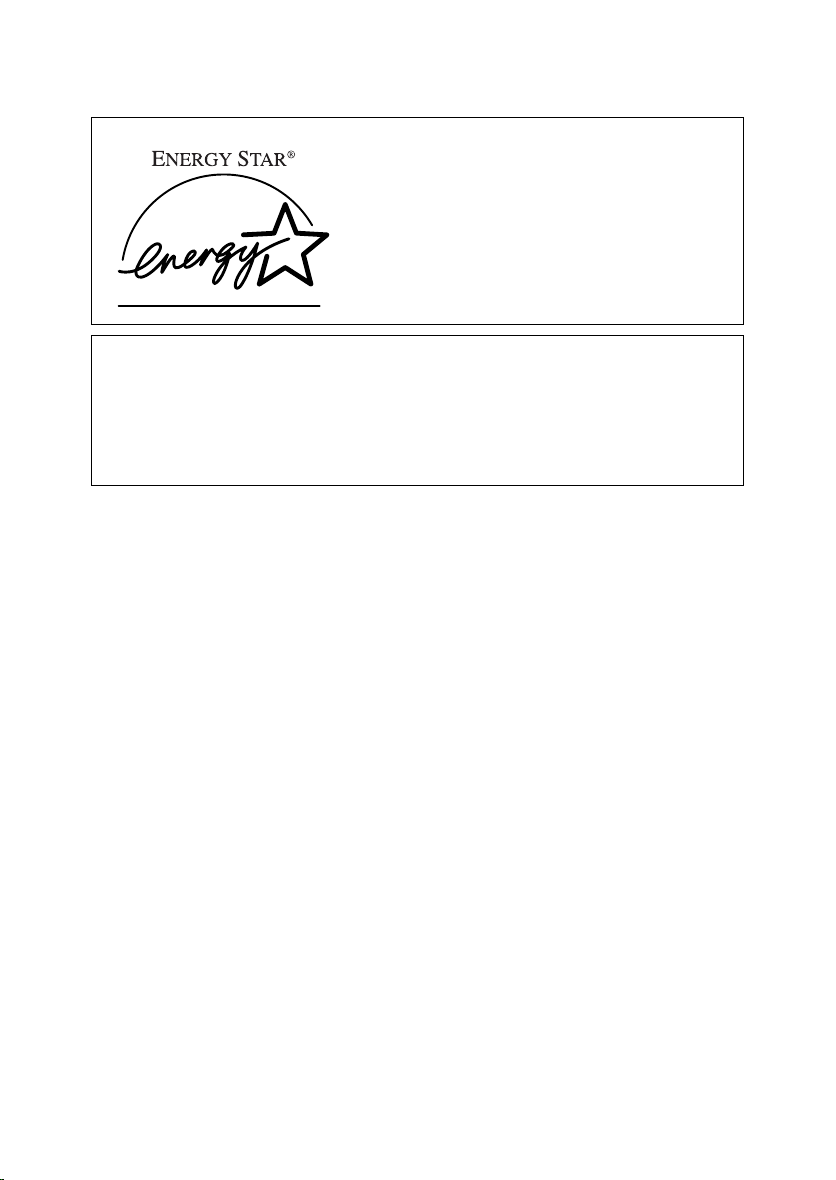
ENERGY STAR Program
As an ENERGY STAR Partner, we have determined
that this machine model meets the ENERGY STAR
Guidelines for energy efficiency.
The ENERGY STAR Guidelines intend to establish an international energy-saving system for
developing and introducing energy-efficient office equipment to deal with environmental issues, such as global warming.
When a product meets the ENERGY STAR Guidelines for energy efficiency, the Partner shall
place the ENERGY STAR logo onto the machine model.
This product was designed to reduce the environmental impact associated with office equipment by means of energy-saving features, such as Low-power mode.
• Low Power mode
This product automatically lowers its power consumption 1 minute after the
last copy or print job has finished. Printing is still possible in Low Power
mode, but if you wish to make copies press the {{{{Operation Switch}}}} key first.
For how to change the default interval that the machine waits before entering
Low Power mode, see “Energy Saver Timer” in the “System Settings”.
• Sleep mode (Printer and facsimile installed)
If the printer or facsimile features are installed, this product automatically
lowers its power consumption even further 30 minutes after the last copy or
print job has finished. Printing and facsimile reception is still possible in Sleep
mode, but if you wish to make copies press the operation switch first.
For how to change the default interval that the machine waits before entering
Sleep mode, see “Auto Off Timer” in the “System Settings”.
• Auto Off mode (Copier only)
If the neither the printer feature nor facsimile feature is installed, this product
automatically turns itself off 30 minutes after the last copy or print job has finished. If you wish to make copies when the machine is in Auto Off mode,
press the operation switch.
For how to change the default interval that the machine waits before entering
Auto Off mode, see “Auto Off Timer” in the “System Settings”.
ii
Page 5
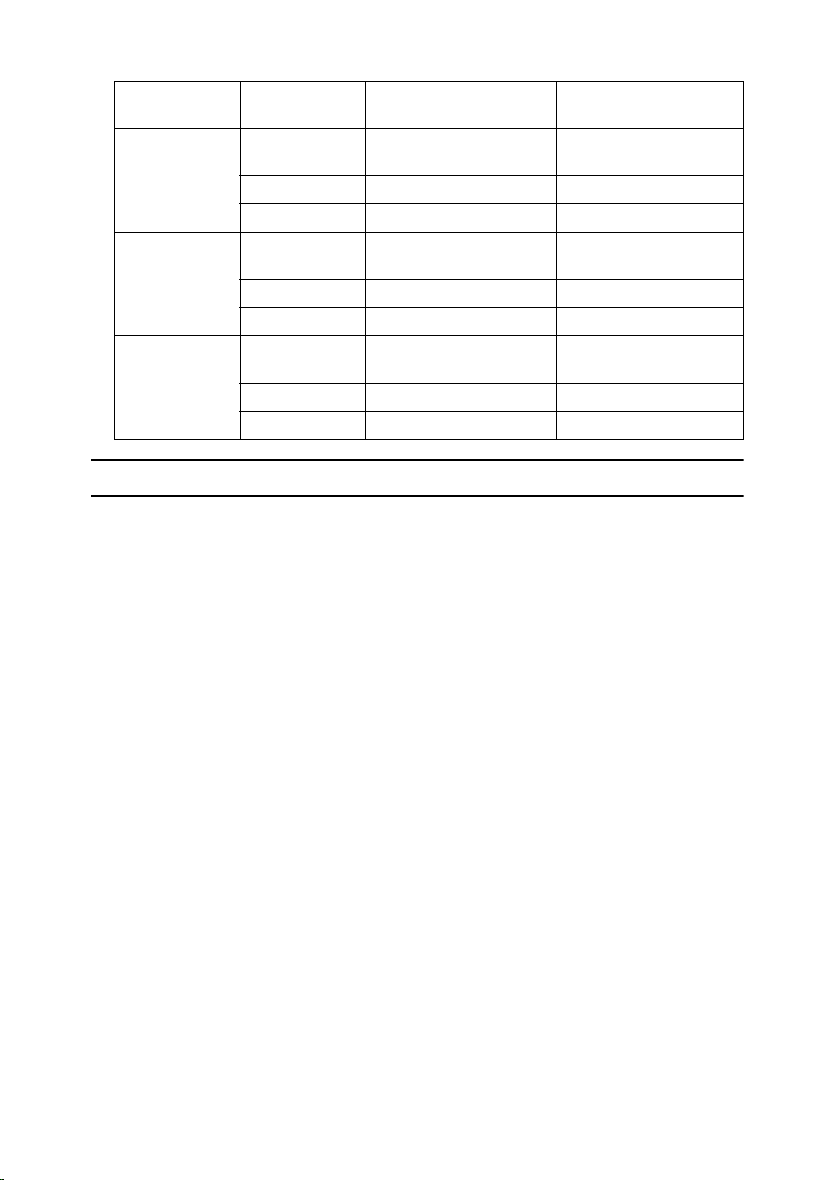
❖❖❖❖ Specification
Low Power
mode
Sleep Mode Power con-
Auto Off mode Power con-
Power consumption
Default Time 1 minute 1 minute
Recovery Time Less than 25 seconds Less than 25 seconds
sumption
Default Time - 30 minutes
Recovery Time - 25 seconds
sumption
Default Time 30 minutes -
Recovery Time 25 seconds -
Copy feature Printer or Facsimile
70 Wh 80 Wh
-70 Wh
Less than 1 Wh -
installed
Recycled Paper
In accordance with the ENERGY STAR Program, we recommend use of recycled
paper which is environmentally friendly. Please contact your sales representative for recommended paper.
iii
Page 6
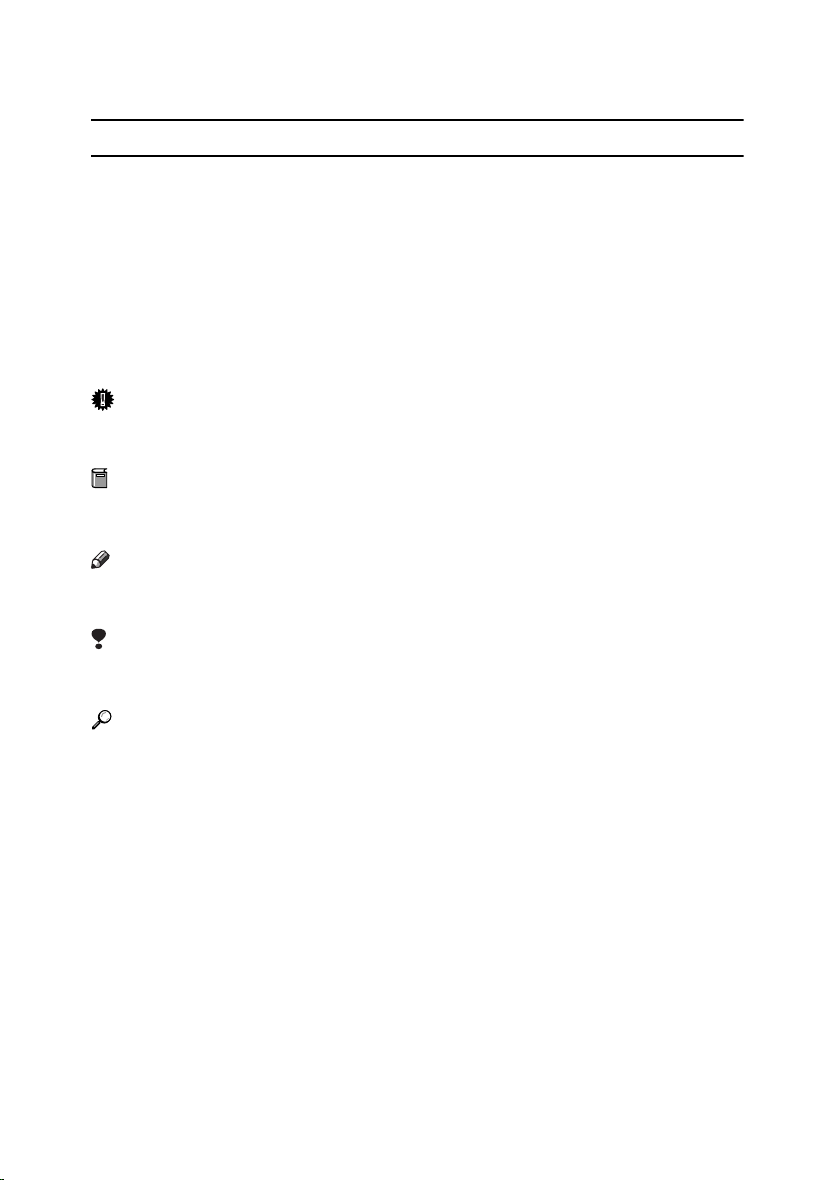
How to Read This Manual
R
R
Symbols
In this manual, the following symbols are used:
WARNING:
This symbol indicates a potentially hazardous situation which, if instructions
are not followed, could result in death or serious injury.
CAUTION:
This symbol indicates a potentially hazardous situation which, if instructions
are not followed, may result in minor or moderate injury or damage to property.
* The statements above are notes for your safety.
Important
If this instruction is not followed, paper might be misfed, originals might be
damaged, or data might be lost. Be sure to read this.
Preparation
This symbol indicates the prior knowledge or preparations required before operating.
Note
This symbol indicates precautions for operation, or actions to take after misoperation.
Limitation
This symbol indicates numerical limits, functions that cannot be used together,
or conditions in which a particular function cannot be used.
Reference
This symbol indicates a reference.
[]
Keys that appear on the machine's panel display.
Keys and buttons that appear on the computer's display.
{}
Keys built into the machine's panel display.
Keys on the computer's keyboard.
iv
Page 7
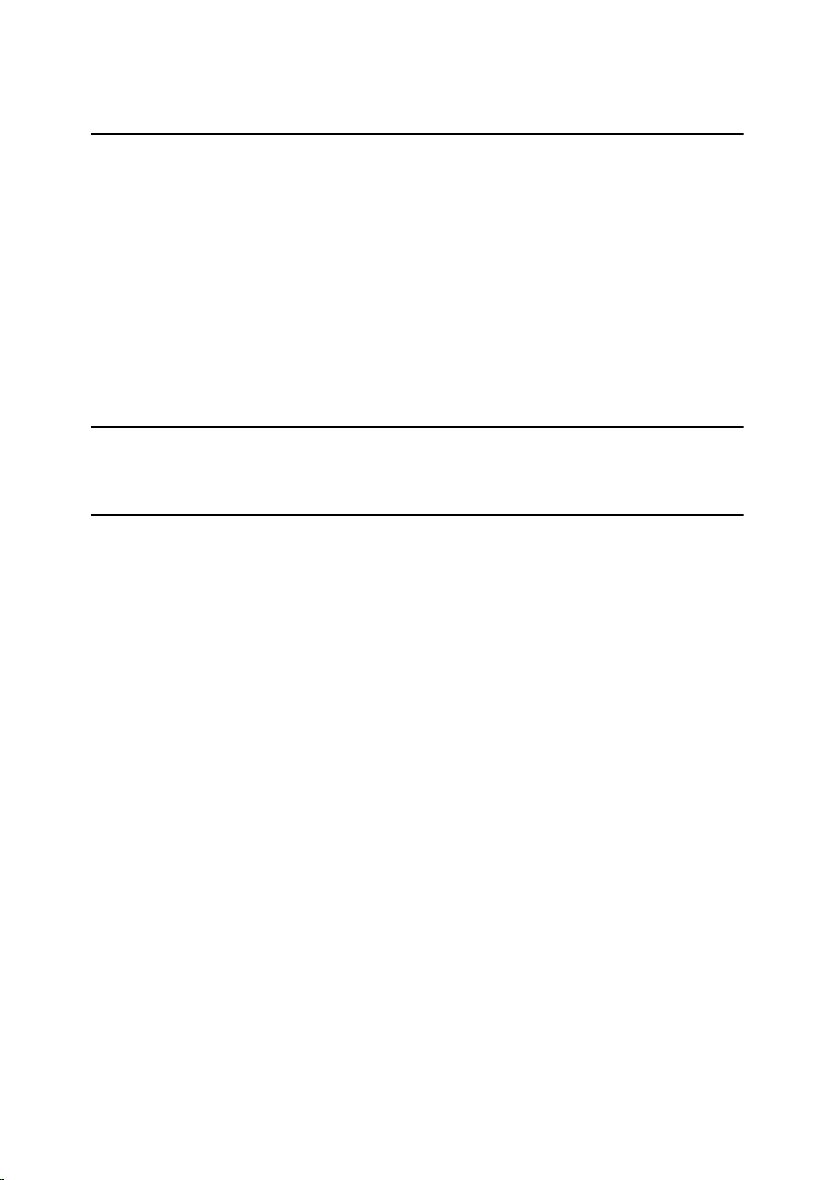
TABLE OF CONTENTS
1.Getting Started
Features of This Machine .......................................................................... 1
Printer Drivers for This Machine..................................................................... 2
Software and Utilities Included on the CD-ROM ............................................ 3
Guide to This Machine ............................................................................... 5
Control Panel ................................................................................................. 5
Panel Display ................................................................................................. 6
Connecting the Machine ............................................................................ 8
Requirements................................................................................................. 8
Connecting the Network Interface Cable to the Network ............................. 10
Connecting the Machine to the Host Using the Parallel Interface Cable ..... 12
2.Configuring the Printer for the Network
Configuring the Printer for the Network with the Control Panel.......... 13
3.Installing the Printer Driver and Software
Installation Method................................................................................... 15
Quick Install .............................................................................................. 16
Installing the PCL 6/5e Printer Driver ..................................................... 18
Installing the PCL 6/5e Printer Driver........................................................... 18
Installing the PostScript Printer Driver .................................................. 20
Windows 95/98/Me - Installing the PostScript Printer Driver........................ 20
Windows 2000/Windows XP- Installing the PostScript Printer Driver .......... 21
Windows NT 4.0 - Installing the PostScript Printer Driver............................ 23
Using Adobe PageMaker Version 6.0 or 6.5................................................ 24
Installing the SmartNetMonitor for Client/Admin .................................. 25
Installing the Agfa Monotype Font Manager 2000................................. 26
Macintosh.................................................................................................. 27
Macintosh - Installing the PPD File .............................................................. 27
INDEX......................................................................................................... 29
v
Page 8
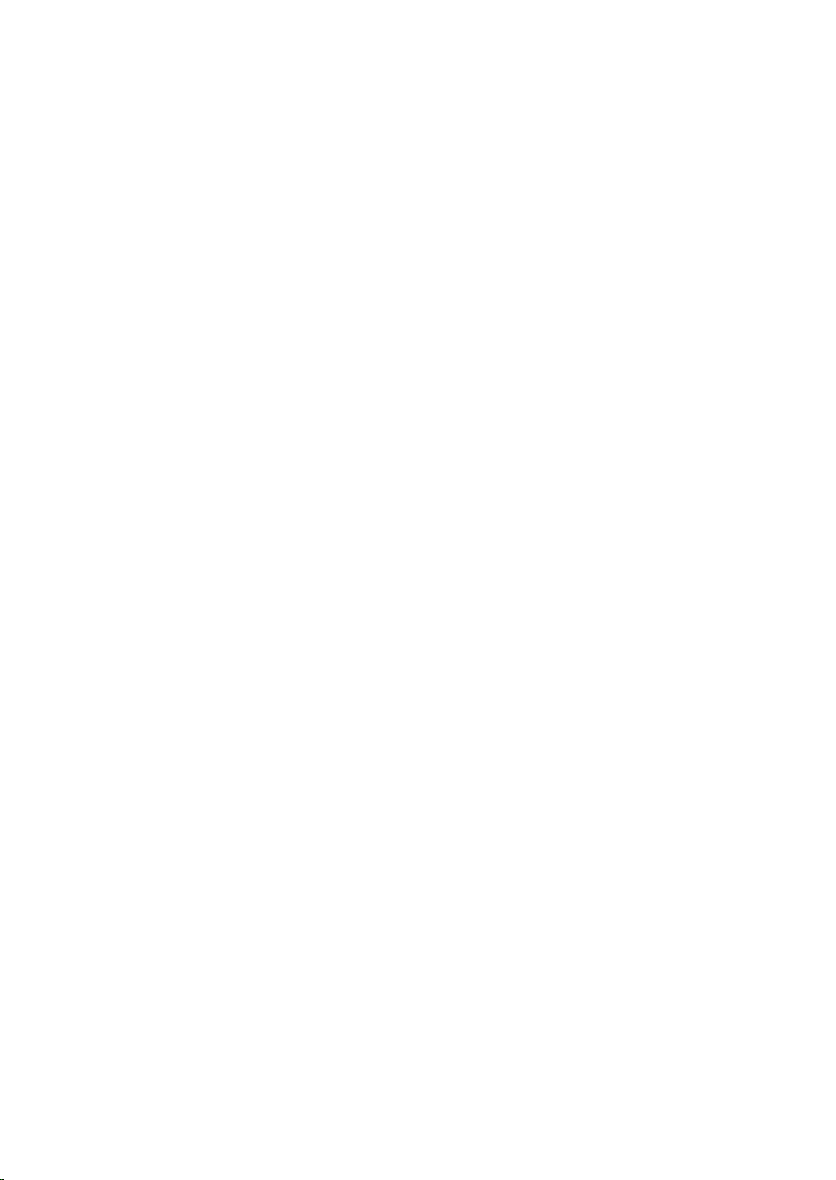
vi
Page 9
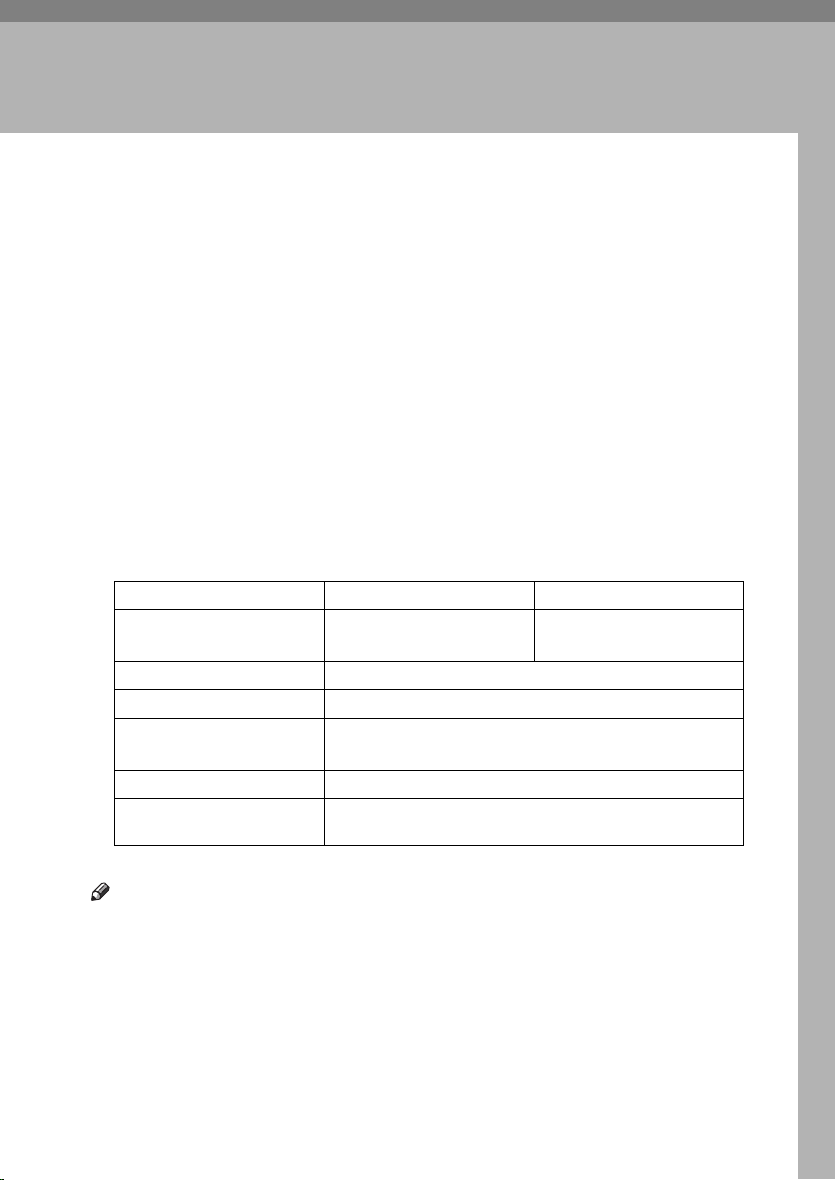
1. Getting Started
Features of This Machine
This machine is designed especially for office workgroups, both for shared usage within a network environment, and for one-to-one usage by being connected
directly to the computer.
❖❖❖❖ Time Saving
Superior features save time on print tasks.
Continuous Printing Speed : 15 ppm, 18 ppm.
A4 K, 8
❖❖❖❖ Compact Body
Its compact body requires minimum space to place it on your desk side.
❖❖❖❖ Network Connectivity
This printer is network ready with optional Network Interface Board Type
1018.
❖❖❖❖ Major Specifications
Printing Speed 15 pages per minute
Maximum Print Quality True 600 × 600 dpi resolutions (PCL 6, 5e, PS2 (option)
Printer Language PCL 6, PCL 5e, PS2 (option)
Maximum Input Paper Size Paper Tray and Bypass Tray:
Standard Memory Size 16MB
Maximum Memory Size
with Optional Memory
*1
Note
❒ The “K” symbol means the long-edge feed direction.
❒ The ”L” symbol means the short-edge feed direction.
1
/2" × 11" K, maximum printing speed from a standard paper tray.
15 ppm model 18 ppm model
18 pages per minute
(A4K, 81/2" × 11"K)
(A4K, 8
A3L, 11" × 17"
144MB
PostScript level2 Compatible
1
/2" × 11"K)
L
*1
)
1
Page 10
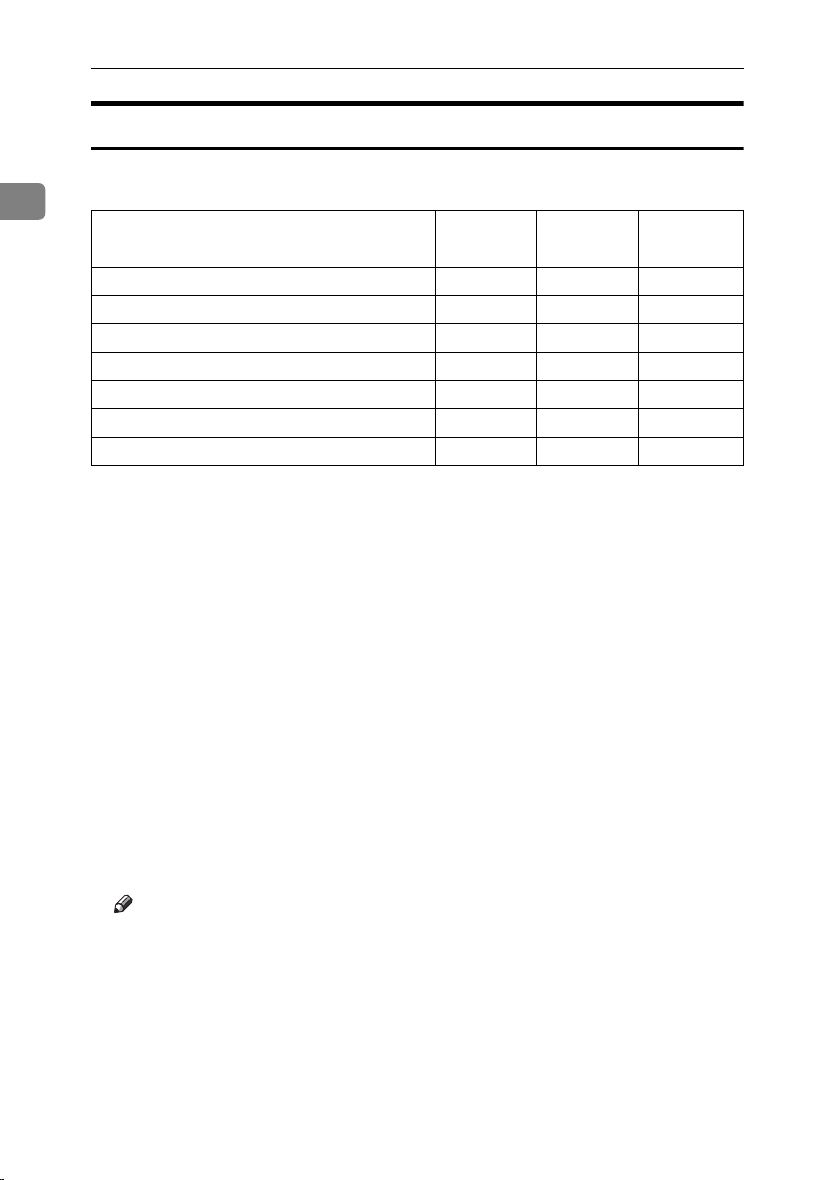
Getting Started
Printer Drivers for This Machine
Printing requires installation of a printer driver for your operating system. The
1
following drivers are included on the CD-ROM that comes with this machine.
Printer Language PCL 6 PCL 5e PS2
Operating system
Windows 95
Windows 98
Windows Me
Windows 2000
Windows XP
Windows NT 4.0
Mac OS
*1
Microsoft Windows 95 operating system
*2
Microsoft Windows 98 operating system
*3
Microsoft Windows Millennium Edition
*4
Microsoft Windows 2000 Professional
Microsoft Windows 2000 Server
*5
Mirocsoft Windows XP Professional
Microsoft Windows XP Home Edition
*6
Microsoft Windows NT Server operating system version 4.0, Microsoft Windows NT
Workstation operating system version 4.0 in a computer using x86 processors.
*7
Required version is 8 or 9 operating system. With Mac OS X, the machine operates in
only Classic mode.
*8
Requires Service Pack 4 or later.
*9
PPD (PostScript Printer Description) files are provided on the CD-ROM.
*10
You can use the LaserWriter printer driver that comes with a Macintosh. Use the ap-
*1
*2
*3
*4
*5
*6
*7
propriate printer driver that comes with the Macintosh operating system you are using. See the documentation that comes with the Macintosh for more information
about the LaserWriter functions.
√√ √
√√ √
√√ √
√√ √
√√ √
√
*8
*9 *10
√√√
❖❖❖❖ PCL printer drivers
Printer drivers allow the computer to communicate with the printer via a
printer language. Two kinds of PCL printer drivers, PCL 6 and PCL 5e, are
provided with this printer. We recommend PCL 6 as your first choice.
Note
❒ Some of your applications might require the installation of the PCL 5e
printer driver. In this case, you can install PCL 5e in addition to PCL 6.
⇒ p.18 “Installing the PCL 6/5e Printer Driver”
❖❖❖❖ PostScript Printer Description (PPD) files for Windows
The printer specific functions can be used by installing the PPD file specific
for the printer.
⇒ p.20 “Windows 95/98/Me - Installing the PostScript Printer Driver”
⇒ p.21 “Windows 2000/Windows XP- Installing the PostScript Printer Driver”
⇒ p.23 “Windows NT 4.0 - Installing the PostScript Printer Driver”
2
Page 11
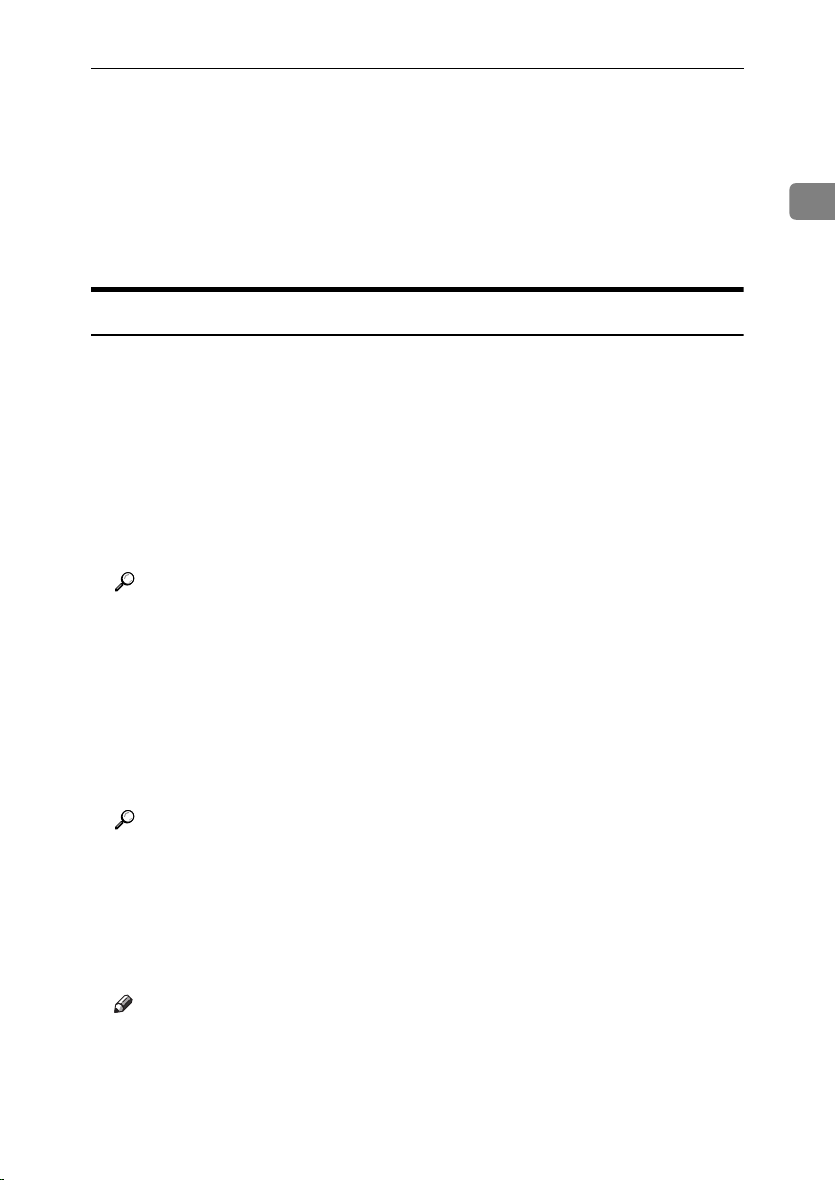
Features of This Machine
❖❖❖❖ PostScript Printer Description (PPD) files for a Macintosh
PPD files, in combination with the LaserWriter driver, allow the computer to
communicate with the printer. The printer specific functions can be used by
installing a PPD file. You can use the LaserWriter printer driver that comes
with the Macintosh. Use the appropriate printer driver that comes with the
Macintosh operating system you are using. See the documentation that comes
with the Macintosh for more information about the LaserWriter functions.
⇒ p.27 “Macintosh”
Software and Utilities Included on the CD-ROM
❖❖❖❖ Agfa Font Manager
Helps you to install new screen fonts, or organize and manage fonts already
installed on the system. This manual is provided as a PDF file on the CDROM labeled “Printer Drivers and Utilities”.
❖❖❖❖ SmartNetMonitor for Admin
SmartNetMonitor for Admin is software that uses the TCP/IP and IPX/SPX
protocols to monitor the printers in a network. It can monitor multiple network printers having IP addresses. We recommend network administrators
to use this software.
Reference
For more information about SmartNetMonitor for Admin, see the SmartNetMonitor for Admin online Help file.
1
❖❖❖❖ SmartNetMonitor for Client
SmartNetMonitor for Client is software equipped with the following functions. We recommend all users of this printer to install this software.
• Provides the function to print in a Peer-to-Peer network.
• Uses the TCP/IP and IPX/SPX protocols to monitor the status of devices
in a network constantly.
Reference
For more information about SmartNetMonitor for Client, see the SmartNetMonitor for Client online Help file.
❖❖❖❖ Acrobat Reader
A utility that allows you to read PDF (Portable Document Format). This manual is provided as a PDF file on the CD-ROM labeled “Operating Instructions
for Printer”.
Note
❒ Documentation about using the printer is provided as a PDF format on the
CD-ROM. See Acrobat Reader online Help for more information about using Acrobat Reader.
3
Page 12
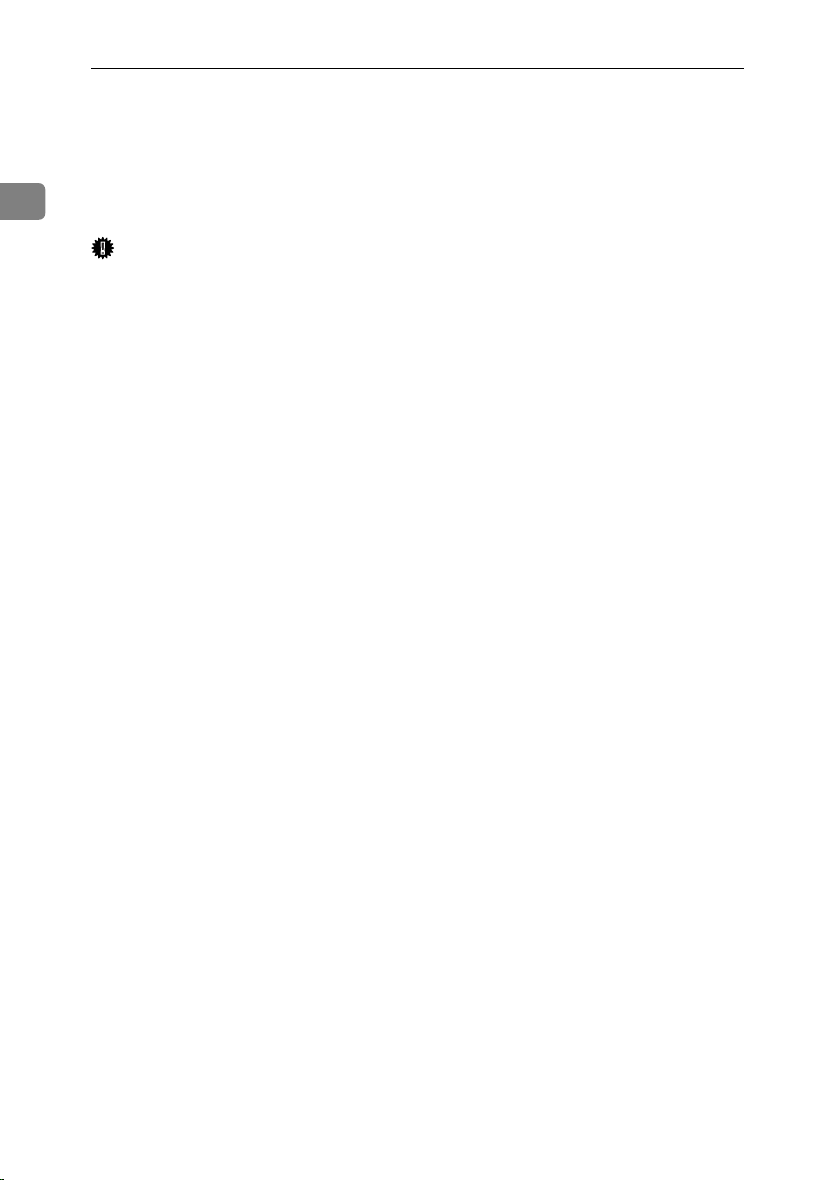
Getting Started
❖❖❖❖ Printer Utility for Mac
This utility allows users to download and manage a variety of fonts as well as
to manage their printers. For more information about this utility, see the Type
1018 PostScript level2 Compatible Kit Operating Instructions Supplement
1
which is provided as a PDF file on the CD-ROM labeled “Operating Instructions for Printer”.
Important
❒ If you upgrade to Windows 2000 from Windows 95/98/Me or Windows NT
4.0, the software and utilities must be uninstalled prior to installing Windows
2000. Then reinstall them in a Windows 2000 environment.
4
Page 13

Guide to This Machine
Guide to This Machine
Control Panel
This panel display is for the installed Printer and Facsimile feature.
1.
Printer Mode key
Press to use printer functions.
2.
{{{{Job Reset}}}} key
When the printer is online, press this key
to cancel any ongoing print job.
3. {
{Form Feed}}}} key
{{
If Load Paper [Paper Size], Load Tray
[Paper Size] or Load Bypass tray [Paper
Size] error occurs, press this key to print
all the data left in the printer's input buffer.
Note
❒ This function is not available when
the printer is receiving data from a
computer or printing.
4.
Indicators
These indicators show errors or the status
of the machine.
5.
{{{{Cancel}}}} key
Press to cancel an operation or return to
the previous display.
6.
Display panel
Shows operation status, error messages,
and function menus.
7.
00001111 keys
Press to select an item on the panel display.
8.
{{{{OK}}}} key
9. {
{User Tools/Counter}}}} key
{{
Press to change the default settings and
conditions to meet your requirements.
10.
Data In indicator
Blinks while the printer is receiving data
from a computer or printing.
Is on if there is data to be printed.
11.
Online indicator
Tells you whether the printer is online or
offline.
Is on while the printer is online.
12.
{{{{Online/Offline}}}} key
Press this key to switch the printer between online and offline.
13.
Number keys
Use to enter the desired number of copies
and data for selected modes.
14.
Operation switch
Press this switch to turn the power on
(the On indicator goes on). To turn the
power off, press this switch again (the On
indicator goes off).
1
5
Page 14

Getting Started
Panel Display
The panel display shows operational status, error messages, and function
menus.
1
Important
❒ Do not apply a strong shock or force of more than about 30N (about 3kgf) to
the panel display or it may be damaged.
Online and Offline
Press {{{{Printer Mode}}}} on the control panel.
ZENS510E
“Ready” appears on the panel display.
6
Page 15

Guide to This Machine
Online
When the printer is online, it can receive data from the computer.
1
2
ZENS520E
1
1.
{{{{Online/Offline }}}} key
Press this key to switch the printer online.
“Ready” appears on the panel display.
2.
Online indicator
Is on while the printer is online.
Offline
When the printer is offline, it cannot receive data from the computer.
1
2
ZENS530E
1.
{{{{Online/Offline }}}} key
Press this key to switch the printer offline.
“Offline” appears on the panel display.
2.
Online indicator
Is off while the printer is offline.
7
Page 16

Getting Started
Connecting the Machine
Confirm that the shape and the position of the connector are as shown in the il-
1
lustration.
ZENS540E
1.
10BASE-T/100BASE-TX (option)
2.
Parallel Port
Requirements
Requirements
Before using this machine, confirm that all the environmental and electrical requirements have been met. Connect the machine to the host computer using the
parallel port, optional Network Interface Board Type 1018, or both.
Confirm that all the cables, connectors, and electrical outlets necessary to attach
the machine to the host computer or network.
Important
❒ The interface cable is not supplied in the box. It is your responsibility to pro-
vide the interface cable appropriate for the computer that you are using.
Reference
For more information about using the parallel port, see p.9 “Parallel cable requirements”.
For more information about using a network, see p.9 “Network cable require-
ments”.
8
Page 17

Connecting the Machine
Network cable requirements
Optional Network Interface Board Type 1018 can be installed to allow direct
connection to a network.
The optional Network Interface Board supports 10BASE-T or 100BASE-TX connections.
You can use the machine in the following network environments:
• Using the appropriate network management software and printer driver.
• Attaching the machine to a network (computer) set up as a server.
Client
Driver
File Server
Protocol
*1
Under Windows NT 4.0, only × 86 CPU is supported.
Windows 95, 98, Me, Windows 2000, Windows XP, Windows NT
*1
4.0,
, Mac OS 8 or 9 (Type 1018 PostScript level2 Compatible Kit is
required)
PCL 6/5e, PS2 (option)
NetWare 3.x, NetWare 4.x, NetWare 5.x
TCP/IP, IPX/SPX, AppleTalk
In a mixed network environment, the protocol switches automatically.
Reference
For more information about resolving network connection problems, see p.13
“Configuring the Printer for the Network”.
1
Note
❒ Consult your network administrator before connecting the machine to a net-
work.
❒ Be sure to use the interface cable with ferrite core for the connection to the
host computer (and/or HUB) in order to meet FCC and EMC Directive
89/336/EEC emission guidelines.
Parallel cable requirements
Connect the machine to the host computer using a parallel port. This machine
does not provide the parallel cable to connect the machine to the host computer.
The machine's parallel interface is a standard bidirectional interface. It requires
a standard 36-pin parallel cable compliant with IEEE 1284 and a parallel port
available on the host computer.
Note
❒ Do not use a parallel cable that is longer than 3 meters (10 feet).
9
Page 18

Getting Started
Connecting the Network Interface Cable to the Network
Connect the machine to the network using optional Network Interface Board
1
Type 1018.
Follow these steps to connect the machine.
Confirm that you have the correct cable.
AAAA
Confirm that the machine is turned off.
BBBB
Loop the network cable. The loop should be about 15cm (6”) from the end
CCCC
of the cable on the end closest to the printer.
Attach the ferrite core to the loop.
DDDD
10
Attach the network cable to the 10BASE-T/100BASE-TX port on the ma-
EEEE
chine.
Reference
See p.8 “Connecting the Machine” to confirm the position of the 10BASET/100BASE-TX port.
Note
❒ Confirm that the cable is connected to the 10BASE-T/100BASE-TX port.
Connect the other end of the cable to the network.
FFFF
Page 19

Indicators on the optional Network Interface Board
Connecting the Machine
1
ZENS550E
1.
Indicator (green)
Is on when the power of the machine is
on and on while the machine is in a network environment.
2.
Indicator (orange)
Is blinking while the machine is receiving
print jobs over the network environment
and off when the print jobs have been
sent to the controller.
----Status page
The status page of Network Interface Board will be automatically printed in the
following cases:
• when the printer is turned on.
• when Network Interface Board is reset.
This feature can be disabled with NIB Setup Tool which is included in the SmartNetMonitor for Admin program folder.
To disable this feature, check [Property Sheet] in the "NIB Setup Tool" screen.
Click [Detailed...] in the [General] tab and remove the check from the box for "Print
configuration page on start up".
11
Page 20

Getting Started
Connecting the Machine to the Host Using the Parallel Interface Cable
1
Connect the machine to the host computer using a parallel interface cable compliant with IEEE 1284 (supplied by you).
Follow these steps to connect the machine to the host computer.
Confirm that you have the correct cable.
AAAA
Confirm that both the machine and the host computer are turned off.
BBBB
Plug the 36-pin end of the parallel cable into the parallel port at the right
CCCC
side of the back cover of the machine.
Reference
See p.8 “Connecting the Machine” to confirm the position of the parallel
port.
Squeeze the wire clips on each side of the connector together until they
DDDD
snap into place. The clips hold the cable securely in place.
Plug the other end of the parallel cable into the computer's parallel port.
EEEE
12
Page 21

2. Configuring the Printer for
the Network
Configuring the Printer for the Network with the Control Panel
After installing the optional Network
Interface Board, configure it for the
network using the printer's control
panel.
If you use TCP/IP, you should assign
the IP Address and Subnet Mask. You
can also set the Gateway Address using the printer's control panel.
Note
❒ When you turn the machine's pow-
er switch on, it may take a few
minutes to initialize the optional
Network Interface Board. If the “2.
Network Setup” in the following
step 4. is shaded, wait for a few
minutes.
Reference
For more information about using
this machine as a network printer,
see the “Quick Configuration
Guide” which is provided as a PDF
file on the CD-ROM labeled “Op-
erating Instructions for Printer”.
Press {{{{User Tools/Counter}}}}.
AAAA
Press the 0000 or 1111key until the fol-
BBBB
lowing message appears on the
panel display.
Press {{{{OK}}}}.
CCCC
The following screen appears on
the panel display.
Press the 0000 or 1111key until the fol-
DDDD
lowing message appears on the
panel display.
Press {{{{OK}}}}.
EEEE
The following screen appears on
the panel display.
Dial
Dial
e/
al
ZENS058E
Press {{{{OK}}}}.
FFFF
The following screen appears on
the panel display.
13
Page 22

Configuring the Printer for the Network
Set the IP Address with the 0000 or
GGGG
1111key and the number keys.
B Press {
2
Press the 0000 or 1111key to display
HHHH
“Subnet Mask”and "Gateway Ad-
Note
❒ To get the IP Address for the
printer, contact your network
administrator.
Type the first three digits of the
A
IP Address, and the pointer
moves to the next entry field automatically.
Note
❒ 1 key : Press to go to the next
entry field.
❒ 0 key : Press to go back to
the previous entry field.
The following screen appears
on the panel display.
Repeat these procedures to
complete the IP Address setting.
Note
❒ {{{{OK}}}}: Press to set the new
settings and return to the
previous menu.
❒ {{{{Cancel}}}}: Press to return to
the previous menu without
changing any data.
dress", then set "Subnet Mask"
and "Gateway Address" following the same procedure for setting
the IP Address, if necessary.
----Address
❖❖❖❖ Subnet Mask
A number used to mathematically
"mask" or hide an IP Address on
the network by eliminating those
parts of the address that are alike
for all the machines on the network.
❖❖❖❖ Gateway Address
A gateway is a connection or interchange point that connects two
networks. A gateway address is for
the router or host computer used
as a gateway.
❒ To get the addresses, contact
{OK}}}}.
{{
The following screen appears
on the panel display for two seconds.
The setting of the IP Address is
completed. Then return to the
previous screen.
Note
your network administrator.
14
Page 23

3. Installing the Printer Driver
and Software
This manual assumes that you are familiar with general Windows procedures
and practices. If you are not, see the documentation that comes with Windows
for details.
Installation Method
The following table shows how to install the printer drivers and software.
Parallel
*1
installation
❍
❍
❍
❍
*2
Auto Run
Quick Install Custom
Network
connection with
TCP/IP
PCL 6 printer driver
PCL 5e printer driver
PostScript printer driver
Agfa Monotype Font Manager
2000
SmartNetMonitor for Admin
SmartNetMonitor for Client
*1
Available operating systems are as follows: Windows 95/98/Me, Windows 2000,
Windows XP, Windows NT 4.0
*2
Using custom installation, you can install various software separately.
Reference
❍❍❍
❍❍
connection
For more information about the printer drivers, see p.2 “Printer Drivers for
This Machine”. For installing the printer drivers, see p.18 “Installing the PCL
6/5e Printer Driver” or p.20 “Installing the PostScript Printer Driver”.
For more information about the software and utilities, see p.3 “Software and
Utilities Included on the CD-ROM”.
Important
❒ Before starting this installation, close all documents and applications. In a net-
work environment, confirm that users who are logged on are disconnected.
Be sure to do this when it will create the least interference with other users.
❒ After installing a printer driver, you must restart the computer.
Note
❒ If the "plug and play" function is started, click [
Cancel
] in the [
New Hardware
Found], [Device Driver Wizard] or [Found New Hardware Wizard] dialog box, and
then insert the CD-ROM. The [New Hardware Found], [Device Driver Wizard] or
[Found New Hardware Wizard] dialog box appears depending on the system ver-
sion of the Windows 95/98/Me, Windows 2000, and Windows XP.
15
Page 24

Installing the Printer Driver and Software
Quick Install
Auto Run starts the installer automatically when you load the CD-ROM in the
CD-ROM drive. By selecting Quick Install, you can install the necessary software
easily.
TCP/IP requires the following:
• This machine must be connected to the network through the network interface cable.
• This machine must be turned on.
3
• The TCP/IP protocol must be configured.
• An IP address must be allocated to this machine and to the computer.
Limitation
❒ If your system is Windows 2000, Windows XP, or Windows NT 4.0, installing
a printer driver by Auto Run requires Administrators permission. When you
install a printer driver by Auto Run, log on using an account that has Administrators permission.
Note
❒ Auto Run might not automatically work with certain OS settings. In this case,
launch "Setup.exe" located on the CD-ROM root directory.
If you want to cancel Auto Run, hold down the {{{{SHIFT}}}} key (when your system
is Windows 2000, hold down the left {{{{SHIFT}}}} key) while inserting the CD-ROM.
Keep the {{{{SHIFT}}}} key held down until the computer has finished accessing the
CD-ROM.
16
Close all applications that are running.
AAAA
Insert the CD-ROM into the CD-ROM drive.
BBBB
Auto Run will start the installer.
Select a language to change the interface language, and then click [OK].
CCCC
The following languages are available: Cestina (Czech), Dansk (Danish), Deutsch (German), English (English), Espanol (Spanish), Francais (French), Italiano
(Italian), Magyar (Hungarian), Nederlands (Dutch), Norsk (Norwegian), Polski (Polish), Portugues (Portuguese), Suomi (Finnish), Svenska (Swedish)
Default interface language is English.
Select [Quick Install].
DDDD
The software license agreement appears in the [License Agreement] dialog
EEEE
box.
After reading through all of the contents, click [I accept the agreement] to agree
with the license agreement, and then click [Next].
Page 25

Quick Install
Click to select a model name you want to use when the "Select Printer" di-
FFFF
alog box appears.
Note
❒ For a network connection with TCP/IP, select the printer whose IP address
is displayed in [Connect To].
❒ For parallel connection, select the printer whose printer port is displayed
in [Connect To].
Click [Install].
GGGG
Follow the instructions on the screen.
HHHH
Note
❒ During installation in Windows 2000, the [Digital Signature Not Found] dialog
box may appear. In this case, click [Yes] to continue the installation.
❒ During installation in Windows XP, the [Hardware Installation] dialog box
may appear. In this case, click [Continue Anyway] to continue the installation.
A message prompting you to restart your computer may appear. To complete
the installation, restart your computer.
3
17
Page 26

Installing the Printer Driver and Software
Installing the PCL 6/5e Printer Driver
Installing the PCL 6/5e Printer Driver
Two kinds of PCL printer drivers, PCL 6 and PCL 5e, are provided with this
printer. We recommend PCL 6 as your first choice.
Limitation
❒ If your system is Windows 2000, Windows XP, or Windows NT 4.0, installing
3
a printer driver by Auto Run requires Administrators permission. When you
install a printer driver by Auto Run, log on using an account that has Administrators permission.
Important
❒ When updating the printer driver by installing the latest version, you should
uninstall that of former version if any. See “Uninstalling the Printer Driver
and Software” in Printer Reference 2.
Close all applications that are running.
AAAA
Insert the CD-ROM into the CD-ROM drive.
BBBB
Auto Run will start the installer.
Select a language to change the interface language, and then click [OK].
CCCC
The following languages are available: Cestina (Czech), Dansk (Danish), Deutsch (German), English (English), Espanol (Spanish), Francais (French), Italiano
(Italian), Magyar (Hungarian), Nederlands (Dutch), Norsk (Norwegian), Polski (Polish), Portugues (Portuguese), Suomi (Finnish), Svenska (Swedish)
Default interface language is English.
18
Select [PCL Printer Drivers].
DDDD
The software license agreement appears in the [License Agreement] dialog
EEEE
box.
After reading through all of the contents, click [I accept the agreement] to agree
with the license agreement, and then click [Next].
Select the printer driver you want to install when the "Select Program" di-
FFFF
alog box appears.
Follow the instructions on the screen.
GGGG
Note
❒ During installation in Windows 2000, the [Digital Signature Not Found] dialog
box may appear. In this case, click [Yes] to continue the installation.
❒ During installation in Windows XP, the
may appear. In this case, click
[Continue Anyway]
[Hardware Installation]
to continue the installation.
dialog box
Page 27

Installing the PCL 6/5e Printer Driver
Setting up options
Important
❒ If the printer is equipped with certain options (e.g. the Paper Feed Unit or the
Memory Unit), you should set up the options with the printer driver.
Limitation
❒ Under Windows 2000 or Windows XP, changing the printer settings requires
Manage Printers permission. Members of the Administrators and Power Users groups have Manage Printers permission by default. When you set up options, log on using an account that has Manage Printers permission.
❒ Under Windows NT4.0, changing the setting of the printer requires Full Con-
trol access permission. Members of the Administrators, Server Operators,
Print Operators, and Power Users groups have Full Control permission by
default. When you set up options, log on using an account that has Full Control permission.
Note
❒ When setting up options, you should access the Printer Properties dialog box
from Windows. You cannot set up options by accessing the Printer Properties
dialog box from an application.
Click [Start] on the taskbar, point to [Settings], and then click [Printers].
AAAA
The [Printers] window appears.
3
Note
❒ Under Windows XP, click [Start] on the task bar, and then click [Printers and
Faxes]. The [Printers and Faxes ] window appears.
Click to select the icon of the printer you want to use.
BBBB
On the [File] menu, click [Properties].
CCCC
The Printer Properties appear.
Click the [Accessories] tab.
DDDD
Select options you have installed from the [Options] group.
EEEE
Click [OK] .
FFFF
19
Page 28

Installing the Printer Driver and Software
Installing the PostScript Printer Driver
This section describes basic instructions for installing the PostScript printer driver. The actual procedure may differ depending on the operating system. Follow
the appropriate procedures below.
Important
❒ When updating the printer driver by installing the latest version, you should
uninstall that of former version if any. See “Uninstalling the Printer Driver and
Software” in Printer Reference 2.
3
Windows 95/98/Me - Installing the PostScript Printer Driver
Installing the printer driver
Close all applications that are running.
AAAA
Insert the CD-ROM into the CD-ROM drive.
BBBB
Auto Run will start the installer.
Select a language to change the interface language, and then click [OK].
CCCC
The following languages are available: Cestina (Czech), Dansk (Danish), Deutsch (German), English (English), Espanol (Spanish), Francais (French), Italiano
(Italian), Magyar (Hungarian), Nederlands (Dutch), Norsk (Norwegian), Polski (Polish), Portugues (Portuguese), Suomi (Finnish), Svenska (Swedish)
Default interface language is English.
20
Note
❒ The printer driver with the selected language will be installed. The printer
driver will be installed in English if you select the following languages:
Cestina, Magyar, Polski, Portugues, Suomi
Select [PostScript level2 Compatible Printer Driver].
DDDD
[Add Printer Wizard] starts.
Click [Next].
EEEE
Check [Local Printer] and then click [Next].
FFFF
A dialog box for selecting the printer appears.
Select the printer you want to use and then click [Next].
GGGG
Follow the instructions on the screen.
HHHH
Page 29

Installing the PostScript Printer Driver
Setting up options
Important
❒ If the printer is equipped with certain options (e.g. the Paper Feed Unit or the
Memory Unit), you should set up the options with the printer driver.
Click [Start] on the taskbar, point to [Settings], and then click [Printers].
AAAA
The [Printers] window appears.
Click to select the icon of the printer you want to use.
BBBB
On the [File] menu, click [Properties].
CCCC
The Printer Properties appear.
Click the [Accessories] tab.
DDDD
Select options you have installed from the [Options] group.
EEEE
Click [OK].
FFFF
Windows 2000/Windows XP- Installing the PostScript Printer Driver
Installing the printer driver
3
Limitation
❒ Installing a printer driver requires Administrators permission. When you install
a printer driver, log on using an account that has Administrators permission.
Close all applications that are running.
AAAA
Insert the CD-ROM into the CD-ROM drive.
BBBB
Auto Run will start the installer.
Select a language to change the interface language, and then click [OK].
CCCC
The following languages are available: Cestina (Czech), Dansk (Danish), Deutsch (German), English (English), Espanol (Spanish), Francais (French), Italiano
(Italian), Magyar (Hungarian), Nederlands (Dutch), Norsk (Norwegian), Polski (Polish), Portugues (Portuguese), Suomi (Finnish), Svenska (Swedish)
Default interface language is English.
Note
❒ The printer driver with the selected language will be installed. The printer
driver will be installed in English if you select the following languages:
Cestina, Magyer, Polski, Portugues, Suomi
Select [PostScript level2 Compatible Printer Driver].
DDDD
[Add Printer Wizard] starts.
21
Page 30

Installing the Printer Driver and Software
Click [Next].
EEEE
Check [Local Printer] and then click [Next].
FFFF
A dialog box for selecting the printer port appears.
Note
❒ Under Windows XP, click [Local printer attached to this computer] , and then
confirm that [Automatically detect and install my Plug and Play printer] is un-
checked. And then click [Next].
Select the check box of the port you want to use, and then click [Next].
GGGG
3
A dialog box for selecting the printer appears.
Select the printer you want to use and then click [Next].
HHHH
Follow the instructions on the screen.
IIII
Note
❒ During installation, the [Digital Signature Not Found] dialog box may appear.
In this case, click [Yes] to continue the installation.
Setting up options
Important
❒ If the printer is equipped with certain options (e.g. the Paper Feed Unit or the
Memory Unit), you should set up the options with the printer driver.
Limitation
❒ Changing the printer settings requires Manage Printers permission. Members
of the Administrators and Power Users groups have Manage Printers permission by default. When you set up options, log on using an account that has
Manage Printers permission.
22
Click [
AAAA
The [
Note
❒ Under Windows XP, click [
Faxes]. The [Printers and Faxes ] window appears.
Click to select the icon of the printer you want to use.
BBBB
On the [File] menu, click [Properties].
CCCC
The Printer Properties appear.
Click the [
DDDD
Click [OK].
EEEE
] on the taskbar, point to [
Start
] window appears.
Printers
Accessories
] tab.
], and then click [
Settings
] on the task bar, and then click [
Start
Printers
].
Printers and
Page 31

Installing the PostScript Printer Driver
Windows NT 4.0 - Installing the PostScript Printer Driver
Installing the printer driver
Limitation
❒ Installing a printer driver requires Administrators permission. When you install
a printer driver, log on using an account that has Administrators permission.
Important
❒ The CD-ROM containing the Windows NT Server operating system version
4.0, or the Windows NT Workstation operating system is required for installing the printer driver.
❒ We recommend that you upgrade the Windows NT 4.0 operating system to
Service Pack 4 or later before installing the printer driver. Contact your Windows retailer for more information about the latest version available.
Close all applications that are running.
AAAA
Insert the CD-ROM into the CD-ROM drive.
BBBB
Auto Run will start the installer.
Select a language to change the interface language, and then click [OK].
CCCC
The following languages are available: Cestina (Czech), Dansk (Danish), Deutsch (German), English (English), Espanol (Spanish), Francais (French), Italiano
(Italian), Magyar (Hungarian), Nederlands (Dutch), Norsk (Norwegian), Polski (Polish), Portugues (Portuguese), Suomi (Finnish), Svenska (Swedish)
Default interface language is English.
3
Note
❒ The printer driver with the selected language will be installed. The printer
driver will be installed in English if you select the following languages:
Cestina, Magyer, Polski, Portugues, Suomi
Select [PostScript level2 Compatible Printer Driver].
DDDD
[Add Printer Wizard] starts.
Click [Next].
EEEE
After confirming that the [My Computer] option is selected, click [Next].
FFFF
A dialog box for selecting the printer port appears.
Select the check box of the port you want to use, and then click [Next].
GGGG
A dialog box for selecting the printer appears.
Select the printer you want to use and then click [Next].
HHHH
Follow the instructions on the screen.
IIII
23
Page 32

Installing the Printer Driver and Software
Setting up options
Limitation
❒ Changing the printer settings requires Manage Printers permission. Members
of the Administrators and Power Users groups have Manage Printers permission by default. When you set up options, log on using an account that has
Manage Printers permission.
Important
❒ If the printer is equipped with certain options (e.g. the Paper Feed Unit or the
3
Memory Unit), you should set up the options with the printer driver.
Click [Start] on the taskbar, point to [Settings], and then click [Printers].
AAAA
The [Printers] window appears.
Click to select the icon of the printer you want to use.
BBBB
On the [File] menu, click [Properties].
CCCC
The Printer Properties appear.
Click the [Accessories] tab.
DDDD
Select options you have installed from the [Options] group.
EEEE
Click [OK].
FFFF
Using Adobe PageMaker Version 6.0 or 6.5
If you use the printer under Windows 95/98/Me, Windows 2000, Windows NT
4.0 with Adobe PageMaker, you need to copy the PPD file to the PageMaker
folder.
The PPD file is the file with extension ".ppd". It is in the folder "DRIVERS\PS\WIN9X_ME\(Language)\DISK1\" on the CD-ROM.
The [WIN9X_ME] folder, inside the [PS] folder is for the Windows 95/98/Me op-
erating system. Use the folder at this level that is appropriate for the operating
system you are using.
The third folder, "(Language)" may be substituted by an appropriate language
name.
Copy this file to the PageMaker folder.
For PageMaker 6.0 default installation, the folder is "C:\PM6\RSRC\PPD4",
and for PageMaker 6.5 default installation, the directory is "C:\PM65\RSRC\
USENGLISH\PPD4". "USENGLISH" may differ depending on your language
selection.
Reference
For more information about the language name, see p.16 “Quick Install”.
24
Page 33

Installing the SmartNetMonitor for Client/Admin
Installing the SmartNetMonitor for
Client/Admin
Limitation
❒ If your system is Windows 2000, Windows XP or Windows NT 4.0, installing
software by Auto Run requires Administrators permission. When you install
a printer driver by Auto Run, log on using an account that has Administrators
permission.
Close all applications that are running.
AAAA
Insert the CD-ROM into the CD-ROM drive.
BBBB
Auto Run will start the installer.
Select a language to change the interface language, and then click [OK].
CCCC
The following languages are available: Cestina (Czech), Dansk (Danish), Deutsch (German), English (English), Espanol (Spanish), Francais (French), Italiano
(Italian), Magyar (Hungarian), Nederlands (Dutch), Norsk (Norwegian), Polski (Polish), Portugues (Portuguese), Suomi (Finnish), Svenska (Swedish)
Default interface language is English.
Select [SmartNetMonitor for Client/Admin].
DDDD
The software license agreement appears in the [License Agreement] dialog
EEEE
box.
After reading through all of the contents, click [I accept the agreement] to agree
with the license agreement, and then click [Next].
3
Select the program you want to install when the "Select Program" dialog
FFFF
box appears.
Follow the instructions on the screen.
GGGG
25
Page 34

Installing the Printer Driver and Software
Installing the Agfa Monotype Font Manager 2000
Limitation
❒ If your system is Windows 2000, Windows XP or Windows NT 4.0, installing
software by Auto Run requires Administrators permission. When you install
a printer driver by Auto Run, log on using an account that has Administrators
permission.
Close all applications that are running.
3
AAAA
Insert the CD-ROM into the CD-ROM drive.
BBBB
Auto Run will start the installer.
Select a language to change the interface language, and then click [OK].
CCCC
The following languages are available: Cestina (Czech), Dansk (Danish), Deutsch (German), English (English), Espanol (Spanish), Francais (French), Italiano
(Italian), Magyar (Hungarian), Nederlands (Dutch), Norsk (Norwegian), Polski (Polish), Portugues (Portuguese), Suomii (Finnish), Svenska (Swedish)
Default interface language is English.
Select [Agfa Monotype Font Manager 2000].
DDDD
Follow the instructions on the screen.
EEEE
26
Page 35

Macintosh
Macintosh
Macintosh - Installing the PPD File
You can use the LaserWriter printer driver that comes with a Macintosh when
printing from a Macintosh. However, if you use the LaserWriter printer driver
alone, you cannot use the printer specific functions. The printer specific functions can be used by installing the PPD file.
Note
❒ The LaserWriter printer driver for a Macintosh does not come with this print-
er. Use the appropriate printer driver that comes with the Macintosh you are
using.
❒ See the documentation that comes with the operating system for more infor-
mation about the functions of the LaserWriter 8 printer driver.
Installing the PPD File
Start the Macintosh.
AAAA
Double-click the icon of the hard disk to open it.
BBBB
Open the [Extensions] folder inside the [System Folder] by double-clicking it.
CCCC
Insert the CD-ROM into the CD-ROM drive.
DDDD
The CD-ROM icon appears.
Double-click the CD-ROM icon.
EEEE
The contents of the CD-ROM are displayed.
Double-click the [Printer Descriptions] folder of the CD-ROM, and then dou-
FFFF
ble-click the folder having the appropriate language name to open it.
Drag the PPD file for the printer and drop it into the [Printer Descriptions]
GGGG
folder inside the [Extensions] folder on the Macintosh hard disk.
The PPD file is installed.
3
Drag the CD-ROM icon and drop it into [Trash] to eject the CD-ROM.
HHHH
This completes PPD file installation.
27
Page 36

Installing the Printer Driver and Software
Setting up the PPD file
Preparation
Confirm that the printer is connected to an AppleTalk network before performing the following procedure.
On the Apple menu, select [Chooser].
AAAA
Click the [LaserWriter 8] icon.
BBBB
In the [Select a PostScript Printer] list, click to select the name of the printer
3
CCCC
you want to use.
Click [Create].
DDDD
Click to select the printer you want to use, and then click [Select].
EEEE
The PPD file is set up, and the LaserWriter 8 icon appears at the left of the
printer name on the list. Next, follow the procedure on p.28 “Setting up options” to make the option settings, or close the [Chooser] dialog box.
Setting up options
On the Apple menu, select [Chooser].
AAAA
Click the [LaserWriter 8] icon.
BBBB
28
In the [Select the PostScript Printer] list, click to select the name of the printer
CCCC
you want to use, and then click [Setup].
Click [Configure].
DDDD
A list of options appears.
Select the option you want to set up and select the appropriate setting for it.
EEEE
Note
❒ If the option you want to set up does not appear, the PPD file has not been
set up correctly. Check the name of the PPD file shown in the dialog box.
Click [OK].
FFFF
The list of options closes.
Click [OK].
GGGG
The [Chooser] dialog box appears.
Close the [Chooser] dialog box.
HHHH
Page 37

INDEX
O
10BASE-T/100BASE-TX
A
Agfa Font Manager, 3
C
Cancel key, 5
Control Panel
, 5
D
Display panel, 5
F
Form Feed key, 5
G
Gateway Address, 14
I
Indicators, 5
J
Job Reset key
,
5
M
Macintosh
PostScript, installing
setting up options
,
,
, 27
28
8
Online and Offline, 6
Online/Offline key
Operation switch
options, setting up
Macintosh,
Windows 2000
Windows 95/98/Me
Windows NT 4.0
Windows XP
, 5
28
,
,
, 22
22
5
, 21
, 24
P
PageMaker 6.0 or 6.5, 24
,
, 2
2
, 2, 3
28
, 6
, 9, 12
, 8
, 2
,
27
,
, 21
, 20
, 23
, 21
, 20
5
Panel Display
Parallel Cable
Parallel Port
PCL 5e
PCL 6
PostScript
Macintosh, installing
Windows 2000, installing
Windows 95/98/Me, installing
Windows NT 4.0, installing
Windows XP, installing
PostScript printer driver, installing
PPD
, 27,
printer driver
Printer Mode key
Q
Quick Install
,
16
S
N
Network Connections, 9
Network Interface Cable
Number keys
, 5
, 10
SmartNetMonitor for Admin, 3
SmartNetMonitor for Client
Subnet Mask
, 14
U
User Tools/Counter key, 5
, 3
29
Page 38

W
Windows 2000
PostScript, installing
setting up options
Windows 95/98/Me
PostScript, installing
setting up options
Windows NT 4.0
PostScript, installing
setting up options
Windows XP
PostScript, installing
setting up options
, 21
, 22
, 20
, 21
, 23
, 24
, 21
, 22
30 EE GB B405
Page 39

Declaration of Conformity
“The Product complies with the requirements of the EMC Directive 89/336/EEC and the Low Voltage
Directive 73/23/EEC.”
Caution(in case of IEEE1284 environment):
Properly shielded and grounded cables (STP) and connectors must be used for connections to host
computer (and/or peripheral) in order to meet EMC Directive 89/336/EEC emission limits.
Caution (in case of 100BaseTX environment):
Interface cable with ferrite core must be used for RF interference suppression.
Copyright © 2001–2002
