Page 1

Page 2

Microsoft, Windows, Windows NT, Windows Server, Windows Vista, and Microsoft Network are
trademarks or registered trademarks of Microsoft Corporation in the U.S. and other countries.
NetWare is a registered trademark of Novell, Inc. in the United States and other countries.
Adobe, Acrobat, PostScript, and Adobe PostScript 3 are trademarks of Adobe Systems Incorporated.
EtherTalk, Macintosh, and Mac OS are registered trademarks of Apple Inc.
PCL, HP-GL, and HP-GL/2 are registered trademarks of Hewlett-Packard Corporation.
RSA and BSAFE are either registered trademarks or trademarks of RSA Security Inc. in the United
States and/or other countries.
RSA Security Inc. All right reserved.
All product/brand names are trademarks or registered trademarks of the respective holders.
Permission has been obtained from Microsoft Corporation for use of software screen shots.
For information on license, refer to About License.
The data saved in the hard disk of the machine may be lost if there is any problem in the hard disk.
Fuji Xerox is not responsible for any direct and indirect damages arising from or caused by such data
loss.
Fuji Xerox is not responsible for any breakdown of machines due to infection of computer virus or
computer hacking.
Important
1. This manual is copyrighted with all rights reserved. Under the copyright laws, this manual may not
be copied or modified in whole or part, without the written consent of the publisher.
2. Parts of this manual are subject to change without prior notice.
3. We welcome any comments on ambiguities, errors, omissions, or missing pages.
4. Never attempt any procedure on the machine that is not specifically described in this manual.
Unauthorized operation can cause faults or accidents. Fuji Xerox is not liable for any problems
resulting from unauthorized operation of the equipment.
An export of this product is strictly controlled in accordance with Laws concerning Foreign
Exchange and Foreign Trade of Japan and/or the export control regulations of the United States.
XEROX, THE DOCUMENT COMPANY, Ethernet, CentreWare, and the stylized X are registered
trademarks of Xerox Corporation. DocuWorks is a trademark of Xerox Corporation or Fuji Xerox Co.,
Ltd. All Xerox and Fuji Xerox product names are either registered trademarks or trademarks of Xerox
Corporation or Fuji Xerox Co., Ltd.
Page 3

Table of Contents
Table of Contents ........................................................................................................ 1
1 Before Using the Machine ........................................................................................ 7
Preface........................................................................................................................ 8
Types of Manuals ........................................................................................................ 9
Using This Guide....................................................................................................... 10
Organization of This Guide................................................................................... 10
Conventions.......................................................................................................... 11
Safety Notes.............................................................................................................. 13
Electrical Safety .......................... ..... ...... ..... ................................. ..... ...... ..... ......... 14
Machine Installation .................... ................................. ..... ..... ............................... 15
Operational Safety ................................................................................................ 17
Consumable.......................................................................................................... 20
Regulation ................................................................................................................. 21
Radio Frequency Emissions (Class A) ................................................................. 21
Product Safety Certification (CB).......................................................................... 21
Table of Contents
Environment .............................................................................................................. 22
About License............................................................................................................ 23
RSA BSAFE.......................... ...... ..... ...... ................................ ...... ..... ...... .............. 23
Heimdal................................................................................................................. 23
LZMA .................................................................................................................... 23
JPEG Code........................................................................................................... 24
Libcurl ................................................................................................................... 24
FreeBSD............................................................................................................... 24
OpenLDAP............................................................................................................ 25
DES....................................................................................................................... 27
AES....................................................................................................................... 27
TIFF (libtiff)............................................................................................................ 27
ICC Profile (Little cms).......................................................................................... 27
XPS (XML Paper Specification)............................................................................ 27
Legal Notice............................................................................................................... 28
2 Product Overview.................................................................................................... 29
Machine Components................................................................................................ 30
Power On / Off........................................................................................................... 35
Powering On......................................................................................................... 35
Powering Off......................................................................................................... 35
Circuit Breaker........................................................................................................... 36
Power Saver Mode.................................................................................................... 37
Exiting the Power Saver Mode.............................................................................. 37
Control Panel............................................................................................................. 38
1
Page 4

Services and Features...........................................................................................40
Entering Text..............................................................................................................42
3 Copy ..........................................................................................................................43
Copying Procedure.....................................................................................................44
Step 1 Loading Documents ...................................................................................44
Step 2 Selecting Features .....................................................................................46
Step 3 Entering a Quantity.....................................................................................47
Step 4 Starting the Copy Job.................................................................................47
Step 5 Confirming the Copy Job in Job Status......................................................48
Operations during Copying................... ...... ..... ................................. ..... ...... ..... ..........50
Stopping the Copy Job ..........................................................................................50
Changing the Number of Copies ...........................................................................51
Interrupting the Copy Job ......................................................................................52
Copy...........................................................................................................................53
Reduce/Enlarge (Making Enlarged/Reduced Copies)...........................................53
Paper Supply (Selecting the Paper for Copying)...................................................56
2 Sided Copying (Making 2 sided Copies)................... ..... ..... ...... ..........................5 8
Original Type (Selecting the Document Type).......................................................60
Copy Output (Specifying Finishing Options)..........................................................60
Multiple-Up (Copying Multiple Pages onto One Sheet) .........................................61
Lighten/Darken (Adjusting the Copy Density)........................................................61
Image Quality .............................................................................................................62
Original Type (Selecting the Document Type).......................................................62
Image Options (Adjusting Copy Density / Sharpness of images)..........................63
Background Suppression (Erasing the Background Color of Documents)............63
Layout Adjustment......................................................................................................64
Book Copying (Copying Facing Pages onto Separate Sheets).............................64
2 Sided Book Copy (Making 2 Sided Copies of Facing Pages).............................65
Original Size (Specifying the Scan Size for the Document)...................................67
Mixed Sized Originals (Scanning Different Size Documents Simultaneously) ......67
Edge Erase (Erasing Edges and Margin Shadows of the Document)...................68
Image Shift (Adjusting the Image Position)............................................................70
Image Rotation (Changing the Orientation of Images) ..........................................72
Invert Image (Making Reversed Copies of Images) ..............................................73
Original Orientation (Specifying the Orientation of Loaded Documents)...............74
2 Sided Copying (Making 2 sided Copies)................... ..... ..... ...... ..........................7 4
Output Format ............................................................................................................75
Booklet Creation (Creating a Booklet)...................................................................75
Covers (Attaching Covers to Copies) ....................................................................78
Transparency Opitions (Inserting Blank Sheets between Transparencies)...........80
Multiple-Up (Copying Multiple Pages onto One Sheet) .........................................81
Poster (Making Enlarged Copies Spread over Multiple Sheets)............................82
Repeat Image (Making Multiple Copies on One Sheet) ........................................83
Annotations (Adding a Stamp/a Date/Page Numbers to Copies)..........................83
2
Page 5

Table of Contents
Watermark (Printing Control Numbers on the Background of Copies) ................. 89
Secure Watermark (Managing Document Security) ............................................. 92
Tab Margin Shift (Copying on Tab Stock Paper) .................................................. 93
Output Orientation (Specifying Face Up or Down)................................................ 94
Folding (Outputting Bi-Folded/Tri-Folded Paper).................................................. 95
Preset Repeat Image (Making Multiple Copies on a Single Sheet)...................... 95
2 Sided Copying (Making 2 Sided Copies) ........................................................... 96
Copy Output (Specifying Finishing Options)......................................................... 96
ID Card Copying (Copying Both Sides of an ID Card).......................................... 98
Job Assembly ............................................................................................................ 99
Build Job (Processing Documents Scanned
with Different Settings as One Job) ...................................................................... 99
Sample Job (Checking the Finished Output of the Copy)................................... 103
Combine Original Sets (Adding Originals) .......................................................... 104
Form Overlay (Making Copies to Overlay Documents) ...................................... 105
Delete Outside/Delete Inside
(Deleting Outside or Inside of the Selected Area)............................................... 106
Stored Programming........................................................................................... 107
4 Scan........................................................................................................................ 109
Scanning Procedure................................................................................................ 110
Step 1 Loading Documents................................................................................. 110
Step 2 Selecting Features................................................................................... 112
Step 3 Starting the Scan Job.............................................................................. 114
Step 4 Confirming the Scan Job in Job Status ................................................... 115
Step 5 Saving the Scanned Data........................................................................ 116
Operations during Scanning.................................................................................... 117
Stopping the Scan Job........................................................................................ 117
Changing Scan Settings ..................................................................................... 118
E-mail ...................................................................................................................... 119
Address Book...................................................................................................... 119
New Repicient..................................................................................................... 122
Add Me............ ...... ..... ................................. ...... ..... ...... ................................ ...... . 123
Recipient(s)......................................................................................................... 123
From.................................................................................................................... 124
Subject................................................................................................................ 124
Message ............................................................................................................. 125
Color Scanning ................................ ...... ..... ...... ................................ ...... ..... ....... 125
2 Sided Scanning................................................................................................ 125
Original Type....................................................................................................... 125
File Format.......................................................................................................... 125
Scan to Mailbox....................................................................................................... 126
Color Scanning ................................ ...... ..... ...... ................................ ...... ..... ....... 126
2 Sided Scanning................................................................................................ 126
Original Type....................................................................................................... 126
3
Page 6

Network Scanning ....................................................................................................127
Color Scanning ....................................................................................................127
2 Sided Scanning....... ...... ................................. ..... ...... ................................ ...... .. 12 7
Original Type .......................................................................................................127
File Format...........................................................................................................128
Scan to PC ...............................................................................................................129
Transfer Protocol .................................................................................................129
Address Book ......................................................................................................130
Browse.................................................................................................................130
Specifying a Destination ............. ..... ...... ..... ................................. ..... ...... .............130
Color Scanning ....................................................................................................132
2 Sided Scanning....... ...... ................................. ..... ...... ................................ ...... .. 13 2
Original Type .......................................................................................................132
File Format...........................................................................................................132
General Scan Features ................... ................................. ..... ..... .............................. 13 3
Color Scanning (Selecting a Color Mode) ...........................................................133
2 Sided Scanning (Scanning Both Sides of a Document) ...................................134
Original Type (Selecting the Document Type).....................................................135
File Format (Selecting a File Format for Output Data).........................................135
Advanced Settings ...................................................................................................143
Photographs (Scanning a Color Photograph)......................................................143
Image Options (Adjusting Scan Density and Image Sharpness).........................144
Image Enhancement (Erasing the Background Color of Documents/Adjusting
Contrast)..............................................................................................................144
Shadow Suppression (Suppressing the Document Background)........................145
Color Space (Specifying Color Space) ................................................................145
Layout Adjustment....................................................................................................146
Resolution (Specifying a Scanning Resolution)...................................................146
2 Sided Scanning (Scanning Both Sides of a Document) ...................................146
Book Scanning (Scanning Facing Pages on Separate Sheets) ..........................147
Original Size (Specifying an Scan Size) ..............................................................148
Mixed Sized Originals (Scanning Different Size Documents Simultaneously) ....148
Edge Erase (Erasing Edges and Margin Shadows in the Document) .................149
Reduce/Enlarge (Specifying a Scanning Ratio)...................................................151
E-mail Options/Filing Options..................... ..... ...... ................................ ...... ..... ........152
Quality/File Size (Specifying an Image Compression Ratio When Scanning).....152
Read Receipts .....................................................................................................153
Split Send (Sending in Sections) .........................................................................153
File Name (Specifying a Name for the File to be Sent) .......................................153
Reply To (Specifying a Reply Address)...............................................................154
File Name Conflict (Setting the Action to be Taken for File Name Conflict) ........155
Document Name (Specifying a Name for the File to be Saved)..........................155
Encryption (Sending E-mail Encrypted by S/MIME) ............................................155
Digital Signature (Sending E-mail with a Digital Signature by S/MIME) ..............156
Login Name .........................................................................................................156
4
Page 7

Table of Contents
Password............................................................................................................ 156
Meta Data ........................................................................................................... 156
5 Send from Mailbox ................................................................................................ 157
Mailbox Operating Procedure.................................................................................. 158
Step 1 Opening the [Send from Mailbox] Screen................................................ 158
Step 2 Selecting a Mailbox ................................................................................. 158
Step 3 Checking/Selecting Mailbox Documents ................................................. 159
Step 4 Operating Mailbox Documents ................................................................ 159
Selecting a Mailbox ................................................................................................. 160
Checking/Operating Documents in a Mailbox ......................................................... 161
Checking Document Details .................................................................................... 163
Printing Documents in a Mailbox............................................................................. 164
Configuring/Starting Job Flow ................................................................................. 167
Job Flow Restrictions.......................................................................................... 170
6 Job Flow Sheets .................................................................................................... 171
Job Flow Procedure................................................................................................. 172
Step 1 Opening the [Job Flow Sheets] Screen................................................... 172
Step 2 Selecting a Job Flow Sheet..................................................................... 173
Step 3 Confirming/Changing the Job Flow Sheet............................................... 173
Step 4 Starting the Job Flow Sheet .................................................................... 173
Selecting/Changing a Job Flow Sheet..................................................................... 174
7 Stored Programming............................................................................................. 177
Stored Programming Overview ............................................................................... 178
Registering/Deleting/Renaming Stored Programs................................................... 179
Registering Stored Programs.............................................................................. 180
Registering Stored Programs for Build Job......................................................... 181
Deleting Stored Programs................................................................................... 181
Entering/Changing a Stored Program Name...................................................... 182
Assigning/Changing Icons for Stored Programs................................................. 182
Calling a Stored Program ........................................................................................ 183
Calling a Stored Program for Build Job............................................................... 184
8 Web Applications .................................................................................................. 185
Web Applications..................................................................................................... 186
Accessing Web Applications ................................................................................... 187
9 Job Status .............................................................................................................. 189
Job Status Overview................................................................................................ 190
Checking Current/Pending Jobs.............................................................................. 191
Checking Completed Jobs....................................................................................... 193
Printing and Deleting Stored Documents ................................................................ 194
5
Page 8

Secure Print.........................................................................................................194
Sample Set ..........................................................................................................196
Delayed Print .......................................................................................................197
Charge Print.......... ..... ................................. ...... ..... ...... ................................ ...... .. 19 8
Private Charge Print ............................................................................................200
Printing Pending Jobs ..............................................................................................203
Handling Error Terminations ....................................................................................204
10 Computer Operations ............................................................................................205
Features Overview ...................................................................................................206
Print Driver...........................................................................................................206
Network Scanner Utility 3 ....................................................................................208
CentreWare Internet Services .............................................................................208
Printing .....................................................................................................................212
E-mail Printing................ ................................. ...... ..... ...... ................................ ...... .. 21 3
Setup ...................................................................................................................213
Sending E-Mail ....................................................................................................213
Importing Scanned Data................................................... ..... ..... ..............................21 5
Importing to a TWAIN Compatible Application ....................................................215
Importing Using Mailbox Viewer 3 .......................................................................217
Importing Using CentreWare Internet Services ...................................................219
Importing with the WebDAV Protocol ..................................................................220
11 Appendix.................................................................................................................221
Glossary ...................................................................................................................222
Index...............................................................................................................................227
6
Page 9

1 Before Using the Machine
This chapter describes how to use this guide, as well as safety notes and legal
notice you need to read before using the machine.
z
Preface .........................................................................................................8
z
Types of Manuals .........................................................................................9
z
Using This Guide ........................................................................................10
z
Safety Notes ...............................................................................................13
z
Regulation...................................................................................................21
z
Environment................................................................................................22
z
About License.............................................................................................23
z
Legal Notice................................................................................................28
Page 10

1 Before Using the Machine
Preface
Before Using the Machine
1
Thank you for selecting the 4127/4112 (hereafter referred to as “the machine”).
This guide explains how to operate the machine and the precautions that must be
followed du ring oper ati on. To get the m ost out of the mach ine and to use it effe cti vel y,
be sure to read this guide before use.
This guide assumes that an operator has a basic knowledge of the operating
environment of the personal computer in use, networking environments, and how to
operate a personal computer. For information on the environment of the personal
computer in use, basic knowledge of networking environments, and how to operate a
personal computer, refer to the manuals provided with the personal computer,
operating system, and network system.
After reading this guide, be sure to keep it handy for quick reference. It will be useful in
case you forget how to perform operations or if a problem occurs with the machine.
For instructions on configuring your network environment, refer to the Administrator
Guide. For information about optional accessories for the printer functionality, also refer
to the guide provided with each optional accessory.
In this manual, safety instructions are preceded by the symbol .
Always read and follow the instructions before performing the required procedures.
The equipment is certified by NEMKO in compliance with [IEC60950-1 (AS/NZS
3260)]. The equipment is manufactured under an ISO 9001 Quality System. The
equipment is also certified in compliance with applicable standards by various
national bodies.
The equipment was tested and is certified by the New Zealand Ministry of
Commerce in conformance with CISPR publ. 22 (AS/NZISS CISPR22:2002) which
relates to radio frequency interference regulations, and also complies with the
Australian Communication Authority requirements.
NOTE: Machines intended for use in South Korea and Taiwan have been certified
separately in compliance with their requirements.
Any unauthorized alteration, which includes the addition of new functions or the
connection of external devices, may impact this certification.
Contact your local Xerox representative for a list of approved accessories.
8
Page 11

Types of Manuals
Types of Manuals
We provide the following guides for optimum usage of the machine.
Included Manuals
Several manuals are included with this product. They are referred to as accompanying
manuals.
These accompanying manuals include descriptions on configurations and operation of
the product.
The following manuals are included with the machine.
User Guide (this guide)
Describes all the necessary steps for copy/print/scan.
Administrator Guide
Aimed toward machine administrators, as a guide to setting up the network
environment and to solving problems that may occur with the machine.
Quick Reference Guide
Introduces the basic operations of the machine, as well as daily management and
maintenance.
Manual (HTML)
A guide for installing print drivers, configuring the printer environment, etc. This manual
is included in the CD-ROM of the Driver CD Kit.
Before Using the Machine
1
Guides for Optional Accessories
Optional accessories are also available for the machine. User Guides are provided with
the optional accessories exclusively for 4127/4112. These User Guides are referred to
as "guides for optional accessories". Guides for optional a c cessories are provided in
two forms, as printed or as On-line Help.
Guides for optional accessories describe all the necessary steps for operating optional
accessories and installing software.
9
Page 12

1 Before Using the Machine
Using This Guide
Before Using the Machine
This guide provides all the necessary copy/print/scan operating procedures, and
precautions.
Organization of This Guide
This guide consists of the following chapters.
1 Before Using the Machine
Describes how to use this guide as well as cautions on using the product safely and
legally.
1
2 Product Overview
Describes machine’s basic information such as the names of components, how to
switch on and off, how to use the touch screen, and how to set the power saver feature.
3 Copy
Describes t he copy features and operations.
4 Scan
Describes t he scan features and operations.
5 Send from Mailbox
Describes the mailbox features and how to work with mailboxes.
6 Stored Programming
Describes the stored programming feature.
7 Job Flow Sheets
Describes operations using a job flow created on a remote system.
8 Web Applications
Describes the operations to connect to web applications.
9Job Status
Describes how to check job status and to cancel jobs.
10Computer Operations
Describes operations performed from a computer, such as printing documents,
importing scanned documents, as well as using CentreWare Internet Services.
11Appendix
A glossary of terms used in this guide.
10
Page 13

Conventions
z
z
z
z
Using This Guide
The screen images and illustrations that are used in this guide are based on the
machine configuration with the various options. Some of the items in the screen
images may not be displayed or there may be features that cannot be used
depending on the machine configuration.
In this document, "Computer" refers to a personal computer or workstation.
The following terms are used in this guide:
Important : Indicates important information that you should read.
Note : Indicates additional information on operations or features.
The following symbols are used in this guide:
" " : • A cross-reference included in this guide.
Before Using the Machine
: • Refers to names of CD-ROM, features, and touch screen
messages and input text.
[ ] : • Refers to folders, files, applications, button or menu names
displayed in the touch screen.
• The names of menus, commands, windows, or dialog boxes
displayed on the computer screen and their buttons and
menu names.
< > button : Indicates a hardware button on the computer.
< > key : Indicates a key on the keyboard of the computer.
> : • Indicates a path to a certain item within a procedure on the
control panel.
Example: When you see the procedure "select [Tools] >
[Setup] > [Mailbox]", this means that you need to select
[Tools], select [Setup], and then select [Mailbox].
• Indicates a path to a certain item within a procedure on a
computer.
Example: When you see the procedure "to search for files
and folders, click [Start] > [Search] > [For Files or Folders]",
this means that you need to click [Start], click [Search], and
then click [For Files or Folders] in order to search for files and
folders.
1
• The reference is indicated in the following manner:
"Refer to "5 System Settings" > "Common Service Settings"
> "Audio Tone" in the Administrator Guide."
The sentence above means that you need to refer to the
section "Audio Tone", which can be found under "Common
Service Settings" in chapter 5 System Settings of the
Administrator Guide.
11
Page 14

1 Before Using the Machine
Before Using the Machine
z
Orientation of documents or paper is described in this guide as follows:
, ,Long Edge Feed (LEF):Loading with one of the long edges of the document or
paper.
, ,Short Edge Feed (SEF):Loading with one of the short edges of the document
or paper.
1
LEF Orientation
Paper feed direction
SEF Orientation
Paper feed direction
12
Page 15

Safety Notes
WARNING
shock
surface
object
fingers
touch
in bathroom
tear down
from wet
touch
I
Earth
Safety Notes
Before using this product, read "Safety Notes" carefully for safety use.
This product and recommended supplies have been tested and found to comply with
strict safety requirements including safety agency approvals and compliance with
environmental standards. Follow the following instructions for safety use.
Any unauthorized alteration including an addition of new functions or connection to
external devices may not be covered by the product warranty. Contact your local Fuji
Xerox representative for more information.
Follow all warning instructions marked on this product. The warning marks stand for the
followings:
Used for item that if not followed strictly, can lead death or severe or
fatal injuries and the possibility to do it is comparatively high.
Used for items that if not followed strictly, can lead to severe or fatal
injuries.
Used for items that if not followed strictly, can cause injuries to user or
damages to machine.
A symbol for items to pay attention to when handling machine.
Follow instructions carefully to use machine safely.
Before Using the Machine
1
Caution Flammable Explodable Electric
Heated
Moving
A symbol for prohibited items. Follow instructions carefully to avoid
any dangerous acts.
Prohibited No fire Do not
Do not use
Do not
Keep away
A symbol for items that must be performed. Follow instructions
carefully to carry out these essential tasks.
nstructions Unplug Ground/
Pinched
Never
13
Page 16

1 Before Using the Machine
Electrical Safety
Before Using the Machine
1
This product shall be operated by the power source as indicated on the product's data
plate. Consult your local power company to check if your power source meets the
requirements.
WARNING: Connect this product to a protective earth circuit.
This product is supplied with a plug that has a protective earth pin. The plug
fits only into an earthed electrical outlet. This is a safety feature. If the plug
doesn't fit to the outlet, contact an electrician to replace the outlet to avoid risk
of electric shock. Never use an earthed adapter plug to connect the product to
the electrical outlet that has no earth connection terminal.
Improper connection of a grounding conductor may cause electric shock.
Plug the power cord directly into a grounded electrical outlet. To prevent
overheat and a fire accident, do not use an extension cord, a multi-plug
adaptor or a multiple connector. Consult your local Fuji Xerox representative
to check if an outlet is grounded.
Connect this product to a branch circuit or an outlet that has larger capacity
than the rated ampere and voltage of this product. See the data plate on the
rear panel of this product for its rated ampere and voltage.
Never touch the power cord with wet hand. It may cause electric shock.
Do not place an object on the power cord.
Always keep the plug connection free of dust. The dusty and damp
environment may bring about minute electric current in a connector. It may
generate heat and eventually cause a fire accident.
To avoid the risk of electric shock and a fire accident, only use the power cord
supplied with this product or the ones designated by Fuji Xerox.
The power cord is exclusive use for this product. Do not use it for any other
product.
Do not damage or alter the power cord. Damage and alteration may generate
heat and eventually cause electric shock or a fire accident.
If the power cord is damaged or insulated wires are exposed, contact your local
Fuji Xerox representative for its replacement. Do not use a damaged or
uninsulated cord to avoid the risk of electric shock and a fire accident.
When cleaning this product, always switch off and unplug it. Access to a live
machine interior may cause electric shock.
Do not unplug or re-plug this product with the switch on. Plugging and
unplugging a live connector may deform the plug and generate heat, and
eventually cause a fire accident.
Hold the plug not the cord when unplugging this product, or it may damage the
cord and cause electric shock or a fire accident.
14
Switch off and unplug the product when it is not used over weekends or long
holidays. It may cause deterioration of insulations and eventually electric
shock or a fire accident.
Page 17

Once a month, switch off this product and check if
z
the power cord is plugged firmly into an electrical outlet;
z
the plug is not excessively heated, rusted or bent;
z
the plug and electrical outlet are free of dust; and
z
the power cord is not cracked or worn down.
Once you notice any unusual condition, switch off and unplug this product first
and contact your local Fuji Xerox represen tati ve.
Machine Installation
Do not locate this product where people might step on or trip over the power
cord. Friction or excessive pressure may generate heat and eventually cause
electric shock or a fire accident.
Never locate this product in the following places:
z
Near radiators or any other heat sources
z
Near volatile flammable materials such as curtains
z
In the hot, humid, dusty or poorly ventilated environment
z
In the place receiving direct sunlight
z
Near cookers or humidi fiers
Safety Notes
Before Using the Machine
1
Locate this product on the level and sturdy surface that can withstand a weight
of 761 Kg. Otherwise, if tilted, the product may fall over and cause injuries.
Locate this product in a well-ventilated area. Do not obstruct ventilation
openings of the product. Poor ventilation may cause overheat and a fire
accident.
Keep the minimum clearance as follows for ventilation and an access to the
power plug. Unplug the product if an abnormal condition is noted.
With Staple Finisher D3
1862
20
550
700
476.6
2400
494.9
103.2
1050
349
20
80
781
661
400
(Unit: mm)
15
Page 18

1 Before Using the Machine
Before Using the Machine
With Booklet Finisher D3
20
550
700
494.9
1055
20
80
781
1
1862
476.6
With Staple Finisher D3,
Folder Unit D3 (optional), and HCF (A4 2 Tray) (optional)
20
1862
With Booklet Finisher D3,
Folder Unit D3 (optional), and HCF (A4 2 Tray) (optional)
20
805
805
2405
700
476.6
700
2855
103.2
494.9
103.2
494.9
349
1250
1255
549.4
400
80
80
661
(Unit: mm)
20
781
661
400
With(Unit: mm)
20
1862
476.6
With Booklet Finisher D3, Folder Unit D3 (optional),
High Capacity Stacker (optional), and HCF (A3 1 Tray) (optional)
20
1987
1020
2860
700
476.6
103.2
661
494.9
784
4225
549.4
400
781
661
(Unit: mm)
103
12551150
566
20
80
1567
400
㧔Unit: mm㧕
16
Page 19

Safety Notes
Do not incline the product at more than 10 degree angle. Otherwise, it may fall
over and cause injuries.
Before Using the Machine
front
Always lock the wheels of this product after installation. Otherwise, it may fall
over or slide and cause injuries.
To keep this product in a good performance and condition, always use it in the
following environment:
z
Temperature: 10 - 32°C
z
Humidity: 15 - 85%
When the product is left in a chilly room and the room is rapidly warmed up by
heater, dew condensation may form inside the product and cause a partial
deletion on printing.
Operational Safety
The operator's product maintenance procedures are described in the customer
documentation supplied with this product. Do not carry out any other
maintenance procedures not described in the documentation.
This product features safety design not to allow operators access to hazard
areas. The hazard areas are isolated from operators by covers or protectors
which require a tool to remove. To prevent electric shock and injuries, never
remove those covers and protectors.
To avoid the risk of electric shock and a fire accident, switch off and unplug the
product promptly in the following conditions, then contact your local Fuji Xerox
representative.
z
z
z
z
z
z
z
left
right
left
back
back
front
The product emits smoke or its surface is unusually hot.
The product emits unusual noise or odor.
The power cord is cracked or worn down.
A circuit breaker, fuse or any other safety device is activated.
Any liquid is spilled into the product.
The product is soaked in water.
Any part of the product is damaged.
right
1
Do not insert any object into slots or openings of this product.
Do not place any of the followings on the product:
z
Liquid container such as flower vases or coffee cups
z
Metal parts such as staples or clips
z
Heavy objects
17
Page 20

1 Before Using the Machine
Before Using the Machine
1
If liquid is spilled over or metal parts are slipped into the product, it may cause electric
shock or a fire accident.
Do not use conductive paper such as carbonic paper or coated paper. When
paper jam occurs, it may cause short-circuit and eventually a fire accident.
When cleaning this product, use the designated cleaning materials exclusive
to it. Other cleaning materials may result in poor performance of the product.
Never use aerosol cleaners, or it may catch fire and cause explosion.
Never play the CD-ROM supplied with the product on an audio player. Always
use a CD-ROM player. Otherwise, large sound may damage audio players or
your ears.
Laser Safety
CAUTION: Any operations or adjustments not stated in the operation manual
may cause hazardous light exposure and eventually burn injuries or loss of
eyesight.
This product has been tested and found to comply with the Class 1 Laser
Equipment requirements defined by the international standard IEC60825 and
has no light exposure hazard. The product has no hazardous light emission as
it features light protection components and covers to shut in all light beam
during operation and maintena nce .
Always follow all warning instructions marked on or supplied with this product.
To avoid the risk of burn injuries and electric shock, never touch the area with
the "High Temperature" or "High Voltage" marks on.
Keep electrical and mechanical safety interlocks effective. Keep the safety
interlocks away from magnetic materials. Magnetic materials may accidentally
activate the product and cause injuries or electric shock.
A ground fault interrupter is embedded in this product. If current leakage
occurs, the ground fault interrupter automatically cuts off power circuit to
prevent electric shock and a fire accident. The ground fault interrupter is
normally ON ("|"). Check once a month if the ground fault interrupter works
properly in accordance with the following procedure:
(1) Press TEST button to turn off the ground fault interrupte r .
(2) Check the indication ("O"). It means that the ground fault interrupter circuit
works prop erly.
(3) Return the ground fault interrupter switch to ON ("|").
18
Page 21

Test button
Circuit breaker
Safety Notes
Before Using the Machine
Circuit breaker
Test button
Circuit breaker
Test button
Circuit breaker
Test button
Circuit breaker
Test button
If the circuit does not work properly, contact your local Fuji Xerox
representative.
Do not attempt to remove a paper jammed deeply inside the product,
particularly a paper wrapped around a fuser or a heat roller. Otherwise, it may
cause injuries or burns. Switch off the product promptly and contact your local
Fuji Xerox representative.
Never touch the paper output area of the finisher during operation. It may
cause injuries.
1
Be careful in removing jammed staples.
Be careful not to get injured by waste staples when detaching a staple dust
box.
Waste staples may come out with output paper. Be careful not to get injured
by the staples.
Never touch safety interlocks. When a front cover is open, safety interlocks
become activated to stop the machinery. Do not apply pressure on safety
interlocks with a coin or screwdriver. Otherwise, the machinery may become
activated and cause injuries.
Do not staple punched holes of paper. Sharp points of a staple may cause
injuries.
19
Page 22

1 Before Using the Machine
Do not apply excessive force to hold thick document on the platen glass. It may
break the glass and cause injuries.
Before Using the Machine
Consumable
1
To move this product to another location, contact your local Fuji Xerox
representative.
Ventilate well during extended operation or mass copying. It may affect the
office air environment due to odor such as ozone in a poorly ventilated room.
Provide proper ventilation to ensure the comfortable and safe environment.
Store all consumables in accordance with the instructions given on its package
or container.
Use a broom or a wet cloth to wipe off spilled toner. Never use a vacuum
cleaner for the spills. It may catch fire by electric sparks inside the vacuum
cleaner and cause explosion. If you spill a large volume of toner, contact your
local Fuji Xerox representative.
Never throw a toner cartridge into an open flame. Remaining toner in the
cartridge may catch fire and cause burn injuries or explosion.
If you have a used toner cartridge no longer needed, contact your local Fuji
Xerox representative for its disposal.
Keep the drum cartridges and toner cartridges out of the reach of children. If a
child accidentally swallows toner, spit it out, rinse mouth with water, drink water
and consult a physician immediately.
When replacing the drum cartridges and toner cartridges, be careful not to spill
the toner. In case of any toner spills, avoid contact with clothes, skin, eyes and
mouth as well as inhalation.
If toner spills onto your skin or clothing, wash it off with soap and water.
If you get toner particles in your eyes, wash it out with plenty of water for at
least 15 minutes until irritation is gone. Consult a physician if necessary.
If you inhale toner particles, move to a fresh air location and rinse your mouth
with water.
If you swallow toner, spit it out, rinse your mouth with water, drink plenty of
water and consult a physician immediately.
20
Page 23

Regulation
Regulation
Radio Frequency Emissions (Class A)
This product has been tested and found to comply with the limits for a class A digital
device, pursuant to International Standard for Electromagnetic Interference (CISPR
Publ. 22) and Radiocommunication Act 1992 in Australia/New Zealand. These limits
are designed to provide reasonable protection against harmful interference when the
product is operated in a commercial environment. This product generates, uses, and
can radiate radio frequency energy and, if not installed and used in accordance with
the customer documentation, may cause harmful interference to radio
communications. Operation of this product in a residential area is likely to cause
harmful interference in which case the user is required to correct the interference at
their own expense.
Changes and modifications to this product not specifically approved by Fuji Xerox may
void the user's authority to operate this equipment.
Product Safety Certification (CB)
This product has been tested and found to comply with IEC60950-1:ed.1 and certified
by NEMKO.
NEMKO : IEC60950-1:ed. 1
Before Using the Machine
1
21
Page 24

1 Before Using the Machine
Environment
Before Using the Machine
1
z
This product consumes 1.16 W or less power even with switch off. To avoid (or save)
the power consumption, unplug this product from an electrical outlet after use.
z
Emissions of dust, ozone and styrene from this product have been tested and found
to comply with the Eco Mark criteria on chemical emission for copiers. According to
the test procedures defined by JBMS-66, the test was performed under the condition
of monochrome copying, using the toner type 4127/4112 toner (black) that is
recommended for this product.
z
For environmental protection and efficient use of resources, Fuji Xerox reuses
returned toner cartridges and drum cartridges to make recycle parts, recycle
materials or energy recovery.
z
Proper disposal is required for toner cartridges and drum cartridges no longer
needed. Do not open toner cartridges and drum cartridges. Return them to your local
Fuji Xerox representative.
22
Page 25
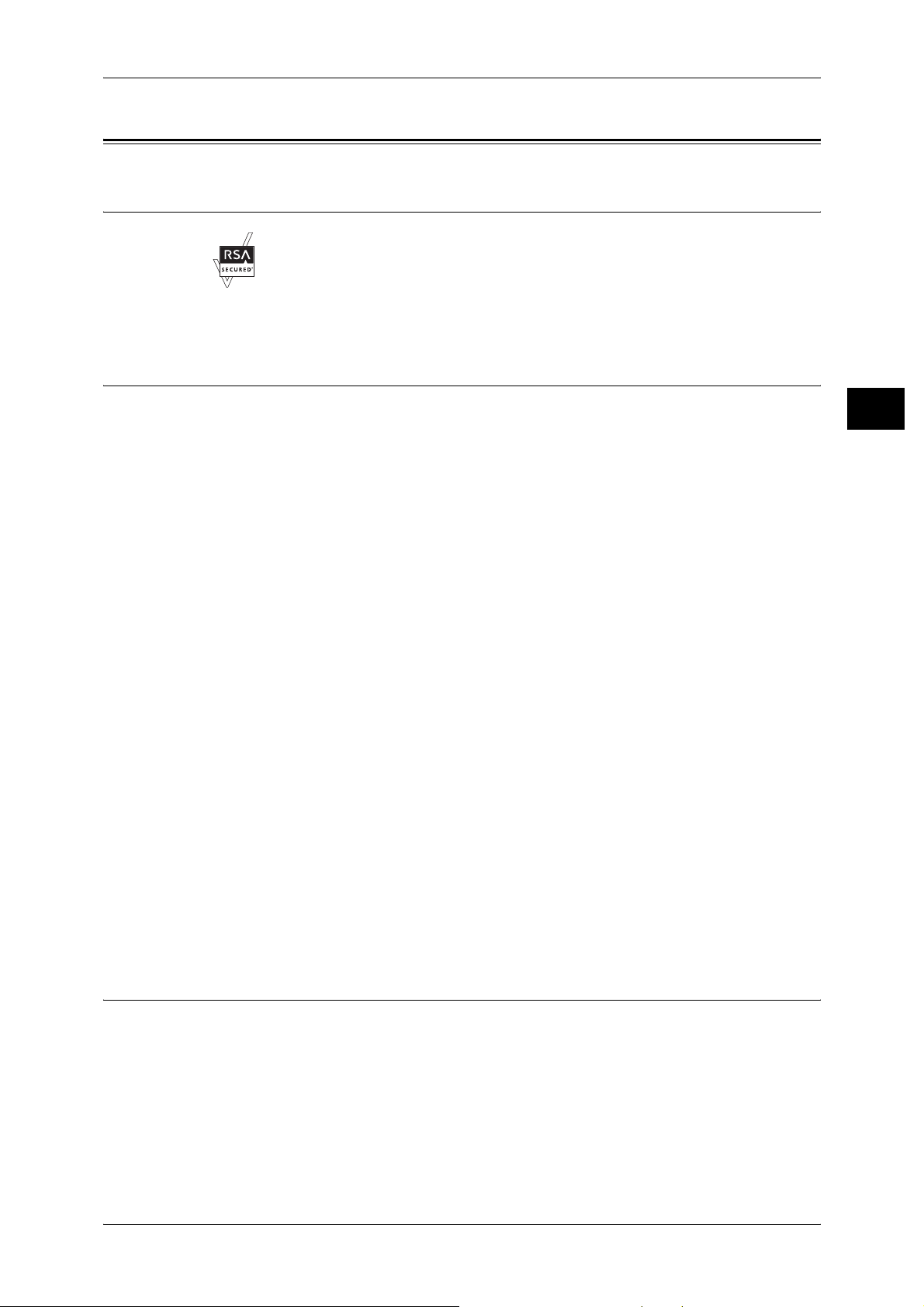
About License
About License
RSA BSAFE
This product includes RSA BSAFE® Cryptographic software from RSA Security Inc.
Heimdal
Copyright (c)2000 Kungliga Tekniska Högskolan (Royal Institute of Technology,
Stockholm, Sweden). All rights reserved.
Redistribution and use in source and binary forms, with or without modification, are
permitted provided that the following conditions are met:
1. Redistributions of source code must retain the above copyright notice, this list of
2. Redistributions in binary form must reproduce the above copyright notice, this list of
3. Neither t he name of the Institute nor the names of its contributors may be used to
Before Using the Machine
1
conditions and the following disclaimer.
conditions and the following disclaimer in the documentation and/or other materials
provided with the distribution.
endorse or promote products derived from this software without specific prior written
permission.
LZMA
THIS SOFTWARE IS PROVIDED BY THE INSTITUTE AND CONTRIBUTORS ''AS
IS'' AND ANY EXPRESS OR IMPLIED WARRANTIES, INCLUDING, BUT NOT
LIMITED TO, THE IMPLIED WARRANTIES OF MERCHANTABILITY AND FITNESS
FOR A PARTICULAR PURPOSE ARE DISCLAIMED. IN NO EVENT SHALL THE
INSTITUTE OR CONTRIBUTORS BE LIABLE FOR ANY DIRECT, INDIRECT,
INCIDENTAL, SPECIAL, EXEMPLARY, OR CONSEQUENTIAL DAMAGES
(INCLUDING, BUT NOT LIMITED TO, PROCUREMENT OF SUBSTITUTE GOODS
OR SERVICES; LOSS OF USE, DATA, OR PROFITS; OR BUSINESS
INTERRUPTION) HOWEVER CAUSED AND ON ANY THEORY OF LIABILITY,
WHETHER IN CONTRACT, STRICT LIABILITY, OR TORT (INCLUDING
NEGLIGENCE OR OTHERWISE) ARISING IN ANY WAY OUT OF THE USE OF THIS
SOFTWARE, EVEN IF ADVISED OF THE POSSIBILITY OF SUCH DAMAGE.
LZMA SDK 4.21 Copyright (c) 1999-2005 Igor Pavlov (2005-06-08)
http://www.7-zip.org/
LZMA SDK 4.22 Copyright (c) 1999-2005 Igor Pavlov (2005-06-10)
http://www.7-zip.org/
23
Page 26

1 Before Using the Machine
JPEG Code
Before Using the Machine
Libcurl
1
Our printer software uses some of the codes defined by the Independent JPEG Group.
COPYRIGHT AND PERMISSION NOTICE
Copyright (c) 1996 - 2006, Daniel Stenberg, <daniel@haxx.se>.
All rights reserved.
Permission to use, copy, modi fy, and distribute this so ftware for any purpose with or
without fee is hereby granted, provided that the above copyright notice and this
permission notice appear in all copies.
THE SOFTWARE IS PROVIDED "AS IS", WITHOUT WARRANTY OF ANY KIND,
EXPRESS OR IMPLIED, INCLUDING BUT NOT LIMITED TO THE WARRANTIES OF
MERCHANTABILITY, FITNESS FOR A PARTICULAR PURPOSE AND
NONINFRINGEMENT OF THIRD PARTY RIGHTS. IN NO EVENT SHALL THE
AUTHORS OR COPYRIGHT HOLDERS BE LIABLE FOR ANY CLAIM, DAMAGES
OR OTHER LIABILITY, WHETHER IN AN ACTION OF CONTRACT, TORT OR
OTHERWISE, ARISING FROM, OUT OF OR IN CONNECTION WITH THE
SOFTWARE OR THE USE OR OTHER DEALINGS IN THE SOFTWARE.
Except as contained in this notice, the name of a copyright holder shall not be used in
advertising or otherwise to promote the sale, use or other dealings in th is Software
without prior written authorization of the copyright holder.
FreeBSD
This product contains the pa rt of F reeBS D codes.
The FreeBSD Copyright
Copyright 1994-2006 T he FreeB SD Pr oject. All ri ghts rese rved.
Redistribution and use in sou rce and binary forms, with o r without modification, are pe rmitted
provided that the following conditions are m et:
Redistributions of source code must retain the above copyright notice, this list of conditions
and the following disclaimer .
Redistributions in binary form must reproduce the above copyright notice, this list of
conditions and the following disclaime r in the documentatio n and/or other materia ls provided
with the distribution.
24
Page 27

OpenLDAP
About License
THIS SOFTWARE IS PROVIDED BY THE FREEBSD PROJECT ''AS IS'' AND ANY
EXPRESS OR IMPLIED WARRANTIES, INCLUDING, BUT NOT LIMITED TO, THE
IMPLIED WARRANTIES OF MERCHANTABILITY AND FITNESS FOR A PARTI CULAR
PURPOSE ARE DISCLAIMED. IN NO EVENT SHALL THE FREEBSD PROJECT OR
CONTRIBUTORS BE LIABLE FOR ANY DIRECT, INDIRECT, INCIDENTAL, SPECIAL,
EXEMPLARY, OR CONSEQUENTIAL DAMAGES (INCLUDING, BUT NOT LIMITED TO,
PROCUREMENT OF SUBSTITUTE GOODS OR SERVICES; LOSS OF USE, DATA , OR
PROFITS; OR BUSINESS INTERRUPTION) HOWEVER CAUSED AND ON ANY
THEORY OF LIABILITY, WHETHER IN CONTRACT, STRICT LIABILITY, OR TORT
(INCLUDING NEGLIGENCE OR OTHERWISE) ARISING IN ANY WAY OUT OF THE USE
OF THIS SOFTWARE, EVEN IF ADVISED OF THE POSSIBILITY OF SUCH DAMAGE.
The views and conclusions c ontai ned in th e software an d docu menta tion a re those of t he
authors and should not b e interp reted a s repre senting o fficial policies, e ither exp ressed o r
implied, of the FreeBSD Projec t.
Copyright 1998-2006 The OpenLDAP Foundation All rights reserved.
Before Using the Machine
1
Redistribution and use in source and binary forms, with or without modification, are
permitted only as authorized by the OpenLDAP Public License .
A copy of this licens e is availab le in the file LICENSE in the top-lev el directory o f the
distribution or, alternatively, at <http://www.OpenLDAP.org/license.html>.
OpenLDAP is a registered trademark of the OpenLD AP Founda tio n.
Individual files and/or contrib uted package s may be co pyright by other p arties and/or
subject to additional restrictions.
This work is derived from the University of Michigan LDAP v3.3 distributio n. Information concerning this software is ava ilable at <htt p://www.umich. edu/~dirsvcs/lda p/ldap. html>.
This work also contains materials derived from public sources.
Additional information about OpenLDAP can be obtained at <http://www.openldap.org/>.
--Portions Copyright 1998-2006 Kurt D. Zeilenga.
Portions Copyright 1998-2006 Net Boolean Incorporated.
Portions Copyright 2001-2006 IBM Corporation.
All rights reserved.
Redistribution and use in source and binary forms, with or without modification, are
permitted only as authorized by the OpenLDAP Public License .
---
25
Page 28

1 Before Using the Machine
Portions Copyright 1999-2005 Howard Y.H. Chu.
Portions Copyright 1999-2005 Symas Co rpo ratio n.
Before Using the Machine
1
Portions Copyright 1998-2003 Hallvard B. Furuseth.
All rights reserved.
Redistribution and use in source and binary forms, with or without modi fication, are
permitted provided that this notice is preserved.
The names of the copyrigh t holders may no t be use d to end orse or pro mote pro ducts
derived from this software without their specific prior written permission. This software
is provided ''as is'' without express or implied warranty.
--Portions C opyright (c ) 1992-1996 Regents of the University of Michigan.
All rights reserved.
Redistribution and use in source and binary forms are permitted provided that this
notice is preserved and that due cred it is given to the University of Michigan at Ann
Arbor. The name of t he University may not be used to endorse or promote pro ducts
derived from this software without s pecific prior written permission. This software is
provided ''as is'' without express or implied warranty.
-----------------------------------------The OpenLDAP Public License
Version 2.8, 17 August 2003
Redistribution and use of this software and associated documentation ("Software"),
with or without modifi cation, are permitted provid ed that the following conditio ns are
met:
1. Redistributions in source form must retain copyright statements and notices,
2. Redistributions in binary form must reproduce applicable copyright statements and
notices, this list of conditions, and the following disclaimer i n the documentation
and/or other materials provided with the distribution, and
3. Redistributions must contain a verbatim copy of this document..
The OpenLDAP Foundation may revise this license from time to time.
Each revision is distinguished by a version number. You may use this Software under
terms of this license revision or under the terms of any subsequent revision of the
license.
THIS SOFTWARE IS PROVIDED BY THE OPENLDAP FOUNDATION AND ITS
CONTRIBUTORS ''AS IS'' AND ANY EXPRESSED OR IMPLIED WARRANTIES,
INCLUDING, BUT NOT LIMITED TO, THE IMPLIED WARRANTIES OF MERCHANTABILITY AND FITNESS FOR A PARTICULAR PURPOSE ARE DISCLAIMED. IN NO
EVENT SHALL THE OPENLDAP FOUNDATION, ITS CONTRIBUTORS, OR THE
AUTHOR(S) OR OWNER(S) OF THE SOFTWARE BE LIABLE FOR ANY DIRECT,
INDIRECT, INCIDENTAL, SPECIAL, EXEMPLARY, OR CONSEQUENTIAL DAMAGES (INCLUDING, BUT NOT LIMITED TO, PROCUREMENT OF SUBSTITUTE
GOODS OR SERVICES; LOSS OF USE, DATA, OR PROFITS; OR BUSINESS
INTERRUPTION) HOWEVER CAUSED AND ON ANY THEORY OF LIABILITY,
26
Page 29

DES
About License
WHETHER IN CONTRACT, STRICT LIABILITY, OR TORT (INCLUDING NEGLIGENCE OR OTHERWISE) ARISING IN ANY WAY OUT OF THE USE OF THIS
SOFTWARE, EVEN IF ADVISED OF THE POSSIBILITY OF SUCH DAMAGE.
The names of the authors and copyright holders must not be used in advertising or
otherwise to promote the sale, use or other dealing in this Software without specific,
written prior permission. Title to copyright in this Software shall at all times remain with
copyright holders.
OpenLDAP is a registered trademark of the OpenLD AP Founda tio n.
Copyright 1999-2003 The OpenLDAP Foundation, Redwood City, California, USA. All
Rights Reserved. Permissi on to copy and distribu te verbati m copies of this docu ment
is granted.
This product includes software developed by Eric Young(eay@mincom.oz.au)
Before Using the Machine
1
AES
Copyright (c) 2003. Dr Brian Gladman. Worcester. UK. All rights reserved.
This product uses published AES software provided by Dr Brian Gladman under BSD
licensing terms.
TIFF (libtiff)
Lib TIFF copyright (c) 1988-1997 Sam leffler
Copyright (c) 1991-1997 Silicon Graphics. Inc.
ICC Profile (Little cms)
Little cms copyright (c) 1988-2004 Marti Maria
XPS (XML Paper Specification)
This product may incorporate intellectual property owned by Microslft Corporation.
The terms and conditio ns upon which Mic rosoft is licen sing such intel lectual property
may be found at http://go.microsoft.com/fwlink/?LinkId=52369.
27
Page 30

1 Before Using the Machine
Legal Notice
Before Using the Machine
1
Copying or printing certain documents may be illegal in your country. Penalties of fines
or imprisonment may be imposed on those found guilty. The following are examples of
items that may be illegal to copy or print in your country.
z
Currency
z
Banknotes and checks
z
Bank and government bonds and securities
z
Passports and identification cards
z
Copyright material o r trademarks without the consent of the owner
z
Postage stamps and other negotiable instruments
This list is not inclusive and no liability is assumed for either its completeness or
accuracy. In case of doubt, contact your legal counsel.
28
Page 31

2 Product Overview
This chapter describes machine’s basic information such as the names of
components, how to switch on and off, how to use the touch screen, and how to
set the power saver feature.
z
Machine Components.................................................................................30
z
Power On / Off............................................................................................35
z
Circuit Breaker............................................................................................36
z
Power Saver Mode .....................................................................................37
z
Control Panel..............................................................................................38
z
Entering Text ... ...... ................................. ..... ...... ..... ................................. ...42
Page 32

2 Product Overview
Machine Components
This section describes the main components and functions of the machine.
Product Overview
2
1
12
11
8
10
9
No. Component Function
2
4
3
5
6
7
1 Document cover Holds the document down.
2 Control panel Consists of operation buttons, LED indicators, and a touch screen.
Refer to "Control Panel" (P.38)
3 Document glass Load documents here.
4 Power switch Switches the power of the machine on/off.
5 Front cover Open this cover to clear paper jams and to replace the waste bottle.
6 Toner cover Open this cover to replace the toner cartridge.
7 Tray 1, 2, 3, 4 Load paper here.
8 Locking casters Used for locking the wheels of the machine. Lock these casters after moving
the machine to its installation site.
9 Bottom left cover Open this cover to access the inside of the machine to remove jammed
paper.
10 Front cover for high
capacity tray unit.
11 Tray 6, 7 Load paper here.
12 Tray 5 (Bypass) Used for loading non-standard paper (thick-stock paper, and other special
Open this cover to access the bottom left cover of the machine to remove
jammed paper.
media) that cannot be loaded in Trays 1 to 4.
30
Page 33

Machine Components
25
24
13
23
14
22
15
16
21
17
18
19
Product Overview
2
20
No. Component Function
13 Left cover Opens slightly when the top cover is opened. Open this cover widely
when removing jammed paper.
14 Front cover Open this cover to remove jammed paper.
15 <Confirmation> indicator This indicator lights when a document is loaded correctly.
16 Document guides Use these guides to align the edges of documents.
17 Document feeder tray Load documents here.
18 Document output tray Delivers scanned documents.
19 Document stopper Holds large document such as A3 in place. Pull this out to the right when
using.
20 Waste bottle cover Open this cover when removing the waste bottle.
21 Waste bottle Collects used toner.
22 Fuser (E) Fuses toner on paper. This is extremely hot, so do not touch it.
23 Lever Use this lever when pulling out the transfer module.
24 Transfer module Transfers an image on the drum to paper. Open this when removing
jammed paper.
25 Toner cartridge Contains toner (image forming powder).
Note • In this manual, the Duplex Automatic Document Feeder is referred to as the "Document
Feeder".
31
Page 34
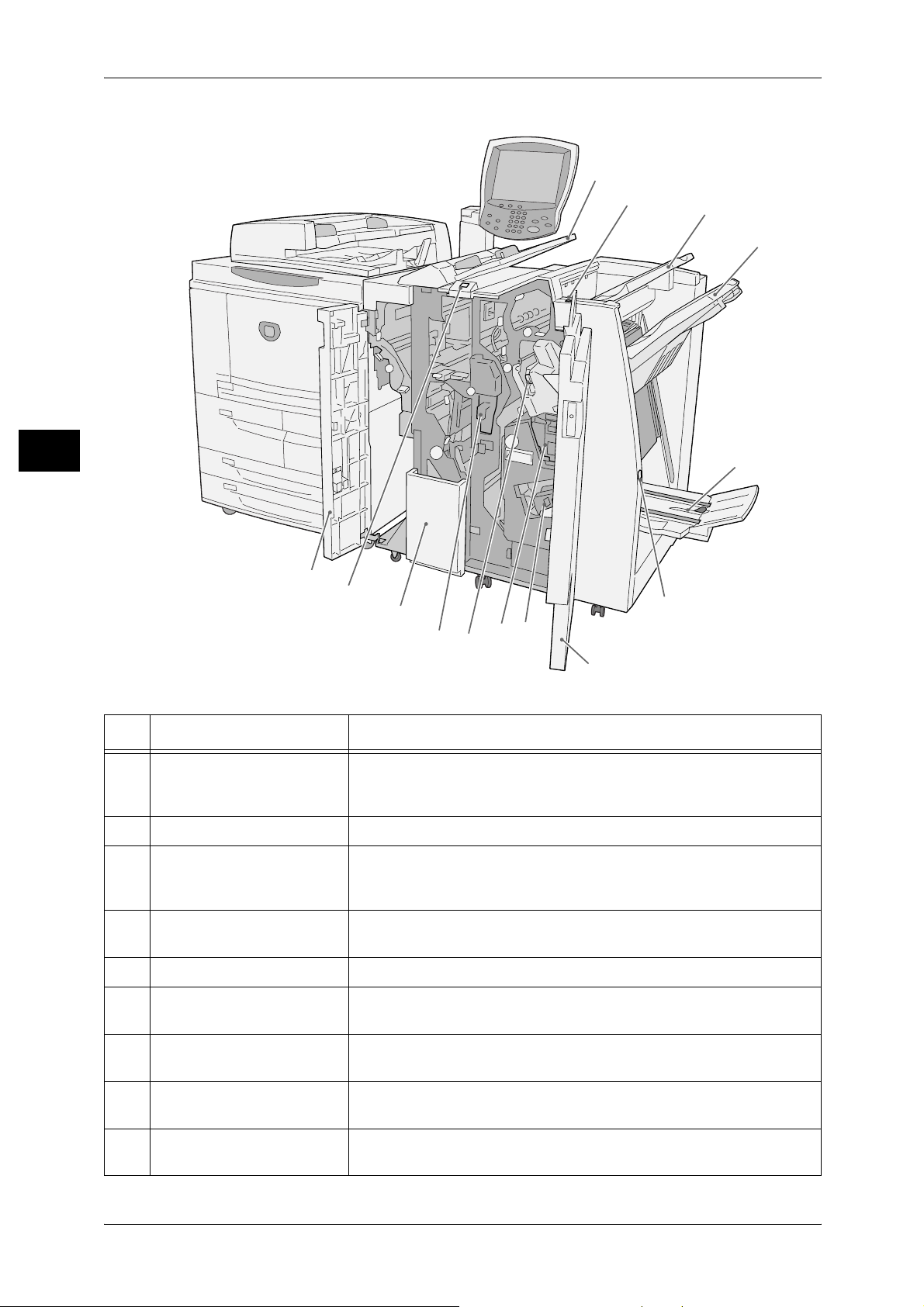
2 Product Overview
Product Overview
FiniFinisher D3/Booklet Finisher D3
26
27
28
29
2
30
39
38
37
36
35
34
33
32
31
No. Component Function
26 Interposer (Cover/
Transparency separator
tray)
27 De-curl button Fixes the curl of output copies.
28 Output tray Delivers regular copies. Use the finisher tray when outputting a large
Load paper or transparencies for covers or separators. The machine
does not copy on paper or transparencies loaded in this tray.
amount of copies or prints. For a regular amount of copies or prints,
select either the output tray or finisher tray.
29 Finisher tray Use this tray when outputting a large amount of copies or prints or
when stapling the output.
30 Booklet output tray
31 Booklet output tray button*1Press this button to move booklets that have been delivered to a
32 Right cover Open this cover to clear paper jams; replace staples or clear jammed
33 Staple cartridges for
booklet
34 Staple waste container Collects scraps from the stapler. Remove this cartridge to replace the
*1
*1
Delivers bi-folded or bi-folded and stapled copies.
position where they can be removed.
staples; or remove scraps from the hole punch waste container.
Contains two staple cartridges for the Booklet Creation feature.
Remove these cartridges to replace staples and clear staple jams.
staple waste container.
32
Page 35

Machine Components
No. Component Function
35 Staple cartridge Contains staple nails. Remove this when it needs to be replaced or
when clearing staple jams.
36 Hole punch waste container Collects scraps from the puncher. Remove this when discarding
scraps.
37 Tri-Fold output tray
38 Tri-Fold output tray button*2Press this button to open the Tri-Fold output tray.
39 Left cover Open this cover to access the inside of the machine to clear paper
*2
Delivers tri-folded (C fold and Z fold) copies.
jams.
*1 Only available when the Booklet Finisher D3 is installed.
*2 Only available when the Folding Unit (Z and C) is installed.
Note • The Finisher and Booklet Finisher D3 are optional. In this manual, the Finisher and Booklet
Finisher D3 are both referred to as the "Finisher".
A3 Plus High Capacity Tray
Product Overview
2
3
1
2
4
5
No. Component Function
1 Circuit breaker Automatically shuts off electricity in the event of current leakage.
2 Tray 5 (bypass) Use this when copying or printing on paper that cannot be loaded in
Trays 1 - 4, such as heavyweight paper or other special media.
3 Tray 5 (bypass) top cover Open this cover to clear paper jams.
4 High Capacity Tray unit Delivers paper fed through the High Capacity Tray or Tray 5 (bypass)
to the main unit. Open this unit when clearing paper jams.
33
Page 36

2 Product Overview
No. Component Function
Product Overview
2
5 A3 Plus High Capacity Tray
(Tray 6)
High Capacity Stacker
1
11
10
Load paper here. If you close the tray after loading paper, the tray
automatically adjusts the its front and rear positions based on the
center of the paper.
2
3
6
4
7
5
9
8
No. Component Function
1 De-curl button Fixes the curl of output copies if they are curled when they were
deliverd.
2 Error lamp If a paper jam occurs, the lamp of the jammed location lights up.
3 Sample button Press this button to output a sample page onto the stacker output tray.
4 Paper eject button Press this button when removing copied outputs.
5 Stacker output tray Delivers a sample page or sample set of a document.
6 Circuit breaker
(Interface module)
7 Circuit breaker
(High capacity stacker)
8 Stacker top cover Open this cover when clearing paper jams.
9 Stacker cart Delivers copied outputs.
10 Stacker lower cover Open this cover when removing copied outputs.
Automatically shuts off electricity in the event of current leakage.
Automatically shuts off electricity in the event of current leakage.
11 Interface module front cover Open this cover wohen clearing paper jams.
34
Page 37

Power On / Off
To use the machine, turn its power on.
The machine takes approximately 5 minutes to warm up and to be ready to copy or
print. This may take more time depending on your machine configuration.
Switch the power off at the end of the day or when not using the machine for an
extended period of time. Use also the Power Saving feature to save power
consumption while the machine is not in use.
Note • Switching off the power of the machine may cause loss of data being processed.
For information on the power saving feature, refer to "Power Saver Mode" (P.37).
Powering On
Follow the step below to switch the power on.
1 Open the cover and press the power switch
to the [|] position to turn the power on.
Note • The "Please wait..." mess ag e indic ates
Power On / Off
Product Overview
2
that the machine is warming up. The
machine cannot be used wh en the
message is displayed.
Powering Off
Follow the steps below to switch the power off.
Important • Switching the power off may erase the data being processed.
2 Make sure that the machine is not in operation before switching the power off. Also
make sure that the <Online> indicator is not lit.
Important • D o not switch the power off in the following situations:
3 Press the power switch to the [ ] position.
Important • If you switch off the machine, it remains on for a while to prepare for shutdown. Do not
Note • If switching the power on right after switching it off, make sure that the display and the <Job
- While data is being received
- While data is being sent (FTP/SMB/e-mail)
- While a job is being printed.
- While a job is being copied
- While a job is being scanned
- While data is being im ported from a computer
unplug the power cord from the power outlet immediately after switching the power off.
in Memory> indicator have gone out.
35
Page 38

2 Product Overview
Circuit Breaker
Product Overview
The machine is provided with a circuit breaker.
In the event of a current leakage, the breaker will automatically cut off the power circuit
to prevent any leakage or fire from occurring.
The circuit breaker is normally in the On ("l") position as shown in the figure.
If the breaker is in the Off ("O") position, unusual conditions may occur. Please contact
our Customer Support Center.
For information on how to check if the circuit breaker is working, refer to "Safety Notes" (P.13)
2
Circuit breaker
Circuit breaker
Circuit breaker
Circuit breaker
Circuit breaker
36
Page 39
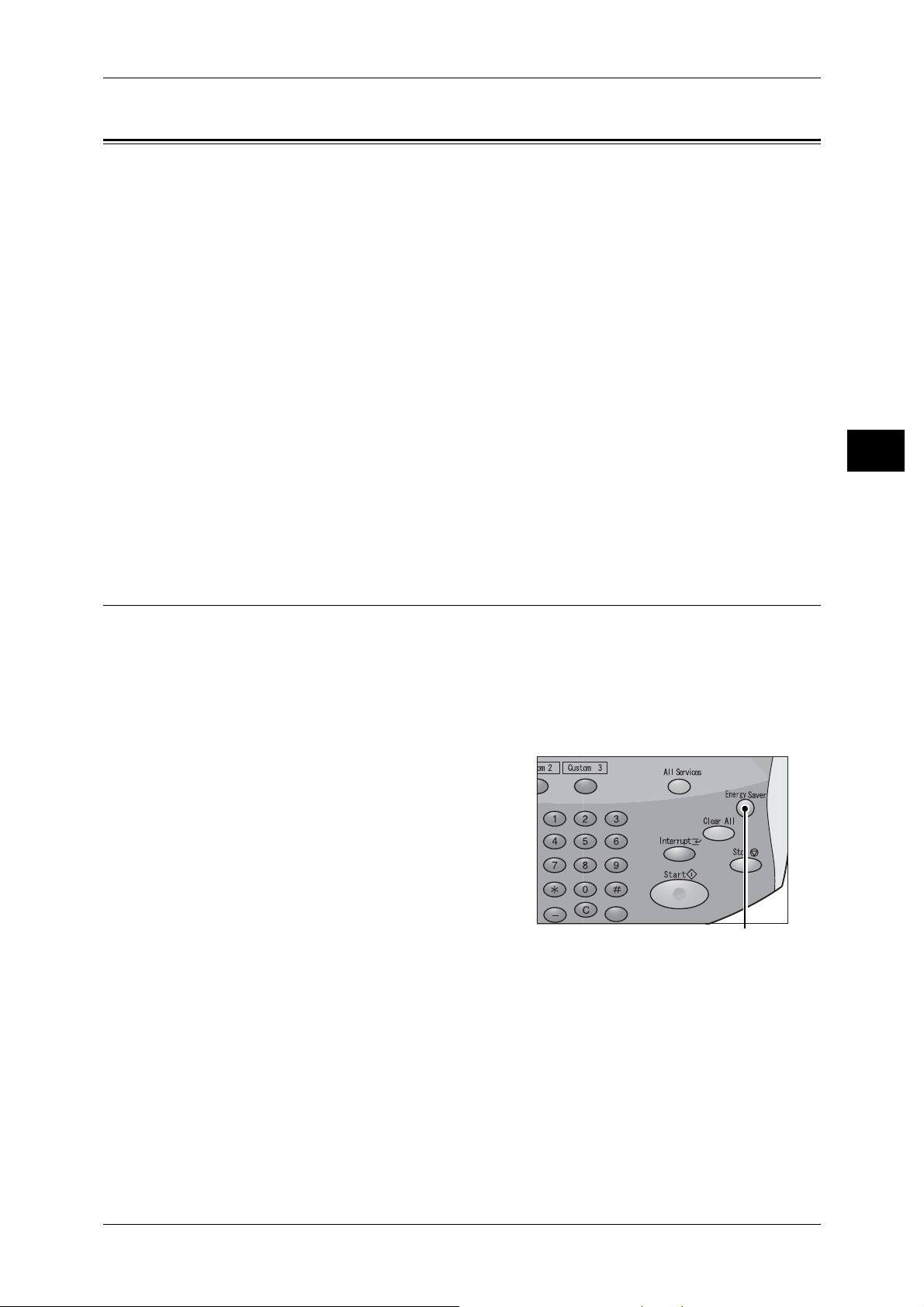
Power Saver Mode
The machine is installed with a Power Saver feature that will automatically cut off the
electricity to the machine if no copy or print data is received for a certain duration.
The Power Saver feature has two modes: [Low Power mode] and [Sleep mode].
The machine enters the Low Power mode after the preset time has elapsed if the
machine is left unused for a fixed period of time.
The machine then enters the Sleep mode if a further preset time elapses.
Low P ower Mode
In this mode, the power to the control panel and fuser unit is lowered to save power.
The touch screen goes out, and the <Energy Saver> button on the control panel lights.
To use the machine, press the <Energy Saver> button. The <Energy Saver> button
goes out to indicate that the Power Saver feature is cancelled.
Power Saver Mode
Product Overview
Sleep Mode
In this mode, the power is lowered more than in the Low Power mode.
The touch screen goes out, and the <Energy Saver> button on the control panel lights.
To use the machine, press the <Energy Saver> button. The <Energy Saver> button
goes out to indicate that the Power Saver feature is cancelled.
Exiting the Power Saver Mode
The following describes how to exit the Power Saver mode.
The Power Saver mode is exited in the following instances:
z
Pressing the <Energy Saver> button
z
Receiving data
z
Clicking [Apply] on CentreWare Internet Services
1 Press the <Energy Saver> button.
2
<Energy Saver> button
37
Page 40
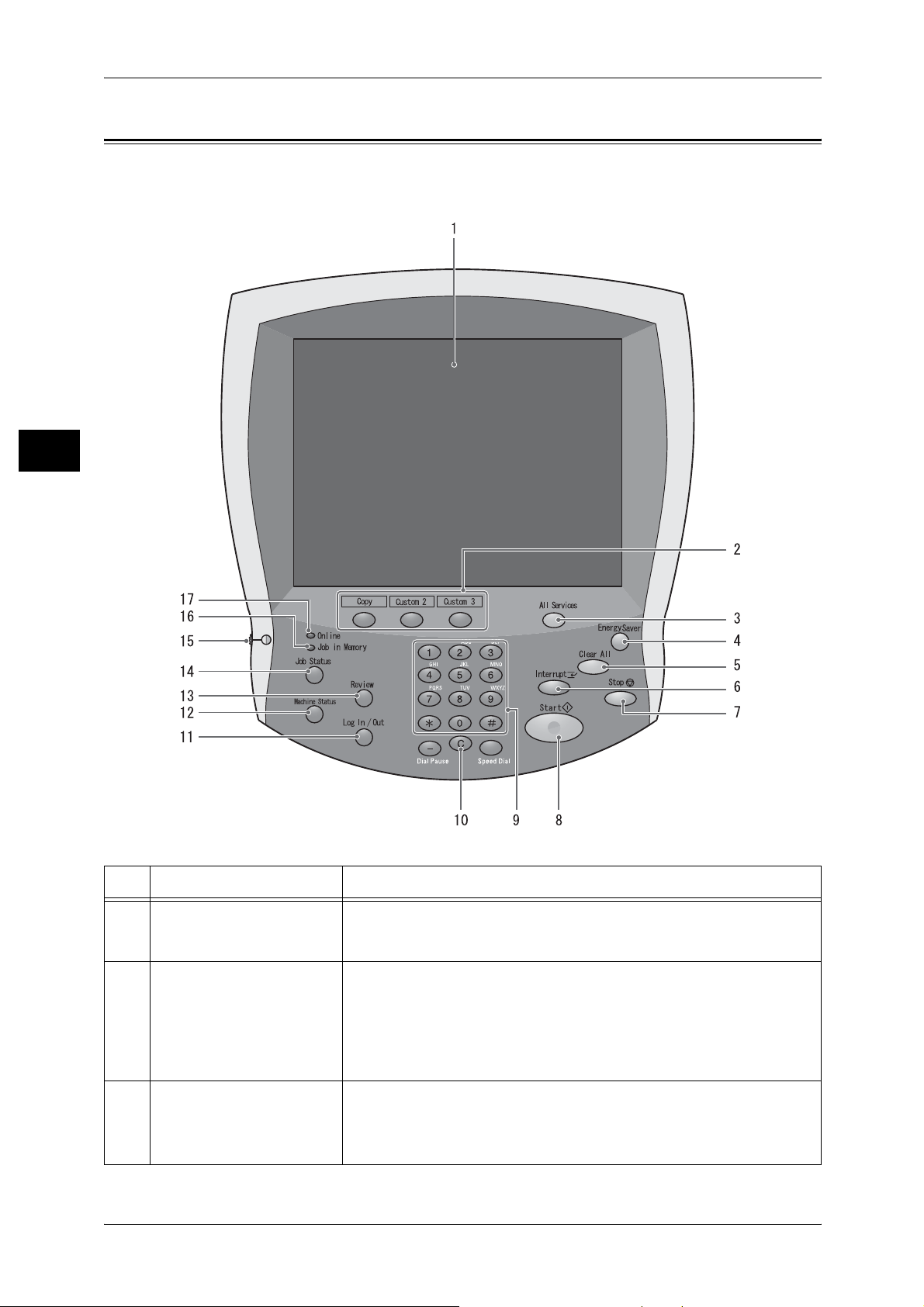
2 Product Overview
Control Panel
Product Overview
2
The following describes the name s and func tio ns of compo nen ts on the control panel.
No. Component Function
1 Touch screen Displays messages required for operation and buttons for various
features. You can directly touch the touch screen to instruct operations
and set features.
2 < Custom> buttons
(<Copy>, <Custom 2>,
<Custom 3> buttons)
3 <All Services> button Used to display the [All Services] screen.
Used to call their associated features.
To the buttons, you can assign [Language] or any features displayed on
the [All Services] screen.
For information on assigning features to the buttons, refer to "5 System
Settings" > "Common Service Settings" > "Screen/Button Settings" in the
Administrator Guide.
You can change the features that appear in the [All Services] screen. For
details, refer to "5 System Settings" > "Common Service Settings" > "Screen/
Button Settings" in the Administrator Guide.
38
Page 41

Control Panel
No. Component Function
4 <Energy Saver> button If the machine is not operated for a while, the machine's power
consumption is lowered to enter the power saver mode. In the power
saver mode, this button lights up. To cancel the power saver mode,
press this button again.
5 <Clear All> button Returns the settings you made to their default values, to return the
machine to the same status as when it is powered on.
6 <Interrupt> button/indicator Press this button to suspend a copy or print job in progress to have the
machine process another job. During the Interrupt mode, the <Interrupt>
button lights up. Pressing the <Interrupt> button again exits the Interrupt
mode and resumes the suspended job.
In this manual, this button is indicated as the <Interrupt> button.
Some types of jobs cannot be executed in the Interrupt mode. For details, refer
to "15 Appendix" > "Notes and Restrictions" > "Notes and Restrictions in the
Interrupt Mode" in the Administrator Guide.
7 <Stop> button Press this button to stop the current copy job or communications.
8 <Start> button Press this button to start copying or scanning.
9 Numeric keypad Use the numeric buttons on the keypad to enter the number of copies,
passwords and other numerical values.
In this manual, these buttons are indicated as the “numeric keypad”.
10 <C (Clear)> button Press this button if you have entered a wrong numerical value with the
numeric keypad.
In this manual, this button is indicated as the <C> button.
11 <Log In/Out> button Press this button to display the system administrator ID or user ID entry
screen when you want to log into System Administration mode or
configure authentication and account administration settings. When
logged in, press this button to log out of the authenticated state.
12 <Machine Status> button Press this button to check the machine status and meters, to check the
status of consumables, and to print reports.
Product Overview
2
13 <Review> button Press this button to open the [Review] screen. In this screen, you can
check a list of the status of copy and scan features whose settings have
changed from the defaults.
14 <Job Status> button Press this button to check or cancel the current job, to check or print
saved documents, or to check completed jobs.
15 Brightness dial Adjusts the brightness of the touch screen. Use this dial to enhance or
decrease the contrast.
16 <Job in Memory> indicator Lights when data is stored in the machine's memory.
You can check stored documents in [Stored Documents List]. For information
on [Stored Documents List], refer to "4 Job Status" > "Printing and Deleting
Stored Documents" in the Administrator Guide.
17 <Online> indicator Lights when the machine is sending or receiving data to or from a client.
39
Page 42
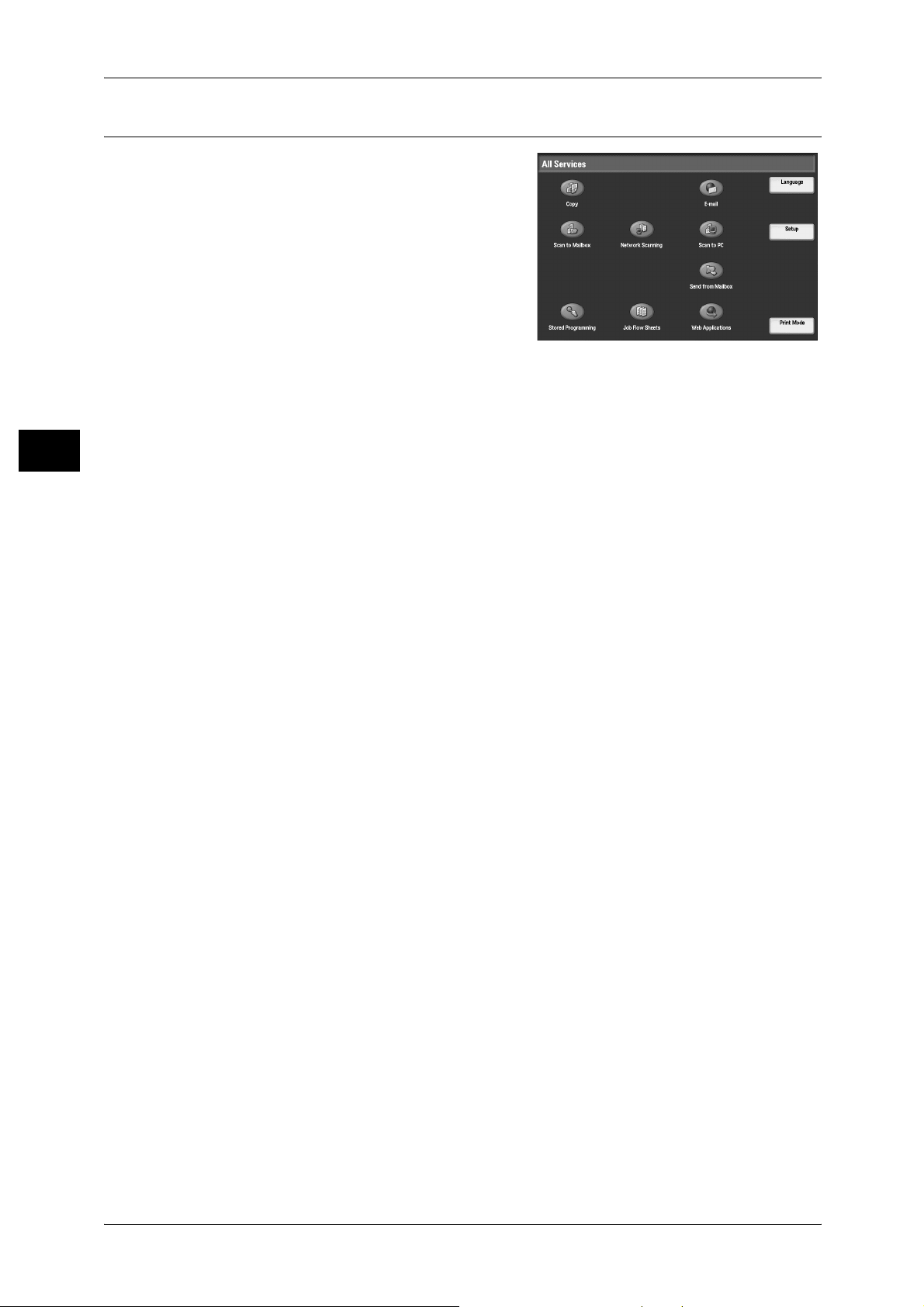
2 Product Overview
Services and Features
The machin e has various features and
provides valuable services. The following
description outlines the features and explains
the options on the [All Services] screen.
Note • The arrangement of icon s for the services
and features dis pla yed on the screen ca n
be changed by the System Administrator.
Product Overview
Service buttons in the [All Services] scree n
Service buttons are the oval buttons in the
[All Services] screen.
If you select [Not Set], the selected button position will remain empty.
Copy
Allows you to copy documents in various ways.
2
For more information, refer to"Copy" (P.43).
E-mail
Allows you to send scanned documents by e-mail in various ways.
For more information, refer to"E-mail" (P.119).
Scan to Mailbox
Enables the confidential mailbox or polling feature by storing the scanned documents
to private mailboxes.
For more information, refer to"Scan to Mailbox" (P.126).
Network Scanning
Allows you to scan documents, and store them as electronic documents on a file server
on the network by selecting a job template which has various assigned parameters.
For more information, refer to "Network Scanning" (P.127).
Scan to PC
Allows you to scan and store documents to specified destinations using the FTP or
SMB protocol.
For more information, refer to "Scan to PC" (P.129).
Send from Mailbox
Allows you to confirm, print, or delete the documents in a mailbox.
For more information, refer to "Send from Mailbox" (P.157).
Job Flow Sheets
40
Allows you to register transfer settings of scan data, such as a transfer method and
destination, to simplify data-transfer tasks.
For more information, refer to "Job Flow Sheets" (P.171).
Stored Programming
Allows you to program frequently-used settings into a job number and recall them with
just one button.
For more information, refer to "Stored Programming" (P.177).
Page 43

Web Applications
Allows you to access web applications to store scanned documents into folders or to
print stored files.
For more information, refer to"Web Applications" (P.185).
Additional feature buttons in the [All Services] screen
Additional features appear in the [All Services] screen as rectangular buttons.
If you select [Not Set], the selected button position will remain empty.
Language
Allows you to select a language for user-interface text displayed on the touch screen.
The machine returns to the default language setting when it is turned off and then on.
The default language can be changed under [Default Language] in [System Settings]. For details on the
Default Language setting, refer to "5 System Settings" > "Common Service Settings" > "Screen/Button
Settings" in the System Administrator Guide
Control Panel
Product Overview
Setup
Allows you to create, register, and edit mailboxes, job flow sheets, and recipients on
Address Book.
For more information, refer to "5 System Settings" > "Setup" > in the System Administrator Guide.
Print Mode
Allows you to change and register settings for print modes.
For more information, refer to "4 Machine Status" > "Machine Infor matio n" > in the System
Administrator Guide .
2
41
Page 44

2 Product Overview
Entering Text
Product Overview
During operations, a screen for entering text sometimes appears. This section
describes how to enter text.
2
You can enter the following characters: numerals, letters, and symbols.
Item Description
Entering letters and numerals If you select [Shift], uppercase letters appear. To return to
the lowercase letters, select [Shift] again.
Entering symbols Select [Symbol].
Note • Depending on the keyboard, the [Symbol] button
may be displayed as [More Characters].
Entering a space Select [Space].
Deleting characters Select [Backspace]. You can delete one character at a
time.
42
Page 45
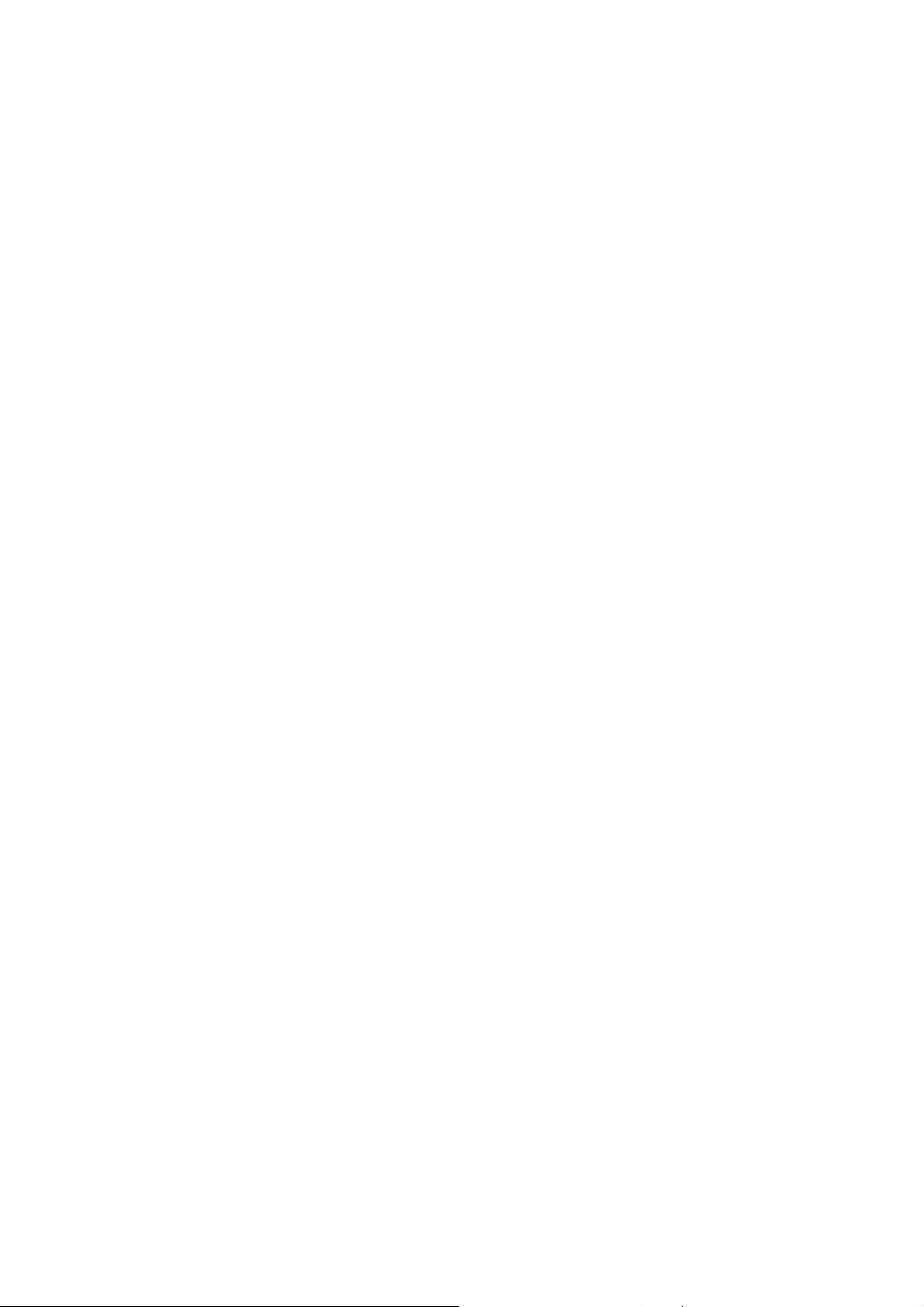
3 Copy
This chapter describes the basic copy procedures and the copy features
provided by the machine.
z
Copying Procedure................ ...... ..... ...... ................................ ...... ..... .........44
z
Operations during Copying.........................................................................50
z
Copy ...........................................................................................................53
z
Image Quality..............................................................................................62
z
Layout Adjustment......................................................................................64
z
Output Format.............................................................................................75
z
Job Assembly .............................................................................................99
Page 46
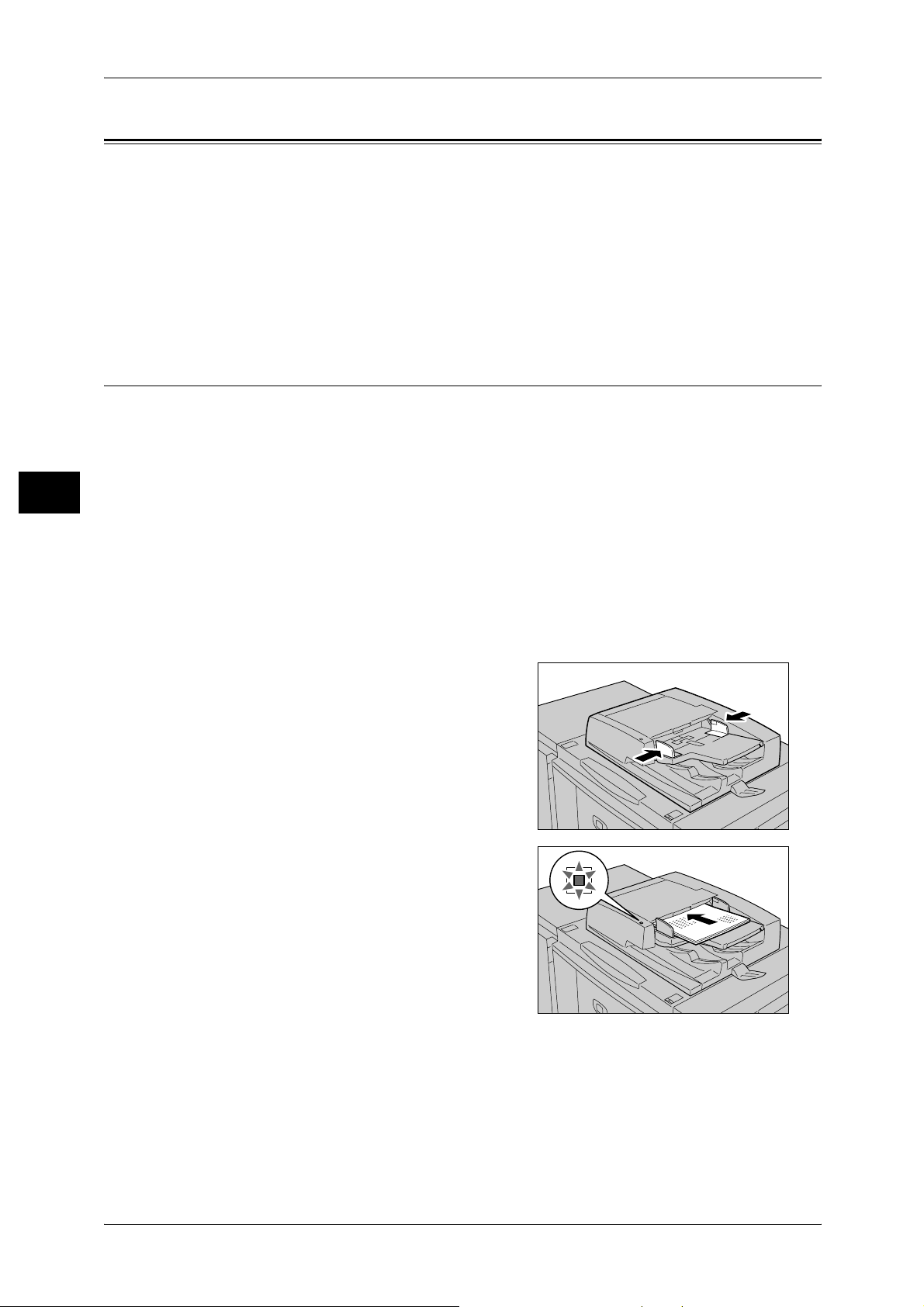
3 Copy
Copying Procedure
This section describes the basic copy procedures. The following shows the reference
section fo r each proced ure.
Step 1 Loading Documents .........................................................................................................44
Step 2 Selecting Features............................................................................................................46
Step 3 Entering a Quantity..........................................................................................................47
Step 4 Starting the Copy Job.......................................................................................................47
Step 5 Confirming the Copy Job in Job Status ...........................................................................48
Step 1 Loading D oc uments
Copy
3
Document Feeder
There are two methods for loading documents:
Document Feeder
z
Single sheet
z
Multiple sheets
Document Glass
z
Single sheet
z
Bound documents, such as books
1 Remove any paper clips and staples before
loading the document.
2 Adjust the movable document guides to
match the size of the document loaded.
3 Place the documents face up (when the
documents are 2-sided, place the front side
up) in the center of the document feeder.
Note • The indicator lights up when the
document is loaded correct ly.
• When documents are loaded into the
document feeder, the document feeder
tray lifts up. The timing of the lift can be
programmed in [System Settings]. For
more information, refer to "5 System
Settings" > "Common Service Settings" >
"Document F eeder Tray Elevation" in the Administrator Guide.
44
The document feeder supports single and multiple sheet documents with sizes from
140 x 210 mm (A5, 5.5 x 8.5 inches) to 297 x 432 mm (A3, 11 x 17 inches).
The document feeder automatically detects standard size documents. For nonstandard size documents, input the size in the [Original Size] screen.
Page 47
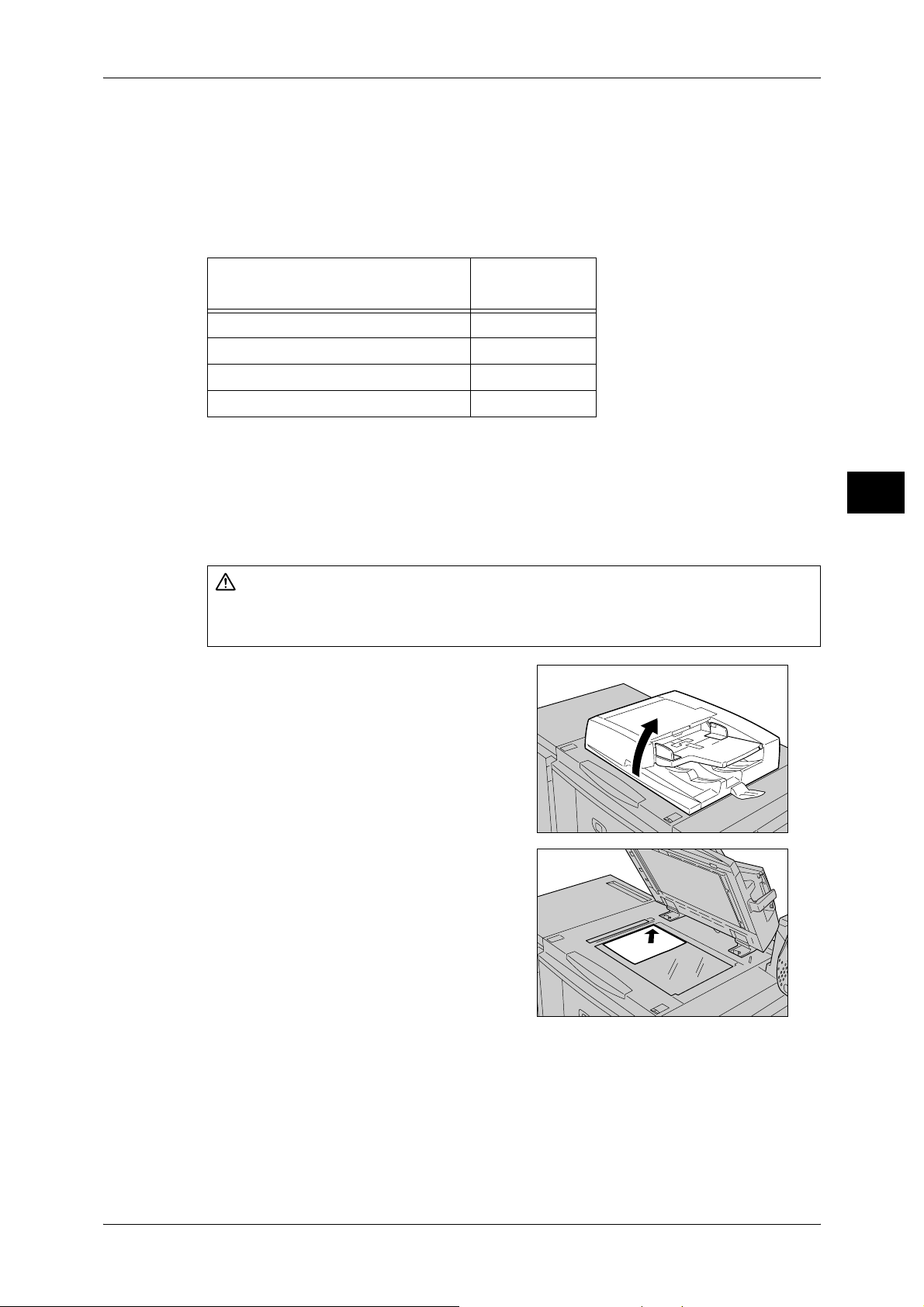
Copying Procedure
CAUTION
For information on entering document sizes, refer to "Original Size (Specifying the Scan Size for the
Document)" (P.67).
Note • The standard documen t si zes th at can be de tec ted au toma tically depe nd on the [Pape r Size
Settings] in the System A dministra tion mo de. For informat ion abo ut pape r size s ettings, refer
to "5 System Settings" > "Common Service Settings" > "Other Settings" > "Paper Size
Settings" in the Adm inistrator Guide.
The document feeder accepts the following number of sheets.
Lightweight paper (38 - 49 g/m2) 250 sheets
Plain paper (50 - 80 g/m
Heavyweight paper (81 - 128 g/m
Heavyweight paper (129 - 200 g/m
For information about copying mixed sized documents, refer to "Mixed Sized Originals (Scanning
Different Si ze Documents Simultaneously)" (P.67).
Important • To avoid paper jams, use the document glass for folded or creased documents.
Document Glass
Do not apply excessive force to hold thick document on the platen glass. It may break
the glass and cause injuries.
1 Open the document cover.
Important • Ensure that a screen is displayed on the
Document Type (Weight)
2
) 250 sheets
2
) 150 sheets
2
) 100 sheets
• Two sided scanning of lightweight paper 38 - 49 g/m
control panel, and then load a document.
If a document is load ed bef ore a scr een is
displayed, the machine may not properly
detect the document size.
Number of
Sheets
2
is not supported.
Copy
3
2 Place the document face down, and align it
against the top left corner of the document
glass.
3 Close the document cover.
Note • When a standard size document is placed
on the document glass, the size of the
document is displayed in the message
area.
The document glass supports a single sheet, a book, or other similar documents up to
297 x 432 mm (A3, 11 x 17 inches).
Important • After using the document glass, close the document cover.
The document glass automatically detects standard size documents. For non-standard
size documents, input the size in the [Original Size] screen.
45
Page 48
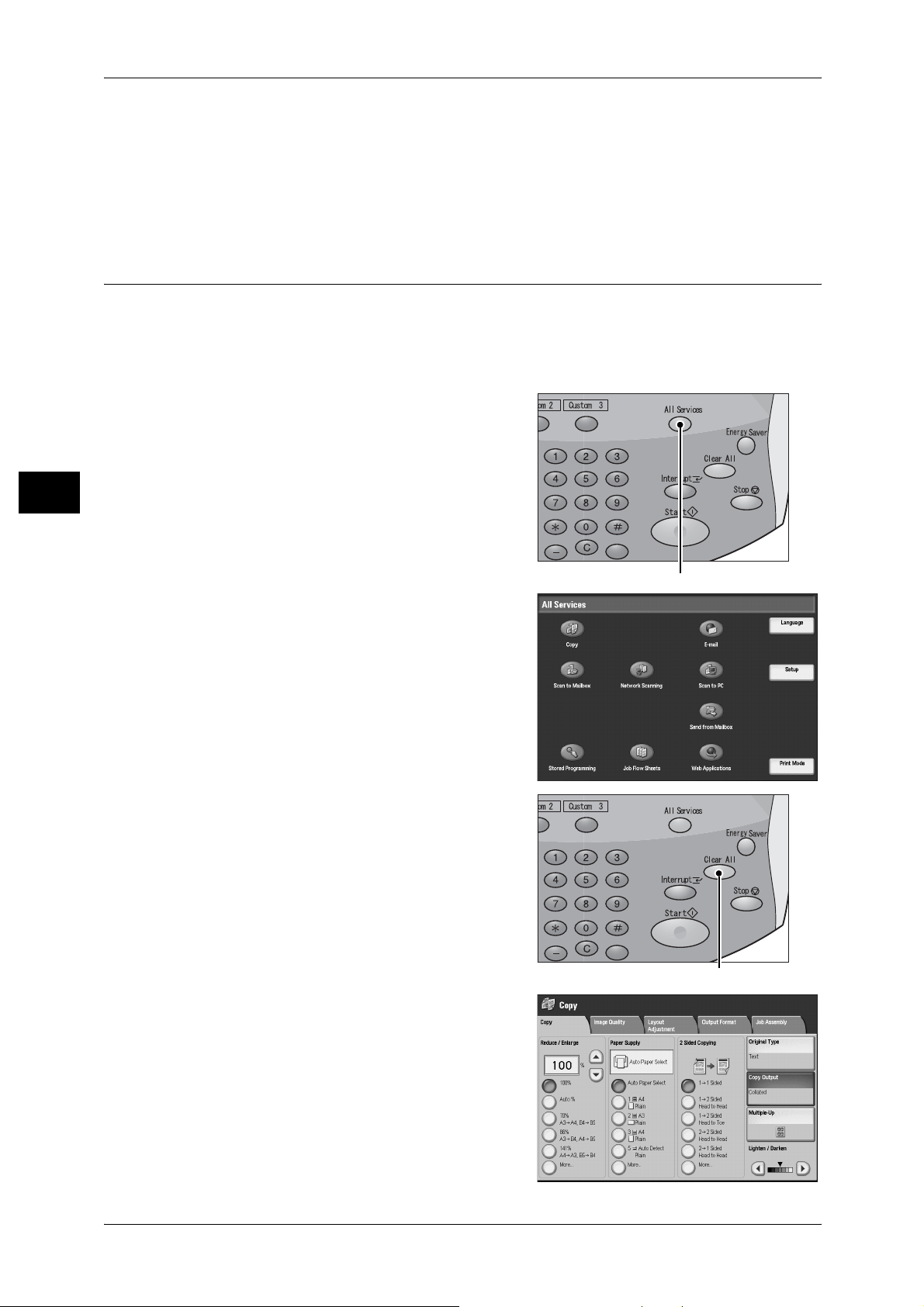
3 Copy
For information on entering document sizes, refer to "Original Size (Specifying the Scan Size for the
Document)" (P.67).
Note • The standard document sizes that can be detected automatically depend on the [Paper Size
Step 2 Selecting Features
You can select copy features under [Copy] on the [All Services] screen.
Note • Features displayed may vary depending on the model of your machine.
1 Press the <All Services> button.
Copy
Settings] in the System Administration mode. For information on the paper size settings,
refer to "5 System Settings" > "Common Service Settings" > "Other Settings" > "Paper Size
Settings" in the Administrator Guide.
• When the Authentication or Account Administration feature is used, a user ID and passcode
may be required. Ask your system administrator for the user ID and passcode.
3
<All Services> button
2 Select [Copy].
3 If the previou s setti ngs stil l rem ain, pre ss the
<Clear All> button.
46
<Clear All> button
4 Select each tab, and configure features as
necessary.
Page 49

The following shows the reference section for each feature.
"Copy" (P.53)
"Image Quality" (P.62)
"Layout Adjustment" (P.64)
"Output Format" (P.75)
"Job Assembly" (P.99)
Step 3 Entering a Quantity
You can enter up to 9999 for the number of copies.
1 Enter the number of copies using the
numeric key pad. The number of copies
entered appears on the upper right of the
touch screen.
Copying Procedure
Copy
3
2 If you enter an incorrect value, press the
<C> button and then enter the correct value.
Step 4 Starting the Copy Job
Press the <Start> button.
1
Important • If the document has been set in the
document feeder, do not hold down the
document while it is being conveyed.
• Copies cannot be made if a copy
protection code is detec ted.
Note • If a problem occurs, an error message
appears in the touch screen. Solve the
problem in accordance with the message.
• You can set the next job during copying.
Numeric keypad
<C> button
<Start> button
If you have more documents
If you have more documents to copy, select [Next Original] on the touch screen while
the current document is being scanned. This allows you to scan the documents as a
single set of data.
47
Page 50

Copy
3 Copy
2 Select [Next Original] while scanning is in
progress.
Note • When using the documen t feeder, load
the next document after the machine has
finished scanning the first document.
• When the above screen is displayed and
no operation is pe rformed duri ng a certain
period of time, the machi ne automatically
assumes that there are no mo re
documents.
3 Load the next document.
3
4 Press the <Start> button.
If you have more documents, repeat Steps 3 and 4.
5 When all documents have been scanned,
select [Last Original].
Step 5 Confir ming the Copy Job in Job Status
Press the <Job Status> button.
1
48
<Job Status> button
Page 51

2 Confirm the job status.
Note • Select [ ] to return to the previous
screen or [ ] to move to the next screen.
Copying Procedure
Copy
3
49
Page 52

3 Copy
Operations during Copying
This section describes available operations during copying. The following shows the
reference section for each feature.
Stopping the Copy Job................................................................................................................50
Changing the Number of Copies.................................................................................................51
Interrupting the Copy Job ...........................................................................................................52
Stopping the Copy Job
To cancel the copy job in progress, follow the procedure below.
1 Press either [Stop] on the touch screen or
Copy
the <Stop> button on the control panel.
3
<Stop> button
2 Select [Cancel].
50
If the screen shown in step 2 does not appear even after you press the <Stop>
button on the control panel:
Depending on the job in progress, a screen for canceling the job may not appear. In
that case, use the following procedure to cancel the copy job on the [Current and
Pending Jobs] screen in Job Status.
Page 53

1 Press the <Job Status> button.
2 Select the job to cancel, and then select
[Stop].
Operations during Copying
<Job Status> button
Copy
3
Changing the Number of Copies
During scanning or copying the document, you can change the number of copy sets.
1 Press either [Stop] on the touch screen or
the <Stop> button on the control panel.
<Stop> button
2 Select [Change Quantity...].
51
Page 54

3 Copy
3 Set the number of copy sets with the numeric keypad. The new quantity must include
the number of copies that have already been printed. You cannot enter a number less
than the number of copies that have already been printed.
4 Press the <Start> button.
Interrupting the Copy Job
You can temporarily stop the copy job to have the machine process another job.
1 Press the <Interrupt> button.
Note • The interrupt indicat or lights u p to indicate
that the machine is in the interrupt mode.
Copy
3
<Interrupt> button
2 Load a document and set features if necessary.
3 Set the number of copy sets with the numeric keypad.
4 Press the <Start> button.
5 After you have finished making the interrupt copy, press the <Interrupt> button.
Note • The interrupt indicator goes out to indicate that the interrupt mode is exited.
• If you used the document glass to copy the document, remove the document from the
document glass.
6 Press the <Start> button. The suspended copy job is resumed.
52
Page 55
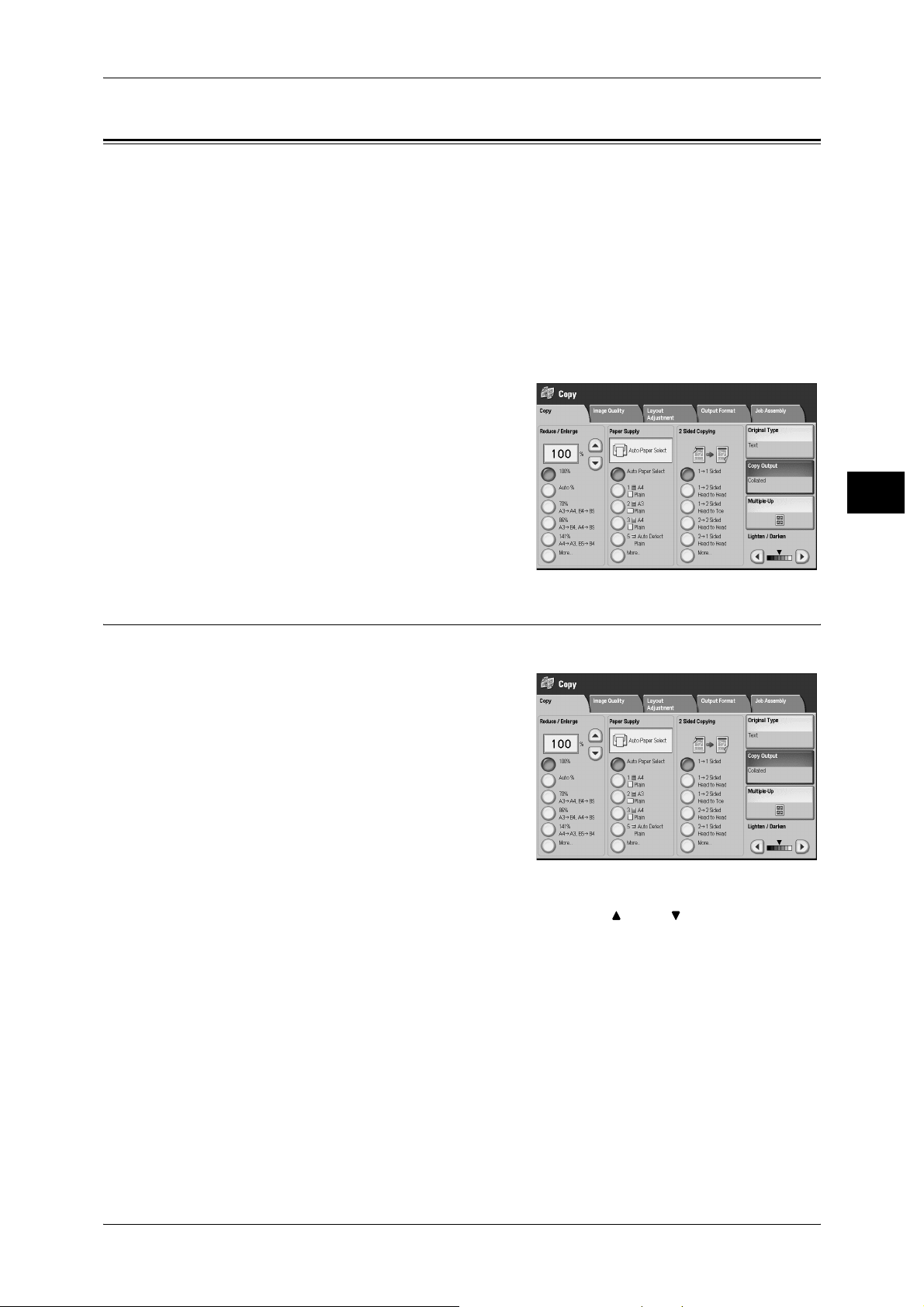
Copy
Copy
You can set the basic features on the [Copy] screen. The following shows the reference
section for each feature.
Reduce/Enlarge (Making Enlarged/Reduced Copies)................................................................53
Paper Supply (Selecting the Paper for Copying) .......................................................................56
2 Sided Copying (Making 2 sided Copies) ................................................................................58
Original Type (Selecting the Document Type)..........................................................................60
Copy Output (Specifying Finishing Options)............................................................................60
Multiple-Up (Copying Multiple Pages onto One Sheet)............................................................61
Lighten/Darken (Adjusting the Copy Density)..........................................................................61
1 On the [All Services] screen, select [Copy].
2 Select a feature on the [Copy] screen.
Reduce/Enlarge (Making Enlarged/ Reduced Copies)
This feature allows you to select a copy ratio to make enlarged or reduced copies.
1 Specify a copy ratio.
Copy
3
Copy ratio entry box
Allows you to enter a value between 25 and 400% in 1% increments, by touching the
entry box and then using numeric keys, or by using the [ ] and [ ] buttons.
100%
Copies at the same image size as the original document.
Auto %
Automatically determines the copy ratio based on the document size and the paper size
specified in [Paper Supply], and copies the document to fit into the paper.
Note • If you select [Auto %], select an option other than [Auto Paper Select] in [Paper Supply].
53
Page 56

3 Copy
Ratios (3rd to 5th buttons)
Displays preset copy ratios.
You can change the copy ratio associated with each button. For information on the settings, refer to "5
System Settings" > "Copy Service Settings" > "Preset Buttons" in the Administrator Guide.
More...
Displays the [Reduce/E nlarge] screen.
Refer to "When [Proportional %] is Selected" (P.54), "When [Independent X-Y%] is Selected" (P.54),
or "When [Calculator %] is Selected" (P.55).
When [Proportional %] is Selected
You can select a ratio from standard copy ratios, or can enter a ratio directly.
Copy
3
1 Select a copy ratio, or specify a value.
Copy ratio entry box
Touch the entry box, and then use the numeric keypad or the [ ] and [ ] buttons to
specify a ratio within the range of 25 to 400% in 1% increments.
100%
Copies at the same image size as the original document.
Auto %
Automatically determines the copy ratio based on the document size and the paper size
specified in [Paper Supply], and copies the document to fit into the paper.
Note • If you select [Auto %], select an option other than [Auto Paper Select] in [Paper Supply].
Presets % (12 types)
Displays 12 preset ratios.
You can change the copy ratio associated with each button. For information on the settings, refer to "5
System Settings" > "Copy Service Settings" > "Reduce/Enlarge Presets" in the Administrator Guide.
Copy All
Slightly reduces the specified copy ratio to copy the complete image onto the paper.
When this option is selected, a check mark is displayed in the box.
Important • If you selec t [Copy All] and you do not want to erase the edges of the document, set the
amount of edge erase to 0 mm. Note that if the amount is set to 0 mm, the edges of the
copied document may get dirty or the image loss may occur.
When [Independent X-Y%] is Selected
Allows you to specify reduction/enlargement ratios for the width and length separately.
54
Page 57
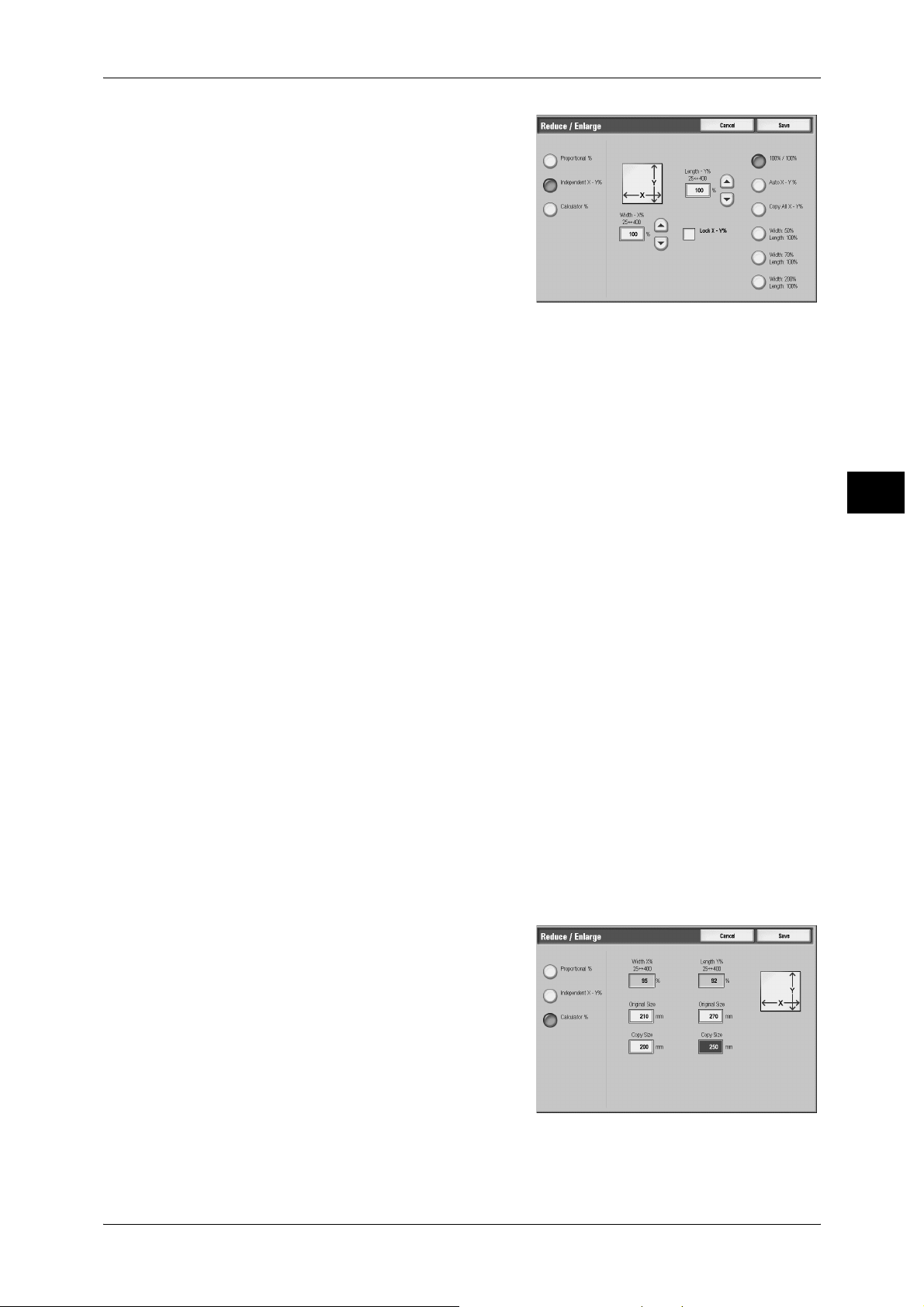
1 Select any item.
Width - X%, Length -Y%
Allows you to specify reduction/enlargement ratios for the width and length within the
range of 25 to 400% in 1% increments.
100%/100%
Copy
Copies at the same image size as the original document.
Auto X-Y%
Automatically determines the reduction/enlargement ratios for the width and length so
that the document image fits in the paper. When this option is selected, a check mark
is displayed in the box.
Copy All X-Y%
Automatically determines the reduction/enlargement ratios for the width and length so
that the document image fits in the paper, and then slightly reduces the ratios so that
the complete image is copie d onto the pap er. When this opti on is selected, a check
mark is displayed in the box.
X:Width/Y:Length
Allows you to specify preset reduction/enlargement ratios.
Lock X- Y %
Allows you to make the same ratio adjustment for the width and length at the same
time.
When [Calculator %] is Selected
You can specify values for the length and width individually.
If you specify both the original document size and the desired copy size, the copy ratios
for the length and width are calculated automatically within the range from 25 to 400%
according to the values that you entered.
Copy
3
1 Enter the width of the original document into
[Original Size] of [Width X%] using the
numeric keypad, and select [Next].
2 Enter the width of the output copy into [Copy
Size] of [Width X%] using the numeric
keypad, and select [Next].
3 In the same way, enter the length of the
original document and the length of the
output copy into [Original Size] and [Copy
Size] of [Length Y %] respectively, and
select [Next].
55
Page 58

3 Copy
Note • To change a value you have entered, select [Next] to move the mark to the desired text
box, and then enter a new value.
Width X% / Length Y%
Displays the ratios that are automatically calculated using the values entered in
[Original Size] and [Copy Size].
Original Size
Allows you to enter the width and length of the original document, in the range of 1 to
999 mm in 1 mm increments.
Copy Size
Allows you to enter the width and length of output copies, in the range of 1 to 999 mm
in 1 mm increments.
Copy
Paper Supply (Selecting the Paper for Copying)
3
This feature allows you to select the tray that holds the paper you want to use.
1 Select a paper tray.
Auto Paper Select
Automatically determines the tray holding the appropriate paper, based on the
document size and the specified copy ratio.
Note • If you select [Auto Paper Select], specify an option other than [Auto %] in [Reduce/Enlarge].
Trays (2nd to 5th Buttons)
Allows you to directly select the desired tray.
You can change the paper tray associated with each button. For information on the settings, refer to "5
System Settings" > "Copy Serivce Settings" > "Preset Buttons" in the Administrator Guide.
More...
56
Displays the [Paper Supply] screen.
Page 59

[Paper Supply] Screen
You can select a paper tray from all trays available on the machine.
1 Select a paper tray.
Paper Tray
Allows you to select a paper tray. When [Auto Paper] is selected, the machine
automatically determines the tray holding the appropriate paper based on the
document size and the specified copy ratio. When [Bypass] is selected, the [Tray 5
(Bypass)] sc reen is displayed.
Refer to "[Tray 5 (Bypass)] Screen" (P.57).
Copy
Copy
3
% Full
Displays the remaining amounts of paper loaded in trays..
Paper Size
Displays paper sizes.
Paper Type
Displays paper types.
Paper Color
When [Enabled] is selected for [Paper Color] under [Customize Paper Supply Screen]
in the System Settings, the paper colors spec ifi ed und er [Paper Tray Attributes] are
displayed.
Size Detection
When [Size Detection] is selected for [Other Attributes] under [Customize Paper Supply
Screen] in the System Settings, the specified size detection method is displayed.
[Tray 5 (Bypass)] Screen
If you want to use paper that cannot be loaded in Trays 1, 2, 3, 4, 6 or 7, use Tray 5
(Bypass).
1 Select a paper size and a paper type.
Note • Select [ ] to return to the previous
screen or [ ] to move to the next screen.
57
Page 60
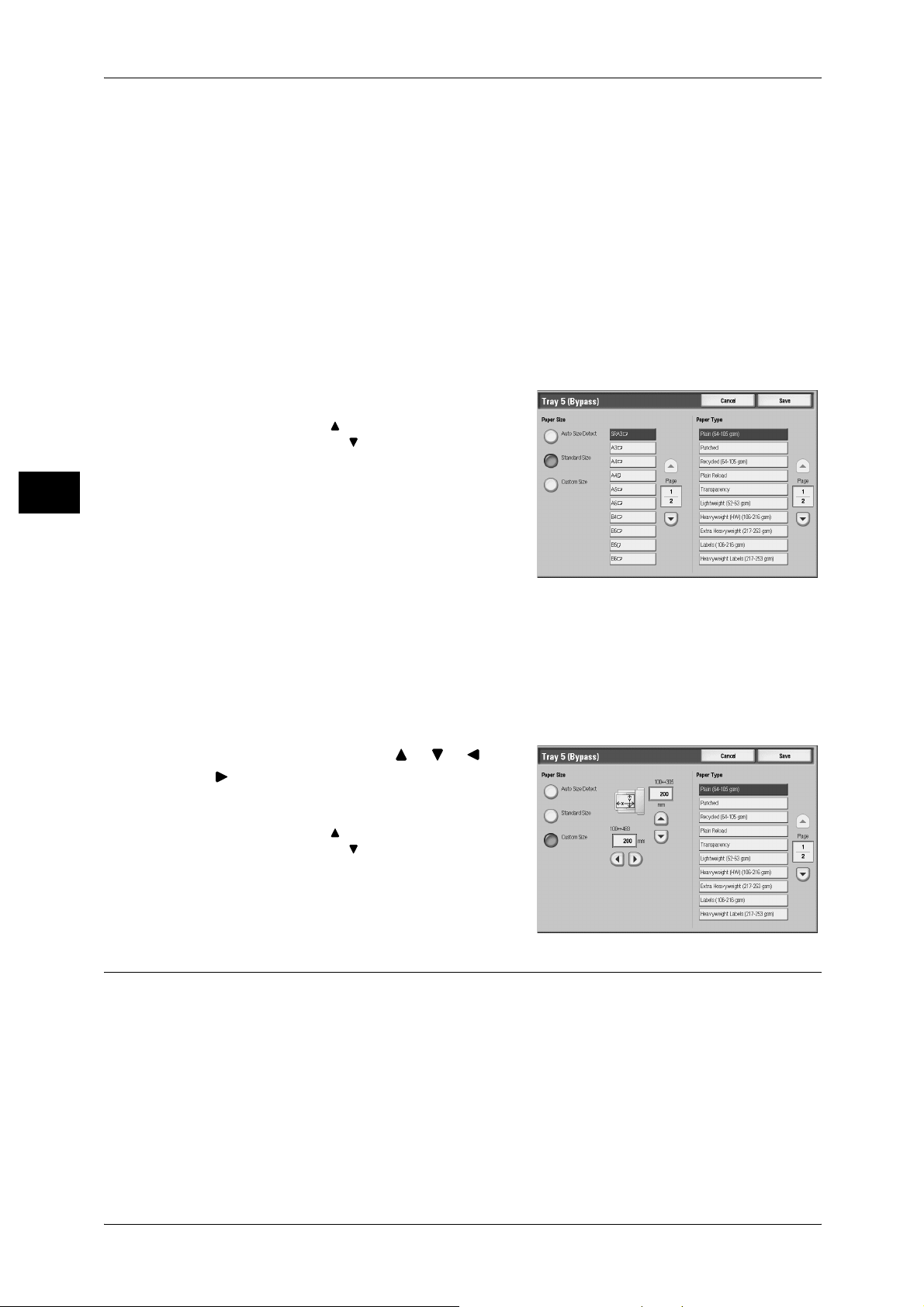
3 Copy
Paper Size
Select from [Auto Size Detect], [Standard Size], and [Custom Size (Variable Size)].
When you select [Auto Size Detect], the paper size is identified automatically.
When you select [Standard Size] or [Custom Size], refer to "When [Standard Size] is Selected" (P.58)
and "When [Custom Size (Variable Size)] is Selected" (P.58).
Note • [Auto Size Detect] is available for standard size paper only.
Paper Type
Select a paper type.
When [Standard Size] is Selecte d
Select a paper size from standard paper sizes, and then select a paper type.
1 Select a paper size and a paper type.
Copy
Note • Select [ ] to return to the previous
screen or [ ] to move to the next screen.
3
When [Custom Size (Variable Size)] is Selected
Set the X (width) within the range from 148 to 488 mm, and the Y (height) within the
range from 100 to 330 mm in 1 mm increments.
Important • If the X (width) of non-standard size paper is less than 148 mm, documents may not be
printed properly.
• When copying on both sides of non-standard size paper, specify the size within the range
from 182 to 488 mm for the X (horizontal) direction and from 140 to 330 mm for the Y
(vertical) direction .
1 Enter a paper size using [ ], [ ], [ ], and
[].
2 Select a paper type.
Note • Select [ ] to return to the previous
screen or [ ] to move to the next screen.
2 Sided Copying (Making 2 sided Copies)
Copies of 1-sided and 2-sided documents can be made on one side or both sides of a
paper.
Important • Ensure that the orientation of the document and the [Original Orientation] setting are the
same.
58
Page 61
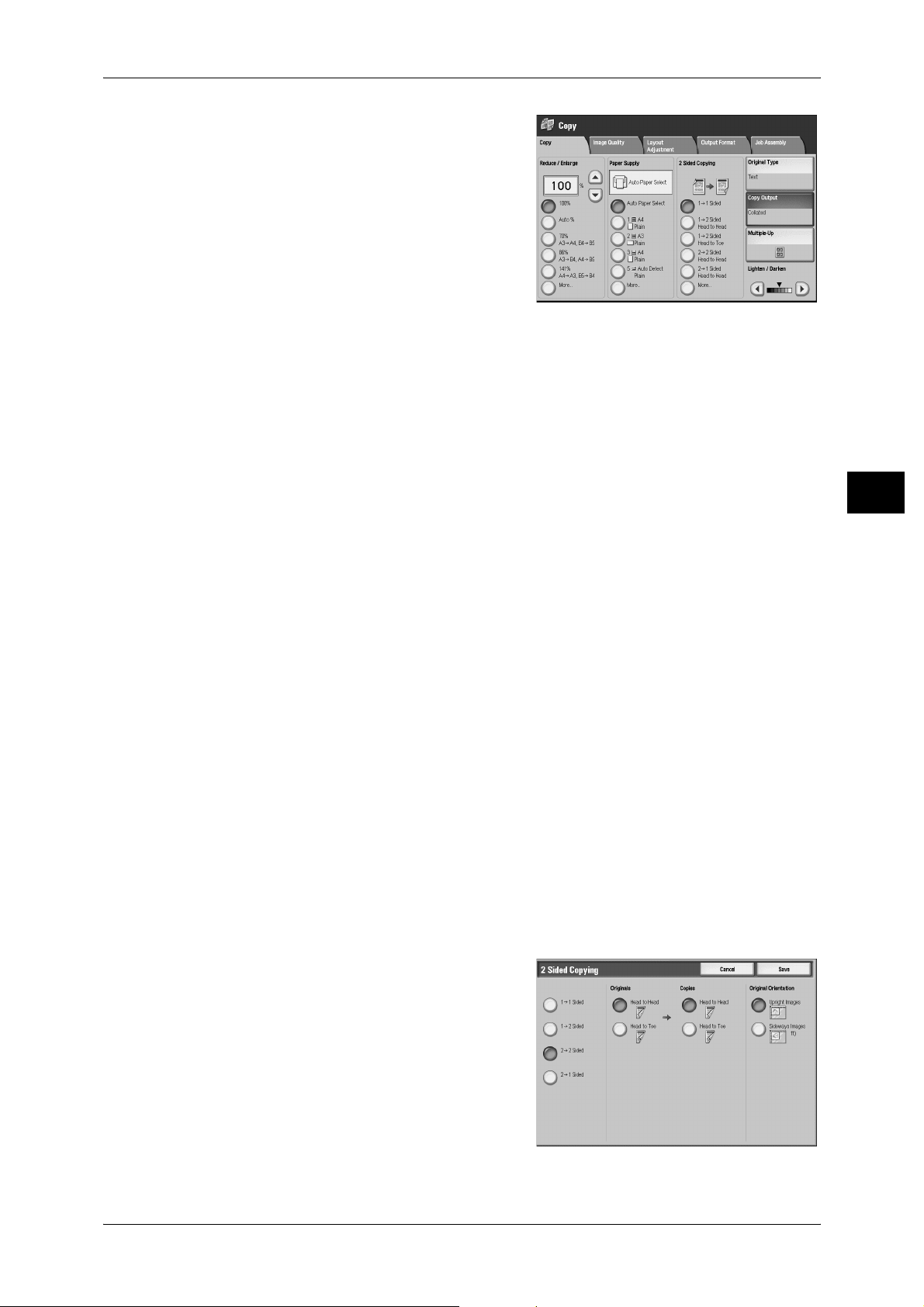
1 Select any item.
1 J 1 Sided
Makes a copy of a 1-sided document on one side of a paper.
1 J 2 Sided
Makes a copy of a 1-sided document on both sides of a paper. The machine outputs
the copies as [Head to Head]. The images are printed on both sides of each paper, and
the top of the image on the front side of the paper meets at the top of the image on the
back side of the same paper. When setting the output copies to [Head to Toe], select
[More...] to display the setting screen.
Copy
Copy
2 J 2 Sided
Makes a copy of a 2-sided document on both sides of a paper. Set the original 2-sided
document to [Head to Head], if the top of the images on the front and back sides is at
the top of the paper. The machine outputs the copies as [Head to Head]. The images
are printed on both sides of each paper, and the top of the image on the front side of
the paper meets at the top of the image on the back side of the same paper. When
setting the original document to [Head to Toe] or when setting the output copies as
[Head to Toe], select [More...] to display the setting screen.
2 J 1 Sided
Makes a copy of a 2-sided document on one side of a paper. Set the original 2-sided
document to [Head to Head], if the top of the images on the front and back sides is at
the top of the paper. The machine outputs the copies as [Head to Head]. The images
are printed on one side of each paper, and the top of the image on the paper is at the
top of another image on another paper. When setting the original document to [Head
to Toe] or when setting the output copies to [Head to Toe], select [More...] to display
the setting screen.
More...
Displays the [2 Sided Copying] screen.
Refer to "[2 Sided Copyi n g] Scre e n" (P.5 9) .
[2 Sided Copying] Screen
3
1 Select any item.
1 J 1 Sided
Makes a copy of a 1-sided document on one side of the paper.
59
Page 62

Copy
3
3 Copy
1 J 2 Sided
Makes a copy of a 1-sided document on both sides of the paper.
2 J 2 Sided
Makes a copy of a 2-sided document on both sides of the paper.
2 J 1 Sided
Makes a copy of a 2-sided document on one side of the paper.
Originals
z
Head to Head
Select this item when the first and second sides of the document are of the same
orientation.
z
Head to Toe
Select this item when the first and second sides of the document are of the opposite
orientation.
This item appears when [2 J 2 Sided] or [2 J 1 Sided] is selected.
Copies
z
Head to Head
Select this item when you want the orientation of the first and second sides of the
copy to be the same as that of the document.
z
Head to Toe
Select this item when you want the orientation of the first and second sides of the copy
to be the opposite of that of the document.
This appears when [1 J 2 Sided] or [2 J 2 Sided] is selected.
Original O rientation
In order to identify the top of the document, the orientation of the set document must
be configured.
Note • If the [Original Orientation] differs from the actual document orientation, then the machine
may mistakenly detect the head of the document.
z
Upright Images
Select this item when placing the top of the document facing the inner side of the
document glass or document feeder.
z
Sideway Images
Select this item when placing the top of the document facing the left side of the
document glass or document feeder. Be sure to select [Sideway Images] when the
top of the document is placed facing the left side (horizontal text).
Original Type (Selecting the Document Type)
This feature is the same as [Original Type] of the [Image Quality] screen. Refer to "Original Type
(Selecting the Document Type)" (P.62).
Copy Output (Specifying Finishing Opti ons )
This feature is the same as [Copy Output] of the [Output Format] screen. Refer to "Copy Output
(Specifying Finishing Options)" (P.96).
60
Page 63

Multiple-Up (Copying Multiple Pages onto One Sheet)
This feature is the same as [Multiple-Up] of the [Output Format] screen. Refer to "Multiple-Up
(Copying Multiple Pages onto One Sheet)" (P.81).
Lighten/Darken (Adjusting the Copy Density)
This feature allows you to select a copy-density level from seven levels. The copy
becomes darker when you move [ ] to the left, and lighter when you move it to the
right.
Note • [Lighten/Darken] of the [Copy] screen and [Lighten/Darken] of [Lighten/ Darken/Contrast] in
the [Image Quality] scree n are the same .
1 Use [ ] and [ ] to select from 7 density levels.
Copy
Copy
3
61
Page 64

3 Copy
Image Quality
On the [Image Quality] screen, you can configure the image quality features. The
following shows the reference section for each feature.
Original Type (Selecting the Document Type)...........................................................................62
Image Options (Adjusting Copy Density / Sharpness of images)..............................................63
Background Suppression (Erasing the Background Colo r of Documents).................................63
1 On the [All Services] screen, select [Copy].
2 Select the [Image Quality] tab, and then
select a feature on the [Image Quality]
screen.
Copy
3
Original Type (Selecting the Document Type)
This feature allows you to select the type of documents, such as text and photos. By
selecting a document type, you can make copies at optimum image quality.
1 Select [Original Type].
2 Select the original type.
Photo & Text
Select to make copies of documents containing both text and photos. The machine
automatically distinguishes the text and photo areas and sets the appropriate image
quality for each area of the document.
Text
Select to make sharp copies of text. Sharp copies of graphs, illustrations, etc. are also
made in this mode.
Photo
62
Select this option to copy documents that contain photos only.
Light Text
Select this option for text that requires enhancement, such as handwritten pencil text.
Text on See-Through Paper
Select this option to reduce blurs of tracing paper documents or to suppress
background shadows of lightweight documents.
Page 65

Note • Whether [Text on See-Through Paper] is displayed on the screen depends on the System
Administration mode settings. For information, refer to "5 System Settings" > "Copy Service
Settings" > "Copy Control" > "Original Type-Text on See-Through Paper" in the
Administrator Guide .
Image Options (Adjusting Copy Density / Sharpness of images)
You can make copies with adjusting the copy density and sharpness.
Note • [Lighten/Darken] of [Image Options] and [Lighten/Darken] of [Copy] are the same.
1 Select [Image Options].
2 Adjust the copy density, and sharpness with
[] and [].
Image Quality
Copy
3
Lighten/Darken
Allows you to select from seven copy density levels between [Lighten] and [Darken].
Moving the arrow mark to the upper position makes the copy density lighter, and
moving to the lower position makes darker.
Sharpness
Allows you to select from five sharpness levels between [Soften] and [Sharpen].
Selecting an upper cell on the bar makes the contours of images sharper, and selecting
a lower cell makes softer.
Background Suppression (Er as i ng the Back gr ound Color of Documents)
The background color of documents such as newspaper and colored paper can be
erased. You can also make copies with adjusting contrast.
Note • When [Original Type] is set to [Ph oto ], th e [B ack gr ound Suppression] fea tur e do es not work.
1 Select [Background Suppression].
2 Select whether to suppress the background
color.
No Suppression
Scans the do cument backgrounds with no filterin g.
Auto Suppression
Suppresses the color or the document backgrounds.
63
Page 66

3 Copy
Layout Adjustment
On the [Layout Adjustment] screen, you can configure features for scanning
documents.
The following shows the reference section for each feature.
Copy
1 On the [All Services] screen, select [Copy].
3
2 Select the [Layout Adjustment] tab, and then
select a fe ature on the [Layout Adju stment]
screen.
Book Copying (Copying Facing Pages onto Separate Sheets)...................................................64
2 Sided Book Copy (Making 2 Sided Copies of Facing Pages)............................... .... ..... .........65
Original Size (Specifying the Scan Size for the Document).......................................................67
Mixed Sized Originals (Scanning Different Size Documents Simultaneously).........................67
Edge Erase (Erasing Edges and Margin Shadows of the Document).........................................68
Image Shift (Adjusting the Image Position)...............................................................................70
Image Rotation (Changing the Orientation of Images)..................... ..........................................72
Invert Image (Making Reversed Copies of Images)...................................................................73
Original Orientation (Specifying the Orientation of Loaded Documents)............................ .....74
2 Sided Copying (Making 2 sided Copies).................................................................................74
Book Copying (Copying Facing Pages onto Separate Sheets)
This feature allows you to copy facing pages of a document on separate sheets of
paper in page order.
It is useful if you need to make separate copies of facing pages of a bound document
such as a booklet.
Note • You cannot use the document feeder with this feature.
• Non-standard sized documents will not be separated into two ac curately.
1 Select [Book Copying].
2 Select any item.
Off
Does not copy as a bound document.
Left Page then Right
64
Copies the left page and then the right page of facing pages.
Page 67

Layout Adjustment
Right Page then Left
Copies the right page and then the left page of facing pages.
Top Page then Bottom
Copies the top page and then the bottom page of facing pages.
Both Pages
Copies both pages in page order.
Left Page Onl y
Copies the left page only. You can select this item when [Left Page then Right] or [Right
Page then Left] is selected.
Right Page Only
Copies the right page only. You can select this item when [Left Page then Right] or
[Right Page then Left] is selected.
Top Page Only
Copies the top page only. You can select this item when [Top Page then Bottom] is
selected.
Bottom Page Only
Copies the bottom page only. You can select this item when [Top Page then Bottom]
is selected.
Binding Edge Erase
Erases the shadow from the center section of the document. You can set the binding
erase width within the range from 0 to 50 mm in 1 mm increments.
2 Sided Book Copy (Making 2 Sided Copies of Facing Pages)
You can assign pages when making copies of facing pages in a bound document so
that pages face each other in the same way as the document. You can also specify the
start page and the end page from the left and right of facing pages.
Note • You cannot use the document feeder with this feature.
• Non-standard sized documents will not be separated into two accurately.
Copy
3
1 Select [2 Sided Book Copy].
2 Select any item.
Off
Disables this feature.
Left Page then Right
Scans the left page and then the right page of facing pages, to make 2-sided copies.
65
Page 68

3 Copy
Right Page then Left
Scans the right page and then the left page of facing pages, to make 2-sided copies.
Top Page then Bottom
Scans the top page and then the bottom page of facing pages, to make 2-sided copies.
Starting Page & Ending Page
Displays the [2 Sided Book Copy-Start Page & End Page] screen.
Refer to "[2 Sided Book Copy-Start Page & End Page] Screen" (P.66).
Binding Edge Erase
Erases the shadow from the center section of the document. You can set the binding
erase width within the range from 0 to 50 mm in 1 mm increments.
[2 Sided Book Copy-Start Page & End Page] Screen
Copy
You can set the copy start page and end page.
1 Set [Start Page] and [End Page].
3
Starting Page
Select the copy start page from the following items.
z
[Left Page] / [Right Page]
You can select these items when [Left Page then Right] or [Right Page then Left] is
selected.
z
[Top Page] / [Bottom Page]
You can select these items when [Top Page then Bottom] is selected.
Ending Page
Select the copy end page from the following items.
z
[Left Page] / [Right Page]
You can select these items when [Left Page then Right] or [Right Page then Left] is
selected.
z
[Top Page] / [Bottom Page]
You can select these items when [Top Page then Bottom] is selected.
66
Page 69

Original Size (Specifying the Scan Size for the Document)
This feature allows you to set the scan size for a document.
Use this feature when your document is a non-standard size, or when you want to copy
your document at a size different from the original size.
The machine scans the document at the size you specify, regardless of the original
size. You can add margins, or delete unnecessary margins using this feature.
1 Select [Ori ginal Size].
2 Select the size of the document.
If you select a non-standard size, specify
values for the X and Y directions.
Auto Detect
Layout Adjustment
Copy
Detects the document size automatically.
Note • If the document size cannot be detected automatically, a screen to input the document size
appears.
Standard Size
Select a document size from 17 options.
You can change the sizes displayed on the screen. For information on the settings, refer to "5 System
Settings" > "Copy Service Settings" > "Original Size Defaults" in the Administrator Guide.
Variable Size
Enter the desired scan size when scanning a non-standard size document or when
making copies at a size different from the original document size. You can specify a
value in the range of 15 to 432 mm for the width (X), and a value in the range of 15 to
297 mm for the height (Y), in 1 mm increments. The scales attached on the upper and
left edges of the document glass will help you specify values.
Important • When the document is loaded on the doc ument feeder , the base po int in the Y (h eight)
direction is the cent er of the ed ge. If you s pecify 10 0 mm, the scan height w ill be fr om 50 mm
above to 50 mm below the center of the document.
Mixed Sized Originals (Scanning Different Size Documents Simultaneously)
3
When using the document feeder, you can simultaneously scan different size
documents and make copies onto paper that matches the respective sizes of the
documents. You can also specify the size of the paper to make copies on, so that
copies are made on the same size of paper.
Important • Ensure that the orientation of the first sheet of the document and the [Original Orientation]
setting are the same.
• Always load A5 docume nts in portrait orientati on.
• When loading B5 documents tog ether with A3 doc uments lo aded in land scape orie ntation or
A4 documents loaded in portrait orientation, load B5 the documents in portrait orientation.
• The recommended document size combinations are A4 portrait and A3 landscape, or B5
portrait and B4 landscape. If an other comb inatio n of document siz es is used, the do cuments
can be fed at an angle and may not be copied p roperly.
Note • The [Original Orientation] setting is based on the orientation of the first page of a document.
Load the second and subsequent pages of the document in consideration of this setting.
67
Page 70

3 Copy
1 Select [Mixed Sized Originals].
2 Select [On].
Off
Select this item when all documents are of the same size.
On
Copy
size of each document.
Original O rientation
When documents of different sizes are copied, the machine automatically detects the
3
Allows you to specify the orientation of the document to have the machine identify the
top of the document.
Note • If the [Original Orientation] differs from the actual document orientation, then the machine
may mistakenly detect the top of the document.
z
Upright Images
Select this item when placing the top edge of the document against the top side of
the document glass or document feeder.
z
Sideways Images
Select this item when placing the top edge of the document against the left side of
the document glass or document feeder.
Edge Erase (Erasing Edges and Margin Shadows of the Document)
When you copy a document with the document cover open or when you copy a book,
the edges and center margin of the document may be printed as black shadows. The
Edge Erase feature allows you to erase such shadows.
Important • Ensure that the orientation of the document and the [Original Orientation] setting are the
same.
Note • For 2-sided originals, the same edge erase amounts are set for the front and back sides.
• If you set [Reduce/Enlarge], the edge erase amounts will be reduced or enlarged in
proportion to the ratio you configured. For information on the areas that can actually be
printed, refer to "15 Appendix" > "Printable Area" in the Administrator Guide.
• If the doc ument feeder or document glass wrongly detects the size of a document, edge
erasing may not be applied accurately.
68
Page 71

Layout Adjustment
1 Select [Edge Erase].
2 Select any item.
3 Use [ ] and [ ] to set the width to erase for
each of the top and bottom, left and right,
and center.
Normal
Sets the Edge Erase amounts to 2 mm for the top and bottom, and left and right edges.
If you do not want to erase edges, select [Edge Erase] and then specify 0 mm for the
required edges.
All Edges
Erases the shadows of the four edges of a document, and also the shadow in the center
of the document if it is a bound document. You can specify values for [4 Edges] and
[Center] individually.
Copy
3
Individual Edges
Erases the shadows of the top, bottom, left, and right edges of a document, and also
the shadow in the center of the document if it is a bound document. You can specify
values for [Top], [Bottom], [Left], [Right], and [Center] individually.
Parallel Edges
Erases the shadows of the top and bottom edges, and left and right edges of a
document, and also the shadow in the center of the document if it is a bound document.
You can specify values for [Top & Bottom], [Left & Right], and [Center] individually.
Erase Value
Allows you to specify Edge Erase values.
z
Top & Bottom (Top/Bottom)
Erases the shadows of top and bottom edges of the document in accordance with
the orientation of the loaded document. You can set the edge erase width within the
range from 0 to 50 mm in 1 mm increments.
z
Left & Right (Left/Right)
Erases the shadows of left and right edges of the document in accordance with the
orientation of the loaded document. You can set the edge erase width within the
range from 0 to 50 mm in 1 mm increments.
z
Center
Erases the shadow in the center of facing pages of a bound document. You can set
the binding erase width within the range from 0 to 50 mm in 1mm increments.
Original Orientation
Allows you to specify the orientation of the document to have the machine identify the
top of the document.
Note • If the [Original Orientation] differs from the actual document orientation, then the machine
may mistakenly detect the top of the document.
69
Page 72

3 Copy
z
Upright Images
Select this item when placing the top edge of the document against the top side of
the document glass or document feeder.
z
Sideways Images
Select this item when placing the top edge of the document against the left side of
the document glass or document feeder.
Side 2
Appears when [Edge Erase] is selected.
Set whether the same value is set to the edge erase amount of Side 1 and Side 2.
z
Same as Side 1
The same value is set to the edge erase amount of Side 1 and Side 2.
z
Copy
Mirror Side 1
The edge erase amounts of Side 1 and Side 2 are set symmetrically.
3
Image Shift (Adjusting the Image Position)
This feature allows you to shift the position of document images so that the images are
placed on the left, right, top, bottom, or center of paper. You can also adjust the
amounts of the left, right, top, and bottom margins. If you make 2-sided copies, you can
adjust the image positions for [Side 1] and [Side 2] individually.
Important • Ensure that the orientation of the document and the [Original Orientation] setting are the
same.
Note • The settings made for the Image Shift feature are set in accordance with paper. They are not
affected by the Reduce/Enlarge settings.
1 Select [Image Shift].
2 Select any item.
No Shift
Does not shift the position of document images.
Auto Center
70
Shifts document images so that they are placed in the center of paper.
Margin Shift
Allows you to adjust margins. Set the amounts of the top & bottom, and left & right
margins within the range from 0 to 50 mm in 1 mm increments.
z
Side 1
Displays the [Image Shift - Side 1] screen.
Refer to "[Image Shift - Side 1] Screen/[Image Shift - Side 2] Screen" (P.71).
Page 73
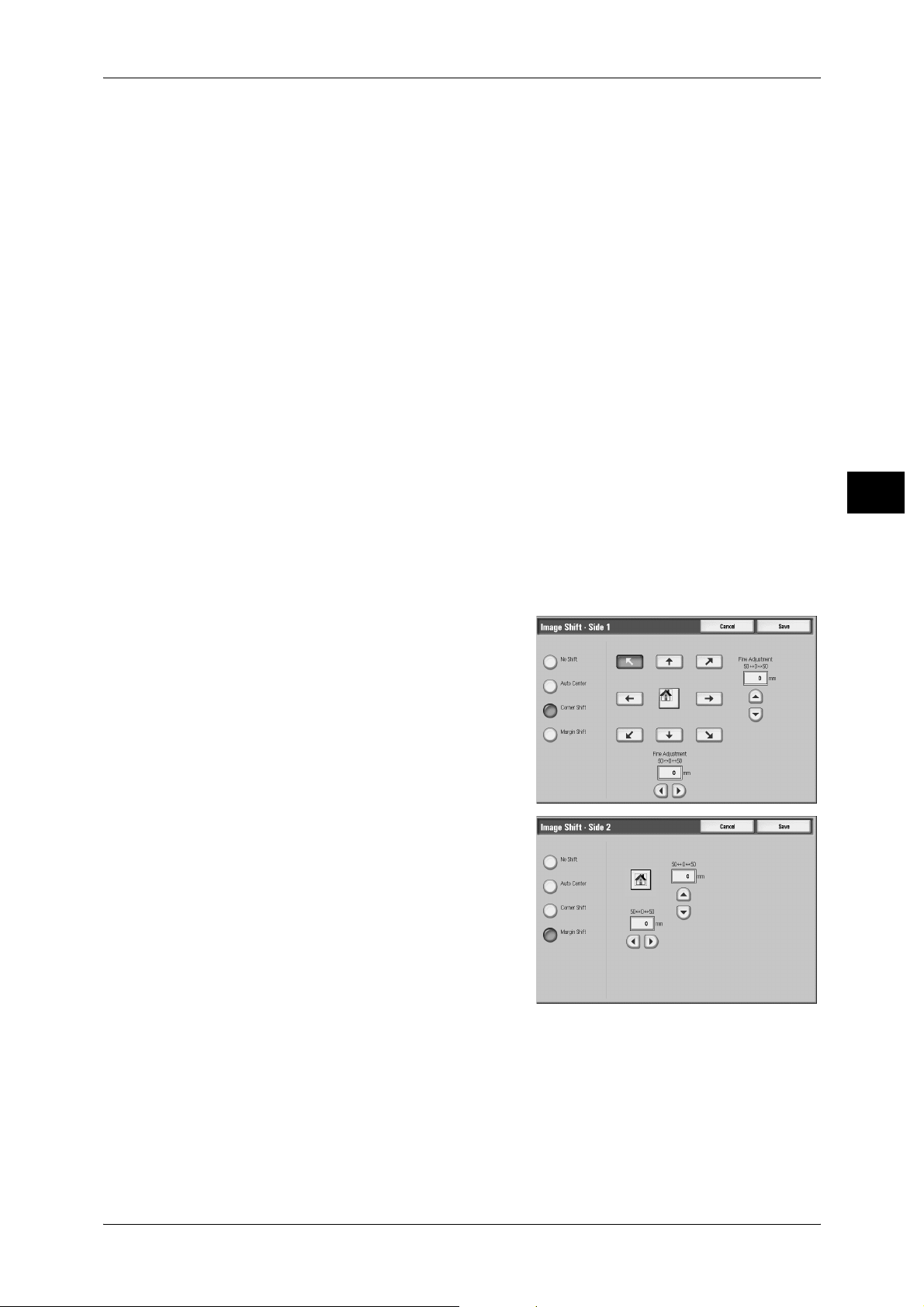
Layout Adjustment
z
Side 2
Displays the [Image Shift - Side 2] screen.
Refer to "[Image Shift - Side 1] Screen/[Image Shift - Side 2] Screen" (P.71).
Mirror Side 1
Select this item when you want the positioning of Side 2 to match the positioning of
Side 1.
Original Orientation
Allows you to specify the orientation of the document to have the machine identify the
top of the document.
Note • If the [Original Orientation] differs from the actual document orientation, then the machine
may mistakenly detect the top of the document.
z
Upright Images
Select this item when placing the top edge of the document against the top side of
the document glass or document feeder.
z
Sideways Images
Select this item when placing the top edge of the document against the left side of
the document glass or document feeder.
Copy
3
[Image Shift - Side 1] Screen/[Image Shift - Side 2] Screen
You can make settings for Side 1 and Side 2 individually.
1 Select any item.
No Shift
Does not shift the position of document images.
Auto Center
Shifts document images so that they are placed in the center of paper.
To make fine adjustments, set the amounts of the top and bottom, and left and right
margins within the range from 0 to 50 mm in 1 mm increments.
71
Page 74

3 Copy
Corner Shift
Shifts document images so that they are placed at an edge or corner of paper. You can
select from 8 shift directions.
To make fine adjustments, set the amounts of the top and bottom, and left and right
margins within the range from 0 to 50 mm in 1 mm increments.
Margin Shift
Allows you to adjust margins. Set the amounts of the top and bottom, and left and right
margins within the range from 0 to 50 mm in 1 mm increments.
Image Rotation (Changing the Orientation of Images)
If the orientation of the paper currently loaded in the tray differs from that of your
document, the machine automatically rotates the document image to fit on the paper.
Copy
You can also select a reference position for image rotation if documents are of mixed
orientations.
This feature is available only when copies are made using A4, 8.5 x 11", or smaller size
paper.
3
1 Select [Image Rotation].
2 Select any item.
Off
Copies documents as they are, even if they are orientated differently.
Always On
Automatically rotates document images so that the orientation of the images matches
that of the paper.
On during Auto
Automatically rotates document images so that the orientation of the images matches
that of the paper only when [Auto %] of [Reduce/Enlarge] or [Auto Paper] of [Paper
Supply] is selected.
Rotation Direction
Displays the [Image Rotation - Rotation Direction] screen.
Refer to "[Image Rotation - Rotation Direction] Screen" (P.73).
72
Page 75

[Image Rotation - Rotation Direction] Screen
You can set the reference position for rotation.
1 Select any item.
Staple Position
When the finisher is installed, [Staple Position] is displayed.
If documents are of mixed orientations, images will be rotated to match the stapling
edge specified in the settings of the Staple feature.
Portrait Original - Left Edge
Layout Adjustment
Copy
If documents are of mixed orientations, images will be rotated so that the top edge of
landscape documents is aligned with the left edge of portrait documents.
Portrait Original - Right Edge
If documents are of mixed orientations, the image will be rotated so that the top edge
of landscape documents is aligned with the right edge of portrait documents.
Invert Image (Making Reversed Copi es of Images)
This feature allows you to invert document images to make mirror and negative images.
Note • When [Negative Image] an d [ Edge Erase ] are s et si multan eou sly, th e edg e eras e are a turns
to white.
1 Select [Invert Image].
2 Select any item.
3
Mirror Image
Creates a mi rror image of the document.
Negative Image
Creates a negative image of the document.
73
Page 76
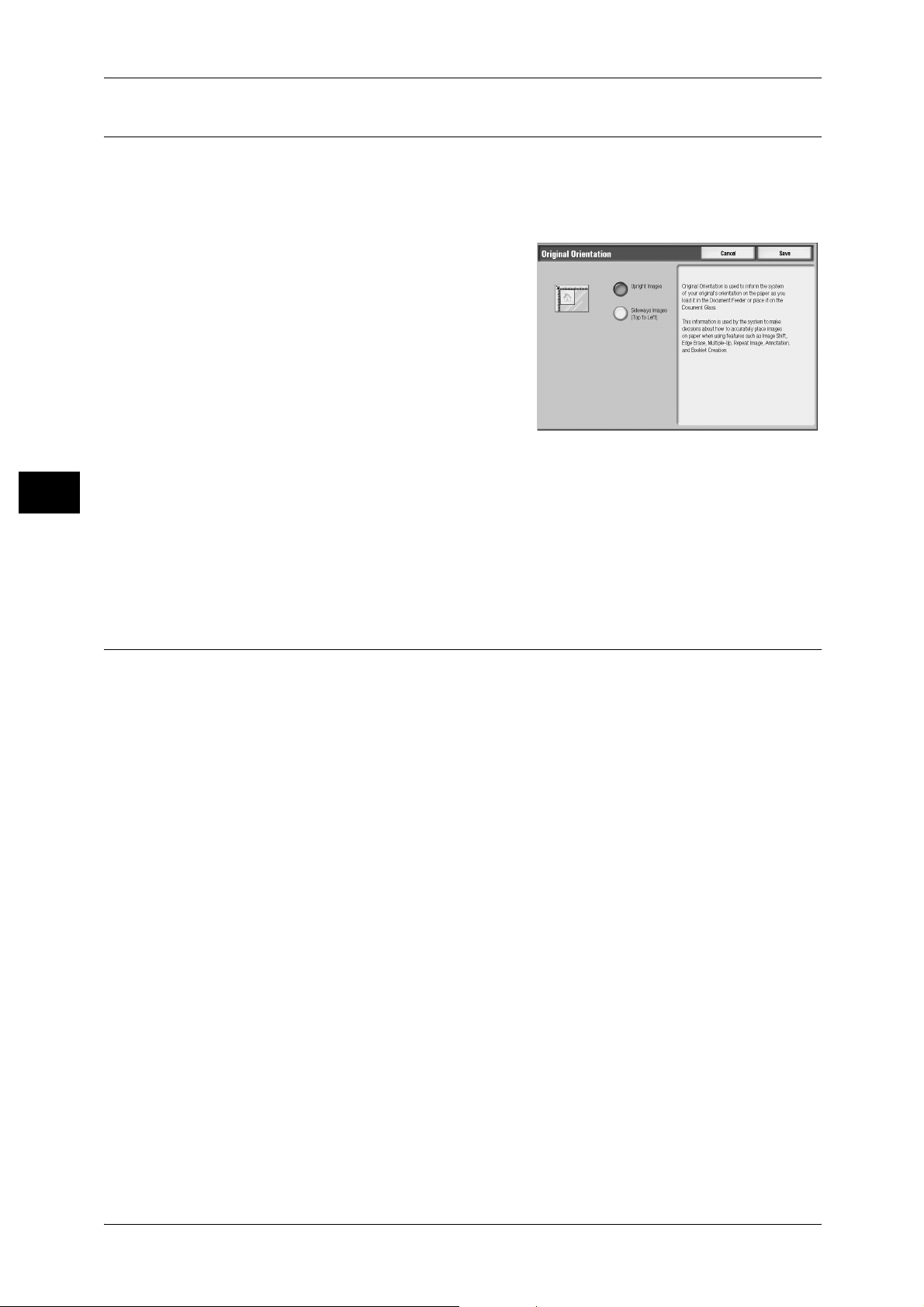
3 Copy
Original Orientation (Specifying the Orientation of Loaded Documents)
This feature allows you to specify the orientation of a document to have the machine
identify the top of the document.
Note • If the [Original Orientation] differs from the actual document orientation, then the machine
may mistakenly detect the top of the document.
1 Select [Original Orientation].
2 Select [Upri ght Ima ges] or [S ideway Im ages]
in accordance with the orientation of the
document loaded.
Copy
Upright Images
Select this item when placing the top edge of
the document against the top side of the
document glass or document feeder.
3
Sideways Images
Select this item when placing the top edge of the document against the left side of the
document glass or document feeder.
2 Sided Copying (Making 2 sided Copies)
This feature is the same as [2 Sided Copying] of the [Copy] screen. Refer to "2 Sided Copying (Making
2 sided Copies)" (P.58).
74
Page 77

Output Format
On the [Output Format] screen, you can configure features for outputting documents.
The following shows the reference section for each feature.
Booklet Creation (Creating a Booklet).......................................................................................75
Covers (Attaching Covers to Copies)......................................................................................... 78
Transparency Opitions (Inserting Blank Sheets between Transparencies)................................80
Multiple-Up (Copying Multiple Pages onto One Sheet)............................................................81
Poster (Making Enlarged Copies Spread over Multiple Sheets)................................................82
Repeat Image (Making Multiple Copies on One Sheet)............................................................83
Annotations (Adding a Stamp/a Date/Page Numbers to Copies) ..............................................83
Watermark (Printing Control Numbers on the Background of Copies).....................................89
Secure Watermark (Managing Document Security)..................................................................92
Tab Margin Shift (Copying on Tab Stock Paper)......................................................................93
Output Orientation (Specifying Face Up or Down)...................................................................94
Folding (Outputting Bi-Folded/Tri-Folded Paper).....................................................................95
Preset Repeat Image (Making Multiple Copies on a Single Sheet)...........................................95
2 Sided Copying (Making 2 Sided Copies)................................................................................96
Copy Output (Specifying Finishing Options)............................................................................96
ID Card Copying (Copying Both Sides of an ID Card).............................................................98
Output Format
Copy
3
1 On the [All Services] screen, select [Copy].
2 Select the [Output Format] tab, and then
select a feature on the [Output Format]
screen.
Booklet Creation (Creating a Booklet)
This feature lays out pages so that booklets are formed when the output sheets are
folded in half. You can also set the binding shift and attach a cover when making
booklets.
When the Booklet Finisher D3 is installed, Bi-Fold or Bi-Fold + Stapling become
available.
75
Page 78

Copy
3 Copy
Important • Ensure that the orientati on of the docu ment and the [Original Orientation] setting of the
[Layout Adjustment] screen are the same.
Note • If the number of pages in the booklet is not a multiple of four, the remaining pages will be
output as blank pages.
• If [Auto Paper Select] is set for [Paper Supply], a tray specified in [Auto Paper Off] is
automatica lly selected. Change the settings if necessary. F or information on [Auto Paper
Off], refer to "5 System Settings" > "Copy Service Settings" > "Copy Control" in the
Administrator Guide.
1 Select [Booklet Creation].
2 Select any item.
Off
3
Disables this feature.
Create Left/Top Bound Booklet
Copies are made to enable left binding or top binding.
Create Right Bound Booklet
Copies are made to enable right binding.
Copy Booklet
You can output the copies of scanned documents as they are by specifying Bi-fold/
Stapling. Select this when you do not need a document to be copied in booklet page
order.
Note • This feature does n ot appear for some mo de ls. An optional pack age is necessary. F or m o re
information, contact our Customer Support Center.
Covers
You can attach covers to a booklet.
z
No Covers
No cover is added.
z
Blank Covers
A blank sheet of paper is attached as the cover.
z
2 Sided Covers
76
The first and second pages of the document are copied on both sides of the cover.
z
1 Sided Covers - Print Outside
The first page of the document is copied on the front side of the cover.
Last Page on Back Cover
Selecting this check box copies the image of the last document page onto the last page
of the copy sheets as a back cover. When you use [Divide Output] to divide a booklet
into subsets, the image of the last document page will be copied onto the last page of
the last subset.
Page 79

Output Format
Note • Depending on the number of pages in the original, a blank page may be added before the
last booklet page.
Binding Shift
Displays the [Booklet Creation-Binding Shift] screen.
Refer to "[Booklet Creation-Binding Shift] Screen" (P.77).
Divide Output
Displays the [Booklet Creation-Divide Output] screen.
Refer to "[Booklet Creation-Divide Output] Screen" (P.77).
Fold & Staple
Displays the [Booklet Creation - Fold & Staple Options] screen.
Refer to "[Booklet Creation-Fold & Staple Options] Screen" (P.78).
Note • This feature does no t a ppe ar for some models. A n o ptional package is n ec es sar y. For more
information, contact our Customer Support Center.
Paper Supply
Copy
Displays the [Booklet Creation - Paper Supply] screen.
Select the tray to be used for body pages from [Main Body Tray], and tray for cover from
[Cover Tray]. The orientation and size of paper loaded in the trays must be the same.
When [Bypass...] is selected, the [Tray 5 (Bypass)] screen appears. For more information, refer to "[Tray
5 (Bypass)] Screen" (P.57).
[Booklet Creation-Binding Shift] Screen
You can set the binding shift value within the range from 0 to 50 mm in 1 mm
increments.
1 Use [ ] and [ ] or numeric keypad to
specify a binding shift value.
[Booklet Creation-Divide Output] Screen
When you have a large number of originals, the originals are divided to create subsets
to reduce the thickness of each booklet. The machine folds copies in half, and piles
them up to form a booklet. C-Finisher/C-Finisher with Booklet Maker allows you to
specify the number of sheets within the range of 1 - 50 in 1-sheet increments. Booklet
Finisher D2 allows you to specify the number of sheets within the range of 1 - 100
sheets in 1-sheet increments.
Note • When specifying [Folding], set the dividing number of sheets in the range from 1 to 15.
3
77
Page 80

3 Copy
1 Select [On].
2 Set the number of copies using [ ] and [ ]
or with the numeric keypad.
[Booklet Creation-Fold & Staple Options] Screen
When the C-Finisher with Booklet Maker or Booklet Finisher D2 is installed, Bi-Fold or
Bi-Fold + Stapling become availa bl e.
Copy
1 Select any item.
3
No Fold & Staple
No Finishing is carried out.
Fold Only
Outputting copies folded in half. The number of copies that can be folded is 5. When
the number is more than 5, the document is divided by every 5 sheets.
Fold & Staple
The copies are folded in half and stapled at the center.
The number of copies that can be treated is 2 to 20.
Covers (Attaching Covers to Copies)
This feature allows you to attach covers to copies.
Different types of paper (such as colored paper and heavyweight paper) can be used
as the front and back covers of copies.
Important • When you select this feature, if the number of pages scanned by the machine exceeds the
maximum limit, the machine will not print the scan data. In that case, follow the message
displayed on the screen to cancel the job. The maximum number of pages that the machine
can scan is 2,000 pa ges pe r job. For mu ltiple jobs, the ma ximum n umbe r of page s is 18,000
pages for color cop ies an d 6,000 pages for black- and-w hite co pie s when the docum ents are
A4 (Xerox standard size). These values are approximate and may vary depending on the
paper type, size, and orientation of the original documents.
• If using Tab Stock paper, set [Output Orientation] to [Face Down] in the [Output Format]
screen.
Note • If [Auto Paper Select] is set for [Paper Supply], a tray specified in [Auto Paper Off] is
automatica lly selected. Change the settings if necessary. F or information on [Auto Paper
Off], refer to "5 System Settings" > "Copy Service Settings" > "Copy Control" in the
Administrator Guide.
78
Page 81

1 Select [Covers].
2 Select any item.
Front Cover
Attaches a front cover to the copies.
z
No Covers
No cover is added.
z
Blank Covers
Blank sheets of paper are attached as front covers.
z
1 Sided Cover Side 1 Only
The first page of the document is copied on the front side of the front cover. When a
back cover is to be attached, the second page is copied on the back cover.
z
1 Sided Cover Side 2 Only
Output Format
Copy
3
The first page of the document is copied on the back side of the front cover. When a
back cover is to be attached, the second page is copied on the back cover.
z
2 Sided Cover
The first and second pages of the document are copied on the front and back sides
of the front cover. When a back cover is to be attached, the 3rd and 4th pages are
copied on the front and back sides of the back cover.
Back Cover
Attaches a back cover to the copies.
z
No Covers
No back cover is attached.
z
Blank Covers
Blank sheets of paper are attached as back covers.
z
1 Sided Cover Side 1 Only
The first page of the document is copied on the front side of the back cover.
z
1 Sided Cover Side 2 Only
The first page of the document is copied on the back side of the back cover.
z
2 Sided Cover
The first and second pages of the document are copied on the front and back sides
of the back cover.
Paper Supply
Displays the [Covers - Paper Supply] screen.
Select the tray to be used for body pages from [Main Body Tray], and trays for front and
back covers from [Front Cover Tray] and [Back Cover Tray]. The orientation and size
of paper loaded in the trays must be the same.
z
Front Cover Tray
79
Page 82

3 Copy
Set the tray used for front covers.
z
Back Cover Tray
Set the tray used for back covers.
z
Main Body Tray
Set the tray used for the body pages of documents.
When [Bypass...] is selected, the [Tray 5 (Bypass)] screen appears. For more information, refer to "[Tray
5 (Bypass)] Screen" (P.57).
Important • [Auto Size Detect] of [Tray 5 (Bypass)] cannot be selected as [Covers Tray].
Front Cover Quantity
Allows you to specify the number of blank sheets to be used as front covers. This
setting is displayed when [Blank Covers] is selected for [Front Cover].
Copy
Back Cover Quantity
Allows you to specify the number of blank sheets to be used as back covers. This
setting displayed when [Blank Covers] is selected for [Back Cover].
3
Transparency Opitions (Inserting Blank Sheets between Transparencies)
This feature allows you to insert blank separators between output transparency sheets.
At the same time, you can make copies for handouts. Transparency sheets must be
loaded in a tray in the same orientation as the paper to be used for handouts and
separators.
Important • Use Xerox film [no border] transparency sheets. Using transparency sheets for color V558
[with white bo rder] may cause a malfunction or paper jam.
Note • When loading A4 size transparencies on Tray 5 (bypass), we recommend loading them
vertically.
1 Select [Transparency Options].
2 Select any item.
80
No Transparency Separators
Does not insert separators.
Blank Transparency Separators
Inserts a separator each time a transparency is used for copying. Only one set of
copies can be made.
Blank Separators & Handouts
Inserts a separator each time a transparency is used for copying. At the same time, the
required number of copies is made for handouts.
Transparency Set & Handouts
Makes copies using transparencies. At the same time, the required number of copies
is made for handouts.
Page 83

Paper Supply
Displays the [Paper Supply] screen. Select the tray to use.
When [Bypass...] is selected, the [Tray 5 (Bypass)] screen appears. Refer to "[Tray 5 (Bypass)] Screen"
(P.57).
Multiple-Up (Copying Multiple Pages onto One Sheet)
2, 4, or 8 pages of a document can be copied together onto a single sheet of paper.
When you select [Multiple-Up], [Auto %] of [Reduce/Enlarge] is selected automatically.
The machine automatically sets the copy ratio and makes copies of the images so that
they fit on the selected paper.
Important • Ensure that the orientation of the document and the [Original Orientation] setting of the
[Layout Ad justment] s creen are the same.
Note • When [Auto %] of [Reduce/Enlarge] is cancelled (a new copy ratio is selected), image loss
may occur depending on the size of the document image.
• When Image Shift is set, shift is executed on the whole document. For this reason, image
loss at the edge of the original may occur depending on the size of the document image.
• When Edge Erase is set, it is carried out for each document page.
• Select an item other than [Auto Paper] for the paper tray of [Paper Supply] on the [Copy]
screen.
Output Format
Copy
3
1 Select [Multiple-Up].
2 Select any item.
Off
Disables this feature.
2 Pages Up
Copies two document pages onto one side of a single sheet of paper.
4 Pages Up
Copies four document pages onto one side of a single sheet of paper.
8 Pages Up
Copies eight document pages onto one side of a single sheet of paper.
Reading Order
Allows you to select how to lay out images on a page.
Original Orientation
Allows you to specify the orientation of the document to have the machine identify the
top of the document.
Note • If the [Original Orientation] differs from the actual document orientation, then the machine
may mistakenly detect the top of the document.
z
Upright Images
Select this item when placing the top edge of the document against the top side of
the document glass or document feeder.
81
Page 84
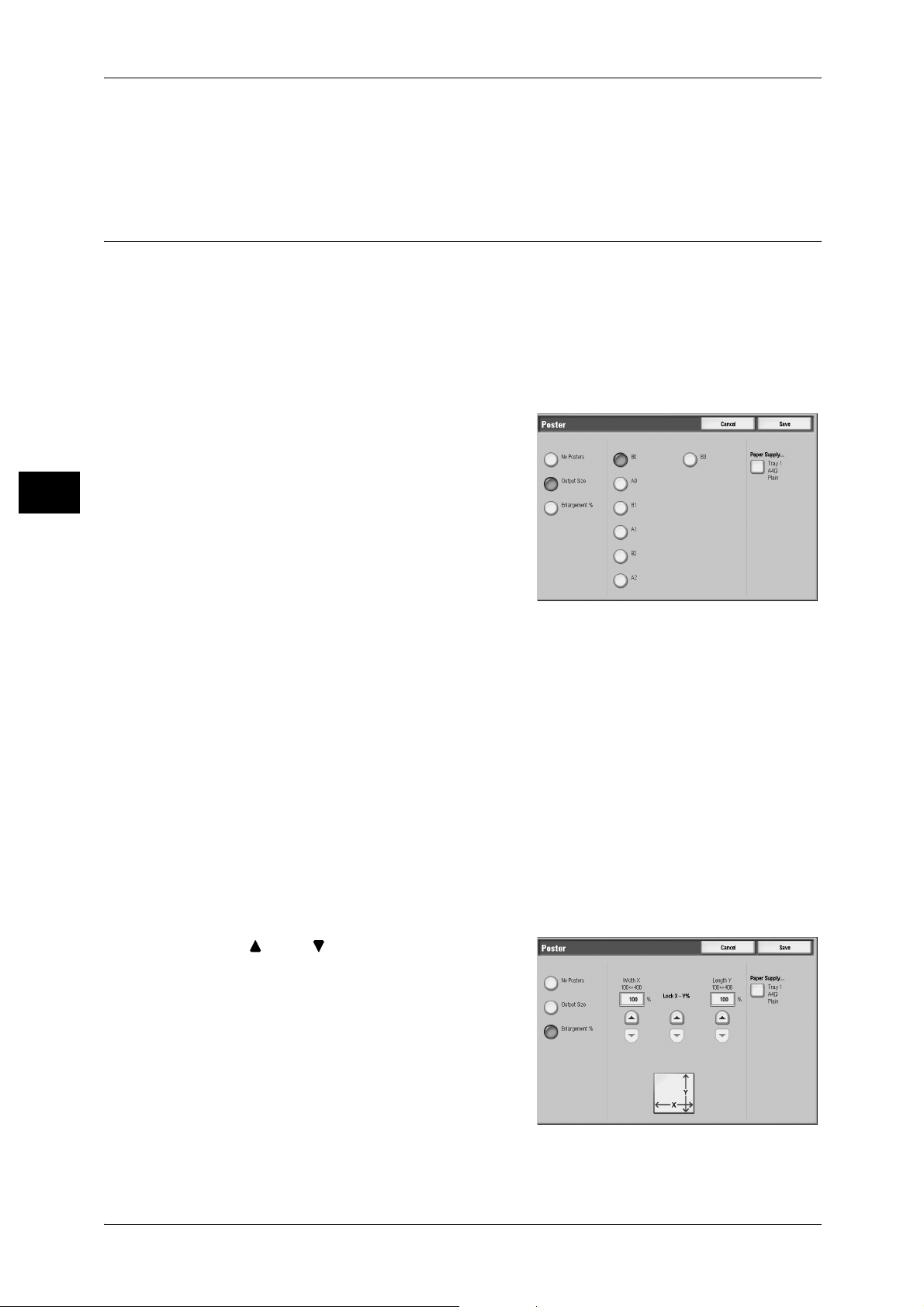
3 Copy
z
Sideways Images
Select this item when placing the top edge of the document against the left side of
the document glass or document feeder.
Poster (Making Enlarged Copies Spread over Multiple Sheets)
An enlarged copy of a document can be made spread over multiple sheets.
This feature allows you to create a large poster by pasting together the copies spread
over multiple sheets. Copied sheets are provided with a paste margin so that they can
be pasted together. The paste margin is fixed to 10 mm.
Important • Confirm that the orientation of the docume nt and the [Ori ginal Orientat ion] setting of the
[Layout Adjustment] screen are the same.
Note • This feature is not supported by a
document feeder.
Copy
3
1 Select [Poster].
2 Select any item.
No Posters
No enlarged copies are made.
Output Size
You can select from 7 paper sizes.
Enlargement %
Refer to "When [Enlargemen t %] is Selected" (P.82).
Paper Supply
Displays the [Paper Supply] screen.
Select the paper tray to use.
When [Bypass...] is selected, the [Tray 5 (Bypass)] screen appears. Refer to "[Tray 5 (Bypass)] Screen"
(P.57).
When [Enlargement %] is Selected
You can specify a different ratio for the height and width.
1 Use [ ] and [ ] to specify the height and
width ratios.
Width X/Length Y
Set the height and width ratios within the range from 100 to 400% in 1% increments.
82
Page 85

XY
You can simultaneously change the numerical values of the height and width by the
same amount.
Repeat Image (Making Multiple Copies on One Sheet)
This feature allows you to copy a document image on one sheet of paper repeatedly
for a specified number of times.
When the copy ratio is set to [Auto], the repeated copies of the image are reduced to
fit on the se lected paper. You can also specify how the repeated copies of the image
are arranged.
Note • When making copies at the same si ze as the doc um en t im ag e, sp ecify a number of repeats
so that the copies fit on the paper.
• If [Auto Paper Select] is set for [Paper Supply], the tray specified in [Auto Paper Off] is
automatically selected. Change the settings if necessary. For information on [Auto Paper
Off], refer to "5 System Settings" > "Copy Service Settings" > "Copy Control" in the
Administrator Guide .
Output Format
Copy
1 Select [Repeat Image].
2 Select any item.
Off
Disables this feature.
Auto Repeat
Automatically determines the number of copies according to the document size, paper
size, and copy ratio, and then repeatedly copies the document image onto the paper.
Note • Copies cannot be made when the document image is larger than the specified paper size.
Variable Repeat
Specify how many copies to place along each of the long and short edges of paper.
You can specify a value between 1 and 23 for the length in the Y direction and a value
between 1 and 33 for the length in the X direction.
Image Layout
z
Evenly Spaced
3
The specified number of images are evenly arranged on the paper.
z
Side by Side
The specified number of images are arranged with no space on the paper.
Annotations (Adding a Stamp/a Date/Page Numbers to Copies)
This feature allows you to add a stamp, a date, and page numbers onto copies.
You can select stamp, date, and page-number styles, and their print positions.
83
Page 86

Copy
3
3 Copy
Important • When you select this feature, if the number of pages scanned by the machine exceeds the
maximum limit, the machine will not print the scan data. In that case, follow the message
displayed on the screen to cancel the job. The maximum number of pages that the machine
can scan is 2,000 pages per job. For multiple jobs, the maximum number of pages is 6,000
pages when the documents are A4 (Xerox standard size). These values are approximate
and may vary d epend ing o n the pa per ty pe, si ze, and o rienta tio n of t he origin al doc umen ts.
Note • The Reduce/Enlarge feature does not affect the annotation image and text sizes.
• If you specify [Stamp], [Date], and [Page Number] together, make sure that their print
positions do not overlap.
• When the [Multiple-Up] feature is used, an an notation is added to each copy page.
• When the [Repeat Image] or [Booklet Creation] feature is used, an annotation is added to
each copy image.
1 Select [Annotations].
2 Select any item.
Comment
Displays the [Stamp] screen.
Refer to "[Comment] Screen" (P.84).
Date Stamp
Displays the [Date Stamp] screen.
Refer to "[Date Stamp] Screen" (P.85).
Page Numbers
Displays the [Page Numbers] screen.
Refer to "[Page Numbers] Screen" (P.86).
Bates Stamp
Displays the [Bates Stamp] screen.
Refer to "[Bates Stamp] Screen" (P.88).
Original O rientation
Allows you to specify the orientation of the document to have the machine identify the
top of the document.
Note • If the [Original Orientation] differs from the actual document orientation, then the machine
may mistakenly detect the top of the document.
z
Upright Images
Select this item when placing the top edge of the document against the top side of
the document glass or document feeder.
z
Sideways Images
Select this item when placing the top edge of the document against the left side of
the document glass or document feeder.
[Comment] Screen
This screen allows you to select a stamp style and a stamp position.
84
Page 87

1 Select any item.
Off
No stamp is added.
Comment
A stamp is added.
Stored Comment
You can select stamp text from eight options, or from user-defined text strings.
For information on how to register text, refer to "5 System Settings" > "Copy Service Settings" >
"Annotation-Create Comments" in the Administrator Guide.
Output Format
Apply To
Displays the [Apply Comment To] screen.
You can select whether to add a stamp onto the first copy page only, or onto each copy
page.
Position
Displays the [Comment - Position] screen.
For side 1 of copy sheets, you can select a stamp position from nine options.
For side 2 of copy sheets, you can select [Same as Side 1] or [Mirror Side 1].
Font Size
Displays the [Comment - Font Size] screen.
You can sele ct a stamp size from three options, or can directly specify a size in the
range of 6 to 64 points in 1 point increments. You can also select a stamp color from
seven options.
[Date Stamp] Screen
This screen allows you to add a date to copies. The date shows when you started
copying the document.
The date format can be changed. For details, refer to "5 System Settings" > "Common Service Settings"
> "Machine Clock/Timers" > "Date" in the Administrator Guide.
1 Select any item.
Copy
3
Off
No date is added.
Date Stamp
A date is added.
Apply To
Displays the [Apply Date Stamp To] screen.
You can select whether to add a date onto the first copy page only, or onto each copy
page.
85
Page 88

3 Copy
Position
Displays the [Date Stamp - Position] screen.
For side 1 of copy sheets, you can select a date position from six opt ions.
For side 2 of copy sheets, you can select [Same as Side 1] or [Mirror Side 1].
Font Size
Displays the [Date Stamp - Font Size] screen.
You can select a date size from three options, or can directly specify a size in the range
of 6 to 24 points in 1 point increments.
[Page Numbers] Screen
This screen allows you to select a page-number style.
Copy
3
1 Select any item.
Off
No page number is added.
Page Numbers
Adds page numbers to copies.
Style
z
1, 2, 3
Adds page numbers only.
z
-1-, -2-, -3Adds page numbers, and hyphens before and after each page number.
(Example: -1-)
z
Page1, Page2, Page3
Adds page numbers, and the text "Page" before each page number.
(Example: Page1, Page2)
z
1/N, 2/N, 3/N
Adds page numbers, and the total number of pages to the right of each page number.
(Example: 1/50, 2/50)
86
When [1/N, 2/N, 3/N] is selected, the value specified in the [Total Page(N)] screen is
used.
z
-1/N-, -2/N-, -3/NAdds page numbers followed by the total number of pages, and hyphens before and
after the numbers. (Example: -1/50-, -2/50-)
When [-1/N-, -2/N-, -3/N-] is selected, the value specified in the [Total Page(N)]
screen is used.
z
Page 1/N, Page 2/N, Page 3/N
Adds page numbers followed by the total number of pages, and the text "Page"
before each page number.
When [Page 1/N, Page 2/N, Page 3/N] is selected, the value specified in the [Total
Page(N)] screen is used.
Page 89
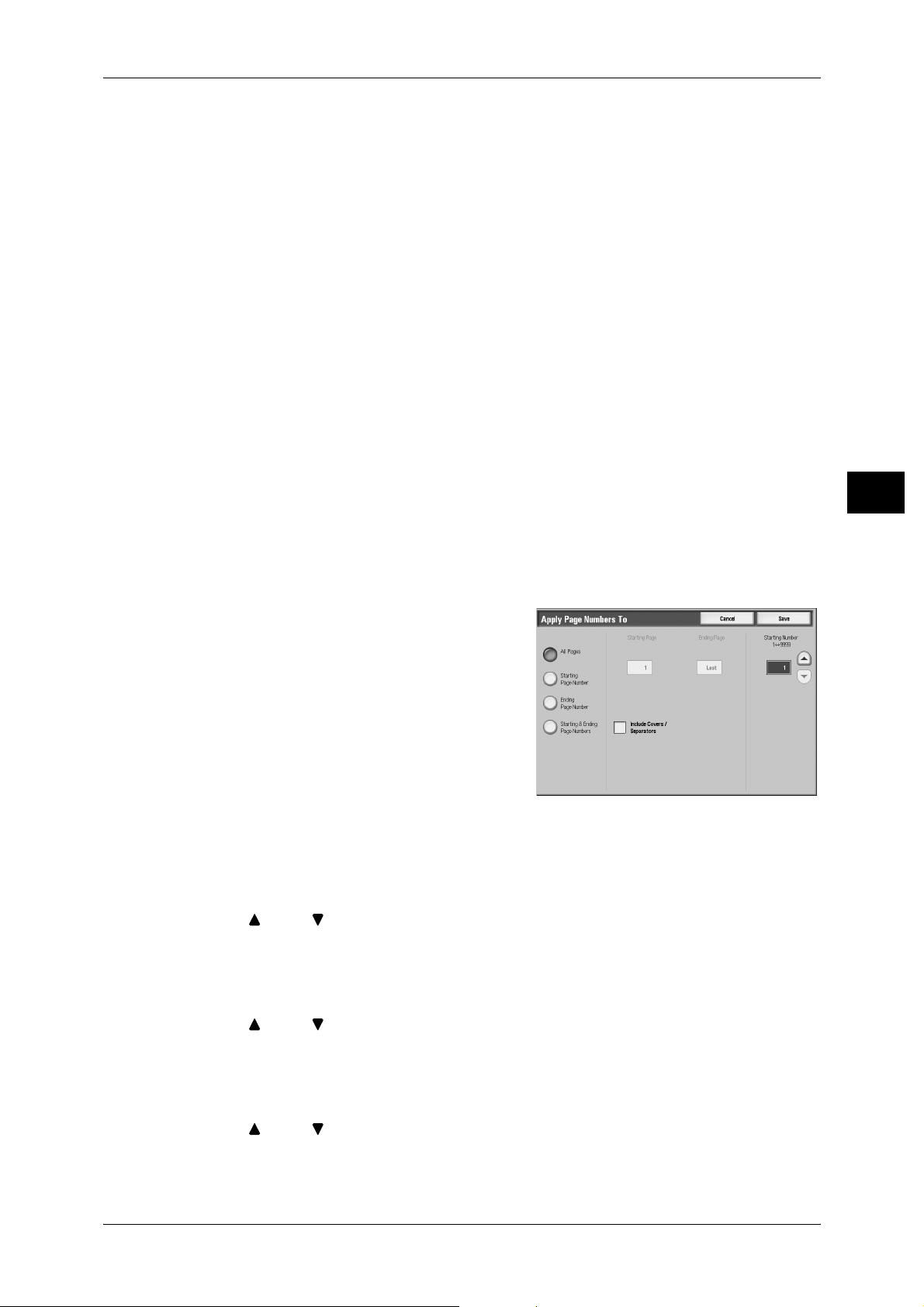
Output Format
z
Total Pages (N)
Displays the [Page Number - Total Pages (N)] screen.
-Auto
Automatically calculates the total number of pages.
- Enter Number
Allows you to manually specify the total number of pages in the range of 1 to 9999.
Apply To
Displays the [Apply Page Numbers To] screen.
Refer to "[Apply Page Numbers To] Screen" (P.87).
Position
Displays the [Page Numbers - Position] screen.
You can select a page-number position from six options.
Font Size
Displays the [Page Numbers - Font Size] screen.
You can select a page-number size from three options, or can directly specify a size in
the range of 6 to 24 points in 1 point increments.
Copy
3
[Apply Page Numbers To] Screen
This screen allows you to specify a page range to add page numbers.
1 Select any item.
All Pages
Adds page numbers to all copy pages.
Starting Page Number
Allows you to specify the start page to add a page number, in the range of 1 to 9999.
Use [ ] and [ ], or numeric keypad and enter the start page number.
Ending Page Number
Allows you to specify the end page to add a page number, in the range of 1 to 9999.
The start page is fixed to "1".
Use [ ] and [ ], or or numeric keypad and enter the end page number.
Starting & Ending Page Numbers
Allows you to specify the start and end pages to add page numbers, in the range of 1
to 9999.
Use [ ] and [ ], or or numeric keypad and enter the start and end page numbers.
87
Page 90

3 Copy
[Bates Stamp] Screen
1 Select any item.
Copy
3
Include Covers/Separators
Available when [All Pages] is selected. To also include covers and separators, place a
check mark.
Starting Number
To add page numbers onto copies, specify a starting page number. Use [ ] and [ ],
or or numeric keypad to enter a number with the numeric keypad.
You can enter a value within the range from 1 to 9999.
This screen allows you to select prefix text and to specify the number of digits to be
used for page numbers.
Off
Adds no prefix text or page number.
Bates Stamp
Adds prefix text and page numbers to copies.
Stored Prefix
Allows you to use the screen keyboard to enter prefix text up to 16 characters.
Number of Digits
Displays the [Bates Stamp - Number of Digits] screen.
You can specify the number of digits to be used for page numbers, between 1 and 9
digits in 1 digit increments.
Apply To
Displays the [Apply Bates Stamping To] screen.
Refer to "[Bates Stamping - Print On] Screen" (P.89).
Position
Displays the [Bates Stamping - Position] screen.
You can select a prefix and page-number position from six options.
Font Size
88
Displays the [Bates Stamping - Font Size] screen.
You can select a prefix and page-number size from three options, or can directly
specify a size in the range of 6 to 24 points in 1 point increments.
Page 91

[Bates Stamping - Print On] Screen
This screen allows you to specify a page range to add prefix text and page numbers.
1 Select any item.
All Pages
Adds prefix text and page numbers to all pages.
Starting Page Number
Allows you to specify the start page to add prefix text and a page number, in the range
of 1 to 9999.
Use [ ] and [ ], or numeric keypad and enter the start page number.
Output Format
Copy
3
Ending Page Number
Allows you to specify the end page to add prefix text and a page number, in the range
of 1 to 9999.
Use [ ] and [ ], or numeric keypad and enter the end page number.
Starting & Ending Page Numbers
Allows you to specify the start and end pages to add prefix text and page numbers, in
the range of 1 to 9999.
Use [ ] and [ ], or numeric keypad and enter the start and end page numbers.
Include Covers/Separators
Available when [All Pages] is selected. To also include covers and separators, place a
check mark.
Starting Number
To add page numbers onto copies, specify a starting page number. Select [Enter
Number using Keypad] to enter a number with the numeric keypad.
You can enter a value within the range from 1 to 999999999 when [Number of Digits]
is not set, and can enter a value of up to the specified number of digits when [Number
of Digits] is set.
Note • If the page number exceeds the specified value during copying, the copy job will be
canceled.
Watermark (Printing Control Numbers on the Background of Copies)
You can faintly print a sequential control number in the background of each copy page.
If you set 1 as the starting number, 1 is printed on each page of the first copy set and
2 is printed on each page of the second set.
To prevent, for instance, the duplication of confidential documents that are to be
distributed at a conference, you can use this feature to add sequential numbers to the
copies, and associate the numbers with the conference members.
89
Page 92
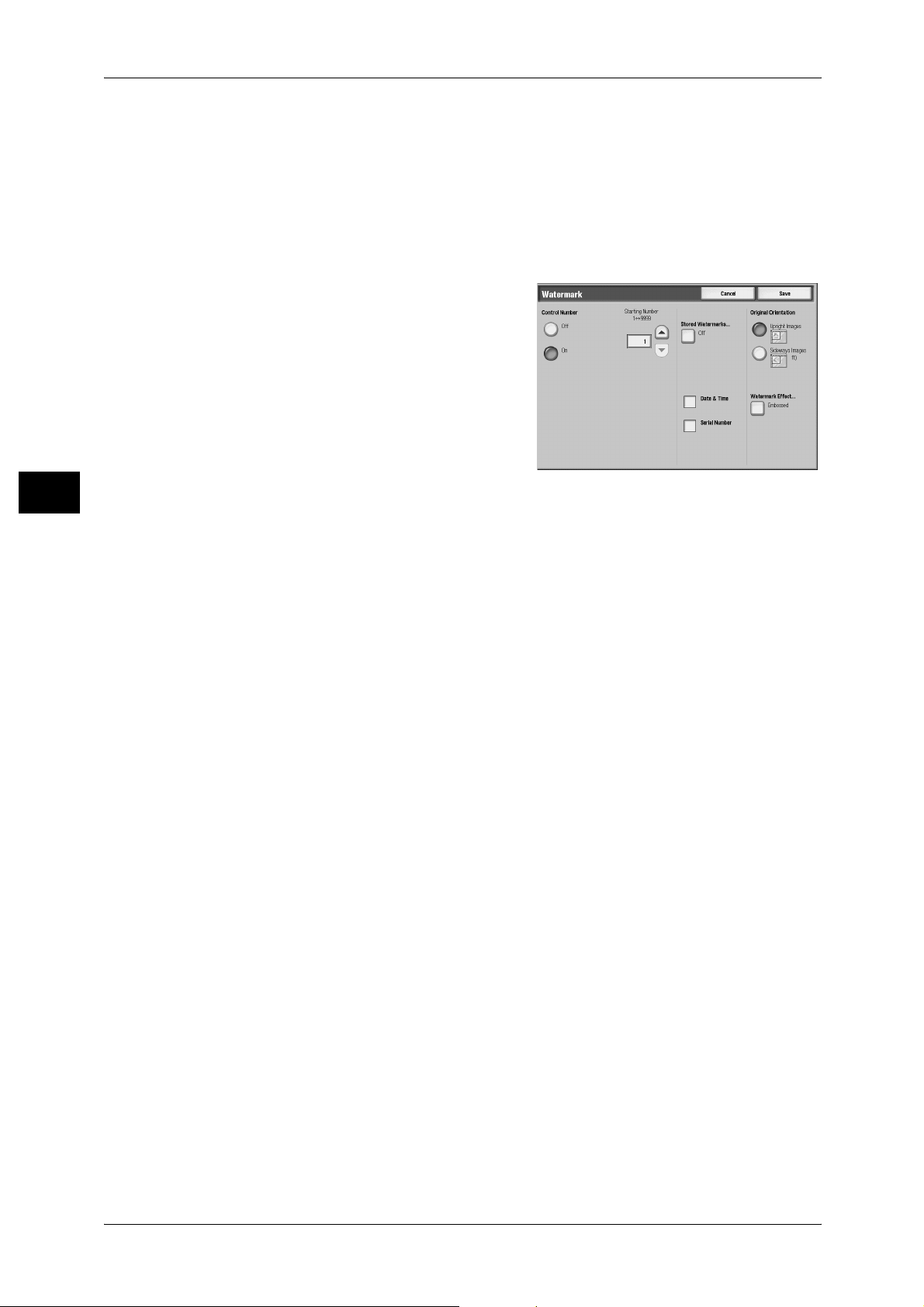
3 Copy
Important • When you select this feature, if the number of pages scanned by the machine exceeds the
maximum limit, the machine will not print the scan data. In that case, follow the message
displayed on the screen to cancel the job. The maximum number of pages that the machine
can scan is 999 pages per job. For multiple jobs, the maximum number of pages is 2,000
pages for color copies and 18,000 pages for black-and-white copies when the documents
are A4 LEF (Xerox standard size). These values are approximate and may vary depending
on the paper type, size, and orientation of the original documents .
Note • This feature does n ot appear for some mo de ls. An optional pack age is necessary. F or m o re
information, contact our Customer Support Center.
1 Select [Watermark].
2 Select any item.
Copy
3
Control Number
z
Off
No control number is printed.
z
On
A control number is printed. Enter the starting number of the control number. You can
set a control number within the range from 1 to 9999.
Stored Watermark
Displays the [Stored Watermark] screen.
Refer to "[Stored Watermark] Screen" (P.91).
User Account Number
When using User Administration or Account Administration, a user account number is
printed.
Note • [User Account Number] is the No. (User Administration Number) registered by users in
Account Administration.
• This screen is displayed when the Account Administration feature is enabled. If the
Authentication and Account Administration feature is used, [User Account Number] is
displayed even when no data is collected. In this case, even if [On] is selected for [User
Account Number], the No. regi stered by users (User Administration Num ber) is not printed.
Date & Time
90
You can print the date and time that the copy job started.
For information about the format for the date, refer to "5 System Settings" > "Common Service Settings"
> "Watermark" > "Date Format" in the Administrator Guide.
Serial Number
The serial number of the machine is printed.
Original O rientation
Allows you to specify the orientation of the document to have the machine identify the
top of the document.
Note • If the [Original Orientation] differs from the actual document orientation, then the machine
may mistakenly detect the top of the document.
z
Upright Images
Select this item when placing the top edge of the document against the top side of
the document glass or document feeder.
Page 93

z
Sideways Images
Select this item when placing the top edge of the document against the left side of
the document glass or document feeder.
Effect
Displays the [Watermark - Effect] screen.
Refer to "[Watermark - Effect] Screen " (P. 91).
Note • This feature does no t a ppe ar for some models. A n o ptional package is n ec es sar y. For more
information, contact our Customer Support Center.
[Stored Watermark] Screen
Select the text to print on the copy.
1 Select [On].
2 Select any text.
Output Format
Copy
Off
No text is printed.
On
Text is printed. You can select the text for stamp. You can specify text from 3 preset
text or the text set in the System Administration mode.
For information on how to register text, refer to "5 System Settings" > "Common Service Settings" >
"Watermark" > "Custom Text 1 to 3" in the Administrator Guide.
[Watermark - Effect] Screen
You can set Text Effect on this screen.
If you enable the Text Effect feature, the text strings specified in [Control Number],
[Text], [User Account Number], [Date & Time], and [Serial Number] on the [Watermark]
screen are embedded in the background of each copy. When the copy is copied again,
the text embedded in the background is printed as embossed or outline text depending
on the option you select on the [Watermark - Text Effect] screen.
Note • This feature does no t a ppe ar for some models. A n o ptional package is n ec es sar y. For more
information, contact our Customer Support Center.
1 Select any item.
3
Off
Disables the feature, and prints text as it is.
Embossed
Enables the feature. When the copy is copied again, the text embedded in the
background of the copy is printed as embossed text.
91
Page 94

3 Copy
Outline
Enables the feature. When the copy is copied again, the text embedded in the
background of the copy is printed as outline text.
For information about the background pattern, refer to "5 System Settings" > "Common Service
Settings" > "Watermark" > "Background Pattern" in the Administrator Guide.
You can also set the character size, density, and other watermark print settings in the System
Administration mode. For information about other advanced settings, refer to "5 System Settings" >
"Common Service Settings" > "Watermark" in the Administrator Guide.
Secure Watermark (Managing Do cu ment Security)
Secure Watermark is a security management feature to embed a copy protection digital
code into a document, to restrict the document to be duplicated. With the digital code,
you can also analyze "when", "from which machine", and "by whom" the document was
Copy
3
output.
Important • This feature is only supported on Fuji Xerox manufactured machines that are compatible to
Secure Watermark.
• Document copy protection that is set using the Secure Watermark feature is not warranted
to always function. The feature may not function depending on the document or setting
conditions. For more information, contact our Customer Support Center.
• Note that we assume no responsibility for a damage caused by using or being not able to
use the Secure Watermark featu re.
• By using the Secure Watermark feature, print quality may deteriorate as follows:
- Colors may become darker.
- Text in documents may become hard to read.
- Dots such as decimal characters and periods may become hard to read.
• The Secure Watermark feature may not work properly for a document if its size is smaller
than A5, if its background color is not white, or if the Watermark or Secure Watermark
feature has already used for the document.
• In some cases, a document may not be printed even if the Secure Watermark feature has
not been used for the document. This happens because the machine incorrectly detects a
copy protection code from the document. In that case, ask the system administrator to
temporarily disable the detection feature for copy protection codes.
Note • This feature does n ot appear for some mo de ls. An optional pack age is necessary. F or m o re
information, contact our Customer Support Center.
• To analy ze digital codes, an optional application, ApeosWa re Secure Watermark Analy zer,
is required. For information on how to us e A pe osWare Secure Watermar k An al yzer, refer to
its documentation.
92
1 Select [Secure Watermark].
2 Select any item.
Off
Does not manage document security.
On
Manages document security. Select any feature button if necessary.
Protection Code
z
Off
Does not prevent document duplication. A digital code is embedded into copies.
Page 95

z
Prevent Duplication
Prevents document duplication. Any documents with a copy protection code cannot
be copied.
Important • This setting also affects scan operation.
Stored Secure W atermark
Displays the [Stored Secure Watermark] screen.
Refer to "[Stored Secure Watermark] Screen" (P.93).
[Stored Secure Watermark] Screen
You can embed hidden text into documents.
With this hidden text feature, the specified text is embedded in the entire sheet. When
making a copy of a document that has been copied with this hidden text feature, the
embedded text on the output appears in white regardless of whether or not the Secure
Watermark kit is installed.
1 Select any item.
Output Format
Copy
3
Off
Does not print hidden text.
On
Prints hidden text.
You can select any text from the three preset
text, or from text registered in the System Settings.
For information on how to register text, refer to "5 System Settings" > "Common Service Settings" >
"Secure Watermark" > "Text Effect" > "Custom Text 1 to 3" in the Administrator Guide.
Original Orientation
Allows you to specify the orientation of the document to have the machine identify the
top of the document.
Note • If the [Original Orientation] differs from the actual document orientation, then the machine
may mistakenly detect the top of the document.
z
Upright Images
Select this item when placing the top edge of the document against the top side of
the document glass or document feeder.
z
Sideways Images
Select this item when placing the top edge of the document against the left side of
the document glass or document feeder.
Tab Margin Shift (Copying on Tab Stock Paper)
This feature allows you to adjust the position of your document image to copy the image
onto Tab Stock paper.
Available sizes of tab-stock pap er ar e A4 and 8.5 x 11 inches .
Available paper trays are Trays 3, 4,and Tray 5 (Bypass). Load Tab Stock paper face
up, with the edge opposite to the tab to be fed first.
93
Page 96

Copy
3
3 Copy
1 Select [Tab Margin Shift].
2 Select any item.
Off
Disables this feature.
Shift to Tab
Copies the image located on the edge of the document onto the tab area of Tab Stock
paper.
Enter a value into [Shift Value] to adjust the position of the tab image so that it is
correctly copied onto the tab area. Only the shifted image is copied.
Shift All
Copies the whole image of the document onto Tab Stock paper.
Enter a value into [S hift Va lue] wh en you wa nt to adj ust th e positi on of the image t o be
copied onto the tab area.
Shift Value
Allows you to specify a shift value in the range of 0 to 15 mm in 1 mm increments.
Paper Supply
Displays "Tray 5 (Bypass)".
Tab Stock Size
Allows you to select a size of Tab Stock paper.
Tab Stock Type
Allows you to select a type of Tab Stock paper.
Output Orientation (Specifying Face Up or Down)
You can select whether copies should be output facing up or down.
1 Select [Output Orientation].
2 Select any item.
94
Auto
Automatically determines whether the copies
should be output facing up or down.
Face Up
Copies are output facing up and delivered from the last page.
Page 97

Face down
Copies are output facing down and delivered from the last page.
Face Up (Reverse Order)
Copies are delivered from the first page facing up.
Note • Whether [Face Up (Reverse Order)] is displayed depends on the system setting. For
information, refer to "5 System Settings" > "Copy Service Settings" > "Copy Control" >
"Output Orientation - Reverse Order" in the Administrator Guide.
Folding (Outputting Bi-Folded/Tri-Folded Paper)
This feature allows you to fold copies in half / in three.
Note • This feature does no t a ppe ar for some models. A n o ptional package is n ec es sar y. For more
information, contact our Customer Support Center.
• The supported paper orientation is only . Select the tray whose orientation is set to .
• Z Tri-Fold and C Tri-Fo ld can only be applied to A4 paper and 8.5 x 1 1" paper.
1 Select [Folding].
2 Select any item.
Output Format
Copy
3
No Folding
Does not fold the copies.
Z Fold
Folds copies in three with the printed side inside.
C Fold
Folds copies in three with the printed side outside.
Single Fold
Folds copies in half.
Image Inside Fold
Folds copies so that the image is printed inside.
Image Outside Fold
Folds copies so that the image is printed outside.
Preset Repeat Image (Making Multiple Copies on a Single Sheet)
This feature allows you to repeatedly copies one original onto equally divided areas
according to the specified number of copies.
Note • When anything other than [Auto %] is selected for [Reduce/Enlarge], image loss may occur
depending on the image size.
95
Page 98
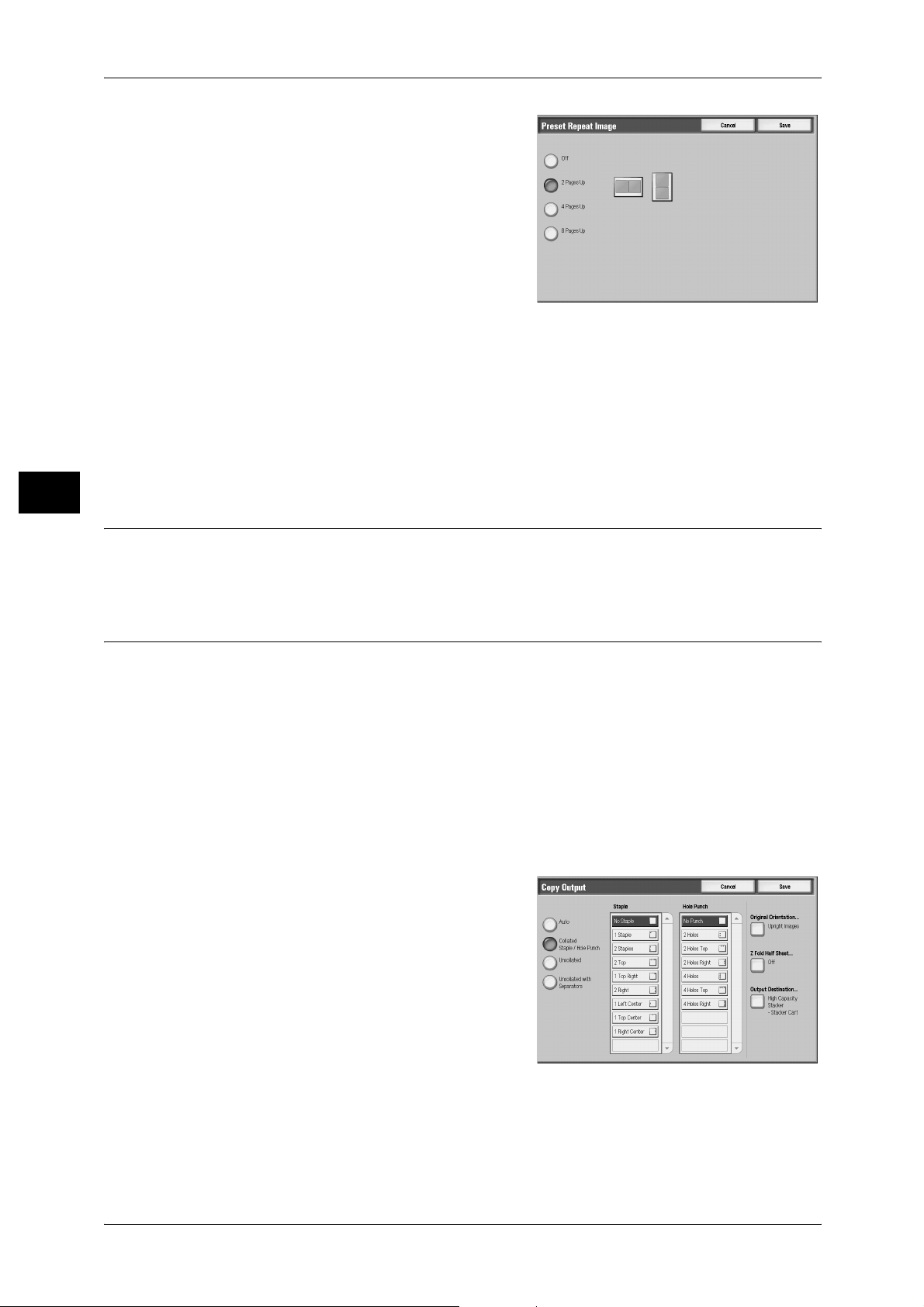
3 Copy
1 Select [Preset Repeat Image].
2 Select any item.
Off
Disables this feature.
2 Pages Up
Makes two copies of the document image on a single sheet of paper.
4 Pages Up
Makes four copies of the document image on a single sheet of paper.
Copy
8 Pages Up
Makes eight copies of the document image on a single sheet of paper.
3
2 Sided Copying (Making 2 Sided Copies)
This feature is the same as [2 Sided Copying] of the [Layout Adjustment] screen. Refer to "2 Sided
Copying (Making 2 sided Copies)" (P.58).
Copy Output (Specifying Finishing Opti ons )
This feature allows you to select finishing options.
Note • This feature does n ot appear for some mo de ls. An optional pack age is necessary. F or m o re
information, contact our Customer Support Center.
If the offset stacking module is installed, the output position of copies is offset
alternately to separate each set of copies.
If the finisher is installed, each set of copies can be stapled or punched, and then
output.
The output destination is automatically selected depending on the selected feature. For
the machine with the Booklet Finisher D3, when [Fold & Staple] for [Booklet Creation]
or [Single Fold] for [Folding] is selected, documents are delivered on the booklet tray.
1 Select [Copy Output].
2 Select any item.
96
Page 99

Output Format
Auto
According to the set feature used, the machine automatically selects [Collated] or
[Uncollated].
Copies are collated when any of the following features is used: auto document feeder,
2 Sided Book Copy, Covers, [Blank Separators & Handouts] or [Transparency Set &
Handouts] of Transparency Separators, Booklet Creation, Stapling, Build Job, Sample
Set, and Combine Original Sets.
When you do not use any of the above-described features, copies are not collated.
Collated/Staple/Hole Punch
The machine outputs sheets sorted into sets that are arranged in page order.
Uncollated
The machine outputs the specified number of copies and sorts sheets by page.
Uncollated with Separators
The machine outputs copies with inserting blank sheets as a separator and sorts
sheets by page.
Staple
Sets the position for stapling. Booklet Finisher D3 is capable of stapling 2 - 100 sheets
of paper (when P paper or J paper is used). Available paper types are: plain paper,
2
recycled paper, side 2 paper, heavyweight 1 (106 - 216 g/m
2
(106 - 216 g/m
), and cust om paper 1 to 5.
), punched paper, tab stock
Booklet Finisher D3 cuts the staple nails depending on the number of sheets. The
stapled nails may be bent depending on the type of paper used.
Important • Confirm that the orientation of the document and the [Original Orientation] setting of the
[Layout Ad justment] s creen are the same.
• In the following cases, the actual stapling position is different from the stapling position
appearing on the screen:
When [Original Ori en tati on] is set to [Uprig ht Im ag es], and [Stapling] is set to one posit ion at
the right si de.
When [Original Orienta tio n] is set to [Sideways Images], and [Staplin g] is s et to one position
at the left side.
Note • Depending on the type of paper that is being stapled, the stapled nails may be bent.
Hole Punch
Sets the position for punching. C-Finisher/C-Finisher with Booklet Maker offers three
different punch positions to choose from: 2 Holes Left, 2 Holes Top, 2 Holes Right.
Booklet Finisher D2 offers six different punch positions to choose from: 2 Holes Left, 2
Holes Top, 2 Holes Right, 4 Holes Left, 4 Holes Top, 4 Holes Right.
Important • Confirm that the orientation of the document and the [Original Orientation] setting of the
[Layout Ad justment] s creen are the same.
Copy
3
Original Orientation
Allows you to specify the orientation of the document to have the machine identify the
top of the document.
Note • If the [Original Orientation] differs from the actual document orientation, then the machine
may mistakenly detect the top of the document.
z
Upright Images
Select this item when placing the top edge of the document against the top side of
the document glass or document feeder.
97
Page 100
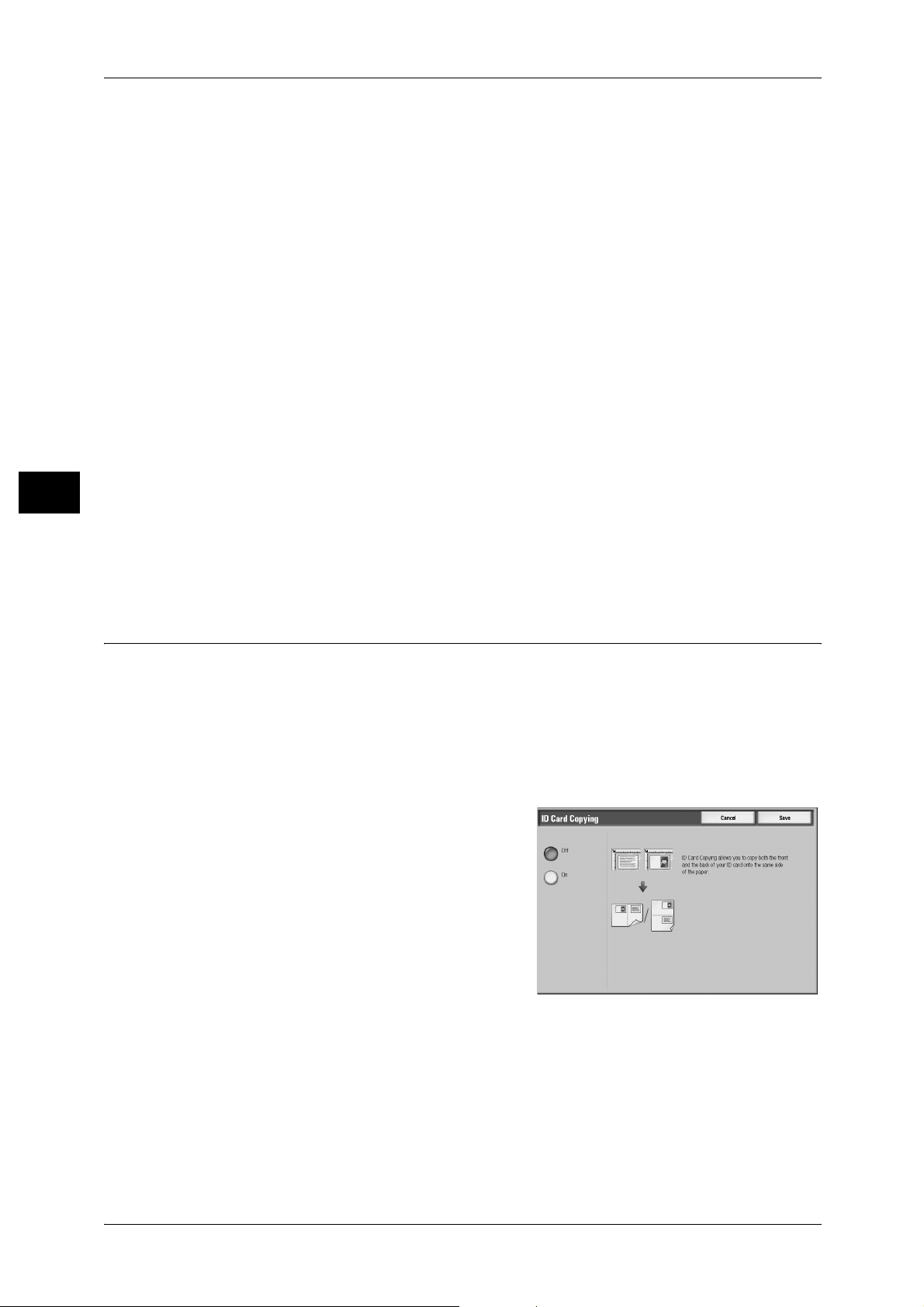
3 Copy
z
Sideways Images
Select this item when placing the top edge of the document against the left side of
the document glass or document feeder.
Z Fold Half Sheet
The machine folds the output copies in Z fold. Z fold can be applied to B4, A3, 11 x 17".
If you have mixed sized documents, the width (vertical direction) of the paper must be
the same, such as a combination of A4 (portrait) and A3 (landscape), and a
combination of B5 (portrait) and B4 (landscape). For example, if you have a
combination of A4 (portrait) and A3 (landscape), the Z fold is only applied to A3.
Output Destination
Allows you to select an output destination when the High Capacity Stacker is installed.
z
Designated Sets or Pages
Copy
When [Stacker - Stacker Cart] is selected for the output destination, you can print
samples of specified portions of an output. You can specify sample sets when sorting
outputs and sample pages when stacking outputs. You can specify up to 3 print
samples. Samples are output on top of the stacker tray and are included in the copy
3
set.
Note • This function may not appear depending on the model of the machine, and optional
equipment is required for use. For more information, contact your local Fuji Xerox
representative.
• To print a sample while printing a job, press the sample button.
ID Card Copying (Copying Both Sides of an ID Card)
This feature allows you to copy both sides of a small undetectable original, such as an
ID card, onto one side of paper.
Important • Use the docume nt glass when copying. The document feeder is not available for this
feature.
• Specify the original’s orientation correctly.
• Place the card slightly away from the top-le ft corne r of the doc ument gla ss so t hat the wh ole
image can be captured.
1 Select [ID Card Copying].
2 Select the desired option.
98
Off
Disables ID card copying.
On
Enables ID card copying.
