Page 1
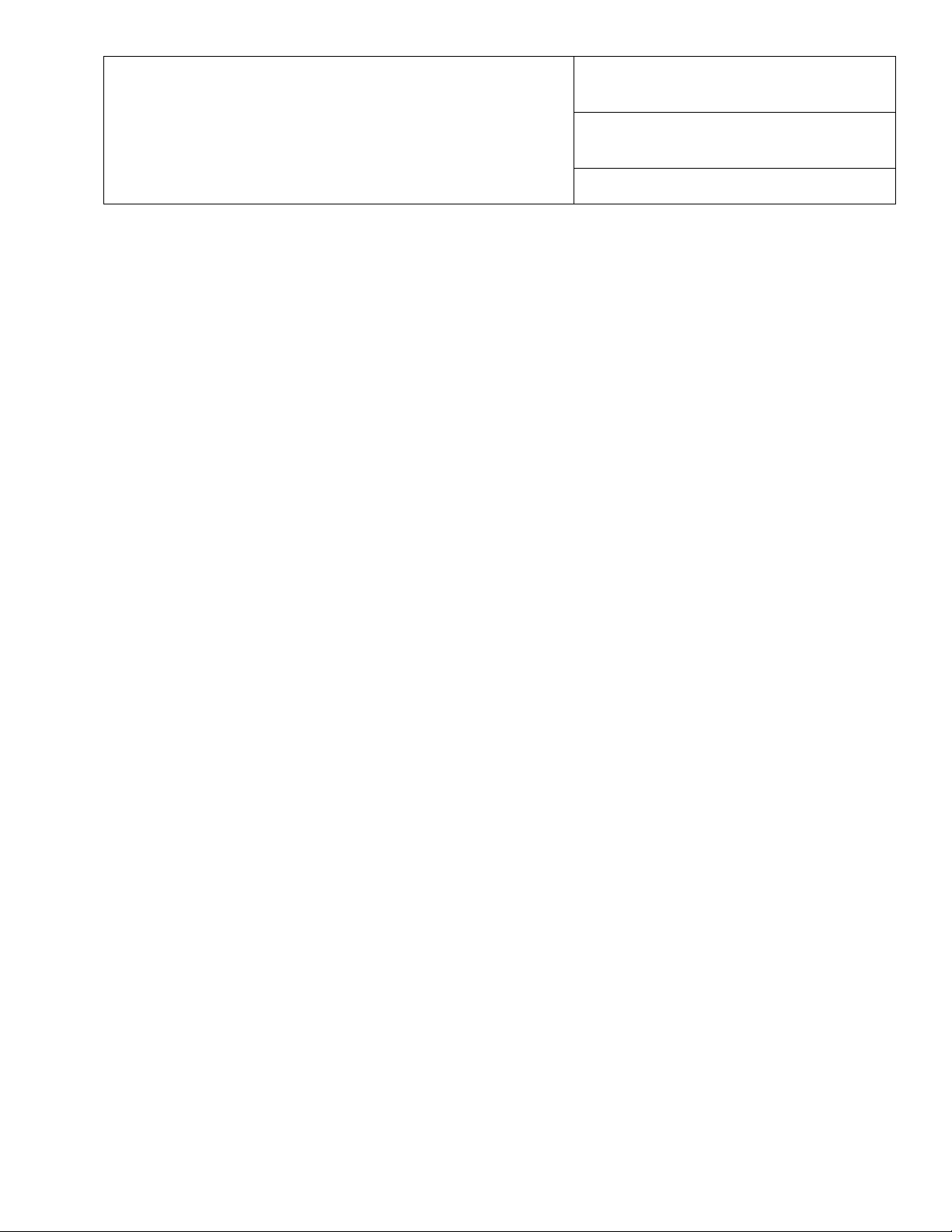
Product
Title
Xerox 4110 / 4590 Copier Printer
“How Do I?” guide for Operators
Booklets Insert for Copy Jobs
Date
May 2007
Page 1 of 1
What Will It Do – When I want more than 15 page Maximum Booklet Size?
The software will not allow quantity of more than 15 when running booklets. Fault Message of “024-942” is
displayed. This is because sets beyond the 15 sheet limit will not be folded consistently, therefore producing
unacceptable booklets.
How to create a finished booklet from a copy job
(refer to Section 3 in the User Guide)
1. Load the paper stock short edge feed (SEF) in Trays 3, 4 or 5
2. Load the originals in the document feeder (DADF); may be loaded long edge feed (LEF) or short edge feed
(SEF)
3. From the Copy Screen, select the [Output Format] tab
4. Select [Booklet Creation]
5. Select [Left Bind/Top Bind]
6. Select the correct Cover programming if covers are desired
7. Select [Save] to save this programming
8. Select the correct Finishing options
9. Select [Save] to save this programming
10. Select [Save]
11. Select the [Start] button
Inserts
How to insert a blank or preprinted separator in a copy job.
Go to the [Job Assembly] tab
1. Set [Build Job] to ON; then select [Save]
2. Go to the [Basic Copying] tab
3. Select your preferences
4. Begin scanning in your job by pressing the [Start] button
5. Once the first segment has completed scanning, select [Insert Separators]
6. Set the separator properties, such as: Blank Separators, Tray 8, Quantity 1**
7. Select [Save] to keep the changes
A message at the top of screen displays: “Blank Separators will be inserted before the job segment”
8. Select [Change Settings] if you want the next segment to have different properties from the previous
segment.
9. Select preferences for your next segment and select [Start]
10. Continue until all segments are scanned, then press the [Last Original] button
**NOTE: Once [Insert Separators] is programmed an insert will be placed before each segment that is scanned
in.
