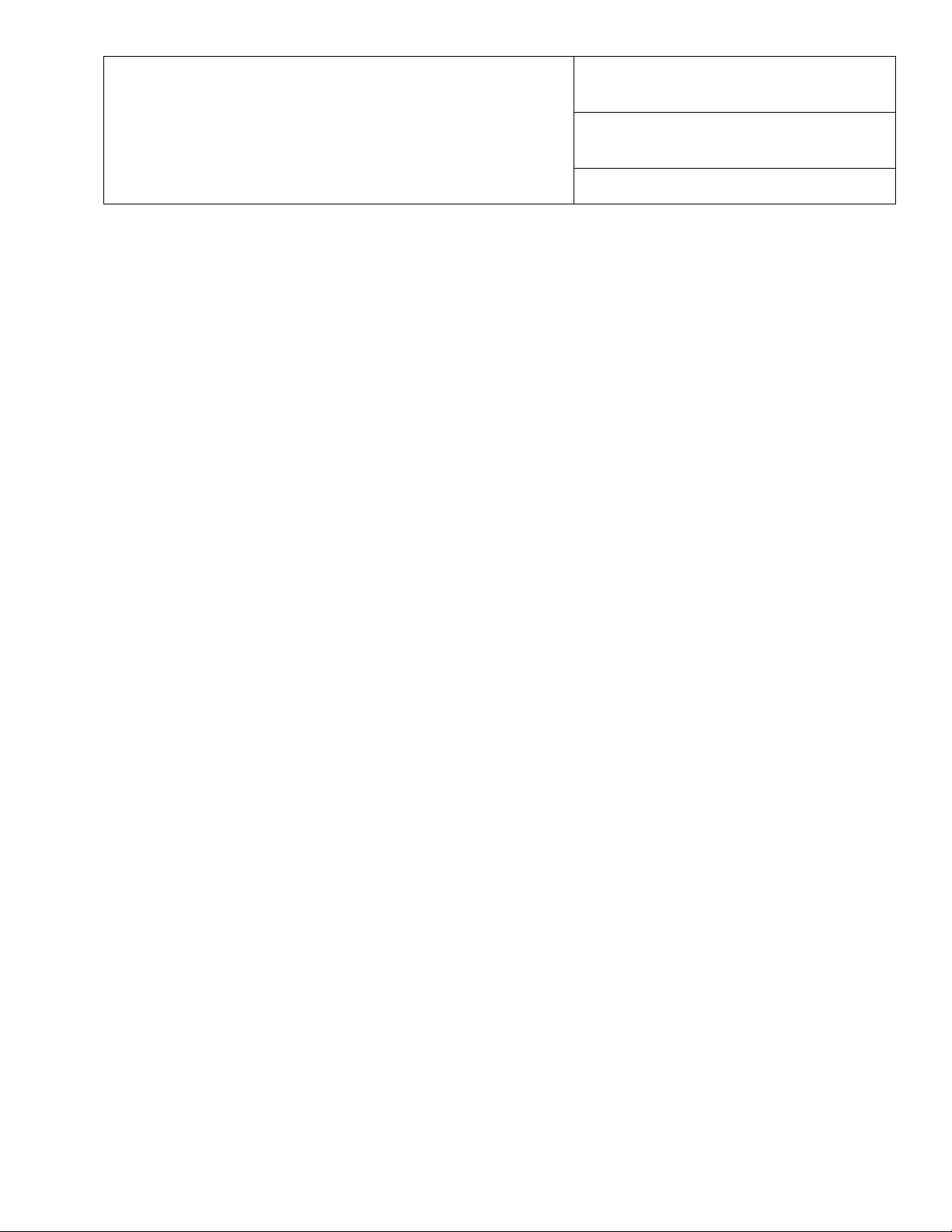
Product
Title
Xerox 4110 / 4590 Copier Printer
“How Do I?” guide for Operators
Booklets for Built-in Controller
Date
May 2007
Page 1 of 2
Built-in Controller Drivers
How to create an 8.5 X 11 Booklet from 5.5 X 8.5 Original with 4110PCL6
1. From Word Select [File] [Page Setup] [Orientation = Portrait]; [OK]
2. Select [File], [Print], Select [4110 PCL6]
3. Select [Paper\Output Tab]
4. Select [Paper size =Statement (5.5 X 8.5)]
a. [Output Size] = 8.5 X 11
b. [Image Orientation] = Landscaped
c. [2 Sided Printing] = Flip on Long Edge
5. Select [Tray\Layout] Tab
6. Select [Booklet\Poster\Mixed Document]
7. Enable [Booklet Creation Left Bind / Top Bind]
8. Set finishing if so desired
9. Select [OK] until the job is submitted to print.
How to Use the Green Controller PCL driver to program a Word Document
as a Booklet with a Cover from Tray 5
This looks more complicated than it is. There are just a lot of steps.
Preparing the 4110:
- Load the required SEF paper in Trays 3 or 4.
- Program the trays with the correct information (Heavyweight 1, SEF for Tray 5)
At the PC:
1. Retrieve the paper tray information from the 4110
• Select [Start] [Settings] [Printers and Faxes]
• Right click on the 4110 PCL printer, select the [Properties] [Printer] tab
• Select the [Get Information from Printer] button
• Select [Apply] to update the tray programming
2. Open the Word Document
3. From the Word menu bar, select [Tools] [Options]
4. Select the [Print] tab
5. Select 'Use printer settings' from the [Default Tray] pull-down menu
6. Select [OK]
7. Select [File] [Page Setup]
8. Select the [Paper] tab; select 'Whole Document' from the [Apply to] pull-down menu
9. In the [Paper source] section, set [First page] to 'Default tray (Automatically Select)'; set [Other pages] to
'Default tray (Automatically Select)'
10. Select [OK]
11. Select [File] [Print]
12. Select the 4110 PCL printer
13. Select [Properties]
14. Select the [Paper/Output] tab, set the following parameters:
• Paper Size = A4, 8.5x11, etc
• Output Size = A4, 8.5x11, etc
• Orientation = Portrait
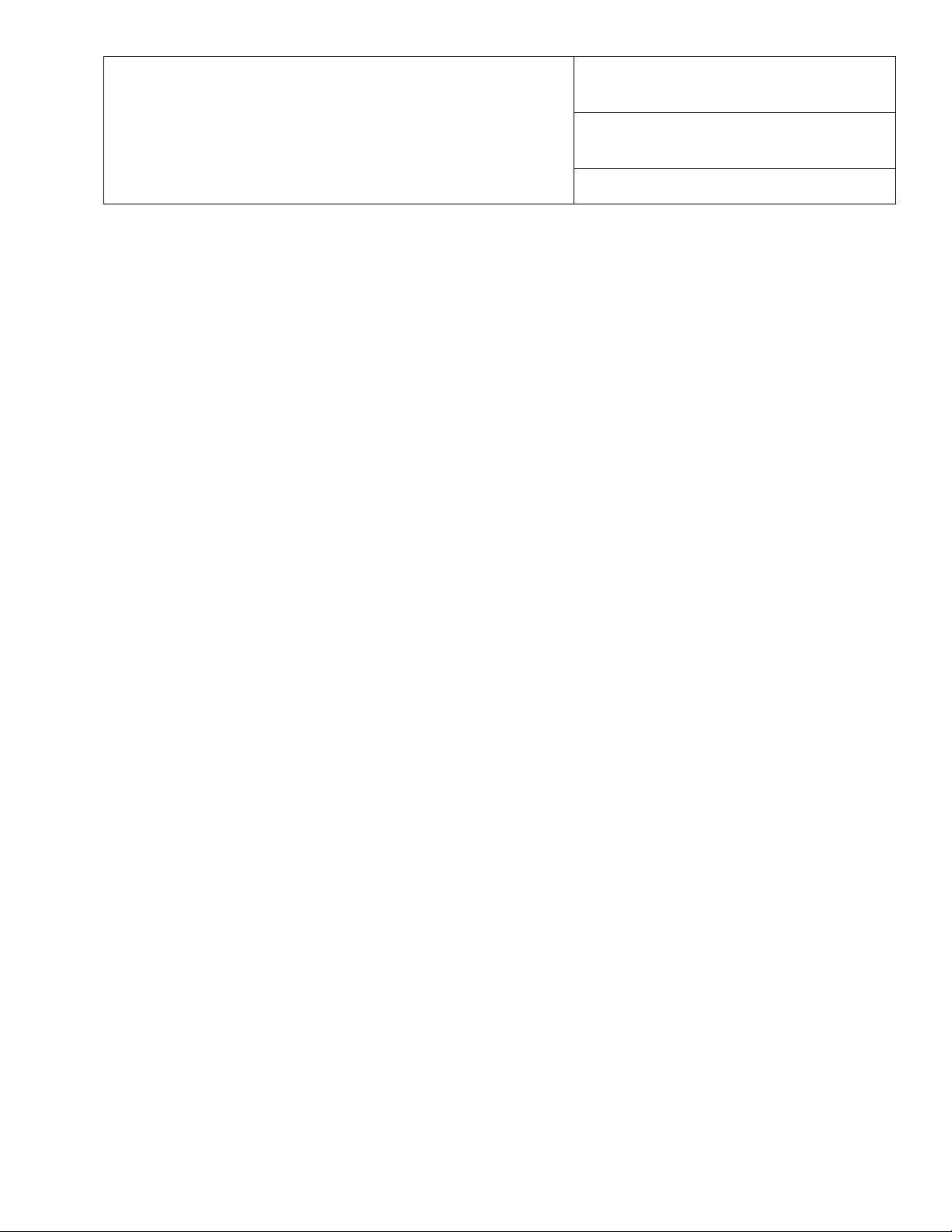
Product
Title
Xerox 4110 / 4590 Copier Printer
“How Do I?” guide for Operators
Booklets for Built-in Controller
Date
May 2007
Page 2 of 2
• 2 Sided Print = 1 sided
• Stapling = None
• Hole Punching = None
• Output Destination = Output Tray
15. Select the [Tray/Layout] tab, set the following parameters:
• Paper Source = Auto
16. Select [Booklet / Poster / Mixed Document], set the following parameters:
• Booklet Creation = On, select [OK] for the conflict window
• Booklet Creation Settings = Left Bind / Top Bind
• No Subsets = On
• Booklet Stapling = On
17. Select [OK]
18. Select [Separators / Covers] and program the following parameters:
• Front Cover = On
• Printed Cover = On
• Feed Front Cover from = Tray 5 (Bypass) Plain
19. Select [OK]
20. Select [Bypass Tray Settings], set to same setting as at the printer and Landscape Orientation
21. Select [OK]
22. Confirm that the Paper Source is still set to Auto
23. Select [OK] [OK] to print the job
The cover should print from Tray 5 and the body pages should print from the tray containing SEF stock.
