Page 1
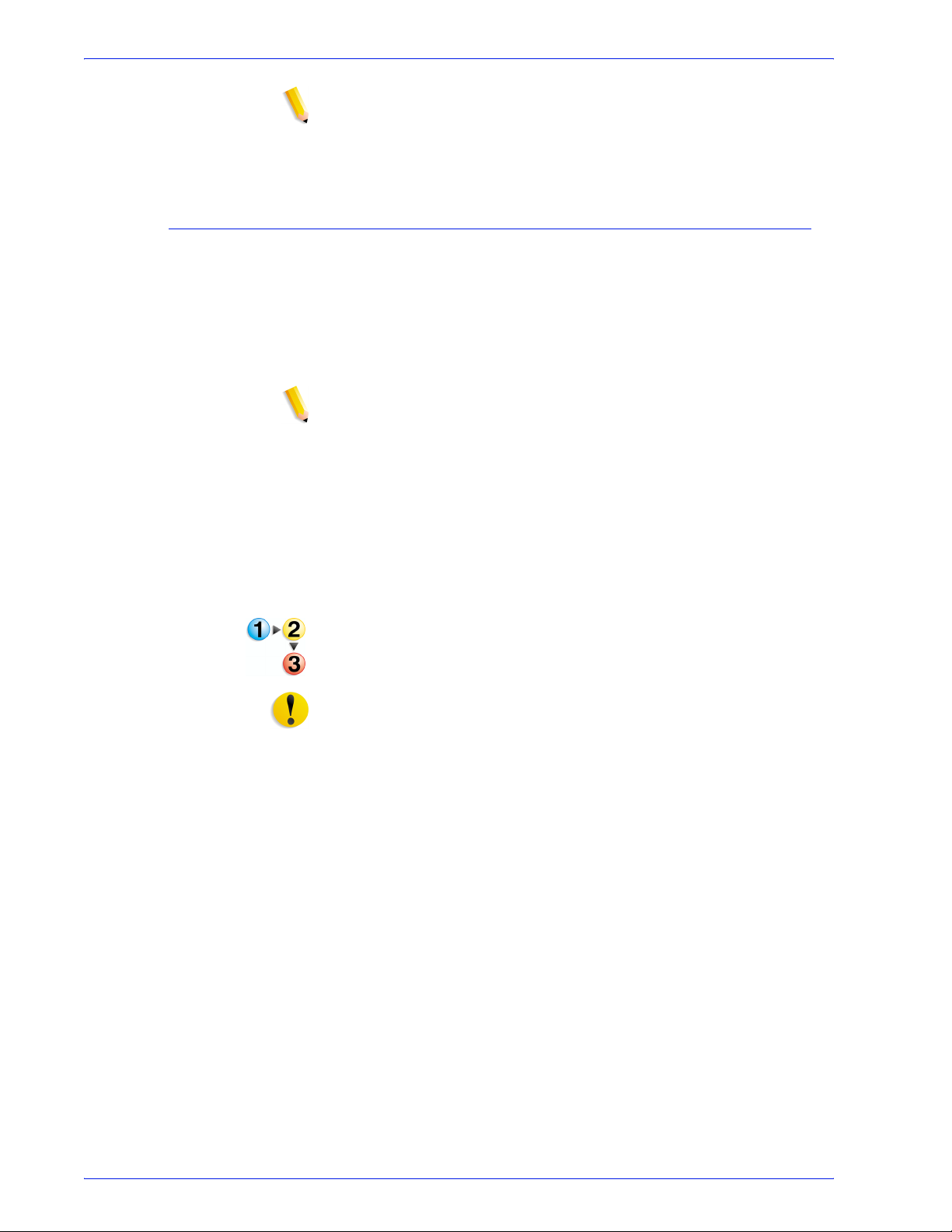
NOTE: If it is difficult to remove dirt, try gently wiping with a soft
cloth moistened with a small amount of neutral detergent.
2. Wipe off any excess water from the exterior with a soft cloth.
Cleaning the Document Cover and Document Glass
Cleaning the document cover and glass on a regular basis is
important to providing the best image quality possible on your
printed or copy output. If the document cover and document glass
are dirty, spots may appear on copies and the machine may not
properly detect document sizes. This is why it is important to
regularly clean the document cover and glass.
NOTE: Occasionally the machine may display a message stating
that “The Scanner may be dirty. See User Guide or label
instructions on the Document Feeder to wipe the scanning
glass.” If you get this message, perform the cleaning
procedure for the document cover and document glass.
11. Maintenance
When performing the cleaning procedure, it is recommended that
you clean all the components of the document cover and glass at
the same time. These components consist of the document cover,
the document (platen) glass, and the second-side scanning lens
assembly.
To clean all three of these components, use the following
procedure.
CAUTION: Do not use benzene, paint thinner, or other organic
solvents as they may damage the paint or coating on the plastic
parts.
CAUTION: Do not use an excessive amount of water to clean the
machine as this may cause the machine to malfunction or may
damage documents during the copy process.
Xerox 4110 User Guide
295
Page 2
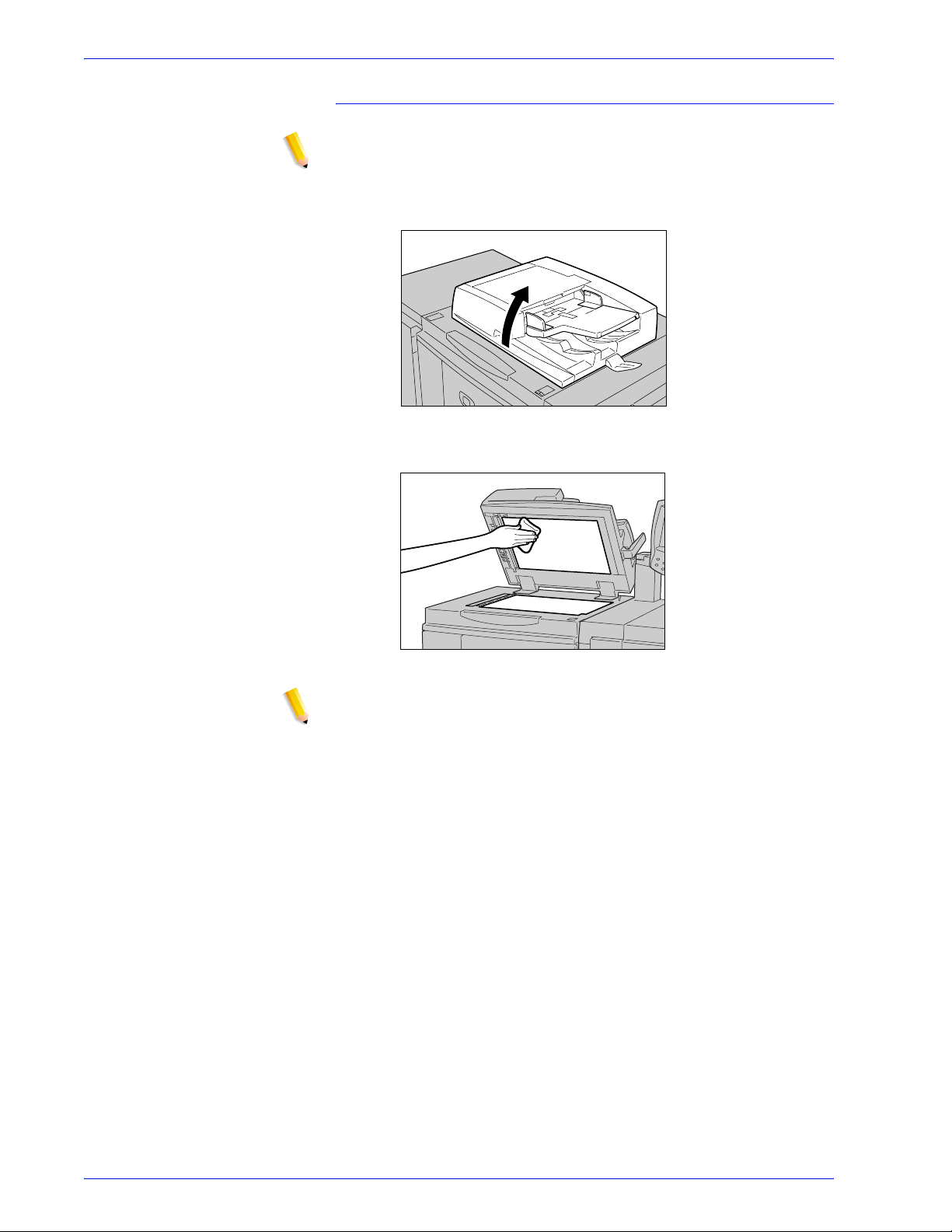
11. Maintenance
Cleaning the document cover
NOTE: The document cover is the flat, white surface on the
underside of the DADF. The document cover holds the
document in place on the document glass.
1. Life the DADF.
2. Wipe the document cover with a soft cloth moistened with
water to remove any dirt and then wipe it with a soft, dry cloth.
NOTE: If it is difficult to remove dirt, try gently wiping with a soft
cloth moistened with a small amount of neutral detergent.
296
Xerox 4110 User Guide
Page 3

11. Maintenance
Cleaning the document (platen) glass
NOTE: The document (or platen) glass consists of two parts: the
document glass itself and the glass strip. The document
glass is the glass on which you place your document in
order to copy it. The glass strip is the strip of glass located
to the left the document glass. The glass strip is
approximately one-inch wide.
3. Wipe the document glass with a soft cloth moistened with
water to remove any dirt and then wipe it with a soft, dry cloth.
Document
Glass
NOTE: If it is difficult to remove dirt, try gently wiping with a soft
cloth moistened with a small amount of neutral detergent.
CAUTION: Do not press heavily on the document glass as this
will result in damage to the glass surface.
Xerox 4110 User Guide
297a
Page 4

11. Maintenance
Cleaning the second-side scanning lens assembly
NOTE: The second-side scanning lens assembly is located along
the left side of the document cover. The assembly consists
of the mirrored-glass strip, a metal strip, a white-plastic
strip, and rollers. All parts of the assembly must be
cleaned to ensure the best image quality when making
copies.
4. With the DADF open, pull the lever that is located at the top of
the document cover; refer to the figure below.
Part of the document cover pulls away from the assembly
which allows better access to the second-side scanning lens
assembly.
5. Wipe the mirrored glass, metal strip, both sides of the whiteplastic strip, and the rollers with a soft cloth moistened with
water to remove any dirt, and then wipe it with a soft, dry cloth.
297b
CAUTION: Do not press heavily on the mirrored glass as this will
result in damage to the film around the glass surface.
Xerox 4110 User Guide
Page 5

11. Maintenance
NOTE: If it is difficult to remove dirt, try gently wiping with a soft
cloth moistened with a small amount of neutral detergent.
6. Once the second-side scanning assembly is clean, return the
document cover to its original position and ensure that the
lever is locked in place.
If you touch the document cover with your bare hands, wipe it
clean before closing the DADF.
7. Gently close the DADF.
Cleaning the Document Feeder Rollers
If the machine is equipped with a document feeder and the
document feeder rollers are dirty, dirt may appear on copies and
the machine may not properly detect document sizes.
To ensure that clean copies are made, clean this area about once
a month.
KEY POINT: Do not use benzene, paint thinner, or other organic
solvents. Doing so might damage paint or coating on
plastic parts.
Cleaning the machine with an excessive amount of water
may cause the machine to malfunction or damage
documents during copying or printing.
1. Lift the latch of the DADF top cover until it is completely open.
NOTE: When you fully open the cover, it enters a fixed position.
Open the cover gently.
Xerox 4110 User Guide
298a
Page 6

11. Maintenance
2. While turning the rollers, gently clean them with a soft cloth
moistened with water.
KEY POINT: Use a cloth that has been thoroughly wrung to
prevent drops of water falling into the machine. Drops of
water on internal components may cause a malfunction.
NOTE: If it is difficult to remove dirt, try gently wiping with a soft
cloth moistened with a small amount of neutral detergent.
3. Close the top cover of the document feeder until you hear it
click into place.
4. Close the left cover of the document feeder until you hear it
click into place.
298b
Xerox 4110 User Guide
