Page 1
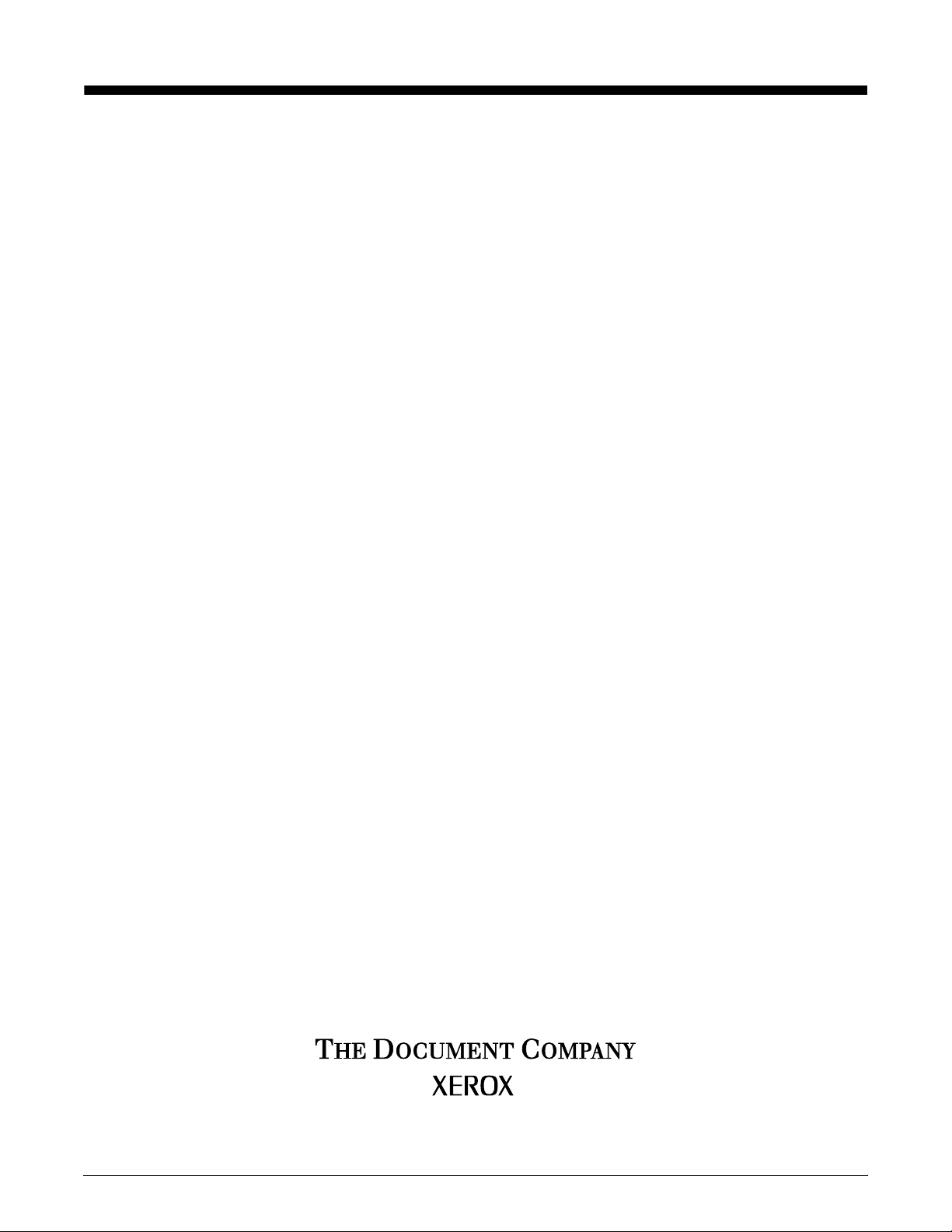
Xerox DocuPrint Network Printer Series
Messages Guide
for Models 4050/4090/4850/4890/92C NPS
Version 7.1
August 2000
721P86941
Page 2
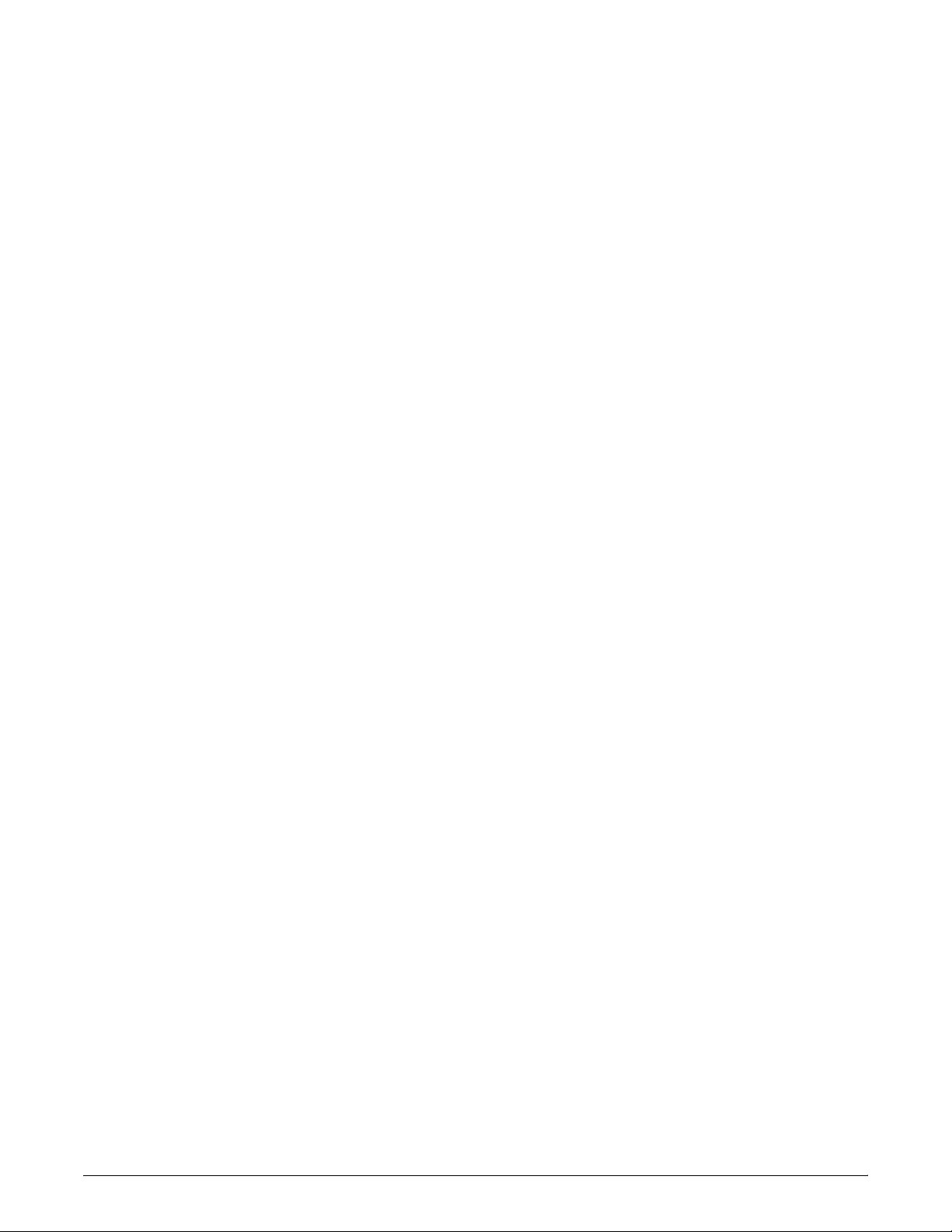
Xerox Corporation
701 S. Aviation Boulevard
El Segundo, CA 90245
©1997, 1998, 1999, 2000 by Xerox Corporation. All rights reserved.
Copyright protection claimed includes all forms and matters of
copyrightable material and information now allowed by statutory or
judicial law or hereinafter granted, including without limitation,
material generated from the software programs which are displayed
on the screen, such as icons, screen displays, looks, etc.
Printed in the United States of America.
Publication number: 721P86941
Xerox® and all Xerox products mentioned in this publication are
trademarks of Xerox Corporation. Products and trademarks of other
companies are also acknowledged.
Changes are periodically made to this document. Changes, technical
inaccuracies, and typographic errors will be corrected in subsequent
editions.
Page 3
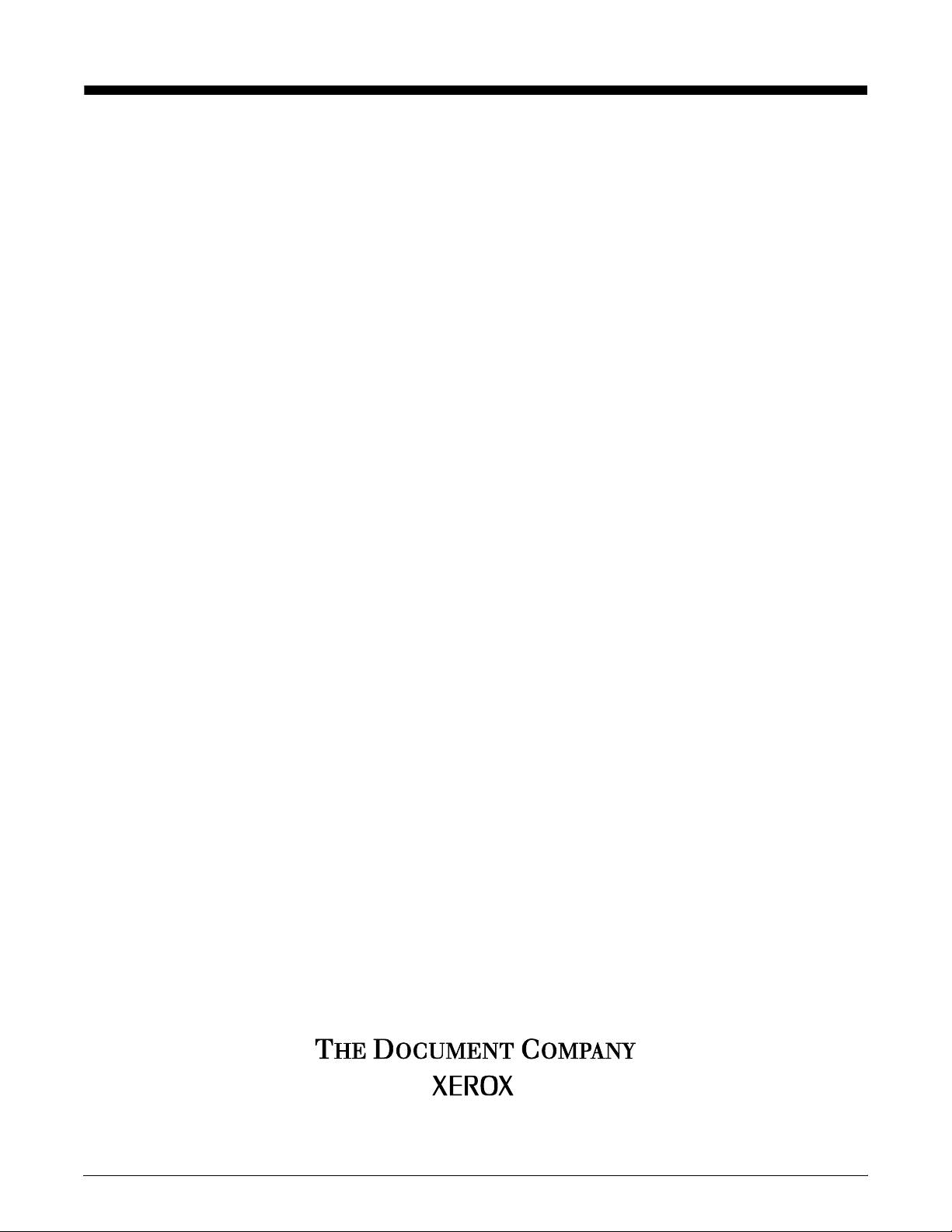
Xerox DocuPrint Network Printer Series
Messages Guide
for Models 4050/4090/4850/4890/92C NPS
Version 7.1
August 2000
721P86941
Page 4
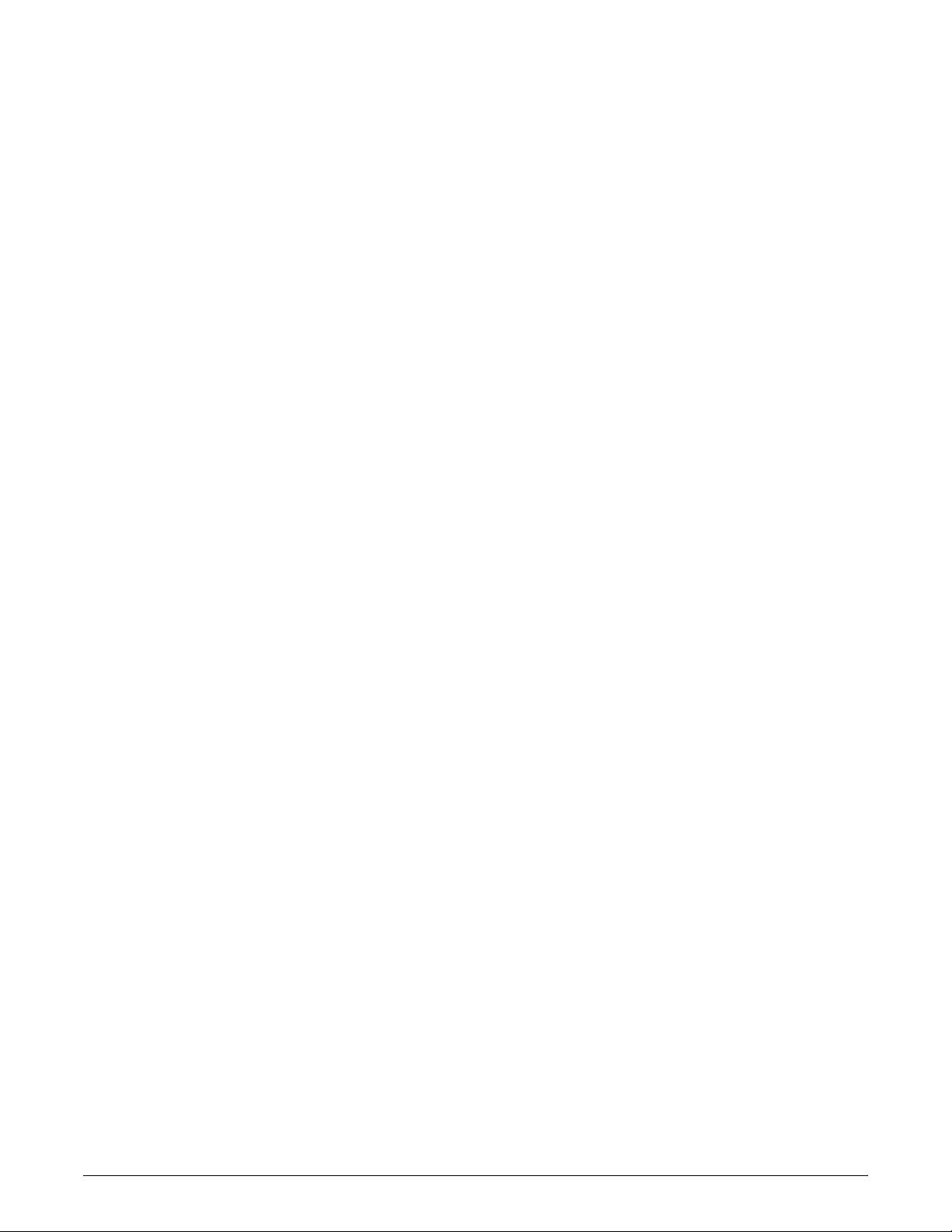
Xerox Corporation
701 S. Aviation Boulevard
El Segundo, CA 90245
©1997, 1998, 1999, 2000 by Xerox Corporation. All rights reserved.
Copyright protection claimed includes all forms and matters of
copyrightable material and information now allowed by statutory or
judicial law or hereinafter granted, including without limitation,
material generated from the software programs which are displayed
on the screen, such as icons, screen displays, looks, etc.
Printed in the United States of America.
Publication number: 721P86941
Xerox® and all Xerox products mentioned in this publication are
trademarks of Xerox Corporation. Products and trademarks of other
companies are also acknowledged.
Changes are periodically made to this document. Changes, technical
inaccuracies, and typographic errors will be corrected in subsequent
editions.
Page 5
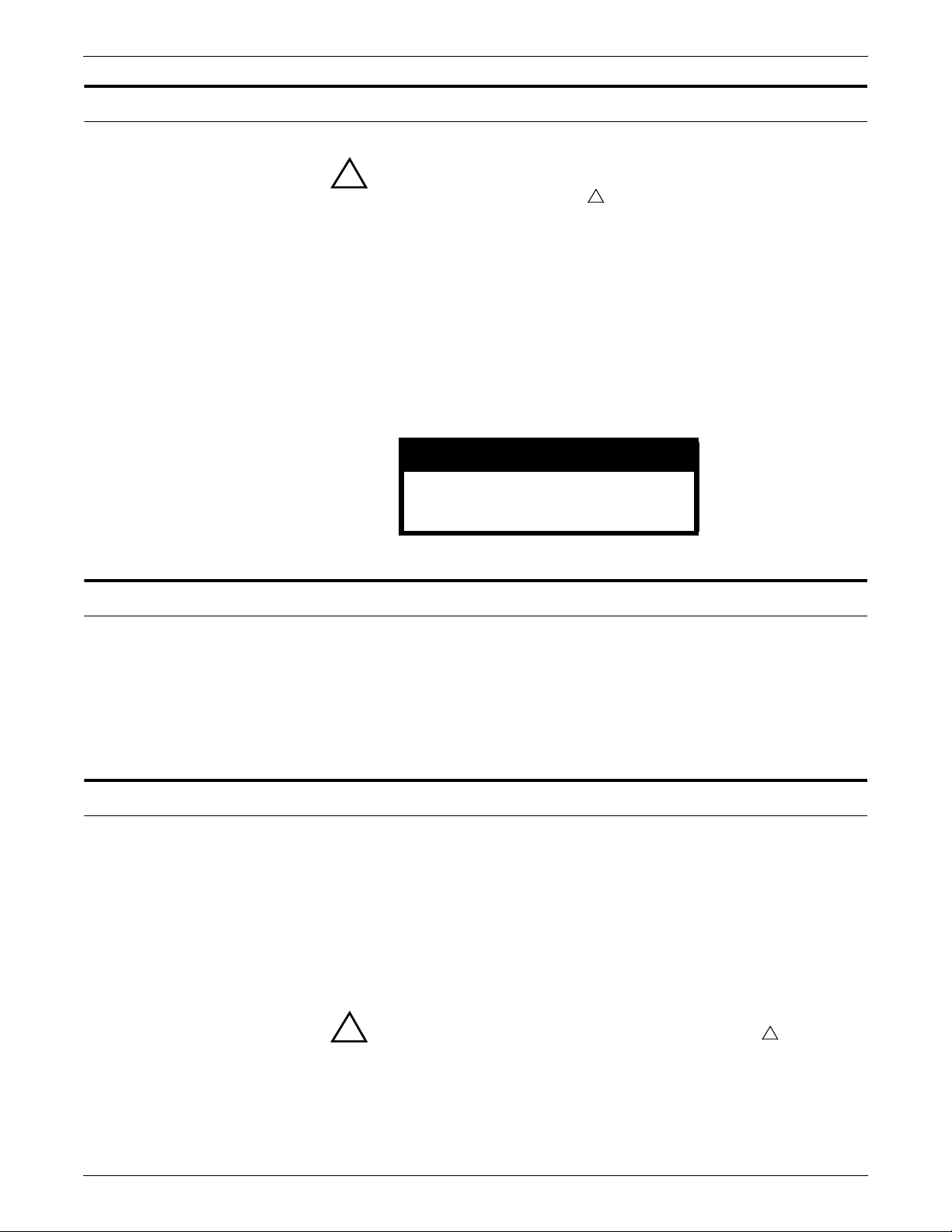
Laser safety
Warning: Adjustments, use of controls, or performance of
!
procedures other than those specified herein may result in
hazardous light exposure.
The Xerox DocuPrint printers are certified to comply with the
performance standards of the U.S. Department of Health, Education,
and Welfare for Class 1 laser products. Class 1 laser products do not
emit hazardous radiation. The DocuPrint printers do not emit
hazardous radiation because the laser beam is completely enclosed
during all modes of customer operation.
The laser danger labels on the system are for Xerox service
representatives and are on or near panels or shields that must be
removed with a tool. DO NOT REMOVE LABELED PANELS OR
PANELS NEAR LABELS. ONLY XEROX SERVICE
REPRESENTATIVES HAVE ACCESS TO THESE PANELS.
DANGER
LASER RADIATION WHEN OPEN
AVOID DIRECT EXPOSURE TO BEAM
!
Ozone information
Operation safety
This product produces ozone during normal operation. The amount
of ozone produced depends on copy volume. Ozone is heavier than
air. The environmental parameters specified in the Xerox installation
instructions ensure that concentration levels are within safe limits. If
you need additional information concerning ozone, call 1-800-8286571 to request the Xerox publication 600P83222, OZONE.
Your Xerox equipment and supplies have been designed and tested
to meet strict safety requirements. They have been approved by
safety agencies, and they comply with environmental standards.
Please observe the following precautions to ensure your continued
safety.
• Always connect equipment to a properly grounded electrical
outlet. If in doubt, have the outlet checked by a qualified
electrician.
Warning: Improper connection of the equipment grounding
!
conductor may result in risk of electrical shock.
!
• Never use a ground adapter plug to connect equipment to an
electrical outlet that lacks a ground connection terminal.
• Always place equipment on a solid support surface with
adequate strength for its weight.
XEROX DOCUPRINT 4050/4090/4850/4890/92C NPS MESSAGES GUIDE iii
Page 6
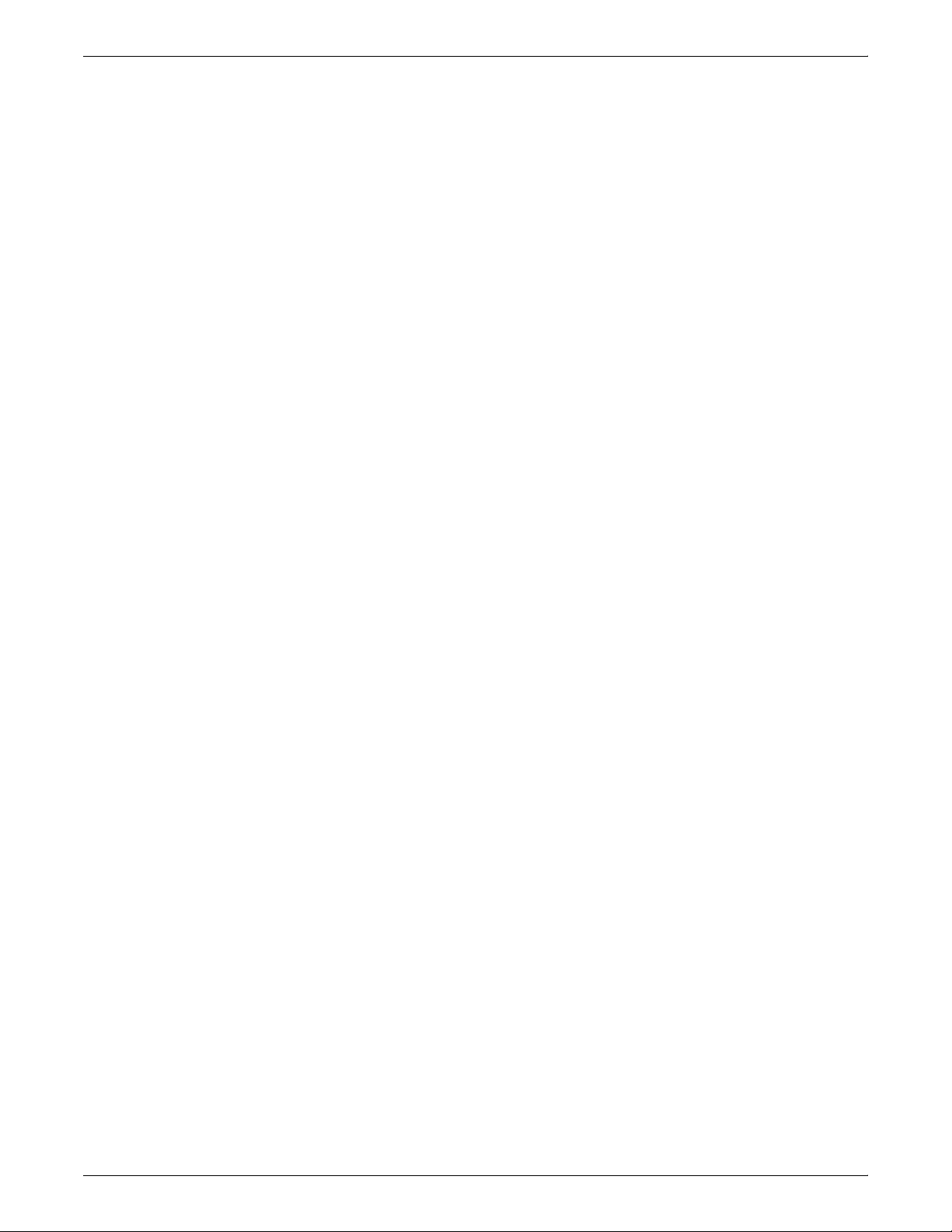
• Always use materials and supplies specifically designed for
your Xerox equipment. Use of unsuitable materials may result in
poor performance and may create a hazardous situation.
• Never move either the printer or the Printer Controller without
first contacting Xerox or your local Xerox operating company for
approval.
• Never attempt any maintenance that is not specifically
described in this documentation.
• Never remove any covers or guards that are fastened with
screws. There are no operator-serviceable areas within these
covers.
• Never override electrical or mechanical interlocks.
• Never use supplies or cleaning materials for other than their
intended purposes. Keep all materials out of the reach of
children.
• Never operate the equipment if you notice unusual noises or
odors. Disconnect the power cord from the electrical outlet and
call service to correct the problem.
If you need any additional safety information concerning the
equipment or materials Xerox supplies, call Xerox Product Safety at
the following toll-free number in the United States:
1-800-828-6571
For customers outside the United States, contact you local Xerox
operating company.
iv XEROX DOCUPRINT 4050/4090/4850/4890/92C NPS MESSAGES GUIDE
Page 7
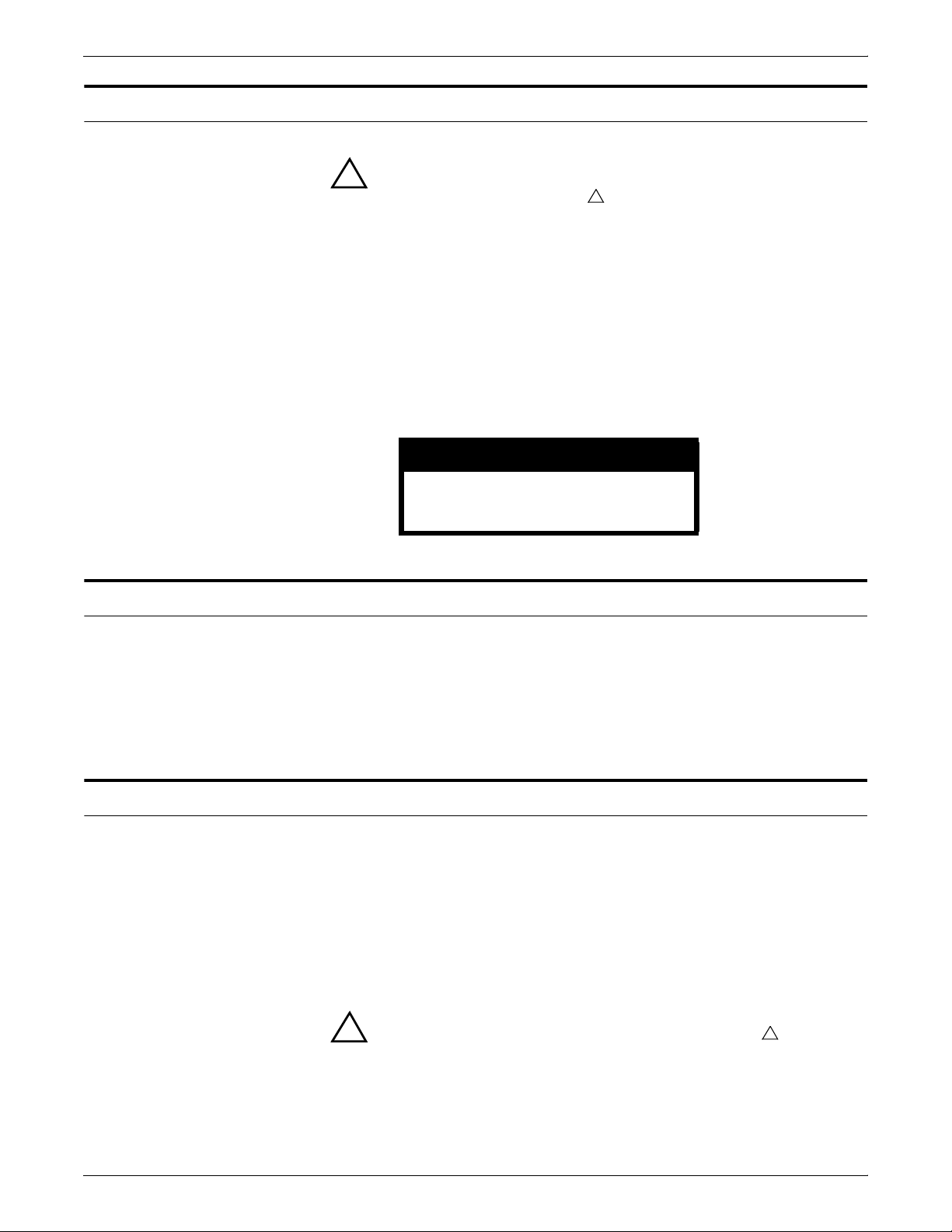
Laser safety
Warning: Adjustments, use of controls, or performance of
!
procedures other than those specified herein may result in
hazardous light exposure.
The Xerox DocuPrint printers are certified to comply with the
performance standards of the U.S. Department of Health, Education,
and Welfare for Class 1 laser products. Class 1 laser products do not
emit hazardous radiation. The DocuPrint printers do not emit
hazardous radiation because the laser beam is completely enclosed
during all modes of customer operation.
The laser danger labels on the system are for Xerox service
representatives and are on or near panels or shields that must be
removed with a tool. DO NOT REMOVE LABELED PANELS OR
PANELS NEAR LABELS. ONLY XEROX SERVICE
REPRESENTATIVES HAVE ACCESS TO THESE PANELS.
DANGER
LASER RADIATION WHEN OPEN
AVOID DIRECT EXPOSURE TO BEAM
!
Ozone information
Operation safety
This product produces ozone during normal operation. The amount
of ozone produced depends on copy volume. Ozone is heavier than
air. The environmental parameters specified in the Xerox installation
instructions ensure that concentration levels are within safe limits. If
you need additional information concerning ozone, call 1-800-8286571 to request the Xerox publication 600P83222, OZONE.
Your Xerox equipment and supplies have been designed and tested
to meet strict safety requirements. They have been approved by
safety agencies, and they comply with environmental standards.
Please observe the following precautions to ensure your continued
safety.
• Always connect equipment to a properly grounded electrical
outlet. If in doubt, have the outlet checked by a qualified
electrician.
Warning: Improper connection of the equipment grounding
!
conductor may result in risk of electrical shock.
!
• Never use a ground adapter plug to connect equipment to an
electrical outlet that lacks a ground connection terminal.
• Always place equipment on a solid support surface with
adequate strength for its weight.
XEROX DOCUPRINT 4050/4090/4850/4890/92C NPS MESSAGES GUIDE iii
Page 8
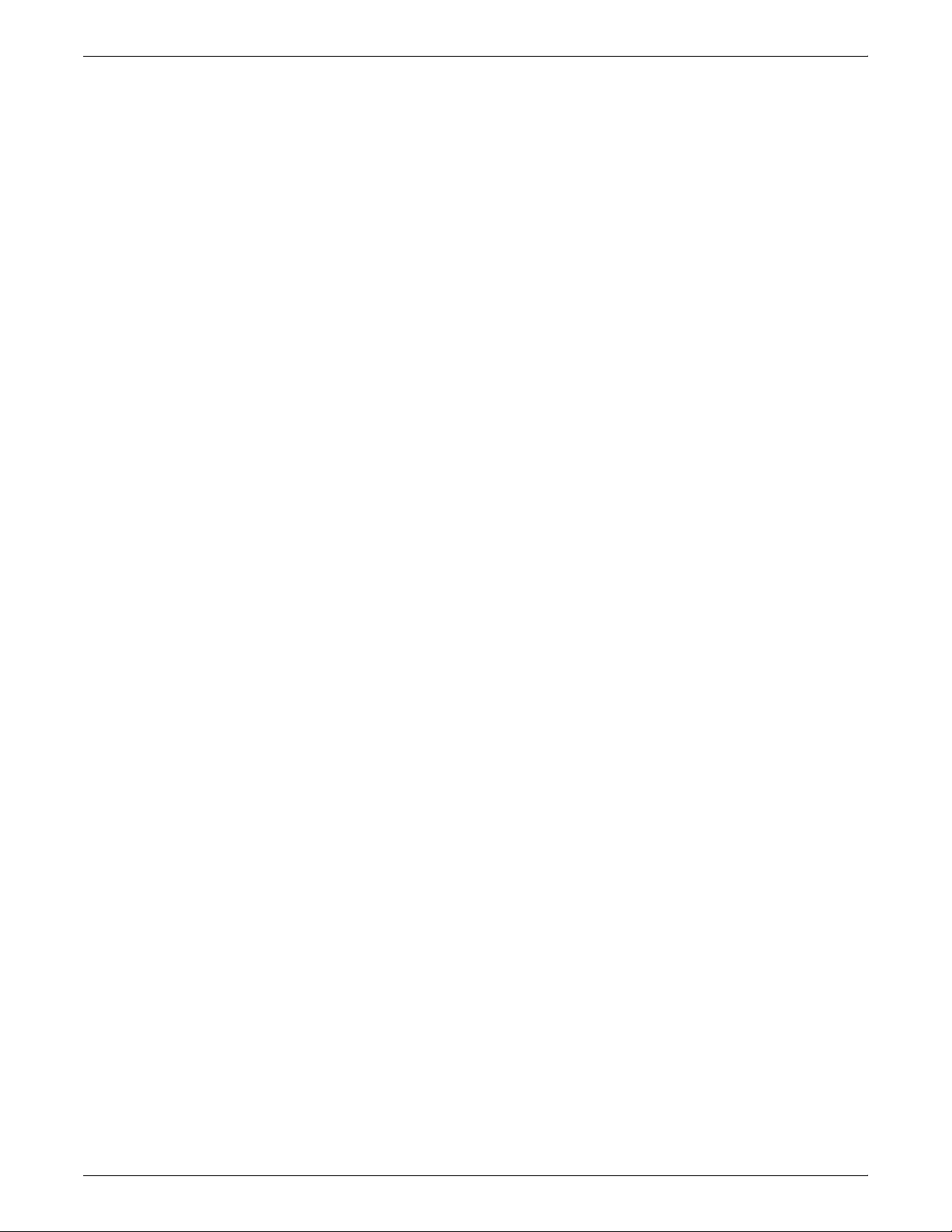
• Always use materials and supplies specifically designed for
your Xerox equipment. Use of unsuitable materials may result in
poor performance and may create a hazardous situation.
• Never move either the printer or the Printer Controller without
first contacting Xerox or your local Xerox operating company for
approval.
• Never attempt any maintenance that is not specifically
described in this documentation.
• Never remove any covers or guards that are fastened with
screws. There are no operator-serviceable areas within these
covers.
• Never override electrical or mechanical interlocks.
• Never use supplies or cleaning materials for other than their
intended purposes. Keep all materials out of the reach of
children.
• Never operate the equipment if you notice unusual noises or
odors. Disconnect the power cord from the electrical outlet and
call service to correct the problem.
If you need any additional safety information concerning the
equipment or materials Xerox supplies, call Xerox Product Safety at
the following toll-free number in the United States:
1-800-828-6571
For customers outside the United States, contact you local Xerox
operating company.
iv XEROX DOCUPRINT 4050/4090/4850/4890/92C NPS MESSAGES GUIDE
Page 9
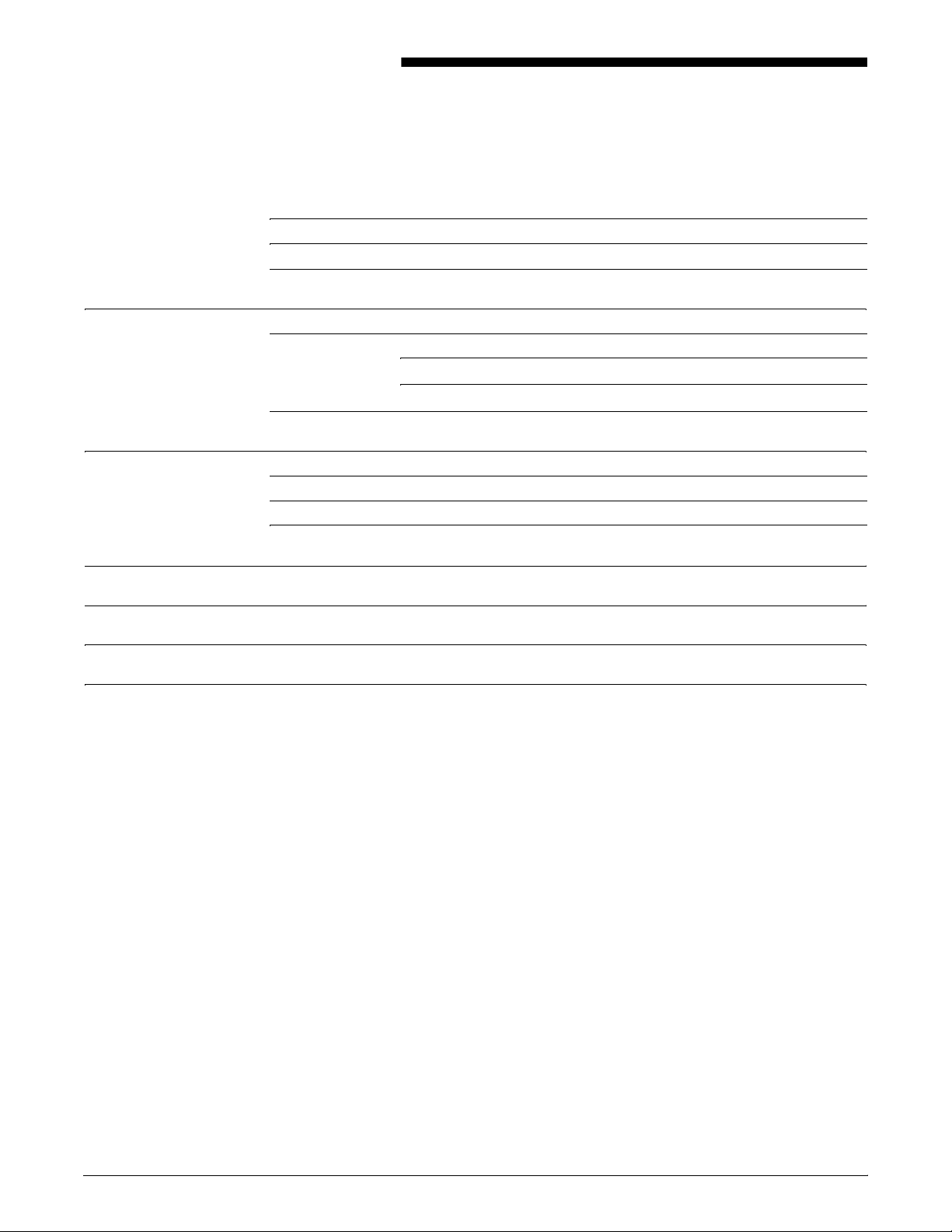
Table of Contents
Laser safety iii
Ozone information iii
Operation safety iii
Introduction vii
About this guide vii
Contents vii
Conventions viii
Xerox DocuPrint Network Printer Series ix
1. Printer Controller messages 1-1
Messages using Show Log 1-1
Messages using Show Status 1-10
General system messages 1-42
2. Windows workstation messages 2-1
3. Macintosh workstation messages 3-1
4. DOS workstation messages 4-1
5. UNIX workstation messages 5-1
XEROX DOCUPRINT 4050/4090/4850/4890/92C NPS MESSAGES GUIDE v
Page 10
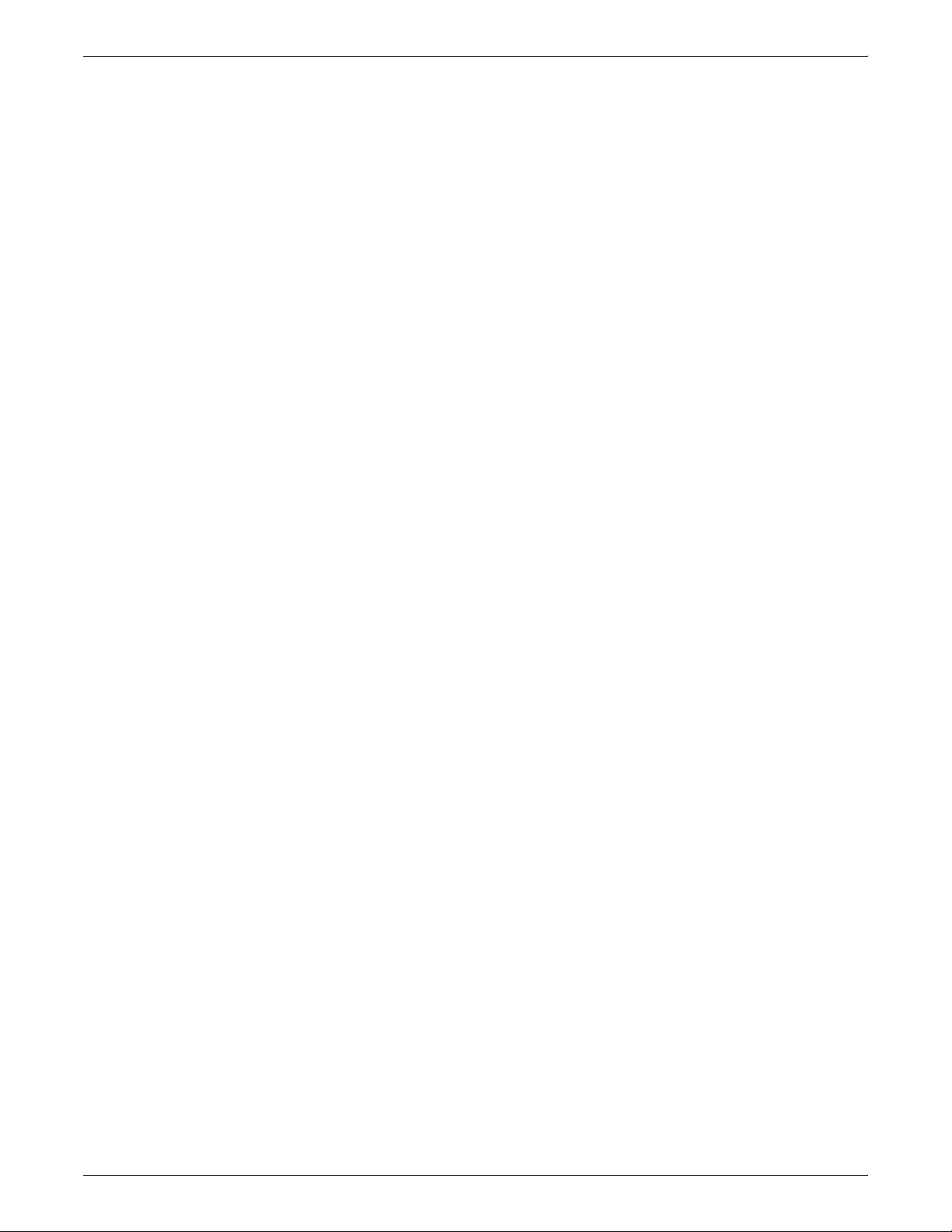
TABLE OF CONTENTS
vi XEROX DOCUPRINT 4050/4090/4850/4890/92C NPS MESSAGES GUIDE
Page 11
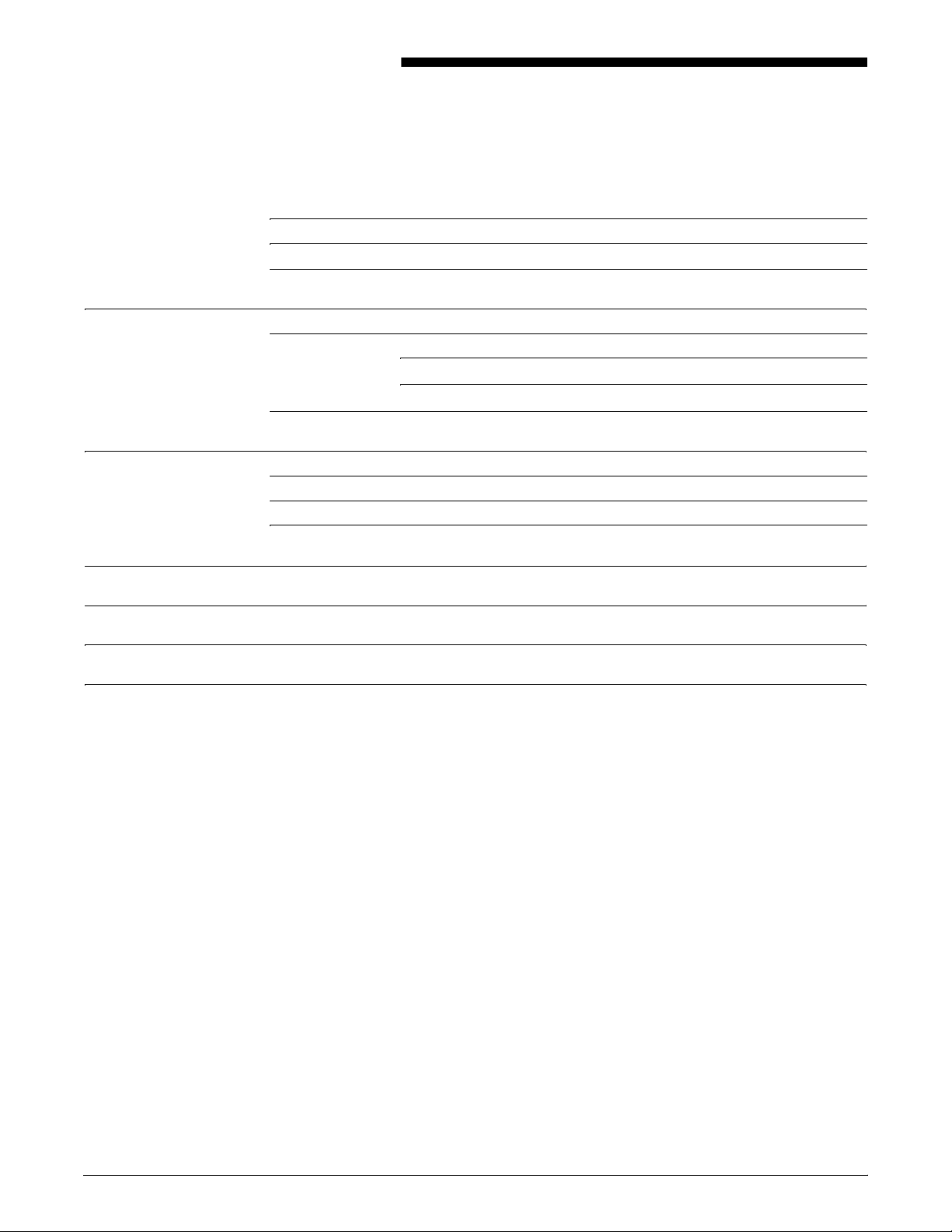
Table of Contents
Laser safety iii
Ozone information iii
Operation safety iii
Introduction vii
About this guide vii
Contents vii
Conventions viii
Xerox DocuPrint Network Printer Series ix
1. Printer Controller messages 1-1
Messages using Show Log 1-1
Messages using Show Status 1-10
General system messages 1-42
2. Windows workstation messages 2-1
3. Macintosh workstation messages 3-1
4. DOS workstation messages 4-1
5. UNIX workstation messages 5-1
XEROX DOCUPRINT 4050/4090/4850/4890/92C NPS MESSAGES GUIDE v
Page 12
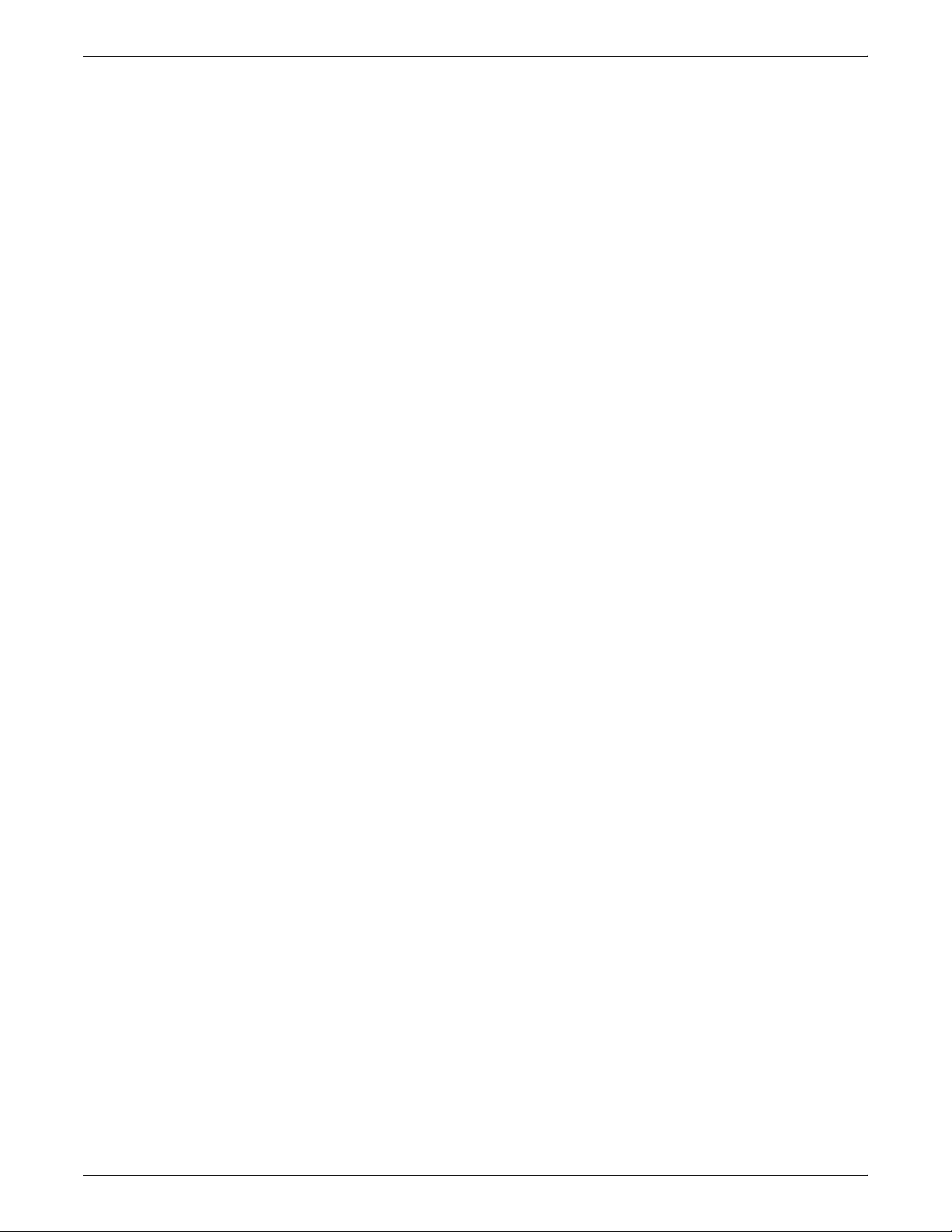
TABLE OF CONTENTS
vi XEROX DOCUPRINT 4050/4090/4850/4890/92C NPS MESSAGES GUIDE
Page 13
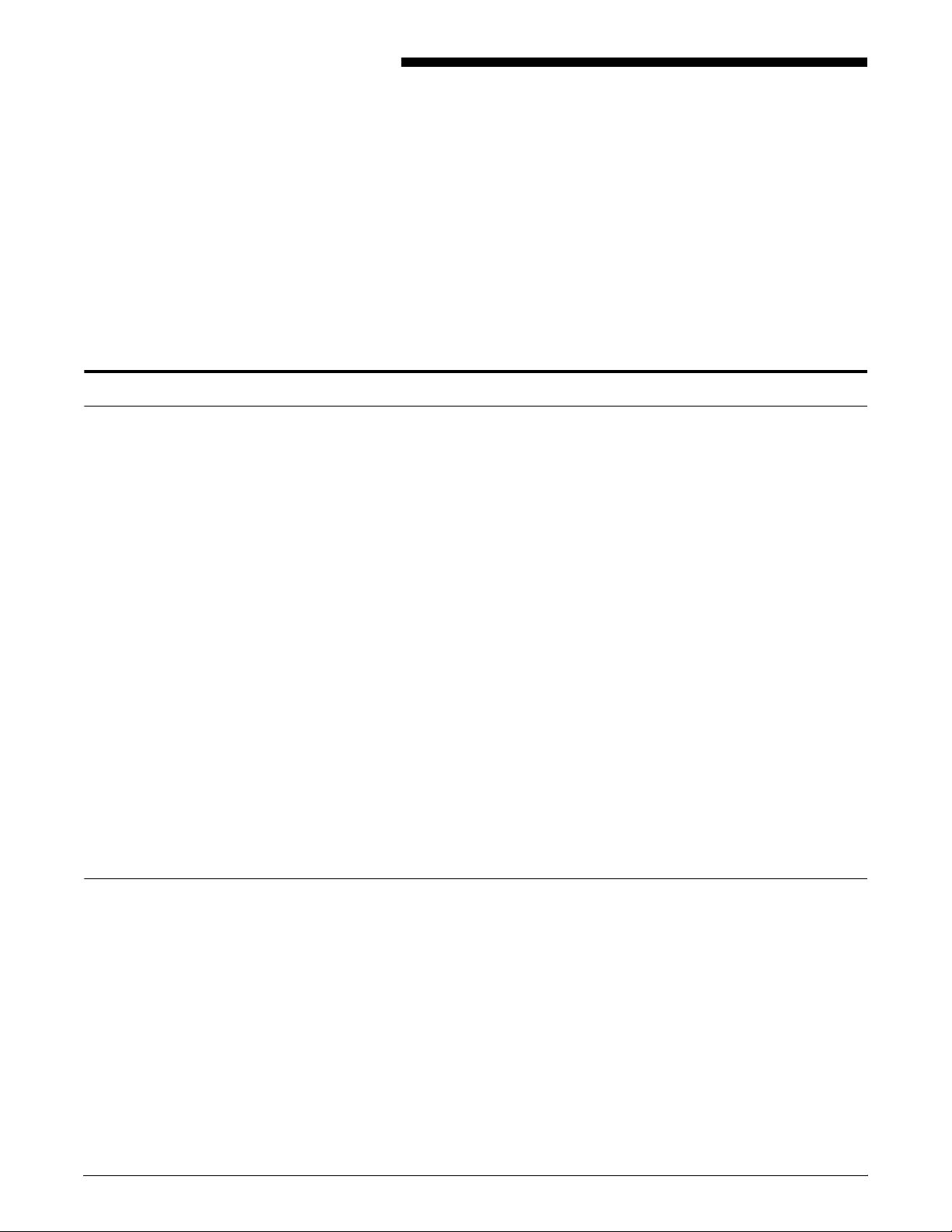
About this guide
Introduction
The Xerox DocuPrint Network Printer Series Messages Guide for
Models 4050/4090/4850/4890/92C NPS contains messages that
may appear at your workstation when you submit jobs to the
DocuPrint printer, and messages that appear at the Printer
Controller.
The workstation-specific messages sections of this guide provide an
alphabetical listing of the messages. Each entry provides the
following information:
• Message—Lists the exact text of the message. Variable
information appears in angle brackets (<>).
• Source—Provides the source of the message.
Contents
• Action—Suggests a specific action or procedure regarding the
message.
The Printer Controller messages section of this guide contains
messages that display at the Xerox DocuPrint Printer Controller.
Both the meaning and action (if action is required) are provided. The
DocuPrint Printer Controller maintains a daily log containing Sun
operating system, Diagnostic, and Xerox Client Messages. You can
use two options at the PS-op> level to obtain status and log
messages: “Show Log” and “Show Status.”
“Show Status” messages display by entering the command at the
PS-op> prompt.
Before using this guide, become familiar with its contents and
conventions.
This section lists the contents of this guide.
• Chapter 1, “Printer Controller messages,” lists the messages
specific to the 4050/4090/4850/4890/92C NPS Printer
Controllers.
—“Messages using Show Log” provides a listing of five types
of DocuPrint messages that may display, depending upon
your site configuration. They are Apple Talk, Apple Talk
Server, IOT Model, Job Pool Manager, and Lpd Translator.
—“Messages using Show Status” provides a listing of printer
messages that may display as a result of a condition at the
Xerox DocuPrint Models 4050, 4090, 4850, 4890, or 92C
NPS.
XEROX DOCUPRINT 4050/4090/4850/4890/92C NPS MESSAGES GUIDE vii
Page 14
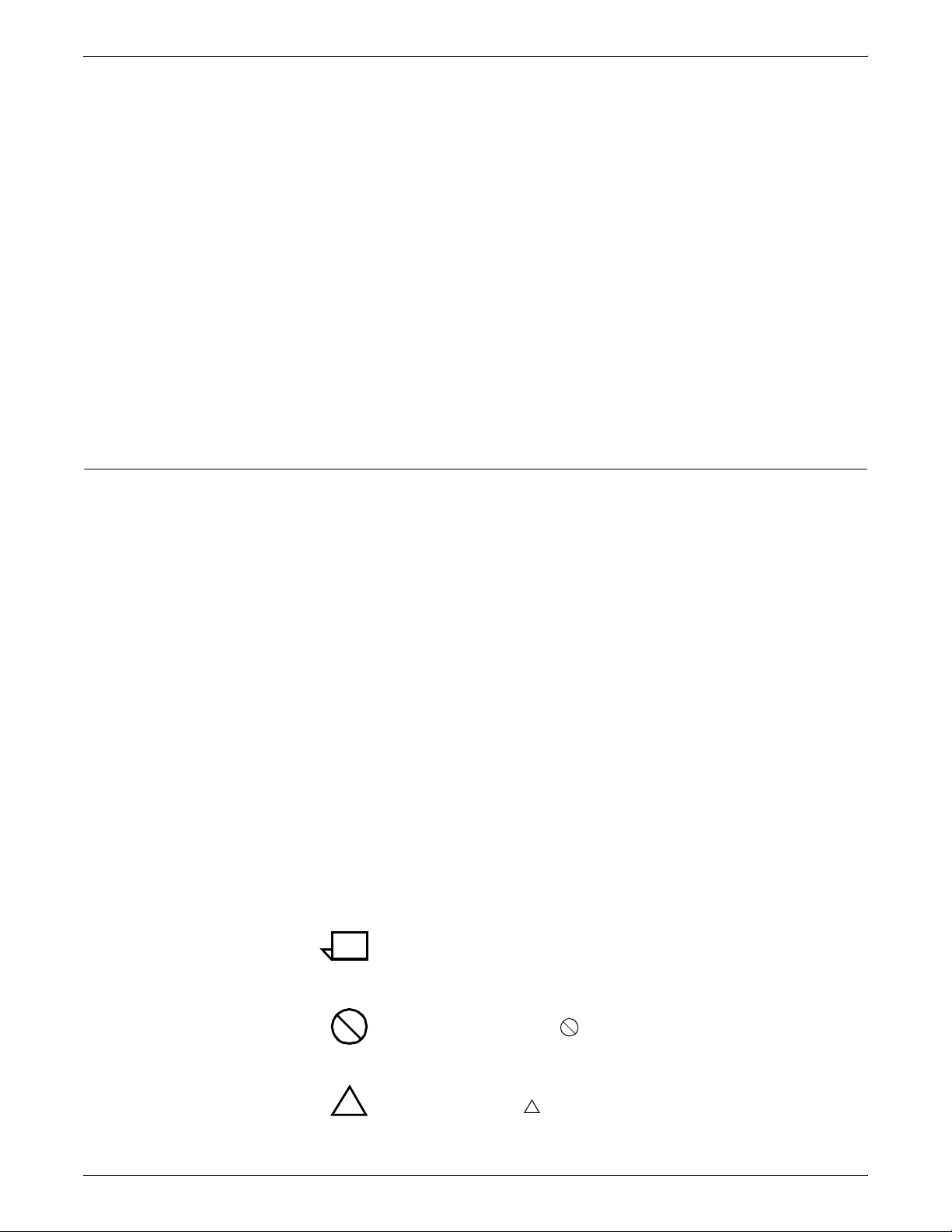
INTRODUCTION
Conventions
—“General system messages” are those messages that
notify the operator or the system administrator of a
condition they should be aware of, or should respond to,
when not using either “Show Log” or “Show Status”.
• Chapter 2, “Windows workstation messages,” lists and
describes the messages that may display as you are using the
system.
• Chapter 3, “Macintosh workstation messages” contains
messages that may display when you submit jobs from your
Macintosh to the DocuPrint NPS.
• Chapter 4, “DOS workstation messages,” contains messages
that may display at your workstation when you use the
commands available through the print job submission utility.
• Chapter 5, “UNIX workstation messages,” contains messages
that may display at your workstation when you use the
commands available through the print job submission utility.
This guide uses the following conventions:
• All caps and angle brackets—Within procedures, the names of
keys are shown in all caps within angle brackets (for example,
press <RETURN>).
• Angle brackets—Variable information, or the position of a
specified argument in the command syntax, appears in angle
brackets (for example, List Fonts <Pattern>).
• Bold—Within procedures, text and numbers that you enter are
shown in bold (for example, enter privilege operator).
• Enter—Within procedures, the two-step process of keying in
data and pressing <RETURN> <ENTER> (for example,
enter y).
• Italics—Document and library names are shown in italics (for
example, the Xerox DocuPrint Network Printer Series,
Messages Guide).
• Quotes—Keywords you can enter as arguments appear in
quotes (for example, “USLetter”).
• Vertical bars—Alternatives to specified arguments are
separated by vertical bars (for example, Set Time <Time |
Remote Host Name | IP Address>).
Note: Notes are hints that help you perform a task or understand
the text.
Caution: Cautions alert you to an action that could damage
hardware or software.
Warning: Warnings alert you to conditions that may affect the
!
viii XEROX DOCUPRINT 4050/4090/4850/4890/92C NPS MESSAGES GUIDE
safety of people.
!
Page 15
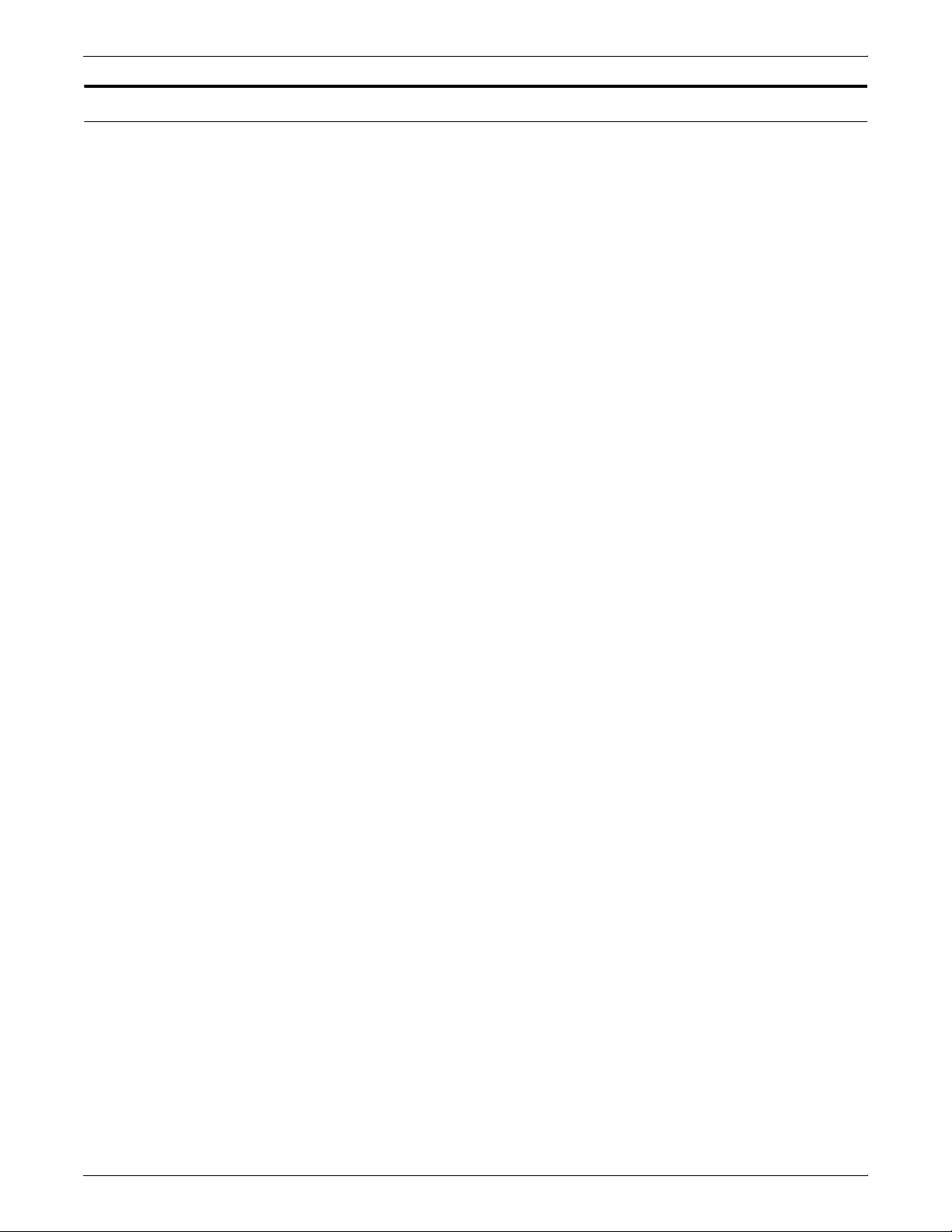
Xerox DocuPrint Network Printer Series
The Xerox DocuPrint Network Printer Series includes the following
documents:
Decomposition Service and Tools Guide
Guide to Configuring and Managing the System
Guide to Managing Print Jobs
Guide to Performing Routine Maintenance
Guide to Submitting Jobs from the Client
Guide to Using Page Description Language
Installation Planning Guide
Messages Guide
System Overview Guide
Troubleshooting Guide
Glossary
Master Index
INTRODUCTION
Customer Information Quick Reference Card
Printer Controller Commands Quick Reference Card
Submitting your Jobs from Macintosh Quick Reference Card
Submitting your Jobs from UNIX & DOS Quick Reference Card
Submitting your Jobs from Windows NT 4.0 (QuickPrint) Quick
Reference Card
Submitting your Jobs Using Windows NT 4.0 Drivers Quick
Reference Card
The documentation set also includes an electronic version, the
DocuPrint NPS Interactive Customer Documentation CD
XEROX DOCUPRINT 4050/4090/4850/4890/92C NPS MESSAGES GUIDE ix
Page 16
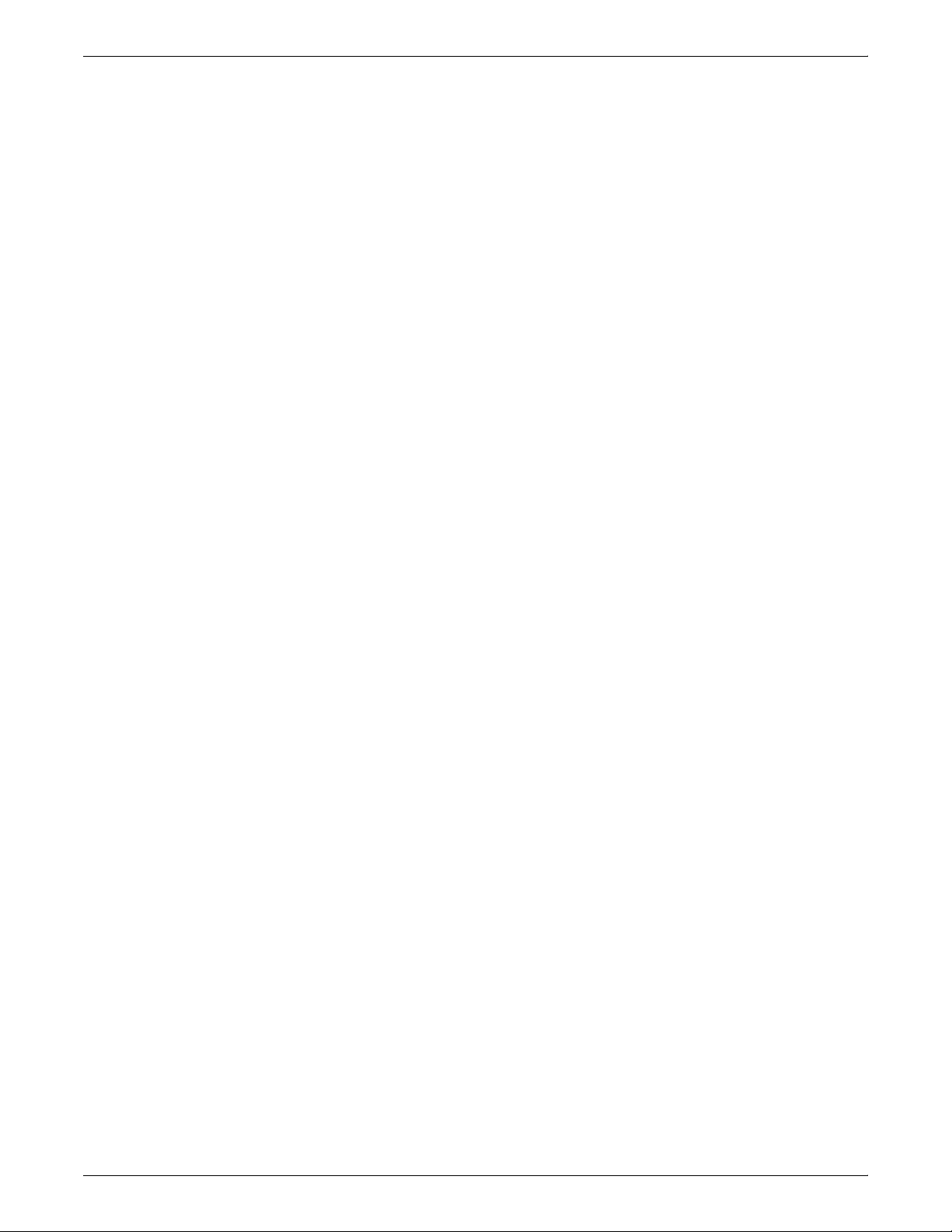
INTRODUCTION
x XEROX DOCUPRINT 4050/4090/4850/4890/92C NPS MESSAGES GUIDE
Page 17
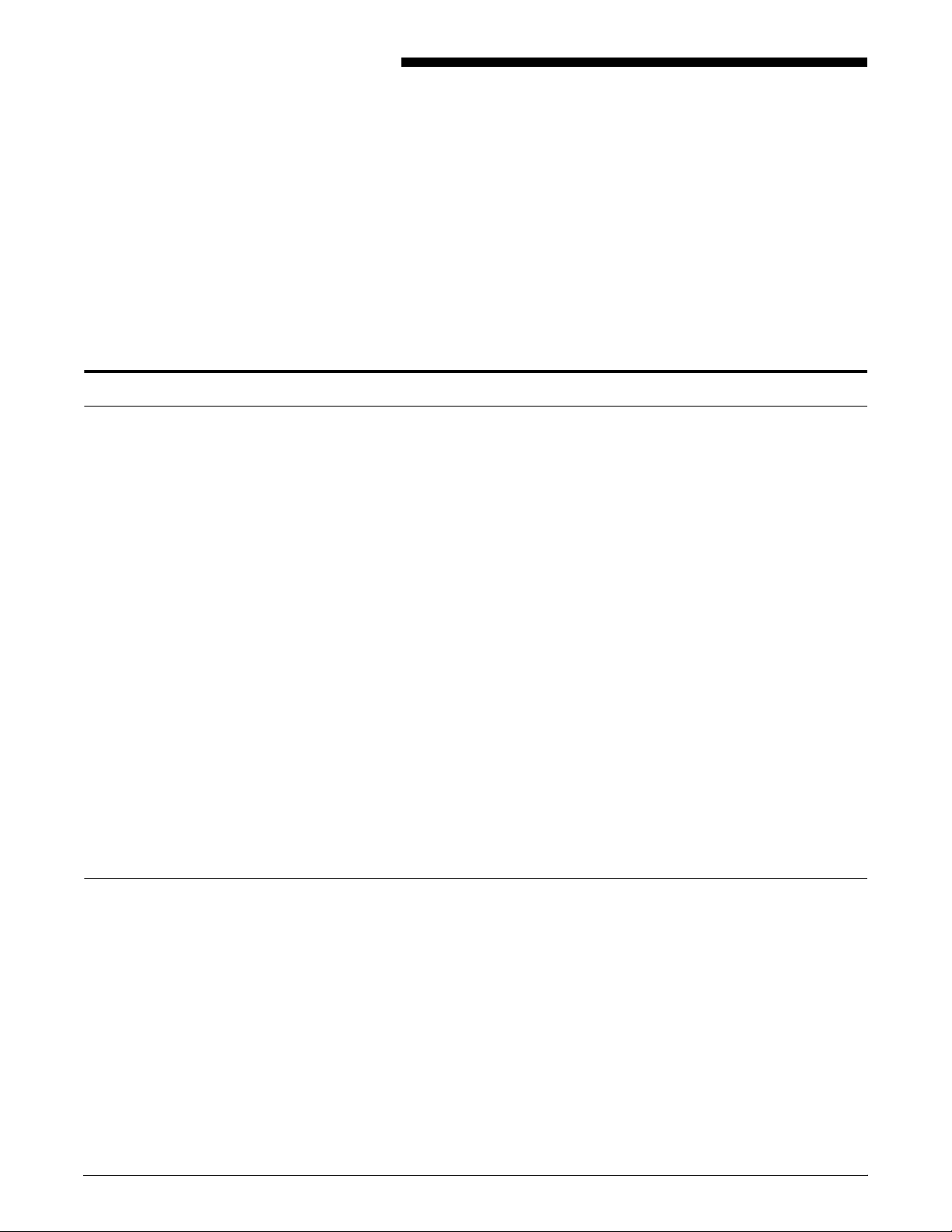
About this guide
Introduction
The Xerox DocuPrint Network Printer Series Messages Guide for
Models 4050/4090/4850/4890/92C NPS contains messages that
may appear at your workstation when you submit jobs to the
DocuPrint printer, and messages that appear at the Printer
Controller.
The workstation-specific messages sections of this guide provide an
alphabetical listing of the messages. Each entry provides the
following information:
• Message—Lists the exact text of the message. Variable
information appears in angle brackets (<>).
• Source—Provides the source of the message.
Contents
• Action—Suggests a specific action or procedure regarding the
message.
The Printer Controller messages section of this guide contains
messages that display at the Xerox DocuPrint Printer Controller.
Both the meaning and action (if action is required) are provided. The
DocuPrint Printer Controller maintains a daily log containing Sun
operating system, Diagnostic, and Xerox Client Messages. You can
use two options at the PS-op> level to obtain status and log
messages: “Show Log” and “Show Status.”
“Show Status” messages display by entering the command at the
PS-op> prompt.
Before using this guide, become familiar with its contents and
conventions.
This section lists the contents of this guide.
• Chapter 1, “Printer Controller messages,” lists the messages
specific to the 4050/4090/4850/4890/92C NPS Printer
Controllers.
—“Messages using Show Log” provides a listing of five types
of DocuPrint messages that may display, depending upon
your site configuration. They are Apple Talk, Apple Talk
Server, IOT Model, Job Pool Manager, and Lpd Translator.
—“Messages using Show Status” provides a listing of printer
messages that may display as a result of a condition at the
Xerox DocuPrint Models 4050, 4090, 4850, 4890, or 92C
NPS.
XEROX DOCUPRINT 4050/4090/4850/4890/92C NPS MESSAGES GUIDE vii
Page 18
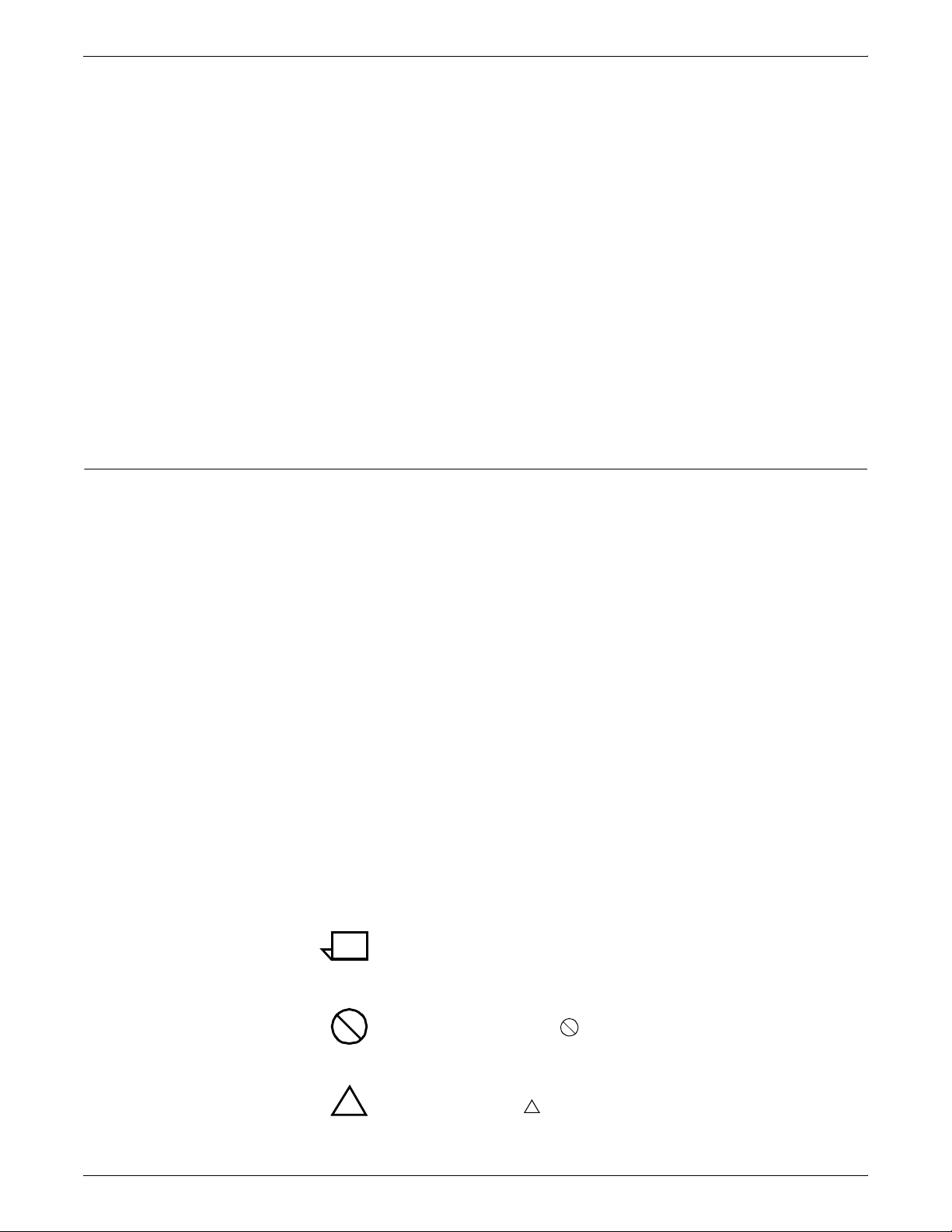
INTRODUCTION
Conventions
—“General system messages” are those messages that
notify the operator or the system administrator of a
condition they should be aware of, or should respond to,
when not using either “Show Log” or “Show Status”.
• Chapter 2, “Windows workstation messages,” lists and
describes the messages that may display as you are using the
system.
• Chapter 3, “Macintosh workstation messages” contains
messages that may display when you submit jobs from your
Macintosh to the DocuPrint NPS.
• Chapter 4, “DOS workstation messages,” contains messages
that may display at your workstation when you use the
commands available through the print job submission utility.
• Chapter 5, “UNIX workstation messages,” contains messages
that may display at your workstation when you use the
commands available through the print job submission utility.
This guide uses the following conventions:
• All caps and angle brackets—Within procedures, the names of
keys are shown in all caps within angle brackets (for example,
press <RETURN>).
• Angle brackets—Variable information, or the position of a
specified argument in the command syntax, appears in angle
brackets (for example, List Fonts <Pattern>).
• Bold—Within procedures, text and numbers that you enter are
shown in bold (for example, enter privilege operator).
• Enter—Within procedures, the two-step process of keying in
data and pressing <RETURN> <ENTER> (for example,
enter y).
• Italics—Document and library names are shown in italics (for
example, the Xerox DocuPrint Network Printer Series,
Messages Guide).
• Quotes—Keywords you can enter as arguments appear in
quotes (for example, “USLetter”).
• Vertical bars—Alternatives to specified arguments are
separated by vertical bars (for example, Set Time <Time |
Remote Host Name | IP Address>).
Note: Notes are hints that help you perform a task or understand
the text.
Caution: Cautions alert you to an action that could damage
hardware or software.
Warning: Warnings alert you to conditions that may affect the
!
viii XEROX DOCUPRINT 4050/4090/4850/4890/92C NPS MESSAGES GUIDE
safety of people.
!
Page 19
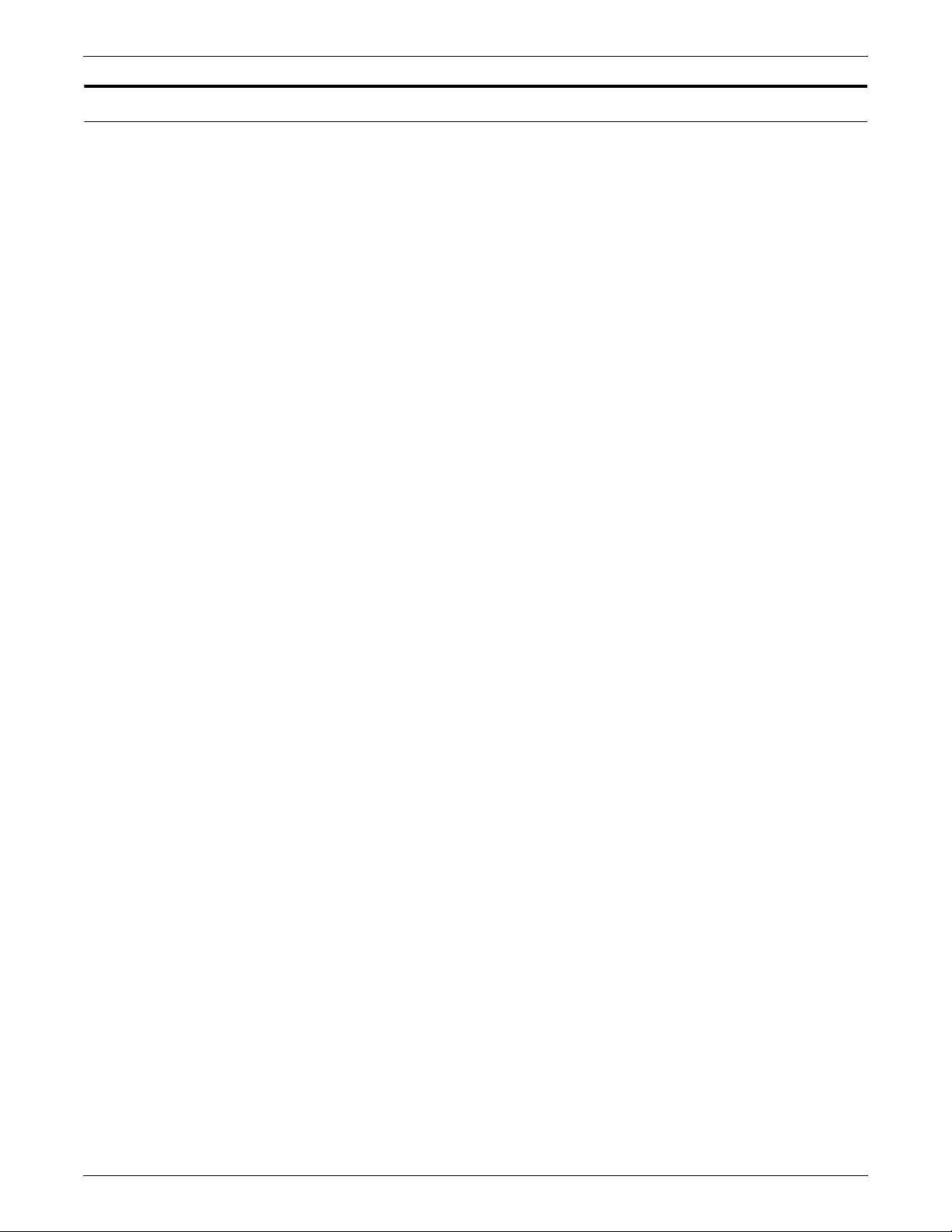
Xerox DocuPrint Network Printer Series
The Xerox DocuPrint Network Printer Series includes the following
documents:
Decomposition Service and Tools Guide
Guide to Configuring and Managing the System
Guide to Managing Print Jobs
Guide to Performing Routine Maintenance
Guide to Submitting Jobs from the Client
Guide to Using Page Description Language
Installation Planning Guide
Messages Guide
System Overview Guide
Troubleshooting Guide
Glossary
Master Index
INTRODUCTION
Customer Information Quick Reference Card
Printer Controller Commands Quick Reference Card
Submitting your Jobs from Macintosh Quick Reference Card
Submitting your Jobs from UNIX & DOS Quick Reference Card
Submitting your Jobs from Windows NT 4.0 (QuickPrint) Quick
Reference Card
Submitting your Jobs Using Windows NT 4.0 Drivers Quick
Reference Card
The documentation set also includes an electronic version, the
DocuPrint NPS Interactive Customer Documentation CD
XEROX DOCUPRINT 4050/4090/4850/4890/92C NPS MESSAGES GUIDE ix
Page 20
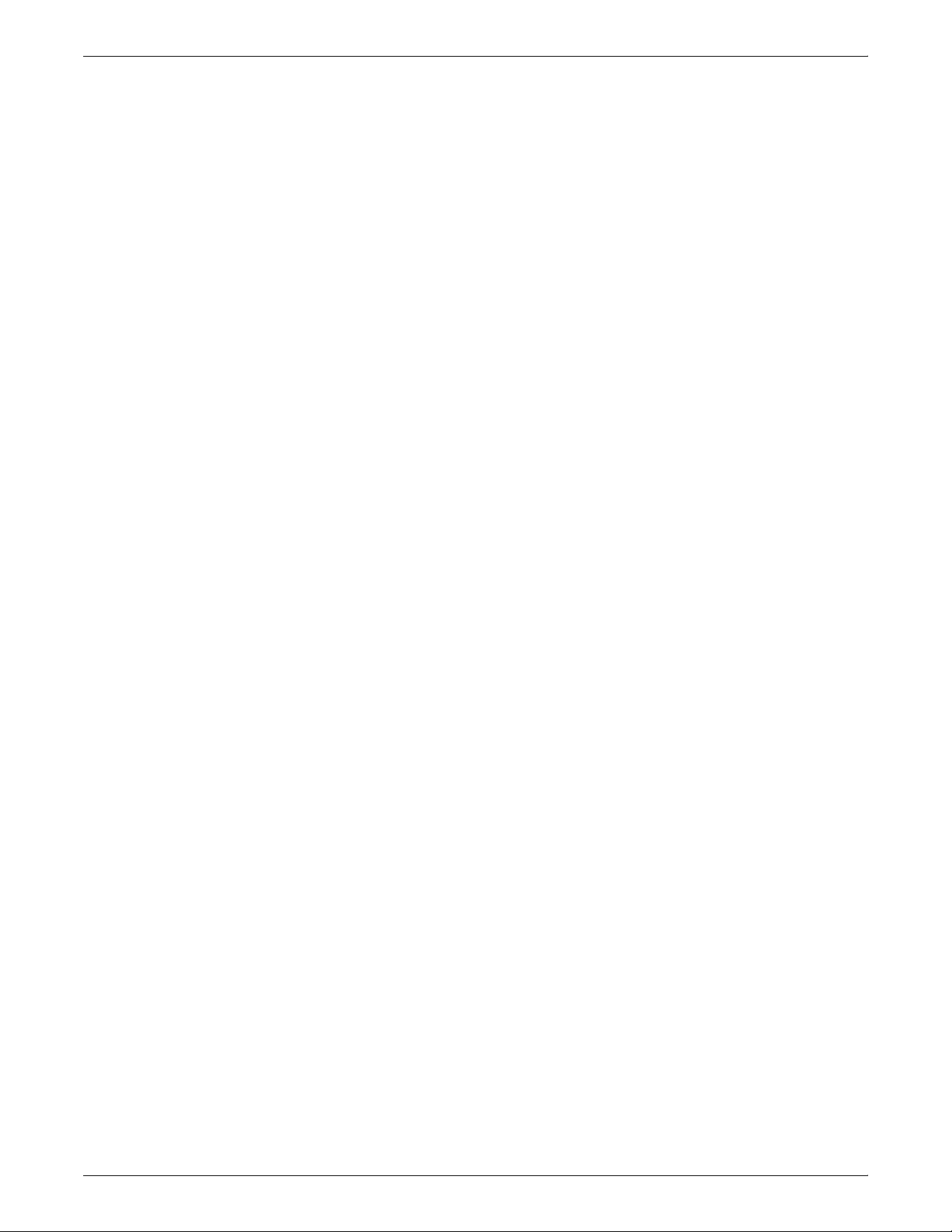
INTRODUCTION
x XEROX DOCUPRINT 4050/4090/4850/4890/92C NPS MESSAGES GUIDE
Page 21
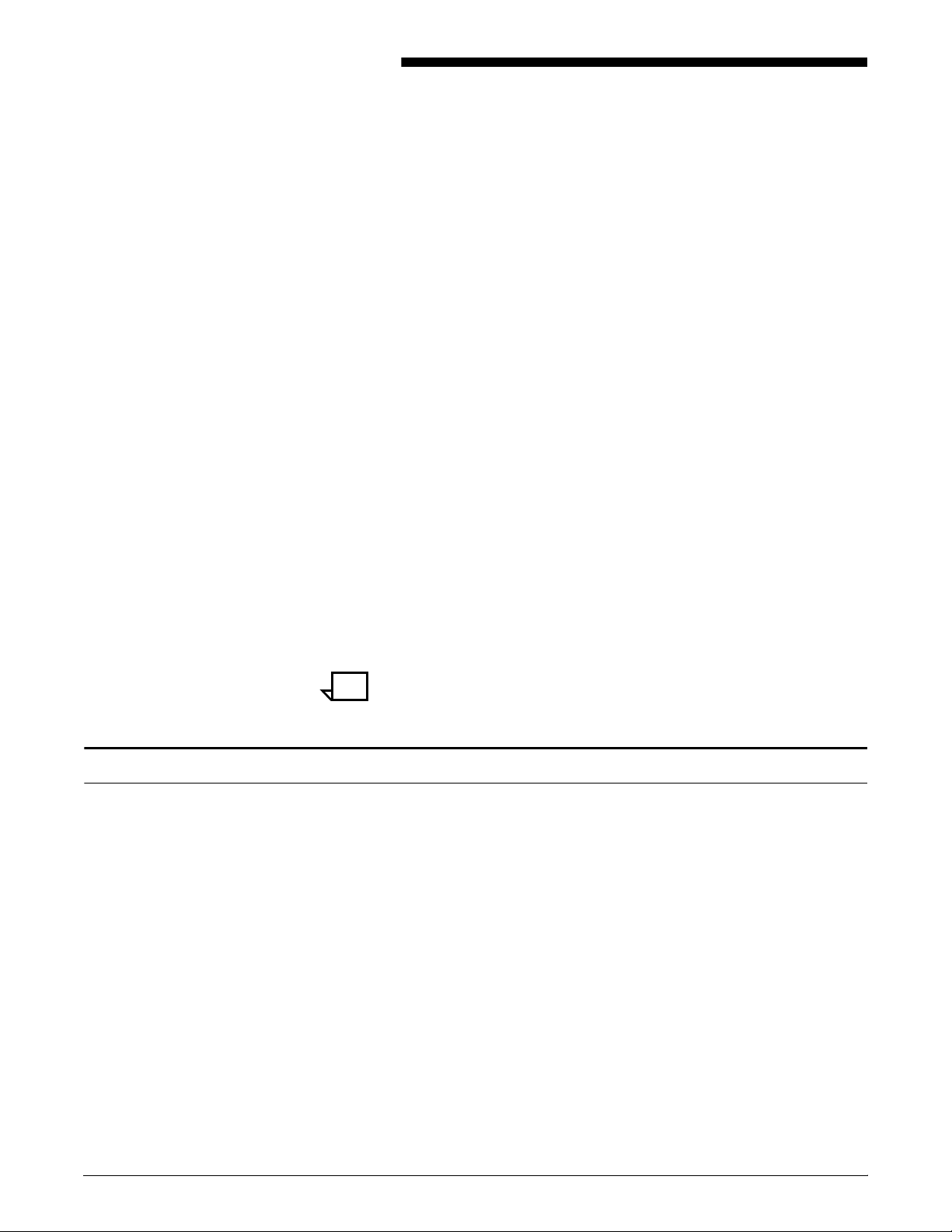
48. 48Printer Controller messages
This section contains messages that display at the Xerox DocuPrint
NPS Printer Controller. The DocuPrint NPS Printer Controller
maintains a daily log containing Sun operating system, Diagnostic,
and Xerox Client Messages. You can use two options at the PS-op>
level to obtain status and log messages: “Show Log” and “Show
Status.” “Show Status” messages are displayed either by entering
the command at the PS-op> prompt, or automatically as a result of a
change in system condition.
The DocuPrint Log is generated by the DocuPrint NPS Printer
Controller software. The Printer Controller stores log entries for one
week. Each log is copied to a log file, with an extension indicating the
day, such as MON. You can enter “List Logs” at the PS-op> prompt
to identify the logs available on your configuration.
A Sun operating system Error Log records all errors that occur and
warning messages that are generated by the operating system. You
may encounter additional message logs that are used by service
personnel. Possible service logs are: debug.log, syslog, trace.log,
adm/messages.<n>, and nps.log.
Messages using Show Log
This section uses the following unique conventions:
<%d> or <%s> Generally, variable information depending on your
configuration. <%d> indicates numbers, <%s> indicates text.
Note: “IOT” means printer engine throughout all messages.
You can enter Show Log at the PS-op> level to list message logs that
enable you to determine the status of jobs that have been dispatched
to your Xerox DocuPrint NPS printer.
For instance, a typical listing may present several days’ worth of
DocuPrint logs, while including additional logs used by service
personnel to diagnose system function. A representative sample
follows:
PS-op>Show Log
1 /var/log/DocuPrint.Sat
2 /var/log/DocuPrint__accounting
4 /var/log/DocuPrint.Fri
5 /var/log/DocuPrint.Thu
Enter choice number <1>
Enter number of lines from the end to show (or “All”): 20
XEROX DOCUPRINT 4050/4090/4850/4890/92C NPS MESSAGES GUIDE 48-1
Page 22
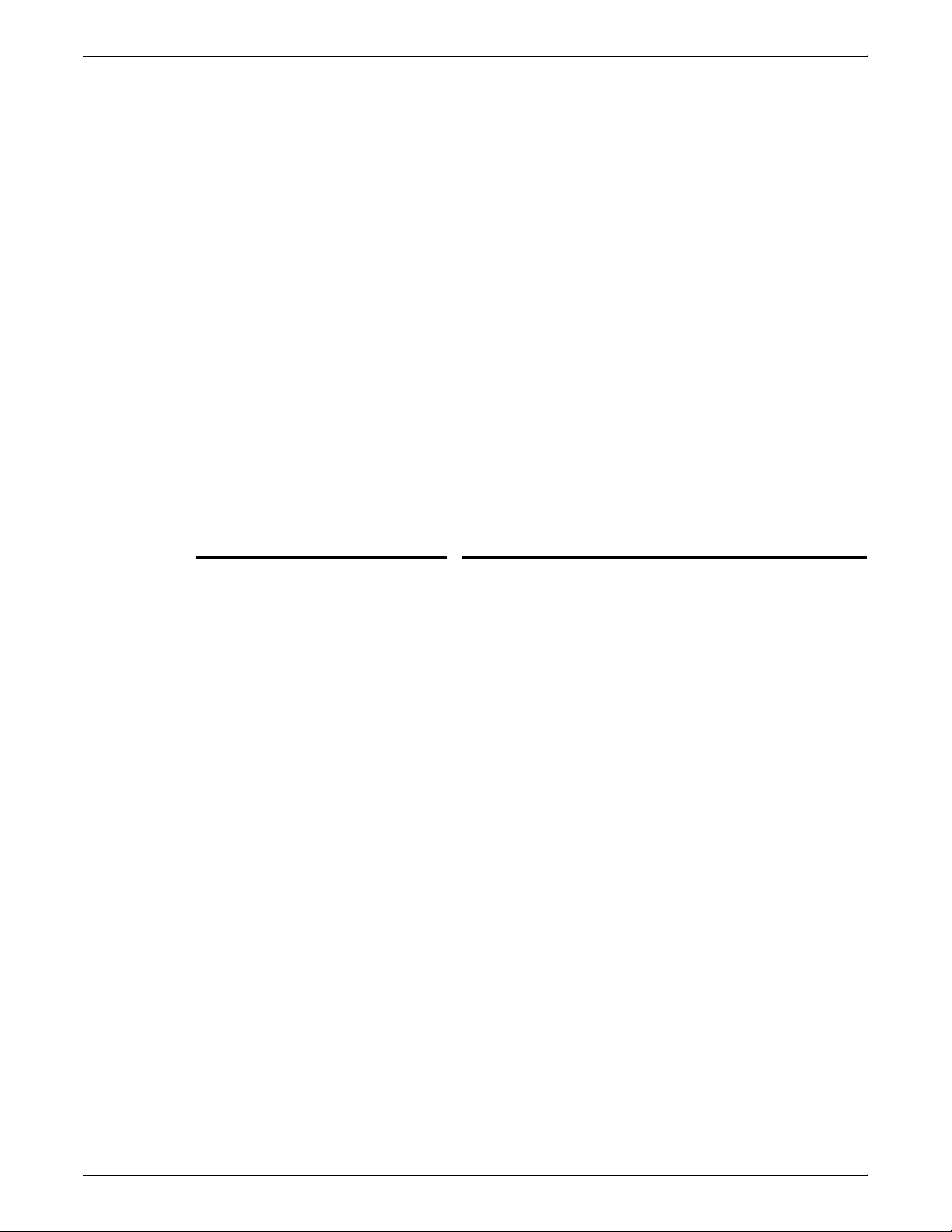
PRINTER CONTROLLER MESSAGES
You are concerned with messages that are issued to the DocuPrint
log. All other DocuPrint logs, posted with the day of the week
extension, are DocuPrint messages for that particular day.
The five DocuPrint message types are:
<timestamp><severity level>AppleTalk:<message>
<timestamp><severity level>AppleTalk Server:<message>
<timestamp><severity level>IOTModel:<message>
<timestamp><severity level>JobPoolManager:<message>
<timestamp><severity level>Lpd Translator:<message>
Each message is preceded by a timestamp and one of the following
severity level indicators:
INFO: informational message
DEBUG: debug message
NOTICE: normal but significant condition
WARNING: warning condition
ERROR: error condition
CRIT: critical condition
ALERT: action must be taken immediately
EMERG: system is unusable.
Message Explanation/action
<ALERT>AppleTalk: AppleTalk
error 2 occurred in operation <%s>
<ALERT>AppleTalk: error 6
occurred in operation <%s>
The system has run out of memory.
Restart the system.
The printer name chosen for AppleTalk is already being
used by another AppleTalk entity in the same zone.
Reinstall the system (or just the AppleTalk software) using
a different printer name for AppleTalk.
<ALERT>AppleTalk: error 7
occurred in operation <%s>
The AppleTalk diagnostic facilities have been given an
incorrect argument.
The diagnostic routine will notify you of the error.
Use a correct argument.
<ALERT>AppleTalk: Job Pool
Manager Error 13 returned from
Procedure <%s>
The printer has run out of printer spool space and may
postpone accepting jobs being submitted.
This situation should correct itself after some of the jobs
have finished printing.
If the problem persists, restart the system.
<ALERT>AppleTalk: Received
signal <%d> - aborting <%s> with
core dump
An AppleTalk protocol translator process has failed.
If AppleTalk jobs can no longer be submitted to the printer
or if one of the printer names no longer appears in the
Macintosh Chooser window, restart the system.
48-2 XEROX DOCUPRINT 4050/4090/4850/4890/92C NPS MESSAGES GUIDE
Page 23
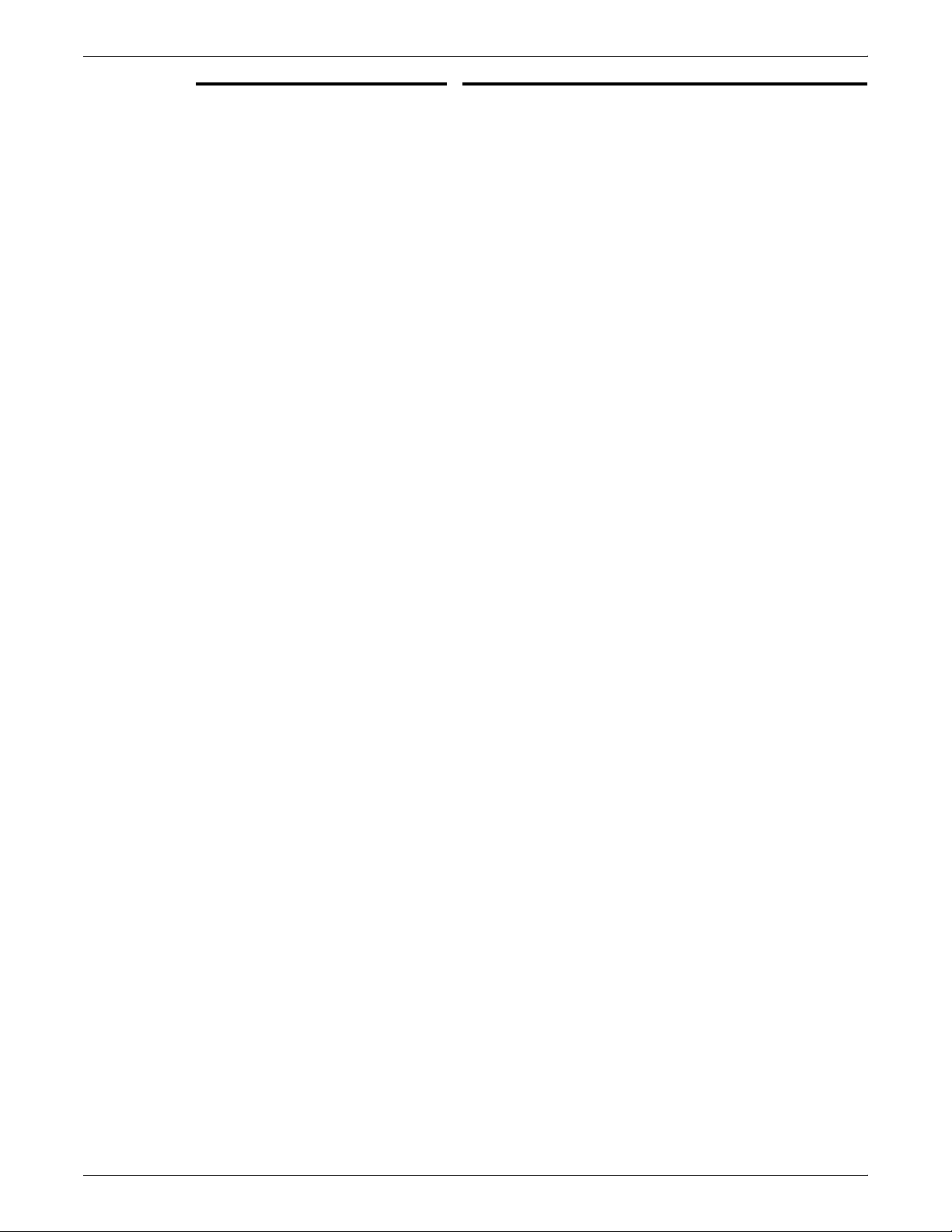
Message Explanation/action
PRINTER CONTROLLER MESSAGES
<ALERT>AppleTalk: Can’t connect
to AppleTalk server
<ALERT> AppleTalk: RPC Error
RPC: Can’t decode result
<ALERT> AppleTalk Server: All
AppleTalk nodes are in use
<ALERT> AppleTalk Server: data
link driver push failed - Unix error
“invalid argument”
<ALERT> AppleTalk Server: Got
unexpected packet (type %d) on
aarp stream
<ALERT> AppleTalk Server:
Received signal <%d> - aborting
with core dump
The AppleTalk server has shut down.
1. Check cabling and connections.
2. Restart system before trying to send print jobs from
the Macintosh.
The AppleTalk server has shut down.
Restart system before trying to send print jobs from the
Macintosh.
256 AppleTalk nodes are already active on the network
connected to the DocuPrint Printer Controller. AppleTalk
jobs cannot be submitted until the number of active nodes
is reduced.
Notify your system administrator.
Invalid arguments have been used.
Restart the system. If problem persists, notify your system
administrator.
This message occasionally appears when the system is
first booted.
If AppleTalk jobs can be submitted successfully, disregard
this message.
The AppleTalk server has failed. AppleTalk jobs cannot
be submitted.
Restart the system.
<ALERT> IOT Model: never
obtained valid NVM info type
<ALERT> IOT Model: Unable to
read A meter from IOT type
<ALERT> Job Pool Manager: Bulk
data write failed (%m)
<ALERT> Job Pool Manager:
Database error %d (%s) discovered
during DB checkout
<ALERT> Job Pool Manager: Error
opening bulk data file (No such file
or directory)
<ALERT> Job Pool Manager: No
default virtual printer has been set exiting.
The system nonvolatile memory is invalid. The DocuPrint
Printer Controller was brought up when the printer was
powered down.
Power on the printer.
The DocuPrint Controller was powered on when the printer
was powered down.
Power on the printer.
Too many jobs are in the queue to be printed.
No action required. The system recovers when some of
the jobs have finished printing.
The Job Pool Manager database is corrupted. The system
should recover from this situation, but some information on
print jobs may be lost.
If problem persists, notify your system administrator.
Job Pool Manager cannot identify target data file.
Contact your service representative for assistance.
Some file corruption has occurred on your system. Restart
the system. If problem persists contact your service
representative.
XEROX DOCUPRINT 4050/4090/4850/4890/92C NPS MESSAGES GUIDE 48-3
Page 24
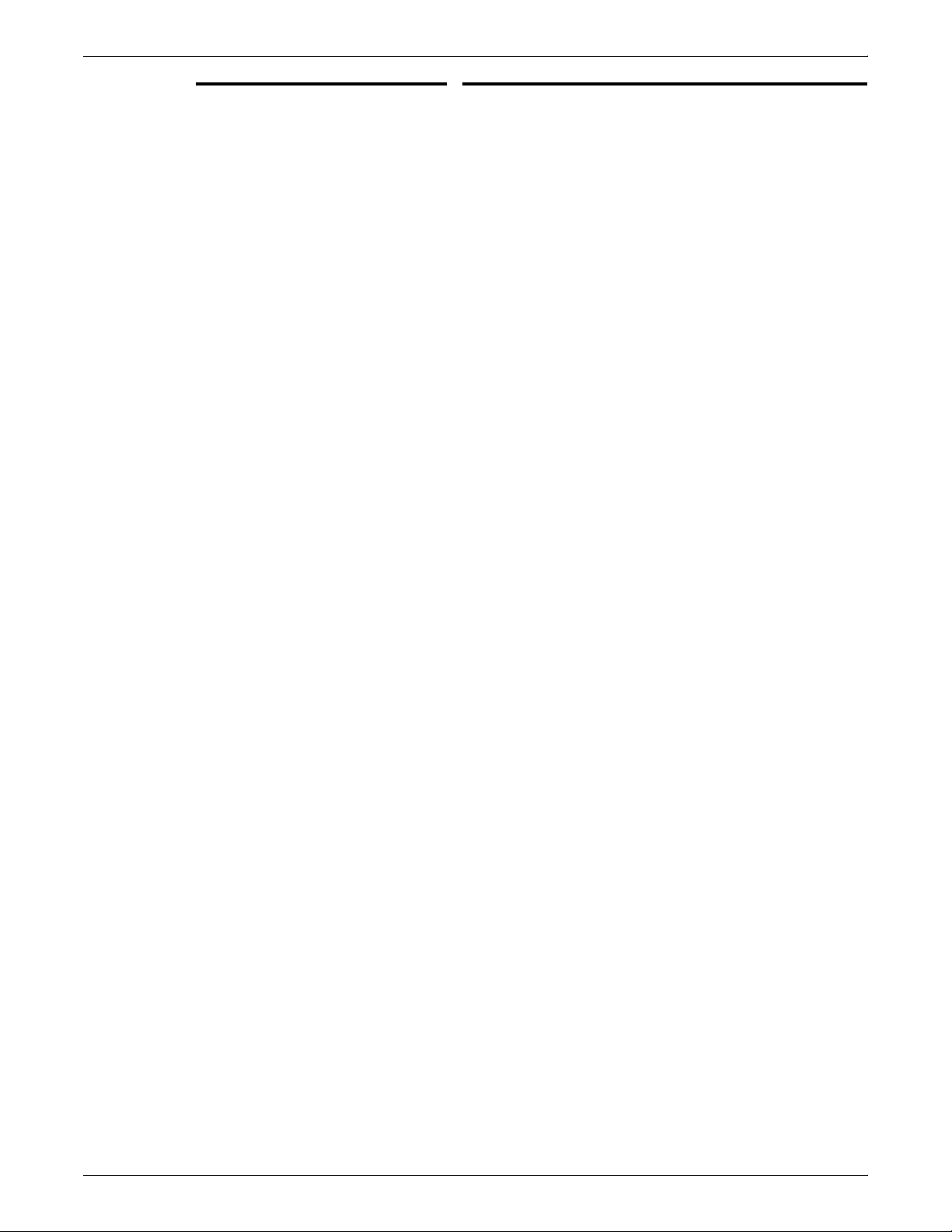
PRINTER CONTROLLER MESSAGES
Message Explanation/action
<ALERT> Job Pool Manager:
Received signal%d - aborting with
core dump
<ALERT> Job Pool Manager: Unix
error "not enough memory" on
attempted fork
<ALERT> Job Pool Manager:
Unable to fork bulk data transfer
process (Not enough memory)
<ALERT> Job Pool Manager:
Unrecoverable Database error <%d><%s> occurred
<ALERT> Job Pool Manager:
Unrecoverable Database error... /
var/db/core: core file from jpm /var/
db/core removed
<ALERT> Lpd translator Lost
connection to remote system while
accepting command input
The Job Pool Manager has failed.
Restart the system.
The system is unable to start up due to not enough
memory. Restart the system. If problem persists contact
your service representative.
The Job Pool Manager is unable to transfer data due to
memory deficiency.
Restart the system.
If problem persists, notify your system administrator.
The Job Pool Manager database has been corrupted.
The Job Pool Manager automatically recovers by
replacing the corrupted database with a new one. If it does
not recover automatically, use the Config Utility to
reinitialize the database.
The Job Pool Manager database has been corrupted.
The Job Pool Manager automatically recovers by
replacing the corrupted database with a new one. If it does
not recover automatically, use the Config Utility to
reinitialize the database.
The system sending data to the DocuPrint NPS system
has failed while it was sending data to DocuPrint NPS. Any
partially submitted file is automatically removed from the
system and not printed. This condition should not cause
any other DocuPrint NPS problems.
<ALERT> Lpd translator: The Job
Pool Manager appears to be down
<ALERT> Lpd translator: Received
signal %d - aborting with core dump
<ALERT>Lpd translator: Job Pool
Manager Error 13 returned from
procedure <%s>
<ALERT> Lpd translator: Unable to
determine service information for
printer/tcp
<ALERT> Lpd translator:
Unexpected end of file during
control file transmission
<DEBUG>IOT Model: IOT Model
Server for <%d><%s>
Resend the data.
Job Pool Manager is unavailable.
Restart the system.
Lpr protocol translator process has failed. The system
usually continues to function normally.
If lpr jobs can no longer be submitted to the printer, restart
the system.
The system memory has been exceeded.
Restart the system.
The “/etc/services” file has incorrect information.
Notify your service representative.
Error occurred on the client machine that dispatched the
job to the Printer Controller.
No action required at the Printer Controller. Fix problem at
the client machine
The printer Model server is up and running.
No action required.
48-4 XEROX DOCUPRINT 4050/4090/4850/4890/92C NPS MESSAGES GUIDE
Page 25
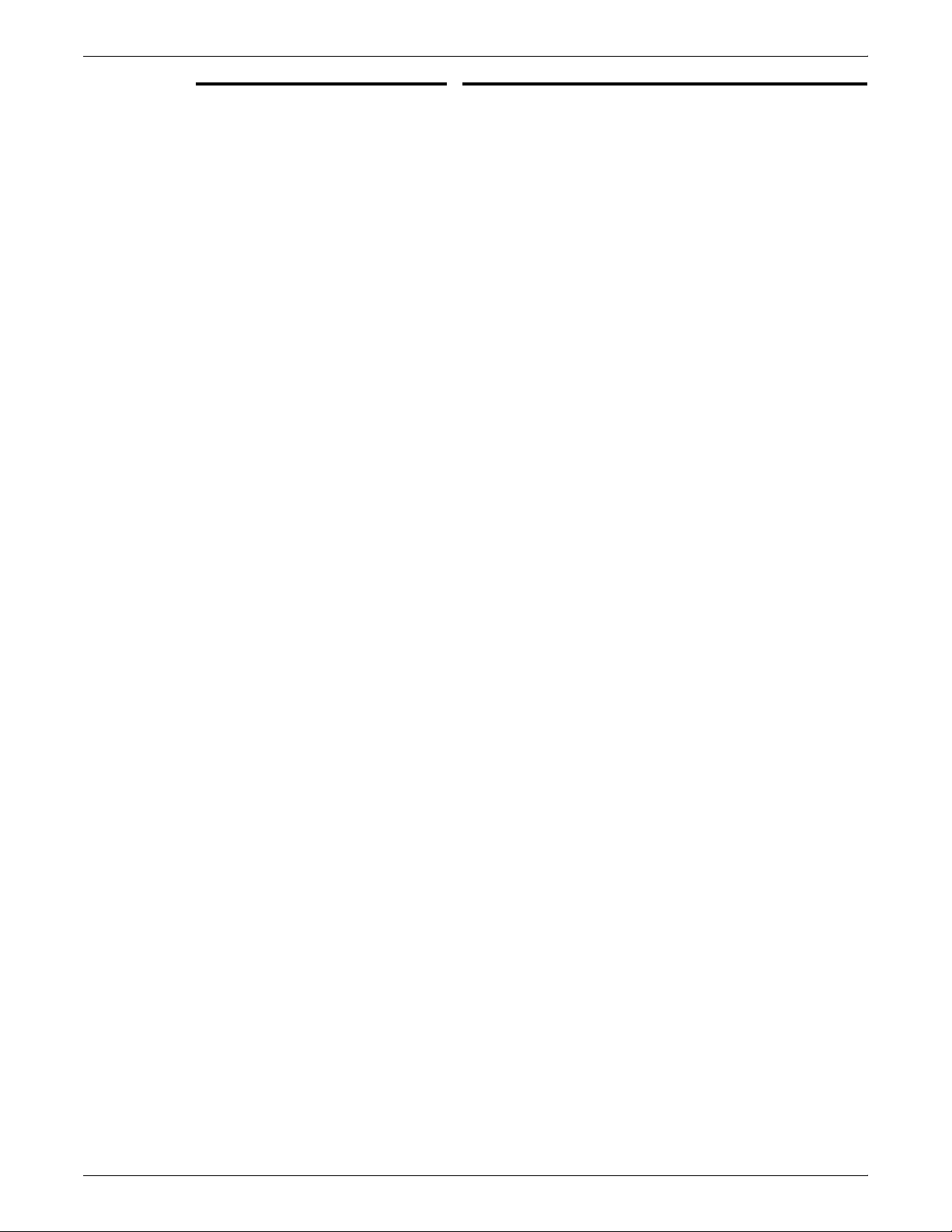
Message Explanation/action
PRINTER CONTROLLER MESSAGES
<EMERG> Job Pool Manager:
Attempt to run JPM (version %d)
with wrong database version
<EMERG> Job Pool Manager:
Error opening database (%d) existing
<ERROR> AppleTalk: Out of
memory in %s
<ERROR> AppleTalk: GetZoneList
requested timed out with no reply
<ERROR> Job Pool Manager:
Complete job <jobid> found in
active queue status changed to
Inactive.
Database and Job Pool Manager are incompatible.
Reinstall the system.
An unrecoverable database error has been detected. All
previous information about jobs will be lost.
Notify your service representative.
Memory has been exceeded, causing the system to fail.
Restart the system.
This could be caused if the AppleTalk network connected
to the printer has no routers, or if the network is
misconfigured or not connected properly.
If you are connected to a network with routers, make sure
you have configured AppleTalk correctly. If not, use the
Configure utility. Otherwise check your cables and
network, etc.
NOTE: This message should only be seen if system
administrator runs “get__zones” in wizard mode.
The system has detected a corrupt file situation on the
system and has repaired it. The specified job may not have
been printed and will need to be resubmitted if that is the
case.
<ERROR> Job Pool Manager:
Complete job <jobid> found in
active queue status changed to
Processing.
<ERROR> Job Pool Manager: DB
error %d in d__findnm called from
EnumerateFilters()
<ERROR> Job Pool Manager:
Insufficient values stored for attr %d
<ERROR> Job Pool Manager: Job
<jobid> in acquire process is not in
DB
<ERROR> Job Pool Manager: Lpd
translator Out of memory in %s
<ERROR> Job Pool Manager: Out
of memory in %s
<ERROR> lpd translator: Out of
memory in %d
The system has detected a corrupt file situation on the
system and has repaired it. The specified job may have be
printed twice.
The job pool database may have been corrupted.
Restart the system.
If problem persists, reinitialize the database.
The system identifies an attributes mismatch.
Restart the system.
If problem persists, notify your service representative.
The system has detected an incompatible but correctable
software state. No immediate action is necessary but if
problem occurs often contact your service representative.
The system memory has been exceeded.
Restart the system.
The system memory has been exceeded.
Restart the system.
The system memory has been exceeded.
Restart the system.
XEROX DOCUPRINT 4050/4090/4850/4890/92C NPS MESSAGES GUIDE 48-5
Page 26
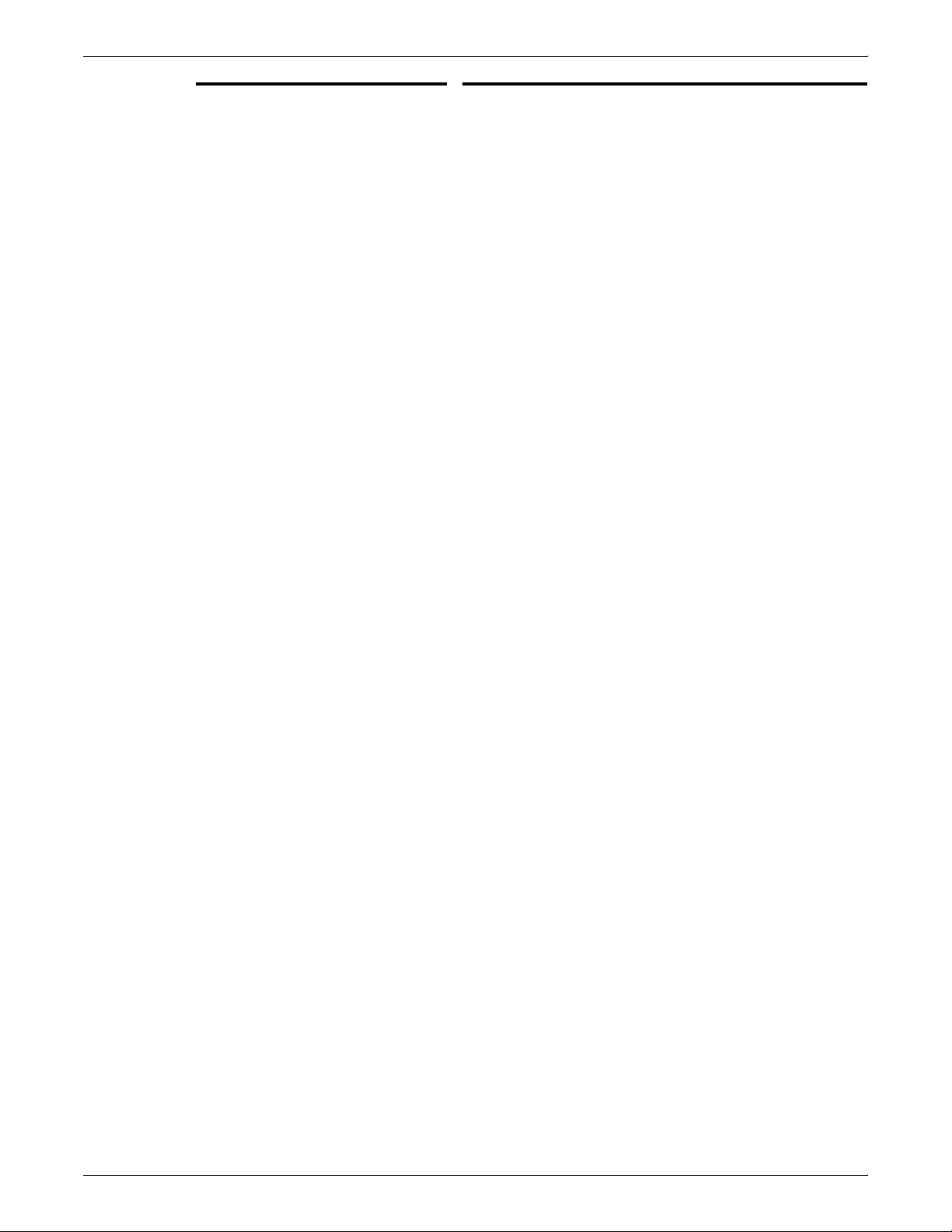
PRINTER CONTROLLER MESSAGES
Message Explanation/action
<INFO> AppleTalk: AppleTalk error
6 occurred in operation SLInit
<INFO> AppleTalk: DocuPrint
AppleTalk protocol translator
started
<INFO> AppleTalk:DocuPrint
AppleTalk queuing watchdog
process started
<INFO> AppleTalk: Shutting down
<%s>
<INFO> AppleTalk: Shutting down
atpt__jpm__watchdog
During installation, a printer name has been specified that
is already in use on the AppleTalk network. This message
may appear when the system is being shut down.
1. Make sure AppleTalk printing is up and running.
2. Make sure the name specified for the printer is not
already in use in the same AppleTalk zone.
The AppleTalk protocol translator is up and running.
No action required.
This indicates that the AppleTalk protocol translator
process that checks DocuPrint NPS queuing has started.
No action required.
The AppleTalk server has stopped running or the server or
AppleTalk protocol translator has been manually shut
down. AppleTalk jobs cannot be submitted.
If other messages indicate that the AppleTalk server has
failed, restart the system.
The AppleTalk system has shut down. The system may
have been restarted at the user interface, or an AppleTalk
daemon has failed.
Restart the system.
<INFO> AppleTalk: Shutting down
atpt media watcher
<INFO> AppleTalk: Shutting down
<server name> duplex:LaserWriter @*
<INFO> AppleTalk: Shutting down
<server name> -: LaserWriter @*
<INFO> AppleTalk: Shutting down
<server name> - transparency:
LaserWriter @*
<INFO> AppleTalk Server:
AppleTalk daemon started
<INFO> AppleTalk Server:
Accepted connection - conn ID
<%d>
The program that checks for changes in the virtual printer
configuration has shut down.
If message appears when the system is restarted, no
action required. Otherwise, contact your service
representative for assistance.
The AppleTalk system has shut down. The system may
have been restarted at the printer controller, or an
AppleTalk daemon has failed.
Restart the system.
The AppleTalk system has shut down. The system may
have been restarted at the user interface, or an AppleTalk
daemon has failed.
Restart the system.
The AppleTalk system has shut down. The system may
have been restarted at the user interface, or an AppleTalk
daemon has failed.
Restart the system.
The AppleTalk server has started.
No action required.
The AppleTalk server has begun processing a print
request from a Macintosh client.
No action required.
48-6 XEROX DOCUPRINT 4050/4090/4850/4890/92C NPS MESSAGES GUIDE
Page 27
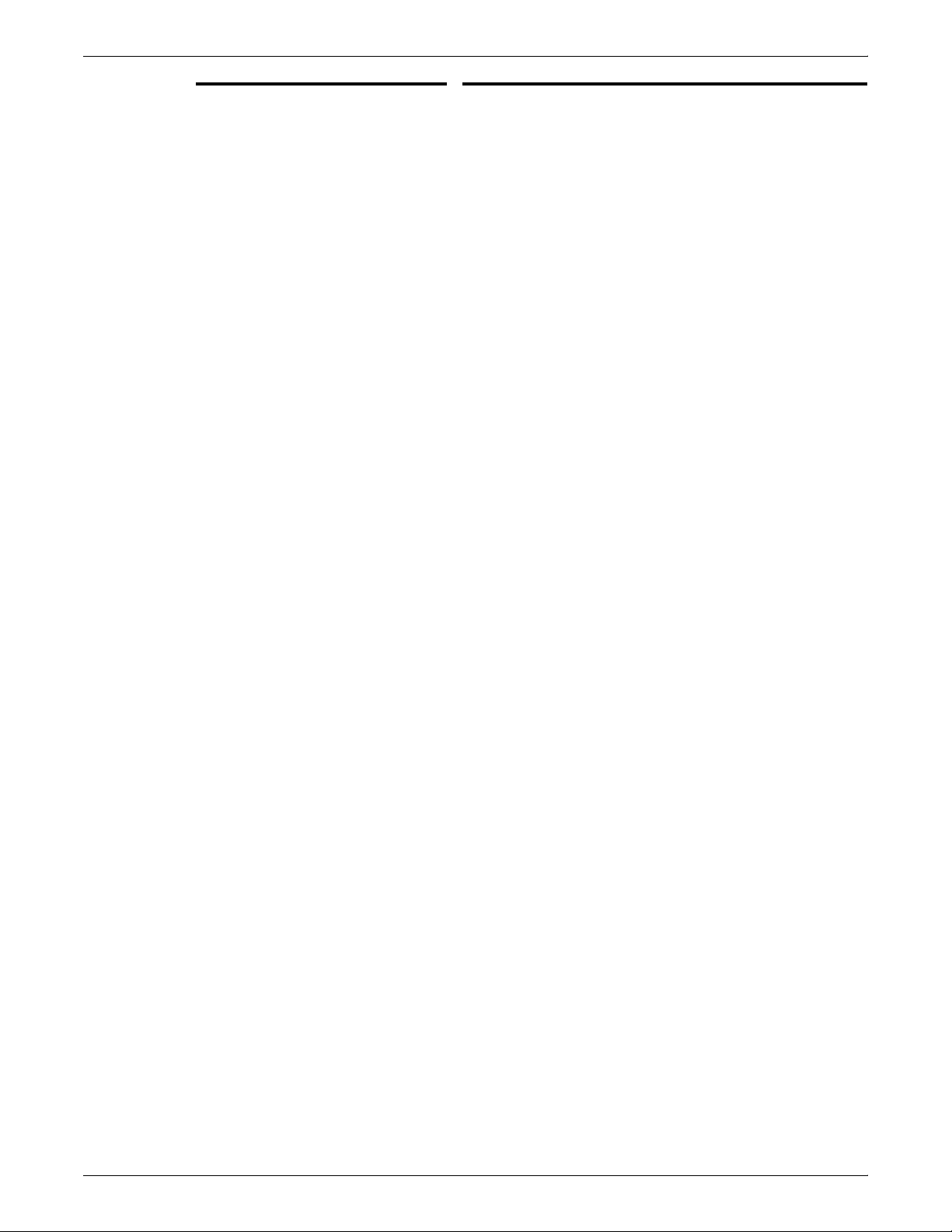
Message Explanation/action
PRINTER CONTROLLER MESSAGES
<INFO> AppleTalk Server:
AppleTalk address selection
complete - net <%d> node <%d>
<INFO> AppleTalk Server:
AppleTalk daemon exiting
<INFO> AppleTalk Server: Closing
connection - conn ID <%d>
<INFO> AppleTalk Server: Network
switch - probing for new address
<INFO> AppleTalk Server: No
router response - using net <%d>
<INFO> AppleTalk Server: Router
address aged - switching to net
<%d>
The AppleTalk software has selected the indicated
AppleTalk network and node number on which to run.
Message appears when the system is first booted or when
the system has finished adjusting to a changed AppleTalk
network or routing situation.
No action required.
The AppleTalk server has stopped running. AppleTalk
jobs can no longer be submitted.
Restart the system.
The AppleTalk server has finished processing a print
request from a Macintosh.
No action required.
The Ethernet cable from the DocuPrint NPS cable has
been changed from one network to another or an
AppleTalk router has just come online to the network
No action required.
No AppleTalk router is available on the network.
No action required.
The AppleTalk router on the network has shut down or is
not working correctly.
Notify the system administrator. You can still submit Apple
Talk jobs if your Macintosh system is connected to the
same physical network as the printer.
<INFO> IOT Model: IOTModel for
4050 family printers started
<INFO>IOT Model: IOTModel
server exiting
<INFO> Job Pool Manager:
Accepted job (id <jobid) with <n>
segments
<INFO> Job Pool Manager:
Accepted job (id nnn)
<INFO> Job Pool Manager:
Database Closed
<INFO> Job Pool Manager:
Database initialized
The printer Model server is up and running for your 4050based printer engine.
No action required.
The printer Model server has shut down. This message
appears only when the system is restarted.
No action required.
The Job Pool Manager has accepted a segmented job with
the indicated number of segments and has assigned it the
indicated job ID. No action necessary.
The Job Pool Manager has accepted a job and assigned
the posted job ID.
No action required.
The Job Pool Manager has been shut down.
Restart the system.
The Job Pool Manager has completed initialization and is
up and running.
No action required.
XEROX DOCUPRINT 4050/4090/4850/4890/92C NPS MESSAGES GUIDE 48-7
Page 28
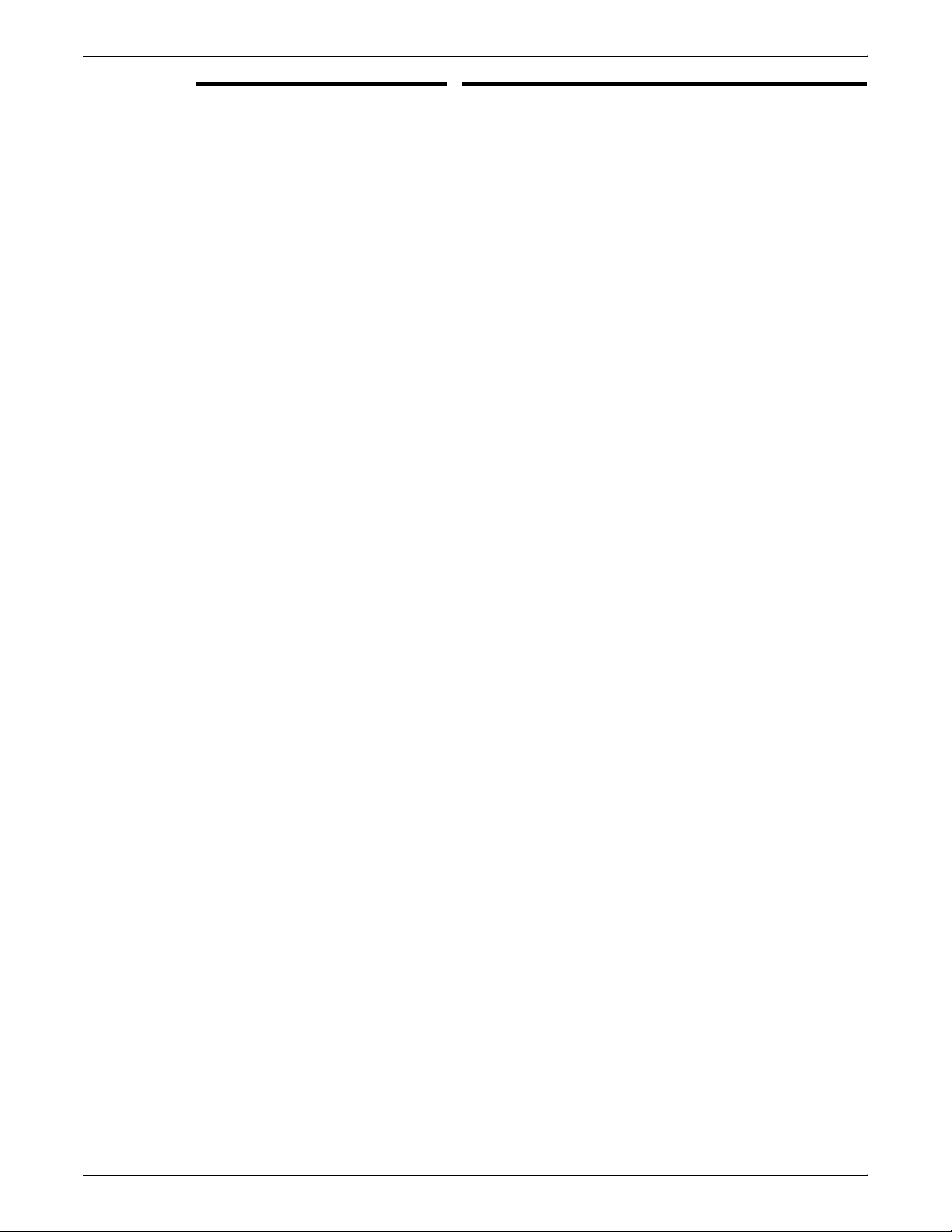
PRINTER CONTROLLER MESSAGES
Message Explanation/action
<INFO> Job Pool Manager: Job %d
purged from database
<INFO> Job Pool Manager:
Partially submitted job (id %d)
removed from system
<INFO> Lpd translator: DocuPrint
lpd protocol translator started
<INFO> Lpd translator: Shutting
down
<WARNING> AppleTalk: Framing
error on Begin/End <%s>
<WARNING> AppleTalk: ProcSet
has no name
Information about the indicated job has been purged from
the Job Pool Manager database and is no longer available
using the UI. This message displays after a Dump
Accounting Records command or when the system
automatically removes accounting records if it has been
installed with that option.
No action required.
An incomplete job was submitted to the system and has
been removed.
No action required.
The lpd protocol translator is up and running. Jobs may
now be submitted using the lpr.
No action required.
The lpr protocol translator has been manually shut down.
No action required.
There is an error in the Macintosh application that is
sending data to DocuPrint NPS. DocuPrint NPS continues
to function normally.
No action required.
There is an error in the Macintosh application that is
sending data to DocuPrint NPS. DocuPrint NPS continues
to function normally.
<WARNING> AppleTalk: Too many
virtual printers - can’t add <printer
name>
<WARNING> AppleTalk: Too much
Document Structure Convention
Nesting
<WARNING> AppleTalk:
Unrecognized Patches line format
<%s>
<WARNING> IOT Model: Can’t
open logfile for read in
ParseLogFile
<WARNING> IOT Model: nvma ->
problems! = No Problem after nvm
read of A meter
No action required.
You have created a 65th virtual printer. You may create
more than 64, but the Chooser menu will display only 64.
There is an error in the Macintosh application that is
sending data to DocuPrint.
No action required if the job is printing normally.
If the job is not printing normally, correct the Macintosh
application error.
There is an error in the Macintosh application that is
sending data to DocuPrint.
No action required if the job is printing normally. If the job
is not printing normally, correct the Macintosh application
error.
There is a read failure.
Restart the system.
If the problem persists, reinstall the system.
The printer has been powered off, or a cable from the
workstation to the printer is either not connected or
connected improperly.
1. Check cable connections and power on the printer.
2. Contact your service representative for assistance.
48-8 XEROX DOCUPRINT 4050/4090/4850/4890/92C NPS MESSAGES GUIDE
Page 29
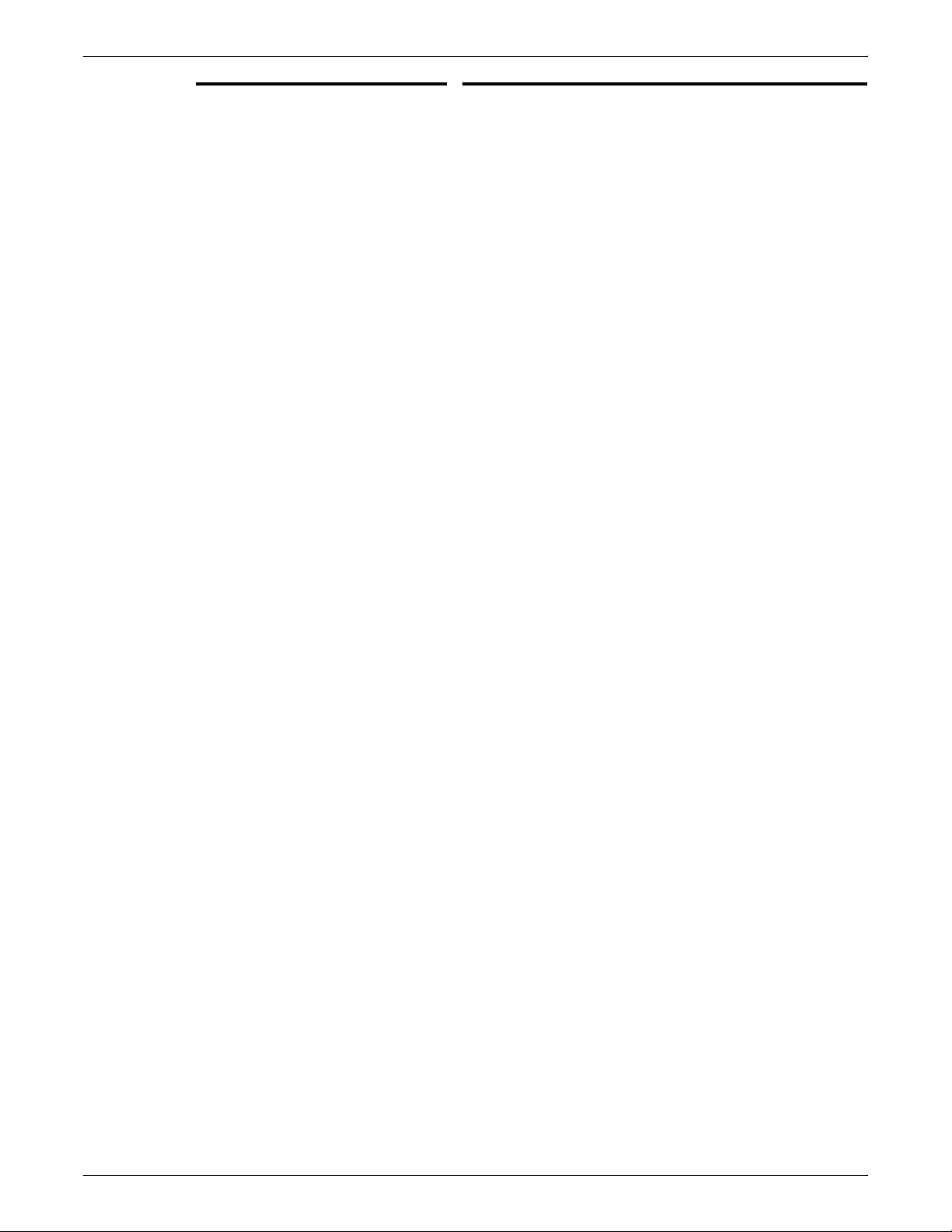
Message Explanation/action
PRINTER CONTROLLER MESSAGES
<WARNING> IOT Model: PSIIOC
GET__IOT__CONFIGURATION
never returned valid info
<WARNING> Job Pool Manager:
Acquire filter <id> removed from
system (prescanner died?)
<WARNING> Job Pool Manager:
Can’t open VP file <file> - Unix error
<error number>
<WARNING> Job Pool Manager:
FlexLM procedure <proc> failed
with reason <reason>
<WARNING> Job Pool Manager:
Missing attribute description for
attribute %d
<WARNING> Job Pool Manager:
VP file <file> has corrupt data
<WARNING> Lpd translator:
Attempted read of data file timed
out
The printer has been powered off, or a cable from the
workstation to the printer is either not connected or
connected improperly.
1. Check cable connections and power on the printer.
2. Contact your service representative for assistance.
Indicates a software problem on your system. Restart the
system. If problem persists, contact your service
representative.
Indicates file corruption on your system. Restart the
system. If problem persists, contact your service
representative.
Your software license has been installed incorrectly.
Contact your service representative with the text of this
message.
The job pool database was corrupted.
Restart the system.
Indicates file corruption or an installation problem on your
system. Try restarting the system. If problem persists,
contact your service representative.
A client is sending data to DocuPrint NPS using lpr, is low
on disk space, or is sending a very large file. The file being
sent is automatically removed from the system without
being printed.
<WARNING> Lpd translator: Too
many media specifications to
process, excess ignored
Use lpr -s or free up some disk space on the client where
the lpr command is being used.
The -C lpr switch was used to request more kinds of media
than the maximum allowed.
Resubmit the job with fewer media specifications.
XEROX DOCUPRINT 4050/4090/4850/4890/92C NPS MESSAGES GUIDE 48-9
Page 30
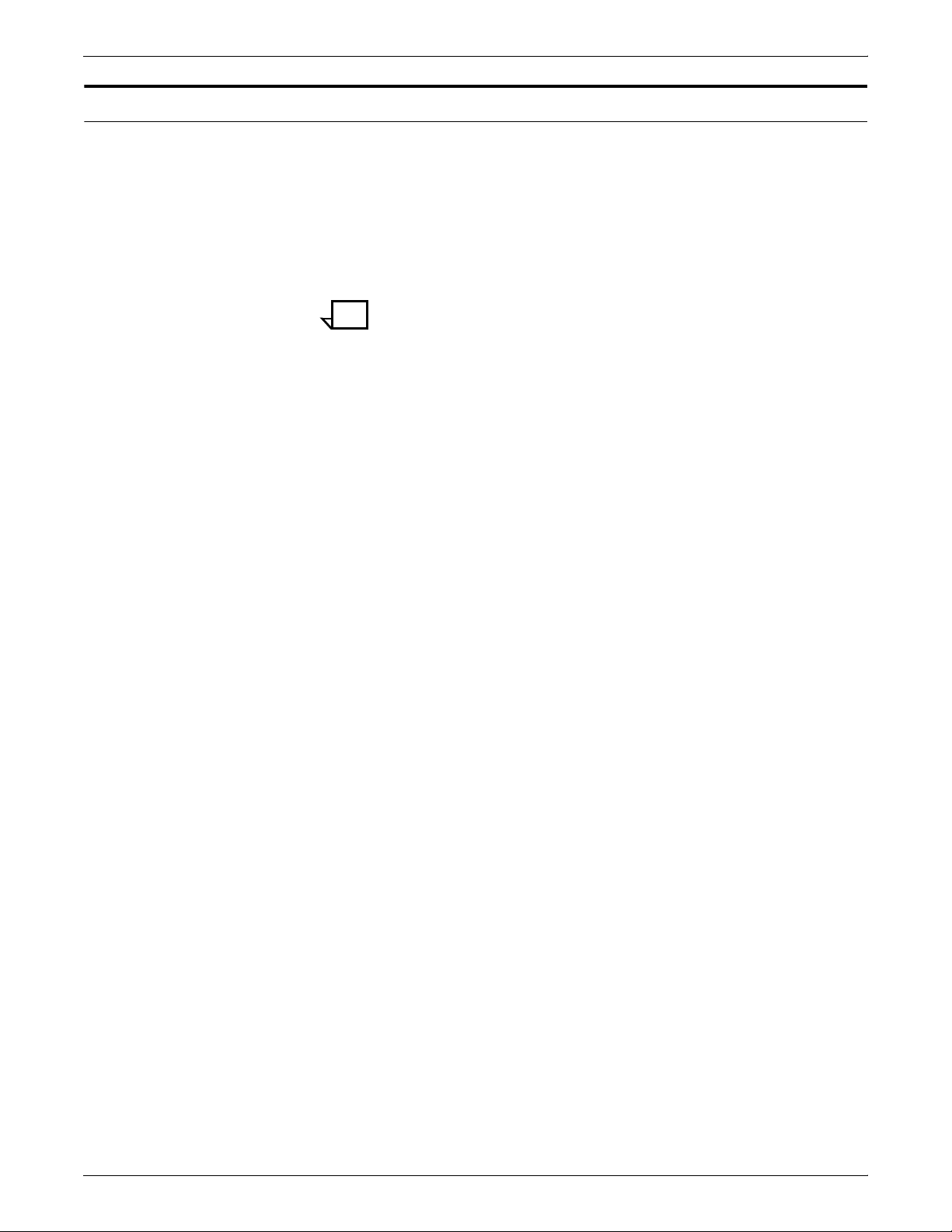
PRINTER CONTROLLER MESSAGES
Messages using Show Status
You can enter Show Status at the PS-op>-level to show a status of:
loaded paper sizes, printer messages, spooler, formatter, printing,
and queueing conditions.
Status messages appear in two ways. The first occurs automatically.
For example, if the top cover of the printer is open, you will see: “PS
E115 IOT top cover open”. If you enter Show Status, the same
message appears without the PS prefix.
Note: When the “SEE MESSAGE AT CRT” message is displayed
on the printer display panel, enter Show Status to see the status of
the Printer Controller and the printer. Afterwards, press the Continue
button on the printer.
In the case of “SYSTEM COMMUNICATION FAULT, SEE
MESSAGE AT CRT,” a Show Status may not display any printer
messages. This is due to the printer losing communication with the
Printer Controller and not reporting any appropriate messages.
A representative sample for the 4090 NPS follows:
PS-admin>Show Status
Printer Type: Xerox/4090, Duplex capable
Media Loaded:
A4::white: Tray 4
UsLegal::white: Tray 3
Not Set: Tray 2
UsLetter::white: Tray 1
Paper Trays:
1:OK (can feed: standard, transparencies, drilled)
2:Not Set
3:OK (can feed: standard, transparencies, drilled)
4:OK (can feed: standard, transparencies, drilled)
Stackers:
Top: OK, No Offset (can stack: standard, transparencies, drilled)
1: OK, Offset (can stack: standard, drilled)
2: OK, Offset (can stack: standard, drilled)
Stacker Groups:
0: Top Tray
1: Stackers 2,1
No Printer Messages.
Spooler status: Available
Formatter status: Available
Printer status: Available
Printing is Started.
48-10 XEROX DOCUPRINT 4050/4090/4850/4890/92C NPS MESSAGES GUIDE
Page 31

Queuing is Started.
Scheduling Policy: resourceMatch
PS-admin>
Message Explanation/action
PRINTER CONTROLLER MESSAGES
C069 Paper tray 3 fault -- Select
another tray.
C070 Check paper supply in
tray 3.
C071 Tray 3 wait station sensor
not made, but SFRS
made.
C072 Sheet did not clear tray 3
wait station sensor.
C073 Tray 3 feeder failed to
feed sheet from stack to
SFRS.
The tray 3 elevator has not reached the end of its travel in
9 seconds.
1. Open the HCF front door.
2. Open and close tray 3.
3. Close the HCF front door.
The stack height sensor does not see paper.
1. Clear the tray 3 feeder.
2. Load and close paper tray 3.
3. Press the Continue button.
The paper failed to reach the wait station sensor in time, or
there was no paper at the wait station when attempting to
feed.
1. Clear the tray 3 feeder.
2. Press the Continue button.
1. Clear the tray 3 feeder.
2. Press the Continue button.
The feeder failed to move a sheet from the stack to the
stack force relief sensor within the allotted time.
1. Clear the tray 3 feeder.
2. Fan the copy paper stack (tray 3).
3. Load and close paper tray 3.
4. Press the Continue button.
C074 Tray 3 has low paper. The tray 3 elevator was raised with insufficient paper, or
the paper supply was nearly depleted during printing.
1. Clear the tray 3 feeder.
2. Load and close paper tray 3.
3. Press the Continue button.
C075 Tray 3 down due to
unlock button being
pressed.
The tray 3 unlock button was pushed, and the tray is down.
1. Open tray 3.
2. Load and close tray 3.
3. Press the Continue button.
XEROX DOCUPRINT 4050/4090/4850/4890/92C NPS MESSAGES GUIDE 48-11
Page 32

PRINTER CONTROLLER MESSAGES
Message Explanation/action
C076 Paper tray 4 fault -- Select
another tray.
C077 Check paper supply in
tray 4.
C078 Tray 4 wait station sensor
not made, but SFRS
made.
C079 Sheet didn’t clear tray 4
wait station sensor.
C080 Tray 4 feeder failed to
feed sheet from stack to
SFRS.
The tray 4 elevator has not reached the end of its travel in
9 seconds.
1. Open the HCF front door.
2. Open and close tray 4.
3. Close the HCF front door.
The stack height sensor does not see paper.
1. Clear the tray 4 feeder.
2. Load and close paper tray 4.
3. Press the Continue button.
The paper failed to reach the wait station sensor in time, or
there was no paper at the wait station when attempting to
feed.
1. Clear the tray 4 feeder.
2. Press the Continue button.
1. Clear the tray 4 feeder.
2. Press the Continue button.
The feeder failed to move a sheet from the stack to the
stack force relief sensor within the allotted time.
1. Clear the tray 4 feeder.
2. Fan the copy paper stack (tray4).
3. Load and close paper tray 4.
4. Press the Continue button.
C081 Tray 4 has low paper. The tray 4 elevator was raised with insufficient paper, or
the paper supply was nearly depleted during printing.
1. Clear the tray 4 feeder.
2. Load and close paper tray 4.
3. Press the Continue button.
C082 Tray 4 down due to
unlock button being
pressed.
The tray 4 unlock button was pushed and the tray is down.
1. Open tray 4.
2. Load and close paper tray 4.
3. Press the Continue button.
C103 Paper tray 1 fault -- Select
tray 2.
The tray 1 elevator has not reached the end of its travel in
9 seconds.
1. Open the right front door.
2. Open and close tray 1.
3. Close the right front door.
48-12 XEROX DOCUPRINT 4050/4090/4850/4890/92C NPS MESSAGES GUIDE
Page 33

Message Explanation/action
PRINTER CONTROLLER MESSAGES
C104 Paper tray 2 fault -- Select
tray 1.
C105 Check paper supply in
tray 1.
C106 Tray 1 wait station sensor
not made, but SFRS
made.
C107 Sheet did not clear tray 1
wait station sensor.
C108 Tray 1 feeder failed to
feed sheet from stack to
SFRS.
The tray 2 elevator has not reached the end of its travel in
9 seconds.
1. Open the right front door.
2. Open and close tray 2.
3. Close the right front door.
The stack height sensor does not see the paper.
1. Clear the tray 1 feeder.
2. Load and close paper tray 1.
3. Press the Continue button.
The paper failed to reach the tray 1 wait sensor in time, or
no paper was at the wait station when attempting to feed.
1. Clear the tray 1 feeder.
2. Press the Continue button.
1. Clear the tray 1 feeder.
2. Press the Continue button.
The feeder failed to move a sheet from the stack to the
stack force relief sensor within the allotted time.
1. Clear the tray 1 feeder.
2. Fan the copy paper stack (tray1).
3. Load and close paper tray 1.
4. Press the Continue button.
C109 Tray 1 has low paper. The tray 1 elevator was raised with insufficient paper or,
the paper supply was nearly depleted during printing.
1. Clear the tray 1 feeder.
2. Load and close paper tray 1.
3. Press the Continue button.
C110 Check paper supply in
The stack height sensor does not see the paper.
tray 2.
1. Clear the tray 2 feeder.
2. Load and close paper tray 2.
3. Press the Continue button.
C111 Tray 2 wait station sensor
not made, but SFRS
The paper failed to reach the wait station sensor in time, or
no paper was at the wait station when attempting to feed.
made.
1. Clear the tray 2 feeder.
2. Press the Continue button.
XEROX DOCUPRINT 4050/4090/4850/4890/92C NPS MESSAGES GUIDE 48-13
Page 34

PRINTER CONTROLLER MESSAGES
Message Explanation/action
C112 Sheet did not clear tray 2
wait station sensor.
C113 Tray 2 feeder failed to
feed sheet from stack to
1. Clear the tray 2 feeder.
2. Press the Continue button.
The feeder failed to move a sheet from the stack to the
stack force relief sensor within the allotted time.
SFRS.
1. Clear the tray 2 feeder.
2. Fan the copy paper stack (tray 2).
3. Load and close paper tray 2.
4. Press the Continue button.
C114 Tray 2 has low paper. The tray 2 elevator was raised with insufficient paper, or
the paper supply was nearly depleted during printing.
1. Clear the tray 2 feeder.
2. Load and close paper tray 2.
3. Press the Continue button.
C150 Tray 1 down due to
unlock button being
The unlock button on Tray 1 has been pressed, and the
paper tray has been lowered.
pressed.
1. Open the paper tray, optionally insert more paper.
2. Close the paper tray.
C151 Tray 2 down due to
unlock button being
The unlock button on Tray 2 has been pressed, and the
paper tray has been lowered.
pressed.
1. Open the paper tray, optionally insert more paper.
2. Close the paper tray.
E003 Clear paper path behind
right front door.
A printer has jumped through zero without completing a
job and its purge sequence.
Clear the entire paper path.
E041 High Capacity Feeder top
cover open.
The cover was open during printing.
1. Close the HCF top cover when the printer is in
standby mode.
2. Press the Continue button.
E042 High Capacity Feeder
front door is open.
The door was open during printing.
1. Close the HCF front door while the printer is in
standby mode.
2. Press the Continue button.
E053 Interlocked 24V missing. 1. Open and close all processor covers.
2. Press the Continue button.
E088 A jammed sheet was
successfully purged.
A tray 3 or tray 4 feeder jam occurred, but the paper was
cleared from the feed head during cycledown. The feeder
takeaway roll clutch is turned on for a short period before
the main drives go off.
48-14 XEROX DOCUPRINT 4050/4090/4850/4890/92C NPS MESSAGES GUIDE
Page 35

Message Explanation/action
1. Clear areas 1A and 2A.
2. Press the Continue button.
PRINTER CONTROLLER MESSAGES
E091 Vertical transport lead
edge jam.
The paper fed from either tray 1 or the duplex tray did not
arrive at the vertical transport switch within the allotted
time.
1. Clear area 1.
2. Press the Continue button.
E092 Vertical transport trailing
edge jam.
The paper fed from any of the trays did not leave the
vertical transport jam switch in the allotted time.
1. Clear areas 1 and 2.
2. Press the Continue button.
E093 Right front door is open. The door was open during printing.
1. Close the right front door while the printer is in
standby mode.
2. Press the Continue button.
E094 Clear paper path behind
right front door.
E095 A jammed sheet was
successfully purged.
A job has not printed and completed a purge sequence.
Clear the entire paper path.
A tray 1 or tray 2 feeder jam occurred, but the paper was
cleared from the feed head during cycledown. The feeder
takeaway roll clutch is turned on for a short period before
the main drives go off.
E096 Late arrival at pre-
transfer switch.
E097 Late arrival at pre-fuser
switch.
E098 Late departure from pre-
fuser switch.
E099 Late arrival at post fuser
switch.
1. Clear areas 1 and 2.
2. Press the Continue button.
The paper failed to arrive at the pre-transfer switch in time.
1. Clear area 2.
2. Press the Continue button.
The paper failed to arrive at the pre-fuser switch in time.
1. Clear areas 2 and 3.
2. Press the Continue button.
The paper failed to depart from the pre-fuser switch in
time.
1. Clear area 3.
2. Press the Continue button.
The paper failed to arrive to the post fuser switch in time.
1. Clear area 4. (Clear the de-curler, then pull the fuser
and examine it for wraps or accordion jams.)
2. Press the Continue button.
XEROX DOCUPRINT 4050/4090/4850/4890/92C NPS MESSAGES GUIDE 48-15
Page 36

PRINTER CONTROLLER MESSAGES
Message Explanation/action
E100 Late departure from post
fuser switch.
The paper failed to depart from the post fuser switch in
time.
1. Clear area 4. (Clear the de-curler, then pull the fuser
and examine it for wraps or accordion jams.)
2. Press the Continue button.
E101 Sheet failed to clear
duplex wait station
sensor
1. Open the right front door.
2. Clear area 7 and close the right front door.
3. Press the Continue button.
E102 Sheet failed to arrive at
duplex wait station
sensor.
1. Open the right front door.
2. Clear area 7 and close the right front door.
3. Press the Continue button.
E115 IOT top cover open. The cover was open during printing.
1. Close the printer top cover when the printer is in
standby mode.
2. Press the Continue button.
E116 Clear paper path behind
top cover. Clear entire
paper path.
A printer has jumped through zero without completing a
job and its purge sequence.
Clear the entire paper path.
E117 Late arrival at output tray
switch.
E118 Page out of sequence
detected in paper path.
E119 Late departure at bypass
switch.
E120 Late departure from
output tray switch.
The paper failed to arrive at the output transport jam switch
in time.
1. Clear area 5.
2. If the fault persists, check the fuser for an accordion
jam.
3. Press the Continue button.
There is a feeding problem for a duplex tray or any paper
tray, a software or firmware problem, or a noisy post fuser
switch.
1. Clear area 5.
2. Press the Continue button.
The paper failed to leave the bypass transport switch in
time, or it was identified at the bypass transport jam switch
when it was scheduled to go to the output tray.
1. Clear area 6.
2. Press the Continue button.
The paper failed to leave the output transport jam switch in
the allotted amount of time.
1. Clear area 6.
2. Press the Continue button.
E121 Left front door open. The door must be closed when an IOT is in standby mode
to clear the fault. This prevents the door from momentarily
opening and closing in print mode without a fault isolation.
48-16 XEROX DOCUPRINT 4050/4090/4850/4890/92C NPS MESSAGES GUIDE
Page 37

Message Explanation/action
1. Close the left door.
2. Press the Continue button.
PRINTER CONTROLLER MESSAGES
E124 Both paper trays low on
paper.
The paper is too low, or the unlock button has been
pressed for both trays you selected.
1. Open any selected tray.
2. Load and close the paper tray.
3. Press the Continue button.
E126 Late arrival at pre-
transfer feeding from
The paper failed to arrive at the pre-transfer jam switch
while feeding from the HCF in the allotted amount of time.
HCF.
1. Clear area 2
2. Press the Continue button.
E131 Low toner in the system. The dry ink is too low as determined by the system.
1. Add dry ink.
2. Close the left front door.
E134 Low toner detected by
toner sensor.
The dry ink is too low as determined by the dry ink sensor
(displayed at the end of the jam).
1. Add dry ink.
2. Close the left front door.
E138 Late arrival at output tray
switch while inverting.
The paper failed to arrive at the output tray jam switch
while inverting in the allotted amount of time.
E139 Early arrival at output tray
switch while inverting.
E223 Clear entire IOT paper
path and HCF paper path.
E224 HCF vertical transport
lead edge jam.
E225 HCF vertical transport
trail edge jam.
E226 Bottom transport leading
edge jam.
1. Clear area 5.
2. If fault persists, check fuser for an accordion jam.
3. Press the Continue button.
The paper arrived early at the output tray jam switch while
inverting.
1. Clear area 5.
2. Press the Continue button.
A job has not printed and completed a purge sequence.
Clear the entire paper path.
The paper fed from one of the trays did not reach the
vertical transport jam switch within the allotted time.
1. Clear area 1a.
2. Press the Continue button.
The paper fed from one of the trays did not leave the
vertical transport jam switch within the allotted time.
1. Clear areas 1a and 2a.
2. Press the Continue button.
The paper fed from the HCF did not reach the bottom
transport switch in time.
XEROX DOCUPRINT 4050/4090/4850/4890/92C NPS MESSAGES GUIDE 48-17
Page 38

PRINTER CONTROLLER MESSAGES
Message Explanation/action
1. Clear area 2a.
2. Press the Continue button.
E227 Bottom transport trailing
edge jam.
The paper fed from the HCF did not leave the bottom
transport switch in time.
1. Clear area 2a.
2. Press the Continue button.
E228 Top transport leading
edge jam.
The paper fed from one of the trays did not reach the top
transport switch in time.
1. Clear areas 6 and 6a.
2. Press the Continue button.
E238 Rotator Top transport
trailing edge jam.
The paper fed from one of the trays did not leave the top
transport sensor in time.
1. Clear areas 6 and 6a.
2. Press the Continue button.
E243 Low fuser oil detected --
call service.
Fuser oil is too low.
Call for service.
E244 Low fuser oil detected. Fuser oil is too low.
Add two tubes of fuser lubricant.
E248 Transfer blade paper size
fault.
Improper paper size.
Install or select the larger paper size.
E250 Transfer blade solenoid
failed to engage.
E251 Transfer blade solenoid
failed to disengage.
E278 Toner waste container
access door (rear door)
open.
E279 Color developer housing
is not present.
The transfer blade solenoid failed to engage during
initialization.
1. Press the Continue button.
2. Check the output for print quality.
The transfer blade solenoid failed to disengage during
initialization.
1. Press the Continue button.
2. Check the output for print quality.
The toner waste container access door is open. The toner
waste container access door must be closed when the
printer is in standby in order to clear a fault. This prevents
a door from opening and closing during printing without
generating a fault.
1. Close the toner waste container access door.
2. Press the Continue button.
The color developer housing is not present in the printer.
1. Open the front left door.
2. Install a color developer housing.
3. Close the left front door.
48-18 XEROX DOCUPRINT 4050/4090/4850/4890/92C NPS MESSAGES GUIDE
Page 39

Message Explanation/action
PRINTER CONTROLLER MESSAGES
E280 Incorrect developer
housing present.
E305 Replace developer waste
container (full or not
present).
E308 Toner waste container
not present.
E309 Toner waste container
full.
Printer type (50 ppm vs. 92 ppm) and color developer
housing type do not match.
1. Open the front left door.
2. Remove the incorrect color developer housing.
3. Install the correct color developer housing.
4. Close the left front door.
The developer waste container is full or not present.
1. Open the front left door.
2. Replace the container.
3. Close the left front door.
The toner waste container is not present.
1. Open the toner waste container access door (rear
door).
2. Insert a toner waste container.
3. Close the toner waste container access door (rear
door).
4. Press the Continue button.
The toner waste near full sensor has been activated and
more than 1000 pitches have occurred.
1. Open the toner waste container access door (rear
door).
2. Remove the full toner waste container.
3. Insert an empty toner waste container.
4. Close the toner waste container access door (rear
door).
5. Press the Continue button.
E315 Low black toner detected
by toner sensor.
E316 Low color toner detected
by toner sensor.
Black dry ink is too low.
Add black dry ink toner.
Color dry ink is too low.
Add color dry ink toner.
F004 CDM lost machine clock. There is a machine clock sensor problem, a CDM board
failure, or a harness problem between the machine clock
sensor and CDM.
1. Discard purged output.
2. Press the Continue button.
3. If problem persists, notify your service representative.
F005 MIR lost machine clock. The failure may be caused by a CPM or MIR board failure
or a harness problem between CPM and MIR.
XEROX DOCUPRINT 4050/4090/4850/4890/92C NPS MESSAGES GUIDE 48-19
Page 40

PRINTER CONTROLLER MESSAGES
Message Explanation/action
F006 XER lost machine clock. There is a CPM, MIR or XER board failure. The XER
F007 PHR lost machine clock. There is a CPM or PHR board failure or a machine clock
1. Discard purged output.
2. Press the Continue button.
3. If the problem persists, call your service
representative.
machine clock passes through MIR. There may also be a
harness problem between CPM and MIR or MIR and XER.
1. Discard purged output.
2. Press the Continue button.
3. If the problem persists, call you service
representative.
signal between CPM and PHR.
1. Discard purged output.
2. Press the Continue button.
3. If problem persists, notify your service representative.
F008 CDM lost pitch reset. There is a PHR or CDM board failure or a harness problem
between PHR and CDM.
1. Discard purged output.
2. Press the Continue button.
3. If problem persists, notify your service representative.
F009 MIR lost pitch reset. There is a CPM or MIR board failure or a harness problem
between CPM and MIR.
1. Discard purged output.
2. Press the Continue button.
3. If problem persists, notify your service representative.
F010 XER lost pitch reset. There is a CPM, MIR, or XER board failure.
1. Discard purged output.
2. Press the Continue button.
3. If problem persists, notify your service representative.
F011 PHR lost registration
finger signal.
There is a registration finger switch and tab problem, a
PHB board failure, or a harness problem between the
registration finger switch and PHR.
1. Discard purged output.
2. Press the Continue button.
3. If problem persists, notify your service representative.
F030 Low fuser pressure after
3 consecutive readings
during a job.
The fuser pressure is too low.
1. Discard unfused copy.
2. Press continue.
3. If problem persists, notify your service representative.
48-20 XEROX DOCUPRINT 4050/4090/4850/4890/92C NPS MESSAGES GUIDE
Page 41

Message Explanation/action
PRINTER CONTROLLER MESSAGES
F039 HCFR lost machine
clock.
There is an HCFT or CPM board failure or a machine clock
signal between CPM and HCFR.
1. Discard purged output.
2. Press the Continue button.
3. If problem persists, notify your service representative.
F040 HCFR lost pitch reset. There is a CPM, MIR, or HCFR board failure or a harness
problem between CPM and MIR or PHR and HFCR.
1. Discard purged output.
2. Press the Continue button.
3. If problem persists, notify your service representative.
F049 Sample tray transparen cy
delivery contrary to
You sent a transparency to a destination other than the
sample tray.
selection.
1. Reprogram the job or remove the transparency from
the tray.
2. Press the Continue button.
F059 Coronode AC voltage out
of range.
There is a printer process control error.
1. Press the Continue button.
2. If problem persists, notify your service representative.
F060 Charge 2 Diocorotron
voltage out of range.
F061 Transfer shield current
out of range.
F062 Preclean shield current
out of range.
F063 Developer bias voltage
out of range.
F064 Toner roll bias voltage out
of range.
F065 Cleaner roll bias voltage
out of range.
There is a printer process control error.
1. Press the Continue button.
2. If problem persists, notify your service representative.
There is a printer process control error.
1. Press the Continue button.
2. If problem persists, notify your service representative.
There is a printer process control error.
1. Press the Continue button.
2. If problem persists, notify your service representative.
There is a printer process control error.
1. Press the Continue button.
2. If problem persists, notify your service representative.
There is a printer process control error.
1. Press the Continue button.
2. If problem persists, notify your service representative.
There is a printer process control error.
1. Press the Continue button.
2. If problem persists, notify your service representative.
XEROX DOCUPRINT 4050/4090/4850/4890/92C NPS MESSAGES GUIDE 48-21
Page 42

PRINTER CONTROLLER MESSAGES
Message Explanation/action
F068 HV power supply shut
down due to arc.
F083 Extra page in Finisher --
Remove top sheet in
Compiler Tray.
F084 Discard purge copies in
one bin stacker tray.
F085 Purged prints in Bin 1 and
Bin 1 was the selected
output
F086 Fault code displayed in
standby after purging of
prints to Bin 2 if Bin 2 was
the selected output.
F087 Machine not ready in 12
seconds.
The power supply has automatically shut down.
1. Press the Continue button.
2. Discard purged output.
3. If problem persists, notify your service representative.
There is an extra page in the finisher.
Check the set delivered to the tray for the purged sheets
and remove them.
There are purged sheets in a stacker tray.
Check the set delivered to the tray for the purged sheets
and remove them.
There are purged sheets in Bin1.
Check the set delivered to Bin 1 for the purged sheets and
remove them.
There are purged sheets in Bin 2.
Check the set delivered to Bin 2 for the purged sheets and
remove them.
A subsystem is not ready to print within 12 seconds.
1. Press the Continue button.
F089 Purged prints in Sample
tray and Sample tray was
the selected output.
F090 Fault code displayed in
standby after purging of
prints to unselected
output.
F122 Too few sheets in duplex
tray.
F123 Duplex tray integrity fault
with cycle down. (Too
many/few sheets.)
2. If problem persists, notify your service representative.
There are purged prints in the sample tray.
Check the set delivered to the sample tray for the purged
prints and remove them.
There are purged sheets in the output tray.
Remove purged sheets from the unselected output.
The set separator finger actuated the tray empty switch
before the required number of sheets were fed from the
duplex tray. This is usually caused by a multifeed out of the
duplex tray.
1. Discard unusable sheets.
2. If problem persists, notify your service representative.
An incorrect number of sheets was fed out of the duplex
tray (too many or too few). This is usually caused by a
multifeed into or out of the duplex tray.
1. Remove the indicated number of sheets from the
output. The sheets will be reprinted.
2. Discard the purged output.
3. Press the Continue button.
48-22 XEROX DOCUPRINT 4050/4090/4850/4890/92C NPS MESSAGES GUIDE
Page 43

Message Explanation/action
PRINTER CONTROLLER MESSAGES
F127 Clean belt readings are
out of range 120-250.
F135 IOT fails to rephase in 30
belt revolutions.
F136 Check output -- image
may be off paper.
F137 Excess belt holes
detected.
F140 Dynamic Stray Check
fault, unscheduled sheet
is detected and stopped
at the stacker entry
sensor.
The belt may need to be replaced.
1. Press the Continue button.
2. If problem persists, notify your service representative.
The registration mechanism (rephaser and belt) will not
allow rephasing to occur.
1. Press the Continue button.
2. If problem persists, notify your service representative.
A paper registration shift (actual versus optimum belt-hole
to registration-finger distance) has exceeded an NVMdefined millimeter limit.
1. Check delivered output for the image off the paper.
2. Press the Continue button.
Too many belt holes have been detected within one belt
revolution.
1. Press the Continue button.
2. If problem persists, notify your service representative.
An unexpected sheet is stopped at the stacker.
1. Clear the paper in the stacker.
2. Discard the purged output.
3. Press the Continue button.
F142 Output Tray Elevator
Fault. Stitcher/Stacker
config.
F143 Finisher front cover
interlock open. Stitcher/
Stacker config.
F153 Duplex tray (too many
sheets).
The tray failed to move down after three attempts.
1. Empty the output tray.
2. Check for obstruction.
3. Press the Continue button.
4. If problem persists, notify your service representative.
The front safety cover of the HCSS finisher is missing.
1. Discard the purged output.
2. Close the finisher from the cover.
3. Press the Continue button.
A multifeed caused too many sheets to remain in the
duplex tray, preventing the set separator finger from
actuating the tray empty switch once the correct number of
sheets had been fed.
1. Discard unusable sheets.
2. Press the Continue button.
3. If problem persists, notify your service representative.
XEROX DOCUPRINT 4050/4090/4850/4890/92C NPS MESSAGES GUIDE 48-23
Page 44

PRINTER CONTROLLER MESSAGES
Message Explanation/action
F157 Output device input jam,
late arrival to entry
sensor/switch.
Stacker entry sensor: 2
bin stacker.
Stacker input jam switch:
1 bin stacker/Stitcher-
Output device input jam.
1. Follow instructions on console to locate and clear
jam.
2. Close the stacker covers.
3. Press the Continue button.
4. If problem persists, notify your service representative.
Stacker
F158 Stacker jam, late
departure from stacker
entry sensor or Dynamic
Stray Check fault,
unscheduled sheet is
The paper failed to leave the stacker entry.
1. Follow instructions on console to locate and clear
jam.
2. Close the stacker covers.
detected and stopped at
the stacker entry sensor.
3. Press the Continue button.
4. If problem persists, notify your service representative.
F159 Stacker front door open. The door was open during printing.
1. Discard the purged output.
2. Close the stacker door.
3. Press the Continue button.
F160 Stacker top cover open. The cover was open during printing.
F161 Stacker jam, late arrival at
bin #1 sensor.
F162 Stacker jam, late
departure from bin #1
sensor.
F163 Stacker jam, late arrival at
bin # 2 sensor.
1. Discard the purged output.
2. Close the stacker cover.
3. Press the Continue button.
The paper failed to arrive at Bin 1 in time.
1. Follow instructions on console to locate and clear
jam.
2. Close the stacker cover.
3. Press the Continue button.
The paper failed to leave Bin 1 in time.
1. Follow instructions on console to locate and clear
jam.
2. Close the stacker cover.
3. Press the Continue button.
The paper failed to arrive at Bin 2 in time.
1. Follow instructions on console to locate and clear
jam.
2. Close the stacker cover.
3. Press the Continue button.
48-24 XEROX DOCUPRINT 4050/4090/4850/4890/92C NPS MESSAGES GUIDE
Page 45

Message Explanation/action
PRINTER CONTROLLER MESSAGES
F164 Stacker jam, late
departure from bin #2
sensor.
The paper failed to leave Bin 2 in time.
1. Follow instructions on console to locate and clear
jam.
2. Close the stacker cover.
3. Press the Continue button.
F166 Bin #1 is full. Bin 1 is full.
1. Empty Bin 1.
2. Press the Continue button.
F167 Bin #2 is full. Bin 2 is full.
1. Empty Bin 2.
2. Press the Continue button.
F168 Both stacker bins are full. The bins are full.
1. Empty both bins.
2. Press the Continue button.
F171 Stitcher jam, late
departure at stitcher
sensor.
The paper failed to leave the stitcher in time.
1. Clear the stitcher paper path.
2. Discard the top tray delivery.
3. Start the system.
F173 Stitcher cover open. The stitcher cover was open during printing.
1. Discard the purged output.
2. Close the Stitcher covers.
3. Start the system.
F174 Stacker cover open. The stacker cover was open during printing.
1. Discard the purged output.
2. Close the Stitcher covers.
3. Start the system.
F175 Stacker jam, late arrival at
sensor.
The paper failed to arrive at the stacker in time.
1. Clear the stacker; open and close the doors.
2. Discard top tray delivery.
3. Start the system.
F177 Stacker path jam, late
departure at sensor. One
bin stacker only
configuration.
The paper failed to leave the stacker in time.
1. Clear the stacker; open and close the doors.
2. Discard top tray delivery.
3. Start the system.
XEROX DOCUPRINT 4050/4090/4850/4890/92C NPS MESSAGES GUIDE 48-25
Page 46

PRINTER CONTROLLER MESSAGES
Message Explanation/action
F178 Stacker interlock open.
One bin stacker only
configuration.
The stacker cover is open.
1. Discard the purged output.
2. Close the stacker cover.
3. Press the Continue button.
F179 Stitcher or Stacker Cover
opened in Print.
The stitcher or stacker cover is open.
1. Remove the paper.
2. Open and close the covers.
F181 High Capacity Stitcher
Stacker output tray open.
The output tray is open.
1. Unload the high-capacity bin.
2. Close the tray.
3. Press the Continue button.
F186 Stacker jam, late
departure at sensor.
The paper failed to leave the stacker in time.
1. Clear the stacker; open and close the doors.
2. Discard the top tray delivery.
3. Press the Continue button.
F229 Finishing Device Full. The finishing device is full.
1. Empty finishing device.
F231 Finishing Device Not
Ready.
F233 Late Arrival to the Bypass
Transport Jam Sensor.
F234 Late Departure from the
Bypass Transport Jam
Sensor.
F235 Bypass Transport cover
open.
F236 Bypass Transport cover
open in Print Mode.
2. Press the Continue button.
The finishing device is not ready.
1. Refer to the documentation that accompanies your
third-party finishing device and correct the problem.
2. Press the Continue button.
The paper has arrived at the bypass transport jam sensor
later than the system software anticipated.
1. Empty finishing device.
2. Press the Continue button.
The paper has departed from the bypass transport jam
sensor later than the system software anticipated.
1. Empty finishing device.
2. Press the Continue button.
The top cover of the bypass transport is open.
1. Close the bypass transport’s top cover.
2. Press the Continue button.
The top cover of the bypass transport is open while
printing.
1. Discard the purged output.
2. Close the bypass transport’s top cover.
3. Press the Continue button.
48-26 XEROX DOCUPRINT 4050/4090/4850/4890/92C NPS MESSAGES GUIDE
Page 47

PRINTER CONTROLLER MESSAGES
Message Explanation/action
F237 Finishing device offline. The finishing device is offline.
1. Discard the purged output.
2. Place the finishing device online.
F239 DFA set jam. DFA Set Delivery signal not received within the allotted
time.
1. Check the finishing device.
2. Press the Continue button.
F240 F4050
Set separator sensor or
solenoid failure
A Set Separator sensor/solenoid failure has been
detected.
1. Open the right front door.
2. Clear area 7 and close the right front door.
3. Press the Continue button.
F240 F4850
DFA delivery sequence
jam
The DFA Delivery signal is out of sequence.
1. Check the finishing device.
2. Press the Continue button.
3. If problem persists, contact your service
representative.
F242 DFA sheet jam. The DFA sheet did not arrive in the allotted time.
1. Check the finishing device.
2. Press the Continue button.
3. If problem persists, contact your service
representative.
F259 XAN lost machine clocks. The XAN lost its machine clocks.
1. Press the Continue button.
2. Discard the purged output.
3. If problem persists, contact your service
representative.
F260 XAN lost the pitch reset The XAN lost the pitch reset signal.
1. Press the Continue button.
2. Discard the purged output.
3. If problem persists, contact your service
representative.
F268 Black developer bias
voltage out of range.
The black developer bias is out of range.
1. Press the Continue button.
2. If problem persists, contact your service
representative.
F269 Chopped black DC bias
voltage failure.
The chopped black DC bias voltage has failed.
1. Press the Continue button.
2. If problem persists, contact your service
representative.
XEROX DOCUPRINT 4050/4090/4850/4890/92C NPS MESSAGES GUIDE 48-27
Page 48

PRINTER CONTROLLER MESSAGES
Message Explanation/action
F270 Color developer bias
voltage out of range.
F271 Chopped color DC bias
voltage failure.
F272 Pretransfer shield voltage
out of range.
F273 Pretransfer dicorotron
failure.
F274 Cleaner bias voltage 1 or
2 fault detected.
The color developer bias voltage is out of range.
1. Press the Continue button.
2. If problem persists, contact your service
representative.
The chopped color DC bias voltage has failed.
1. Press the Continue button.
2. If problem persists, contact your service
representative.
The pretransfer shield voltage is out of range.
1. Press the Continue button.
2. If problem persists, contact your service
representative.
The pretransfer dicorotron has failed.
1. Press the Continue button.
2. If problem persists, contact your service
representative.
A cleaner bias voltage 1 or 2 fault has been detected.
1. Press the Continue button.
F275 Bead removal device
(BRD) bias voltage fault
detected.
F281 Photoreceptor servo
drive fault detected.
F323 Unable to pass TAC
calibration.
H001 NVM failed power up test-
battery functional test.
2. If problem persists, contact your service
representative.
A bead removal device (BRD) bias voltage 1 or 2 fault has
been detected.
1. Press the Continue button.
2. If problem persists, contact your service
representative.
A photoreceptor servo drive fault has been detected.
1. Press the Continue button.
2. If problem persists, contact your service
representative.
The printer is unable to calibrate the TAC.
1. Press the Continue button.
2. If it does not continue immediately you may need to
wait a few minutes then press the Continue button
again.
3. If problem persists, contact your service
representative.
There is a non-volatile memory (NVM) failure.
1. Press the Continue button.
2. If problem persists, notify your service representative.
48-28 XEROX DOCUPRINT 4050/4090/4850/4890/92C NPS MESSAGES GUIDE
Page 49

PRINTER CONTROLLER MESSAGES
Message Explanation/action
H002 NVM battery failure. There is a non-volatile memory (NVM) failure.
1. Press the Continue button.
2. If problem persists, notify your service representative.
H014 Shared line failure. CPM could not communicate with any boards in the
system. PHR could not talk to MIR. The problem is usually
caused by a short in the shared line network.
1. Press the Continue button.
2. If problem persists, notify your service representative.
H015 CDM board
communication failure.
H017 PHR failed memory/
communication test.
H018 MIR failed memory/
communication test.
H019 XER failed memory/
communications test.
H029 Invalid Belt hole
detection.
H031 Fuser over temperature
fault.
CDM could not communicate with any board in the system,
but PHR could talk to MIR.
1. Press the Continue button.
2. If problem persists, notify your service representative.
1. Press the Continue button.
2. If problem persists, notify your service representative.
1. Press the Continue button.
2. If problem persists, notify your service representative.
1. Press the Continue button.
2. If problem persists, notify your service representative.
The belt hole was not detected.
1. Press the Continue button.
2. If problem persists, notify your service representative.
The fuser temperature is too hot.
1. Press the Continue button.
2. If problem persists, notify your service representative.
H032 Fuser under temperature
fault.
The fuser is too cool.
1. Press the Continue button.
2. If problem persists, notify your service representative.
H033 Fuser control zero cross
fault.
A thermostat is probably open so the MMB software is not
receiving the signals it needs for fuser control.
1. Press the Continue button.
2. If problem persists, notify your service representative.
H036 Output module
configuration fault.
The IN@OUT@CONFIG has been set for the BFR
configuration, and the output remote has a FOR board and
vice versa.
1. Press the Continue button.
2. If problem persists, notify your service representative.
H037 HCFR failed memory or
communication test.
XEROX DOCUPRINT 4050/4090/4850/4890/92C NPS MESSAGES GUIDE 48-29
1. Press the Continue button.
2. If problem persists, notify your service representative.
Page 50

PRINTER CONTROLLER MESSAGES
Message Explanation/action
H128 Toner waste bottle full. The dry ink waste bottle is too full.
1. Press the Continue button.
2. If problem persists, notify your service representative.
H129 Patches for toner control
are out of range.
The process control patch used to control the toner
dispenser was returned as white, six times in a row.
1. Press the Continue button.
2. If problem persists, notify your service representative.
H130 Ozone system failure. The ozone blower activation switch has failed.
1. Press the Continue button.
2. If problem persists, notify your service representative.
H132 No process control
convergence after power
up.
The charge current is out of tolerance.
1. Press the Continue button.
2. If problem persists, notify your service representative.
H133 Light patches; however,
toner bottle sensor
indicates presence of
toner in bottle/hopper.
H138 Failure to detect a
transition of waste or
reclaim auger in 3
1. Power the system off and back on.
2. If the problem persists, notify your service
representative.
No action required.
If problem persists, notify your service representative.
seconds.
H241 F4050
Set separator sensor or
solenoid failure.
A set separator sensor or solenoid failure has been
detected
H241 F4850
XAN failed memory or
communications test.
H304 Cleaner air pressure
indicates blockage.
H306 Black developer waste
tube blocked.
H307 Color developer waste
tube blocked.
1. Press the Continue button.
2. If problem persists, notify your service representative.
The XAN has failed the memory test or the
communications test.
1. Press the Continue button.
2. If problem persists, notify your service representative.
A blockage in the cleaner has been detected.
1. Press the Continue button.
2. If problem persists, notify your service representative.
A blockage in the black developer waste tube has been
detected.
1. Press the Continue button.
2. If problem persists, notify your service representative.
A blockage in the color developer waste tube has been
detected.
1. Press the Continue button.
2. If problem persists, notify your service representative.
48-30 XEROX DOCUPRINT 4050/4090/4850/4890/92C NPS MESSAGES GUIDE
Page 51

Message Explanation/action
PRINTER CONTROLLER MESSAGES
H311 Black developer housing
fault.
H312 Color developer housing
fault.
H313 Extended run without
TAC control (black toner
patch)
H314 Extended run without
TAC control (color toner
patch)
H318 Light black patches
(check black dry ink
supply).
A black developer housing fault has been detected.
1. Press the Continue button.
2. If problem persists, notify your service representative.
A color developer housing fault has been detected.
1. Press the Continue button.
2. If problem persists, notify your service representative.
Unable to restore the black toner patch voltage to the
correct value.
1. Press the Continue button.
2. If problem persists, notify your service representative.
Unable to restore the color toner patch voltage to the
correct value.
1. Press the Continue button.
2. If problem persists, notify your service representative.
The xerographic system is unable to retone the black
developer housing in the allotted amount of time.
1. Check the black dry ink supply.
2. Press the Continue button.
3. If problem persists, notify your service representative.
H319 Light color patches
(check color dry ink
supply).
The xerographic system is unable to retone the color
developer housing in the allotted amount of time.
1. Check the color dry ink supply.
2. Press the Continue button.
3. If problem persists, notify your service representative.
H321 Unable to complete a
toner concentration
adjustment in time.
The xerographic system is unable to complete a toner
concentration adjustment in the allotted amount of time.
1. Press the Continue button.
2. If problem persists, notify your service representative.
H324 Failure of TAC sensor.
H333 Failure of control patch
generator.
The patch generator or the connection between the patch
generator and the printer has failed.
1. Press the Continue button.
2. If problem persists, notify your service representative.
H335 Failure of ESV1. Contact your service representative immediately.
H336 Failure of ESV2. Contact your service representative immediately.
H337 Charge system fault. A fault in the charge system has been detected.
1. Press the Continue button.
2. If problem persists, notify your service representative.
XEROX DOCUPRINT 4050/4090/4850/4890/92C NPS MESSAGES GUIDE 48-31
Page 52

PRINTER CONTROLLER MESSAGES
Message Explanation/action
H338 ESV2 drift fault. An ESV2 drift fault has been detected.
1. Press the Continue button.
2. If problem persists, notify your service representative.
H340 Excessive charge loss
from charge dicorotron to
ESV1.
H341 Excessive charge loss
from ESV1 to ESV2.
H344 Convergence timeout
(charge, BE mode)
possible photoreceptor
problem.
H345 Convergence timeout
(charge area) possible
photoreceptor or cleaning
problem.
H346 Convergence timeout
(charge, TL mode)
possible photoreceptor
problem.
An excessive charge loss from charge dicorotron to ESV1
has been detected.
1. Press the Continue button.
2. If problem persists, notify your service representative.
An excessive charge loss from ESV1 to ESV2 has been
detected.
1. Press the Continue button.
2. If problem persists, notify your service representative.
A convergence timeout has occurred.
1. Press the Continue button.
2. If problem persists, notify your service representative.
A convergence timeout has occurred.
1. Press the Continue button.
2. If problem persists, notify your service representative.
A convergence timeout has occurred.
1. Press the Continue button.
2. If problem persists, notify your service representative.
H347 Convergence timeout
(modulated) ROS
modulated intensity at
maximum.
H348 Convergence timeout
(modulated) possible
cleaning problem.
H350 Convergence timeout
(discharge) ROS
discharge intensity at
maximum.
H351 Convergence timeout
(discharge, discharge
area).
H353 Electrostatic set-points
out of range, possible
massive cleaning
problem.
A convergence timeout has occurred.
1. Press the Continue button.
2. If problem persists, notify your service representative.
A convergence timeout has occurred.
1. Press the Continue button.
2. If problem persists, notify your service representative.
A convergence timeout has occurred.
1. Press the Continue button.
2. If problem persists, notify your service representative.
A convergence timeout has occurred.
1. Press the Continue button.
2. If problem persists, notify your service representative.
Electrostatic set-points out of range, possible massive
cleaning problem.
1. Press the Continue button.
2. If problem persists, notify your service representative.
48-32 XEROX DOCUPRINT 4050/4090/4850/4890/92C NPS MESSAGES GUIDE
Page 53
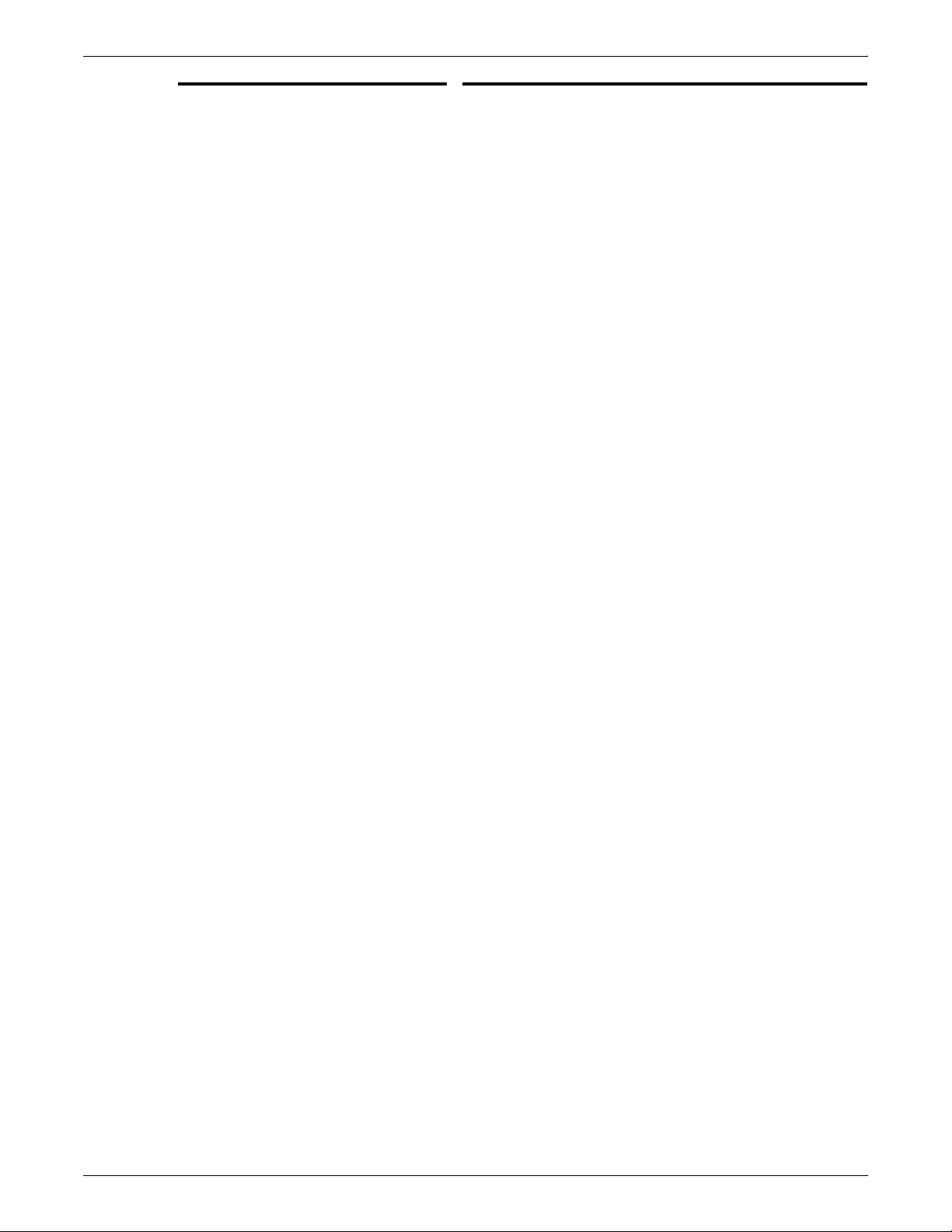
Message Explanation/action
PRINTER CONTROLLER MESSAGES
H355 Convergence timeout
(black toner patch).
H356 Convergence timeout
(color toner patch).
J021 ADIO self test analog
failure.
J023 ADIO self test input
failure.
J024 ADIO self test output
failure.
J025 HCFR self test input
failure.
J026 HCFR self test output
failure.
A convergence timeout has occurred.
1. Press the Continue button.
2. If problem persists, notify your service representative.
A convergence timeout has occurred.
1. Press the Continue button.
2. If problem persists, notify your service representative.
No action required.
If problem persists, notify your service representative.
No action required.
If problem persists, notify your service representative.
No action required.
If problem persists, notify your service representative.
No action required.
If problem persists, notify your service representative.
No action required.
If problem persists, notify your service representative.
J028 MC or Real Time ticks out
of spec.
Machine clocks or real time per pitch is out of tolerance.
No action required.
If problem persists, notify your service representative.
Note: The failure may be caused by speed variations of
the main drive or registration transport that will cause misregistration of the print, or intermittent MC sensor or
registration finger switch.
J067 Waste roll bias voltage
out of range.
J125 Patches for charge
control are out of range.
No action required.
If problem persists, notify your service representative.
A charge control error has been detected.
No action required.
If problem persists, notify your service representative.
J144 PHR self test input failure. The PHR board has failed or a PHR input signal line is
shorted to ground.
No action required.
If problem persists, notify your service representative.
J145 PHR self test input failure. There has been a PHR board failure, an off-board problem
in a PHR output device or signal line, or a loss of + 24 V.
No action required.
If problem persists, notify your service representative.
XEROX DOCUPRINT 4050/4090/4850/4890/92C NPS MESSAGES GUIDE 48-33
Page 54

PRINTER CONTROLLER MESSAGES
Message Explanation/action
J146 MIR self test input failure. There has been an MIR board failure or some input signal
line is shorted to ground.
No action required.
If problem persists, notify your service representative.
J147 MIR self test output
failure.
There has been an MIR board failure or an off-board
problem in the PHR output device or the signal line.
No action required.
If problem persists, write down the message and call your
service representative.
J148 XER self test output
failure.
There has been an XER board failure, an off-board
problem in some XER output device or signal line, or loss
of +15V to the XER board.
No action required.
If problem persists, notify your service representative.
J149 XER self test A/D failure. The failure may be caused by a XER board failure, an off
board problem affecting analog outputs such as
15V, or
a loss of some supply voltage to XER.
No action required.
If problem persists, notify your service representative.
J155 BFR self test input failure. There is a BFR board failure.
No action required.
If the problem persists, notify your service representative.
J156 BFR self test output
failure.
There is a BFR board failure.
No action required.
If the problem persists, notify your service representative.
J165 Stacker cover opened in
print.
The stacker cover is open.
Remove the paper and close the doors.
J169 FOR self test input failure. There is an FOR board failure.
No action required.
If problem persists, notify your service representative.
J170 FOR self test output
failure.
There is an FOR board failure.
No action required.
If problem persists, notify your service representative.
J176 Stacker offset fault. The stacker did not offset as specified; the mechanism
may be defective.
No action required.
If problem persists, notify your service representative.
48-34 XEROX DOCUPRINT 4050/4090/4850/4890/92C NPS MESSAGES GUIDE
Page 55

Message Explanation/action
PRINTER CONTROLLER MESSAGES
J185 Stacker elevator fails to
reach new position.
The stacker elevator failed two successive attempts to
reach a new position.
No action required.
If problem persists, notify your service representative.
J188 Exposure level exceeded
target +
tolerance.
The laser exposure did not stabilize to the specified level
after power up, or the exposure level exceeded the
prescribed limits.
No action required.
If problem persists, notify your service representative.
J191 Pixel clock error or SOS/
EOS scan lines missing.
The pixel clock output malfunctioned.
No action required.
If problem persists, notify your service representative.
J197 SOS/EOS not balanced. The ROS intensity difference is not balanced.
No action required.
If problem persists, notify your service representative.
J198 Polygon motor assembly
producing extra scan
lines.
An extra scan pulse (EOS or SOS) occurred within the
scan window time limit.
No action required.
If problem persists, notify your service representative.
J213 PIXEL board VCO
voltage out of window
during print.
The VCO (Voltage Controlled Oscillator) voltage is not
within an acceptable range. If this fault occurs during
imaging, then a ROS PURGE will occur as well.
No action required.
If problem persists, notify your service representative.
J217 Interpolation overflow
detected.
There has been an error in the conversion of 300 dpi data
to 600 dpi data.
No action required.
If problem persists, notify your service representative.
J230 Dicorotron 1 fault. The charge 1 shield voltage or the charge 1 shield current
is out of tolerance.
No action required.
If problem persists, notify your service representative.
J232 Charge 2 shield voltage
at max.
The current charge value has exceeded 204 bits during
cycle up of xerographics.
No action required.
If problem persists, notify your service representative.
J246 Transfer assist blade
engage failure.
The transfer assist blade function failed to initialize
because solenoids did not engage while level two is NVM
enabled.
No action required.
If problem persists, notify your service representative.
XEROX DOCUPRINT 4050/4090/4850/4890/92C NPS MESSAGES GUIDE 48-35
Page 56

PRINTER CONTROLLER MESSAGES
Message Explanation/action
J247 Transfer assist blade
disengage failure.
The transfer assist blade function failed to initialize
because solenoids did not disengage while level two is
NVM enabled.
No action required.
If problem persists, notify your service representative.
J261 XAN realtime clock
failure.
A XAN realtime clock failure has occurred.
No action required.
If problem persists, notify your service representative.
J322 TAC sensor dirty. The TAC sensor is dirty.
No action required.
If problem persists, notify your service representative.
J334 Patch generator intensity
at maximum.
A patch generator error has been detected.
No action required.
If problem persists, notify your service representative.
J342 CAD loss at limit. A CAD loss failure has occurred.
No action required.
If problem persists, notify your service representative.
J343 Charge shield voltage at
maximum.
A charge shield failure has occurred.
No action required.
If problem persists, notify your service representative.
J349 Cycle 1-2 measurement
greater than 12 bits.
A PQA failure has occurred.
No action required.
If problem persists, notify your service representative.
L020 FOR or BFR failed
memory/communication.
FOR or BFR failed memory communication. Prints can be
made to the top tray. This message displays only if the
stacker is selected.
1. Deselect output.
2. Press the Continue button.
L034 Fuser fallen below preset
The fuser is too cool.
temperature.
1. Wait for the message to clear automatically, and
press the Continue button.
2. If problem persists, notify your service representative.
L035 IOT in power saver mode. The printer has been idle beyond the preset time.
Press Continue button if the printer is needed, or send a
job and allow for warm-up time.
L044 Top tray capacity
reached.
About 100 sheets have been sent to the processor top
tray.
Remove paper from the tray.
48-36 XEROX DOCUPRINT 4050/4090/4850/4890/92C NPS MESSAGES GUIDE
Page 57

Message Explanation/action
PRINTER CONTROLLER MESSAGES
L051 Paper width in Tray 1
changed within job.
L052 Paper width in Tray 2
changed within job
L057 Paper in tray 1 & 2 are not
the same length.
L152 Stitcher is out of wire/
spool not rotating.
L154 Stacker elevator tray full
or not empty prior to size
adjust or stitch capacity
reached.
L172 Stitcher is out of wire/wire
not advancing.
1. Press the Continue button or wait for the fault
message to clear automatically.
2. Correct the paper width if necessary.
1. Press the Continue button or wait for the fault
message to clear automatically.
2. Correct the paper width if necessary.
1. Readjust tray length guides.
2. Enter a Set Tray command.
The stitch wire spool is not turning.
1. Arrange for wire spool replacement or inspection of
the wire feeding system.
2. If the problem persists, contact your service
representative for assistance.
The system is recovering from a crash (for the finisher
configuration only).
Remove the paper.
The stitcher wire is broken, the advance mechanism is
defective, or the system is out of wire.
1. Arrange for wire spool replacement or inspection of
the wire feeding system.
2. If the problem persists, contact your service
representative for assistance.
L180 Stacker elevator tray full
or not empty prior to size
adjust or stitch capacity
The stacker elevator tray is full.
Remove the paper.
reached.
L182 Stitch head not at home
position.
Stitch head cam fails to return home during the stitch
cycle.
1. Press the Continue button.
2. If the problem persists, notify your service
representative.
L183 Stacker tray full or not
empty prior to size adjust.
One bin stacker only
The stacker tray is full.
Remove the paper.
configuration.
L184 Stitch head fails to move
off home.
1. Restart the system.
2. If the problem persists, notify your service
representative.
P012 GWR lost pitch reset. There is a CDM or GWR board failure or a harness
problem between CDM and GWR.
No action required.
If the problem persists, notify your service representative.
XEROX DOCUPRINT 4050/4090/4850/4890/92C NPS MESSAGES GUIDE 48-37
Page 58

PRINTER CONTROLLER MESSAGES
Message Explanation/action
P013 GWR lost machine clock. There is a CDM or GWR board failure or a harness
problem between CDM and GWR.
No action required.
If the problem persists, notify your service representative.
P016 GWR failed memory/
communication test.
There is a GWR board failure.
No action required.
If the problem persists, notify your service representative.
P022 ADIO terminated
communication/other.
The ADIO board has terminated due to a communication
failure with the core board, or another ADIO problem
exists. Diagnostic LEDs on the ADIO distinguish the failure
type.
No action required.
If the problem persists, notify your service representative.
P027 GWR Core 8085 lost
communication with
8751.
P187 Polygon motor not up to
speed in 30 sec.
Press the Continue button.
If the problem persists, notify your service representative.
The polygon motor speed is not correct.
No action required.
If the problem persists, notify your service representative.
P189 EOS connector fault. The EOS cable assembly is not connected, or the 5V
power supply is missing on the EOS detector PWBA.
No action required.
If the problem persists, notify your service representative.
P190 SOS connector fault. The SOS cable assembly is not connected, or the 5V
power supply is missing on the SOS detector PWBA.
No action required.
If the problem persists, notify your service representative.
P192 ROS LV power supply out
of range.
30.5V is out of nominal range at the edge of the pixel clock
board.
No action required.
If the problem persists, notify your service representative.
P193 Power to pixel board out
of range.
One of three voltages, + 15V, -15V, or -5.2V, is out of
nominal range at the edge of the pixel clock.
No action required.
If the problem persists, notify your service representative.
P194 Input power to polygon
driver board out of range.
One of three voltages, +15V, -15V, or -5V, is out of
nominal range at the edge of the motor driver PWBA.
No action required. If the problem persists, notify your
service representative.
48-38 XEROX DOCUPRINT 4050/4090/4850/4890/92C NPS MESSAGES GUIDE
Page 59

Message Explanation/action
PRINTER CONTROLLER MESSAGES
P195 Output power from
polygon driver board out
of range.
At least one of the two motor driving signals has
malfunctioned.
No action required. If the problem persists, notify your
service representative.
P196 Enable line to polygon
motor fault.
The motor enable signal is not on, and the motor is off.
No action required.
If the problem persists, notify your service representative.
P199 SOS scan board fault. The SOS signal was missing during a scan interval time
window from the previous SOS signal.
No action required.
If the problem persists, notify your service representative.
P200 Enable line to laser fault. The enable line to the laser has malfunctioned.
No action required.
If the problem persists, notify your service representative.
P201 Modulator fault. The laser is off due to a modulator fault.
Contact your service representative for assistance.
P202 Laser Tube or Laser
power supply failed.
The laser tube or laser supply has failed.
Notify your service representative immediately.
The system will be down until a service representative
fixes the laser.
P204 EOS scan board fault. The EOS signal was missing during a scan interval time
window from the previous EOS signal.
No action required.
If the problem persists, notify your service representative.
P205 GWR detected SDLC
communication failure.
A fault in the printer SDLC link was detected.
No action required.
If the problem persists, notify your service representative.
P206 Lost communication with
PSP.
A fault in the HDLC link was detected after the HDLC link
was established. This may occur if Printer Controller is
restarted.
At the printer: System
communication fault, see
MSG at CRT.
P207 Major ROS malfunction in
image area.
No action required.
If this condition persists, notify your service representative.
The laser system detected a major image fault. The
system may recover without any further intervention.
1. Press the Continue button.
2. Discard purged output.
P208 ROS purge -- malfunction
detected in active image
area.
Laser system detected an error in the active image area,
causing an imaging error. The bad sheets were purged,
and the pages affected will be reimaged.
No action required.
XEROX DOCUPRINT 4050/4090/4850/4890/92C NPS MESSAGES GUIDE 48-39
Page 60

PRINTER CONTROLLER MESSAGES
Message Explanation/action
P209 PSP requests Sheet
Retry.
System communication.
No action required.
If the problem persists, notify your service representative.
P210 ESS Print Command not
received.
System communication.
No action required.
If the problem persists, notify your service representative.
P211 ESS retry limit reached. Three consecutive sheet retries were received from the
printer.
No action required.
If the problem persists, notify your service representative.
P212 ROS retry fault. The printer has purged the maximum number of
consecutive sheets (fault P208).
No action required.
If the problem persists, notify your service representative.
P214 Scan system fault. The ROS intensity difference 3, as measured by the scan
detectors, is not balanced.
No action required.
If the problem persists, notify your service representative.
P215 Light leveler output failed. The laser output is too high. The light leveler is not
controlling the laser output.
No action required.
If the problem persists, notify your service representative.
P216 Interpolation connector
fault.
The interpolation connector is disconnected or faulty.
No action required.
If the problem persists, notify your service representative.
P218 ESS - IOT data link fault. At least one line of the 8-bit parallel data bus has
malfunctioned.
No action required.
If the problem persists, notify your service representative.
P219 ESS rolled over. The Printer Controller sent a meta reset command to the
printer prior to rolling over.
No action required.
If the problem persists, notify your service representative.
P290 ROS output fault. A ROS output fault has been detected.
No action required.
If problem persists, notify your service representative.
P291 ROS modulator fault. A ROS modulator fault has occurred.
No action required.
If problem persists, notify your service representative.
48-40 XEROX DOCUPRINT 4050/4090/4850/4890/92C NPS MESSAGES GUIDE
Page 61

PRINTER CONTROLLER MESSAGES
Message Explanation/action
P292 ESS/IOT interface fault A failure has occurred in the contoller/printer interface.
No action required.
If problem persists, notify your service representative.
P293 Video data error fault. A video data fault has been detected.
No action required.
If problem persists, notify your service representative.
P294 24 volt power to pixel
board is missing.
P295 Serial Interface
Initialization fault.
P296 Serial Interface
Communication fault.
A 24 volt fault has occurred.
No action required.
If problem persists, notify your service representative.
A serial interface initialization failure has been detected.
No action required.
If problem persists, notify your service representative.
A serial interface communication failure has been
detected.
No action required.
If problem persists, notify your service representative.
XEROX DOCUPRINT 4050/4090/4850/4890/92C NPS MESSAGES GUIDE 48-41
Page 62

PRINTER CONTROLLER MESSAGES
General system messages
Message Explanation/action
These messages may appear at the Printer Controller. The
messages occur during general system operations, management of
print jobs, and system activities that support the Xerox DocuPrint
NPS system.
Diagnostic Job #<number> start,
Service, <document name>,
<timestamp>
***Error: Cancel, decomposition
failed
***Error: PostScript Job Aborted PostScript Job was aborted.
***Error: SunRPCBinding.Error
[requested service not available]
Failed to cancel document
<number>which is being processed
Fast reset requested. Restarting... The sequencer has been restarted.
Restarting Sequencer No action required.
fd0:read failed (4010)
fd0:bad format
A diagnostic job has been initiated from the service mode.
No action required.
A document has been cancelled due to a decomposition
error.
No action required.
Check the output to make sure there is no data loss.
The Job Pool Manager database may have been
corrupted. The Job Pool Manager automatically recovers
by replacing the corrupted database with a new one. If it
cannot successfully recover, you can recover it through
the Wizard Mode. See “Using Wizard Mode” for the steps
to recover the Job Pool Manager database.
An attempt to cancel a specific document failed. This
document was being processed at the time of the “Cancel
Document” entry and is ineligible for cancellation.
You tried to read from a disk that is not the same density
as a previously read disk.
No action required: Unless the disk is damaged, the
system automatically determines the correct format of the
disk and performs the action you requested.
iobus level 13 interrupt not
serviced........
Log file is empty. There are no messages in the specified log file.
None of the specified documents
can be cancelled.
***NVMRead Failed Command
Terminated
PCL error: ABORTING A PAGE The printer aborted a page.
48-42 XEROX DOCUPRINT 4050/4090/4850/4890/92C NPS MESSAGES GUIDE
You rebooted the Printer Controller while doing something
at the printer, such as pressing a button or opening a door.
Power off the Printer Controller and power it on again. To
avoid this error, always use the Halt System and Restart
System commands.
No action required.
None of the specified jobs are eligible for cancellation.
There is a non-volatile memory (NVM) failure.
Contact your service representative for assistance.
Check the output to make sure there is no data loss.
Page 63

Message Explanation/action
PRINTER CONTROLLER MESSAGES
PCL error: ALLOCATING
MEMORY
PCL error: BAD FONT
RESOURCE
The system is allocating memory.
No action required.
The system is unable to provide the font required by your
job. Contact your system administrator.
PCL error: DISK FULL Try the operation again using a different disk.
PCL error: INITIALIZING DLG Initialization has started.
No action required.
PCL error: INITIALIZING FONT
MANAGER
PCL error: MISSING FONT
RESOURCE
Initialization has started.
No action required.
The font specified in your job is not available at the printer.
Select a different font and try again. If the font is required
for your job, contact your system administrator.
- - premature end of document at
page <page#>
Check the output of the job to ensure that the entire job has
printed.
- - Prescan Process started Prescan has started.
No action required.
--Print Process started Printing has been started
No action required.
PS Unknown error type: RPCinitial,
SunRPCBinding error contacting
IOT Model: Sun RPCError in
SunRPCBinding, Import
registryNotAvailable, unreachable
READ FAILED [nn nn nn]
fd0: CRC error blk nnn
*** RPC error SunRPCBinding error
contacting Job Pool Manager:
requested service not available
Sequencer of
<date><time><timezone>
** Service Active - some operations
may be disabled.
Still checking for UI port number....
Found one
The printer Model module has failed unexpectedly.
1. Restart system.
2. If the problem persists, notify your service
representative.
You tried to execute the Install Fonts from Floppy
command, but the disk you are using is damaged.
Try the operation again using a different disk.
The Job Pool Manager database may have been
corrupted. The Job Pool Manager automatically recovers
by replacing the corrupted database with a new one. If it
cannot successfully recover, you can recover it through
the Wizard Mode. See “Using Wizard Mode” for the steps
to recover the Job Pool Manager database.
The posted date is the software version of the Sequencer.
No action required.
You entered Show Status while the system was being
serviced. Some operations may be disabled until the
system is out of the service mode.
A search for a valid UI port number has found one.
No action required.
XEROX DOCUPRINT 4050/4090/4850/4890/92C NPS MESSAGES GUIDE 48-43
Page 64

PRINTER CONTROLLER MESSAGES
Message Explanation/action
SYSTEM COMMUNICATION
FAULT, SEE MESSAGE AT CRT
This message displays at the DocuPrint printer. A Show
Status entered at the Printer Controller may not display
any printer messages. This is caused by the printer losing
communication with the Printer Controller and not
reporting any appropriate messages.
***Unspecified error: Job error
opening job to JPM: Submit
Queueing has been stopped, and the Job Pool Manager is
unable to accept the job.
Disabled
Document submission failed Start queuing.
***Text is lost because the
maximum edit log size has been
The console window cannot display all the text you
requested. The most current 50,000 bytes are displayed.
exceeded***
***Unspecified error: Job error
promoting document <n>: Not
Found
An incorrect job number has been entered when using the
Promote Document command. Enter List Documents to
identify specific job, then retry the Promote Document
command.
Welcome to Cedar 11.0.7 of <date> This is an informational greeting message posted in the
Printing Activity log window.
X900 - IOT communication fault
(check printer power).
The printer has been powered off.
1. Check cabling and connections.
2. Power on the printer.
Press continue This message appears when a task needing operator
attention is required, for example replenishing the paper
tray, replacing a toner waste bottle, clearing a paper jam.
When the DocuPrint controller is processing a very
complex job and the printer has already printed all the
images received, the message “Press continue to resume
printing” may be displayed with the message “Output
caught up with input”. In this instance, do not press the
Continue button. The printer will cycle up when the
controller finishes processing the next page and sends it to
the printer.
48-44 XEROX DOCUPRINT 4050/4090/4850/4890/92C NPS MESSAGES GUIDE
Page 65

48. 48Printer Controller messages
This section contains messages that display at the Xerox DocuPrint
NPS Printer Controller. The DocuPrint NPS Printer Controller
maintains a daily log containing Sun operating system, Diagnostic,
and Xerox Client Messages. You can use two options at the PS-op>
level to obtain status and log messages: “Show Log” and “Show
Status.” “Show Status” messages are displayed either by entering
the command at the PS-op> prompt, or automatically as a result of a
change in system condition.
The DocuPrint Log is generated by the DocuPrint NPS Printer
Controller software. The Printer Controller stores log entries for one
week. Each log is copied to a log file, with an extension indicating the
day, such as MON. You can enter “List Logs” at the PS-op> prompt
to identify the logs available on your configuration.
A Sun operating system Error Log records all errors that occur and
warning messages that are generated by the operating system. You
may encounter additional message logs that are used by service
personnel. Possible service logs are: debug.log, syslog, trace.log,
adm/messages.<n>, and nps.log.
Messages using Show Log
This section uses the following unique conventions:
<%d> or <%s> Generally, variable information depending on your
configuration. <%d> indicates numbers, <%s> indicates text.
Note: “IOT” means printer engine throughout all messages.
You can enter Show Log at the PS-op> level to list message logs that
enable you to determine the status of jobs that have been dispatched
to your Xerox DocuPrint NPS printer.
For instance, a typical listing may present several days’ worth of
DocuPrint logs, while including additional logs used by service
personnel to diagnose system function. A representative sample
follows:
PS-op>Show Log
1 /var/log/DocuPrint.Sat
2 /var/log/DocuPrint__accounting
4 /var/log/DocuPrint.Fri
5 /var/log/DocuPrint.Thu
Enter choice number <1>
Enter number of lines from the end to show (or “All”): 20
XEROX DOCUPRINT 4050/4090/4850/4890/92C NPS MESSAGES GUIDE 48-1
Page 66

PRINTER CONTROLLER MESSAGES
You are concerned with messages that are issued to the DocuPrint
log. All other DocuPrint logs, posted with the day of the week
extension, are DocuPrint messages for that particular day.
The five DocuPrint message types are:
<timestamp><severity level>AppleTalk:<message>
<timestamp><severity level>AppleTalk Server:<message>
<timestamp><severity level>IOTModel:<message>
<timestamp><severity level>JobPoolManager:<message>
<timestamp><severity level>Lpd Translator:<message>
Each message is preceded by a timestamp and one of the following
severity level indicators:
INFO: informational message
DEBUG: debug message
NOTICE: normal but significant condition
WARNING: warning condition
ERROR: error condition
CRIT: critical condition
ALERT: action must be taken immediately
EMERG: system is unusable.
Message Explanation/action
<ALERT>AppleTalk: AppleTalk
error 2 occurred in operation <%s>
<ALERT>AppleTalk: error 6
occurred in operation <%s>
The system has run out of memory.
Restart the system.
The printer name chosen for AppleTalk is already being
used by another AppleTalk entity in the same zone.
Reinstall the system (or just the AppleTalk software) using
a different printer name for AppleTalk.
<ALERT>AppleTalk: error 7
occurred in operation <%s>
The AppleTalk diagnostic facilities have been given an
incorrect argument.
The diagnostic routine will notify you of the error.
Use a correct argument.
<ALERT>AppleTalk: Job Pool
Manager Error 13 returned from
Procedure <%s>
The printer has run out of printer spool space and may
postpone accepting jobs being submitted.
This situation should correct itself after some of the jobs
have finished printing.
If the problem persists, restart the system.
<ALERT>AppleTalk: Received
signal <%d> - aborting <%s> with
core dump
An AppleTalk protocol translator process has failed.
If AppleTalk jobs can no longer be submitted to the printer
or if one of the printer names no longer appears in the
Macintosh Chooser window, restart the system.
48-2 XEROX DOCUPRINT 4050/4090/4850/4890/92C NPS MESSAGES GUIDE
Page 67

Message Explanation/action
PRINTER CONTROLLER MESSAGES
<ALERT>AppleTalk: Can’t connect
to AppleTalk server
<ALERT> AppleTalk: RPC Error
RPC: Can’t decode result
<ALERT> AppleTalk Server: All
AppleTalk nodes are in use
<ALERT> AppleTalk Server: data
link driver push failed - Unix error
“invalid argument”
<ALERT> AppleTalk Server: Got
unexpected packet (type %d) on
aarp stream
<ALERT> AppleTalk Server:
Received signal <%d> - aborting
with core dump
The AppleTalk server has shut down.
1. Check cabling and connections.
2. Restart system before trying to send print jobs from
the Macintosh.
The AppleTalk server has shut down.
Restart system before trying to send print jobs from the
Macintosh.
256 AppleTalk nodes are already active on the network
connected to the DocuPrint Printer Controller. AppleTalk
jobs cannot be submitted until the number of active nodes
is reduced.
Notify your system administrator.
Invalid arguments have been used.
Restart the system. If problem persists, notify your system
administrator.
This message occasionally appears when the system is
first booted.
If AppleTalk jobs can be submitted successfully, disregard
this message.
The AppleTalk server has failed. AppleTalk jobs cannot
be submitted.
Restart the system.
<ALERT> IOT Model: never
obtained valid NVM info type
<ALERT> IOT Model: Unable to
read A meter from IOT type
<ALERT> Job Pool Manager: Bulk
data write failed (%m)
<ALERT> Job Pool Manager:
Database error %d (%s) discovered
during DB checkout
<ALERT> Job Pool Manager: Error
opening bulk data file (No such file
or directory)
<ALERT> Job Pool Manager: No
default virtual printer has been set exiting.
The system nonvolatile memory is invalid. The DocuPrint
Printer Controller was brought up when the printer was
powered down.
Power on the printer.
The DocuPrint Controller was powered on when the printer
was powered down.
Power on the printer.
Too many jobs are in the queue to be printed.
No action required. The system recovers when some of
the jobs have finished printing.
The Job Pool Manager database is corrupted. The system
should recover from this situation, but some information on
print jobs may be lost.
If problem persists, notify your system administrator.
Job Pool Manager cannot identify target data file.
Contact your service representative for assistance.
Some file corruption has occurred on your system. Restart
the system. If problem persists contact your service
representative.
XEROX DOCUPRINT 4050/4090/4850/4890/92C NPS MESSAGES GUIDE 48-3
Page 68

PRINTER CONTROLLER MESSAGES
Message Explanation/action
<ALERT> Job Pool Manager:
Received signal%d - aborting with
core dump
<ALERT> Job Pool Manager: Unix
error "not enough memory" on
attempted fork
<ALERT> Job Pool Manager:
Unable to fork bulk data transfer
process (Not enough memory)
<ALERT> Job Pool Manager:
Unrecoverable Database error <%d><%s> occurred
<ALERT> Job Pool Manager:
Unrecoverable Database error... /
var/db/core: core file from jpm /var/
db/core removed
<ALERT> Lpd translator Lost
connection to remote system while
accepting command input
The Job Pool Manager has failed.
Restart the system.
The system is unable to start up due to not enough
memory. Restart the system. If problem persists contact
your service representative.
The Job Pool Manager is unable to transfer data due to
memory deficiency.
Restart the system.
If problem persists, notify your system administrator.
The Job Pool Manager database has been corrupted.
The Job Pool Manager automatically recovers by
replacing the corrupted database with a new one. If it does
not recover automatically, use the Config Utility to
reinitialize the database.
The Job Pool Manager database has been corrupted.
The Job Pool Manager automatically recovers by
replacing the corrupted database with a new one. If it does
not recover automatically, use the Config Utility to
reinitialize the database.
The system sending data to the DocuPrint NPS system
has failed while it was sending data to DocuPrint NPS. Any
partially submitted file is automatically removed from the
system and not printed. This condition should not cause
any other DocuPrint NPS problems.
<ALERT> Lpd translator: The Job
Pool Manager appears to be down
<ALERT> Lpd translator: Received
signal %d - aborting with core dump
<ALERT>Lpd translator: Job Pool
Manager Error 13 returned from
procedure <%s>
<ALERT> Lpd translator: Unable to
determine service information for
printer/tcp
<ALERT> Lpd translator:
Unexpected end of file during
control file transmission
<DEBUG>IOT Model: IOT Model
Server for <%d><%s>
Resend the data.
Job Pool Manager is unavailable.
Restart the system.
Lpr protocol translator process has failed. The system
usually continues to function normally.
If lpr jobs can no longer be submitted to the printer, restart
the system.
The system memory has been exceeded.
Restart the system.
The “/etc/services” file has incorrect information.
Notify your service representative.
Error occurred on the client machine that dispatched the
job to the Printer Controller.
No action required at the Printer Controller. Fix problem at
the client machine
The printer Model server is up and running.
No action required.
48-4 XEROX DOCUPRINT 4050/4090/4850/4890/92C NPS MESSAGES GUIDE
Page 69

Message Explanation/action
PRINTER CONTROLLER MESSAGES
<EMERG> Job Pool Manager:
Attempt to run JPM (version %d)
with wrong database version
<EMERG> Job Pool Manager:
Error opening database (%d) existing
<ERROR> AppleTalk: Out of
memory in %s
<ERROR> AppleTalk: GetZoneList
requested timed out with no reply
<ERROR> Job Pool Manager:
Complete job <jobid> found in
active queue status changed to
Inactive.
Database and Job Pool Manager are incompatible.
Reinstall the system.
An unrecoverable database error has been detected. All
previous information about jobs will be lost.
Notify your service representative.
Memory has been exceeded, causing the system to fail.
Restart the system.
This could be caused if the AppleTalk network connected
to the printer has no routers, or if the network is
misconfigured or not connected properly.
If you are connected to a network with routers, make sure
you have configured AppleTalk correctly. If not, use the
Configure utility. Otherwise check your cables and
network, etc.
NOTE: This message should only be seen if system
administrator runs “get__zones” in wizard mode.
The system has detected a corrupt file situation on the
system and has repaired it. The specified job may not have
been printed and will need to be resubmitted if that is the
case.
<ERROR> Job Pool Manager:
Complete job <jobid> found in
active queue status changed to
Processing.
<ERROR> Job Pool Manager: DB
error %d in d__findnm called from
EnumerateFilters()
<ERROR> Job Pool Manager:
Insufficient values stored for attr %d
<ERROR> Job Pool Manager: Job
<jobid> in acquire process is not in
DB
<ERROR> Job Pool Manager: Lpd
translator Out of memory in %s
<ERROR> Job Pool Manager: Out
of memory in %s
<ERROR> lpd translator: Out of
memory in %d
The system has detected a corrupt file situation on the
system and has repaired it. The specified job may have be
printed twice.
The job pool database may have been corrupted.
Restart the system.
If problem persists, reinitialize the database.
The system identifies an attributes mismatch.
Restart the system.
If problem persists, notify your service representative.
The system has detected an incompatible but correctable
software state. No immediate action is necessary but if
problem occurs often contact your service representative.
The system memory has been exceeded.
Restart the system.
The system memory has been exceeded.
Restart the system.
The system memory has been exceeded.
Restart the system.
XEROX DOCUPRINT 4050/4090/4850/4890/92C NPS MESSAGES GUIDE 48-5
Page 70

PRINTER CONTROLLER MESSAGES
Message Explanation/action
<INFO> AppleTalk: AppleTalk error
6 occurred in operation SLInit
<INFO> AppleTalk: DocuPrint
AppleTalk protocol translator
started
<INFO> AppleTalk:DocuPrint
AppleTalk queuing watchdog
process started
<INFO> AppleTalk: Shutting down
<%s>
<INFO> AppleTalk: Shutting down
atpt__jpm__watchdog
During installation, a printer name has been specified that
is already in use on the AppleTalk network. This message
may appear when the system is being shut down.
1. Make sure AppleTalk printing is up and running.
2. Make sure the name specified for the printer is not
already in use in the same AppleTalk zone.
The AppleTalk protocol translator is up and running.
No action required.
This indicates that the AppleTalk protocol translator
process that checks DocuPrint NPS queuing has started.
No action required.
The AppleTalk server has stopped running or the server or
AppleTalk protocol translator has been manually shut
down. AppleTalk jobs cannot be submitted.
If other messages indicate that the AppleTalk server has
failed, restart the system.
The AppleTalk system has shut down. The system may
have been restarted at the user interface, or an AppleTalk
daemon has failed.
Restart the system.
<INFO> AppleTalk: Shutting down
atpt media watcher
<INFO> AppleTalk: Shutting down
<server name> duplex:LaserWriter @*
<INFO> AppleTalk: Shutting down
<server name> -: LaserWriter @*
<INFO> AppleTalk: Shutting down
<server name> - transparency:
LaserWriter @*
<INFO> AppleTalk Server:
AppleTalk daemon started
<INFO> AppleTalk Server:
Accepted connection - conn ID
<%d>
The program that checks for changes in the virtual printer
configuration has shut down.
If message appears when the system is restarted, no
action required. Otherwise, contact your service
representative for assistance.
The AppleTalk system has shut down. The system may
have been restarted at the printer controller, or an
AppleTalk daemon has failed.
Restart the system.
The AppleTalk system has shut down. The system may
have been restarted at the user interface, or an AppleTalk
daemon has failed.
Restart the system.
The AppleTalk system has shut down. The system may
have been restarted at the user interface, or an AppleTalk
daemon has failed.
Restart the system.
The AppleTalk server has started.
No action required.
The AppleTalk server has begun processing a print
request from a Macintosh client.
No action required.
48-6 XEROX DOCUPRINT 4050/4090/4850/4890/92C NPS MESSAGES GUIDE
Page 71

Message Explanation/action
PRINTER CONTROLLER MESSAGES
<INFO> AppleTalk Server:
AppleTalk address selection
complete - net <%d> node <%d>
<INFO> AppleTalk Server:
AppleTalk daemon exiting
<INFO> AppleTalk Server: Closing
connection - conn ID <%d>
<INFO> AppleTalk Server: Network
switch - probing for new address
<INFO> AppleTalk Server: No
router response - using net <%d>
<INFO> AppleTalk Server: Router
address aged - switching to net
<%d>
The AppleTalk software has selected the indicated
AppleTalk network and node number on which to run.
Message appears when the system is first booted or when
the system has finished adjusting to a changed AppleTalk
network or routing situation.
No action required.
The AppleTalk server has stopped running. AppleTalk
jobs can no longer be submitted.
Restart the system.
The AppleTalk server has finished processing a print
request from a Macintosh.
No action required.
The Ethernet cable from the DocuPrint NPS cable has
been changed from one network to another or an
AppleTalk router has just come online to the network
No action required.
No AppleTalk router is available on the network.
No action required.
The AppleTalk router on the network has shut down or is
not working correctly.
Notify the system administrator. You can still submit Apple
Talk jobs if your Macintosh system is connected to the
same physical network as the printer.
<INFO> IOT Model: IOTModel for
4050 family printers started
<INFO>IOT Model: IOTModel
server exiting
<INFO> Job Pool Manager:
Accepted job (id <jobid) with <n>
segments
<INFO> Job Pool Manager:
Accepted job (id nnn)
<INFO> Job Pool Manager:
Database Closed
<INFO> Job Pool Manager:
Database initialized
The printer Model server is up and running for your 4050based printer engine.
No action required.
The printer Model server has shut down. This message
appears only when the system is restarted.
No action required.
The Job Pool Manager has accepted a segmented job with
the indicated number of segments and has assigned it the
indicated job ID. No action necessary.
The Job Pool Manager has accepted a job and assigned
the posted job ID.
No action required.
The Job Pool Manager has been shut down.
Restart the system.
The Job Pool Manager has completed initialization and is
up and running.
No action required.
XEROX DOCUPRINT 4050/4090/4850/4890/92C NPS MESSAGES GUIDE 48-7
Page 72

PRINTER CONTROLLER MESSAGES
Message Explanation/action
<INFO> Job Pool Manager: Job %d
purged from database
<INFO> Job Pool Manager:
Partially submitted job (id %d)
removed from system
<INFO> Lpd translator: DocuPrint
lpd protocol translator started
<INFO> Lpd translator: Shutting
down
<WARNING> AppleTalk: Framing
error on Begin/End <%s>
<WARNING> AppleTalk: ProcSet
has no name
Information about the indicated job has been purged from
the Job Pool Manager database and is no longer available
using the UI. This message displays after a Dump
Accounting Records command or when the system
automatically removes accounting records if it has been
installed with that option.
No action required.
An incomplete job was submitted to the system and has
been removed.
No action required.
The lpd protocol translator is up and running. Jobs may
now be submitted using the lpr.
No action required.
The lpr protocol translator has been manually shut down.
No action required.
There is an error in the Macintosh application that is
sending data to DocuPrint NPS. DocuPrint NPS continues
to function normally.
No action required.
There is an error in the Macintosh application that is
sending data to DocuPrint NPS. DocuPrint NPS continues
to function normally.
<WARNING> AppleTalk: Too many
virtual printers - can’t add <printer
name>
<WARNING> AppleTalk: Too much
Document Structure Convention
Nesting
<WARNING> AppleTalk:
Unrecognized Patches line format
<%s>
<WARNING> IOT Model: Can’t
open logfile for read in
ParseLogFile
<WARNING> IOT Model: nvma ->
problems! = No Problem after nvm
read of A meter
No action required.
You have created a 65th virtual printer. You may create
more than 64, but the Chooser menu will display only 64.
There is an error in the Macintosh application that is
sending data to DocuPrint.
No action required if the job is printing normally.
If the job is not printing normally, correct the Macintosh
application error.
There is an error in the Macintosh application that is
sending data to DocuPrint.
No action required if the job is printing normally. If the job
is not printing normally, correct the Macintosh application
error.
There is a read failure.
Restart the system.
If the problem persists, reinstall the system.
The printer has been powered off, or a cable from the
workstation to the printer is either not connected or
connected improperly.
1. Check cable connections and power on the printer.
2. Contact your service representative for assistance.
48-8 XEROX DOCUPRINT 4050/4090/4850/4890/92C NPS MESSAGES GUIDE
Page 73

Message Explanation/action
PRINTER CONTROLLER MESSAGES
<WARNING> IOT Model: PSIIOC
GET__IOT__CONFIGURATION
never returned valid info
<WARNING> Job Pool Manager:
Acquire filter <id> removed from
system (prescanner died?)
<WARNING> Job Pool Manager:
Can’t open VP file <file> - Unix error
<error number>
<WARNING> Job Pool Manager:
FlexLM procedure <proc> failed
with reason <reason>
<WARNING> Job Pool Manager:
Missing attribute description for
attribute %d
<WARNING> Job Pool Manager:
VP file <file> has corrupt data
<WARNING> Lpd translator:
Attempted read of data file timed
out
The printer has been powered off, or a cable from the
workstation to the printer is either not connected or
connected improperly.
1. Check cable connections and power on the printer.
2. Contact your service representative for assistance.
Indicates a software problem on your system. Restart the
system. If problem persists, contact your service
representative.
Indicates file corruption on your system. Restart the
system. If problem persists, contact your service
representative.
Your software license has been installed incorrectly.
Contact your service representative with the text of this
message.
The job pool database was corrupted.
Restart the system.
Indicates file corruption or an installation problem on your
system. Try restarting the system. If problem persists,
contact your service representative.
A client is sending data to DocuPrint NPS using lpr, is low
on disk space, or is sending a very large file. The file being
sent is automatically removed from the system without
being printed.
<WARNING> Lpd translator: Too
many media specifications to
process, excess ignored
Use lpr -s or free up some disk space on the client where
the lpr command is being used.
The -C lpr switch was used to request more kinds of media
than the maximum allowed.
Resubmit the job with fewer media specifications.
XEROX DOCUPRINT 4050/4090/4850/4890/92C NPS MESSAGES GUIDE 48-9
Page 74

PRINTER CONTROLLER MESSAGES
Messages using Show Status
You can enter Show Status at the PS-op>-level to show a status of:
loaded paper sizes, printer messages, spooler, formatter, printing,
and queueing conditions.
Status messages appear in two ways. The first occurs automatically.
For example, if the top cover of the printer is open, you will see: “PS
E115 IOT top cover open”. If you enter Show Status, the same
message appears without the PS prefix.
Note: When the “SEE MESSAGE AT CRT” message is displayed
on the printer display panel, enter Show Status to see the status of
the Printer Controller and the printer. Afterwards, press the Continue
button on the printer.
In the case of “SYSTEM COMMUNICATION FAULT, SEE
MESSAGE AT CRT,” a Show Status may not display any printer
messages. This is due to the printer losing communication with the
Printer Controller and not reporting any appropriate messages.
A representative sample for the 4090 NPS follows:
PS-admin>Show Status
Printer Type: Xerox/4090, Duplex capable
Media Loaded:
A4::white: Tray 4
UsLegal::white: Tray 3
Not Set: Tray 2
UsLetter::white: Tray 1
Paper Trays:
1:OK (can feed: standard, transparencies, drilled)
2:Not Set
3:OK (can feed: standard, transparencies, drilled)
4:OK (can feed: standard, transparencies, drilled)
Stackers:
Top: OK, No Offset (can stack: standard, transparencies, drilled)
1: OK, Offset (can stack: standard, drilled)
2: OK, Offset (can stack: standard, drilled)
Stacker Groups:
0: Top Tray
1: Stackers 2,1
No Printer Messages.
Spooler status: Available
Formatter status: Available
Printer status: Available
Printing is Started.
48-10 XEROX DOCUPRINT 4050/4090/4850/4890/92C NPS MESSAGES GUIDE
Page 75

Queuing is Started.
Scheduling Policy: resourceMatch
PS-admin>
Message Explanation/action
PRINTER CONTROLLER MESSAGES
C069 Paper tray 3 fault -- Select
another tray.
C070 Check paper supply in
tray 3.
C071 Tray 3 wait station sensor
not made, but SFRS
made.
C072 Sheet did not clear tray 3
wait station sensor.
C073 Tray 3 feeder failed to
feed sheet from stack to
SFRS.
The tray 3 elevator has not reached the end of its travel in
9 seconds.
1. Open the HCF front door.
2. Open and close tray 3.
3. Close the HCF front door.
The stack height sensor does not see paper.
1. Clear the tray 3 feeder.
2. Load and close paper tray 3.
3. Press the Continue button.
The paper failed to reach the wait station sensor in time, or
there was no paper at the wait station when attempting to
feed.
1. Clear the tray 3 feeder.
2. Press the Continue button.
1. Clear the tray 3 feeder.
2. Press the Continue button.
The feeder failed to move a sheet from the stack to the
stack force relief sensor within the allotted time.
1. Clear the tray 3 feeder.
2. Fan the copy paper stack (tray 3).
3. Load and close paper tray 3.
4. Press the Continue button.
C074 Tray 3 has low paper. The tray 3 elevator was raised with insufficient paper, or
the paper supply was nearly depleted during printing.
1. Clear the tray 3 feeder.
2. Load and close paper tray 3.
3. Press the Continue button.
C075 Tray 3 down due to
unlock button being
pressed.
The tray 3 unlock button was pushed, and the tray is down.
1. Open tray 3.
2. Load and close tray 3.
3. Press the Continue button.
XEROX DOCUPRINT 4050/4090/4850/4890/92C NPS MESSAGES GUIDE 48-11
Page 76

PRINTER CONTROLLER MESSAGES
Message Explanation/action
C076 Paper tray 4 fault -- Select
another tray.
C077 Check paper supply in
tray 4.
C078 Tray 4 wait station sensor
not made, but SFRS
made.
C079 Sheet didn’t clear tray 4
wait station sensor.
C080 Tray 4 feeder failed to
feed sheet from stack to
SFRS.
The tray 4 elevator has not reached the end of its travel in
9 seconds.
1. Open the HCF front door.
2. Open and close tray 4.
3. Close the HCF front door.
The stack height sensor does not see paper.
1. Clear the tray 4 feeder.
2. Load and close paper tray 4.
3. Press the Continue button.
The paper failed to reach the wait station sensor in time, or
there was no paper at the wait station when attempting to
feed.
1. Clear the tray 4 feeder.
2. Press the Continue button.
1. Clear the tray 4 feeder.
2. Press the Continue button.
The feeder failed to move a sheet from the stack to the
stack force relief sensor within the allotted time.
1. Clear the tray 4 feeder.
2. Fan the copy paper stack (tray4).
3. Load and close paper tray 4.
4. Press the Continue button.
C081 Tray 4 has low paper. The tray 4 elevator was raised with insufficient paper, or
the paper supply was nearly depleted during printing.
1. Clear the tray 4 feeder.
2. Load and close paper tray 4.
3. Press the Continue button.
C082 Tray 4 down due to
unlock button being
pressed.
The tray 4 unlock button was pushed and the tray is down.
1. Open tray 4.
2. Load and close paper tray 4.
3. Press the Continue button.
C103 Paper tray 1 fault -- Select
tray 2.
The tray 1 elevator has not reached the end of its travel in
9 seconds.
1. Open the right front door.
2. Open and close tray 1.
3. Close the right front door.
48-12 XEROX DOCUPRINT 4050/4090/4850/4890/92C NPS MESSAGES GUIDE
Page 77

Message Explanation/action
PRINTER CONTROLLER MESSAGES
C104 Paper tray 2 fault -- Select
tray 1.
C105 Check paper supply in
tray 1.
C106 Tray 1 wait station sensor
not made, but SFRS
made.
C107 Sheet did not clear tray 1
wait station sensor.
C108 Tray 1 feeder failed to
feed sheet from stack to
SFRS.
The tray 2 elevator has not reached the end of its travel in
9 seconds.
1. Open the right front door.
2. Open and close tray 2.
3. Close the right front door.
The stack height sensor does not see the paper.
1. Clear the tray 1 feeder.
2. Load and close paper tray 1.
3. Press the Continue button.
The paper failed to reach the tray 1 wait sensor in time, or
no paper was at the wait station when attempting to feed.
1. Clear the tray 1 feeder.
2. Press the Continue button.
1. Clear the tray 1 feeder.
2. Press the Continue button.
The feeder failed to move a sheet from the stack to the
stack force relief sensor within the allotted time.
1. Clear the tray 1 feeder.
2. Fan the copy paper stack (tray1).
3. Load and close paper tray 1.
4. Press the Continue button.
C109 Tray 1 has low paper. The tray 1 elevator was raised with insufficient paper or,
the paper supply was nearly depleted during printing.
1. Clear the tray 1 feeder.
2. Load and close paper tray 1.
3. Press the Continue button.
C110 Check paper supply in
The stack height sensor does not see the paper.
tray 2.
1. Clear the tray 2 feeder.
2. Load and close paper tray 2.
3. Press the Continue button.
C111 Tray 2 wait station sensor
not made, but SFRS
The paper failed to reach the wait station sensor in time, or
no paper was at the wait station when attempting to feed.
made.
1. Clear the tray 2 feeder.
2. Press the Continue button.
XEROX DOCUPRINT 4050/4090/4850/4890/92C NPS MESSAGES GUIDE 48-13
Page 78

PRINTER CONTROLLER MESSAGES
Message Explanation/action
C112 Sheet did not clear tray 2
wait station sensor.
C113 Tray 2 feeder failed to
feed sheet from stack to
1. Clear the tray 2 feeder.
2. Press the Continue button.
The feeder failed to move a sheet from the stack to the
stack force relief sensor within the allotted time.
SFRS.
1. Clear the tray 2 feeder.
2. Fan the copy paper stack (tray 2).
3. Load and close paper tray 2.
4. Press the Continue button.
C114 Tray 2 has low paper. The tray 2 elevator was raised with insufficient paper, or
the paper supply was nearly depleted during printing.
1. Clear the tray 2 feeder.
2. Load and close paper tray 2.
3. Press the Continue button.
C150 Tray 1 down due to
unlock button being
The unlock button on Tray 1 has been pressed, and the
paper tray has been lowered.
pressed.
1. Open the paper tray, optionally insert more paper.
2. Close the paper tray.
C151 Tray 2 down due to
unlock button being
The unlock button on Tray 2 has been pressed, and the
paper tray has been lowered.
pressed.
1. Open the paper tray, optionally insert more paper.
2. Close the paper tray.
E003 Clear paper path behind
right front door.
A printer has jumped through zero without completing a
job and its purge sequence.
Clear the entire paper path.
E041 High Capacity Feeder top
cover open.
The cover was open during printing.
1. Close the HCF top cover when the printer is in
standby mode.
2. Press the Continue button.
E042 High Capacity Feeder
front door is open.
The door was open during printing.
1. Close the HCF front door while the printer is in
standby mode.
2. Press the Continue button.
E053 Interlocked 24V missing. 1. Open and close all processor covers.
2. Press the Continue button.
E088 A jammed sheet was
successfully purged.
A tray 3 or tray 4 feeder jam occurred, but the paper was
cleared from the feed head during cycledown. The feeder
takeaway roll clutch is turned on for a short period before
the main drives go off.
48-14 XEROX DOCUPRINT 4050/4090/4850/4890/92C NPS MESSAGES GUIDE
Page 79

Message Explanation/action
1. Clear areas 1A and 2A.
2. Press the Continue button.
PRINTER CONTROLLER MESSAGES
E091 Vertical transport lead
edge jam.
The paper fed from either tray 1 or the duplex tray did not
arrive at the vertical transport switch within the allotted
time.
1. Clear area 1.
2. Press the Continue button.
E092 Vertical transport trailing
edge jam.
The paper fed from any of the trays did not leave the
vertical transport jam switch in the allotted time.
1. Clear areas 1 and 2.
2. Press the Continue button.
E093 Right front door is open. The door was open during printing.
1. Close the right front door while the printer is in
standby mode.
2. Press the Continue button.
E094 Clear paper path behind
right front door.
E095 A jammed sheet was
successfully purged.
A job has not printed and completed a purge sequence.
Clear the entire paper path.
A tray 1 or tray 2 feeder jam occurred, but the paper was
cleared from the feed head during cycledown. The feeder
takeaway roll clutch is turned on for a short period before
the main drives go off.
E096 Late arrival at pre-
transfer switch.
E097 Late arrival at pre-fuser
switch.
E098 Late departure from pre-
fuser switch.
E099 Late arrival at post fuser
switch.
1. Clear areas 1 and 2.
2. Press the Continue button.
The paper failed to arrive at the pre-transfer switch in time.
1. Clear area 2.
2. Press the Continue button.
The paper failed to arrive at the pre-fuser switch in time.
1. Clear areas 2 and 3.
2. Press the Continue button.
The paper failed to depart from the pre-fuser switch in
time.
1. Clear area 3.
2. Press the Continue button.
The paper failed to arrive to the post fuser switch in time.
1. Clear area 4. (Clear the de-curler, then pull the fuser
and examine it for wraps or accordion jams.)
2. Press the Continue button.
XEROX DOCUPRINT 4050/4090/4850/4890/92C NPS MESSAGES GUIDE 48-15
Page 80

PRINTER CONTROLLER MESSAGES
Message Explanation/action
E100 Late departure from post
fuser switch.
The paper failed to depart from the post fuser switch in
time.
1. Clear area 4. (Clear the de-curler, then pull the fuser
and examine it for wraps or accordion jams.)
2. Press the Continue button.
E101 Sheet failed to clear
duplex wait station
sensor
1. Open the right front door.
2. Clear area 7 and close the right front door.
3. Press the Continue button.
E102 Sheet failed to arrive at
duplex wait station
sensor.
1. Open the right front door.
2. Clear area 7 and close the right front door.
3. Press the Continue button.
E115 IOT top cover open. The cover was open during printing.
1. Close the printer top cover when the printer is in
standby mode.
2. Press the Continue button.
E116 Clear paper path behind
top cover. Clear entire
paper path.
A printer has jumped through zero without completing a
job and its purge sequence.
Clear the entire paper path.
E117 Late arrival at output tray
switch.
E118 Page out of sequence
detected in paper path.
E119 Late departure at bypass
switch.
E120 Late departure from
output tray switch.
The paper failed to arrive at the output transport jam switch
in time.
1. Clear area 5.
2. If the fault persists, check the fuser for an accordion
jam.
3. Press the Continue button.
There is a feeding problem for a duplex tray or any paper
tray, a software or firmware problem, or a noisy post fuser
switch.
1. Clear area 5.
2. Press the Continue button.
The paper failed to leave the bypass transport switch in
time, or it was identified at the bypass transport jam switch
when it was scheduled to go to the output tray.
1. Clear area 6.
2. Press the Continue button.
The paper failed to leave the output transport jam switch in
the allotted amount of time.
1. Clear area 6.
2. Press the Continue button.
E121 Left front door open. The door must be closed when an IOT is in standby mode
to clear the fault. This prevents the door from momentarily
opening and closing in print mode without a fault isolation.
48-16 XEROX DOCUPRINT 4050/4090/4850/4890/92C NPS MESSAGES GUIDE
Page 81

Message Explanation/action
1. Close the left door.
2. Press the Continue button.
PRINTER CONTROLLER MESSAGES
E124 Both paper trays low on
paper.
The paper is too low, or the unlock button has been
pressed for both trays you selected.
1. Open any selected tray.
2. Load and close the paper tray.
3. Press the Continue button.
E126 Late arrival at pre-
transfer feeding from
The paper failed to arrive at the pre-transfer jam switch
while feeding from the HCF in the allotted amount of time.
HCF.
1. Clear area 2
2. Press the Continue button.
E131 Low toner in the system. The dry ink is too low as determined by the system.
1. Add dry ink.
2. Close the left front door.
E134 Low toner detected by
toner sensor.
The dry ink is too low as determined by the dry ink sensor
(displayed at the end of the jam).
1. Add dry ink.
2. Close the left front door.
E138 Late arrival at output tray
switch while inverting.
The paper failed to arrive at the output tray jam switch
while inverting in the allotted amount of time.
E139 Early arrival at output tray
switch while inverting.
E223 Clear entire IOT paper
path and HCF paper path.
E224 HCF vertical transport
lead edge jam.
E225 HCF vertical transport
trail edge jam.
E226 Bottom transport leading
edge jam.
1. Clear area 5.
2. If fault persists, check fuser for an accordion jam.
3. Press the Continue button.
The paper arrived early at the output tray jam switch while
inverting.
1. Clear area 5.
2. Press the Continue button.
A job has not printed and completed a purge sequence.
Clear the entire paper path.
The paper fed from one of the trays did not reach the
vertical transport jam switch within the allotted time.
1. Clear area 1a.
2. Press the Continue button.
The paper fed from one of the trays did not leave the
vertical transport jam switch within the allotted time.
1. Clear areas 1a and 2a.
2. Press the Continue button.
The paper fed from the HCF did not reach the bottom
transport switch in time.
XEROX DOCUPRINT 4050/4090/4850/4890/92C NPS MESSAGES GUIDE 48-17
Page 82

PRINTER CONTROLLER MESSAGES
Message Explanation/action
1. Clear area 2a.
2. Press the Continue button.
E227 Bottom transport trailing
edge jam.
The paper fed from the HCF did not leave the bottom
transport switch in time.
1. Clear area 2a.
2. Press the Continue button.
E228 Top transport leading
edge jam.
The paper fed from one of the trays did not reach the top
transport switch in time.
1. Clear areas 6 and 6a.
2. Press the Continue button.
E238 Rotator Top transport
trailing edge jam.
The paper fed from one of the trays did not leave the top
transport sensor in time.
1. Clear areas 6 and 6a.
2. Press the Continue button.
E243 Low fuser oil detected --
call service.
Fuser oil is too low.
Call for service.
E244 Low fuser oil detected. Fuser oil is too low.
Add two tubes of fuser lubricant.
E248 Transfer blade paper size
fault.
Improper paper size.
Install or select the larger paper size.
E250 Transfer blade solenoid
failed to engage.
E251 Transfer blade solenoid
failed to disengage.
E278 Toner waste container
access door (rear door)
open.
E279 Color developer housing
is not present.
The transfer blade solenoid failed to engage during
initialization.
1. Press the Continue button.
2. Check the output for print quality.
The transfer blade solenoid failed to disengage during
initialization.
1. Press the Continue button.
2. Check the output for print quality.
The toner waste container access door is open. The toner
waste container access door must be closed when the
printer is in standby in order to clear a fault. This prevents
a door from opening and closing during printing without
generating a fault.
1. Close the toner waste container access door.
2. Press the Continue button.
The color developer housing is not present in the printer.
1. Open the front left door.
2. Install a color developer housing.
3. Close the left front door.
48-18 XEROX DOCUPRINT 4050/4090/4850/4890/92C NPS MESSAGES GUIDE
Page 83

Message Explanation/action
PRINTER CONTROLLER MESSAGES
E280 Incorrect developer
housing present.
E305 Replace developer waste
container (full or not
present).
E308 Toner waste container
not present.
E309 Toner waste container
full.
Printer type (50 ppm vs. 92 ppm) and color developer
housing type do not match.
1. Open the front left door.
2. Remove the incorrect color developer housing.
3. Install the correct color developer housing.
4. Close the left front door.
The developer waste container is full or not present.
1. Open the front left door.
2. Replace the container.
3. Close the left front door.
The toner waste container is not present.
1. Open the toner waste container access door (rear
door).
2. Insert a toner waste container.
3. Close the toner waste container access door (rear
door).
4. Press the Continue button.
The toner waste near full sensor has been activated and
more than 1000 pitches have occurred.
1. Open the toner waste container access door (rear
door).
2. Remove the full toner waste container.
3. Insert an empty toner waste container.
4. Close the toner waste container access door (rear
door).
5. Press the Continue button.
E315 Low black toner detected
by toner sensor.
E316 Low color toner detected
by toner sensor.
Black dry ink is too low.
Add black dry ink toner.
Color dry ink is too low.
Add color dry ink toner.
F004 CDM lost machine clock. There is a machine clock sensor problem, a CDM board
failure, or a harness problem between the machine clock
sensor and CDM.
1. Discard purged output.
2. Press the Continue button.
3. If problem persists, notify your service representative.
F005 MIR lost machine clock. The failure may be caused by a CPM or MIR board failure
or a harness problem between CPM and MIR.
XEROX DOCUPRINT 4050/4090/4850/4890/92C NPS MESSAGES GUIDE 48-19
Page 84

PRINTER CONTROLLER MESSAGES
Message Explanation/action
F006 XER lost machine clock. There is a CPM, MIR or XER board failure. The XER
F007 PHR lost machine clock. There is a CPM or PHR board failure or a machine clock
1. Discard purged output.
2. Press the Continue button.
3. If the problem persists, call your service
representative.
machine clock passes through MIR. There may also be a
harness problem between CPM and MIR or MIR and XER.
1. Discard purged output.
2. Press the Continue button.
3. If the problem persists, call you service
representative.
signal between CPM and PHR.
1. Discard purged output.
2. Press the Continue button.
3. If problem persists, notify your service representative.
F008 CDM lost pitch reset. There is a PHR or CDM board failure or a harness problem
between PHR and CDM.
1. Discard purged output.
2. Press the Continue button.
3. If problem persists, notify your service representative.
F009 MIR lost pitch reset. There is a CPM or MIR board failure or a harness problem
between CPM and MIR.
1. Discard purged output.
2. Press the Continue button.
3. If problem persists, notify your service representative.
F010 XER lost pitch reset. There is a CPM, MIR, or XER board failure.
1. Discard purged output.
2. Press the Continue button.
3. If problem persists, notify your service representative.
F011 PHR lost registration
finger signal.
There is a registration finger switch and tab problem, a
PHB board failure, or a harness problem between the
registration finger switch and PHR.
1. Discard purged output.
2. Press the Continue button.
3. If problem persists, notify your service representative.
F030 Low fuser pressure after
3 consecutive readings
during a job.
The fuser pressure is too low.
1. Discard unfused copy.
2. Press continue.
3. If problem persists, notify your service representative.
48-20 XEROX DOCUPRINT 4050/4090/4850/4890/92C NPS MESSAGES GUIDE
Page 85

Message Explanation/action
PRINTER CONTROLLER MESSAGES
F039 HCFR lost machine
clock.
There is an HCFT or CPM board failure or a machine clock
signal between CPM and HCFR.
1. Discard purged output.
2. Press the Continue button.
3. If problem persists, notify your service representative.
F040 HCFR lost pitch reset. There is a CPM, MIR, or HCFR board failure or a harness
problem between CPM and MIR or PHR and HFCR.
1. Discard purged output.
2. Press the Continue button.
3. If problem persists, notify your service representative.
F049 Sample tray transparen cy
delivery contrary to
You sent a transparency to a destination other than the
sample tray.
selection.
1. Reprogram the job or remove the transparency from
the tray.
2. Press the Continue button.
F059 Coronode AC voltage out
of range.
There is a printer process control error.
1. Press the Continue button.
2. If problem persists, notify your service representative.
F060 Charge 2 Diocorotron
voltage out of range.
F061 Transfer shield current
out of range.
F062 Preclean shield current
out of range.
F063 Developer bias voltage
out of range.
F064 Toner roll bias voltage out
of range.
F065 Cleaner roll bias voltage
out of range.
There is a printer process control error.
1. Press the Continue button.
2. If problem persists, notify your service representative.
There is a printer process control error.
1. Press the Continue button.
2. If problem persists, notify your service representative.
There is a printer process control error.
1. Press the Continue button.
2. If problem persists, notify your service representative.
There is a printer process control error.
1. Press the Continue button.
2. If problem persists, notify your service representative.
There is a printer process control error.
1. Press the Continue button.
2. If problem persists, notify your service representative.
There is a printer process control error.
1. Press the Continue button.
2. If problem persists, notify your service representative.
XEROX DOCUPRINT 4050/4090/4850/4890/92C NPS MESSAGES GUIDE 48-21
Page 86

PRINTER CONTROLLER MESSAGES
Message Explanation/action
F068 HV power supply shut
down due to arc.
F083 Extra page in Finisher --
Remove top sheet in
Compiler Tray.
F084 Discard purge copies in
one bin stacker tray.
F085 Purged prints in Bin 1 and
Bin 1 was the selected
output
F086 Fault code displayed in
standby after purging of
prints to Bin 2 if Bin 2 was
the selected output.
F087 Machine not ready in 12
seconds.
The power supply has automatically shut down.
1. Press the Continue button.
2. Discard purged output.
3. If problem persists, notify your service representative.
There is an extra page in the finisher.
Check the set delivered to the tray for the purged sheets
and remove them.
There are purged sheets in a stacker tray.
Check the set delivered to the tray for the purged sheets
and remove them.
There are purged sheets in Bin1.
Check the set delivered to Bin 1 for the purged sheets and
remove them.
There are purged sheets in Bin 2.
Check the set delivered to Bin 2 for the purged sheets and
remove them.
A subsystem is not ready to print within 12 seconds.
1. Press the Continue button.
F089 Purged prints in Sample
tray and Sample tray was
the selected output.
F090 Fault code displayed in
standby after purging of
prints to unselected
output.
F122 Too few sheets in duplex
tray.
F123 Duplex tray integrity fault
with cycle down. (Too
many/few sheets.)
2. If problem persists, notify your service representative.
There are purged prints in the sample tray.
Check the set delivered to the sample tray for the purged
prints and remove them.
There are purged sheets in the output tray.
Remove purged sheets from the unselected output.
The set separator finger actuated the tray empty switch
before the required number of sheets were fed from the
duplex tray. This is usually caused by a multifeed out of the
duplex tray.
1. Discard unusable sheets.
2. If problem persists, notify your service representative.
An incorrect number of sheets was fed out of the duplex
tray (too many or too few). This is usually caused by a
multifeed into or out of the duplex tray.
1. Remove the indicated number of sheets from the
output. The sheets will be reprinted.
2. Discard the purged output.
3. Press the Continue button.
48-22 XEROX DOCUPRINT 4050/4090/4850/4890/92C NPS MESSAGES GUIDE
Page 87

Message Explanation/action
PRINTER CONTROLLER MESSAGES
F127 Clean belt readings are
out of range 120-250.
F135 IOT fails to rephase in 30
belt revolutions.
F136 Check output -- image
may be off paper.
F137 Excess belt holes
detected.
F140 Dynamic Stray Check
fault, unscheduled sheet
is detected and stopped
at the stacker entry
sensor.
The belt may need to be replaced.
1. Press the Continue button.
2. If problem persists, notify your service representative.
The registration mechanism (rephaser and belt) will not
allow rephasing to occur.
1. Press the Continue button.
2. If problem persists, notify your service representative.
A paper registration shift (actual versus optimum belt-hole
to registration-finger distance) has exceeded an NVMdefined millimeter limit.
1. Check delivered output for the image off the paper.
2. Press the Continue button.
Too many belt holes have been detected within one belt
revolution.
1. Press the Continue button.
2. If problem persists, notify your service representative.
An unexpected sheet is stopped at the stacker.
1. Clear the paper in the stacker.
2. Discard the purged output.
3. Press the Continue button.
F142 Output Tray Elevator
Fault. Stitcher/Stacker
config.
F143 Finisher front cover
interlock open. Stitcher/
Stacker config.
F153 Duplex tray (too many
sheets).
The tray failed to move down after three attempts.
1. Empty the output tray.
2. Check for obstruction.
3. Press the Continue button.
4. If problem persists, notify your service representative.
The front safety cover of the HCSS finisher is missing.
1. Discard the purged output.
2. Close the finisher from the cover.
3. Press the Continue button.
A multifeed caused too many sheets to remain in the
duplex tray, preventing the set separator finger from
actuating the tray empty switch once the correct number of
sheets had been fed.
1. Discard unusable sheets.
2. Press the Continue button.
3. If problem persists, notify your service representative.
XEROX DOCUPRINT 4050/4090/4850/4890/92C NPS MESSAGES GUIDE 48-23
Page 88

PRINTER CONTROLLER MESSAGES
Message Explanation/action
F157 Output device input jam,
late arrival to entry
sensor/switch.
Stacker entry sensor: 2
bin stacker.
Stacker input jam switch:
1 bin stacker/Stitcher-
Output device input jam.
1. Follow instructions on console to locate and clear
jam.
2. Close the stacker covers.
3. Press the Continue button.
4. If problem persists, notify your service representative.
Stacker
F158 Stacker jam, late
departure from stacker
entry sensor or Dynamic
Stray Check fault,
unscheduled sheet is
The paper failed to leave the stacker entry.
1. Follow instructions on console to locate and clear
jam.
2. Close the stacker covers.
detected and stopped at
the stacker entry sensor.
3. Press the Continue button.
4. If problem persists, notify your service representative.
F159 Stacker front door open. The door was open during printing.
1. Discard the purged output.
2. Close the stacker door.
3. Press the Continue button.
F160 Stacker top cover open. The cover was open during printing.
F161 Stacker jam, late arrival at
bin #1 sensor.
F162 Stacker jam, late
departure from bin #1
sensor.
F163 Stacker jam, late arrival at
bin # 2 sensor.
1. Discard the purged output.
2. Close the stacker cover.
3. Press the Continue button.
The paper failed to arrive at Bin 1 in time.
1. Follow instructions on console to locate and clear
jam.
2. Close the stacker cover.
3. Press the Continue button.
The paper failed to leave Bin 1 in time.
1. Follow instructions on console to locate and clear
jam.
2. Close the stacker cover.
3. Press the Continue button.
The paper failed to arrive at Bin 2 in time.
1. Follow instructions on console to locate and clear
jam.
2. Close the stacker cover.
3. Press the Continue button.
48-24 XEROX DOCUPRINT 4050/4090/4850/4890/92C NPS MESSAGES GUIDE
Page 89

Message Explanation/action
PRINTER CONTROLLER MESSAGES
F164 Stacker jam, late
departure from bin #2
sensor.
The paper failed to leave Bin 2 in time.
1. Follow instructions on console to locate and clear
jam.
2. Close the stacker cover.
3. Press the Continue button.
F166 Bin #1 is full. Bin 1 is full.
1. Empty Bin 1.
2. Press the Continue button.
F167 Bin #2 is full. Bin 2 is full.
1. Empty Bin 2.
2. Press the Continue button.
F168 Both stacker bins are full. The bins are full.
1. Empty both bins.
2. Press the Continue button.
F171 Stitcher jam, late
departure at stitcher
sensor.
The paper failed to leave the stitcher in time.
1. Clear the stitcher paper path.
2. Discard the top tray delivery.
3. Start the system.
F173 Stitcher cover open. The stitcher cover was open during printing.
1. Discard the purged output.
2. Close the Stitcher covers.
3. Start the system.
F174 Stacker cover open. The stacker cover was open during printing.
1. Discard the purged output.
2. Close the Stitcher covers.
3. Start the system.
F175 Stacker jam, late arrival at
sensor.
The paper failed to arrive at the stacker in time.
1. Clear the stacker; open and close the doors.
2. Discard top tray delivery.
3. Start the system.
F177 Stacker path jam, late
departure at sensor. One
bin stacker only
configuration.
The paper failed to leave the stacker in time.
1. Clear the stacker; open and close the doors.
2. Discard top tray delivery.
3. Start the system.
XEROX DOCUPRINT 4050/4090/4850/4890/92C NPS MESSAGES GUIDE 48-25
Page 90

PRINTER CONTROLLER MESSAGES
Message Explanation/action
F178 Stacker interlock open.
One bin stacker only
configuration.
The stacker cover is open.
1. Discard the purged output.
2. Close the stacker cover.
3. Press the Continue button.
F179 Stitcher or Stacker Cover
opened in Print.
The stitcher or stacker cover is open.
1. Remove the paper.
2. Open and close the covers.
F181 High Capacity Stitcher
Stacker output tray open.
The output tray is open.
1. Unload the high-capacity bin.
2. Close the tray.
3. Press the Continue button.
F186 Stacker jam, late
departure at sensor.
The paper failed to leave the stacker in time.
1. Clear the stacker; open and close the doors.
2. Discard the top tray delivery.
3. Press the Continue button.
F229 Finishing Device Full. The finishing device is full.
1. Empty finishing device.
F231 Finishing Device Not
Ready.
F233 Late Arrival to the Bypass
Transport Jam Sensor.
F234 Late Departure from the
Bypass Transport Jam
Sensor.
F235 Bypass Transport cover
open.
F236 Bypass Transport cover
open in Print Mode.
2. Press the Continue button.
The finishing device is not ready.
1. Refer to the documentation that accompanies your
third-party finishing device and correct the problem.
2. Press the Continue button.
The paper has arrived at the bypass transport jam sensor
later than the system software anticipated.
1. Empty finishing device.
2. Press the Continue button.
The paper has departed from the bypass transport jam
sensor later than the system software anticipated.
1. Empty finishing device.
2. Press the Continue button.
The top cover of the bypass transport is open.
1. Close the bypass transport’s top cover.
2. Press the Continue button.
The top cover of the bypass transport is open while
printing.
1. Discard the purged output.
2. Close the bypass transport’s top cover.
3. Press the Continue button.
48-26 XEROX DOCUPRINT 4050/4090/4850/4890/92C NPS MESSAGES GUIDE
Page 91

PRINTER CONTROLLER MESSAGES
Message Explanation/action
F237 Finishing device offline. The finishing device is offline.
1. Discard the purged output.
2. Place the finishing device online.
F239 DFA set jam. DFA Set Delivery signal not received within the allotted
time.
1. Check the finishing device.
2. Press the Continue button.
F240 F4050
Set separator sensor or
solenoid failure
A Set Separator sensor/solenoid failure has been
detected.
1. Open the right front door.
2. Clear area 7 and close the right front door.
3. Press the Continue button.
F240 F4850
DFA delivery sequence
jam
The DFA Delivery signal is out of sequence.
1. Check the finishing device.
2. Press the Continue button.
3. If problem persists, contact your service
representative.
F242 DFA sheet jam. The DFA sheet did not arrive in the allotted time.
1. Check the finishing device.
2. Press the Continue button.
3. If problem persists, contact your service
representative.
F259 XAN lost machine clocks. The XAN lost its machine clocks.
1. Press the Continue button.
2. Discard the purged output.
3. If problem persists, contact your service
representative.
F260 XAN lost the pitch reset The XAN lost the pitch reset signal.
1. Press the Continue button.
2. Discard the purged output.
3. If problem persists, contact your service
representative.
F268 Black developer bias
voltage out of range.
The black developer bias is out of range.
1. Press the Continue button.
2. If problem persists, contact your service
representative.
F269 Chopped black DC bias
voltage failure.
The chopped black DC bias voltage has failed.
1. Press the Continue button.
2. If problem persists, contact your service
representative.
XEROX DOCUPRINT 4050/4090/4850/4890/92C NPS MESSAGES GUIDE 48-27
Page 92

PRINTER CONTROLLER MESSAGES
Message Explanation/action
F270 Color developer bias
voltage out of range.
F271 Chopped color DC bias
voltage failure.
F272 Pretransfer shield voltage
out of range.
F273 Pretransfer dicorotron
failure.
F274 Cleaner bias voltage 1 or
2 fault detected.
The color developer bias voltage is out of range.
1. Press the Continue button.
2. If problem persists, contact your service
representative.
The chopped color DC bias voltage has failed.
1. Press the Continue button.
2. If problem persists, contact your service
representative.
The pretransfer shield voltage is out of range.
1. Press the Continue button.
2. If problem persists, contact your service
representative.
The pretransfer dicorotron has failed.
1. Press the Continue button.
2. If problem persists, contact your service
representative.
A cleaner bias voltage 1 or 2 fault has been detected.
1. Press the Continue button.
F275 Bead removal device
(BRD) bias voltage fault
detected.
F281 Photoreceptor servo
drive fault detected.
F323 Unable to pass TAC
calibration.
H001 NVM failed power up test-
battery functional test.
2. If problem persists, contact your service
representative.
A bead removal device (BRD) bias voltage 1 or 2 fault has
been detected.
1. Press the Continue button.
2. If problem persists, contact your service
representative.
A photoreceptor servo drive fault has been detected.
1. Press the Continue button.
2. If problem persists, contact your service
representative.
The printer is unable to calibrate the TAC.
1. Press the Continue button.
2. If it does not continue immediately you may need to
wait a few minutes then press the Continue button
again.
3. If problem persists, contact your service
representative.
There is a non-volatile memory (NVM) failure.
1. Press the Continue button.
2. If problem persists, notify your service representative.
48-28 XEROX DOCUPRINT 4050/4090/4850/4890/92C NPS MESSAGES GUIDE
Page 93

PRINTER CONTROLLER MESSAGES
Message Explanation/action
H002 NVM battery failure. There is a non-volatile memory (NVM) failure.
1. Press the Continue button.
2. If problem persists, notify your service representative.
H014 Shared line failure. CPM could not communicate with any boards in the
system. PHR could not talk to MIR. The problem is usually
caused by a short in the shared line network.
1. Press the Continue button.
2. If problem persists, notify your service representative.
H015 CDM board
communication failure.
H017 PHR failed memory/
communication test.
H018 MIR failed memory/
communication test.
H019 XER failed memory/
communications test.
H029 Invalid Belt hole
detection.
H031 Fuser over temperature
fault.
CDM could not communicate with any board in the system,
but PHR could talk to MIR.
1. Press the Continue button.
2. If problem persists, notify your service representative.
1. Press the Continue button.
2. If problem persists, notify your service representative.
1. Press the Continue button.
2. If problem persists, notify your service representative.
1. Press the Continue button.
2. If problem persists, notify your service representative.
The belt hole was not detected.
1. Press the Continue button.
2. If problem persists, notify your service representative.
The fuser temperature is too hot.
1. Press the Continue button.
2. If problem persists, notify your service representative.
H032 Fuser under temperature
fault.
The fuser is too cool.
1. Press the Continue button.
2. If problem persists, notify your service representative.
H033 Fuser control zero cross
fault.
A thermostat is probably open so the MMB software is not
receiving the signals it needs for fuser control.
1. Press the Continue button.
2. If problem persists, notify your service representative.
H036 Output module
configuration fault.
The IN@OUT@CONFIG has been set for the BFR
configuration, and the output remote has a FOR board and
vice versa.
1. Press the Continue button.
2. If problem persists, notify your service representative.
H037 HCFR failed memory or
communication test.
XEROX DOCUPRINT 4050/4090/4850/4890/92C NPS MESSAGES GUIDE 48-29
1. Press the Continue button.
2. If problem persists, notify your service representative.
Page 94

PRINTER CONTROLLER MESSAGES
Message Explanation/action
H128 Toner waste bottle full. The dry ink waste bottle is too full.
1. Press the Continue button.
2. If problem persists, notify your service representative.
H129 Patches for toner control
are out of range.
The process control patch used to control the toner
dispenser was returned as white, six times in a row.
1. Press the Continue button.
2. If problem persists, notify your service representative.
H130 Ozone system failure. The ozone blower activation switch has failed.
1. Press the Continue button.
2. If problem persists, notify your service representative.
H132 No process control
convergence after power
up.
The charge current is out of tolerance.
1. Press the Continue button.
2. If problem persists, notify your service representative.
H133 Light patches; however,
toner bottle sensor
indicates presence of
toner in bottle/hopper.
H138 Failure to detect a
transition of waste or
reclaim auger in 3
1. Power the system off and back on.
2. If the problem persists, notify your service
representative.
No action required.
If problem persists, notify your service representative.
seconds.
H241 F4050
Set separator sensor or
solenoid failure.
A set separator sensor or solenoid failure has been
detected
H241 F4850
XAN failed memory or
communications test.
H304 Cleaner air pressure
indicates blockage.
H306 Black developer waste
tube blocked.
H307 Color developer waste
tube blocked.
1. Press the Continue button.
2. If problem persists, notify your service representative.
The XAN has failed the memory test or the
communications test.
1. Press the Continue button.
2. If problem persists, notify your service representative.
A blockage in the cleaner has been detected.
1. Press the Continue button.
2. If problem persists, notify your service representative.
A blockage in the black developer waste tube has been
detected.
1. Press the Continue button.
2. If problem persists, notify your service representative.
A blockage in the color developer waste tube has been
detected.
1. Press the Continue button.
2. If problem persists, notify your service representative.
48-30 XEROX DOCUPRINT 4050/4090/4850/4890/92C NPS MESSAGES GUIDE
Page 95

Message Explanation/action
PRINTER CONTROLLER MESSAGES
H311 Black developer housing
fault.
H312 Color developer housing
fault.
H313 Extended run without
TAC control (black toner
patch)
H314 Extended run without
TAC control (color toner
patch)
H318 Light black patches
(check black dry ink
supply).
A black developer housing fault has been detected.
1. Press the Continue button.
2. If problem persists, notify your service representative.
A color developer housing fault has been detected.
1. Press the Continue button.
2. If problem persists, notify your service representative.
Unable to restore the black toner patch voltage to the
correct value.
1. Press the Continue button.
2. If problem persists, notify your service representative.
Unable to restore the color toner patch voltage to the
correct value.
1. Press the Continue button.
2. If problem persists, notify your service representative.
The xerographic system is unable to retone the black
developer housing in the allotted amount of time.
1. Check the black dry ink supply.
2. Press the Continue button.
3. If problem persists, notify your service representative.
H319 Light color patches
(check color dry ink
supply).
The xerographic system is unable to retone the color
developer housing in the allotted amount of time.
1. Check the color dry ink supply.
2. Press the Continue button.
3. If problem persists, notify your service representative.
H321 Unable to complete a
toner concentration
adjustment in time.
The xerographic system is unable to complete a toner
concentration adjustment in the allotted amount of time.
1. Press the Continue button.
2. If problem persists, notify your service representative.
H324 Failure of TAC sensor.
H333 Failure of control patch
generator.
The patch generator or the connection between the patch
generator and the printer has failed.
1. Press the Continue button.
2. If problem persists, notify your service representative.
H335 Failure of ESV1. Contact your service representative immediately.
H336 Failure of ESV2. Contact your service representative immediately.
H337 Charge system fault. A fault in the charge system has been detected.
1. Press the Continue button.
2. If problem persists, notify your service representative.
XEROX DOCUPRINT 4050/4090/4850/4890/92C NPS MESSAGES GUIDE 48-31
Page 96

PRINTER CONTROLLER MESSAGES
Message Explanation/action
H338 ESV2 drift fault. An ESV2 drift fault has been detected.
1. Press the Continue button.
2. If problem persists, notify your service representative.
H340 Excessive charge loss
from charge dicorotron to
ESV1.
H341 Excessive charge loss
from ESV1 to ESV2.
H344 Convergence timeout
(charge, BE mode)
possible photoreceptor
problem.
H345 Convergence timeout
(charge area) possible
photoreceptor or cleaning
problem.
H346 Convergence timeout
(charge, TL mode)
possible photoreceptor
problem.
An excessive charge loss from charge dicorotron to ESV1
has been detected.
1. Press the Continue button.
2. If problem persists, notify your service representative.
An excessive charge loss from ESV1 to ESV2 has been
detected.
1. Press the Continue button.
2. If problem persists, notify your service representative.
A convergence timeout has occurred.
1. Press the Continue button.
2. If problem persists, notify your service representative.
A convergence timeout has occurred.
1. Press the Continue button.
2. If problem persists, notify your service representative.
A convergence timeout has occurred.
1. Press the Continue button.
2. If problem persists, notify your service representative.
H347 Convergence timeout
(modulated) ROS
modulated intensity at
maximum.
H348 Convergence timeout
(modulated) possible
cleaning problem.
H350 Convergence timeout
(discharge) ROS
discharge intensity at
maximum.
H351 Convergence timeout
(discharge, discharge
area).
H353 Electrostatic set-points
out of range, possible
massive cleaning
problem.
A convergence timeout has occurred.
1. Press the Continue button.
2. If problem persists, notify your service representative.
A convergence timeout has occurred.
1. Press the Continue button.
2. If problem persists, notify your service representative.
A convergence timeout has occurred.
1. Press the Continue button.
2. If problem persists, notify your service representative.
A convergence timeout has occurred.
1. Press the Continue button.
2. If problem persists, notify your service representative.
Electrostatic set-points out of range, possible massive
cleaning problem.
1. Press the Continue button.
2. If problem persists, notify your service representative.
48-32 XEROX DOCUPRINT 4050/4090/4850/4890/92C NPS MESSAGES GUIDE
Page 97

Message Explanation/action
PRINTER CONTROLLER MESSAGES
H355 Convergence timeout
(black toner patch).
H356 Convergence timeout
(color toner patch).
J021 ADIO self test analog
failure.
J023 ADIO self test input
failure.
J024 ADIO self test output
failure.
J025 HCFR self test input
failure.
J026 HCFR self test output
failure.
A convergence timeout has occurred.
1. Press the Continue button.
2. If problem persists, notify your service representative.
A convergence timeout has occurred.
1. Press the Continue button.
2. If problem persists, notify your service representative.
No action required.
If problem persists, notify your service representative.
No action required.
If problem persists, notify your service representative.
No action required.
If problem persists, notify your service representative.
No action required.
If problem persists, notify your service representative.
No action required.
If problem persists, notify your service representative.
J028 MC or Real Time ticks out
of spec.
Machine clocks or real time per pitch is out of tolerance.
No action required.
If problem persists, notify your service representative.
Note: The failure may be caused by speed variations of
the main drive or registration transport that will cause misregistration of the print, or intermittent MC sensor or
registration finger switch.
J067 Waste roll bias voltage
out of range.
J125 Patches for charge
control are out of range.
No action required.
If problem persists, notify your service representative.
A charge control error has been detected.
No action required.
If problem persists, notify your service representative.
J144 PHR self test input failure. The PHR board has failed or a PHR input signal line is
shorted to ground.
No action required.
If problem persists, notify your service representative.
J145 PHR self test input failure. There has been a PHR board failure, an off-board problem
in a PHR output device or signal line, or a loss of + 24 V.
No action required.
If problem persists, notify your service representative.
XEROX DOCUPRINT 4050/4090/4850/4890/92C NPS MESSAGES GUIDE 48-33
Page 98

PRINTER CONTROLLER MESSAGES
Message Explanation/action
J146 MIR self test input failure. There has been an MIR board failure or some input signal
line is shorted to ground.
No action required.
If problem persists, notify your service representative.
J147 MIR self test output
failure.
There has been an MIR board failure or an off-board
problem in the PHR output device or the signal line.
No action required.
If problem persists, write down the message and call your
service representative.
J148 XER self test output
failure.
There has been an XER board failure, an off-board
problem in some XER output device or signal line, or loss
of +15V to the XER board.
No action required.
If problem persists, notify your service representative.
J149 XER self test A/D failure. The failure may be caused by a XER board failure, an off
board problem affecting analog outputs such as
15V, or
a loss of some supply voltage to XER.
No action required.
If problem persists, notify your service representative.
J155 BFR self test input failure. There is a BFR board failure.
No action required.
If the problem persists, notify your service representative.
J156 BFR self test output
failure.
There is a BFR board failure.
No action required.
If the problem persists, notify your service representative.
J165 Stacker cover opened in
print.
The stacker cover is open.
Remove the paper and close the doors.
J169 FOR self test input failure. There is an FOR board failure.
No action required.
If problem persists, notify your service representative.
J170 FOR self test output
failure.
There is an FOR board failure.
No action required.
If problem persists, notify your service representative.
J176 Stacker offset fault. The stacker did not offset as specified; the mechanism
may be defective.
No action required.
If problem persists, notify your service representative.
48-34 XEROX DOCUPRINT 4050/4090/4850/4890/92C NPS MESSAGES GUIDE
Page 99

Message Explanation/action
PRINTER CONTROLLER MESSAGES
J185 Stacker elevator fails to
reach new position.
The stacker elevator failed two successive attempts to
reach a new position.
No action required.
If problem persists, notify your service representative.
J188 Exposure level exceeded
target +
tolerance.
The laser exposure did not stabilize to the specified level
after power up, or the exposure level exceeded the
prescribed limits.
No action required.
If problem persists, notify your service representative.
J191 Pixel clock error or SOS/
EOS scan lines missing.
The pixel clock output malfunctioned.
No action required.
If problem persists, notify your service representative.
J197 SOS/EOS not balanced. The ROS intensity difference is not balanced.
No action required.
If problem persists, notify your service representative.
J198 Polygon motor assembly
producing extra scan
lines.
An extra scan pulse (EOS or SOS) occurred within the
scan window time limit.
No action required.
If problem persists, notify your service representative.
J213 PIXEL board VCO
voltage out of window
during print.
The VCO (Voltage Controlled Oscillator) voltage is not
within an acceptable range. If this fault occurs during
imaging, then a ROS PURGE will occur as well.
No action required.
If problem persists, notify your service representative.
J217 Interpolation overflow
detected.
There has been an error in the conversion of 300 dpi data
to 600 dpi data.
No action required.
If problem persists, notify your service representative.
J230 Dicorotron 1 fault. The charge 1 shield voltage or the charge 1 shield current
is out of tolerance.
No action required.
If problem persists, notify your service representative.
J232 Charge 2 shield voltage
at max.
The current charge value has exceeded 204 bits during
cycle up of xerographics.
No action required.
If problem persists, notify your service representative.
J246 Transfer assist blade
engage failure.
The transfer assist blade function failed to initialize
because solenoids did not engage while level two is NVM
enabled.
No action required.
If problem persists, notify your service representative.
XEROX DOCUPRINT 4050/4090/4850/4890/92C NPS MESSAGES GUIDE 48-35
Page 100

PRINTER CONTROLLER MESSAGES
Message Explanation/action
J247 Transfer assist blade
disengage failure.
The transfer assist blade function failed to initialize
because solenoids did not disengage while level two is
NVM enabled.
No action required.
If problem persists, notify your service representative.
J261 XAN realtime clock
failure.
A XAN realtime clock failure has occurred.
No action required.
If problem persists, notify your service representative.
J322 TAC sensor dirty. The TAC sensor is dirty.
No action required.
If problem persists, notify your service representative.
J334 Patch generator intensity
at maximum.
A patch generator error has been detected.
No action required.
If problem persists, notify your service representative.
J342 CAD loss at limit. A CAD loss failure has occurred.
No action required.
If problem persists, notify your service representative.
J343 Charge shield voltage at
maximum.
A charge shield failure has occurred.
No action required.
If problem persists, notify your service representative.
J349 Cycle 1-2 measurement
greater than 12 bits.
A PQA failure has occurred.
No action required.
If problem persists, notify your service representative.
L020 FOR or BFR failed
memory/communication.
FOR or BFR failed memory communication. Prints can be
made to the top tray. This message displays only if the
stacker is selected.
1. Deselect output.
2. Press the Continue button.
L034 Fuser fallen below preset
The fuser is too cool.
temperature.
1. Wait for the message to clear automatically, and
press the Continue button.
2. If problem persists, notify your service representative.
L035 IOT in power saver mode. The printer has been idle beyond the preset time.
Press Continue button if the printer is needed, or send a
job and allow for warm-up time.
L044 Top tray capacity
reached.
About 100 sheets have been sent to the processor top
tray.
Remove paper from the tray.
48-36 XEROX DOCUPRINT 4050/4090/4850/4890/92C NPS MESSAGES GUIDE
