Page 1
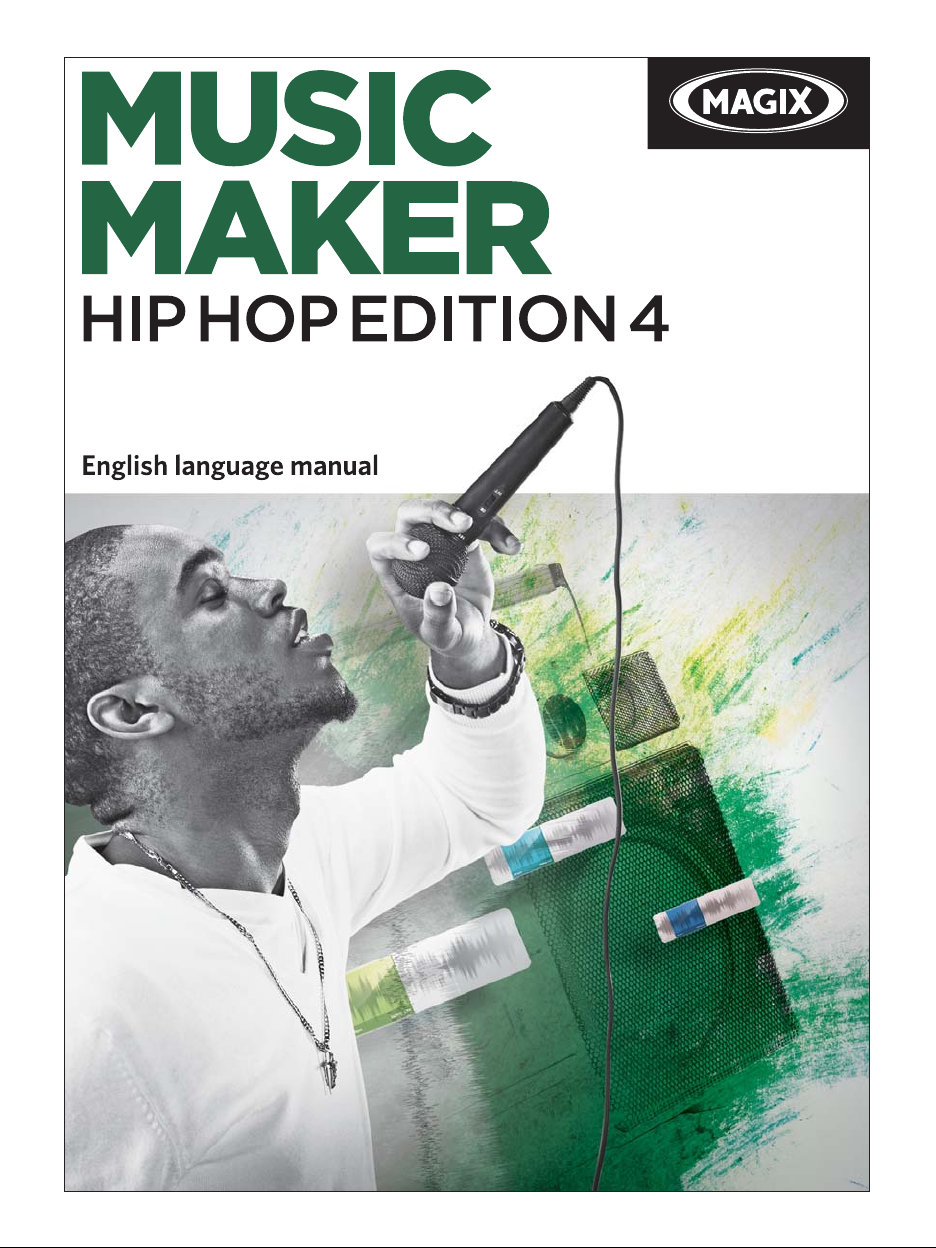
Page 2
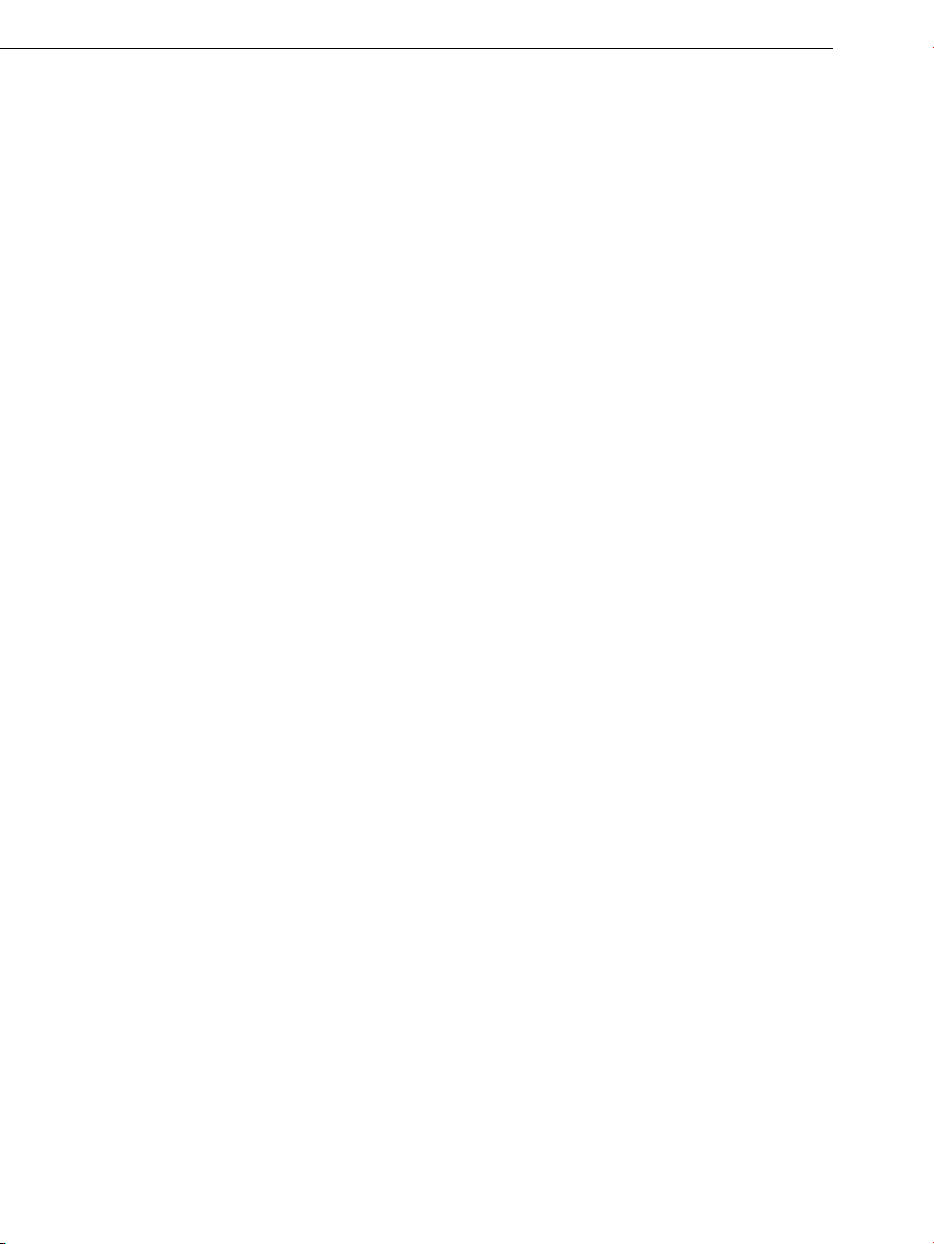
2 Copyright
Copyright
MAGIX Music Maker and Goya are registered trademarks of MAGIX AG.
VST and ASIO are registered trademarks of Steinberg Media Technologies
GmbH.
Other named product names may be registered trademarks of their respective
owners.
This documentation is protected by law. All rights, especially the right of
duplication, circulation, and translation, are reserved.
No part of this publication may be reproduced in the form of copies,
microfilms or other processes, or transmitted into a language used for
machines, especially data processing machines, without the express written
consent of the publisher.
All copyrights reserved.
All other product names are trademarks of the corresponding manufacturers.
Errors in and changes to the contents as well as program modifications
reserved.
This product uses MAGIX patented technology (USP 6,518,492; USP
6,888,999) and MAGIX patent pending technology.
Copyright © MAGIX AG, 1994 – 2011. All rights reserved.
Page 3
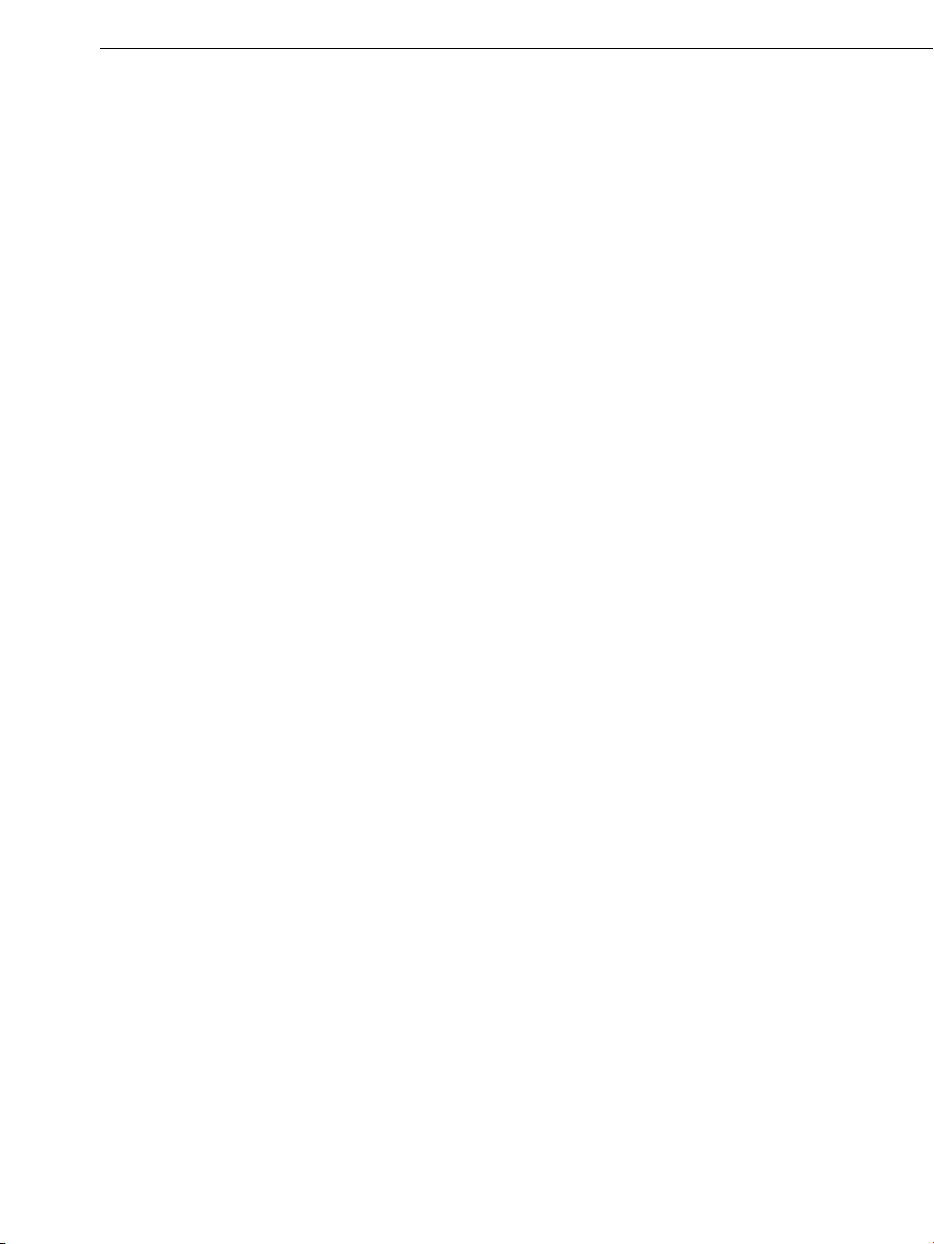
Preface 3
Preface
Congratulations on purchasing MAGIX Music Maker Hip Hop Edition 4! You
have just bought an indispensable and versatile next-generation application for
all your multimedia needs.
Today, newcomers – be it producers, DJs or MCs – must do more than just
make good music to make themselves noticeable. Music, video clips, media,
promotion & communication all belong to the job.
MAGIX Music Maker Hip Hop Edition 4 was developed expressly to avoid the
stress of this situation: a complete, contemporary production studio for music
and video clips in Hiphop style, which is straightforward and simply to use for
anyone.
Equipped with fitting sound and video loops, MAGIX Music Maker Hip Hop
Edition 4 includes direct Internet connections for publishing or direct emailing
of material to the right people.
Production software + content + composition, performance, production &
publishing network or songs & videos!
Everything can be done with just a few mouse clicks. This manual explains the
how, where & why to click. It's so easy! Read through and, for best results, try
it out as you go along!
Have fun with MAGIX Music Maker Hip Hop Edition 4.
The MAGIX Team
Page 4
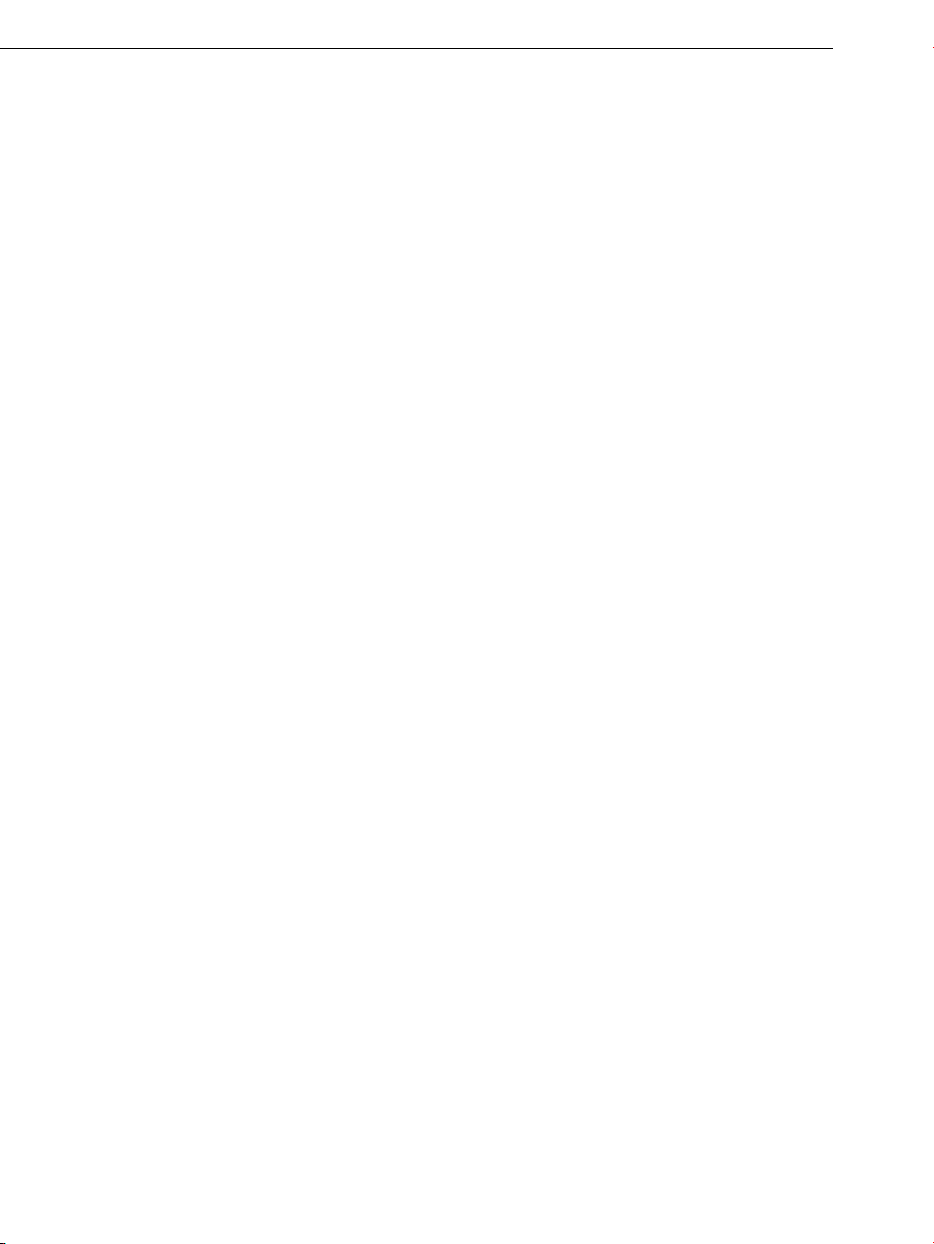
4 Table of Contents
Table of Contents
Copyright 2
Preface 3
Support 9
Before you start 11
Package contents 11
System requirements 11
Serial number 12
Installation 13
More about MAGIX 14
MAGIX Online World 14
magix.info - Multimedia Community 15
Soundpool DVD collection 15
Introduction 16
What’s new in MAGIX Music Maker Hip Hop Edition 4? 16
The features 17
Overview of the program interface 20
Quick start 21
Play demo project 21
Song Maker 22
Preview and load audio files 24
Position audio objects 25
Add videos or images 26
Manipulating objects 26
Effects 27
Export arrangement 27
Create Audio CD 28
Arranger 29
Normal mode/Easy mode 29
Trackboxes and Instrument icons 29
Zooming 30
Microscope 30
Move/Zoom with the mouse wheel 30
Grid 31
Playback area, Start and end markers 31
Page 5
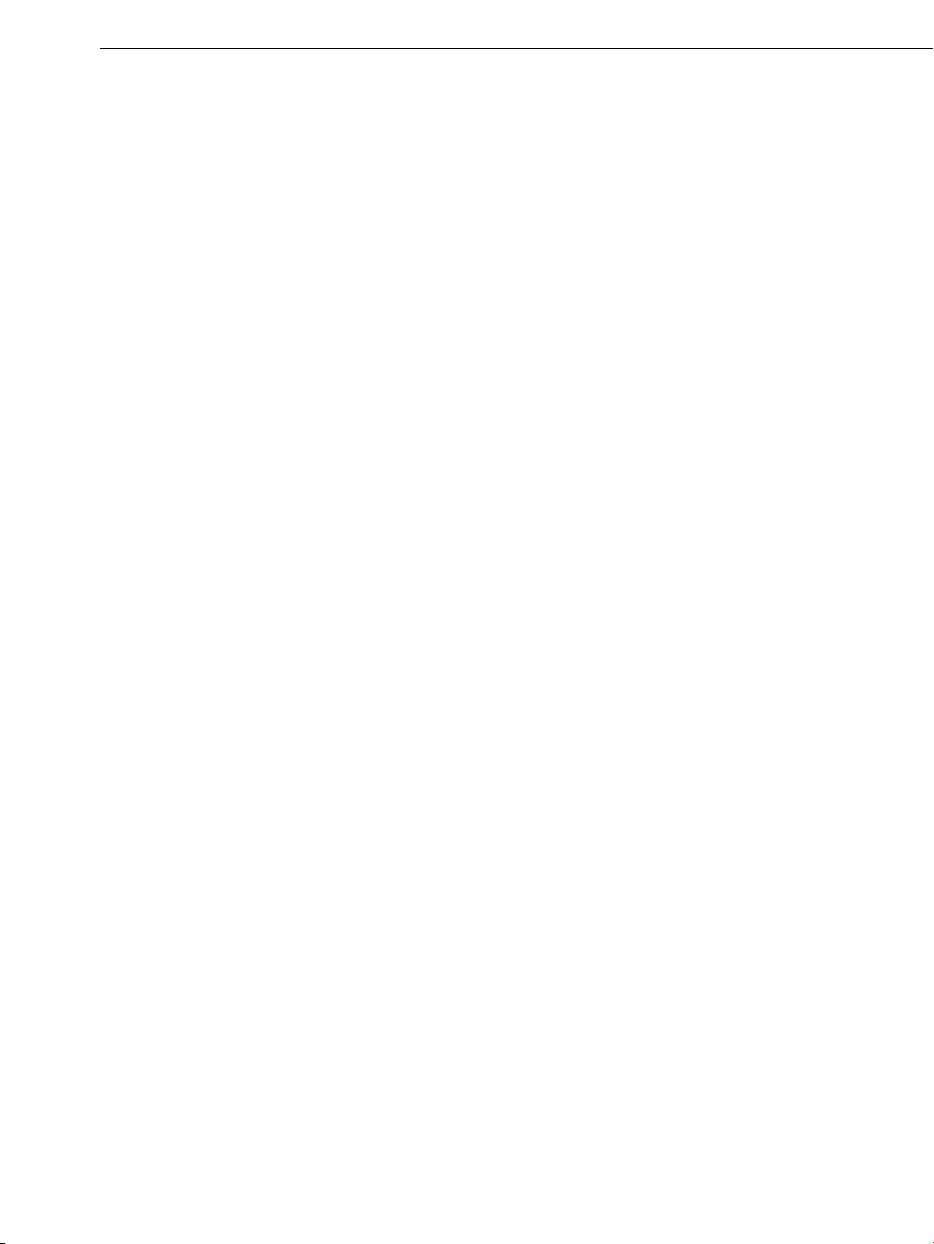
Moving the playback marker 32
Transport Bar (playback functions) 33
Arranger, Video Monitor, and Media Pool 35
Arranger buttons 36
Video Monitor 36
Arrangement overview 37
InfoBox 37
Audio peakmeter 37
Media Pool 38
Preview function 38
Soundpool settings 38
File manager settings 40
Synthesizer 43
Settings templates 43
Setting Catooh 43
Arranging Objects 44
Loading and saving arrangements 44
Multimedia files and objects 44
Select objects 45
Mute objects 45
Build or split object groups 45
Splitting objects 45
Exact object positioning 46
Duplicate objects 46
Object handles 47
Takes 48
Mixdown tracks 48
Mouse gestures 49
Table of Contents 5
Audio Objects 51
Audio formats 51
Load and process audio files 51
Smart Preview for the incorporated samples 51
Change pitch/octave using the keyboard 52
Audio recording 52
Import audio CD 55
Change the playback tempo or pitch 59
Remix agent - Tempo and beat assignment 61
Harmony Agent 67
Text to Speech 68
Video and Bitmap Objects 70
Video and bitmap formats 70
Page 6
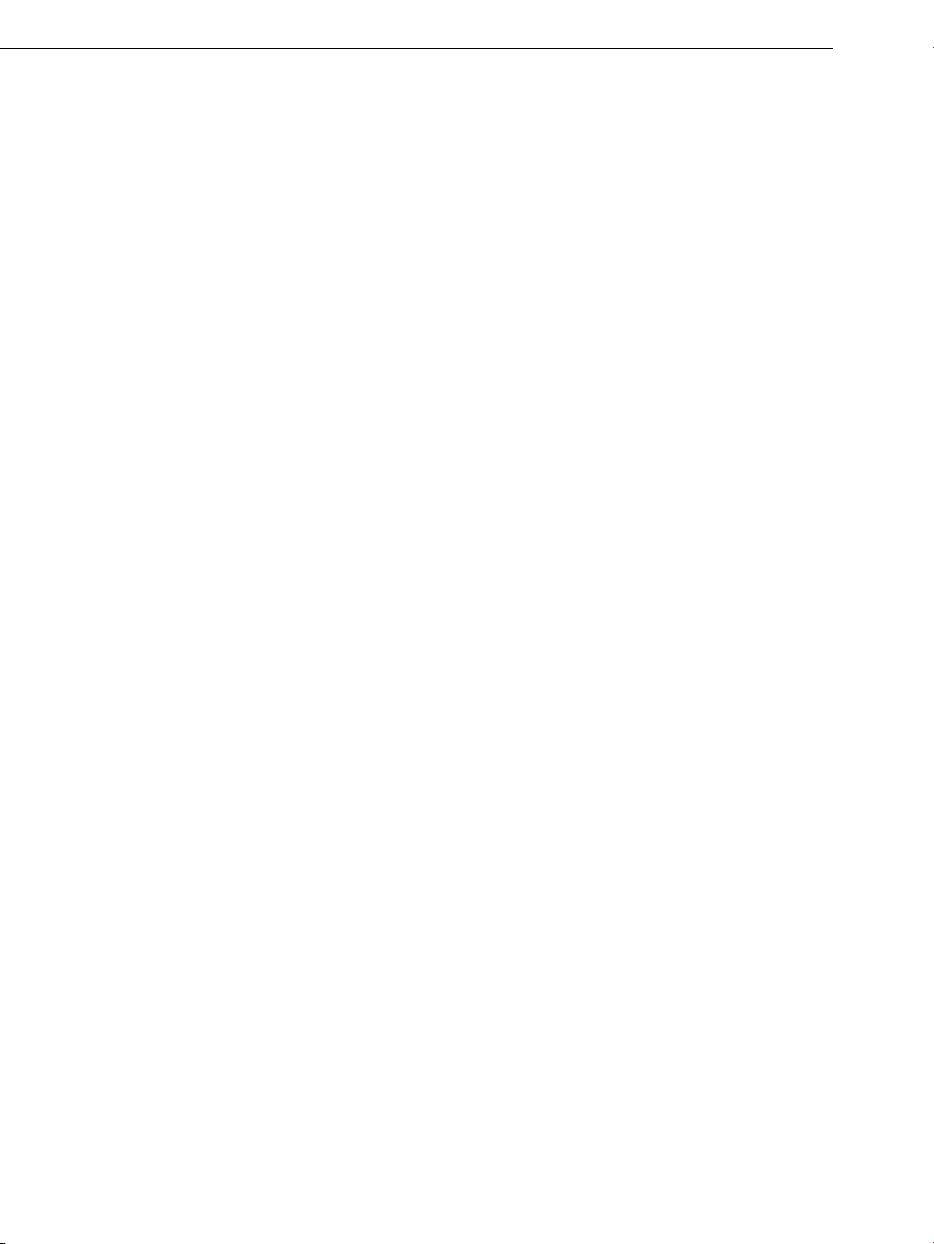
6 Table of Contents
Adjusting the video screen 70
Import and edit videos 70
Simplify object presentation 71
Visualizer objects 71
Extract sound from videos 71
Video effects 72
Title Editor 72
Video Compression 74
Choppy or uneven playback 75
General notes on AVI videos 75
Video export via TV-out 76
Synth Objects 77
Working with synth objects 77
BeatBox 2 78
SilverSynth Pro 87
LiViD - Little Virtual Drummer 89
Audio effects 91
Effects 91
Using audio effects 92
Object and master effects rack 94
Equalizer 96
Compressor 96
Reverb 97
MAGIX Mastering Suite (demo version) 101
Sound Warper 107
Timestretch and pitchshift 108
Vintage Effects Suite 110
Mixer 124
Track effects 124
Fader 125
Control groups 125
Track effects 126
FX tracks 126
Live monitoring 127
Master track 128
Reprocess arrangement 129
Export as email attachment 129
Export as ringtone 129
Create Audio CD 130
Upload song to Soundcloud 130
Common export options 131
Page 7
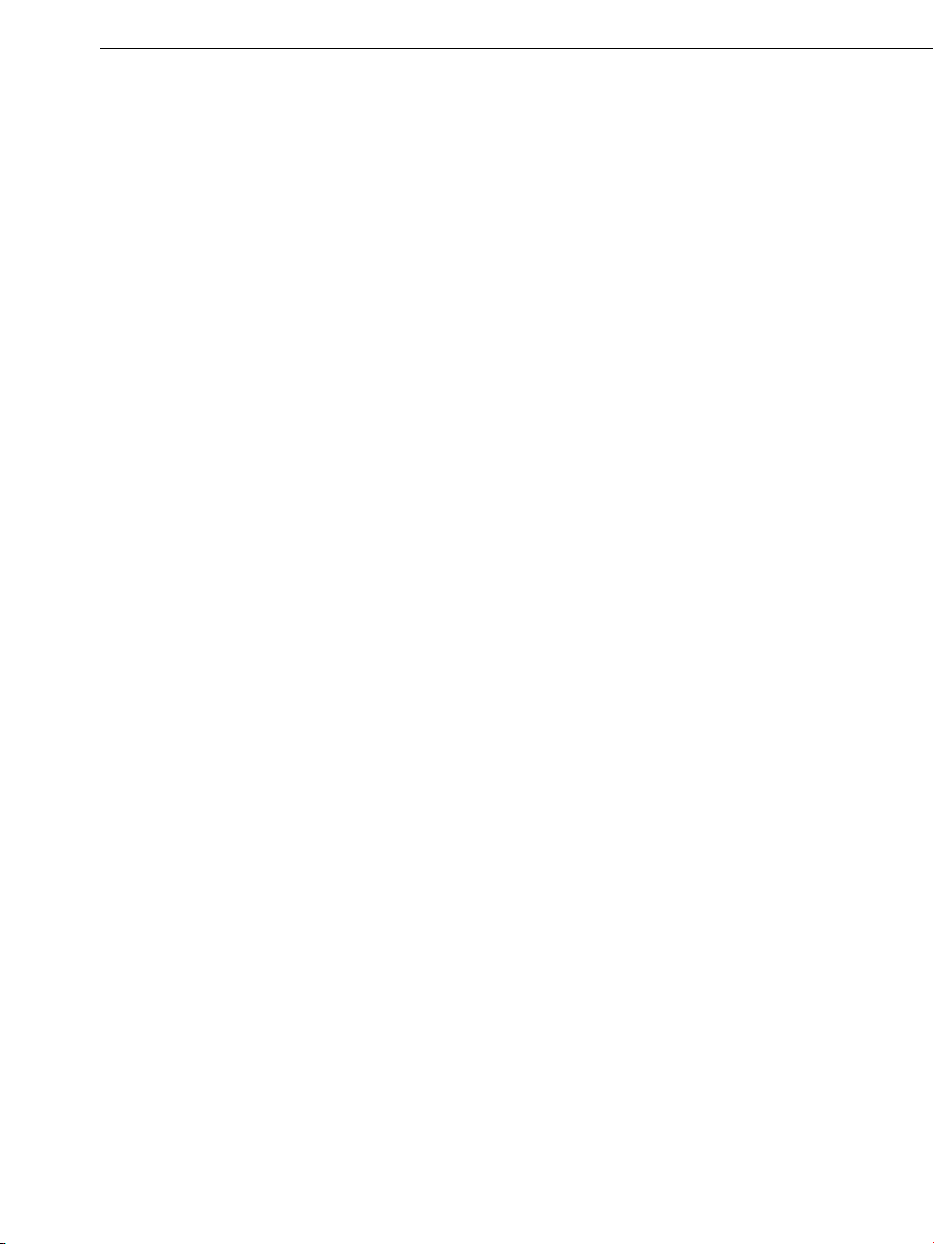
File Menu 133
New arrangement 133
Load arrangement 133
Save arrangement 133
Save arrangement as... 133
Import 134
Export 134
Backup 141
Settings 142
Exit 148
Edit Menu 149
Undo 149
Redo 149
Object 149
Track 152
Range 153
Navigation 154
Select all objects 155
Menu effects 156
Song Maker 156
Audio 157
Video 160
Title 160
Table of Contents 7
View menu 162
Easy mode 162
Arranger 162
Media Pool 163
Video monitor 163
Mix 164
Standard layout 164
Online menu 165
Catooh – the Online Content Library 165
MAGIX Online Album 166
magix.info - Multimedia Community 168
More online services 169
Online login details 170
Tasks menu 171
Help Menu 172
Show welcome dialog 172
Documentation 172
Page 8
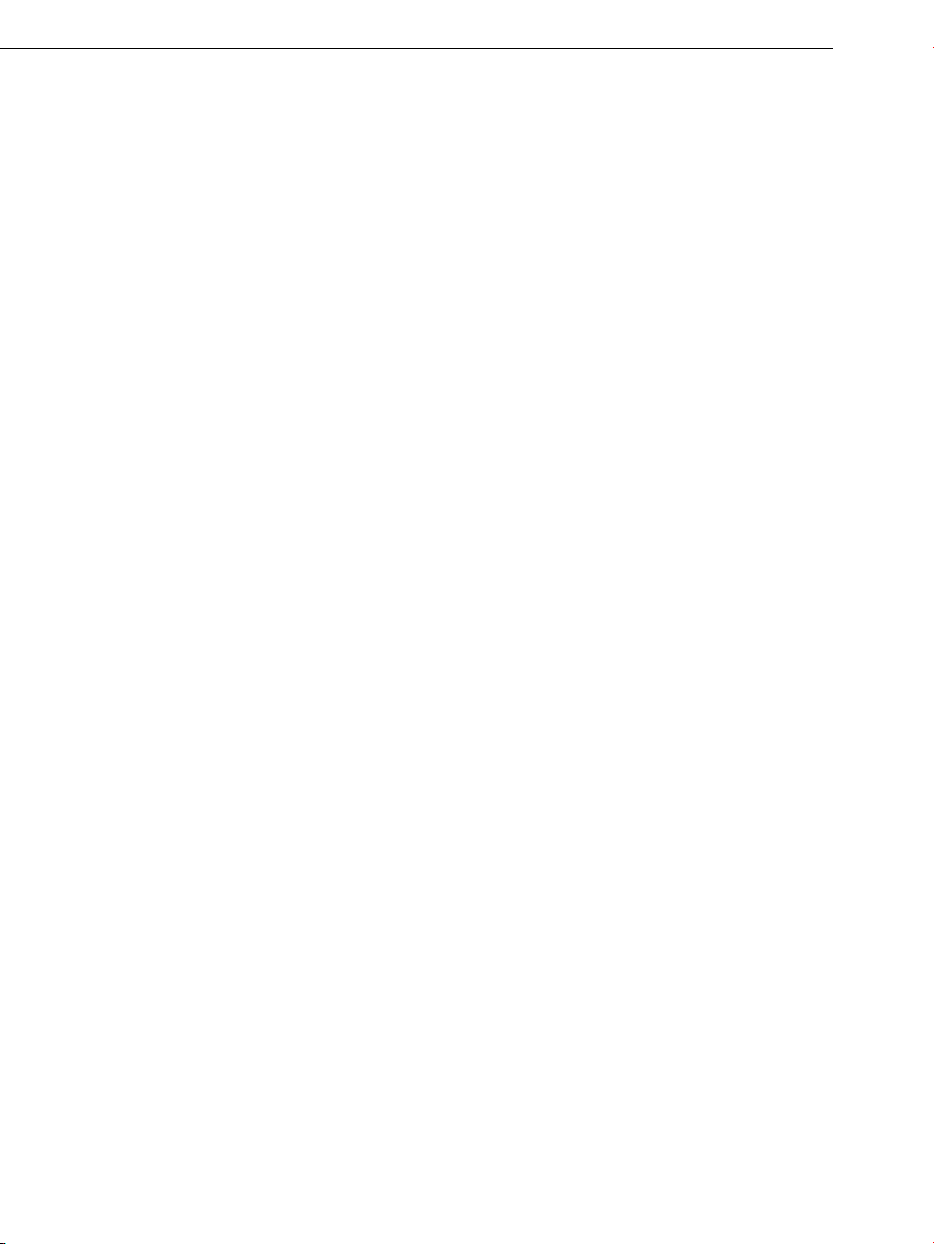
8 Table of Contents
Help from other users 173
Update program / Upgrade functions 173
About MAGIX Music Maker Hip Hop Edition 4 174
Buttons overview and keyboard shortcuts 175
Toolbar 175
Key shortcut 175
Index 183
Page 9

Support 9
Support
Dear MAGIX customer,
Our aim is to provide convenient, fast and solution-focused support at all
times. To this end, we offer a wide range of services:
Unlimited web support:
As a registered MAGIX customer, you have unlimited access to web support
offered via the convenient MAGIX service portal on http://support.magix.net,
including an intelligent help assistant, high-quality FAQs, patches and user
reports that are constantly updated.
The only requirement for use is product registration on www.magix.com
The online community - on-the-spot support and a platform for exchange:
MAGIX customers have free and unlimited access to the online community at
www.magix.info, which includes approx. 100,000 members and offers the
opportunity to ask members questions concerning MAGIX products as well as
use the search function to search for specific topics or answers. In addition to
questions & answers, the knowledge pool includes a glossary, video tutorials
and a discussion forum. The multiple experts, found round-the-clock on
www.magix.info guarantee quick answers, which sometimes come within
minutes of a question being posted.
Email support for MAGIX products:
8 (eight) weeks of free email customer service (starting from the purchase
date) is automatically included with the purchase of any new MAGIX product.
MAGIX guarantees fast processing of your request and an immediate reply.
Premium email support:
If you experience problems after the 8 weeks of free email support have
expired, you can purchase a Premium email support ticket in the MAGIX Shop
for USD 12.99 | CAD 13.99 | GBP 9.99 | AUD 18.99 | ZAR 120.00 | EUR
12.99 | SEK 119.00 | NOK 99.00 | DKK 99.00. This ticket applies to a
specific problem and is valid until it is solved; it is therefore not restricted to
one email.
Reporting evident program errors is exempt from this regulation.
Please note: To be able to use the Premium email support and free product
email support via the Internet, you have to register your MAGIX product using
the serial number provided. This can be found on the CD case of your
installation CD or on the inside of the DVD box.
Additional telephone service:
Besides the large number of free customer service offers, we also offer a feebased telephone customer service.
Page 10
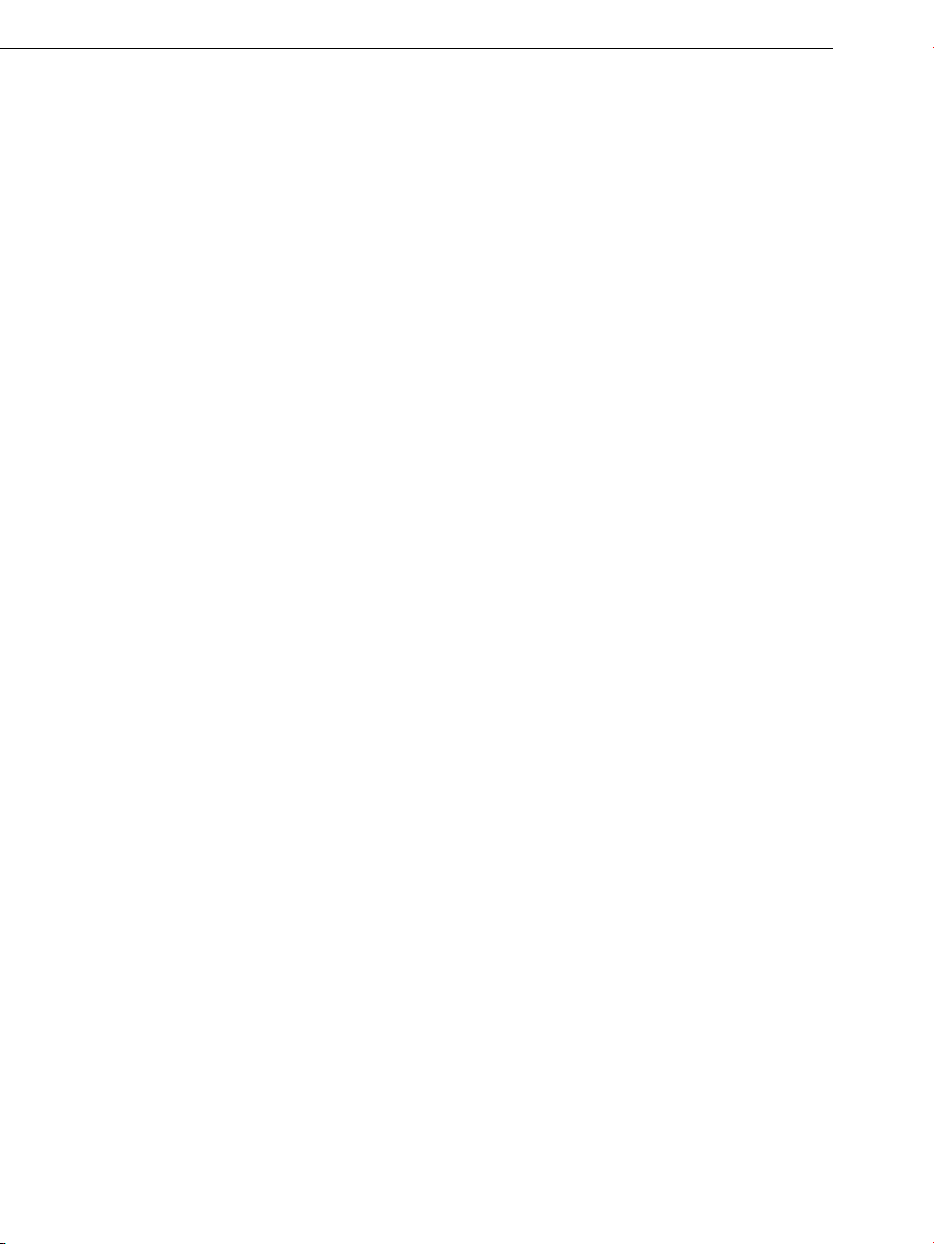
10 Support
Here you can find a summary of our technical support telephone numbers:
http://support.magix.net/
Mail (Europe): MAGIX Development Support, P.O. Box 20 09 14, 01194
Dresden, Germany
Mail (North America): MAGIX Customer Service, 1105 Terminal Way #302,
Reno, NV 89502, USA
Please make sure you have the following information at hand:
Program version
Configuration details (operating system, processor, memory, hard drive, etc.),
sound card configuration (type, driver)
Information regarding other audio software installed
MAGIX Sales Department
You can reach the MAGIX Sales Department workdays for help with the
following questions and problems:
Orders
Product consulting (pre-purchase)
Upgrade requests
Returns
Europe
Monday -
U.K.: 0203 3189218
Denmark: 699 18149
Sweden: 0852500858
Finland: 09 31581630
Norway: 0210 30665
North America
9 am
Phone: 1-305-722-5810
Friday, 09:00-16:00 GMT
to 4 pm EST Mon-Fri
Page 11
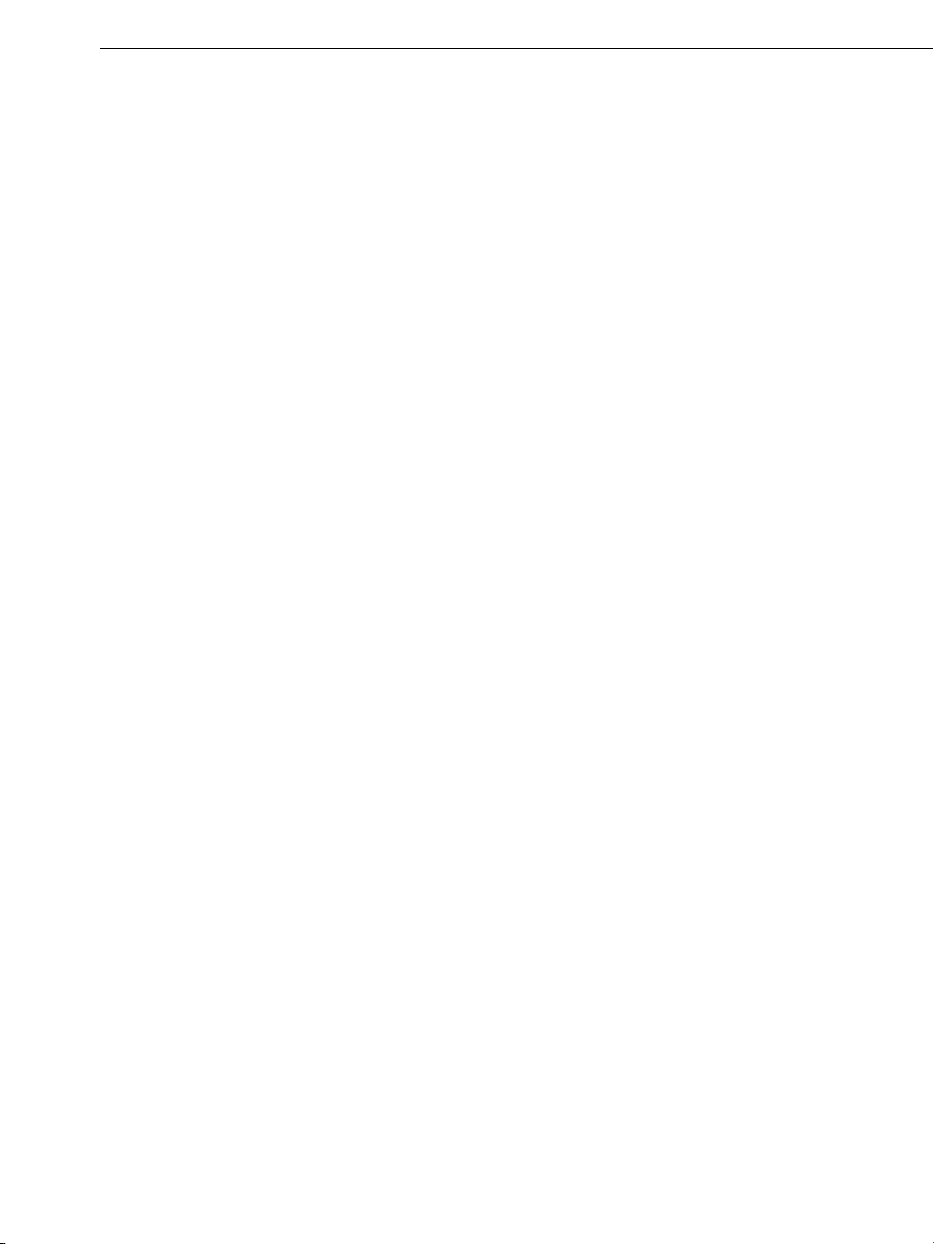
Before you start 11
Before you start
Package contents
DVD
On this DVD you will find the installation manager for MAGIX Music Maker Hip
Hop Edition 4, as well as the multimedia library with sound and video files in
various genres.
The Terms and Conditions for usage of MAGIX sound and video files when
releasing your works to the public can be found in the "MAGIX Creation
Logo.pdf" file in the installation folder.
System requirements
Computer: Intel
®
Pentium® or AMD® Athlon® 1 GHz or higher, 512 MB RAM or
higher (1 GB recommended)
Free hard disk space: 2 GB
Graphics card with min 4 MB RAM, min. resolution 1024 x 768
16-bit sound card. Dolby
®
ProLogicTM Surround Sound
CD/DVD drive for program installation
Publication on MAGIX Online Album and download from Catooh only with
online connection and Microsoft
Sending video emails with available standard email software Microsoft
Outlook
TM
or Microsoft® Outlook ExpressTM.
®
Internet ExplorerTM, version 6.0 or higher.
®
Page 12
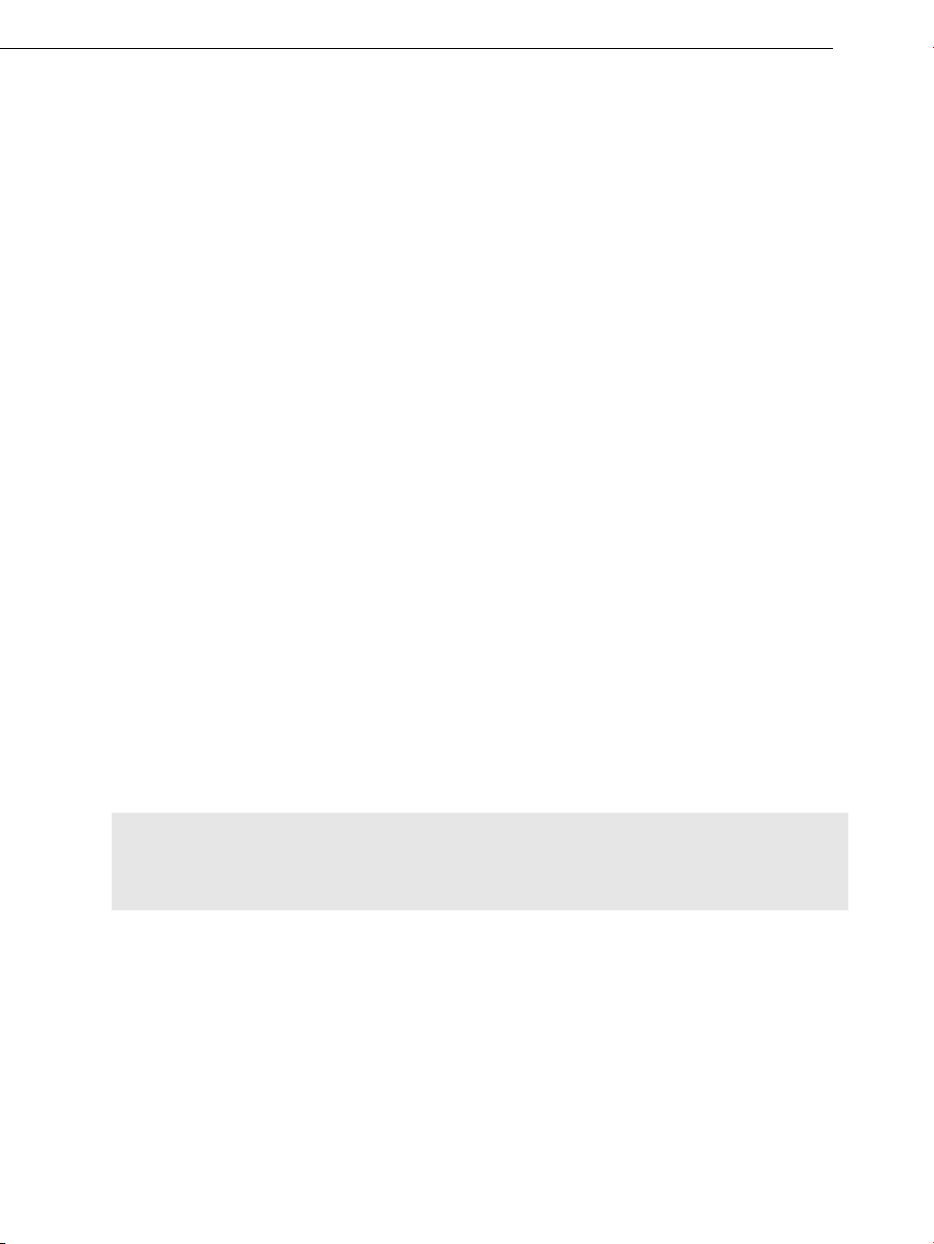
12 Before you start
Serial number
A serial number is included with each product, and although it is not required
for the installation of the software, it does enable access to additional bonus
services. Please store this number in a safe place.
What can a serial number do?
A serial number ensures that your copy of MAGIX Music Maker Hip Hop
Edition 4 is clearly assigned to you and only you, and it makes improved and
more targeted customer service possible. Abuse of the software can be
prevented with a serial number, since it ensures that the optimum
price/performance ratio continues to be offered by MAGIX.
Where can the serial number be found?
The serial number can be found on the reverse side of your CD/DVD case. If
your product, for example, is packed in a DVD box, then you'll find the serial
number on the inside.
For versions that have been especially optimized for the Internet (download
versions), you'll receive your serial number for activating the software directly
after purchasing the product via email.
When will you need the serial number?
The serial number is required when you start or register MAGIX Music Maker
Hip Hop Edition 4 for the first time.
Note: We explicitly recommend registering your product, since only then are
you entitled to get program updates and contact MAGIX Support. Entering the
serial number is also required for activating codecs.
Page 13
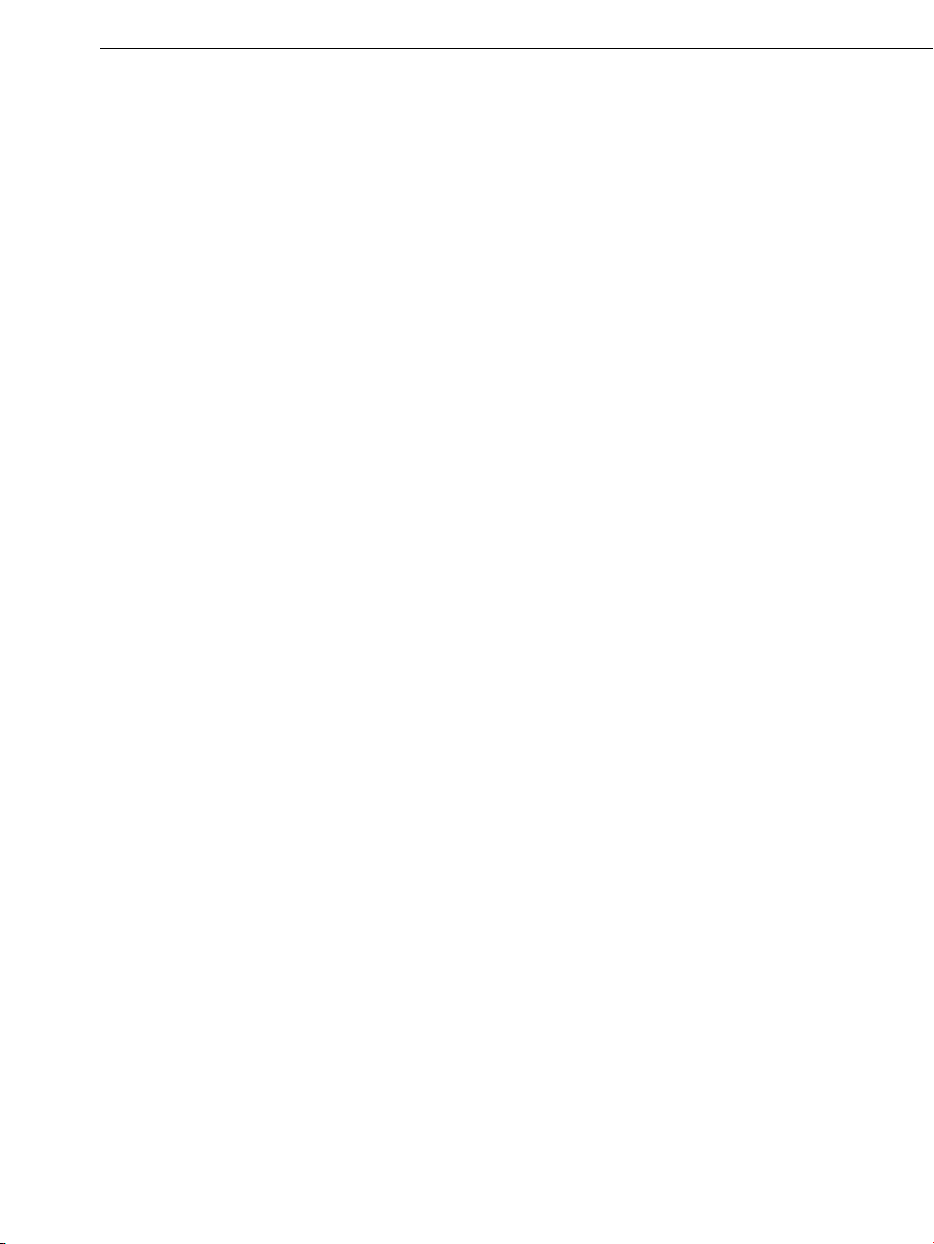
Before you start 13
Installation
Step 1: Insert the program disc into the drive. The installation program starts
up automatically in Windows. If the disc doesn't run automatically,
open the Windows Explorer and click the letter of the CD-ROM drive.
Now double-click on "Start.exe" to start the installer.
Step 2: To begin the installation of MAGIX Music Maker Hip Hop Edition 4,
click on "MAGIX Music Maker Hip Hop Edition 4". The MAGIX Music Maker
Hip Hop Edition 4 installation program will appear.
Simply follow the instructions on screen to complete the installation process
and then click on "Continue". All files are copied onto the hard drive.
Step 3: Once the installation is complete, confirm the message by pressing
"Finish". Now you can start the program at any time from the Windows "Start"
menu.
If you would like to uninstall MAGIX Music Maker Hip Hop Edition 4, you can
do so via the control panel under "Software". Or go to "Programs > MAGIX >
MAGIX Music Maker Hip Hop Edition 4 > Service and Support > Uninstall
MAGIX Music Maker Hip Hop Edition 4".
Page 14
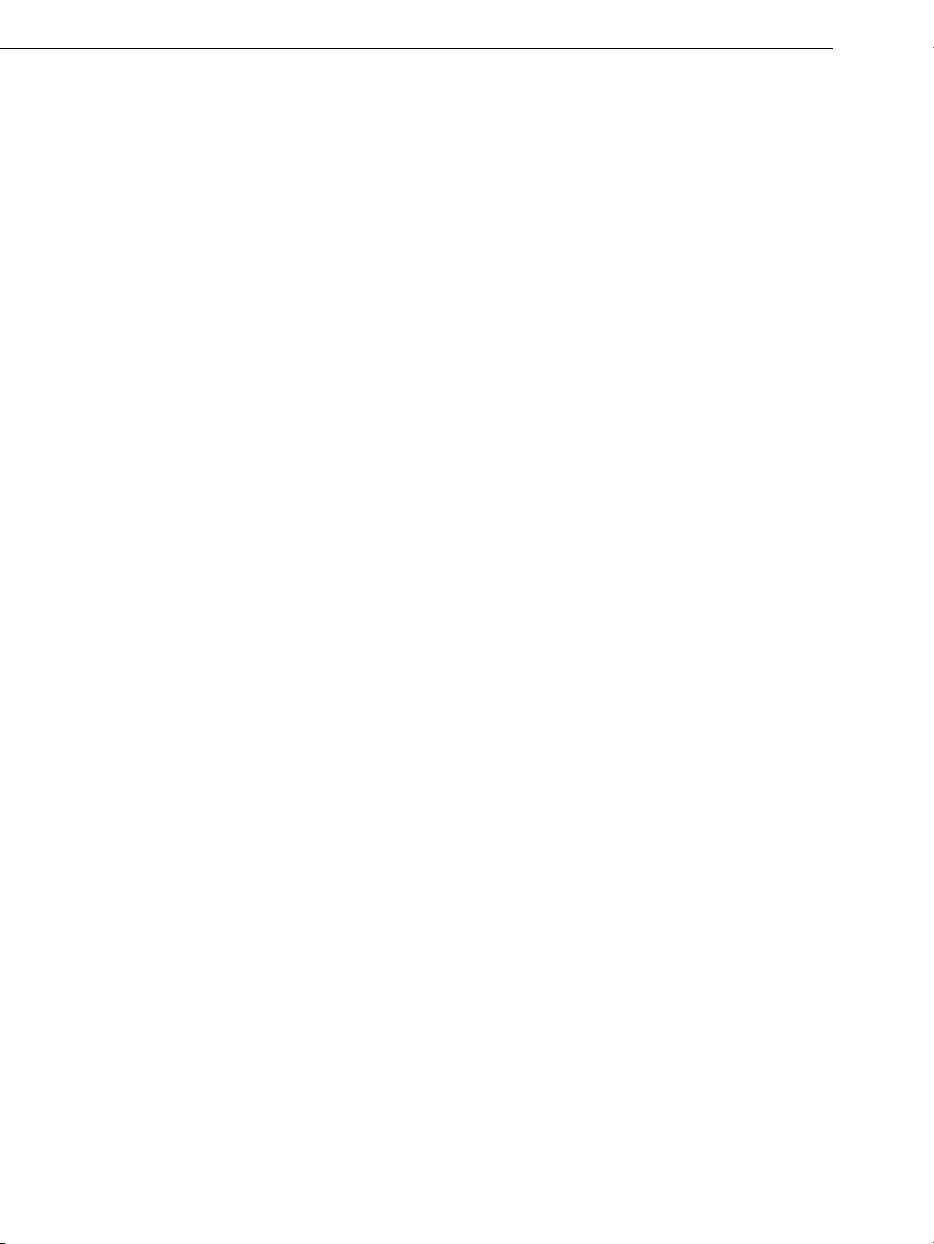
14 More about MAGIX
More about MAGIX
MAGIX Online World
MAGIX Online World from MAGIX offers you a range of new services for your
photos, videos, and music that are accessible directly from the "Online" menu
in MAGIX Music Maker Hip Hop Edition 4:
MAGIX Online Album
MAGIX Onlin
the In
ternet. If you want to present slideshows or videos online, then MAGIX
Online Album is the perfect service.
MAGIX Website Maker
MAGIX
professional design in just a few mouse clicks – without prior knowledge,
including your own chosen domain and email address. Publish slideshows and
videos and accessorize your site with music and various effects – anything
from a simple business card to a fireworks display of effects, professional or
private – show your best side!
More about this topic can be found under MAGIX Website Maker. (view page
169)
Catooh – the Online Content Library
your project is missing pictures, videos, DVD menus, sounds, or samples,
If
then you should have a look at the huge selection available at Catooh. There
you'll be able to buy media in excellent quality for low prices: DVD menus,
Slideshow Maker styles, decorative elements, 3D power effects, 3D transition
series, MAGIX Soundpools, songs, ringtones... Perfectly suited to all MAGIX
photo, video, and music projects.
e Album (view page 166) is your personal multimedia album on
Website Maker helps you create a personal Internet showcase with a
Page 15
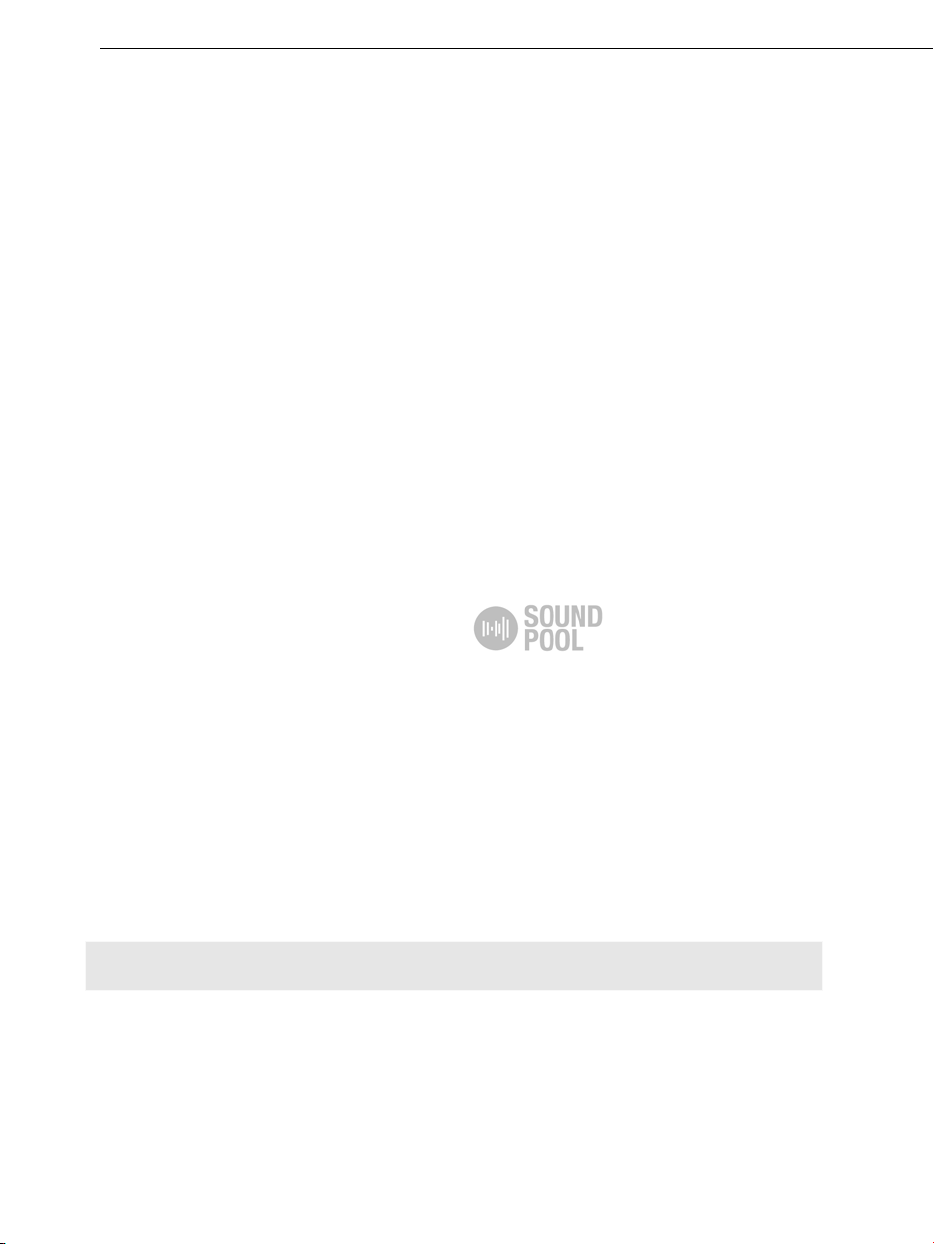
More about MAGIX 15
magix.info - Multimedia Community
Help and get help - Directly from within the program, you'll be able to access
magix.info - Multimedia Community, the new MAGIX Knowledge Database
(view page 168). You'll find answers to all the
about MAGIX products and multimedia in general. Couldn't find an answer to
your particular question? No problem – just ask the question yourself!
You can access magix.info - Multimedia Community online at
http://www.magix.info
most frequently asked questions
Soundpool DVD collection
MAGIX Music Maker Hip Hop Edition 4 includes thousands of sound and
video building blocks. Other media can be ordered later. In the MAGIX Sound
Essentials you receive professionally produced loops and samples in
impressive quality – the ideal enhancement for the most varying of music
styles, including:
Ambient
Big Beat
Easy listening
Dance / Electro
Disco / House
Soundtrack
Hip hop
Rock/Pop
Techno / trance
Special effects
In the upper menu bar under "Tasks" > "Discover more", you can order the
MAGIX Sound Essentials directly.
Tip: At www.magix.com you'll always find the latest soundpool offers.
Page 16
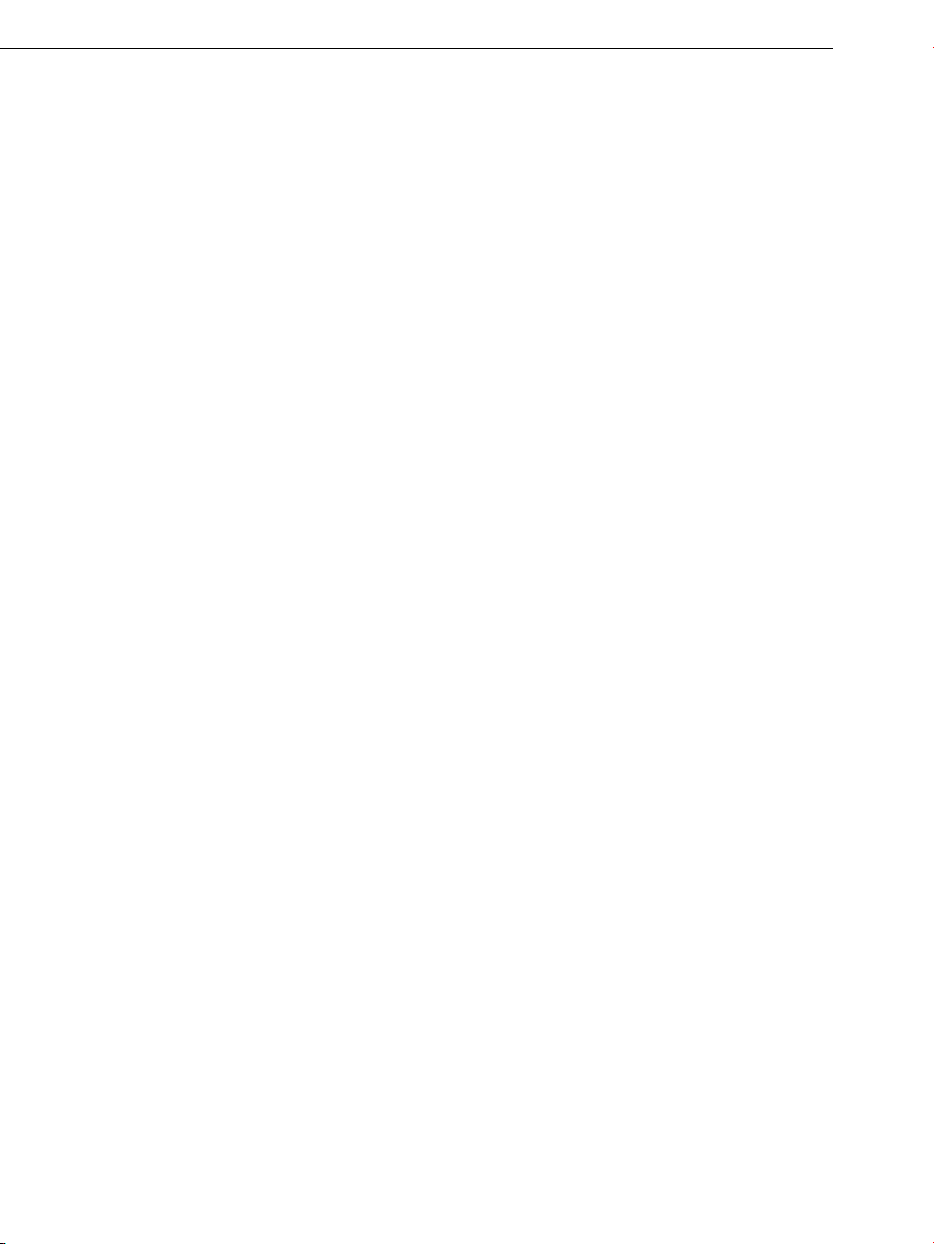
16 Introduction
Introduction
What’s new in MAGIX Music Maker Hip Hop Edition 4?
SoundCloud upload
SoundCloud
companies and anyone else who wants to distribute music and communicate
via songs. After registering with SoundCloud
from MAGIX Music Maker Hip Hop Edition 4 to your personal profile. This
takes place via the menu "File > Export > Community Upload > Upload audio
to SoundCloud
SoundCloud
Mouse gestures
®
is an exciting Internet community for musicians, record
®
..." Then, you can embed the uploaded songs in a
®
player on other platforms such as Twitter or Facebook.
®
, you can upload songs directly
In MAGIX
Music Maker Hip Hop Edition 4 it is possible to dynamically control
video and audio effects using mouse gestures. To view a summary of all
mouse gestures, read Help.
Microscope mode
te this mode and click on an object to zoom in for detailed editing. This
Activa
allows individual drum hits in a loop to be edited in a very detailed way, cut
with the separation function, and then processed with individual effects. In the
lower right section of the arranger, you will see a button with four arrows
pointing outwards on it. Click this button again to reset the view to the original
settings.
User interface
The user in
terface has been laid out as clearly as possible. Thanks to its new
look, working in MAGIX Music Maker Hip Hop Edition 4 is now significantly
more convenient.
Page 17
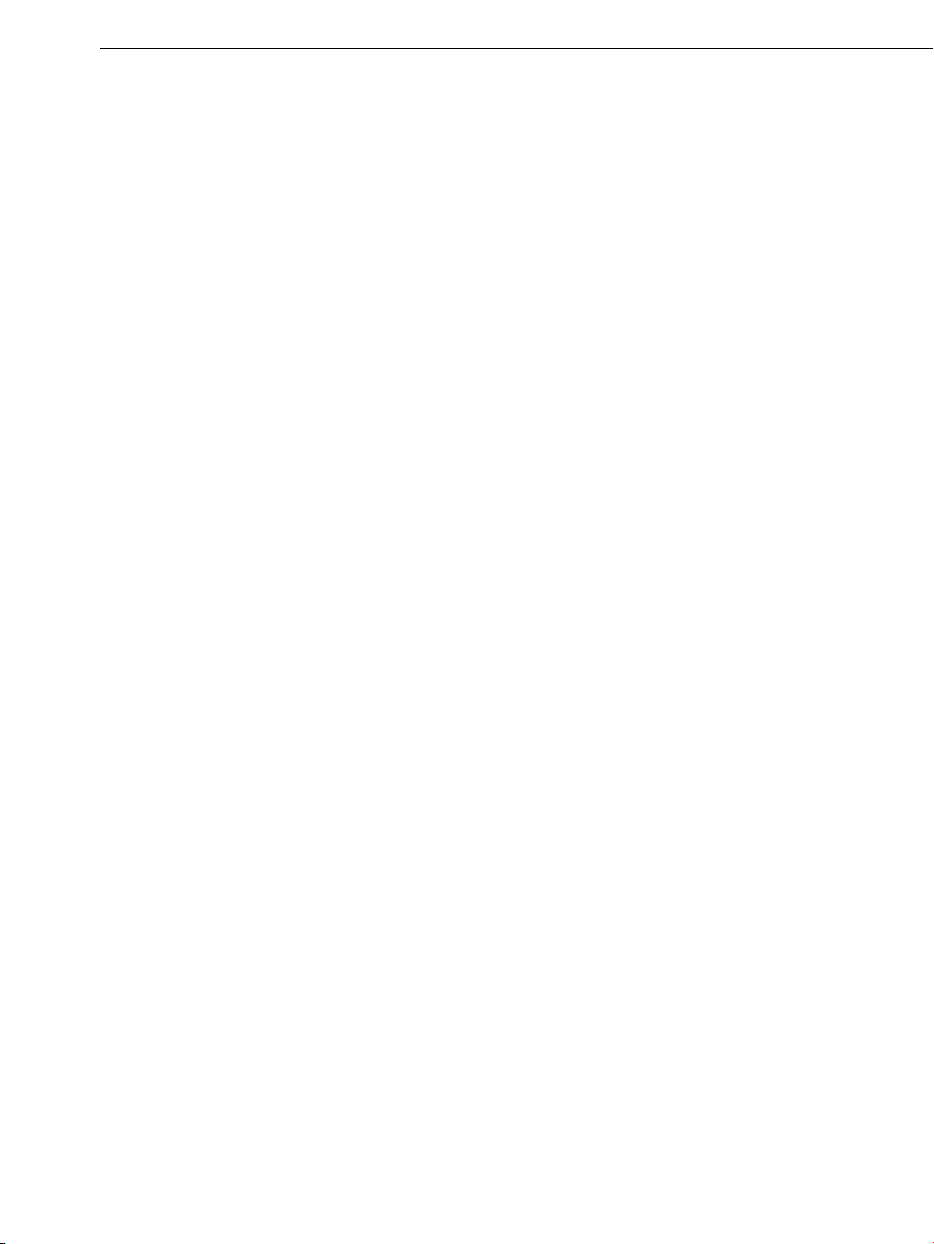
Introduction 17
The features
Arranger with 32 tracks
In MAGIX Music Maker Hip Hop Edition 4 there are 32 tracks for multimedia
arrangements – enough space to create multiple polyphonic pieces, but most
importantly, you don't lose track of your project at any point.
Formats and interfaces
Import: WAV
MXV, WMV
Export: WAV, MP3 (optional), OGG Vorbis, WMA, AVI, MXV, WMV
Multimedia Library
The multimed
combining on the arranger tracks. Loads of melodies, effect templates, and
graphical animations also come supplied for you to use in new songs & video
clips.
Catooh
massive Catooh you'll always find the right sounds & pictures for your
In the
projects. The clearly archived library makes it child's play to find what you're
looking for. Simply preview it and download it if you like it!
Software synthesizers
MAGIX Mu
With the "Silver Synth" you can create your own new sounds in analog synthie
sound including filter movement and pitch recognition.
BeatBox 2 is a 16-voice drum computer with hybrid sound synthesis and a
step sequencer. The established concept of the "old" Beatbox, as matrix
programming did with Auto-Copy, introduced convenient velocity processing
and significantly improved sound production, including multi-effects section
(an effect for each drum instrument).
LiViD, our "little virtual drummer", provides realistic acoustic drum tracks. Just
a few instructions are enough for "LiviD" to play a complete drum track with
introduction, chorus, bridge, fill-ins, etc.
, MP3, OGG Vorbis, WMA, QuickTime™, CD-A, BMP, JPG, AVI,
ia library provides audio and video building blocks ("samples") for
sic Maker Hip Hop Edition 4 includes the following synthesizers:
Page 18
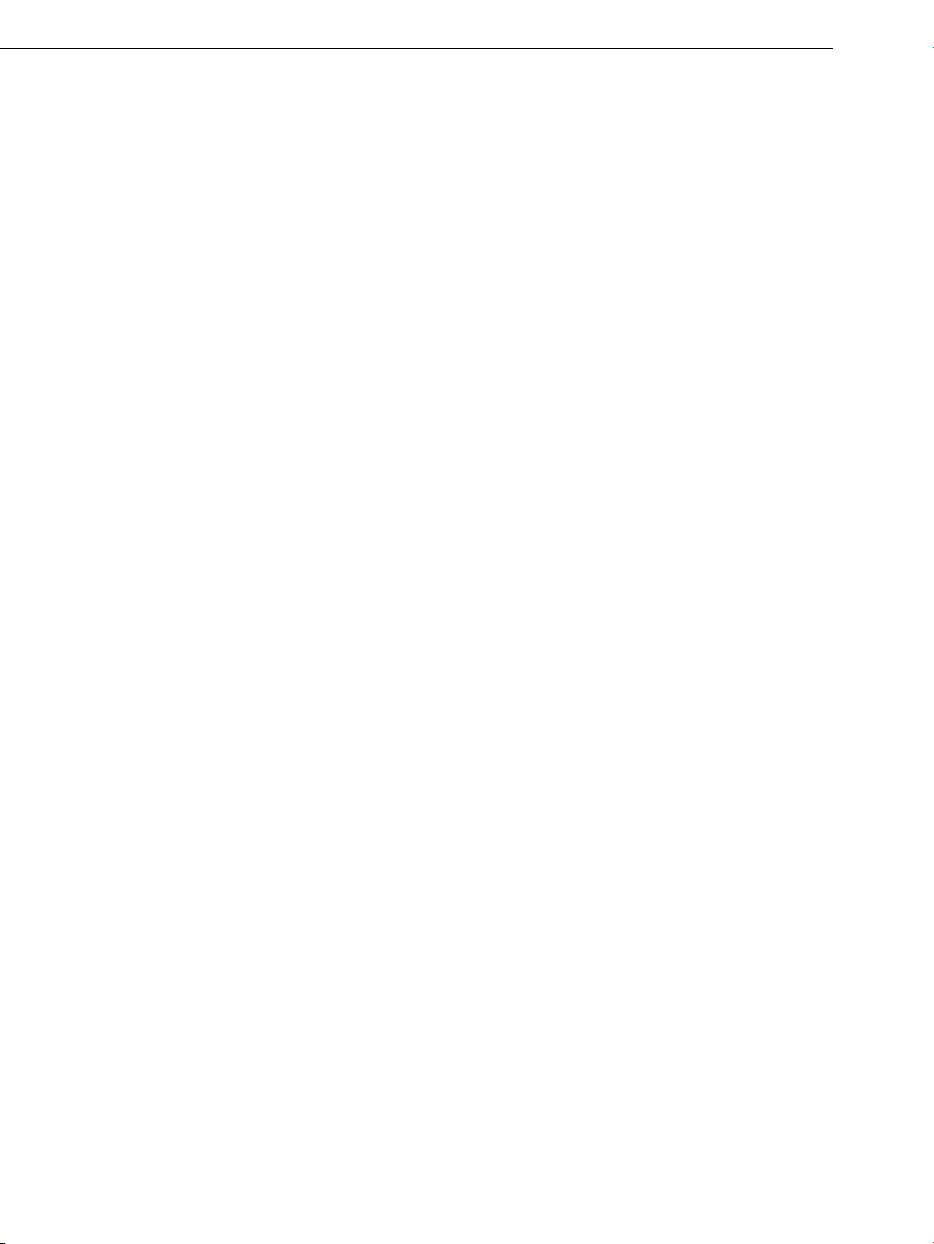
18 Introduction
Audio effects
MAGIX Music Maker Hip Hop Edition 4 provides lots of different audio effects.
A few examples:
You can correct tempo and pitch in real time using "Resampling",
"Timestretching" or "Pitchshifting".
The "Audio Effect Rack" supplies "Reverb", "Echo", "Equalizer",
"Compressor", "Time Processor", "Distortion", "Filter", and many classic
effects with which almost every sound can be made. MAGIX Music Maker Hip
Hop Edition 4 provides these sounds in amazingly high quality. The reverb
effect, for example, provides lots of realistic reverb algorithms to add depth
and spaciousness to your material. Design your "Favorite reverb" using the
many presets as a base with their various reverb rooms which were designed
for specific instruments and applications.
The "Vintage Effects Suite" covers "good old" guitar effects that were
activated using a foot pedal in Jimi Hendrix's era: more warmth and fullness
with "Chorus", jet-like special effects with the "Flanger" or ping-pong effects
like "Delay". This filter enables beat-matched frequency filtering, the
"BitMachine" is a distorting Lo-Fi effect for friends of those who like it a bit
rougher.
The "Text-to-speech" function creates a voice from lines of text.
Media database
Find your rec
MAGIX media database. An existing MAGIX database from the MAGIX Photo
Manager or MAGIX Media Manager is integrated in the Media Pool and can be
updated directly from MAGIX Music Maker Hip Hop Edition 4. Use the simple
search function to find suitable pictures or MP3 files for your arrangement.
High-end 32-bit floating point
sound changes are executed using 32-bit floating point calculation for
All
especially differentiated and high-quality sounds. This technology is also used
in professional studios. This way, an audio picture with especially high
dynamics can be created. Digital overmodulation and clipping become virtually
impossible.
Audio CD support
Audio CDs c
4. Just insert them into the drive and press "CD/DVD". All tracks can then be
dragged into the arranger and edited with different features or effects.
Whether for remixes or as sound material for your own compositions – a new
touch will be added to your personal CD collection.
ordings, sounds, pictures, and videos quicker and faster with the
an be imported directly into MAGIX Music Maker Hip Hop Edition
Page 19
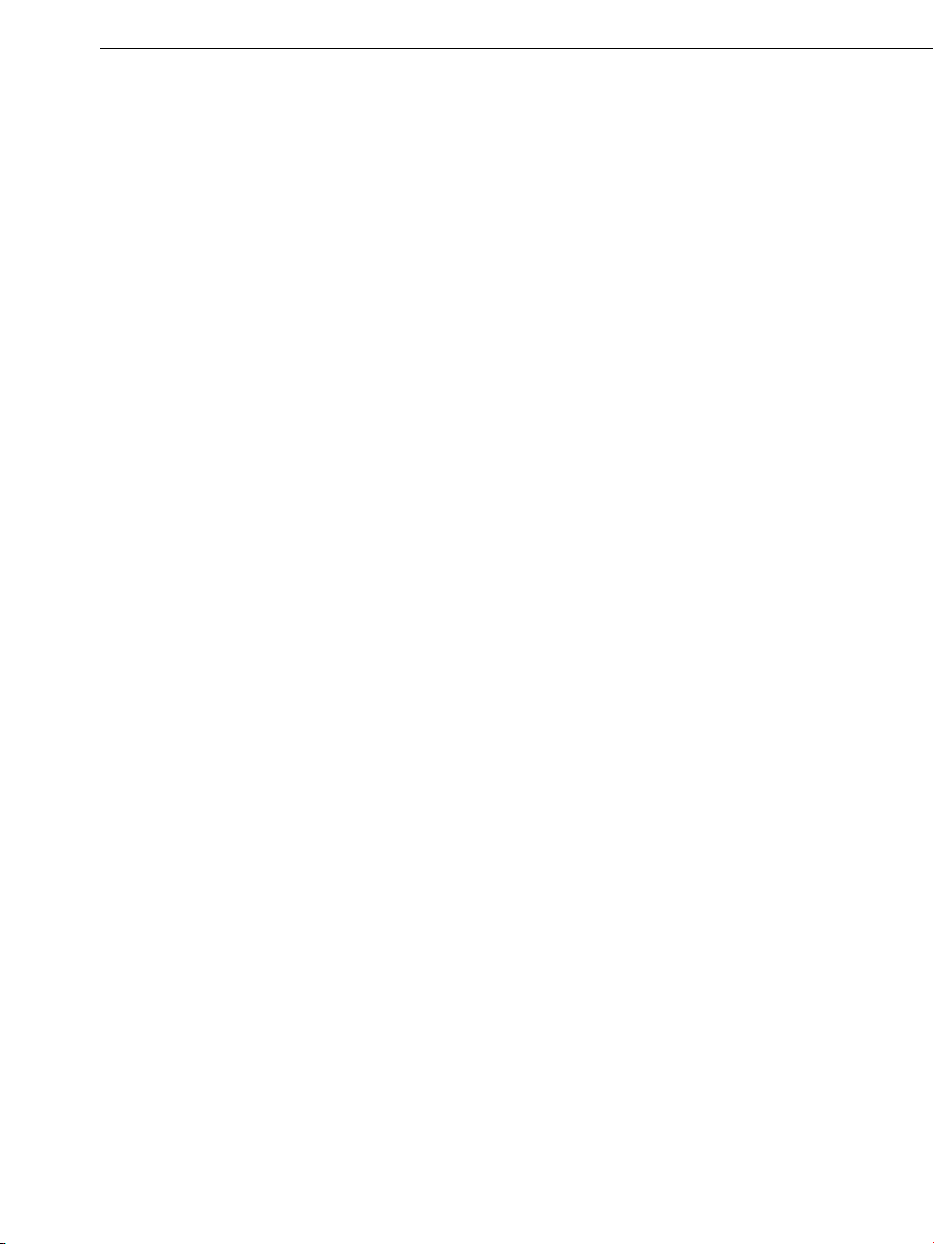
Own recordings
Use this recording function from MAGIX Music Maker Hip Hop Edition 4 to
record vocals, noises, or instruments and integrate them into the arrangement.
Live Sessions
Introduction 19
While the virtual
new track can be recorded simultaneously in realtime. What's more, you can
also add realtime effects.
Harmony Agent
The Harmony Agent provides harmony recognition au
determines the key and chord of any music title. See the guitar tablature of
your favorite song in real time for the arrangement!
Song Maker
The Song Ma
complement existing arrangements by automating the complicated steps such
as sample selection and combination. The Song Maker takes over arranging
whole sections such as intro and refrain. Therefore, you do not have to do
everything yourself – you can omit the arranging and process your selection
from the suggestions.
Mixer
MAGIX Mu
with effect rack and two Insert effects for each channel, two additional effect
tracks, two Insert effects for the master as well as additional mastering effects.
The Mixer's size can be adjusted so that more than eight tracks fit on the
screen at any one time. You can also group a number of faders of a specific
type (for example, volume or panorama) and use them all together.
instruments and sounds are played on the available tracks, a
tomatically and
ker lets you create new arrangements quickly and easily and
sic Maker Hip Hop Edition 4 contains a professional Realtime Mixer
Professional Mastering Suite 2.0 is included in a 30-day trial version.
Ringtone export
Convert your
Works for the standard Real Ringtone formats: MP3 and WAV.
songs or sound effects into ringtones at the touch of a button.
Page 20
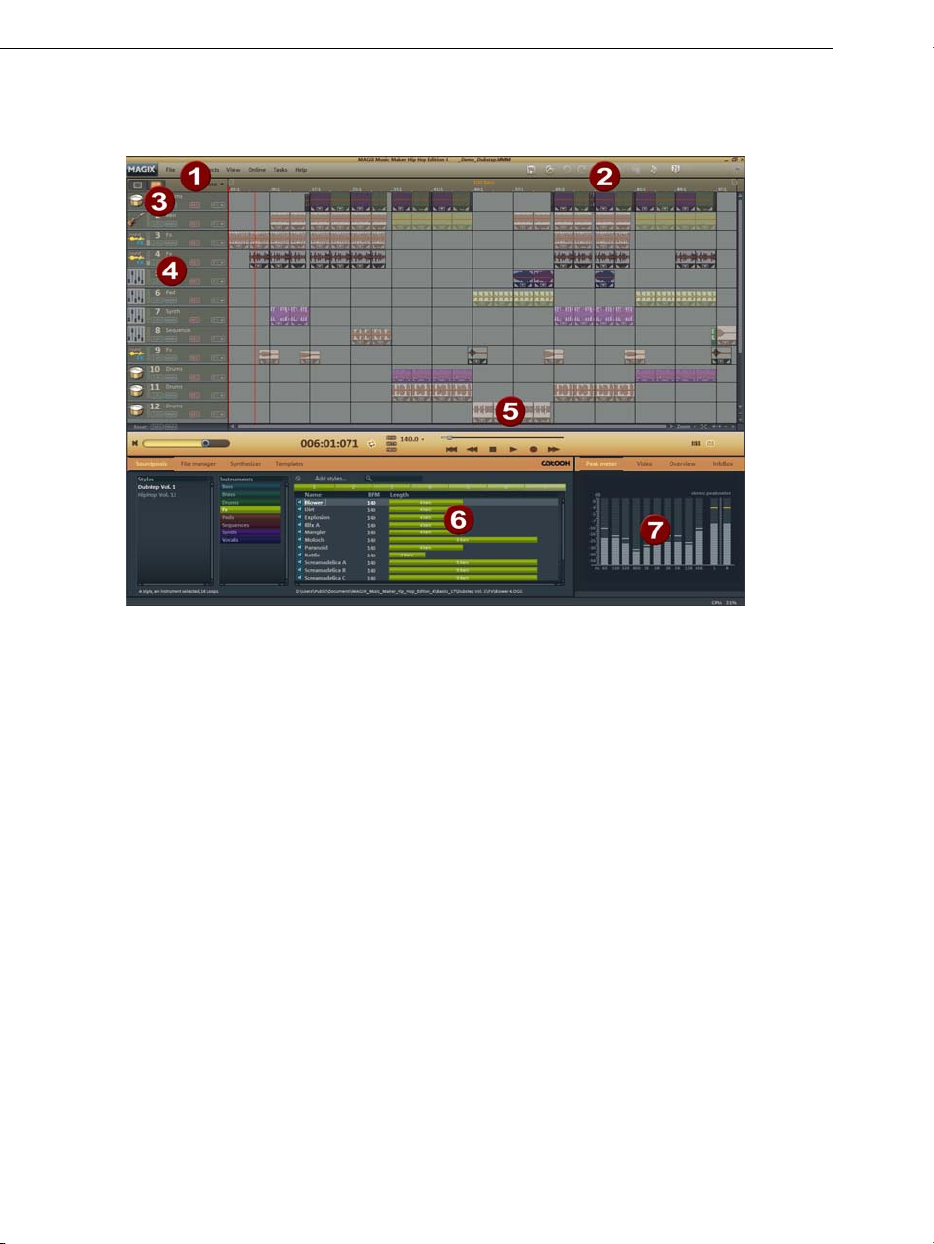
20 Overview of the program interface
Overview of the program interface
1 Menu bar
2 Toolbar
3 Track boxes
4 Arranger
5 Scrollbars
6 Media Pool
7 Video monitor
This list provides the most important editing
commands.
This contains the buttons for quick editing.
Here you can mute whole tracks or have one play
by itself (solo). Use the FX buttons to apply track
effects.
You can freely position any multimedia material on
all tracks.
The lower scrollbar can be stretched and
compressed for zooming.
All files listed here can be dragged into the
Arranger via drag&drop.
Here, the previews for graphics or video files
which can be selected in the Media Pool are
shown. All picture material of the arrangement is
also shown here on playback. Furthermore, the
arrangement overview or an Analyzer/Peak Meter
can be displayed in the Video Monitor.
Page 21
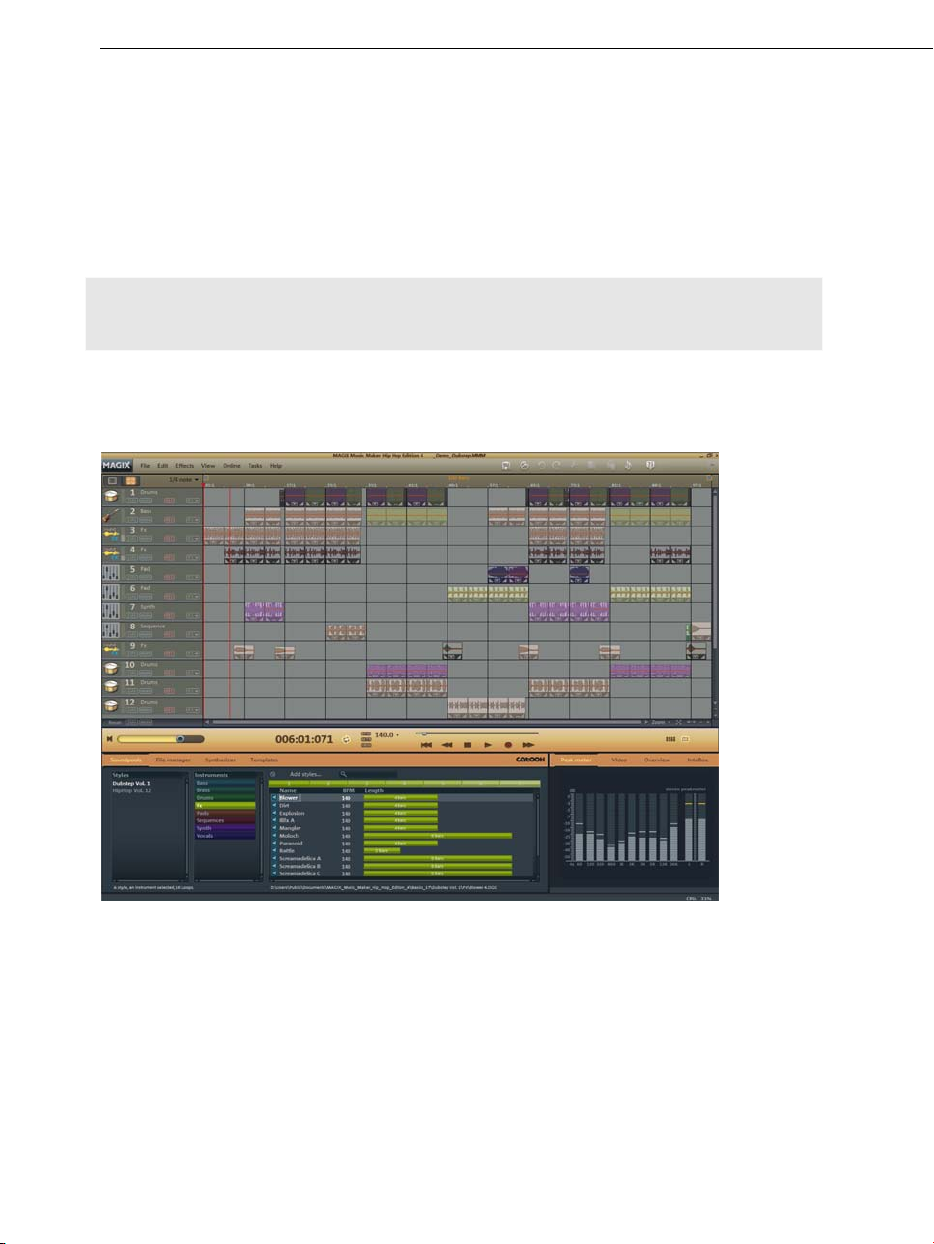
Quick start 21
Quick start
This chapter explains the basic functions of MAGIX Music Maker Hip Hop
Edition 4 with a step-by-step introduction. A systematic description of the
program functions can be found in the chapters and in the extensive PDF
manual.
Tip: Open the tutorial video and the "Quick start" tutorial by clicking the "Help"
menu.
Play demo project
The large area with the horizontal tracks is the Arranger. Here you can make
all changes to the positions and editing of multimedia objects.
In the lower section of the program interface you can find the Media Pool.
Here you can load multimedia files with various formats into the arrangement
by pressing the left mouse button and keeping it held or by double-clicking on
the object. The Media Pool works similarly to Windows
additional features. Here, professionally produced sounds can be downloaded
from theCatooh and integrated.
®
Explorer - with some
Page 22
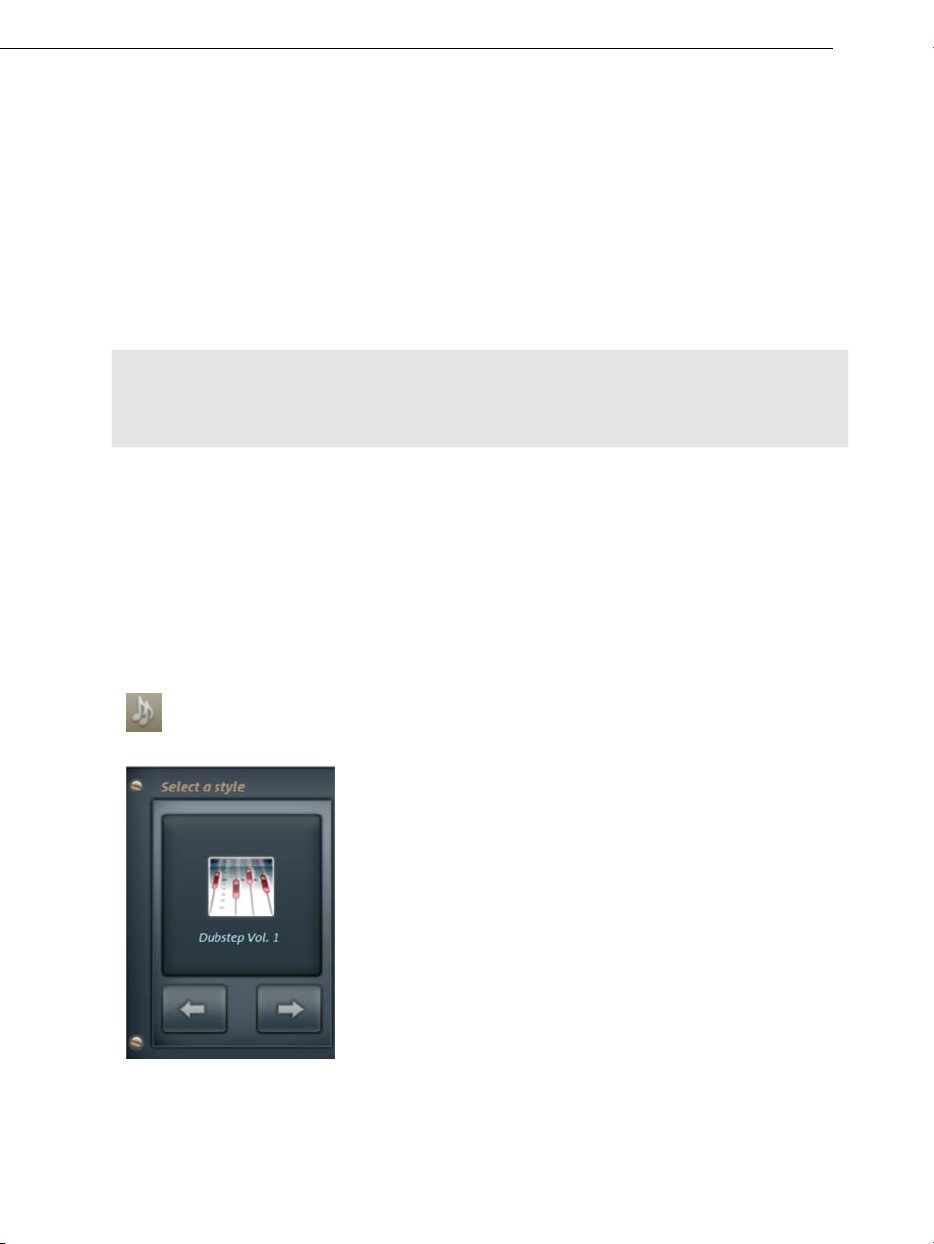
22 Quick start
In "Welcome Dialog", which appears after MAGIX Music Maker Hip Hop
Edition 4 is started for the first time, you may start a demo song. Look at the
individual tracks of the song in the Arranger: In MAGIX Music Maker Hip Hop
Edition 4 you can create a complete song by compiling objects. Click on the
vertical scroll bar on the right-hand side of the screen and drag them down
(hold down the left mouse button) in order to be able to see each track.
To play the demo, click on the Play button or press the space bar on your
keyboard. A vertical red line (the playback marker) runs across the screen and
music will play from the speakers.
Note: If you do not hear anything, check if the correct sound card is active for
playback in the Setup window (P key). Of course, the output of the sound card
has to be connected to the speakers.
Song Maker
To quickly create a first arrangement, you should let the Song Maker run by
itself and sit back and listen. Open a new, empty arrangement by clicking on
"File" and selecting "New arrangement". This opens a new arrangement with
32 empty tracks. The Song Maker automatically creates musical arrangements
from the included music files.
Activate the Song Maker with the button in the
upper section of the program interface.
Select a music style.
Page 23
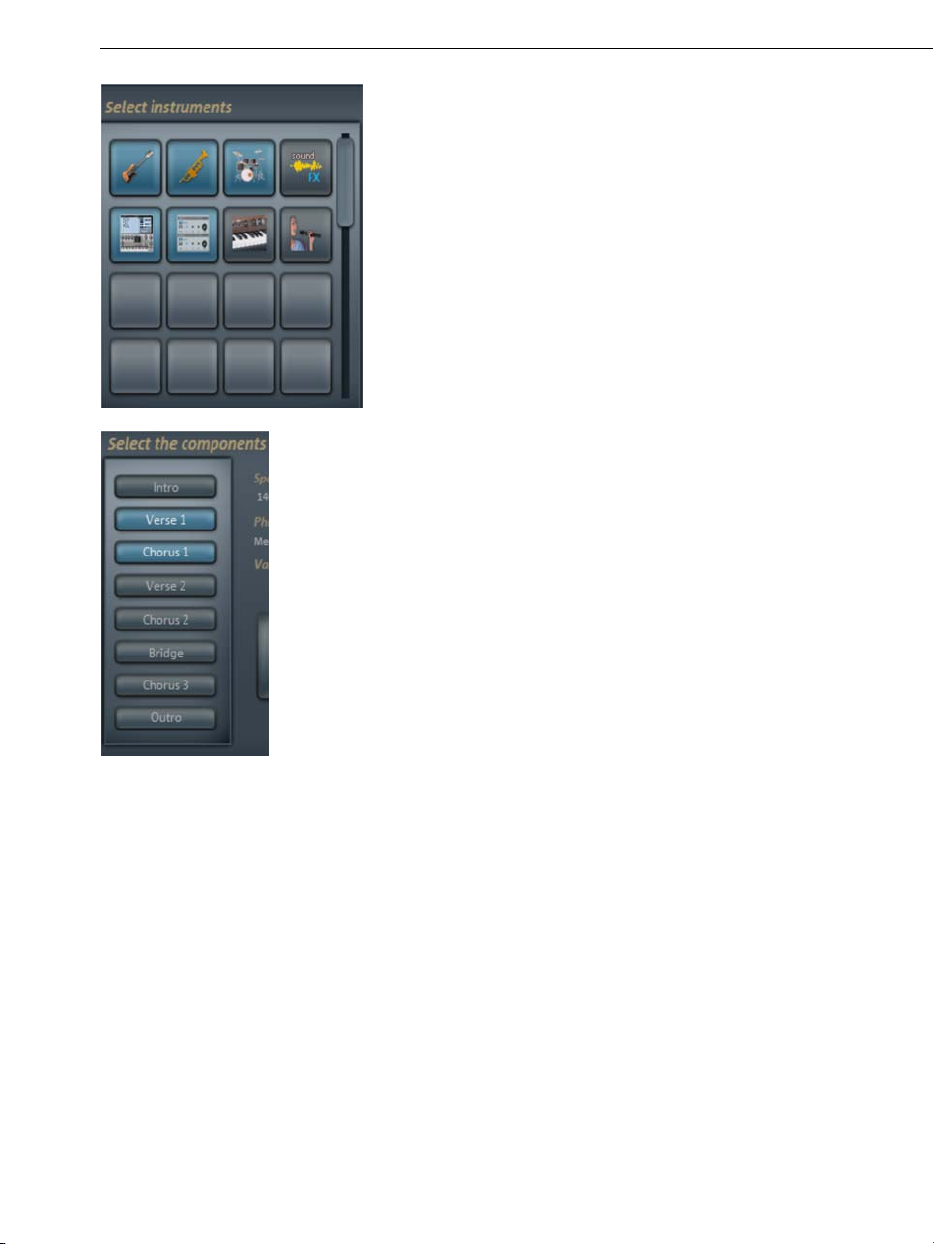
Select the instruments that you want to hear.
If, for example, you only want a rhythm
section with drums and bass, deactivate the
other instruments.
Select the song part or parts that you want to
create.
Quick start 23
Page 24
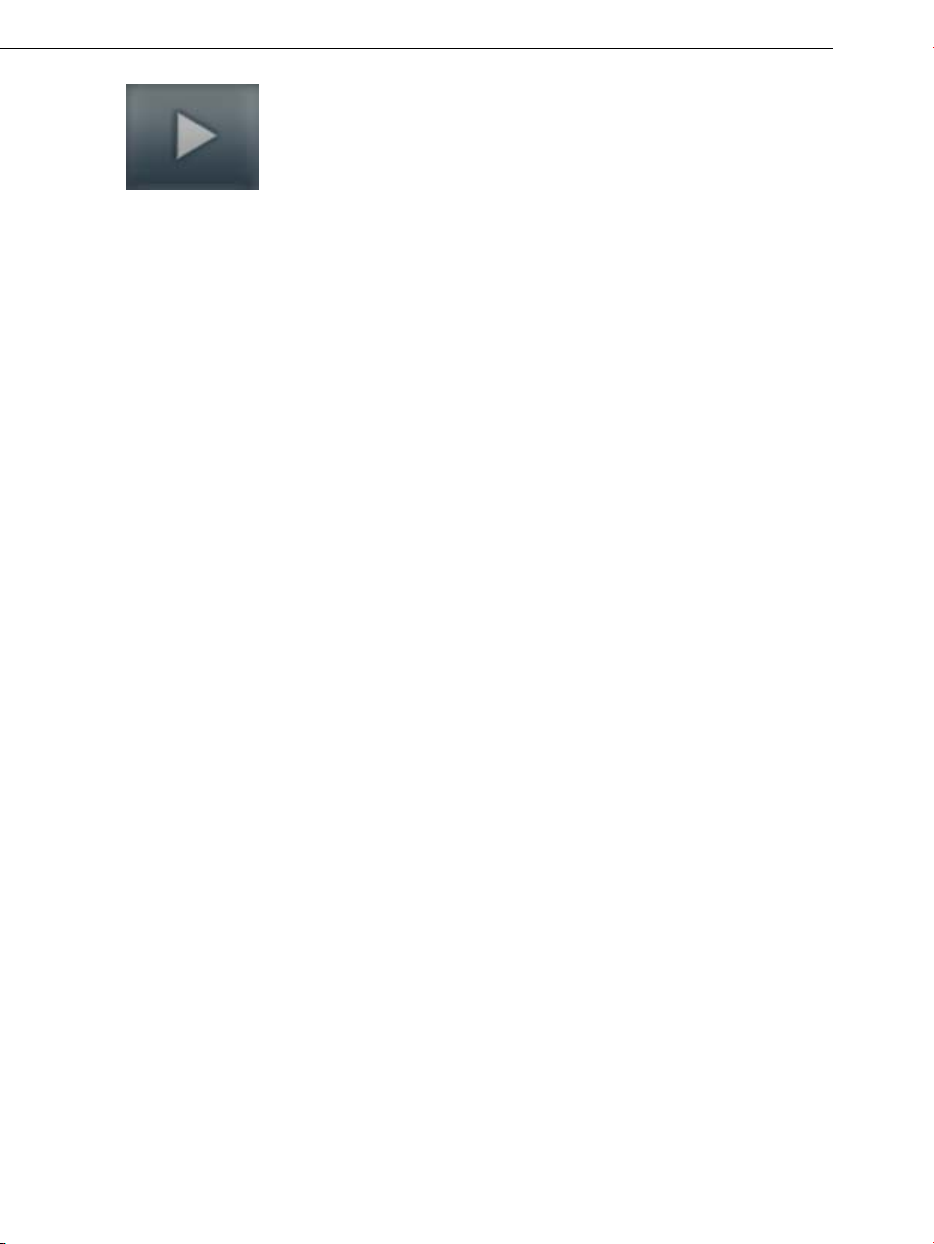
24 Quick start
Your first musical arrangement is complete! Song Maker can also be used to
add more individual samples or whole song parts or to lay down a bass or
drum sound. This can then be expanded into a more complex multimedia
arrangement or refined using your own video and audio files.
Now click on "Create Song". Song Maker
automatically compiles an arrangement. The
following is merely a suggestion.
Listen to the suggestion by pressing the
"Play" button. If you're not happy with the
result, you can have another arrangement
created by clicking "Cancel" and once more
on the "Create new arrangement" button.
Once you're happy with Song Maker's
suggestion, click on "Create Song". The
building blocks are only now added to the
Arranger.
To play the arrangement click on the space
bar or on the "Play" button. The arrangement
is then played back in a loop as long as the
space bar is held or the Play button is
pressed.
Preview and load audio files
In the next step, load sound files into the arranger for positioning and editing.
Create another new, empty arrangement. To do so click "File" and select the
"New arrangement" option.
Now click on "Sounds & Videos" in the Media Pool. Various categories are
shown on the left page of the Media Pool. Click on the one of the categories
to open a sub-category. Here you can select and preview sounds. Some
instruments are categorized according to pitch. Click on any entry here. The
sound will then start playing. Each file can be previewed this way. Use the
arrow keys on your keyboard to select the various pitches. Other instruments
– like drums – are not categorized according to pitch. These entries are
denoted by a loudspeaker symbol which displays them as a normal wave file.
To load a file into the arranger, simply press "Enter". You can also drag the file
from a table onto a track in the arranger. Once you let go of the mouse
button, the file will appear as an audio object at that position.
Page 25
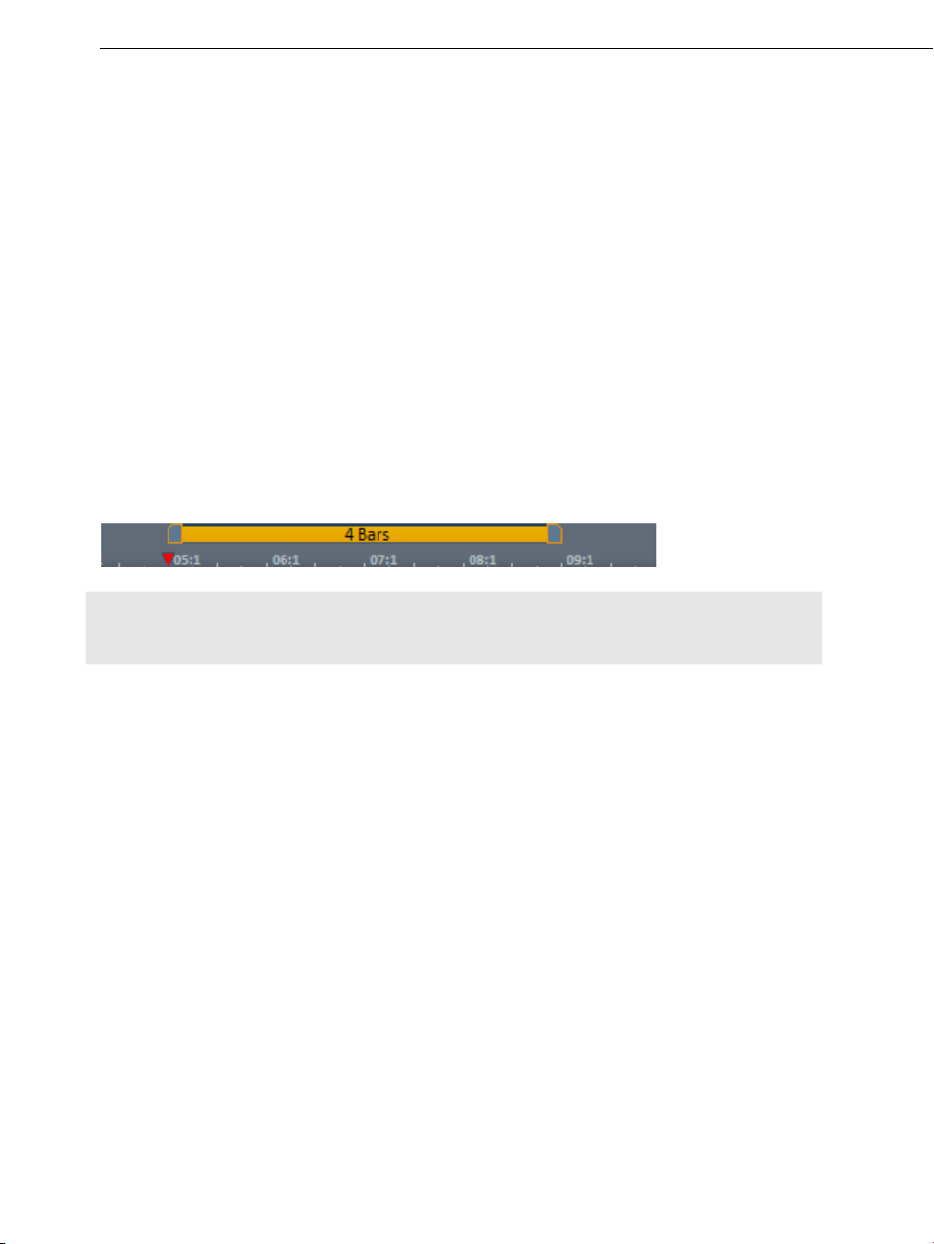
Quick start 25
Position audio objects
Each object can be moved in any way in the arranger with the mouse,
horizontally on a track as well as vertically between tracks.
Add new instruments to your first song in the arranger. For example, take a
drum sample and drag it underneath the object in a lower track which was
added beforehand.
This way, any number of files can be dragged from any folder into the arranger
and placed on top of one another, on multiple tracks, or behind one another.
Play the arrangement in the meantime. Take note of the two markers at the
top of the bar ruler – they represent the start and end points of the range to
be played. If you wish to change the playback range, the start and end
markers can be dragged (while holding down the mouse button) to any
position on the bar ruler.
Tip: You can also move the playback marker independently of the left start
marker by clicking on the lower section of the bar ruler.
You do not need to interrupt playback to load new samples into the arranger.
MAGIX Music Maker Hip Hop Edition 4 has a "Smart Preview" function: You
can simultaneously preview new samples in the Media Pool – they always run
synchronous to the song in the arranger. This function considerably simplifies
the search for suitable samples for a song you wish to create.
Page 26
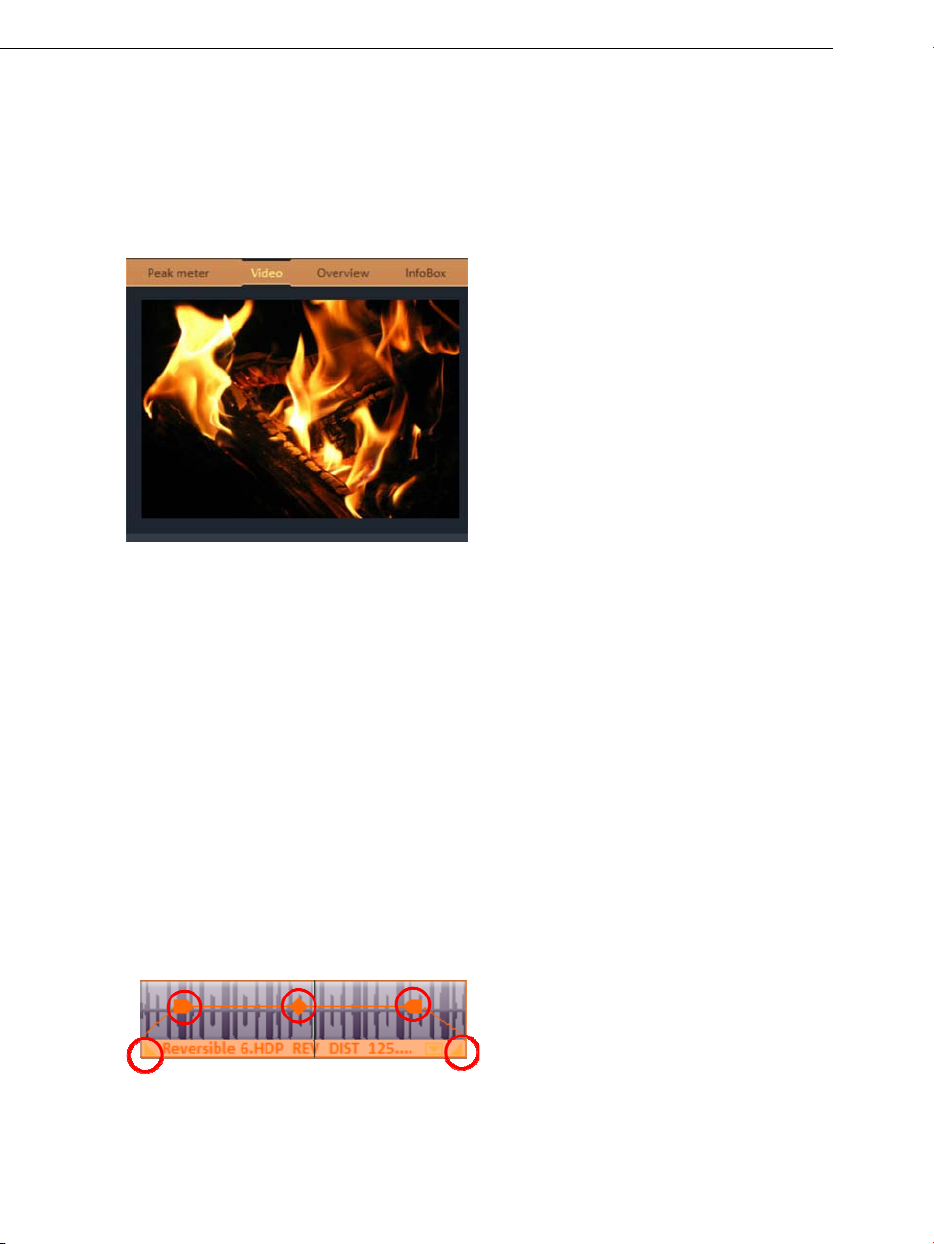
26 Quick start
Add videos or images
In the next step you can add video and image material. To do so, open a
folder with video or photo files in the Media Pool under Data Manager and
select the ones you want. On the video monitor to the right, a preview of the
selected video file can be shown.
Once you have found a matching video, use the mouse button to drag it onto
any track (like previously with the audio files). You can place as many video
and photo files as you like under your music. You can adjust the length of the
individual objects with the help of the Object handles.
Manipulating objects
To get an impression of the object-based work method of MAGIX Music
Maker Hip Hop Edition 4, you should become more familiar with the "Objects"
on the tracks of the Arranger.
All objects can be shortened or looped by moving the mouse to one of the
lower corners of the object until it turns into a stretch symbol. You can now
stretch or compress the object length as much as you like. This way you can
create rhythm tracks from short drum samples simply by stretching them.
At the top corners of every object there are two fade handles that can be
adjusted to fade an object in or out.
Page 27
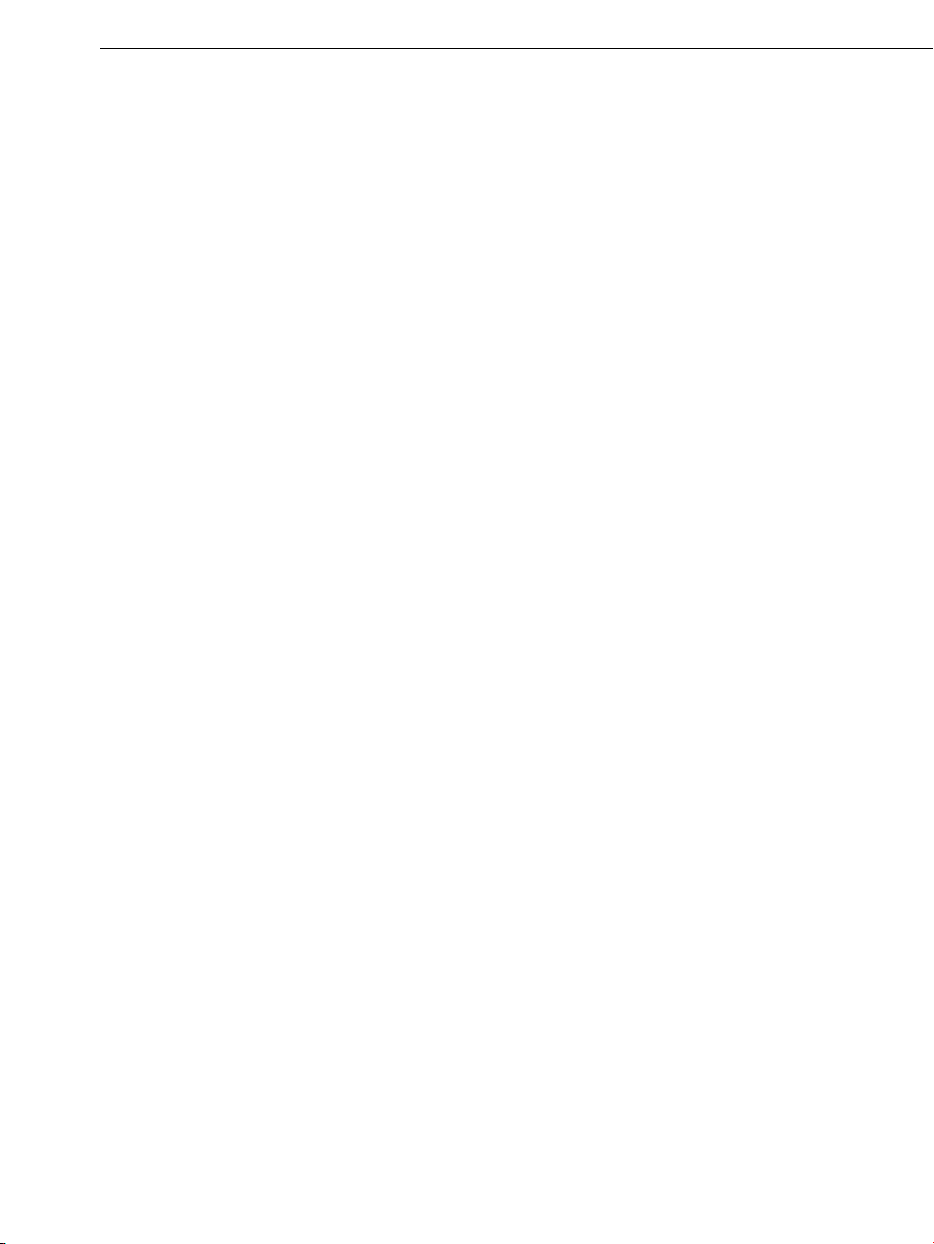
The handle at the top center can be used to adjust the volume of audio
objects and the brightness of video objects.
All objects can be split into multiple objects. To do so, select "Split objects"
from the "Edit" menu. The selected object will be split at the position where
the playback marker is.
Right-clicking on an object opens the context menu with the options available
for that specific object in the Timeline mode. The context menu can also be
opened by clicking on the button with the small triangle in the lower section of
an object.
Quick start 27
Effects
You should take time to experiment around with the effects. In the context
menu you can select the effects for the objects. Here, effect modules are
opened with which each effect can be set up to meet your exact
requirements.
Effects can also be dragged onto objects by holding the left mouse button or
double-clicking. Simply open the Templates folder in the Media Pool and try
each of the effects listed one after the other with a mouse click. Like with all
other entries in the Media Pool, effects in this folder always have a preview as
well. If you like an effect and wish to apply it to an object in the Arranger,
simply click on it, drag it onto the object, and release the mouse button.
Export arrangement
The purpose of arranging and editing is usually to have a good quality audio or
video file at the end. MAGIX Music Maker Hip Hop Edition 4 supplies various
export formats for this purpose.
To export your arrangement, click on "File" and select the "Export
arrangement" option.
Now select the export format. You can choose between pure audio export
(e. g. MP3, WAV,…) and audio and video export (e. g. AVI, Windows Media
Video,…).
The Community upload option enables uploads to SoundCloud
Select the fitting settings in the dialogs and click on OK or log in to the
desired Internet community.
The arrangement will then be exported in the chosen format.
®
.
Page 28
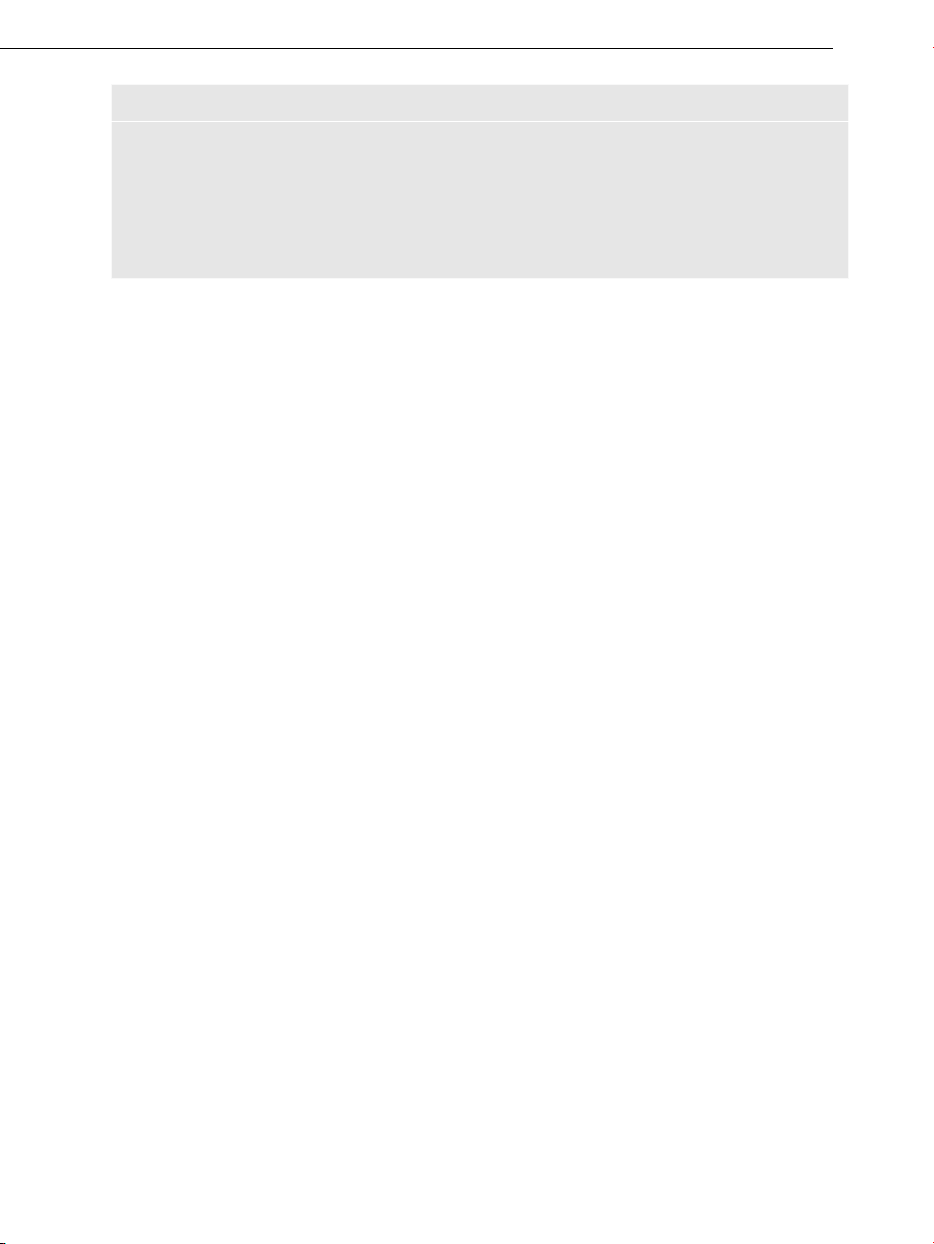
28 Quick start
Note: The export calculations are independent of the playback performance.
Even if your playback on your computer begins to stutter because too much
RAM is being used for videos and effects, the export file will still be calculated
correctly. We recommend placing already finished passages of complex
arrangements via the export or mixdown function into a single file to free up
some processing power (and tracks). This kind of file can be reloaded into the
arrangement and edited further with the other parts.
Create Audio CD
To burn an audio CD, export your arrangement as a WAV file first:
Click on "File" and select the "Export arrangement -> Audio as wave..."
option. The WAV file created can be burned as an audio CD with the included
burning program MAGIX Speed burnR.
Page 29
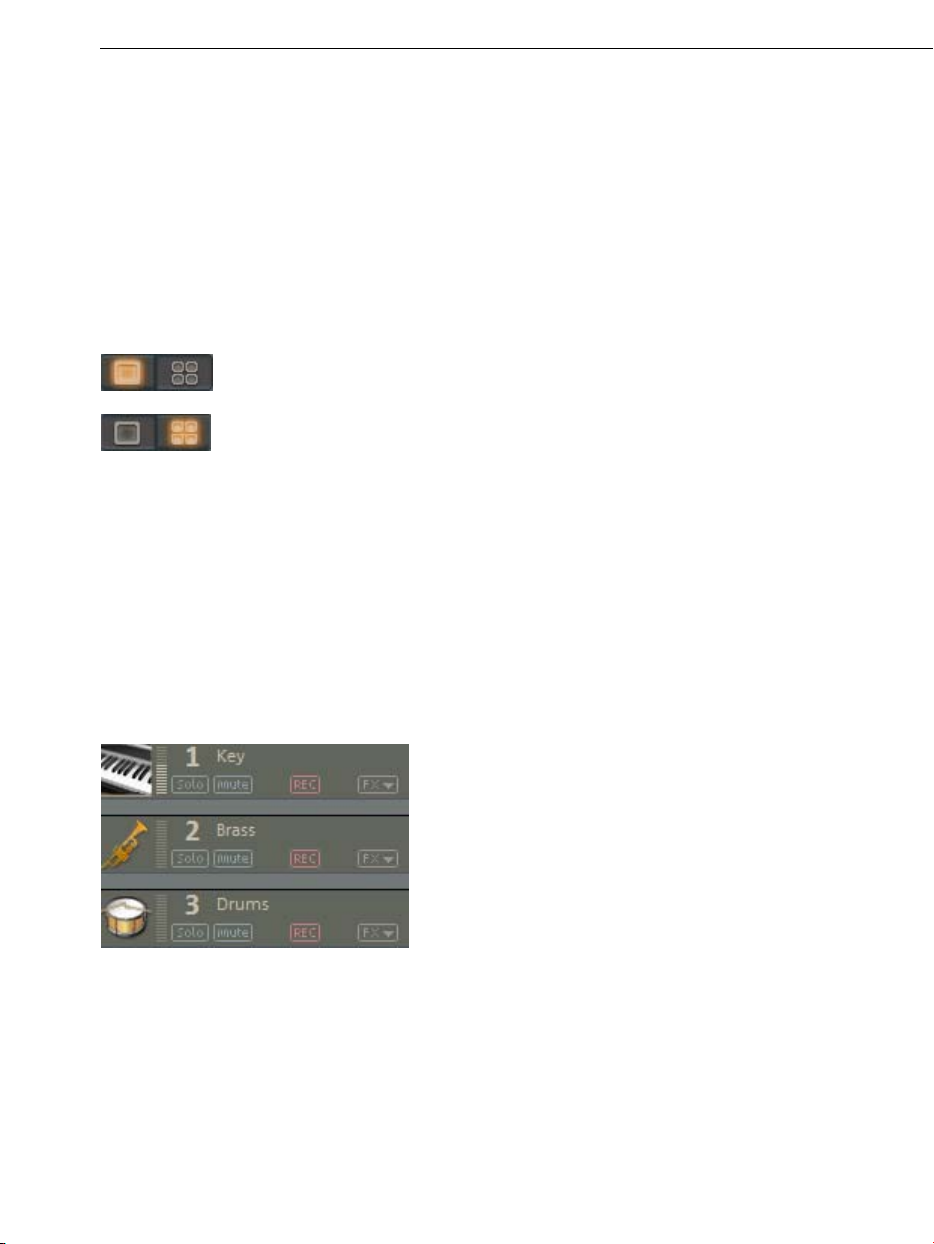
Arranger 29
Arranger
Normal mode/Easy mode
MAGIX Music Maker Hip Hop Edition 4 can be operated in two different views,
and these can be activated by clicking on the button in the top left. If the
MAGIX Music Maker Hip Hop Edition 4 interface confuses you at first, then
switch the program to "Easy" mode!
Easy mode active
Normal mode active
In the beginner mode, the program presents a clearly laid-out version which
only displays the most important buttons and switches. Functional elements
for advanced users are hidden.
This documentation describes MAGIX Music Maker Hip Hop Edition 4 in
normal mode. If you can't find one of the functions while reading, make sure
that you don't have Easy mode turned on.
Trackboxes and Instrument icons
Every track box contains a field for
instrument icons. When you drag a MAGIX
Soundpool sample
At the beginning of each track is a track box where you can mute a single
audio track with the Mute button or play them Solo.
The Peak Meter can be found beside the icons. This way, you can control the
volume of the track and see if the track produces any audio sound at all.
Beside the track number to the top, you'll find the Track name field. You can
rename the track by double-clicking on the field.
Page 30
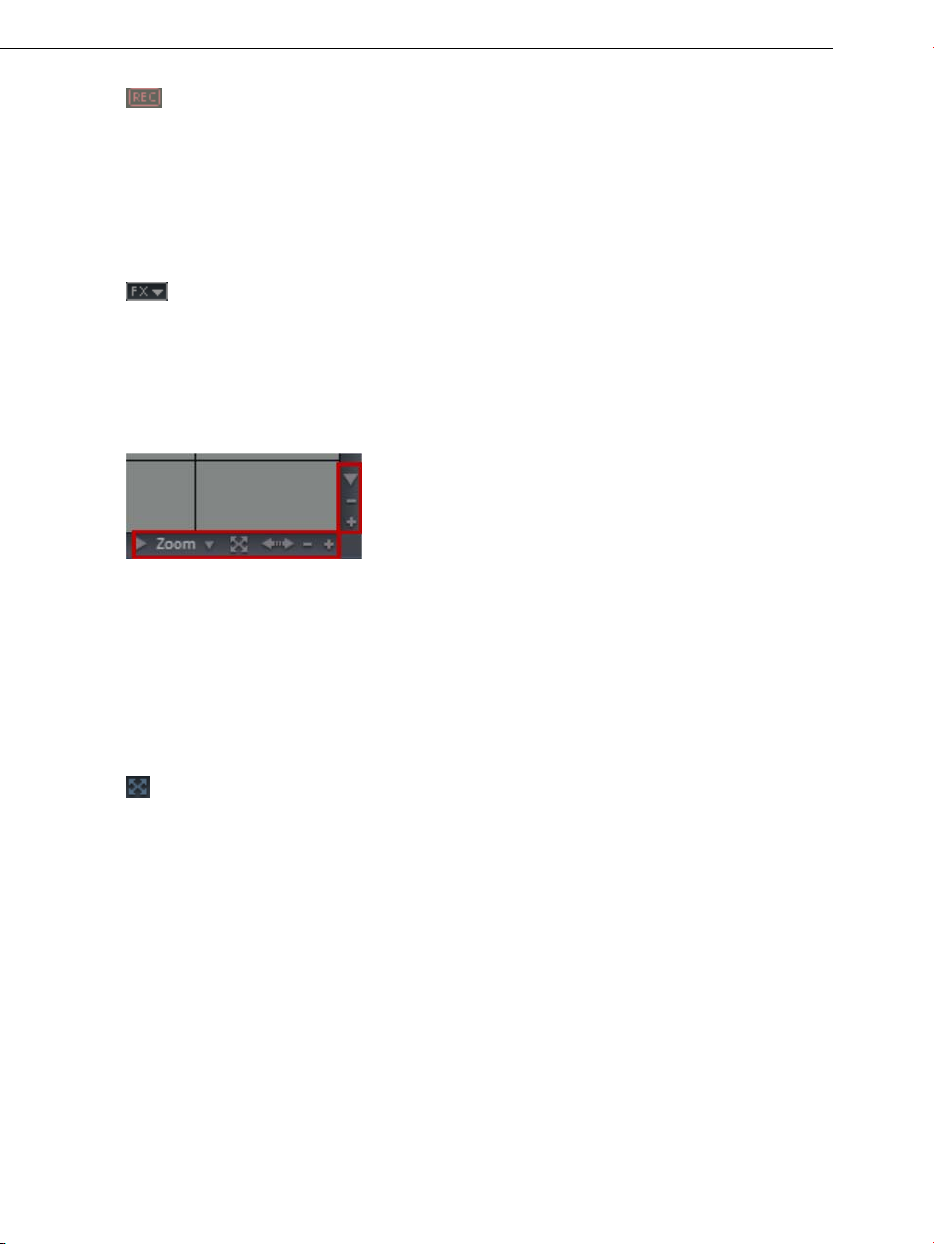
30 Arranger
With REC you can activate the track for an Audio or MIDI recording.
Furthermore, monitoring is now activated, that is, you can hear the
input signal of your sound card on playback. (Find out more in the
"Mixer" chapter, "Recording/Live Monitoring" (view page 127))
you start recording now (R key), the audio recording dialog will
If
open. The recorded audio material is added to this track. If there is
already an object on the same position of the track, the next empty
track will be used.
Here you can open the Track Effects menu. In it you will find presets
for track effects (view page 93) sorted according to the instrument
.
type
Zooming
The vertical zoom function sets the number
of visible tracks. For a lot of tracks, enlarging
the view (zooming) is sensible for editing a
single track or object.
Use the horizontal zoom functions to set up the visible section of the
arrangement on the timeline.
Microscope
Enlarge objects: Vertical and horizontal zoom stages are enlarged so
that all of the selected objects are displayed at maximum size. When the
the function is shut off, the old zoom level will reactivate.
Move/Zoom with the mouse wheel
The visible section can be moved, reduced, and increased in size by using the
scroll bars. These functions can also be executed without having to click
anywhere by using the mouse to move the scroll bars or zoom buttons or by
using the mouse wheel.
Page 31

Arranger 31
Grid
Timestretching in the arrangement is displayed by the vertical progress of the
tracks. To structure this progression, a timeline displaying time units has been
positioned at the top of the first track.
Two consecutive objects will seamlessly snap together even if they are on
different tracks. This avoids undesired gaps or overlaps.
The bar grid makes sure that the objects and the start, end & play markers
only snap into place at specific positions so that they can be positioned
precisely according to the beat.
The grid width can be set using the button to the top left.
If, for example, "1/2 beat" has been set, then the objects and markers snap
into position at all half beat positions when moved. This way there won't be
any gaps between the objects and precisely beat-matched cuts are possible.
The selection ranges from full beats to 1/16 grid sizes. Triplet values are also
possible.
The "Frame" setting allows fine positioning using the time code. The time
display in the timeline and transport control automatically changes from
bars:beats:ticks to hours:minutes:seconds:frames.
"Objects" deactivates the beat grid and the grid will now only affect the object
edges. You can also deactivate the grind entirely by selecting "No grid" or by
pressing "F4".
"Select beat type" switches the timeline to irregular bars like ¾ beat.
Playback area, Start and end markers
In the upper area of the timeline, there are two markers between which
playback area is displayed, and this area can be played back as a loop
(endless).
The length of the playback area is shown in blue. The number before the point
indicates the number of bars, the number following it indicates the number of
fragments corresponding to the selected grid, e.g. 3.3 on a 1/16 grid = 3 bars
and 3/16. A tilde (~) in the display means that the playback area doesn’t have
Page 32

32 Arranger
the exact raster length and the loop is therefore "non-circular". Double clicking
on the playback area sets it to cover the whole arrangement; double clicking
again sets it between the start of the arrangement and the last object.
This area also determines which positions are copied or inserted into the
clipboard’s memory by the the edit menu commands "Edit range" or the
keyboard shortcuts "Ctrl + Alt + C" for "copy", "Ctrl + Alt + V" for "paste" or
"Ctrl + Alt + X" for "cut".
The right end marker is always moved together with the start marker so that
the length of the looped playback area remains constant as the start marker is
moved. So always move the start marker first and then the end marker.
The start and end markers can be moved in different ways with the mouse.
You can move them to any position via drag & drop or directly with a mouse
click: a left mouse click in the timeline moves the start marker; right clicking
moves the end marker.
It’s even easier with the keyboard: The cursor keys move the playback area
forward or backward by a whole playback area’s length. Press "Ctrl" as well to
move the playback area by a quarter of its length. "Shift" + cursor keys halves
or doubles the playback area’s length.
"Ctrl + Shift" +cursor keys enables you to lengthen or shorten the playback
area by a bar. Use this function as well to quickly move the playback area
onto a smooth bar length.
When you move the playback area while a playback is running, the old area is
always played to the end and smoothly changed into the new one after. In this
way you can remix your tracks in real-time with the keyboard!
Note: If the starting marker does not move to the right with a left click or via
the keyboard, it is because the end marker would then have to be shifted
beyond the end of the arrangement. In this case, move the start marker via
drag & drop or position the end marker!
Moving the playback marker
The playback marker can be moved independent of the start marker. To do
this, click on the lower part of the timeline. If you hold "Ctrl", the playback
marker and start marker are moved simultaneously.
Page 33

Arranger 33
Once the playback marker reaches the end marker, playback is continued at
the position of the start marker. If the playback marker was positioned outside
of the playback range, the arrangement is played to the end. The selected
play area is then played as a loop.
Transport Bar (playback functions)
With the playback functions of the transport bar you can control the playback
behavior of the arrangement using the mouse.
Tip: Using the space bar on your computer's keyboard you can start and stop
playback much more easily. An overview of all keyboard shortcuts is available
at the back of the manual.
Back to start: With this button the start marker is quickly moved to
the beginning of the arrangement. Another click on "Back to start"
moves the start marker and the playback range to the beginning of
the arrangement.
Rewind: This function can be used to rewind to the start of the
arrangement. This means that the playback marker in the timeline is
reset.
Stop: The stop button stops playback. The playback marker returns
to the position from which it started.
Play/Pause: This button starts continuous playback of the
arrangement: If the playback marker reaches the end marker, the
range between the start and end marker will be played back as a
loop. Another click on Play stops it at the current position of the
playback marker (Pause).
Fast forward: This button quickly moves you forward in the
arrangement. This means that the start marker in the timeline is
moved forward.
Record: You can create a recording with this button. Depending on
whether a track in the Trackbox has been activated, the audio
recording dialog (view page 54) will open.
Playing an endless loop (looped object) can be deactivated here.
Playback will always stop when the end marker is reached.
Page 34

34 Arranger
Time display
The current playback position is displayed here. The unit can be switched
between beats, hours:minutes:seconds, or frames by right clicking on the time
format. Switching to remaining time display (distance to project end) is also
possible. Switching to the time remaining view (length of time until the
arrangement end) is possible.
Display harmonies
If this symbol is activated, harmony symbols will be displayed during playback.
Harmonies can be detected with the Harmony Agent (view page 67).
Metronome
The time display is
beside the transport
controller.
If this icon is active, then a metronome (click) will play during playback and
recording. This provides helps you orient yourself with the arrangement tempo
while you make your own recordings.
Volume regulation
The volume control is to the left of the transport controller. With it, you can
quickly control the overall volume of your arrangement. To regulate the volume
of individual tracks, use the Mixer (view page 124).
Page 35

Tempo
Here, the song's beat is displayed in BPM (Beats per minute). The
arrangement tempo is set automatically by the first sample used in the
arrangement. One click on the small arrow shows the tempo fader. You can
use this to smoothly change the master tempo during playback. The objects in
the arrangement are adapted using timestretching.
By clicking on Tap you can open the Tap Tempo Dialog where you can "tap"
in the tempo. Simply click the tap button at your desired tempo or press the T
key, the tempo is measured and displayed in the dialog. Pressing OK accepts
the tempo.
Track position slider
Arranger 35
With the position slider you can quickly move the play cursor within visible
range.
Arranger, Video Monitor, and Media Pool
If the video screen is re-opened and the Media Pool is closed, the video
screen can be freely repositioned.
The "View" menu allows a standard setting to be switched on. If the option
"Standard layout" is deactivated, the entire screen can be filled by the
arranger in order to simplify positioning and editing objects.
In case of very large arrangements, the video monitor can be used as an
overview display ("Menu -> Video monitor -> Arrangement overview").
Page 36

36 Video Monitor
Arranger buttons
The arranger buttons for quickly opening and closing all the most important
windows can be found underneath the last track in the arranger.
Mixer
Opens the mixer, where tracks may be mixed in regard to volume and
position in stereo panorama and effects may be added.
Effects plug-ins can also be used.
Video
Opens/Closes the Video Monitor in peakmeter mode.
Video Monitor
Both video monitors can even be
positioned freely on the screen and
adjusted for size. Click the screen with
the right mouse button and selecting
the desired size from the context
menu – either from the presets
submenu or individually (“user
defined”). Please note that larger video
monitors require more computing
power.
To detach the video monitor from the Arranger and the Media Pool, deactivate
the standard layout in the menu window. It can then be positioned on the
screen as you wish.
The video monitor's size can be increased to the full size of the screen by
double-clicking on the video monitor or by pressing Alt-Enter. You can leave
the maximized mode by pressing Escape (Esc).
Apart from the video monitor size, you can also add a large time display on
the video monitor. Select “display play time” in the context menu and the
current play cursor position is displayed on the video monitor. Foreground
color, background color and transparency are selectable
Page 37

Video Monitor 37
Arrangement overview
In the Overview mode, you can view the whole arrangement and you are also
able to access any object you want in a split second; zoom in directly to the
video monitor or move around the clip displayed in the arranger.
Shortcut: Alt + Shift + U
InfoBox
The InfoBox mode shows help text in the preview monitor if you hold the
mouse pointer over a button on the screen.
Audio peakmeter
The video monitor is transformed into an analyzer which displays the sound as
a graphic.
Page 38

38 Media Pool
Media Pool
MAGIX Music Maker Hip Hop Edition 4's Media Pool lets you access, preview,
and load all supported media types, online and offline, e.g. with included
sound and video loops, audio CDs, MP3 songs, synthesizers, or effects.
All media types are loaded into an arrangement from local drives or directly
from the Internet via double-click or drag & drop.
The upper edge of the Media Pool contains seven buttons which operate the
Media pool in different ways:
The setting Soundpools offers a database view of all Soundpools.
The File manager is very similar to Windows Explorer. It controls and loads
media files of all types onto the hard drive.
The Synthesizer setting displays a list of the available synthesizers.
Under Templates you can find the effect settings for all types of audio, video
and title effects.
Preview function
There is a preview function for all files: By simply clicking an audio object, the
pre-listening function starts via the sound card. Video, graphics and text
objects are shown on the video screen.
As the arrangement plays on, you can experiment with sounds from the Media
Pool (see Smart Preview (view page 51)).
Note: Even while previewing, audio files are adapted to the current tempo
using timestretching (you can deactivate this in the "Audio/Video options"
menu).
Soundpool settings
This setting can be used to access Soundpool media. Access to the supplied
Soundpools is via a new, more clearly laid out database overview that enables
the display of loops, multiple styles and instrument categories, e.g. all bass
loops of every installed style or every loop of a style.
If you did not install the Soundpools on your hard drive during installation, then
insert the MAGIX Music Maker Hip Hop Edition 4 installation DVD into the DVD
drive. The contents of the Soundpools will now be imported into the database.
Page 39

Media Pool 39
Other Soundpool media are automatically recognized and added to the
database.
Note: Under program settings -> General (view page 143), you will find
different options for maintaining and displaying the Soundpool database.
Soundpools already present on the hard disk can be
imported via "Add styles" into the database.
A Soundpool consists of one or more Styles. Styles are sound libraries that
belong together and cover a certain musical style. The samples of one style all
have a certain tempo. You can mix loops from different styles, and the tempos
will be adjusted accordingly. Within a style, loops are ordered according to
instruments, and one instrument folder contains different sounds. Each sound
can have a different pitch (except for drums and effects sounds).
The Soundpool display consists of several columns: First, all styles available in
the database are shown. The second column lists the instruments. The third
column, "Name", contains the list of the sounds found. These are displayed
according to the length of the beats (1,2, or 4 beats).
The different pitches are displayed above that (if available). An entry field for
full text search is located under the match list.
The list of samples found is created based on the entry selection in the first
two columns. With "Ctrl + click" you can reduce or expand selection. No
selection ("Ctrl + click" on a single selected element) shows all entries from
this category.
If you select an instrument, e.g. "Drums" and "Percussion" and no style, then
all drums and percussion samples in the whole database will be displayed.
In the search field, you can search the list of the sounds
found for a certain sound file name.
Page 40

40 Media Pool
File manager settings
MAGIX Music Maker Hip Hop Edition 4's file manager works very similarly to
Windows Explorer. It can be used to access and load media files of all kinds,
e.g. videos, bitmaps, MP3 audio files, audio CD tracks, RTF text files for titles.
The Media Pool consists of a file list to the right (the actual “Media Pool”), in
which all loadable media types (and, if required, further subfolders) are listed,
and the navigation area on the left-hand side.
In the file list, all supported multimedia files and subdirectories of the currently
chosen directory are displayed. All entries can be loaded into the arranger
tracks by double clicking or via drag & drop.
In the navigation area, you can find different buttons for directly accessing
preset subfolders.
You can right click in the file list to define further buttons ("links"). Switch to
the folder which you would like to create a link to and select the option "Link
to folder" from the context menu.
Navigation buttons
nge Play
Cha
Direction
Parent
Drive menu
Browse history
list and path
details
The "Back" button always returns you to
the folder where you were previously.
The "Up" button brings you to the next
highest folder level.
You can access all available drives via
the drive menu button.
The path information for the current
folder is displayed in the center above.
Use the arrow button to open the menu
to find the folders you previously visited.
View
These buttons switch the file view list
between icons, lists, or details.
Various file list view modes
The file list displays all supported multimedia files and subfolders of the
currently selected folder. Three different views (list, detail, large symbols) can
be set by right clicking on the options or Media Pool's context menu.
Page 41

Media Pool 41
List: Only file names are listed.
This view mode displays the most
files simultaneously.
Details: The details section
displays the type, size, and date of
modification for every media file
beside the name. The list can be
sorted by clicking on any of these
details.
Large symbols: These can be
quite useful, since they show a
preview frame for each movie and
picture file. This allows you to sort
through the material quicker. The
disadvantage is that it takes longer
for the file list to be displayed.
Deleting, copying, and moving files
All files listed in the media window can be selected, deleted, or moved into
other folders via drag & drop, just like via Windows Explorer. This way, all
objects desired for placement in an arrangement can be collected in a
separate folder beforehand.
Additional functions can be accessed via the context menu, i.e. by right
clicking an entry.
CD/DVD
Clicking this
button once reads the CD that is currently in the CD-ROM drive.
In the case of data CDs, all directory and file formats supported by MAGIX
Music Maker Hip Hop Edition 4 are displayed in the file manager. In the case
of audio CDs, all tracks appear in the file list.
My Projects
This bu
tton opens the "My Projects" folder. This is a subfolder of "My
Projects" that is named after the program (i.e. MAGIX Music Maker Hip Hop
Edition 4, only featuring "_" instead of empty spaces). This is created
Page 42

42 Media Pool
automatically when the program is installed. All new recordings and
arrangements are saved here automatically as a preset, and finished
arrangements are exported here. You may change the save location as you
see fit via Program settings > Folders (view page 143, view page 142).
My Files: This displays
the save location of videos, pictures, music, etc. (in the corresponding
subfolders).
My MP3s
This provides quick access
pressed for the first time, you can select the folder where your MP3 files are
saved. You may also change this path later via "Program settings", the
"Folder" tab (Y key or "File" menu > "Settings" > "Program settings").
Database
This button displays the media files on your computer in a wellstructured database view.
This means the files are no longer displayed according to where they are
stored in the different folders but are grouped according to general
characteristics. The top "folder level" is the difference in audio, video or image
files; subfolders would be, for instance, the date for photos or the artist for
MP3 files.
In order to present media data on your PC in a database view, you first have
to add them to the MAGIX database. To do this, click on the database button
to the right and select the option Start media manager for photos and music.
the contents of the "My Files" folder. This is normally
to your own MP3 collection. When this button is
This opens the corresponding MAGIX program and the database scan
function of the program.
MAGIX Music Maker Hip Hop Edition 4 comes with the free photo and music
management programs MAGIX Photo Manager and MAGIX Music Manager. If
you have the corresponding free versions, MAGIX MP3 Maker or MAGIX
Digital Photo Maker, they will be used instead.
By right clicking on "Database" and clicking on "Database search", you can
open a special search dialog in which you can carry out a targeted search for
media.
Search the database
Quick sea
audio, video). All available Database columns are searched for the keyword.
rch: Simply enter a keyword and highlight the data type (photo,
Page 43

Expert search: Here you can restrict your search by stating search criteria in
the following way:
Media Pool 43
e.g. dimensions greater than 800
You can search up to three database columns that are connected via "and" or
"or" simultaneously.
"AND" means only those files will be listed that match all criteria.
"OR" means only those files will be listed that match at least one of the
criteria.
Database column Condition Comparison item
Synthesizer
This button opens the folder containing your synthesizers. Read more on this
in the Software synthesizers chapter.
Settings templates
The folders for installed effects presets will be opened. Even saved audio and
video effects presets as well as title templates land in these folders, so that
over time, a complete library of your own presets will accumulate. Folder for
audio effects ("Audio FX"), presets for the Vintage Effect Suite ("Vintage FX"),
video effects ("Video FX", "Video Mix FX"), automatic animations ("Visuals"),
and title templates ("Title") can be opened using the buttons to the left.
You can also add effects by drag & drop. They can simply be dragged onto
the corresponding object using the mouse.
You can also precisely set up audio effects in the effect rack (view page 90)
using the context menu.
Setting Catooh
You can preview multimedia files from the Online Content Library Catooh, load
them into the arrangement, and edit them further .
Please read the chapter entitled Catooh (view page 165)!
Page 44

44 Arranging Objects
Arranging Objects
In MAGIX Music Maker Hip Hop Edition 4 you can jointly and uniformly load,
arrange, edit, and export different multimedia file formats. This chapter
describes the basic way of working with multimedia objects. This includes
audio objects, video objects, graphics, midi objects, and synth objects. Later
chapters will describe the particulars of the respective formats.
All object editing is virtual, non-destructive, and is calculated in real time
during play. The multimedia material is thus not destroyed (non-destructive
editing) and any change can be cancelled with the multi-stage undo function
("Ctrl + Z"). You can experiment to your heart’s content without having to fear
that you will change or damage the original material.
Loading and saving arrangements
"Arrangement" refers to the objects found in the arranger (Audio, Video, MIDI,
songs, graphics, synthesizers) along with all its positions, fades, length,
volume, brightness settings and effects.
Arrangements can be saved via the menu "File"as an MMM file and loaded
again.
When loading arrangements you must ensure that all the used objects are
available in their respective folders. Often is it advisable to "Save Arrangement
and Used Media" from the menu "File" > "Backup". Then the entire
arrangement with all objects and effects are saved to a configurable folder on
the hard disk and can be easily downloaded from there.
Multimedia files and objects
All multimedia files supported by MAGIX Music Maker Hip Hop Edition 4 can
be previewed or listened to in the File Manager by clicking and dragging into
the arranger via drag & drop. The files are displayed as objects in the tracks
after the mouse is released.
Using the "Tab" button, you can switch between two object display views.
In alternative display modes, the objects are not represented frame by frame,
but simplified. This is useful for quicker representations of video objects: RAM
is saved and the overall performance improved. Audio objects will be shown
using one or two (for stereo) waveform representations.
Page 45

Right clicking on an object opens the context menu with the most important
editing options available for that specific object.
Arranging Objects 45
Select objects
To edit or delete objects using the menus, you must first select them. To do
so, simply click on the object you wish to select. When the "Shift" key is
pressed, multiple objects are selected. Object modifications like cutting,
moving, effects assignment and so on, apply to all selected objects together.
The handles of selected objects light up to show that the accompanying
object has been selected and can be edited using the menu functions.
Several objects can be selected quickly by clicking on the first object in the
first track with the mouse and dragging out a square for selection. All objects
entirely or partially within the square will be selected (rubberband selection).
Mute objects
Each object can be muted individually. To do so, select the objects you wish
to mute and press "F6" (or use the corresponding command from the context
menu).
Build or split object groups
Several objects can be combined to make up a group, to avoid the objects
being unintentionally moved out of relation to each other.
Once they are combined, clicking on one object of a group will select the
entire group.
To group or separate groups, use the buttons in the toolbar or the
corresponding commands in the "edit" menu.
Splitting objects
All objects can be split. Each object section that is created is then split into
individual objects. To do so, you can select the object you wish to cut, move
the playback marker to the position where you wish to cut and select the
option "Split objects" from the "Edit" menu, or press the "T" key.
Page 46

46 Arranging Objects
In order to rejoin these split objects at a later stage, simply highlight the
individual parts and select the command "group" to join the selected objects
together into one group.
Exact object positioning
It is often necessary to position objects very exactly in order to maintain the
beat or avoid creating clicking during transitions or small pauses between
objects.
In MAGIX Music Maker Hip Hop Edition 4 every object is snapped to the
edges of other objects, resulting in cleaner transitions. In addition, objects are
placed on defined positions on the grid of the arranger track. You can read
more about the grid in the arranger chapter "Grid (view page 31)".
Duplicate objects
Objects can be duplicated very easily in order to create larger arrangements.
First, the objects that need to be duplicated must be selected.
Then select the command "Edit menu -> Duplicate objects"
A copy of the object appears right beside the original which can be moved to
any position with the mouse.
It’s even faster if you click on the object that has to be copied and hold down
"Ctrl" at the same time. An object is then created which can be dragged to the
desired position. Furthermore, object copies require virtually no additional
memory!
Another way to duplicate is by using the copy/edit commands from the "Edit"
menu.
Page 47

Arranging Objects 47
Object handles
With the help of the object handles, fine positioning, volume and brightness
settings, fading in and fading out as well as loops can be carried out directly in
the arranger.
All editing is carried out in real time and is already calculated during playing.
The multimedia material is not destroyed in the process (non-destructive
editing); any change can be cancelled with the multi-stage undo function ("Ctrl
+ Z").
Object fades
the handles on the top left and right to fade an object in or out. By fading
Use
objects in and out onto different tracks, it is possible to produce crossfades
between different objects. The length of the crossfading can be directly
regulated with the handles.
Shortening or looping objects
Objects are
them to the right will stretch them, which results in the object being played as
a loop until the play cursor reaches the end of the object representation. In
this way it is possible to very quickly create an entire drum track from one
single drum loop or to create a long video from a short video sequence.
Guide the mouse to one of the bottom corners of the object until the mouse
pointer turns into a stretch symbol. Now you can stretch or compress the
object until it has reached the desired length.
Normally an object is always looped over the full length of the underlying data
material (audio or video file). To set a clip from a file as a loop, shorten the
object at the front and the back with the handles and choose the command
"Edit menu -> Insert user-defined loop". This function is very useful for setting
your own recording as a loop, as the silence at the beginning of a recording
can be cut away.
"cut" virtually by "compressing" them with the mouse. "Pulling"
Page 48

48 Arranging Objects
Adjusting volume/brightness
With the volume/brightness handle in the top center of the object, you can
change the volume of audio and MIDI objects or adjust the brightness of video
and bitmap objects.
If several objects are played in parallel, it is possible to individually adjust the
volume or brightness ratios between objects in this manner.
The volume and brightness ratios between tracks are adjusted in the mixer.
Takes
Every object can be saves as a "Take". Takes save all editing done on an
object, like object length, fade settings and all object effects.
Takes are saved as "TAK" (*.tak) files and take up virtually no space on the
hard disk. Thus, you can cut a sample, add various effects to it and save it as
various takes in order to use these together with all their editing in other
MAGIX Music Maker Hip Hop Edition 4 arrangements.
The original sample will not be changed, only object and effect settings will be
saved.
You can also save Synth Objects as takes, thereby creating own preset
libraries for the synthesizer.
Warning! On loading the takes, the audio or video file, for which the take was
added, must be in the original folder.
Mixdown tracks
If the arranger becomes too full to manage, the system is out of RAM, or you
just want to ”summarize” your production, use the mix down function to
convert the entire audio arrangement into a single audio and/or video file.
To do so, choose the "Mixdown" function from the "Edit" menu. You can
choose a name and a destination for storing the mix down object. The default
directory is ”My Projects”. If only audio objects are in the tracks, a wave file
will be created. If audio and video objects are combined, you can choose
whether an audio or a video file will be created.
The objects of the arranger or the area will be replaced by the new object.
Page 49

MAGIX Music Maker Hip Hop Edition 4 automatically normalizes the audio file,
i.e. the loudest part of the wave audio object is identical with the highest figure
of the 16-bit resolution ceiling. This guarantees the same sound quality, even if
you repeat the mix down procedure or you combine the mix down file with
other wave audio objects again and again.
Tip: The mix down function is very helpful if you want to go on using the mix
down object. To create the finished end version of the song or video it is
recommended to select the "Export arrangement" function in the "File" menu
instead of the "Mixdown" function.
Arranging Objects 49
Mouse gestures
Sometimes, specific menu commands that are located deep in the MAGIX
Music Maker Hip Hop Edition 4's menu structure may be needed multiple
times in sequence, e.g. if you want to edit effects for multiple objects.
Mouse gestures help you access these menu commands quickly without
having to dig them out of the menu structure every time.
Every object in features a context menu that may be opened by right clicking.
The upper section of this context menu always features the most recently
used commands for this object type. These four commands may also be
opened having to open the main menu.
Page 50

50 Arranging Objects
To do this, right click on the object and drag the object quickly to the right, to
the left, or upwards in order to access one of the four commands (the object
will not be moved as long as you use the right mouse button!)
The commands display in the menu here are only examples. All commands
that are available in a context menu's submenus may be accessed via Mouse
gestures
Page 51

Audio Objects 51
Audio Objects
Audio formats
MAGIX Music Maker Hip Hop Edition 4 loads and edits audio files in the
formats Wave (.wav), OGG Vorbis (.ogg), Windows Media Audio (.wma),
MPEG (.mpg), MP3 (.mp3), and CDA (audio CD tracks). The stereo or mono
data of a file are displayed as an object in the arranger of the MAGIX Music
Maker Hip Hop Edition 4. The material will be displayed as a waveform,
optically representing the sound to make editing easier.
Along with wave files, MP3 files, OGG Vorbis (.ogg), and ringtones can also be
exported.
Load and process audio files
All importable audio files can be accessed via the File Manager and previewed
(audio) by clicking the file name. Tracks from audio CDs can also be integrated
by dragging & dropping them into the arrangement.
Editing, fine positioning, volume adjustment, fading in and out, is all processed
using the "Object" tab directly in the arranger.
Please see the chapter "Arranging objects"
Smart Preview for the incorporated samples
The incorporated samples can be listened to while the arrangement is playing.
They always run synchronized to the current song that is playing.
You can load samples while putting together a song in real time and search for
appropriate new "building blocks" simultaneously.
You can add the loop to the arrangement by simply clicking with the mouse or
pressing "Enter" or remove it by pressing "Del". The subsequent loop can also
be selected quickly by pressing a key (arrow down) or you can switch to the
next instrument ("1"..."0") or the next bar ("Num +"), or by clicking on the
button.
Page 52

52 Audio Objects
Change pitch/octave using the keyboard
You can quickly alter the octave of an included sample without having to
access the corresponding Soundpool folder in the Media Pool.
The "*" and "÷" keys on the numeric keypad (right on the keyboard) place the
sample one level higher or lower.
The "+" and "-" keys on the numeric keypad change the pitch via pitchshifting;
the respective effect in the audio effects rack is utilized for this.
Audio recording
Your own sounds like vocals, speech, noises, or instruments can be easily
recorded in MAGIX Music Maker Hip Hop Edition 4 using the audio recording
function.
Click the REC button in the track box to specify the track for the
recording.
The display in the track box will change
Assuming you have everything connected properly (see below), the input
signal will be played back featuring all track effects (if there are any) (live
monitoring (view page 127)).
Live monitoring requires the use of ASIO drivers.
Click the red button on the transport bar to start the actual recording.
Connecting the source for recording
First of all,
the source of the audio material must be connected to the sound
card input. Again, there are several possibilities which primarily depend on the
type of equipment you have.
If you are recording from a microphone, then please connect the microphone
to the microphone jack on your sound card (usually red).
If you want to record material from a stereo system, then you can use the lineout or AUX out jacks on the back of your amplifier or tape deck. This involves
connecting them to the sound card input (usually red).
Page 53

If your amplifier has no separate output (other than for the speakers), then you
can use the connection intended for headphones for your recordings. In most
cases, you will need a cable with two mini-stereo jacks. This type of
connection has the advantage of being able to set the headphone input signal
level with a separate volume. As headphone connections generally are not the
best, it is advised that you use the line outputs if possible.
When recording cassettes from a tape deck, you can connect the tape deck's
line out directly to the sound card input.
When recording from vinyl records, you should not connect the record
player's output directly with the sound card because the phono signal needs
to be pre-amplified. A more suitable method would be to use the headphone
connection or an external pre-amp.
Adjusting the Signal Level
Audio Objects 53
Adjusting
best sound quality during digital recording.
Once a recording source is connected to the sound card, the "Record" button
opens the recording dialog and starts the recording source.
You can now adjust the recording level with the help of the LED display in the
recording dialog. For this, you must first check off "Show Levels".
If the adjustment is set too high, distortion occurs and the incoming signal
must be reduced. If you have connected the source through either an amplifier
or tape deck output to the sound card, you can only reduce the signal level in
your sound card’s software mixer interface. You can access the mixer directly
from within the recording dialog via the “Recording Level” button.
If you reduce input sensitivity by using the input fader, the resolution at which
the analog signal is digitized is also reduced. Try to set these automatic
controllers to the loudest sound level possible.
The maximum setting for an optimal level is the loudest part of the material.
The loudest part should be adjusted to be the maximum. The actual recording
begins when you press the "Record" button. At the end of the the recording
you will be asked if you want to use the recording. Upon confirmation, the
newly-recorded material will be placed at the next free position of the start
maker in the arrangement.
the signal level to the sound card is also recommended to get the
Page 54

54 Audio Objects
Audio recording dialog
Normalize after recording: This option raises your material to the correct
volume level after recording is completed. In order to achieve good audio
results, you should try to record the source as loud as possible without
overmodulating it. The Peak Meter display helps in the recording dialog.
Audio driver: This selects the sound card for recording.
Save audio file as/save in the following folder: This select the title of the
audio file you wish to record. You can also select the folder where you wish to
store the file.
Recording quality: Sets the sound quality of the recording. The preset menu
allows you to choose between AM tuner, FM Radio, DAT (Digital Audio Tape),
and CD quality.
Display volume control (monitor): The peak meter allows you to monitor the
level of the incoming signal. Please read more on this in the section 'Adjusting
levels (view page 53)'.
ord: This button begins recording. The next free track will be used for
Rec
recording the audio material.
Page 55

Stop: Click this button to stop recording
Play during recording: If this option is active, then the arrangement will play
back during recording. This allows you to add recordings to the existing
arrangement.
Advanced: Use this button to open a window containing a selection of three
special functions.
Advanced options
ono" creates a mono recording and requires half of the hard drive space
"M
required for stereo.
"Real-time sample rate adjustment" automatically matches the sample rate of
a new file to be recorded with the sample rate of the selected movie sound
track.
"Ducking" (reducing the sound volume): To add narration or other sound
material to a video that already has sound volume levels set, activate the
option "Automatic reduction of sound volume of remaining audio tracks". This
automatically reduces the volume of audio objects in the arranger during the
recording session ("ducking"). A volume curve controls the whole process,
produces the fading in and out of effects automatically and guarantees
consistent overall volume.
Audio Objects 55
Import audio CD
The steps are similar to transferring Wave files into an arrangement:
Insert an audio CD into the CD/DVD drive of the PC
Go to your CD/DVD drive in the Media Pool. The individual CD titles appear in
the file list.
A simple mouse-click starts the playback of the CD title for sampling
purposes
Drag & Drop the CD title into a track of the current arrangement, and it will be
digitally scanned and copied to the hard-drive. The files will be saved in the
import folder (may be specified under File > Settings > Program > Folder).
The audio object appears in the track and can be played back or edited
immediately.
CD Manager
This option opens the
partially or fully import them into the arrangement. You can also select and
configure the used drive if you have more than one drive.
CD manager to select tracks from audio CDs and
Page 56

56 Audio Objects
The CD manager lets you import audio data using most CD and DVD drives.
You may have to contact your technical support to find out which drive is
suitable. The data is imported digitally, thus eliminating loss in sound quality.
Audio tracks are imported into the arrangement as Wave files. The files are
saved in the import folder ("File -> Properties > Program settings -> System ->
Path settings").
To import audio tracks via the CD manager you should proceed as follows:
1. Insert an audio CD into the drive and select "Import audio CD track(s)" from
the "File" menu. A dialog with a list of the CD tracks will open. If you have
more than one drive, you may have to first select the drive containing the
CD. You can do this in CD drive options.
2. Select the desired tracks (multiple selection by "Ctrl" + mouse-click).
3. Click on "Copy selected track(s)...".
4. The "Import project" dialog will now appear. Here you can enter the file
name and select the target directory.
5. The audio material is then copied from the drive onto the hard disk. A
progress bar is displayed.
6. Once copying is complete, the dialog will be closed and the tracks are
inserted into the arrangement as individual objects.
The track list dialog
On the left-hand side in the list you can choose which track(s)/title(s) you wish
to import from the CD. Several subsequent tracks can also be selected by
holding "Shift" and left-clicking; "Ctrl" + clicking selects several tracks; "Copy
Page 57

selected track(s)" starts the audio copying process. A new object is created
for every track in the arrangement and the corresponding track marker is
created.
Transport control: This lets you start and stop
playback just like on a real CD player and skip
forward and backward in the playlist.
Use the small faders to control the preview volume. With the faders at the
bottom you can go to a specific position in a track. To import just one section
of a CD track, choose "Start selection" at the beginning of the section and
"End selection" at the end.
Below the transport control details on the total length and the memory
capacity of the selected track/section are displayed.
Select all tracks: All tracks are selected, for instance, to copy the entire CD.
In the right selection box you can select the read speed, and in the left one
you can select the export mode (see Configuring the CD-ROM).
Audio Objects 57
CD drive options: Here you can change the settings and select the drive for
grabbing the CD if you have installed several CD drives (see also CD-ROM
drive dialog).
"Import project" dialog: The "Import project" dialog appears after you have
selected the option "Copy selected tracks". Here you can specify name and
target address of the audio files. The audio files are subsequently numbered
(name -> name_1.wav, name_1.wav).
Copy-protected audio CDs
According to the copyright act, it is forbidden to copy a CD with copy
protection. However, an owner of a CD may create a backup copy for himself.
The problem is, however, that you cannot create a copy from copy-protected
CDs because they cannot be read using a conventional PC drive. In order to
create a backup of such a copy-protected CD, you have to play it on an audio
CD player and record it as a regular analog recording via the sound card.
Drive list dialog
Tracklist: This bu
tracks.
tton opens the track list dialog for copying one or multiple
Page 58

58 Audio Objects
Configuration: This button opens the configuration dialog where you can
make various special settings, SCSI IDs, etc.
Reset: Restores the default settings of the drive.
Add drive: Creates a new drive entry in the list, which you may wish to adjust.
Delete drive: Deletes a selected drive from the list.
Save setup: Saves the current drive list and all configuration data in a *.cfg
file.
Load setup: Loads the current drive list and all configuration data from a *.cfg
file.
The CD-ROM configuration dialog
Drive name: Lets
create more than one entry accessing the same physical drive.
Host adapter number: Lets you specify the number of your SCSI adapter normally "0".
SCSI-ID: Lets you set the ID of your CD-ROM drive. Be sure to set the correct
ID; there is no error checking!
SCSI-LUN: Select the SCSI-LUN parameter, normally "0".
Alias: Lets you select the manufacturer type of your CD-ROM drive.
Normal copy mode: Copies the audio data without any software correction.
Sector synchronization copy mode: Copies the audio data using a correction
algorithm. This is especially useful, since many CD drives have problems
finding an exact position again and gaps can occur.
Burst copy mode: Optimizes the speed of the copy process; no software
corrections made.
Sectors per cycle: Defines the number of audio sectors that should be read
from the audio CD in a read cycle. The higher the number of sectors, the
faster the copying process. Many SCSI systems have problems with more
than 27 sectors.
you edit the name of the drive in the list. This is useful if you
Page 59

Sync sectors: Sets the number of audio sectors that will be used for software
correction. A higher number results in a better synchronization but also in a
slower copying process.
Recording Audio CDs
Audio Objects 59
In some
played on the CD/DVD-ROM drive and recorded by the sound card. You
should note that the digital track data from the digital analog converters of the
CD-ROM drive have to be converted into analog signals and then into digital
data by the analog/digital converters. Depending on the quality of the
converter used, this can lead to losses in quality.
Before beginning this, the "Load tracks via record dialog" option under "File ->
Properties -> Program settings -> Audio" has to be activated. The audio
output of the CD-R drive must also be connected with the input of the sound
card. This is already the case with most multimedia PCs (if not, then it can be
accomplished with a small cable inside the computer).
When "Load CD tracks via record dialog" is active, song parts can also be
added to the arrangement without having to load the entire track.
cases the CD can be copied during recording. The CD track is simply
Change the playback tempo or pitch
If you want to combine audio material you have recorded yourself from
different sources, samples from Soundpools, or songs from CD with each
other, then you will often need to adjust the tempo or pitch of audio objects to
match each other. There's an automatic function which automatically adjusts
the tempo of audio objects when they are loaded to the arrangement's tempo,
plus advanced tools like the Remix Agent and the Loop Finder.
Automatic tempo adjustment when loading
In general,
files to the arrangement tempo. In normal cases, you won't need to worry
about the different tempos of audio files and Soundpool samples, since these
are automatically matched.
In the new arrangement (empty), the tempo will be determined by the first
samples loaded into it. All additional audio files will then be automatically
adjusted to this tempo. If you are planning a remix which is composed of
different samples with different tempos, then try to add the most important
sample first. This minimizes sound distortions compared to the other samples
via timestretching.
MAGIX Music Maker Hip Hop Edition 4 automatically adjusts audio
Page 60

60 Audio Objects
In order to be able to correctly adjust an audio object to the tempo, its output
tempo must first be detected. If the sound is a Soundpool sample, then the
tempo saved therein ("patched") will be used, and the tempo adjustment will
always work.
The tempo will be attempted to be calculated automatically for shorter
samples. The Remix Agent is launched optionally for longer samples ( > 15
seconds), e.g. entire songs from CD or MP3s. There, you additionally have the
option of adjusting the sample to the arrangement or the arrangement to the
sample.
In the dialog Program settings (view page 144) ("Y" key) -> Import, you can
deactivate
Change tempo or pitch of individual objects manually
the automatic tempo adjustment or limit it to patched samples.
"Resampling"
for you to change the pitch and tempo of selected audio objects dependent
on or independent from each other. You can access these tools via the effects
menu or object FX effects tracks.
These functions can be used for all audio files, i.e. for the included samples as
well as your own recordings, CD tracks, CD tracks, or sounds from the
Internet.
The Time Processor Effect (see timestretch/resample chapter) allows you to
specify different timestretch algorithms for the corresponding object, since the
best results often depend on the respective audio material and the different
algorithms.
The tempo setting on the transport controller allow the arrangement's tempo
to be changed retroactively. This affects all objects contained in the
arrangement, and in some circumstances this can lead to an increased
demand on the system and dropping out during playback. If this occurs, use
Apply function in the effects rack (view page 95) or the function Combine
audio (view p
, "timestretching", and "pitchshifting" provide high-quality effects
age 152).
Page 61

Audio Objects 61
Remix agent - Tempo and beat assignment
The Remix Agent is a powerful tool that determines the tempo (measured in
beats per minute, or BPM) as well as the timing of the beats for a song’s
quarter notes. This is important if an audio CD title is imported into MAGIX
Music Maker Hip Hop Edition 4, and you want to mix in sounds like drum
loops, effects, or synthesizer voices.
Page 62

62 Audio Objects
When to use the Auto Remix Assistant:
When the tempo of the arrangement must be adapted to the tempo of the
song.
When the tempo of the song must be adapted to the tempo of an existing
arrangement.
When the song is to be cut up precisely to create a remix object which can
then be rearranged as desired.
Requirements for using the Remix Agent
Songs mu
Songs must be "rhythmic" (i.e. they can be danced to)
Songs must be in stereo format
Note: For analysis, it is presumed that the song is recorded in 4/4 time. If one
of the above requirements is not fulfilled, the Loop Finder can be used.
If songs longer than 15 seconds are dragged into the arrangement, the Remix
Agent is started automatically. When loading short samples (< 15 sec) the
tempo is specified automatically and some loops are similarly automatically
customized to the tempo of the arrangement. This also applies to previewing
in the Media Pool (Smart Preview).
This method can be deactivated individually in the audio/video options ("A"
key). You can find out more in the "File -> Properties -> Program settings"
section.
Preparation - Setting the start marker and object end
Before opening the
the position in the song object in the arranger where you want detection to
start. If the song contains a long intro without beats, set the start marker after
the intro. As a rule of thumb, the Auto Remix Assistant should always be "fed"
dance music.
st be longer than 15 seconds
Auto Remix Assistant, you should set the start marker at
The start marker should be set before a quarter note beat or, better still,
briefly before a beat at the start of a bar.
If the start marker lies before the song object, the object is examined from the
beginning.
If detection is not performed by the end of the song, the object can be
shortened accordingly with the object handle at the end of the object.
Page 63

Automatic Tempo Recognition
When the Auto Remix Assistant is launched, the selected song object is
analyzed and played back. A metronome begins to click according to the
result and lines visualize the positions of the quarter notes found in the waveshaped display.
The following cases are differentiated:
Position of the start of a measure (the one): red line.
Position of the other quarter notes (the two, three, and four): green lines.
Reliably recognized positions: thick lines.
Unreliably recognized positions: thin lines.
When tapped, blue lines appear.
If the tact and tempo information is already present, points are indicated
above the display at the appropriate positions. The metronome volume can be
regulated below and to the left of the wave-shaped display. To the right, the
BPM value is indicated. If a valid BPM value was found, it is displayed in
green.
If the metronome clicks in time with the music, the measure start is correct. If
not, you can correct the tempo manually.
Audio Objects 63
Setting the manual and Onbeat/Offbeat
the result is incorrect, you can help the Auto Remix Assistant with a few
If
mouse clicks on the correction buttons.
There are two possibilities:
On the one hand, the "Tempo correction" list offers alternative BPM numbers
which could also fit with the music. The adjustable BPM values are detected
automatically – the total BPM can therefore deviate from song to song.
For more difficult audio material, we recommend using the "Tapping input"
mode. Either the "T" key must be pressed or the "Tap tempo" button must be
clicked with the mouse in time with the music. With repeated tapping of the
tempo correction button, one should keep an eye on the color in the BPM
display. In the "unlocked" condition (red), the tapping is not in time with the
music. One should tap until the "locked" condition is displayed. After a short
time, you will hear if the result is correct via the metronome.
Subsequently, offbeat correction takes place as required. If the detected
quarter note beats lie around the length of an eighth note (transferred behind
Page 64

64 Audio Objects
the real positions of the quarter note beats), one or more alternatives can be
selected from the onbeat/offbeat correction list.
Determining the start of a measure
the starting point of the measure is corrected. The beat at the start of
Next,
the measure must always agree with the high tone of the metronome and/or
the red line in the wave-shaped display.
Corrections can be made by tapping; If the start of the measure can be be
heard, tap with the mouse or press the "T" key. Alternatively, you can also
select how many quarter notes the "one" is to be pushed to back.
If the starting marker was set briefly before the first beat of a measure, this
correction is not necessary.
Note: With all corrections, the metronome and visualization react to the lines
in the wave-shaped display only after a short delay.
Using BPM and beat detection
Now you may select one of the actions to be adapted to the arrangement
song (or vice versa) or cut up the songs at the ends of a measure.
Save only Tempo & Beat information
Only wave
correction is required for determining beat/tempo.
When the data is stored, tempo & beat regulation can be released for future
tempo adjustments or to create object remixes.
Tempo adjustment
Setti
This fits the object length to the existing arrangement. Three different
procedures are possible: timestretching, resampling, or audio quantization.
Timestretching keeps the pitch of the song constant, but sometimes the
sound quality can suffer.
Resampling changes the pitch (similar to changing the speed of a record
player), and retains the sound quality of the song as much as is possible.
During audio quantization, the audio file takes the tempo adjustments into
consideration as if the first remix object (see below) were created and
combined immediately into a new audio file. If the recognition is uncertain,
extreme tempo fluctuation may result. It is particularly important to set the
file data is stored. This makes sense if some manual post-
ng the object tempo to the arrangement tempo
Page 65

starting marker so that the tempo is recognized definitely. The advantage of
audio quantization is that small tempo fluctuations in the music balance out.
The start of the measure always agrees with the start of the arrangement
measure and never plays out of time.
Setting the arrangement tempo to the object tempo
The arrangement adopts the detected BPM value. If you would like to use the
cut-up song as the basis for a new composition (e.g. for remixes), then this
option should be active.
Creating remix objects
The song is cut by beat into individual objects. Some applications may
include:
To produce loops from complete songs which can then be used with other
material. Most importantly, not all remix objects are suitable as loops. Ideally,
less complex material should be used, e.g. drums from an intro.
To remix songs, thus changing the sequence of the objects, cutting or
doubling beats or to enrich the song with other loops or synth objects.
To mix two songs: If percussion and tempo fit perfectly, can you blend the
songs without "side effects"?
Audio Objects 65
This option can be activated later from the "Object" menu, provided that the
tempo data is stored.
The "Audio quantization" option: Audio quantization fits new objects exactly
in time with the arrangement.
With homemade music, tempo fluctuations are common, and therefore
different measure lengths may result. Nevertheless, so that the objects fit into
the rigid timing pattern of the VIPs, the time processor is activated
automatically and object timestretching is used to correct the different lengths.
Setting resampling for small corrections: If the necessary corrections are very
small, better quality resampling can be used instead of timestretching.
Afterwards, you should not change the master tempo any longer, since
definite pitch changes may arise.
Remix objects in "Loop" mode: New objects are set in "Loop" mode. When
extending the object with the right object mouse handle, the original length of
the object is played again and again.
Page 66

66 Audio Objects
Setting the arrangement tempo to the object tempo: (see above)
Note: Time correction assigned to objects can be subsequently cancelled if
the time processor is called up and edited ("Timestretch/Resample object", or
double click on the object to open the FX racks associated with the time
processor).
Cancel: The dialog is closed.
Problems and Remedies regarding the
Problem: The playback stutters, the metronome is suspended, the computer
is overloaded... (on older computers.)
Remedy: We recommend changing to wave drivers ("P" key, "Playback
parameter" dialog) instead of DirectSound.
Problem: The metronome does not work and there are no lines on the the
wave-shaped display.
Probable cause: The material does not contain beats or the song contains a
passage without beats.
Remedy: The song should be limited in such a way that only rhythmic
passages are contained.
Possible 2nd reason: Inaccurate tapping or a false BPM value has been
entered.
Remedy: Try the tempo correction buttons or tap until the "locked" condition
is attained.
Problem: The metronome sounds inaccurately or is jerky, the lines in the
wave-shaped display are irregular and thinly drawn.
Auto Remix Assistant
Page 67

Harmony Agent
Audio Objects 67
The Harmony Agent is designed to analyze harmonies.
The music track is analyzed first when you open the Harmony Agent. The
Harmony Agent tries to automatically identify the harmonies for each beat of
the music. Thus the right beat information is an important prerequisite for a
properly-functioning Harmony Agent.
During subsequent playback, the detected harmony is played by an internal
generator for verification purposes. You can adjust the volume with "Volume
Generator". "Mute" deactivates the generator.
The transport control controls playback of the music track. The position slider
below lets you quickly move to a certain passage.
Check and correct the automatic harmony recognition
the analysis, you can manually correct harmonies which were not
After
correctly identified. Note that major chords are written with capital letters and
minor chords with lower-case letters.
Page 68

68 Audio Objects
Left click on the respective harmony symbol in the wave display. Hold the key
if you want to mark several subsequent harmonies. If you right-click on
selected harmony symbols, a menu containing alternatives will be displayed.
The initially recognized harmony is marked with an *.
If there are no alternatives, you can select the correct "Keytone" or "Chord"
from the "Correction" section of the menus. Use the option "Replace selected
harmony in the entire song" if you are sure that the incorrectly recognized
harmony is not included in the entire song. A mix-up between major and minor
is typical in this case.
Once you are sure that all harmonies are set correctly, click on "Continue".
Use harmony recognition
Here you can use
possibilities to output harmonies.
You can create picture objects in the arrangement that display harmonies
graphically in the video monitor and in sync with the music.
You can save the information in the audio file. This also ensures that the
harmonies are available later. For instance, if you want to display the harmony
information in the timeline ("Edit -> Display Object Marker -> Harmony
Marker").
You can choose between different displays of the harmony symbols. You can
use German, English or Roman symbols to name the tones. Furthermore, you
can set the "preceding symbol" to force single harmony interpretation. With #,
all notes are shown as "sharps" (C#, D#, F#), with B they are displayed as
flats.
the information from the Harmony Agent. There are different
Text to Speech
This allows you to type in a certain text and have the computer “speak” the
words. Different types of voices are available and the volume and speed of the
speech can be altered. When you are pleased with the result, you can create
a WAV file that can be utilized like any other audio object in the arranger.
Load text: Here, texts in *.txt or *.rtf formats can be loaded.
Save text: A text can be saved.
Test: You can hear the result of the text that has been entered.
Voice: Choose from a variety of voice types.
Page 69

Tempo: This regulates the speed at which the voice “speaks”.
Volume: This regulator controls the output volume.
Format: The quality of the WAV file generated is controlled with this function.
File: Choose the file path for the generated WAV file.
Audio Objects 69
Page 70

70 Video and Bitmap Objects
Video and Bitmap Objects
Video and bitmap formats
MAGIX Music Maker Hip Hop Edition 4 can load videos in the following
formats: AVI, Windows Media (*.wmv, *.asf), MAGIX Video (*.mxv) and
Quicktime Movie (*.mov) and export them as AVI files, Windows Media and
MAGIX Video.
Also RTF text files can be loaded and used as subtitles.
Adjusting the video screen
The video screen can be positioned freely on the screen as well as adjusted in
size. To position it, you must first switch off the standard layout view in the
windows menu before you can move the video screen. To adjust its size, click
on the video screen with the right mouse key and select the desired size from
the object menu or define it yourself (‘user defined’). Please note that larger
screens require a greater computing performance!
Import and edit videos
Video objects may be imported and edited exactly like any other object. So
that you don;t have to decide blindly which object to import, there is a preview
function on the video monitor. Simply click on a video file in the Media Pool:
the corresponding video will be played back on the video monitor.
Via the context menu in the Media Pool (right-click on the selection list), you
can choose between three different view modes: Large icons (1), List (2) and
Detailed list (3). In the "Large Icons" view, videos will be displayed with a
preview frame in Media Pool - useful to create an overview of the available
video material.
If you want to use the video for your arrangement, drag it to the Arranger
while holding down the mouse key. During playback in the Arranger, the
complete video material will be played back on all tracks on the video
monitor, including all effects and in realtime.
Video objects may be edited just like any other objects: they may be selected
and moved with the mouse, hidden and un-hidden with the handles on the
top corners, and brightness may be altered using the middle handles at the
top edge. Please read the "Arranging Objects" (view page 44) to find out
more!
Page 71

Video and Bitmap Objects 71
Simplify object presentation
With the TAB key you can switch between two object presentations. The
objects in the alternative presentation are not displayed frame by frame in the
arranger, but in simplified form. This saves working memory and improves
overall play performance. Scrolling and zooming in the arranger as wee as
various object manipulations are far quicker in TAB mode. The video display in
the video monitor is not influenced by the simplified object display.
Visualizer objects
You can load so-called visualizer objects into MAGIX Music Maker Hip Hop
Edition 4 (*.vis files). The principle: The sound creates graphic changes to the
visualizer objects. The graphics and structures move according to the beat of
the music.
You can load visualizer objects in the same manner as other objects. The
"Audio & Video Effects" selection button is located on top of the Media Pool.
The submenu "Visuals" now contains many algorithms for different automatic
animations. Just try them out by dragging an audio object into the arranger
and playing it. If you click on the different visualizers with the mouse, you will
see in the video monitor how the computer animations mover according to the
beat of the music…
Visualizer objects can be used just like video and image objects: You can drag
them from the Media Pool into the arranger and arrange them as you like.
Extract sound from videos
Video with sound material appears in the arranger on two tracks as two
objects (an audio object and a video object). The two objects automatically
form a group.
To edit the video and audio material separately from one another, the objects
can be separated with the Ungroup (view page 151) function in the "Edit"
menu or button in
track, or process each file separately. Rejoin/regroup the tracks with the
”Export arrangement” function.
the arranger. Now you can replace the audio or the video
Page 72

72 Video and Bitmap Objects
Video effects
All video effects work in real time. In principle, almost any combination of
effects may be assigned to any video object: for example, mix mode stanzas
with a false color effect and a double playback velocity.
By overlaying of multiple videos or bitmaps, MAGIX Music Maker Hip Hop
Edition 4 proceeds from the bottom up. The background video object must be
placed in the upper track. It will be overlaid by and mixed with objects lying
below.
Example, if you want to put a dancer on a landscape, place the landscape on
track 1, the dancer on track 2 and activate the Blue Screen effect for the
dancer.
Video effects are stored in the ”Video FX” directory. Open the directory by
clicking the corresponding Media Pool button. All video effects have a preview
function and can be dragged & dropped on a video object into the Arranger.
Title Editor
Text objects and title presets
MAGIX Music Maker Hip Hop Edition 4 has an option which makes it very easy
to insert and edit titles.
The basis of these titles is the titles templates settings in the "Templates", and
these may be reached via the "Titles" button. To integrate a title template into
your project, proceed as follows:
Select a file. As usual, a simple click generates a preview in the video window.
This way, you can see how certain title settings will look and the effect they
will have in advance.
Once you’ve found the right track, drag & drop it onto a track in the arranger.
It is represented there as a title object. Several title templates contain
additional image objects, these titles require two tracks.
The title editor (see above) opens automatically. You can later open it again by
double-clicking (or by right-clicking in the context menu below "Title Editor").
Page 73

Title editor.
Video and Bitmap Objects 73
Enter text, e.g. for subtitles, lead or end credits. They can be displayed in all
kinds of fonts and colors.
Menu presets: This menu contains the title templates from the Media Pool
title directory. This way you can try out different movements, effects and
designs. The presets are arranged in various subfolders; the icon and the
description will help you find the template you want.
Save as template: You can save the entire settings as a title template. You
can then easily drag & drop them from the Media Pool.
Text/position: Type the text for your video subtitles in the title editor. Use the
scrollbar to the left and above the text window to organize your text in the
video monitor. You can freely position the writing vertically and horizontally. If
you have selected moving text, this position determines the starting position.
Please note that setting movement to text places the starting position of the
title outside of the video window. You can, however, always change the
starting position.
Font type: Here you can enter the font type, size, color or type.
Page 74

74 Video and Bitmap Objects
Color: With this button you can choose your own color. If you want to format
individual words or letters, select them with the mouse and choose a different
format. If no selection is made, the entire text will be formatted.
Alignment: Specifies whether the title should be aligned left, right or at the
center.
Center position: Clicking "Center position" puts the title back in the middle.
Preview: This button starts the title preview in the video monitor, together with
the movie or scene. If you have selected a movement for the title, it will also
be animated in the video preview window. You can interrupt the preview
anytime by pressing "Stop".
Text effects: This function allows you to add motion, 3D shadows, and 3D
effects, or a border. These settings can be adjusted in detail using
"Advanced".
Length: Sets the duration of how long you would like to display the title.
If everything is as it should be, close the title editor by pressing "OK".
Video Compression
Compressed video data is typically saved in AVI files. AVI stands for ‘Audio
and Video Interleaved’, i.e. mixed picture and sound. Depending on the
compression rate, high data rates will be required – a good video starts at
about 2 MB per second, equivalent to compression of about 1:10 as opposed
to uncompressed video with 20 MB per second data flow rate. High quality
video systems only work with a compression of 3 or 2 – i.e. creating up to 10
MB per second data for video flow. Even uncompressed video can be used.
MAGIX Music Maker Hip Hop Edition 4 can also process such high-resolution
video data completely. Within MAGIX Music Maker Hip Hop Edition 4, video
data is processed in uncompressed format – all effects, mixes etc are carried
out in the highest quality. It is possible that replay of a project with several
videos or realtime effects may ‘jump’ more than is the case with smaller
videos. This does not harm the end result though – video export is calculated
frame by frame.
Page 75

Video and Bitmap Objects 75
Choppy or uneven playback
Don't panic if the picture on your screen is choppy or uneven. The finished
product will look perfect and play smoothly. Don't forget that MAGIX Music
Maker Hip Hop Edition 4 calculates all effects in real time. This lets you see for
yourself what sort of influence each of the effects will have on your video
footage. Some effects make even today's high-performance PCs work quite
hard, and often, a steady, continuous video stream is simply not possible on
your PC. The final product, free from previous choppiness, is only available
after rendering it to DVD or exporting it. For that reason, you should first edit
the movie in its raw version without effects. The preview generally delivers a
steady picture, allowing you to work quickly and quietly. Towards the end, you
can add effects to your movies to give them a special touch of Hollywood!
General notes on AVI videos
The AVI format (Audio Video Interleaved) isn't actually a proper video format!
Rather, it is a so-called "container", where the conventions for transferring
audio and video files to the program are only loosely defined. The codec
(coder/decoder) actually defines what storage format is used. A codec
compresses audio/video data into its own unique format which can only be
read by the codec itself and is decoded when the film is played.
In concrete terms, a computer-generated AVI file can only be loaded by and
played on a different computer if the same codec is installed on it.
®
Many codecs (e.g. Intel Indeo
components of the Windows™ installation. Others like the popular DivX codec
are not standard. If you are generating an AVI file for future play on another
computer using one of these codecs, you should first install this codec on the
other PC. The best method available is to copy the codec installer to your
export directory and burn it every time you create a video disc (slideshow disc)
for play on computers.
You may encounter some problems when using older video editing cards with
codecs which only function with the card’s hardware. Such AVIs can only be
used on the computer which was used to create them. Try to avoid using this
kind of codec.
video) have now become standard
Page 76

76 Video and Bitmap Objects
Video export via TV-out
Video and graphics cards with a TV out socket can also export videos directly
to external video recorders. The arrangement must be played in full screen
mode when saved with external equipment.
Note: With many graphic cards, the tv output can only be activated when a
television or video recorder is connected before turning on the computer!
Switch the video monitor to full screen mode with Alt+Enter and start the
playback by pressing the space bar.
You can play the video directly from the arrangement. However, it can
sometimes lead to errors if the processor becomes overloaded as a result of
processing the audio and video effects in real-time.
If direct playback doesn’t work without causing errors, export the arrangement
to the AVI video and load it into a new arrangement which will then play
without any problems.
Occasionally, it is enough to just mix the soundtracks of the arrangement into
one. To do this, use the menu command “Edit” > “Audio mixdown”.
Page 77

Synth Objects 77
Synth Objects
MAGIX Music Maker Hip Hop Edition 4 supplies several synthesizer plug-ins to
create your own drum pattern, bass or melody lines. The synthesizers produce
‘synth objects’ which are arranged on the tracks together with the other
objects.
Working with synth objects
Calling up the Synthesizer
The software synthesizer is to be found in a special file that is configured onto
the hard disk during installation. To open it, press the Synth-Button (in the
MediaPool File manager
The symbols for all the available synthesizer plug-Ins are now displayed in the
file list.
Creating synth objects
Any plug-in
synth object appears on the relevant track and the operating console of the
plug-in is opened. Synth objects are programmed with the help of the
operating console.
Programming the synth object
Depending on the plug-in, various func
be applied via the operating console. Please read the following chapters
pertaining to the individual synthesizers in this regard.
To monitor programming, playback can be started and stopped at any time
with the space bar while the operating console is open. If the synth plug-in
has its own play button (e.g. the beat box), it will start the plug-in solo, without
playing the other tracks of the arrangement as well.
Arranging the synth object
Once you ha
object, you can close the operating console and arrange the synth objects on
the tracks. They can be stretched or compressed, faded in and out, turned
down or up etc. with the help of handles: These steps are the same for all
objects.
can be pulled into the arrangement by means of drag & drop. A
tions to create and control sound can
ve finished programming the melodies or rhythms of the synth
Page 78

78 Synth Objects
The operating console of every synth object can be reopened at a later stage
by double clicking or via the synth button if you would like to reprogram the
object. In addition, you can drag as many other synth objects of the same
software synthesizer as you like onto the tracks and program them separately.
Feeding the synthesizer plug-ins with new sounds
The syn
possible to exchange them. To do so, use drag & drop to drag any wave files
(as short as possible) from the file manager onto the operating console of the
respective plug-in.
More details on the individual synthesizers will be provided in the following
chapters.
thesizer plug-ins supplied are already equipped with sounds, but it is
BeatBox 2
Note: BeatBox 2 replaces the older BeatBox from previous versions and is not
compatible with them. Please read the notes for users of older MAGIX Music
Maker Hip Hop Edition 4 versions.
BeatBox 2 is a 16-voice drum computer with hybrid sound synthesis and a
step sequencer. The proven handling concepts of the "old" BeatBox like
matrix programming with auto copy have been expanded with comfortable
editing of velocities and significantly improved sound synthesis, including a
multi-effects section (one effect per drum instrument).
A drum sound is created in BeatBox 2 using a sample (analogously to the old
BeatBox) which is combined with a synthetic sound that can be created using
up to three different synthesis models (hybrid sound synthesis). BeatBox 2
plus enables detailed editing and automation of all sound parameters.
There are two styles of interface in BeatBox 2. While closed, you can listen to
included sounds or those you've made in BeatBox 2 without using too much
window space.
Page 79

Only the most important control elements are displayed when the program
window is minimized.
Volume controller: Controls the volume.
Peakmeter and preset name: The peakmeter lets you visually control
BeatBox 2. Click on the triangle beside the preset name to open the
preset list.
Next/Previous preset
Save preset: The preset includes the drum kit in use, the pattern, and
any possible automations.
Play/Stop: The playback controller in BeatBox 2 starts BeatBox
without playing the arrangement, too.
Edit button: The edit button opens BeatBox 2 for you to program your
own beats and sounds.
Synth Objects 79
Page 80

80 Synth Objects
Maximized BeatBox 2 window
Drum kit: This section loads drum kits (collections of different drum
instruments) and the individual drum instruments.
Selected drum instrument: The settings in the synthesis section (6) and
velocity/automation (5) always affect the selected drum instrument.
Pattern editor: Programs the beat sequence. In the top part, different
patterns (sequences) can be loaded and saved as well as different settings
for the view and function of the pattern editor. The matrix is where the
beat is programmed: One line corresponds to a drum instrument, and a
column matches a specific time position within 1-4 beats. If a cell is
clicked on, then the respective drum instrument will be triggered at this
position.
Velocity: In the velocity section, the velocity levels for the selected
instrument's beats are displayed as a bar for detailed editing.
Synthesis: Selected sound parameters and the level of the effect for the
selected drum instrument can be edited here.
Page 81

Synth Objects 81
In the following, the sections of BeatBox 2 will be discussed individually:
Drum kit
This section loads drum kits (collections of different
drum instruments) and the individual drum
instruments. You can also try out an already
programmed pattern with different kits or exchange
individual drum instruments.
Select drum kit: Use the <> buttons to switch through the different drum
kits. A drum kit is a collection of percussion instruments with matching
sounds, e.g. rock kit or electronic drums à la TR 808. By changing the
drum kit, you can add an entirely different sound to the rhythm you have
already created.
Save drum kit: Use this button to save the current collection of drum
instruments as a kit.
Drum kit list: Click on the arrow right of the name to open a complete list
of available drum kits.
Select drum kit: The arrow buttons function analogously to those of the
drum kit. The sequence of drum instruments in the kit can be resorted via
drag & drop.
Mute/Solo: The "solo" button switches a drum instrument solo, i.e. all
other instruments which are not "solo" will be muted. The "mute" button
mutes a drum instrument.
New drum or effect sounds can by added to the current drum kit by drag &
drop from Windows Explorer. Drag a wave file to a drum instrument to create
a new drum sound based on this sample. BeatBox 2 copies the sample into
the sample folder to make sure that the instrument or kit created can be used
again later. You can drag a complete folder with wave files to the drum kit to
create a kit based on those samples.
Context menu
Right clicking a drum instr
ument always opens a context menu:
Copy/Paste: Copy an instrument from a track and paste it to another one.
Empty instrument: An empty instrument is added. No sound is played, it has
no name, and is used to clean up an unused track.
Page 82

82 Synth Objects
Default instrument: The standard instrument is added. It has the standard
parameter for all synthesis shapes and serves as the starting point for your
own sounds.
Reset automation: BeatBox 2's own presets contain automations. These are
dynamic sound parameters like filter curves or pitch changes. This command
allows you to completely remove these for the selected instruments.
Pattern editor buttons
Pattern: Use the <> buttons to switch through the different patterns.
The arrow to the right opens a list of all available patterns, and the save
button stores the current pattern.
Clear track/all: All events for the selected instrument (track) or all events
for the pattern (all) are removed by clicking this button.
Bar selection: The bar you wish to edit can be selected via the
corresponding number button. Use the “Follow” button to select follow
mode, i.e. the step display follows the steps of the currently played beat.
All shows all bars of the pattern.
"1>2-4" Auto copy: If more than one bar is set as the pattern length,
"Auto copy" mode makes sure that the drum notes set in the first bar
are automatically placed into the next bars. This also makes it easy to
create a continuous beat, even with a loop length of four bars. Notes set
in the bars further back are not affected by the "Auto draw" function,
which, for example, makes faint variations detectable only in the fourth
bar.
Bars: The maximum length of a drum pattern is four beats. The length
can be selected via the small scroll bar.
Shuffle: This controller changes BeatBox 2's timing. If the fader is
turned to the right, the eighth of a rhythm is played more and more like a
triplet. If that sounds a bit too abstract – simply try it out, ideally with a
pure 1/16 hi hat figure; you'll soon see what the shuffle fader is capable
of.
Grid: Here you can set the time resolution of the BeatBox. You can
choose from 1/8 notes (only for very simple rhythms), 1/16 (default),
1/32 (for more refined constructions).
Page 83

Pattern editor - matrix
This is the heart of BeatBox. A click on any position in the drum matrix creates
or deletes drum notes (events). Clicking and dragging draws in a series of
notes. Together with the velocity editing options (view page 84) (velocity), you
can easily create drum rolls.
Shift" is held when you click on notes in the range, a rectangle can be
If "
drawn out which selects the notes contained within this rectangle (lasso
selection). Selected notes can be copied by dragging them to a new position.
If "Ctrl" is also held down, then existing notes will remain at the target position.
Delete all selected notes by right clicking.
Two special commands are available for selection:
Synth Objects 83
Shift + double click Select everything in the bar clicked on.
Shift + Ctrl + double click Select all
A simple mouse click cancels the selection. The selection is automatically
canceled after copying. If you want to keep your selection, hold down "Ctrl"
while copying.
Keyboard shortcuts
Many func
a beat can be triggered with the "Enter" key live in a running pattern. Here's a
complete list of the keyboard commands:
General Key command
Open/Close editor e
Pattern editor - options
"1>2-4" Auto copy a
Follow f
Display bar 1... 4 1... 4
Show all bars 0
Grid finer/rougher +/-
tions in BeatBox 2 can be controlled with the keyboard, for example
Page 84

84 Synth Objects
Selected drum instrument
Previous/Next Cursor up/down
Preview p
Live input Enter
Mute on/off m
Solo on/off sec
Velocity
The velocity section serves for editing the velocity of the individual drum notes
for the selected drum instrument.
Reset: Sets all velocity levels to 100%
Random: The random parameter adds random variations to the set
velocities. This helps make your beats sound more natural.
Velocity level: Every set note for the selected instrument is displayed as
a column and can be edited. Multiple columns can be edited at once see Editing velocity values (view page 84).
Editing velocity values
Hold down "Shift" and select any number of columns with the mouse.Two
special commands are available for selection:
Shift + double click Select everything in the bar clicked on.
Shift + Ctrl + double click Select all
The "Copy" button copies the selection to the clipboard. If you select this or
that track in another editor, then you can paste the notes there now from the
clipboard. If the target selection is larger than the contents of the clipboard,
then it will be inserted again. This lets you quickly add a short section
throughout the complete length of the pattern.
Page 85

The three handles allow the velocity values to be edited together.
The middle handle increases or lowers the values together.
An object can be faded in or out with the handles to the left and right upper
corners of the object.
Synth Objects 85
If you move the handles horizontally you can change the curve shape of the
transition.
A single click in the velocity section cancels the selection again.
Note: A selection of velocity values matches the selection of corresponding
notes in the matrix editor.
Page 86

86 Synth Objects
Synthesizer
In the lower section of BeatBox, you can set the sound for the selected drum
instrument.
The synthesis in BeatBox 2 consists of a combination of a simple drum
sampler and a synthesizer. There are three different synthesis models possible
for the synthesizer: "Phase Distortion Synth" (FM synthesis), "Filtered Noise",
and "Physical Modeling". The mixed signal of both components is then
processed by a multi-mode filter. An envelope curve ("envelope generator")
time-dependently controls modulations of in all components.
Preview drum istrument
Mix: Mix relationship between drum sampler and synthesizer.
Parameter controller: All six sound parameters for a drum sound can be
directly set and automated via the parameter controllers. The parameters
in question depend on the drum sound currently loaded.
Effects level: Each of BeatBox 2's drum instruments includes an effects
unit which is fed in after the actual sound synthesis and editing. The type
of effect depends on the selected drum sound.
Page 87

Synth Objects 87
SilverSynth Pro
"SilverSynth pro" is a virtual, analog synthesizer that was based on the
legendary Roland-TB303. This machine appeared in the early 1980s. It was
initially intended as an electronic bass accompanier, but it was at first hardly
taken seriously due to its "unrealistic" characteristics.
The device suddenly became useful later, when techno music was just
becoming popular. The brute force and screeching sounds that this unit
produced suddenly belonged to the major elements of an entire musical style.
Today’s techno productions still use the minimalist, synthetic but warm and
unmistakable sound of this synthesizer.
"SilverSynth pro" is the follow-up to the SilverSynth. The user now has more
influence on the sound. It features an "EnvMod" controller that makes the
typical 303 sound even squeakier. It also features a distortion controller for
adjusting the sound distortion, as well as an integrated echo.
Furthermore, SilverPro has a "Shuffle" controller for adding "groove" to your
synthesizer sequences. Finally, you can use the "MasterVolume" controller to
adjust the synthesizer volume.
On the “SilverSynth” symbol is a menu that loads, saves, generates or deletes
(Clear all / Random).
Programming
On the left of SilverSynth there are four knobs and a switch to control the
sound of the synthesizer. On the right there is a step sequenced which you
can use to program the melodies.
Filter automation
The SilverSynth pro offers automation for the rotary button controllers to set
the filter and sound modulation. Each movement of the automatic controllers
can be recorded.
Play/Stop: The sequence of the step sequencers is played and/or stopped,
including recorded rotary button movements.
Record: Records the rotary button movements. The sequence of the step
sequencer is played while you record the results of real-time movements.
Page 88

88 Synth Objects
Clear record: Deletes the recording of the rotary button movements. Please
remember that the notes of the sequence in the step sequencer are re-set,
changed or deleted.
Turning knobs
wavefo
proportion of the sound. It is possible to switch between a rectangular
waveform and a saw-tooth waveform.
Cutoff: The Cutoff control steers the synthesizer’s low-pass filter. This control
is used to determine the brightness of the sound. At the upper limit the
synthesizer sounds brightest, at the lower limit of the rotary button, the
synthesizer sounds very hollow.
Resonance: Technically speaking, the resonance control sets how much the
low-pass filter resonates at its cutoff frequency. This is the frequency that is
controlled by the cutoff control. This control largely determines the warmth of
the sound.
Decay: This control is used to control whether the cutoff filter remains at the
same frequency or whether the filter frequency changes when a note is played
back. If decay is set to the upper limit, then every new note initially sounds a
little bright and then changes its sound as it progresses so that it loses more
and more of its brightness.
Tune: This control raises or lowers all sounds.
EnvMode: This control determines the flow of the envelope curve. The further
right the control is turned, the more high sounds will be added.
rm: You can choose from basic waveforms that represent the main
Distortion: Here you can override the sounds.
Delay: Delay can be used for reverb and echo effects. There are two controls:
"Feedback" (number of sounds repetitions) sets the intensity of the echo, and
"Length" sets the length of the echo. The length of the echo is set in relation
to the bars, and it adjusts to the current BPM value.
Master: The overall volume can be set in this section.
Shuffle: This control lends more "groove" to the synth sequences.
Step sequencer
cell can be occupied by the left mouse key; the right mouse can be
A note
used to delete note cells. You can only set one note per column. To assist
you, a scale of notes appears at the lower edge.
Page 89

If you click repeatedly on one and the same note cell, then you change the
octave for this note. The color of the cell changes according to the octave.
Blue corresponds to octave 1, red corresponds to octave 2 and green
corresponds to octave 3.
The lower rows (accent and slide) determine the further behavior of individual
notes. Accent increases the volume of the note a little. If a cell is placed in the
“Slide” row, then this note will not be struck again, only the pitch will be
modified.
Synth Objects 89
LiViD - Little Virtual Drummer
MAGIX LiViD helps you to turn your ideas into songs. Enter a few basic details
and LiViD will play a full drum track, complete with intro, verses, choruses,
fills, bridges etc.; the entire song structure is laid out for your convenience.
Brilliant stereo drum samples recorded by professional studio musicians and a
freely adjustable “Humanize“ function will create an authentic drum feel with
perfect sound quality.
LiViD features four styles (pop, rock, funk, latin), each of which is subdivided
into four further substyles, as well as six song sections for each substyle (intro,
verse, bridge, chorus, outro, fill-in).
Scramble: A random sequence of four one-bar patterns is generated internally
for each style/substyle/song section. “Scramble” generates a new pattern
order.
Shuffle: Shifts the second and fourth 16th note of a beat back by a freely
definable amount (100% = triplet rhythm).
Page 90

90 Synth Objects
Humanize: Randomly shifts all events backwards or forwards, or leaves them
unaffected. Note: these shifts are very subtle and not always immediately
perceptible!
Snare: Sets the snare stick style to “normal”, “side stick” (stick hits the rim
while resting on the skin) or “rim shot” (sticks hits the rim and skin
simultaneously). Exception: the snare’s quietest velocity level ( the "ghost
notes") is always “normal”.
Hi-hat: Sets the hi-hat sound to “soft” (fully closed) or to “hard” (half-open).
Exception: completely opened hi-hat (pop, type1, verse).
Ride: Sets the ride cymbal sound to “ride” (cymbal is hit on the rim) or “ride
bell” (cymbal is hit on the bell at the center).
Page 91

Audio effects 91
Audio effects
MAGIX Music Maker Hip Hop Edition 4 offers you a multitude of infinitely
variable and intuitively adjustable audio effects.
Effects
The effects in MAGIX Music Maker Hip Hop Edition 4 allow the sound
spectrum of all of the audio objects and synthesizers to be thoroughly
manipulated. Since most effects operate in real time, the effects offer ideal
room for experimenting with creative sound design.
Real-time effects
Real-time
audio file (original material) itself remains unaffected. The effect is recalculated
in real time each time it is played back. The object always retains its original
status when real-time effects are applied.
To change a real-time effect, open the effects rack or the effect's settings
dialog and drag the respective control elements; the changes will be audible
immediately.
The lower edge of an audio object in the arranger lists all currently active
object effects with abbreviations.
Effect devices controls
Effects are c
turning knobs, or buttons or alternatively using the graphic sensor fields.
effects are calculated the first time the object is played back. The
ontrolled in the conventional way by the use of slider controls,
Sensor fields: Sensor fields may be influenced intuitively with
mouse movements; the graphics and the respective effect
setting change in relation to each other.
Page 92

92 Audio effects
Power switch: Every effect device in the rack may be switched on or
off separately. This button allows you to directly compare the neutral,
unedited sound of the audio object with the effect setting you have
chosen.
Reset: Every effect has a reset button that restores the effect
device’s initial default. In this state, the effect is not calculated into
the sound, and the effect is not rendered.
Preset selection list: Each effect device features a
selection of presets that are selected via the drop-down
menu.
A/B: The A/B button compares two settings with each other. If you
have selected a preset for the effect and make manual changes to it
later, you can compare the original preset sound with the new settings
by using the A/B button.
Note: The graphics displayed are only samples and these differ according to
the effects devices.
Non real-time effects
A few audio effects are not calculated in real time; instead, after the settings
dialog is closed, copies of the audio material are added for calculating the
effect. This way, no additional calculations will be required during playback.
To change these effects, use the undo function.
The following effects don't work in real time: Freely-drawn filters, gater,
reverse, invert phase.
Using audio effects
Audio effects can be added at different positions in the arrangement, at object
level, in a complete track, or in the master (i.e. everything you can hear).
Audio object effects
Object effects do not affe
objects. The advantage to this is that effects which are only required at a
specific point in the arrangement only use up processing power at that
particular point.
ct the entire arranger track, but rather individual
Page 93

There are several ways to apply audio effects to individual audio objects:
1. Drag & drop: In the Media Pool setting "templates", the following folders
are visible "Audio FX", "Vintage FX". These contain presets for the most
important effects. These presets have a preview function and can be
dragged & dropped on an audio object in the arranger.
2. Right clicking on an audio object or via the "Effects -> Audio" menu opens
individual audio effects via a menu command.
3. Double clicking on an audio object opens the audio effects rack (view
page 94). The most important effects ar
some special functions are still available, as is the option of saving all of the
effects settings.
Track effects
e compiled into one dialog and
Audio effects 93
Besides the object
reverb/echo, distortion/filter and compressor as well as the Vintage Effect
Suite plug-ins can be used.
The Vintage Effect Suite plug-ins are being loaded via the plug-in
slot.
A lit FX track button signifies that effects are active in the track.
The track effects can also be applied without having to open the mixer.
Track effects always apply to all audio objects of a track. In comparison to
applying an effect to each object individually, this saves storage space. The
effect itself works the same way as object effects.
Master effects
Master e
Master Audio Effects Rack and additional plug-ins are installed in the Mixer
window. Additionally, there is a 30-day trial version of MAGIX Mastering Suite
(view page 101) for the perfect sound
You can open the track audio effects rack with the FX button.
The arranger's trackbox also features the track FX menu. In it, you
will find presets for track effects (view page 93) sorted according
to the
ffects influence the mixed sum of all audio tracks. To this end a
audio effects, a separate track effects rack with equalizer,
instrument type.
Page 94

94 Audio effects
Object and master effects rack
The audio effects rack for objects can be opened by double clicking the audio
object. The audio effects rack for the individual tracks or for the entire sound
("master effect") can be opened via the FX buttons in the mixer window ("M"
key).
Besides the most important effects devices like the 10-band equalizer,
compressor, timestretch/resample (objects only), reverb/echo, sound warper,
and amp simulation, the following functions are available:
Object Volume
Here you can set the master level for the selected object. With some effect
combinations undesired distortion may appear as many effects increase
frequency ranges. In this case, you can reduce the master volume.
The faders for each stereo channel are usually moved together.
If you deactivate the left button, the object can be made into stereo panorama
by separate volume controlling for left and right.
Load/Save
The current settings
as an effect preset, e.g. so that it can be used for other objects. Only the rack
effects that were used will be saved and loaded during this process. This
means that effects presets can also be combined.
This function is not yet available for the track effects rack.
Karaoke
This bu
effect, which more or less eliminates any singing. During this process, typical
medium frequencies, where the human voice normally feels most at home, are
deleted during playing so that somebody else can take over the singing part.
Typical karaoke songs display the song text in subtitle form so that the singer
can follow along with the words. MAGIX Music Maker Hip Hop Edition 4 offers
a similar function: the title editor can be used to create the karaoke subtitles.
tton at the very bottom of the effect rack causes a special karaoke
for each applied effects device in the rack can be saved
Page 95

Audio effects 95
Please refer to the section ‘Title editor (view page 72)’ in the chapter on
‘Image and video objects’ for this feature.
FX plug-ins
These buttons also open the effects from the
Vintage Effect Suite (view page 109).
Apply (destructive editing)
With "Apply" the current setting of an effect or of an entire effect rack can be
"calculated into" the audio object.
This has the advantage that no more processing power will be required for the
effect. The object will be replaced by a new audio file which contains the
sound of the object with the effect. This will then only be played – processorheavy "realtime" effect calculation is no longer required.
The disadvantage: Changing the effect settings is not a simple any more. You
can undo these "destructive" changes straight after using the Undo function in
the Edit menu (like every editing operation in MAGIX Music Maker Hip Hop
Edition 4). After saving the project this is no longer possible.
In the master effects rack there are no Apply buttons. Instead, the function
can be found in the Edit menu (Audio Mixdown (view page 152))
Play object/Play arrangement
To the bottom right of the Audio FX Rack you will find two
playback buttons which either play the selected object or
the entire range. This lets you preview all effect settings in
realtime.
Page 96

96 Audio effects
Equalizer
The 10-band equalizer subdivides the frequency spectrum into ten areas
('bands') and equips them with separate volume controls. This way it is
possible to create many impressive effects, from a simple boosting of the bass
to complete elimination of a certain range of frequencies. Note: If low
frequencies are boosted too much, the overall sound level is heavily increased
which may lead to distortion. In this event, adjust the overall volume
downward by using the 'master volume' control situated at the bottom center
of the effect rack.
Slider control: Each of the ten frequency ranges can be separately boosted or
turned down with the ten volume controls.
Link bands: Using this button randomly combines the frequency ranges with
each other in to avoid artificial-sounding overemphasis of an individual
frequency range.
Touch screen (right EQ section): This is the 'sensor field' of the EQ. Here you
can draw any type of curve with the mouse. This will be immediately translated
into a corresponding control setting on the left side of the EQ.
Compressor
The compressor is an automated dynamic volume control. It limits overall
dynamics, maintains the volume of loud passages so they stay loud, and
increases the volume of low passages. A compressor can be put to good use
for e. g bass recordings and vocals, but also as a master effect in the mixer
for subsequent editing of the overall sound.
Page 97

Processing is carried out using a "look-ahead" method, similar to high-quality
studio appliances. There are no peak overmodulations or other artifacts as
the algorithm can never be 'surprised' by sudden level peaks.
Ratio: This parameter controls the compression level.
Threshold: This sets the volume threshold below and above which
compression is applied.
Attack: Sets the algorithm's reaction time to increasing sound levels. Short
attack times can create an undesirable "pumping" sound, as the volume is
quickly reduced or increased correspondingly.
Release: Sets the algorithm's reaction time to falling sound levels.
Gain: The gain controller amplifies the compressed signal.
Audio effects 97
Reverb
The reverb effect device offers newly developed and very realistic reverb
algorithms to add more room depth to your recording.
Reverb is probably the most important but also the most difficult effect to
generate.
Fundamentals
Our everyday experience shows tha
instrument. Thus we have designed “virtual” rooms. However, it still remains
important to find the correct parameters. Here are some examples of
parameters that are decisive for the sound impression in real and virtual
rooms:
Size of room: The larger a room, the longer the sound travels between walls
or objects. Our brain “calculates” the size from the time difference. The size
impression is mainly determined from so-called first reflections and the
discreet echo. We don’t notice a (diffused) reverb.
The reverberation time is mainly influenced by the composition of the walls,
ceilings and floors. This reverb time is highly frequency-dependent. For
t not every room matches every
Page 98

98 Audio effects
The den
particularly important. A room with many individually recognizable echoes
feels alive, especially if they are quite far apart.
The Diffusion: Simple reverb machines do not take into account that
reflections become more and more complex as they develop. They blur the
first echoes at the beginning, which sounds artificial and “two-dimensional”
for many signals. Our reverb effect works like a real room instead where
individual echoes can still be heard at the beginning of the reverb but then
reflect amongst each other more and more until they disappear in the signal
sustain as a so-called “diffused hiss”.
The 24 presets include many rooms that were designed for certain
instruments and applications and whose internal parameters have been
optimized for these applications. However, you can influence most of the
characteristics of the room using the provided sliders.
In addition to the rooms we have modeled two device types in the reverb
effect that allow you to create an artificial reverb for a longer time: Plate
Reverb and Spring Reverb.
Plate Reverb: A plate reverb consists of a large metal plate (often 0.5 to 1m²
thick or more), that is put into motion by a magnet and coil system (similar to a
loudspeaker). On the reverb plate so-called “taps” are positioned at different
locations. These are pick-ups comparable to those on a guitar. Reverb plates
have a very dense sound (high diffusion); no direct echo can be heard. They
are therefore ideal for percussive metal. With vocals a plate reverb generates a
smooth “wellness effect”.
sity of the reflection: The sequence of the first reflection is
Spring Reverb: You probably remember Spring Reverb from guitar and
keyboard amps, particularly older ones. At the bottom of these amps a unit
consisting of two to four spirals is mounted on a vibration-free carriage. As
with the reverb plate it uses systems for transforming the electric signal into a
mechanical one. There are different designs and sizes of spring reverb;
however, they all have the same quite peculiar sound: the typical “bloing”
sound when the springs are moved, similar to splashing. When the reverb dies
away the basic pitch of the spring(s) can usually be heard quite clearly.
Furthermore, the frequency range is considerably limited due to the losses in
the spirals and in the used pick-up/transmitter. Despite this, the sound is
special and some of the latest music styles (e.g. dub & reggae) would hardly
be possible without spring reverb.
Page 99

Parameters
The reverb effect has the following parameters:
Size: defines the size of the room (or the system for the plate and spring). With
some low “size” settings you can also reduce the distance between the
individual reflections. This allows resonance to develop (accentuated
frequency ranges), which can sound oppressive if the reverb sustain is too
long. The proper size for each instrument can be gauged by taking into
account the interplay between the room and the resonance.
Time: reverberation time. With this controller you can define how far the echo
will be absorbed, i.e. the time for the reverb to die away. Turning this knob to
the left minimizes the time. You will then only hear the first reflection. Turning
the knob to the right minimizes the absorption and thus results in a long
sustained reverberation.
Color: within certain limits you can influence the sound characteristic of the
effect. The effect of this controller depends on the used preset. In rooms
“Color” controls the dampening of the highs in the reverb (from dark to bright)
as well as pre-filtering of the signal. The controllers for plate and spring
presets also determine the dampening of the basses.
Audio effects 99
Mix: this controller sets the mix ratio between the original and the edited
signal. For rooms you can therefore quite easily move a signal further into the
room by increasing the effect share. The last four presets are intended for use
in an AUX channel of the mixer and are set to 100%.
Presets
The presets a
should) choose which preset you want to use for which instrument. The rooms
in particular have completely different characteristics which are noticeable for
some and more subtle for others. Generally we recommend reverb with many
individually audible reflections and slight diffusions for dense arrangements.
On the other hand you can use Plate Reverb for minimally arranged songs in
order to create a dense atmosphere.
However, you should avoid adding reverb to too many instruments.
Sometimes some extra mixing is sufficient to move an instrument slightly away
from the total sound. It is often recommendable to adjust the sustain to the
song tempo, i.e. the faster the track, the shorter the reverb. Otherwise the
sound easily sounds washed-out and indifferent.
Here is a list of the presets and their characteristics:
re primarily sorted by instruments; however, you can (and
Page 100

100 Audio effects
Drums and percussion
Drums: Studio A: small room, high diffusion, e.g. for percussion instruments
Drums: Studio B: slightly larger & more lively than A, medium diffusion, distinct
first reflections, signals seem closer than A
Drums: Medium-sized room: medium-sized room, moderate reverb, medium
diffusion, relatively few first reflections
Drums: empty hall: medium-sized empty hall, medium diffusion
Drums: Snare reverb plate A: plate reverb, high diffusion, relatively bright
sound character, typical hissing of a reverb plate.
Drums: Snare reverb plate B: reverb plate, high diffusion, slight dampening of
highs & basses, sound moves more to mids with time, stereo panorama
narrower than for A
Vocals
Voice: main hall A: standard hall, e.g. for monitoring/recording, medium-sized
room, medium diffusion, minimum sustain time
Voice: main hall B: like A, but as a small hall (longer delay times than A),
distinct reflection pattern, longer reverb time
Voice: early reflections: medium-sized room, low reverberation share, very
distinct early reflection pattern, e.g. for spreading vocals
Voice: warmer room: small, intimate room, dark character
Voice: studio reverb plate A: reverb plate with medium diffusion, slight dark
adjustment, comprehensive sound characteristics
Voice: studio reverb plate B: Like A, but more diffusion and bright to medium
sound adjustment, slight vintage character
Voice: large hall: large hall, medium diffusion, relatively long reverb time
Voice: cathedral: delayed attack, slight diffusion, complex echo pattern, some
hard reflections, dark voice adjustment, long reverb sustain
Guitar
Guitar: Spring reverb mono A: spring reverb simulation, typical oscillating
sound of the springs, limited frequency range
Guitar: Spring reverb mono B: Like A, slightly broader frequency range,
greater diffusion
Guitar: Spring hall stereo A: similar to spring hall mono A, but one
spring/transmission system per channel (L/R)As a result of the mechanical
interlinking of the systems, the reverberations meet at the middle of the stereo
field
Guitar: Spring reverb stereo B: Like stereo A, slightly broader frequency
range, greater diffusion
Keys (Piano, Synthesizer)
Keys: Stage reverb: Larger room with stage, high amount of complex first
reflections, slightly delayed attack, medium reverberation
Keys: piano reverb: concert hall, long reverberation, medium diffusion,
minimum dark adjustment
