Worth Data RF Laser User Manual

Wireless RF Laser Bar Code Reader
QuickStart and Installation Guide
RF Laser
have to insert the original Windows® CD. The Mac always finds the driver.
In either case, the driver used is the standard keyboard driver. No special
drivers are required.
If you mistakenly abort your driver installation, see the Trouble Shooting
Section of Users Guide in PDF format on the enclosed CD.
RF Laser Reader Installation - PC Serial Port
The Base Station
can be directly
attached to a spare
serial port as shown
here using either the
F36 9 pin cable, or
the F34 25 pin
cable. This configuration requires the
Worth Data F10 5v power supply for powering the Base Station. Upon
power-up, the Base Station LED will flash with 3 more flashes than the
channel setting; i.e. if it is set on Channel 0, it will flash green three times.
If the Channel were set to 7, it would flash green 10 times. See the Users
Guide available in PDF format on the enclosed CD.
RF Laser Reader Installation - Host & Terminal
If you are installing your RF Laser Reader between a dumb terminal and
host computer, please see the Users Guide available in PDF format on the
enclosed CD for installation instructions and details.
For complete setup information, please see the RF Laser Users Guide
available in PDF format on the enclosed CD.
Serial Cable
Full Users Manual available on the Utilities CD in
PDF format. You can also download the Manual and
Setup Menus at http://www.barcodehq.com
Warning: This equipment generates, uses and can radiate radio frequency energy. If not installed and used in accordance with the instruction
manual, it may cause interference to radio communications. It has been tested and found to comply with the limits for a Class A computing
device pursuant to Subpart J of Part 15 of FCC Rules, which are designed to provide reasonable protection against such interference when
operated in a commercial environment. Operation of this equipment in a residential area is likely to cause interference in which case the
user, at his own expense, will be required to take whatever measures may be required to correct the interference.
CAUTION
DO NOT STARE INTO BEAM
CLASS 2 LASER PRODUCT
LASER LIGHT WHEN OPEN
630 - 680 nm LASER • 1.0 MILLIWATT MAX OUTPUT
IEC CLASS 2 LASER PRODUCT
COMPLIES WITH US DHHS 21 CFR 1040. I0 SUBCHAPTER J
AND IEC 825-1:1993/EN60825. ACHTUNG LASERSTRAHL,
LASERKLASSE 2, NICHT IN DEN STRAHL BLICKEN.
LUMIERE LASER - NE PAS REGARDER DANS LE
FAISCEAU APPAREIL A LASER DE CLASSE 2.
WORTH DATA INC. • SANTA CRUZ, CA
manual that are laser scanners.
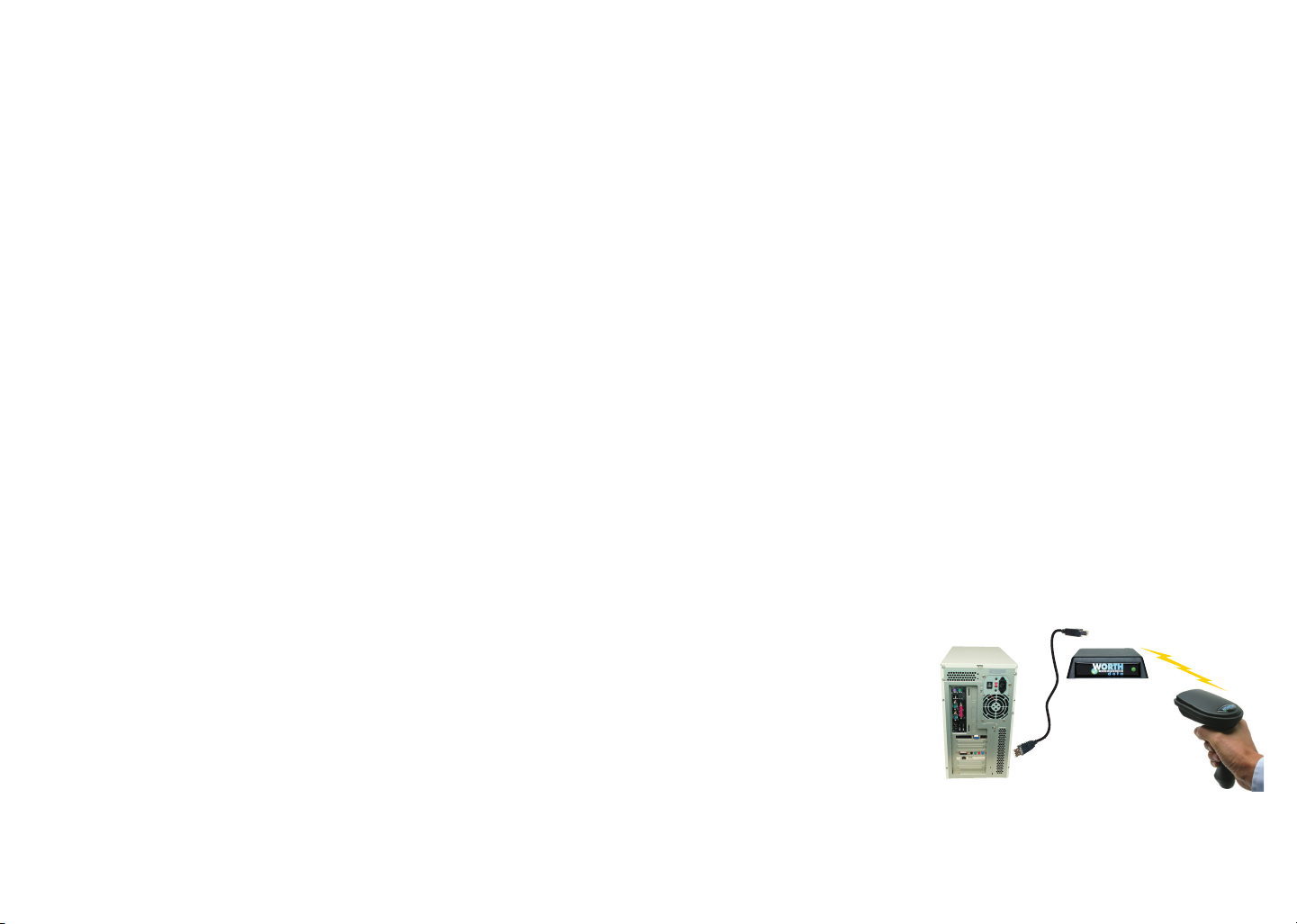
Introduction
The LZ400-RF Laser Scanner for the USA and Canada. This laser has a
range of up to 500 feet (open area) and has collision detect and retry logic
built in. The LZ400-RF Laser communicates with the B78 Base Station.
The Base Station communicates with a host PC through the USB port or a
RS-232 Serial Port. Up to ten LZ-400 RF Lasers can communicate with
one B78 Base Station.
If you use the USB interface, data is transmitted as keyboard data. If you
use the serial interface instead, serial data is transmitted to one of the computer's COM ports.
The LZ400-RF Laser and Base operate in the 902MHz band and are FCC
approved for license free use in the USA & Canada. The laser and base
radios operate by "frequency hopping" spread spectrum.
The RF Laser has a rechargeable lithium ion battery. The battery is
recharged with the included F10 5v power supply. Recharge time on fully
discharged batteries is 3 hours. Do NOT use any other power supply to
charge your laser.
RF Laser Reader Components
The contents of your Reader shipment should be the following:
1. An B78 RF Base Station with 1-10 LZ400-RF Lasers.
2. A Worth Data regulated 5V power supply with each LZ400-RF Laser
Scanner ordered, and if you ordered a serial cable with the B78 Base
Station, you will receive a power supply for the Base also. TO
PREVENT DAMAGING the Base Station or RF Laser, DO NO'T USE
ANY OTHER BRAND OF POWER SUPPLIES.
3. Either a serial cable (F36) or USB cable (C21), depending on which one
you ordered.
4. A plastic barpad for entering variable quantity information and
performing the Link Test without data transmission.
Scanner Beeps and LEDs (what they mean)
When you scan, you will get one beep when you get a successful decode
and a high-pitched beep. The data is then transmitted to the Base Station (as
it is being transmitted, the LED stays solid green). When the Laser receives
the acknowledgement from the Base Station that the data has been received,
the Laser emits a lower pitched beep and the LED turns off.
If the transmitted data fails to be acknowledged,
1) further scanning is prohibited. You can't pull the trigger again until the
data reaches the base or until you clear the scanner.
2) The laser will retransmit three times, (the LED will indicate
retransmissions).
3) If it fails three times, it will emit a distinct 6 beep pattern and turn off.
This is your clue to check out the Base Station.
4) You can pull the trigger to try transmission again. (the laser beam will
not come on until the transmission is acknowledged or you hold the
trigger down for 30 seconds to clear the data).
RF Laser Reader Installation - USB
USB attachment does not require the Worth Data F10 5v power supply for
the B78 Base Station. If for some reason your USB port or hub does not
have enough power to operate the Base Station correctly, you may use our
F10 power supply, but you must plug it in AFTER you have powered up
on the USB cable only. The Base Station will power up with 3 more flashes
than the channel setting;
i.e. if it is set on Channel 0,
it will flash green three
times. If the Channel were
set to 7, it would flash
green 10 times.
Once you connect the B78
Base Station to the computer using the supplied USB cable, the Base
Station should be sensed automatically by the computer and the driver
installation will begin. Windows® can usually find the necessary driver on
the hard drive under /windows/system 32/drivers; occasionally you will
USB Cable
