Page 1
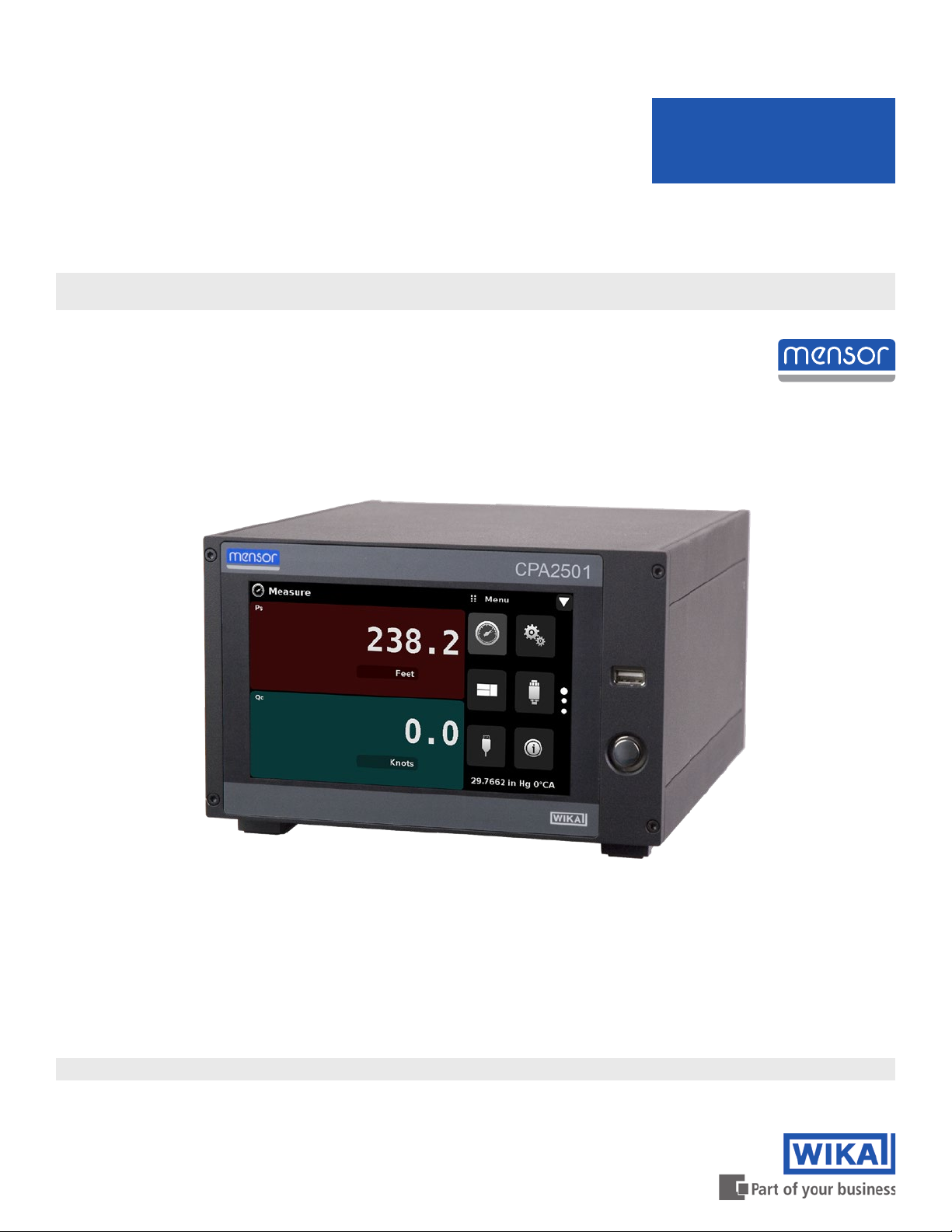
Air Data Test Indicator
CPA2501
Operating Instructions
Air Data Test Indicator CPA2501 PN 0018909001F • 02/2019
Page 2

Air Data Test Indicator
CPA2501
This Warning symbol indicates that danger of injury for
persons and the environment and/or considerable damage
!
Warning
!
Caution
i
Notice
(mortal danger, danger of injury) will occur if the respective
safety precautions are not taken.
This Caution symbol indicates danger for the system and
material if the respective safety precautions are not taken.
This Notice symbol does not indicate safety notices but
information for a better understanding of the facts.
2 Operating Instructions - CPA2501
Page 3

Air Data Test Indicator
CPA2501
Table of Contents
1. General Information 7
1.1 Warranty 7
1.2 Important Notice 7
1.3 FCC Radio Frequency Emission Notice 7
1.4 Trademarks and Copyrights 8
1.5 Software License Agreement 8
1.6 Mensor Service Plus 8
1.6.1 After the Warranty 8
1.6.2 Calibration Services 8
1.6.3 Certications and Accreditations 8
1.7 Packaging for Shipment 8
2. Safety Notices 9
2.1 User Responsibilities 9
2.2 General Safety Notices 9
2.3 Warnings and Caution Notices 10
3. General Description 11
3.1 Denitions 11
3.2 Features 11
3.3 Turning On 13
3.4 Front Panel 13
3.5 Display 14
3.6 Chassis Assembly 14
4. Specications 15
4.1 Transducer Specication 15
4.2 Measurement & General Specications 16
5. Installation 17
5.1 Unpacking the Instrument 17
5.2 Dimensions (inches) 18
5.3 Mounting 19
5.4 Rear Panel 19
5.4.1 Pressure Connections 19
5.4.2 Pressure Port 19
5.4.3 Qc Reference Port 20
5.5 Remote Communication Connections 20
5.6 Power Up 20
Operating Instructions - CPA2501 3
Page 4

Air Data Test Indicator
CPA2501
6. Local Operation and Setup 21
6.1 General Operation 21
6.1.1 Setup Applications 21
6.1.2 Display Screen Features 21
6.2 Initial Setup 22
6.2.1 Contact and Version Information Application 22
6.2.2 Language Selection 22
6.3 Application Selection and Parameter Inputs 23
6.4 Applications 24
6.4.1 Measure Application 24
6.4.1.1 Pressure Mode / Emulation Mode 25
6.4.1.2 Auxiliary Displays 25
6.4.1.3 Zero Button 26
6.4.1.4 Tare Button 27
6.4.2 Settings Application 28
6.4.2.1 Languages 28
6.4.2.2 Brightness 29
6.4.2.3 Volume 29
6.4.2.4 User Base Units / Base Units Multiplier 30
6.4.2.5 Barometer Units 30
6.4.2.6 Instrument Mode 31
6.4.2.7 Conguration 31
6.4.3 Frames Application 32
6.4.3.1 Frame Format 32
6.4.3.2 Frames Channel 33
6.4.4 Transducer Application 34
6.4.4.1 Transducer Channel Selection 34
6.4.4.2 Qc or Pt Emulation 35
6.4.4.3 Transducer Filter 35
6.4.4.4 Transducer Resolution 36
6.4.4.5 Auxiliary Displays 37
6.4.4.6 Cal Function 38
6.4.5 Remote Application 39
6.4.5.1 Remote Command Set 39
6.4.5.2 Remote Communication Settings 40
6.4.6 Info Application 41
6.4.7 Leak Test Application 42
6.4.8 Troubleshooting Application 43
4 Operating Instructions - CPA2501
Page 5
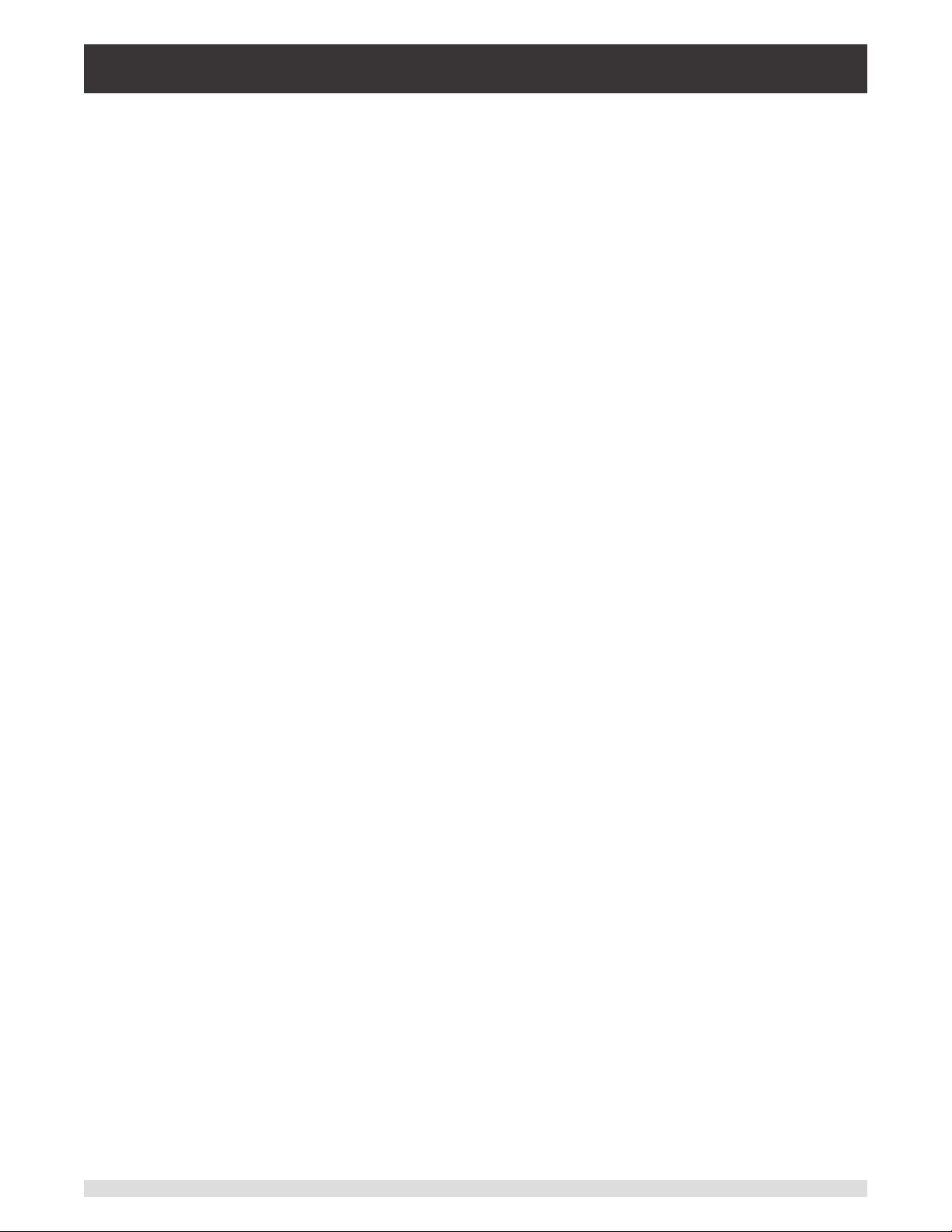
Air Data Test Indicator
CPA2501
6.4.9 Service Application 44
6.4.10 Unlocked Service Application 45
7. Remote Operation 46
7.1 Command Set 46
7.2 IEEE-488 46
7.2.1 IEEE-488.2 Commands 46
7.3 Ethernet 47
7.4 Serial 48
7.4.1 Serial Cable Requirements 48
7.5 Mensor Command Set 49
7.6 Command and Query Format 49
7.7 Command Set Denitions 49
7.8 Output Formats 50
7.9 CPA2501 Commands and Queries 50
7.9.1 Units Command Syntax for Measurement Units 55
7.9.2 CPA2501 Error Codes 56
7.9.3 SCPI Commands and Queries 56
7.9.4 SCPI Commands Error Messages and Error Codes 58
7.9.5 GPIB Capability Codes 58
7.9.6 Interface Functions 58
8. Options 59
8.1 Barometric Reference 59
8.1.1 Gauge Pressure Emulation 59
8.1.2 Absolute Pressure Emulation 59
8.1.3 Emulation Mode Accuracy 59
8.1.4 Barometric Reference Calibration 59
8.1.5 Barometric Reference Specications 60
8.2 External Transducers (CPT6100 and CPT6180) 60
8.2.1 External Pressure Transducer Connection Cable 60
8.3 Rack Mount Kit 60
8.4 Fittings 60
8.5 Remote Calibration 60
8.5.1 Remote Calibration Kit for Internal Transducers. 61
8.5.2 Barometric Reference Calibration Sled 62
8.5.3 External Calibration Procedures 63
8.5.3.1 Transducer Removal 63
8.5.3.2 Barometric Reference Removal 63
Operating Instructions - CPA2501 5
Page 6

Air Data Test Indicator
CPA2501
9. Maintenance 64
9.1 Beyond the Warranty 64
9.2 Spare Parts 64
10. Calibration 65
10.1 Calibration Services by Mensor or WIKA worldwide 65
10.2 Environment 65
10.3 Pressure Standards 65
10.4 Media 65
10.5 Setup 66
10.6 Calibration Data 67
10.7 One Point Cal Application 67
10.8 Two Point Cal Application 68
10.9 Linearization 69
10.10 Head Pressure 71
11. Appendix 72
11.1 Measurement Units 72
11.2 Conversion Factors, PSI 73
11.3 Conversion Factors, Millitorr 74
11.4 Conversion Factors, Pascal 75
6 Operating Instructions - CPA2501
Page 7

Air Data Test Indicator
CPA2501
1 General Information
1.1 Warranty
All products manufactured by Mensor are warranted to be free of defects in workmanship and materials for
a period of two years from the date of shipment. No other express warranty is given, and no armation of
Seller, by words or actions, shall constitute a warranty. SELLER DISCLAIMS ANY IMPLIED WARRANTIES
OF MERCHANTABILITY OR FITNESS FOR ANY PARTICULAR PURPOSES WHATSOEVER. If any defect
in workmanship or material should develop under conditions of normal use and service within the warranty
period, repairs will be made at no charge to the original purchaser, upon delivery of the product(s) to the
factory, shipping charges prepaid. If inspection by Mensor or its authorized representative reveals that the
product was damaged by accident, alteration, misuse, abuse, faulty installation or other causes beyond the
control of Mensor, this warranty does not apply. The judgment of Mensor will be nal as to all matters concerning condition of the product, the cause and nature of a defect, and the necessity or manner of repair.
Service, repairs or disassembly of the product in any manner, performed without specic factory permission, voids this warranty.
MENSOR MAKES NO WARRANTY OF ANY KIND WITH REGARD TO THIS MANUAL, INCLUDING,
BUT NOT LIMITED TO, THE IMPLIED WARRANTIES OF MERCHANTABILITY AND FITNESS FOR A
PARTICULAR PURPOSE. Mensor shall not be liable for errors contained herein or for incidental or consequential damages in connection with the furnishing, performance, or use of this material.
1.2 Important Notice
The product specications and other information contained in this manual are subject to change without
notice.
Mensor has made a concerted eort to provide complete and current information for the proper use of
the equipment. If there are questions regarding this manual or the proper use of the equipment, contact
Mensor at:
Mensor WIKA Alexander Wiegand SE & Co. KG
201 Barnes Drive Alexander-Wiegand-Straße 30
San Marcos, Tx 78666 63911 Klingenberg / Germany
tel: 1-512-396-4200 tel: +49 9372/132-5015
1-800-984-4200 (USA only)
fax: 1-512-396-1820 fax: +49 9372/132-8767
email: sales@mensor.com email: CTSales@wika.de
tech.support@mensor.com
website: www.mensor.com website: www.wika.de
1.3 FCC Radio Frequency Emission Notice
This equipment has been tested and found to comply with the limits for a Class A digital device, pursuant
to part 15 of the FCC Rules. These limits are designed to provide reasonable protection against harmful
interference when the equipment is operated in a commercial environment. This equipment generates,
uses, and can radiate radio frequency energy and, if not installed and used in accordance with the instruction manual, may cause harmful interference to radio communications. Operation of this equipment
in a residential area is likely to cause harmful interference in which case the user will be required to correct the interference at his or her own expense.
USE SHIELDED CABLES TO CONNECT EXTERNAL DEVICES TO THIS INSTRUMENT TO MINIMIZE
RF RADIATION.
Operating Instructions - CPA2501 7
Page 8

Air Data Test Indicator
CPA2501
1.4 Trademarks and Copyrights
Mensor is a registered trademark of Mensor, LP. All other brand and product names are trademarks or
registered trademarks of their respective companies. ©2014, Mensor, LP. All rights reserved.
1.5 Software License Agreement
This product contains intellectual property, i.e., software programs, that are licensed for use by the end
user/customer (hereinafter “end user”).
This is not a sale of such intellectual property.
The end user shall not copy, disassemble or reverse compile the software program.
The software programs are provided to the end user “as is” without warranty
i
Notice
Mensor and its suppliers shall not be held to any liability for any damages suered or incurred by the end
user (including, but not limited to, general, special, consequential or incidental damages including dam-
ages for loss of business prots, business interruption, loss of business information and the like), arising
from or in connection with the delivery, use or performance of the software program.
of any kind, either express or implied, including, but not limited to, warranties
ofmerchantabilityandtnessforaparticularpurpose.Theentireriskofthe
quality and performance of the software program is with the end user.
1.6 Mensor Service Plus
If you have problems and you don’t nd the answer in this manual, contact Mensor at 1-800-984-4200
(USA only) or 1-512-396-4200 for personal assistance, or at any of the contact addresses listed on the
rear cover of this manual. We are ready to help.
1.6.1 After the Warranty
Mensor’s concern with the performance of this instrument is not limited to the warranty period. We pro-
vide complete repair, calibration and certication services after the warranty for a nominal fee.
1.6.2 Calibration Services
In addition to servicing our own products Mensor can perform a complete pressure calibration service,
up to 30,000 psi, for all of your pressure instruments. This service includes an accredited calibration.
1.6.3 CerticationsandAccreditations
Mensor is registered to ISO 9001:2008. The calibration program at Mensor is accredited by A2LA, as
complying with both the ISO/IEC 17025:2005 and the ANSI/NCSL Z540-1-1994 standards.
1.7 Packaging for Shipment
If the product must be shipped to a dierent location or returned to Mensor for any reason through a common carrier it must be packaged properly to minimize the risk of damage.
The recommended method of packing is to place the instrument in a container, surrounded on all sides
with at least four inches of shock attenuation material such as styrofoam peanuts.
8 Operating Instructions - CPA2501
Page 9

Air Data Test Indicator
CPA2501
2 Safety Notices
2.1 User Responsibilities
To ensure safety, the user must make sure that:
• The system is used properly, no dangerous media are used and that all technical specications are
observed.
• The system is operated in perfect operating condition.
• This operation manual is legible and accessible to the user at the system’s location.
• The system is operated, serviced and repaired only by authorized and qualied personnel.
• The operator receives instruction on industrial safety and environmental protection, and is knowledgeable of the operating instructions and the safety notices contained therein.
2.2 General Safety Notices
The system should only be operated by trained personnel who are familiar with
i
Notice
!
Warning
this manual and the operation of the instrument.
WARNING: A condition for trouble-free and safe operation of this system is proper
transport, proper storage, installation, assembly and proper use as well as careful
operation and maintenance.
Any operation not described in the following instructions should be prohibited.
The system must be handled with care required for an electronic precision instru-
ment(protectfromhumidity,impacts,strongmagneticelds,staticelectricityand
extreme temperatures). Do not insert any objects into the instrument.
The system is powered via the power cable with a voltage that can cause physical injury. Even after disconnecting the system from the power supply, dangerous
voltages can temporarily occur due to capacitance.
Extreme care must be taken with pressure connections when using hazardous or
toxic media.
Repairs must only be performed by authorized service personnel.
i
Notice
Operating Instructions - CPA2501 9
Additional safety notices are found throughout this manual.
Page 10

Air Data Test Indicator
CPA2501
2.3 Warnings and Caution Notices
WARNING: HIGH PRESSURE! High pressure gases are potentially hazardous.
Energy stored in these gases and liquids can be released suddenly and with
!
Warning
!
Warning
!
Warning
extreme force. High pressure systems should be assembled and operated only by
personnel who have been trained in proper safety practices.
WARNING: NOT EXPLOSION PROOF! Installation of this instrument in an area
requiring devices rated as intrinsically safe is not recommended.
WARNING: POSSIBLE INJURY! The tubing, valves, and other apparatus attached
to the gauge must be adequate for the maximum pressure which will be applied,
otherwise physical injury to the operator or bystanders is possible.
CAUTION: USE THE PROPER PRESSURE MEDIUM! Use only clean, dry, non-corro-
!
Caution
!
Caution
Additional Warning and Caution notices are found throughout this manual.
sivegasesunlessotherwisespeciedbyMensor.Thisinstrumentisnotdesigned
for oxygen use.
CAUTION: As with most sensitive electronic equipment, switch the power switch
obeforeconnectingordisconnectingtoapowersourcetopreventdataloss.Do
notpositiontheequipmentsothatitisdiculttodisconnecttheDCpowerjack.
CAUTION: ESD PROTECTION REQUIRED. The proper use of grounded work
surfaces and personal wrist straps are required when coming into contact with
exposed circuits (printed circuit boards) to prevent static discharge to sensitive
electronic components.
10 Operating Instructions - CPA2501
Page 11

Air Data Test Indicator
CPA2501
3 General Description
The CPA2501 can be a single channel altitude/altitude rate indicator (Ps only), a single channel airspeed/
airspeed rate indicator (Qc only) or it can be a dual channel unit congured with a Ps channel and Pt
channel or a Ps channel and a Qc channel. In the Ps/Pt version, Qc is calculated using the equation Qc
= Pt - Ps and is displayed in a “virtual” channel. In the Ps/Qc version, Pt is also calculated using the same
equation and is displayed in a “virtual” channel. Pressure in each channel can also be read in standard
pressure units. An optional barometer can also be installed and displayed as a channel.
Figure 3.1 - Desk top version
3.1 Denitions
Static Pressure (Ps): The absolute pressure of still air surrounding a body. Ps is pressure that would
have existed in the aircraft’s location if the aircraft had created no pressure disturbances; the atmospheric
pressure. Ps is proportional to altitude. The relationship between Ps and Altitude is non-linear.
Total Pressure (Pt): The sum of the local atmospheric pressure plus impact pressure created by the
aircraft moving through the atmosphere.
Impact Pressure (Qc): The pressure a moving stream of air produces against a surface which brings
part of the moving stream to rest. It is the dierence between the Total and Static Pressures (Qc = Pt
- Ps). Qc is proportional to the aircraft speed relative to the surrounding air (indicated airspeed). The
relationship between Qc and indicated airspeed is non linear.
Qc = Pt - Ps
3.2 Features
Signicant features designed into the CPA2501:
• A removable, highly stable, temperature compensated air data transducer package with Ps/Qc or Ps/
Pt conguration.
• Variant conguration: Single Ps Channel, or Single Qc Channel
• 7” Color LCD with touch screen
Operating Instructions - CPA2501 11
Page 12

Air Data Test Indicator
CPA2501
• Emulation of Pt or Qc from native internal transducer package.
• Multiple languages; change the language for on-screen text and number/date formats by simply
touching one of the “national ag” icons available in the setup screen.
• Desk top or rack mount
• Local Operation, or command and read remotely.
• An optional removable internal high accuracy barometric reference transducer.
• Optional external transducer: Model CPT6100 or CPT6180.
12 Operating Instructions - CPA2501
Page 13

Air Data Test Indicator
CPA2501
3.3 Turning On
You can conrm that your CPA2501 is operational right now. Apply power to the power connector on the
rear of the instrument with the included power adapter, remove any plastic plugs from the rear panel
pressure ports, and press the power switch to ON. The system will go through an initialization process,
which takes about 45 seconds, and then a display will appear similar to the screen shown below.
Power Switch
ON/OFF
To see information about the conguration of your new CPA2501, touch the Information Application (App)
icon (see below) on the menu and a window will appear listing the Mensor customer service contact,
model number and the transducers that are installed. Press the Measure App [ ] to return to the main
screen.
Information Application
3.4 Front Panel
The CPA2501 front panel includes a 7” color LCD with touch screen. Operator input is accomplished by
pressing the words or App icons presented on the display. There is a single discrete on/o button and a
USB on the right hand side. The front panel also shows the model number designation and brand logos.
Operating Instructions - CPA2501 13
Page 14

Air Data Test Indicator
CPA2501
3.5 Display
The display is made up of two sections. In the main screen (“Measure Application”), the left two thirds
shows the transducer channels that are congured for display, along with the air data or pressure reading, units, channel label, and any auxiliary indications that have been chosen. The right one third of the
screen has Application Icons (“Apps”) for setting viewing options, transducer settings, communication
settings plus a “Page Down” button [ ] that, when pressed, shows a second and third page of icons for
calibration, remote communication error checking and a leak test application.
Channel label
Page Down
and range
Reading
Units and Mode
Auxiliary Indications
Transducer Channels Settings Apps
Buttons, Labels and Windows: The CPA2501 touch screen has many buttons with relevant graphic
icons or text which, when pressed, will open a related window where changes can be made or information viewed. Some of these buttons will toggle from one state to another, others present choices or display a numerical data entry screen. Text or icons that are displayed, but do not respond to being touched,
are called labels or windows. Operators will quickly become accustomed to the particular characteristics
of the frequently used buttons.
Main Screen: The main screen or “Measure Application” appears after power-up. This screen contains
the channel frames and settings button. It will remain as congured after a power cycle.
Transducer Channel Frame(s): The transducer channel frames (left 2/3 of the screen) contain informa-
tion specic to a channel. Up to three channels can be displayed at once, two are shown in the picture
above. The channel frames are color coded with Ps channel red, Qc channel green, Pt channel Blue,
and the remote channel red. The optional barometer channel is sky-blue. If only one channel is installed,
a full frame will be displayed in the color of the channel connected. The channel frame contains the pressure reading, units, and any auxiliary displays that have been chosen.
3.6 Chassis Assembly
The chassis assembly is the housing for the system and the removable transducers. The system has no
user-serviceable parts, and therefore the chassis should not be opened except by qualied repair personnel at Mensor or certied service locations for any reason except to change the removable transduc-
ers.
14 Operating Instructions - CPA2501
Page 15

Air Data Test Indicator
CPA2501
4 Specications
Accuracy specications presented herein are obtained by comparison with primary standards traceable
to a national metrology institute or recognized international standard organization. These specications
are obtained in accordance with the ISO Guide to the Expression of Uncertainty in Measurement (GUM).
The calibration program at Mensor is accredited by the American Association of Laboratory Accreditation
(A2LA) as complying with both the ISO/IEC 17025:2005 and the ANSI/NCSL Z540-1-1994 standards. If
there is an exception to the requirements and recommendations of Z540 during a calibration the excep-
tion is noted on the individual calibration certicate.
Mensor reserves the right to change specications without notice.
4.1 TransducerSpecication
Air Data Transducer Package Ps/Qc (CPR8001) or Ps/Pt (CPR8001)
Ps Transducer 0 ... 29.5 to 0 ... 37 (0 ... 950 to 0 ... 1253) in HgA @ 0oC (mbar)
Accuracy
(1)
0.009% IS-50
Pt Transducer 0 ... 40 to 0 ... 110 (0 ... 1355 to 0 ... 3725) in HgA @ 0oC (mbar)
Accuracy
(1)
0.01% IS-50
Qc Transducer -1 ... 3 to -1 ... 100 (-34 ... 100 to -34 ... 3386) in HgD @ 0oC (mbar)
Accuracy
(1)
0.01% Full Span
Barometric reference range 17 to 34 (575 to 1151) in HgA @ 0oC (mbar)
Accuracy
Calibration Interval 365 days
Media Compatibility
Metals in contact with media 6000/7000 series Aluminum, 316 SS, brass
Non-metals in contact with media PTFE (Teon®), Urethane, Silicone, RTV, Silicone grease, PVC, Epoxy, Buna-N, uoroelastomers
Transducer
Reading rate 33 readings/second
Calibration adjustments Internal zero adder and span multiplier, up to 11 point linearization for each transducer
(1)
0.01% R
(Viton®)
(2)
(2)
(1)
Accuracy is dened by total measurement uncertainty with the coverage factor (k=2) and includes the intrinsic performance of the instrument (linearity, hysteresis, repeatability), the measure-
ment uncertainty of the reference instrument, long term stability, inuences of ambient conditions, drift and temperature eects over the calibrated range, with periodic zero point adjustment.
(2)
The Intelliscale (IS) specication is a percent of reading specication combined with a percent of full scale specication. For example the designation “0.01% IS-50”, simply means that the
uncertainty of the transducer is 0.01% of reading above 50% of Full Scale, and 0.01% of 50% of Full Scale below 50% of the Full Scale. The 0.008% IS-33 specication is the same except the
uncertainty is 0.008% and the break over from percent of reading to percent of Full Scale is at 33% of Full Scale. Same rules apply for bidirectional ranges.
Operating Instructions - CPA2501 15
Page 16

Air Data Test Indicator
CPA2501
4.2 Measurement&GeneralSpecications
Basic Instrument
Instrument
Instrument version Standard: Table top with tilt feet
Option:
-19” rack-mounting for single instrument mount.
-19” rack-mounting for dual instrument mount.
Dimensions See technical drawing
Weight 12.5 lbs./ 5.7 kg (with all internal options)
Warm-up time Approximately 15 minutes
Display
Screen 7” color LCD
Resolution Selectable from 4 to 6 digits, depending on range and units
Data entry Touch screen keypad
Pressure Measurement Units psi, psf, osi, atm, inH20@4C, inH20@20C, inH20@60F, mbar, bar, Dy/cm2, pascal,
hPa, kPa, MPa, inHg@0C, inHg@60F, mTorr, Torr, mmHg@0C, cmHg@0C, mHg@0C,
mmH20@4C, cmH20@4C, mH20@4C, mmH20@20C, cmH20@20C, mH20@20C,
mSW, ftH20@4C, ftH20@20C, ftH20@60F, inSW, ftSW, tsi, tsf, g/cm2, kg/cm2, kg/m2, %
of Range, + plus 2 user dened units (multiplier from psi, bar or pascal)
Rate Units /sec., /min., /hr., /3-hr
Languages English, German, Spanish, French, Italian, Portuguese, Polish, Russian, Chinese,
Japanese, Korean
Measurement lters O, Low, Normal (default), High
Connections
Number of integrated transducer
(selectable)
Pressure connections Ranges ≤ 6015 psi: 7/16 - 20 female SAE/MS (adapters provided)
Pressure adaptors Standard: 1/8 in. FNPT
Overpressure limits 110 % FS typical, optional external relief valves are available
Voltage supply
Power input requirements 100-120 or 200-240 VAC, 50-60Hz, 24VA max
Switching power supply Output: 12 VDC, 1.7 A (includes 4 region specic plugs adapters)
Permissible ambient conditions
Storage temperature range 0 to 70 deg C
Operating environment 0 ... 95 % RH (relative humidity, non-condensing)
Operating temperature range 15 ... 45 deg C
Operating Altitude <3048 meters (10,000 ft)
Communications
Remote interface IEEE 488, RS-232, USB and Ethernet
Command sets Mensor, WIKA SCPI
Standard: 1 reference transducer
Optional: 2nd reference transducers, external transducer, internal barometric reference
Optional: 1/4 inch tube, 6 mm tube, 1/4 in FNPT, 1/8 in. FBSP.
CE conformity and certicates
CE compliance EN61326-1:2013 electromagnetic compliance
EN61010-1:2010 safety/CB scheme
EN50581:2012 hazardous substances
Calibration Calibration certicate per ISO/IEC 17025:2005. Accreditation is by the American
Association for Laboratory Accreditation (A2LA).
16 Operating Instructions - CPA2501
Page 17
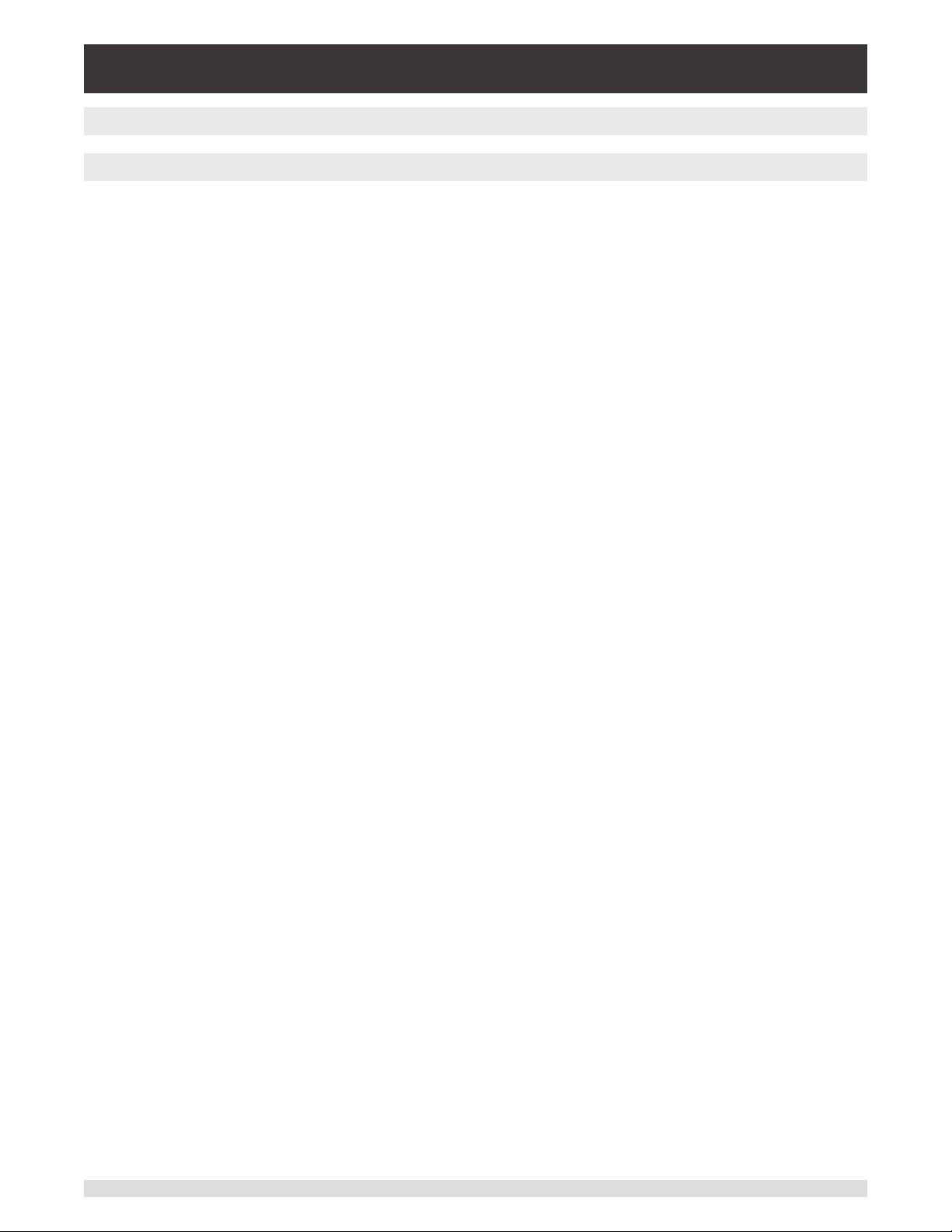
Air Data Test Indicator
CPA2501
5 Installation
5.1 Unpacking the Instrument
In addition to functional testing, each unit is inspected for appearance prior to leaving the factory. Upon
receipt, please examine the instrument for shipping damage. Report any apparent damage to the carrier
immediately.
In addition to this manual you should have:
• CPA2501 Air Data Test Indicator;
• Power Supply;
• Fitting adapters ordered;
• Any accessories ordered;
• An envelope containing the calibration certicate.
Operating Instructions - CPA2501 17
Page 18

Air Data Test Indicator
CPA2501
5.2 Dimensions (inches)
Desk top case
Front view
Single mount - Front view
Side view
19” rack mount
Dual mount - Front view
Rear Panel
Remote Transducer
connection
RS-232
USB (device)
USB (host)
Ethernet port
IEEE-488
Power
Qc Reference
Qc or Pt Port
Baro ref port
(baro ref option)
Ps Port
18 Operating Instructions - CPA2501
Page 19

Air Data Test Indicator
CPA2501
5.3 Mounting
The instrument can be set up on a desk top or it can be rack-mounted. Rack mount hardware is optional
on the CPA2501 (see Section 5.2 Dimensions and Section 8, Options).
The special sensors used in the CPA2501 are relatively insensitive to tilt and vibration. However to further
assure stability and accuracy, avoid mounting the instrument on surfaces subject to excessive motor or
machinery vibration.
5.4 Rear Panel
A single dual transducer is installed in the CPA2501 chassis consisting of a Ps/Qc or a Ps/Pt transducer
set. The CPA2501 is also available in a single channel conguration with a Ps (altitude) or Qc (airspeed)
channel only. In the upper right corner is a hose barb tting which is connected to the baro ref if installed.
Positioned on the left side is a remote transducer connection, the RS-232, Ethernet, IEEE-488, USB device connections for communication, the USB host connection and the 12 VDC power input.
Figure 5.4 - Rear Panel
5.4.1 Pressure Connections
Whenmakingupaconnectiontoano-ringadapterttingportuseaback-up
wrench to prevent over-stressing the threads in the manifold block.
i
Notice
The pressure ports on the rear of the CPA2501 are female 7/16 - 20 SAE/MS straight threads per
MS16142 and SAE J514 table 14. Connected adaptors require a tube tting boss seal with an o-ring per
MS33656. Mensor can provide a variety of adapter ttings (see Section 8, Options) with the instrument.
Do not use sealant on ttings sealed with an o-ring. The integrity of each seal is particularly important
since even microscopic leaks can cause errors in measurements.
5.4.2 Pressure Port
The CPA2501 will precisely measure the altitude or airspeed corresponding to the pressure connected to
the pressure port up to the full scale range of the transducer installed.
Operating Instructions - CPA2501 19
Page 20

Air Data Test Indicator
CPA2501
5.4.3 Qc Reference Port
The reference port is available on Qc units. This port must be connected to the Ps pressure side, or both
open to atmosphere for an accurate Qc reading . This is due to the common mode correction. The correction is used to remove osets of both zero and span when the reference pressure is changed. The correction utilizes the Ps channel’s pressure value. In a Ps/Pt transducer, this port is plugged.
5.5 Remote Communication Connections
See Section 7, Remote Operation, for connections and commands for operation over IEEE-488, Ethernet, USB or RS-232 ports.
5.6 Power Up
Apply power to the power connector on the rear of the instrument using the power adaptor included, and
switch the power switch on the front of the unit ON. The instrument will go through an initialization process and system check. As soon as the system check is completed the system will default to a screen
similar to the one shown in Section 6.1.2 - Display Screen Features. The main measurement screen may
be congured in many dierent ways but initially it will be in a default conguration. Subsequently, the unit
will power up in the conguration that it was in when last powered o. Allow at least 15 minutes of warm
up before performing critical pressure measurements.
20 Operating Instructions - CPA2501
Page 21

Air Data Test Indicator
CPA2501
6 Local Operation and Setup
6.1 General Operation
This section describes the procedures for operating the CPA2501 from the front panel. Instructions for
operating the device remotely from an external computer are covered in Section 7, Remote Operation. By
following the procedures provided in these two sections and Section 10, Calibration, you can expect your
CPA2501 to deliver maximum accuracy and dependability for many years of useful service.
6.1.1 Setup Applications
Conguration of the CPA2501 is achieved by changing settings accessed through the Application (“App”)
buttons. Local operation is accomplished by observing the data presented in the display. The appearance
and functionality of the display can be changed by pressing the App button for the related function. After
an app has been chosen, a set of related parameters will appear on the left. After choosing one of these
parameters, a set of selections related to that parameter will appear on the right or a data entry keypad.
The desired selection or data can be entered here.
6.1.2 Display Screen Features
The screen shown below provides a brief description of the features of a Ps/Qc display after initialization. The left two thirds of the display contains the area where information is displayed (in this case the
Measure Application) and the right one third contains the selection icons for each application. Channels
are color coded: Ps channel red, Qc channel green, Pt channel Blue, and the remote channel red. The
optional barometer channel is sky-blue. If only one channel is installed, a full frame will be displayed in
the color of the channel connected. Color coding persists throughout all channel-specic screens. A zero
or tare button and auxiliary displays (auxiliary units, rate and peak) will appear in the Measure App if activated. All of the CPA2501 screen features are described in more detail throughout this manual.
Channel label
Reading
Measurement Units
App Display / Parameter Selection
Figure 6.1.2 - Display Screen Features
App Selection /
Data Entry
Operating Instructions - CPA2501 21
Page 22

Air Data Test Indicator
CPA2501
6.2 Initial Setup
Section 6.2.1 and 6.2.2 are provided rst so that the operator can initially check the information screen to
verify the installed components and to change the language if needed.
6.2.1 Contact and Version Information Application
Press this application button to display Mensor contact, installed transducer, instrument and
software version information.
6.2.2 Language Selection
Pressing the settings application button will open a screen where the language, display
brightness, volume, user base units/multiplier and conguration loading/saving, can be
changed. The current language selections available are shown in the table below. Additional
language choices will appear on the screen after pushing the Page Down button [ ]:
Language Country
English USA
German Germany
French France
Spanish Spain
Italian Italy
Chinese China
English Great Britain
German Switzerland
French Switzerland
Spanish Latin America
Portuguese Portugal
Portuguese Brazil
Russian Russia
Korean Korea
English Canada
French Canada
Polish Poland
Japanese Japan
Figure 6.2.1 - Information
22 Operating Instructions - CPA2501
Page 23

Air Data Test Indicator
CPA2501
6.3 Application Selection and Parameter Inputs
The application selection area on the right one third of the screen (see Figure 6.1.2 - Display Screen Features) is the area where setup, information and calibration Apps can be chosen. A second and third page
of application selections can be accessed by pressing the page down button [ ]. A series of vertically
placed circles on the center right indicates the active page by a larger circle. As each App is chosen,
related application parameters will appear on the left two thirds of the screen along with the name of the
application, and a reduced size icon in the top title section . When a parameter is chosen, related selections, sliding scales or a data entry key pad will appear in the input area on the right where the application
selection buttons were previously displayed. An example of each type of input is shown below. To return
to the App selection menu, simply press the menu button [ ] above the input area. The purpose and
use of each selection and menu is intuitively apparent and will become second nature with minimal exposure to the menu structure.
App Title
Page Down
Menu Button
Input Title
Operating Instructions - CPA2501 23
Page 24

Air Data Test Indicator
CPA2501
6.4 Applications
6.4.1 Measure Application
The Measure App is the normal operation screen referred to in previous instruments as the
‘main screen’. This application is dierent from the others in that it is not use to setup the conguration but is used to monitor the pressure (altitude and/or airspeed) applied to the installed
transducers.
The screen in gure 6.4.1-A shows the basic Measure App in Air data (Ps/Qc) mode. The units button is
always present in each channel. When the units button is pressed on the Ps channel a selection of feet
or meters plus a button for the selection of imperial and metric units will be displayed on the right (gure
6.4.1-B); notice that the Units button has a lighter background when the selection menu is active. When
the units button is pressed on the Qc Channel a selection of Knots, MPH, Km/hr and m/s is displayed,
plus the same selection of imperial or metric units. If a barometric reference is installed, the barometric
pressure will be displayed in the lower right hand corner of the screen.
Units Button
Units Selection
for Ps
Figure 6.4.1-A Basic Measure App
Figure 6.4.1-B - Units Selection
24 Operating Instructions - CPA2501
Page 25

Air Data Test Indicator
CPA2501
6.4.1.1 Pressure Mode / Emulation Mode
The Mode button is active only if the CPA2501 is not in Air Data Mode and there is an optional baromet-
ric reference installed. Otherwise, the mode button becomes a label (gure 6.4.1.1) indicating the native
mode of the transducer (absolute or gauge). When an optional barometric reference is installed, a native
gauge transducer can emulate absolute pressure using the barometric reference. Alternatively, a native
absolute transducer can emulate gauge pressure. Emulation can be activated simply by pressing the
Mode button.
Without a
barometer the
mode button
becomes inactive
Figure 6.4.1.1 - Mode Label
6.4.1.2 Auxiliary Displays
The screen in gure 6.4.1.2 shows all of the possible auxiliary display items that can be included in the
Measure App. In addition, each channel can contain one of two possible calibration functions. The auxiliary display item includes “Peak”, “Rate” and “Alternate Units”. Calibration functions are either a “Zero”
button or a “Tare” button. These auxiliary features will appear in the Measure App when selected from the
Transducer App (section 6.4.4).
Figure 6.4.1.2 - Measure App with auxiliary displays
Operating Instructions - CPA2501 25
Page 26

Air Data Test Indicator
CPA2501
Auxiliary buttons can be placed in three dierent parts of the screen depending on how they are set in the
Transducer Application. Each auxiliary display can be modied by pressing the displayed button.
Peak: Pressing the Peak button will reset the upper and lower peak value to the current reading, subsequent negative or positive divergence from that reading will be recorded in the button.
Rate: Pressing the Rate button will display a choice of time rate units for the rate denominator.
Units: Pressing the Auxiliary Units button will display the same set of units available for the primary units.
Pressing any of these units will change the auxiliary units to that chosen unit.
6.4.1.3 Zero Button
If the Zero Calibration function has been chosen in the Transducer App (section 6.4.4), then the Zero Cal
Button [ ] will appear in the Measure App. If the channel is measuring absolute pressure, and the
Zero Cal Button is pressed, a keyboard will appear to allow entry of a known pressure (from an appropriate standard) for a single point calibration. If the channel is in Qc Mode, measuring gauge pressure, or
in gauge emulation mode, pressing the button will calculate an oset and set the current reading to zero.
For all of these gauge modes, the oset value will not be saved to the transducer but will only be active
temporarily. After exiting the emulation mode or after a power cycle, the temporary oset adjustment will
be cleared. The zero adjustment for an absolute channel, not in emulation mode, will be saved to the
transducer as if single point calibration had been performed.
Figure 6.4.1.3 shows Ps and Qc channels in Ps/Qc pressure mode, the zero cal function has been enabled for both channels and there is a barometric reference installed. The screen on the left shows both
channels with zero buttons. The screen on the right shows the same two channels, but the zero button
on the absolute channel has been pressed, showing the keypad enabled to accept a new single point
calibration value.
Figure 6.4.1.3 - Zero Button, Gauge - Absolute
The background color of the zero button will momentarily change to a lighter color as the zero calibration
is performed then will revert back to a darker color when complete.
26 Operating Instructions - CPA2501
Page 27

Air Data Test Indicator
CPA2501
6.4.1.4 Tare Button
If the Tare calibration function has been chosen in the Transducer App (section 6.4.4), then the Tare
Button [ ] will appear in the channel screen. The Tare button and the Zero Button cannot appear on
the screen at the same time, in the same channel. When the Tare button is pressed, the instrument will
subtract the current pressure reading (the tare pressure) so that the indicator displays zero. Subsequent
deviations in pressure will be relative to the tare pressure. Notice in the gure below that, when active, the
back ground of the tare button is lighter than the channel background, when not active the button background is darker than the channel background.
Tare button,
active.
Tare button,
inactive.
Figure 6.4.1.4 - Tare Button
Pressing the tare button again will deactivate the tare and change the pressure indication back to the
reading corresponding to the calibrated output of the transducer. An active tare will revert to a deactivated state after a power cycle.
Operating Instructions - CPA2501 27
Page 28

Air Data Test Indicator
CPA2501
6.4.2 Settings Application
The Settings App is used to set up general settings for the display. Settings parameters include
Language, Brightness, Volume, User 1 base units, User 1 multiplier, User 2 base units, User 2
multiplier, Barometer Units, Instrument Mode, and Conguration. Figure 6.4.2 shows these parameters as indicated when the Settings App has been chosen. As each parameter is pressed,
an input screen will appear on the right where selections can be made.
The Settings App provides a place to change the language, display brightness, volume, user units, and
barometer units and instrument mode. Conguration settings of the unit can also be saved within this application plus the default conguration can be activated.
Figure 6.4.2 - Settings application
6.4.2.1 Languages
The Language parameter provides a selection of dierent languages. Once a language is chosen all
words within all menus will appear in the chosen language and the radix character (decimal mark) will
change from a dot (.) to a comma (,) depending on the language chosen.
Figure 6.4.2.1 - Languages
28 Operating Instructions - CPA2501
Page 29

Air Data Test Indicator
CPA2501
6.4.2.2 Brightness
The Brightness setting provides a sliding scale to increment the screen brightness in all screens. Sliding
your nger along the bar graph or touching anywhere in the bar graph will change the brightness of the
screen. After the setting is made and your nger is removed from the screen the menu will revert back to
the basic settings menu.
Figure 6.4.2.2 - Brightness
6.4.2.3 Volume
The Volume setting provides a way to turn on or o the touch screen audio feedback.
Figure 6.4.2.3 - Volume
Operating Instructions - CPA2501 29
Page 30

Air Data Test Indicator
CPA2501
6.4.2.4 User Base Units / Base Units Multiplier
When choosing a unit of measure from the Measure Application (main screen), standard units can be
chosen in addition to two user dened units. User units 1 and 2 are dened in the Settings App using
“User 1 base units”, “User 1 multiplier” and / or “User 2 base units”, “User 2 multiplier”. For example, if the
display of one atmosphere (atm) was needed, then psi could be chosen as the “User 1 base unit” and
the “User 1 multiplier”, in this case, would be 0.068045. When set this way and the user 1 unit has been
chosen, the user 1 unit will now display the pressure in atm.
Figure 6.4.2.4 - User base units / Base units multiplier
6.4.2.5 Barometer Units
When the Barometer Units Parameter has been chosen, a list of Imperial or Metric units is presented on
the right side of the screen. Any of these units can be chosen from this list for the barometric readout that
can be seen on the bottom right of the Measure App. In addition, the barometric reading can be displayed
as a channel (see Frames Application, Section 6.4.3).
Figure 6.4.2.5 - Barometer units
30 Operating Instructions - CPA2501
Page 31

Air Data Test Indicator
CPA2501
6.4.2.6 Instrument Mode
The Instrument Mode is a quick and easy way to change conguration to three dierent standard congurations: “Air Data”, “Ps/Qc Pressure”, or “Ps/Pt Pressure”. Air Data mode will display readings in
altitude and airspeed units, Ps/Qc Pressure mode and Ps/Pt Pressure mode will display the parameters
in pressure units. If the installed transducer is a Ps/Qc transducer then the Pt value will be emulated. If the
installed transducer is a Ps/Pt then the Qc value will be emulated. Emulation values are mathematically
determined using the formula Pt = Ps + Qc or Qc = Pt - Ps.
Figure 6.4.2.6, Instrument Mode
6.4.2.7 Conguration
Conguration is the last parameter in the Settings App. It allows the operator to save instrument settings
and load them, as needed in the future. Parameters that are set in all the Apps can be saved using the
Conguration “Save” button and recalled using the Conguration “Load” button. Simply set all desired parameters then go to Settings-Conguration, press one of the numbered Conguration buttons then press
the “Save” button. This will save the current conguration in that button. To reload a saved conguration at
a later time, go to Settings-Conguration and press the numbered conguration button corresponding to
the saved conguration and then press the “Load” button.
Figure 6.4.2.7 - Conguration
The instrument default conguration can be activated simply by pressing the “Default” Button.
Operating Instructions - CPA2501 31
Page 32

Air Data Test Indicator
CPA2501
6.4.3 Frames Application
The Frame App allows the user to select the number and order of the transducer channels
displayed in the Measure Application. One, two or three channels can be displayed at a time.
Typically, in air data mode, Ps would be on top and Qc or Pt would be on bottom. The order and
number of channels displayed can be dened in the Frames Application. In addition the optional
barometric reference transducer and/or a remote transducer can be displayed as a channel.
Figure 6.4.3 shows the unit in dual frame format with the Frame Format set to display the readings from two transducers (In this case Ps and Qc).
Figure 6.4.3 - Frames Application
6.4.3.1 Frame Format
The Frame format button sets the display in the Measure Application to Single Frame, Dual Frame or
Triple Frame. Figure 6.4.3.1 shows the available selections for the Frame Format parameter.
Figure 6.4.3.1 - Frame Format
32 Operating Instructions - CPA2501
Page 33

Air Data Test Indicator
CPA2501
6.4.3.2 Frames Channel
The channel setting in the Frames application provides a way to choose which channel(s) appears and
in what order within the Measure Application (Main Screen). Any installed transducer channel or an
emulated channel can be displayed in the Measure Application. In gure 6.4.3.2, the Dual Frame format
is set in the Frames format parameter, Ps is set as the top frame and Qc is set as the bottom frame. Ps,
Qc, Pt, Channel C (the remote transducer if connected) or the optional barometer could be placed in any
available position. If the Single or Triple frame format is chosen then the channels will appear as shown in
each of the respective frame position sets.
Frame
positions sets:
Single Frame
Dual Frame
Triple Frame
Resulting view in the Measure Application
Figure 6.4.3.2 - Frames Channel
In Figure 6.4.3.2-A, the Channels have been set for each frame format and the frame format has been
set to “Frame triple”. In the Measure App the resulting channel position will be: PS on top, Pt in the middle
and Qc on the bottom. The barometer reading (if installed) will appear as a selectable channel but the
reading will always appear at the bottom right in the Measure App.
Figure 6.4.3.2-A - Example channel frame settings
Operating Instructions - CPA2501 33
Page 34

Air Data Test Indicator
CPA2501
6.4.4 Transducer Application
For each transducer, the Transducer Application provides a way to set the lter for the reading to
reduce uctuations due to electrical noise, and to set the resolution of the reading. In addition,
the auxiliary display functions and calibration function can be specied here.
Figure 6.4.4 - Transducer Application
6.4.4.1 Transducer Channel Selection
Transducer parameters are identical for all channels but can be set dierently in each channel. Figure
6.4.4.1 shows two displays where channel Ps and Qc have been selected. Notice that the Qc Transducer
has Peak, Rate and Units selected as Auxiliary Display 1, 2 and 3, respectively.
Figure 6.4.4.1 - Transducer Channel Selection
34 Operating Instructions - CPA2501
Page 35

Air Data Test Indicator
CPA2501
6.4.4.2 Qc or Pt Emulation
A Ps/Qc transducer can emulate a Pt Channel and A Ps /Pt transducer can emulate a Qc channel both
using the formula Pt = Ps + Qc. In the Transducer Channel selection menu the native transducers are
always listed rst and the Emulated Channel is listed last. Figure 6.4.4.2. shows the Ps and Qc channels
listed in the top two positions and the Pt listed last. This indicated that the native transducer in this device
is a Ps/Qc transducer and the Pt channel is emulated.
Figure 6.4.4.2 - Transducer Delta Emulation
6.4.4.3 Transducer Filter
The Filter is an electronic lter to smooth out the readings. Because of dierences in resolution, greater
ltering may display a more stable reading for some pressure units. Turn o the Filter by selecting “O”,
select varying degrees of ltering for the current units by selecting “Low”, “Normal” or “High”.
Figure 6.4.4.3 - Transducer Filter
Operating Instructions - CPA2501 35
Page 36

Air Data Test Indicator
CPA2501
6.4.4.4 Transducer Resolution
The Resolution of each transducer Channel can be set in the Transducer Application using the resolution
Parameter. The resolution can be set to 4, 5 or 6 digits.
Figure 6.4.4.4 - Transducer Resolution
36 Operating Instructions - CPA2501
Page 37

Air Data Test Indicator
CPA2501
6.4.4.5 Auxiliary Displays
The Transducer Channel Auxiliary Display(s) can be set in the Transducer App by selecting Auxiliary Display 1, 2 or 3 and selecting from, None, Peak, Rate or Units. Figure 6.4.4.5-A shows auxiliary display 1, 2
and 3 set for units, peak and rate respectively. Auxiliary displays will appear in the Measure App as seen
in Figure 6.4.4.5-B.
Figure 6.4.4.5-A - Transducer channel aux displays set to Units, Peak and Rate
Figure 6.4.4.5-B - Auxiliary displays as seen in the Measure App
Operating Instructions - CPA2501 37
Page 38

Air Data Test Indicator
CPA2501
6.4.4.6 Cal Function
The Transducer Cal Function presents a choice of None, Tare or Zero. Choosing Zero will enable the Zero
Cal Button [ ] in the Measure App. Choosing Tare will enable the Tare Button [ ] in the Measure
App. The Tare button and the Zero Button cannot appear on the screen at the same time, in the same
channel. See section 6.4.1.3 and 6.4.1.4 for operation of the Zero and Tare buttons in the Measure App
(main screen).
Figure 6.4.4.6 - Cal Function
38 Operating Instructions - CPA2501
Page 39

Air Data Test Indicator
CPA2501
6.4.5 Remote Application
With the remote application you can select the remote command set for all remote interfaces. The GPIB
address, Ethernet network parameters and Serial parameters can also be set here. If DHCP is enabled,
as is the case in Figure 6.4.5, the IP address, Netmask and Gateway are greyed out and locked, these
are controlled by the DHCP server.
Details about the Remote Operation (command sets, cable requirements, etc.) can be found in Section 7,
Remote Operation.
IEEE-488
Ethernet
Serial
RS-232 or
USB
Figure 6.4.5 - Remote Application
6.4.5.1 Remote Command Set
The remote command set parameter provides a choice of the Mensor command set or the WIKA SCPI
command set. Both sets of commands are listed in Section 7, Remote Operation.
Figure 6.4.5.1 - Remote Command Set
Operating Instructions - CPA2501 39
Page 40

Air Data Test Indicator
CPA2501
6.4.5.2 Remote Communication Settings
The remainder of the Parameters in the Remote Application present the choice of a numeric entry, a
numeric address entry, or a radio button selection. The parameters that require a numeric entry will
present a numeric keypad with min and max limits for the variable. The parameters that require a numeric
address (for example an IP address) will also present a keypad. Address entries should conform to the
format of the parameter selected. The three screens below show examples of each type.
Numeric entry
Numeric address entry
Radio button selection
Setting the Ethernet DHCP to
yes will have a short delay while
i
an error will be indicated. If DHCP is enabled, the IP address, Netmask and Gateway are greyed out and locked, these are
controlled by the DHCP server.
the DHCP server is contacted.
If a DHCP server is not found,
Figure 6.4.5.2 - Remote Communication Settings
40 Operating Instructions - CPA2501
Page 41

Air Data Test Indicator
CPA2501
6.4.6 Info Application
The Info application displays information about the instrument, including:
• Mensor address, and email
• Model number, serial number and operating software version
• Transducer model number, serial number, range, software version
Figure 6.4.6 - Info Application
Operating Instructions - CPA2501 41
Page 42

Air Data Test Indicator
CPA2501
6.4.7 Leak Test Application
The Leak Test application provides a way to check the system for leaks into or out of the system.
This App is found on the second page of the Apps menu accessed by pressing the page down
button [ ].
The operator denes a leak by setting the Time parameter and the Delta parameter. With the system
pressurized to a predetermined level, the leak test is initiated by pressing the Start button. If the change
in pressure exceeds the Delta parameter before the allotted time in the Time parameter, then the Leak
Test App will return a red status indication showing the actual dierence (delta) in pressure recorded
during time period set in the leak test, indicating a “failed” test. Otherwise it will return a green status
indication showing that the delta was not exceeded for the time period, indicating a “passed” test. See
Figure 6.4.7-A for examples of a failed and a passed test.
Figure 6.4.7 - Leak test
Figure 6.4.7-A - Leak test fail (left) & Leak test pass (right)
42 Operating Instructions - CPA2501
Page 43

Air Data Test Indicator
CPA2501
6.4.8 Troubleshooting Application
The Troubleshoot Application will display information about error conditions and remote communications. Within the troubleshoot screen (Figure 6.4.8-B), push the Error button to display
any errors that have occurred in the instrument due to a communication or network error. Push
the Remote button to show commands and responses that have been sent over the remote
communication connection.
If there are any errors in the error queue an error symbol [ ] will appear in all screens (Figure 6.4.8A) of the instrument. Pressing this error button from any screen will open the Troubleshoot application
where the error can be viewed.
Figure 6.4.8-A - Error indication
Figure 6.4.8-B - Troubleshoot error and remote
Operating Instructions - CPA2501 43
Page 44

Air Data Test Indicator
CPA2501
6.4.9 Service Application
The service application is a password protected area where calibration of all connected transducers can be accomplished. In addition, this is where the password for entering this area can
be changed.
Figure 6.4.9-A - Service Application (locked)
Press the Enter button to show the numeric keypad to enter a password. This will unlock other applications. Default password is 123456. Enter 123456 and press the check mark [ ] to unlock the Service
Application.
Figure 6.4.9-B - Service Application (Enter Password)
Note: The default Password is 123456. After entering this for the rst time, the password can
i
44 Operating Instructions - CPA2501
be changed.
Page 45

Air Data Test Indicator
CPA2501
6.4.10 Unlocked Service Application
After the Password has been entered, the unlocked Service Application will appear (Figure 6.4.10). To
re-lock this screen, press the lock button.
Figure 6.4.10 - Unlocked Service Application
From the Unlocked Service Application, the Password can be changed by pressing the Enter button next
to the Change Password label. This will open a keypad where a new password can be entered and accepted by pressing the Check Mark [ ].
Note: Please make note of a password change and save the new password in a secure
i
The Unlocked Service Application is the access point to all calibration screens described in Section 10 of
this manual.
i
location.
Note: Recommended calibration setup and explanation of calibration screen applica-
tions is covered in Section 10 of this manual.
Operating Instructions - CPA2501 45
Page 46

Air Data Test Indicator
CPA2501
7 Remote Operation
Use the screens in Section 6.4.5 Remote Application to set the operating parameters for the instrument
command set, Ethernet, Serial (RS-232) and IEEE-488 (GPIB) information.
7.1 Command Set
Command Set button – Users’ can select which model remote protocol they would like to emulate for
simulation and testing purposes. Selections may include the following or may be added per customers’
specications:
• Mensor (default)
• SCPI WIKA (The SCPI WIKA mode emulates the WIKA command set in SCPI format.)
7.2 IEEE-488
IEEE-488 address button – Allows the user to set the GPIB address by inputting a numeric value utilizing
the touch screen.
7.2.1 IEEE-488.2 Commands
Command or Query Response / Function
*IDN? Returns identication string
*RST Reset to known state (default+psi)
*TST? Returns 1
*OPC Operation completed
*WAI Returns operation completed state
*CLS Clear status and error queue
*ESE Enable status event
*ESE? Returns enable status even value
*ESR Event status register
*ESR? Returns even status register value
*SRE Service request enable
*SRE? Returns service request enable value
*STB? Returns status byte
46 Operating Instructions - CPA2501
Page 47

Air Data Test Indicator
CPA2501
7.3 Ethernet
The Ethernet function allows the user to set the following by inputting a numeric value in each separate
eld:
• IP
• Netmask
• Gateway
• Port
• DHCP settings
Set the Ethernet communication parameters as described in Section 6.4.5.
!
Caution
!
Caution
The Ethernet communication port allows the CPA2501 to communicate with computers using 10/100
Based-T specications.
Before using Ethernet communication, four parameters must be set up: IP, Netmask, Gateway, and Port.
CAUTION: Please contact your network administrator for
proper settings.
CAUTION: Please consult your computer resources department prior to connect-
ingthisinstrumenttoyournetworktoverifytherearenoconictswithexistingIP
addresses.
Operating Instructions - CPA2501 47
Page 48

Air Data Test Indicator
CPA2501
7.4 Serial
Set the Serial communication parameters as shown in Section 6.4.5 Remote Application. The serial communication port allows the CPA2501 to communicate in RS-232 format with computers, terminals, PDAs,
or similar hosts.
These parameters should be set to match your host computer. Default settings are: 57600 baud, 8 data
bits, 1 stop bit, no parity, and no echo.
If echo is ON, the CPA2501 will immediately echo back characters sent over the serial port. The Serial
function allows the user to set the RS-232 serial port settings by selecting from the choices provided:
• Baud
9600
19200
38400
57600
115200
• Data Bits
7
8
• Stop Bits
1
2
• Parity
Even
Odd
None
• Echo settings
On
O
7.4.1 Serial Cable Requirements
RS-232 communications are transmitted over a three conductor, shielded cable terminated in a standard
DB9 connector on the instrument end, and a dierent gender connector on the host end. The proper pin-
outs are shown in the following illustration.
CAUTION: When replacing an older model DPG 2100, the serial cable should be
replaced with a straight cable.
!
Caution
48 Operating Instructions - CPA2501
Page 49

Air Data Test Indicator
CPA2501
7.5 Mensor Command Set
The Mensor command set is the default on the CPA2501. For queries (ending with a ?), the Data column
represents the response of the CPA2501. All response strings begin with a space character or an “E” representing that there is an error in the error queue. All response strings are terminated with a <CR> and a
<LF>. The error queue holds the last 10 errors identied.
For all commands (no ?), the data column represents the required parameters to be sent to the CPA2501
following the string in the command column. For any command that requires multiple parameters to be
sent, the parameters must be separated by commas.
7.6 Command and Query Format
Commands must be sent in ASCII format and terminated with either a carriage return (<cr>), linefeed
(<lf>), or both. Commands are not case sensitive. Each query returns a response. If an error is detected
the response will include an error ag.
CommandorQueryeld: Will lead with an “E” to indicate an error. Unless otherwise specied,
commands are typically converted to queries by appending a question mark to the command. Table 7.9
lists all of the CPA2501 command or query keywords.
Dataeld:The data eld is either in ASCII {string} or numeric {value} form. In the case of multiple data
elds, commas are required to separate the elds. Queries do not have a data eld. String (text) or value
(numeric) data are acceptable in any of the following formats:
Examples of {string} data: ON, OFF, mBar, inHg
Examples of {value} data: 1, 1.0, -5.678, 25.68324e-5
7.7 CommandSetDenitions
In this manual a data entry made up of alpha characters is dened as a string, as opposed to data
containing only numbers, such as “Enter 1 for ON or 0 for OFF” where 1 and 0 are dened as values.
Command: Any command or query listed in Table 7.9. For commands that take boolean data the following strings are acceptable:
0 1
False True
No Yes
O On
Separator: Space (SP).
Data: ASCII representations of numbers, {value}, or alpha characters, {string}, data as dened above.
When sending code a literal variable replaces the brackets and the enclosed character(s) shown in the
following examples.
Termination: Linefeed (LF) or carriage return (CR) is used to signal the end of a command statement.
For IEEE-488.2 operation “EOI” is an acceptable alternative.
Always send commands in one of the following formats:
1. [Command] [Termination];
2. [Command] [Separator] [Data] [Termination];
3. Queries are special instructions in the form: [Command?] [Termination] where the question mark, “?”,
immediately precedes the terminator.
When a valid query is received, the CPA2501 will return {data} terminated by CR and LF. Floating point
data is returned in the current engineering units in exponential format.
Operating Instructions - CPA2501 49
Page 50

Air Data Test Indicator
CPA2501
7.8 Output Formats
Pressure readings are returned in exponential notation in a format according to the OUTFORM command
as follows. Outform applies to both pressure channels.
1. <sp> pressure value <cr><lf>
2. <sp> pressure, units number,STANDBY <cr><lf>
3. <sp> pressure, pressure rate <cr><lf>
4. <sp> pressure, minimum peak, maximum peak <cr><lf>
7.9 CPA2501 Commands and Queries
Table 7.9 lists all of the current CPA2501 commands and queries.
Channelspeciccommandsaresenttoonlytheactivechannel.
i
Notice
Optional emulation modes are available in which a CPA2501 can emulate remote functions of dierent
brands of pressure gauges. Please contact Mensor for more details.
See ‘CHAN’ command.
Table 7.9 - CPA2501 Commands and Queries
Command Data Response/Function
? See Table Below Returns a reading in the current output
format (Sec. 7.8)
A? <sp>n.nnnnne+nn<cr><lf> Returns the A channel pressure read-
ing
AR? <sp>n.nnnnne+nn<cr><lf> Returns the A channel rate
Acquire? 15 char string.
Ex:
Acquire? Test_stand_1
Returns:
<sp>(YES or NO), CCC…
CCC<cr><lf>
Address 1-31 Sets the GPIB Address
Address? <sp>nn<cr><lf> Returns the GPIB Address
Asset_tag 16 char string General purpose string for customer
Asset_tag? <sp>sssssssss<cr><lf> Return customer asset tag string
This command is used when multiple
computers would like to control the
instrument.
Yes if acquisition is successful.
No if instrument is being controlled
with another computer.
See: Release? and Unlock
use.
B? <sp>n.nnnnnE+nn<cr><lf> Returns the B channel pressure read-
ing
BR? <sp>n.nnnnnE+nn<cr><lf> Returns the B channel rate.
Baro? <sp>+n.nnnnnE+nn<cr><lf> Returns reading from barometric
transducer or “NO BAROMETER” if
one isn’t installed
50 Operating Instructions - CPA2501
Page 51

Air Data Test Indicator
CPA2501
C? <sp>n.nnnnnE+nn<cr><lf> Returns the C channel pressure read-
ing
CR? <sp>n.nnnnnE+nn<cr><lf> Returns the C channel rate
Calculate_as_found_lin-
earity
Caldisable YES,NO Sets whether or not the ability to cali-
Caldisable? <sp>(YES or NO)<cr><lf> Returns whether or not the ability to
Cerr None Clears the error queue
Chan A, B, C, D Sets the active channel
Chan? <sp>X<cr><lf> Returns the active channel
Chanfunc n, func<cr><lf> Sets the auxiliary display function
Chanfunc? <n> <sp>CCCCC…<cr><lf> Returns the auxiliary display function
Cmdset Mensor, SCPI Activates remote command set for
Cmdset? <sp><CCCCC...<cr><lf> Returns active command set identier
Calculate linearity slopes and inter-
cepts from true/actual pressures
brate the transducers is disabled
calibrate the transducers is disabled
where “n” is the auxiliary display to be
set (1,2, or 3) and “func” is the function
(none, peak, rate, units)
specied by “n” for the active channel
instrument emulation modes
D? <sp>n.nnnnne+nn<cr><lf> Returns the D channel pressure read-
ing
DR? <sp>n.nnnnne+nn<cr><lf> Returns the D channel rate
Decpt? <sp>n<cr><lf> Returns the number of decimal points
(see Resolution)
Default None Sets the default values
DHCP ON or OFF Reserved for DHCP setup
DHCP? <sp>(YES or NO)<cr><lf> Reserved for DHCP setup
DOC mm/dd/yyyy Sets the date of cal for the active
channel’s transducer
DOC? <sp>mm/dd/yyyy<cr><lf> Returns the date of cal for the active
channel’s transducer
DOM? <sp>mm/dd/yyyy<cr><lf> Returns the date of manufacture
Error? <sp> text description <cr><lf> Returns the next error in the error
queue
Filter OFF, LOW, NORMAL, HIGH Sets the reading lter 0, 80%, 92%,
95%
Filter? <sp> (lter)<cr><lf> Returns the reading lter
Gasdensity Value in lb/cuft, or “NITROGEN” or
“DRYAIR”
Sets the head pressure gas density in
lb/cuft
Gasdensity? <sp>+n.nnnnnE+nn<cr><lf> Gets the head pressure gas density in
lb/cuft
Operating Instructions - CPA2501 51
Page 52

Air Data Test Indicator
CPA2501
Gastemp Value in degrees F Sets the head pressure gas tempera-
ture
Gastemp? <sp>+n.nnnnnE+nn<cr><lf> Gets the head pressure gas tempera-
ture
Gateway nnn.nnn.nnn.nnn Sets the Ethernet gateway address
Gateway? <sp>nnn.nnn.nnn.nnn<cr><lf> Gets the Ethernet gateway address
Height Value in inches Sets the head pressure height in
inches
Height? <sp>+n.nnnnnE+nn<cr><lf> Gets the head pressure height in
inches
Id? <sp>MENSOR,
CPA2501, ssssss,
v.v.vv<cr><lf>
IP nnn.nnn.nnn.nnn Sets the IP address of the instrument
IP? <sp>nnn.nnn.nnn.nnn<cr><lf> Returns the IP address of the instru-
Keylock YES or NO Locks or unlocks the entire touch
Keylock? <sp>(YES or NO)<cr><lf> Returns Yes or No
LANGUAGE XXXX Set the displayed language. String
LANGUAGE? <sp>XXXX<cr><lf> Returns the displayed language
List? <sp>PRI,1<cr><lf> Legacy query
Listcal? <sp>PRI, {sn},1,{mmddyy}<cr><lf> Returns the calibration date of the ac-
Listrange? <sp>PRI,1,min,max<cr><lf> Returns range of the active transducer
Localgravity Value in ft/s^2 Sets the local gravity in feet/sec^2
Localgravity? <sp>+n.nnnnnE+nn<cr><lf> Returns the local gravity in feet/sec^2
Netmask nnn.nnn.nnn.nnn Sets the Ethernet network mask
Netmask? <sp>nnn.nnn.nnn.nnn<cr><lf> Gets the Ethernet network mask
Outform 1 to 4 – see Section 7.8 Sets the output format
Outform? <sp>X<cr><lf> Returns the output format – see sec-
Peakmax? <sp>n.nnnnnE+nn<cr><lf> Returns the maximum pressure since
Peakmin? <sp>n.nnnnnE+nn<cr><lf> Returns the minimum pressure since
Peakreset None Resets the peak values.
ssssssss is the alphanumeric serial
number,v.v.vv is the CPA2501
software version
ment
screen
to be sent may be ENGLISH, ENGLISH GB, ENGLISH CA, GERMAN,
FRENCH, FRENCH CH, FRENCH
CA, SPANISH, SPANISH LA, ITALIAN,
POLISH, PORTUGUESE, PORTUGUESE BR, RUSSIAN, JAPANESE,
CHINESE, KOREAN
tive transducer
tion 7.8
peakreset was sent
peakreset was sent
52 Operating Instructions - CPA2501
Page 53

Air Data Test Indicator
CPA2501
Port nnnnn Sets the Ethernet port of the instru-
ment
Port? <sp>nnnnn<cr><lf> Returns the Ethernet port of the instru-
ment
Ps Makes the left channel active
Ps? Returns the left channel reading
Pt Makes the right channel active
Pt? Returns the right channel reading
Qc Makes the right channel active
Qc? Returns the right channel reading.
RangeMax? <sp>n.nnnnnE+nn<cr><lf> Returns the maximum range of the ac-
tive transducer in the current units
RangeMin? <sp>n.nnnnnE+nn<cr><lf> Returns the minimum range of the ac-
tive transducer in the current units
Rate? <sp>n.nnnnnE+nn<cr><lf> Returns the rate reading of the instru-
ment in current units/current time unit
(see: Runits)
Rdecpt? <sp>n<cr><lf> Returns the number of rate decimal
points (see: Resolution)
Release? 15 char string.
Ex:
Release? Test stand 1
Returns:
<sp>(YES or NO), CCC…
CCC<cr><lf>
Resolution <n> Sets the number of signicant digits
Resolution? <sp>n<cr><lf> Returns the number of signicant dig-
Rlter Value in % Sets the % of the rate lter
Rlter? <sp>n.nnnnnE+nn<cr>
<lf>
Runits Sec, min, 1 hour, 3 hours Sets the rate time unit
Runits? <sp>XXXX<cr><lf> Returns the pressure per rate time unit
Save_cal Save calibration values
Save_linearity Save linearity values
Sbaud 9600, 19200, 38400, 57600, 115200 Sets the serial baud rate
Sbaud? <sp>XXXX<cr><lf> Returns the serial baud data
Sdata 7 or 8 Sets the serial data bits
Sdata? <sp>n<cr><lf> Returns the serial data bits number
This command is used to release
control of the instrument in a multiple
computer environment.
Yes if release is successful
No if instrument is being controlled
with another computer
CCC… = name of controlling computer or AVAILABLE
See: Acquire? and Unlock
(see: decpt)
its (see: decpt)
Returns the rate lter
i.e. BAR/SEC
Operating Instructions - CPA2501 53
Page 54

Air Data Test Indicator
CPA2501
Sensorid? <sp>Mensor,SN XXXXXXXX,
VN.NN
Returns the active transducer’s serial
number and rmware version
Span desired pressure or ? Sets span on active transducer or for
?, clears previous value, must be >
50% FS and has a 1% limit. CALDISABLE must be OFF/NO.
Span? <sp>XXXXXXX<cr><lf> Returns span scale factor for active
transducer
Sparity Even, ODD, NONE Sets the serial parity
Sparity? <sp>CCCC<cr><lf> Returns the serial parity
Sstop 1 or 2 Sets the serial stop bits
Sstop? <sp>X<cr><lf> Returns the serial stop bits
SUBUNITS? <sp>XXXX<cr><lf> Returns the instrument auxiliary dis-
play units in a text string
Ta r e ON / OFF Tares the reading to zero
Tare? <sp> n.nnnnnE+nn <cr><lf> Returns value of Tare
Transfer_factory_to_lin-
earity
Copy factory linearity coecients to
customer
Units units code or text in table below Sets the instrument engineering units
Units? <sp>CCCC<cr><lf> Returns the instrument units in a text
string
Unlock None Releases Acquire locks (see: Acquire? )
or (see: Release?)
Window Value in current units Sets the exponential lter window for
the active transducer
Window? <sp>n.nnnnnE+nn
<cr><lf>
Returns the exponential lter window
for the active transducer
Zero desired pressure or ? Sets zero to set pressure or for ?,
clears previous value. CALDISABLE
must be OFF/NO
Zero? <sp>n.nnnnnE+nn
<cr><lf>
Returns zero oset for active trans-
ducer
54 Operating Instructions - CPA2501
Page 55

Air Data Test Indicator
CPA2501
7.9.1 Units Command Syntax for Measurement Units
n Description Output Format Type
1 pounds per square inch PSI Imperial
2 inches of mercury @ 0°C INHG Imperial
3 inches of mercury @ 60°F INHG Imperial
4 inches of water @ 4°C INH2O Imperial
5 inches of water @ 20°C INH2O Imperial
6 inches of water @ 60°F INH2O Imperial
7 feet of water @ 4°C FTH2O Imperial
8 feet of water @ 20°C FTH2O Imperial
9 feet of water @ 60°F FTH2O Imperial
10 millitorr MTORR Metric
11 inches of sea water @ 0°C INSW Imperial
12 feet of sea water @ 0°C FTSW Imperial
13 atmospheres ATM Imperial
14 bars BAR Metric
15 millibars MBAR Metric
16 millimeters of water @ 4°C MMH2O Metric
17 centimeters of water @ 4°C CMH2O Metric
18 meters of water @ 4°C MH2O Metric
19 millimeters of mercury @ 0°C MMHG Metric
20 centimeters of mercury @ 0°C CMHG Metric
21 torr TORR Metric
22 kilopascals KPA Metric
23 pascals PA Metric
24 dynes per square centimeter DY/CM
25 grams per square centimeter G/CM
26 kilograms per square centimeter KG/CM
27 meters of sea water @ 0°C MSW Metric
28 ounce per square inch OSI Imperial
29 pounds per square foot PSF Imperial
30 tons per square foot TSF Imperial
32 micron of mercury @ 0°C mHG Metric
33 tons per square inch TSI Imperial
34 hectapascals HPA Metric
36 megapascals M PA Metric
37 millimeters of water @ 20°C MMH2O Metric
38 centimeters of water @ 20C CMH2O Metric
39 meters of water @ 20°C MH2O Metric
2
2
2
Metric
Metric
Metric
Operating Instructions - CPA2501 55
Page 56

Air Data Test Indicator
CPA2501
7.9.2 CPA2501 Error Codes
Code Serial Poll Byte Description Error String Returned
E00 00h No errors NO ERRORS
E05 45h Parameter error EGPIB PARAMETER ERROR: String that was sent
E07 47h Syntax error EGPIB SYNTAX ERROR: String that was sent
7.9.3 SCPI Commands and Queries
STATu s
:OPERation
:CONDition? Returns an integer value representing instrument status that
can be decoded.
Bit 0: Zeroing activ
Bit 1: Control Setpoint has not been reached.
Bit 2: Reserved 0.
Bit 3: Reserved 0.
Bit 5: Measuring. The instrument is actively measuring
MEASure
[:PRESsure][C]? Returns the pressure from Channel [C]
:TEMPerature[C]? Returns the temperature from Channel [C]
:RATE[C]? Returns the rate/sec from Channel [C]
:BAROmetric? Returns the barometric pressure
CALibration
[:PRESsure][C]
:MODE? Returns 1=calibrated or 0=not calibrated
:DATE? Returns date of cal “MM/DD/YY”
:DATE <i,i,i> Sets date of cal YYYY,MM,DD
:ZERO? Returns zero oset
:ZERO <n> Sets the zero oset
:ZERO:INITiate Ignored
SENSe
[:PRESsure][C]
:NAME? Returns transducer name string
:MODE? Returns “ABSOLUTE” or “GAUGE”
:MODE ABS / GAUGE Sets pressure type
:ABS? Returns native transducer type 0=GAUGE 1=ABSOLUTE
:RESolution? Returns resolution (oat)
:RANGe
[:UPPer]? Returns maximum range
:LOWer? Returns minimum range
:UNIT
[:NAME]? Returns ASCII units (mixed case)
:VALue? Returns the units conversion factor
:REFerence
[:HEIGht] <n> Sets the head pressure height in cm
56 Operating Instructions - CPA2501
Page 57

Air Data Test Indicator
CPA2501
:HEIGht? Returns the head pressure height in cm
:MODE? Returns “OFF”, “GAS”, or “LIQUID”
:MODE OFF | GAS | LIQUID Sets the head pressure mode
:MEDium<n> Sets the medium density
:MEDium? Returns medium
:ACTive <C> Sets the active channel
ACTive? Returns the active channel
SYSTe m
:DATE <i,i,i> Not used, kept for backwards compatibility
:DATE? Not used, does not cause an error, does not return a response
:TIME <i,i,i> Not used, kept for backwards compatibility
:TIME? Not used, does not cause an error, does not return a response
:ERRor[:NEXT]? Returns error code, description
:KLOCk ON | OFF | 1 | 0 Sets the keylock state
:PRESet Load known state values
:SAVe No function (not needed)
:VERSion? Returns SCPI version 1994.0
TEST
:ELECtronic? Returns “OK”
UNIT
:[PRESsure] bar | mbar | Pa | psi Sets the pressure units
:[PRESsure]? Returns the pressure units
:NAME<n>? Returns the units string for units code <n>
:FACTor <n>? Returns the units conversion for units code <n>
:INDEX <n> Sets the index number.
:INDEX?
Returns the index number.
index unit
0 bar
1 mbar
2 Pa
3 psi
4 atm
5 kp/cm2
6 lbf/ft2
7 kPa
8 cmH2O(4°C)
9 inH2O(4°C)
Note:
Except for the engineering units selection, the numeric sux selects the applicable channel/transducer:
1 = Channel A
2 = Channel B
3 = Channel C
4 = Channel D
5 = baro (if installed)
This numeric sux always defaults to 1 and is designated by [C] (channel)
10 inH2O(60°F)
11 ftH2O(4°C)
12 µmHg(0°C)
13 mmHg(0°C)
14 cmHg(4°C)
15 inHg(0°C)
16 inHg(60°F)
17 - 18 user
19 user
20 user
Operating Instructions - CPA2501 57
Page 58

Air Data Test Indicator
CPA2501
7.9.4 SCPI Commands Error Messages and Error Codes
All remote commands sent to the CPA2501 are shown in the Trouble Shooting App, under the “Remote”
button. If there is a syntax error, an error message will appear below the errant command. Local errors
and remote command errors will appear under the “Error” button. Maximum of 100 errors are stored and
can be retrieved.
7.9.5 GPIB Capability Codes
SH1 Full source handshake capability
AH1 Full acceptor handshake capability
T6 Talker with serial poll and unaddress if MLA
L4 Listener with unaddress if MTA
SR1 Full service request capability
L1 Full remote/local capability including LLO
PO No parallel poll capability
DC1 Full device clear capability
DT1 Full device trigger capability
C0 No controller capability
E2 Tri-state outputs
7.9.6 Interface Functions
The CPA2501 responds to the following IEEE.488.2 interface functions:
SRQ Service Request: A service request is asserted whenever an error is encountered. When the bus
controller issues a serial poll the error will be cleared. If the host IEEE board includes automatic
serial polling capability, turn this feature o in order to view all errors.
LLO Local Lockout: The front panel keyboard of the CPA2501 may be locked by sending LLO or the
command KEYLOCK ON.
GET Group Execute Trigger: When this message is received, the CPA2501 will save the current read-
ings until the next time it is addressed as a talker.
GTL Go To Local: A GTL message will cause the CPA2501 to return to local operation and unlock the
keyboard.
DCL Device Clear: When this message is received, the CPA2501 will clear all errors and buers and
remain in the Remote mode.
SDC Selected Device Clear: The eect is the same as DCL.
EOI End or Identify: May be used as a command or query terminator in the place of, or concurrent
with, a terminating linefeed.
58 Operating Instructions - CPA2501
Page 59

Air Data Test Indicator
CPA2501
8 Options
• Barometric Transducer Channel
• Barometric Reference
• External Transducers (CPT6100 and CPT6180)
• Rack Mount Kit
• Fittings
• Remote calibrations sleds (transducers, Barometric reference)
8.1 Barometric Reference
The Barometric Reference Transducer is an absolute pressure sensor used to accurately measure local
atmospheric pressure. This sensor is in a dierent housing compared to the regular transducers. It is
removable by taking o the top cover of the chassis.
The CPA2501 uses the barometric pressure, measured by the barometric reference, for pressure mode
emulation in the internal and external transducer channels. If a barometric reference is installed the Pressure Mode button in the measure application (main screen) will become active and, when pressed, will
toggle between Absolute and Gauge mode (See section 6.4.1 Measure Application).
8.1.1 Gauge Pressure Emulation
When the channel is set to Pressure Mode, within the Measure Application (main screen) an absolute
transducer channel will indicate “Absolute” in the mode button (this is the default mode). When this button
is pressed the button label will toggle to “Gauge” and have a lighter background color. The lighter background color is an indication that the channel is in emulation mode.
In the gauge emulation mode the atmospheric pressure reading from the barometric reference transducer is subtracted from the absolute pressure reading of the channel to emulate a gauge pressure.
The barometric reference transducer has six signicant digits. If a very low pressure gauge transducer
is active and is used in absolute emulation, the combined output may appear quite noisy because of the
resolution of the barometric reference.
8.1.2 Absolute Pressure Emulation
When the channel is set to Pressure Mode, within the Measure Application (main screen) a gauge transducer channel will indicate “Gauge” in the mode button (this is the default mode). When this button is
pressed the button label will toggle to “Absolute” and have a lighter button background color. The lighter
background color is an indication that the channel is in emulation mode.
In the absolute emulation mode the atmospheric pressure reading from the barometric reference transducer is added to the gauge pressure reading of the active channel to emulate an absolute pressure.
8.1.3 Emulation Mode Accuracy
The accuracy in emulation mode is the combined accuracy of the transducer and the barometric
reference.
8.1.4 Barometric Reference Calibration
The Barometric Reference Transducer can be calibrated in exactly the same manner as the other
installed transducers as described in Section 10, Calibration.
Operating Instructions - CPA2501 59
Page 60

Air Data Test Indicator
CPA2501
8.1.5 BarometricReferenceSpecications
Accuracy: 0.01% of reading. Uncertainties include all pressure eects, temperature eects over the
calibrated range and calibration stability for 365 days after re-zeroing.
Pressure Range: The standard Barometric Reference Transducer is calibrated from 8 to 17 psia.
Resolution: 6 digits.
8.2 External Transducers (CPT6100 and CPT6180)
The CPT6100 and CPT6180 are stand alone Digital Pressure Transducers that can be purchased
separately and connected to the remote transducer port on the back of the CPA2501. The CPT6100 and
CPT6180 have their own data sheets and manuals.
8.2.1 External Pressure Transducer Connection Cable
A shielded ribbon cable is required to connect an external transducer and can be supplied with or without
an external Transducer. The part number is: 4060090001.
8.3 Rack Mount Kit
The CPA2501 can be supplied with a single or dual 19” rack mount kit.
Dual Rack Mount Single Rack Mount
8.4 Fittings
A variety of ttings are available at the time of order on transducers with a max range of ≤ 6015 psi (410
bar), or the CPA2501 can be ordered without adaptor ttings. Available ttings are shown in Section 9.2 -
Spare Parts.
8.5 Remote Calibration
A remote calibration sled, power supply, cable and software are available to calibrate the optional barometric reference. A cable / power supply and software are available to remotely calibrate the internal
transducers outside of the CPA2501. In both cases a PC with a serial connection is required. Both kits are
supplied with an instruction manual.
60 Operating Instructions - CPA2501
Page 61

Air Data Test Indicator
CPA2501
8.5.1 Remote Calibration Kit for Internal Transducers.
The cable / power supply used to calibrate the internal transducer package remotely can be ordered as
an option (PN 0018990001). Calibration of the internal transducer package can be performed remotely
using the cable, a PC, and software provided.
Figure 8.5.1 - Remote Calibration Kit for Internal Transducer Package
Operating Instructions - CPA2501 61
Page 62

Air Data Test Indicator
CPA2501
8.5.2 Barometric Reference Calibration Sled
A Calibration Sled Kit is available to provide a way to calibrate the barometric reference remotely (PN
0018752001). Calibration of the Barometric Reference can be performed remotely using the Cal sled, a
PC and the software provided.
Figure 8.5.2 - CPA2501 Barometric Reference Cal Sled Kit
62 Operating Instructions - CPA2501
Page 63

Air Data Test Indicator
CPA2501
8.5.3 External Calibration Procedures
To calibrate the internal transducers or the barometric reference remotely, use the same setup described
in section 10 of this manual. The only dierence is that the interface with the transducer is through the
software provided and a PC, not directly through the instrument.
8.5.3.1 Transducer Removal
To remove the internal transducer set (Ps/Qc or Ps/Pt), rst remove the three slotted screws holding the
top panel of the chassis, then remove the top panel. This will reveal the transducer. The transducer can
be removed by unplugging the ribbon cables from the transducer, loosening the thumb screw and lifting
the transducer out of the chassis.
Thumb
Screw
Figure 8.5.3.1 - Transducer Removal
8.5.3.2 Barometric Reference Removal
To remove the optional Barometric reference, rst remove three screws holding the top panel of the
chassis, then remove the top panel. This will reveal the barometer, Figure 8.5.3.2. The barometric
reference can be removed by removing the attached hose, loosening the thumb screw, and lifting the
barometric reference out of the chassis.
CAUTION: ESD protection is required when performing this operation.
!
Thumb
Screw
Figure 8.5.3.2 - Internal Barometric Reference
Operating Instructions - CPA2501 63
Page 64

Air Data Test Indicator
CPA2501
9 Maintenance
The CPA2501 was designed for maintenance-free operation. User maintenance is not recommended,
beyond replacement of parts listed in Table 9.2. If you have questions not covered by this manual, call
1.800.984.4200 (USA only), or 1.512.396.4200 for assistance, or send an e-mail to tech.support@mensor.com.
9.1 Beyond the Warranty
Take advantage of Mensor’s expert product care. Mensor provides complete maintenance and calibra-
tion services, available for a nominal fee. Our service sta is knowledgeable in the innermost details of
all of our instruments. We maintain units that are in operation in many dierent industries and in a variety
of applications, and by users with a wide range of requirements. Many of these instruments have been
in service for over twenty years, and continue to produce excellent results. Returning your instrument to
Mensor for service benets you in several ways:
• Our extensive knowledge of the instrument assures you that it will receive expert care.
• In many cases we can economically upgrade an older instrument to the latest improvements.
• Servicing our own instruments which are used in “real world” applications keeps us informed as to the
most frequent services required. We use this knowledge in our continuing eort to design better and
more robust instruments.
9.2 Spare Parts
Table 9.2 lists the spare parts for the CPA2501 that can be ordered from Mensor.
Table 9.2 - Spare Parts List
Part Description Part Number
Adaptor Fittings Pressure≤3000psi 3000psi≤pressure≤6015psi
6mm tube ttings (brass) 0018203043
1/4” tube ttings (brass) 0018203045
1/4” NPT female pipe thread (brass) 0018203005
1/8” NPT female pipe thread (brass) 0018203001
1/8 FBSPG female pipe thread (brass) 0018203018
6mm tube ttings (Stainless) 0018203039
1/4” tube ttings (Stainless) 0018203027
1/4” NPT female pipe thread (Stainless) 0018203031
1/8” NPT female pipe thread (Stainless) 0018203035
1/8 FBSPG female pipe thread (Stainless) 0018203046
Kits/Manual Part Number
Kit - Rack Mount adapter, single unit 0019261001
Kit - Rack Mount adapter, dual unit 0019261002
Manual 0018909001
64 Operating Instructions - CPA2501
Page 65

Air Data Test Indicator
CPA2501
10 Calibration
The CPA2501 automatically adjusts the pressure reading for the eects of temperature and non-linearity
within the calibrated temperature range of 15-45°C. The process is referred to as dynamic compensation
because each reading is so adjusted before it is output to the display or to a communication bus. Thus, a
calibrated CPA2501 operated within its temperature band, and with proper zero and span adjustments,
will provide accurate pressure measurements.
The CPA2501 should have the calibration veried periodically to insure stability. The recommended
calibration cycle is one year or six months depending on the transducer range.
10.1 Calibration Services by Mensor or WIKA worldwide
Mensor and WIKA worldwide have extensive experience and knowledge of Mensor products. Calibration
of the transducers in these products can be performed at the addresses below or by competent internal
or external labs using the procedures in this section.
Service Center USA Service Center Europe
Mensor
website: www.mensor.com
tel: 1-512-396-4200
1-800-984-4200
fax: 1-512-396-1820
email: tech.support@mensor.com
Service Center China
WIKA China
website: www.wika.cn
contact: Baggio Li
tel: (+86) 512 6878 8000
fax: (+86) 512 6809 2321
email: baggio.li@wika.com
WIKA Alexander Wiegand SE & Co. KG
website: www.wika.de / www.wika.com
tel: (+49) 9372 132-0
fax: (+49) 9372 132-406
email: CTServiceTeam@wika.com
10.2 Environment
For maximum accuracy, allow the CPA2501 to warm up a minimum of 15 minutes in ambient temperature
within the compensated range prior to a calibration. In addition, the instrument should be at rest on a
stable platform that is free of excessive vibration and shock.
10.3 Pressure Standards
Mensor recommends the use of appropriately accurate primary pressure standards when calibrating
this instrument. Such standards should be sucient so that when the techniques of the ISO Guide to
the Expression of Uncertainty in Measurement (GUM) are applied, the instrument meets its accuracy
statements as required by ISO/IEC 17025:2005, or other applicable standards.
10.4 Media
The recommended calibration medium is dry nitrogen or clean dry instrument air. A height variation
between the standard and the CPA2501 can cause signicant errors. A calculation should be made to
compensate for this dierence.
Operating Instructions - CPA2501 65
Page 66

Air Data Test Indicator
CPA2501
10.5 Setup
The following illustration for calibration setup shows a typical setup for either local or remote calibration.
Connect to the corresponding port when calibrating Ps, Pt (absolute transducers) and Qc (gauge transducer).The equipment shown in the rectangle is only necessary for (Ps or Pt) absolute calibration. The
PC is required only for performing a remote calibration.
The “Pressure Standard” is normally a deadweight test instrument, and the “Volume Controller” refers to
a hand operated variable-volume pressure vernier device. A diaphragm type vacuum gauge is recommended over the gauge tube type of vacuum transducer for calibrating sub-atmospheric pressures. A
vacuum pump with the capacity to generate 600 mTorr absolute is recommended.
Figure 10.5 - Calibration Setup
Ps must see the same pressure as Qc reference for the common mode to work
correctly. When performing a dual deadweight calibration, the reference pressure
cannot exceed the range of Ps. During the calibration of the Qc transducer, the Ps
channel should be connected to the Qc reference.
66 Operating Instructions - CPA2501
Page 67

Air Data Test Indicator
CPA2501
10.6 Calibration Data
The Calibration Data Application is where the calibration data for each transducer is stored and
amended. The Serial number (S/N), Zero oset (Zero) and Span oset (Span) can be seen in this screen.
The date of calibration, the calibration interval and the certicate number can be entered by pressing
the corresponding button, then saved by pressing the Check [ ] button. To revert back to the factory
calibration, press the “Restore Factory Cal” button. To view the calibration data for each transducer press
the “Channel” button at the top and choose a transducer from the resulting channel selection menu.
Figure 10.6 - Calibration Data
10.7 One Point Cal Application
A single point calibration (usually a zero point calibration) of each transducer installed can be
accomplished in “One Point Cal” Application. The transducer channel is chosen by pressing the
“Channel” button at the top of this screen, and then selecting from the list of installed transducer
channels. For gauge pressure simply expose the reference and the pressure port of the transducer to
atmospheric pressure and then press the “New Value” button and enter zero (0) using the keypad. For
an absolute transducer apply a known reference pressure to the pressure port of the transducer above
600 mTorr and below 20% of the transducer’s range. Press the “New Value” button and then enter
the reference pressure (known true pressure) using the keypad. If you want to save the value in the
transducer, press Save.
Notice the reference symbol [ ],
this is a reference indication giving
a constant reference point for the
level of the internal transducer.
Figure 10.7 - One Point Cal Application
Operating Instructions - CPA2501 67
Page 68

Air Data Test Indicator
CPA2501
10.8 Two Point Cal Application
The Two Point Cal Application provides a place to adjust the Transducer Zero and Span (some-
times referred to as the oset and slope).
Figure 10.8 - Two Point Cal Application
Follow the steps below for a complete 2 Point Calibration:
Select a Transducer to calibrate by pressing the Channel button at the top of the screen.
To calibrate the “low Point”:
1. The pressure port of the transducer being calibrated should be supplied with a suitable, “low point”
pressure (see section 5.4 Rear Panel for the port location).
2. For a gauge transducer, this low point pressure can be achieved by opening the pressure and reference ports to atmospheric pressure.
3. For an absolute transducer a suitable source of vacuum should be applied to the Pressure port along
with a high accuracy vacuum standard or a pressure calibration standard can be connected to the
Pressure port that can generate and measure a pressure value. In either case the pressure should be
measured at a stable value that is between 600 mTorr absolute and 20% of the range of the selected
internal transducer.
4. When the pressure is stable, record the live reading shown on the Two Point Cal screen and enter this
value as the “Low Reading” by pressing the Low Reading button and entering the number followed by
the check mark [ ]. Record the “true pressure” obtained from the reference standard and enter it
as the “Low Reference” value in the same manner.
To calibrate the”High Point”:
5. The “High Point” Calibration is done in a similar way as the “Low Point”.
6. Supply a pressure to the Pressure Port of the Transducer being calibrated, using a pressure standard.
This pressure should be as close as possible to the full scale value of the selected transducer or at
least within 20% of that value.
7. After the pressure stabilizes, record live reading shown on the Two Point Cal screen and enter this
value as the “High Reading” by pressing the High Reading button and entering the number followed by
the check mark [ ]. Record the “true pressure” obtained from the reference standard and enter it
68 Operating Instructions - CPA2501
Page 69

Air Data Test Indicator
CPA2501
as the “High Reference” value in the same manner.
After all four values (High Reference, High Reading, Low reference, & Low reading) have been entered,
the Adjust button will become active. Press the Adjust button to check and accept the calibration data
then press the Save button. The instrument will then prompt with the question “Save Cal Data?”. Pressing
the check mark [ ] in this screen will save the calibration to the memory of the transducer.
10.9 Linearization
The Linearize Application provides a place to record upscale and downscale calibration data
and to linearize each transducer using that data. An “as found calibration” can be performed by
connecting a suitable pressure standard to the Pressure port of the transducer being calibrated,
and supplying all 11 pressure points across the complete range. The record of the pressures
from the pressure standard and the corresponding reading from the instrument’s transducer can
be recorded and transcribed into the Linearization Matrix shown in Figure 10.9-A. Linearization
of each transducer can be performed from this screen by selecting each transducer channel
using the channel button in the top left hand corner.
Figure 10.9-A - Linearization Application Data Matrix
The Linearization Application automatically populates the screen with 10% increments from the low to
high pressure corresponding to the range of the transducer selected. These values can be changed to
reect the values generated by the standard and the corresponding readings taken from the CPA2501.
Each value from the standard can be entered under the reference column, corresponding Upscale and
Downscale readings from the instrument can be entered in the “Upscale” and “Downscale” columns. To
enter a value simply press the number and a key pad will appear (see Figure 10.9-B) where the number
can be entered. Press the check mark [ ] to accept each value. The “Average” column automatically
averages the upscale and downscale values.
Operating Instructions - CPA2501 69
Page 70

Air Data Test Indicator
CPA2501
Figure 10.9-B - Linearization Values
Figure 10.9-B shows some typical values that might be seen in a linearization calibration. In the bottom
right hand corner of this screen is the Graph Icon [ ] that, when pressed, reveals a Linearization
Error Graph (gure 10.9-C) that gives a visual representation of the errors associated with the values
entered in the Linearization screen.
This Linearization error graph shows a scaling that corresponds to the maximum error calculated from
the data entered in the Linearization Matrix. It is a good indication of the overall error of the transducer,
and will quickly reveal any gross data entry errors that have been made. To revert back to the Linearization Matrix press the Matrix Icon [ ].
Relative
Scale
Figure 10.9-C - Linearization Error Graph
When satised that all values have been entered correctly, press the adjust button and then the save button to save the new calibration data in the transducer memory.
Note: After calibration is complete, return to the Calibration Data Application (Section 10.6)
i
70 Operating Instructions - CPA2501
to record the certicate number, calibration interval and the date of calibration. Restoration to
factory calibration can also be completed in this application.
Page 71

Air Data Test Indicator
CPA2501
Note: Entering the one point, two point, or linearization calibration application will force the
i
instrument into its native pressure mode. After calibration is complete, you may need to select
the instrument mode you desire. See section 6.4.2.6 page 31.te of calibration. Restoration to
factory calibration can also be completed in this application.
Operating Instructions - CPA2501 71
Page 72

Air Data Test Indicator
CPA2501
10.10 Head Pressure
The Head Pressure Application provides an automated way to calculate the head pressure oset between a device being tested and the CPA2501 transducer, based on:
• The dierence in height between the device under test and the sensing element in the transducers
(internal and external) in the CPA2501
• The gas density of the pressure media
• The gas temperature
• The local gravity
The Head Pressure application is placed under the password protected area of the operator interface to
safeguard against inadvertent activation. It is intended to be used to accurately measure the pressure at
an external source that is at a dierent elevation from the CPA2501 transducer sensing that pressure. The
four parameters are used to calculate the pressure that is a result of the dierent elevations. It should not
be used when calibrating CPA2501 transducers. The Head height should be set at zero before calibrating
the transducers of the CPA2501.
The Head Pressure should not be active when calibrating CPA2501 transducers.
i
Notice
The Head height should be set at zero before calibrating the transducers of the
CPA2501.DierenceinheightbetweenthelaboratorystandardandtheCPA2501
during calibration should be factored into the uncertainty analysis.
Figure 10.10 shows the Head Pressure screen. The height, gas density, gas temperature and local grav-
ity can be entered here based on the specic setup of the system.
Figure 10.10 - Head Pressure
72 Operating Instructions - CPA2501
Page 73

Air Data Test Indicator
CPA2501
11 Appendix
11.1 Measurement Units
Table 11.1 - Measurement Units (unitno)
Code Description Output Format
1 pounds per square inch PSI
2 inches of mercury @ 0°C inHg 0°C
3 inches of mercury @ 60°F inHg 60°F
4 inches of water @ 4°C inH2O 4°C
5 inches of water @ 20°C inH2O 20°C
6 inches of water @ 60°F inH2O 60°F
7 feet of water @ 4°C ftH2O 4°C
8 feet of water @ 20°C ftH2O 20°C
9 feet of water @ 60°F ftH2O 60°F
10 millitorr mTorr
11 inches of seawater @ 0°C 3.5% salinity inSW
12 feet of seawater @ 0°C 3.5% salinity ftSW
13 atmospheres ATM
14 bars Bar
15 millibars mBar
16 millimeters of water @ 4°C mmH2O 4°C
17 centimeters of water @ 4°C cmH2O 4°C
18 meters of water @ 4°C MH2O 4°C
19 millimeters of mercury @ 0°C mmHg 0°C
20 centimeters of mercury @ 0°C cmHg 0°C
21 torr Torr
22 kilopascals kPa
23 pascals PA
24 dyne per square centimeter Dy/cm2
25 grams per square centimeter gm/cm2
26 kilograms per square centimeter kg/cm2
27 meters of seawater @ 0°C 3.5% salinity MSW
28 ounce per square inch OSI
29 pounds per square foot PSF
30 tons per square foot TSF
31 percent of full scale %FS
32 micron HG @ 0°C µHg 0°C
33 ton per square inch TSI
34 n/a n/a
35 hectopascals hPa
36 megapascals MPa
37 millimeters of water @ 20°C mmH2O 20°C
38 centimeter of water @ 20°C cmH2O 20°C
39 meters of water @ 20°C MH2O 20°C
n/a User Units 1 User dened
n/a User Units 2 User dened
Operating Instructions - CPA2501 73
Page 74

Air Data Test Indicator
CPA2501
11.2 Conversion Factors, PSI
The values listed in the column “To convert from psi” are the values imbedded in the instrument program.
The values listed under “To convert to psi” are internally calculated approximations based on the imbedded values.
Table 11.2 - Conversion Factors, psi
Code Pressure Unit To convert from psi To convert to psi
1 psi 1 1
2 inHg 0°C 2.036020 0.4911544
3 inHg 60°F 2.041772 0.4897707
4 inH2O 4°C 27.68067 0.03612629
5 inH2O 20°C 27.72977 0.03606233
6 inH2O 60°F 27.70759 0.03609119
7 ftH2O 4°C 2.306726 0.4335149
8 ftH2O 20°C 2.310814 0.4327480
9 ftH2O 60°F 2.308966 0.4330943
10 mTorr 51715.08 0.00001933672
11 inSW 0°C 3.5% salinity 26.92334 0.03714250
12 ftSW 0°C 3.5% salinity 2.243611 0.445710
13 ATM 0.06804596 14.69595
14 bar 0.06894757 14.50377
15 mbar 68.94757 0.01450377
16 mmH2O 4°C 703.0890 0.001422295
17 cmH2O 4°C 70.30890 0.01422295
18 mH2O 4°C 0.7030890 1.422295
19 mmHg 0°C 51.71508 0.01933672
20 cmHg 0°C 5.171508 0.1933672
21 Torr 51.71508 0.01933672
22 kPa 6.894757 0.1450377
23 Pa 6894.757 0.0001450377
24 dy/cm2 68947.57 0.00001450377
25 gm/cm2 70.30697 0.01422334
26 kg/cm2 0.07030697 14.22334
27 msw 0°C 3.5% salinity 0.6838528 1.462303
28 osi 16 0.0625
29 psf 144 0.006944444
30 tsf 0.072 13.88889
31 %FS (PSI / RANGE) x 100 (% FS x RANGE) / 100
32 µHg 0°C 51715.08 0.00001933672
33 tsi 0.0005 2000
35 hPa 68.94757 0.01450377
36 MPa 0.006894757 145.0377
37 mmH2O 20°C 704.336 0.001419777
38 cmH2O 20°C 70.4336 0.01419777
39 MH2O 20°C 0.704336 1.419777
74 Operating Instructions - CPA2501
Page 75

Air Data Test Indicator
CPA2501
11.3 Conversion Factors, Millitorr
The following table lists factors which should be used as multipliers when converting other pressure units
to or from millitorr.
Table 11.3 - Conversion Factors, millitorr
Code Pressure Unit To convert from millitorr To convert to millitorr
1 psi 0.00001933672 51715.08
2 inHg 0°C 0.00003936995 25400.08909
3 inHg 60°F 0.00003948117 25328.53093
4 inH2O 4°C 0.0005352534 1868.273977
5 inH2O 20°C 0.0005362028 1864.966281
6 inH2O 60°F 0.0005357739 1866.458778
7 ftH2O 4°C 0.00004460451 22419.25773
8 ftH2O 20°C 0.00004468356 22379.59744
9 ftH2O 60°F 0.00004464783 22397.50637
10 mTorr 1.0 1.000000000
11 insw 0°C 3.5% salinity 0.0005206091 1920.827359
12 ftsw 0°C 3.5% salinity 0.00004338408 23049.92831
13 atm 0.000001315786 760002.2299
14 bar 0.000001333220 750063.6259
15 mbar 0.001333220 750.0636259
16 mmH2O 4°C 0.0135954 73.5540997
17 cmH2O 4°C 0.001359544 735.5409971
18 mH2O 4°C 0.00001359544 73554.09971
19 mmHg 0°C 0.001 1000.000000
20 cmHg 0°C 0.0001 10000.00000
21 Torr 0.001 1000.000000
22 kPa 0.0001333220 7500.636259
23 Pa 0.1333220 7.500636259
24 dy/cm2 1.333220 0.750063626
25 gm/cm2 0.001359506 735.561166
26 kg/cm2 0.000001359506 735561.166
27 msw 0°C 3.5% salinity 0.00001322347 75623.11663
28 osi 0.0003093875 3232.1992
29 psf 0.002784488 359.132477
30 tsf 0.000001392244 718265.0575
32 µHg 0°C 1.0 1.000000000
33 tsi 0.00000000966836 103430160.00
35 hPa 0.001333220 750.0636259
36 MPa 0.0000001333220 7500636.259
37 mmH2O 20°C 0.01361955 73.42388114
38 cmH2O 20°C 0.001361955 734.2388114
39 mH2O 20°C 0.00001361955 73423.88114
Operating Instructions - CPA2501 75
Page 76

Air Data Test Indicator
11.4 Conversion Factors, Pascal
CPA2501
The following table lists factors which should be used as multipliers when converting other pressure units to or
from Pascal.
11.4 - Conversion Factors, Pascal
Unit No. Pressure Unit To convert from Pascal To convert to Pascal
1 psi 1.450377E-04 6.894757E+03
2 inHg 0°C 2.952997E-04 3.386390E+03
3 inHg 60°F 2.961339E-04 3.376850E+03
4 inH2O 4°C 4.014741E-03 2.490820E+02
5 inH2O 20°C 4.021862E-03 2.486410E+02
6 inH2O 60°F 4.018645E-03 2.488400E+02
7 ftH2O 4°C 3.345622E-04 2.988980E+03
8 ftH2O 20°C 3.351551E-04 2.983692E+03
9 ftH2O 60°F 3.348871E-04 2.986080E+03
10 mTorr 7.500636E+00 1.333220E-01
11 inSW 0°C 3.5% sal 3.904899E-03 2.560885E+02
12 ftSW 0°C 3.5% sal 3.254082E-04 3.073062E+03
13 atm 9.869230E-06 1.013250E+05
14 bar 1.00000E-05 1.00000E+05
15 mbar 1.00000E-02 1.00000E+02
16 mmH2O 4°C 1.019744E-01 9.806378E+00
17 cmH2O 4°C 1.019744E-02 9.806378E+01
18 mH2O 4°C 1.019744E-04 9.806378E+03
19 mmHg 0°C 7.500636E-03 1.333220E+02
20 cmHg 0°C 7.500636E-04 1.333220E+03
21 Torr 7.500636E-03 1.333220E+02
22 kPa 1.00000E-03 1.00000E+03
23 Pa 1.00000E+00 1.00000E+00
24 dy/cm2 1.00000E+01 1.00000E-01
25 gm/cm2 1.019716E-02 9.806647E+01
26 kg/cm2 1.019716E-05 9.806647E+04
27 msw 0°C 3.5% sal 9.918444E-05 1.008222E+04
28 osi 2.320603E-03 4.309223E+02
29 psf 2.088543E-02 4.788025E+01
30 tsf 1.044271E-05 9.576052E+04
32 µHg 0°C 7.500636E+00 1.333220E-01
33 tsi 7.251885E-08 1.378951E+07
35 hPa 1.00000E-02 1.00000E+02
36 MPa 1.00000E-06 1.00000E+06
37 mmH2O 20°C 1.021553E-01 9.789017E+00
38 cmH2O 20°C 1.021553E-02 9.789017E+01
39 mH2O 20°C 1.021553E-04 9.789017E+03
76 Operating Instructions - CPA2501
Page 77

Air Data Test Indicator
CPA2501
Operating Instructions - CPA2501 77
Page 78

Mensor
201 Barnes Drive
San Marcos, Texas 78666
Tel. 512-396-4200
Fax 512-396-1820
sales@mensor.com
www.mensor.com
Air Data Test Indicator CPA2501 PN 0018909001F • 02/2019
WIKA Alexander Wiegand SE & Co. KG
Alexander-Wiegand-Straße 30
63911 Klingenberg / Germany
Tel. +49 9372/132-5015
Fax +49 9372/132-8767
CTSales@wika.de
www.wika.de
