Page 1
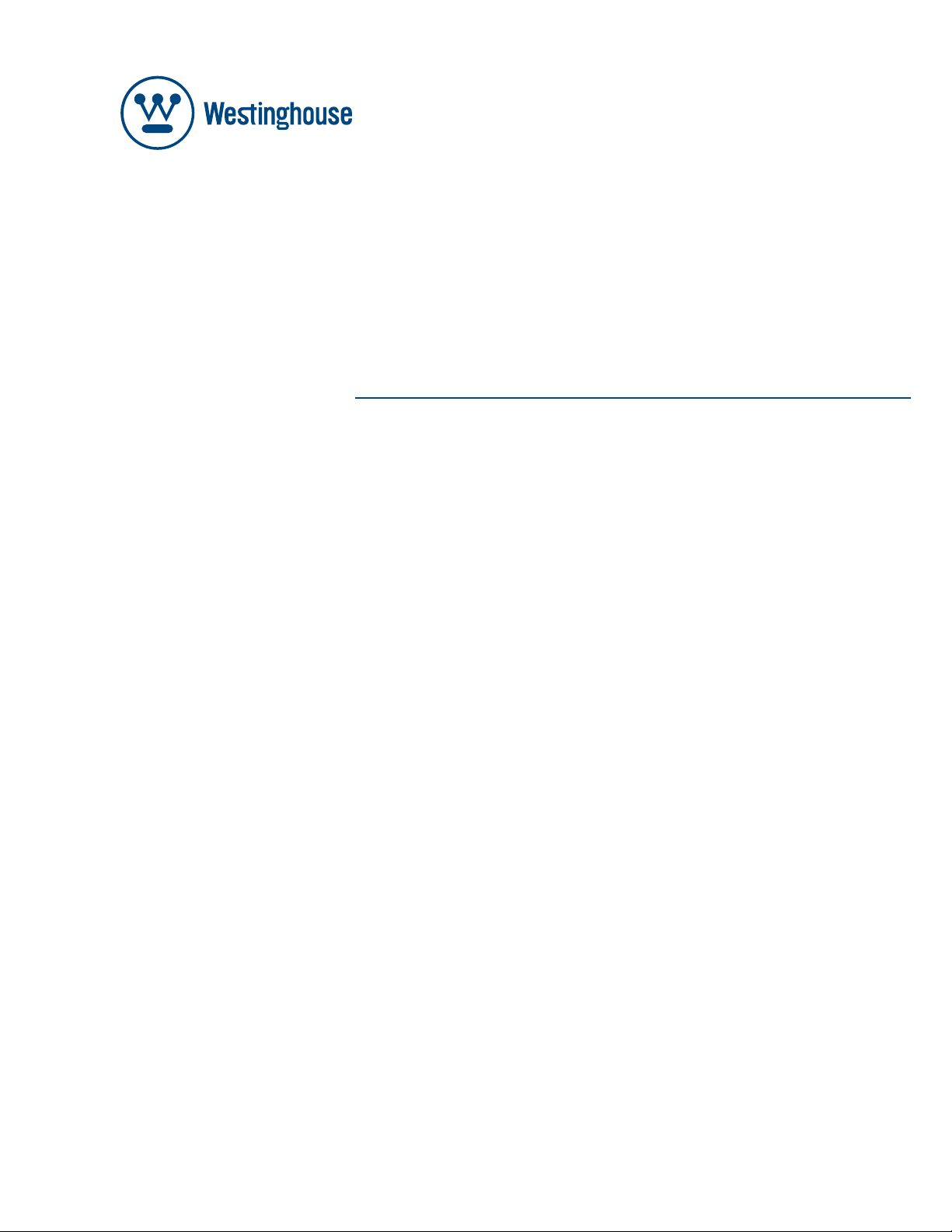
USER’S MANUAL
MANUEL DE L’UTILISATEUR
MANUAL DEL USUARIO
PT-16H610S
LCD TV
Page 2
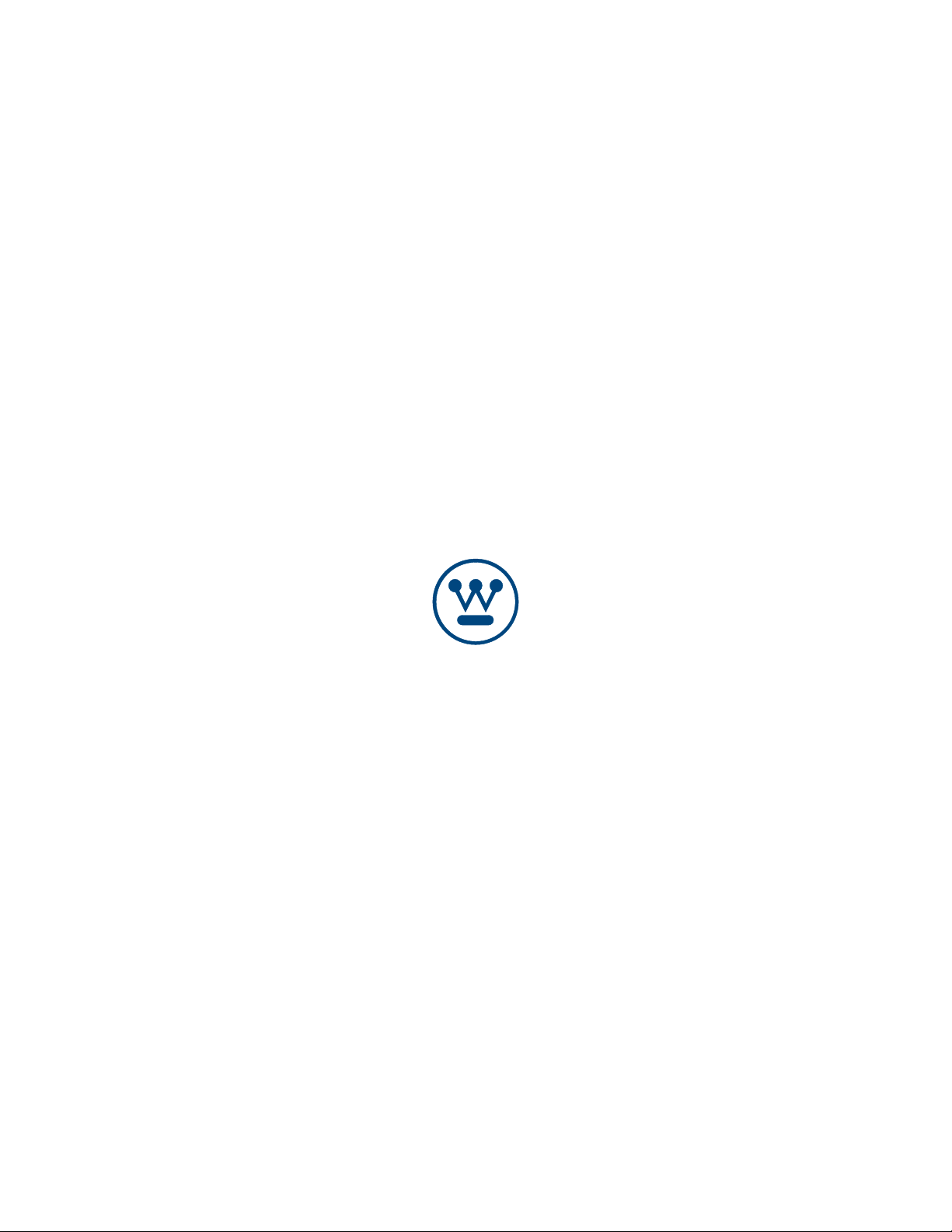
Westinghouse Digital Electronics
Santa Fe Springs, CA
www.wde .com
SE-UM-1603-0701
Page 3
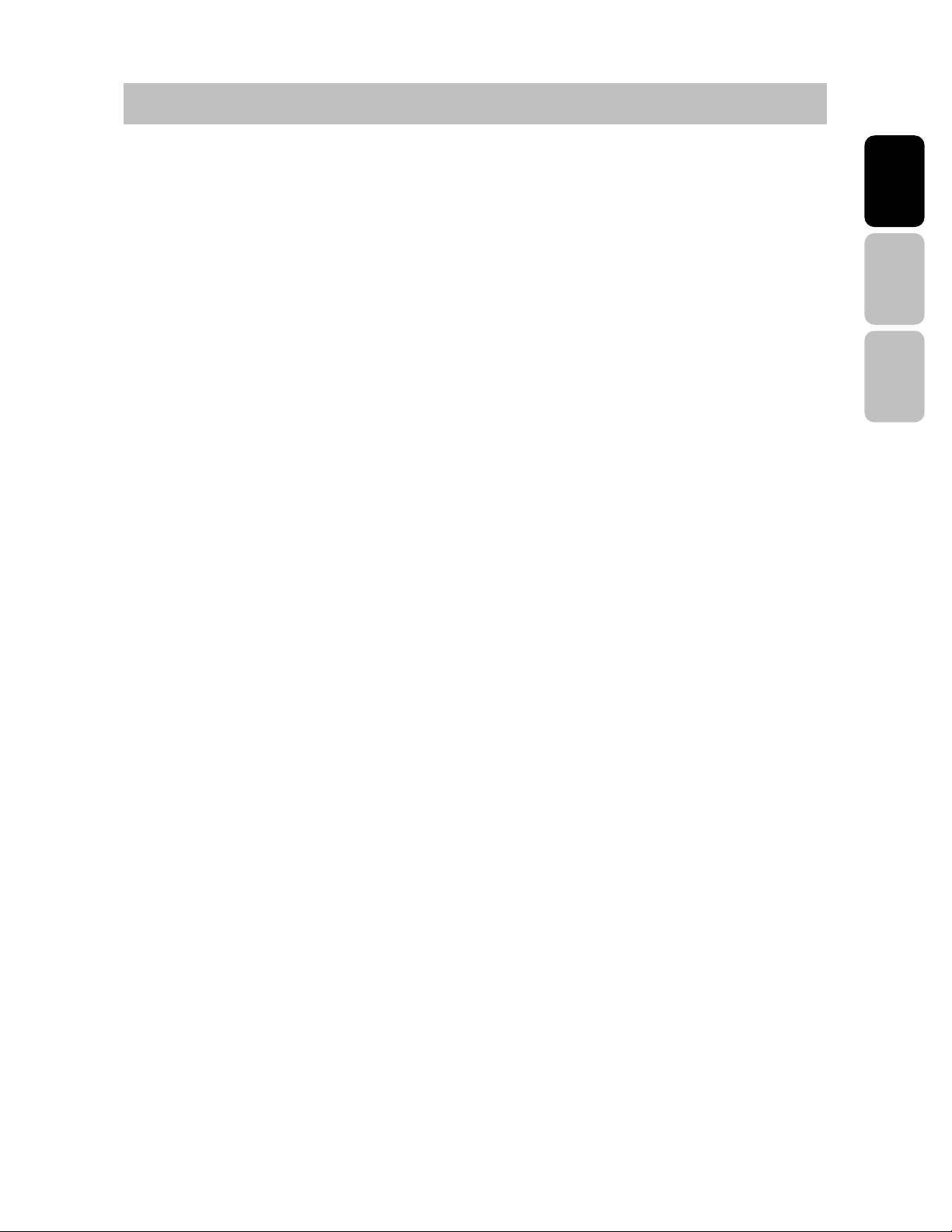
TABLE OF CONTENTS
IMPORTANT SAFETY AND PRECAUTIONS..................................................................... 1
Important Information....................................................................................................1
Safety Precautions........................................................................................................2
Important Safety Instructions ........................................................................................4
GENERAL INFORMATION ................................................................................................. 6
Feature .........................................................................................................................6
Controls and Ports of the Panel ....................................................................................7
Accessories ..................................................................................................................9
Remote Control...........................................................................................................10
INSTALLATION AND FUNCTION ADJUSTMENT...........................................................12
Installation ..................................................................................................................12
Function adjustment ...................................................................................................15
TROUBLESHOOTING ......................................................................................................29
English Español Français
PRODUCT SPECIFICATION .......................................................................................... 332
I
Page 4
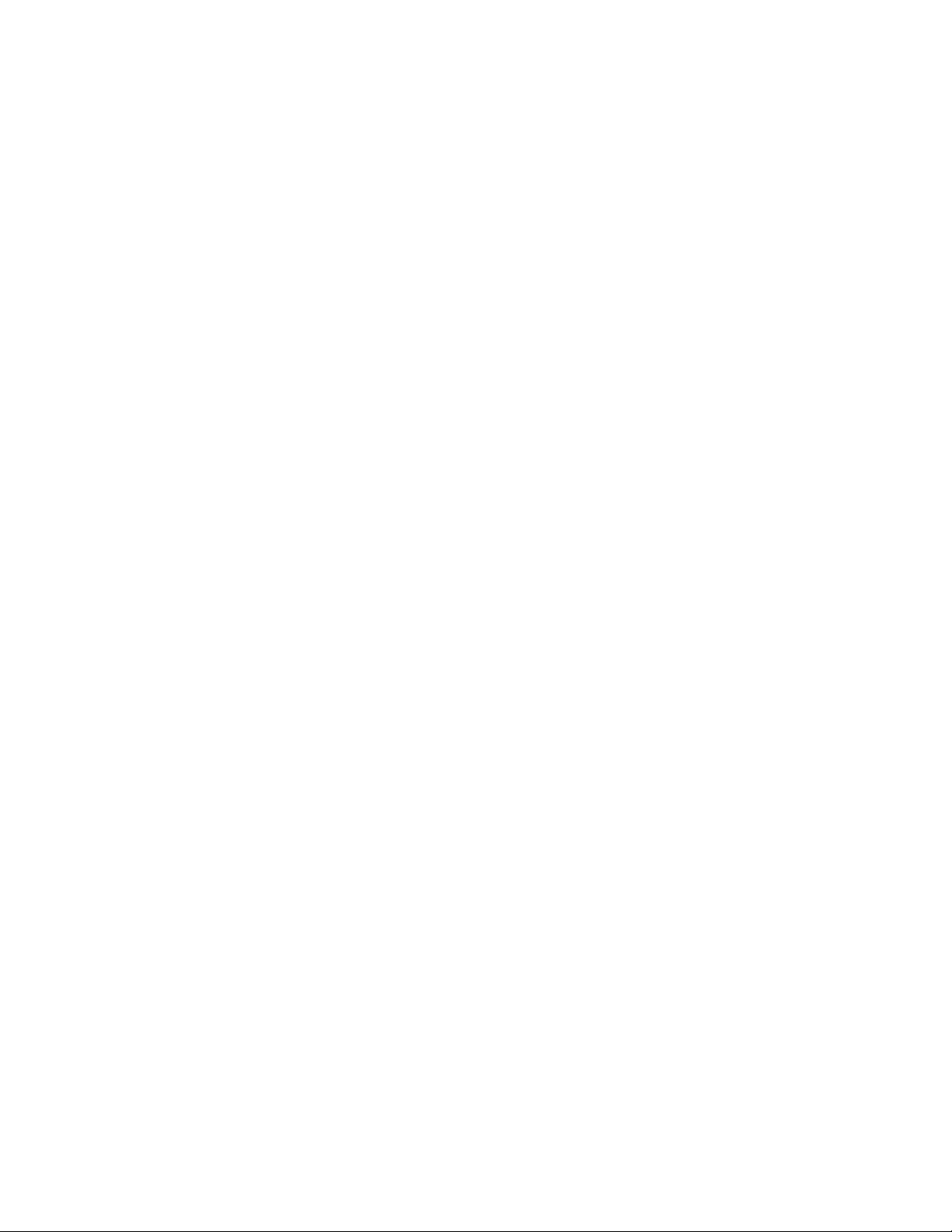
Page 5
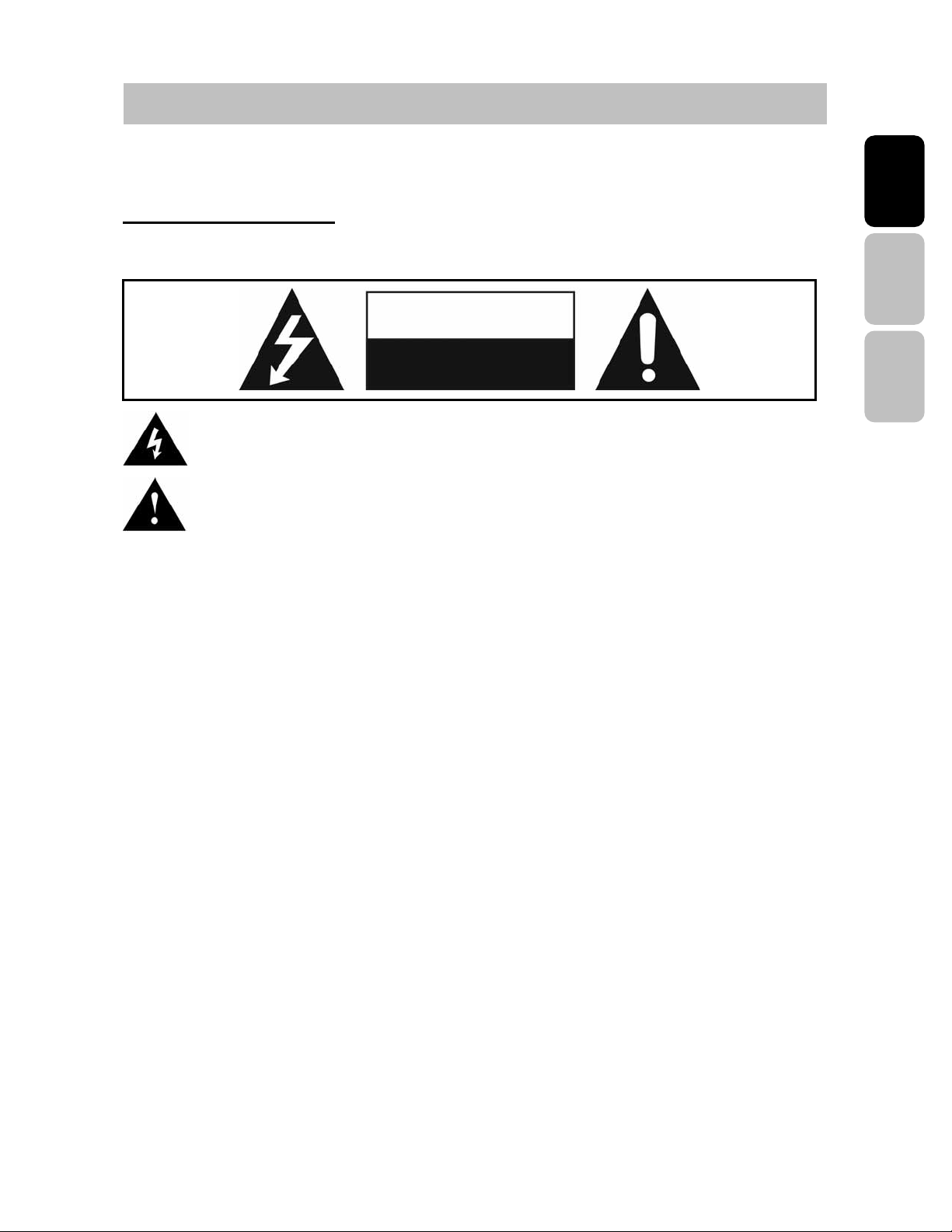
IMPORTANT SAFETY AND PRECAUTIONS
This wide active matrix TFT (thin film transistor) liquid crystal monitor is designed for use as
a stand alone TV as well as a display device for video electronics appliances and personal
computers.
Important Information
Warning : To reduce the risk of fire or electric shock, do not expose this product to rain or
moisture.
CAUTION
Risk of electric
shock. Do not open.
English Español Français
Caution :To reduce the risk of electric shock, do not attempt to disassemble or modify this
Caution : FCC/ CSA regulations state that any unauthorized changes or modifications to
this equipment may void the user's authority to operate it.
Important: One Federal Court has held that unauthorized recording of copyrighted TV
programs is an infringement of U.S. copyright laws. Certain Canadian programs may also
be copyrighted and any unauthorized recording in whole or in part may be in violation of
these rights.
Warning : Do not leave stationary images, patterns, PIP windows, or letterbox images
on the screen for prolonged periods of time as this may result in permanent damage
to the LCD panel. This type of damage is not covered under warranty. The following
are examples of, but not limited to, potentially hazardous display output: side bar
images, video game patterns, closed captioning, channel logos and letterbox black
bars. To prevent this type of damage, it is recommended to display constantly moving
images that fill the screen as often as possible.
The symbol is intended to alert the user to presence of un-insulated ”Hazardous Voltage”
within the product’s enclosure that may be of sufficient magnitude to constitute a risk of
electric shock to persons.
The symbol is intended to alert the user that improper use of the product may result in
product malfunction. The user should pay attention to avoid accidents or unnecessary
problems.
device. There are no user-serviceable parts inside. Refer any service issues to
qualified service personnel.
According to industrial standards for LCD display technology; there are a certain number
of allowable defective pixels. Although we produce panels with more than 99.9% active
cells, there still may be some cells that do not produce light or remain constantly lit. For
further information, please contact sales or technical support.
1
Page 6
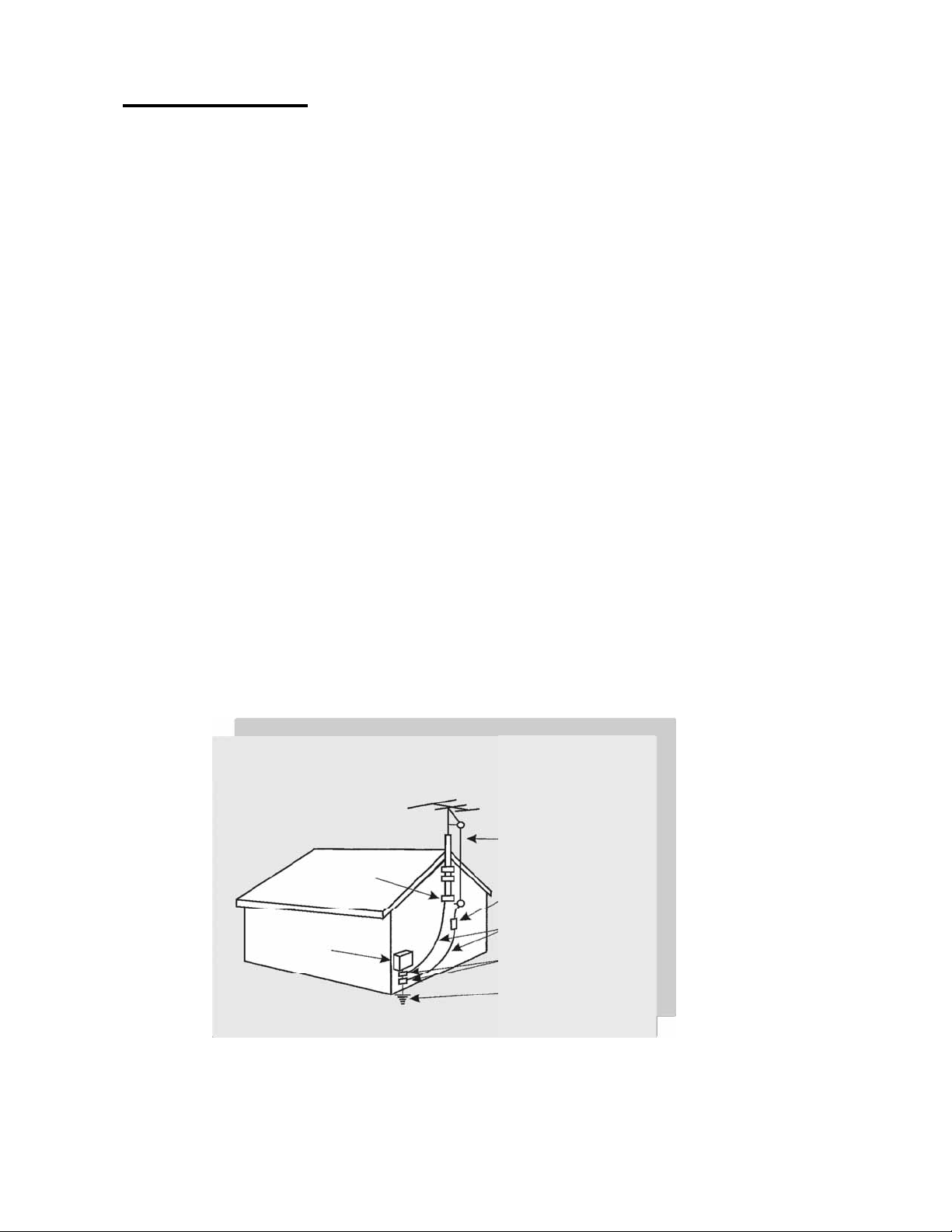
Safety Precautions
g
g
1. Cleaning : Unplug the power cord from the AC outlet before cleaning the product.
Use a damp cloth to clean the product. Do not use liquid cleaners or aerosol cleaners.
2. Water and moisture : Do not use the product near water or areas of high moisture
content such as swimming pools, bathtubs or wet basements.
3. Ensure that no water droplets remain on the screen. Water can cause permanent
discoloration.
4. Heat sources : Keep the product away from heat sources such as radiators, heaters,
stoves and other heat-generating products (including amplifiers).
5. For added protection during a lightning storm or for extended periods of non-use,
unplug the power cord from the wall outlet and disconnect the antenna (if used). This
will prevent damage to the product due to power line surges.
6. If an outside antenna is connected to the product, make sure the antenna is
properly grounded so as to provide some protection against voltage surges.
( Coaxial connector shielding from cable distribution system should be probably
earthed. )
Example of antenna grounding
As per national electrical code
Antenna lead in wire
Ground clamp
Electric service
equipment
Antenna dischar
Groundin
Ground clamps
Power service grounding
Electrode system
conductors
e unit
2
Page 7
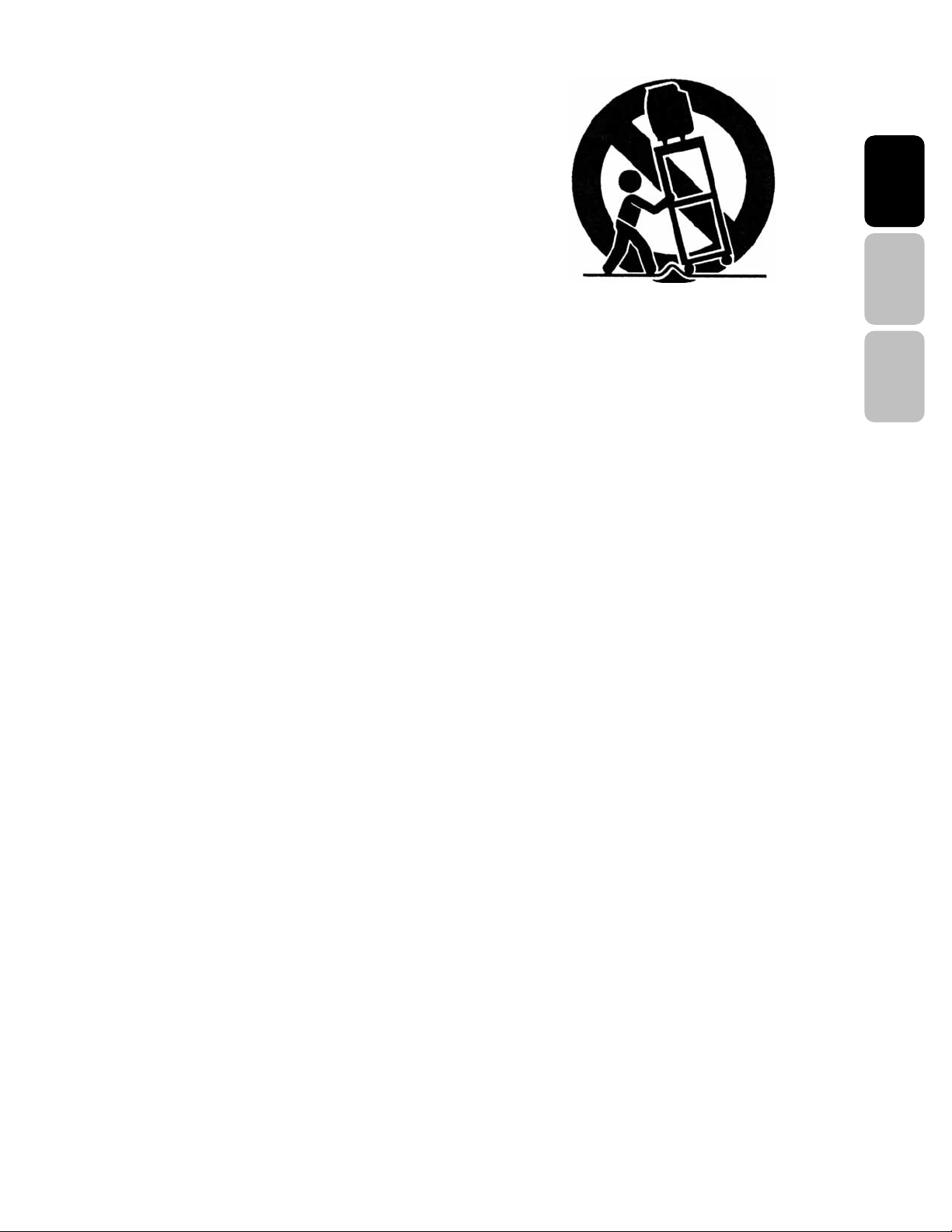
7. Stand : Do not place the product on an unstable
cart, stand, tripod or table. Placing the product
on an unstable base can cause the product to
fall, resulting in serious personal injuries as
well as damage to the product. Use only a cart,
stand, tripod, bracket or table recommended by
the manufacturer or sold with the product. Use
only mounting hardware recommended by the
manufacturer.
8. Use care when moving the product on a rolling cart. Sudden stops, excessive force
and uneven floor surface can cause the product to fall from the cart.
9. Ventilation : The vents and other openings in the cabinet are designed for
ventilation. Do not cover or block these vents and openings as insufficient ventilation
can cause overheating and/or shorten the life of the product. Do not place the product
on a bed, sofa, rug or other similar surfaces since they can block ventilation openings.
This product was not designed to operate in an enclosed environment. Don't place the
product in an enclosed space such as a bookcase or rack, unless proper ventilation is
provided or the manufacturer's instructions are followed.
English Español Français
10. The LCD panel used in this product is made of glass. Therefore, it can break if the
product is dropped or struck.
11. During the LCD panel lifespan it is normal for a few pixels to become defective.
Non-active pixels may appear on the screen as fixed points of red, blue or green.
Refer pixel policy questions to the reseller for further clarification on acceptable loss.
12. An outside antenna system should not be located in the vicinity of overhead power
lines or other electrical conduits. When installing an outside antenna, use extreme
caution to prevent the antenna from coming into contact with said items, as contact
with them may be fatal.
3
Page 8
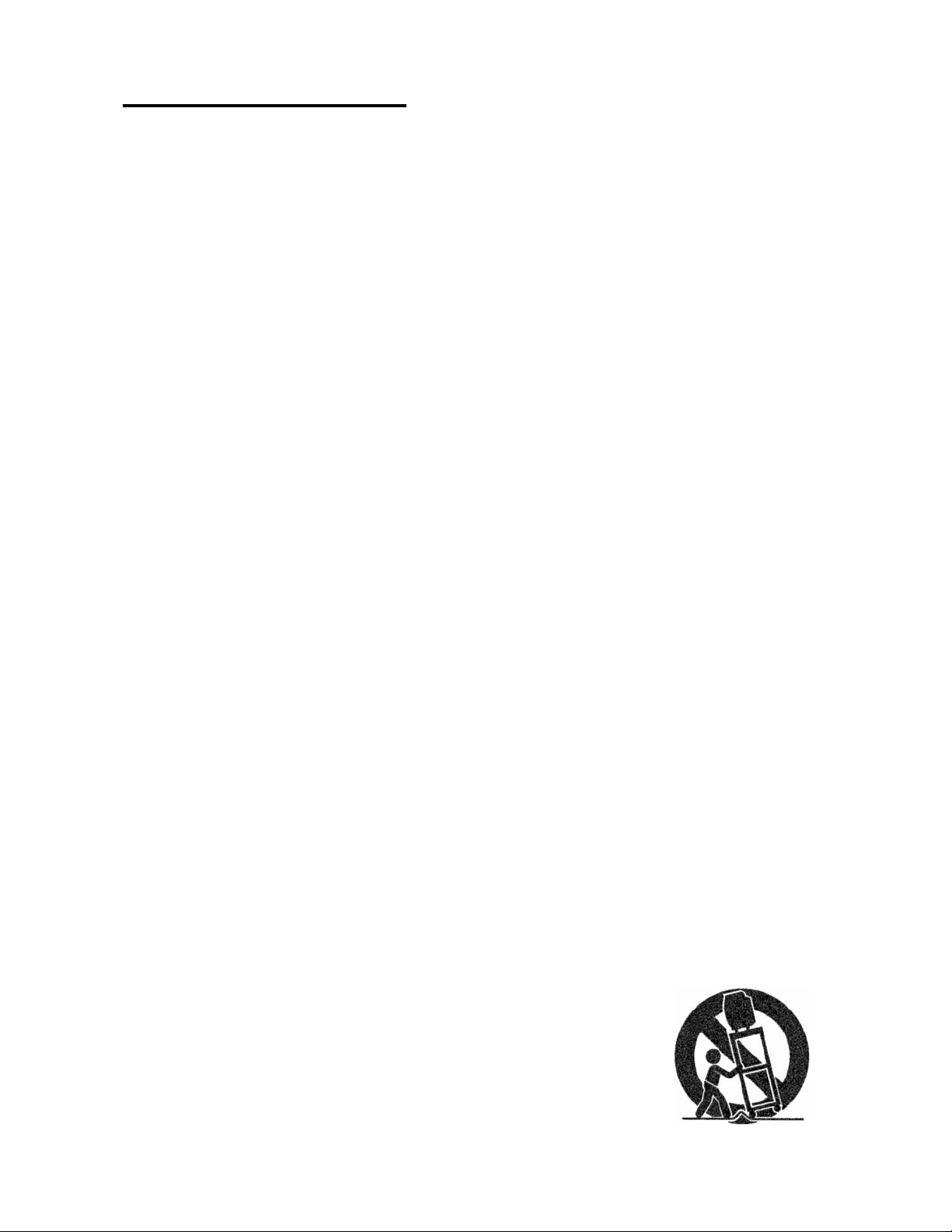
Important Safety Instructions
1. Read these instructions.
2. Keep these instructions.
3. Heed all warnings.
4. Follow all instructions.
5. Do not use this apparatus near water.
6. Clean only with dry cloth.
7. Do not block any ventilation openings. Install in accordance with the manufacturer’s
instructions.
8. Do not install near any heat sources such as radiators, heat registers, stoves, or
other apparatus (including amplifiers) that product heat.
9. Do not defeat the safety purpose of the polarized or grounding-type plug. A
polarized plug has two blades with one wider than the other. A grounding type plug
has two blades and a third grounding prong. The wide blade or the third prong are
provided by your safety. If the provided plug does not fit into your outlet, consult an
electrician for replacement of the obsolete outlet.
10. Protect the power cord from being walked on or pinched particularly at plugs,
convenience receptacles, and the point where they exit from the apparatus.
11. Only use attachments/accessories specified by the manufacturer.
12. Use only with the cart, stand, tripod, bracket, or table specified by the
manufacturer, or sold with the apparatus. When a cart is used, use caution when
moving the cart/apparatus combination to avoid injury from tip-over.
4
Page 9
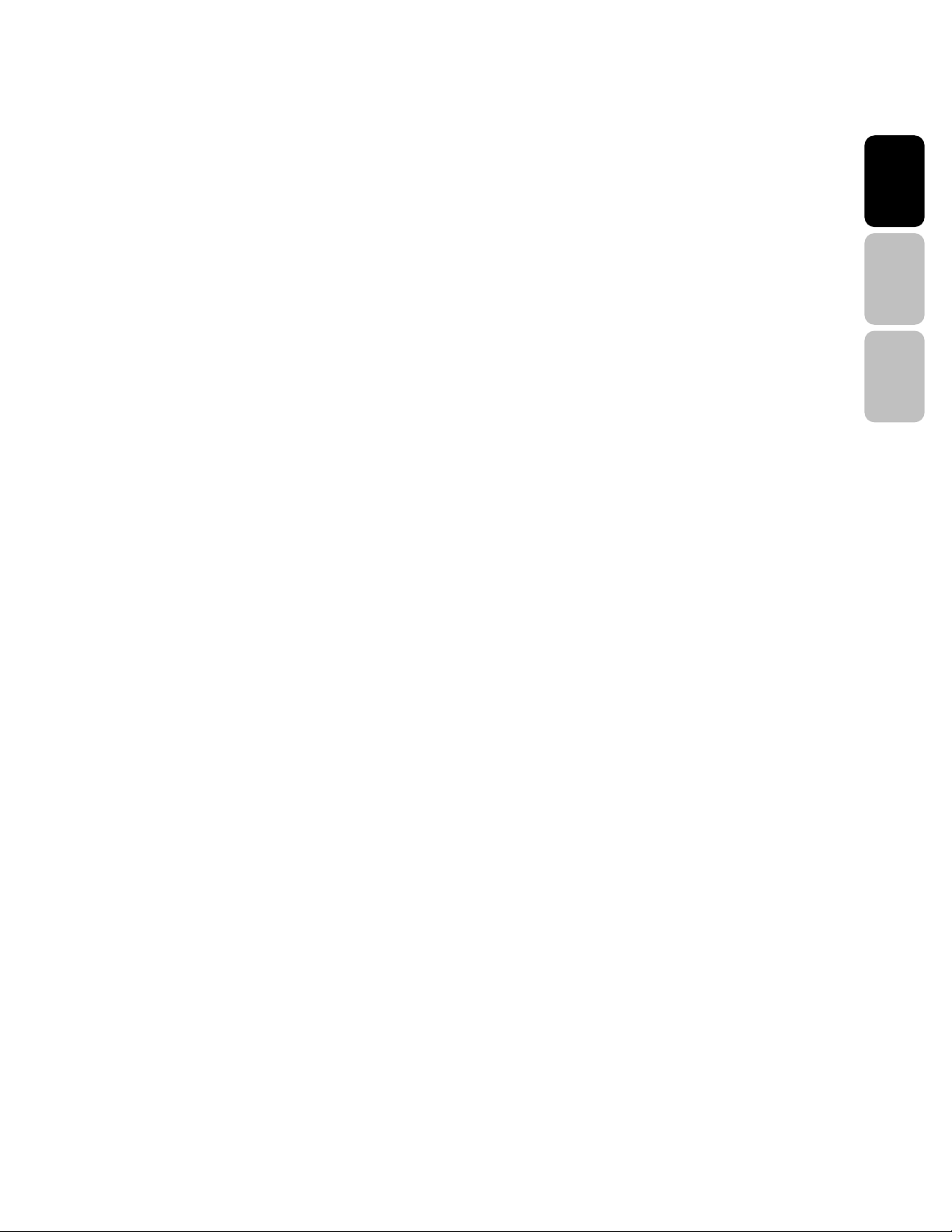
13. Unplug the apparatus during lightening storms or when unused for long periods of
time.
14. Refer all servicing to qualified service personnel. Servicing is required when the
apparatus has been damaged in an way, such as power-supply cord is damaged,
liquid has been spilled or objects have fallen into apparatus, the apparatus has been
exposed to rain or moisture, does not operate normally, or has dropped.
English Español Français
5
Page 10
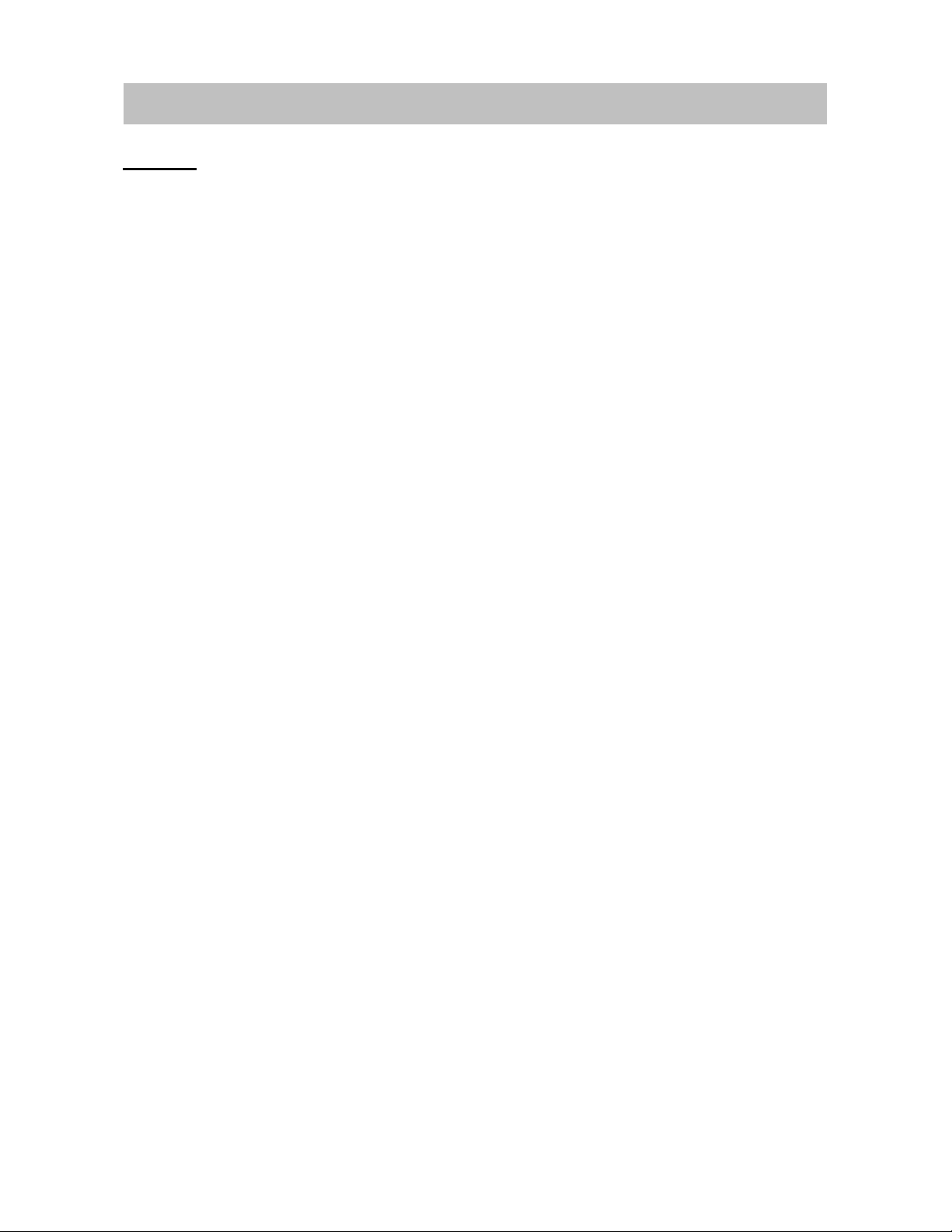
GENERAL INFORMATION
Feature
Your TV is designed with the latest technology and is a high-performance unit that includes
the following special feature :
Multi-sources input included RF IN, D-SUB, HDMIx2, Compositex2, and Componentx1.
Built-in combo tuner is able to receive ATSC, NTSC and Clear QAM Cable signals.
Built-in 10W dual channel speakers.
Embedded video enhance and noise Reduction features for the colorful and clearest
picture possible.
Provided multi-channel sound decoder for stereo and bilingual broadcasts.
Automatic sleep timer control.
Component video input for high definition TV programming (HDTV ready), resolution up
to 720p, 1080i.
6
Page 11
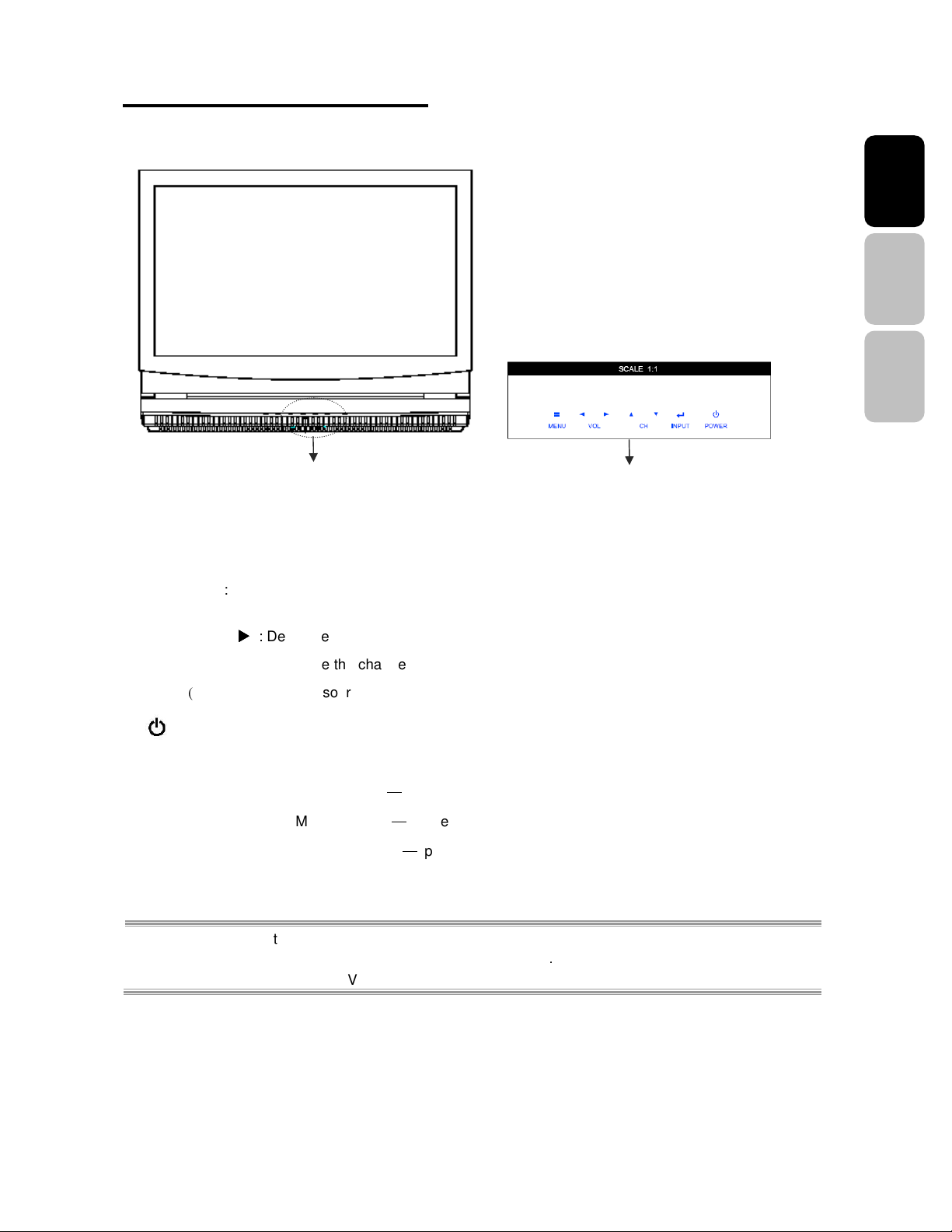
Controls and Ports of the Panel
FFrroonnttPPaanneellVViieewws
Power indicator & Remote sensor window
s
Function Keys
FUNCTION KEYS
MENU ( )ʳ: Display the main menu. When OSD is appeared, press the button to select or access the
1.
sub-menu.
English Español Français
ʳʳʳʳ/ʳʳʳʳ
2. VOLUME (WWWW
3. CHANNEL (▲
4. INPUT
5.
REMOTE SENSOR WINDOW
POWER INDICATOR
ʳʻʳʳ
POWERʳ: Turn the LCD-TV on or off.
NOTE 1 : These buttons control the basic features of your TV, including the on-screen menu. To use
NOTE 2 : The picture of LCD TV display is for reference only.
XXXX)ʳ: Decrease/Increase the volume or be the left/right arrow button for menu.
ʳʳʳʳ/ʳʳʳʳ▼)ʳ
: Change the channel or be the up/down arrow button for menu.
) Select the input source ( TV, Video, HDMI ).
ʳ
: aim the remote control towards this spot on the TV.
ʳ
: WHITE LIGHT ѧ power on
ѧ
AMBER LIGHT
EXTINGUISHED
advanced features, you must use the remote control
power sleep
ѧ
power off
ˁʳ
7
Page 12
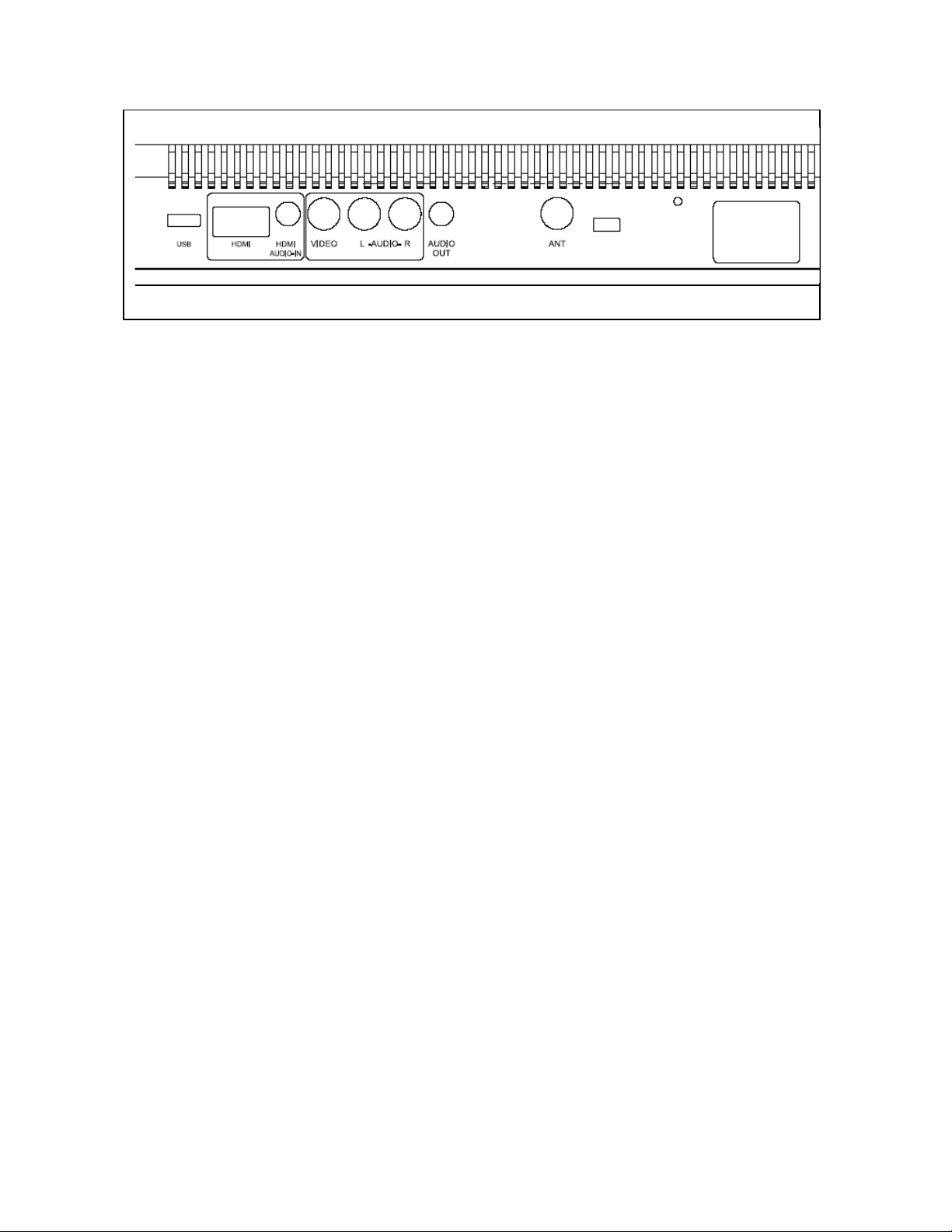
BBaacckkPPaanneellVViieewws
s
1. Service USB
Factory service port
2. HDMI input
Connect to an external video device such as HD digital cable/satellite receiver, HD STB, Media
center PC, or DVD player
3. HDMI Audio input(R/L)
Connect the audio input if you using a DVI-to-HDMI converter.
4. Video input
Connect the Composite video to a legacy video such as a VCR or video game system.
5. Video Audio input
Connect an external audio source to this jack.
6. Audio output(R/L)
Connect this output to an external stereo audio amplifier, receiver or surround sound processor with
R/L audio inputs.
7. ANT.(RF input)
Connect the LCD TV to an over-the-air antenna or cable service to view NTSC and ATSC(HDTV)
content.
8. AC power in
Connect power cable to AC inlet.
8
Page 13

Accessories
English Español Français
LCD - TV
User’s Manual Remote Control & Batteries
Quick connect
Power Cord
Warranty Card
Quick Connect Guide
Warranty Card
9
Page 14

Remote Control
2
5
8
29
12
15
19
21
23
25
27
1 Power
Switch TV power on/off.
2 Mute
1
Turn the sound on/off.
3 Swap
3
4
6
7
9
10
11
13
14
16
17
18
20
22
24
26
28
No support
4 PIP
No support
5 Backlight
Adjust the LCD Backlight level
6 Sleep
Press to select a preset time interval for automatic power
down.
7 CC
Press to enable or disabled closed caption.
8 Favorite
Select, remove or add your favorite channel. Press
Favorite(A, B, C)key to access favorite list. Use arrow
keys and enter key to select, add or remove the channel
from favorite list.
9 Channel number keys
Select specific channel.
10 Enter
Execute a command.
11 Input
Select input source.
12 VOL +/-
Volume Up/Down adjustment.
13 CH ▲/▼
TV channel Up/Down adjustment.
14 Screen Fit
Select video display format “Standard” or “Fill”.
15 Menu
Display the User setup menu.
16 Return
Switch to previous TV channel or previous video input
17 Enter
Execute a command.
18
▲/▼/◄/►
OSD menual control(▲/▼:TV channel
Up/Down;◄/►:Volume Down/Up)
10
Page 15

2
5
8
29
12
15
19
1
20 Info.
Display the source and channel information.
3
21 YPbPr1
4
6
7
9
10
11
13
14
16
17
Not available
22 TV
Select TV(NTSC/ATSC) source input.
23 PC
Not available
24 HDMI
Select HDMI input.
25 YPbPr2
Not available.
26 DVI
Not available.
27 Video
Select Video input.
28 S-Video
Not available.
29 Dot button(NOTES)
Quicker access to all the available virtual channels
English Español Français
19
21
23
25
27
18
20
22
24
26
28
11
Page 16

NOTES
ΗΗΗΗ
Dot : The Dot Drop List is menu list of all the virtual channels available on the current physical channel for
the user to select. The user can utilize this function for quicker access to all the available virtual
channels instead of channeling through each channel.
Key command Function
Dot Open dot list menu
Up Move point to previous virtual channel
Down Move point to next virtual channel
Left Close dot list menu
Enter Select and change current channel to points’ channel
INSTALLATION AND FUNCTION ADJUSTMENT
Installation
1. Insert Batteries into Remote Control
1) Remove the battery cover.
2) Insert two size AAA batteries corresponding to (+) and (-) marks on the battery
compartment.
CAUTION
Only use AAA batteries.
Do not mix new and old batteries. This may result in cracking or leakage, which may
pose a fire risk or lead to personal injury.
Insert batteries according to (+) and (-) markings. Inserting the batteries incorrectly
may result in cracking or leakage, which may pose a fire risk or lead to personal injury.
Dispose of used batteries in accordance with local laws and regulations.
Keep batteries away from children and pets.
When the remote control will not be used for an extended period, remove the batteries.
12
Page 17

2. Connections
English Español Français
13
Page 18

3. Connect power cables
Connect the power cord to the LCD TV then to a proper AC outlet.
IMPORTANT: The power input voltage for TV is 120Vac, before beginning; make sure
all devices are turned off.
4. Turn Power On
Press the power button on the right side of the LCD TV, or press the power (Red) button
on the remote control.
5. Select input source for the LCD TV using the OSD menu or remote
control direct select buttons
6. If connecting to Antenna, Cable or other RF source on TV inputs:
See page 19 to scan and edit available channels.
ʳ
ʳ
ʳ
ʳ
ʳʳʳʳʳʳʳʳʳʳʳʳʳʳʳʳʳʳʳʳʳʳʳʳʳʳʳʳʳʳʳʳʳʳʳʳʳʳʳʳʳʳʳʳʳʳ
ʳ
ʳ
ʳ
ʳ
ʳ
ʳ
ʳ
ʳ
ʳ
ʳ
14
Page 19

ʳ
Function adjustment
There are four main Setup Menus; these are Settings, Channels, Locks and Guide. All the
functions can be adjusted either by the remote control or by using the control keys on the
LCD TV’s right side.
Viewing OSD Menu
To display the main menu, press the Menu button on the right side of front control keys of
the LCD TV or the MENU key on the remote control. Press arrow keys to select desired
OSD menu and Enter key to select desired setting. Press the Return or Menu button to
return back previous menu.
English Español Français
Video
Video settings:
15
Page 20

Press arrow keys to select or adjust your favorite picture settings.
Preset
Choose among different preset adjustments for TV picture.
Movie / Sports / Game / Enhanced / User
Contrast
Press arrow keys to adjust the contrast.
Brightness
Press arrow keys to adjust the brightness.
Sharpness
Press arrow keys to adjust the Sharpness.
Hue
Press arrow keys to adjust the Hue.
Saturation
Press arrow keys to adjust the Saturation.
Color Temp.
Press arrow keys to select or adjust your preferred color temperature settings.
Warm / Neutral / Cool / User
Screen Size
Adjust your TV screen to handle different picture formats.
Standard / Fill / Overscan
Advanced
Need to change
picture
16
Page 21

Backlight
Press Enter to adjust backlight.
Reset
Press Enter to reset picture settings to factory defaults.
Audio
Bass / Treble / Balance
English Español Français
Use arrow keys to adjust the treble, bass, and balance.
Digital Preference
Select language preference for digital channels.
English / Francais / Espanol
Analog Preference
Select an analog audio preference if TV signal is analog.
Stereo / SAP / Mono
TV Speaker
Press arrow key to adjust your favorite balance setting.
Internal: For internal speaker
External: For Line out
Mixed: Internal and External.
Audio Only
Press arrow keys to select ON or OFF.
17
Page 22

Reset
Press Enter key to recover the default audio setting.
Time
Sleep Timer(Off, 15Min, 30Min, 60Min)
Set the sleep time to turn off TV.
OFF / 15 Min / 30Min / 60Min
Time Zone
Press arrow keys to select time zone.
Pacific, Alaska, Hawaii, Eastern, Atlantic, Central, Mountain
DST(Daylight Saving Time)
Press arrow keys to select ON or OFF.
Auto Sync
Press arrow keys to select ON or OFF
Auto-update Time.
Clock
Set date and time.
Auto wake
Press arrow keys to set automatic auto wake time.
18
Page 23

Settings
Menu Setting
English Español Français
Need to change
picture
Menu Language
Use arrow keys to adjust Menu Language
English / Francais / Espanol
19
Page 24

OSD Time Out
Use arrow keys to select 15,30,45,60 sec.
OSD Transparency
Press arrow keys to select your preferred setting.
Off / Low / Middle / High
Closed Caption
Activation
Press arrow keys to select your preferred setting.
CC off / CC on / CC On when muted
Basic Selection
Choose the type of closed caption settings to use for programs broadcast with
basic caption.
CC 1/CC 2/CC 3/CC 4/Text 1/Text 2/Text 3/Text 4
20
Page 25

Advanced Selection
Advanced CS1/Advance CS2/ Advance CS3/ Advance CS4/ Advance CS5/
Advance CS6
Advanced Appearance
Use arrow keys to adjust closed caption appearance such as font and size, each
change can be previewed on bottom of menu.
English Español Français
Input Labels
Press arrow keys to select your preferred default or custom of input labels.
Need to change
picture
21
Page 26

Autosource (ON, OFF)
Autosource will detect a new incoming signal and automatically switch the input
source to the connection of the new source’s device.
Power Management
Set TV power saving modes
( Normal/quick boot-up time, but large power consumption; Energy saving/longer
boot-up time, but small power consumption.)
DPMS Mode
Press arrow keys to select your preferred setting.
OFF / 5 Sec / 10 Sec / 15 Sec
Power On Plug
Set TV power on memory when un-plug power cord and re-plug it.
(On/ Off/ Last Power Setting)
Power Management
Press arrow keys to select Normal or Energy Saving.
Power LED
Press arrow keys to select ON or OFF.
Reset
22
Page 27

System Info
Display important system info, you may need the information when calling customer
service or troubleshooting such as firmware version.
Source ID/Resolution/Firmware Version/Model Number
English Español Français
Advance ( For Software Upgrade)
Rotate Video
Press arrow keys to enable image flip.
Reset
Press Enter key to select recover the default setting or not.
23
Page 28

Restore Default
Pin Entry (Reset your TV to factory settings.)
LOCK
Lock feature prevents viewers from watching programs that are not age-appropriate,
such as programs containing violence or adult language.
Change Password
The pin number is required when
you want to enter Locks menu, just
use the remote control to key in your
pin number. The factory default pin
number is 0000.
System Lock
Unrated Lock
Press arrow keys to select ON or OFF.
24
Page 29

Input Block
Block TV/AV/HDMI sources
USA
USA-TV
English Español Français
TV Y All children
TV Y7 For older children
TV G General audience
TV PG Parental guidance suggested
TV 14 Parental strongly cautioned
TV MA Mature audience only
USA-Movie
G General audience
PG Parental guidance suggested
PG-13 Parental strongly cautioned
R Restricted
25
Page 30

NC 17 No on 17 and under admitted
X Adult audience only
Canada
Canada-English
G General programming, suitable
for all audience
8 ans+ Children eight years and older
13 ans+ Viewers 13 year and older
16 ans+ Viewers 16 year and older
18 ans+ Adult programming
Canada-French
C Children
C8+ Children eight years and older
G General programming, suitable
for all audience
PG Parental guidance
14+ Viewers 14 year and older
18+ Adult programming
26
Page 31

Front Panel Lock
Press Enter to enable or disables the Front Panel buttons as below.
Channel
English Español Français
Antenna
Press arrow keys to select Air or Cable for your TV signal.
Auto Scan
Press arrow keys to select scan available channels
Scan All / Digital Only / Analog only
27
Page 32

Favorite List
To display which channels have
been set for Favorites.
Channel List( Show / Hide )
To show and hide specific channel for
Digital Only / Analog Only / Custom /
All / None.
Channel NO.
To display channel.
Channel Label
Press arrow keys to channel and press
arrow keys to edit the channel name.
28
Page 33

TROUBLESHOOTING
English Español Français
29
Page 34

There is no picture or sound.
T
▪ Make sure the AC adapter is connected.
▪ Verify that there is a valid source signal.
▪ Make sure the correct input mode is selected.
There is no picture from AV.
▪ Make sure the BRIGHTNESS is properly adjusted.
▪ The florescent lamp may have reached the end of its life.
Contact an authorized service center.
▪ Make sure the video source is plugged into the composite
video-in port.
here is no sound.
▪ Make sure the volume is not set to minimum.
▪ Make sure the sound is not muted
There is no picture or sound, just noise.
▪ The source signal may be weak.
▪ Your provider may be experiencing difficulties.
▪ Check your input connections.
Picture is not clear.
▪ The source signal may be weak.
▪ The provider may be experiencing difficulties.
▪ Check input connections.
30
Page 35

Picture is light or improperly tinted.
▪ Check the Hue, Saturation and Color adjustments.
▪ Reset the TV to the factory default settings.
The picture is too dark.
▪ Select a different Video Preset mode.
▪ Check the Brightness of Picture Settings.
▪ The fluorescent lamp may have reached the end of its life.
Contact an authorized service center.
Remote control does not work.
▪ Install new batteries.
▪ Make sure the remote sensor window isn’t blocked.
English Español Français
▪ Make sure the system is in the right mode (TV / VCR / CBL /
AUX)
There are stripes on the screen or colors fade.
▪ There may be interference from other appliances.
▪ There may be interference between the video source cable and
the power cable.
▪ Make sure the power and video cables are not touching.
Check the Hue, Saturation and Color adjustments
31
Page 36

The picture is not sharp.
T
▪ The signal source may be weak.
▪ The provider may be experiencing difficulties.
▪ Check input connections.
▪ Check the Sharpness of Picture Settings.
The picture moves.
The picture is doubled or tripled.
▪ The source signal may be weak.
▪ The provider may be experiencing difficulties.
▪ Check input connections.
▪ The source signal may be weak.
▪ Check input connections.
he picture is spotted.
▪ There may be interference from other appliances nearby or
around the LCD TV.
32
Page 37

PRODUCT SPECIFICATION
ITEMS LCD - TV
Screen Size 16” LCD Panel
Aspect Ratio 16Κ9
Panel
TV Function
Video Input
Audio Input
Audio Output
Resolution 1366 x 768
Display colors 16.7M colors
Viewing Angle (CR>10) 178o Hor. / 178o Ver.
Broadcasting System Analog : NTSC M / N Digital : ATSC/Clear QAM
Receiving Channel Analog : PLL181Ch., CATV 125Ch Digital : 54M Hz~864M Hz
Sound System Analog : Multi-channel TV Sound Digital : Multi-Track Sound
Resolution Analog : 480i Digital : 1080i, 720p,480p, 480i
Data Broadcasting Close Caption , V - Chip
Composite Signal Video x 1
HDMI Connection HDMI x 1
Audio 1 Composite
Audio 2 HDMI to DVI & PC jack in
Speaker ( build-in) 2W + 2W (Average)
RCA Out Left / Right
Function Keys
Power , Input , Menu ,
Up/Down(Channel) , left/right(Volume)
English Español Français
Feature
Power
Dimension
Weight (net)
Other Control
Power Supply AC 100V ~240V , 50 / 60Hz
Power Consumption < 75 W
W x H x D
Without Accessories
Sleep Timer, Time r O n, Ti mer
Off/Rotate Video
15.06"(382.5mm)x10.96"(278.5mm)x3.38"(86mm)
3.5 kg
33
