Page 1

My Book
World Edition
Quick Install Guide
®
™
Page 2
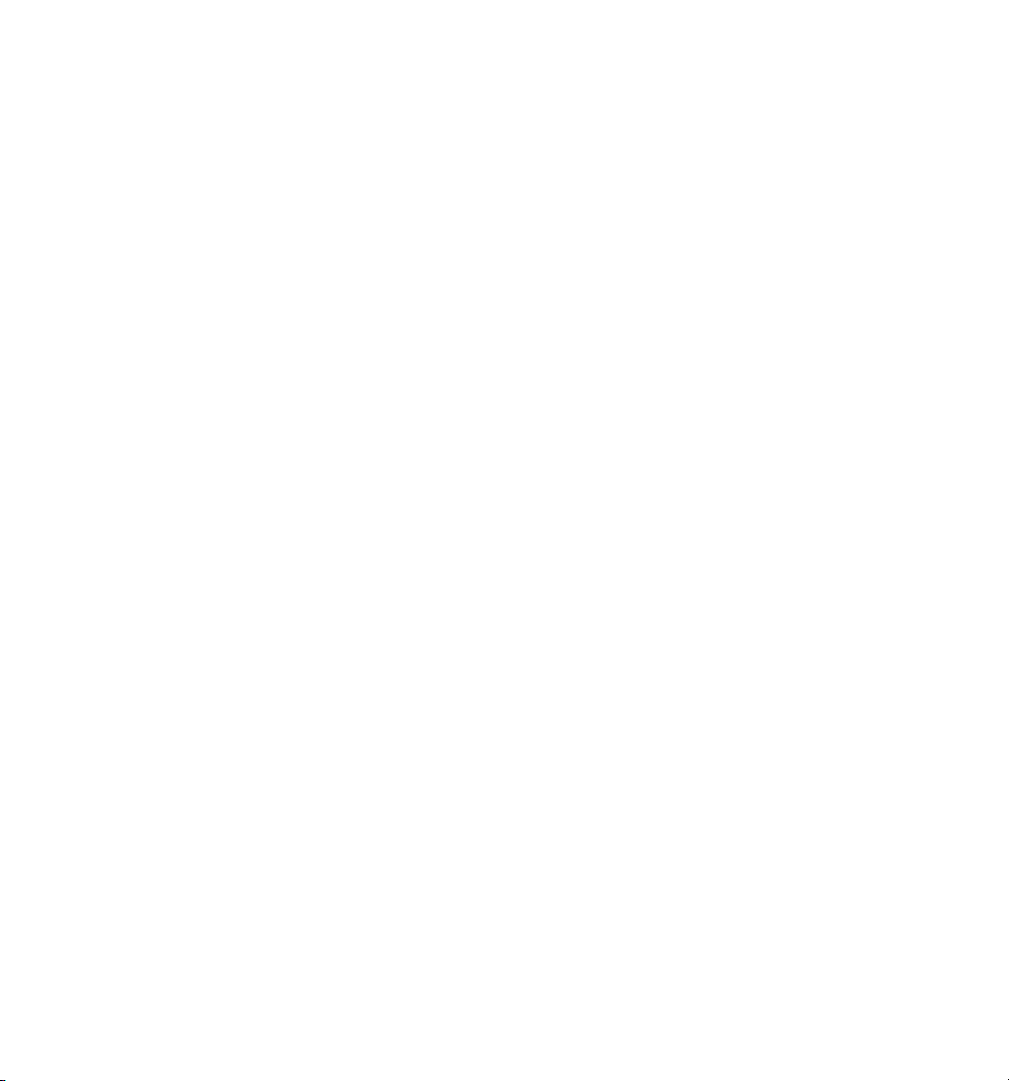
WD Service and Support
Should you encounter any problem, please give us an opportunity to address it before returning this
product. Most technical support questions can be answered through our knowledge base or e-mail
support service at support.wdc.com. If the answer is not available or, if you prefer, please contact WD
at the best telephone number shown below.
Your product includes 30 days of free telephone support during the warranty period. This 30-day
period starts on the date of your first telephone contact with WD technical support. E-mail support is
free for the entire warranty period and our extensive knowledge base is available 24/7. To help us keep
you informed of new features and services, remember to register your product online at
https://www.wdc.com/register.
Accessing Online Support
Visit our product support website at support.wdc.com and choose from these topics:
• Downloads - Download drivers, software, and updates for your WD product.
• Registration - Register your WD product to get the latest updates and special offers.
• Warranty & RMA Services - Get Warranty, Product Replacement (RMA), RMA Status, and Data
Recovery Information.
• Knowledge Base - Search by keyword, phrase, or answer ID.
• Installation - Get online installation help for your WD product or software.
Contacting WD Technical Support
When contacting WD for support, have your WD product serial number, system hardware, and system
software versions available.
North America
English 800.ASK.4WDC Australia 1 800 42 9861
Spanish 800.832.4778 Hong Kong +800 6008 6008
Europe (toll free)*
Europe
Middle East
Africa
* Toll free number available in the following countries: Austria, Belgium, Denmark, France, Germany, Ireland, Italy, Netherlands, Norway, Spain,
Sweden, Switzerland, United Kingdom.
(800.275.4932) China 800 820 6682/+65 62430496
00800 ASK4 WDEU
(00800 27549338)
+31 880062100
+31 880062100
+31 880062100
Asia Pacific
India 1 800 11 9393 (MNTL)/1 800 200 5789 (Reliance)
Indonesia +803 852 9439
Japan 00 531 650442
Korea 02 703 6550
Malaysia +800 6008 6008/1 800 88 1908/+65 62430496
Philippines 1 800 1441 0159
Singapore +800 6008 6008/+800 608 6008/+65 62430496
Taiwan +800 6008 6008/+65 62430496
011 26384700 (Pilot Line)
My Book World Edition | 1
Page 3
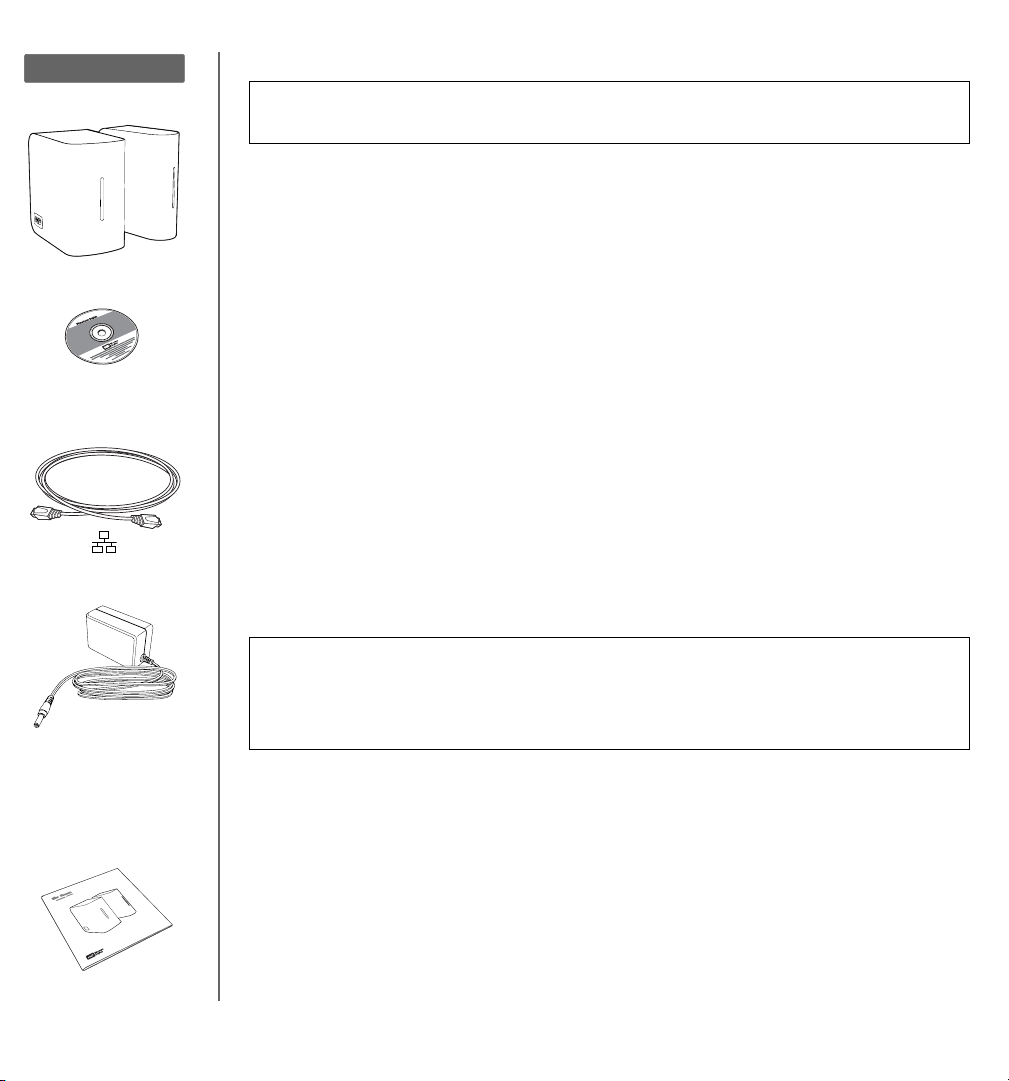
Kit Contents
About Your WD Product
Important: See the user manual located on the CD included in this kit for more
detailed information on the use of My Book World Edition.
Kit Contents
• Network hard drive (single or dual-drive model)
• Installation CD with software and user manual
• Ethernet cable
• AC adapter
• Quick Install Guide
Optional Accessories
For more information on optional accessories for this product, visit shopwd.com
(U.S. only). Outside the U.S., visit support.wdc.com.
System Requirements
• Ethernet connection (network adapter, router, switch, or hub)
•Windows
• Web browser (Internet Explorer 6.0 SP1 and later on Windows platforms supported
by this product, Safari 2.0 and later on Mac platforms supported by this product,
Firefox 2.0 and later on supported Windows and Mac platforms)
• Adobe Flash ActiveX 9 or higher (required for WD Discovery
• Broadband internet connection
Note: Compatibility may vary depending on your hardware configuration and operating system.
®
XP/Vista; Mac OS® X Tiger® or Leopard
®
™
)
AC Adapter*
*See the full user manual on
the software CD for more
information about global AC
adapter configurations
Important: For highest performance and reliability, it is recommended that you
install the latest updates and service pack (SP). For Windows, click Start>All
Programs>Windows Update. For Mac, go to the Apple menu and select
Software Update.
Drive Format
My Book World Edition is a single-drive configuration. My Book World Edition II is a
dual-drive system that is pre-configured to RAID 1 (Mirrored) mode for extra data
protection. If one drive fails in RAID 1, the system will still run, and your data will be
preserved. You can replace the failed drive and restore the system. My Book World
Edition II also supports RAID 0 (Striped) mode for maximum capacity and accelerated
performance. See the full user manual on the software CD for more information on
how to manage RAID on My Book World Edition II.
My Book World Edition | 2
Page 4

System View
LED
Power button
USB port (for expansion only)
Ethernet port
Reset button
Kensington
®
Security Slot
Step 1: Connect My Book World Edition to the Network
4
1
3
1. Connect one end of the Ethernet cable into the Ethernet port on the back of the My Book device.
2. Connect the other end of the Ethernet cable directly into a LAN port in a router or network switch.
3. Connect the end of the adapter into the DC power supply socket located on the back of the
My Book device.
4. Plug the AC adapter into a power outlet. The My Book device powers up automatically.
Important: Wait for the My Book device to finish powering up (approximately three minutes) before
configuring the device. During this time, do not press the power button. The bottom LED on the front
of the My Book device fully illuminates.
2
My Book World Edition | 3
Page 5

Step 2: Access My Book World Edition on the Network
Follow the steps below to easily find your
My Book World Edition on the local area network
(LAN) in Windows XP/Vista using WD Discovery.
Skip to page 5 for Mac Leopard instructions or
page 6 for Mac Tiger instructions.
Note: The WD Discovery application on the
included CD should be installed on every PC
connected to the LAN from which you intend to
access your My Book World Edition.
Windows XP/Vista
1. Turn on your computer and wait for the
operating system to load.
2. Insert the software CD into the CD-ROM
drive.
Note: If AutoPlay is disabled on your
computer, you must install the utilities
manually. Click Start and point to Computer
(Windows Vista) or My Computer, then
double-click Setup.exe in the root directory of
the CD.
3. Windows Vista: Click Run setup.exe, then
click Allow.
4. Click Accept in the Terms of Agreement
screen.
5. If you have connected the My Book device
properly as shown in the Connect screen,
click Next.
6. The Application Installer screen opens,
displaying a list of options. Click WD
Discovery Tool.
7. Click Map Network Drive in the Things To
Do list.
8. Click Yes.
9. All share folders available on the device will
be mapped as network drives automatically.
Available drive letters are assigned
backwards from Z. When mapping
completes, the share folders appear as
network drives in the WD Discovery screen.
10. Click Start>Computer (Windows Vista) or
My Computer (Windows XP). The network
drives appear. You can now drag and drop
files into the network drive folders using My
Computer or Windows Explorer. See the
complete user manual on the CD for all other
basic and advanced device management
functions.
My Book World Edition | 4
Page 6

Macintosh Leopard
1. Turn on your computer and wait for the operating system to load.
2. Open Finder.
3. In Finder, click mybookworld in the Shared list (if necessary, click All then double-click
mybookworld).
Note: Configuration is a read-only share containing only a Help file and the login page.
4. Double-click the Public share, then click OK. The share may appear as a shared drive icon on the
desktop depending on your preferences. For instructions on creating an alias to make the shared
drive icon permanent on the desktop, go to support.wdc.com and search the knowledge base for
answer ID 2541.
5. You can now drag and drop files into the shared folders using Finder. See the complete user
manual on the software CD for all other basic and advanced device management functions.
My Book World Edition | 5
Page 7

Macintosh Tiger
1. Turn on your computer and wait for the
operating system to load.
2. Open Finder. Click Network, then
double-click the Mybookworld icon.
3. Type “admin” in both the Name and
Password fields, then click Connect.
Note: The share may appear as a shared drive
icon on the desktop depending on your
preferences. For instructions on creating an
alias to make the shared drive icon permanent
on the desktop, go to support.wdc.com and
search the knowledge base for answer ID
2541.
5. In Finder, click shares to display the
Download and Public folders.
6. Double-click the Public folder. You can now
drag and drop files into the shared folders
using Finder. See the complete user manual
on the software CD for all other basic and
advanced device management functions.
4. Make sure that shares is highlighted in the
Select the volumes to mount list, then
click OK.
My Book World Edition | 6
Page 8

Regulatory Compliance
FCC Class B Information
This device has been tested and found to comply with the limits of a Class B digital
device, pursuant to Part 15 of the FCC Rules. These limits are designed to provide
reasonable protection against harmful interference in a residential installation. This
unit generates, uses, and can radiate radio frequency energy and, if not installed
and used in accordance with the instructions, may cause harmful interference to
radio or television reception. However, there is no guarantee that interference will
not occur in a particular installation. Any changes or modifications not expressly
approved by WD could void the user’s authority to operate this equipment.
The provided Ethernet cable must be used between the unit and network
connection to comply with FCC Part 15 Class B and EN-55022 Class B.
ICES/NMB-003 Compliance
Cet appareil de la classe B est conforme à la norme NMB-003 du Canada.
This device complies with Canadian ICES-003 Class B.
Safety Compliance
Approved for US and Canada. CAN/CSA-C22.2 No. 60950-1, UL 60950-1:
Safety of Information Technology Equipment.
Approuvé pour les Etats-Unis et le Canada. CAN/CSA-C22.2 No. 60950-1 :
Sûreté d'équipement de technologie de l'information.
This product is intended to be supplied by a listed limited power source, double
insulated, or direct plug-in power unit marked “Class 2.”
CE Compliance for Europe
Verified to comply with EN55022 for RF emission; EN-55024 for Generic
Immunity, as applicable; and EN-60950 for Safety.
VCCI Notice (Japan only)
This is a Class B product based on the standard of the Voluntary Control Council
for Interference (VCCI) from information technology equipment. If this is used near
a radio or television receiver in a domestic environment, it may cause radio
interference. Install and use the equipment according to the instruction manual.
MIC Notice (Republic of Korea only)
Class B Device 1 Please note that this device has been approved for non-business
purposes and may be used in any environment, including residential areas.
Environmental Compliance (China)
GNU General Public License (“GPL”)
Firmware incorporated into My Book World Edition includes third party copyrighted
software licensed under the GPL (“GPL Software”). In accordance with the GPL:
1) the source code for the GPL Software may be obtained at support.wdc.com/
download/gpl; 2) you may re-use, re-distribute and modify the GPL Software; 3)
with respect solely to the GPL Software, it is provided “as is” without warranty of
any kind, either expressed or implied, including, but not limited to, the implied
warranties of merchantability and fitness for a particular purpose, to the extent
permitted by applicable law; and 4) a copy of the GPL is included on the enclosed
CD, may be obtained at www.gnu.org, and may also be found at support.wdc.com/
download/gpl.
Warranty Information
Obtaining Service
WD values your business and always attempts to provide you the very best of
service. If this Product requires maintenance, either contact the dealer from whom
you originally purchased the Product or visit our product support Web site at
support.wdc.com for information on how to obtain service or a Return Material
Authorization (RMA). If it is determined that the Product may be defective, you will
be given an RMA number and instructions for Product return. An unauthorized
return (i.e., one for which an RMA number has not been issued) will be returned to
you at your expense. Authorized returns must be shipped in an approved shipping
container, prepaid and insured, to the address provided on your return paperwork.
Your original box and packaging materials should be kept for storing or shipping
your WD product. To conclusively establish the period of warranty, check the
warranty expiration (serial number required) via support.wdc.com. WD shall have
no liability for lost data regardless of the cause, recovery of lost data, or data
contained in any Product placed in its possession.
Limited Warranty
WD warrants that the Product, in the course of its normal use, will be free from
defects in material and workmanship for a period of three (3) years, unless
otherwise required by law, and will conform to WD’s specification therefor. This
limited warranty period shall commence on the purchase date appearing on your
purchase receipt. WD shall have no liability for any Product returned if WD
determines that the Product was stolen from WD or that the asserted defect a) is
not present, b) cannot reasonably be rectified because of damage occurring before
WD receives the Product, or c) is attributable to misuse, improper installation,
alteration (including removing or obliterating labels and opening or removing
external enclosures, including the mounting frame, unless the product is on the list
of limited user-serviceable products and the specific alteration is within the scope
of the applicable instructions, as found at support.wdc.com), accident or
mishandling while in the possession of someone other than WD. Subject to the
limitations specified above, your sole and exclusive warranty shall be, during the
period of warranty specified above and at WD’s option, the repair or replacement of
the Product. The foregoing warranty of WD shall extend to repaired or replaced
Products for the balance of the applicable period of the original warranty or ninety
(90) days from the date of shipment of a repaired or replaced Product, whichever is
longer.
The foregoing limited warranty is WD’s sole warranty and is applicable only to
products sold as new. The remedies provided herein are in lieu of a) any and all
other remedies and warranties, whether expressed, implied or statutory, including
but not limited to, any implied warranty of merchantability or fitness for a particular
purpose, and b) any and all obligations and liabilities of WD for damages including,
but not limited to accidental, consequential, or special damages, or any financial
loss, lost profits or expenses, or lost data arising out of or in connection with the
purchase, use, or performance of the Product, even if WD has been advised of the
possibility of such damages. In the United States, some states do not allow
exclusion or limitations of incidental or consequential damages, so the limitations
above may not apply to you. This warranty gives you specific legal rights, and you
may also have other rights which vary from state to state.
Western Digital
20511 Lake Forest Drive
Lake Forest, California 92630
U.S.A.
Western Digital, WD, the WD logo, and My Book are registered trademarks; and
World Edition and WD Discovery are trademarks of Western Digital Technologies,
Inc. Other marks may be mentioned herein that belong to other companies.
Specifications subject to change without notice.
© 2008 Western Digital Technologies, Inc. All rights reserved.
4079-705021-A00 Dec 2008
My Book World Edition | 7
