Page 1

WD Livewire™
Powerline AV Network Kit
User Manual
Page 2

WD® Service and Support
Should you encounter any problem, please give us an opportunity to address it before
returning this product. Most technical support questions can be answered through our
knowledge base or e-mail support service at http://support.wdc.com. If the answer is not
available or, if you prefer, please contact WD at the best telephone number shown below.
Your product includes 30 days of free telephone support during the warranty period. This
30-day period starts on the date of your first telephone contact with WD technical support.
E-mail support is free for the entire warranty period and our extensive knowledge base is
available 24/7. To help us keep you informed of new features and services, remember to
register your product online at http://register.wdc.com.
Accessing Online Support
Visit our product support website at http://support.wdc.com and choose from these topics:
• Downloads - Download drivers, software, and updates for your WD product.
• Registration - Register your WD product to get the latest updates and special offers.
• Warranty & RMA Services - Get Warranty, Product Replacement (RMA), RMA Status,
and Data Recovery Information.
• Knowledge Base - Search by keyword, phrase, or answer ID.
• Installation - Get online installation help for your WD product or software.
Contacting WD Technical Support
When contacting WD for support, have your WD product serial number, system hardware,
and system software versions available.
North America Asia Pacific
English 800.ASK.4WDC Australia 1 800 42 9861
(800.275.4932) China 800 820 6682/+65 62430496
Spanish 800.832.4778 Hong Kong +800 6008 6008
India 1 800 11 9393 (MNTL)/1 800 200 5789 (Reliance)
Europe (toll free)*
Europe
Middle East
Africa
* Toll free number available in the following countries: Austria, Belgium, Denmark, France, Germany, Ireland, Italy,
Netherlands, Norway, Spain, Sweden, Switzerland, United Kingdom.
00800 ASK4 WDEU
(00800 27549338)
+31 880062100
+31 880062100
+31 880062100
Indonesia +803 852 9439
Japan 00 531 650442
Korea 02 719-3240
Malaysia +800 6008 6008/1 800 88 1908/+65 62430496
Philippines 1 800 1441 0159
Singapore +800 6008 6008/+800 608 6008/+65 62430496
Taiwan +800 6008 6008/+65 62430496
011 26384700 (Pilot Line)
Page 3
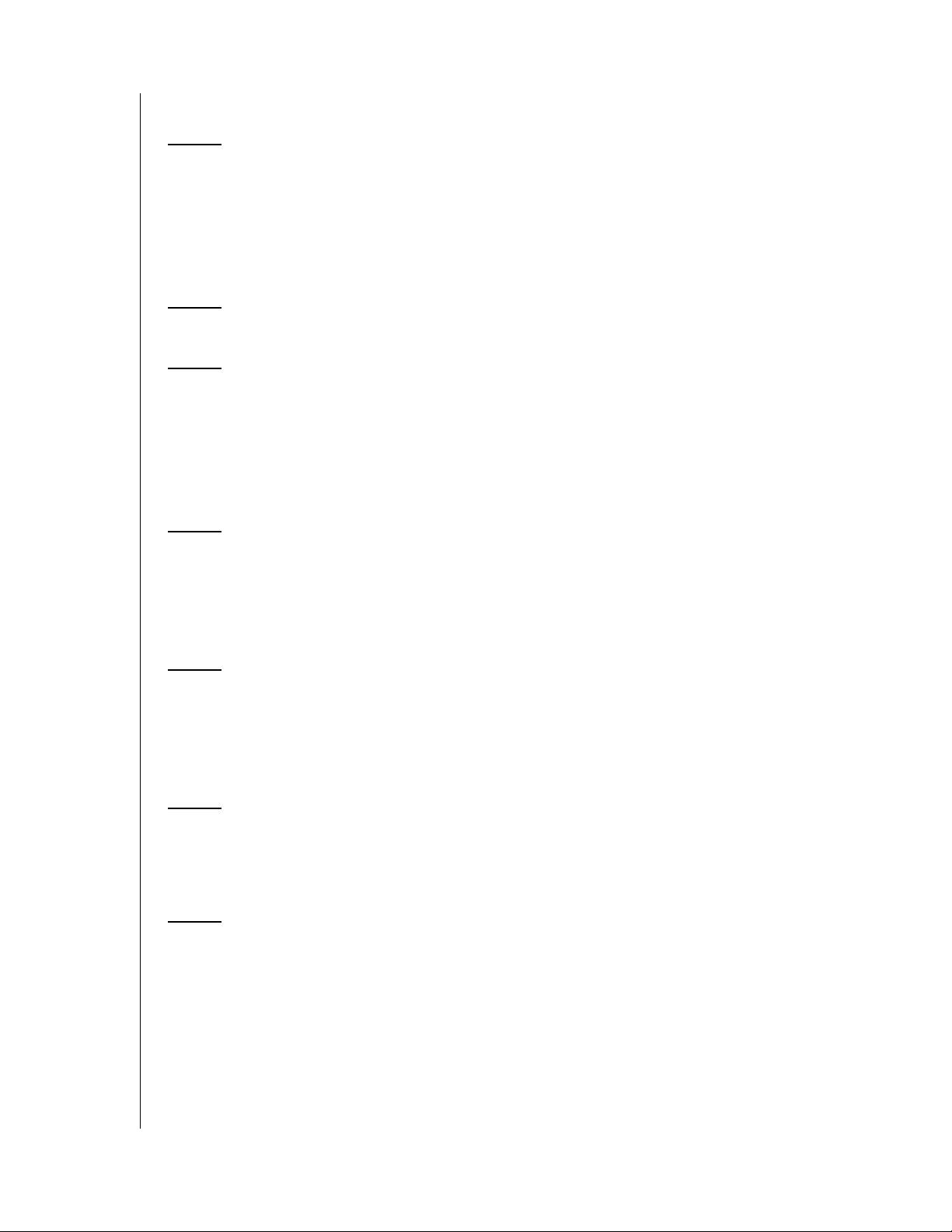
Table of Contents
1 Important User Information . . . . . . . . . . . . . . . . . . . . 1
Important Safety Instructions . . . . . . . . . . . . . . . . . . . . . . . . . . . . . . 1
Recording your WD Product Information . . . . . . . . . . . . . . . . . . . . . . . 2
Registering your WD Product . . . . . . . . . . . . . . . . . . . . . . . . . . . . . 2
Accessories . . . . . . . . . . . . . . . . . . . . . . . . . . . . . . . . . . . . . . . . . . 2
2 Product Overview . . . . . . . . . . . . . . . . . . . . . . . . . . . . 3
3 Features and Functions . . . . . . . . . . . . . . . . . . . . . . . 4
Sharing Internet Access on the Livewire Network. . . . . . . . . . . . . . . 4
Sample Livewire Home Network . . . . . . . . . . . . . . . . . . . . . . . . . . . . . . 5
Connections . . . . . . . . . . . . . . . . . . . . . . . . . . . . . . . . . . . . . . . . . 6
LED Indicators . . . . . . . . . . . . . . . . . . . . . . . . . . . . . . . . . . . . . . . . . 6
4 Getting Started . . . . . . . . . . . . . . . . . . . . . . . . . . . . . . 7
Package Contents . . . . . . . . . . . . . . . . . . . . . . . . . . . . . . . . . . . . . . 7
Minimum Installation Requirements . . . . . . . . . . . . . . . . . . . . . . . . . 7
Installation Procedures . . . . . . . . . . . . . . . . . . . . . . . . . . . . . . . . . . . . . . 8
5 WD Livewire Utility . . . . . . . . . . . . . . . . . . . . . . . . . . 10
Operating Systems Supported . . . . . . . . . . . . . . . . . . . . . . . . . . . . 10
Installation Instructions. . . . . . . . . . . . . . . . . . . . . . . . . . . . . . . . . . 10
Using the WD Livewire Utility. . . . . . . . . . . . . . . . . . . . . . . . . . . . . . . . 12
6 WD Livewire Network Maintenance . . . . . . . . . . . . 17
Firmware Upgrade . . . . . . . . . . . . . . . . . . . . . . . . . . . . . . . . . . . . . 17
Troubleshooting . . . . . . . . . . . . . . . . . . . . . . . . . . . . . . . . . . . . . . 19
7 Appendix . . . . . . . . . . . . . . . . . . . . . . . . . . . . . . . . . . 20
Regulatory Compliance . . . . . . . . . . . . . . . . . . . . . . . . . . . . . . . . . 20
Warranty Information . . . . . . . . . . . . . . . . . . . . . . . . . . . . . . . . . . . 22
TABLE OF CONTENTS – i
Page 4
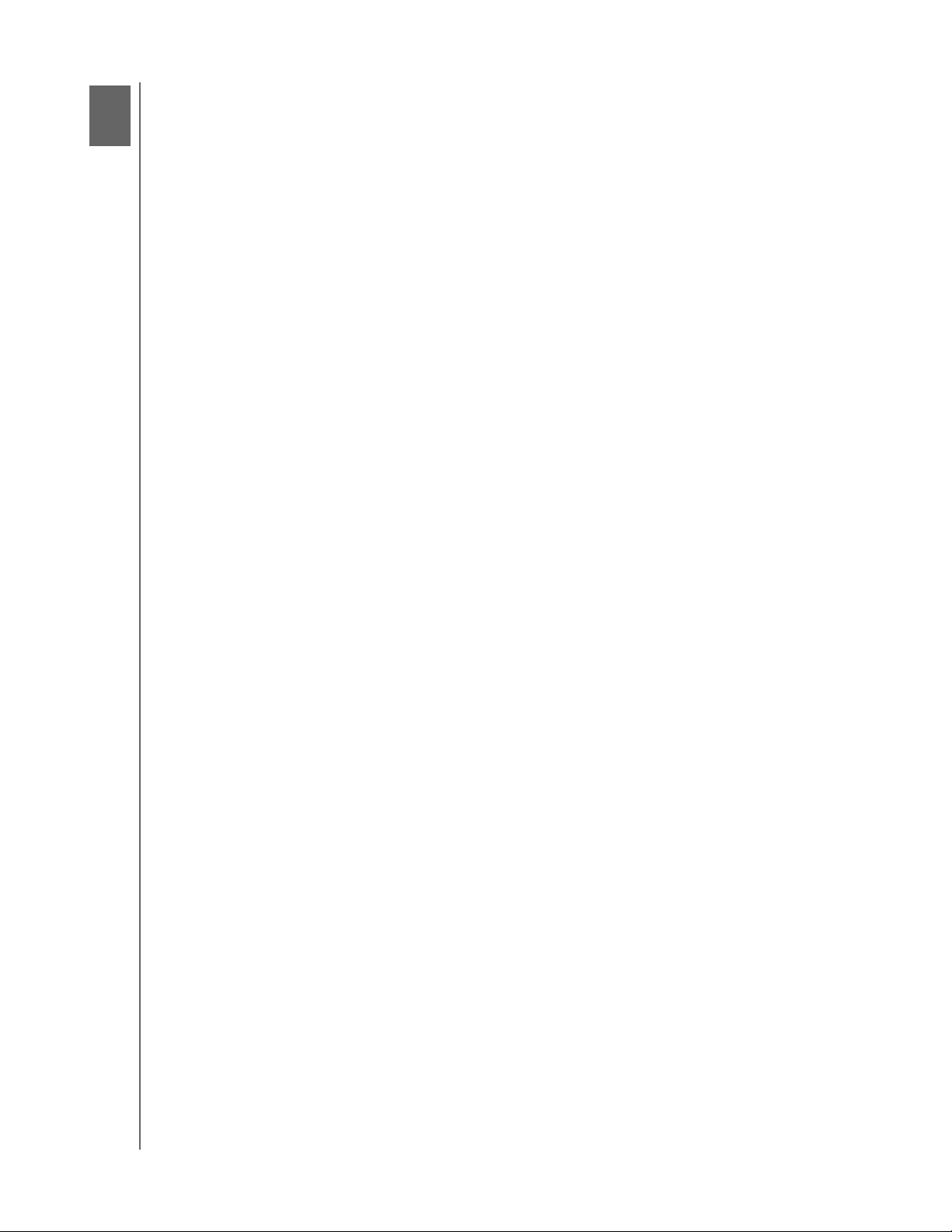
1
WD LIVEWIRE POWERLINE AV NETWORK KIT
USER MANUAL
Important User Information
Important Safety Instructions
This device is designed and manufactured to assure personal safety. Improper use
can result in electric shock or fire hazard. The safeguards incorporated into this unit
will protect you if you observe the following procedures for installation, use, and
servicing.
Read these instructions.
Keep these instructions.
Heed all warnings.
Follow all instructions.
Do not use this apparatus near water.
Clean only with dry cloth.
Do not block any ventilation openings. Install in accordance with the
manufacturer’s instructions.
Do not install near any heat sources such as radiators, heat registers, stoves, or
other apparatus (including amplifiers) that produce heat.
Protect the power cord from being walked on or pinched particularly at plugs,
convenience receptacles, and the point where they exit from the apparatus.
Only use attachments/accessories specified by the manufacturer.
Unplug this apparatus during lightning storms or when unused for long periods
of time.
Refer all servicing to qualified service personnel. Servicing is required when the
apparatus has been damaged in any way, such as power-supply cord or plug is
damaged, liquid has been spilled or objects have fallen into the apparatus, the
apparatus has been exposed to rain or moisture, does not operate normally, or
has been dropped.
Carefully read and follow the Quick Install Guide and User Manual.
Do not operate this device outside the temperature range of 5°C–35°C
(41°F–95°F).
Do not drop or shake the device.
Do not move the device when it is powered on.
Power supply cords should be routed so that they are not likely to be walked on or
pinched by items placed upon them or against them.
Do not overload wall outlets.
For additional safety information, refer to www.wdc.com.
IMPORTANT USER INFORMATION – 1
Page 5

WD LIVEWIRE POWERLINE AV NETWORK KIT
USER MANUAL
Recording your WD Product Information
In the following table, write the serial and model numbers of your new WD product.
You can find this information on the label on the bottom of the device. You should
also note the date of purchase. This information may be required when requesting
technical support.
Serial Number:
Model Number:
Purchase Date:
System and Software Notes:
Registering your WD Product
Your WD product includes 30 days of free technical support during the applicable
warranty period for your product. The 30-day period commences on the date of
your first telephone contact with WD technical support. Register your WD product
online at http://register.wdc.com.
Accessories
For U.S. residents, visit www.shopwd.com to view additional accessories available
for your WD Livewire. For users outside the U.S., visit http://support.wdc.com.
IMPORTANT USER INFORMATION – 2
Page 6
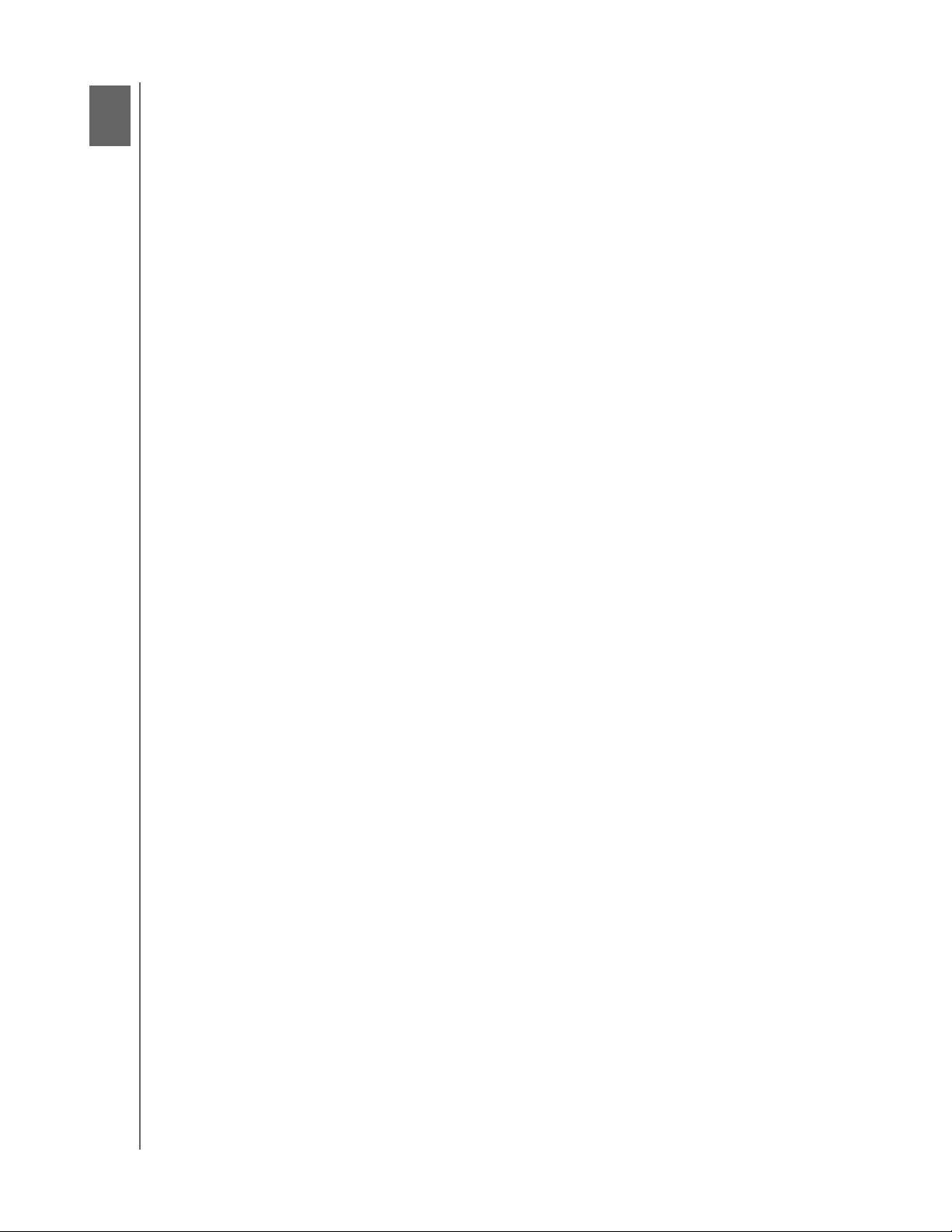
2
WD LIVEWIRE POWERLINE AV NETWORK KIT
USER MANUAL
Product Overview
Thank you for purchasing the WD Livewire Powerline AV Network Kit. This user
manual provides step-by-step instructions for installing and using your new
WD Livewire devices. For the latest WD product information and news, visit our
website at www.westerndigital.com.
Expand your home network instantly without running wires – Create
high-speed Internet connections anywhere in your home without running wires
between rooms. Just use your home's electrical wiring to create a network.
Set-up is as easy as plugging in a lamp – Plug one adapter into your router and
an electrical outlet. Plug the other adapter into an electrical outlet in any room where
you want a high-speed connection.
Faster and more reliable than wireless – With speed up to 200 megabits per
second*, the WD Livewire Powerline AV network kit is fast enough for every
computer in your home to share your broadband internet connection and still have
the velocity you need to smoothly stream 1080p full-HD video to your TV.
*Your performance may vary based on network conditions and volume of network traffic.
More ports for more devices – The WD Livewire adapter kit offers 4 ports on both
devices in the pair. This allows you to plug in your router and up to seven
Internet-connected devices such as computers, TVs, game consoles, media
players, and network storage drives.
Encrypted for security – The data transfer between the WD Livewire adapters is
protected with the same 128-bit encryption that you trust for your online banking
and shopping. And because the encryption is automatic, there’s no need to
remember a password.
PRODUCT OVERVIEW – 3
Page 7
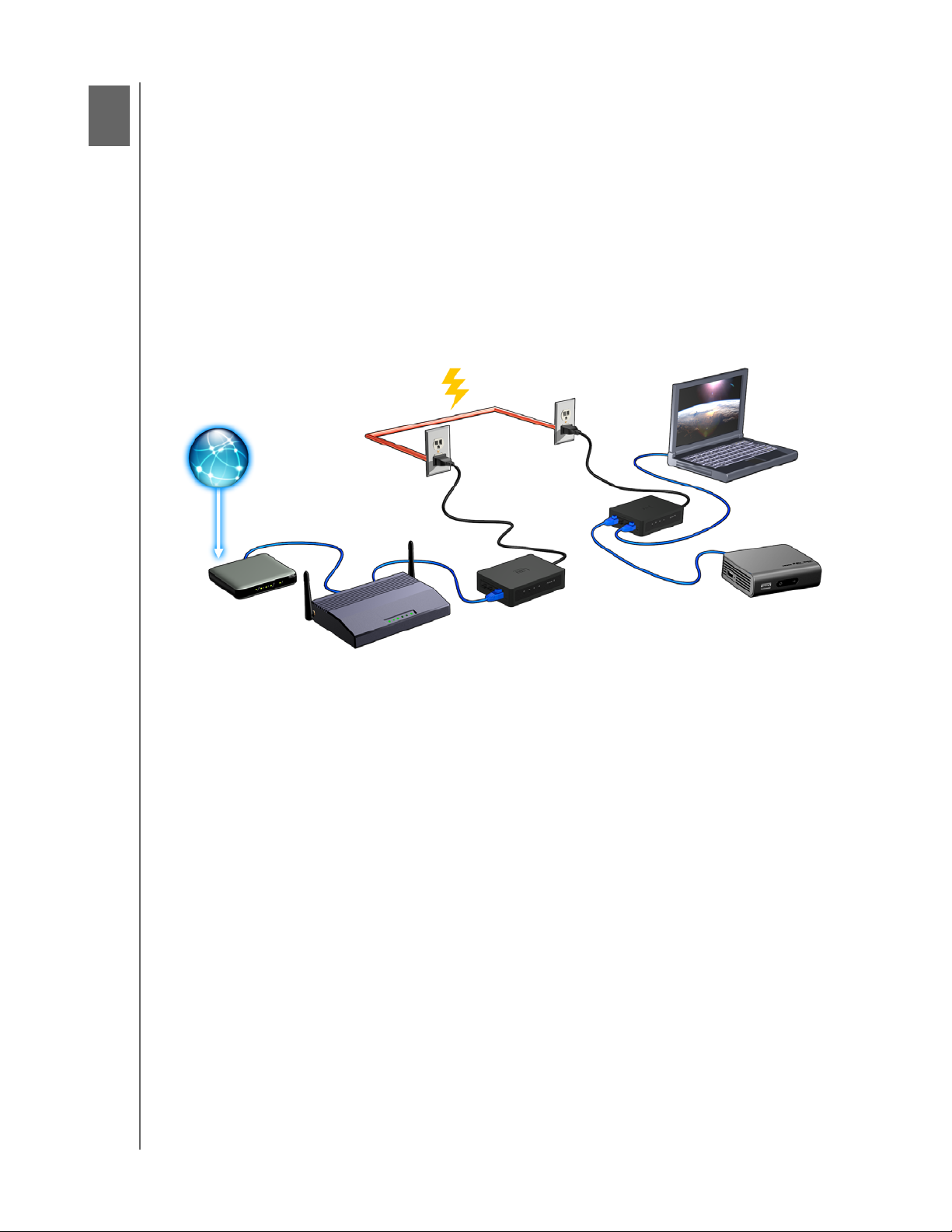
3
WD LIVEWIRE POWERLINE AV NETWORK KIT
USER MANUAL
Features and Functions
Sharing Internet Access on the Livewire Network
To share Internet access over the powerline network, connect your router to a
WD Livewire device using an Ethernet cable and plug the device directly into an
electrical outlet. The connections between the Internet, modem, and router remain
the same.
In the example below, a WD TV® device and laptop computer are connected to a
WD Livewire device using Ethernet cables. Internet access is provided through the
network from a different room.
FEATURES AND FUNCTIONS – 4
Page 8

WD LIVEWIRE POWERLINE AV NETWORK KIT
USER MANUAL
Sample Livewire Home Network
This diagram below shows a WD Livewire network in a two-story house. The router
upstairs (which has a desktop computer and network storage drive attached) is
connected to a WD Livewire device, which is plugged into an electrical outlet in one
room. Downstairs, a network-attached media player and gaming console share a
device.
Using the powerlines of the home, the router expands your local network to include
a network-attached external hard drive, HD media player, gaming console and
desktop computer. Internet access and files can be shared between your computers
and other networked devices.
FEATURES AND FUNCTIONS – 5
Page 9

Connections
WD LIVEWIRE POWERLINE AV NETWORK KIT
USER MANUAL
12
Item Component Description
1 Ethernet ports (1-4) Supports connection of computers, removable storage
devices, gaming consoles, and other network-connectable
devices
2 Sync button Press the Sync button on all WD Livewire devices in your
powerline network within two minutes to create a private
network.
3 Reset button (bottom of
device)
4 Power switch Turn the switch to On or Off for power saving.
5 Power jack Connects the power cable
Resets the device. See “Firmware Upgrade” on page 17.
3
4
5
LED Indicators
1
Item Component Description
1 Device LEDs Indicates if a device is attached to the corresponding numbered
Ethernet port.
2 PLC-Link Indicates that the WD Livewire device is connected to the network.
3 Power LED Indicates that the WD Livewire device is powered on.
2
3
FEATURES AND FUNCTIONS – 6
Page 10

4
Getting Started
Package Contents
WD LIVEWIRE POWERLINE AV NETWORK KIT
USER MANUAL
WD Livewire devices
AC power adapters
Quick Install Guide
Ethernet cables
Documentation and
software CD
Minimum Installation Requirements
An available electrical outlet in two separate locations in your home or office
At least two network-capable devices with an Ethernet connection
GETTING STARTED – 7
Page 11

WD LIVEWIRE POWERLINE AV NETWORK KIT
USER MANUAL
Installation Procedures
Important: Plug the devices directly into a wall socket. Do not plug the
devices into a power strip, surge protector, or similar power extension.
Connect the Network Devices and Computers
1. Connect the power cables to the power jacks on each device, then plug the
opposite ends into AC power outlets in separate locations (one location must be
close to your modem or router).
2. Be sure that the power switch on each device is set to the On position. The
power LED on both devices illuminates.
Location 2
Location 1
3. Connect your router (with modem and other devices/computers connected) and
up to three more devices or computers to the Ethernet ports in one location.
4. Connect up to four more devices or computers in the other location.
5. Make sure the power switch on all powerline devices is set to ON.
6. See “Sharing Internet Access on the Livewire Network” on page 4 and “Sample
Livewire Home Network” on page 5 for possible configurations.
Expand the Network with Additional WD Livewire Devices
Note: WD Livewire devices can be added to an existing powerline network with one or more non-WD
devices if the devices are HomePlug Alliance AV Certified. Go to www.homeplug.org for further
information.
Connect a power cable to each device, then plug the opposite end into an AC
power outlet in the desired location. The power LED illuminates on each additional
device.
Press the Sync button on ALL devices (WD Livewire and other powerline adapters)
within 2 minutes of installation to join an existing powerline network that includes
other manufacturers' Homeplug Alliance AV certified devices.
GETTING STARTED – 8
Page 12

WD LIVEWIRE POWERLINE AV NETWORK KIT
USER MANUAL
Create a Private Network
Note: You may want to create a private network if you live in an apartment building or other dwelling
where the electrical system is not exclusive to your living space.
To create a private network, press the Sync button on the back of each WD Livewire
device in the network for less than three seconds within a span of two minutes.
Press the Sync button on all WD Livewire devices in the
network within two minutes to create a private network.
GETTING STARTED – 9
Page 13

45
WD LIVEWIRE POWERLINE AV NETWORK KIT
WD Livewire Utility
Use the WD Livewire Utility to manage your powerline device network.
Note: The WD Livewire devices are plug and play and can be used without having to install any
software. For advanced functions such as diagnostics, firmware upgrades, and creating a private
network without using the Sync button, install the WD Livewire Utility.
Operating Systems Supported
The WD Livewire Utility is supported by the following operating systems:
Windows® 7
Windows Vista
Windows XP
Installation Instructions
1. Turn on your computer and wait for the operating system to load.
®
USER MANUAL
2. Insert the product CD into the CD or DVD drive.
Note: If AutoPlay is disabled on your computer, you must install the utility manually. Click Start and
then (My) Computer. Right-click the CD/DVD drive, click Open, and double-click WDsetup.exe.
3. Windows Vista/Windows 7: Click Run WDsetup.exe, and then click Allow.
4. The WD Livewire Setup Wizard screen displays. Click Next.
WD LIVEWIRE UTILITY – 10
Page 14

WD LIVEWIRE POWERLINE AV NETWORK KIT
USER MANUAL
5. Click I Agree in the License Agreement screen.
6. Accept the default install location or click Browse to select a different destination
folder. Click Install.
7. WD Livewire Utility installation is complete. Click Finish to close the Wizard.
WD LIVEWIRE UTILITY – 11
Page 15

WD LIVEWIRE POWERLINE AV NETWORK KIT
USER MANUAL
Using the WD Livewire Utility
Turn on your computer and wait for the operating system to load.
For Windows Vista and Windows XP, click Start>Programs>Western Digital>WD
Livewire Utility or double-click the WD Livewire Utility icon on your desktop.
For Windows 7, click the Windows icon and then All Programs>Western
Digital>WD Livewire Utility or double-click the WD Livewire Utility icon on your
desktop.
The WD Livewire Utility contains four tabs:
Main - WD Livewire Utility opens to this tab by default. Here, you can view, detect,
rename, set passwords for, or add WD Livewire devices.
Privacy - Allows you to set up a private WD Livewire network.
Diagnostics - Provides information about your powerline adapters.
About - Provides information about the WD Livewire Utility.
Main
Use this tab to view, detect, upgrade firmware, rename, set passwords for, or add
WD Livewire devices to a private network.
The Local Device(s) on your computer list shows the Device Type name and
MAC Address of the powerline device connected directly to your computer. Click on
a local device from the list, then click Connect to connect to that device.
The Powerline device detected list shows the Device Name, (Device) Password,
Quality (of connection), Rate (Mbps), and MAC Address of all powerline devices
connected to the network.
The AutoScan option is selected by default. To scan the powerline adapter network
manually by clicking Scan, deselect AutoScan.
WD LIVEWIRE UTILITY – 12
Page 16

WD LIVEWIRE POWERLINE AV NETWORK KIT
USER MANUAL
Upgrade Firmware
Go to “Firmware Upgrade” on page 17 for instructions.
Rename
To assign a new name to a remote powerline device, select it, then click Rename.
Enter the new name, and then press Enter on your keyboard.
Note: The new device name only appears on the computer running the WD Livewire Utility used to
assign the new name. If the WD Livewire Utility is installed on a different computer, the default name
for the device displays.
Device Password
Entering the device password allows you to change the name of the private network
to which the powerline adapter is attached (see “Privacy” on page 14).
Select the remote powerline adapter, then click Enter Password. Enter the
password located on the label on the powerline adapter, then click OK.
Add
If you add a new powerline adapter to an existing WD Livewire network with a private
network name other than the default name (HomePlug), it may not be detected. In
this case, do the following:
1. Click Add Device to manually add the powerline adapter.
2. Enter a unique name for the powerline adapter.
3. Enter the password located on the label on the powerline adapter, then click OK.
WD LIVEWIRE UTILITY – 13
Page 17

WD LIVEWIRE POWERLINE AV NETWORK KIT
USER MANUAL
Scan Click Scan to update the status information of the remote powerline adapters.
Privacy
Create a private network that provides you with extra security using the Privacy tab.
Private Network Name
The default Private Network Name, HomePlugAV, displays. To change the Private
Network Name, all devices in the network must have their device passwords entered
(see “Device Password” on page 13). Enter a new name in the Private Network
Name field. Click Use Default (Public Network) to reset the Network Password to
the default name (HomePlugAV).
Place On This Network
Click Set Local Device Only to update the network name of the powerline adapter
connected to your computer via Ethernet. Click Set All Devices to update the
network name of all the powerline adapters in your powerline network. The network
name of the powerline adapters whose passwords have been entered will be
updated.
WD LIVEWIRE UTILITY – 14
Page 18

WD LIVEWIRE POWERLINE AV NETWORK KIT
USER MANUAL
Diagnostics
The Diagnostics tab provides detailed information about the powerline adapters in
your WD Livewire network.
System Information
The following information about the powerline adapter connected to your computer
via Ethernet displays: Ethernet adapter MAC address, powerline adapter MAC
address, network password, vendor, and firmware version. The following information
about your computer also displays: computer network name, user name,
microprocessor, and Operating System (OS) platform. The version number of
WD Livewire Utility, library, and drivers information also displays.
Remote Device History (Log)
The remote powerline adapters display with the following information columns:
Device name, MAC Address, device Password, Rate (Mbps), Network name, Last
Seen (detected), Vendor, and Firmware version.
Devices are displayed in this log until you click Delete.
Delete
To remove a remote powerline adapter, select it then click Delete. This does not
remove the device from a private network, and the device will reappear in the list if it
stays connected.
Save Report To print the Diagnostics report, click Save Report.
Print Report To create a text-only file of the Diagnostics report, click Print Report.
WD LIVEWIRE UTILITY – 15
Page 19

WD LIVEWIRE POWERLINE AV NETWORK KIT
About
The About screen displays information about the WD Livewire Utility.
USER MANUAL
Version number, copyright info, release date, and a link to the WD website display
under the WD logo.
Note: You must have an active Internet connection to use the WD link.
WD LIVEWIRE UTILITY – 16
Page 20

86
WD LIVEWIRE POWERLINE AV NETWORK KIT
USER MANUAL
WD Livewire Network Maintenance
The firmware for your WD Livewire network can be upgraded to the latest release,
which includes product fixes and enhancements. To ensure you receive the latest
update, we recommend registering your product at http://register.wdc.com.
This chapter describes how to upgrade firmware and perform simple
troubleshooting.
Solutions to more serious problems may require contacting your dealer or an
authorized service center for assistance. For more information, refer to WD Service
and Support on the second page of this user manual.
Firmware Upgrade
Firmware is an important set of instructions that tells your WD Livewire devices how
to operate, what the interactive screens look like, and how to do what you tell it to
do.
Important: Make sure that all the devices’ AC power adapters remain
connected and plugged in during the firmware update. A power disruption
during the update process can corrupt the firmware and render the
device(s) unusable.
To update the firmware:
1. Go to http://support.wdc.com. Click Downloads, then the product name (or
photo) and download the latest firmware update file for your WD Livewire device
to your computer.
2. Connect your computer or router to port 1 on a WD Livewire device.
3. Launch the WD Livewire Utility program on your computer. Click Upgrade
Firmware.
WD LIVEWIRE NETWORK MAINTENANCE – 17
Page 21

WD LIVEWIRE POWERLINE AV NETWORK KIT
USER MANUAL
4. Click Browse and select the new .PIB and .NVM firmware files that you
downloaded in step 1. Click OK.
5. Click OK to confirm you have selected the correct firmware upgrade files.
6. Wait until the power LED and PLC-Link LED blink twice (about 65 seconds), then
use a paperclip to press the reset button on the bottom of device for 2 seconds.
7. Repeat steps 2-6 above for all the WD Livewire devices in your network.
WD LIVEWIRE NETWORK MAINTENANCE – 18
Page 22

Troubleshooting
Problem Solution
LED
WD LIVEWIRE POWERLINE AV NETWORK KIT
USER MANUAL
The power LED does not illuminate
after installing the WD Livewire device.
WD LIVEWIRE NETWORK
One or more powerline adapters are
not detected or you cannot access
other computers on the powerline
network.
Slow, erratic, or poor performance.
Make sure the power switch on the device is set to ON.
If this does not solve the problem, do the following:
1. Disconnect the Ethernet cable from the
WD Livewire device.
2. Disconnect the power cord from the WD Livewire
device.
3. Wait five seconds.
4. Reconnect the Ethernet cable to the WD Livewire
device.
5. Re-connect the power cord to the WD Livewire
device.
If the power LED still does not illuminate, ensure that
the electrical outlet is working properly. Plug a
different electronic device into the outlet and try to
power it on.
All devices on the WD Livewire network must be
configured with the same network password. If you
are adding a new powerline adapter to an existing
private network, click Add Device in the Main tab of
the WD Livewire Utility. For more information, see
“Add” on page 13.
Be sure to press the Sync button on all devices within
2 minutes when creating a private network.
Make sure the IP address and TCP/IP protocol are
set up correctly for all the computers connected to
powerline adapters on your WD Livewire network.
Refer to Windows Help for more information.
Performance can be impacted by your house's
electrical wiring. If performance is poor, try plugging
one or more of the devices directly into different
outlets as necessary.
FIRMWARE UPGRADE
The firmware upgrade is unsuccessful.
Make sure to download the latest firmware version.
Make sure all connections are correctly installed.
Make sure that the firmware file name has not been
changed.
WD LIVEWIRE NETWORK MAINTENANCE – 19
Page 23

7
WD LIVEWIRE POWERLINE AV NETWORK KIT
USER MANUAL
Appendix
Regulatory Compliance
FCC Class B Information
This equipment has been tested and found to comply with the limits for a Class B
digital device pursuant to Part 15 of the FCC Rules. These limits are designed to
provide reasonable protection against harmful interference in a residential
installation. This equipment generates, uses, and can radiate radio frequency energy
and, if not installed and used in accordance with the manufacturer’s instruction
manual, may cause interference with radio communications. However, there is no
guarantee that interference will not occur in a particular installation. If this equipment
does cause harmful interference to radio or television reception, which can be
determined by turning the equipment off and on, you are encouraged to try to
correct the interference by one or more of the following measures:
Reorient or relocate the receiving antenna.
Increase the separation between the equipment and the receiver.
Connect the equipment into an outlet on a circuit different from that to which the
receiver is connected.
Consult the retailer or an experienced radio/television technician for help.
ICES-003/NMB-003 Statement
Cet appareil numérique de la classe B est conforme à la norme NMB-003 du
Canada.
This device complies with Canadian ICES-003 Class B.
Safety Compliance
Approved for US and Canada. CAN/CSA-C22.2 No. 60950-1, UL 60950-1: Safety
of Information Technology Equipment.
Approuvé pour les Etats-Unis et le Canada. CAN/CSA-C22.2 No. 60950-1 : Sûreté
d'équipement de technologie de l'information.
CE Compliance for Europe
Marking by the CE symbol indicates compliance of this system to the applicable
Council Directives of the European Union, including the EMC Directive (2004/108/
EC) and the Low Voltage Directive (2006/95/EC). A “Declaration of Conformity” in
accordance with the applicable directives has been made and is on file at Western
Digital Europe.
Die Markierung mit dem CE-Symbol zeigt an, dass dieses Gerät mit den
anwendbaren Richtlinien der Europäischen Union übereinstimmt. Hierzu zählen auch
die EMV-Richtlinie (2004/108/EG) sowie die Niederspannungsrichtlinie (2006/95/
EG). Eine "Konformitätserklärung" in Übereinstimmung mit den anwendbaren
Richtlinien ist erstellt worden und kann bei Western Digital Europe eingesehen
werden.
APPENDIX – 20
Page 24

WD LIVEWIRE POWERLINE AV NETWORK KIT
USER MANUAL
Le symbole CE indique que ce système est conforme aux directives du Conseil de
l'Union Européenne, notamment à la Directive CEM (2004/108/CE) et la Directive
Basse tension (2006/95/CE). Une " déclaration de conformité " aux directives
applicables a été déposée auprès de Western Digital Europe.
I marchi con il simbolo CE denotano la conformità di questo sistema alle direttive del
Consiglio dell'Unione europea, ivi compresa la Direttiva EMC (2004/108/CE) e la
Direttiva Bassa Tensione (2006/95/CE). In adempimento con le vigenti direttive è
stata rilasciata una "Dichiarazione di conformità", depositata presso Western Digital
Europe.
La marca con el símbolo CE indica el cumplimiento de este sistema con las
correspondientes directivas del Consejo de la Unión Europea, que incluye la
Directiva CEM (2004/108/CE) y la Directiva de bajo voltaje (2006/95/CE). Se ha
realizado una "Declaración de conformidad" de acuerdo con las directivas
correspondientes y se encuentra documentada en las instalaciones de Western
Digital en Europa.
Märkning av CE-symbolen anger att detta systemet uppfyller kraven enligt det
Europeiska Parlamentet och Rådets direktiv, inklusive EMC-direktivet (2004/108/EC)
och Direktivet om Lågspänning (2006/95/EC). En "Försäkran om
Överensstämmelse" har gjorts enligt de gällande direktiven och har registrerats hos
Western Digital Europa.
Merking med CE-symbolet indikerer dette systemets overholdelse av gjeldende
direktiver for EU, inkludert EMC-direktivet (2004/108/EC) og lavspenningsdirektivet
(2006/95/EC). En "samsvarserklæring" i henhold til gjeldende direktiver har blitt
skrevet og finnes arkivert hos Western Digital Europe.
CE-merkintä osoittaa tämän järjestelmän yhdenmukaisuuden sovellettavissa olevien
Euroopan unionin neuvoston direktiivien kanssa, mukaan lukien EMC-direktiivi
(2004/108/EC), sekä alijännitedirektiivi (2006/95/EC). "Yhdenmukaisuusvakuutus"
sovellettavien direktiivien kanssa on tehty ja se on arkistoituna Western Digital
Europe:ssa.
Маркировка символом CE свидетельствует о соответствии настоящей
системы положениям применимых директив Совета Европейского Союза, в
том числе Директивы об электромагнитной совместимости (2004/108/EC) и
Директивы о низковольтном оборудовании (2006/95/EC). Заявление о
соответствии положениям применимых директив, сделанное компанией
Western Digital, находится в архиве её европейского подразделения
GS Mark (Germany only)
Machine noise - regulation 3. GPSGV: Unless declared otherwise, the highest level of
sound pressure from this product is 70db(A) or less, per EN ISO 7779.
APPENDIX – 21
Page 25

WD LIVEWIRE POWERLINE AV NETWORK KIT
USER MANUAL
Maschinenlärminformations-Verordnung 3. GPSGV: Der höchste Schalldruckpegel
beträgt 70 db(A) oder weniger gemäß EN ISO 7779, falls nicht anders
gekennzeichnet oder spezifiziert.
Warranty Information
Obtaining Service
WD values your business and always attempts to provide you the very best of service. If this
Product requires maintenance, either contact the dealer from whom you originally
purchased the Product or visit our product support Web site at http://support.wdc.com for
information on how to obtain service or a Return Material Authorization (RMA). If it is
determined that the Product may be defective, you will be given an RMA number and
instructions for Product return. An unauthorized return (i.e., one for which an RMA number
has not been issued) will be returned to you at your expense. Authorized returns must be
shipped in an approved shipping container, prepaid and insured, to the address provided on
your return paperwork. Your original box and packaging materials should be kept for storing
or shipping your WD product. To conclusively establish the period of warranty, check the
warranty expiration (serial number required) via http://support.wdc.com. WD shall have no
liability for lost data regardless of the cause, recovery of lost data, or data contained in any
Product placed in its possession.
Limited Warranty
WD warrants that the Product, in the course of its normal use, will for the term defined
below, be free from defects in material and workmanship and will conform to WD’s
specification therefor. The term of your limited warranty depends on the country in which
your Product was purchased. The term of your limited warranty is for 1 year in the North,
South and Central America region and 2 years in the Europe, the Middle East and Africa
region, unless otherwise required by law. The term of your limited warranty period shall
commence on the purchase date appearing on your purchase receipt. WD shall have no
liability for any Product returned if WD determines that the Product was stolen from WD or
that the asserted defect a) is not present, b) cannot reasonably be rectified because of
damage occurring before WD receives the Product, or c) is attributable to misuse, improper
installation, alteration (including removing or obliterating labels and opening or removing
external enclosures, unless the product is on the list of limited user-serviceable products and
the specific alteration is within the scope of the applicable instructions, as found at http://
support.wdc.com), accident or mishandling while in the possession of someone other than
WD. Subject to the limitations specified above, your sole and exclusive warranty shall be,
during the period of warranty specified above and at WD’s option, the repair or replacement
of the Product. The foregoing warranty of WD shall extend to repaired or replaced Products
for the balance of the applicable period of the original warranty or ninety (90) days from the
date of shipment of a repaired or replaced Product, whichever is longer.
The foregoing limited warranty is WD’s sole warranty and is applicable only to products sold
as new. The remedies provided herein are in lieu of a) any and all other remedies and
warranties, whether expressed, implied or statutory, including but not limited to, any implied
warranty of merchantability or fitness for a particular purpose, and b) any and all obligations
and liabilities of WD for damages including, but not limited to accidental, consequential, or
special damages, or any financial loss, lost profits or expenses, or lost data arising out of or
in connection with the purchase, use, or performance of the Product, even if WD has been
advised of the possibility of such damages. In the United States, some states do not allow
exclusion or limitations of incidental or consequential damages, so the limitations above may
not apply to you. This warranty gives you specific legal rights, and you may also have other
rights which vary from state to state.
APPENDIX – 22
Page 26

WD LIVEWIRE POWERLINE AV NETWORK KIT
Information furnished by WD is believed to be accurate and reliable; however, no responsibility is assumed by WD for its
use nor for any infringement of patents or other rights of third parties which may result from its use. No license is
granted by implication or otherwise under any patent or patent rights of WD. WD reserves the right to change
specifications at any time without notice.
Western Digital, WD, the WD logo, and WD TV are registered trademarks in the U.S. and other countries; and
WD Livewire is a trademark of Western Digital Technologies, Inc. Other marks may be mentioned herein that belong to
other companies.
© 2010 Western Digital Technologies, Inc. All rights reserved.
USER MANUAL
Western Digital
20511 Lake Forest Drive
Lake Forest, California 92630 U.S.A.
4779-705041-A00 Jun 2010
APPENDIX – 23
