Page 1
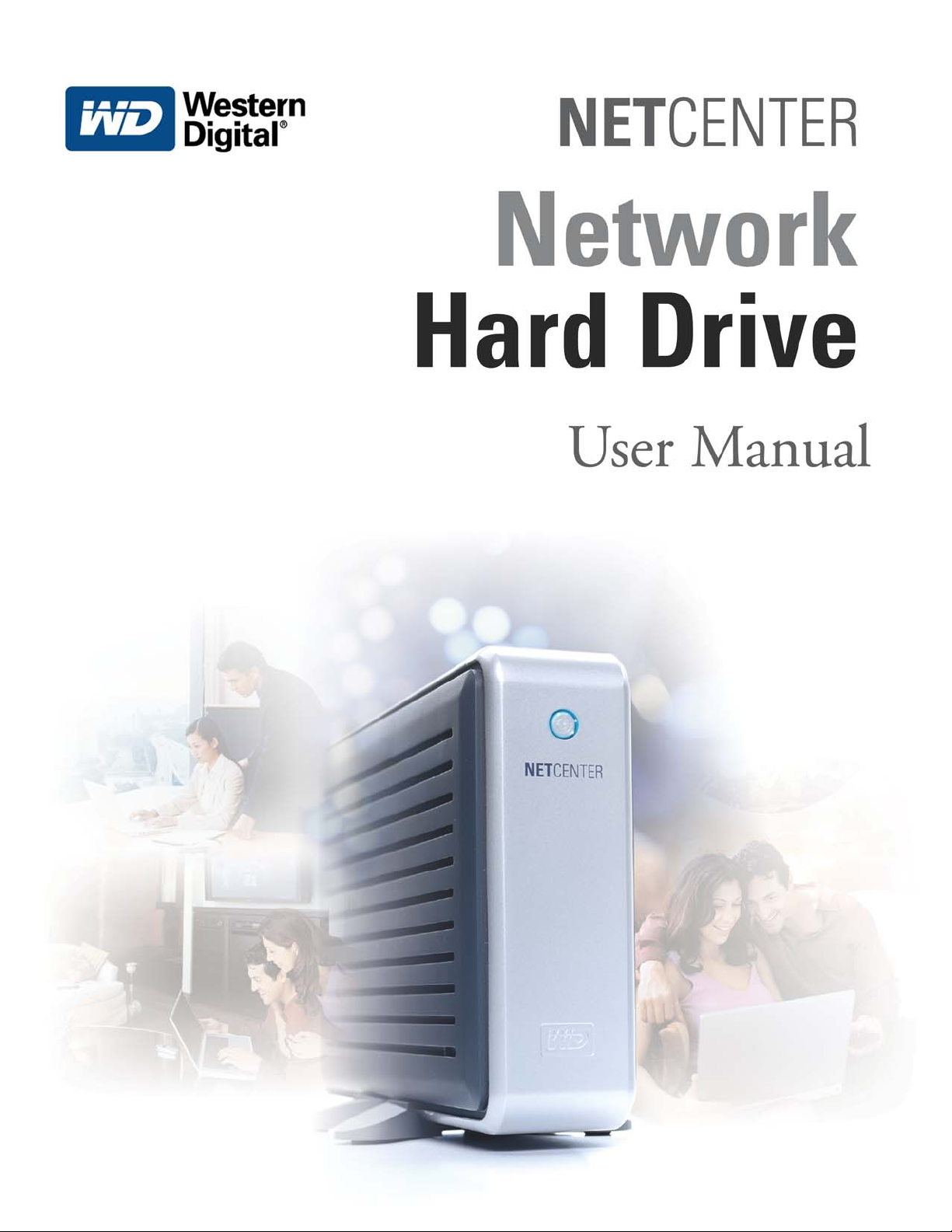
Page 2
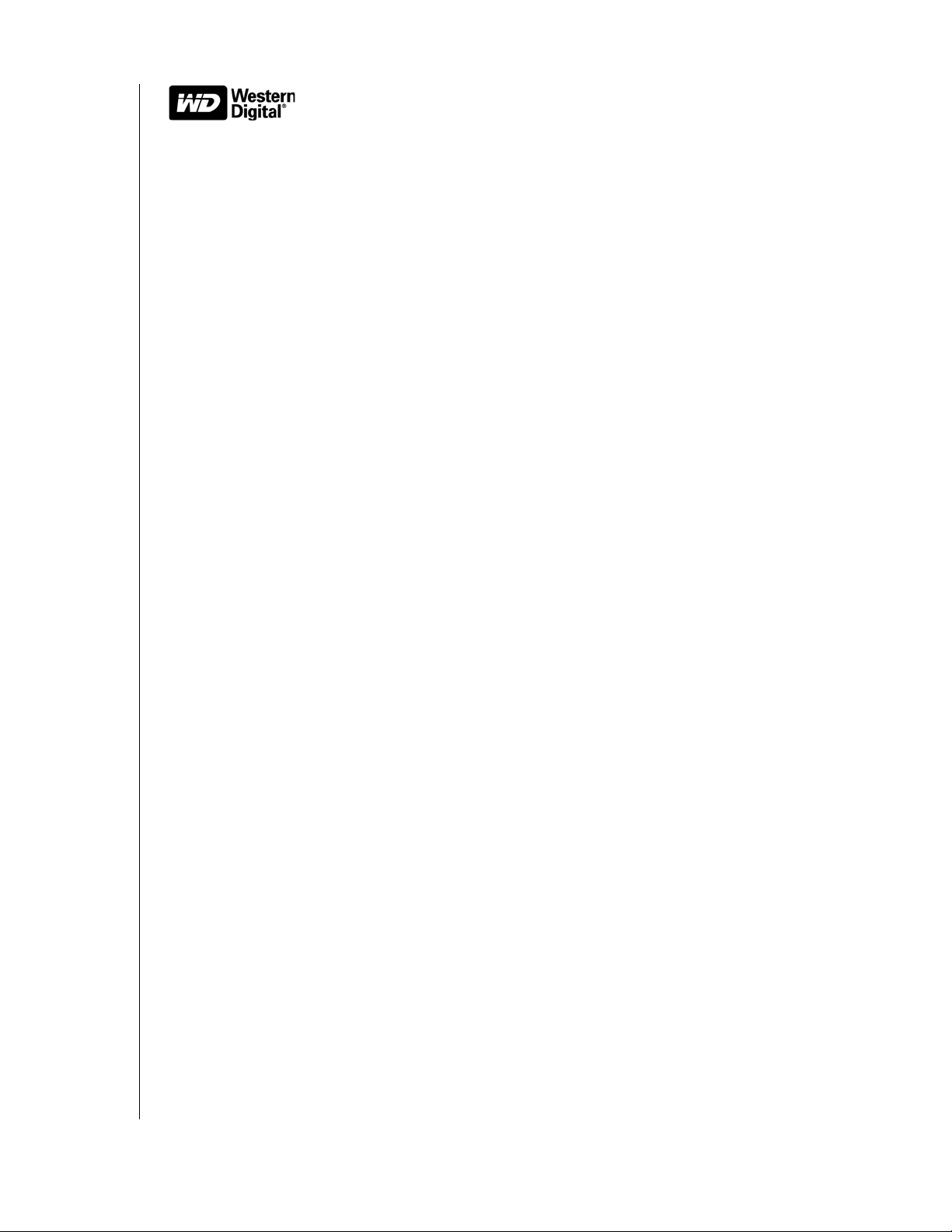
WD Essential™NetCenter
Network Hard Drive
User Manual
Information furnished by WD is believed to be accurate and reliable; however, no responsibility is assumed by WD for its use nor
for any infringement of patents or other rights of third parties which may result from its use. No license is granted by implication
or otherwise under any patent or patent rights of WD. WD reserves the right to change specifications at any time without notice.
Western Digital and WD are registered trademarks; and the WD logo, WD Essential, NetCenter, and EasyLink are trademarks of
Western Digital Technologies, Inc. Other marks may be mentioned herein that belong to other companies.
© 2006 Western Digital Technologies, Inc. All rights reserved.
2779-001018-A05 Aug 2006
Page 3
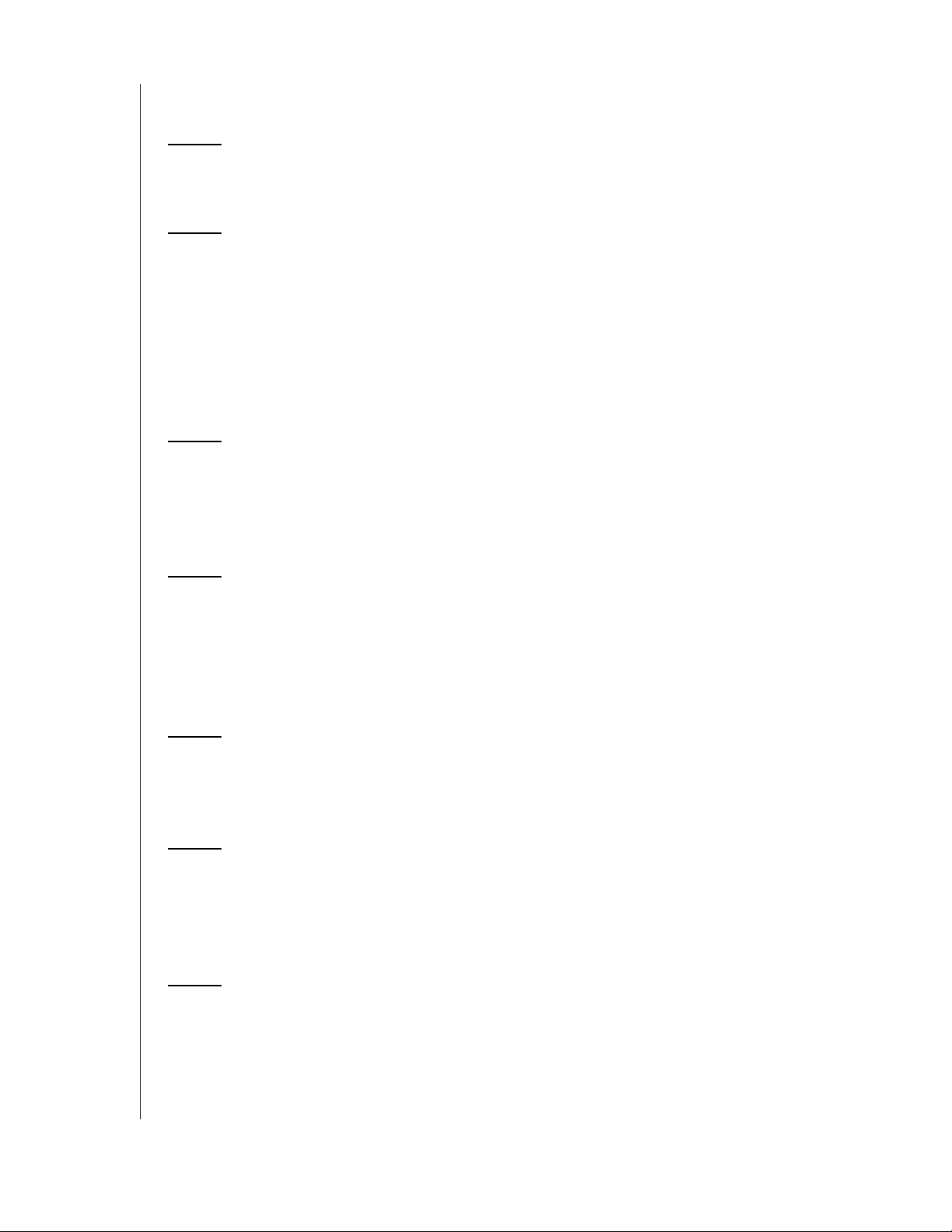
Table of Contents
1 Introduction
NetCenter in Your Network—The Basics . . . . . . . . . . . . . . . . . . . . . . . . . 1
2 Getting Started
Kit Contents . . . . . . . . . . . . . . . . . . . . . . . . . . . . . . . . . . . . . . . . . . . . . . . 2
System Requirements . . . . . . . . . . . . . . . . . . . . . . . . . . . . . . . . . . . . . . . . . 3
Updating Your Operating System . . . . . . . . . . . . . . . . . . . . . . . . . . . . . . . 3
Recording Your WD Product Information. . . . . . . . . . . . . . . . . . . . . . . . . 4
Registering Your WD Product . . . . . . . . . . . . . . . . . . . . . . . . . . . . . . . . . . 4
Handling Precautions. . . . . . . . . . . . . . . . . . . . . . . . . . . . . . . . . . . . . . . . . 4
3 Setting Up the NetCenter
NetCenter Front and Rear View . . . . . . . . . . . . . . . . . . . . . . . . . . . . . . . . 5
Installing the Stands for Vertical Placement . . . . . . . . . . . . . . . . . . . . . . . . 5
Removing the Stands . . . . . . . . . . . . . . . . . . . . . . . . . . . . . . . . . . . . . . . . . 6
4 Connecting the NetCenter
Powering up the Drive . . . . . . . . . . . . . . . . . . . . . . . . . . . . . . . . . . . . . . . . 7
Resetting the NetCenter. . . . . . . . . . . . . . . . . . . . . . . . . . . . . . . . . . . . . . . 8
Connecting a USB Printer to the NetCenter . . . . . . . . . . . . . . . . . . . . . . . 8
Connecting a USB External Drive to the NetCenter . . . . . . . . . . . . . . . . . 9
5 NetCenter Initial Setup
Windows . . . . . . . . . . . . . . . . . . . . . . . . . . . . . . . . . . . . . . . . . . . . . . . . . 10
Macintosh . . . . . . . . . . . . . . . . . . . . . . . . . . . . . . . . . . . . . . . . . . . . . . . . 16
6 Using EasyLink
Connecting to a NetCenter Shared Folder . . . . . . . . . . . . . . . . . . . . . . . . 19
Configuring NetCenter . . . . . . . . . . . . . . . . . . . . . . . . . . . . . . . . . . . . . . 21
EasyLink System Tray Icon (Windows) . . . . . . . . . . . . . . . . . . . . . . . . . . 22
7 NetCenter Manager
System Summary . . . . . . . . . . . . . . . . . . . . . . . . . . . . . . . . . . . . . . . . . . . 25
General Setup . . . . . . . . . . . . . . . . . . . . . . . . . . . . . . . . . . . . . . . . . . . . . 26
File Sharing . . . . . . . . . . . . . . . . . . . . . . . . . . . . . . . . . . . . . . . . . . . . . . . 33
TABLE OF CONTENTS – i
Page 4
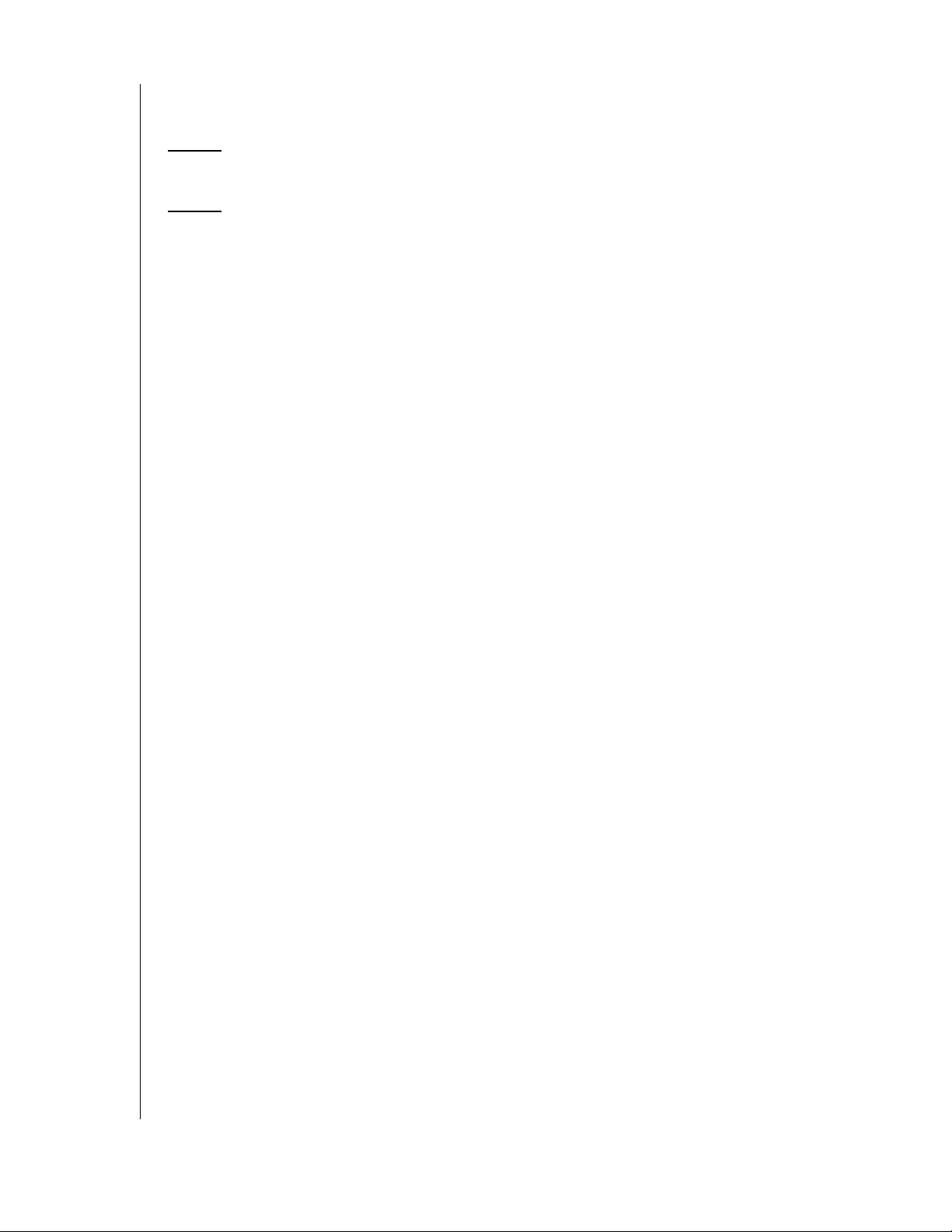
Printer Sharing. . . . . . . . . . . . . . . . . . . . . . . . . . . . . . . . . . . . . . . . . . . . . 37
Drive Management . . . . . . . . . . . . . . . . . . . . . . . . . . . . . . . . . . . . . . . . . 43
8 Troubleshooting
9 Appendix
Regulatory Compliance . . . . . . . . . . . . . . . . . . . . . . . . . . . . . . . . . . . . . . 55
Warranty Information . . . . . . . . . . . . . . . . . . . . . . . . . . . . . . . . . . . . . . . 56
GNU General Public License (“GPL”) . . . . . . . . . . . . . . . . . . . . . . . . . . 57
WD Service and Support . . . . . . . . . . . . . . . . . . . . . . . . . . . . . . . . . . . . . 57
TABLE OF CONTENTS – ii
Page 5
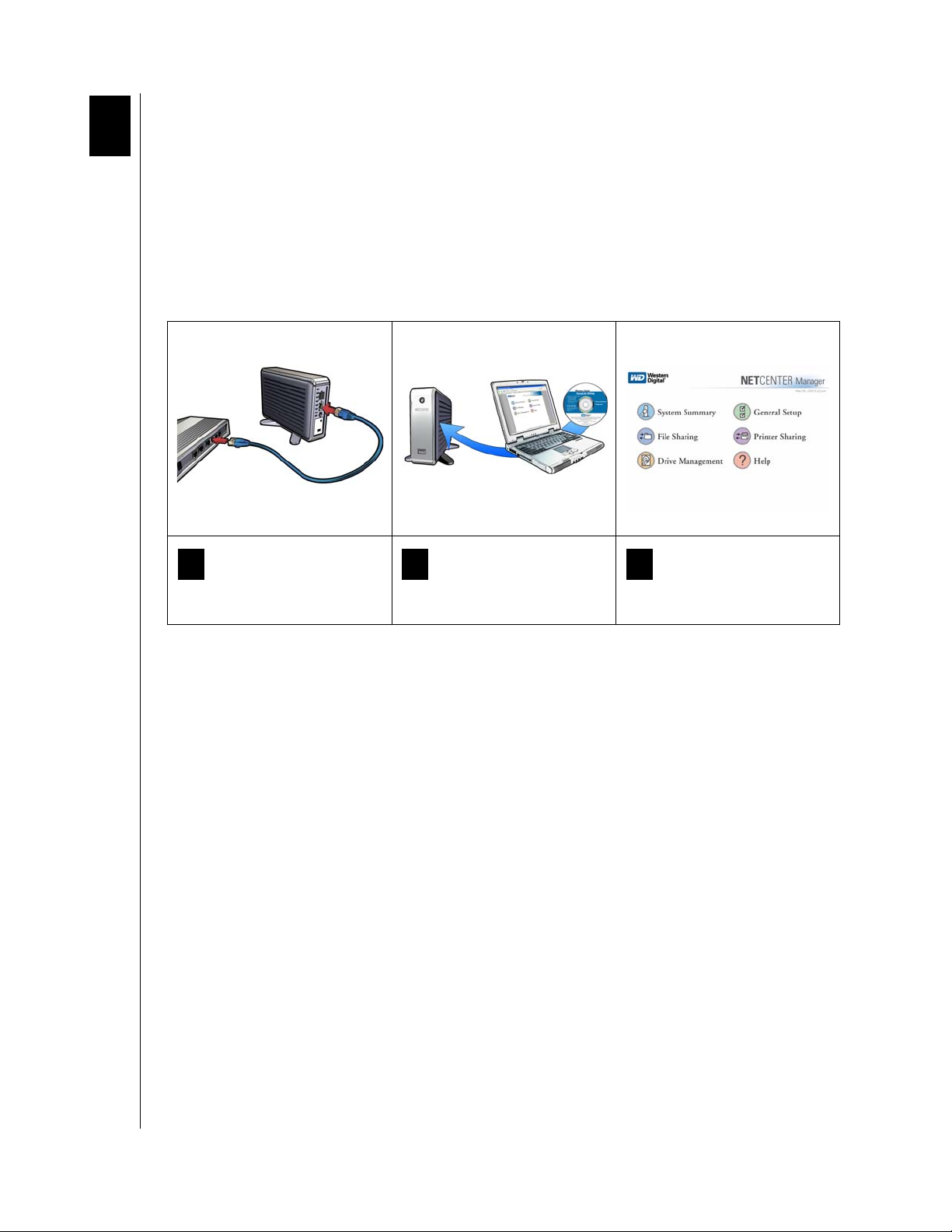
1
NETCENTER
USER MANUAL
Introduction
NetCenter in Your Network—The Basics
Congratulations on purchasing the WD Essential™ NetCenter™ network hard drive. Now you
can share pictures, video, music, files, and even printers in your small office or home on PCs
and Macs. It’s Easy!
Follow the steps in this manual to set up centralized storage and make it available to all
computers.
Connect NetCenter to your
1 2 3
hub or router.
Locate NetCenter on your
computer using EasyLink.
Act as administrator to set
up, create, and manage
shared folders and assign
security settings.
INTRODUCTION – 1
Page 6
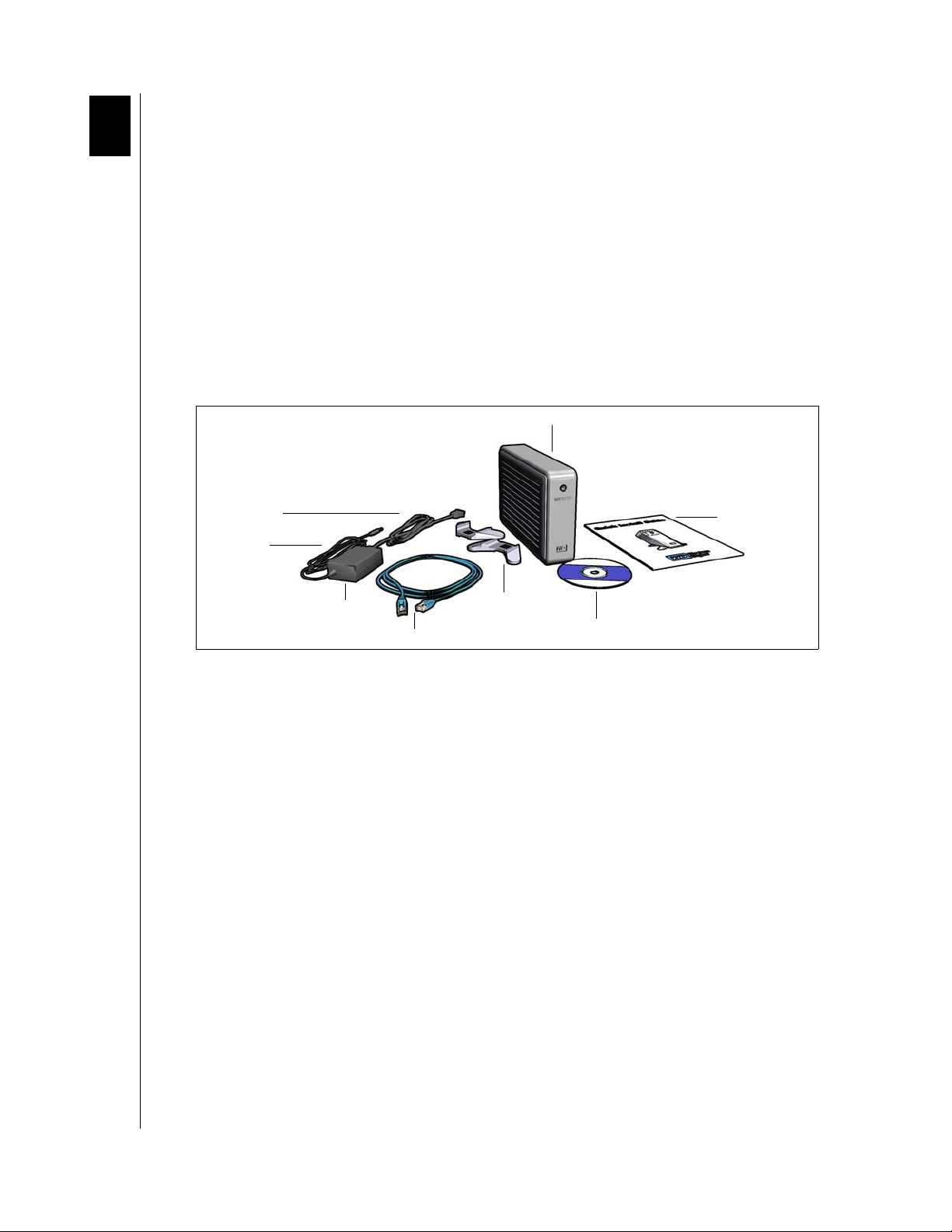
2
NETCENTER
USER MANUAL
Getting Started
This user manual provides step-by-step installation instructions and other important
information regarding your NetCenter. For the latest WD product information and news,
visit our Web site at www.westerndigital.com.
Kit Contents
NetCenter network hard drive
5 ft. (1.5m) Ethernet cable
Installation CD with EasyLink
AC adapter with power cord
Quick Install Guide
Vertical drive stands
™
setup utility and additional product documentation
NetCenter
Power cable
AC adapter cord
AC adapter
Ethernet cable
Quick Install Guide
Stands
Installation CD
GETTING STARTED – 2
Page 7
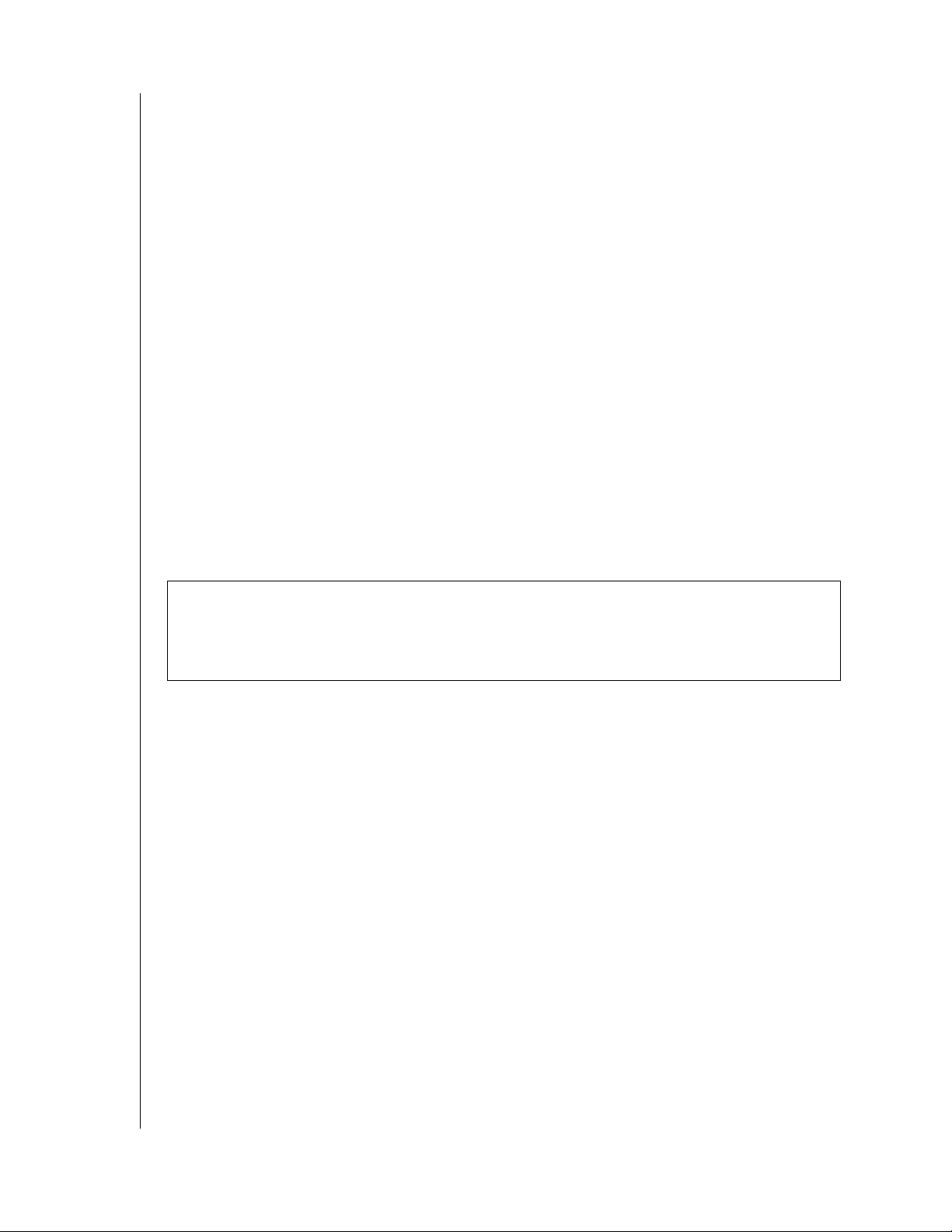
NETCENTER
USER MANUAL
System Requirements
Hardware
Available 10/100Base-T Ethernet connection (network adapter, router, switch, or hub
port)
10 MB of available disk space
CD-ROM or DVD-ROM drive
Software
Windows
Pentium
Windows 98SE/Me/2000 Pro/Server
®
®
III, 500 MHz or newer Mac® OS X 10.1.5 or later
2000/Server 2003 or Windows XP Home/
Macintosh
Web browser (Apple Safari
®
™
Mozilla Firefox 1.0.3 or later)
1.0.3 or later,
Pro/Media Center Edition
Web browser (Netscape
®
7.2, Mozilla™
Firefox™ 1.0.3, Internet Explorer 6.0)
Print Server
Print server compatible USB printer. Visit the WD knowledge base at support.wdc.com
and search for answer ID # 1357 to obtain the latest list of supported printers.
Important: For highest performance and reliability, WD recommends that you install the
latest Windows service pack (SP) and updates or software updates for Mac. See "Updating
Your Operating System" on page 3 for links. Use of Firefox as the default browser for Mac
is also recommended for optimum compatibility.
Firefox Browser Installation - Macintosh
1. Go to www.mozilla.org/products/firefox/ and download the Apple version of the browser.
2. Install the browser in Applications.
3. Open Browser Preferences and click Internet under Internet and Network preferences (or
click Default Browser, then select Firefox for OS X v10.2.8, v10.3.9, or v10.4).
Note: Mac OS X v10.1.5 requires the Mozilla Firefox browser.
4. Click the Web tab and click the Firefox browser in the default web browser list.
5. Quit System Preferences to complete the process.
Updating Your Operating System
Windows
The recommended method of updating your system is via Windows Update (Start >
Windows Update) or go to windowsupdate.microsoft.com.
Macintosh
Go to the Apple menu and select Software Update. For more information regarding updating
your system, visit http://www.apple.com/macosx.
GETTING STARTED – 3
Page 8
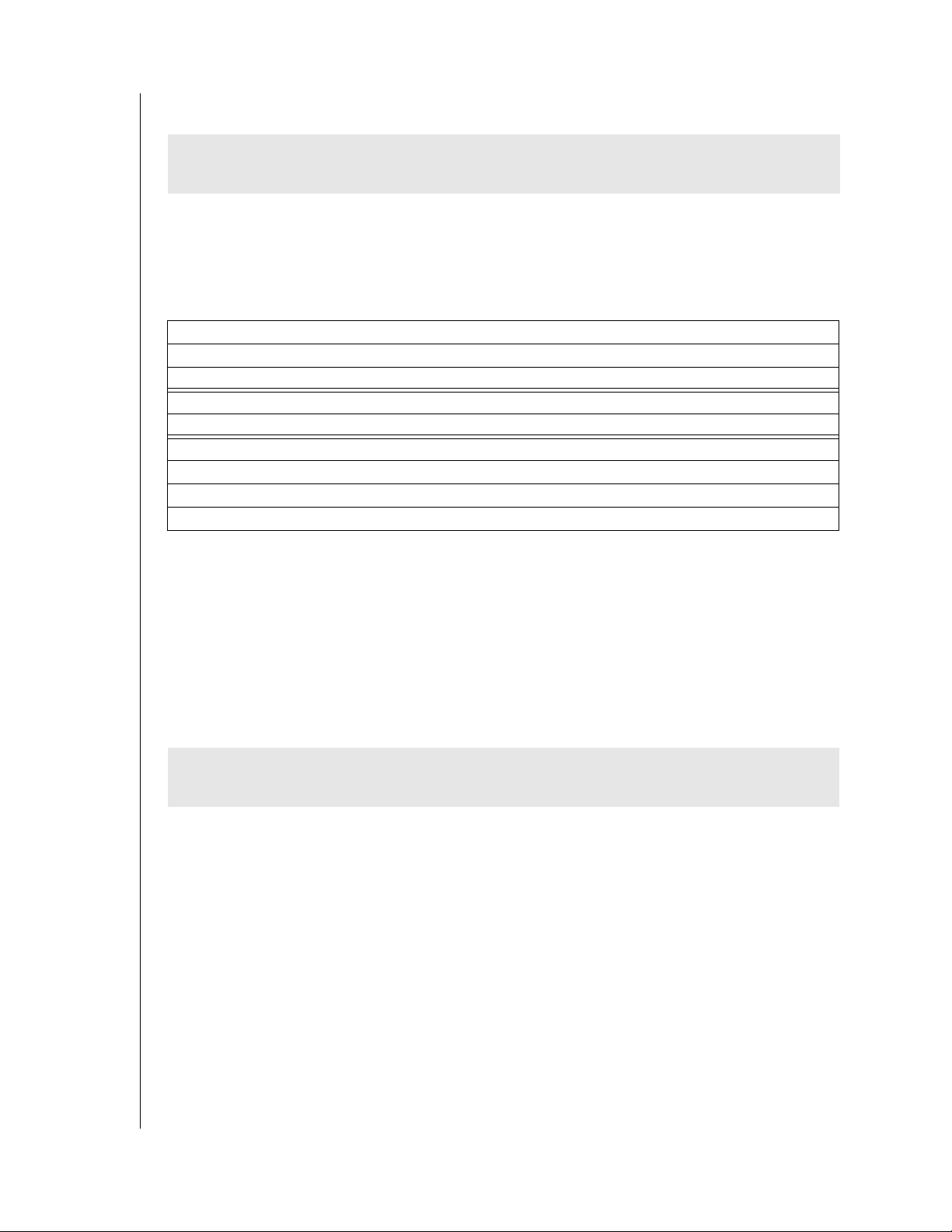
NETCENTER
USER MANUAL
Recording Your WD Product Information
CAUTION: Do not remove, tear, or damage the tape seal or any labels on the drive; these
actions will void the warranty.
In the following table, write the serial number and model number of your new WD product
found on the large label on the back panel. Also, write the purchase date and other notes such
as your operating system and version. This information is necessary for setup and technical
support.
WD Product Serial Number:
WD Product Model Number:
WD Product Purchase Date:
NetCenter User Name:
NetCenter Password:
System and Software Notes:
Registering Your WD Product
Your WD product includes 30 days of free technical support during the applicable warranty
period for your product. The 30-day period commences on the date of your first telephone
contact with WD technical support.
Register online now at register.wdc.com.
Handling Precautions
CAUTION: This product contains no user-serviceable parts. Refer servicing only to
authorized WD personnel or a WD-approved service center.
WD products are precision instruments and must be handled with care during unpacking and
installation. Drives may be damaged by rough handling, shock, or vibration. Be aware of the
following precautions when unpacking and installing your NetCenter:
Do not unpack the NetCenter until you are ready to install it.
Do not drop or jolt the NetCenter.
Do not move the NetCenter when it is powered up.
Do not use the NetCenter as a portable device.
Do not attempt to open the NetCenter and service it yourself. Removing the cover may
expose you to harmful electrical voltages and will void the warranty.
To allow proper ventilation, do not block air slots on either side, top, or rear of the
enclosure. Do not stack any objects on top of the drive that may block ventilation.
GETTING STARTED – 4
Page 9
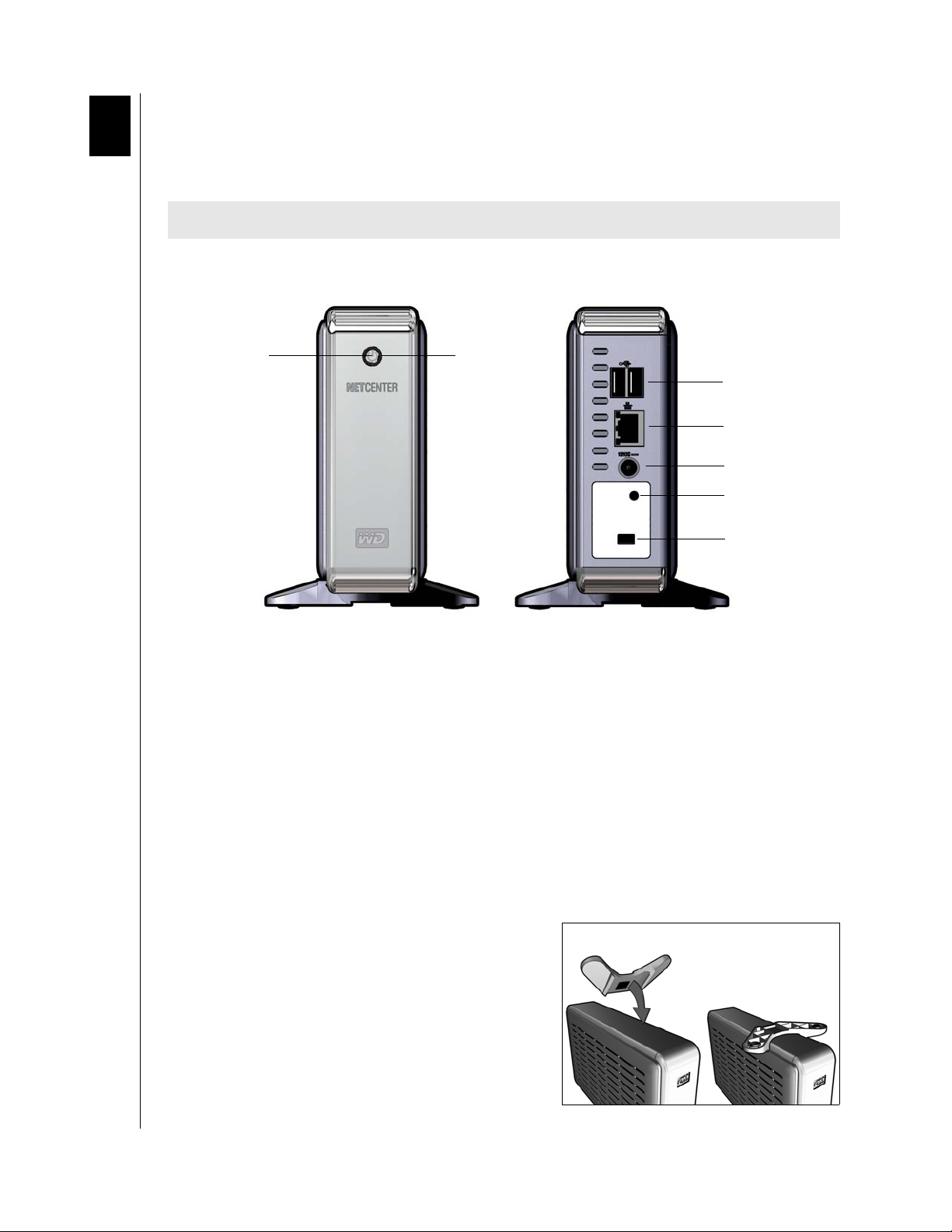
3
NETCENTER
USER MANUAL
Setting Up the NetCenter
This section contains instructions for positioning, connecting, and powering up the
NetCenter drive.
CAUTION: Do not drop or jolt the NetCenter!
NetCenter Front and Rear View
Front view Rear view
Power button
Power button—Turns the NetCenter on or off
Power button light—Indicates drive activity. The drive is ready for use when the light
Power button light
USB 2.0 ports
Ethernet port
DC power supply socket
Reset button
Kensington security slot
glows blue steadily.
USB 2.0 ports—Connect to up to two USB devices such as printers or external hard
drives.
Ethernet port—Connects to an open router or network switch port using an Ethernet
cable.
Power supply socket—Connects to the supplied power adapter and cable.
Reset button—Resets the NetCenter’s network configuration, device name, and
password without erasing shared folders or volumes. See “Resetting the NetCenter” on
page 8 for more information on using the reset button.
Kensington
®
security slot—Connects to security cable and lock.
Installing the Stands for Vertical Placement
1. With the NetCenter powered off, disconnect all
cables.
2. Place the drive upside down on a clean and steady
surface.
3. Press a stand onto the bottom panel of the unit
until it snaps into place.
4. Repeat this process for the other stand.
SETTING UP THE NETCENTER – 5
Page 10
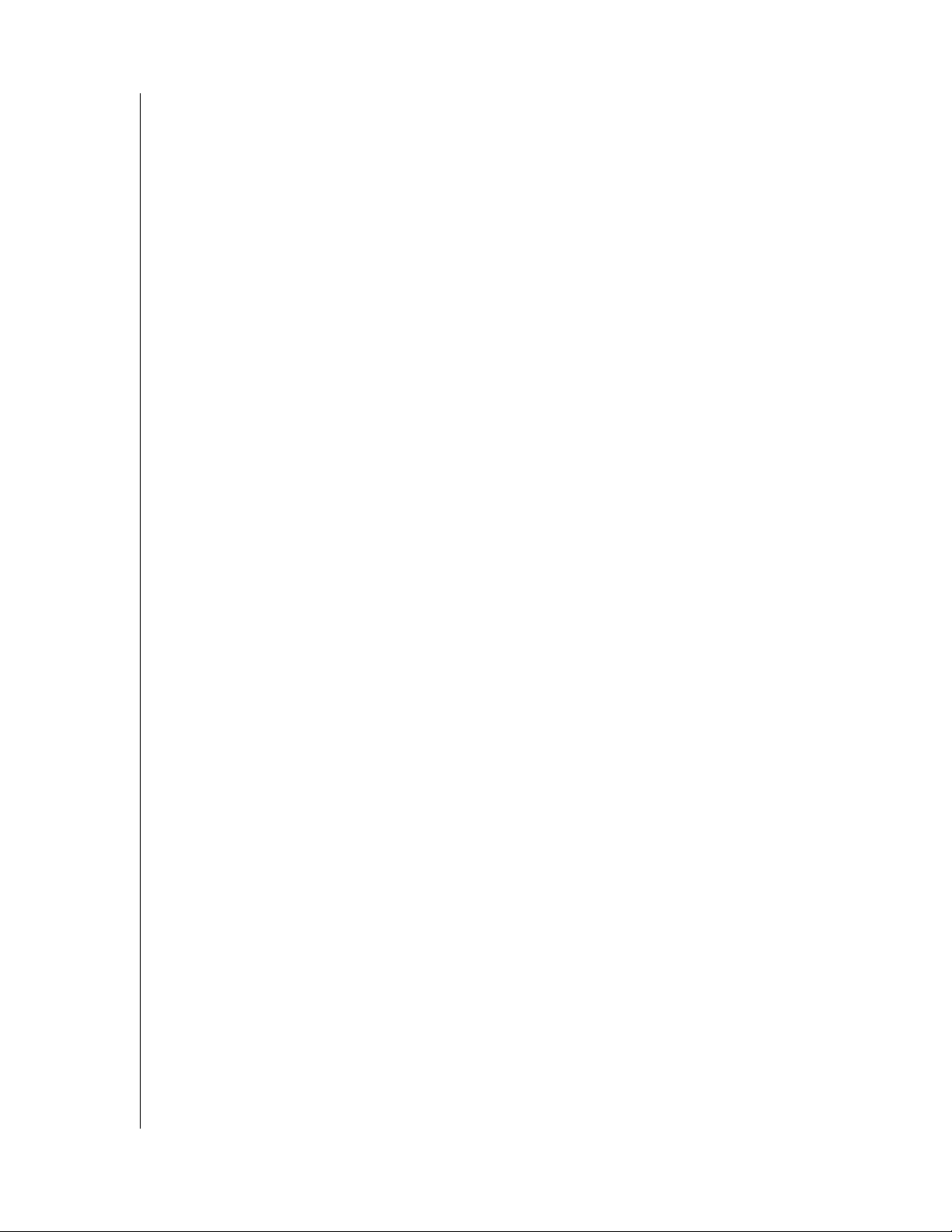
NETCENTER
USER MANUAL
Removing the Stands
1. With the NetCenter powered off, disconnect all cables.
2. Place the drive upside down on a clean and steady surface.
3. With both hands, gently pull the ends of a stand and bend them towards each other until
the stand snaps off of the drive.
4. Repeat this process for the other stand.
SETTING UP THE NETCENTER – 6
Page 11
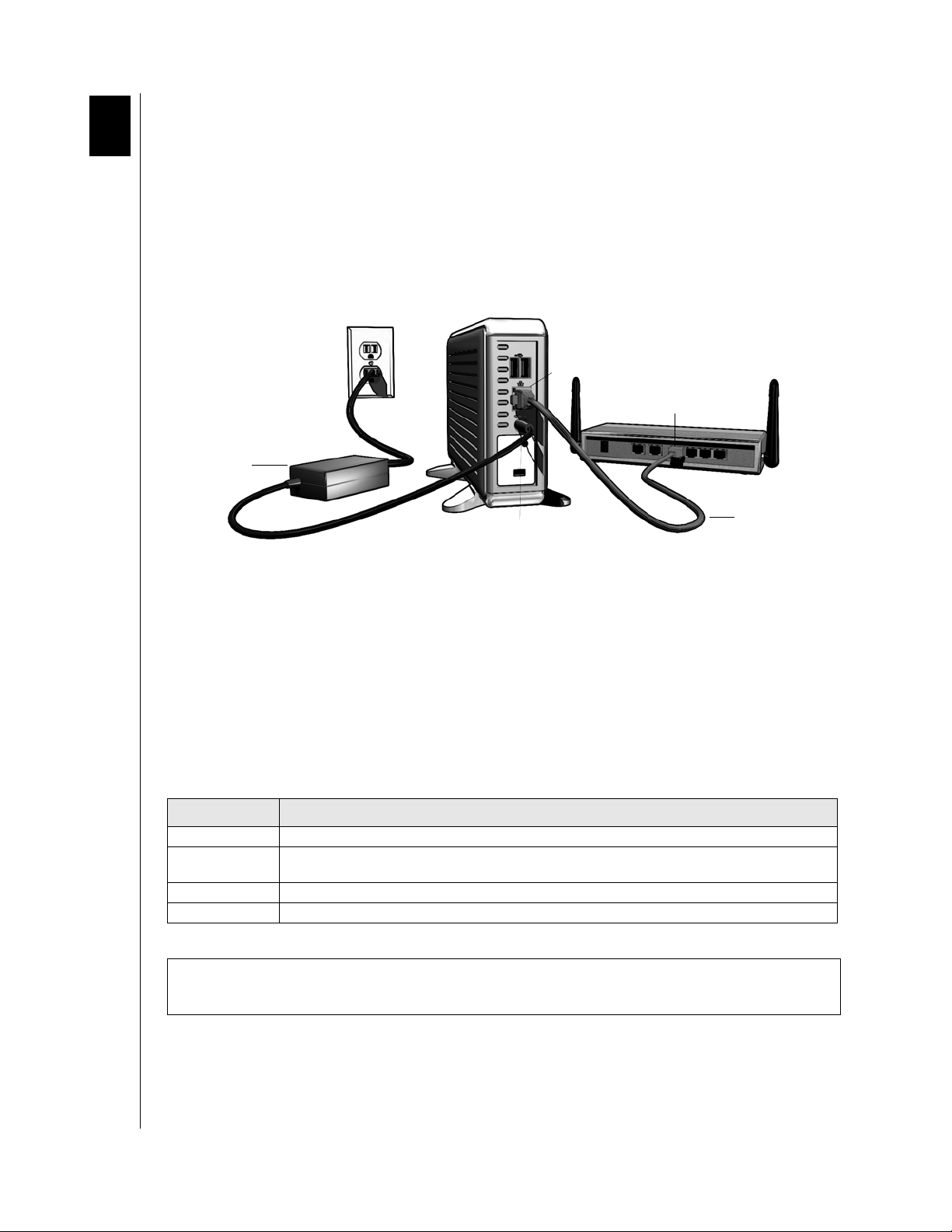
4
NETCENTER
USER MANUAL
Connecting the NetCenter
1. Plug the AC adapter into an electrical outlet.
2. Connect the other end of the adapter into the DC power supply socket located on the
back of the unit.
3. Connect one end of an Ethernet cable into the Ethernet port located on the back of the
unit.
4. Connect the other end of the Ethernet cable directly into a router or network switch port.
NetCenter Ethernet port
Router port
AC adapter
Power supply socket
Ethernet cable
Powering up the Drive
Note: Connection to power source (electrical outlet) is not immediately detected by the
power adapter. You must wait 5 seconds after the power cord is connected before pressing
the power button.
Press the power button to turn on the unit. The light encircling the power button will
illuminate and flash amber for up to two minutes (or longer if USB devices are attached)
before illuminating blue. Once the drive illuminates a steady blue, it is ready for use. Proceed
to follow the steps under “NetCenter Initial Setup” on page 10.
Color Indicates
Amber (steady) Wait. NetCenter boots up.
Amber (flashing)
Blue (flashing) Drive Activity. NetCenter is being accessed.
Blue (steady) NetCenter is ready for setup or use.
NetCenter problem detected. See “Troubleshooting” on page 50 or contact Technical Support at
support.wdc.com.
Important: Do not use the NetCenter after power-up until after the light encircling the
power button glows a steady blue.
CONNECTING THE NETCENTER – 7
Page 12
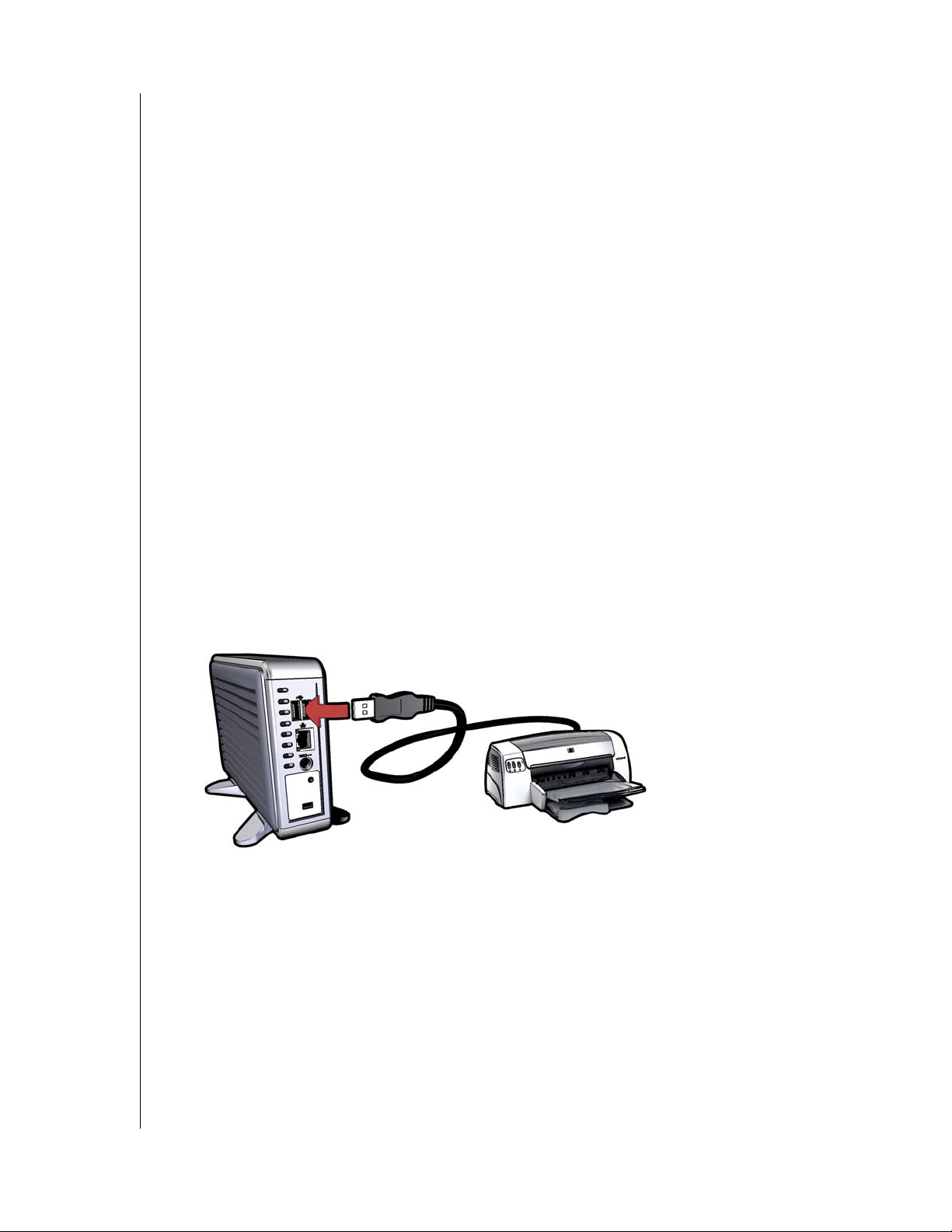
NETCENTER
USER MANUAL
Resetting the NetCenter
The reset button is recessed and requires the use of a fine-tipped stylus or the tip of a paper
clip to press. Two types of reset modes are available: long reset or short reset.
Short Reset
Press the reset button momentarily (no more than one second). The NetCenter shuts down.
Wait five seconds and press the power button. All settings remain intact.
Long Reset
Note: Long reset should be used under special circumstances only.
Press the reset button and hold down for 10 seconds. After 40 seconds, the NetCenter will
reboot.
Note: The NetCenter will need to be set up again after a long reset. Long reset sets the
network settings to DHCP client, clears the password, and resets the device name to
“WD-NetCenter.”
Connecting a USB Printer to the NetCenter
1. Plug in and power on the USB printer.
2. Connect one end of the USB cable to the printer.
3. Connect the other end of the USB cable to an available USB port on the NetCenter. After
initial setup is complete, the NetCenter will recognize the printer (see “Printer Sharing”
on page 37).
CONNECTING THE NETCENTER – 8
Page 13
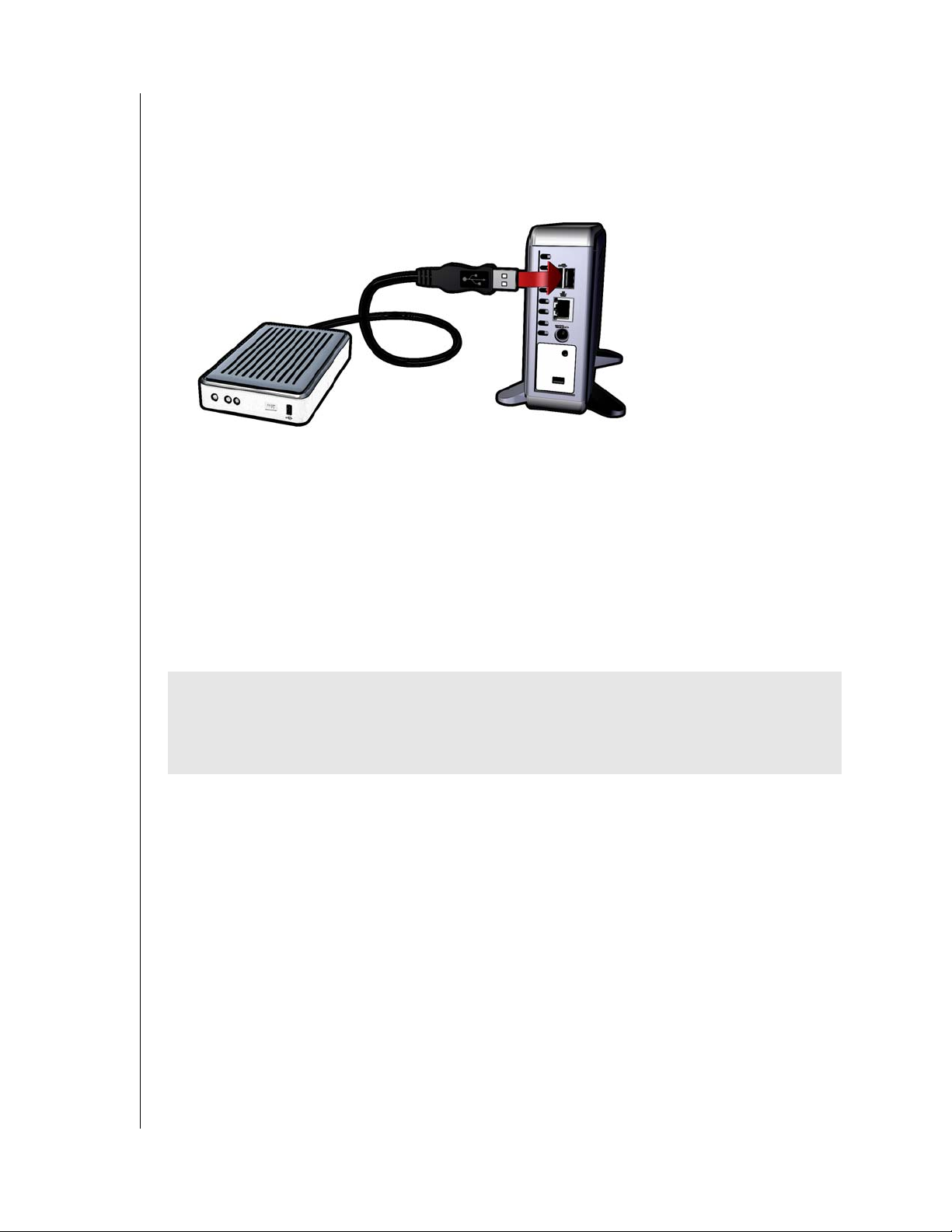
NETCENTER
USER MANUAL
Connecting a USB External Drive to the NetCenter
1. Connect and power on the USB external drive.
2. Connect one end of the USB cable to the external drive.
3. Connect the other end of the USB cable to an available USB port on the NetCenter.
4. Initial setup is complete. The next step will depend on the format of your external drive:
- FAT32 – the drive is automatically recognized as a shared folder. Proceed to the next sec-
tion, “NetCenter Initial Setup” on page 10.
- NTFS – allows read-only access. If you require read/write capability, reformat to FAT32
or claim the external drive as a permanent member of the NetCenter.
- Unformatted – format to FAT32 or claim the external drive as a permanent member of
the NetCenter.
To format a WD external drive to FAT32, visit the WD knowledge base at
support.wdc.com. To claim a drive, see “Claim a Drive” on page 48.
CAUTION: You must use the Safely Remove Disk function described in “Claim a Drive”
on page 48 to properly disconnect a USB external drive. Disconnecting an external USB
drive without using the Safely Remove Disk function may cause unstable NetCenter
behavior.
CONNECTING THE NETCENTER – 9
Page 14
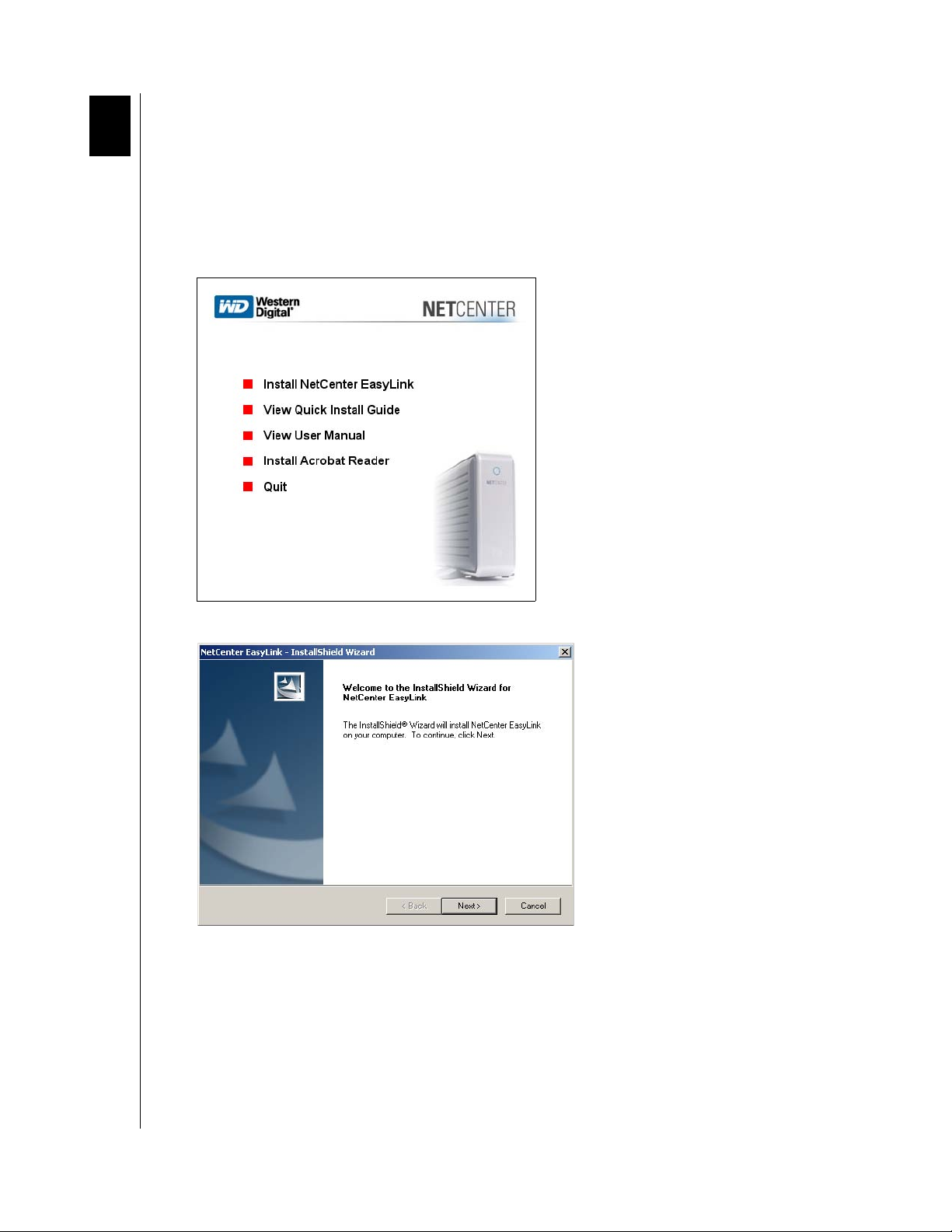
5
NETCENTER
USER MANUAL
NetCenter Initial Setup
This section contains instructions to get your NetCenter quickly set up and running on either
Windows or Macintosh computers.
Windows
1. Insert the installation CD into your CD-ROM drive. The program autoruns and displays
the NetCenter menu. Click Install NetCenter Easylink.
2. Click Next.
NETCENTER INITIAL SETUP – 10
Page 15
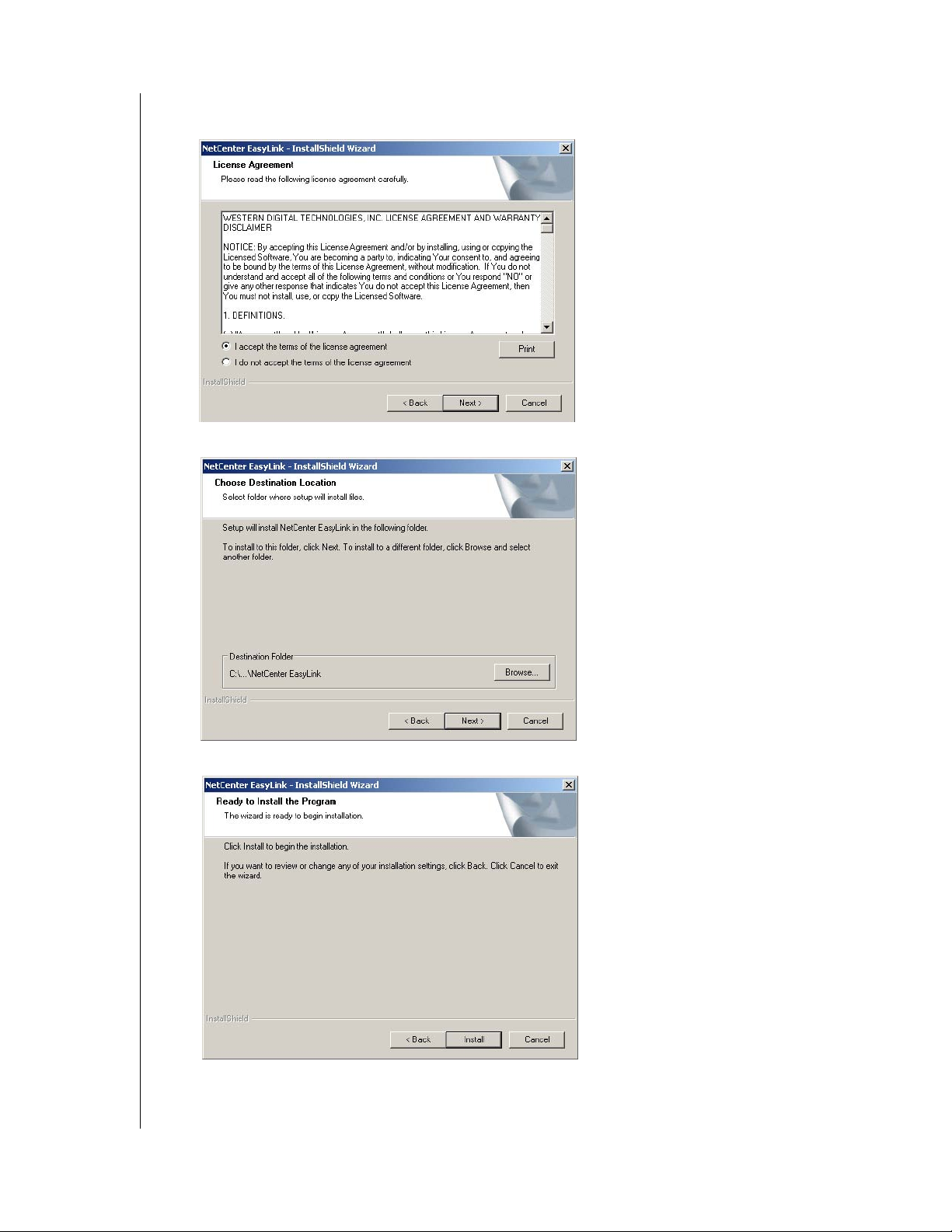
NETCENTER
USER MANUAL
3. Read the license agreement and if you accept the terms, click I accept the terms of the
license agreement, then Next.
4. Click Next to choose program destination location.
5. Click Install to begin installation.
NETCENTER INITIAL SETUP – 11
Page 16
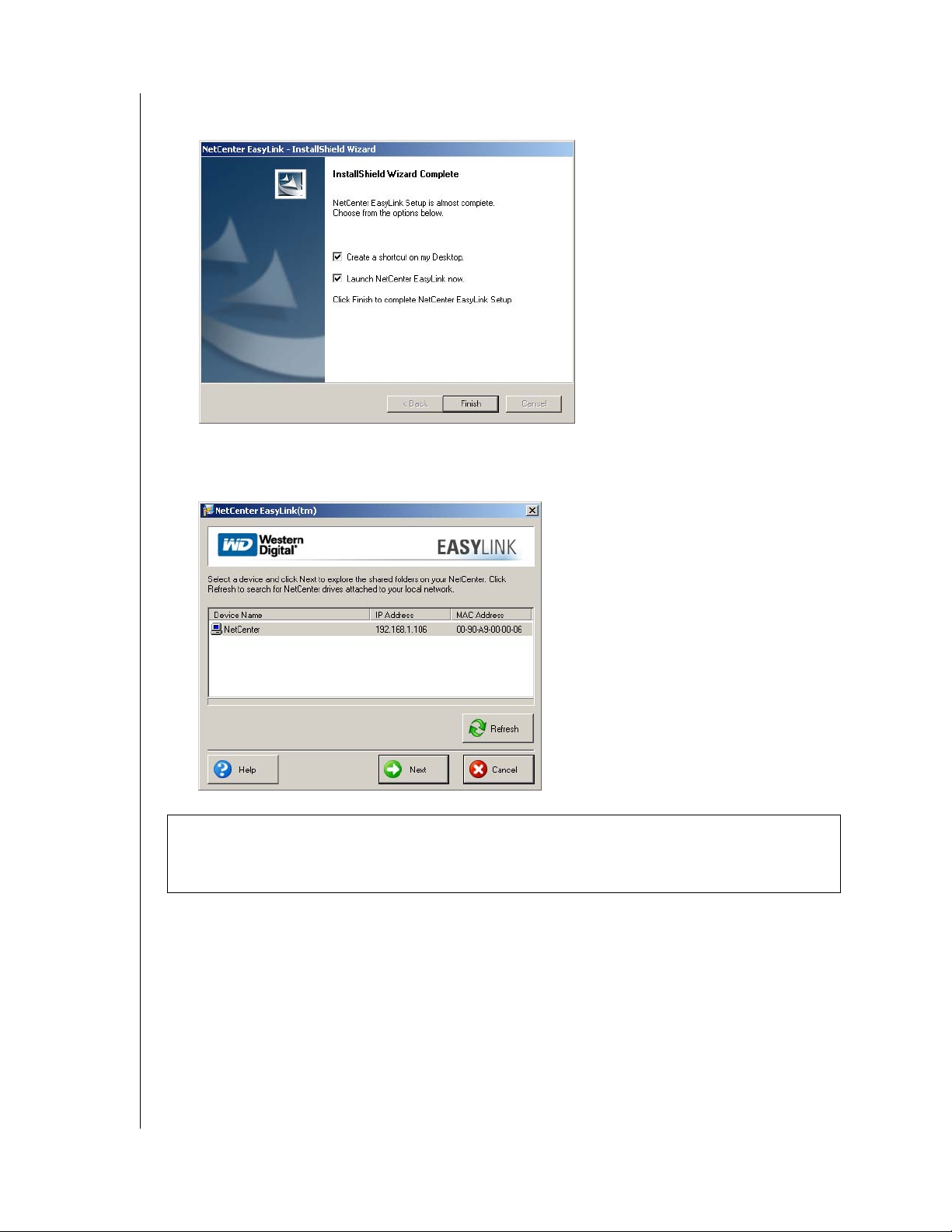
NETCENTER
USER MANUAL
6. Click Finish to continue with initial setup (if you wish, click Create a shortcut on my
Desktop).
7. EasyLink scans the local network for a NetCenter connected to your network. When
EasyLink locates your NetCenter(s), click on the NetCenter you wish to set up then click
Next.
Important: If you have multiple NetCenters connected to your network or plan to
configure more NetCenters in the future, rename each NetCenter by number. See
“Rename a Drive” on page 49.
NETCENTER INITIAL SETUP – 12
Page 17
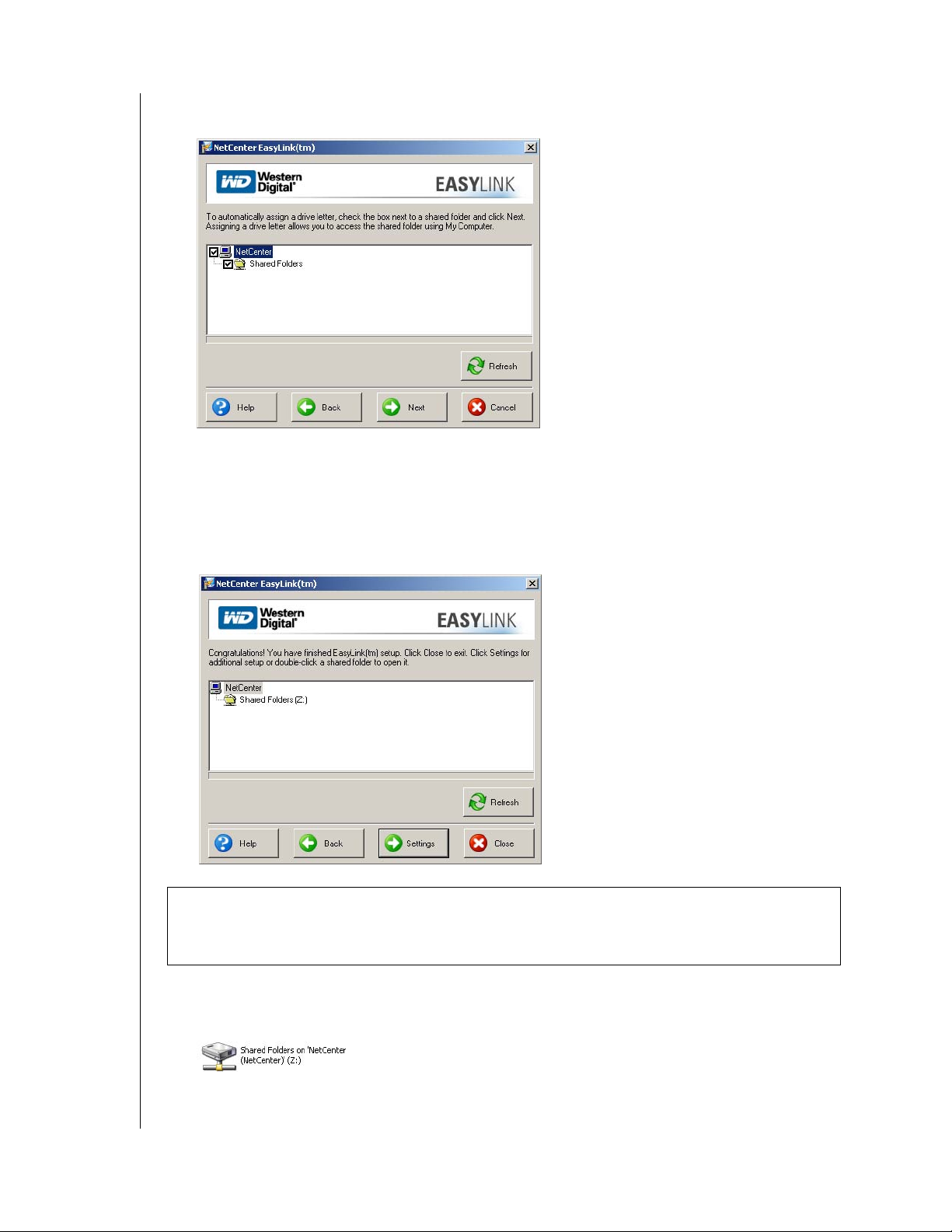
NETCENTER
USER MANUAL
8. Click the NetCenter check box to automatically assign a drive letter to the Shared Folders
shared folder. Click Next.
9. Click Yes to create a desktop shortcut.
10. Congratulations! NetCenter installation is now complete. Click Close to begin using the
NetCenter immediately or Settings to set advanced options for your NetCenter. If this is
the first time you are setting up or you have just reset the NetCenter, you must proceed to
the NetCenter Manager and set the username and password. See “Settings - Initial Setup”
on page 14 for more information.
Important: Be sure to create a NetCenter user name and password. Not changing your
password from default could compromise the security of your files. See “Settings - Initial
Setup” on page 14.
11. Double-click on the Shared Folders network drive icon on the desktop or in My
Computer. Now, simply drag and drop files from your local network computer into
Shared Folders.
12. To share the NetCenter between computers, repeat the steps above on each computer in
your network (see "Macintosh" on page 16 for Mac setup instructions).
NETCENTER INITIAL SETUP – 13
Page 18
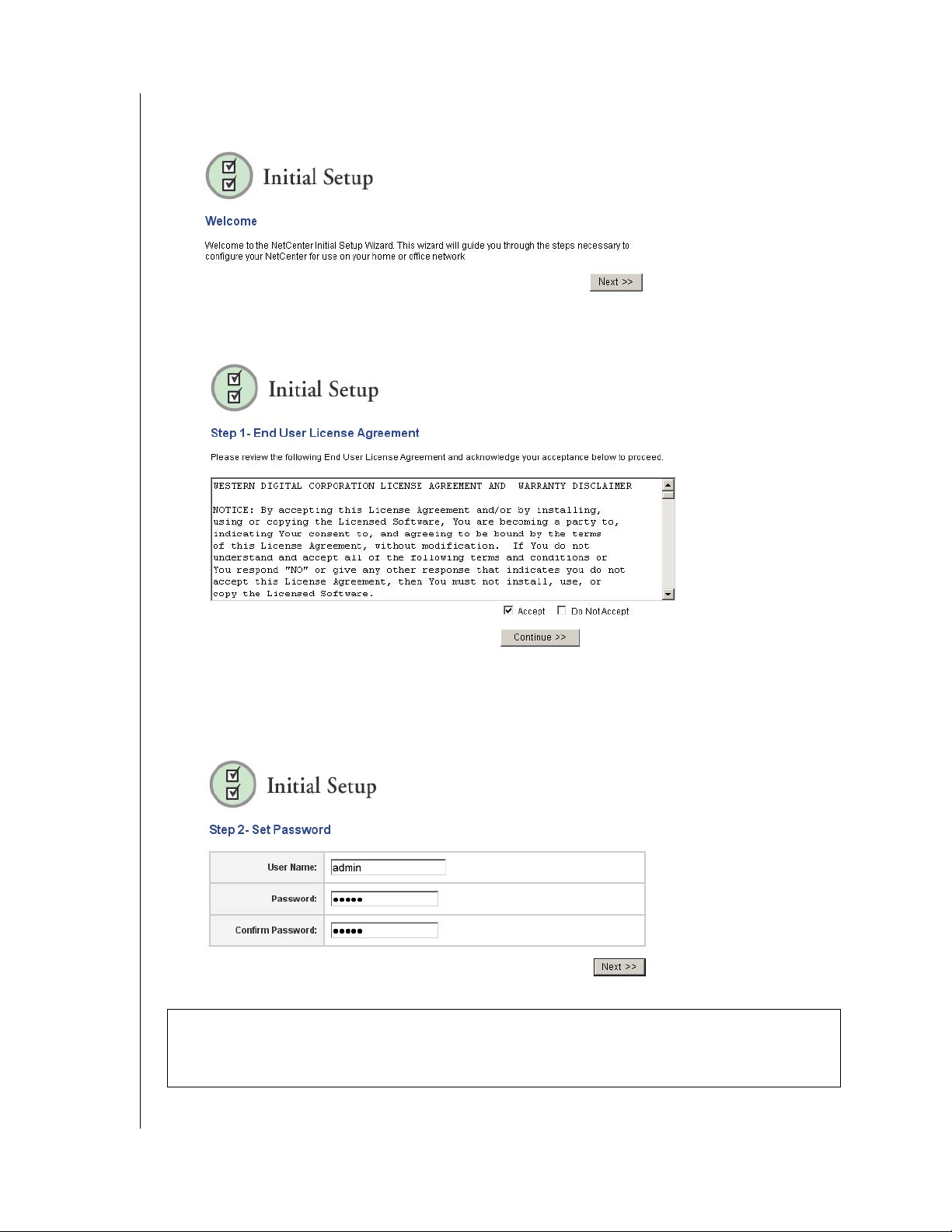
NETCENTER
USER MANUAL
Settings - Initial Setup
1. Initial Setup - Welcome. Click Next.
2. Step 1 - End User License Agreement. Read the terms of the license agreement and if you
accept the terms, click Accept, then click Continue.
3. Step 2 - Set Password. Click in the User Name and Password fields to type in a new user
name and password. Retype the password in the Confirm Password field, then click Next
when finished. WD recommends recording your user name and password in “Recording
Your WD Product Information” on page 4.
Important: WD recommends setting the user name and password fields to protect
unauthorized access to the NetCenter Manager. Once set, record them in “Recording Your
WD Product Information” on page 4.
NETCENTER INITIAL SETUP – 14
Page 19
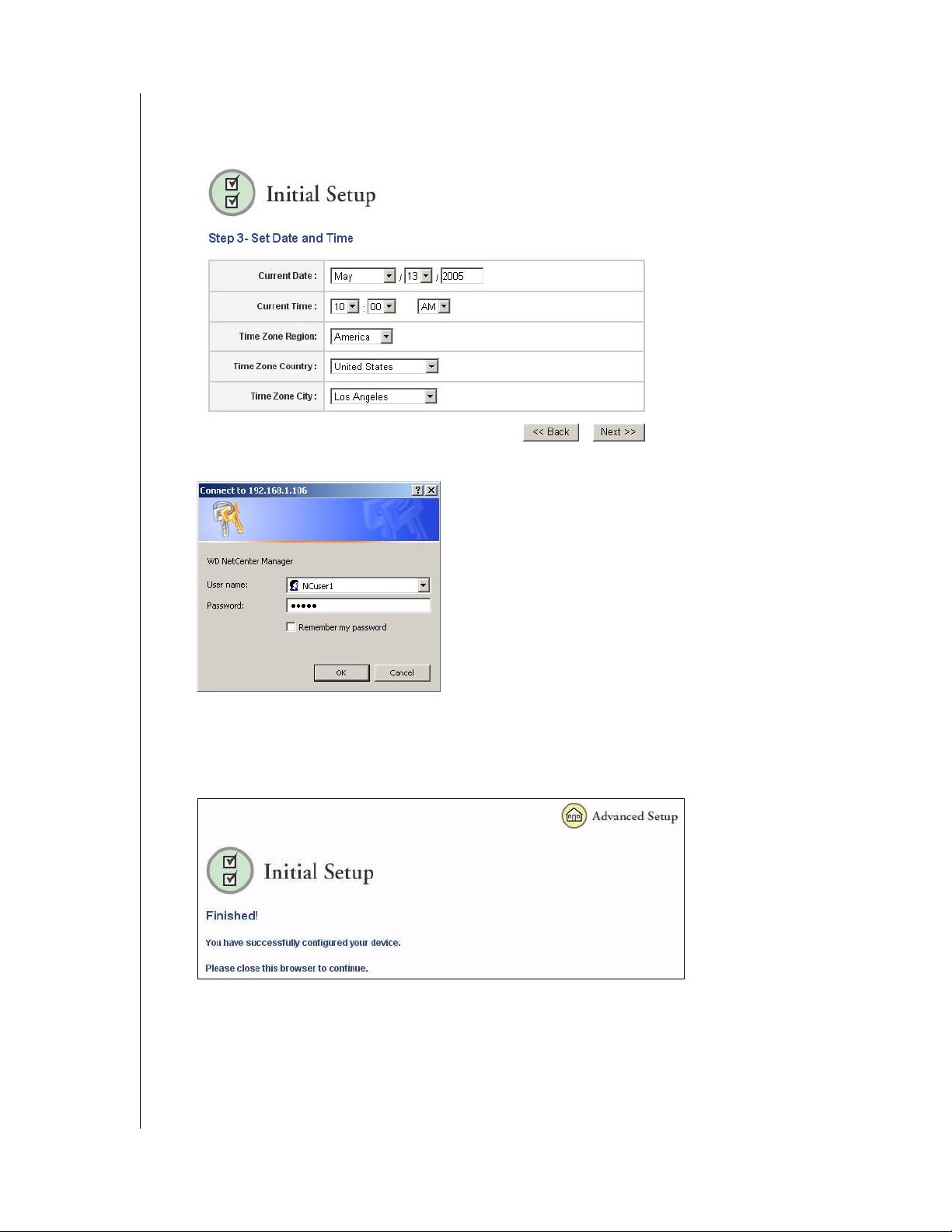
NETCENTER
USER MANUAL
4. Step 3 - Set Date and Time. Change the current date and time as well as the time zone
region, country, and city using the drop-down lists in each field if necessary. Click Next
when complete.
5. Enter your user name and password set in step 2 above. Click OK.
6. Initial Setup-Finished! The NetCenter is now configured and ready for use. Close your
browser or click Advanced Setup and follow the steps under refer to “NetCenter
Manager” on page 24 for details on how to use the interface and set all the advanced
options and configurations for your NetCenter.
NETCENTER INITIAL SETUP – 15
Page 20
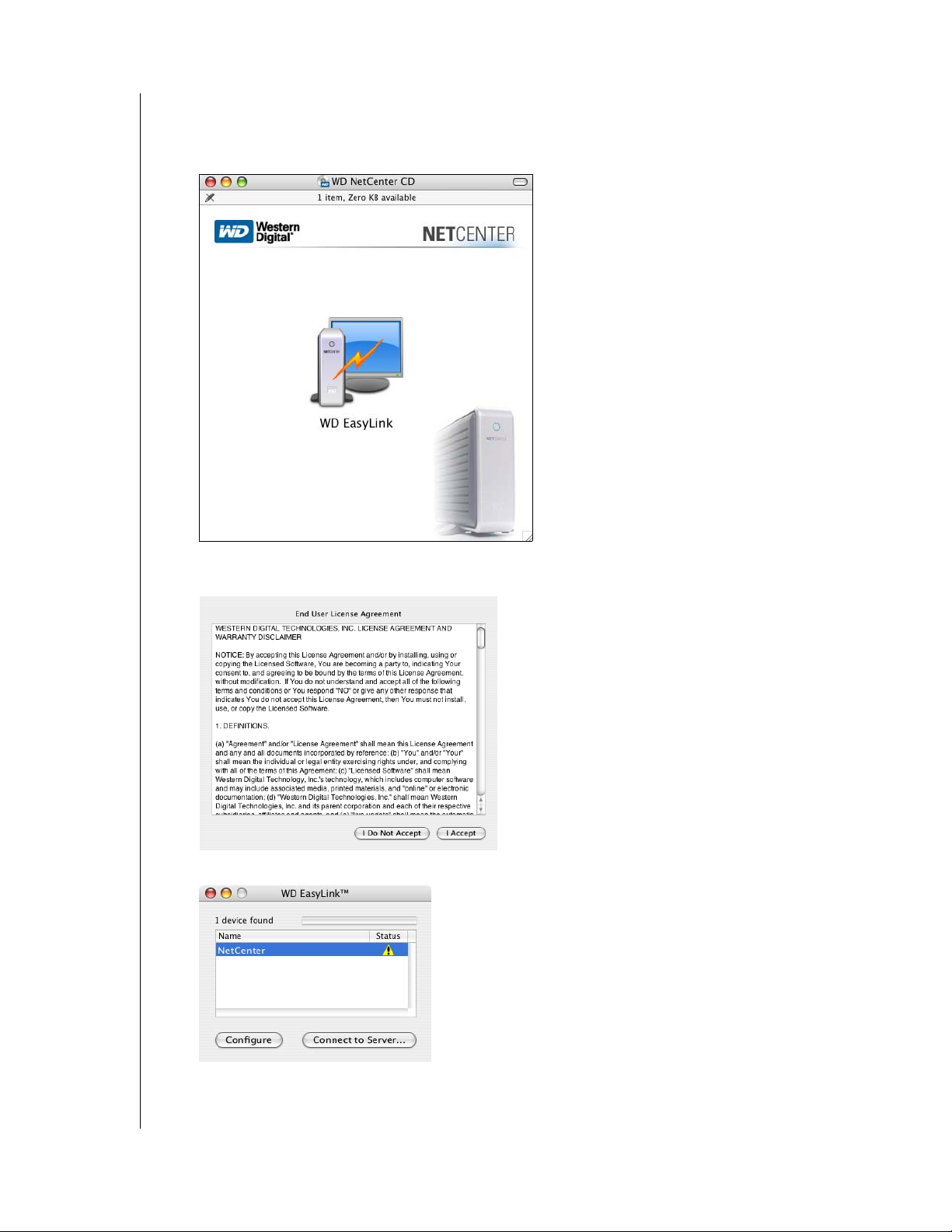
NETCENTER
USER MANUAL
Macintosh
1. Insert the installation CD into your CD-ROM drive. If necessary, double-click the
installation CD icon. Click WD Easylink.
2. The end user license agreement (EULA) displays. Read the license agreement and if you
accept the terms, click I Accept.
3. The EasyLink window appears. Click Connect to Server...
Note: The yellow status icon indicates that the NetCenter has not been customized
(default settings are in effect).
NETCENTER INITIAL SETUP – 16
Page 21
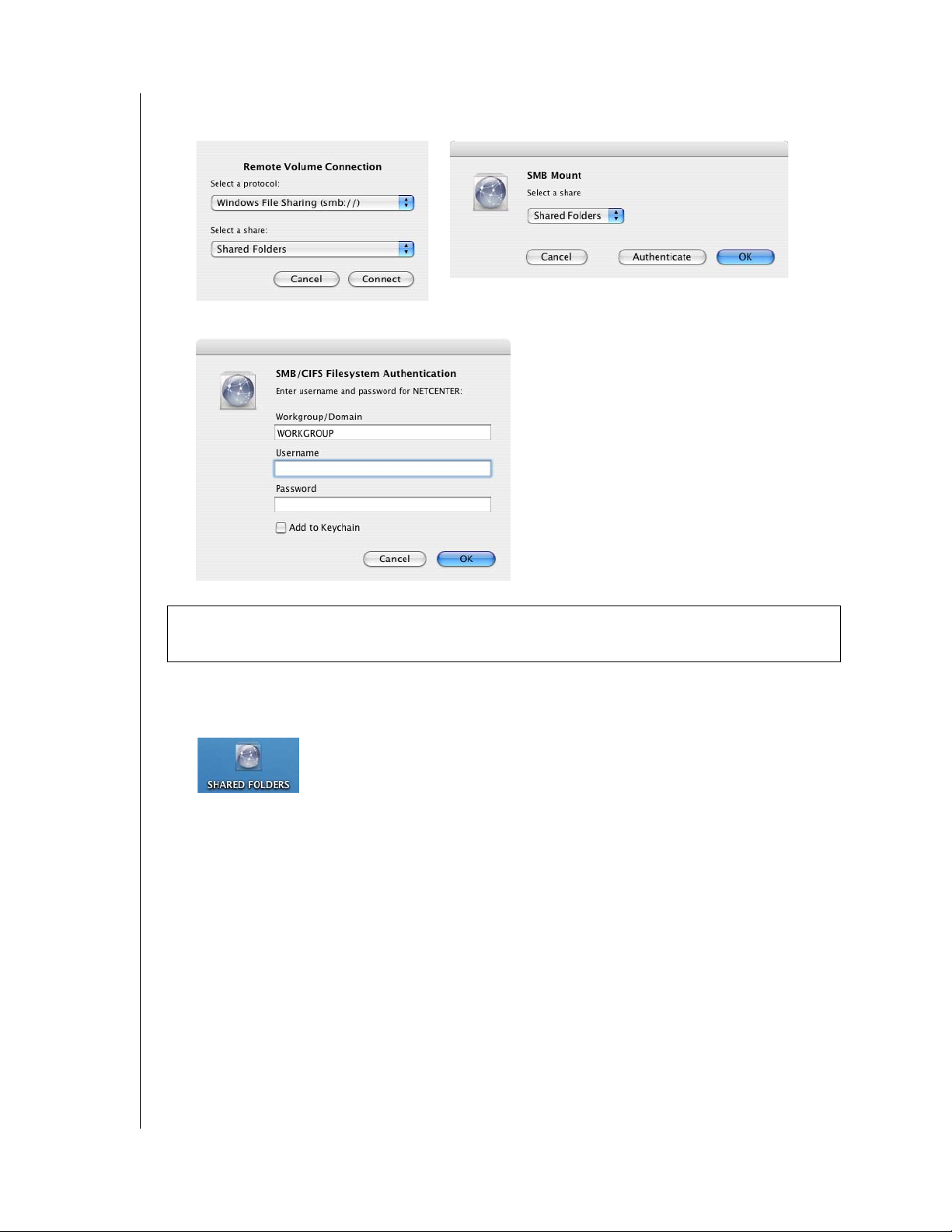
NETCENTER
USER MANUAL
4. One of the following screens appears. Shared Folders is selected by default. Click Connect
(OS X 10.1, 10.3, and 10.4) or OK (OS X 10.2 only).
5. Leave the user name and password fields blank, removing any default text. Click OK.
Important: WD recommends setting the user name and password fields to protect
NetCenter Manager from unauthorized access.
6. Congratulations! NetCenter installation is now complete. Double-click on the Shared
Folders network drive icon on the desktop to begin using the NetCenter immediately.
Now, simply drag and drop files from your local network computer into Shared Folders.
7. Install the EasyLink utility on your Macintosh by dragging and dropping the EasyLink
icon from the installation CD (see step 1 above) into the Applications folder.
8. To share the NetCenter between computers, repeat the steps above on each Macintosh
computer in your network.
NETCENTER INITIAL SETUP – 17
Page 22

NETCENTER
USER MANUAL
Initial NetCenter Configuration
1. Click Configure in the EasyLink screen (see step 3 above) to set advanced options for
your NetCenter.
2. Initial Setup-Welcome. Click Next.
3. Step 1-End User License Agreement. Read the license agreement and if you accept the
terms, click Accept, then click Continue.
4. Step 2-Set Password. Click in the User Name and Password fields to type in a new user
name and password. Retype the password in the Confirm Password field, then click Next
when finished.
Important: WD recommends setting the user name and password fields to protect
NetCenter Manager from unauthorized access.
5. Step 3-Set Date and Time. Change the current date and time as well as the time zone
region, country, and city using the drop-down lists in each field if necessary. Click Next
when complete.
6. Enter your user name and password set in step 2 above. Click OK. Refer to “NetCenter
Manager” on page 24 for details on how to use the interface and set all the advanced
options and configurations for your NetCenter.
NETCENTER INITIAL SETUP – 18
Page 23

6
NETCENTER
USER MANUAL
Using EasyLink
Connecting to a NetCenter Shared Folder
Windows
1. Click the Start button and point to Programs-->WD NetCenter EasyLink. Click
NetCenter EasyLink (or, double-click the EasyLink shortcut on the desktop or the
EasyLink icon on the system tray).
Note: Once EasyLink is installed, an icon appears on the system tray which provides an
option to quickly launch the utility by double-clicking it.
2. EasyLink scans the local network for a NetCenter connected to your network. When
EasyLink locates your NetCenter(s), click on the NetCenter you wish to set up then click
Next.
Important: If you have multiple NetCenters connected to your network or plan to
configure more NetCenters in the future, rename each NetCenter by number. See “Update
Device/Workgroup Names” on page 28.
3. To automatically assign a drive letter to Shared Folders or another shared folder that you
created, click the box next to the shared folder then click Next.
USING EASYLINK – 19
Page 24

NETCENTER
USER MANUAL
4. Click Yes to create a desktop shortcut.
5. Double-click on the mapped shared folder’s network drive icon on the desktop or in My
Computer. Now, simply drag and drop files from your local network computer into the
mapped shared folder.
Macintosh
1. On the Go menu, click Applications. Double-click the WD EasyLink icon.
2. The EasyLink window appears. Click Connect to Server...
3. One of the following screens appears. Shared Folders is selected by default. Click Connect
(OS X 10.1, 10.3, and 10.4)) or OK (OS X 10.2 only).
USING EASYLINK – 20
Page 25

NETCENTER
USER MANUAL
Configuring NetCenter
Windows
1. Click the Start button and point to Programs-->WD NetCenter EasyLink. Click
NetCenter EasyLink (or, double-click the EasyLink shortcut on the desktop or the
EasyLink icon on the system tray).
Note: Once EasyLink is installed, an icon appears on the system tray which provides an
option to quickly launch the utility by double-clicking it.
2. EasyLink scans the local network for your NetCenter. When EasyLink locates your
NetCenter, click Next.
3. Click Next again, then click Settings to set advanced options for your NetCenter.
4. Enter your user name and password, then click OK. Refer to “NetCenter Manager” on
page 24 for details on how to set up advanced settings.
USING EASYLINK – 21
Page 26

NETCENTER
USER MANUAL
Macintosh
1. On the Go menu, click Applications. Double-click the WD EasyLink icon.
2. The EasyLink window appears. Click Configure.
3. Enter your NetCenter user name and password, then click OK. Refer to “NetCenter
Manager” on page 24 for details on how to set up advanced settings.
EasyLink System Tray Icon (Windows)
Right-click the EasyLink system tray icon to perform the following functions:
Opening the NetCenter
1. Right-click the EasyLink system tray icon, point to NetCenter and click Open.
2. The NetCenter connections are displayed in the My Network Places screen.
USING EASYLINK – 22
Page 27
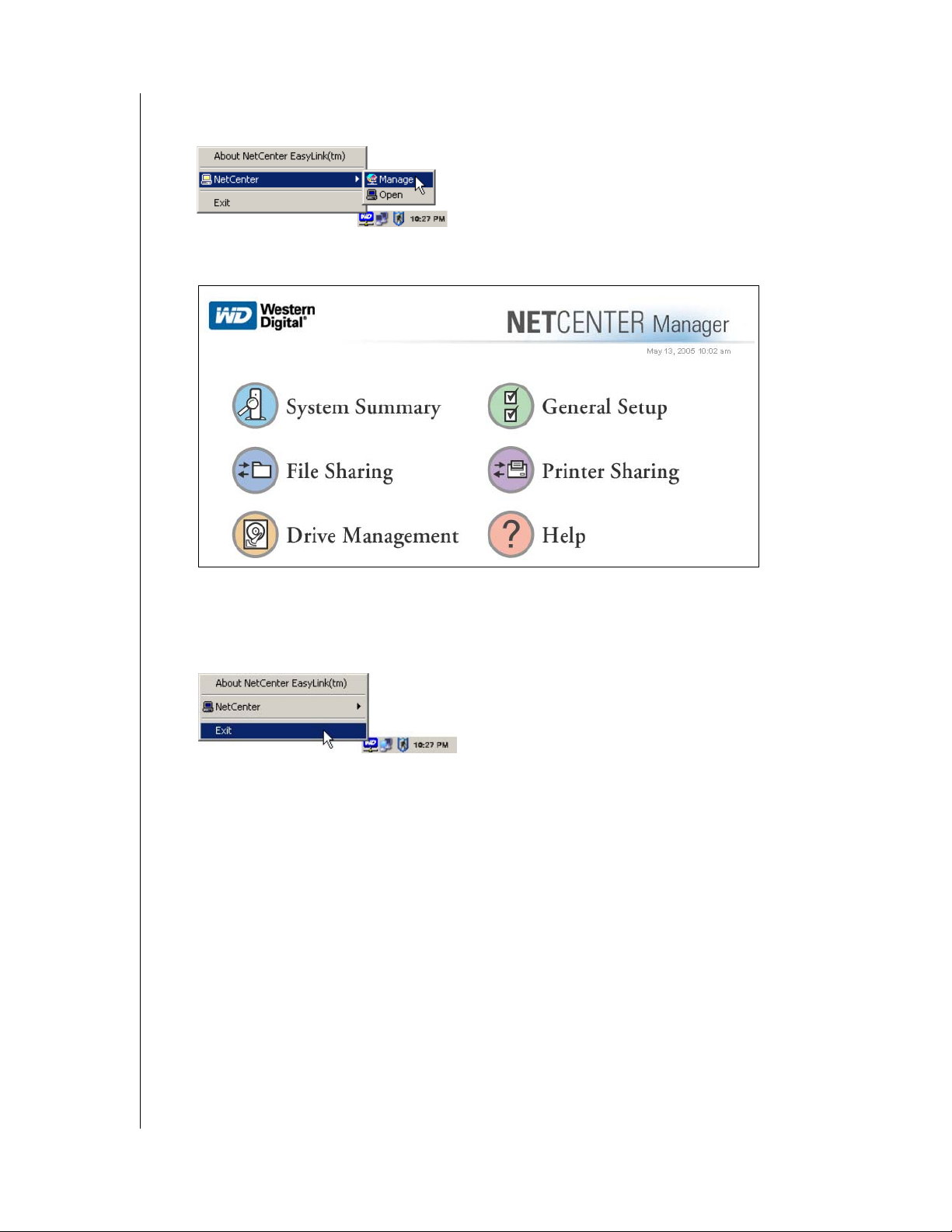
NETCENTER
USER MANUAL
Managing the NetCenter
1. Right-click the EasyLink system tray icon, point to NetCenter and click Manage.
2. The NetCenter Manager interface displays. Refer to “NetCenter Manager” on page 24 for
details on how to set up advanced settings.
Exit EasyLink
1. Right-click the EasyLink system tray icon and click Exit. This closes EasyLink and
removes the icon from the system tray until the next reboot..
USING EASYLINK – 23
Page 28

57
NETCENTER
USER MANUAL
NetCenter Manager
This section explains how to configure the NetCenter using the NetCenter Manager interface
options.
1. Click the Start button and point to Programs-->WD NetCenter EasyLink. Click
NetCenter EasyLink (or, double-click the EasyLink shortcut on the desktop or the
EasyLink icon on the system tray).
Note: Once EasyLink is installed, an icon appears on the system tray which provides an
option to quickly launch the utility by double-clicking it.
2. Click Settings to launch NetCenter Manager.. The six options in the NetCenter Manager
screen appear:
NETCENTER MANAGER – 24
Page 29

USER MANUAL
System Summary
1. Enter your user name and password, then click OK.
2. Click System Summary. The System Summary screen displays current NetCenter
configuration settings, including user name, device name, firmware version, existing
shared folders, connected printers, and volume status.
NETCENTER
NETCENTER MANAGER – 25
Page 30

USER MANUAL
General Setup
1. Click General Setup. The General Setup screen appears, displaying the following
information and options.
NETCENTER
NETCENTER MANAGER – 26
Page 31

NETCENTER
USER MANUAL
Update User Name and Password
Important: WD recommends setting the user name and password fields to protect
unauthorized access to the NetCenter Manager. Once set, record them in “Recording Your
WD Product Information” on page 4.
1. Click Update User Name and Password.
2. Click in the User Name and Password fields to type in the new user name and password.
Confirm the password in the Confirm Password field, then click Update.
Update Language Settings
1. Click Update Language Settings.
2. Click on your preferred language in the Language list, then click Update.
3. Click OK. The NetCenter Manager interface is now translated into your preferred
language.
NETCENTER MANAGER – 27
Page 32
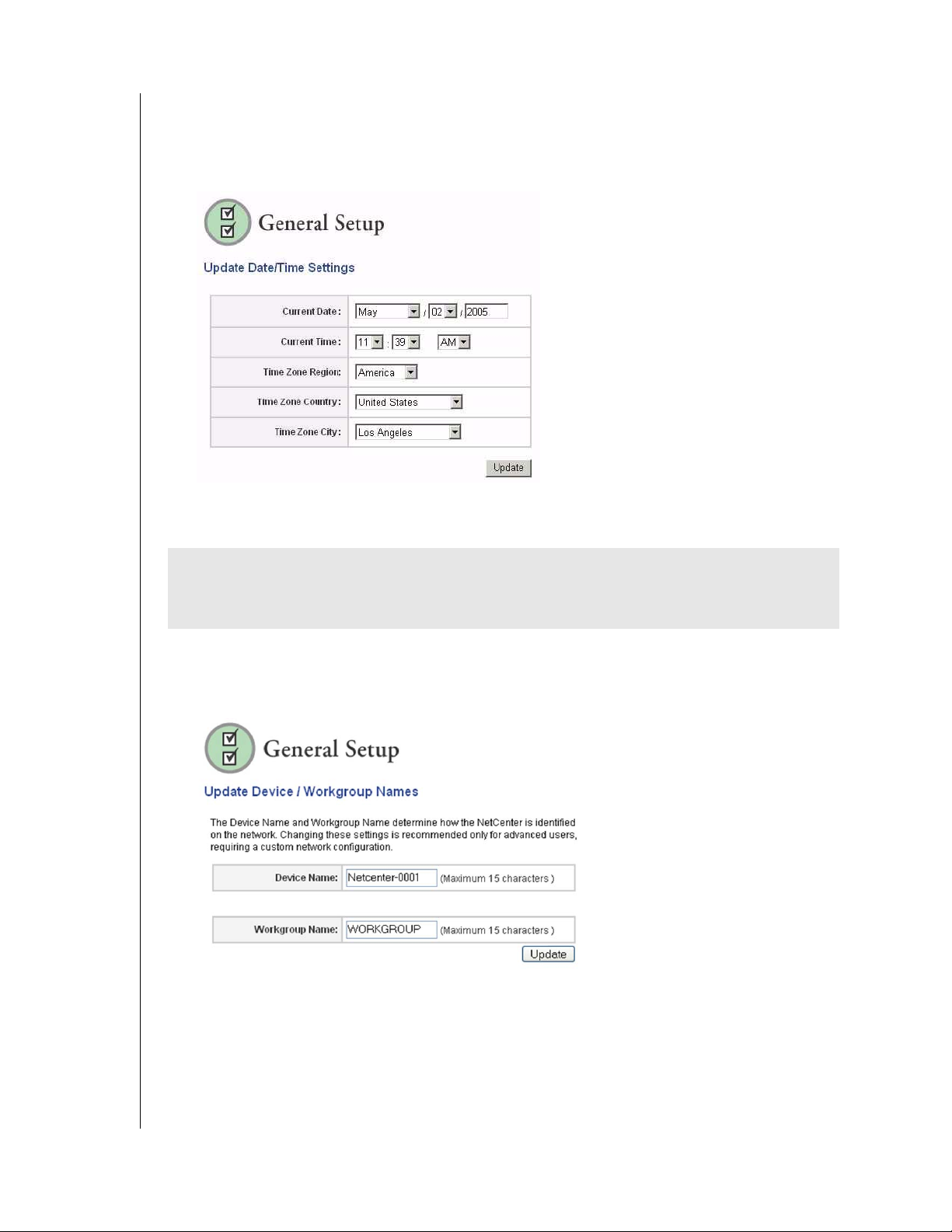
NETCENTER
USER MANUAL
Update Date/Time Settings
1. Click Update Date/Time Settings.
2. Click in the lists next to the Current Date and Current Time fields to select the correct
date and time. Confirm that the date/time settings are correct, then click Update.
Update Device/Workgroup Names
CAUTION: The Device Name and Workgroup Name determine how the NetCenter is
identified on the network. Changing these settings is recommended only for advanced
users, requiring a custom network configuration.
1. Click Update Device/Workgroup Names.
2. Click in the Device Name and Workgroup Name fields to type in the new names. Click
Update when finished.
NETCENTER MANAGER – 28
Page 33
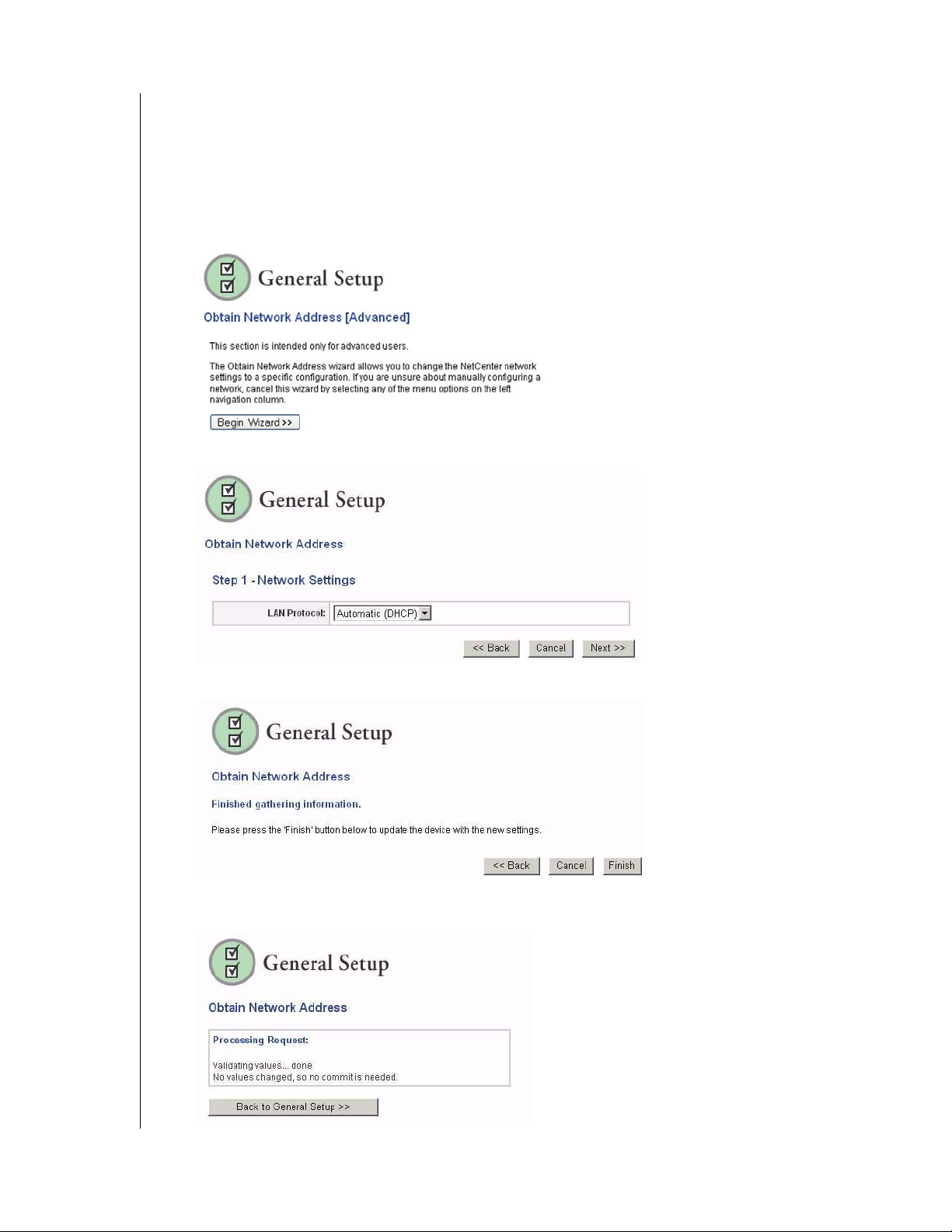
NETCENTER
USER MANUAL
Obtain Network Address
This section is intended only for advanced users who require specific NetCenter settings. If
you are not familiar with this field or are unsure about editing it, cancel the wizard.
Obtain a Network Address Automatically
1. Click Obtain Network Address.
2. Click Begin Wizard.
3. Click Automatic (DHCP) in the LAN Protocol list, then click Next.
4. Click Finish.
5. Click Back to General Setup. You can now view the network address in the General Setup
screen.
NETCENTER MANAGER – 29
Page 34
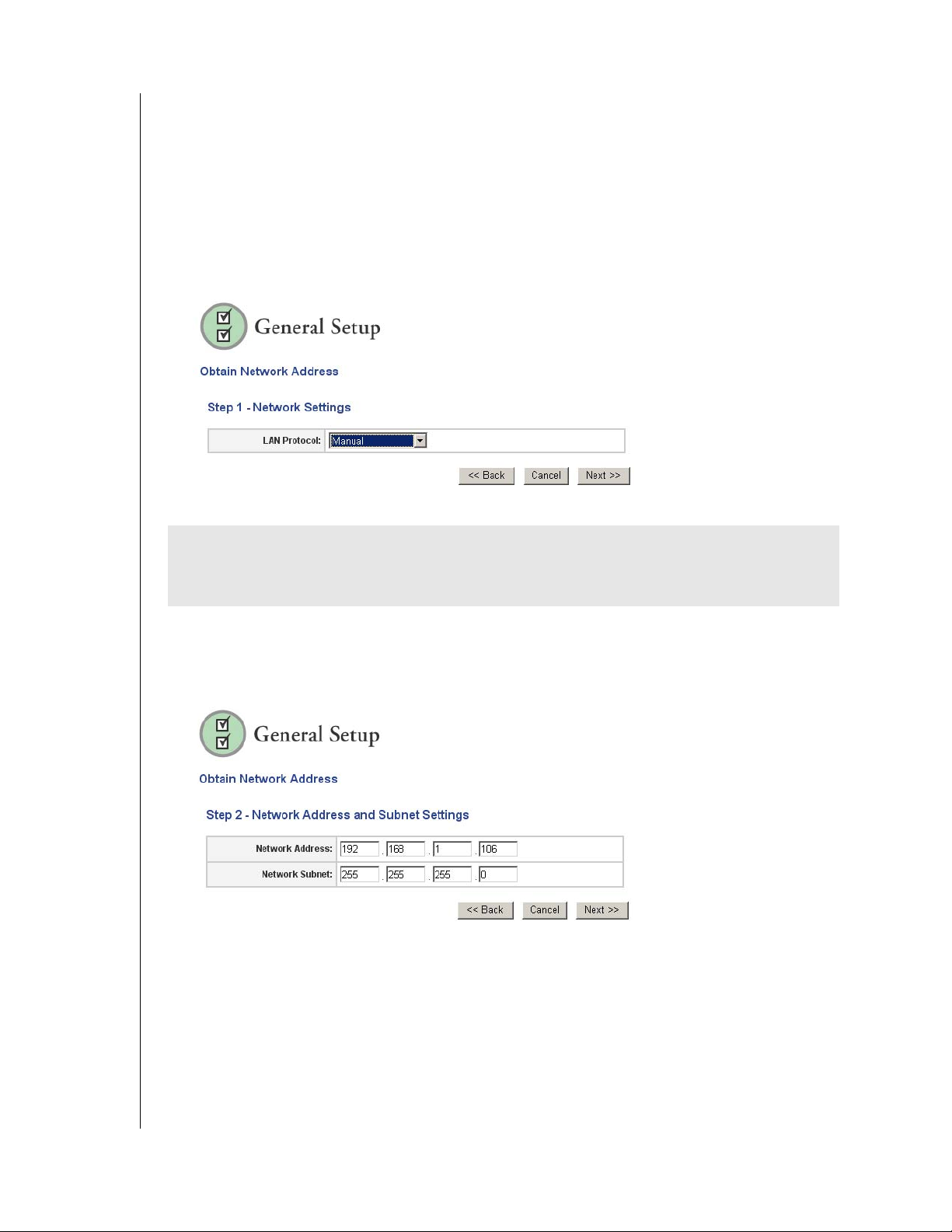
NETCENTER
USER MANUAL
Manual Network Address Configuration
The NetCenter provides automatic assignment of TCP/IP addresses through Dynamic host
configuration protocol client (DHCP). You can change these assignments manually using the
Obtain Network Address wizard.
1. Click Obtain Network Address.
2. If you know how to manually configure a network, click Begin Wizard.
3. Step 1-Network Settings. To change TCP/IP address information, click Manual in the
LAN Protocol list, then click Next.
CAUTION: The Obtain Network Address wizard allows you to change the NetCenter
network settings to a specific configuration. If you are unsure about manually configuring a
network, cancel this wizard.
4. Step 2 - Network Address and Subnet Settings. Set a static IP address (an address other
than the one assigned to the computers on the network switch or hub) in this screen by
typing in changes to the settings in the Network Address and Network Subnet fields.
Click Next.
NETCENTER MANAGER – 30
Page 35
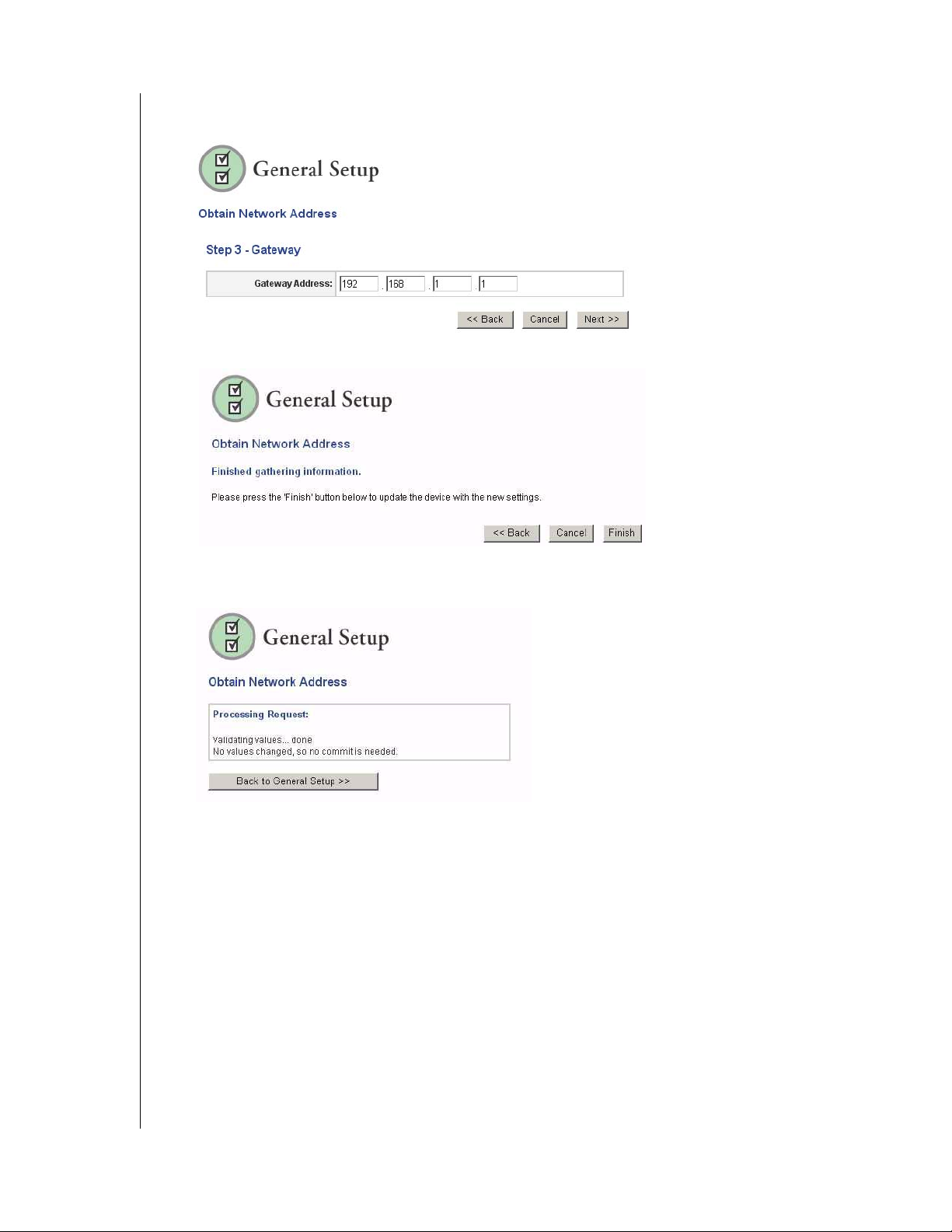
NETCENTER
USER MANUAL
5. Step 3-Gateway. The gateway address is the location of your router. Only change this
value if it is not the address of your router. Click Next.
6. Click Finish.
7. Click Back to General Setup. You can now view the network address in the General Setup
screen.
NETCENTER MANAGER – 31
Page 36

NETCENTER
USER MANUAL
Upgrade Firmware
Go to support.wdc.com and click Downloads. You will need to download the current
NetCenter firmware file to your desktop or local folder to upgrade the firmware.
1. Click Upgrade Firmware.
2. Type in the path to the file containing the firmware upgrade or click Browse to navigate
to the file. Click Upgrade when finished.
3. Click OK.
CAUTION: Upgrading the firmware can take five minutes or more and must not be
interrupted in any way. During this time, DO NOT perform any browser operations or
power off the NetCenter. Interruption to the firmware upgrade process will result in
complete and irrecoverable data loss and a damaged NetCenter.
4. After two to three minutes, the NetCenter will shut down automatically and the Upgrade
Firmware progress screen displays.
5. When restart progress reaches 100%, the General Setup top-level screen displays listing
the new firmware revision (see “General Setup” on page 26).
NETCENTER MANAGER – 32
Page 37

NETCENTER
USER MANUAL
File Sharing
1. Click File Sharing. The File Sharing screen appears, listing the shared folders accessible
through the network by name and access type.
Add a Shared Folder
1. Click Add a Shared Folder.
2. Click Begin Wizard.
3. Step 1-Create Shared Folder Name. Type in the name of the shared folder in the Shared
Folder Name field, then click Next.
4. Step 2-Select Volume. Click Main in the Create in Volume list. Click Next.
Note: The shared folder will be created in the volume that you select.
NETCENTER MANAGER – 33
Page 38

NETCENTER
USER MANUAL
5. Step 3-Security Settings. Click CIFS or NFS depending on which file system you wish to
use.
6. CIFS: To place security on the shared folder, click Private, type in a password in the Share
Password field, confirm it in the Confirm Password field, then click Next. Click Public,
then Next if the folder is to be accessible to all users of the network.
NFS: Click NFS to enable (Macintosh access only), then click Next.
7. Step 4-Submit Settings. Click Finished, then OK.
8. The Current Settings screen displays, listing the new shared folder just created.
NETCENTER MANAGER – 34
Page 39

NETCENTER
USER MANUAL
Rename a Shared Folder
Note: Renaming a shared folder erases the drive mappings. You will need to remap the drive
after renaming it.
1. Click Rename a Shared Folder.
2. In the Current Shared Folder Name list, click the shared folder to be renamed.
3. In the New Shared Folder Name field, type in the new name of the shared folder. Click
Rename Shared Folder, then click OK.
4. The Current Settings screen displays, listing the renamed shared folder.
Note: Renaming a shared folder erases the drive mappings. You will need to remap the
drive after renaming it.
Remove a Shared Folder
This section is intended only for advanced users who require specific NetCenter settings. If
you are not familiar with this field or are unsure about editing it, cancel the wizard.
1. Click Remove a Shared Folder.
Note: A shared folder cannot be removed if it or any of its files are currently open.
2. In the Select Shared Folder To Delete list, click the shared folder to be removed. Click
Delete Shared Folder.
3. Click OK in the warning screen if you are certain you want to delete the shared folder.
CAUTION: This permanently deletes the shared folder and cannot be recovered.
4. Click OK. The File Sharing Current Settings screen no longer displays the shared folder.
NETCENTER MANAGER – 35
Page 40
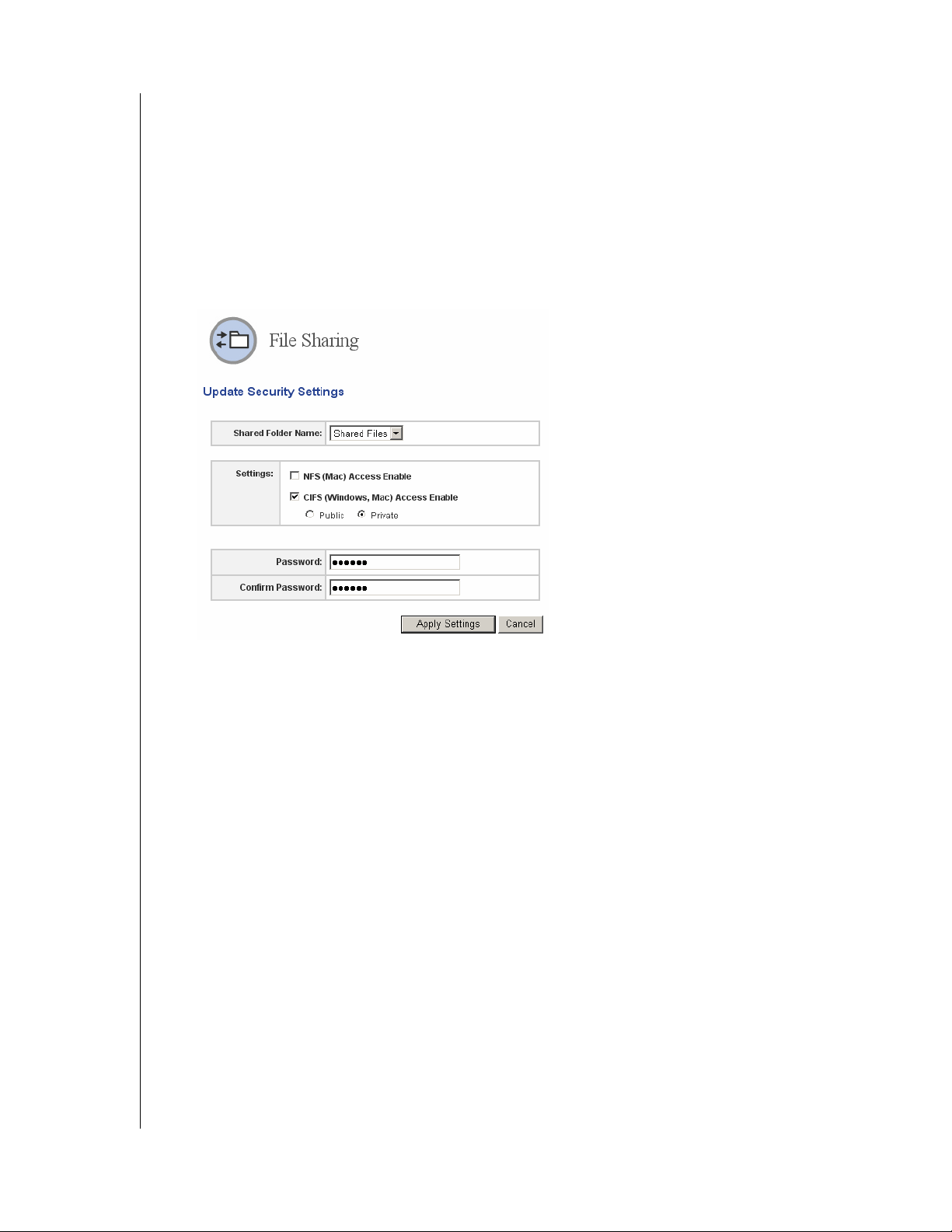
NETCENTER
USER MANUAL
Update Security Settings
1. Click Update Security Settings.
2. In the Shared Folder Name list, click the shared folder to be updated.
3. Click CIFS or NFS depending on which file system you wish to use.
4. CIFS: To place security on the shared folder, click Private, type in a password in the
Password field, confirm it in the Confirm Password field, then click Apply Settings.
Click Public, then Apply Settings if the shared folder is to be accessible to all users of the
network.
NFS: Click NFS to enable (Macintosh access only), then click Apply Settings
5. Click OK.
NETCENTER MANAGER – 36
Page 41
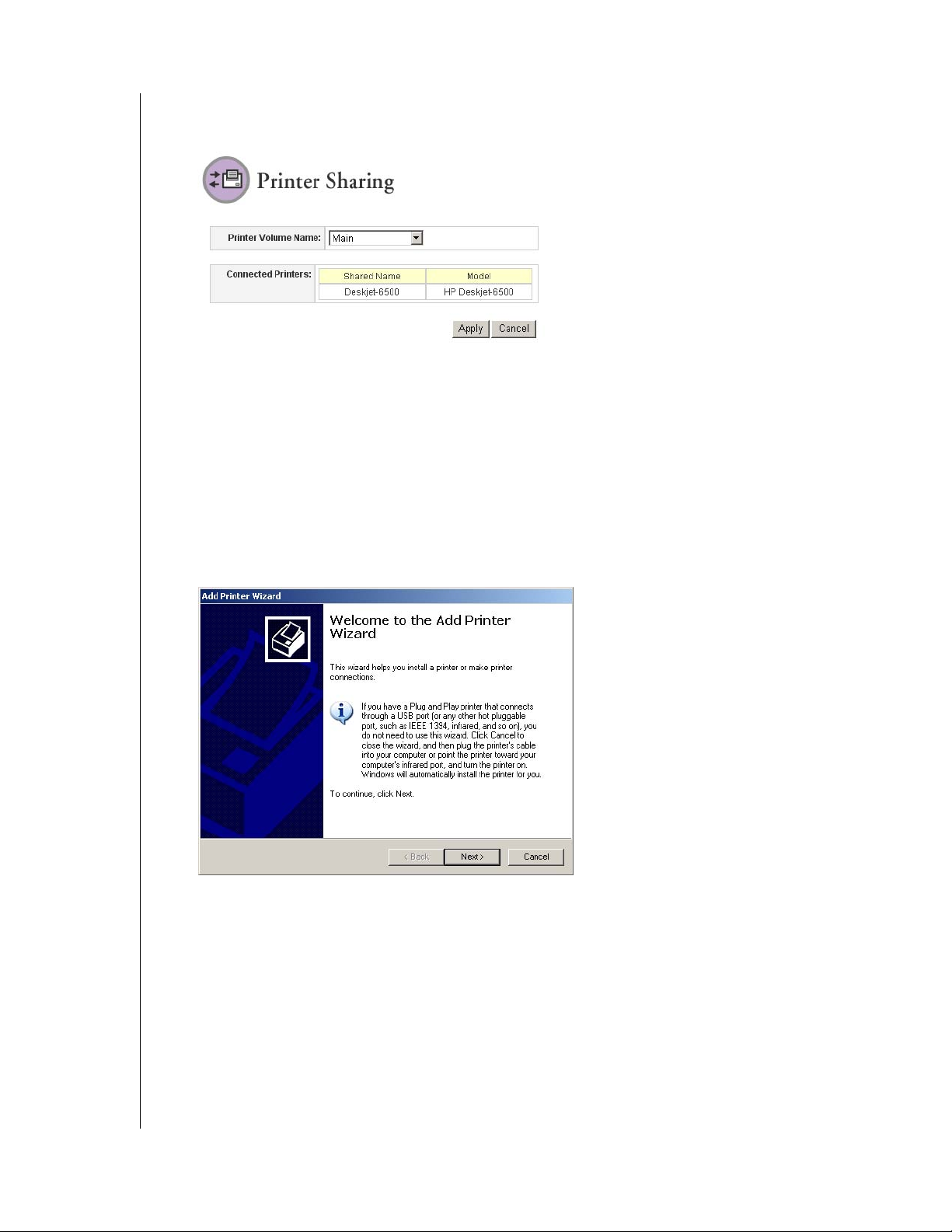
NETCENTER
USER MANUAL
Printer Sharing
1. Click Printer Sharing. The screen displays the printer(s) attached to the NetCenter.
2. Click Apply.
3. Follow the printer driver installation instructions for Windows or Mac below.
Windows
The following printer sharing instructions are provided for Windows 2000/XP/2003 only.
Printer information for Windows operating systems can be obtained from our Technical
Support site at support.wdc.com.
1. On the Start menu, click Printers and Faxes.
2. Click Add a Printer, then click Next.
NETCENTER MANAGER – 37
Page 42

NETCENTER
USER MANUAL
3. Click the network printer option, then click Next.
4. Click Connect to this printer (or to browse for a printer, select this option and click
Next). This may take a few minutes. Click Next.
5. Click the “+” next to WORKGROUP and NETCENTER. Click on the printer
connected to the NetCenter, then click Next.
6. Click Yes , then OK.
NETCENTER MANAGER – 38
Page 43
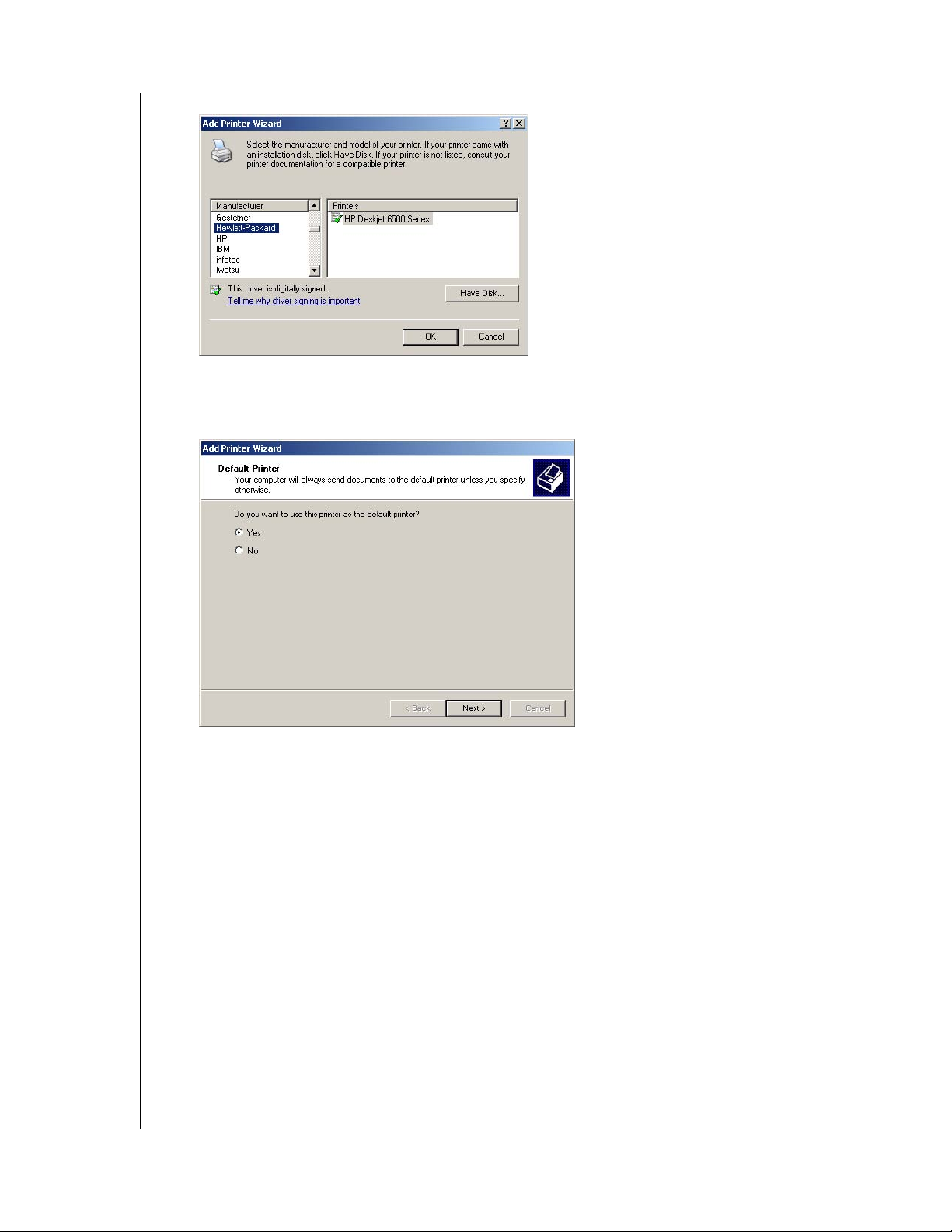
NETCENTER
USER MANUAL
7. Click on the manufacturer and model number of your printer. Click Next.
Note: Insert your printer driver disk if your printer make and/or model is not listed. In this
case, click Have Disk and browse to your printer driver.
8. Click Yes , then Next to use your NetCenter printer as the default printer.
NETCENTER MANAGER – 39
Page 44

USER MANUAL
9. Click Finish to close the Add Printer wizard. Printers and Faxes now displays the
NetCenter network printer.
NETCENTER
Important: Turn your printer off and back on after installing the printer drivers.
NETCENTER MANAGER – 40
Page 45

Macintosh
1. On the Apple menu, click System Preferences.
2. Click Print & Fax.
3. Click Set Up Printers.
NETCENTER
USER MANUAL
4. Click Add.
5. If necessary, click Windows Printing in the list on top of the screen. Click on the
NetCenter then click Add.
NETCENTER MANAGER – 41
Page 46

USER MANUAL
6. Enter your user name and password, then click OK.
7. Click on the USB printer, then click Add.
Note: You may need to insert your printer driver disk depending on the printer make and
model.
NETCENTER
8. Your printer has been added to the printer list and is now available for printing.
Important: Turn your printer off and back on after installing the printer drivers.
NETCENTER MANAGER – 42
Page 47

NETCENTER
USER MANUAL
Drive Management
1. Click Drive Management. The Drive Management screen appears, listing volume and
drive status.
View Disk Health
This section is intended for administrators or advanced users.
1. Click View Disk Health.
2. The assigned drive name (default NetCenter drive name is Disk 1), make and model,
physical size (storage capacity), and disk health display. Click View Details next to
Disk 1.
3. The Disk 1 (NetCenter) health details display. Scroll down to view details regarding
S.M.A.R.T.
Note: External drives cannot report disk health.
NETCENTER MANAGER – 43
Page 48
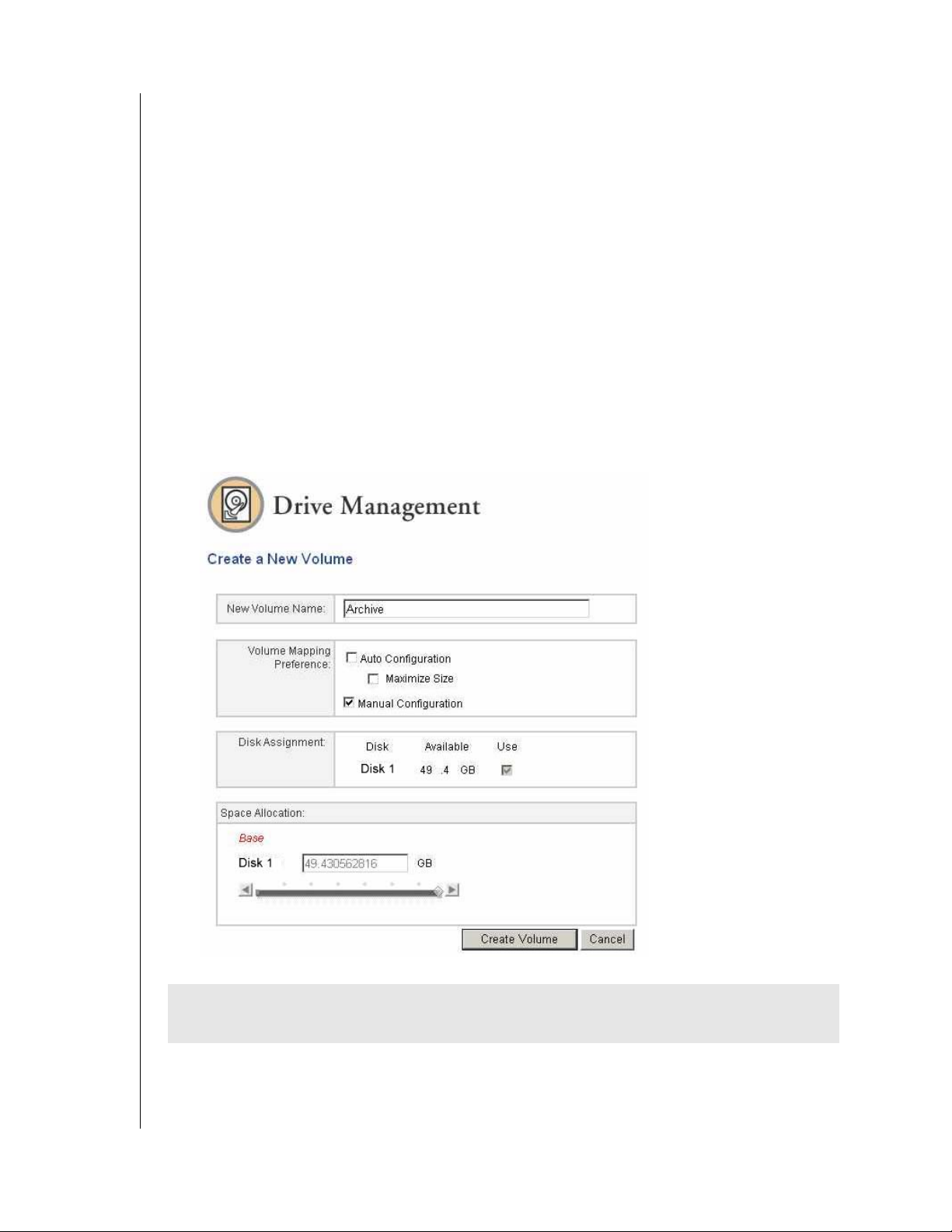
NETCENTER
USER MANUAL
Create a New Volume
This section is intended only for advanced users who require specific NetCenter settings. If
you are not familiar with this field or are unsure about editing it, cancel the wizard.
Note: A maximum of ten volumes may be created on the NetCenter.
Create a New Volume on the NetCenter
1. Click Create a New Volume.
Note: If the “not enough drive space” message displays, follow the steps under “Resize a
Volume” on page 46.
2. Type in a new volume name in the New Volume Name field. The new volume is
automatically assigned the remaining space on the drive (click Manual Configuration and
move the diamond-shaped slider to the left or type a value to assign only a portion of the
remaining drive space). Click Create Volume.
Auto Configuration automatically spans an attached USB drive and sets it up as contiguous
storage to the NetCenter. To maintain the USB drive a separate volume from the NetCenter,
uncheck Auto Configuration and click Manual.
CAUTION: Do not perform any browser operations or power off the NetCenter during
the volume creation process.
3. Click OK, then click Continue to Drive Management when complete. The updated
volume status displays.
NETCENTER MANAGER – 44
Page 49

NETCENTER
USER MANUAL
Create a New Volume on an External Drive
To create a volume on an external drive, first claim the drive. Follow the steps under “Claim a
Drive” on page 48.
Create a Base Volume
1. Click Create a New Volume.
Note: If the “not enough drive space” message displays, follow the steps under “Resize a
Volume” on page 46.
2. Type in a new volume name in the New Volume Name field. The new volume is
automatically assigned the remaining space on the drive (click Manual Configuration
then Use next to the external drive name to assign only a portion of the remaining drive
space). Click Create Volume.
AUTOMATIC CONFIGURATION
MANUAL CONFIGURATION
CAUTION: Do not perform any browser operations or power off the NetCenter during
the volume creation process.
3. Click OK, then click Continue to Drive Management when complete. The updated
volume status displays.
NETCENTER MANAGER – 45
Page 50
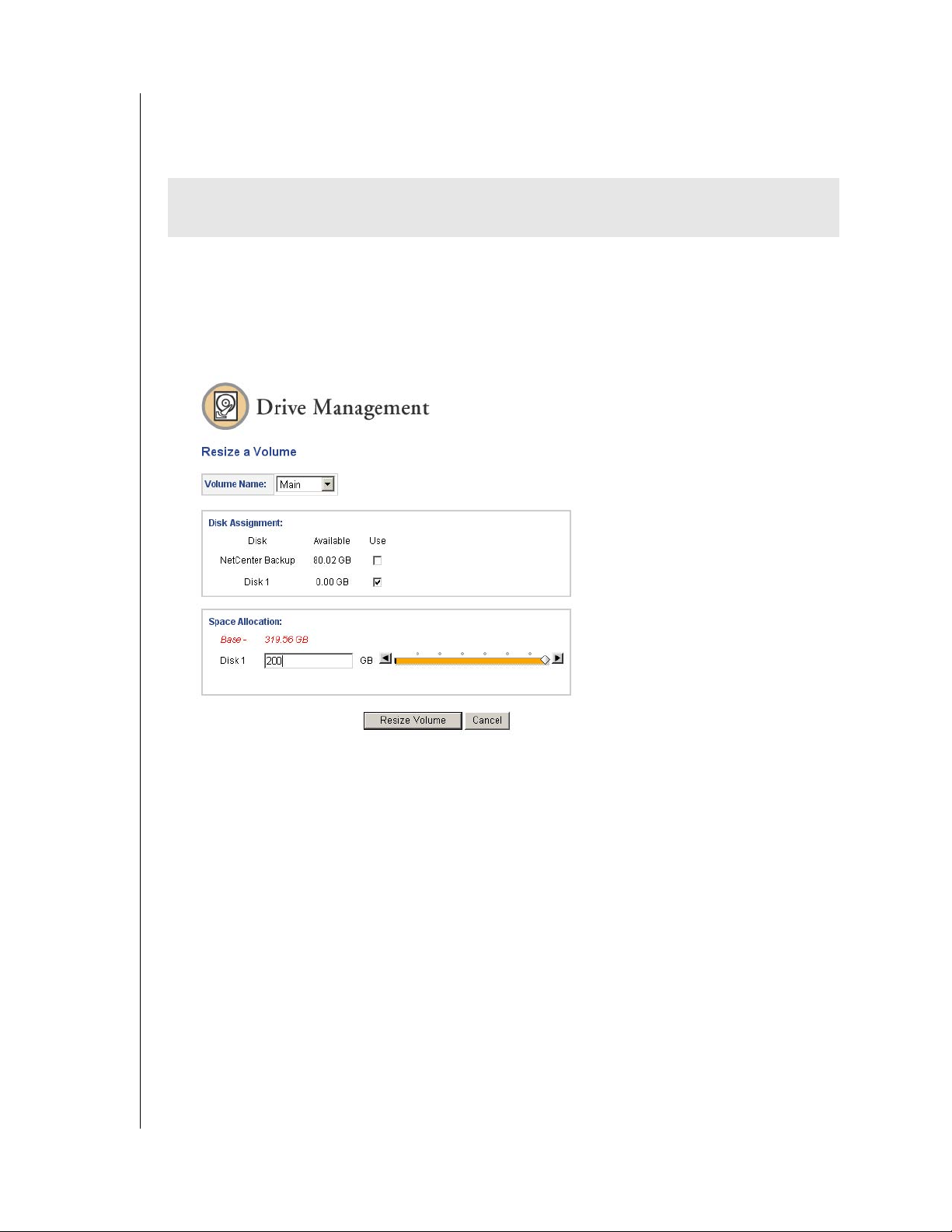
NETCENTER
USER MANUAL
Resize a Volume
This section is intended only for advanced users who require specific NetCenter settings. If
you are not familiar with this field or are unsure about editing it, cancel the wizard.
CAUTION: Do not perform any browser operations or power off the NetCenter during
the volume resizing process.
1. Click Resize a Volume.
2. In the Volume Name list, click on the name of the volume you wish to resize.
3. In the Disk 1 (NetCenter drive name) field, type in the new volume size including
decimal points or click and move the diamond-shaped slider to the left. Click Resize
Vol um e, then click OK.
4. After up to several minutes, the Resize a Volume status screen displays. If necessary, click
Resize Another Volume.
NETCENTER MANAGER – 46
Page 51

Rename a Volume
1. Click Rename a Volume.
2. In the Volume Name list, click the name of the volume to be changed.
3. Type in the updated volume name in the New Volume Name field.
Note: The new name must be less than 32 characters and not contain any punctuation
marks.
4. Click Rename Volume, then click OK.
Remove a Volume
NETCENTER
USER MANUAL
This section is intended only for advanced users who require specific NetCenter settings. If
you are not familiar with this field or are unsure about editing it, cancel the wizard.
CAUTION: All folders and files in the volume you wish to remove will be deleted.
1. Click Remove a Volume.
2. In the Vol ume list, click on the name of the volume you wish to remove.
3. Click Remove Volume, then click OK.
4. Click Remove Another Volume if necessary. To reallocate the storage space of the
volume(s) removed, see “Resize a Volume” on page 46 or “Create a New Volume” on
page 44.
NETCENTER MANAGER – 47
Page 52
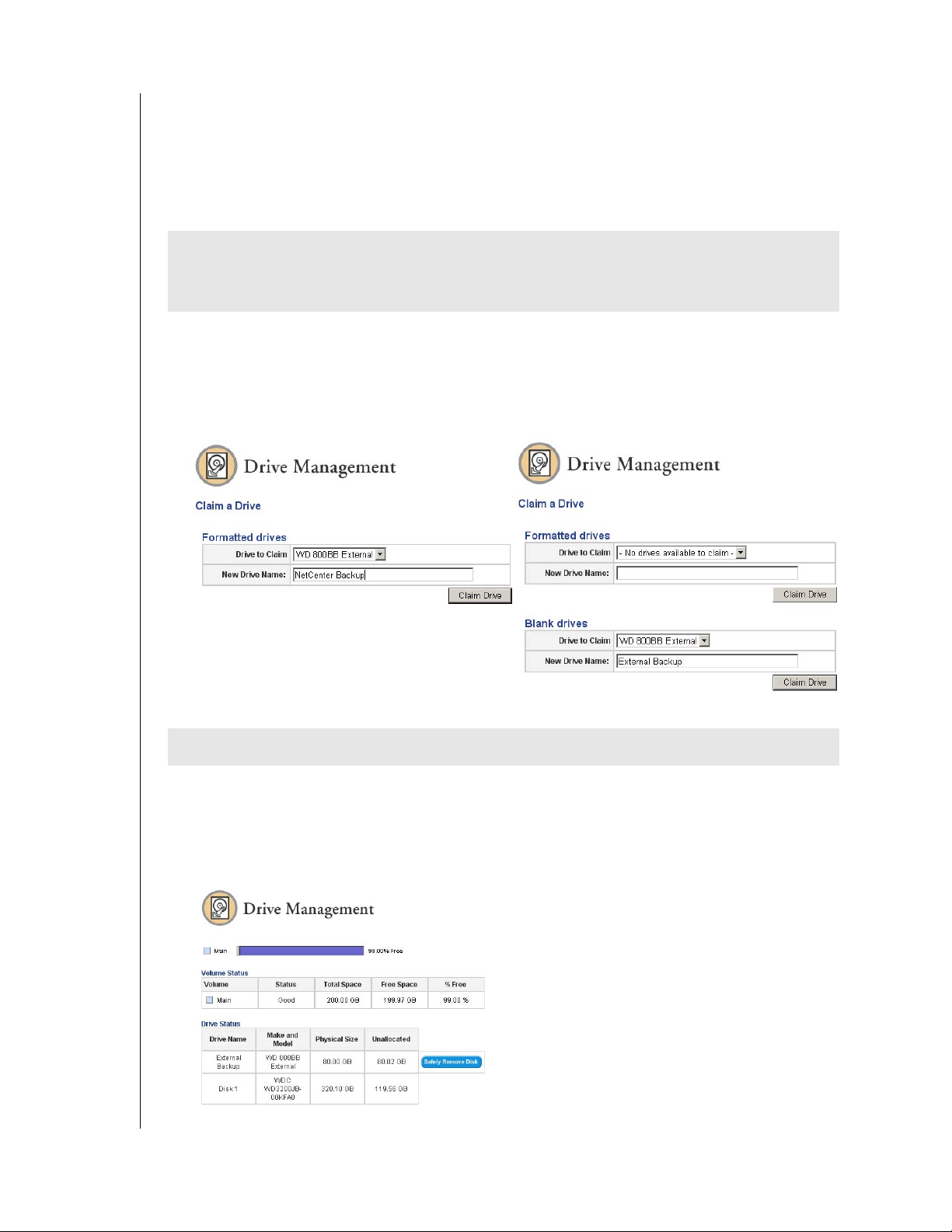
NETCENTER
USER MANUAL
Claim a Drive
By factory default, the claim a drive function formats an external USB hard drive connected
to the NetCenter.
Note: Maximum claimed drive space supported is 500 GB. For maximum storage capacity
and flexibility, connect the additional drive as a share. See “File Sharing” on page 33.
CAUTION: The NetCenter performs custom formatting on the disk. After formatting,
the external drive will only be compatible with NetCenters until the external drive is
unclaimed or erased.
1. Follow the steps under “Connecting a USB External Drive to the NetCenter” on page 9.
2. Click Claim a Drive.
3. In the Drive to Claim list, click on the external drive. Type in a name for the external
drive in the New Drive Name field. Click Claim Drive.
FORMATTED DRIVES
BLANK DRIVES
4. Click OK.
CAUTION: All data on the drive will be erased.
5. Click OK again. The drive has been successfully claimed. To begin using the external
drive, create a volume on it (see “Create a New Volume on an External Drive” on
page 45).
6. Safely remove the external drive from the network by clicking Safely Remove Disk in the
Drive Management screen.
NETCENTER MANAGER – 48
Page 53

Rename a Drive
1. Click Rename a Drive.
2. In the Drive Name list, click on the name of the drive you wish to rename.
3. Type in the updated drive name in the New Drive Name field.
Note: The new name must be less than 32 characters and not contain any punctuation
marks.
4. Click Rename Disk, then click OK.
NETCENTER
USER MANUAL
Unclaim a Drive
This section is intended only for advanced users who require specific NetCenter settings. If
you are not familiar with this field or are unsure about editing it, cancel the wizard.
Unclaiming completely erases an external drive connected to the NetCenter so that the
external drive can be connected directly to a computer.
1. Click Unclaim a Drive.
2. Click on the drive you wish to unclaim in the Drive to unclaim list.
3. Click Unclaim.
CAUTION: Unclaiming a drive erases all data erases and the file system and renders the
drive blank without any formatting!
4. Click OK.
NETCENTER MANAGER – 49
Page 54

8
NETCENTER
USER MANUAL
Tr o u b l e s h o o t i n g
To search the WD technical support knowledge base and to view a complete list of FAQs for
your operating system, visit our support Web site at support.wdc.com.
Q: Why can't EasyLink find my NetCenter?
A: If you encounter one of the screens above, do one or more of the following:
Check power light—ensure that the NetCenter is powered on and that the power light
illuminates blue steadily.
Check connections—make sure you have connected an Ethernet cable from the
NetCenter Ethernet port to a network switch or an open port on your router. The green
LED on the NetCenter’s Ethernet port blinks to indicate a successful connection.
Check the IP address and your router settings—make sure that your computer and the
NetCenter IP addresses are listed in the same subnet.
Q: Why does the drive not power up?
A: Make sure the power cord and power supply are connected correctly and securely. After
connecting the power supply cable, make sure that you press the power button. If using a
power strip or a UPS (uninterruptible power supply), unplug the NetCenter power cord
and connect it directly to a power outlet.
Q: Why is the drive not recognized under “My Computer” or on the computer desktop.
A: You must map a drive to a shared folder on the NetCenter for it to be recognized in My
Computer or on the desktop. See “Connecting to a NetCenter Shared Folder” on page 19
for further instructions.
Q: Why does My Computer recognize the NetCenter but cannot perform any of the options in
File Sharing or Drive Management?
A: For trouble-free NetCenter use, JavaScript must be enabled on your system. To obtain the
JavaScript plug-in, visit http://javascript.internet.com/. To make sure JavaScript is enabled
and installed, do the following:
TROUBLESHOOTING – 50
Page 55
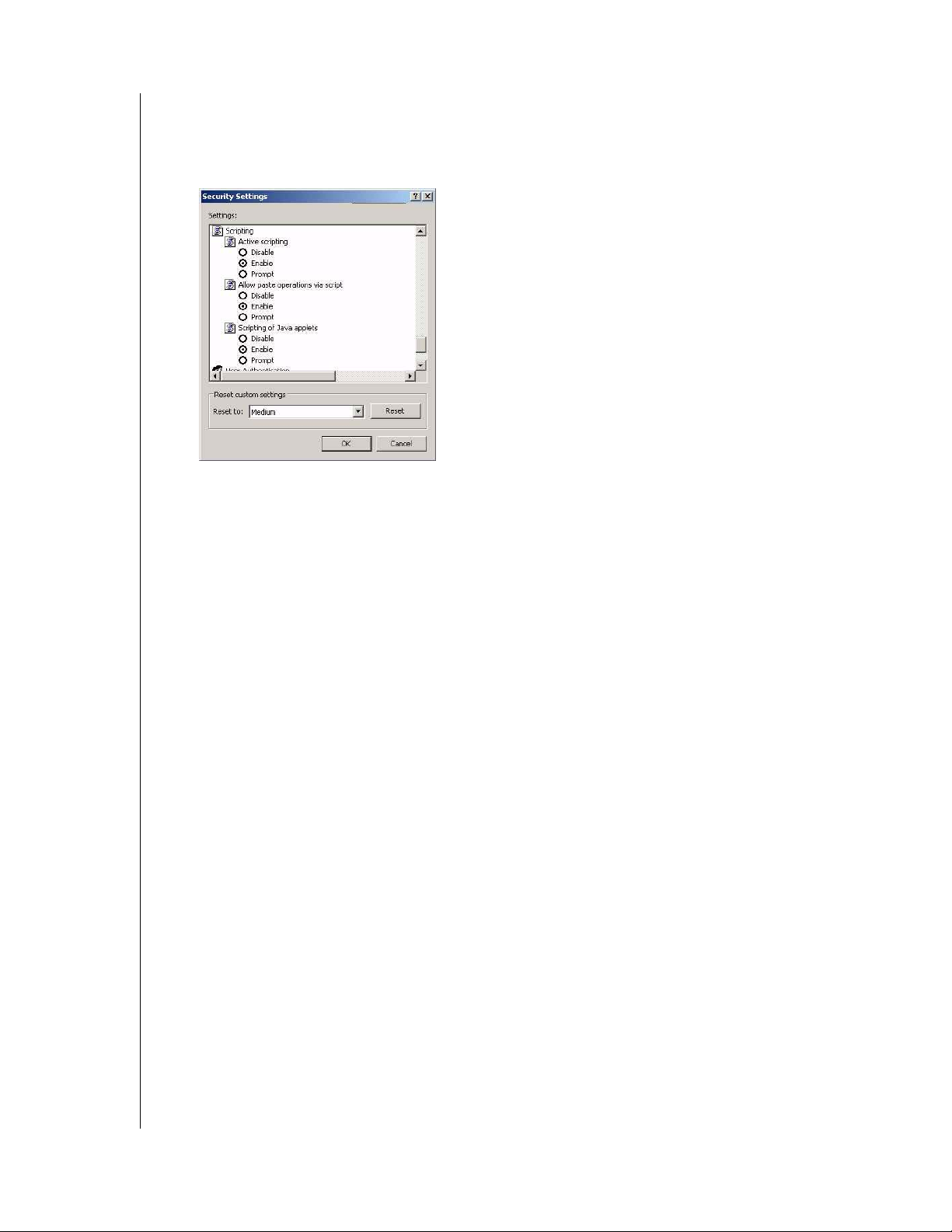
Internet Explorer
1. On the To o l s menu, click Internet Options.
2. On the Security tab, click Internet, and then click Custom Level.
3. Under Active scripting, click Enable or Prompt.
4. Click OK, then click Yes .
5. Click OK.
Firefox
1. Open Firefox.
NETCENTER
USER MANUAL
2. On the Edit menu, click Preferences.
3. Click the image Web Features.
4. Check Enable Javascript.
5. Click OK.
6. Click Reload.
Safari
1. Open Safari.
2. On the Safari menu, click Preferences.
3. Click Security.
4. Click Enable JavaScript.
5. Close the window.
6. Click Reload.
Q: Why do I encounter a dialog with a “Connect as” field when trying to access a private
shared folder?
A: Leave the Connect as field blank, enter the password for the private shared folder, then
click OK.
TROUBLESHOOTING – 51
Page 56

NETCENTER
USER MANUAL
Q: Why do I receive a “can’t find network resource” message when trying to map a shared
folder?
A: An incorrect IP address, NetCenter power cable disconnected or improperly connected,
NetCenter is not on the network, or the device is not powered on, etc., can cause this.
Follow the steps below to manually map a drive to a NetCenter shared folder.
1. Double-click the My Network Places icon on the Windows desktop.
2. Under Other Places, click Entire Network.
3. Double-click the Microsoft Windows Network icon.
4. Double-click on the Workgroup icon
5. Double click on the NetCenter icon.
6. Enter your password.
7. Right-click on Shared Folders (or the shared folder you wish to connect to) and Click
Map Network Drive...
TROUBLESHOOTING – 52
Page 57

NETCENTER
USER MANUAL
8. Assign a drive letter to the NetCenter from the Drive list. Click Finish.
Note: Click Reconnect at logon to make the NetCenter shared folder network drive icon
available at all times.
9. Double-click the My Computer icon on the Windows desktop. The NetCenter shared
folder should now be listed under Network Drives and is available for use.
Q: My router has failed or is not available. How do I access my data in the NetCenter?
A: Do the following (Windows only):
1. Connect the NetCenter directly to the computer’s Ethernet port.
2. To connect to a shared folder on the NetCenter, right-click on the My Network Places or
Network Neighborhood then click Map Network Drive... Type in the name of the
NetCenter shared folder (i.e., \\netcenter\shared folders)
TROUBLESHOOTING – 53
Page 58
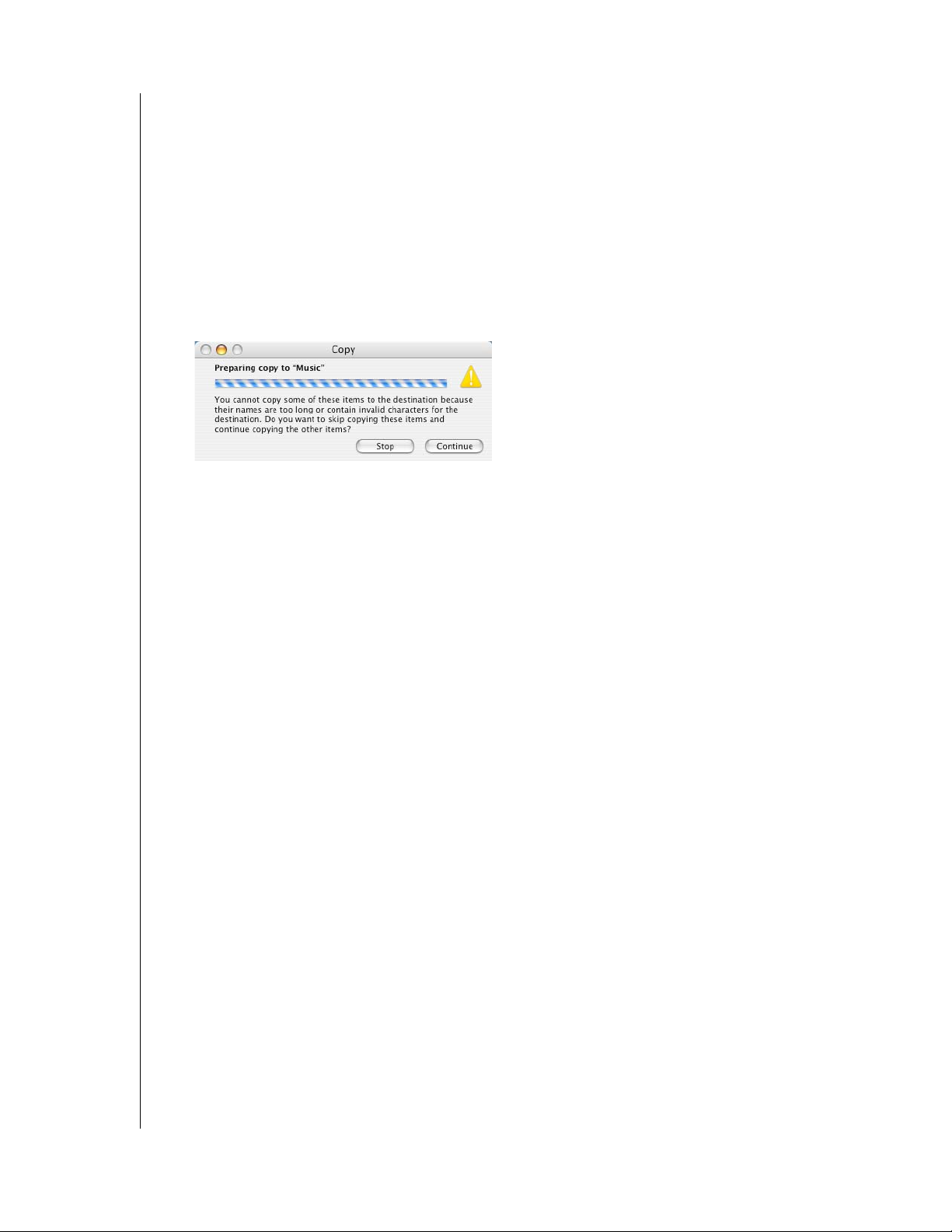
NETCENTER
USER MANUAL
Q: What if I have forgotten or misplaced my NetCenter password?
A: Reset the NetCenter using the reset button to revert to the default password. See
“Resetting the NetCenter” on page 8.
Q: My printer is connected properly to the NetCenter. Why won’t it print?
A: Check if your printer is on the NetCenter supported printers list. Visit our support Web
site at support.wdc.com.
Q: Why do I receive a “you cannot copy some of these items to the destination because their
names are too long or contain invalid characters” message when trying to copy files to the
NetCenter from a Mac?
A: Make sure that the names of the files being transferred DO NOT contain any of the
following characters: * (asterisk), ? (question mark), / (forward slash), \ (back slash),
: (colon). Name files using only letters of the alphabet, numerals, and dashes (-) or
underscores (_) .
TROUBLESHOOTING – 54
Page 59
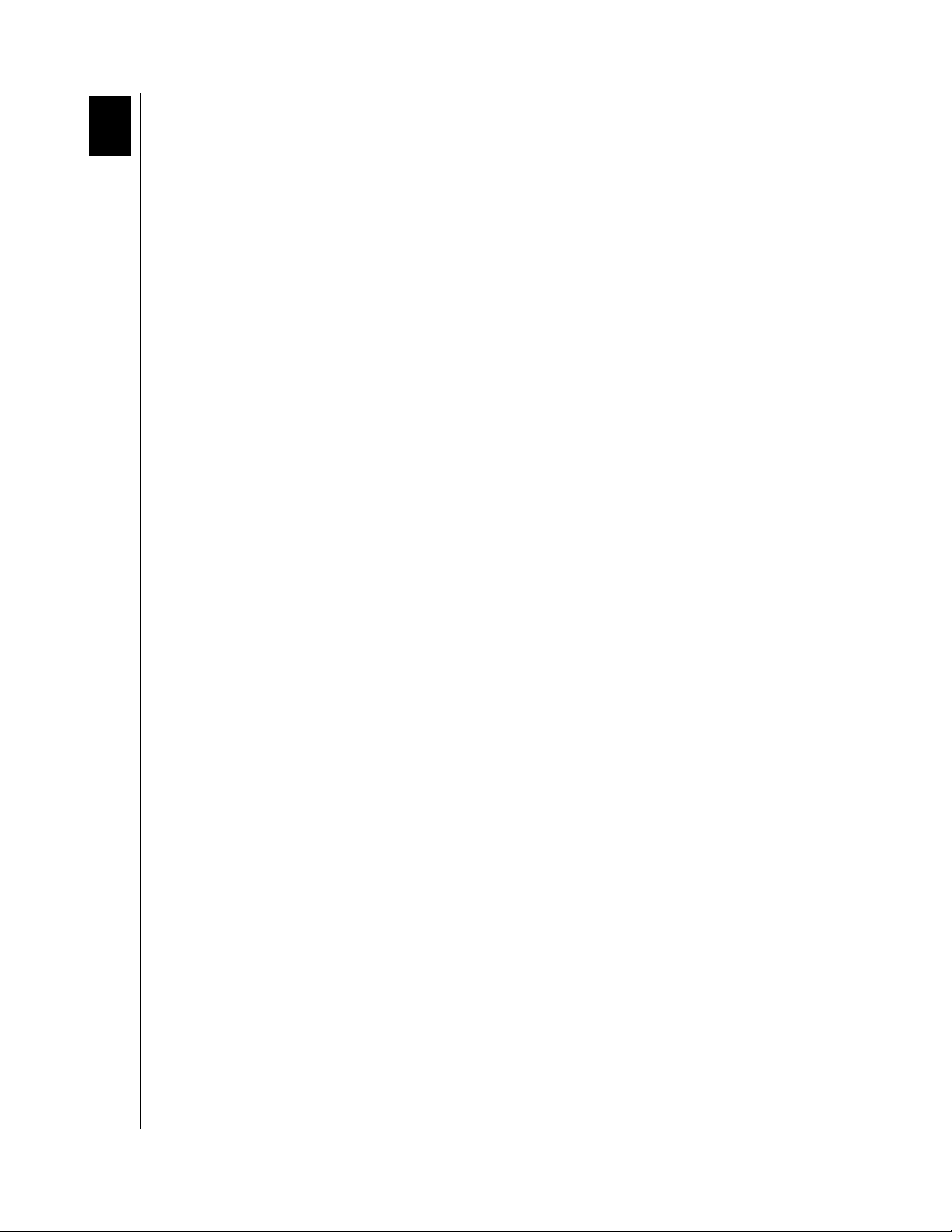
9
NETCENTER
USER MANUAL
Appendix
Regulatory Compliance
This device has been tested and found to comply with the limits of a Class B digital device,
pursuant to Part 15 of the FCC Rules. These limits are designed to provide reasonable
protection against harmful interference in a residential installation. This unit generates, uses,
and can radiate radio frequency energy and, if not installed and used in accordance with the
instructions, may cause harmful interference to radio or television reception. However, there
is no guarantee that interference will not occur in a particular installation. Any changes or
modifications not expressly approved by WD could void the user’s authority to operate this
equipment.
The following booklet, prepared by the Federal Communications Commission, may be
helpful: How to Identify and Resolve Radio/TV Interference Problems. This booklet is Stock
No. 004-000-00345-4 available from the US Government Printing Office, Washington,
DC 20402.
CSA Notice
Cet appareil numérique de la classe B est conforme à la norme NMB-003 du Canada.
This Class B digital apparatus complies with Canadian ICES-003.
Underwriters Laboratories Inc.
Approved for US and Canada. CAN/CSA-C22.2 No. 60950-1, UL 60950-1. Information
Technology Equipment - Safety - Part 1: General Requirements (File E101559).
CE Compliance for Europe
Verified to comply with EN55022 for RF Emissions and EN50082-1 for Generic Immunity,
as applicable.
APPENDIX – 55
Page 60

NETCENTER
USER MANUAL
Warranty Information
This product contains no user-serviceable parts. Refer servicing only to authorized WD
personnel or a WD-approved service center.
Obtaining Service
WD values your business and always attempts to provide you the very best of service. If this
Product requires maintenance, either contact the dealer from whom you originally purchased
the Product or visit our product support Web site at support.wdc.com for information on how
to obtain service or a Return Material Authorization (RMA). If it is determined that the
Product may be defective, you will be given an RMA number and instructions for Product
return. An unauthorized return (i.e., one for which an RMA number has not been issued) will
be returned to you at your expense. Authorized returns must be shipped in an approved
shipping container, prepaid and insured, to the address provided on your return paperwork.
Your original box and packaging materials should be kept for storing or shipping your WD
product. Your warranty will be void if your returned hard drive is shipped in anything other
than the original packaging or WD approved materials. To conclusively establish the period
of warranty, check the warranty expiration (serial number required) via support.wdc.com. WD
shall have no liability for lost data, regardless of the cause, recovery of lost data, or data
contained in any Product placed in its possession.
One-Year Limited Warranty
WD warrants that the Product, in the course of its normal use, will be free from defects in
material and workmanship for a period of one (1) year and will conform to WD’s
specification therefor. This limited warranty period shall commence on the purchase date
appearing on your purchase receipt. WD shall have no liability for any Product returned if
WD determines that the Product was stolen from WD or that the asserted defect a) is not
present, b) cannot reasonably be rectified because of damage occurring before WD receives
the Product, or c) is attributable to misuse, improper installation, alteration (including
removing or obliterating labels and opening or removing external enclosures, unless
authorized to do so by WD or an authorized service center), accident or mishandling while in
the possession of someone other than WD. Subject to the limitations specified above, your
sole and exclusive warranty shall be, during the period of warranty specified above and at
WD’s option, the repair or replacement of the Product. The foregoing warranty of WD shall
extend to repaired or replaced Products for the balance of the applicable period of the original
warranty or ninety (90) days from the date of shipment of a repaired or replaced Product,
whichever is longer.
The foregoing limited warranty is WD’s sole warranty and is applicable only to products sold
as new. The remedies provided herein are in lieu of a) any and all other remedies and
warranties, whether expressed, implied or statutory, including but not limited to, any implied
warranty of merchantability or fitness for a particular purpose, and b) any and all obligations
and liabilities of WD for damages including, but not limited to accidental, consequential, or
special damages, or any financial loss, lost profits or expenses, or lost data arising out of or in
connection with the purchase, use or performance of the Product, even if WD has been
advised of the possibility of such damages. In the United States, some states do not allow
exclusion or limitations of incidental or consequential damages, so the limitations above may
not apply to you. This warranty gives you specific legal rights, and you may also have other
rights which vary from state to state.
APPENDIX – 56
Page 61

NETCENTER
USER MANUAL
GNU General Public License (“GPL”)
Firmware incorporated into WD's NetCenter™ Network Hard Drive includes third
party copyrighted software licensed under the GPL (“GPL Software”). In accordance
with the GPL: 1) the source code for the GPL Software may be obtained at
support.wdc.com/download/gpl; 2) you may re-use, re-distribute and modify the GPL Software;
3) with respect solely to the GPL Software, no warranty is provided, to the extent permitted
by applicable law; and 4) a copy of the GPL may be obtained at www.gnu.org and may also be
found at support.wdc.com/download/gpl.
WD Service and Support
If you need additional information or help during installation or normal use of this product,
visit our product support Web site at support.wdc.com and choose from these topics:
Warranty Services—Obtain warranty information, warranty status, extended warranty,
product replacement, RMA status, and shipping and packaging information.
Downloads Library—Download installation software and drivers.
Technical Information—Access product specifications, technical tips, and the online
forum.
Knowledge Base—Explore our expert knowledge base and Frequently Asked Questions.
Service Partners—Find available WD-approved service and support in your region.
Contact Support—Contact a support representative by e-mail.
Rebates—Check the status of rebate submissions.
Localized Support—Display service and support information in seven languages.
When contacting WD for support, have your WD product serial number, system hardware,
and system software versions available.
support.wdc.com
www.westerndigital.com
800.ASK.4WDC North America
949.672.7199 Spanish
+800-6008 6008 Asia Pacific
+31.20.4467651 EMEA
Western Digital
20511 Lake Forest Drive
Lake Forest, CA 92630 U.S.A.
APPENDIX – 57
Page 62
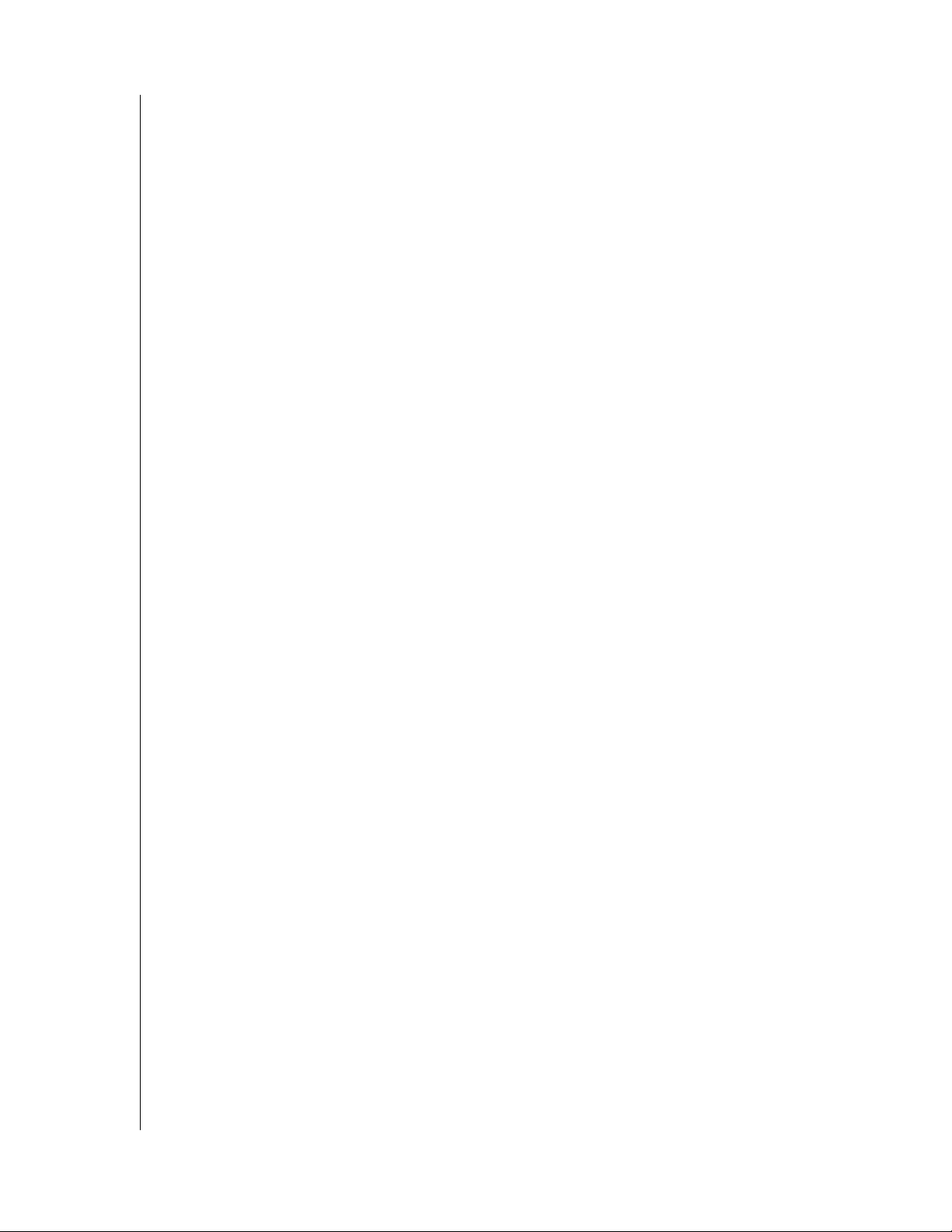
Index
NETCENTER
USER MANUAL
A
Adding a shared folder 33
C
CE compliance 55
Claim a drive 48
Compliance, regulatory 55
Configuration
Macintosh 22
Windows 21
Connecting
USB external drive 9
USB printer 8
Connecting cables 7
Create a new volume 44
Create a new volume on an external drive 45
create a Base Volume 45
CSA Notice 55
D
Drive management 43
claim a drive 48
create a new volume 44
create a new volume on an external drive 45
remove a volume 47
rename a drive 49
rename a volume 47
unclaim a drive 49
View disk health 43
E
EasyLink 19
exit 23
system tray icon 22
Europe, CE compliance 55
F
FAQs 50
File sharing 33
Firefox browser installation - Macintosh 3
Frequently asked questions 50
G
General setup 26
file sharing 33
obtain network address 29
update date/time settings 28
update device/workgroup names 28
update language settings 27
update user name and password 27
upgrade firmware 32
GNU general public license 57
GPL software 57
H
Handling precautions 4
I
Initial setup-Macintosh 16
Initial setup-Windows 10
K
Kit contents 2
L
Language settings 27
M
Macintosh software update 3
Model number 4
N
NetCenter
basics 1
configuring-Macintosh 22
configuring-Windows 21
connecting 7
connecting a USB external drive 9
connecting a USB printer 8
connecting to a shared folder-Macintosh 20
connecting to a shared folder-Windows 19
front and rear view 5
initial setup-Macintosh 16
initial setup-Windows 10
manage 23
managing 24
open 22
powering up 7
resetting 8
setting up 5
NetCenter Manager 24
O
Obtain a network address
automatic 29
manual 30
INDEX – 58
Page 63

NETCENTER
USER MANUAL
Obtain network address 29
Obtaining service 56
One-year limited warranty 56
Operating system, updating 3
P
Powering up 7
Precautions, handling 4
Printer sharing 37
Macintosh 41
Windows 37
Product information 4
Product registration 4
R
Registration, product 4
Regulatory compliance 55
Remove a shared folder 35
Rename a drive 49
Rename a shared folder 35
Requirements, system 3
Reset 8
Update device/workgroup names 28
Update language settings 27
Update security settings 36
Update user name and password 27
Updating, operating system 3
Upgrade firmware 32
V
view disk health 43
Volume
base 45
creating 44
removing 47
renaming 47
W
Warranty 56
Warranty, one-year limited 56
WD
service 57
support 57
Windows, updating 3
S
Security settings
updating 36
Serial number 4
Service packs 3
Service, WD 56, 57
Settings initial setup 14
Shared folder
adding 33
removing 35
renaming 35
Software, GPL 57
Stands
installing for vertical placement 5
removing 6
Support, WD 57
System requirements 3
System summary 25
System tray icon 22
T
Troubleshooting 50
U
UL 55
Unclaim a drive 49
Underwriters Laboratories Inc. 55
Update date/time settings 28
INDEX – 59
