WESTERN DIGITAL MYPASSPORT NEW 2TB, MYPASSPORT NEW 4TB, MY PASSPORT NEW 4TB MAC, MY PASSPORT NEW 5TB MAC, MY PASSPORT NEW 2TB MAC Instruction Manual [fr]
Page 1
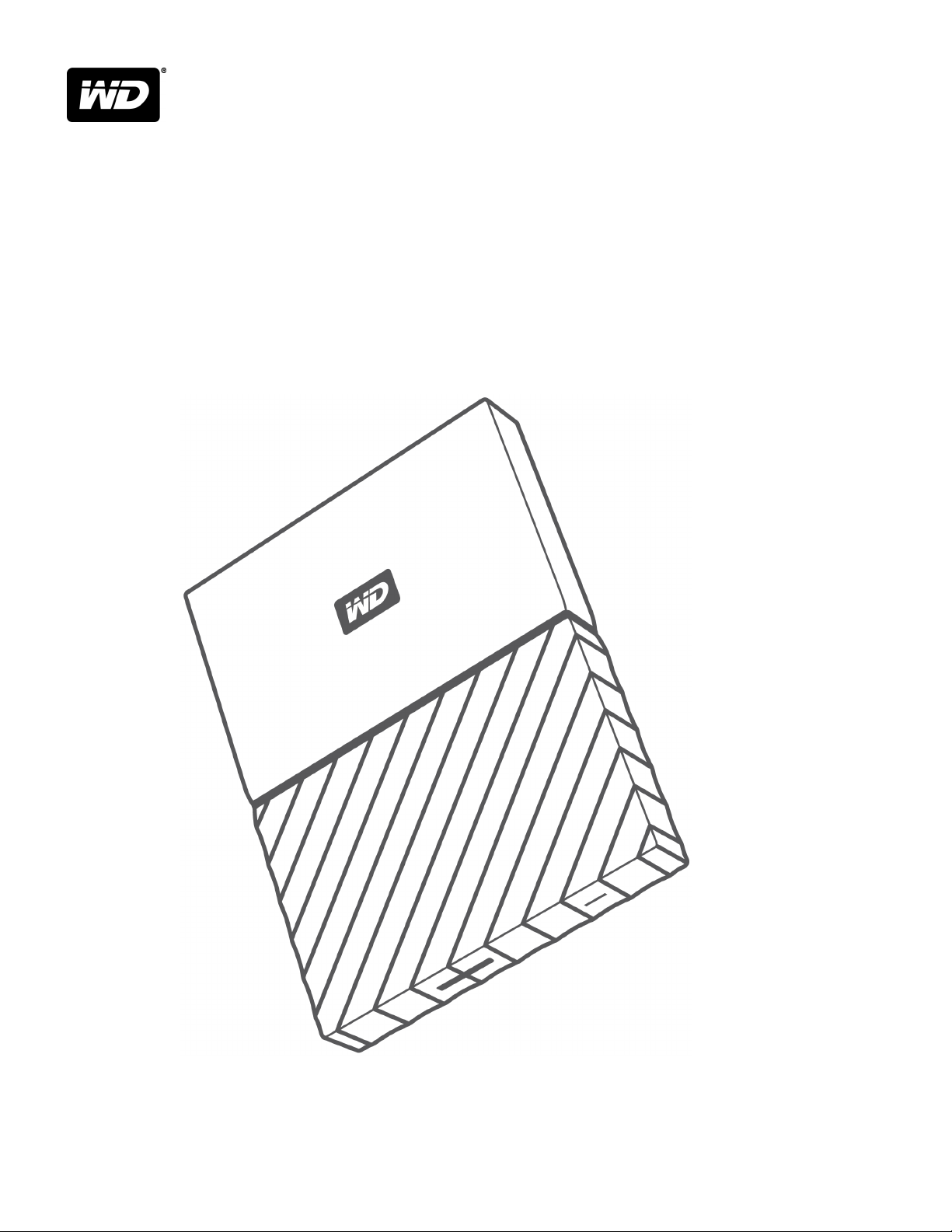
My Passport™ for Mac
Portable Hard Drive
User Manual
Page 2
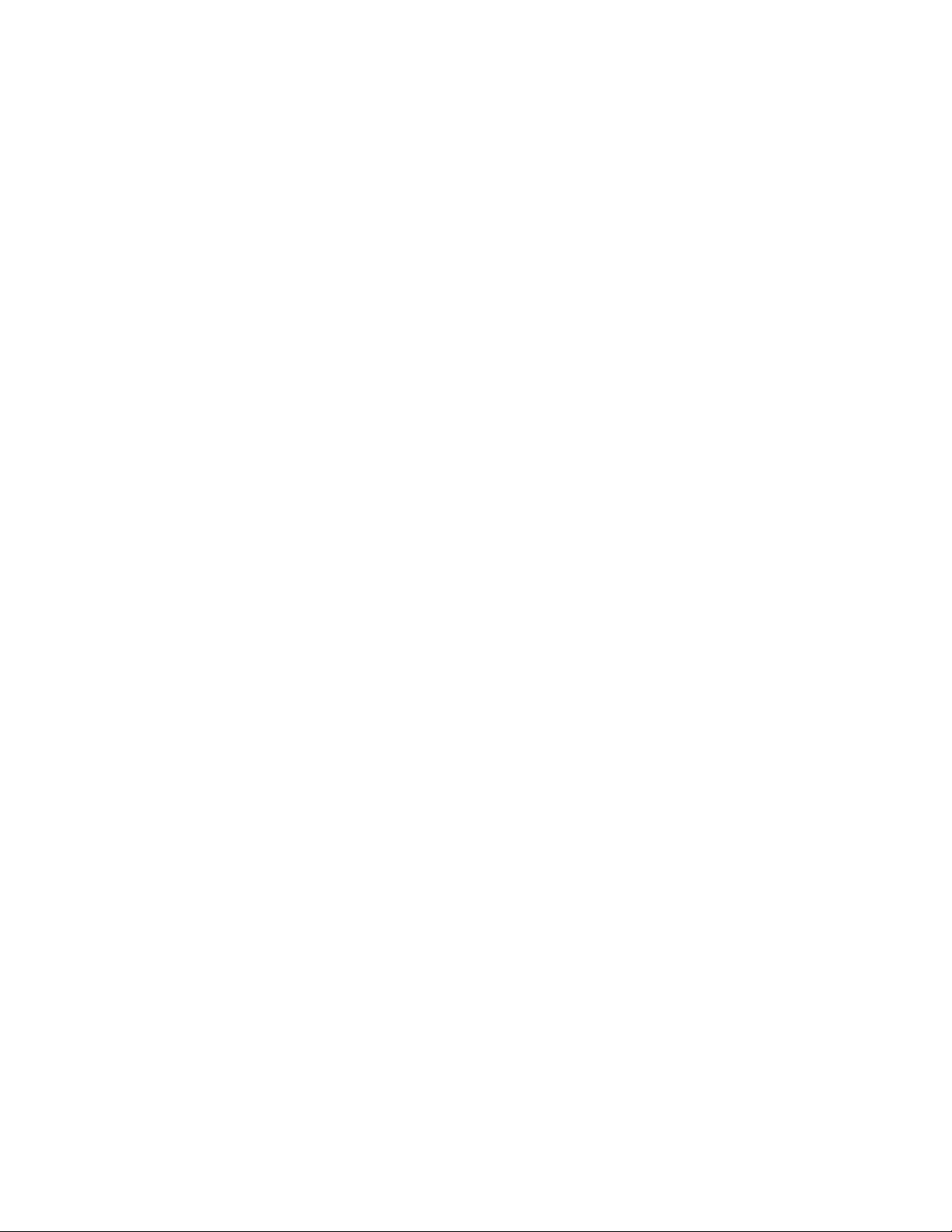
Accessing Online Support
Visit our product support website at http://support.wdc.com and choose from these topics:
▪ Downloads — Download software and updates for your WD product
▪ Registration — Register your WD product to get the latest updates and special offers at
http://register.wdc.com
▪ Warranty & RMA Services — Get warranty, product replacement (RMA), RMA status, and data recovery
information
▪ Knowledge Base — Search by keyword, phrase, or answer ID
▪ Installation — Get online installation help for your WD product or software
▪ WD Community — Share your thoughts and connect with other WD users at http://community.wdc.com
Page 3
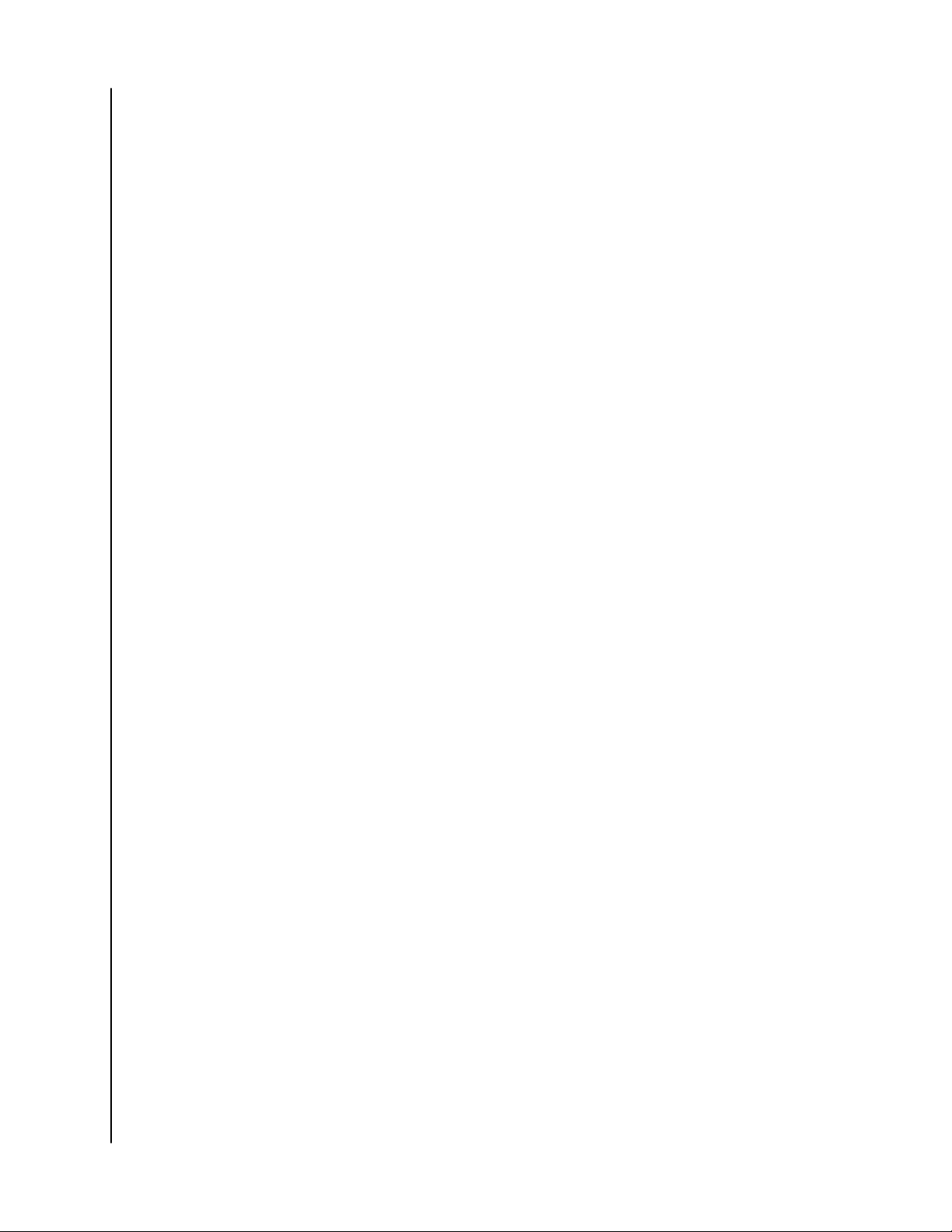
Table of Contents
_________
Accessing Online Support.................................................................................ii
_________
1 About Your WD Drive....................................................................................1
Features.............................................................................................................................1
Kit Contents......................................................................................................................2
Optional Accessories.......................................................................................................2
Operating System Compatibility....................................................................................2
Disk Drive Format.............................................................................................................2
Physical Description.........................................................................................................3
USB 3.0 Interface.................................................................................................................3
Power/Activity LED.............................................................................................................3
Registering Your Drive.....................................................................................................3
Handling Precautions.......................................................................................................4
_________
2 Connecting the Drive and Getting Started.................................................5
Connecting the Drive...................................................................................................... 5
Getting Started with the WD Software......................................................................... 6
_________
3 Locking and Unlocking the Drive............................................................... 12
Password Protecting the Drive..................................................................................... 12
Unlocking the Drive........................................................................................................13
With the WD Security or WD Drive Utilities Software...................................................13
With the WD Drive Unlock Utility.................................................................................... 14
Changing Your Password.............................................................................................. 16
Turning Off the Drive Lock Feature...............................................................................17
_________
4 Managing and Customizing the Drive........................................................18
Checking Drive Health...................................................................................................18
Erasing the Drive............................................................................................................ 19
Using the Drive Erase Function........................................................................................ 19
Using Five Invalid Passwords........................................................................................... 20
Registering the Drive.................................................................................................... 20
Restoring the WD Software..........................................................................................21
Turning Off the LED........................................................................................................21
Safely Disconnecting the Drive ....................................................................................21
My Passport for Mac
User Manual
i
Page 4
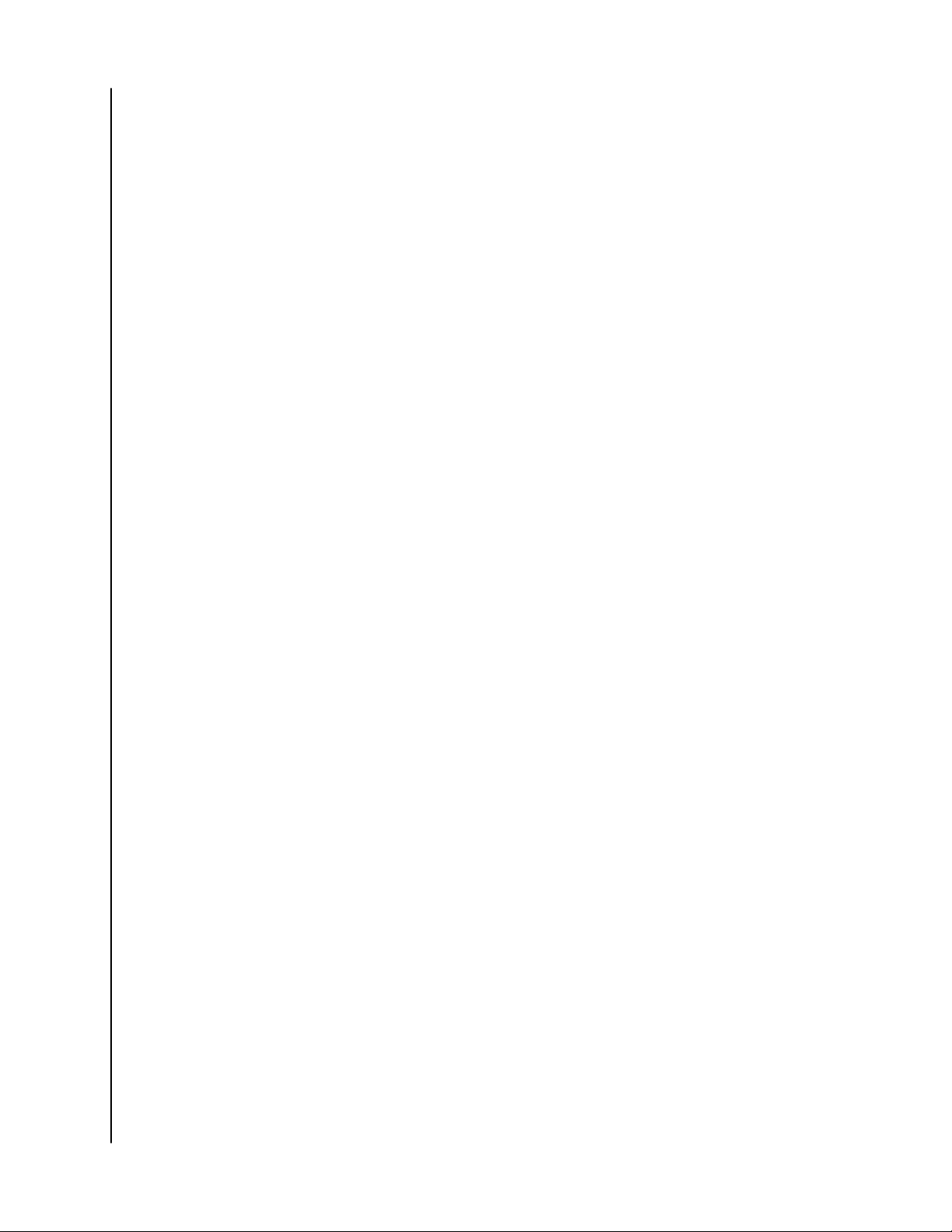
_________
5 Managing and Customizing the Software................................................. 22
Checking for Software Updates................................................................................... 22
Uninstalling the WD Software.......................................................................................22
_________
6 Reformatting the Drive................................................................................23
Reformatting the Drive..................................................................................................23
Restoring the WD Software..........................................................................................23
_________
7 Troubleshooting...........................................................................................24
Installing, Partitioning, and Formatting the Drive.......................................................24
Frequently Asked Questions.........................................................................................24
_________
8 Compliance and Warranty Information.....................................................26
Regulatory Compliance.................................................................................................26
FCC Class B Information................................................................................................... 26
ICES-003/NMB-003 Statement....................................................................................... 26
Safety Compliance............................................................................................................ 26
CE Compliance For Europe...............................................................................................27
KC Notice (Republic of Korea only).................................................................................27
Environmental Compliance (China)..............................................................................27
Warranty Information.....................................................................................................27
Obtaining Service..............................................................................................................27
Limited Warranty.............................................................................................................. 28
GNU General Public License (“GPL”)............................................................................28
My Passport for Mac
User Manual
ii
Page 5
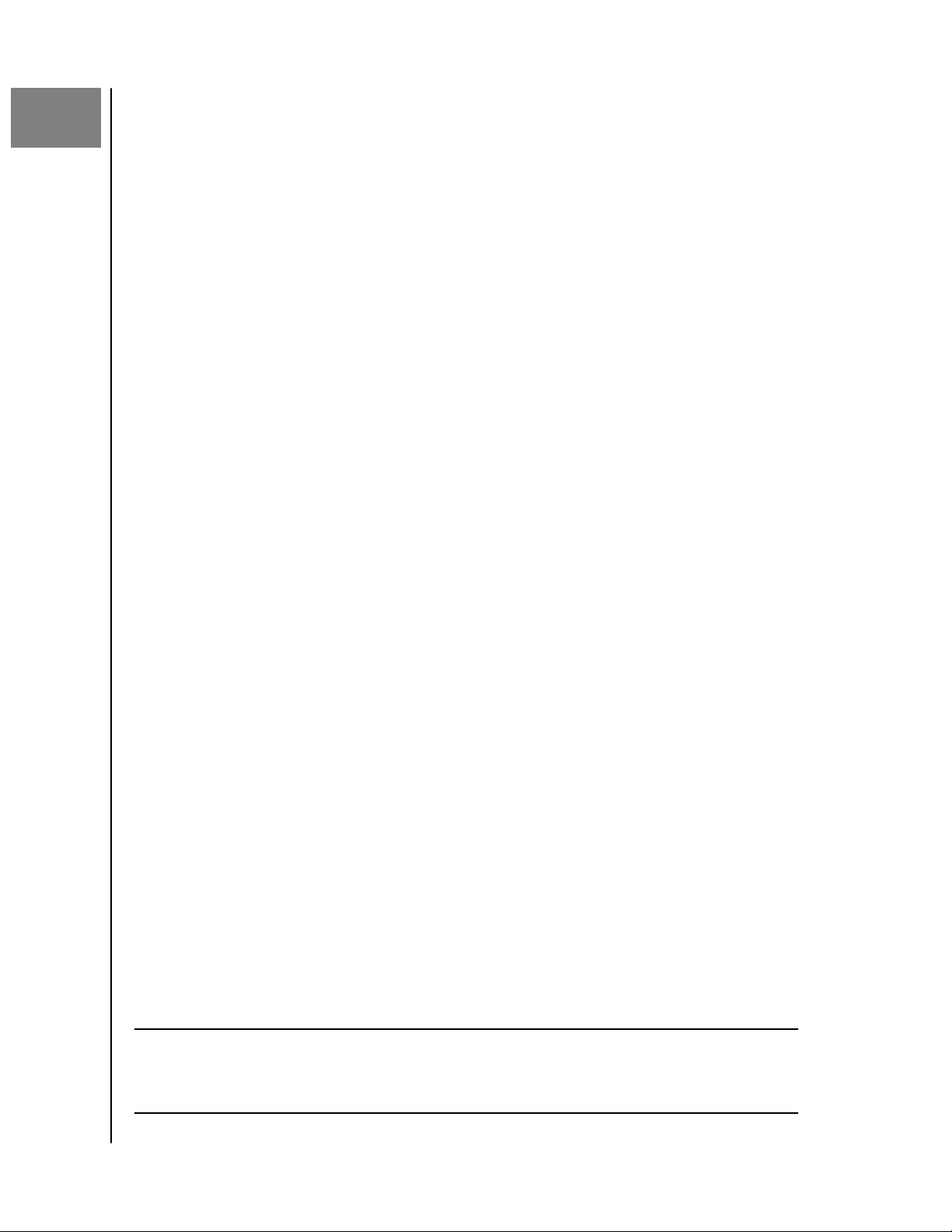
1
About Your WD Drive
Welcome to your My Passport for Mac™ portable hard drive. This drive offers high
capacity in a sleek portable device. It features ultra-fast USB 3.0 connectivity, local
and cloud backup, and password protection to help protect your
unauthorized use.
This introductory chapter includes the following topics:
Features
Kit Contents
Optional Accessories
Operating System Compatibility
Disk Drive Format
Physical Description
files from
About Your WD Drive
Registering Your Drive
Handling Precautions
Features
With a compact design, high capacity, and your choice of local or cloud backup,
My Passport for Mac
digital life.
Password Protection with Hardware Encryption — The My Passport for Mac drive’s
built-in 256-bit AES Hardware Encryption with WD Security™ software helps keep
your content private and safe. Just activate password protection and set your own
personalized password.
Password Protection — The WD Security
and safe. Just activate password protection and set your own personalized
password.
Reimagined Design — The bold, vibrant design of the My Passport for Mac drive is
sure to stop you in your tracks. It is portable storage reimagined and gives you the
opportunity to express yourself! Available in a wide range of beautiful colors, you
can pick what complements your own personal style.
fits perfectly into the busy life of anyone with an on-the-go
™
software helps keep your content private
Easy to Use — My Passport for Mac portable storage is ready to use out of the box
so you can start transferring
It comes with all the software you need to help protect all your data, including WD
Security and WD Drive Utilities software.
Important:
My Passport for Mac
User Manual
For the latest WD product information and news, visit our
website at http://www.wdc.com. For the latest software,
firmware, and product documentation and information, go to
http://support.wdc.com/downloads.aspx
files, saving your memories and backing up right away.
1
Page 6
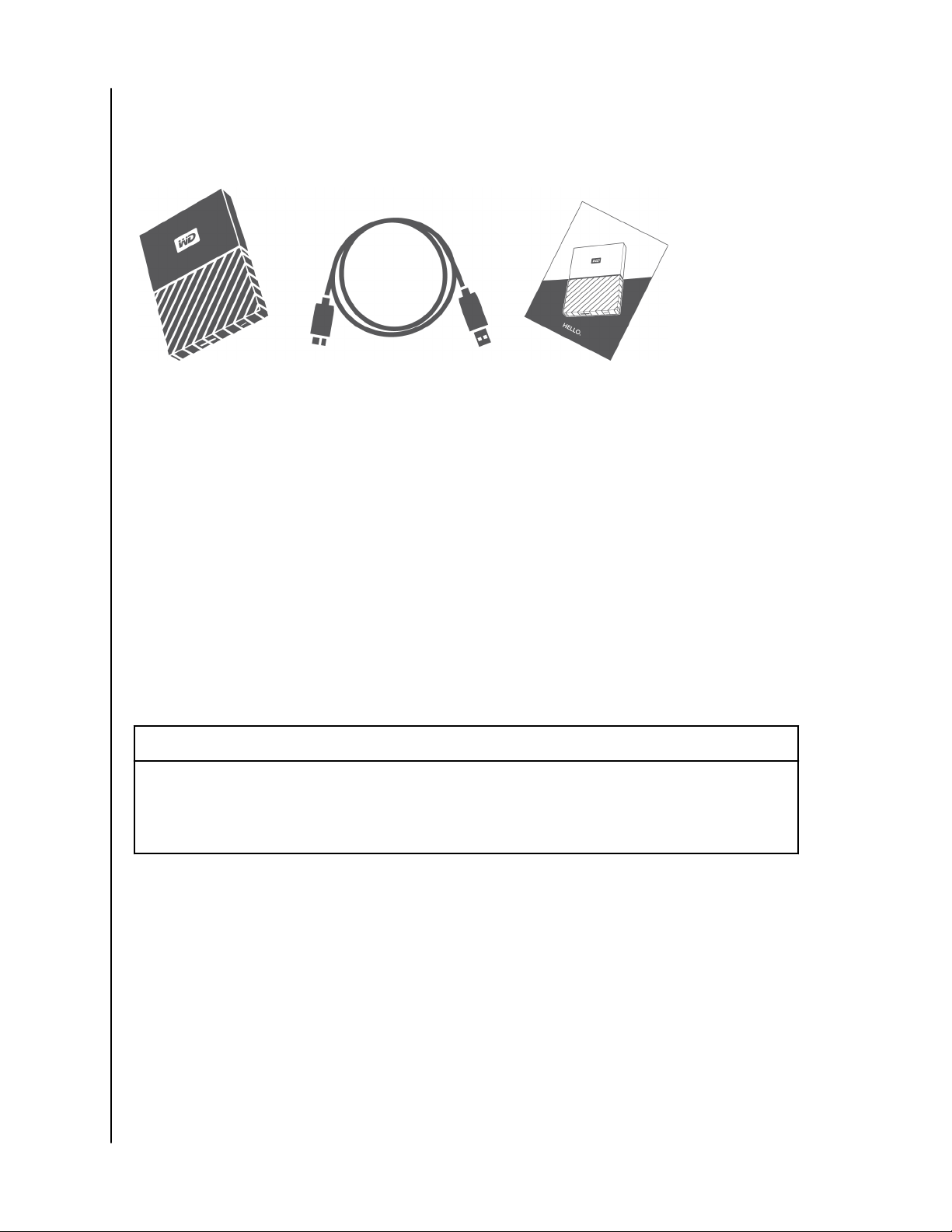
Kit Contents
As shown in figure 1, your My Passport for Mac drive kit includes the following:
Figure 1: My Passport for Mac Portable Hard Drive Kit Components
▪ My Passport for Mac portable hard drive, with the WD Security and WD Drive
Utilities software
▪ USB 3.0 cable
▪ Quick install guide
About Your WD Drive
Optional Accessories
For information about optional accessories for WD products, visit www.wdc.com
Operating System Compatibility
Your My Passport for Mac drive and the WD Drive Utilities and WD Security
software are compatible with the following operating systems:
Windows
▪ Windows 7
▪ Windows 8
▪ Windows 8.1
▪ Windows 10
Compatibility can vary, depending on hardware configuration and operating
system.
For highest performance and reliability, always install the latest updates and service
pack (SP). For Mac computers, go to the Apple menu and select Software Update.
For Windows computers, go to the Start menu and select Windows Update.
Mac OS X
▪ Mavericks
▪ Yosemite
▪ El Capitan
▪ Sierra
Disk Drive Format
Your My Passport for Mac drive is formatted as a single HSF+J partition for
compatibility with Mac OS X operating systems. If you want to use the drive with a
Windows computer, see Reformatting the Drive and Troubleshooting.
My Passport for Mac
User Manual
2
Page 7
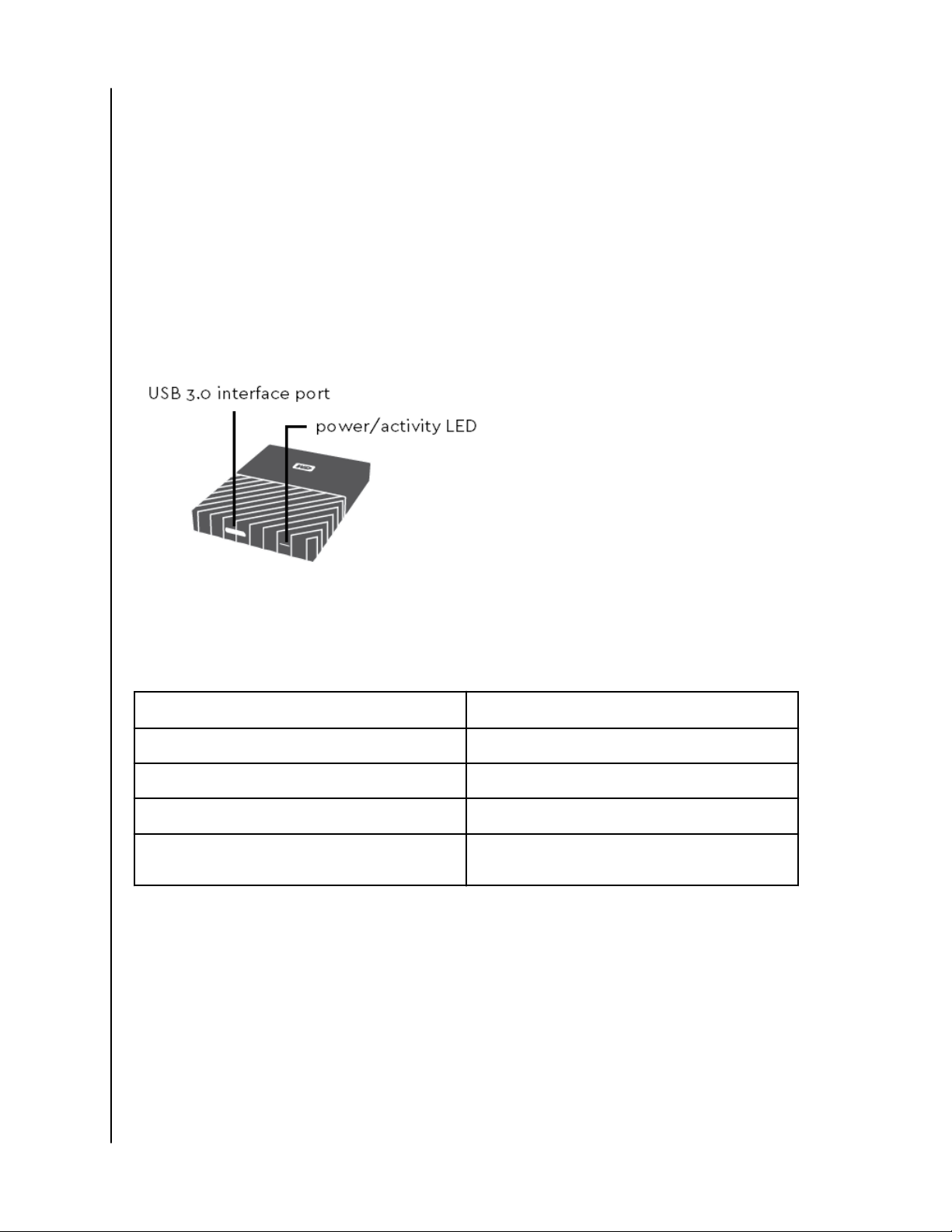
Physical Description
As shown in figure 2, the My Passport for Mac drive has:
▪ A USB 3.0 interface port
▪ A power/activity LED indicator
USB 3.0 Interface
USB 3.0 supports data transfer rates up to 5 Gb/s.
USB 3.0 is backward compatible with USB 2.0. Connection to a USB 2.0 port
transfers data at the port speed—up to 480 Mb/s.
About Your WD Drive
Figure 2: My Passport for Mac drive
Power/Activity LED
The power/activity LED shows the drive’s power state as follows:
LED Appearance Power State/Activity
On steady Idle
Fast flashing, approximately 3 times per second Activity
Slow flashing, approximately every 2.5 seconds System standby
Off Unit off or has been configured to have the LED
turned off using WD Drive Utilities
Registering Your Drive
Always register your My Passport for Mac drive to get the latest updates and
special offers. You can easily register your drive using the WD Drive Utilities
software. Another way is to register online at http://register.wdc.com
My Passport for Mac
User Manual
3
Page 8
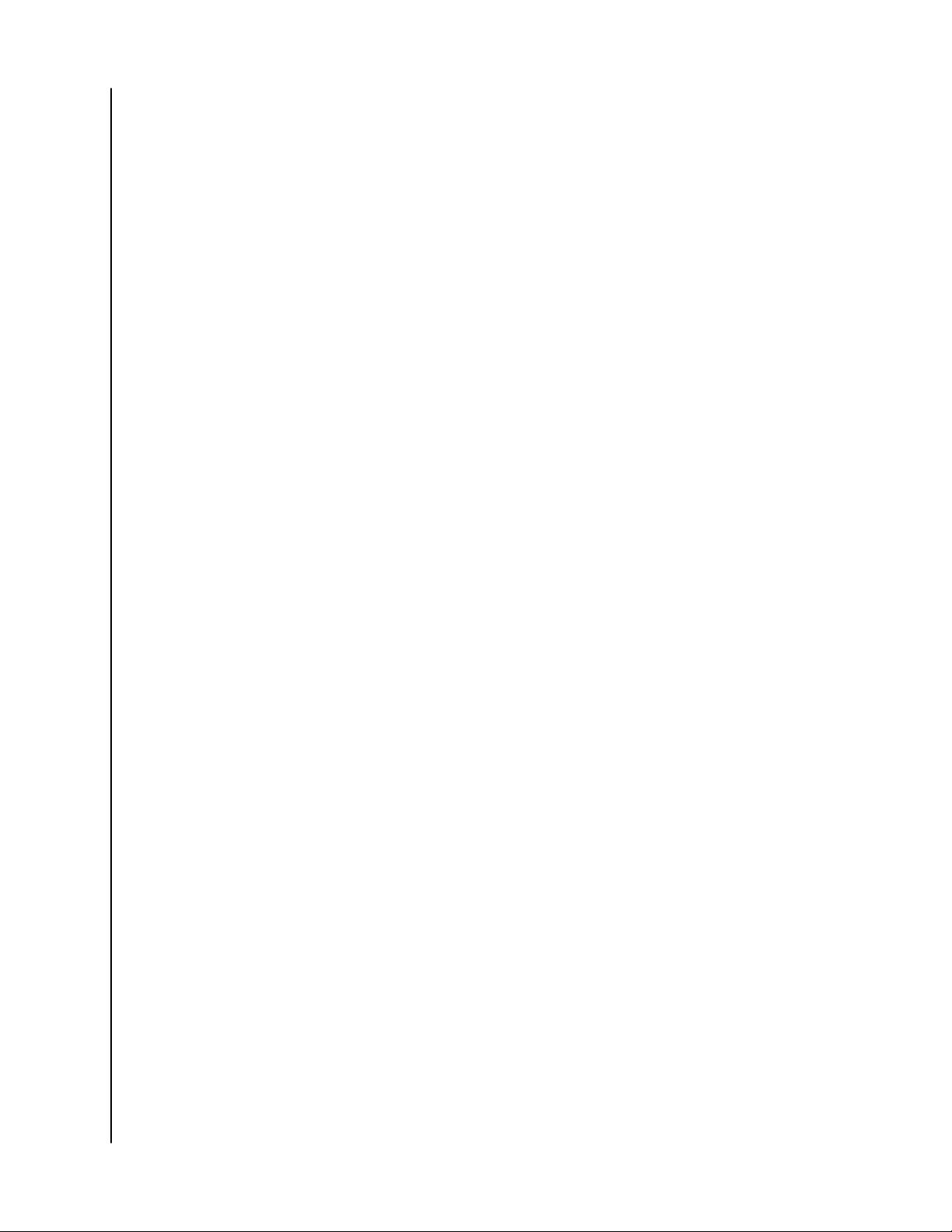
About Your WD Drive
Handling Precautions
WD products are precision instruments and must be handled with care during
unpacking and installation. Rough handling, shock, or vibration can damage drives.
Always observe the following precautions when unpacking and installing your
external storage product:
▪ Do not drop or jolt the drive.
▪ Do not move the drive during activity.
My Passport for Mac
User Manual
4
Page 9
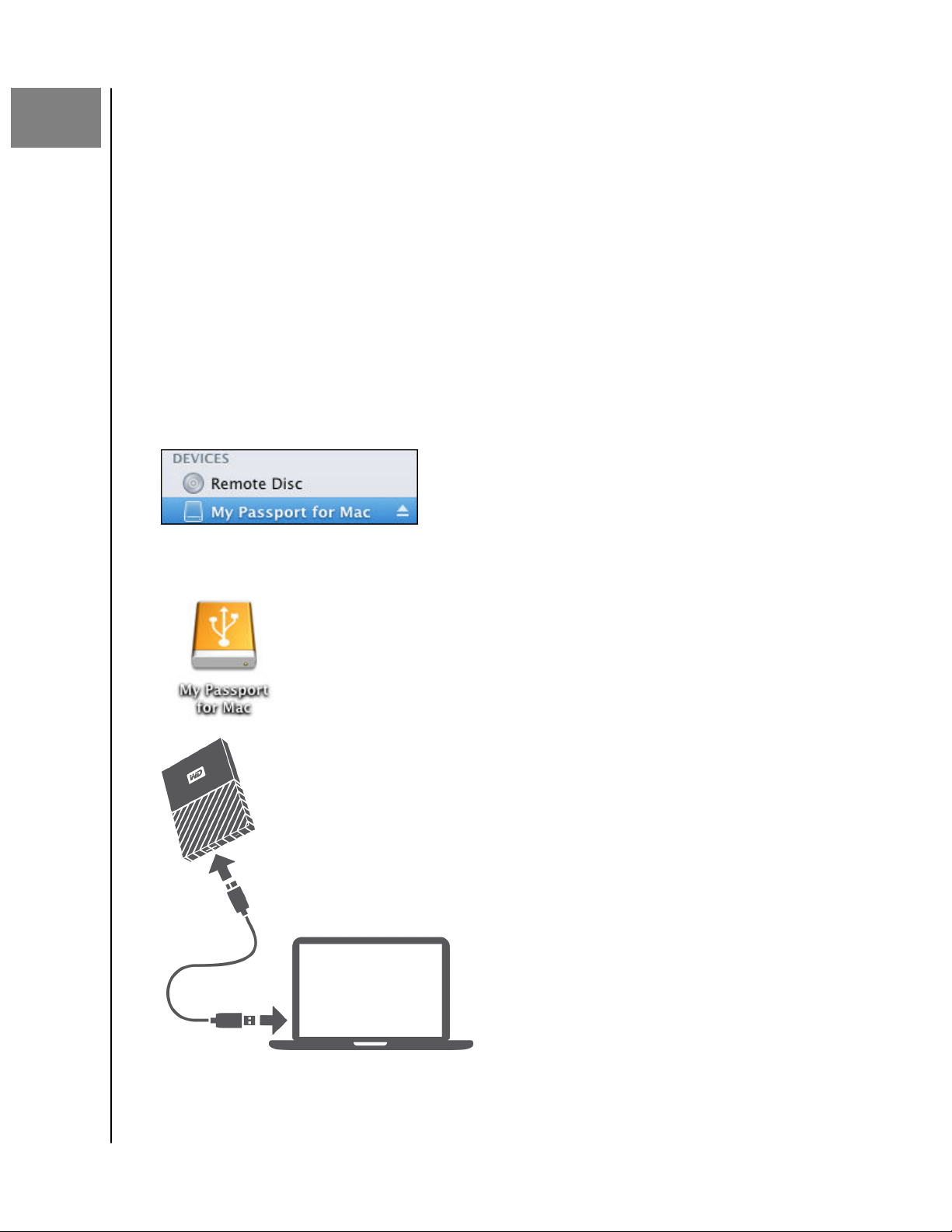
2
Connecting the Drive and Getting Started
Connecting the Drive and Getting Started
This chapter provides instructions for connecting the drive and installing the WD
software on your computer. It includes the following topics:
Connecting the Drive
Getting Started with the WD Software
Connecting the Drive
1. Turn on your computer.
2. Connect the drive to your computer as shown in
3. Verify that the My Passport drive appears under DEVICES in the Sidebar area of
your Finder display:
figure 3.
Note: If the External disks check box is selected on your Finder Preferences dialog, the My
Passport icon displays on your desktop:
Figure 3: Connecting the My Passport Drive
My Passport for Mac
User Manual
5
Page 10
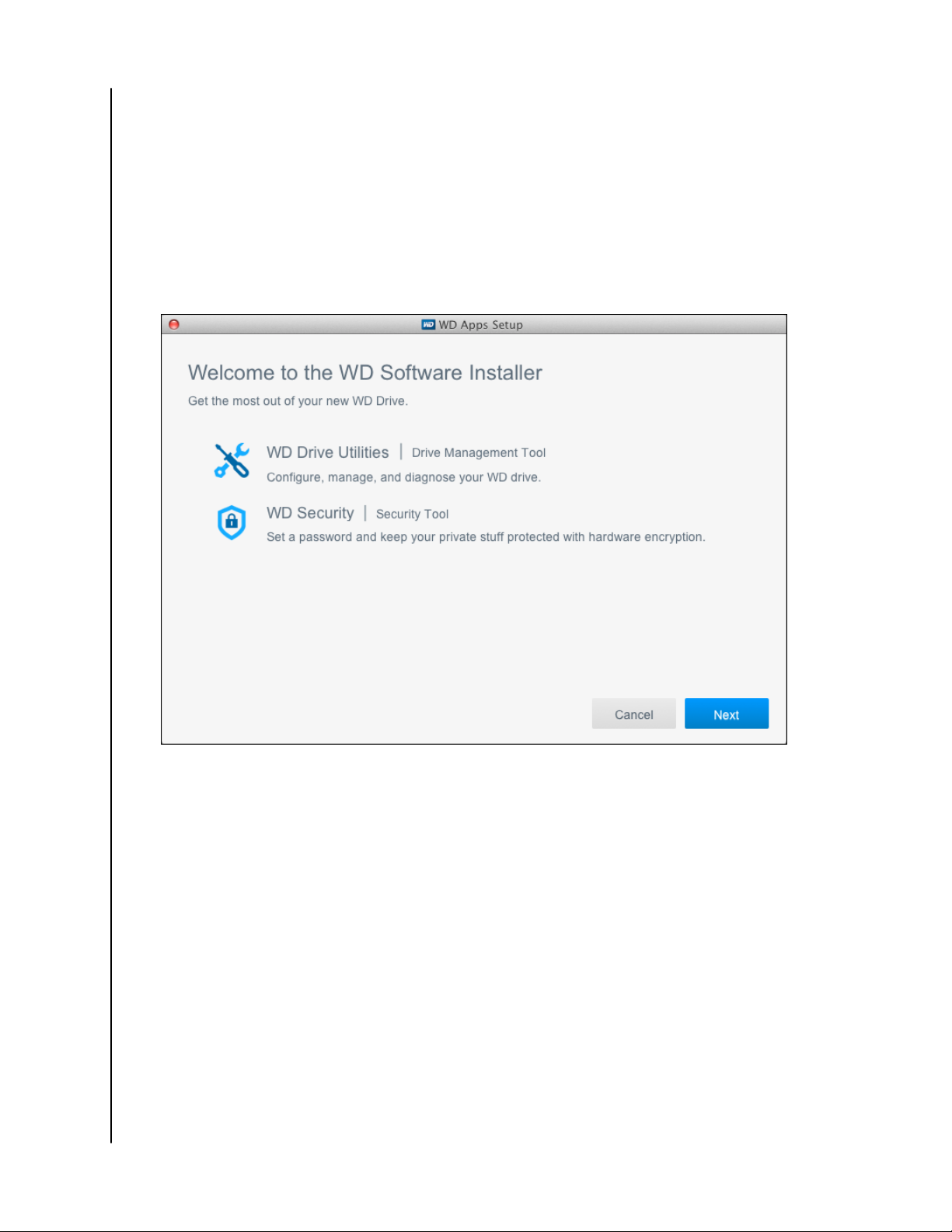
Connecting the Drive and Getting Started
Your My Passport for Mac drive is now ready to use as an external storage
device. You can enhance its capabilities by installing the WD software that is on
the drive:
▪ WD Apps Setup
Getting Started with the WD Software
1. Double-click the WD_Apps.dmg file.
2. Click Next on the WD Apps Setup wizard, Software Installer dialog:
My Passport for Mac
User Manual
6
Page 11
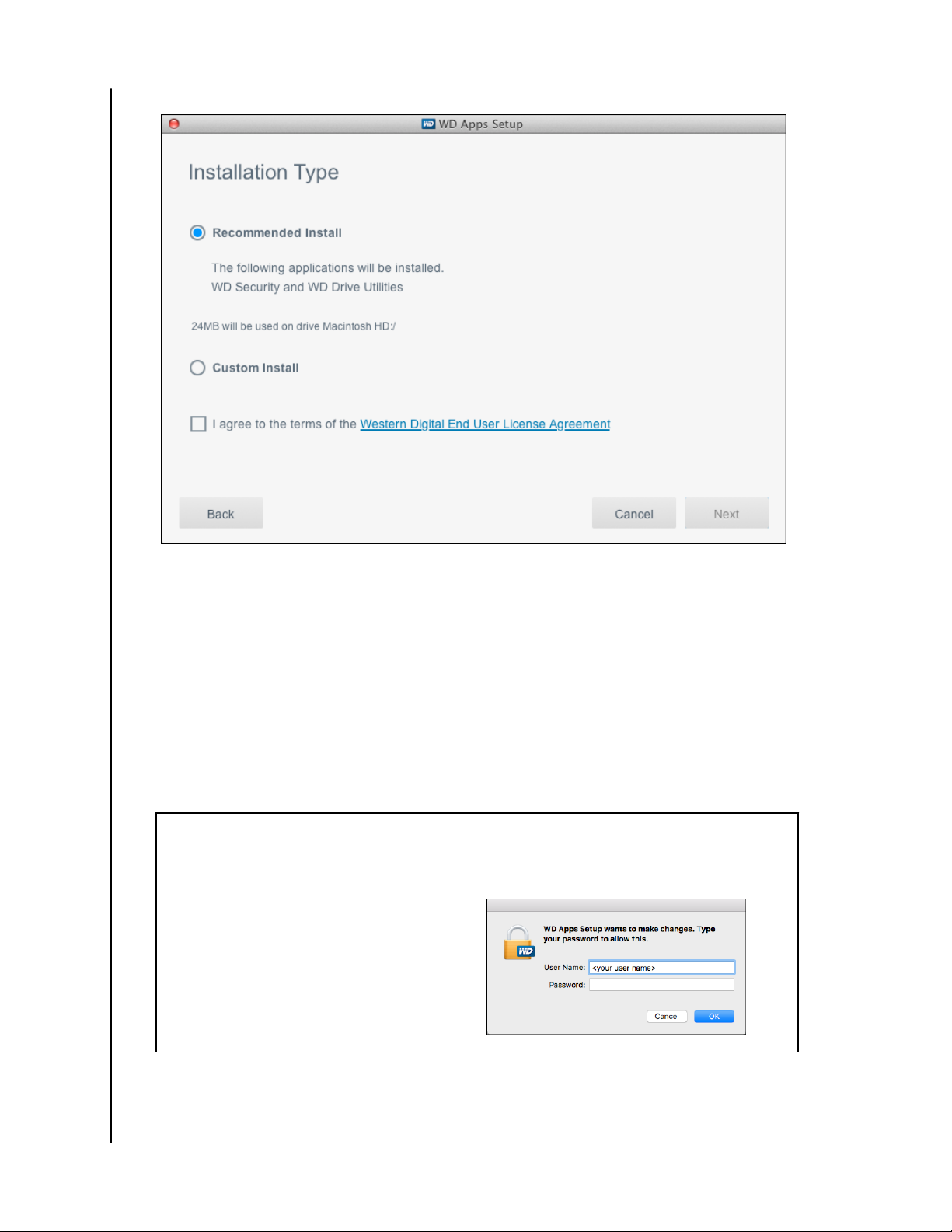
3. On the Installation Type dialog:
Connecting the Drive and Getting Started
a. Select the option to specify the WD software that you want to install:
▪ Recommended Install installs both the WD Drive Utilities and the WD
Security software
▪ Custom Install installs the WD software that you select on the next screen
b. Click the Western Digital End User License Agreement link and read the
agreement.
c. Select the I agree... check box to signify that you accept the agreement and
activate the Next button.
d. Click Next.
4. The dialog box that appears depends on the installation option you selected at
Step 3:
IF you selected the . . . option,
Recommended Install Type your password in the Password box and
THEN . . .
click OK:
My Passport for Mac
User Manual
7
Page 12

Connecting the Drive and Getting Started
Custom Install
5. The Installing Applications dialog:
1. Select the check box for the applications
that you want to install and click Next:
2.
Type your password in the Password box
and click OK:
▪ Shows the progress of the software installation
▪ Displays a brief description of each application
▪ Activates the Next button when the installation completes
My Passport for Mac
User Manual
8
Page 13

6. Click Next to display the Installation Complete dialog:
Connecting the Drive and Getting Started
On the Installation Complete dialog, click:
▪ Manage your drive... to open the WD Drive Utilities software
▪ Set Security... to open the WD Drive Security software
▪ The Register your product link to access the WD Support Portal web page
▪ Finish to close the Installation Complete dialog
My Passport for Mac
User Manual
9
Page 14

Connecting the Drive and Getting Started
Note: The displayed capacity on this screen is an example. You will see a displayed capacity
that matches your connected drive.
My Passport for Mac
User Manual
10
Page 15

Connecting the Drive and Getting Started
Note: The displayed capacity on this screen is an example. You will see a displayed capacity
that matches your connected drive.
My Passport for Mac
User Manual
11
Page 16

3
Locking and Unlocking the Drive
Locking and Unlocking the Drive
This chapter includes the following topics:
Password Protecting the Drive
Unlocking the Drive
Changing Your Password
Turning Off the Drive Lock Feature
Password Protecting the Drive
You should password protect your drive if you are worried that someone else will gain
access to your drive and you do not want them to see your
CAUTION! The WD Security software uses your password to electronically lock and unlock your
drive. If you forget your password, you will not be able to access the data that is on your drive or
write new data to it. You will have to erase the drive before you can use it again.
files on the drive.
1. Click Go > Applications > WD Security to display the WD Security screen, Set
Security dialog.
2. If you have more than one supported device connected to your computer, select
the one that you want to create a password for.
3. Read the warning about the possibility of data loss if you forget your password.
4. Type your password in the Password box, using up to 25 characters.
5. Retype your password in the Verify Password.
6. Type a hint to help remember your password in the Password Hint box.
7. Select the Enable auto unlock for this computer... check box if you want the
WD Security software to remember your password for the selected drive on this
computer.
Important: If you select the Enable auto unlock for this computer... check box, the
first time you restart your computer or disconnect and reconnect the drive after
creating a password, your operating system requests permission to allow the
WD Security software to access your password:
Click Always Allow to avoid this dialog in the future.
8. Click Set Password to save your password and enable hardware encryption for
your drive.
My Passport for Mac
User Manual
12
Page 17

Locking and Unlocking the Drive
CAUTION! After creating a password, the drive remains
your current work session. Then the WD Security software:
▪ Locks the drive when you shut down your computer, disconnect your drive, or your computer
goes into the sleep mode
▪ Requires you to type your password to unlock the drive when you restart your computer or
reconnect your drive,
check box when you created your password
UNLESS
you selected the Enable auto unlock for this computer...
unlocked
for as long as you continue
Unlocking the Drive
After you have created a password to keep others from accessing the
drive, unless you selected the Enable auto unlock for this computer... check box, you
will have to type your password to unlock the drive whenever:
▪ You shut down and restart your computer
▪ You disconnect and reconnect the drive to your computer
▪ Your computer exits the sleep mode
You will have to do this even if you do not have the My Passport software installed
on your computer.
In each case, the WD Security software replaces the desktop icon for your My
Passport drive with the WD Unlocker virtual CD (VCD) icon:
files on your
The WD Unlocker VCD provides the WD Drive Unlock utility that you can use to
unlock the drive. Or, you can use either the WD Security or the WD Drive Utilities
software to unlock the drive.
With the WD Security or WD Drive Utilities Software
Whenever you shut down and restart your computer or disconnect and reconnect the drive
to your computer, starting either the WD Security or WD Drive Utilities software displays
the Unlock Drive dialog:
My Passport for Mac
User Manual
13
Page 18

Locking and Unlocking the Drive
This happens either:
▪ Automatically if you only have the one locked My Passport for Mac drive connected to
your computer
▪ When you select the locked drive on either the WD Security or WD Drive Utilities screen
if you have more than one supported My Passport for Mac drive connected to your
computer
To unlock the drive:
1. If you do not see the Unlock Drive dialog, click either:
▪ Go > Applications > WD Security
▪ Go > Applications > WD Drive Utilities
2. If you have more than one supported device connected to your computer, select
the one that is locked to display the Unlock Drive dialog.
3. On the Unlock Drive dialog:
a. Type your password in the Password box.
b. Click Unlock Drive.
With the WD Drive Unlock Utility
Whenever you connect your password-protected drive to a computer that does not have
the WD Security or WD Drive Utilities software installed, you can use the WD Drive Unlock
utility to unlock the drive there. The Drive Unlock utility is on a virtual CD (VCD) drive that
appears on your desktop display.
1. Double-click the WD Unlocker VCD icon on your desktop:
2. Double-click the WD Drive Unlock application on the screen that displays:
My Passport for Mac
User Manual
14
Page 19

The WD Drive Unlock utility screen displays:
Locking and Unlocking the Drive
Note: The displayed capacity on this screen is an example. You will see a displayed capacity
that matches your connected drive.
3. On the WD Drive Unlock utility screen:
a. Type your password in the Password box.
b. Select the Enable auto unlock for this computer... check box if you want the WD
Drive Unlock utility to remember your password on this computer.
c. Click Unlock Drive.
My Passport for Mac
User Manual
15
Page 20

Locking and Unlocking the Drive
Changing Your Password
1. Click Go > Applications > WD Security to display the WD Security screen.
2. If you have more than one supported device connected to your computer, select
the one with the password that you want to change to display the Edit security
settings dialog:
3. On the Edit security settings dialog, select the Change password option to display
the change password dialog:
4. On the change password dialog:
a. Type your current password in the Current Password box.
b. Type your new password in the New Password box, using up to 25 characters.
c. Retype your new password in the Verify Password box.
d. Type a hint to help remember your new password in the Password Hint box.
e. Select or clear the Enable auto unlock for this computer... check box to signify
whether you want the WD Security software to remember your new
password for the selected drive on this computer.
f. Click Update Security Settings.
CAUTION!
continue your current work session. Then the WD Security software:
My Passport for Mac
User Manual
After changing a password, the drive remains
unlocked
for as long as you
16
Page 21

Locking and Unlocking the Drive
▪ Locks the drive when you shut down your computer, disconnect your drive, or your
computer goes into the sleep mode
▪ Requires you to type your password to unlock the drive when you restart your computer
or reconnect your drive,
computer... check box when you changed your password
UNLESS
you selected the Enable auto unlock for this
Turning Off the Drive Lock Feature
1. Click Go > Applications > WD Security to display the WD Security screen.
2. If you have more than one supported device connected to your computer, select
the one with the password that you want to remove to display the Edit security
settings dialog:
3. On the Edit security settings dialog, the Remove password option is selected by
default:
a. Type your password in the Password box.
b. Click Update Security Settings.
My Passport for Mac
User Manual
17
Page 22

4
Managing and Customizing the Drive
Managing and Customizing the Drive
This chapter includes the following topics:
Checking Drive Health
Erasing the Drive
Registering the Drive
Restoring the WD Software
Turning Off the LED
Safely Disconnecting the Drive
The My Passport for Mac software makes it easy for you to manage and customize
your drive for the best possible performance:
▪ Diagnose—Run diagnostics and status checks to make sure your drive is working
properly.
▪ Sleep Timer—Reduces power to your drive during extended periods of inactivity
to conserve power and extend the life of the drive.
▪ Drive Erase—Erase all of the data on the drive, including your password if you
have set one.
▪ About—See the installed software version, check for software updates, and
register your drive to receive free technical support during the warranty period
and find out about product enhancements and price discount opportunities.
Checking Drive Health
The WD Drive Utilities software provides three diagnostic tools to help make sure that your
drive is performing well. Run the following tests if you are concerned that your drive is not
operating properly:
▪ Drive status check
The drive status check is a failure-prediction function that continuously monitors key
internal performance attributes of the drive. A detected increase in drive temperature,
noise, or read/write errors, for example, can provide an indication that the drive is
approaching a serious failure condition. With advanced warning, you could take
precautionary measures, like moving your data to another drive, before a failure occurs.
The result of a drive status check is a pass or fail evaluation of the drive’s condition.
▪ Quick drive test
Your drive has a built-in Data Lifeguard™ diagnostic utility that tests the drive for error
conditions. The quick drive test checks the drive for major performance problems.
The result of a quick drive test is a pass or fail evaluation of the drive’s condition.
▪ Complete drive test
The most comprehensive drive diagnostic is the complete drive test. It tests every sector
for error conditions and inserts bad sector markers as required.
It is best to run the drive diagnostics and status checks on a regular basis, before you
encounter any problems with your drive. And, because they are so fast, running the drive
status check and the quick drive test provides a high level of assurance with minimal
My Passport for Mac
User Manual
18
Page 23

Managing and Customizing the Drive
inconvenience. Then, run all three whenever you encounter disk error conditions when
writing or accessing files.
1. Click Go > Applications > WD Drive Utilities to display the WD Drive Utilities screen,
Diagnose dialog.
2. If you have more than one supported drive connected to your computer, select
the one that you want to check.
3. On the Diagnose dialog, click the button for the test that you want to run:
▪ Run Drive Status Check
▪ Run Quick Drive Test
▪ Run Complete Drive Test
Erasing the Drive
Note:
Erasing your drive also deletes the WD software and all of the support
files and utilities. You can download these to restore your My Passport
for Mac to its original configuration after erasing the drive.
My Passport for Mac provides two ways to erase your drive, depending on whether
it is locked or not:
IF your drive is . . .
Not locked, Want to erase the drive, Using the Drive Erase Function
Locked Have forgotten or lost your
AND you . . . THEN see . . .
Using Five Invalid Passwords
password and must erase the
drive,
Using the Drive Erase Function
To erase your drive when it is not locked:
1. Click Go > Applications > WD Drive Utilities to display the WD Drive Utilities screen,
Diagnose dialog.
2. If you have more than one supported drive connected to your computer, select
the one that you want to erase.
3. On the WD Drive Utilities screen, click Drive Erase to display the drive erase
dialog.
4. On the drive erase dialog:
a. If you want to change the volume name, type over the name in the Volume
Name box.
b. Use the Volume Format selector to specify the format for the new volume,
either HFS+J or exFAT.
c. Read the explanation of the loss of data if you erase your drive. If you want to
save any of the data that is on the drive, back it up to another device before
continuing with the drive erase.
d. Select the I understand... check box to signify that you accept the risk and
activate the Erase Drive button.
e. Click Erase Drive.
My Passport for Mac
User Manual
19
Page 24

Managing and Customizing the Drive
Go to http://support.wdc.com and see Knowledge Base answer ID 7 for
information about downloading and restoring the WD software on your My
Passport drive.
Note: Erasing your drive also removes your password. If you used a password to protect
your drive, you will need to re-create it after restoring the WD software. (See
Password Protecting the Drive.)
Using Five Invalid Passwords
When you have forgotten or lost your password, you can erase the drive by entering five
invalid passwords on the Unlock Drive dialog. See:
▪ With the WD Security or WD Drive Utilities Software
▪ With the WD Drive Unlock Utility
1. On the Unlock Drive dialog, make five attempts to unlock the drive by:
a. Typing a password in the Password box.
b. Clicking Unlock Drive.
2. Entering the
dialog, depending on the application you used to open the Unlock Drive dialog:
fifth invalid password displays a too many password attempts
▪ Using the WD Security or WD Drive Utilities software
▪ Using the WD Drive Unlock utility
3. To erase your drive:
a. If you are using the WD Security or WD Drive Utilities software and you want
to change the volume name, type over the name in the Volume Name box.
b. Read the explanation about erasing all of the data on the drive and select the
I understand check box to indicate that you accept the risk and activate the
Erase Drive button.
c. Click Erase Drive.
Go to http://support.wdc.com and see Knowledge Base answer ID 7 for
information about downloading and restoring the WD software on your drive.
Note: Erasing your drive also removes your password. If you still want to use a password
to protect your drive, you will need to re-create it after restoring the WD software.
(See Password Protecting the Drive.)
Registering the Drive
The My Passport for Mac software uses your computer’s Internet connection to register your
drive. Registering the drive provides free technical support during the warranty period and
keeps you up-to-date on the latest WD products.
1. Make sure that your computer is connected to the Internet.
2. Click Go > Applications > WD Drive Utilities to display the WD Drive Utilities screen,
Diagnose dialog.
3. If you have more than one supported drive connected to your computer, select
the one that you want to register.
4. Click About > Register to display the Register Your Device screen.
5. On the Register Your Device screen:
a. Type your
My Passport for Mac
User Manual
first name in the First name box.
20
Page 25

Managing and Customizing the Drive
b. Type your last name in the Last name box.
c. Type your email address in the Email box.
d. Select your language in the Preferred Language box.
e. Select or clear the Inform me about... check box to specify whether you want
to receive
price discount opportunities.
f. Click Register Device.
notifications about software updates, product enhancements, and
Restoring the WD Software
In addition to deleting all of the data on your drive, erasing or reformatting the
drive also removes the WD software and all of the support files, utilities and online
help.
If you ever need to remove and reinstall the WD software on your computer, or
move the drive to another computer and install the software there, you will need to
restore the WD software on your drive. To do this, after you have erased or
reformatted the drive, go to http://support.wdc.com and see Knowledge Base
answer ID 7.
Turning Off the LED
The drive LED can be turned off using the WD Drive Utilities software.
1. Click Go > Applications > WD Drive Utilities to display the WD Drive Utilities screen,
Diagnose dialog.
2. Click Settings.
3. Click LED to turn the LED off.
Safely Disconnecting the Drive
Windows and Macintosh operating systems have a means for safely disconnecting
and removing the drive without turning off the system:
▪ Windows has a Safely Remove Hardware and Eject Media icon in the system tray
which, when used, ensures that all data is flushed from system cache before
device removal.
▪ Mac users can simply drag the drive icon to the trash before disconnecting it.
My Passport for Mac
User Manual
21
Page 26

5
Managing and Customizing the Software
Managing and Customizing the Software
This chapter includes the following topics:
Checking for Software Updates
Uninstalling the WD Software
Checking for Software Updates
If an update is available, follow the on-screen download and installation
instructions:
Software
WD Drive Utilities 1.
WD Security 1.
Procedure
Click the About icon and the Check for
Updates button.
Click the About icon and the Check for
Updates button.
Uninstalling the WD Software
Use the Finder to uninstall WD software from your computer.
1. Click Go > Applications.
2. Drag the WD Drive Utilities icon to the trash. Enter your password if prompted.
3. Empty the trash.
My Passport for Mac
User Manual
22
Page 27

6
Reformatting the Drive
Reformatting the Drive
This chapter includes the following topics:
Reformatting the Drive
Restoring the WD Software
Reformatting the Drive
Reformatting the drive erases all its contents. If you have already saved files on the drive, be sure to
back them up before reformatting it.
Go to http://support.wdc.com and refer to Knowledge Base answer ID 3865 for
information about reformatting the drive.
See Troubleshooting for more information about reformatting a drive.
Restoring the WD Software
After you have reformatted your My Passport drive for use on Mac computers, go to
http://support.wdc.com and see Knowledge Base answer ID 7 for information
about downloading and restoring the Mac versions of the WD Drive Utilities and
WD Security software on your My Passport drive.
The WD Backup software is not available for Mac computers.
My Passport for Mac
User Manual
23
Page 28

7
Troubleshooting
Troubleshooting
This chapter includes the following topics:
Installing, Partitioning, and Formatting the Drive
Frequently Asked Questions
If you have problems installing or using this product, refer to this troubleshooting
section or visit our support website at http://support.wdc.com and search our
knowledge base for more help.
Installing, Partitioning, and Formatting the Drive
KnowledgeBase Answer ID
How to
▪ Partition, and format a WD drive on Windows
(10, 8, 7) and Mac OS X
▪ Convert a Mac OS X GPT partition to an NTFS
partition in Windows 7
▪ Download software, utilities, firmware
updates, and drivers for WD products (from
the Downloads Library)
▪ Format a WD external hard drive in exFAT or
FAT32*
*The FAT32 file system has a maximum individual file size of 4 GB and cannot create partitions larger
than 32 GB in Windows. To create partitions larger than 32 GB in FAT32 when reformatting the drive,
download the External USB/FireWire FAT32 Formatting Utility from http://support.wdc.com/
downloads.aspx?p=34. Windows users can avoid these size limitations by formatting the drive to
exFAT.
For further details, see:
▪ Answer ID 291 at http://support.wdc.com
▪ Article IDs 314463 and # 184006 at https://support.microsoft.com
▪ The appropriate third-party software documentation or support organization
3865
3647
7
291
Frequently Asked Questions
Why is the drive not recognized under My
Computer or on the computer desktop?
My Passport for Mac
User Manual
If your system has a USB 3.0 or USB 2.0 PCI
adapter card, be sure that its drivers are installed
before connecting your WD USB 3.0 external
storage product. The drive is not recognized
correctly unless USB 3.0 or USB 2.0 root hub and
host controller drivers are installed. Contact the
adapter card manufacturer for installation
procedures.
24
Page 29

Troubleshooting
Why won't my computer boot when I connect
my USB drive to the computer before booting?
Depending on your system configuration, your
computer might try to boot from your WD
portable USB drive. Refer to your system’s
motherboard BIOS setting documentation to
disable this feature or visit http://
support.wdc.com and see Knowledge Base
answer ID 1201. For more information about
booting from external drives, refer to your system
documentation or contact your system
manufacturer.
Why is the data transfer rate slow? Your system may be operating at USB 1.1 speeds
due to an incorrect driver installation of the
USB 3.0 or USB 2.0 adapter card or a system that
does not support USB 3.0 or USB 2.0.
How do I determine whether or not my system
supports USB 3.0 or USB 2.0?
Refer to your USB card documentation or contact
your USB card manufacturer.
Note: If your USB 3.0 or USB 2.0 controller is
built in to the system motherboard, be
sure to install the appropriate chipset
support for your motherboard. Refer to
your motherboard or system manual for
more information.
What happens when a USB 3.0 or USB 2.0 device
is plugged into a USB 1.1 port or hub?
USB 3.0 and USB 2.0 are backward-compatible
with USB 1.1. When connected to a USB 1.1 port
or hub, a USB 3.0 or USB 2.0 device operates at
the USB 1.1 full speed of up to 12 Mbps.
If your system includes a PCI Express slot, you
can achieve USB transfer rates by installing a PCI
Express adapter card. Contact the card
manufacturer for installation procedures and
more information.
My Passport for Mac
User Manual
25
Page 30

8
Compliance and Warranty Information
Compliance and Warranty Information
This appendix includes the following topics:
Regulatory Compliance
Environmental Compliance (China)
Warranty Information
Regulatory Compliance
FCC Class B Information
Operation of this device is subject to the following conditions:
▪ This device may not cause harmful interference.
▪ This device must accept any interference received, including interference that
may cause undesired operation.
This device has been tested and found to comply with the limits for a Class B digital
device, pursuant to Part 15 of the FCC Rules. These limits are designed to provide
reasonable protection against harmful interference in a residential installation. This
device generates, uses, and can radiate radio frequency energy and, if not installed
and used in accordance with the instructions, may cause harmful interference to
radio or television reception. However, there is no guarantee that interference will
not occur in a particular installation. If this equipment does cause harmful
interference to radio or television reception, which can be determined by turning
the equipment off and on, you are encouraged to try to correct the interference by
one or more of the following measures:
▪ Reorient or relocate the receiving antenna.
▪ Increase the separation between the equipment and the receiver.
▪ Connect the equipment into an outlet on a circuit different from that to which
the receiver is connected.
▪ Consult the dealer or an experienced radio/television technician for help.
Any changes or
authority to operate this device.
modifications not expressly approved by WD could void your
ICES-003/NMB-003 Statement
Cet appareil numérique de la classe B est conforme à la norme ICES-003 du
Canada.
This device complies with Canadian ICES-003 Class B.
Safety Compliance
Approved for US and Canada. CAN/CSA-C22.2 No. 60950–1, UL 60950–1: Safety of
Information Technology Equipment.
My Passport for Mac
User Manual
26
Page 31

Compliance and Warranty Information
Approuvé pour les Etats-Unis et le Canada. CAN/CSA-C22.2 No. 60950–1, UL
60950–1: Sûreté d'équipement de technologie de l'information.
CE Compliance For Europe
Marking by the CE symbol indicates compliance of this system to the applicable
Council Directives of the European Union, including the EMC Directive
(2004/108/EC) and the Low Voltage Directive (2006/95/EC). A “Declaration of
Conformity” in accordance with the applicable directives has been made and is on
file at Western Digital Europe.
KC Notice (Republic of Korea only)
기종별
B 급기기
(가정용방송통신기자재)
사용자 안내문
이기기는가정용(B 급) 전자파적합기기로서주로가정
에서사용하는것을목적으로하며, 모든지역에서사용
할수있습니다
Environmental Compliance (China)
Warranty Information
Obtaining Service
WD values your business and always attempts to provide you the very best of
service. If this Product requires maintenance, either contact the dealer from whom
you originally purchased the Product or visit our product support website at
http://support.wdc.com for information on how to obtain service or a Return
Material Authorization (RMA). If it is determined that the Product may be defective,
My Passport for Mac
User Manual
27
Page 32

Compliance and Warranty Information
you will be given an RMA number and instructions for Product return. An
unauthorized return (i.e., one for which an RMA number has not been issued) will be
returned to you at your expense. Authorized returns must be shipped in an
approved shipping container, prepaid and insured, to the address provided on your
return paperwork. Your original box and packaging materials should be kept for
storing or shipping your WD product. To conclusively establish the period of
warranty, check the warranty expiration (serial number required) via
http://support.wdc.com. WD shall have no liability for lost data regardless of the
cause, recovery of lost data, or data contained in any Product placed in its
possession.
Limited Warranty
WD warrants that the Product, in the course of its normal use, will for the term
defined below, be free from defects in material and workmanship and will conform
to WD’s
country in which your Product was purchased. The term of your limited warranty is
for 2 years worldwide, unless otherwise required by law. The term of your limited
warranty period shall commence on the purchase date appearing on your purchase
receipt. WD shall have no liability for any Product returned if WD determines that
the Product was stolen from WD or that the asserted defect a) is not present, b)
cannot reasonably be rectified because of damage occurring before WD receives
the Product, or c) is attributable to misuse, improper installation, alteration
(including removing or obliterating labels and opening or removing external
enclosures, unless the product is on the list of limited user-serviceable products
and the
found at http://support.wdc.com), accident or mishandling while in the possession
of someone other than WD. Subject to the limitations
and exclusive warranty shall be, during the period of warranty specified above and
at WD’s option, the repair or replacement of the Product.
specification therefor. The term of your limited warranty depends on the
specific alteration is within the scope of the applicable instructions, as
specified above, your sole
The foregoing limited warranty is WD’s sole warranty and is applicable only to
products sold as new. The remedies provided herein are in lieu of a) any and all
other remedies and warranties, whether expressed, implied or statutory, including
but not limited to, any implied warranty of merchantability or
fitness for a particular
purpose, and b) any and all obligations and liabilities of WD for damages including,
but not limited to accidental, consequential, or special damages, or any financial
loss, lost profits or expenses, or lost data arising out of or in connection with the
purchase, use, or performance of the Product, even if WD has been advised of the
possibility of such damages. In the United States, some states do not allow
exclusion or limitations of incidental or consequential damages, so the limitations
above may not apply to you. This warranty gives you
specific legal rights, and you
may also have other rights which vary from state to state.
GNU General Public License (“GPL”)
Firmware incorporated into this product may include third party copyrighted
software licensed under the GPL or Lesser General Public License (“LGPL”)
(collectively, “GPL Software”) and not Western Digital’s End User License
Agreement. In accordance with the GPL, if applicable: 1) the source code for the
My Passport for Mac
User Manual
28
Page 33

Compliance and Warranty Information
GPL Software may be downloaded at no charge from
http://support.wdc.com/download/gpl or obtained on CD for a nominal charge
from http://support.wdc.com/download/gpl or by calling Customer Support
within three years of the date of purchase; 2) you may re-use, re-distribute, and
modify the GPL Software; 3) with respect solely to the GPL Software, no warranty is
provided, to the extent permitted by applicable law; and 4) a copy of the GPL is
included herewith, may be obtained at http://www.gnu.org, and may also be
found at http://support.wdc.com/download/gpl.
Modification of or tampering with the Software, including but not limited to any
Open Source Software, is solely at your own risk. Western Digital is not responsible
for any such modification or tampering. Western Digital will not support any
product in which you have or have attempted to modify the Software supplied by
Western Digital.
My Passport for Mac
User Manual
29
Page 34

Index
B
Box contents 2
C
CAUTION about
erasing the drive 19
China RoHS, environmental compliance 27
Compatibility with operating systems 2
Compliance, regulatory 26
Converting drive format 24
D
Disconnecting the drive 21
Disk image, downloading and restoring 21
Drive
diagnostics and status checks 18
disconnecting 21
formats, converting 2
handling precautions 4
Drive Erase dialog
Drive status check 18
Drive Utilities
Drive Erase dialog 19
Register Your Device dialog 20
19
E
End User License Agreement, link 7
Environmental compliance, China RoHS 27
Erase Drive dialog 19
Erasing the drive 19
F
FCC Class B information 26
Full media scan 18
K
Kit contents 2
L
LED indicator 3
Limited warranty 28
O
Operating systems 2
P
Physical description 3
Precautions for handling 4
Product features 1
Q
Quick drive test 18
R
Reformatting the drive 23, 24
Register Your Device dialog 20
Registering your drive 20
Regulatory compliance 26
S
Safety compliance 26
Service 27
Software Settings
Software settings 22
Software, GPL 28
System compatibility 2
G
GNU general public license 28
GPL software 28
H
Handling precautions 4
Hardware 2
I
ICES-003/NMB-003 compliance 26
Indicator light 3
My Passport for Mac
User Manual
U
Unlocking the drive
from the virtual CD 14, 21
with the WD Security software 13
USB interface 3
W
Warranty information 27
WD
service, obtaining 27
WD Drive Utilities software
Drive Erase dialog 19
Register Your Device dialog 20
WD Software, downloading and restoring 23
30
Page 35

.
WD, the WD logo, My Passport for Mac, WD Drive Utilities and WD Security are
registered trademarks or trademarks of Western Digital Corporation or its affiliates
in the U.S. and/or other countries. Other marks may be mentioned herein that
belong to other companies. Picture shown may vary from actual product. Product
specifications subject to change without notice.
©
2016 Western Digital Technologies All rights reserved.
Western Digital
3355 Michelson Drive, Suite 100
Irvine, California 92612 U.S.A
4779–705156-A00
