Page 1
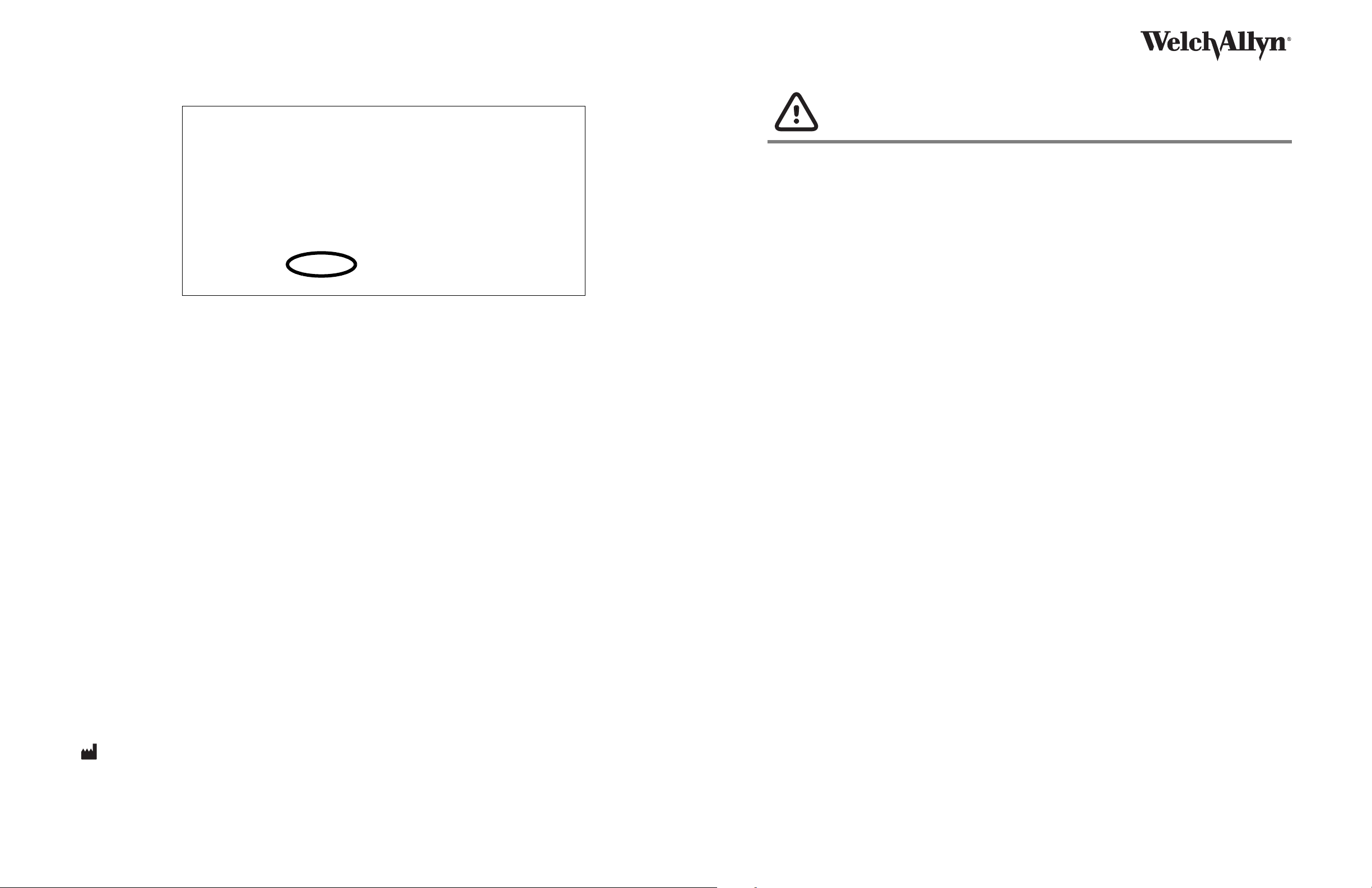
4
8. In the Device information tab, check the Host Controller firmware version.
• If the version is not 1.5 or higher: You must upgrade to the latest version.
a. Upgrade the firmware by using the Welch Allyn Service Tool. For instructions,
refer to the service-tool installation guide or the Help file in the service tool
(Help > Service Tool Help).
b. Install the dock using the instructions on the installation sheet that accompanies
the dock or mounting kit.
• If the version is 1.5 or higher: The monitor is compatible with the dock. Install the
dock using the instructions on the installation sheet that accompanies the dock or
mounting kit.
For more information about dock functionality, refer to the version of Welch Allyn Vital
Signs Monitor 6000 Series Directions for Use that applies to your firmware version. You
can download the directions for use from http://www.welchallyn.com.
Welch Allyn Technical Support
Mat. 716726 Ver. B
READ THIS FIRST!
The Braun PRO 4000 Dock works only with firmware version 1.5 or higher on VSM 6000
Series monitors. Older firmware on these monitors must be upgraded before the dock can be
installed.
If your monitor part number is in the following list, you do not need to upgrade the monitor
firmware. Install the dock using the instructions on the installation sheet that accompanies
the dock or mounting kit.
If your monitor part number is not in the list, you must check the firmware version and then, if
indicated, upgrade the firmware before installing the dock. This document shows how to
check the firmware version on the monitor or through the Welch Allyn Service Tool. Choose
the option that you prefer.
Part numbers of compatible monitors:
63XXXE 64XXXE 65XXXE
63MXXE 64MXXE 65MXXE
63NXXE 64NXXE 65NXXE
63XTXE 64XTXE 65XTXE
63XTPE 64XTPE 65XTPE
63MTXE 64MTXE 65MTXE
63NTXE 64NTXE 65NTXE
63MTPE 64MTPE 65MTPE
63NTPE 64NTPE 65NTPE
63XXPE 64XXPE 65XXPE
63NXPE 64NXPE 65NXPE
63MXPE 64MXPE 65MXPE
European Call Center +353 46 90 67790 South Africa +27 11 777 7555
Welch Allyn, Inc.
4341 State Street Road
Skaneateles Falls, NY 13153-0220 USA
www.welchallyn.com
© 2010 Welch Allyn
USA +1 800 535 6663
+1 315 685 4560
Australia +61 2 9638 3000 Malaysia +603 7875 3341
Canada +1 800 561 8797 Netherlands +31 202 061 360
China +86 21 6327 9631 Singapore +65 6419 8100
France +33 155 69 58 49 Spain +34 917 499 357
Germany +49 695 098 5132 Sweden +46 85 853 6551
Italy +39 026 968 2425 United Kingdom +44 207 365 6780
Latin America
Japan
+81 3 6383 0852
+1 305 669 9003
Page 2
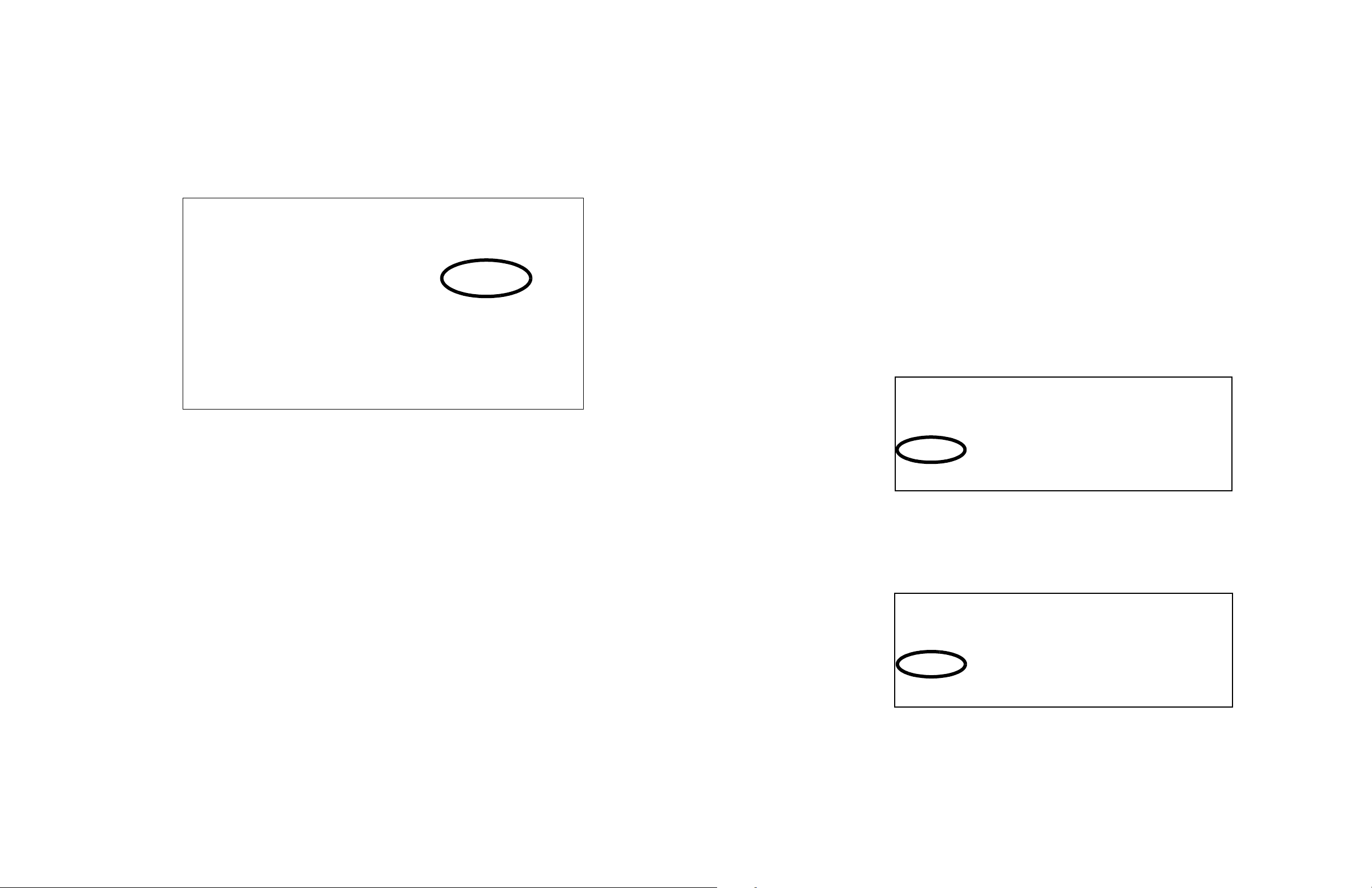
2
Note
Note
3
Option 1—Check the firmware version on the monitor
1. If the monitor is not already on, power it on.
2. Touch the Settings tab.
3. Touch the Advanced tab.
4. In the right pane, check the number under Software version.
Option 2—Use the Welch Allyn Service Tool to check the firmware version
Required equipment
• Computer with Internet access and the service tool installed
• VSM 6000 Series monitor
• USB 2.0/5-pin Mini-B cable, gold, 6 feet
To check the firmware version
1. If the monitor is not already on, power it on.
2. Connect the USB cable to the Mini-B port on the monitor and to the computer.
3. On the computer, start the service tool by double-clicking the Welch Allyn Service
Tool icon.
4. Log on with your user ID and password. (Alternatively, you can log on with ADMIN as
the user ID and leave the password field blank.)
The Device List page appears.
5. Confirm that the monitor name (PMP) appears with a green square next to it.
• If the version is not 1.5 or higher: You must upgrade to the latest version.
a. Upgrade the firmware by using the Welch Allyn Service Tool. For instructions,
refer to the service-tool installation guide or the Help file in the service tool
(Help > Service Tool Help).
To acquire the service tool, contact your Welch Allyn sales representative
or download it from http://www.welchallyn.com/promotions/services/
servicetool.htm.
b. Install the dock using the instructions on the installation sheet that accompanies
the dock or mounting kit.
• If the version is 1.5 or higher: The monitor is compatible with the dock. Install the
dock using the instructions on the installation sheet that accompanies the dock or
mounting kit.
For more information about dock functionality, refer to the version of Welch Allyn Vital
Signs Monitor 6000 Series Directions for Use that applies to your firmware version. You
can download the directions for use from http://www.welchallyn.com.
If the square is gray or the monitor name does not appear, power-down the
monitor and then power-up the monitor. If this does not solve the problem,
contact Welch Allyn Technical Support.
6. Click the PMP row to highlight it.
7. Click Select.
The PMP page appears.
