Page 1
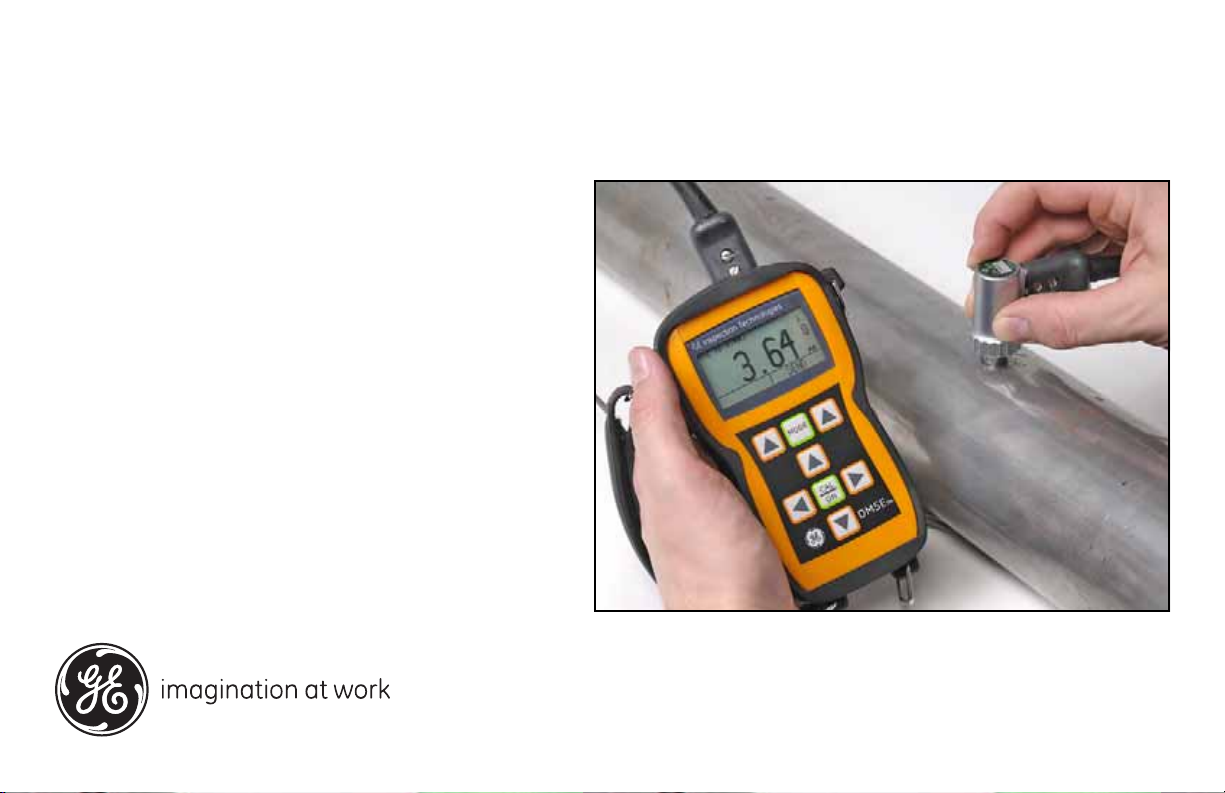
GE
Sensing & Inspection Technologies Ultrasonic
DM5E
Operating Manual
P/N 1259551 Rev. 1
February 2009
Page 2
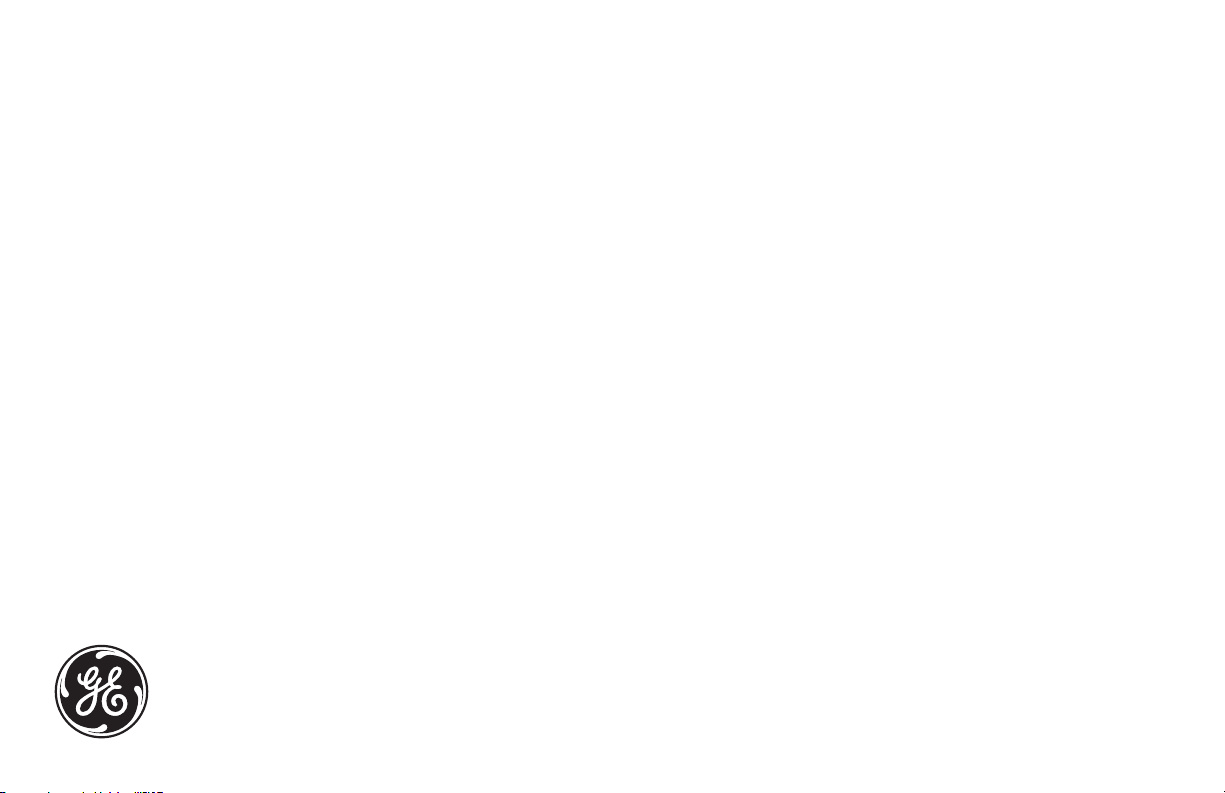
DM5E
Corrosion Thickness Gauge
Operating Manual
P/N 1259551 Rev. 1
February 2009
GESensingInspection.com
©2009 General Electric Company. All rights reserved.
Technical content subject to change without notice.
Page 3
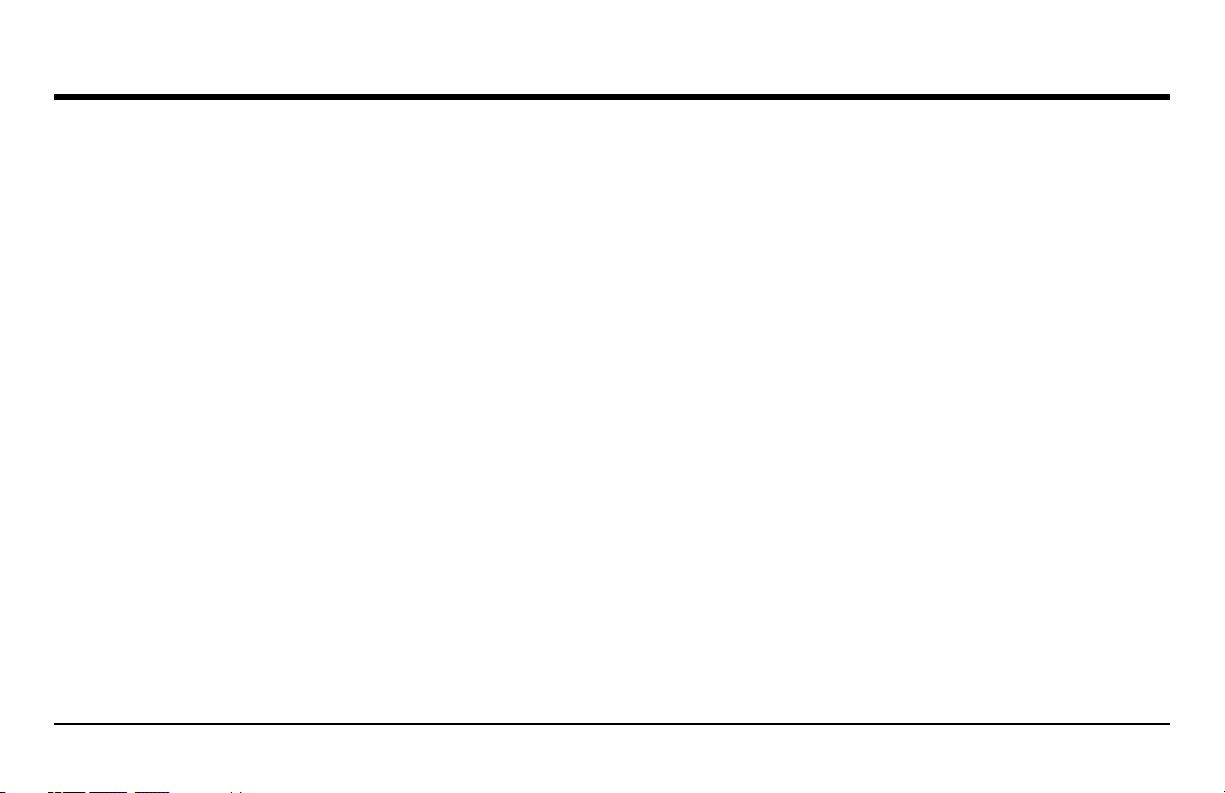
Contents
Chapter 1. General Information
1.1 Supplying Power to the DM5E. . . . . . . . . . . . . . . . . . . . . . . . . . . . . . . . . . . . . . . . . . . . . . . . . . . . . . . . . . . . . . . . . . . . . . . . . . . . . . . . . . 1
1.2 Powering the Instrument ON and OFF . . . . . . . . . . . . . . . . . . . . . . . . . . . . . . . . . . . . . . . . . . . . . . . . . . . . . . . . . . . . . . . . . . . . . . . . . . . . 3
1.3 Key Features of the DM5E . . . . . . . . . . . . . . . . . . . . . . . . . . . . . . . . . . . . . . . . . . . . . . . . . . . . . . . . . . . . . . . . . . . . . . . . . . . . . . . . . . . . . 3
1.3.1 DM5E Corrosion Thickness Measurement Base Instrument . . . . . . . . . . . . . . . . . . . . . . . . . . . . . . . . . . . . . . . . . . . . . . . . . . . . . 5
1.4 Contents of this Manual . . . . . . . . . . . . . . . . . . . . . . . . . . . . . . . . . . . . . . . . . . . . . . . . . . . . . . . . . . . . . . . . . . . . . . . . . . . . . . . . . . . . . . . 6
Chapter 2. Understanding the Keypad, Menu System & Displays
2.1 Keypad Features . . . . . . . . . . . . . . . . . . . . . . . . . . . . . . . . . . . . . . . . . . . . . . . . . . . . . . . . . . . . . . . . . . . . . . . . . . . . . . . . . . . . . . . . . . . . . 7
2.2 Interpreting the Display Screens. . . . . . . . . . . . . . . . . . . . . . . . . . . . . . . . . . . . . . . . . . . . . . . . . . . . . . . . . . . . . . . . . . . . . . . . . . . . . . . . . 9
2.3 Working with the Configuration Display . . . . . . . . . . . . . . . . . . . . . . . . . . . . . . . . . . . . . . . . . . . . . . . . . . . . . . . . . . . . . . . . . . . . . . . . . 14
DM5E Operating Manual iii
Page 4
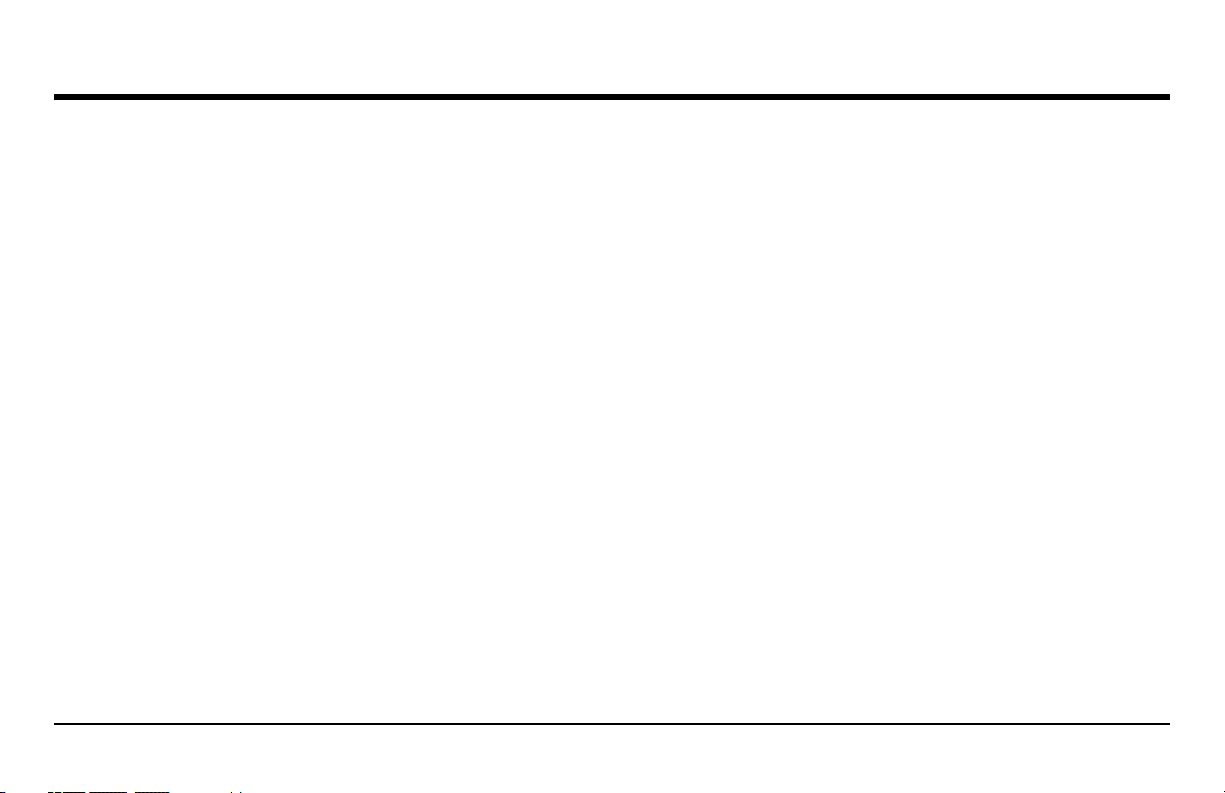
Contents
Chapter 3. Setting Up the DM5E
3.1 Connecting a Probe and Loading a Setup File . . . . . . . . . . . . . . . . . . . . . . . . . . . . . . . . . . . . . . . . . . . . . . . . . . . . . . . . . . . . . . . . . . . . . 18
3.2 Configuring the Instrument. . . . . . . . . . . . . . . . . . . . . . . . . . . . . . . . . . . . . . . . . . . . . . . . . . . . . . . . . . . . . . . . . . . . . . . . . . . . . . . . . . . . 21
3.2.1 Setting the Instrument Gain. . . . . . . . . . . . . . . . . . . . . . . . . . . . . . . . . . . . . . . . . . . . . . . . . . . . . . . . . . . . . . . . . . . . . . . . . . . . . . 23
3.2.2 Setting the Update Rate. . . . . . . . . . . . . . . . . . . . . . . . . . . . . . . . . . . . . . . . . . . . . . . . . . . . . . . . . . . . . . . . . . . . . . . . . . . . . . . . . 24
3.2.3 Specifying the Nominal Thickness . . . . . . . . . . . . . . . . . . . . . . . . . . . . . . . . . . . . . . . . . . . . . . . . . . . . . . . . . . . . . . . . . . . . . . . . 25
3.3 Instrument Calibration . . . . . . . . . . . . . . . . . . . . . . . . . . . . . . . . . . . . . . . . . . . . . . . . . . . . . . . . . . . . . . . . . . . . . . . . . . . . . . . . . . . . . . . 26
3.4 Setting the Maximum and Minimum Alarms . . . . . . . . . . . . . . . . . . . . . . . . . . . . . . . . . . . . . . . . . . . . . . . . . . . . . . . . . . . . . . . . . . . . . . 30
3.5 B-SCAN Display Range . . . . . . . . . . . . . . . . . . . . . . . . . . . . . . . . . . . . . . . . . . . . . . . . . . . . . . . . . . . . . . . . . . . . . . . . . . . . . . . . . . . . . . 31
3.6 Locking and Unlocking Instrument the Controls . . . . . . . . . . . . . . . . . . . . . . . . . . . . . . . . . . . . . . . . . . . . . . . . . . . . . . . . . . . . . . . . . . . 32
Chapter 4. Measuring Thickness
4.1 Selecting the Displayed View Mode. . . . . . . . . . . . . . . . . . . . . . . . . . . . . . . . . . . . . . . . . . . . . . . . . . . . . . . . . . . . . . . . . . . . . . . . . . . . . 36
4.2 Normal Measurement View Mode . . . . . . . . . . . . . . . . . . . . . . . . . . . . . . . . . . . . . . . . . . . . . . . . . . . . . . . . . . . . . . . . . . . . . . . . . . . . . . 39
4.3 Min Scan and Max Scan Measurement View Modes . . . . . . . . . . . . . . . . . . . . . . . . . . . . . . . . . . . . . . . . . . . . . . . . . . . . . . . . . . . . . . . . 40
4.4 Differential/Rate-of-Reduction Measurement View Mode . . . . . . . . . . . . . . . . . . . . . . . . . . . . . . . . . . . . . . . . . . . . . . . . . . . . . . . . . . . 41
4.5 B-SCAN Measurement View Mode . . . . . . . . . . . . . . . . . . . . . . . . . . . . . . . . . . . . . . . . . . . . . . . . . . . . . . . . . . . . . . . . . . . . . . . . . . . . . 42
4.6 Dual Multi Measurement View Mode . . . . . . . . . . . . . . . . . . . . . . . . . . . . . . . . . . . . . . . . . . . . . . . . . . . . . . . . . . . . . . . . . . . . . . . . . . . 43
iv DM5E Operating Manual
Page 5
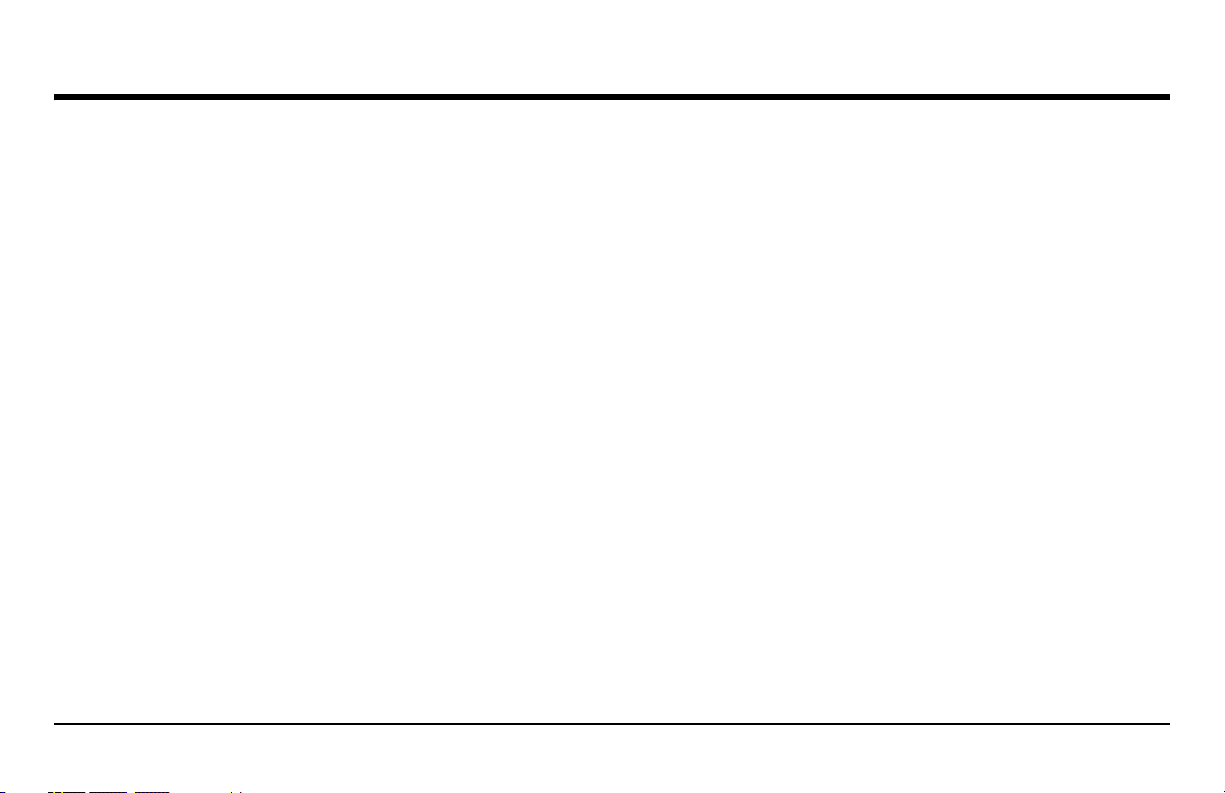
Contents
Chapter 5. Using the Optional Data Recorder
5.1 Creating a New Data Recorder File . . . . . . . . . . . . . . . . . . . . . . . . . . . . . . . . . . . . . . . . . . . . . . . . . . . . . . . . . . . . . . . . . . . . . . . . . . . . . 46
5.2 Recalling and Erasing Stored Data Recorder Files. . . . . . . . . . . . . . . . . . . . . . . . . . . . . . . . . . . . . . . . . . . . . . . . . . . . . . . . . . . . . . . . . . 49
5.2.1 Recalling a Data Recorder File . . . . . . . . . . . . . . . . . . . . . . . . . . . . . . . . . . . . . . . . . . . . . . . . . . . . . . . . . . . . . . . . . . . . . . . . . . . 49
5.2.2 Erasing a Data Recorder File. . . . . . . . . . . . . . . . . . . . . . . . . . . . . . . . . . . . . . . . . . . . . . . . . . . . . . . . . . . . . . . . . . . . . . . . . . . . . 50
5.3 Recording Thickness Measurements in Data Recorder Files . . . . . . . . . . . . . . . . . . . . . . . . . . . . . . . . . . . . . . . . . . . . . . . . . . . . . . . . . . 50
5.3.1 Storing Minimum of B-Scan in Data Recorder Files . . . . . . . . . . . . . . . . . . . . . . . . . . . . . . . . . . . . . . . . . . . . . . . . . . . . . . . . . . 51
5.3.2 Navigating Through Data Recorder Files . . . . . . . . . . . . . . . . . . . . . . . . . . . . . . . . . . . . . . . . . . . . . . . . . . . . . . . . . . . . . . . . . . . 51
Chapter 6. I/O Features
6.1 Connecting the DM5E to a PC . . . . . . . . . . . . . . . . . . . . . . . . . . . . . . . . . . . . . . . . . . . . . . . . . . . . . . . . . . . . . . . . . . . . . . . . . . . . . . . . . 54
Chapter 7. Specifications
7.1 Instrument Specifications . . . . . . . . . . . . . . . . . . . . . . . . . . . . . . . . . . . . . . . . . . . . . . . . . . . . . . . . . . . . . . . . . . . . . . . . . . . . . . . . . . . . . 56
7.2 Data Recorder Option Features. . . . . . . . . . . . . . . . . . . . . . . . . . . . . . . . . . . . . . . . . . . . . . . . . . . . . . . . . . . . . . . . . . . . . . . . . . . . . . . . . 60
7.3 DM5E Probe/Transducer Specifications. . . . . . . . . . . . . . . . . . . . . . . . . . . . . . . . . . . . . . . . . . . . . . . . . . . . . . . . . . . . . . . . . . . . . . . . . . 61
DM5E Operating Manual v
Page 6
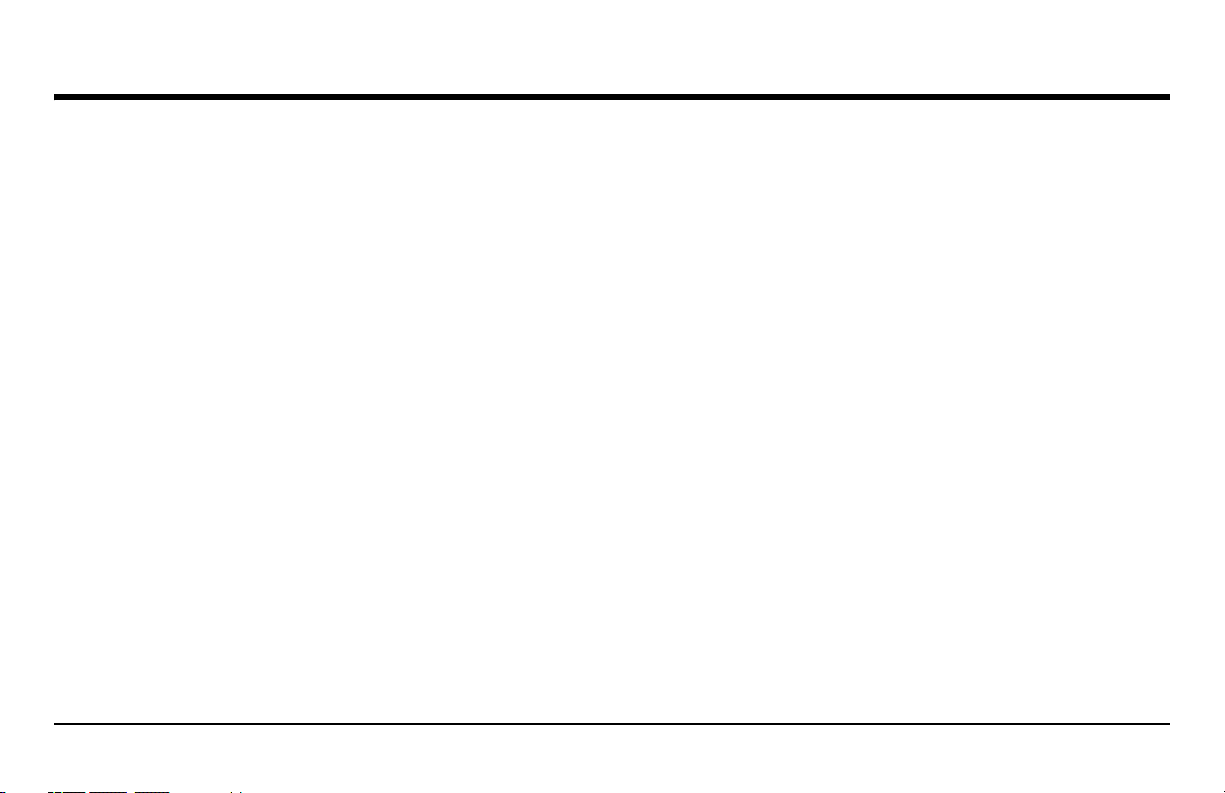
Contents
Chapter 8. Maintenance
8.1 Care of the instrument. . . . . . . . . . . . . . . . . . . . . . . . . . . . . . . . . . . . . . . . . . . . . . . . . . . . . . . . . . . . . . . . . . . . . . . . . . . . . . . . . . . . . . . . 63
8.2 Proper Cable Handling . . . . . . . . . . . . . . . . . . . . . . . . . . . . . . . . . . . . . . . . . . . . . . . . . . . . . . . . . . . . . . . . . . . . . . . . . . . . . . . . . . . . . . . 63
8.3 Batteries . . . . . . . . . . . . . . . . . . . . . . . . . . . . . . . . . . . . . . . . . . . . . . . . . . . . . . . . . . . . . . . . . . . . . . . . . . . . . . . . . . . . . . . . . . . . . . . . . . 63
Appendix A. Supplemental Information
A.1 Resetting the Operating Software . . . . . . . . . . . . . . . . . . . . . . . . . . . . . . . . . . . . . . . . . . . . . . . . . . . . . . . . . . . . . . . . . . . . . . . . . . . . . . . 66
A.2 Firmware Updates. . . . . . . . . . . . . . . . . . . . . . . . . . . . . . . . . . . . . . . . . . . . . . . . . . . . . . . . . . . . . . . . . . . . . . . . . . . . . . . . . . . . . . . . . . . 67
A.3 Web Site Information . . . . . . . . . . . . . . . . . . . . . . . . . . . . . . . . . . . . . . . . . . . . . . . . . . . . . . . . . . . . . . . . . . . . . . . . . . . . . . . . . . . . . . . . 69
A.4 EMC Documentation . . . . . . . . . . . . . . . . . . . . . . . . . . . . . . . . . . . . . . . . . . . . . . . . . . . . . . . . . . . . . . . . . . . . . . . . . . . . . . . . . . . . . . . . 70
A.5 Manufacturing & Customer Service Locations . . . . . . . . . . . . . . . . . . . . . . . . . . . . . . . . . . . . . . . . . . . . . . . . . . . . . . . . . . . . . . . . . . . . 71
Appendix B. Regulatory Compliance
B.1 Waste Electrical and Electronic Equipment (WEEE) Directive. . . . . . . . . . . . . . . . . . . . . . . . . . . . . . . . . . . . . . . . . . . . . . . . . . . . . . . . 74
B.2 Battery Disposal . . . . . . . . . . . . . . . . . . . . . . . . . . . . . . . . . . . . . . . . . . . . . . . . . . . . . . . . . . . . . . . . . . . . . . . . . . . . . . . . . . . . . . . . . . . . 75
B.2.1 What do the Markings Mean? . . . . . . . . . . . . . . . . . . . . . . . . . . . . . . . . . . . . . . . . . . . . . . . . . . . . . . . . . . . . . . . . . . . . . . . . . . . . 75
B.2.2 The Risks and Your Role in Reducing Them . . . . . . . . . . . . . . . . . . . . . . . . . . . . . . . . . . . . . . . . . . . . . . . . . . . . . . . . . . . . . . . . 76
B.3 EN15317 Technical Specifications. . . . . . . . . . . . . . . . . . . . . . . . . . . . . . . . . . . . . . . . . . . . . . . . . . . . . . . . . . . . . . . . . . . . . . . . . . . . . . 77
vi DM5E Operating Manual
Page 7
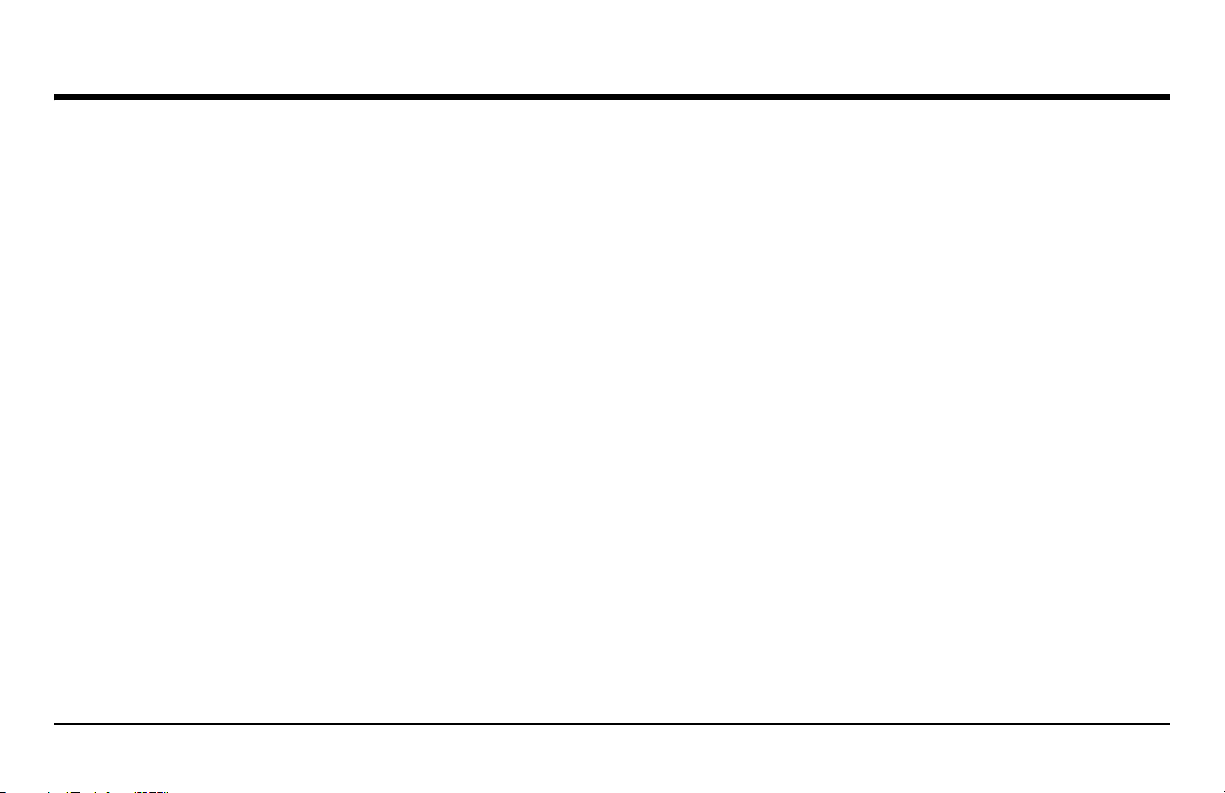
Preface
Important Notice
The following information must be read and understood by any user of a GE Sensing & Inspection Technologies ultrasonic thickness gauge.
Failure to follow these instructions can lead to errors in thickness measurements or other test results. Decisions based on erroneous results
can, in turn, lead to property damage, personal injury or death.
General Warnings
Proper use of ultrasonic test equipment requires three essential elements:
• Selection of the correct test equipment
• Knowledge of the specific “test application requirements”
• Training on the part of the instrument operator
This operating manual provides instruction in the basic setup and operation of the thickness gauge. There are, however, additional factors
which affect the use of ultrasonic test equipment. Specific information regarding these additional factors is beyond the scope of this manual.
The operator should refer to textbooks on the subject of ultrasonic testing for more detailed information.
DM5E Operating Manual vii
Page 8
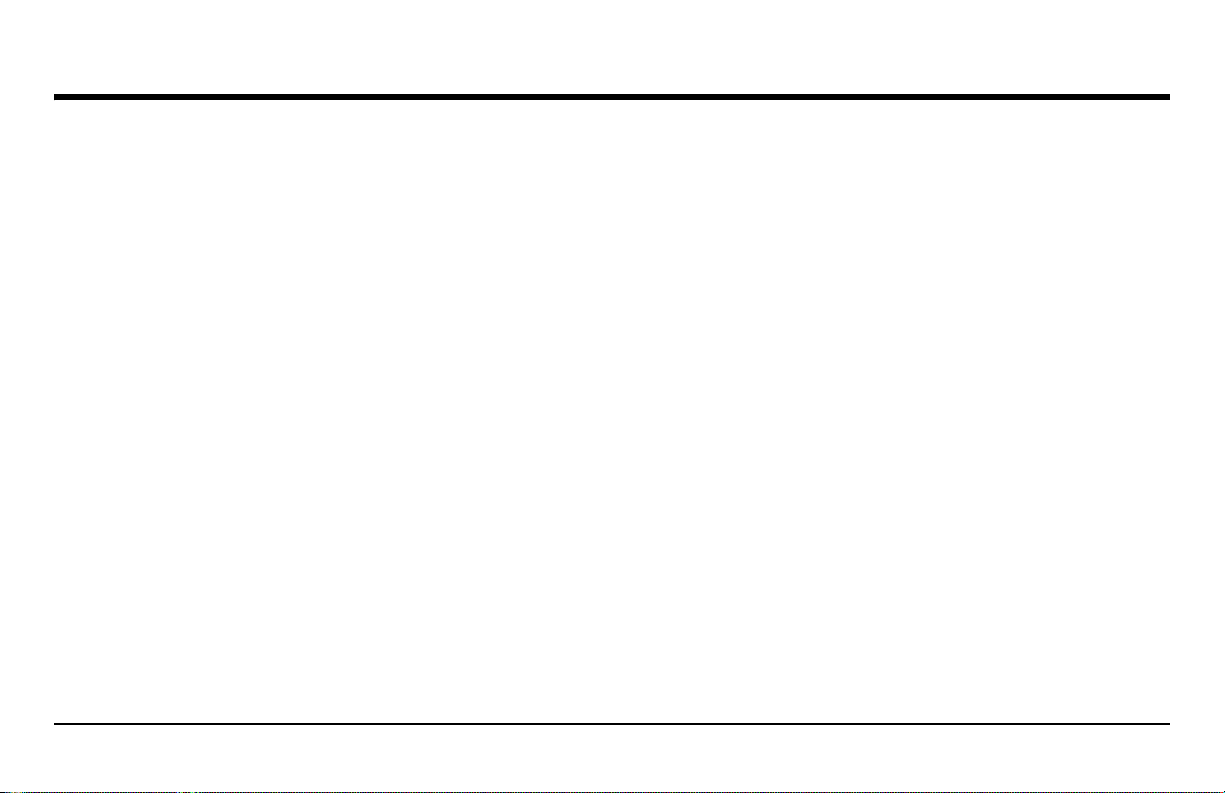
Preface
Operator Training
Operators must receive adequate training before using ultrasonic test equipment. Operators must be trained in general ultrasonic testing
procedures and in the setup and performance required by a particular test. Operators must understand:
• Sound wave propagation theory
• Effects of the velocity of sound of the test material
• Behavior of the sound wave where two different materials are in contact
• Areas covered by the sound beam
More specific information about operator training, qualification, certification, and test specifications is available from various technical
societies, industry groups, and government agencies.
viii DM5E Operating Manual
Page 9
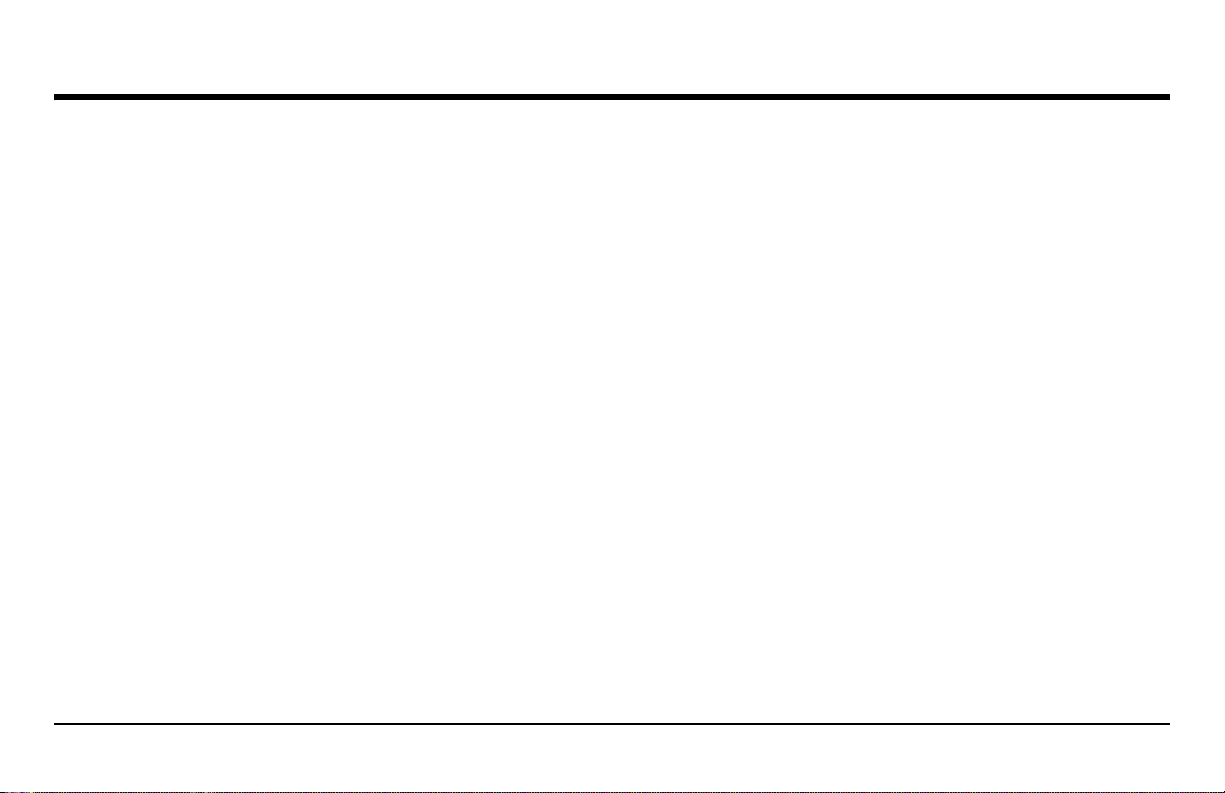
Preface
Testing Limitations
In ultrasonic testing, information is obtained only from within the limits of the sound beam. Operators must exercise great caution in making
inferences about the test material outside the limits of the sound beam. For example, when testing large materials it may be impossible or
impractical to inspect the entire test piece.
When a less-than-complete inspection is to be performed, the operator must be shown the specific areas to inspect. Inferences about the
condition of areas not inspected, based on data from the evaluated areas, should only be attempted by personnel fully trained in applicable
statistical and probability techniques. In particular, materials subject to erosion or corrosion, in which conditions can vary significantly in
any given area, should only be evaluated by fully trained and experienced operators.
Sound beams reflect from the first interior surface encountered. Because of part geometry and overlapped flaws or overlapped surfaces,
thickness gauges may measure the distance to an internal flaw rather than to the back wall of the material. Operators must take steps to
ensure that the entire thickness of the test material is being examined.
DM5E Operating Manual ix
Page 10
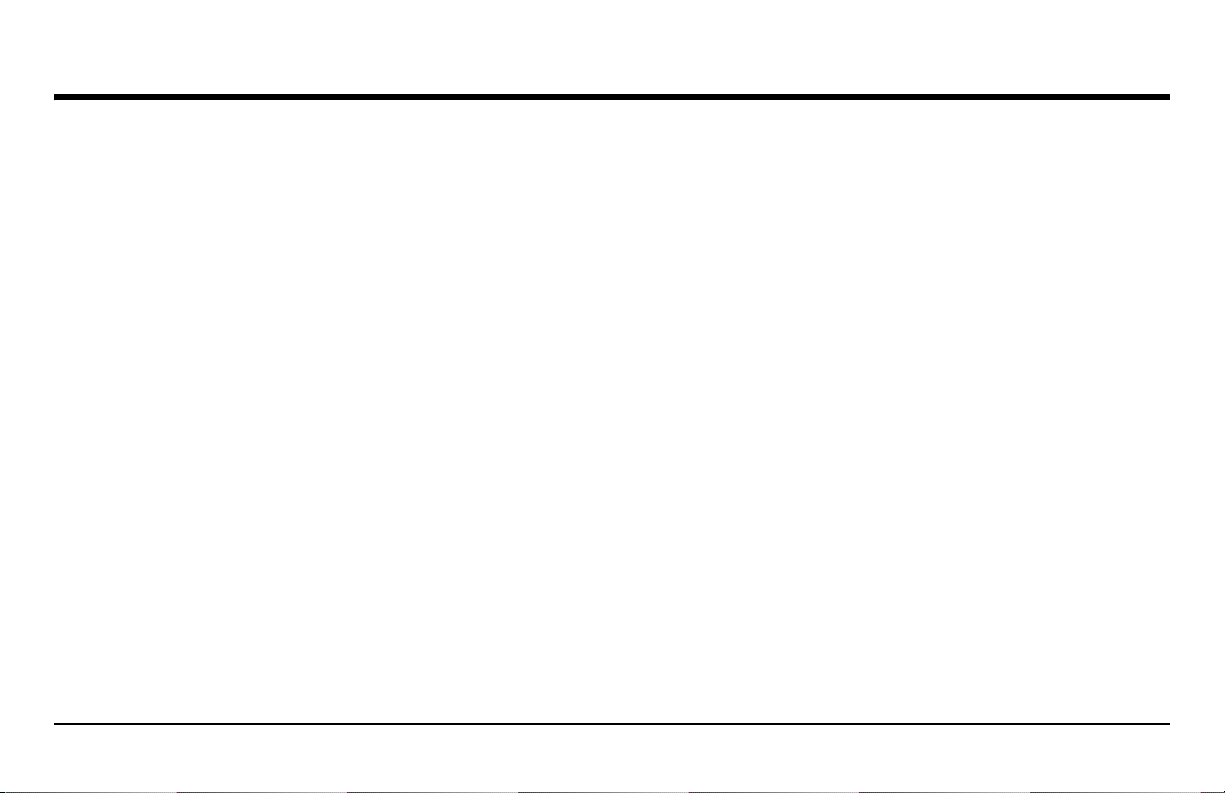
Preface
Ultrasonic Thickness Measurement Critical Operating Procedures
The following operating procedures must be observed by all users of ultrasonic thickness gauges in order to minimize errors in test results.
1. Calibration of Sound Velocity
The principle of operation of an ultrasonic thickness gauge is that the instrument measures the time of flight of an ultrasonic pulse through
the test piece and multiplies this time by the velocity of sound in the material. Thickness measuring error is minimized by ensuring that the
sound velocity to which the instrument is calibrated is the sound velocity of the material being tested. Actual sound velocities in materials
often vary significantly from the values found in published tables. In all cases, best results are obtained if the instrument is calibrated on a
velocity reference block made from the same material as the test piece; this block should be flat and smooth and as thick as the maximum
thickness of the test piece.
Operators should also be aware that the sound velocity may not be constant in the material being tested; heat treating, for example, can
cause significant changes in sound velocity. This must be considered when evaluating the accuracy of the thickness provided by this
instrument. Instruments should always be calibrated before testing, and the calibration should be checked after testing, to minimize testing
errors.
2. Probe Zero Procedure
Before performing calibration with a contact probe, the probe zero procedure must be performed first. If the zero procedure is not performed
or if it is performed improperly, inaccurate thickness readings will result.
x DM5E Operating Manual
Page 11
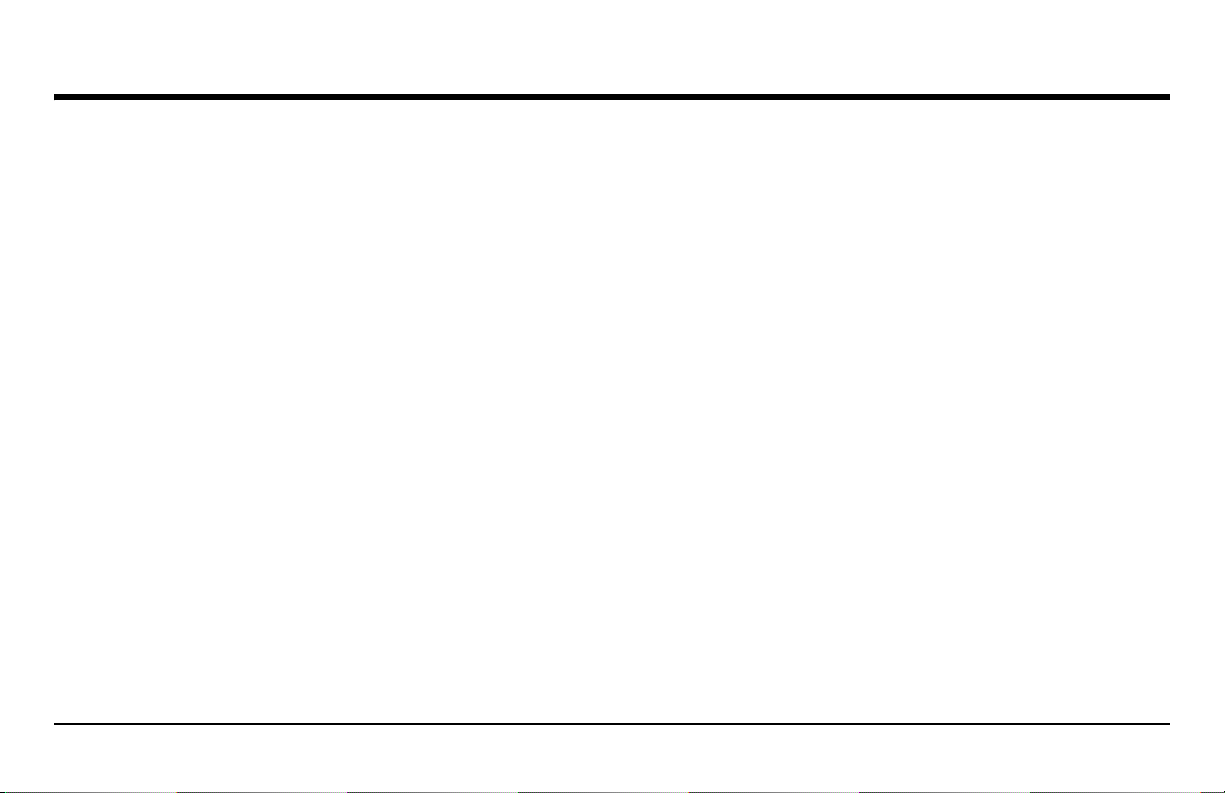
Preface
Ultrasonic Thickness Measurement Critical Operating Procedures (cont.)
3. Effects of Temperature on Calibration
Temperature variations change the sound velocity of materials and transducer delay lines and, therefore, calibrations. All calibrations should
be performed on-site and with test blocks at the same temperature as the test piece, to minimize errors due to temperature variations.
4. Transducer Selection
The transducer used in testing must be in good condition, without noticeable wear of the front surface. Badly worn transducers will have a
reduced effective measuring range. The specified range of the transducer must include the complete range of thicknesses to be tested. The
temperature of the material to be tested must be within the transducer's temperature range.
5. Use of Couplants
Operators must be familiar with the use of ultrasonic couplants. Testing skills must be developed so that couplant is used and applied in a
consistent manner to minimize variations in couplant layer thickness and errors in test results. Calibration and actual testing should be
performed under similar coupling conditions, using a minimum amount of couplant and applying consistent pressure on the transducer.
DM5E Operating Manual xi
Page 12
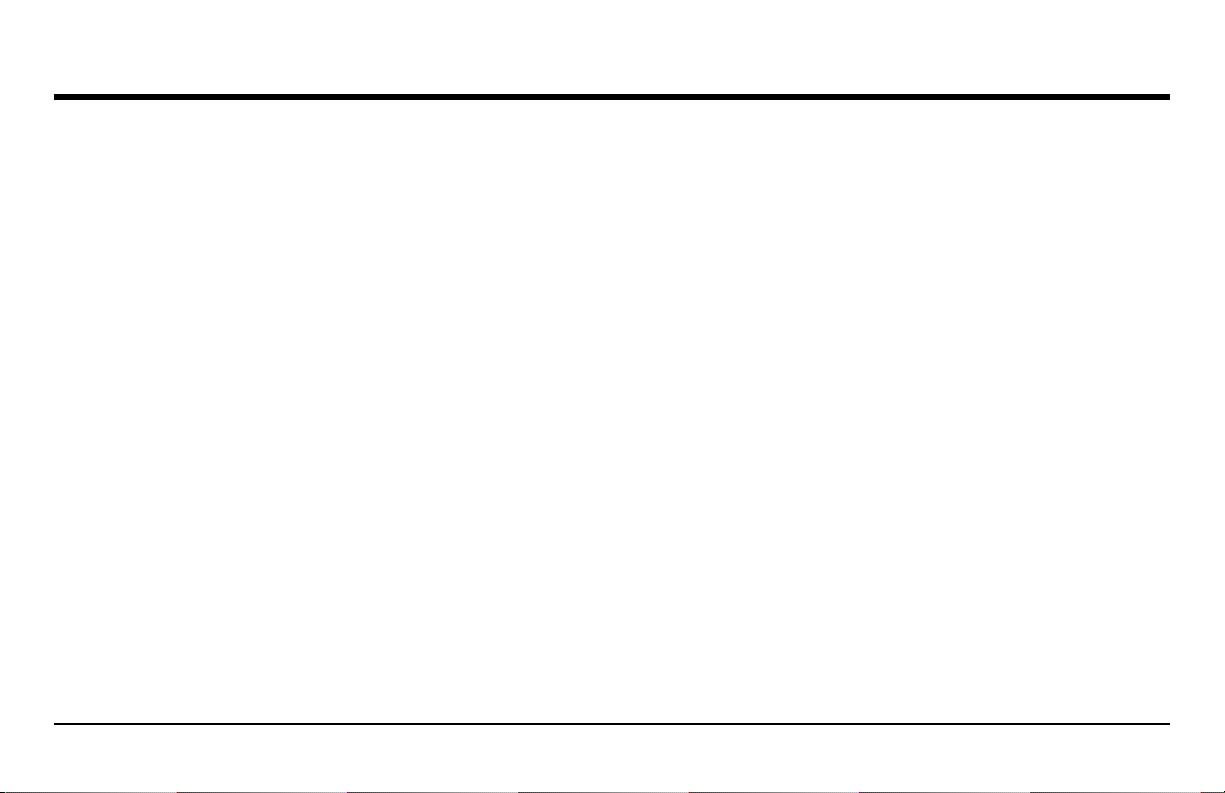
Preface
Ultrasonic Thickness Measurement Critical Operating Procedures (cont.)
6. Doubling
Ultrasonic thickness gauges will, under certain conditions, display readings which are twice (or in some cases, three times) the actual
material thickness being measured. This effect, commonly known as “doubling,” can occur below the minimum specified range of the
transducer. If the transducer being used is worn, doubling is possible at a thickness greater than the minimum of the specified range.
When using a new transducer, any reading which is less than twice the minimum specified range of the transducer may be a “doubled”
reading, and the thickness of the material being tested should be verified by the use of other methods. If the transducer shows any sign of
wear, doubling may occur at a second echo, or other echo signal combinations may produce a readable signal. The instrument reading and
apparent thickness are up to about twice the actual value, resulting in a thickness greater than twice the minimum of the specified range.
This thickness should be determined by calibrating the instrument/transducer combination on reference blocks that represent the complete
range of possible thicknesses that may be encountered in testing. This is particularly important when a test piece is being ultrasonically
measured for the first time or in any case where the history of thickness of the test specimen is unknown.
xii DM5E Operating Manual
Page 13
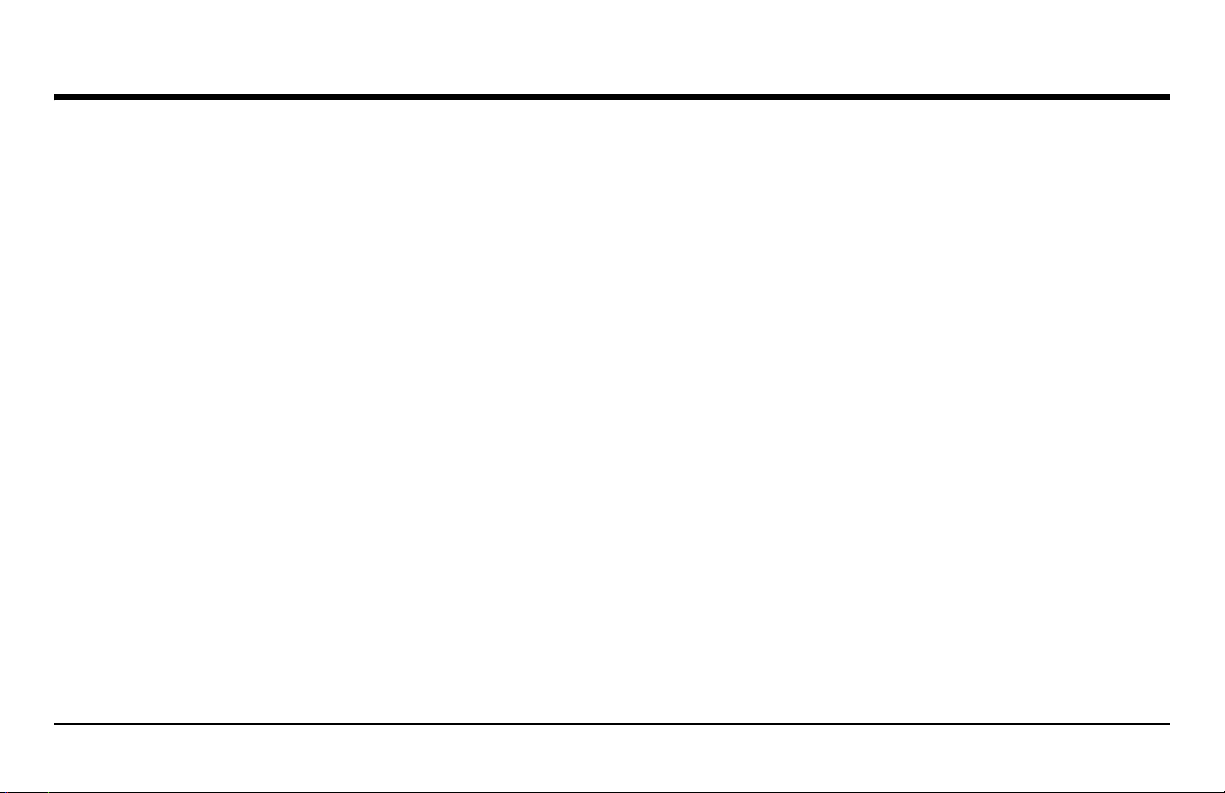
Preface
Safety Information
IMPORTANT: The DM5E is an instrument for materials testing. Any use for medical applications or other purposes is not allowed. The
DM5E may only be used in industrial environments.
IMPORTANT: For battery operation of the DM5E, two “AA” size batteries are needed. You should only use the products recommended by
us for battery operation. Use of well-known battery brands is highly recommended.
IMPORTANT: Disposal of all components of the DM5E and its batteries must be done in compliance with all applicable regulations. See
Appendix B, Regulatory Compliance, for detailed information.
Software
According to the current state of the art, software is never completely free from errors. Before using any software-controlled test equipment,
please make sure that the required functions operate perfectly in the intended combination.
DM5E Operating Manual xiii
Page 14
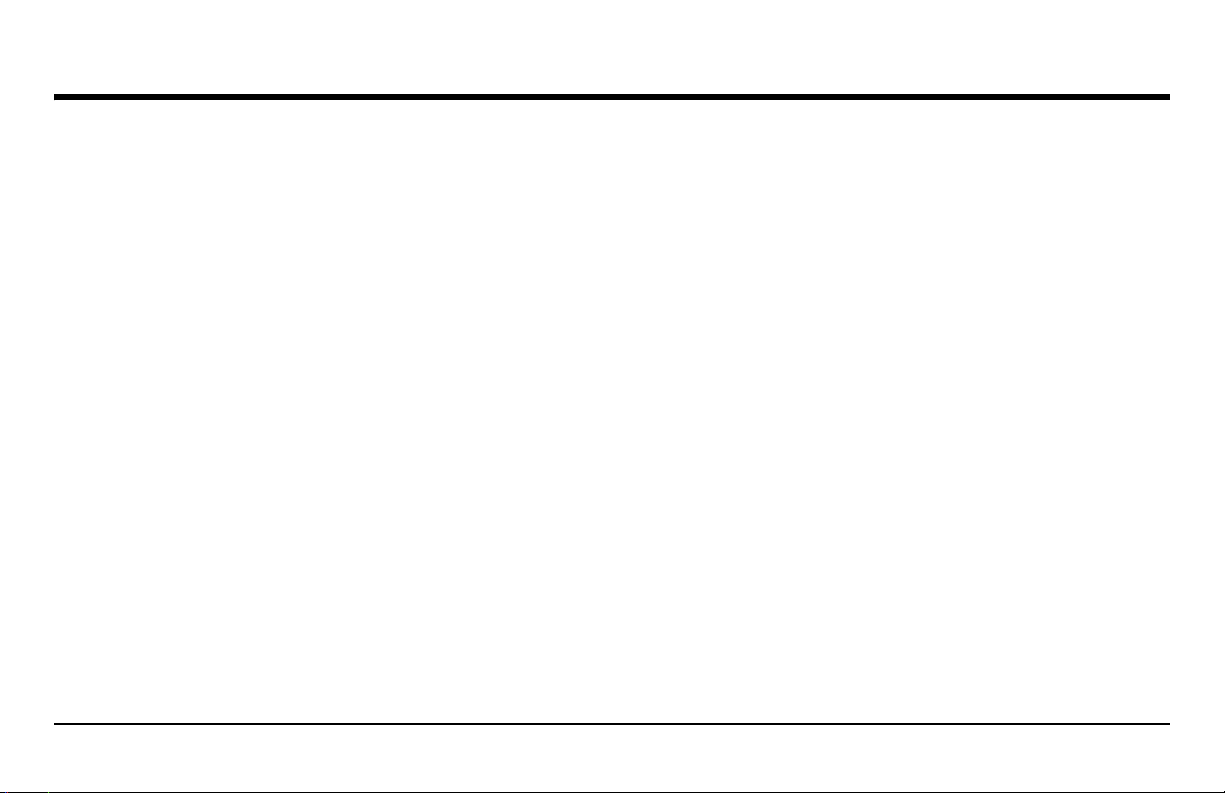
Preface
Defects/Errors and Exceptional Stresses
If you have reason to believe that safe operation of your DM5E is no longer possible, you must disconnect the instrument and secure it
against unintentional reconnection. Remove the batteries if necessary.
Safe operation is no longer possible if conditions such as the following exist:
• The instrument shows visible damages
• The instrument no longer operates perfectly
• The instrument has been subjected to prolonged storage under adverse conditions such as exceptional temperatures and/or especially
high air humidity, or corrosive environmental conditions
• The instrument has been subjected to heavy stresses during transportation
Service
Every effort has been made to provide you with a reliable product. However, should service become necessary, GE Sensing & Inspection
Technologies, has established a number of Factory Trained Service Centers. For the location of the nearest facility, see the back cover of
this manual.
xiv DM5E Operating Manual
Page 15
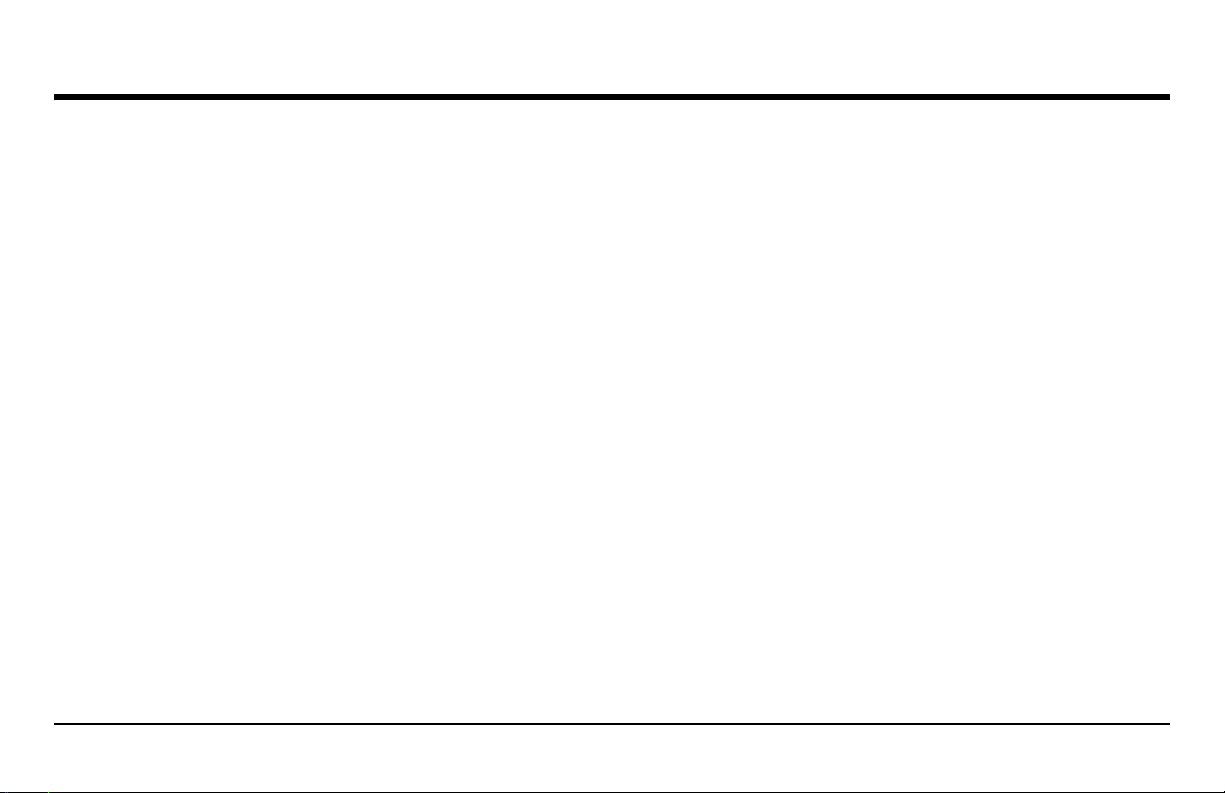
Chapter 1. General Information
Chapter 1. General Information
The DM5E is an ultrasonic corrosion thickness measurement device. The instrument is available in three versions:
• DM5E Basic
• DM5E with Dual Multi functionality
• DM5E DL with Dual Multi and Data Recorder
This chapter introduces the key features of the DM5E, and the next chapter explains the keypad functions and display-menu contents.
Closely reviewing the material in these two chapters will help you make better use of the more detailed information found in subsequent
chapters of this manual.
1.1 Supplying Power to the DM5E
The instrument is powered by two “AA” size batteries, providing up to approximately 100 hours of service life. To install the batteries,
remove the battery-compartment cover as shown in Figure 1 on page 2.
IMPORTANT: You cannot charge or power the DM5E through its USB port.
DM5E Operating Manual 1
Page 16
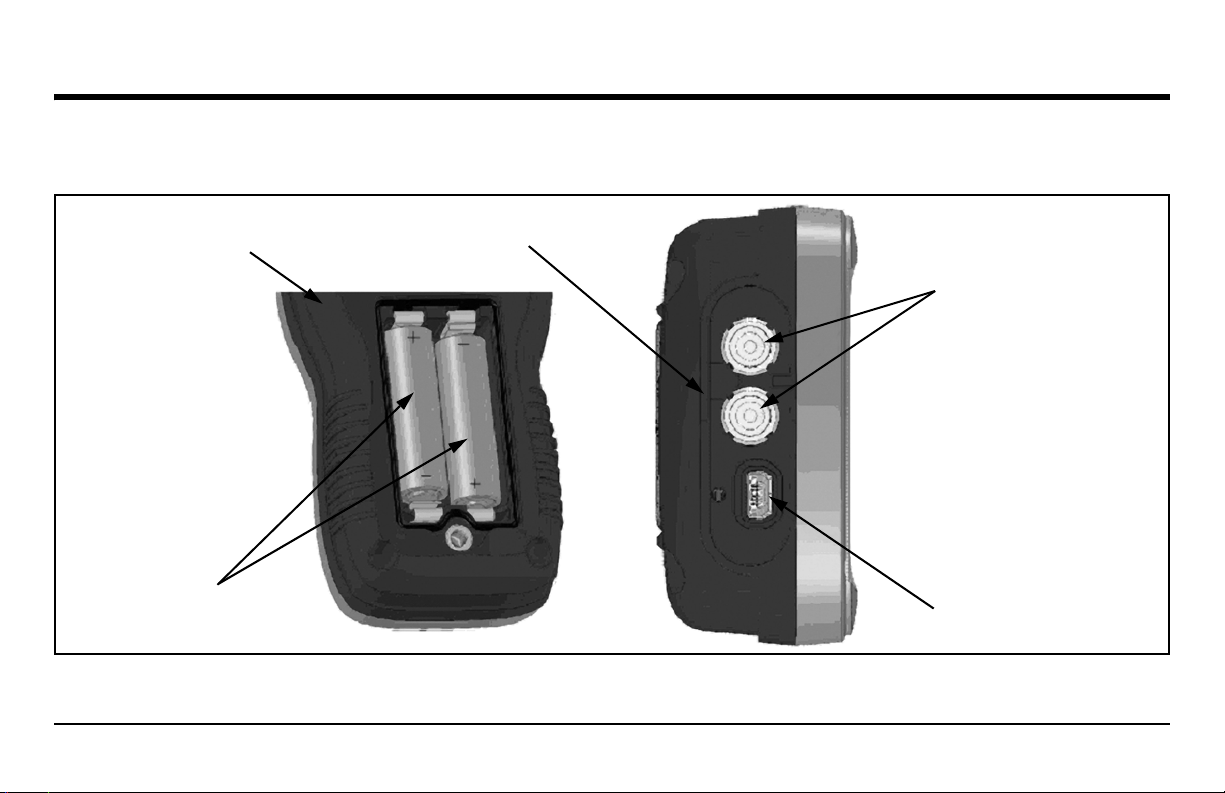
Chapter 1. General Information
1.1 Supplying Power to the DM5E (cont.)
Rear of Instrument
Install 2 “AA” batteries
in compartment as shown
Figure 1: DM5E Connections and Batteries (shown with battery cover removed)
2 DM5E Operating Manual
Top of Instrument
Probe Cable Connection
I/O Device Connection
(mini USB)
Page 17
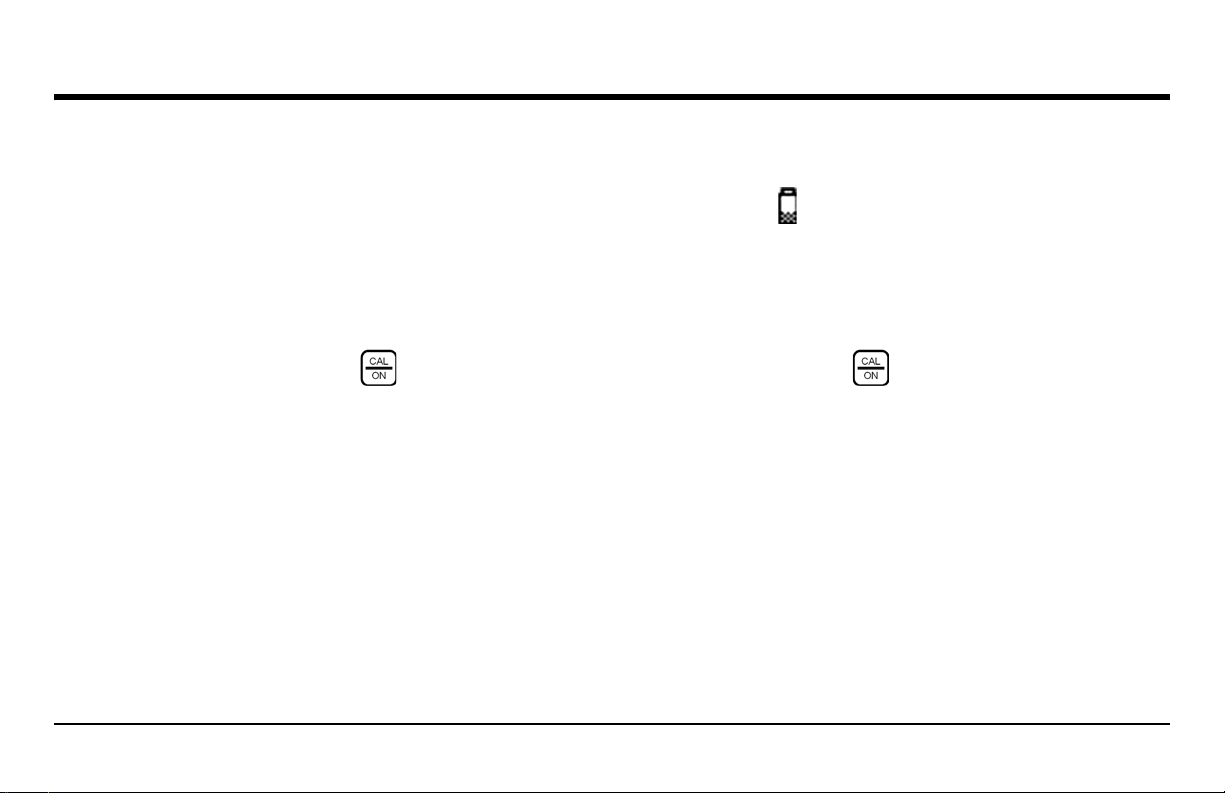
Chapter 1. General Information
1.1 Supplying Power to the DM5E (cont.)
When the battery indicator is in the last quarter, as indicated by the display-screen symbol , replace the batteries as soon as possible. The
DM5E automatically shuts OFF when the batteries are too weak for reliable operation. However, your settings are saved and restored when
the instrument is turned ON again. When testing in remote locations, always carry spare batteries.
1.2 Powering the Instrument ON and OFF
Power the instrument ON by pressing and holding until the instrument display activates. Press and hold while the instrument is
ON to turn it OFF.
1.3 Key Features of the DM5E
• Large hollow/filled thickness digits
• Alarm bar graph
• Standard and custom parameter setups
• Supports new set of DA5xx probes
• Alphanumeric naming of data files (DM5E DL)
DM5E Operating Manual 3
Page 18
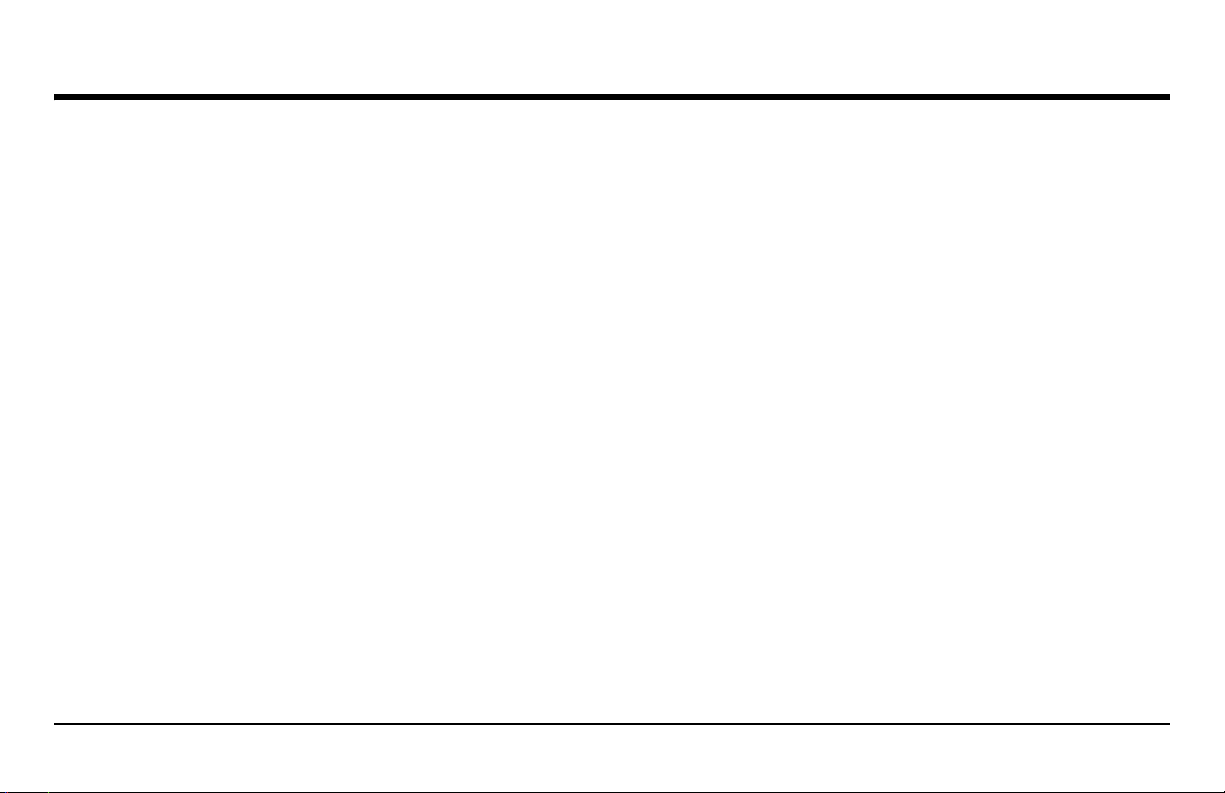
Chapter 1. General Information
1.3 Key Features of the DM5E (cont.)
• Lockout feature with password access
• Large LCD display with backlight and adjustable contrast
• Importing of data recorder files directly into Microsoft Excel (DM5E DL)
• Approximately 100 hours of operation with 2 “AA alkaline batteries
• Easy-to-use, single-level menu system
• Multiple display screen languages
• User-selectable measurement resolution to 0.001 inch (0.01 mm)
• Normal (thickness), MinScan, MaxScan, and Differential/Rate of Reduction Measurement modes are standard
• Timed B-Scan
• Optional Dual Multi function (DM5E and DM5E DL)
• Optional data recorder (DM5E DL) stores up to 50,000 thickness measurements in data recorder file
• Field upgrades available
• Compatible with UltraMATE
©
and UltraMATE LITE© software programs
4 DM5E Operating Manual
Page 19
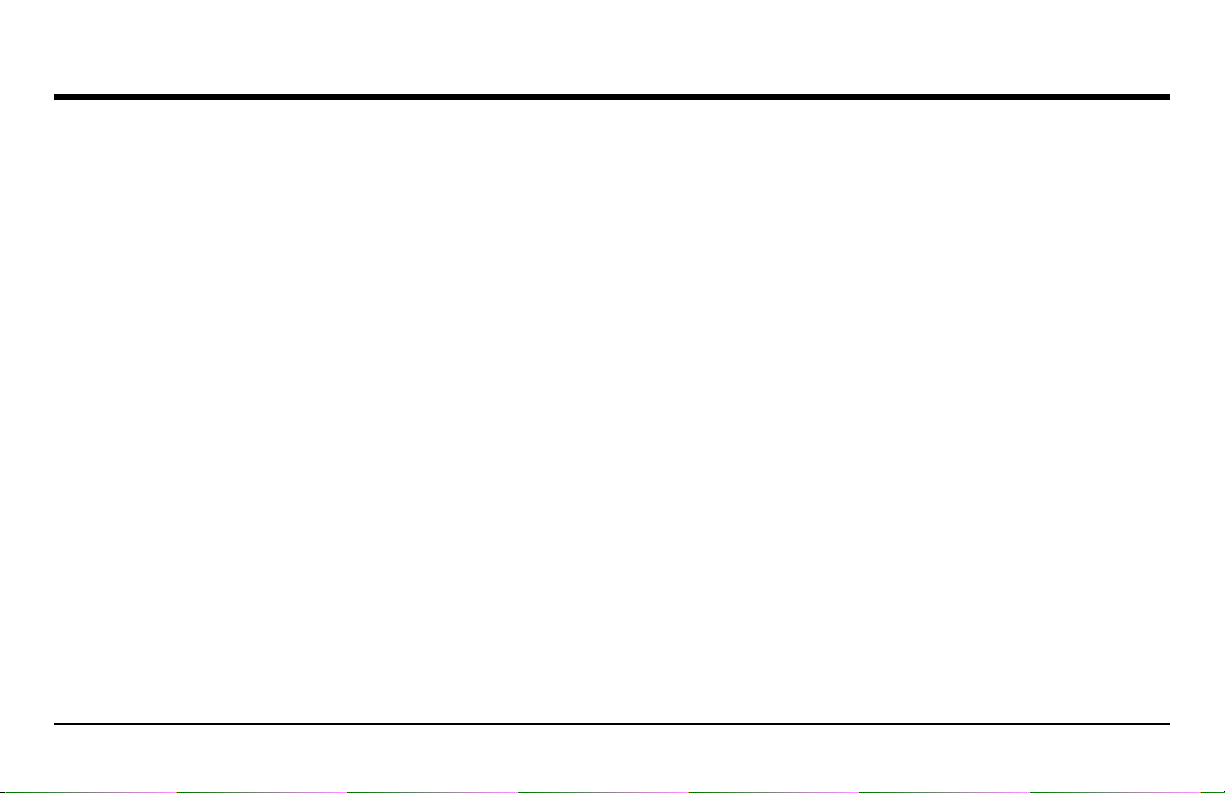
Chapter 1. General Information
1.3.1 DM5E Corrosion Thickness Measurement Base Instrument
1.3.1a Contents of the DM5E Base Instrument
• DM5E instrument
• 2 “AA” batteries
• Plastic carrying case
• Couplant sample
• Upgrade Utility Program on CD-ROM (requires mini-USB to PC cable)
• Operating manual in CD-ROM
• Operating instruction card
• Certificate of conformity
Note: A mini-USB to PC cable is only included with the DM5EDL version. This cable can be purchased separately for use with the
DM5E Basic or DM5E version.
DM5E Operating Manual 5
Page 20
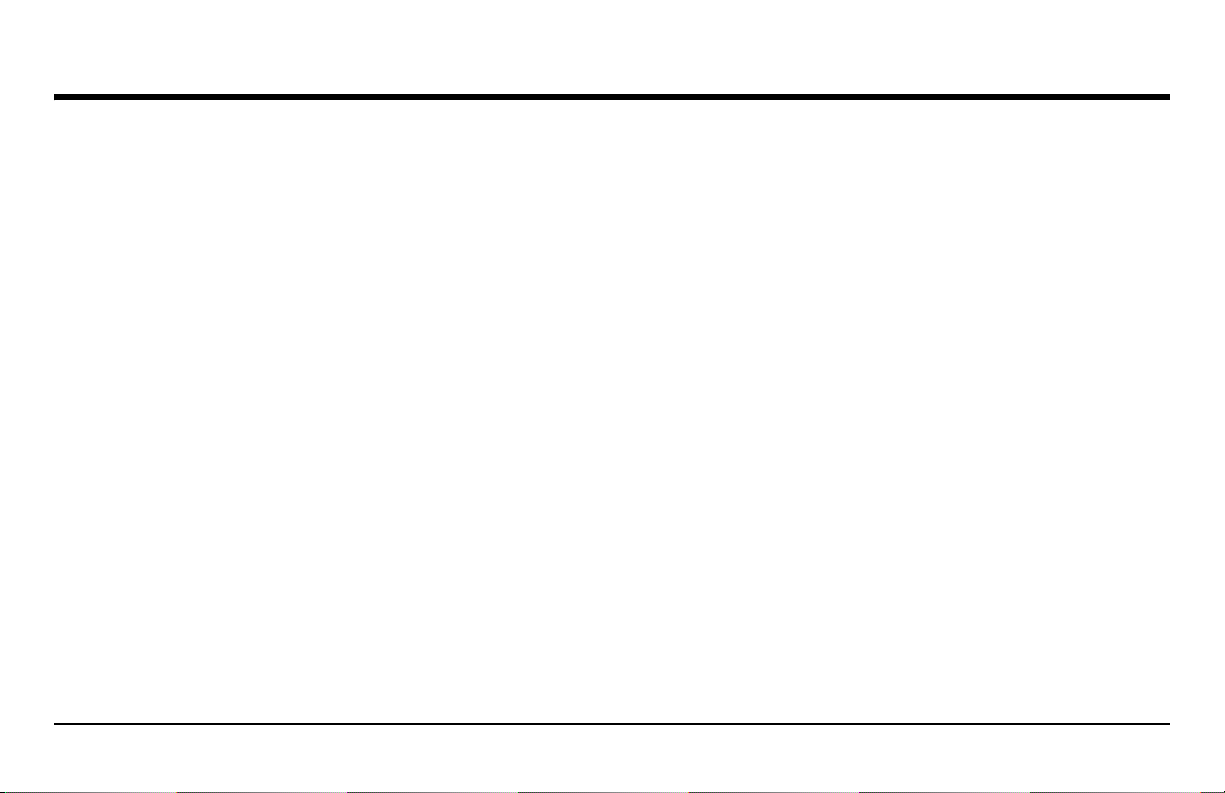
Chapter 1. General Information
1.3.1b Instrument Versions
• DM5E Basic
• DM5E with Dual Multi functionality
• DM5E DL with Dual Multi and Data Recorder
1.4 Contents of this Manual
This DM5E Operating Manual is divided into eight chapters and one appendix. All chapters apply to all instrument versions, except for two
functions:
• Data Recorder, which is described in Chapter 5, applies only to the DM5E DL version
• Dual Multi mode applies only to the DM5E with Dual Multi functionality and to the DM5E DL
Note: Any DM5E can be retrofitted to incorporate the above functions.
6 DM5E Operating Manual
Page 21
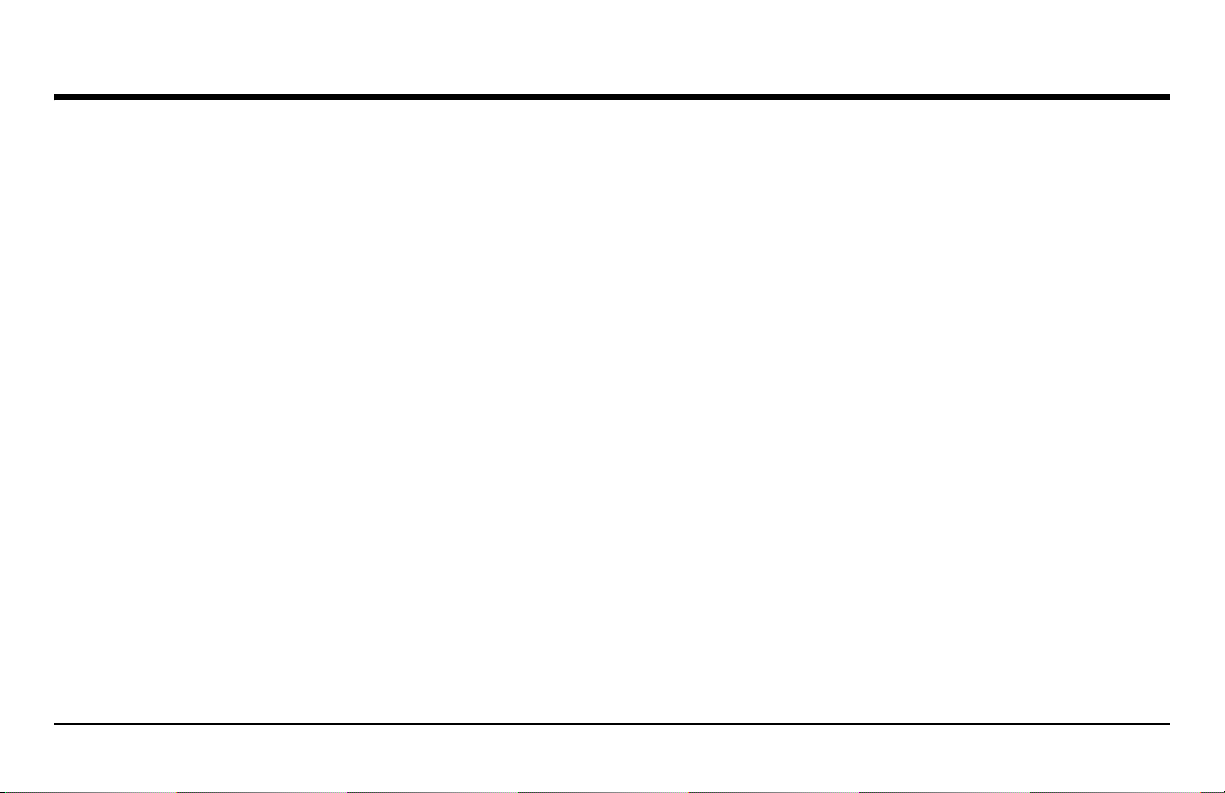
Chapter 2. Understanding the Keypad, Menu System & Displays
Chapter 2. Understanding the Keypad, Menu System & Displays
The DM5E's display, keypad, and functional commands are easy to interpret and use. In this chapter, you'll find a brief explanation of all
display and keypad features. You'll also find references to manual sections where more detailed information is available.
Note: The DM5E's display screen contents varies depending on the optional features installed and the operational settings selected. The
display screens shown in this chapter are typical of those found in all the instrument configurations.
2.1 Keypad Features
The instrument's keypad includes a combination of dedicated keys and virtual function keys. The key functions, as illustrated in Figure 2 on
page 8, are as follows:
• Arrow Keys - Use to adjust the value of the selected parameter and for on-screen navigation.
• Function Keys - Use to activate any functional control shown in the display directly above the key.
• Cal/On Key - Press once to launch the calibration process or to make on screen selections. Press and hold to power the instrument
ON and OFF.
• Mode Key - Press to activate the standard display modes and any optional display modes that are installed.
DM5E Operating Manual 7
Page 22
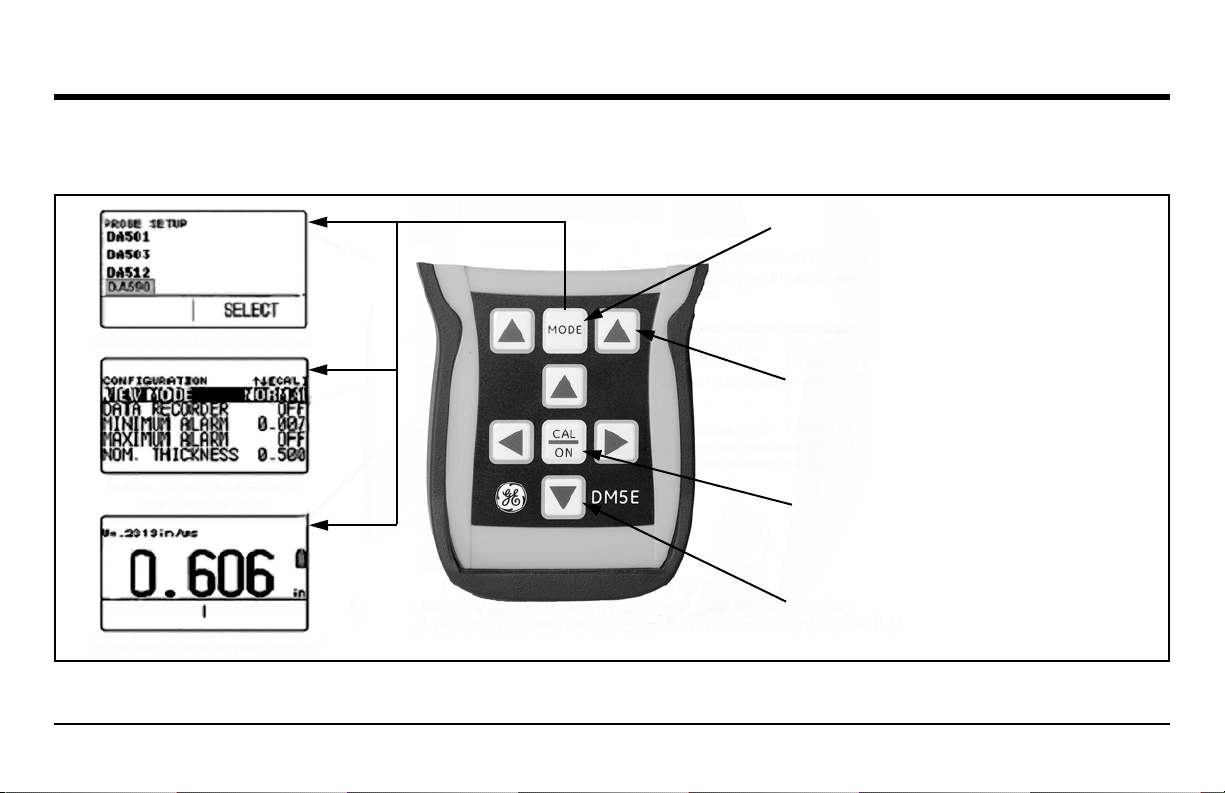
Chapter 2. Understanding the Keypad, Menu System & Displays
2.1 Keypad Features (cont.)
Select a probe setup
Select, adjust and confirm
operating settings
Thickness measurement display
Figure 2: DM5E Keypad and Key Functions
Press to activate standard display modes
(shown here) and the optional display
modes (if installed). Optional display modes
include Data Recorder Contents.
Press to activate the functional control
(when present) above the key.
Press to launch the calibration process
or make on-screen selections. Press and
hold to power the instrument ON or OFF.
Press to adjust the value of the selected
parameter and for on-screen navigation.
8 DM5E Operating Manual
Page 23
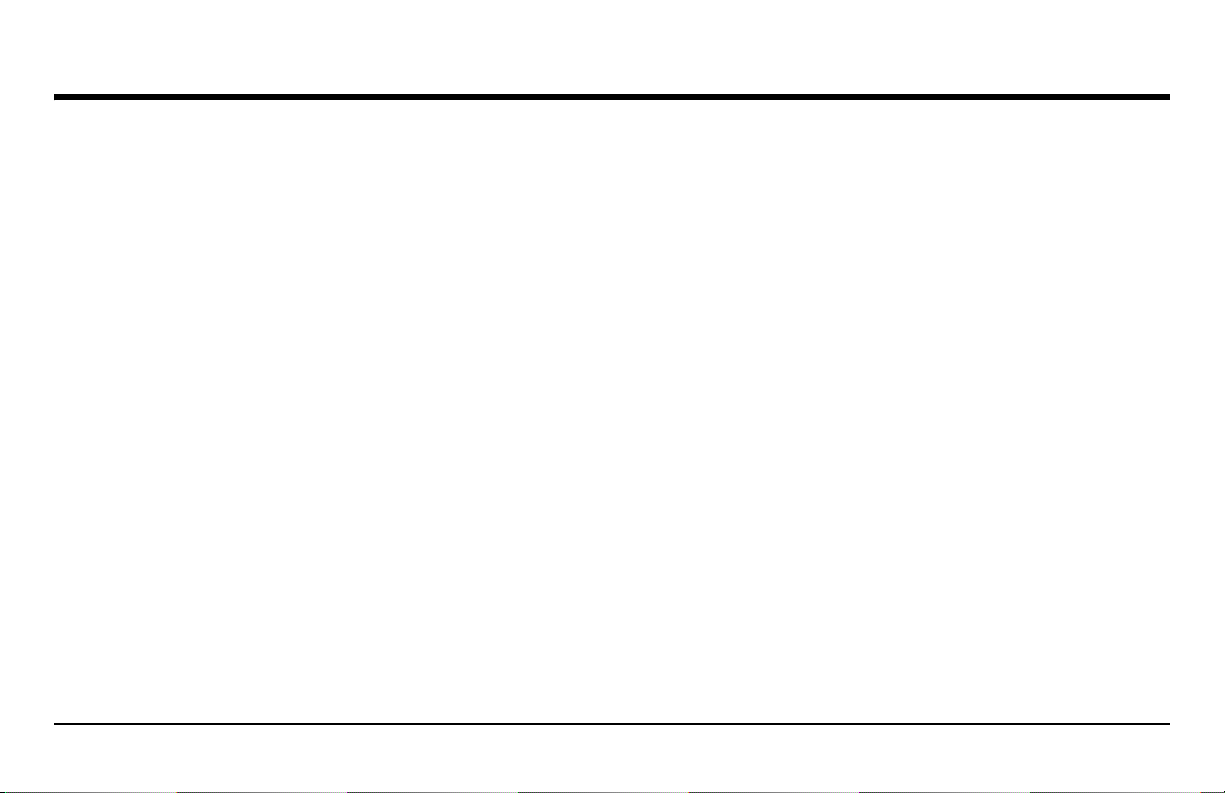
Chapter 2. Understanding the Keypad, Menu System & Displays
2.2 Interpreting the Display Screens
This section describes the layout of the DM5E's primary display modes including:
• Measurement Display Mode - Indicates measured thickness, contains status icons, displays data recorder location and file name (when
this option is installed and activated). Figure 3 on page 10 shows four representative display screens. The display's appearance varies
based on the installed instrument options as well as instrument display settings. Additional measurement view modes are available when
the Dual Multi or Data Recorder options are installed.
• Probe Setup Display Mode - Allows the user to select a standard preloaded instrument setup, each of which is matched to a specific
probe model (see Figure 4 on page 11).
• File Display Mode - Allows the user to create and store thickness readings in data recorder files. This feature is only available when the
data recorder option is installed and activated (see Figure 5 on page 12). When installed and activated, the data recorder option allows
users to create data recorder files, store thickness readings, and navigate through file contents.
• Configuration Display Mode - Instrument controls are accessed through this screen. The controls listed on the configuration display
screen vary depending on the installed options (see Figure 6 on page 13). The contents of the Configuration display depends on the
instrument's installed-option configuration.
DM5E Operating Manual 9
Page 24
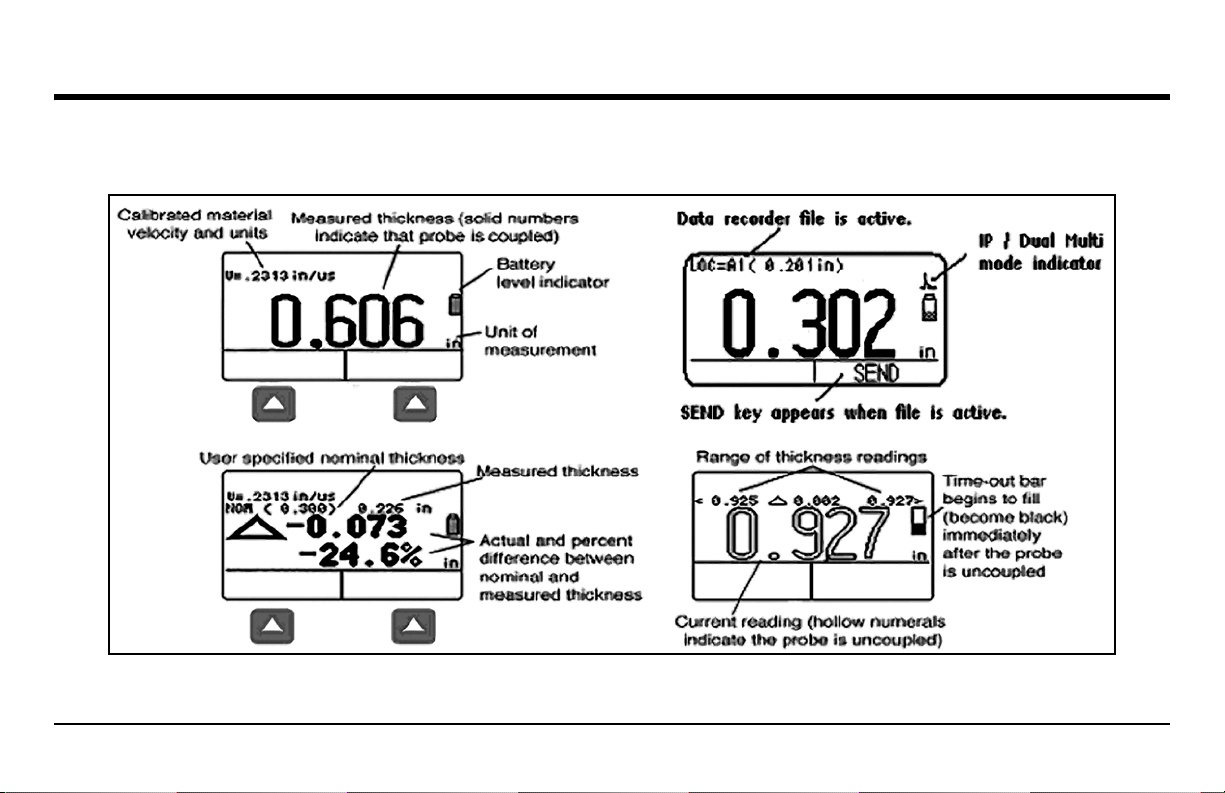
Chapter 2. Understanding the Keypad, Menu System & Displays
2.2 Interpreting the Display Screens (cont.)
Figure 3: Measurement Display Mode
10 DM5E Operating Manual
Page 25
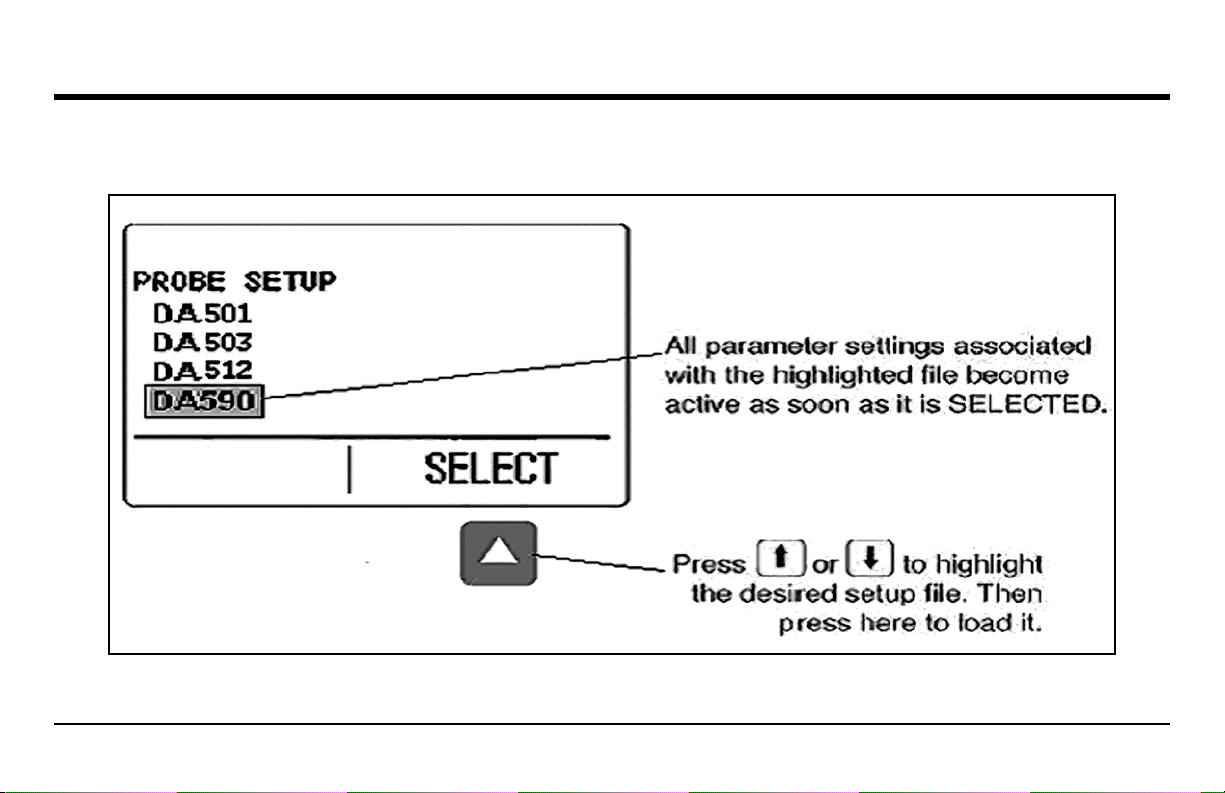
2.2 Interpreting the Display Screens (cont.)
Chapter 2. Understanding the Keypad, Menu System & Displays
Figure 4: Probe Setup Display Mode
DM5E Operating Manual 11
Page 26
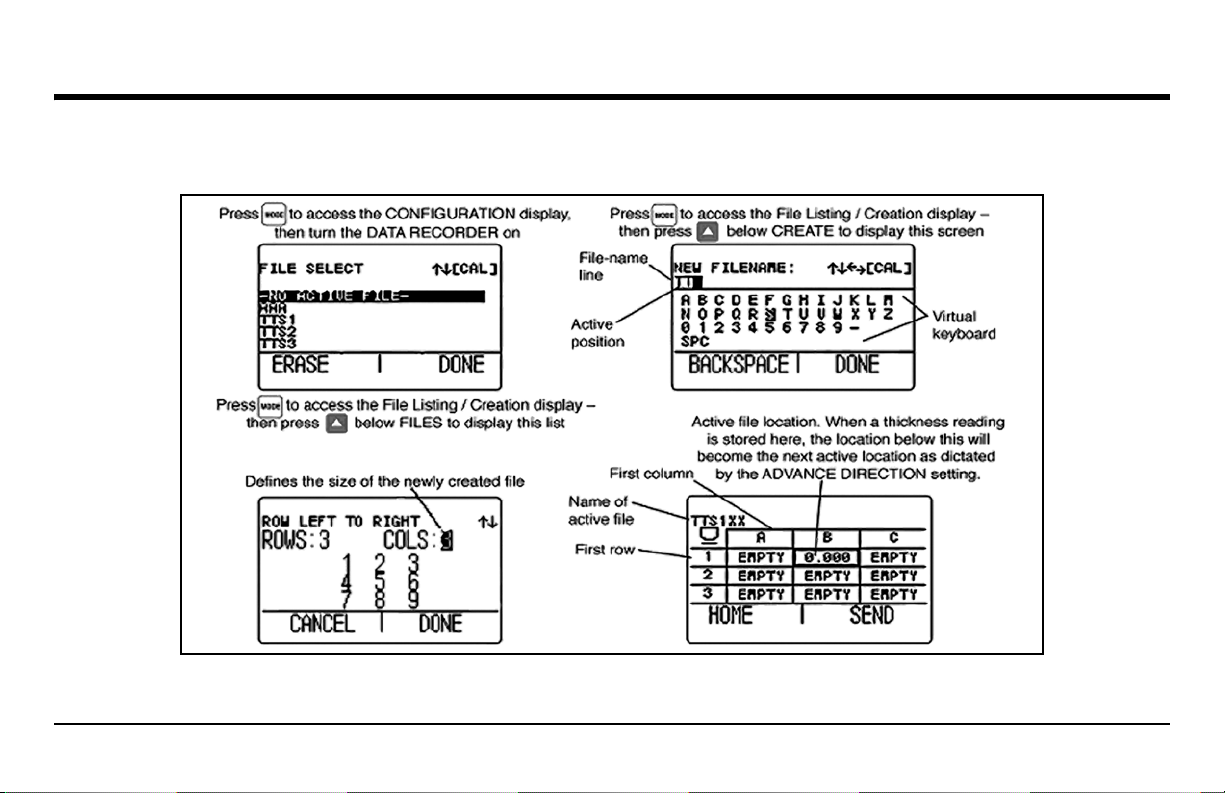
Chapter 2. Understanding the Keypad, Menu System & Displays
2.2 Interpreting the Display Screens (cont.)
Figure 5: File Display Mode
12 DM5E Operating Manual
Page 27
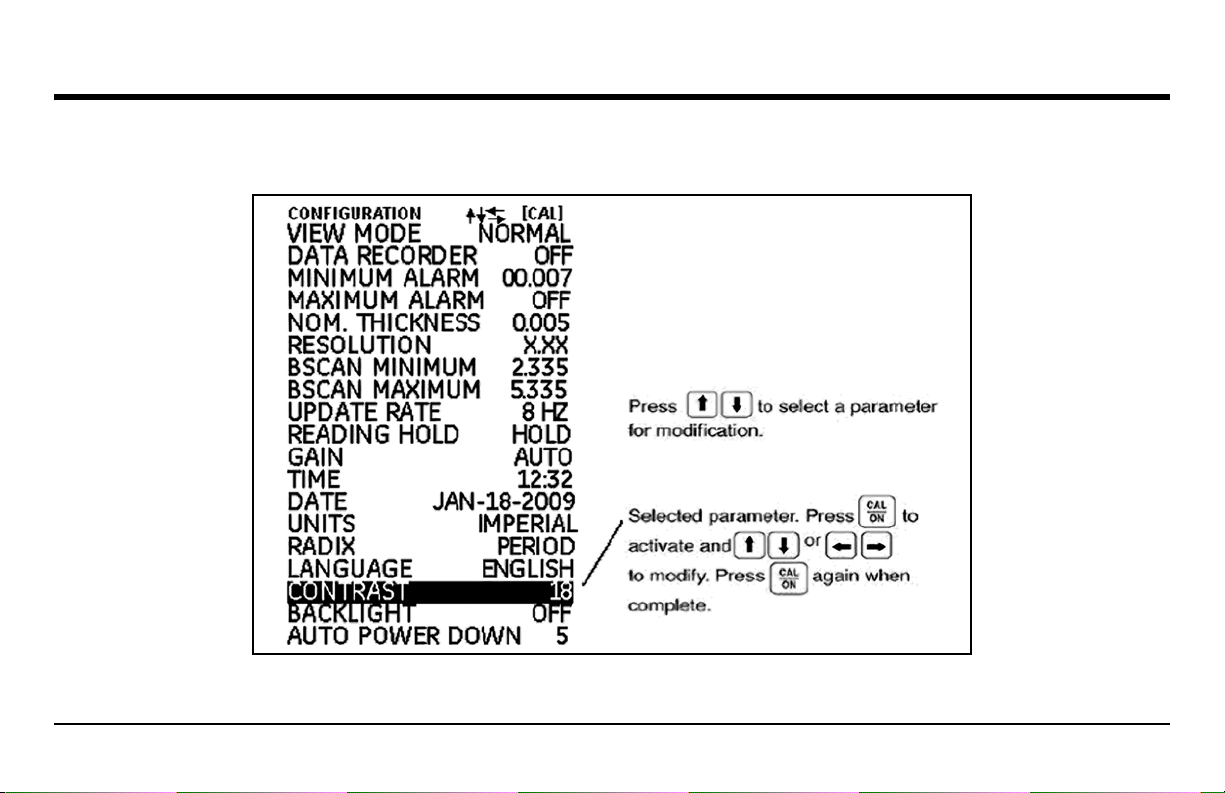
2.2 Interpreting the Display Screens (cont.)
Chapter 2. Understanding the Keypad, Menu System & Displays
Figure 6: Configuration Display Mode
DM5E Operating Manual 13
Page 28
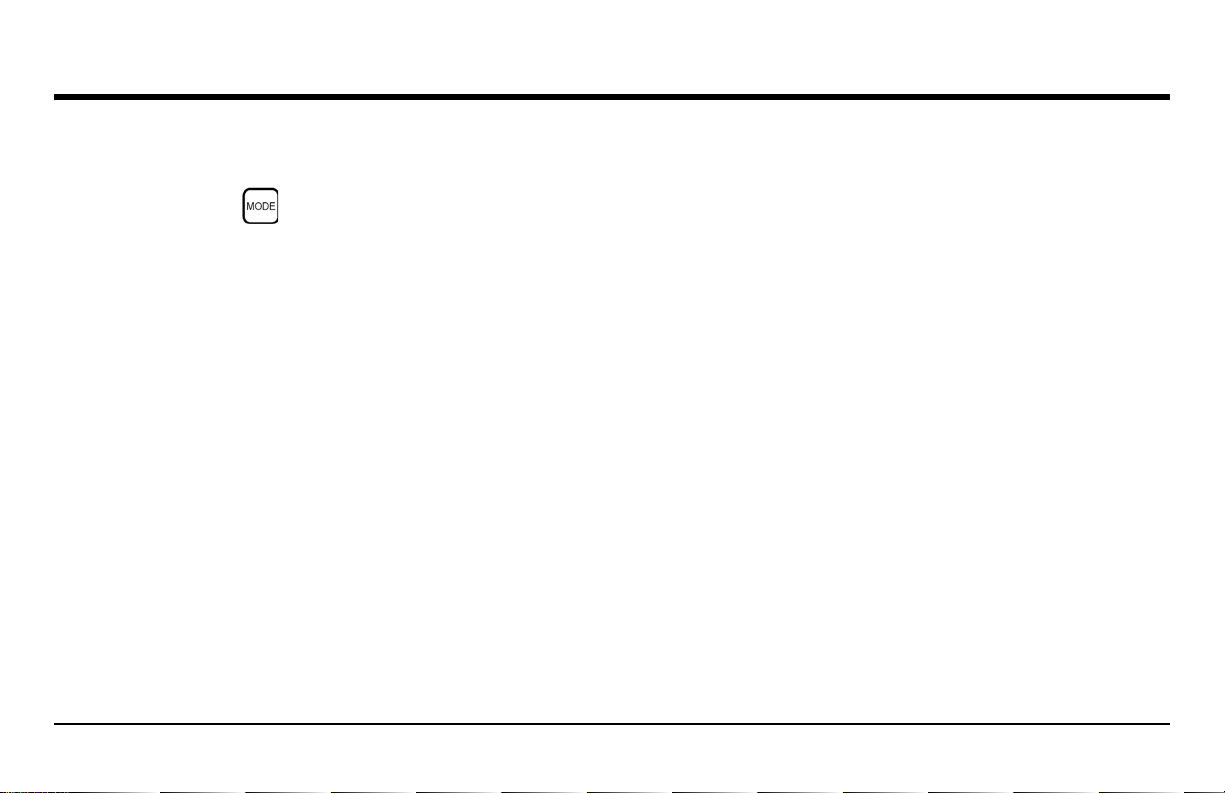
Chapter 2. Understanding the Keypad, Menu System & Displays
2.3 Working with the Configuration Display
By repeatedly pressing , you can access the Configuration display and you can adjust the following DM5E settings:
• VIEW MODE - In base-model units this parameter offers five settings. See Section 4.1 on page 36 to select the view to be displayed.
• DATA RECORDER - When the optional data recorder is installed, setting this parameter to ON activates the file recording capability and
the data recorder file display.
• MINIMUM ALARM - Enables and sets the minimum alarm value (see Section 3.4 on page 30).
• MAXIMUM ALARM - Enables and sets the maximum alarm value (see Section 3.4 on page 30).
• UNITS - Sets the units of measurement to inches or millimeters (see Section 3.2 on page 21).
• NOMINAL THICKNESS - Sets the nominal thickness value that is then used to calculate and the differential and rate of reduction
measurement values when selected by the VIEW MODE parameter (see Section 3.2.3 on page 25).
• RESOLUTION - Controls the format (number of decimal places) of the thickness measurement that is displayed and stored in a Data
Recorder file.
• UPDATE RATE - Sets the rate at which the measurement reading is updated (see Section 3.2.2 on page 24).
14 DM5E Operating Manual
Page 29
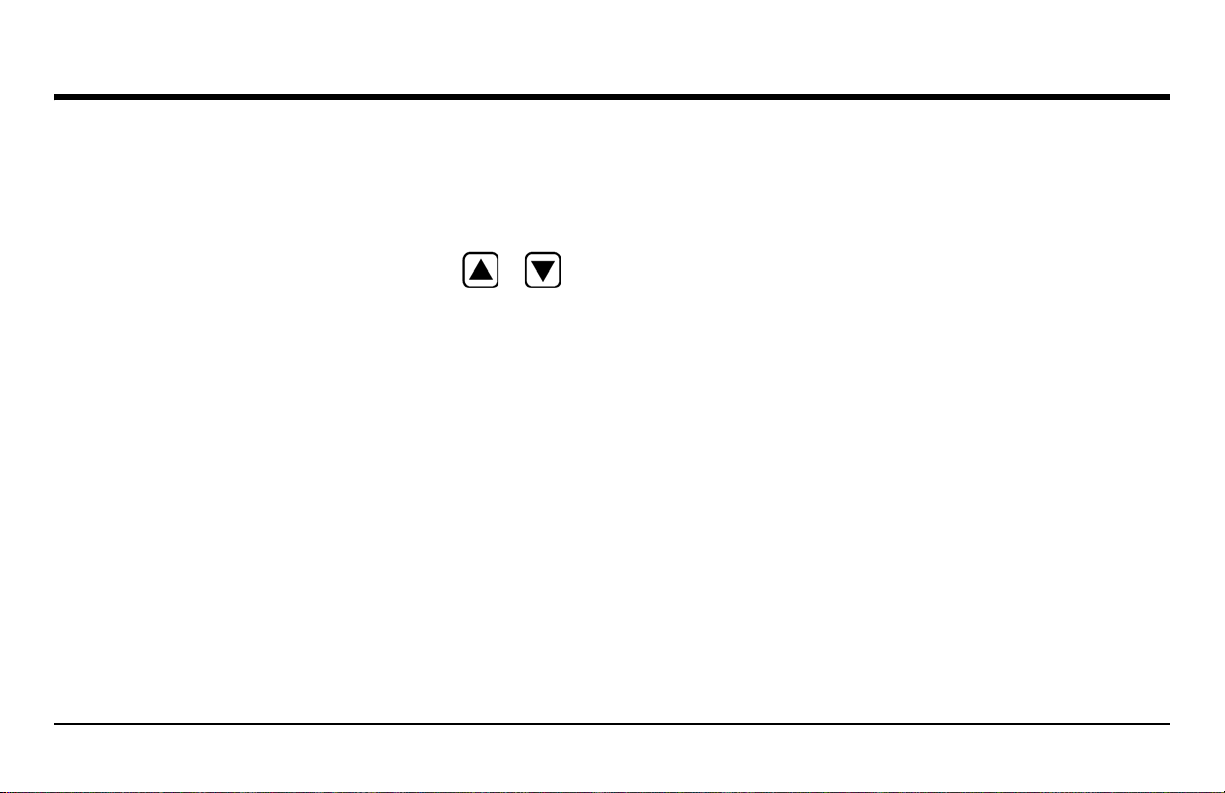
Chapter 2. Understanding the Keypad, Menu System & Displays
2.3 Working with the Configuration Display (cont.)
• BACKLIGHT - Turns the display backlight feature to ON, OFF, or AUTO (AUTO switches backlighting ON whenever a key is pressed or
the probe is connected).
• CONTRAST - Select this control and then press or to adjust the display contrast level.
• LANGUAGE - Sets the instrument display language (see Section 3.2 on page 21).
• BSCAN MINIMUM - Sets the minimum value that can be drawn when BSCAN is processing (see Section 3.2.1 on page 23).
• BSCAN MAXIMUM - Sets the maximum value that can be drawn when BSCAN is processing (see Section 3.2.1 on page 23).
• DUAL MULTI - Used to switch between Dual Multi and IP test modes, when Dual Multi option is allowed (see Section 3.2 on page 21).
• READING HOLD - Can be set to hold the last measurement value when the probe is uncoupled in measurement mode (see Section 3.2 on
page 21).
DM5E Operating Manual 15
Page 30
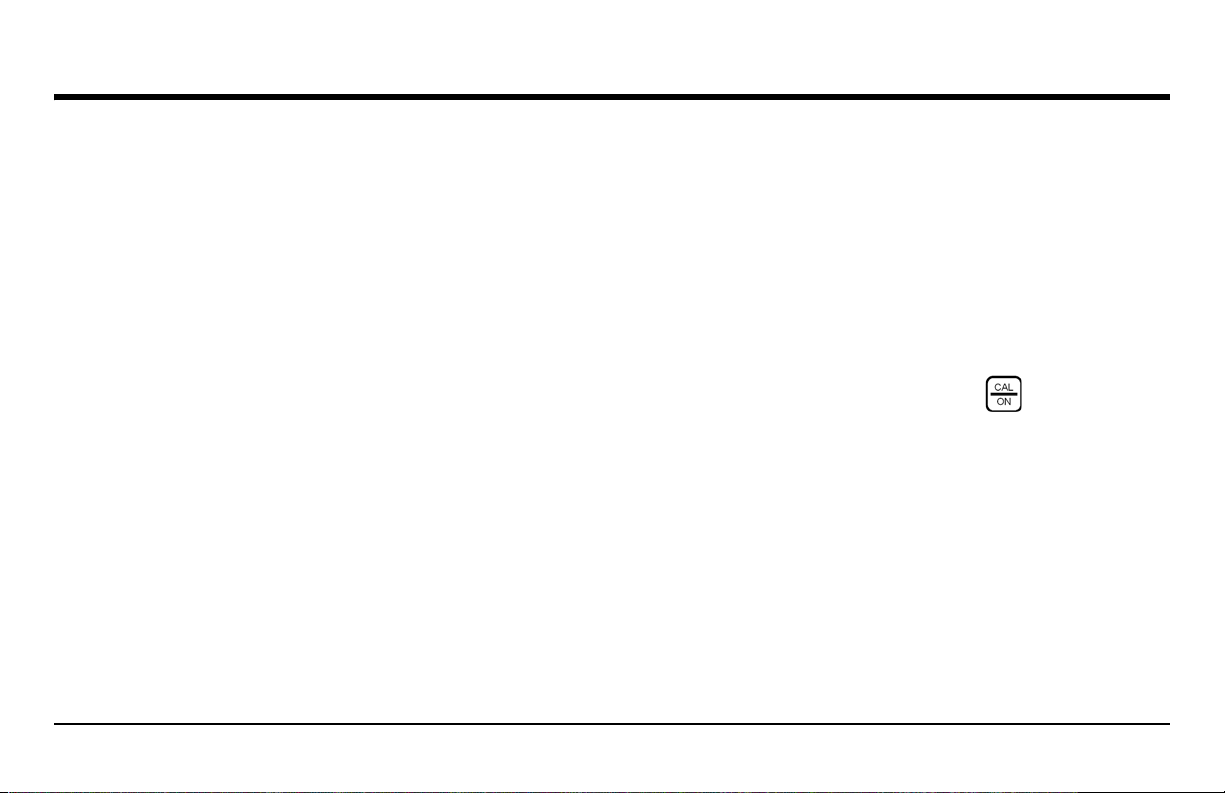
Chapter 2. Understanding the Keypad, Menu System & Displays
2.3 Working with the Configuration Display (cont.)
• TIME - Used to set the current time (see Section 3.2 on page 21).
• DATE - Used to set the current date (see Section 3.2 on page 21).
• GAIN - Used to select a different level of gain (LOW/HIGH/AUTO/DEFAULT) (see Section 3.2.1 on page 23).
• RADIX - Selects a period (.) or comma (,) to be used as a decimal point (see Section 3.2 on page 21).
• AUTO POWER DOWN - When set to ON, this control conserves battery life by powering the instrument OFF if no key presses or
measurements occur for the set number of minutes. When set to OFF, the instrument is only powered OFF when is pressed and
held.
16 DM5E Operating Manual
Page 31

Chapter 3. Setting Up the DM5E
Chapter 3. Setting Up the DM5E
Prior to measuring thickness, the instrument must be properly setup. This chapter explains the steps that must be taken prior to
measurement, to ensure that the display appearance, ultrasonic settings, and measurement mode match the desired configuration. The steps
described in this chapter apply to all instruments, regardless of whether or not they incorporate the Dual Multi or Data Recorder options.
Most fundamental instrument parameters are automatically set to a default value based on the Setup file selected by the user. Each
instrument is supplied with standard Setup files, and naming these to match the probe is the first step in setting up the instrument.
In preparation for measuring thickness, this chapter explains how to:
• Install a probe and configure the instrument by loading a Setup file (see Section 3.1 on page 18).
• Set up the instrument display appearance (see Section 3.2 on page 21).
• Set the instrument's Gain and Update Rate (see Section 3.2 on page 21).
• Calibrate the instrument/probe combination (see Section 3.3 on page 26).
• Set maximum and minimum alarm values (see Section 3.4 on page 30).
• Lock and unlock the instrument controls (see Section 3.6 on page 32).
DM5E Operating Manual 17
Page 32

Chapter 3. Setting Up the DM5E
3.1 Connecting a Probe and Loading a Setup File
Prior to measuring thickness, you must connect a probe to the instrument (see Figure 7 below) and select a Setup file that is compatible with
the probe.
Probe Cable
Connection
Figure 7: Top View of Instrument
18 DM5E Operating Manual
Page 33

Chapter 3. Setting Up the DM5E
3.1 Connecting a Probe and Loading a Setup File (cont.)
After a probe is connected, press to activate the Probe Setup display. The Probe Setup display, which is shown in Figure 8 below,
allows the user to select one of the standard Setup files.
Figure 8: Selecting a Setup File
DM5E Operating Manual 19
Page 34

Chapter 3. Setting Up the DM5E
3.1 Connecting a Probe and Loading a Setup File (cont.)
The following instrument settings are automatically adjusted when the Setup file is activated:
• Vie w Mo de
• Gain
• Measured Value display resolution
• Measurement Mode
• Nominal Thickness - when Differential, %RR mode are selected
• Minimum Alarm Setting
• Maximum Alarm Setting
20 DM5E Operating Manual
Page 35

Chapter 3. Setting Up the DM5E
3.2 Configuring the Instrument
Before using the DM5E, the parameters listed on the next page must be programmed at the Configuration display (see Figure 9) as follows:
1. Press as many times as necessary to access the
Configuration display.
2. Press or to select the desired parameter to modify.
3. After the desired parameter is highlighted, press to
program that parameter.
4. Press or to adjust the parameter value, then press
to confirm the new setting.
5. Repeat steps 2-4 until all remaining parameters have been set.
After all of the settings have been configured, press to
return to the measurement display.
Figure 9: The Configuration Menu
DM5E Operating Manual 21
Page 36

Chapter 3. Setting Up the DM5E
3.2 Configuring the Instrument (cont.)
Using the procedure described on the previous page, configure the following parameters:
• Language - Set the language
• Units - Set the units of measurement to inches or millimeters
• Resolution - Sets the number of decimal places to which
thickness measurements are displayed
• Update Rate - Update the displayed measurement at a rate of
4 or 8 Hz
• Radix - Select a period (.) or comma (,) to be used as a decimal
point
• Dual Multi - Select ON or OFF
• Reading Hold - Select HOLD or BLANK
• BSCAN MINIMUM - BSCAN display of minimum value
• BSCAN MAXIMUM - BSCAN display of maximum value
• Auto Power Down - Select ON and then choose the desired time
to automatically turn the instrument OFF 5/10/15/30 minutes
after the last key press (no data will be lost) or select OFF to
allow the instrument to remain ON until manually powered
OFF.
• Contrast - Adjusts display contrast
• Backlight - Adjusts the display backlighting. A setting of ON
increases battery usage, a setting of AUTO causes the
backlighting to illuminate and remain on for five seconds after
each key press.
• Time - Set time in HH:MM format
• Date - Set date in Month-Date-Year format
22 DM5E Operating Manual
Page 37

Chapter 3. Setting Up the DM5E
3.2.1 Setting the Instrument Gain
The instrument gain level may set to AUTO, DEFAULT, HIGH, or to a noise-reducing LOW setting. To select the instrument gain setting:
1. Press .
2. Select the GAIN control.
3. Press to activate the control, then use or to adjust the selected value and use or to select the cursor position.
4. Press after the adjustment is complete.
DM5E Operating Manual 23
Page 38

Chapter 3. Setting Up the DM5E
3.2.2 Setting the Update Rate
Measurements are updated at a rate of 4 or 8 Hz, as selected by the user. To select the measurement update rate:
1. Press .
2. Select the UPDATE RATE control.
3. Press to activate the control, then use or to adjust the setting.
4. Press after the adjustment is complete.
24 DM5E Operating Manual
Page 39

Chapter 3. Setting Up the DM5E
3.2.3 Specifying the Nominal Thickness
When the VIEW parameter is set to DIFF/RR%, the displayed thickness includes two differential values (in the instrument’s units and as a
percentage) that represent the variation from user specified nominal thickness (see Section 4.4). To manually input or modify the nominal
thickness:
1. Press .
2. Select the NOM THICKNESS control.
3. Press to activate the control, then use or to adjust the selected place value and or to select a different value.
4. Press after the adjustment is complete.
DM5E Operating Manual 25
Page 40

Chapter 3. Setting Up the DM5E
3.3 Instrument Calibration
Before using the DM5E, the instrument and the connected probe must be calibrated using one or more standards of known thickness. It is
important that the Setup file corresponding to the probe be selected prior to launching the calibration process. Then, the user can select
either 1pt, 2pt, or AUTO calibration mode in the LOCKOUT menu. To complete the calibration, follow the instructions on your instrument's
display screen and in Figure 10 on page 27 (1pt mode), Figure 11 on page 28 (2pt mode) or Figure 12 on page 29 (Auto mode).
Note: Proper calibration is essential for accurate operation of the instrument. The instrument should be calibrated if there is a change in
the type or temperature of the material being tested, if the attached probe is changed, after performing any parameter adjustment, or
at intervals specified in your test procedures.
26 DM5E Operating Manual
Page 41

3.3 Instrument Calibration (cont.)
Chapter 3. Setting Up the DM5E
Figure 10: Instrument Calibration Procedure (1pt Mode)
DM5E Operating Manual 27
Page 42

Chapter 3. Setting Up the DM5E
3.3 Instrument Calibration (cont.)
Figure 11: Instrument Calibration Procedure (2pt Mode)
28 DM5E Operating Manual
Page 43

3.3 Instrument Calibration (cont.)
Chapter 3. Setting Up the DM5E
Figure 12: Instrument Calibration Procedure (Auto Mode)
DM5E Operating Manual 29
Page 44

Chapter 3. Setting Up the DM5E
3.4 Setting the Maximum and Minimum Alarms
When the thickness measurement value exceeds either the minimum or maximum alarm setting, the measurement value alternates between
solid and hollow font type displays, except in B-SCAN mode. When an alarm appears in B-SCAN mode, the measurement value flashes ON
and OFF in 1/2 second intervals.
To input a minimum or maximum alarm thickness:
1. Press to access the Configuration display (see Figure 9 on page 21).
2. Press or to select either MINIMUM ALARM or MAXIMUM ALARM.
3. When the desired parameter is highlighted, press to activate it.
4. Press or to change the selected position in alarm thickness and then press or to adjust the value of the selected
position. To switch the alarm setting to OFF from any other value, simultaneously press or .
5. Press after the alarm thickness has been set to the desired value.
30 DM5E Operating Manual
Page 45

Chapter 3. Setting Up the DM5E
3.5 B-SCAN Display Range
The default BSCAN display range is 0-20 inch. We highly recommend adjusting the range according to the target, because setting an
appropriate range will display a clearer scan graph.To adjust the range, complete the steps below.
Note: If the BSCAN value exceeds the preset range, that point will be graphed as equal to the range limit.
1. Press to access the Configuration display (see Figure 9 on page 21).
2. Press or to select either BSCAN MINIMUM or BSCAN MAXIMUM.
3. When the desired parameter is highlighted, press to activate it.
4. Press or to change the selected position in alarm thickness and then press or to adjust the value of the selected
position. To switch the alarm setting to OFF from any other value, simultaneously press or .
5. Press after the alarm thickness has been set to the desired value.
DM5E Operating Manual 31
Page 46

Chapter 3. Setting Up the DM5E
3.6 Locking and Unlocking Instrument the Controls
The DM5E allows operators to lockout specific functions by using the lockout display, which is only accessible from the measurement
screen. Follow the instructions in Figure 13 on page 33 to access this display and lockout (or enable) some or all of the function keys.
Note: The DATA RECORDER and DUAL MULTI functions are optional and are only available with advanced instrument versions.
However, an upgrade of the basic version is possible by purchasing a license key.
In the Lockout menu, the operator can set the probe zeroing and calibration mode (CAL/ZERO MODE) by selecting 1pt, 2pt or AUTO. One
of the following calibration reminder styles can also be selected:
• REMIND TIME - The calibration reminder is displayed after a preset elapsed time from the last thickness calibration. The setting
indicates the preset time value.
• CAL READINGS - The calibration reminder is displayed after the user presses the SEND function the number of times indicated by the
setting value.
• CAL POWER ON - The calibration reminder is displayed each time that the instrument is powered ON when the value is set to ON.
32 DM5E Operating Manual
Page 47

3.6 Locking and Unlocking Instrument the Controls (cont.)
Chapter 3. Setting Up the DM5E
Figure 13: Locking and Unlocking the Function Keys
DM5E Operating Manual 33
Page 48

Chapter 3. Setting Up the DM5E
[no content intended for this page - proceed to next page]
34 DM5E Operating Manual
Page 49

Chapter 4. Measuring Thickness
Chapter 4. Measuring Thickness
After setting up the instrument as described in Chapter 3, additional adjustments can be made by selecting the type of measurement made
and the way in which it is displayed. You will also find information related to configuring and working with the BSCAN mode. The specific
topics include how to:
• Select the measured value to view (see Section 4.1 on page 36)
• Work with Normal measurement mode (see Section 4.2 on page 39)
• Use the Min Scan and Max Scan measurement modes (see Section 4.3 on page 40)
• Interpret the Differential/Rate-of-Reduction measurement mode (see Section 4.4 on page 41)
• Work with the B-Scan measurement mode (see Section 4.5 on page 42)
• Use the Dual Multi measurement mode (see Section 4.6 on page 43)
Note: Load a Setup file corresponding to the connected probe prior to making the adjustments described in this chapter. Loading a Setup
file after these adjustments are made will force certain settings back to the default value stored in the file.
DM5E Operating Manual 35
Page 50

Chapter 4. Measuring Thickness
4.1 Selecting the Displayed View Mode
Base model DM5E instruments offer four display modes. In addition, two more display modes are available depending on the installed
options. These display modes include:
• NORMAL (Thickness Only) - The thickness value appears as large digits in the center of the display.
• MIN SCAN (Minimum Thickness Scan) - Allows the user to continuously evaluate material thickness, provided the probe remains
coupled or is uncoupled only briefly. After the evaluation period is complete, the minimum material thickness is displayed. During the
evaluation period, the thickness is displayed along with the minimum and maximum observed thickness values and the calculated
difference between the two. The display also includes a time-out bar, which begins to fill as soon as the probe is uncoupled. Recoupling
the probe before the time-out period expires allows the user to continue with the same evaluation period. After the evaluation period is
complete, as indicated by the filling of the time-out bar, the minimum thickness observed during the evaluation period is displayed.
• MAX SCAN (Maximum Thickness Scan) - Allows the user to continuously evaluate material thickness, provided the probe remains
coupled or is uncoupled only briefly. After the evaluation period is complete, the maximum material thickness is displayed. During the
evaluation period, thickness is displayed along with the minimum and maximum observed thickness values and the calculated difference
between the two. The display also includes a time-out bar, which begins to fill as soon as the probe is uncoupled. Recoupling the probe
before the time-out period expires allows the user to continue with the same evaluation period. After the evaluation period is complete,
as indicated by the filling of the time-out bar, the maximum thickness observed during the evaluation period is displayed.
36 DM5E Operating Manual
Page 51

Chapter 4. Measuring Thickness
4.1 Selecting the Displayed View Mode (cont.)
Note: During the placement of a very sensitive probe on the part surface, excess couplant may cause erroneous results. To eliminate the
effect of excessive couplant, couple the probe firmly to the part, then press under HOME. This restarts the scanning session
while the probe is properly in contact with the part.
• DIFF/RR% (Differential/Rate-of-Reduction) - The currently measured and user-specified nominal thicknesses appear along the top of
the display, while the difference between these two values (measured minus nominal values, expressed in percentage and dimensional
terms) appears in the middle of the display.
• B-SCAN (B Scan) - Allows the user to continuously evaluate material thickness by graphing 1 point per second. During the evaluation
period, the measured thickness value is displayed along with the minimum and maximum observed thickness values. The display has a
hidden 5-second time-out bar, which starts as soon as the probe is uncoupled. Recoupling the probe before the time-out period expires
allows the user to continue with the same evaluation period. Pressing the SEND key stores the minimum thickness value after the
evaluation period is complete, as indicated by the filling of the time-out bar.
Note: The displayed differences can have either positive or negative values (see Section 4.4 on page 41).
DM5E Operating Manual 37
Page 52

Chapter 4. Measuring Thickness
4.1 Selecting the Displayed View Mode (cont.)
The measurement mode displayed by the instrument may be modified as follows:
1. Press as many times as necessary to access the Configuration menu.
2. Press or to select the VIEW MODE parameter.
3. Press to activate this parameter.
4. Press or to scroll through the available modes, then press to select the highlighted mode.
38 DM5E Operating Manual
Page 53

Chapter 4. Measuring Thickness
4.2 Normal Measurement View Mode
When NORMAL view mode is active, the display shows only a thickness reading, as shown in Figure 14 below.
Note: If the Data Recorder file is active, the data location and stored value will be displayed at the top left corner of the display, instead of
the material velocity value.
Figure 14: NORMAL Measurement View Mode
DM5E Operating Manual 39
Page 54

Chapter 4. Measuring Thickness
4.3 Min Scan and Max Scan Measurement View Modes
The MIN SCAN and MAX SCAN modes allow the user to continuously evaluate material thickness then, after the evaluation period is
complete, display the extreme (minimum or maximum) material thickness observed. During the evaluation period, thickness is displayed
along with the minimum and maximum observed thickness values (see Figure 15 below). A time-out feature allows a momentarily
uncoupling of the probe during the evaluation period. In these modes, the instrument will continue to collect and compare readings for as
long as the time-out period is not exceeded.
Figure 15: MAX SCAN Measurement View Mode
40 DM5E Operating Manual
Page 55

Chapter 4. Measuring Thickness
4.4 Differential/Rate-of-Reduction Measurement View Mode
This view mode (see Figure 16 below) displays both the currently measured thickness and a nominal thickness input by the user, along with
the difference between these two values (“measured” minus “nominal”) expressed in percentage and dimensional terms.
Note: The displayed differences can have either positive or negative values.
Figure 16: DIFF/RR% Measurement View Mode
DM5E Operating Manual 41
Page 56

Chapter 4. Measuring Thickness
4.5 B-SCAN Measurement View Mode
The B-SCAN mode (see Figure 17 below) allows the user to continuously display the material thickness in a graphical mode. During the
evaluation period, the thickness measurement is displayed along with the minimum and maximum thickness values. A time-out feature
allows a momentarily uncoupling of the probe during the evaluation period. In this mode, the instrument will continue to collect and
compare readings for as long as the time-out period is not exceeded. Pressing the SEND key will store the minimum value in the active file.
Figure 17: B-SCAN Measurement View Mode
42 DM5E Operating Manual
Page 57

Chapter 4. Measuring Thickness
4.6 Dual Multi Measurement View Mode
Protective coatings, including paint, contribute significant error to the thickness measurement of the underlying metal when using
conventional measurement techniques. The Dual-Multi mode eliminates coating layers from the measurement by measuring between
successive back wall reflections of the metal. The measurement range for each probe will vary depending upon the type and thickness of the
coating, the thickness of the metal, and the quality of the bond between the coating and the metal.
To activate or deactivate the Dual-Multi mode, you can either use the Configuration menu or press and hold for 1.5 seconds while in
measurement mode. A single-peak icon ( )above the battery icon indicates IP mode, while a dual-peak icon ( ) above the battery
icon indicates Dual Multi mode (see Figure 18 on page 44).
Note: The Basic version of the DM5E does not have the Dual Multi function. Only specially-equipped DM5E and DM5E DL versions offer
the Dual Multi function.
DM5E Operating Manual 43
Page 58

Chapter 4. Measuring Thickness
4.6 Dual Multi Measurement View Mode (cont.)
Dual Multi mode activated
Figure 18: DUAL MULTI Measurement View Mode
44 DM5E Operating Manual
Dual Multi mode deactivated
Page 59

Chapter 5. Using the Optional Data Recorder
Chapter 5. Using the Optional Data Recorder
Note: The instructions in this chapter apply only to instruments equipped with a Data Recorder.
When installed and activated, the Data Recorder option allows users to create Data Recorder files, store thickness readings (and the
accompanying B-SCAN, when desired), and navigate through file contents. In this chapter you will learn how to:
• Create Data Recorder files (see Section 5.1 on page 46)
• Recall and erase Data Recorder files (see Section 5.2 on page 49)
• Store thickness readings in Data Recorder files (see Section 5.3.1 on page 51)
• Navigate Data Recorder file locations to store or replace readings (see Section 5.3.2 on page 51)
DM5E Operating Manual 45
Page 60

Chapter 5. Using the Optional Data Recorder
5.1 Creating a New Data Recorder File
To create a new Data Recorder file, you need only specify a file name. In most cases, however, you will wish to enter additional information.
Parameters that can be adjusted during the file-naming process include:
• The numbers of ROWS and COLUMNS in the Data Recorder file (see Figure 20 on page 48).
• The ADVANCE DIRECTION (see Figure 20 on page 48).
• NOTES related to the data file
Note: Once created, the file name, size and ADVANCE DIRECTION parameters cannot be edited. Only the NOTES contents can be
modified. To accomplish this, first select the file then activate and modify the parameter.
Follow Steps 1 through 5 in Figure 19 on page 47 to create a new Data Recorder file.
46 DM5E Operating Manual
Page 61

5.1 Creating a New Data Recorder File (cont.)
Chapter 5. Using the Optional Data Recorder
Figure 19: Creating a New Data Recorder File
DM5E Operating Manual 47
Page 62

Chapter 5. Using the Optional Data Recorder
5.1 Creating a New Data Recorder File (cont.)
Figure 20: Defining the Size and Advance Direction of a Data Recorder File
48 DM5E Operating Manual
Page 63

Chapter 5. Using the Optional Data Recorder
5.2 Recalling and Erasing Stored Data Recorder Files
Stored Data Recorder files can be recalled or erased at any time. Once recalled, thickness measurements can be stored in available file
locations, but the advance direction cannot be changed.
5.2.1 Recalling a Data Recorder File
1. Press as many times as necessary to access the Configuration display and then set DATA RECORDER to ON.
2. Press again to launch the File Display mode.
3. Activate the file selection function by pressing below FILES. A file list will appear on the display.
4. Press or to select the stored file you wish to recall, then press to confirm the selection.
DM5E Operating Manual 49
Page 64

Chapter 5. Using the Optional Data Recorder
5.2.2 Erasing a Data Recorder File
1. Press again to launch the File Display mode.
2. If necessary, press below FILES to display a list of the stored files.
3. Press or to select the stored file you wish to erase, then press and hold below ERASE.
IMPORTANT: Once erased, the Data Recorder file and any stored thickness measurements cannot be retrieved.
5.3 Recording Thickness Measurements in Data Recorder Files
The Data Recorder must be enabled (turned ON) via the CONFIGURATION display. Once the Data Recorder is turned on, the contents of
the active Data Recorder file are displayed in the File Navigation Grid shown in Figure 20 on page 48.
To store a thickness reading in the selected file position, press below SEND. Remember that the units of the thickness value and the
number of decimal places to which the thickness is recorded are determined by the UNITS and RESOLUTION settings as described in
Section 3.2 on page 21.
50 DM5E Operating Manual
Page 65

Chapter 5. Using the Optional Data Recorder
5.3.1 Storing Minimum of B-Scan in Data Recorder Files
When in B-Scan mode, the minimum value is stored in the active position of the Data Recorder by pressing below SEND.
5.3.2 Navigating Through Data Recorder Files
When the Data Recorder is turned ON, the contents of the active Data Recorder file are displayed in the File Navigation Grid shown in
Figure 20 on page 48. After the navigation grid is activated, , , and can be used to select any file position. A heavier grid
box appears around the selected file position. Once a file position has been selected:
• The current thickness reading can be sent to an EMPTY file position.
• A measurement value can be stored by pressing below SEND.
• A previously-stored value can be overwritten by pressing below SEND.
DM5E Operating Manual 51
Page 66

Chapter 5. Using the Optional Data Recorder
[no content intended for this page - proceed to next page]
52 DM5E Operating Manual
Page 67

Chapter 6. I/O Features
Chapter 6. I/O Features
Note: The instructions in this chapter apply to all versions of the DM5E instrument.
The DM5E can communicate with external devices through its built-in I/O port. A mini-USB to PC cable is available for connection to this
virtual COM port (see Figure 21 below for the location). With the UltraMATE, UltraMATE Lite, or even a simple Excel Macro, a PC can
import data recorder files from the instrument.
Figure 21: Location of Mini USB COM Port
DM5E Operating Manual 53
Page 68

Chapter 6. I/O Features
6.1 Connecting the DM5E to a PC
The instrument’s I/O port can be connected to a PC using a mini-USB cable. Be sure to install the virtual COM port driver on the PC before
making the connection. Then, follow the instructions on your PC screen to install the new hardware.
54 DM5E Operating Manual
Page 69

Chapter 7. Specifications
This chapter lists the features and specifications of your DM5E including:
• Instrument specifications (see Section 7.1 on page 56)
• Features of the optional Data Recorder (see Section 7.2 on page 60)
• Probe specifications (see Section 7.3 on page 61)
Note: Also, see “EN15317 Technical Specifications” on page 77.
Chapter 7. Specifications
DM5E Operating Manual 55
Page 70

Chapter 7. Specifications
7.1 Instrument Specifications
Operating Principle: Ultrasonic, pulse echo measurement method
Measuring Range: Depends on probe and material,
0.60mm to 508mm (0.025in to 20.00in) in IP to 1st BW Measurement Mode,
2.00mm to 127.0mm (0.079in to 5.00in) in Dual-Multi Measurement Mode,
the coating thickness range shall be 0.3mm to 2.50mm (0in to 0.098in).
Measuring Resolution: 0.001 inch default (selectable 0.001, 0.01 inch)
0.01 mm default (selectable 0.01, 0.1 mm)
Material Velocity Range: 0.0200 to 0.7362 in/msec
0.508 to 18.699 mm/msec
Material Velocity Resolution: 0.0001 in/msec
1 m/s
Units: inch or millimeter
Calibration: One-Point Cal, On-Block and Off-Block, Two-Point Cal
56 DM5E Operating Manual
Page 71

7.1 Instrument Specifications (cont.)
Pulser: Excitation Pulse: Spike Pulser
Vo l ta g e : 120 V into 50 ohm load, using 20 MHz oscilloscope
Receiver: Bandwidth: 1.5 MHz to 12 MHz @ -3 dB
Gain: Automatic Gain Control
Display Type: High-resolution graphical LCD, 64 x 128 Pixels,
53.0mm x 27.0mm with backlight and adjustable contrast
Update Rate: 4 Hz or 8 Hz, user selectable,
24 Hz scan mode capture rate
Thickness Value Display: NORMAL view mode: 5 digit, 0.4" (10.6 mm) high
B-SCAN view mode: 5 digit, 0.1" (2.55 mm) high
Display of Last Reading: Solid filled or hollow digits indicate coupled or uncoupled condition
Setups: 9 standard setups for probes
Chapter 7. Specifications
DM5E Operating Manual 57
Page 72

Chapter 7. Specifications
7.1 Instrument Specifications (cont.)
Alarm Settings: Minimum and Maximum alarms,
Range of 0.010 in to 20.00 in, 0. (0.25 mm to 508 mm)
Reading alternates between solid and hollow when alarms are enabled and violated
Power Requirements: 2 “AA” size batteries
Battery Life/Operating Time: Approximately 100 hours
Instrument Shut-0ff: Selectable ALWAYS ON or AUTO OFF after 5, 10, 15, 30 minutes of inactivity
Language: Selectable English, German, French, Spanish, Italian, Russian, Japanese and Chinese
I/O Connectors: Transducer: Dual Lemo 00 (coax)
Mini-USB: MINI-B OTG to STD A
Temperature: Operating: +10°F to +120°F (-10°C to +50°C)
Storage: -10°F to +140°F (-20°C to +60°C)
Weight: 0.597 lb (223 g) including batteries
58 DM5E Operating Manual
Page 73

Chapter 7. Specifications
7.1 Instrument Specifications (cont.)
Size: 138mm x 32mm x 75mm
Shock: IEC 68-2-27 Ea, as per Mil Std 810C Method 516.2 Procedure I
with a 15g 11ms impulse half sinusoidal wave applied 6 times per axis
Sealing: IEC529 / IP54, Dust proof/dripping water proof as per IEC 529 specifications for IP54 classification
Note: Instrument specifications are subject to change without prior notice.
DM5E Operating Manual 59
Page 74

Chapter 7. Specifications
7.2 Data Recorder Option Features
Capacity: 50,000 readings
File Structures: Grid file
Number of Rows: 1 to 50,000
Number of Columns: 1 to 223
File Naming: Up to 16 character alphanumeric name
Optional Software: UltraMATE and UltraMATE Lite
Note: Instrument specifications are subject to change without prior notice.
60 DM5E Operating Manual
Page 75

7.3 DM5E Probe/Transducer Specifications
Model DA501 Model DA503 Model DA512 Model DA590
Frequency: 5 MHz 2 MHz 10 MHz 5 MHz
Probe Style: standard standard fingertip high-temperature
Chapter 7. Specifications
Operating Temperature
Range (continuous):
Contact Diameter: 15 mm (.590”) 20 mm (.787”) 7.5 mm (.300”) 12.7 mm (.500”)
IP to First
Measurement Range:
Minimum Multi-Echo
Measurement Range:
DM5E Operating Manual 61
-10 to 70°C -10 to 70°C -10 to 70°C -10 to 204°C
1.0 to 200 mm
(.040 to 8”)
3.0 to 25 mm N/A 2.0 to 10 mm N/A
5 to 300 mm
(.200 to 12”)
0.6 to 60 mm
(.020 to 2.4”)
1 to 125 mm @20°C
(.040 to 5” @68°F)
1.3 to 25.4 mm @204°C
(.050 to 1” @400°F)
Page 76

Chapter 7. Specifications
[no content intended for this page - proceed to next page]
62 DM5E Operating Manual
Page 77

Chapter 8. Maintenance
Chapter 8. Maintenance
8.1 Care of the instrument
Clean the instrument housing and display using a soft cloth lightly dampened with water or a mild window-cleaning product. Never use
harsh solvents as they could cause the plastic to become brittle or damaged.
8.2 Proper Cable Handling
• Avoid twisting or knotting of the cable.
• Grasp the cable only by the connectors when connecting or disconnecting it from the instrument.
8.3 Batteries
Periodically inspect the batteries for signs of leakage or corrosion. If either occurs, remove and replace ALL the batteries. Take care to
properly dispose of the defective batteries (see “Battery Disposal” on page 75).
DM5E Operating Manual 63
Page 78

Chapter 8. Maintenance
[no content intended for this page - proceed to next page]
64 DM5E Operating Manual
Page 79

Appendix A. Supplemental Information
This appendix contains supplementary information, including:
• Resetting the instrument’s operating software (see Section A.1 on page 66)
• Upgrading the instrument's operating software (see Section A.2 on page 67)
• Web site information (see Section A.3 on page 69)
• EMC documentation (see Section A.4 on page 70)
• Manufacturing and Service Center locations (see Section A.5 on page 71)
Appendix A. Supplemental Information
DM5E Operating Manual 65
Page 80

Appendix A. Supplemental Information
A.1 Resetting the Operating Software
IMPORTANT: The following procedure will set all parameters to their factory default values. Any files you wish to retain should be
downloaded using the UltraMATE PC software before resetting the operating software. However, any Data Recorder files
stored in the instrument will not be deleted during this procedure.
To reset the instrument's operating software:
1. Turn the instrument OFF.
2. Press and hold . Then press and hold for approximate 3 seconds, until the display indicates that the reset is complete.
3. A successful reset is acknowledged when the RESET COMPLETE message briefly appears at the bottom center of the display screen.
66 DM5E Operating Manual
Page 81

Appendix A. Supplemental Information
A.2 Firmware Updates
The DM5E operating software can be upgraded using an internet connection and an upgrade utility program. Each instrument is shipped
with a CD containing the DM5E Upgrade Utility Program. To perform the update, proceed as follows:
1. Install the Upgrade Utility Program on a PC that has an active internet connection.
2. Run the Upgrade Utility Program from the Program Menu on your PC. For a typical MS Windows operating system, this is
accomplished by clicking the START button, clicking the RUN button, selecting PROGRAMS and then selecting the DM5E Upgrade
Utility (see Figure 22 on page 68).
3. Select the “Browse local disk” button if the new firmware is stored on a local PC drive, or select the “Download new file” button to
connect to the GE Sensing & Inspection Technologies FTP site (you must be connected to the internet prior to this operation). The
program checks the firmware version you have on your machine against the version that is on the FTP site. If the firmware version on
the FTP site is newer, the utility will download the updated DM5E operation code.
Note: If the firmware versions are the same, the utility will not download the code and will exit the download routine.
4. Turn the DM5E OFF and connect it to the PC.
5. Click on the “Upgrade The Instrument” button.
DM5E Operating Manual 67
Page 82

Appendix A. Supplemental Information
A.2 Firmware Updates (cont.)
Figure 22: Changing Parameter Settings
68 DM5E Operating Manual
Page 83

Appendix A. Supplemental Information
A.2 Firmware Updates (cont.)
6. When prompted, press and hold the and keys for 3 seconds. The DM5E will enter re-programming mode. When the update
has been completed, the DM5E will automatically shut OFF.
IMPORTANT: All stored custom settings will be lost during the next step. However, stored Data Recorder files will not be affected.
7. Reset the operating software to purge the instrument’s memory.
A.3 Web Site Information
The following information is available on the GE Sensing & Inspection Technologies web site at www.geinspectiontechnologies.com:
• Up-to-date information on operating software
• Latest upgrade utility program
• Specifications
• New features
• Literature
• And much more!
DM5E Operating Manual 69
Page 84

Appendix A. Supplemental Information
A.4 EMC Documentation
The following is the DM5E Declaration of EMC Compliance:
DM5E Ultrasonic Corrosion Thickness Gauge
Instrument Description: The DM5E is an ultrasonic thickness gauge capable of measuring materials using ultrasonic transducers operating
at frequencies from 5 to 15 MHz. This instrument displays a thickness calculated by the measured time of flight in the material at the
velocity programmed into the instrument. The instrument is intended for use as a portable thickness gauge in an industrial environment. The
instrument is not intended to be part of a closed control loop in an automated process control system.
Compliance Statement:
The DM5E complies with the following EN standards:
• EN55011: 2007
• EN61000-6-2: 2005
70 DM5E Operating Manual
Page 85

Appendix A. Supplemental Information
A.5 Manufacturing & Customer Service Locations
The DM5E is manufactured according to state-of-the-art methods using high-quality components. In-process testing and a quality
management system certified to ISO 9001 ensure optimum quality of instrument conformance. The DM5E is manufactured by:
GE Sensing & Inspection Technologies
China
Q Section, 4th Floor, #185, Tai-Gu Road, Waigaoqiao Free Trade Zone,
Shanghai, China
Should you experience a problem or require technical assistance, visit the product service page accessible at
www.geinspectiontechnologies.com
Support Centers listed on the back cover of this manual.
to locate your local GE Inspection Technologies representative, or contact one of the Customer
DM5E Operating Manual 71
Page 86

Appendix A. Supplemental Information
[no content intended for this page - proceed to next page]
72 DM5E Operating Manual
Page 87

Appendix B. Regulatory Compliance
This appendix contains information on the following topics:
• WEEE Directive (see Section B.1 on page 74)
• Battery Disposal (see Section B.2 on page 75)
• EN15317 Technical Specifications (see Section B.3 on page 77)
Appendix B. Regulatory Compliance
DM5E Operating Manual 73
Page 88

Appendix B. Regulatory Compliance
B.1 Waste Electrical and Electronic Equipment (WEEE) Directive
GE Sensing & Inspection Technologies is an active participant in Europe’s Waste Electrical and Electronic Equipment (WEEE) take-back
initiative, directive 2002/96/EC.
The equipment that you bought has required the extraction and use of natural resources for its production. It may
contain hazardous substances that could impact health and the environment.
In order to avoid the dissemination of those substances in our environment and to diminish the pressure on the natural
resources, we encourage you to use the appropriate take-back systems. Those systems will reuse or recycle most of
the materials of your end life equipment in a sound way.
The crossed-out wheeled bin symbol invites you to use those systems.
If you need more information on the collection, reuse and recycling systems, please contact your local or regional waste administration.
Vis it www.ge.com/inspectiontechnologies
74 DM5E Operating Manual
for take-back instructions and more information about this initiative.
Page 89

Appendix B. Regulatory Compliance
B.2 Battery Disposal
This product contains a battery that cannot be disposed of as unsorted municipal waste in the European Union. See
the product documentation for specific battery information. The battery is marked with this symbol, which may
include lettering to indicate cadmium (Cd), lead (Pb), or mercury (Hg). For proper recycling return the battery to your
supplier or to a designated collection point.
B.2.1 What do the Markings Mean?
Batteries and accumulators must be marked (either on the battery or accumulator or on its packaging, depending on size) with the
separate collection symbol
. In addition, the marking must include the chemical symbols of specific levels of toxic metals as follows:
• Cadmium (Cd) over 0.002%
• Lead (Pb) over 0.004%
• Mercury (Hg) over 0.0005%
DM5E Operating Manual 75
Page 90

Appendix B. Regulatory Compliance
B.2.2 The Risks and Your Role in Reducing Them
Your participation is an important part of the effort to minimize the impact of batteries and accumulators on the environment and on human
health. For proper recycling you can return this product or the batteries or accumulators it contains to your supplier or to a designated
collection point.
Some batteries or accumulators contain toxic metals that pose serious risks to human health and to the environment. When required, the
product marking includes chemical symbols that indicate the presence toxic metals: Pb for lead, Hg for mercury, and Cd for cadmium.
• Cadmium poisoning can result in cancer of the lungs and prostate gland. Chronic effects include kidney damage, pulmonary
emphysema, and bone diseases such as osteomalcia and osteoporosis. Cadmium may also cause anemia, discoloration of the teeth, and
loss of smell (anosmia).
• Lead is poisonous in all forms. It accumulates in the body, so each exposure is significant. Ingestion and inhalation of lead can cause
severe damage to human health. Risks include brain damage, convulsions, malnutrition, and sterility.
• Mercury creates hazardous vapors at room temperature. Exposure to high concentrations of mercury vapor can cause a variety of severe
symptoms. Risks include chronic inflammation of mouth and gums, personality change, nervousness, fever, and rashes.
76 DM5E Operating Manual
Page 91

Appendix B. Regulatory Compliance
B.3 EN15317 Technical Specifications
The technical specifications for the DM5E according to EN15317 are listed in Ta bl e 1 below.
Table 1: EN15317 Technical Specifications
Description Dimension Min. Typical Max. Comment
General Characteristics
Size mm 138mm x 32mm x 75mm
Weight g 223 Grams with batteries
Display Type Pixel 64 x 128 LCD with backlight and adjustable contrast
Display Size mm 53.0mm x 27.0mm
Display Update Rate Hz 4
Power Supply 2 "AA" Alkaline Batteries
Probe Connection 2 "00" LEMO
Through Coating Measurement Dual Multi Method
Low Battery Warning Volts 2 2.1 2.2 Battery level shown in a 9 step icon
Battery Operational Time Hours 45 50 60
Operational Voltage Range Volts 2.15 3
DM5E Operating Manual 77
Page 92

Appendix B. Regulatory Compliance
Table 1: EN15317 Technical Specifications (cont.)
Operational Current Range milliAmps 95 145 Update rate set at 8hz, With USB cable connected to PC
Stability against temperature oC -10 50
Operational Temperature Range oC -10 50
Calibration Methods 2 Point, Off Block Zeroing, Automatic On Block Zeroing
Data Storage DataLogger 50,000 readings
Data Output DataLogger connected via USB
Transmitter (Spike)
PRF Hz 3.2 4 4.8 Low
PRF Hz 6.4 8 9.6 High
PRF Hz 19.2 24 28.8 Min Scan and B Scan Modes
Transmitter Pulse Shape Tr nSec 30
Transmitter Pulse Shape Td nSec 400 500 600
Transmitter Pulse Shape V
50
Volts -105.6 -96 -86.4
Receiver
Gain Control Automatic
Frequency Range MHz 1 12
78 DM5E Operating Manual
Page 93

Table 1: EN15317 Technical Specifications (cont.)
Performance
Min. and Max. Measureable Thickness mm 1 200 with DA501
Min. and Max. Measureable Thickness mm 5 300 with DA503
Min. and Max. Measureable Thickness mm 0.6 60 with DA512
Min. and Max. Measureable Thickness mm 1 125 with DA590
Accuracy and Resolution
Appendix B. Regulatory Compliance
DM5E Operating Manual 79
Page 94

Appendix B. Regulatory Compliance
[no content intended for this page - proceed to next page]
80 DM5E Operating Manual
Page 95

Index
A
Alarms, Setting Minimum and Maximum . . . . . . . . . . . . . . . . . . 30
B
Backlight, Adjusting . . . . . . . . . . . . . . . . . . . . . . . . . . . . . . . . . . 22
Base Instrument, Contents . . . . . . . . . . . . . . . . . . . . . . . . . . . . . . . 5
Batteries
Disposal . . . . . . . . . . . . . . . . . . . . . . . . . . . . . . . . . . . . . . . . 75
Installing . . . . . . . . . . . . . . . . . . . . . . . . . . . . . . . . . . . . . . . . . 1
Level Indicator . . . . . . . . . . . . . . . . . . . . . . . . . . . . . . . . . . . . 3
Maintenance . . . . . . . . . . . . . . . . . . . . . . . . . . . . . . . . . . . . . 63
Operating Life. . . . . . . . . . . . . . . . . . . . . . . . . . . . . . . . . . . . 58
Size . . . . . . . . . . . . . . . . . . . . . . . . . . . . . . . . . . . . . . . . . . . . 58
B-Scan
Display Range, Setting . . . . . . . . . . . . . . . . . . . . . . . . . . . . . 31
Measurement Mode . . . . . . . . . . . . . . . . . . . . . . . . . . . . . . . 42
Storing Minimum in Data Recorder File . . . . . . . . . . . . . . . 51
C
Cables
Connections . . . . . . . . . . . . . . . . . . . . . . . . . . . . . . . . . . . . . . . 2
I/O Port . . . . . . . . . . . . . . . . . . . . . . . . . . . . . . . . . . . . . . . . . 53
Maintenance. . . . . . . . . . . . . . . . . . . . . . . . . . . . . . . . . . . . . . 63
Calibration
Procedure, 1pt . . . . . . . . . . . . . . . . . . . . . . . . . . . . . . . . . . . . 27
Procedure, 2 pt. . . . . . . . . . . . . . . . . . . . . . . . . . . . . . . . . . . . 28
Procedure, Auto . . . . . . . . . . . . . . . . . . . . . . . . . . . . . . . . . . . 29
When to Perform . . . . . . . . . . . . . . . . . . . . . . . . . . . . . . . . . . 26
COM Port
see I/O Port
Configuration
Adjusting Settings . . . . . . . . . . . . . . . . . . . . . . . . . . . . . . . . . 21
Display Mode . . . . . . . . . . . . . . . . . . . . . . . . . . . . . . . . . . . . 13
Display Mode Settings. . . . . . . . . . . . . . . . . . . . . . . . . . . . . . 14
Menu . . . . . . . . . . . . . . . . . . . . . . . . . . . . . . . . . . . . . . . . . . . 21
Parameters . . . . . . . . . . . . . . . . . . . . . . . . . . . . . . . . . . . . . . . 22
DM5E Operating Manual 81
Page 96

Index
Connections
I/O Device. . . . . . . . . . . . . . . . . . . . . . . . . . . . . . . . . . . . . . . . 2
Probe . . . . . . . . . . . . . . . . . . . . . . . . . . . . . . . . . . . . . . . . . . . 18
Probe Cable. . . . . . . . . . . . . . . . . . . . . . . . . . . . . . . . . . . . . . . 2
Contrast, Adjusting . . . . . . . . . . . . . . . . . . . . . . . . . . . . . . . . . . . 22
Controls, Locking & Unlocking. . . . . . . . . . . . . . . . . . . . . . . . . . 32
Customer Support Centers . . . . . . . . . . . . . . . . . . . . . . . . . . . . . . . 2
D
Data Recorder
Creating a New File . . . . . . . . . . . . . . . . . . . . . . . . . . . . . . . 46
Navigating Through File. . . . . . . . . . . . . . . . . . . . . . . . . . . . 51
Recalling & Erasing Files . . . . . . . . . . . . . . . . . . . . . . . . . . . 49
Specifications . . . . . . . . . . . . . . . . . . . . . . . . . . . . . . . . . . . . 60
Storing B-Scan Minimum. . . . . . . . . . . . . . . . . . . . . . . . . . . 51
Storing Measurements . . . . . . . . . . . . . . . . . . . . . . . . . . . . . 50
Date
Manual . . . . . . . . . . . . . . . . . . . . . . . . . . . . . . . . . . . . . . . . . . . i
Setting . . . . . . . . . . . . . . . . . . . . . . . . . . . . . . . . . . . . . . . . . . 22
Differential/Rate-of-Reduction Measurement Mode . . . . . . . . . . 41
Display Mode
Configuration. . . . . . . . . . . . . . . . . . . . . . . . . . . . . . . . . . . . . 13
File . . . . . . . . . . . . . . . . . . . . . . . . . . . . . . . . . . . . . . . . . . . . . 12
Measurement . . . . . . . . . . . . . . . . . . . . . . . . . . . . . . . . . . . . . 10
Options. . . . . . . . . . . . . . . . . . . . . . . . . . . . . . . . . . . . . . . . . . . 9
Probe . . . . . . . . . . . . . . . . . . . . . . . . . . . . . . . . . . . . . . . . . . . 11
Disposal
Batteries . . . . . . . . . . . . . . . . . . . . . . . . . . . . . . . . . . . . . . . . . 75
Electronic Waste . . . . . . . . . . . . . . . . . . . . . . . . . . . . . . . . . . 74
DM5E
Key Features . . . . . . . . . . . . . . . . . . . . . . . . . . . . . . . . . . . . . . 3
Keypad. . . . . . . . . . . . . . . . . . . . . . . . . . . . . . . . . . . . . . . . . . . 7
Power Required . . . . . . . . . . . . . . . . . . . . . . . . . . . . . . . . . . . . 1
Powering ON/OFF. . . . . . . . . . . . . . . . . . . . . . . . . . . . . . . . . . 3
Setting Up . . . . . . . . . . . . . . . . . . . . . . . . . . . . . . . . . . . . . . . 17
Versions Available . . . . . . . . . . . . . . . . . . . . . . . . . . . . . . . 1, 6
Dual Multi Measurement Mode . . . . . . . . . . . . . . . . . . . . . . . . . . 43
E
EMC Documentation . . . . . . . . . . . . . . . . . . . . . . . . . . . . . . . . . . 70
EN15317 Technical Specifications. . . . . . . . . . . . . . . . . . . . . . . . 77
82 DM5E Operating Manual
Page 97

Index
F
Features, Key . . . . . . . . . . . . . . . . . . . . . . . . . . . . . . . . . . . . . . . . . 3
File
Data Recorder, Creating . . . . . . . . . . . . . . . . . . . . . . . . . . . . 46
Data Recorder, Navigating . . . . . . . . . . . . . . . . . . . . . . . . . . 51
Data Recorder, Recalling & Erasing. . . . . . . . . . . . . . . . . . . 49
Display Mode . . . . . . . . . . . . . . . . . . . . . . . . . . . . . . . . . . . . 12
Setup, Loading . . . . . . . . . . . . . . . . . . . . . . . . . . . . . . . . . . . 18
Firmware, Updating . . . . . . . . . . . . . . . . . . . . . . . . . . . . . . . . . . . 67
Function Keys, Locking & Unlocking. . . . . . . . . . . . . . . . . . . . . 33
G
Gain, Setting. . . . . . . . . . . . . . . . . . . . . . . . . . . . . . . . . . . . . . . . . 23
I
I/O Port
Cable . . . . . . . . . . . . . . . . . . . . . . . . . . . . . . . . . . . . . . . . . . . 53
Type and Location . . . . . . . . . . . . . . . . . . . . . . . . . . . . . . . . 53
K
Keypad
Keys, Description . . . . . . . . . . . . . . . . . . . . . . . . . . . . . . . . . . 7
Photograph . . . . . . . . . . . . . . . . . . . . . . . . . . . . . . . . . . . . . . . 8
L
Language
Options. . . . . . . . . . . . . . . . . . . . . . . . . . . . . . . . . . . . . . . . . . 58
Setting . . . . . . . . . . . . . . . . . . . . . . . . . . . . . . . . . . . . . . . . . . 22
Locking & Unlocking the Controls . . . . . . . . . . . . . . . . . . . . . . . 32
M
Maintenance
Batteries . . . . . . . . . . . . . . . . . . . . . . . . . . . . . . . . . . . . . . . . . 63
Cables . . . . . . . . . . . . . . . . . . . . . . . . . . . . . . . . . . . . . . . . . . 63
Instrument . . . . . . . . . . . . . . . . . . . . . . . . . . . . . . . . . . . . . . . 63
Manufacturing Location . . . . . . . . . . . . . . . . . . . . . . . . . . . . . . . . 71
Measurement Mode
B-Scan . . . . . . . . . . . . . . . . . . . . . . . . . . . . . . . . . . . . . . . . . . 42
Differential/Rate-of-Reduction . . . . . . . . . . . . . . . . . . . . . . . 41
Dual Multi . . . . . . . . . . . . . . . . . . . . . . . . . . . . . . . . . . . . . . . 43
Min Scan & Max Scan. . . . . . . . . . . . . . . . . . . . . . . . . . . . . . 40
Normal . . . . . . . . . . . . . . . . . . . . . . . . . . . . . . . . . . . . . . . . . . 39
Options. . . . . . . . . . . . . . . . . . . . . . . . . . . . . . . . . . . . . . . . . . 36
Selecting . . . . . . . . . . . . . . . . . . . . . . . . . . . . . . . . . . . . . . . . 38
DM5E Operating Manual 83
Page 98

Index
Measurements
Display Mode . . . . . . . . . . . . . . . . . . . . . . . . . . . . . . . . . . . . 10
Storing in a Data Recorder File . . . . . . . . . . . . . . . . . . . . . . 50
Thickness . . . . . . . . . . . . . . . . . . . . . . . . . . . . . . . . . . . . . . . 35
Min Scan & Max Scan Measurement Modes . . . . . . . . . . . . . . . 40
Mode
see Measurement Mode or Display Mode
N
Nominal Thickness, Setting . . . . . . . . . . . . . . . . . . . . . . . . . . . . . 25
Normal Measurement Mode . . . . . . . . . . . . . . . . . . . . . . . . . . . . 39
P
Part Number, Manual. . . . . . . . . . . . . . . . . . . . . . . . . . . . . . . . . . . . i
PC, Connecting to . . . . . . . . . . . . . . . . . . . . . . . . . . . . . . . . . . . . 54
Power for DM5E . . . . . . . . . . . . . . . . . . . . . . . . . . . . . . . . . . . . . . 1
Powering ON/OFF . . . . . . . . . . . . . . . . . . . . . . . . . . . . . . . . . . . . . 3
Probe
Connecting . . . . . . . . . . . . . . . . . . . . . . . . . . . . . . . . . . . . 2, 18
Display Mode . . . . . . . . . . . . . . . . . . . . . . . . . . . . . . . . . . . . 11
Setup Display . . . . . . . . . . . . . . . . . . . . . . . . . . . . . . . . . . . . 19
Specifications . . . . . . . . . . . . . . . . . . . . . . . . . . . . . . . . . . . . 61
R
Resetting the Operating Software . . . . . . . . . . . . . . . . . . . . . . . . . 66
S
Safety Information . . . . . . . . . . . . . . . . . . . . . . . . . . . . . . . . . . . xiii
Setup Display, Probe. . . . . . . . . . . . . . . . . . . . . . . . . . . . . . . . . . . 19
Setup File
Loading . . . . . . . . . . . . . . . . . . . . . . . . . . . . . . . . . . . . . . . . . 18
Parameters . . . . . . . . . . . . . . . . . . . . . . . . . . . . . . . . . . . . . . . 20
Size, Instrument . . . . . . . . . . . . . . . . . . . . . . . . . . . . . . . . . . . . . . 59
Software, Resetting. . . . . . . . . . . . . . . . . . . . . . . . . . . . . . . . . . . . 66
Specifications
Data Recorder . . . . . . . . . . . . . . . . . . . . . . . . . . . . . . . . . . . . 60
EN15317 . . . . . . . . . . . . . . . . . . . . . . . . . . . . . . . . . . . . . . . . 77
Instrument . . . . . . . . . . . . . . . . . . . . . . . . . . . . . . . . . . . . . . . 56
Probe/Transducer. . . . . . . . . . . . . . . . . . . . . . . . . . . . . . . . . . 61
T
Temperature
Operating . . . . . . . . . . . . . . . . . . . . . . . . . . . . . . . . . . . . . . . . 58
Storage . . . . . . . . . . . . . . . . . . . . . . . . . . . . . . . . . . . . . . . . . . 58
84 DM5E Operating Manual
Page 99

Index
Thickness
Measuring . . . . . . . . . . . . . . . . . . . . . . . . . . . . . . . . . . . . . . . 35
Nominal, Setting . . . . . . . . . . . . . . . . . . . . . . . . . . . . . . . . . . 25
Time, Setting . . . . . . . . . . . . . . . . . . . . . . . . . . . . . . . . . . . . . . . . 22
Training, Operator . . . . . . . . . . . . . . . . . . . . . . . . . . . . . . . . . . . .viii
Transducer
see Probe
U
Units, Setting . . . . . . . . . . . . . . . . . . . . . . . . . . . . . . . . . . . . . . . . 22
Update Rate, Setting . . . . . . . . . . . . . . . . . . . . . . . . . . . . . . . . . . 24
Updating the Firmware . . . . . . . . . . . . . . . . . . . . . . . . . . . . . . . . 67
Upgrade Utility Program . . . . . . . . . . . . . . . . . . . . . . . . . . . . . . . 67
V
Versions Available. . . . . . . . . . . . . . . . . . . . . . . . . . . . . . . . . . . . . 6
View Mode
see Measurement Mode
W
Warnings, General . . . . . . . . . . . . . . . . . . . . . . . . . . . . . . . . . . . . vii
Waste Disposal
Batteries . . . . . . . . . . . . . . . . . . . . . . . . . . . . . . . . . . . . . . . . . 75
Electronic Equipment . . . . . . . . . . . . . . . . . . . . . . . . . . . . . . 74
Web Site Information . . . . . . . . . . . . . . . . . . . . . . . . . . . . . . . . . . 69
WEEE Directive . . . . . . . . . . . . . . . . . . . . . . . . . . . . . . . . . . . . . . 74
Weight, Instrument . . . . . . . . . . . . . . . . . . . . . . . . . . . . . . . . . . . . 58
DM5E Operating Manual 85
Page 100

Customer Support Centers
North/South America
50 Industrial Park Road
Lewistown, PA 17044
U.S.A.
Tel: 866 243 2638 (toll-free)
717 242 0327
United Kingdom/Ireland
892 Charter Avenue Canley
Coventry CV4 8AF
England
Tel: +44 845 130 3925
E-mail: geit-info@ge.com
P/N 1259551 Rev 1
France
68, Chemin des Ormeaux
Limonest 69760
France
Tel: +33 47 217 9216
Germany
Robert Bosch Str.
50354 Hürth
Germany
Tel: +49 2233 601 0
Spain
San Maximo,31, Planta 4A, Nave 6
Madrid 28041
Spain
Tel: +34 195 005 990
www.geinspectiontechnologies.com
©2009 General Electric Company. All rights reserved.
Technical content subject to change without notice.
China
5F, Building 1, No. 1 Huatuo Road,
Zhangjiang High-Tech Park,
Shanghai 201203
China
Tel: +86 800 915 9966 (toll-free)
+86 (0)21 3877 7888
Japan
7F Medie Corp Bldg. 8
2-4-14-Kichijoji Honcho,
Musashino-shi
Tokyo 180-0004
Japan
Tel: +81 442 67 7067
