Page 1

WAVES
Eddie Kramer Guitar Channel
User Guide
Page 2
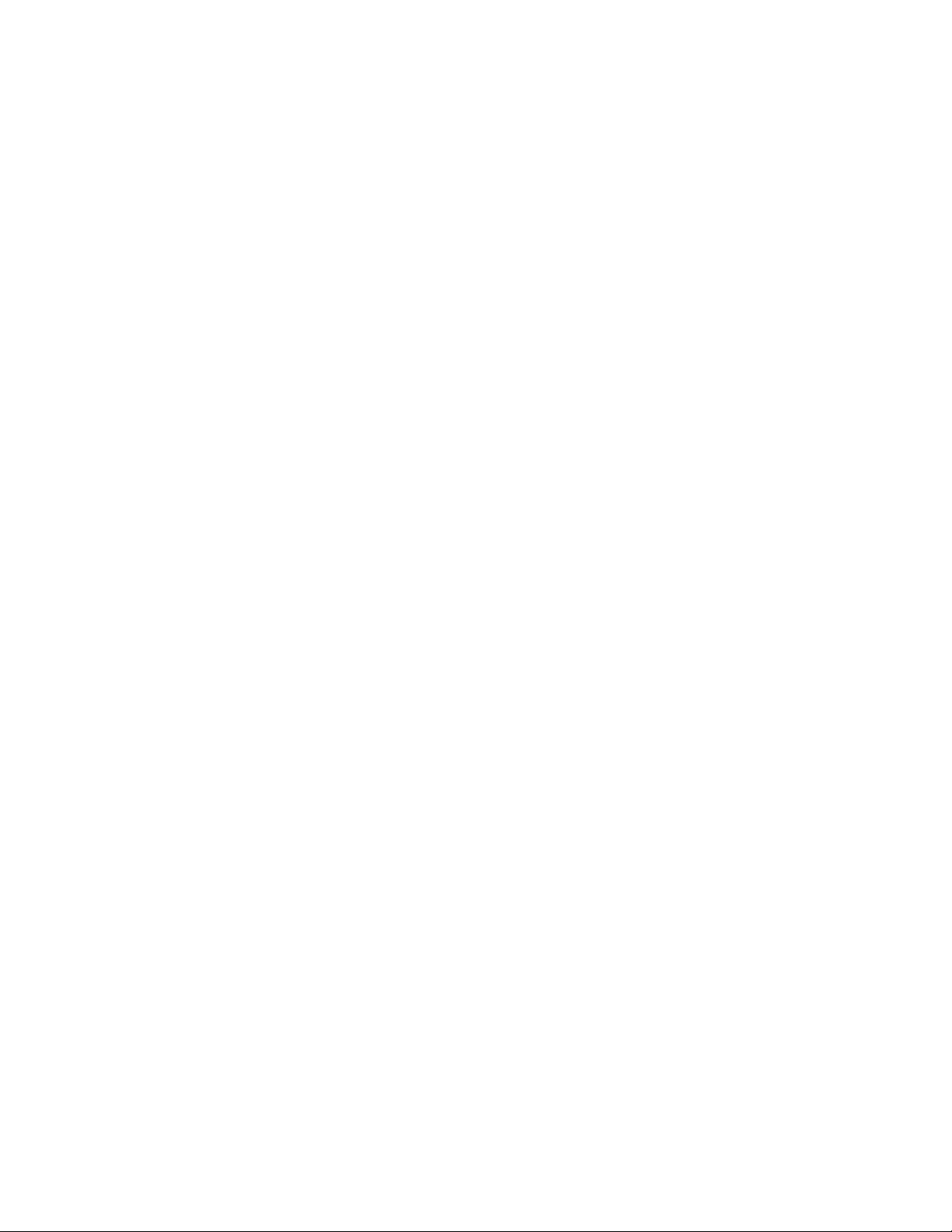
TABLE OF CONTENTS
CHAPTER 1 – INTRODUCTION ......................................................................................3
WELCOME.................................................................................................................3
1.1
PRODUCT OVERVIEW.................................................................................................3
1.2
CONCEPTS AND TERMINOLOGY..................................................................................3
1.3
1.4
A FEW WORDS FROM EDDIE KRAMER ........................................................................4
1.5
COMPONENTS ...........................................................................................................4
CHAPTER 2 – QUICKSTART GUIDE..............................................................................5
CHAPTER 3 – INTERFACE AND CONTROLS ...............................................................6
INTERFACE................................................................................................................6
3.1
3.2
CONTROLS................................................................................................................7
CHAPTER 4 – THE WAVESYSTEM..............................................................................17
THE WAVESYSTEM TOOLBAR...................................................................................17
4.1
4.2
PRESET HANDLING..................................................................................................17
INTERFACE CONTROLS............................................................................................19
4.3
Waves Eddie Kramer Guitar Channel User Guide
- 2 -
Page 3
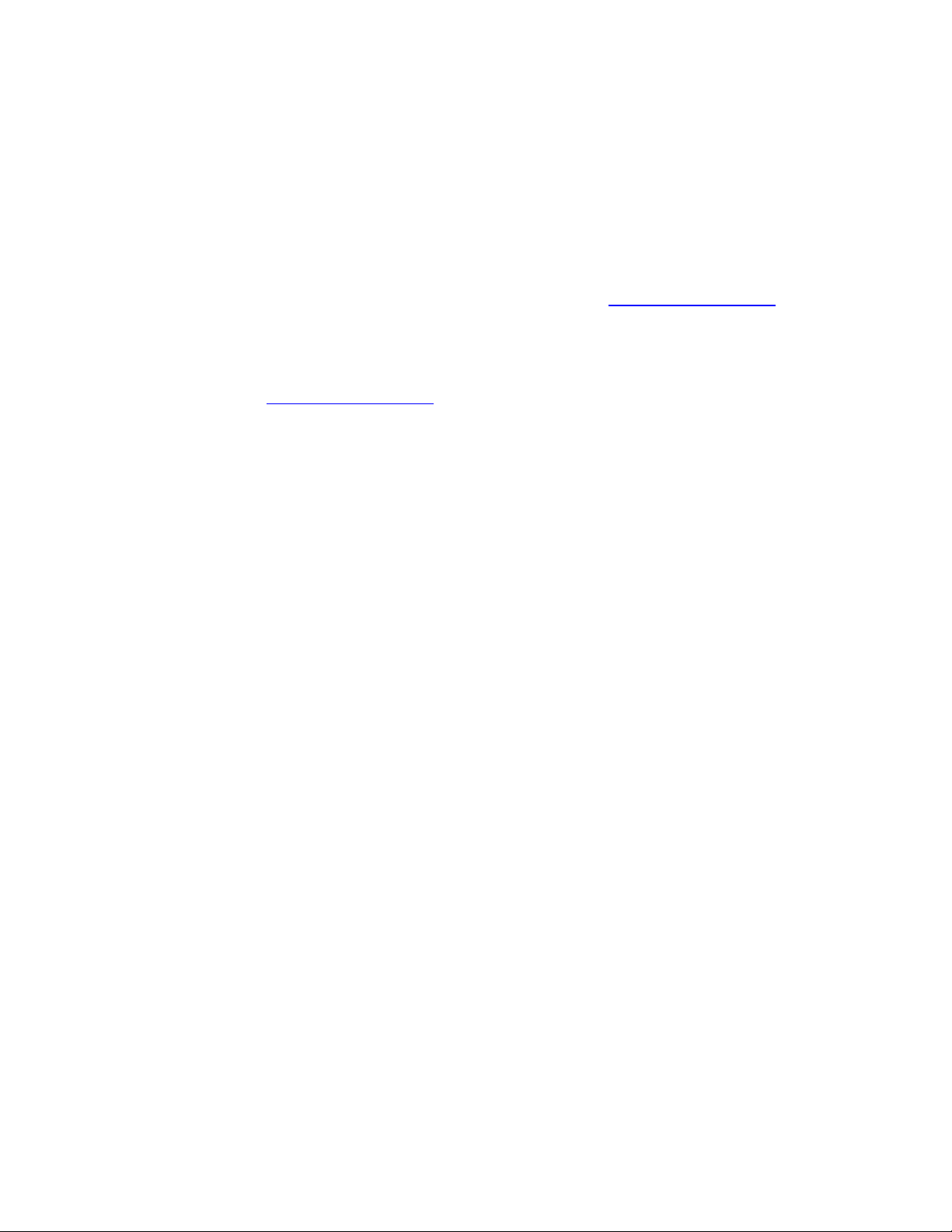
Chapter 1 – Introduction
1.1 Welcome
Thank you for choosing Waves! In order to get the most out of your Waves processor,
please take the time to read through this manual.
In conjunction, we also suggest that you become familiar with
There you will find an extensive Answer Base, the latest Tech Specs, detailed
Installation guides, new Software Updates, and current information on Authorization
and Registration.
By signing up at
your registered products, reminders when updates are available, and information on
your authorization status.
www.wavesupport.net
, you will receive personalized information on
www.wavesupport.net
1.2 Product Overview
The Waves Signature Series is our exclusive line of application-specific audio
processors, created in collaboration with the world’s top producers, engineers, and
mixing engineers. Every Signature Series plug-in has been precision-crafted to capture
the artist’s distinct sound and production style. For experienced and aspiring audio
professionals alike, the Waves Signature Series allows you to dial up the sound you’re
looking for quickly, without interrupting the creative flow.
The Eddie Kramer Collection consists of 5 plug-ins, each designed to handle a specific
production task.
Vocals: Eddie Kramer Vocal Channel (EKramer VC)
Drums: Eddie Kramer Drum Channel (EKramer DR)
Bass: Eddie Kramer Bass Channel (EKramer BA)
Guitars: Eddie Kramer Guitar Channel (EKramer GT)
Effects: Eddie Kramer Effects Channel (EKramer FX)
.
1.3 Concepts and Terminology
Sensitivity Control/Sensitivity LED
The Sensitivity LED’s colors indicate when appropriate levels are reached:
Green (good)
Yellow (optimal)
Red (very hot)
If the LED is off during playback, your input signal is too low. Move the Sensitivity
Control clockwise until the LED lights up. We recommend adjusting the Sensitivity
Control as soon as you open the plug-in, using the section of your song with the highest
peaks for best results.
Waves Eddie Kramer Guitar Channel User Guide
- 3 -
Page 4
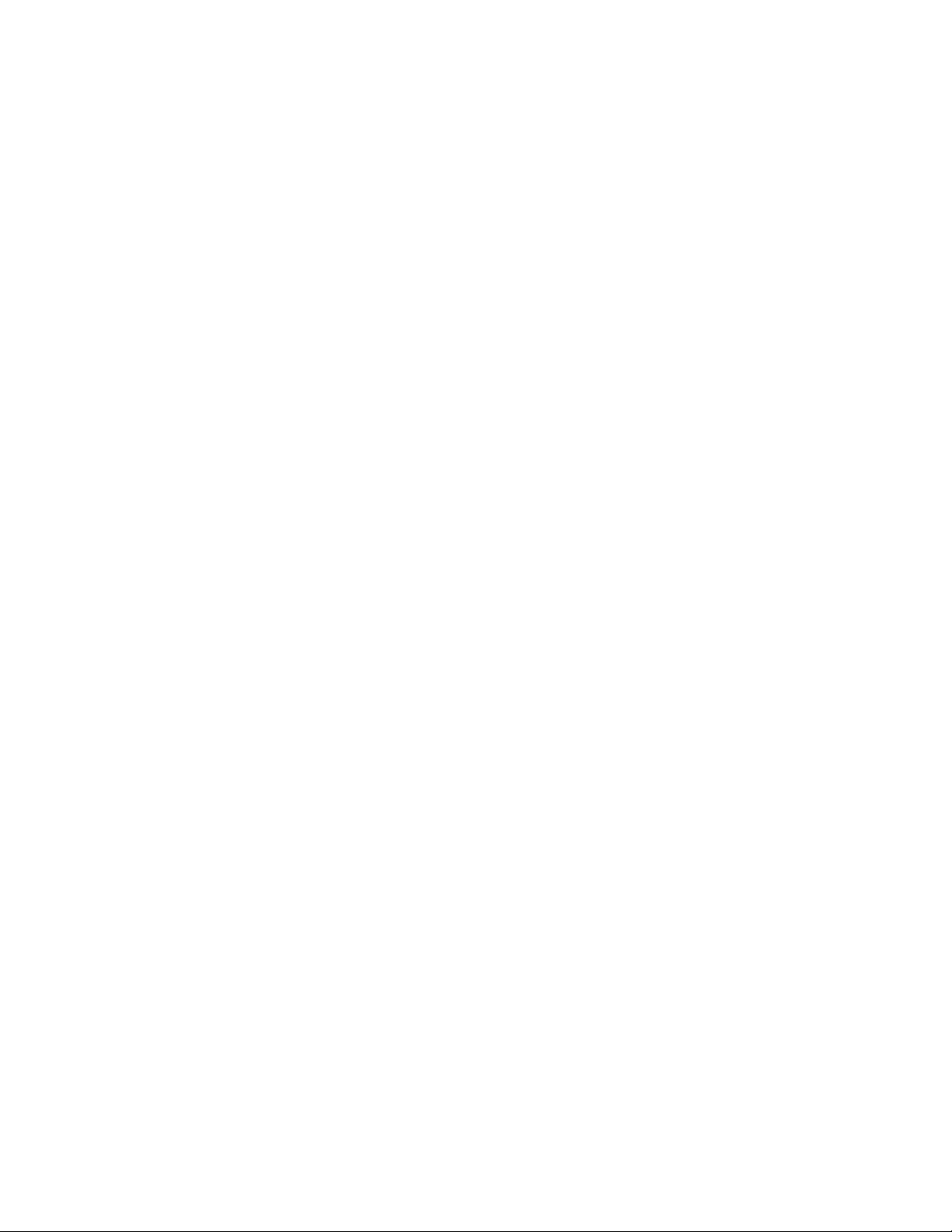
In most cases, the Sensitivity LED indicates that your levels hit the processor in a way
that will give you the intended output result. However, it’s important to keep in mind that
optimal results may be achieved even when the Sensitivity LED does not display
“optimal” levels (yellow). Depending on your program material, “good” levels (green)
might be best-suited to your needs; in other cases, “very hot” levels (red) might provide
the most appropriate processing.
Often, changing other controls after adjusting the Sensitivity will cause the Sensitivity
LED to turn red. When this occurs, re-adjustment of either the Sensitivity control or the
other control will be necessary. As always, trust your ears.
Type
Each plug-in includes a number of application Types which address a range of source
materials.
FX
FX controls the amount of the signal sent to the effect. Think of it like the Send control
on any DAW.
1.4 A Few Words from Eddie Kramer
"The Guitar Channel plug-in features settings for lead guitars and two types of rhythm
guitars. When it comes to lead guitar, I want it to become a living, breathing organism,
creating a palpable sense of excitement within in the mix. By combining the right
amounts of EQ, compression, delay, reverb, and a touch of flange, these 5 elements,
working together, make it come alive. For rhythm guitar, I try to get it “in your face” as
much as possible, without over-processing the sound with EQ. By adjusting the amount
of compression, and not overdoing the amount of space, I make sure that the guitar
stays up front, where it belongs."
1.5 Components
WaveShell technology enables us to split Waves processors into smaller plug-ins, which
we call components. Having a choice of components for a particular processor gives
you the flexibility to choose the configuration best suited to your material.
The Waves Eddie Kramer Guitar Channel has two components:
• EKramer GT m>s – Mono in to Stereo out component
• EKramer GT stereo – Stereo in to Stereo out component
Waves Eddie Kramer Guitar Channel User Guide
- 4 -
Page 5

Chapter 2 – Quickstart Guide
• Insert the EKramer GT plug-in on a guitar track.
• Toggle between the different guitar types selecting lead for lead guitars and
Rhythm 1 or 2 for rhythm guitars.
• Adjust the Sensitivity control until you achieve proper levels, as indicated by the
Sensitivity LED.
• Adjust the FX control.
• Shape tonality and dynamics using the Mid, Treble, and Compress controls.
• After setting all parameters, check to make sure the Sensitivity LED indicates
proper levels. If it indicates excessive levels, make the necessary adjustments.
Waves Eddie Kramer Guitar Channel User Guide
- 5 -
Page 6

Chapter 3 – Interface and Controls
3.1 Interface
Waves Eddie Kramer Guitar Channel User Guide
- 6 -
Page 7

3.2 Controls
TYPE toggles between the 3 guitar types.
Range: Rhythm1, Rhythm2, Lead
Please note: Changing Types will reset all controls to their initial values.
METER Switch toggles meter display between input and output levels.
Default: Output
METER displays input or output levels.
Range: -24dBFS – 0dBFS
Waves Eddie Kramer Guitar Channel User Guide
- 7 -
Page 8

Rhythm 1
SENSITIVITY controls input levels.
Range: +/- 50 (in 0.1 steps)
Default: 0
SENSITIVITY LED indicates the presence of proper levels.
Range: Green (good), Yellow (optimal), Red (very hot)
COMPRESS controls dynamics.
Range: Min (0) - Max (100), in 0.1 steps
Default: 50
TREBLE 1 controls high frequencies.
Range: 1 - 5 (in steps of 1)
Default: 2
Waves Eddie Kramer Guitar Channel User Guide
- 8 -
Page 9

MID 1 controls midrange frequencies.
Range: 1 - 5 (in steps of 1)
Default: 2
OUTPUT controls the output level.
Range: +/- 50
Default: 0
FX controls the amount of signal sent to the effect.
Range: Min (0) - Max (100), in 0.1 steps
Default: 50
VERB MIX controls the relative level of the reverb.
Range: Min (0) - Max (100), in 0.1 steps
Default: 80
Waves Eddie Kramer Guitar Channel User Guide
- 9 -
Page 10

DLY controls delay characteristics.
Range: 50 – 500 (in steps of 1)
Default: 138
DLY MIX controls the amount of audible delay.
Range: Min (0) - Max (100), in 0.1 steps
Default: 80
Waves Eddie Kramer Guitar Channel User Guide
- 10 -
Page 11

Rhythm 2
SENSITIVITY controls input levels.
Range: +/- 50 (in 0.1 steps)
Default: 0
SENSITIVITY LED indicates the presence of proper levels.
Range: Green (good), Yellow (optimal), Red (very hot)
COMPRESS controls dynamics.
Range: Min (0) - Max (100), in 0.1 steps
Default: 32.7
TREBLE 2 controls high frequency range.
Range: Min (0) - Max (100), in 0.1 steps
Default: 33.3
Waves Eddie Kramer Guitar Channel User Guide
- 11 -
Page 12

MID 2 controls midrange frequencies.
Range: Min (0) - Max (100), in 0.1 steps
Default: 22.2
OUTPUT controls the output level.
Range: +/- 50
Default: 0
FX controls the amount of signal sent to the effect.
Range: Min (0) - Max (100), in 0.1 steps
Default: 50
VERB MIX controls the amount of reverb sent to the effect.
Range: Min (0) - Max (100), in 0.1 steps
Default: 80
Waves Eddie Kramer Guitar Channel User Guide
- 12 -
Page 13

DLY controls delay characteristics.
Range: 50-500 (in steps of 1)
Default: 138
DLY MIX controls the amount of audible delay.
Range: Min (0) - Max (100), in 0.1 steps
Default: 80
Waves Eddie Kramer Guitar Channel User Guide
- 13 -
Page 14

Lead
SENSITIVITY controls input levels.
Range: +/- 50 (in 0.1 steps)
Default: -4.2
SENSITIVITY LED indicates the presence of proper levels.
Range: Green (good), Yellow (optimal), Red (very hot)
COMPRESS controls dynamics.
Range: Min (0) - Max (100), in 0.1 steps
Default: 50
TREBLE 2 controls high frequencies.
Range: Min (0) - Max (100), in 0.1 steps
Default: 38.9
Waves Eddie Kramer Guitar Channel User Guide
- 14 -
Page 15

MID 2 controls midrange frequencies
Range: Min (0) - Max (100), in 0.1 steps
Default: 22.2
OUTPUT controls the output level.
Range: +/- 50
Default: 0
FX controls the amount of signal sent to the effect.
Range: Min (0) - Max (100), in 0.1 steps
Default: 60.5
DEPTH controls the depth of the flange effect.
Range: Min (0) - Max (100), in 0.1 steps
Default: 16.2
Waves Eddie Kramer Guitar Channel User Guide
- 15 -
Page 16
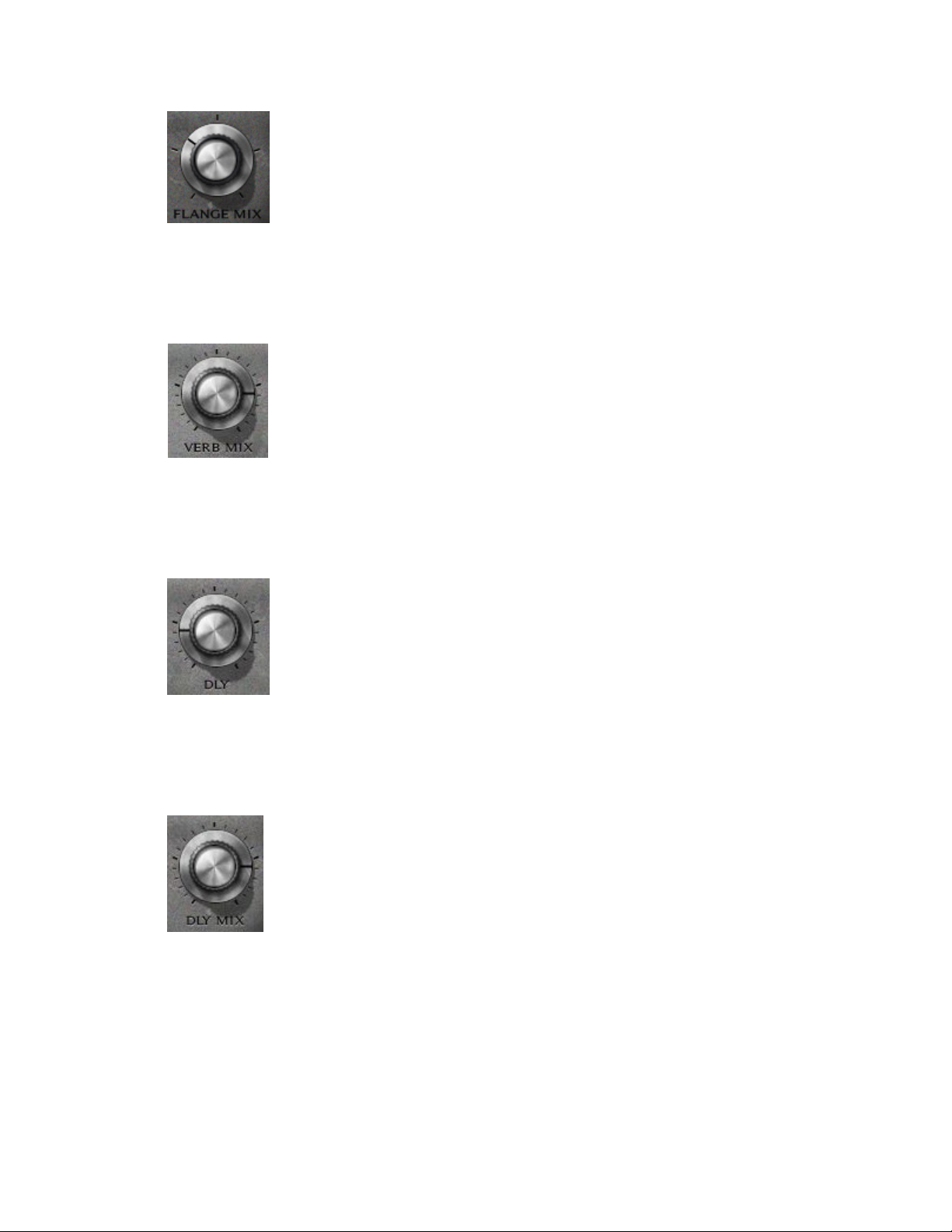
FLANGE MIX controls mix of flange effect.
Range: Min (0) - Max (100), in 0.1 steps
Default: 59.3
VERB MIX controls amount of reverb sent to the effect.
Range: Min (0) - Max (100), in 0.1 steps
Default: Max (100)
DLY controls delay characteristics.
Range: 50-500 (in steps of 1)
Default: 138
DLY MIX controls the amount of audible delay.
Range: Min (0) - Max (100), in 0.1 steps
Default: 80
Waves Eddie Kramer Guitar Channel User Guide
- 16 -
Page 17

Chapter 4 – The WaveSystem
4.1 The WaveSystem Toolbar
All Waves processors feature the WaveSystem toolbar which takes care of most
administrative functions you will encounter while working with your Waves software. The
features of the WaveSystem toolbar are the same on practically all Waves processors,
so familiarity with its features will be helpful whichever processor you are using.
Toolbar Functions
Undo Undoes the last 32 performed actions.
Redo Redoes the last 32 undone actions.
Setup A/B Toggles between two presets. This is useful for close comparison of
different parameter settings
Copy A->B Copies the current settings to the second preset register
Load Recalls presets from file
Save Saves presets in the Waves file formats
? Opens the manual for the processor you are using
4.2 Preset Handling
Preset Types
Factory Presets are permanent presets in the Load menu. Factory presets cannot be
over-written or deleted. When applicable, different component plug-ins may have
different factory presets.
User Presets are your favorite settings of the plug-in saved as a preset in the Load
menu, under ‘User Presets’. User Presets can be over-written and deleted.
Setup Files may contain more than one preset. For example, a single file can contain all
the presets for a session. When you open a Setup File, all its setups become part of
your Load pop-up menu for fast access. This can be particularly useful with multiple
instances of a plug-in in a single session. By saving all the settings you create into a
single Setup File, they can all be quickly available for every instance of that plug-in.
Waves Eddie Kramer Guitar Channel User Guide
- 17 -
Page 18

Loading Presets and Setups
Click-and-hold on the Load button to see the Load pop-up menu. The menu is divided
into four sections. If a section is not currently available it will not appear in the Load popup menu.
Open Preset File… Select to open any setup or preset file, whether from the Library or
your own creations.
‘Filename.xps’: Displays any currently loaded Setup File and its presets.
Factory Presets: Displays the default Factory Presets.
User Presets: Displays any loaded User Presets.
Saving Presets and Setups
Click-and-hold on the Save button to see the Save pop-up menu. Four options are
available. If an option is not currently available it will be grayed out and inaccessible.
Save to New File… Select this to start a new Setup file. There are two
prompts - first for the setup filename, then for the
preset name. You must provide a name for both the
setup file and the preset. Click OK (ENTER) to
complete the save. It is a good idea to create a
folder in which to save several setup files for a
project.
Save ‘File Name’ – “Preset Name” Overwrites the settings of the loaded preset
(whether a User Preset or a preset from a Setup
File) with the current settings. If a Setup File is
currently loaded, the name of the Setup File is
displayed followed by the name of the preset itself.
If a User Preset is loaded, its name is displayed.
Save to ‘File Name’ As… Saves the current settings as a new preset into the
Setup file that is open (if one is not open, the option
is grayed out). You will be prompted to give the
preset a name.
Put into Preset Menu As… Save the current settings into a User Preset that
will always be in your Load menu (until deleted).
You will be prompted to give this preset a name.
User Presets are stored in the plug-in’s preference
file.
Waves Eddie Kramer Guitar Channel User Guide
- 18 -
Page 19

Deleting Presets
You may delete User Presets and presets within a Setup File. Factory Presets and
Setup Library files cannot be deleted or overwritten.
1. Hold the Command (Mac)/Control (PC) key down.
2. Click-and-hold the Load button to see the pop-up menu.
3. While still holding the Command/Control key, select the preset or setup to delete.
4. A confirmation box will appear, allowing you to cancel or ‘OK’ the deletion.
A/B Comparison and Copying
The Setup A/Setup B button may be clicked to compare two settings. If you load a preset
in the Setup B position, this will not affect the preset loaded into the Setup A position,
and vice-versa.
If you want to slightly modify the settings in Setup A, you can copy them to Setup B by
clicking on the Copy to B button, then alter Setup A and compare with the original Setup
B.
The name of the current setup will be shown in the title bar (on platforms which support
it), and will switch as you change from Setup A to Setup B.
Note: an asterisk will be added to the preset name when a change is made to the preset
-
4.3 Interface Controls
Controls can be in one of three states:
• Not Selected where the control is not the target of any user entry
• Selected where the control is the target of mouse control entry only
• Selected and Active where the control is the target for both mouse and
keyboard entry
Toggle Buttons
Toggle buttons display the state of a control, and allow switching between two or more
states. Single-click to change the control’s state. Some toggle buttons have a text
display which updates with the current setting, and others (bypass, solo, or monitoring
toggles) illuminate when the control is active.
Waves Eddie Kramer Guitar Channel User Guide
- 19 -
Page 20

Some processors have link buttons between a pair of toggle buttons, allowing clickand-drag adjustment while retaining the offset between the controls.
Value Window Buttons
Value windows display the value of a control and allow click-and-drag adjustment, or
direct control via the keyboard.
• Using the mouse, click-and-drag on the value window to adjust. Some value
windows support left/right, some up/down (as you hover over a button, arrows
will appear to let you know which direction of movement that button supports).
• Using the arrow keys, click once with mouse to select the button, and then use
up/down – left/right (depending on the direction supported by that button) to
move in the smallest incremental steps across the button’s range (holding down
the arrow keys will move faster through the range).
• Using key entry, double click on the button to open the value window, and
directly enter the value from your keyboard. If you enter an out of range number,
the button stays selected but remains at the current setting (system beeps? If
system sounds are on?)
Some processors have link buttons between a pair of value windows, allowing click-
and-drag adjustment while retaining the offset between the controls.
Sliders
Click on the slider itself or anywhere within the sliders track. The numerical value of the
slider settings is displayed in a hover window above the slider path.
Hover Box
Hovering boxes will appear and display the control value when hovering with the mouse
over the control.
Waves Eddie Kramer Guitar Channel User Guide
- 20 -
Page 21

TAB Functions
TAB moves the ‘selected’ status to the next control, with shift-TAB moving in the reverse
direction.
Additionally, the Mac has an option-TAB function for ‘down’ movement and shift-optionTAB for ‘up’ movement where applicable.
If you have several Value Window Buttons selected, TAB functions will take you through
the selected controls only.
Waves Eddie Kramer Guitar Channel User Guide
- 21 -
