Page 1

ELECTRIC 88 PIANO
Page 2
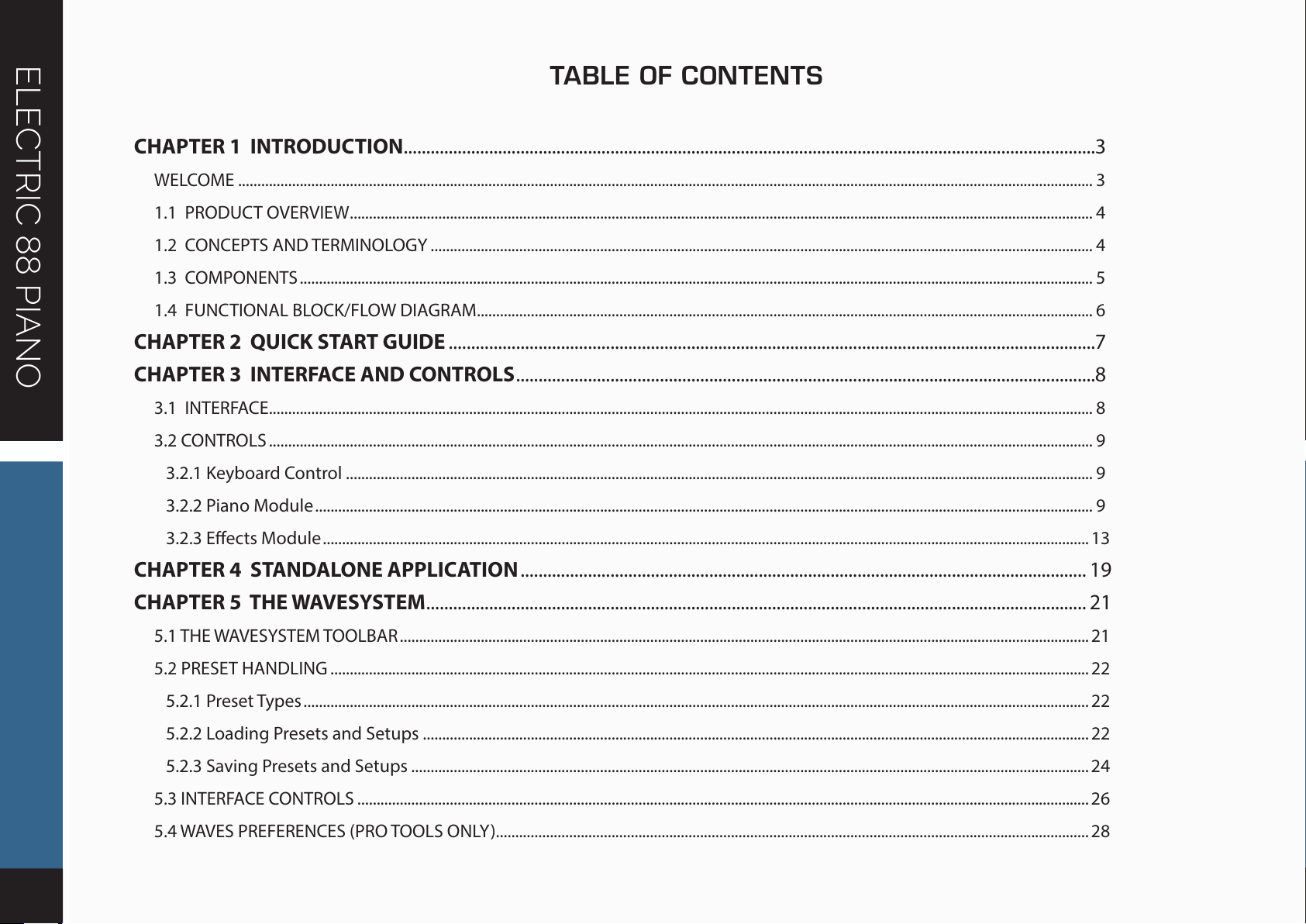
ELECTRIC 88 PIANO
TABLE OF CONTENTS
CHAPTER 1 INTRODUCTION ..........................................................................................................................................................3
WELCOME .............................................................................................................................................................................................................................. 3
1.1 PRODUCT OVERVIEW ................................................................................................................................................................................................. 4
1.2 CONCEPTS AND TERMINOLOGY ............................................................................................................................................................................ 4
1.3 COMPONENTS .............................................................................................................................................................................................................. 5
1.4 FUNCTIONAL BLOCK/FLOW DIAGRAM ................................................................................................................................................................ 6
CHAPTER 2 QUICK START GUIDE ................................................................................................................................................7
CHAPTER 3 INTERFACE AND CONTROLS .................................................................................................................................8
3.1 INTERFACE ...................................................................................................................................................................................................................... 8
3.2 CONTROLS ...................................................................................................................................................................................................................... 9
3.2.1 Keyboard Control .................................................................................................................................................................................................. 9
3.2.2 Piano Module .......................................................................................................................................................................................................... 9
3.2.3 Eects Module ....................................................................................................................................................................................................... 13
CHAPTER 4 STANDALONE APPLICATION .............................................................................................................................. 19
CHAPTER 5 THE WAVESYSTEM ...................................................................................................................................................21
5.1 THE WAVESYSTEM TOOLBAR ...................................................................................................................................................................................21
5.2 PRESET HANDLING .....................................................................................................................................................................................................22
5.2.1 Preset Types ............................................................................................................................................................................................................22
5.2.2 Loading Presets and Setups .............................................................................................................................................................................22
5.2.3 Saving Presets and Setups ................................................................................................................................................................................ 24
5.3 INTERFACE CONTROLS .............................................................................................................................................................................................. 26
5.4 WAVES PREFERENCES (PRO TOOLS ONLY).......................................................................................................................................................... 28
Page 3
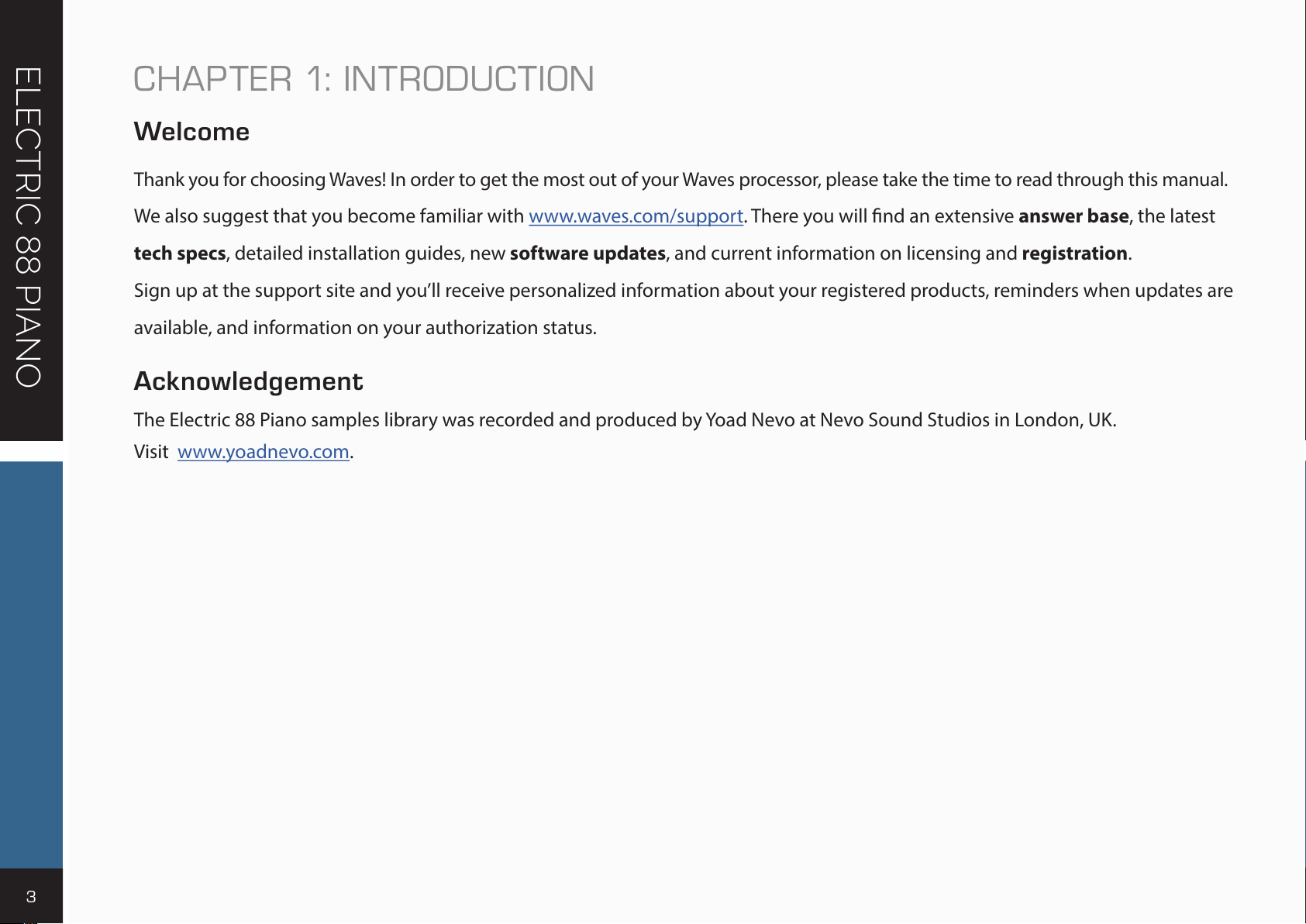
3
ELECTRIC 88 PIANO
CHAPTER 1: INTRODUCTION
Welcome
Thank you for choosing Waves! In order to get the most out of your Waves processor, please take the time to read through this manual.
We also suggest that you become familiar with www.waves.com/support. There you will nd an extensive answer base, the latest
tech specs, detailed installation guides, new software updates, and current information on licensing and registration.
Sign up at the support site and you’ll receive personalized information about your registered products, reminders when updates are
available, and information on your authorization status.
Acknowledgement
The Electric 88 Piano samples library was recorded and produced by Yoad Nevo at Nevo Sound Studios in London, UK.
Visit www.yoadnevo.com.
Page 4
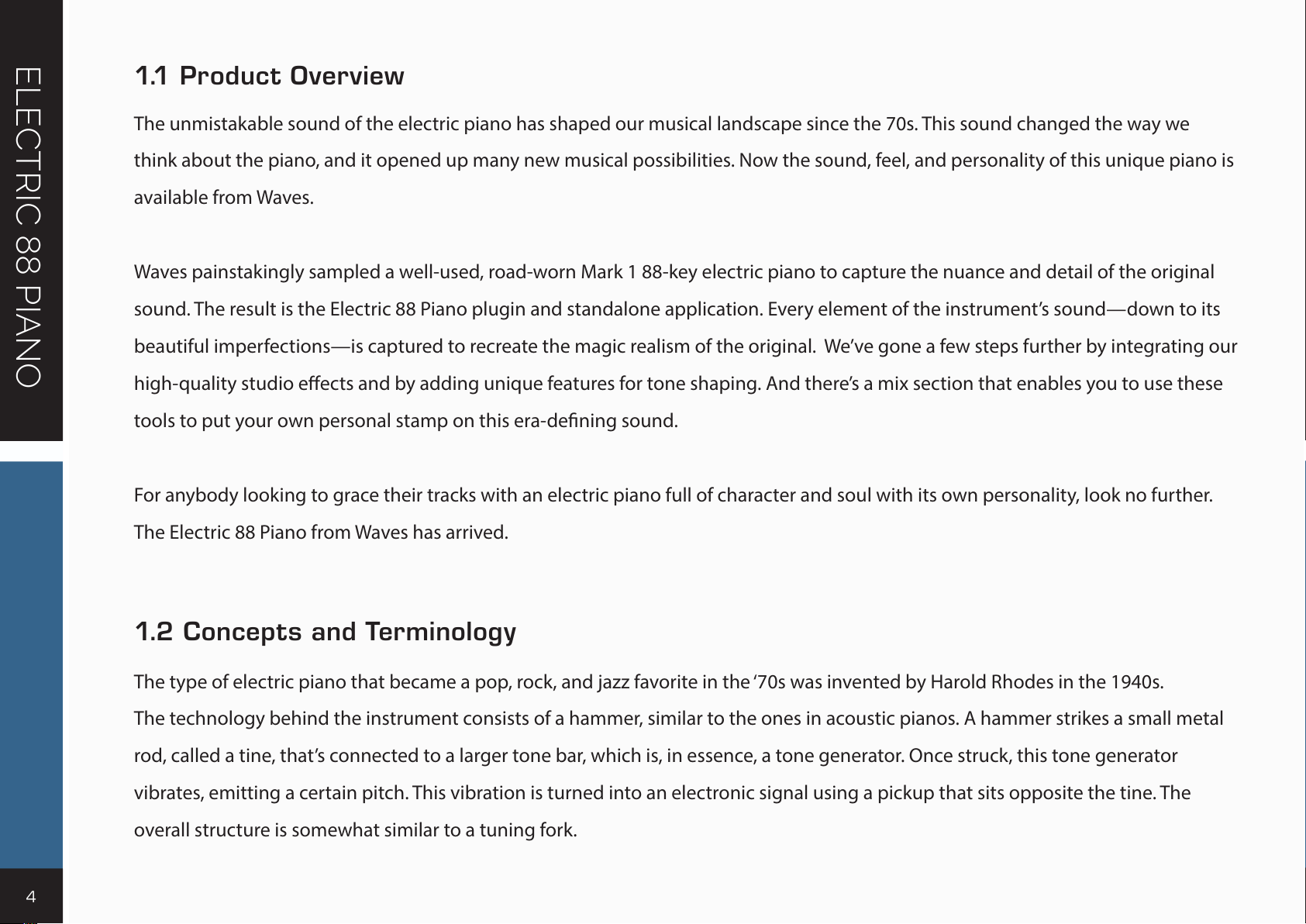
4
ELECTRIC 88 PIANO
1.1 Pr oduc t O vervi ew
The unmistakable sound of the electric piano has shaped our musical landscape since the 70s. This sound changed the way we
think about the piano, and it opened up many new musical possibilities. Now the sound, feel, and personality of this unique piano is
available from Waves.
Waves painstakingly sampled a well-used, road-worn Mark 1 88-key electric piano to capture the nuance and detail of the original
sound. The result is the Electric 88 Piano plugin and standalone application. Every element of the instrument’s sound—down to its
beautiful imperfections—is captured to recreate the magic realism of the original. We’ve gone a few steps further by integrating our
high-quality studio eects and by adding unique features for tone shaping. And there’s a mix section that enables you to use these
tools to put your own personal stamp on this era-dening sound.
For anybody looking to grace their tracks with an electric piano full of character and soul with its own personality, look no further.
The Electric 88 Piano from Waves has arrived.
1.2 Concept s and Terminolog y
The type of electric piano that became a pop, rock, and jazz favorite in the ‘70s was invented by Harold Rhodes in the 1940s.
The technology behind the instrument consists of a hammer, similar to the ones in acoustic pianos. A hammer strikes a small metal
rod, called a tine, that’s connected to a larger tone bar, which is, in essence, a tone generator. Once struck, this tone generator
vibrates, emitting a certain pitch. This vibration is turned into an electronic signal using a pickup that sits opposite the tine. The
overall structure is somewhat similar to a tuning fork.
Page 5
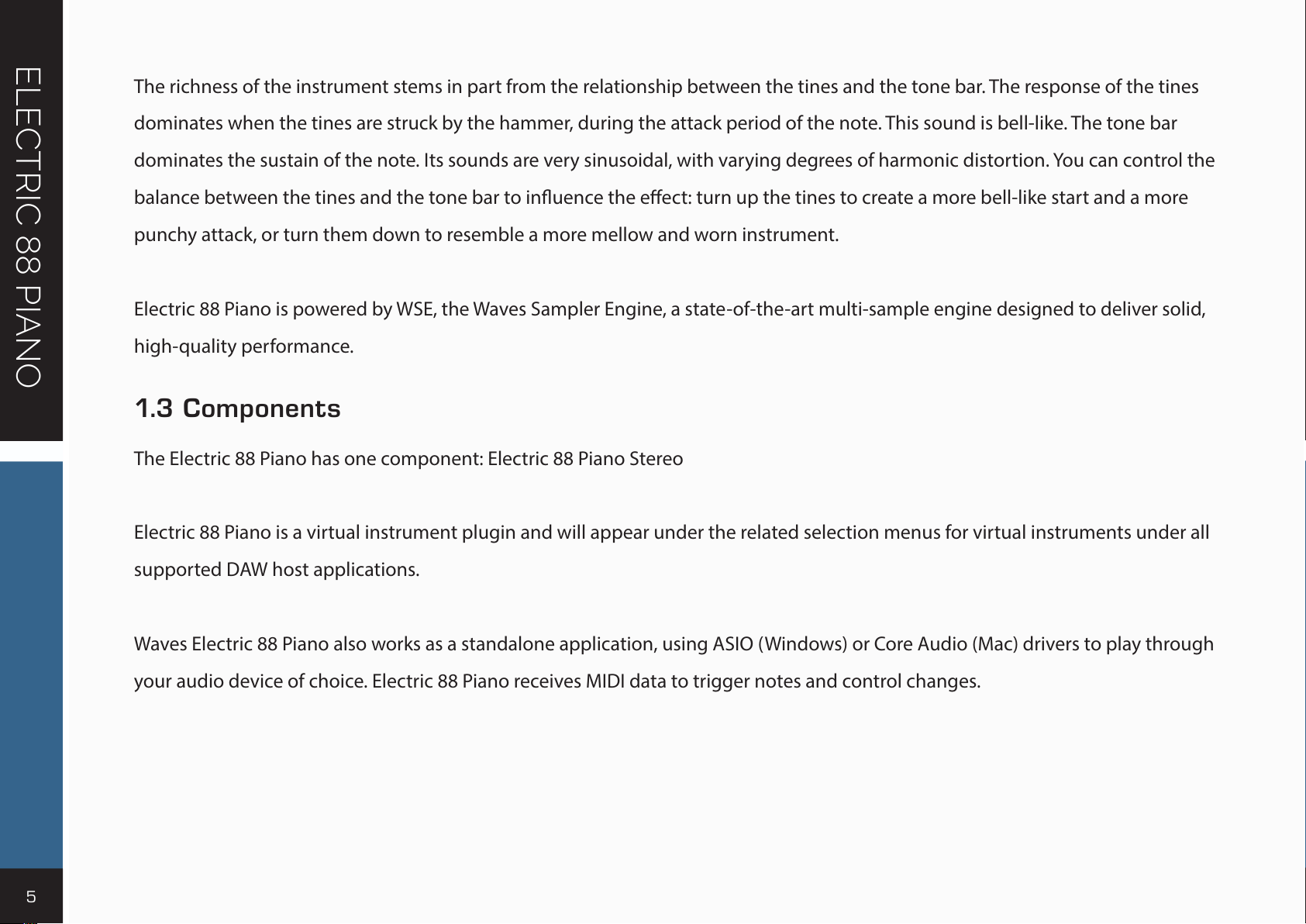
5
ELECTRIC 88 PIANO
The richness of the instrument stems in part from the relationship between the tines and the tone bar. The response of the tines
dominates when the tines are struck by the hammer, during the attack period of the note. This sound is bell-like. The tone bar
dominates the sustain of the note. Its sounds are very sinusoidal, with varying degrees of harmonic distortion. You can control the
balance between the tines and the tone bar to inuence the eect: turn up the tines to create a more bell-like start and a more
punchy attack, or turn them down to resemble a more mellow and worn instrument.
Electric 88 Piano is powered by WSE, the Waves Sampler Engine, a state-of-the-art multi-sample engine designed to deliver solid,
high-quality performance.
1.3 C ompone nt s
The Electric 88 Piano has one component: Electric 88 Piano Stereo
Electric 88 Piano is a virtual instrument plugin and will appear under the related selection menus for virtual instruments under all
supported DAW host applications.
Waves Electric 88 Piano also works as a standalone application, using ASIO (Windows) or Core Audio (Mac) drivers to play through
your audio device of choice. Electric 88 Piano receives MIDI data to trigger notes and control changes.
Page 6
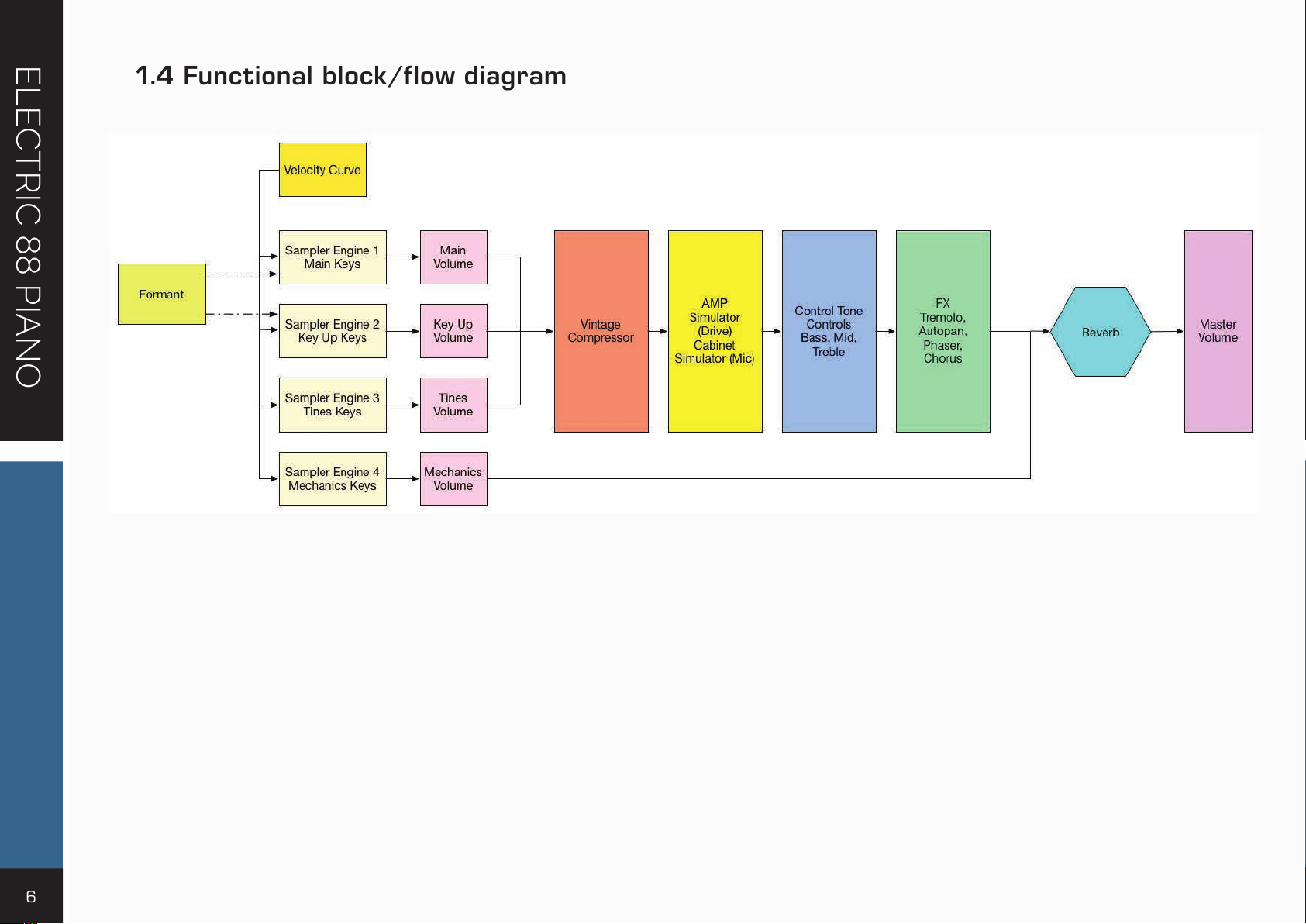
6
ELECTRIC 88 PIANO
1.4 Func t ional block/f low diagram
Page 7
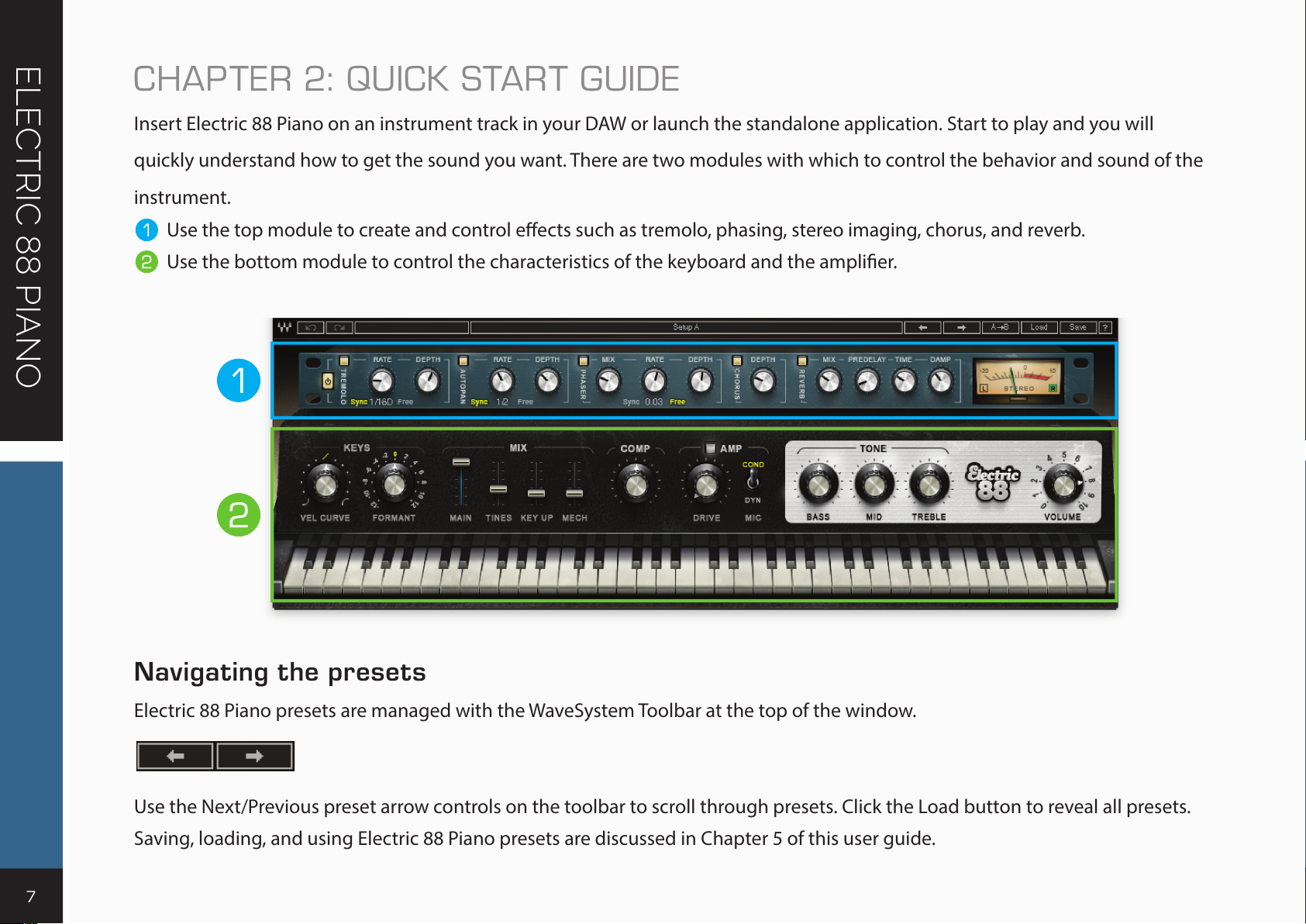
7
ELECTRIC 88 PIANO
CHAPTER 2: QUICK START GUIDE
Insert Electric 88 Piano on an instrument track in your DAW or launch the standalone application. Start to play and you will
quickly understand how to get the sound you want. There are two modules with which to control the behavior and sound of the
instrument.
Use the top module to create and control eects such as tremolo, phasing, stereo imaging, chorus, and reverb.
Use the bottom module to control the characteristics of the keyboard and the amplier.
Navigating the presets
Electric 88 Piano presets are managed with the WaveSystem Toolbar at the top of the window.
Use the Next/Previous preset arrow controls on the toolbar to scroll through presets. Click the Load button to reveal all presets.
Saving, loading, and using Electric 88 Piano presets are discussed in Chapter 5 of this user guide.
Page 8
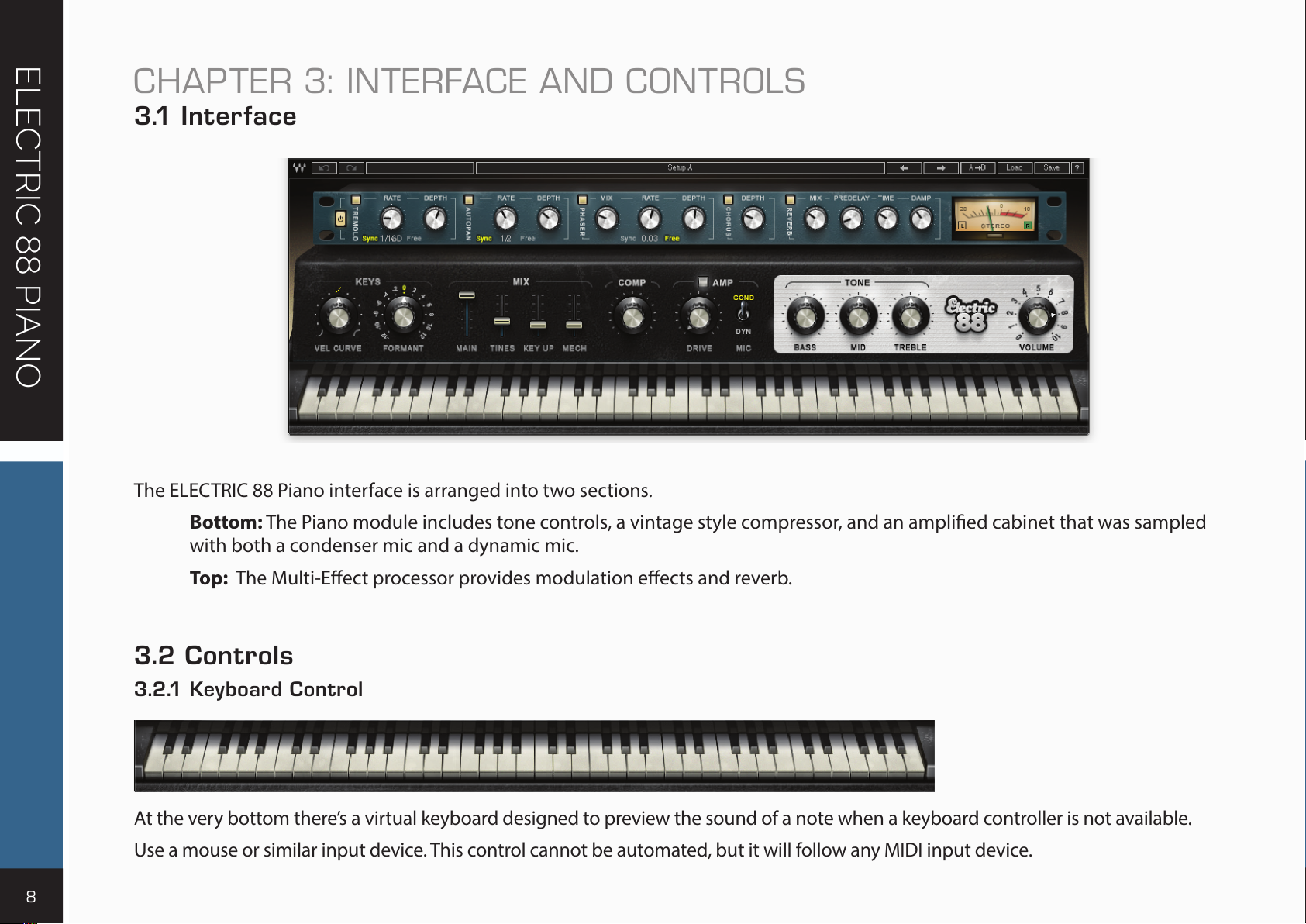
8
ELECTRIC 88 PIANO
CHAPTER 3: INTERFACE AND CONTROLS
3.1 Interface
The ELECTRIC 88 Piano interface is arranged into two sections.
Bottom: The Piano module includes tone controls, a vintage style compressor, and an amplied cabinet that was sampled
with both a condenser mic and a dynamic mic.
Top: The Multi-Eect processor provides modulation eects and reverb.
3.2 Controls
3.2.1 Keyboard Control
At the very bottom there’s a virtual keyboard designed to preview the sound of a note when a keyboard controller is not available.
Use a mouse or similar input device. This control cannot be automated, but it will follow any MIDI input device.
Page 9
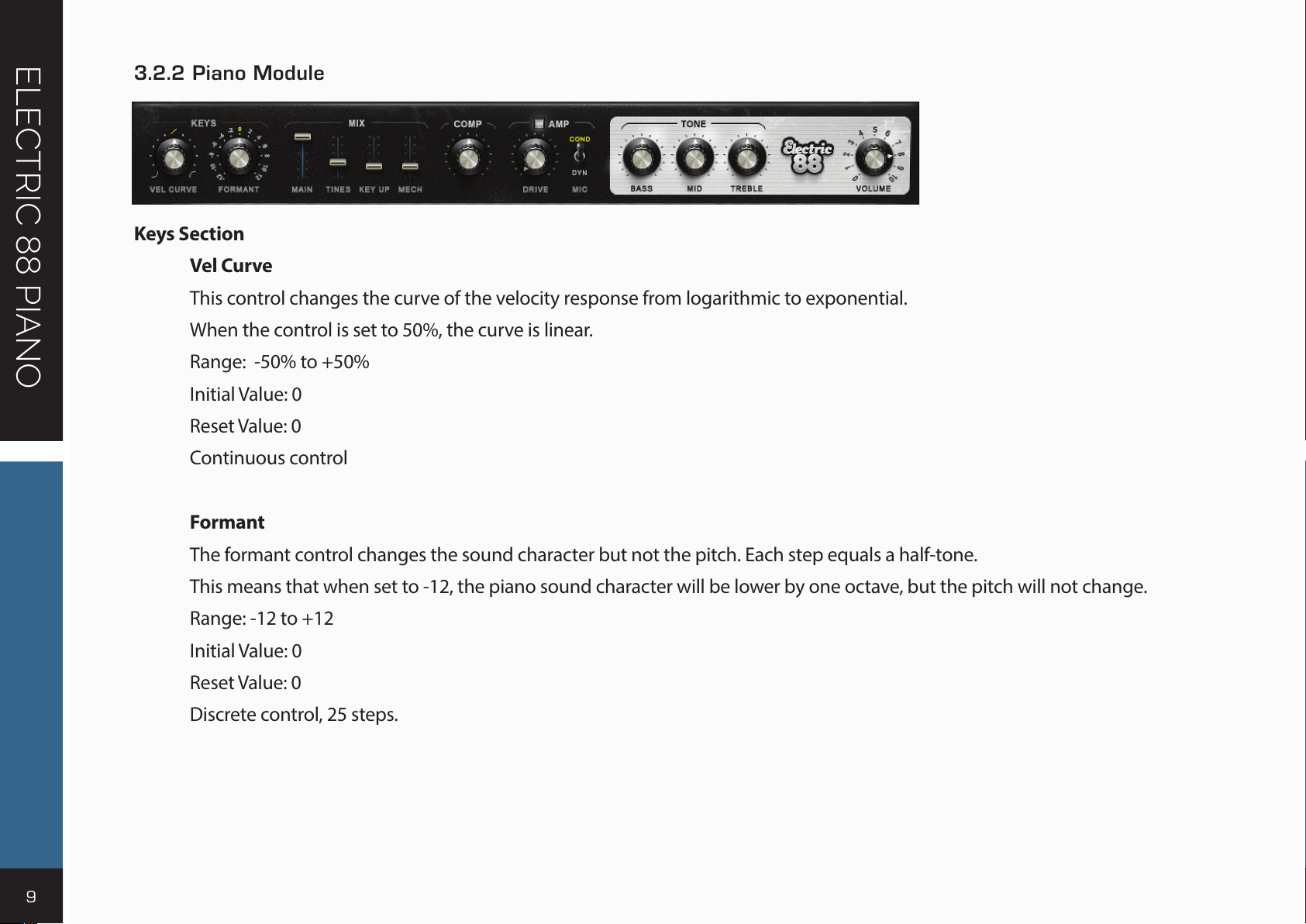
9
ELECTRIC 88 PIANO
3.2.2 Piano Module
Keys Section
Vel Curve
This control changes the curve of the velocity response from logarithmic to exponential.
When the control is set to 50%, the curve is linear.
Range: -50% to +50%
Initial Value: 0
Reset Value: 0
Continuous control
Formant
The formant control changes the sound character but not the pitch. Each step equals a half-tone.
This means that when set to -12, the piano sound character will be lower by one octave, but the pitch will not change.
Range: -12 to +12
Initial Value: 0
Reset Value: 0
Discrete control, 25 steps.
Page 10

10
ELECTRIC 88 PIANO
Mix Section
Main
The Main control is the sampled sound of the electric piano, without the mechanics and the release keys sounds.
It controls the Main samples level in the overall mix.
Range: 0–100 %
Initial Value: 100%
Reset Value: 100%
Continuous control
Tines
Tines is the sampled sound of the key tines. It controls the Tines samples level in the overall mix.
Range: 0–100 %
Initial Value: 35%
Reset Value: 0
Continuous control
Key Up
Key Up is the sound of the keys while releasing. It controls the Key Up samples level in the overall mix.
Range: 0 – 100%
Initial Value: 25%
Reset Value: 0
Continuous control
Page 11

11
ELECTRIC 88 PIANO
Mechanics
The Mechanics control is the sampled sound of the electric piano mechanics without the Main and the Key Up sounds.
It controls the Mechanics (thump) samples level in the overall mix.
Range: 0 – 100%
Initial Value: 25%
Reset Value: 0
Continuous control
Comp
The Comp knob mixes between the dry and the compressed signals.
Range: 0 – 100%
Initial Value: 50%
Reset Value: 0
Continuous control
Amp Section
Amp On/O
The Amp button turns the Amp section on or o.
Range: O, O
n
Initial Value: On
No Reset Value: Alt+click does not aect the current mode of this switch.
Page 12

12
ELECTRIC 88 PIANO
Drive
Controls the level of the amplier overdrive.
Range: 0–100
Initial Value: 0
Reset Value: 0
Continuous control
Mic
There are two microphone options in front of the amplier: Condenser and Dynamic.
Initial Value: Condenser
Reset Value: Condenser
To ne S ec t i on
Bass
The Bass control is a low shelf lter at 203 Hz, which can be decreased or increased by +/-18 dB.
Range: -50 to +50
Initial Value: 0
Reset Value: 0
Continuous control
Mid
The Mid control is a bell lter at 900 Hz, which can be increased or decreased by +/-18 dB.
Range: -50 to +50
Initial Value: 0
Reset Value: 0
Continuous control
Page 13

13
ELECTRIC 88 PIANO
Tre ble
The Treble control is a high-shelf lter at 1.875 kHz, which can be increased or decreased by +/-18 dB.
Range: -50 to +50
Initial Value: 0
Reset Value: 0
Continuous control
Volume
Controls the output gain level after plugin processing.
Range: 0–10
Initial Value: 8
Reset Value: 8
Continuous control
3.2.3 Effects Module
FX In/Out
The FX In/Out switch toggles all eect module sections on and o. When the FX module is again turned on,
each section will return to its previous state.
Page 14

14
ELECTRIC 88 PIANO
Tre molo Sec tion
Tremolo On/O
The Tremolo button turns the Tremolo section on or o.
Range: O, On
Initial Value: On
No reset value: Alt+click does not aect the current mode of this switch.
Tre molo Rate
Tremolo Rate provides control over Sync rates (such as ¼) or Free rates (in Hz), using the same knob.
The middle position, 12 o’clock, is the slowest Free value. Turning the knob clockwise from this position increases the rate from
0.25 Hz to 28 Hz.
When the knob setting is less than 12 o’clock, values are dened with respect to the host. Turning the knob counterclockwise
increases the Tremolo rate through music note duration values related to the host’s BPM: 1/32T, 1/32, 1/32D, 1/16T, 1/16, 1/16D,
1/8T, 1/8, 1/8D, 1/4T, 1/4, 1/4D, 1/2, 1/2D, 1, 2/1.
2/1 equals one cycle in 2 bars.
Scaling: Custom.
Range: Sync 1/32T-2/1; Free 0.25–28 Hz
Initial Value: 1/16D sync rate
Reset Value: 1/16D sync rate
Continuous control
Page 15

15
ELECTRIC 88 PIANO
Tre molo Depth
The Depth control increases or decreases the amplitude level.
Range: 0–100
Initial Value: 60
Reset Value: 0
Continuous control
AutoPan Section
AutoPan On/O
The AutoPan button turns the Autopan section on or o.
Range: O, On
Initial Value: On
No reset value: Alt+click does not aect the current mode of this switch.
Autopan Rate
Autopan Rate provides control over Sync rates that relate to the host (such as ¼), or Free rates (in Hz) that can be set
independently of the host BPM, using the same knob.
The middle position,12 o’clock, is the slowest Free value. Turning the knob clockwise from this position increases the rate from
0.25 Hz to 28 Hz.
When the knob setting is less than 12 o’clock, values are dened with respect to the host. Turning the knob counterclockwise
increases the Autopan rate through music note duration values related to the host’s BPM: 1/32T, 1/32, 1/32D, 1/16T, 1/16, 1/16D,
1/8T, 1/8, 1/8D, 1/4T, 1/4, 1/4D, 1/2, 1/2D, 1, 2/1.
2/1 equals one cycle in 2 bars.
Page 16

16
ELECTRIC 88 PIANO
Scaling: Custom.
Range: Sync 1/32T-2/1 ; Free 0.25–28 Hz
Initial Value: 1/2 sync rate
Reset Value: 1/2 sync rate
Continuous control
Pan Depth
Controls how far the panning extends from the center.
Range: 0–100
Initial Value: 33
Reset Value: 0
Continuous control
Phaser Section
Phaser On/O
The Phaser button turns the Phaser section on or o.
Range: O, On
Initial Value: On
No Reset Value: Alt+click does not aect the current mode of this switch.
Page 17

17
ELECTRIC 88 PIANO
Phaser Mix
Controls the level of the Phaser eect.
Range: 0–100%
Initial Value: 25%
Reset Value: 0
Continuous control
Phaser Rate
Phaser Rate provides control over Sync rates that relate to the host (such as ¼), or Free rates (in Hz) that can be set independently
of the host BPM, using the same knob. The middle position, 12 o’clock, is the slowest Free value.
Turning the knob clockwise from this position increases the rate from 0.01 Hz to 22 Hz.
When the knob setting is less than 12 o’clock, values are dened with respect to the host. Turning the knob counterclockwise
increases the Phaser Rate through music note duration values related to the host’s BPM:
1/32T, 1/32, 1/32D, 1/16T, 1/16, 1/16D, 1/8T, 1/8, 1/8D, 1/4T, 1/4, 1/4D, 1/2, 1/2D, 1, 2/1.
2/1 equals one cycle in 2 bars.
Scaling: Custom.
Range: Sync 1/32T-2/1 / Free 0.01–22Hz
Initial Value: 0.03 Hz free rate
Reset Value: 0.07 Hz free rate
Continuous control.
Page 18

18
ELECTRIC 88 PIANO
Phaser Depth
The Depth control controls the Phaser feedback.
Range: 0–100
Initial Value: 53.5
Reset Value: 0
Continuous control
Chorus Section
Chorus On/O
The Chorus button turns the Chorus section on or o.
Range: O, On
No reset value: Alt+click does not aect the current mode of this switch
Depth
The Depth control inuences the dry/wet mix of the signal into the chorus and determines how much the module
oscillator will inuence the delay. The chorus engine contains four delays and four oscillators.
Range: 0–100
Initial Value: 25
Reset Value: 0
Continuous control
Page 19

19
ELECTRIC 88 PIANO
Reverb Section
Reverb Mix
Controls the balance between the dry and wet signal, and also controls the amount of reverb added.
Range: 0% (dry) to 100% (wet)
Default: 30%
Reset Value: 0% (dry)
Continuous control
Reverb Predelay
Controls the amount of the delay between the dry and wet signals.
Range: 20 ms–400 ms (milliseconds)
Initial Value: 55 ms
Reset Value: 55 ms
Continuous control
Reverb Time
Control the reverb time, up to 6 seconds.
Range: 0.4 sec–6 sec
Default: 2 sec
Reset Value: 2 sec
Continuous control
Page 20

20
ELECTRIC 88 PIANO
Reverb Damp
Increases the level of high frequencies during the decay.
Default: 0.8
Reset Value: 0.8
Continuous control
Meters
Meter Scale
Peak meter: -30 dB to 0 dB, showing a VU meter scale calibrated for 18 dB of headroom (0 dBVU = -18 dBFS).
Split Meters
Separate left and right meter indicators.
Black: Left
Green: Right
Page 21

21
ELECTRIC 88 PIANO
CHAPTER 4: STANDALONE APPLICATION
The Electric 88 Piano application can be used as a standalone instrument. It requires an ASIO driver for Windows or a Core Audio
driver for Mac OS X. Opening ELECTRIC 88.exe (Win) or ELECTRIC 88.app (MAC) loads the Electric 88 Piano standalone instrument and
conguration preferences dialogs.
The standalone application’s menu le contains 3 items:
• All Notes O Sends an All-Notes-O MIDI command to the Electric 88 Piano. Useful in cases of “stuck” sustaining notes.
• Preferences Displays the preferences dialog for Audio, MIDI, and User Choices congurations.
• Exit
Page 22

22
ELECTRIC 88 PIANO
THE PREFERENCES DIALOG
The preferences dialog allows conguration of Audio, MIDI, and User choices.
Audio provides control over the following parameters:
• Device displays the audio devices available on the system.
• Output Channels allows selection of audio outputs from the selected device.
• Sample Rate is used to select sample rate.
• Control Panel (Windows) launches the selected ASIO device’s control panel for selection
of buer size and latency.
• Buer Size (Mac) is used to select buer size, which determines latency.
MIDI provides control over the following parameters:
• MIDI Input device displays a list of available MIDI input devices on the current system.
Select the MIDI device for receiving MIDI data.
• Input Channel: The Electric 88 Piano standalone instrument is ready to receive MIDI in OMNI
mode from all channels. The MIDI channel control allows the selected MIDI device to receive
MIDI input only from certain channels, as selected in the checkboxes.
User > Load Previous Settings: When checked, the Electric 88 Piano application loads with the last settings used.
When unchecked, default settings load.
Page 23

23
ELECTRIC 88 PIANO
CHAPTER 5: THE WAVESYSTEM
5.1 Effects Module
All Waves plugins feature the WaveSystem toolbar, which takes care of most administrative functions you will encounter while working
with your Waves software. The features of the WaveSystem toolbar are the same on practically all Waves plugins,
however, Electric 88 Piano has its own set of controls that you access from the WaveSystem toolbar: see Section 5.2.2 below.
To olb a r F u nc t i on s
Opens the plugin About box.
Undo Undoes the last 32 actions.
Redo Redoes the last 32 undone actions.
Setup A/B Toggl es be twe en tw o pre se ts, u se ful f or co mp ari son o f p ara me te r s et tin gs.
Load Filter A toolbar exclusive to ELECTRIC 88 Piano that lets you specify whether certain preset characteristics should be loaded. See
the next section for details.
L/R Arrows Move to the previous or next preset.
Copy A>B Copies the current settings to the second preset register.
Load Recalls presets from le.
Save Saves presets in the Waves le formats.
? Opens the PDF user guide for the plugin you’re using.
Page 24

24
ELECTRIC 88 PIANO
3.2 Controls
3.2.1 Keyboard Control
Factory Presets are permanent presets in the Load menu. Factory presets cannot be overwritten or deleted. When applicable,
dierent component plugins may have dierent factory presets.
User Presets are user-saved plugin parameters that are saved in the Load menu as “User Presets.” Unlike factory presets, user presets
can be overwritten and deleted.
Setup Files may contain more than one preset. For example, a single le can contain all the presets for a session. When you open
a Setup File, all its setups become part of your Load drop-down menu for fast access. This can be particularly useful with multiple
instances of a plugin in a single session. By saving all your settings in a single Setup File, they are all quickly available for every instance
of that plugin.
5.2.2 Loading Presets and Setups
Click on the Load button to see the Load pop-up menu. The menu is divided into four sections. If a section is not currently available it
will not appear in the Load drop-down menu.
Open Preset File… Select to open any setup or preset le, whether from the Library or your own creations.
Page 25

25
ELECTRIC 88 PIANO
‘Filename.xps’: Displays any currently loaded Setup File and its presets.
Factory Presets: Displays the default Factory Presets.
User Presets: Displays any loaded User Presets.
Load with Preset – MIDI, Arp-Seq and Tempo
The Load with Preset lter is a custom toolbar used only with Electric 88 Piano; it lets you choose whether or not to load certain preset
characteristics, such as MIDI assignments, arpeggiator/sequencer settings, and tempo. When checked, these parameters are loaded.
Here are some practical examples:
MIDI – You’ve assigned a MIDI controller knob to Electric 88 Piano’s VCF cuto. Loading the next preset will reset this parameter;
you will then have redo the MIDI Learn routine in order to attach the knob to the control. However, if you uncheck the MIDI
checkbox, the next preset will be loaded, but the current MIDI assignment will remain in place.
Arp-Seq –You have a bass line arpeggio that you like, and you want to test the pattern using a dierent sound. Uncheck the Arp/
Seq checkbox, and the preset will be loaded without any associated Arp/Seq settings, leaving the pattern as is.
Te mp o – You’re working on an arpeggio with an internal tempo of 140. Loading presets may set the tempo to a dierent value,
or to receive from your host. To ignore tempo settings saved with other presets, uncheck the Tempo box, and your current tempo
setting will remain when loading other presets.
Page 26

26
ELECTRIC 88 PIANO
5.2.3 Saving Presets and Setups
Click on the Save button to see the Save pop-up menu. Four options are available. If an option is not currently available it will be grayed
out and inaccessible.
Click on the Load button to see the Load pop-up menu. The menu is divided into four sections. If a section is not currently available it
will not appear in the Load drop-down menu.
Save to New File…
Select this to start a new Setup le. There are two prompts - rst for the setup lename, then for the preset name. You must provide a
name for both the setup le and the preset. Click OK (ENTER) to complete the save. It is a good idea to create a folder in which to save
several setup les for a project.
Save ‘File Name’ – “Preset Name”
Overwrites the settings of the loaded preset (whether a User Preset or a preset from a Setup File) with
the current settings. If a Setup File is currently loaded, the name of the Setup File is displayed, followed by the name of the preset itself.
If a User Preset is loaded, its name is displayed.
Save to ‘File Name’ As…
Saves the current settings as a new preset into the open Setup le (if a Setup le is not open, the option is grayed out). You will be
prompted to give the preset a name.
Page 27
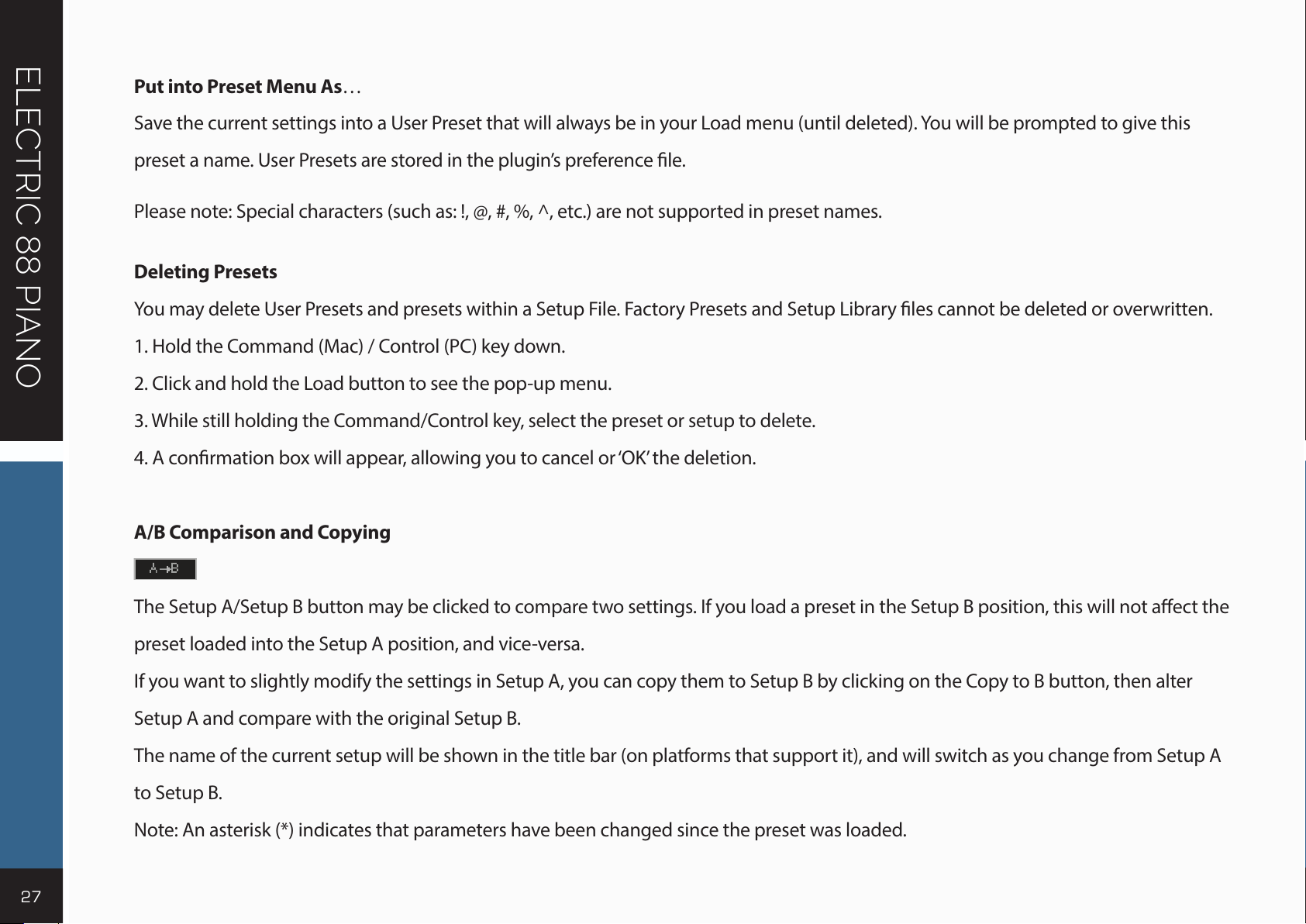
27
ELECTRIC 88 PIANO
Put into Preset Menu As…
Save the current settings into a User Preset that will always be in your Load menu (until deleted). You will be prompted to give this
preset a name. User Presets are stored in the plugin’s preference le.
Please note: Special characters (such as: !, @, #, %, ^, etc.) are not supported in preset names.
Deleting Presets
Yo u may de lete Us er P re sets and pr es ets with in a Set u p Fi le. Factor y P re sets and Set u p Lib rar y l es c an not be dele ted or ove r wr i tt en .
1. Hold the Command (Mac) / Control (PC) key down.
2. Click and hold the Load button to see the pop-up menu.
3. While still holding the Command/Control key, select the preset or setup to delete.
4. A conrmation box will appear, allowing you to cancel or ‘OK’ the deletion.
A/B Comparison and Copying
The Setup A/Setup B button may be clicked to compare two settings. If you load a preset in the Setup B position, this will not aect the
preset loaded into the Setup A position, and vice-versa.
If you want to slightly modify the settings in Setup A, you can copy them to Setup B by clicking on the Copy to B button, then alter
Setup A and compare with the original Setup B.
The name of the current setup will be shown in the title bar (on platforms that support it), and will switch as you change from Setup A
to Setup B.
Note: An asterisk (*) indicates that parameters have been changed since the preset was loaded.
Page 28

28
ELECTRIC 88 PIANO
5.3 Interface Controls
Controls can be in one of three states:
Not Selected The control is not the target of any user entry.
Selected The control is the target of mouse control entry only.
Selected and Active The control is the target for both mouse and keyboard entry.
To ggl e Bu t ton s
Toggle buttons display the state of a control and allow switching between two or more states. Single-click to change the control’s state.
Some toggle buttons have a text display that updates with the current setting; others (bypass, solo, or monitoring toggles) illuminate
when the control is active.
Some plugins have link buttons between a pair of toggle buttons, allowing click-and-drag adjustment while retaining
the oset between the controls.
Value Window Buttons
Value windows display the value of a control and allow click-and-drag adjustment, or direct control via the keyboard.
Using the mouse, click-and-drag on the value window to adjust. Some value windows support left/right, some up/down
(as you hover over a button, arrows will appear to let you know which direction of movement that button supports).
Yo u may al so u se y our mo use whe el t o a djus t p ar amet er v alu e s.
Page 29

29
ELECTRIC 88 PIANO
Using the arrow keys, click once with the mouse to select the button, and then use up/down or left/right (depending on the direction
supported by that button) to move in the smallest incremental steps across the button’s range (holding down the arrow keys will move
faster through the range).
Using key entry, double-click on the button to open the value window and enter the value directly from your keyboard. If you enter an
out-of-range number, the button stays selected but the value remains at the current setting.
Some plugins have link buttons between a pair of value windows, allowing click-and-drag adjustment while retaining the oset
between the controls.
Sliders
Click or scroll the mouse-wheel on the slider itself or anywhere within the sliders track. The numerical value of the slider settings is
displayed in a hover window above the slider path.
Hover Box
Hover the mouse over a control to display and its current value.
Multiple Control Selection
One of the most powerful features of the WaveSystem is the ability to select and adjust multiple controls simultaneously. Using the
mouse, drag-select the desired group of buttons or graphic controls by clicking and holding at a point outside the controls, and form a
rectangle that includes the controls you wish to adjust. Alternatively, press and hold Shift while clicking the mouse on any control you
wish to link. This method is useful when you want to select two or more controls that are not adjacent to one another.
Page 30

30
ELECTRIC 88 PIANO
TAB Functions
TAB m ove s t he “s el ec t ed ” s tatu s t o t he n ext c ont ro l, with shi f t-TA B mo vin g in th e re ve rse dire cti on.
Additionally, the Mac has an Option+TAB function for down movement and Shift+option+TAB for up movement, where applicable.
If you have several Value Window Buttons selected, TAB functions will take you through the selected controls only.
Clicking Esc or Return will return the “focus” to the DAW application.
5.4 Waves Preferences (Pro Tools only)
When launching Pro Tools, hold Shift to view the Waves plugin Preferences window. The following options are available:
• Don’t use AudioSuite plugins
• Don’t use RTAS plugins
• Rescan all plugins
• HUI control surface support (low resolution)
• Enable single-click text entry
