Page 1
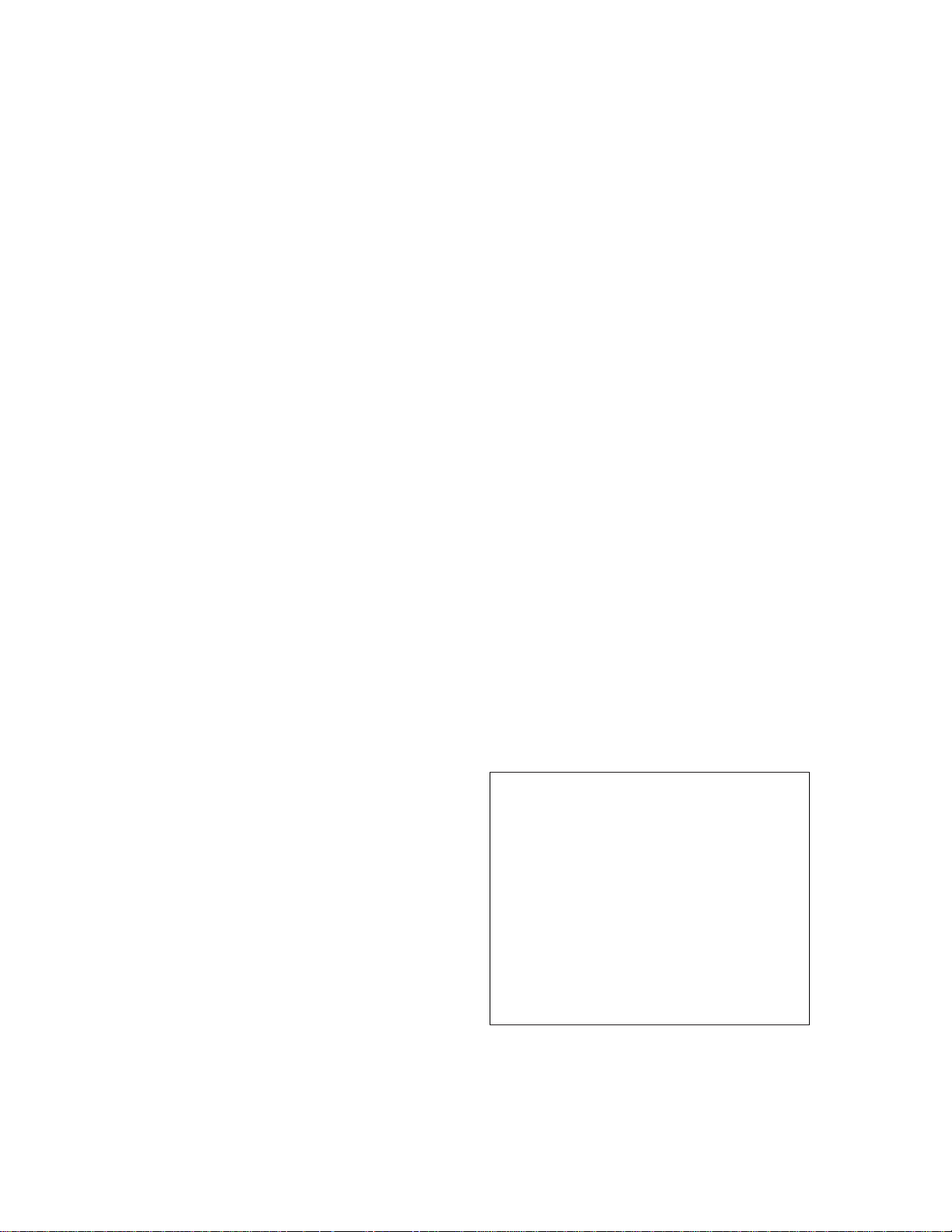
CAS
User ’s Guide
Watlow Controls
1241 Bundy Blvd.
Winona, MN 55987
Customer Service
Phone: (800) 414-4299
Fax: (800) 445-8992
Technical Support
Phone: (507) 494-5656
Fax: (507) 452-4507
Email:
Part No. 21952-60. Revision 1.2
February 1996
wintechsupport@watlow.com
Page 2
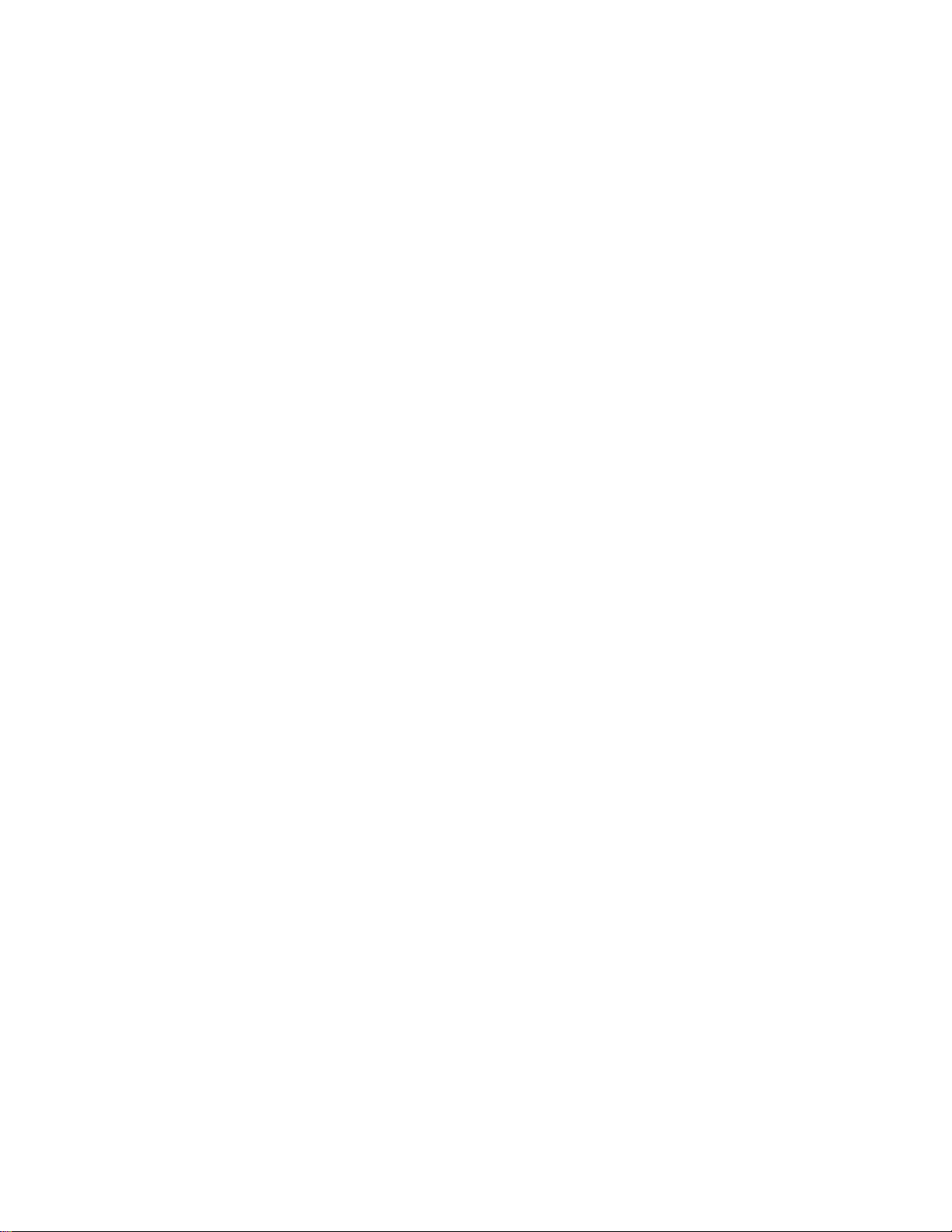
Copyright © 1996
Watlow Anafaze
Information in this manual is subject to change without notice. No part of this publication may be
reproduced, stored in a retrieval system, or transmitted in any form without written permission
from Watlow Anafaze.
Warranty
Watlow Anafaze, Incorporated warrants that the products furnished under this Agreement will be
free from defects in material and workmanship for a period of three years from the date of shipment. The customer shall provide notice of any defect to Watlow Anafaze within one week after the
Customer's discovery of such defect. The sole obligation and liability of Watlow Anafaze under this
warranty shall be to repair or replace, at its option and without cost to the Customer, the defective
product or part.
Upon request by Watlow Anafaze, Incorporated, the product or part claimed to be defective shall
immediately be returned at the Customer's expense to Watlow Anafaze. Replaced or repaired products or parts will be shipped to the Customer at the expense of Watlow Anafaze.
There shall be no warranty or liability for any products or parts that have been subject to misuse,
accident, negligence, failure of electric power or modification by the Customer without the written
approval of Watlow Anafaze. Final determination of warranty eligibility shall be made by Watlow
Anafaze. If a warranty claim is considered invalid for any reason, the Customer will be charged for
services performed and expenses incurred by Watlow Anafaze in handling and shipping the
returned unit.
If replacement parts are supplied or repairs made during the original warranty period, the warranty
period for the replacement or repaired part shall terminate with the termination of the warranty
period of the original product or part.
The foregoing warranty constitutes the sole liability of Watlow Anafaze and the customer's sole
remedy with respect to the products. It is in lieu of all other warranties, liabilities, and remedies.
Except as thus provided, Watlow Anafaze disclaims all warranties, express or implied, including
any warranty of merchantability or fitness for a particular purpose.
Please Note: External safety devices must be used with this equipment.
Page 3
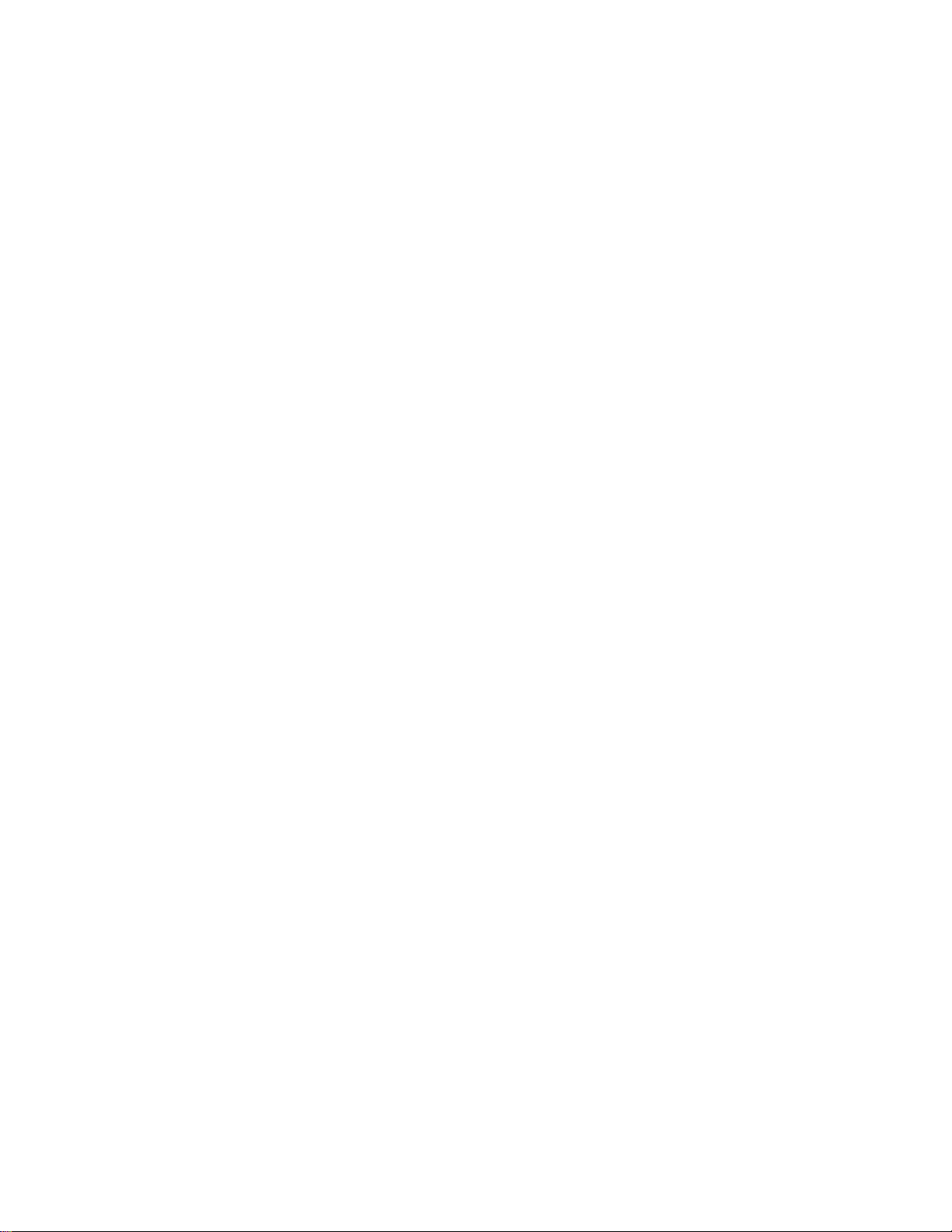
Contents
Contents
Introduction................................................................1
CAS Features ...................................................................... 3
Specifications...................................................................... 3
Analog Inputs................................................................ 3
Digital Inputs ................................................................ 4
Digital Outputs.............................................................. 4
System Digital Outputs................................................. 4
Miscellaneous Specifications.............................................. 5
Serial Interface .............................................................. 5
System Power Requirements ........................................ 5
Environmental Specifications ....................................... 5
Physical Dimensions..................................................... 5
Installation..................................................................7
Precautions and Warnings .................................................. 8
Recommended Tools .......................................................... 9
Panel Hole Cutters ........................................................ 9
Other Tools ................................................................... 9
CAS Mounting Procedure................................................... 10
Mounting Environment................................................. 10
TB-50 Mounting Instructions ............................................. 11
General Wiring Recommendations..................................... 13
Grounding ..................................................................... 14
Thermocouple Wiring................................................... 14
Input Wiring.................................................................. 15
Communications Wiring............................................... 15
Wiring: Noise Suppression ................................................. 16
Symptoms of RFI.......................................................... 16
Avoiding Noise Problems............................................. 16
General Wiring ................................................................... 17
Power Wiring and System Test .................................... 17
Outputs................................................................................ 19
Wiring Outputs ............................................................. 19
Alarm Output Connections ........................................... 21
Watchdog Timer ........................................................... 21
TB-50 Connections ....................................................... 22
Inputs .................................................................................. 23
Input Scaling ................................................................. 23
Scaling Values .............................................................. 24
CAS User’s Guide i
Page 4
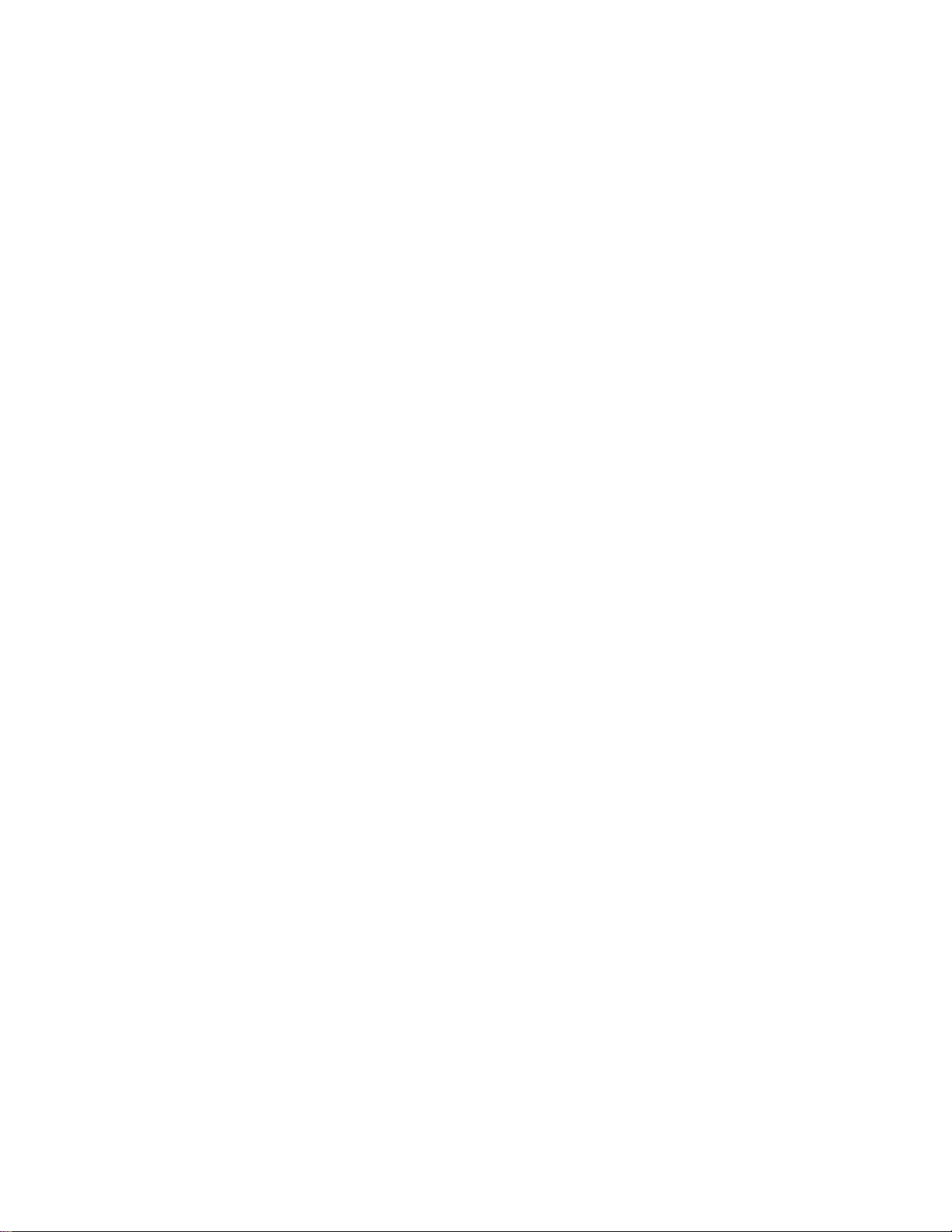
Contents
T/C Inputs ..................................................................... 26
Current Inputs ............................................................... 26
Voltage Inputs............................................................... 27
Unused Inputs ............................................................... 27
Back Terminal Block Connections ............................... 27
Serial Communications....................................................... 28
RS-232 Interface ........................................................... 28
RS-485 Interface ........................................................... 28
Using the CAS ............................................................33
Introduction......................................................................... 33
Front Panel.......................................................................... 34
Front Panel Keys........................................................... 34
Single Channel Display ...................................................... 36
Job Display ......................................................................... 37
Change Setpoint.................................................................. 38
Alarms................................................................................. 39
Setup ...........................................................................41
How to Enter the Setup Menus ..................................... 41
How to Edit a Menu...................................................... 41
CAS Menus......................................................................... 42
Setup Global Parameters Menu .......................................... 43
Load a Job..................................................................... 43
Save Setup to Job.......................................................... 44
Job Select Inputs ........................................................... 44
Job Select Input Polarity ............................................... 45
Startup Alarm Delay ..................................................... 45
Keyboard Lock Status................................................... 46
Scanner Address ........................................................... 46
Communications Error Checking ................................. 46
Communications Baud Rate ......................................... 47
Allen-Bradley Protocol ................................................. 47
AC Line Frequency....................................................... 47
Digital Output Polarity.................................................. 48
External Alarm Acknowledge Input ............................. 48
EPROM Information..................................................... 48
Setup Channel Inputs .......................................................... 49
Input Type..................................................................... 49
Pulse Sample Time ....................................................... 50
Channel Name............................................................... 50
Input Units .................................................................... 51
Input Reading Offset..................................................... 51
Linear Scaling Menus ................................................... 52
ii CAS User’s Guide
Page 5
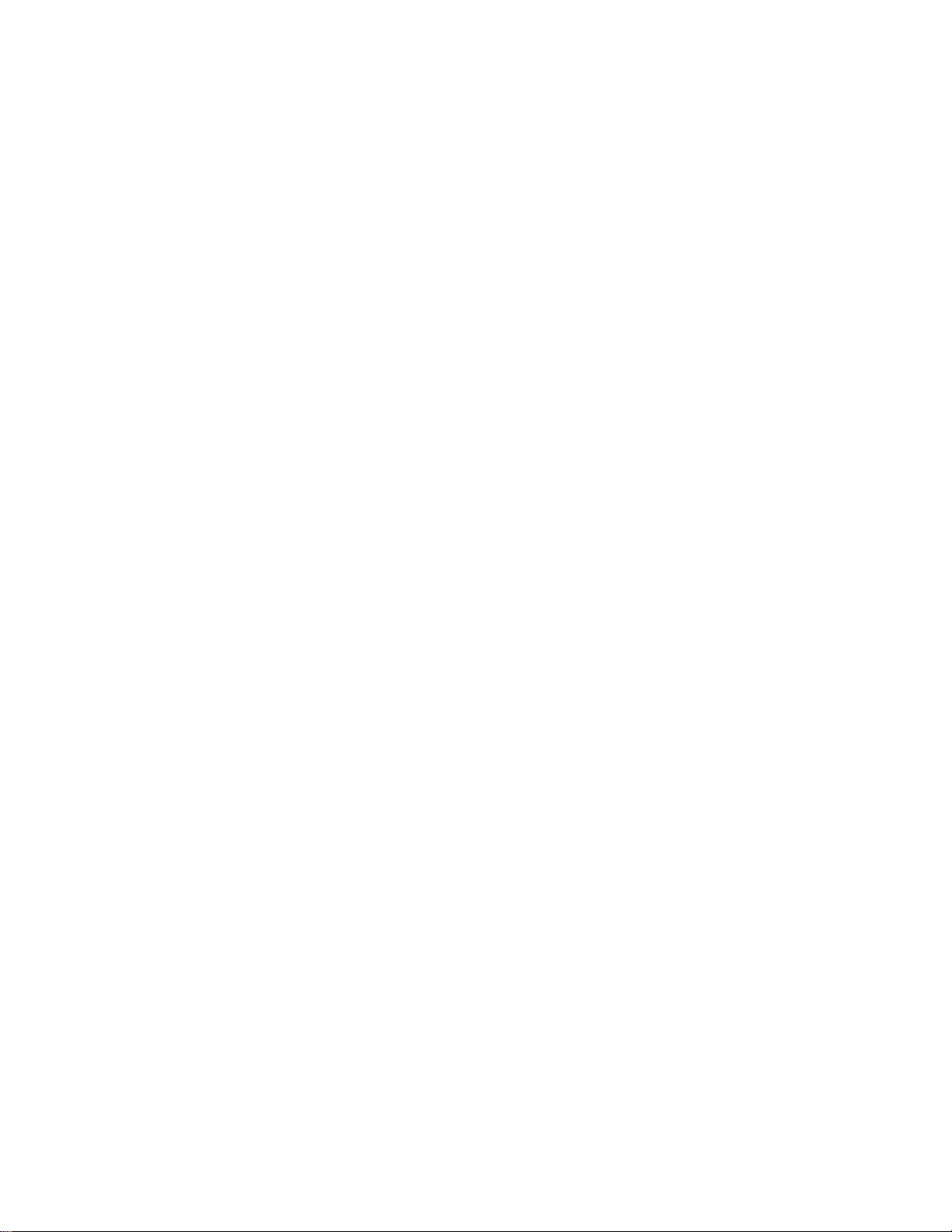
Contents
Display Format ............................................................. 54
High Process Value....................................................... 54
Input Scaling High Reading.......................................... 55
Input Scaling Low Process Value................................. 55
Input Scaling Low Reading .......................................... 56
Input Filter .................................................................... 56
Setup Channel Alarms ........................................................ 57
High Process Alarm Setpoint........................................ 59
High Process Alarm Type............................................. 59
High Process Alarm Output Number............................ 60
Deviation Alarm Value................................................. 60
High Deviation Alarm Type ......................................... 60
High Deviation Alarm Output Number ........................ 61
Low Deviation Alarm Type.......................................... 61
Low Deviation Alarm Output Number......................... 62
Low Process Alarm Setpoint ....................................... 62
Low Process Alarm Type ............................................. 62
Low Process Alarm Output Number ............................ 63
Alarm Deadband ........................................................... 63
Alarm Delay.................................................................. 64
Manual I/O Test .................................................................. 65
Digital Input Testing..................................................... 65
Digital Output Selection ............................................... 65
Digital Output Test ....................................................... 66
Keypad Test .................................................................. 66
Troubleshooting..........................................................67
Manual System Reset.................................................... 68
Returning the Unit ........................................................ 68
Troubleshooting Stand-Alone Systems .............................. 69
Checking an Analog Input ............................................ 69
Checking Digital I/O..................................................... 69
Checking Computer Supervised Systems ........................... 71
Computer Problems ...................................................... 71
Software Problems........................................................ 72
Changing the EPROM .................................................. 73
Appendix: Linear Scaling Examples .........................75
Example 1 ........................................................................... 75
Example 2 ........................................................................... 76
Example 3 ........................................................................... 77
Glossary ......................................................................79
CAS User’s Guide iii
Page 6
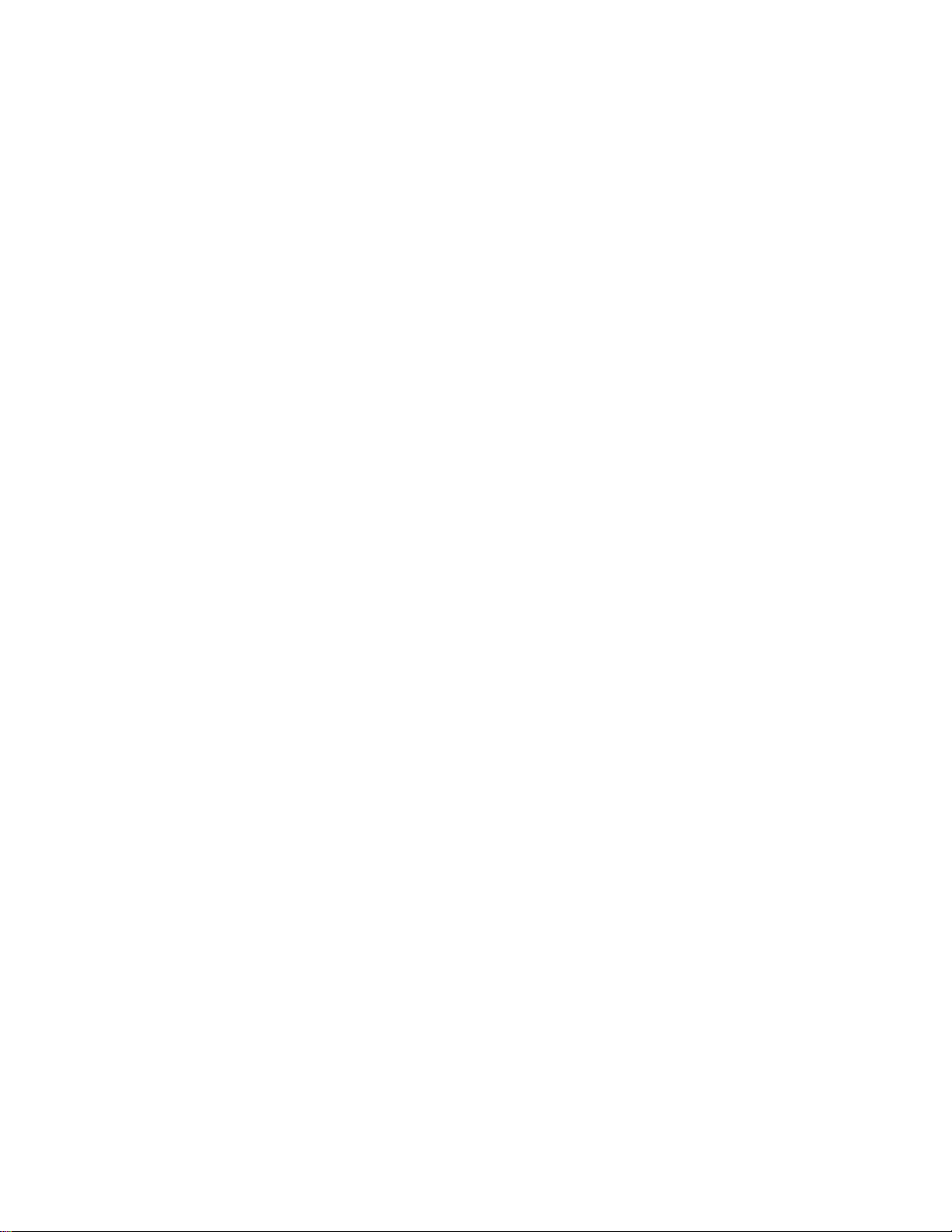
Contents
iv CAS User’s Guide
Page 7
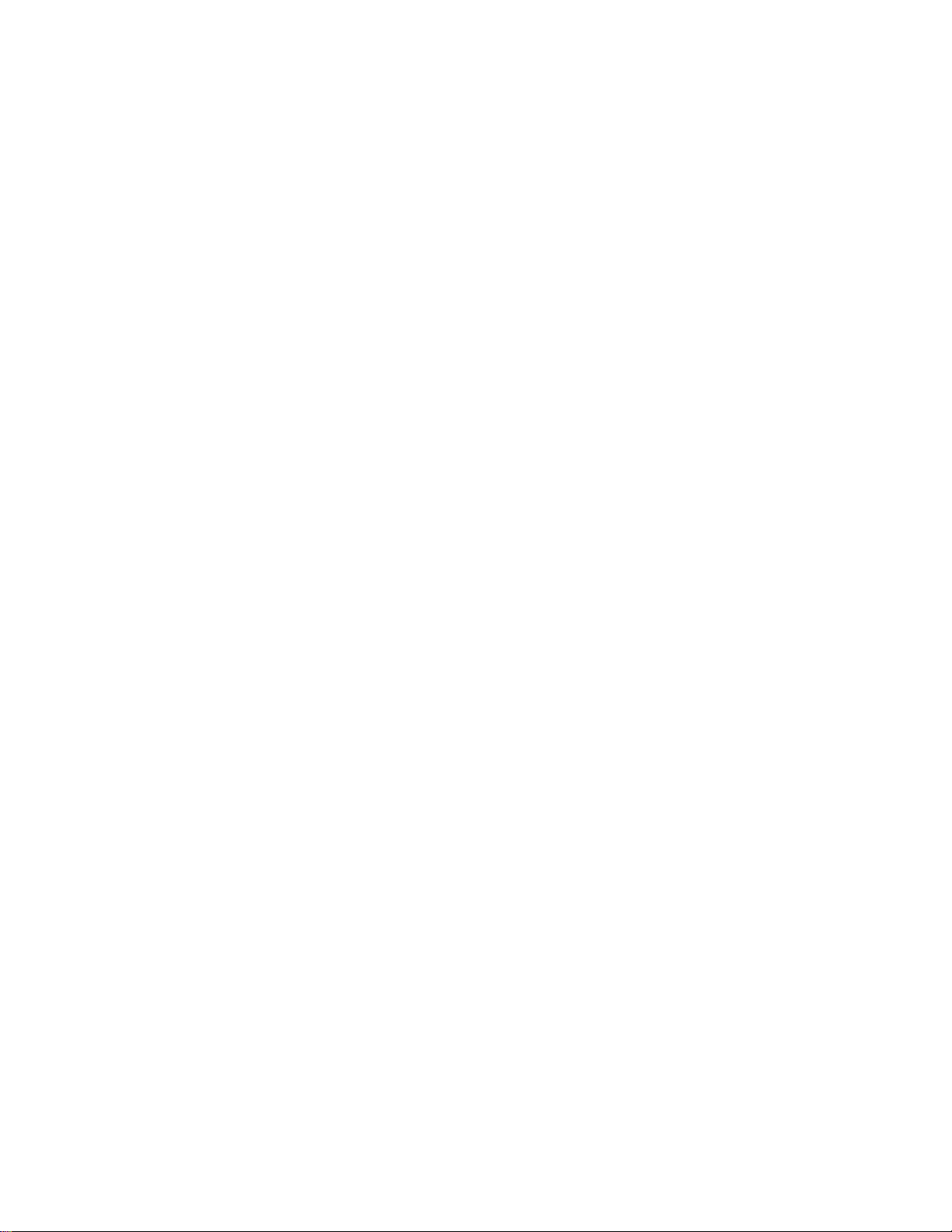
Overview
This manual describes how to install, setup, and operate a CAS.
Included are six chapters and a glossary of terms. Each chapter covers a
different aspect of your control system and may apply to different users.
The following describes the chapters and their purpose.
•
Introduction: Gives a general description of the CAS and its
related specifications.
•
Installation: Describes how to install the CAS and its peripheral
devices.
•
Using the CAS: Provides an overview of operator displays used for
system monitoring.
•
Setup: Describes all the setup displays for the device, and how to
access them.
•
Troubleshooting: Gives some basic guidelines for solving opera-
tional problems.
•
Linear Scaling Examples: Provides three examples where linear
scaling is used.
CAS User’s Guide v
Page 8
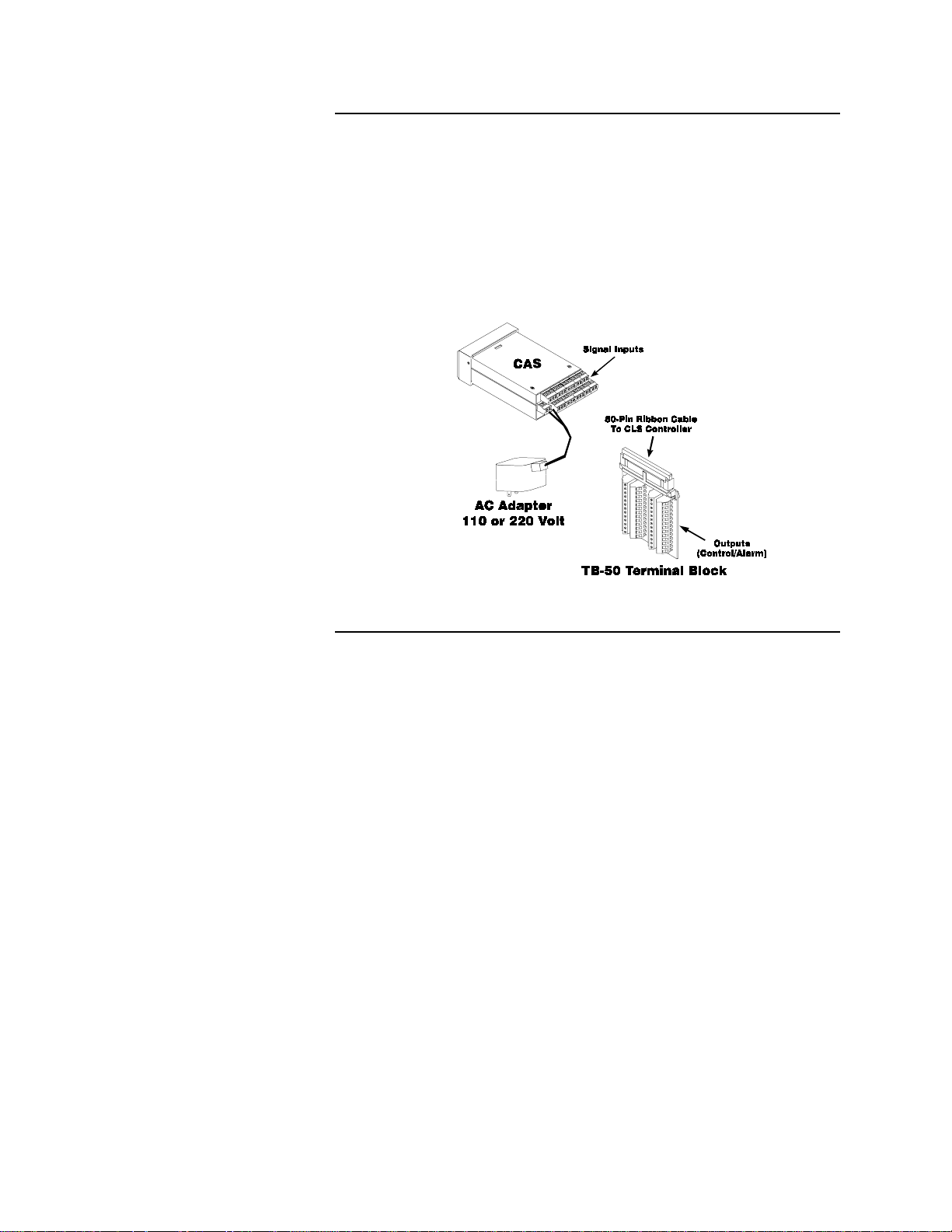
System Diagram
The illustration below shows how the parts of the CAS are connected.
When unpacking your system, use the diagram and parts list below to
ensure all parts have been shipped. Please don't hesitate to call Watlow
Anafaze's Technical Service Department if you have problems with
your shipment, or if any CAS components are missing or damaged.
Parts List
•
CAS Scanner
•
Mounting Kit
•
TB-50 Terminal Block
•
50-Pin Ribbon Cable
•
AC Adapter (110V or 220V)
vi CAS User’s Guide
Page 9
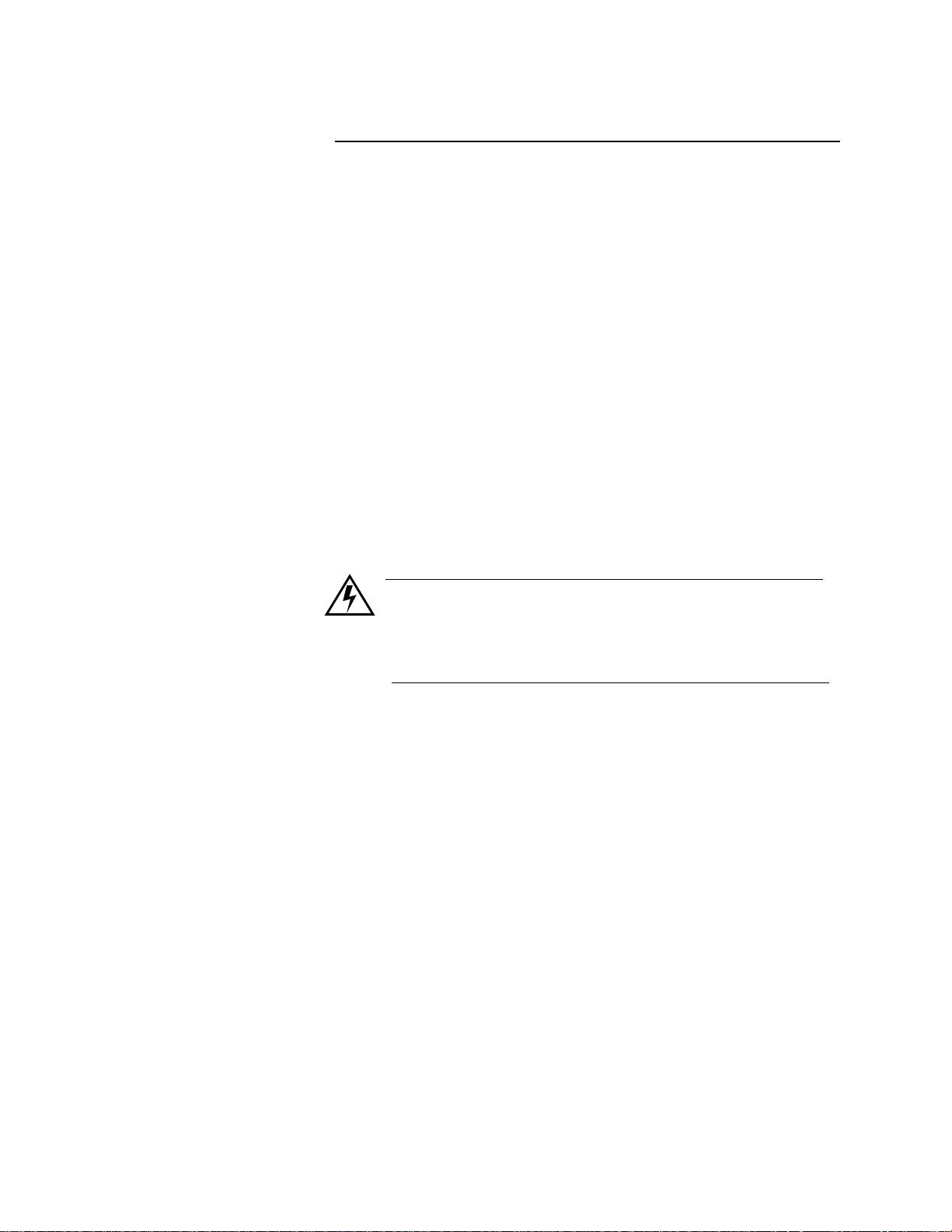
Safety
Watlow Anafaze has made efforts to ensure the reliability and safety of
the CAS and to recommend safe uses in systems applications. Note that
in any application failures can occur.
Good engineering practices, electrical codes, and insurance regulations
require that you use independent external safety devices to prevent
potentially dangerous or unsafe conditions. Assume that the CAS can
fail or that other unexpected conditions can occur.
Install high or low temperature protection in systems where an
overtemperature or undertemperature fault condition could present a fire
hazard or other hazard. Failure to install temperature control protection
where a potential hazard exists could result in damage to equipment and
property, and injury to personnel.
For additional process safety, program a computer or other host device
to automatically reload your desired operating parameters after a power
failure. However, this safety feature does not eliminate the need for
other external, independent safety devices in dangerous conditions.
WARNING
The CAS should never be used as a safety shutdown device. It
should only be used with other approved independent safety
shutdown devices.
Watlow Anafaze also offers ANASCAN®, an optional software
program for IBM-compatible computers. In the event of a controller
reset, ANASCAN will reload the CAS with the current values in
computer memory. The user must ensure that this reset will be safe for
the process. Again, use of ANASCAN does not eliminate the need for
appropriate external, independent safety devices.
Contact Watlow Anafaze immediately if you have any questions about
system safety or system operation.
CAS User’s Guide vii
Page 10
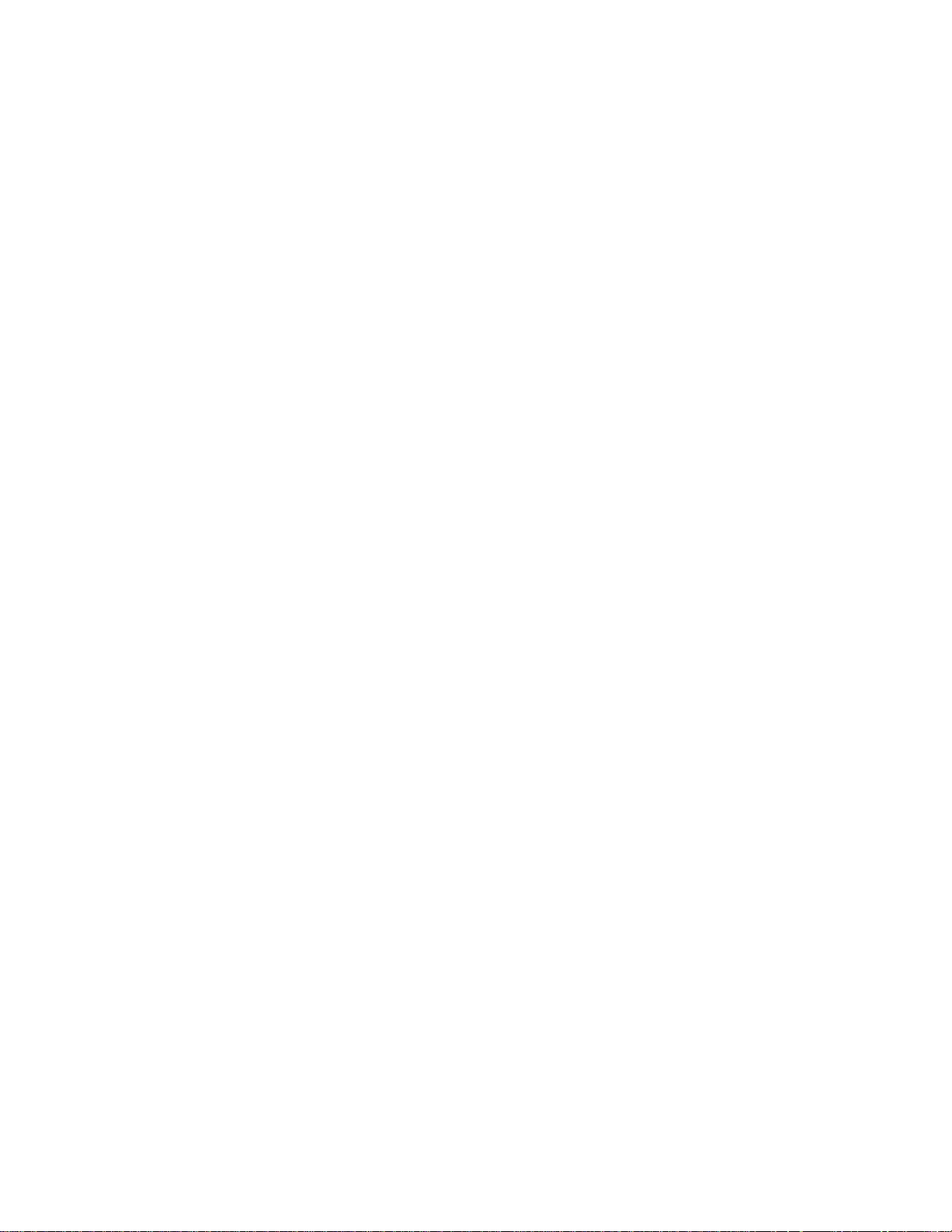
viii CAS User’s Guide
Page 11
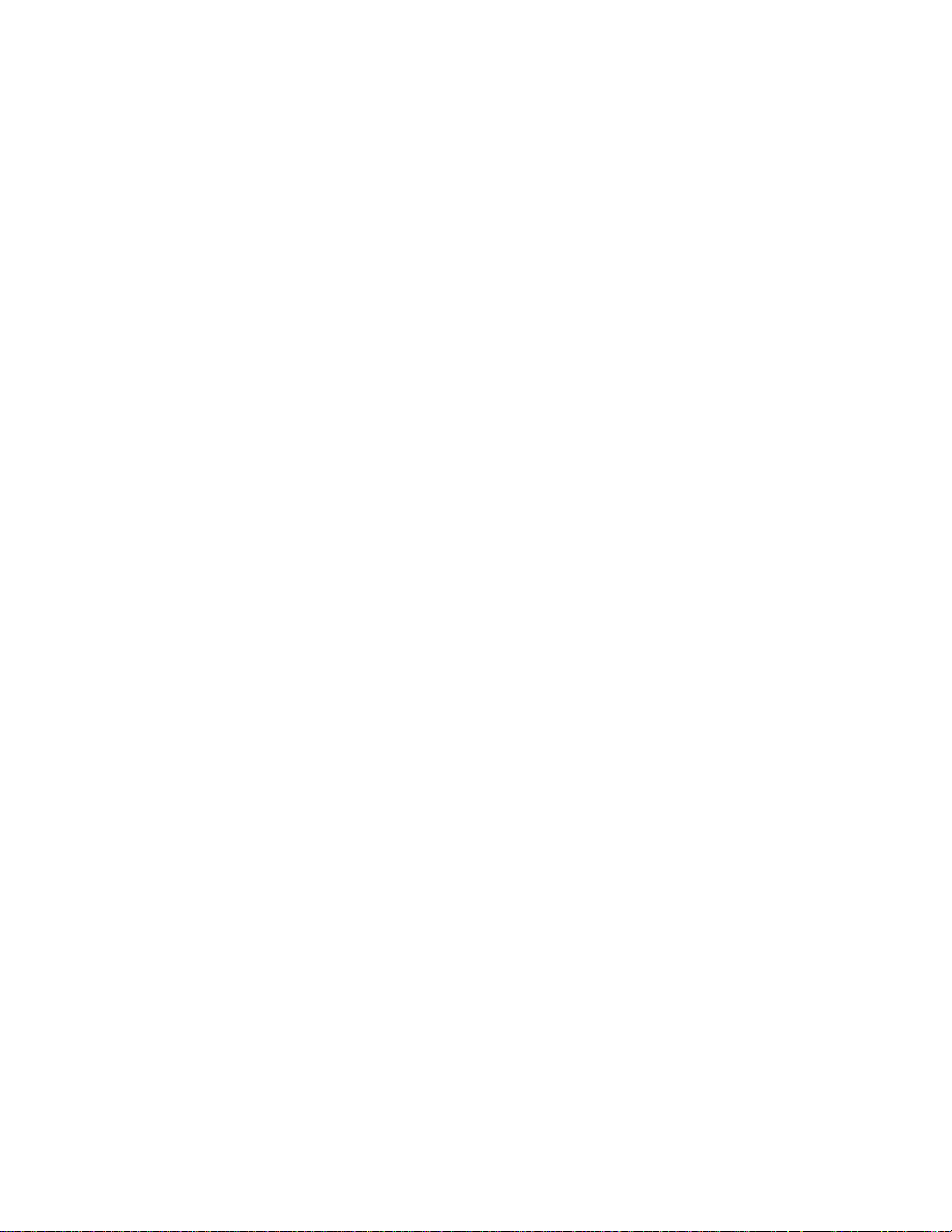
Introduction
The CAS is a modular monitoring system with 16 fully independent
inputs. It can function as a stand-alone system; the CAS 1/8 DIN front
panel has a Liquid Crystal Display (LCD) and touch keypad for local
display and local parameter entry. You can also use it as the key element
in a computer supervised data acquisition system; the CAS can be
locally or remotely controlled via an RS-232 or RS-485 serial
communications interface.
Features include:
Direct Connection of Mixed Thermocouple Sensors: Directly
connect most thermocouples with the CAS versatile hardware.
Thermocouple inputs feature reference junction compensation,
linearization, PV offset calibration to correct for sensor inaccuracies, T/
C upscale break detection, and a choice of Fahrenheit or Celsius display.
Introduction
Automatic Scaling for Linear Analog Inputs: The CAS
automatically scales linear inputs used with other industrial process
sensors. Simply enter two measurement points. For example, to scale a
PSI sensor enter the endpoints: Low PV is 10 PSI, while High PV is 100
PSI. All other values for that channel will automatically be in PSI.
Flexible Alarm Outputs: Independently set high/low process alarms
and a high/low deviation band alarm for each channel. Alarms can
activate a digital output by themselves, or they can be grouped with
other alarms to activate an output.
Alarm Outputs: You can set high/low deviation and high/low process
alarm setpoints to operate digital outputs as latched or unlatched
functions.
Global Alarm Output: When any alarm is triggered, the Global Alarm
Output is also triggered, and it stays on until you acknowledge it.
Watchdog Timer: The CAS watchdog timer output notifies you of
system failure. Use it to hold a relay closed while the system is running,
so it notifies you of microprocessor failure.
CAS User’s Guide 1
Page 12
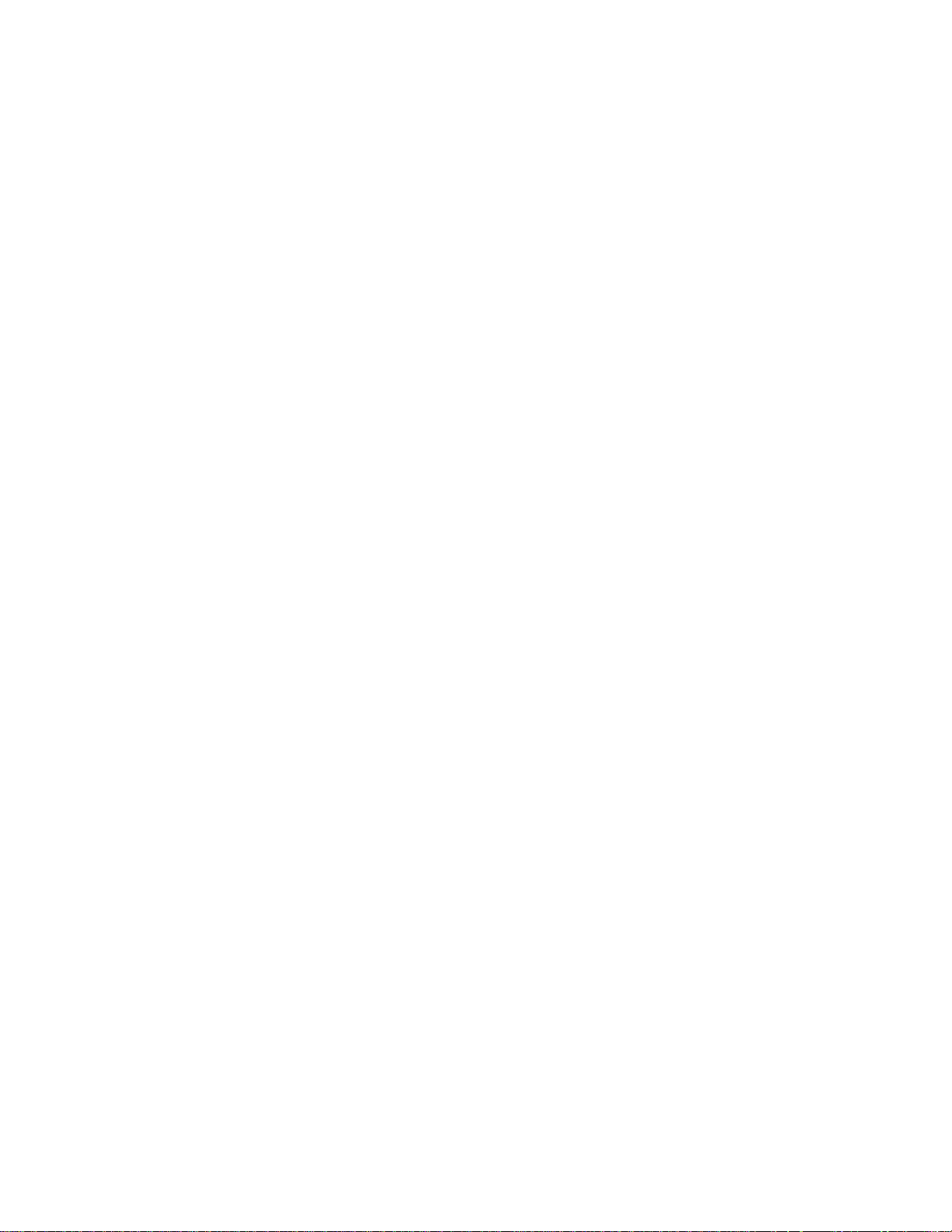
Introduction
Front Panel or Computer Operation: Set up and run the CAS from
the front panel or from a local or remote computer. Watlow Anafaze
offers ANASCAN, our IBM AT or IBM-PC compatible software you
can use to operate the CAS. ANASCAN has these features:
•
Process Overviews
•
Parameter Setup
•
Graphic Trend Plotting
•
Data Logging
Multiple Job Storage: Store up to 8 jobs in protected memory, and
access them locally by entering a single job number or remotely via
digital inputs. Each job is a set of alarm conditions.
Pulse Counter Input Standard: Use the pulse counter input for precise
monitoring of motor or belt speed.
2 CAS User’s Guide
Page 13
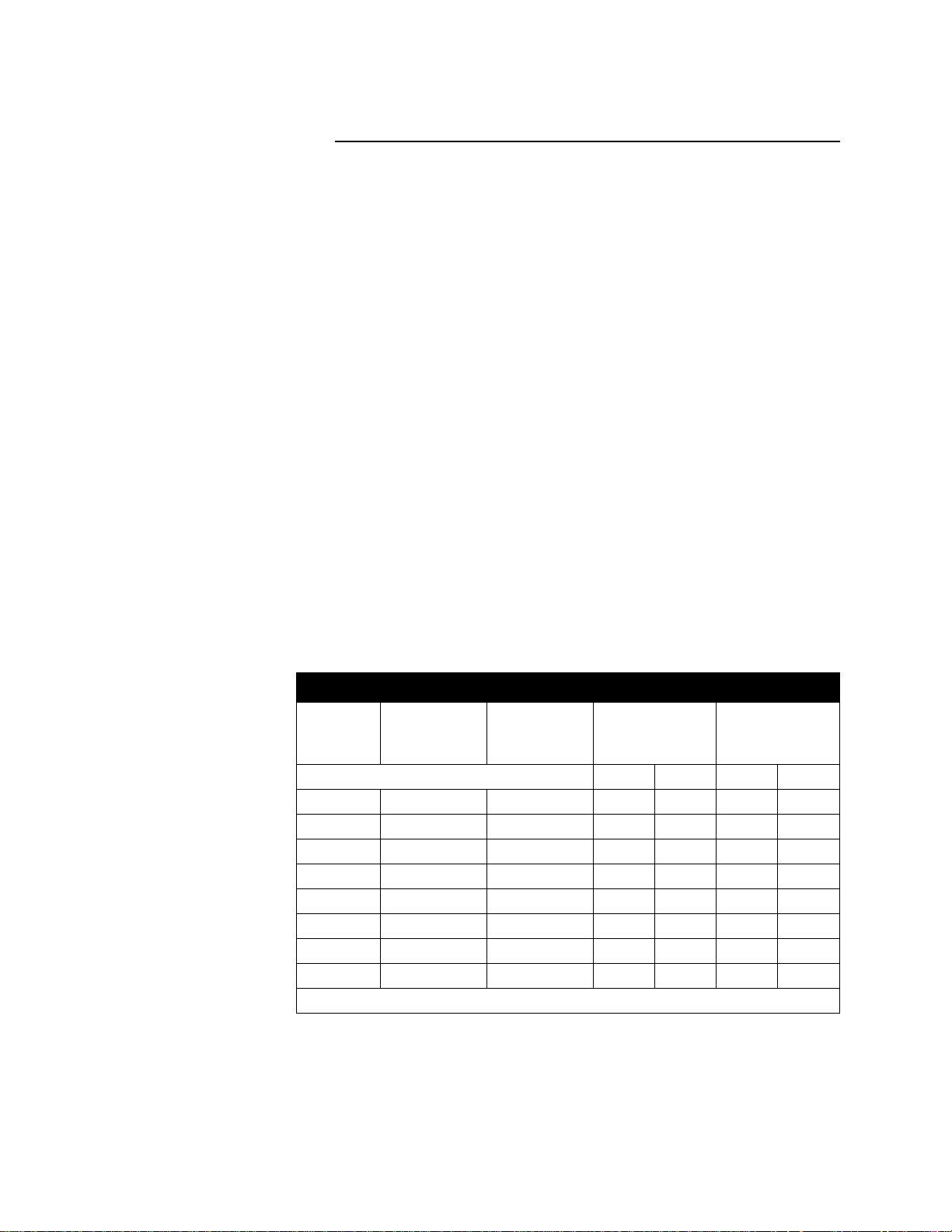
Specifications
Analog Inputs
Introduction
This section contains specifications for inputs, serial interface, system
power requirements, environmental specifications, and physical
dimensions.
Number of Analog Inputs: 16 single-ended/ common ground, plus one
pulse input.
Input Switching: solid state MUX switching.
Input Sampling Rate: 1.5x/second (667 ms) at 60 Hz; 1.25x/second
(300 ms) at 50 Hz.
Analog Over Voltage Protection: ±20 V referenced to digital ground.
A/D Converter: Integrates voltage to frequency.
Input Range: -10 to +60 mV. Other ranges are available with scaling
resistors.
Resolution: 0.006%, greater than 14 bits. (This is the internal
measurement resolution, not the display resolution.)
Calibration: Automatic zero and full scale.
Thermocouple Ranges and Accuracy
T/C Type Range in ºFRange in ºC *Accuracy:
25ºC
Ambient
ºC ºF ºC ºF
J T/C -350 to 1400 -212 to 750 ±0.5 ±0.9 ±1.1 ±2.0
K T/C -450 to 2500 -268 to 1371 ±0.6 ±1.2 ±1.35 ±2.7
T T/C -450 to 750 -268 to 399 ±1.3 ±2.4 ±2.9 ±5.4
S T/C 0 to 3200 -18 to 1760 ±2.5 ±4.5 ±5.6 ±10.1
R T/C 0 to 3210 -18 to 1766 ±2.5 ±4.5 ±5.6 ±10.1
B T/C 150 to 3200 +66 to 1760 ±6.6 ±12.0 ±14.9 ±27.0
N T/C -450 to 2370 -268 to 1299 ±1.0 ±1.8 ±2.25 ±4.1
PL-II T/C +50 to 2012 +10 to 1100 ±0.6 ±1.0 ±1.2 ±2.2
* True for 10% to 100% of span.
*Accuracy:
0 - 50º C Full
Temp. Rang e
T/C Break Detection: Pulse type for upscale break detection.
Milliamp inputs: 0-20 mA (3 ohms resistance) or 0-10 mA (6 ohms
resistance), with scaling resistors.
CAS User’s Guide 3
Page 14
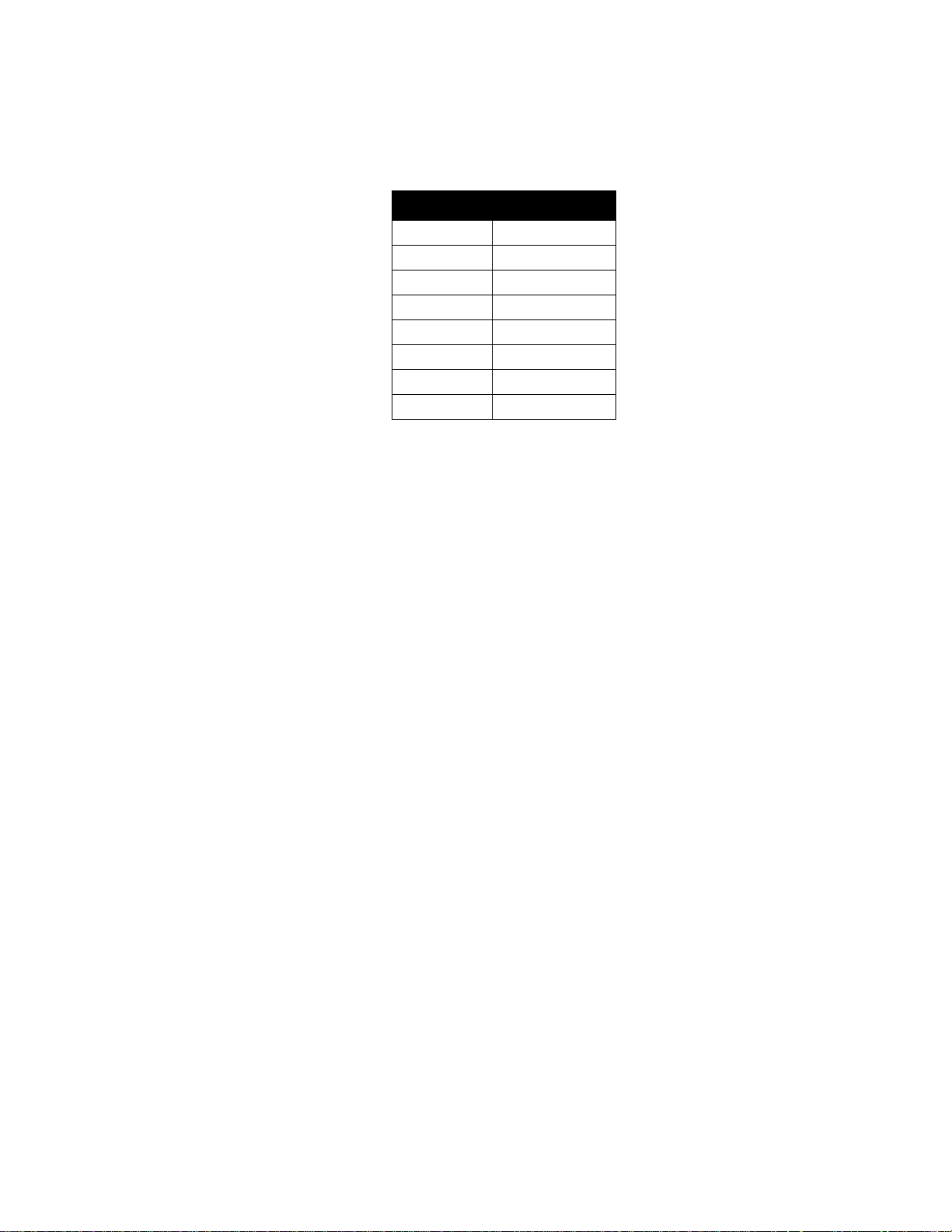
Introduction
Voltage inputs: 0-12V, 0-10V, 0-5V, 0-1V, 0-500mV, 0-100 mV with
scaling resistors.
Range Input Resistance
0-12 V 85K ohms
0-10 V 50 K ohms
0-5 V 40 K ohms
0-1 V 7.4 K ohms
0-500mV 6.2 K ohms
0-100 mV 1.2 K ohms
0-20 mA 3 ohms
0-10 mA 6 ohms
Source Impedance: for 0-60 mV, measurements are within
specification with up to 500 ohms source resistance.
Digital Inputs
Digital Outputs
Number: 8
Configuration: 8 selectable for remote job selection. Digital input #8 is
only used for external alarm acknowledge.
Input Voltage Protection: Diodes to supply and common. The source
must limit current to 10 mA for override conditions.
Voltage Levels: <1.3V=Low; >3.7V=High (TTL).
Maximum Switch Resistance to Pull Input Low: 1 Kohms.
Minimum Switch Off Resistance: 11 Kohms.
Number: 34
Operation: Open collector output; On state sinks to
logic common.
Total ≤ 700 mA.
Function: Selectable as alarm latched/unlatched.
≤
20 mA for 35 outputs, ≤40 mA for a single output,
Ι
System Digital Outputs
4 CAS User’s Guide
Off State Leakage Current: <.01 mA to DC common.
System Digital Outputs: 1 Global Alarm, 1 CPU watchdog.
Operation: Open collector output; On state sinks to logic common.
≤
mA for 35 outputs,
Ι
Total ≤ 700 mA.
40 mA for a single output,
≤
20
Page 15
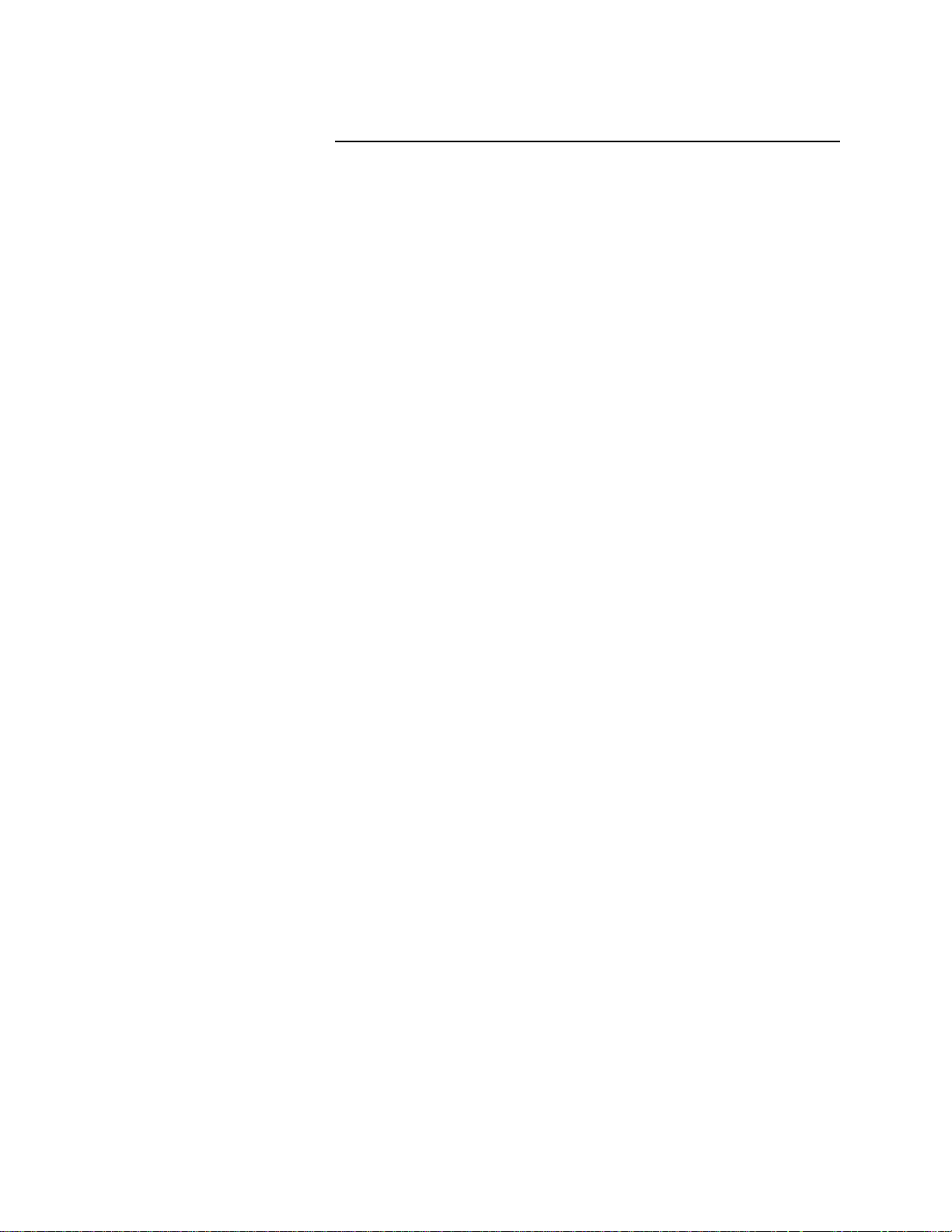
Miscellaneous Specifications
Serial Interface
Type: RS-232 3 wire or RS-485 4 wire.
Isolation:
RS-232 None
RS-485 To EIA RS-485 Specification.
Baud Rate: 2400 or 9600, user selectable.
Error Check: BCC or CRC, user selectable.
Number of Systems: 1 with RS-232 communications;
32 with RS-485 communications.
Introduction
Protocol: Form of ANSI X3.28-1976.
System Power Requirements
Vo lt ag e: 12-24 Vdc
Input Current (no load): 300 mA max
Maximum Current Requirement: 610 mA. (If the reference voltage is
externally loaded, add 1 mA supply current for every 1 mA of load up to
a maximum load of 100 mA. If using the +5V logic supply to power
digital outputs, add 0.6 mA supply current for every 1 mA of load up to
a maximum load of 350 mA. Therefore, the maximum current
requirement is 300 +100 + (0.6 x 350) = 610 mA.)
Environmental Specifications
Storage Temperature: -20 to 60ºC
Operating Temperature: 0 to 40ºC
Humidity: 10 to 95% non-condensing.
Physical Dimensions
CAS: 1.75 lbs., 1.98" x 3.78" x 7.10" (.8 kg, 50 mm x 96 mm x 180
mm.)
TB-50: 3.2" x 3.4" (8.03 cm x 8.53 cm)
CAS User’s Guide 5
Page 16
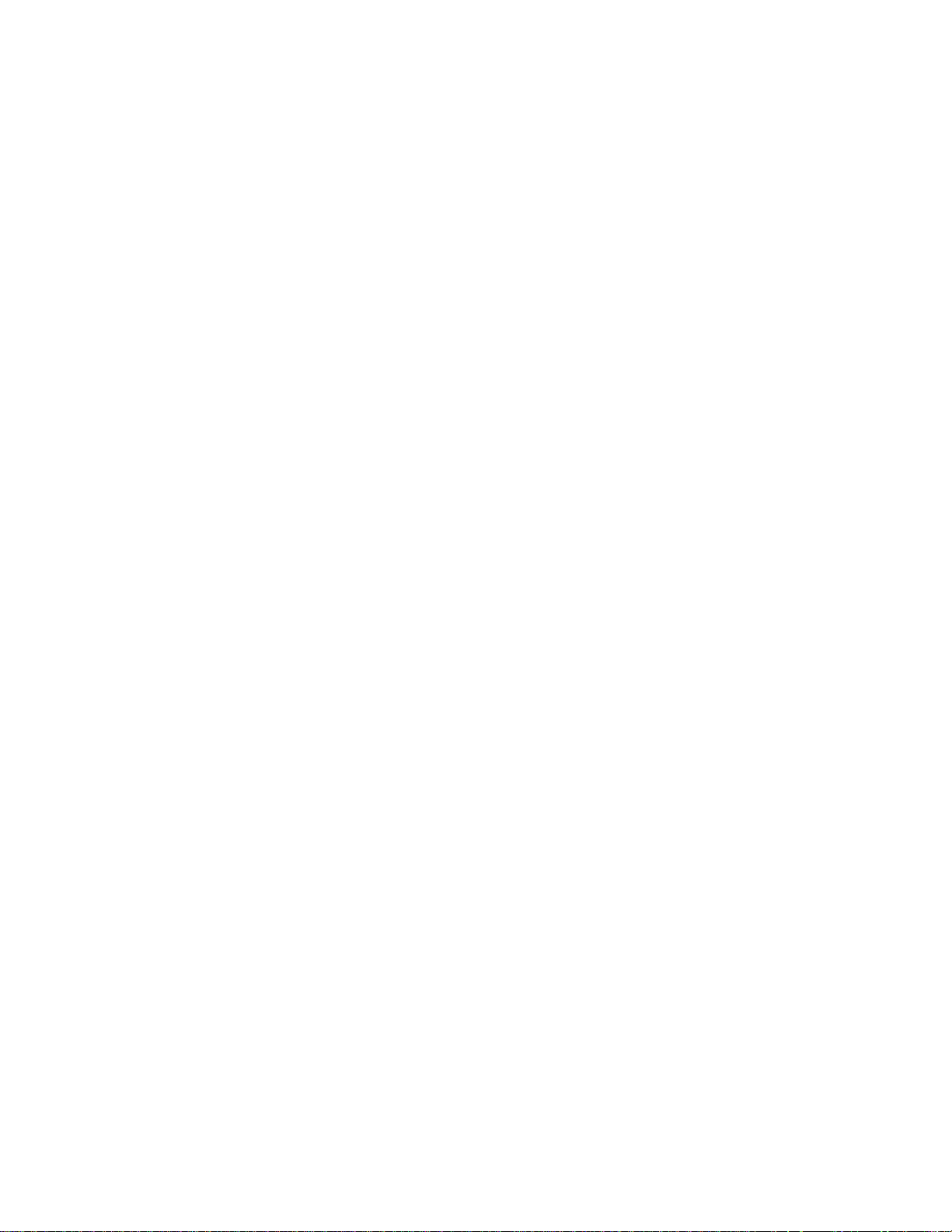
Introduction
6 CAS User’s Guide
Page 17
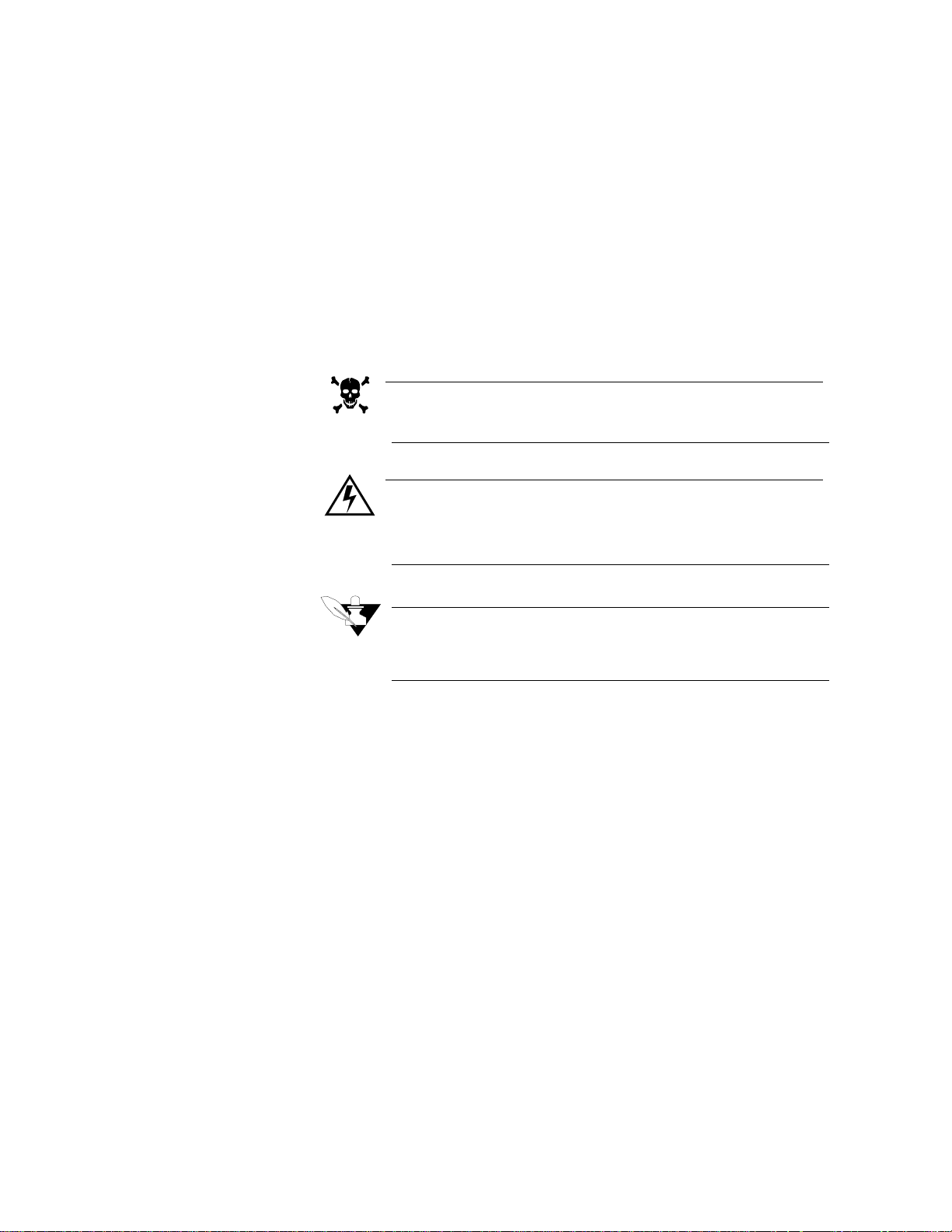
Installation
Installation
These installation instructions are written for non-technical users; if you
are an electrician or you are technically proficient, they may seem
simple to you.
This section explains installation for the CAS system only. If you are
installing another Watlow Anafaze product, see the manual shipped with
it to learn how to install it. This manual uses these symbols:
DANGER
This symbol warns you about hazards to human life.
WARNING
This symbol warns you of possible damage to property or
equipment.
NOTE
This symbol denotes information you must know in order to
proceed.
CAS User’s Guide 7
Page 18
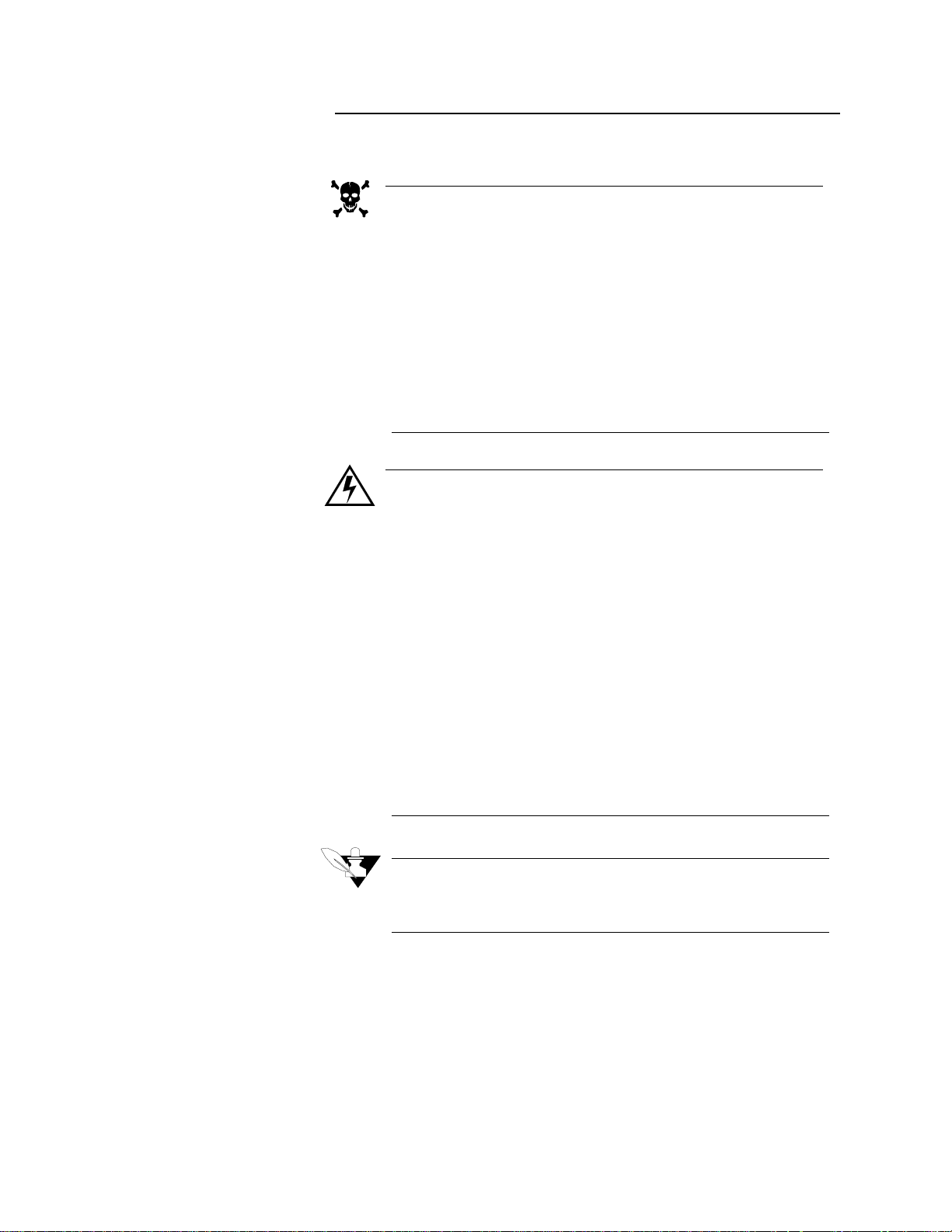
Installation
Precautions and Warnings
DANGER
Shut off power to your process before you install the CAS. High
voltage may be present even when power is turned off! Reduce
the danger of electric shock after installation, mount the CAS in
an enclosure that prevents personal contact with electrical com-
ponents.
The CAS measures input signals that are not normally refer-
enced to ground, so the CAS inputs and other signal lines can
have high voltage present even when power is turned off. For
example, if you inadvertently short a thermocouple to the AC
power line.
WARNING
During installation and wiring, place temporary covers over the
housing slots and the rear of the CAS so dirt, pieces of wire, et
cetera don't fall through the slots. Remove these covers after
installation.
Install the CAS so the housing slots receive unrestricted airflow
after installation. Make sure that other equipment does not
block airflow to the slots.
Use #20 or #22 AWG wires and trim wire insulation to ¼" or 5
mm. Wire should fit inside the terminal with no bare wire
exposed, to prevent contact between wires and the grounded
case. Tin any stranded wire.
Support power, input and output wires to reduce strain on the
terminals and to prevent wire removal.
NOTE
Choose a panel location that leaves enough clearance to install and
remove the CAS and its components.
8 CAS User’s Guide
Page 19
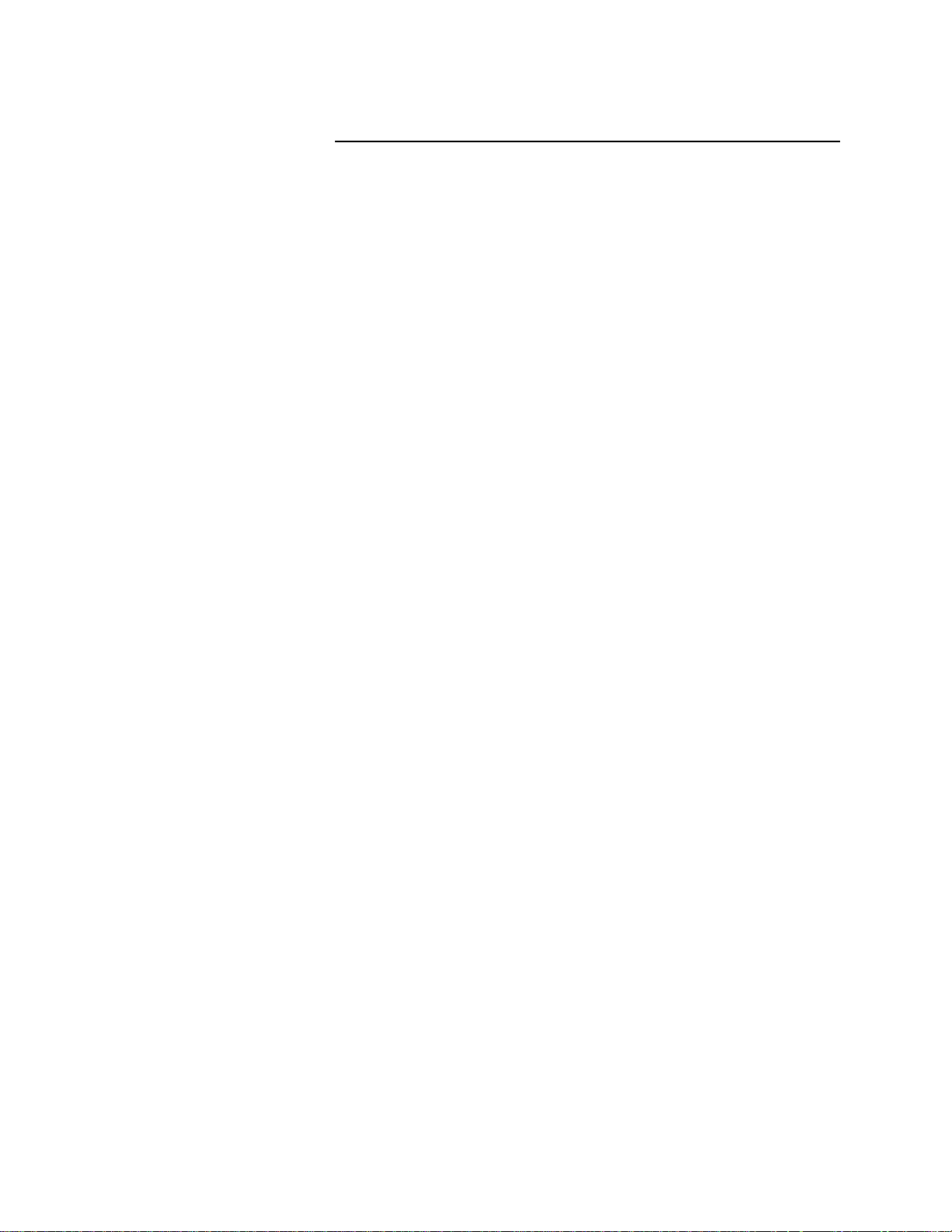
Recommended Tools
Panel Hole Cutters
Other Tools
Installation
Use these tools to install the CAS:
Use any of the following tools to cut a hole of the appropriate size in the
panel.
•
Jigsaw and metal file-for stainless steel and heavyweight panel
doors.
•
Greenlee 1/8 DIN rectangular punch (Greenlee part # 600-68), for
most panel materials and thicknesses.
•
Nibbler and metal file-for aluminum and other lightweight panel
doors.
Use these tools to wire the CAS after you have installed it.
•
Phillips head screwdriver.
•
Flathead screwdriver for wiring.
•
Multimeter.
CAS User’s Guide 9
Page 20
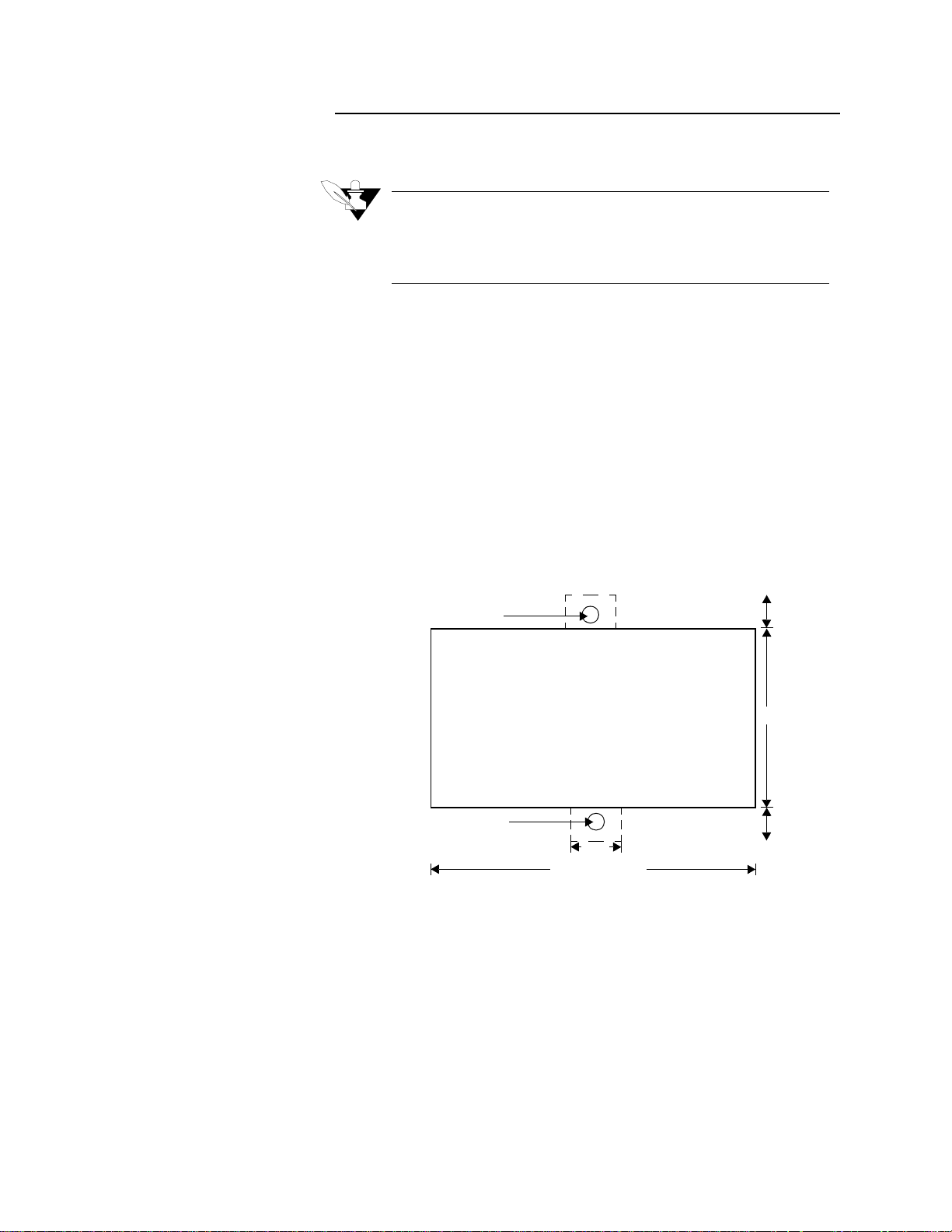
Installation
CAS Mounting Procedure
Mounting Environment
NOTE
Mount the monitor before you mount the TB-50 or do any wiring.
The monitor's placement affects placement and wiring for other
components in your system.
Install the CAS in a location free from excessive (>40 ºC) heat, dust,
and unauthorized handling. The monitor can mount in any panel
material up to 0.2" thick. (Make sure there is enough clearance for
mounting brackets and terminal blocks; the monitor extends 6.2" behind
the panel face and the screw brackets extend 0.5" above and below it.)
Steps:
1. Cut a hole 3.630±0.020" long by 1.800±0.020" tall in the panel.
This figure shows the mounting hole. Cut carefully; the 0.020" (0.5
mm) tolerances don't allow much room for error. Use a punch, nibbler, or jigsaw, and file the edges of the hole.
Screw Bracket
Screw Bracket
3.630
0.500
± 0.020
0.375
1.800 ± 0.020
0.375
2. Insert the CAS into the hole through the front of the panel.
3. Screw the top and bottom clips in place: insert the screw's lip into
the cutout in the metal housing just behind the front panel. Tighten
the screw.
4. If you expect much panel vibration, use a rear support for the CAS
and its interconnecting cables.
10 CAS User’s Guide
Page 21
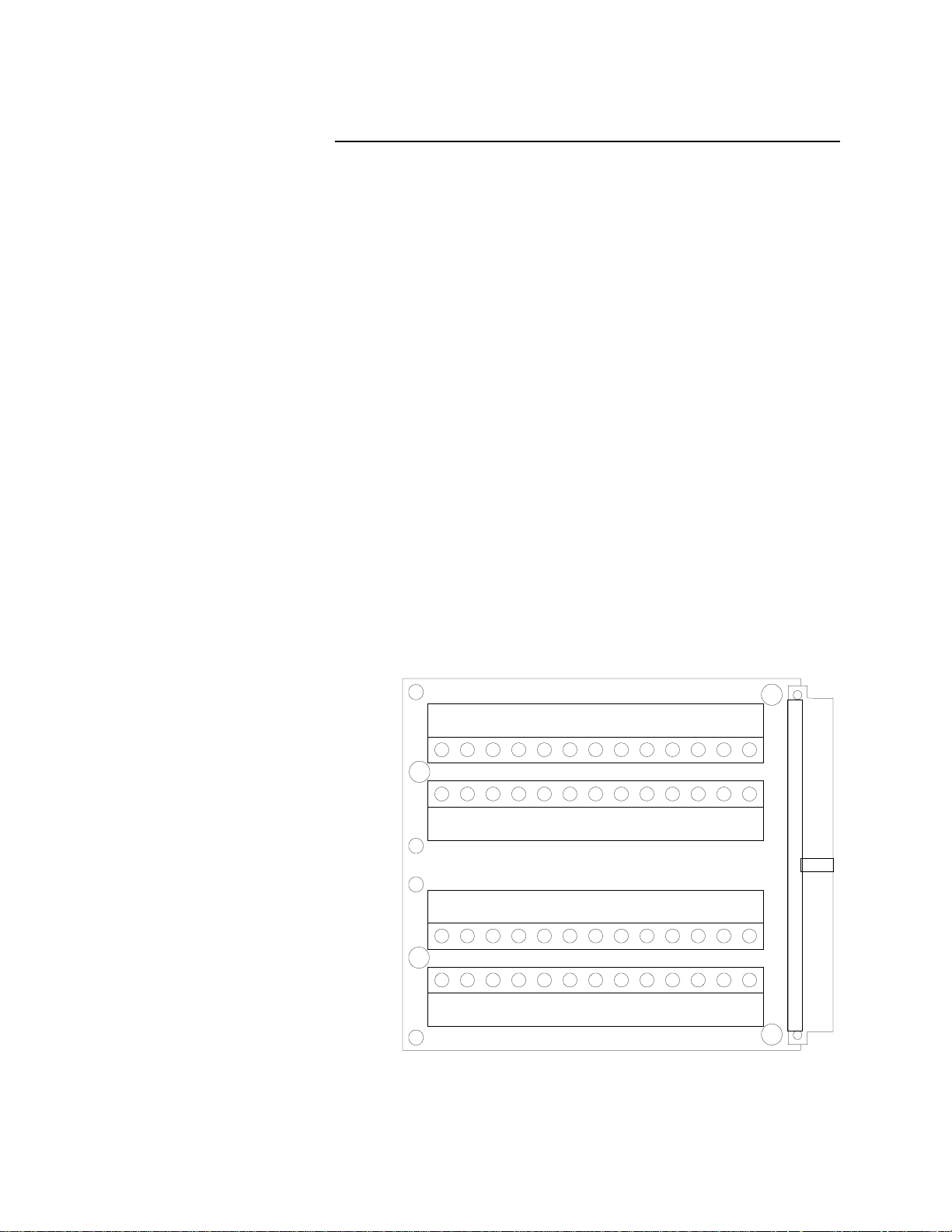
TB-50 Mounting Instructions
To connect alarms to the CAS System, wire them to the TB-50 (50-pin
terminal block). These steps tell you how to mount it on any flat surface.
(Please follow this procedure exactly, so you do not damage the
terminal block, ribbon cable, or monitor.)
1. Choose a mounting location. Be sure there is enough clearance to
install and remove the TB-50; it measures 3.4" long x 3.2" wide x
1.27" tall.
2. Watlow Anafaze shipped the TB-50 to you in an antistatic bag.
Make sure these parts are also in the bag:
• Five plastic standoffs.
• Five 6-32 screws.
• Five cable tie wraps.
• One 50-pin ribbon cable.
• Five ribbon cable clamps.
3. Snap four of the plastic standoffs into the four mounting holes on
the TB-50.
There are also four smaller holes on the terminal board, as shown here.
These holes are for the cable tie wraps
them. You'll use these holes to secure wiring to the terminal block. (See
Wiring Outputs in this chapter for help installing cable tie wraps.)
Installation
—
the plastic standoffs won't fit
B
A
B
B
A
B
Holes labeled "A" are mounting holes.
Holes labeled "B" are tie wrap holes.
3938B
3738A
4140
42
36
35
33
34
A
4443
32
29
3031
504948474645
262728
25242322212019181716151413B
12345678910111213A
A
CAS User’s Guide 11
Page 22
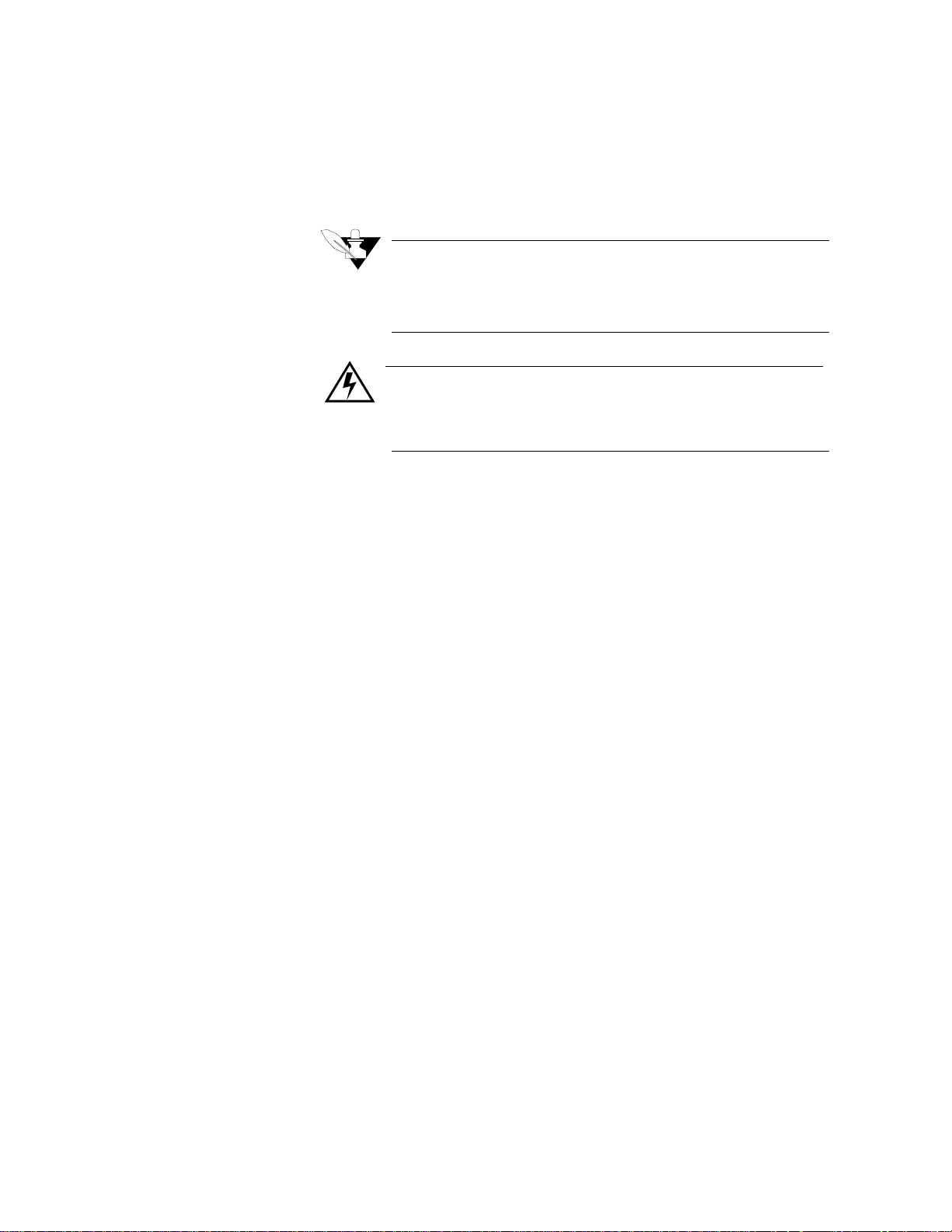
Installation
1. Place the TB-50 where you will mount it and use a pencil to trace
around the standoffs.
2. Drill and tap #6-32 holes in the locations you marked.
3. Place the TB-50 where you will mount it. Insert the #6 screws in the
standoffs and tighten them.
NOTE
Save the cable tie wraps, ribbon cable, and ribbon cable clamps.
You'll use them when you wire outputs to the TB-50 and when you
connect the ribbon cable.
WARNING
Do not connect power to the CAS now. Test the unit first, as
explained in the Power Wiring and System Test section.
12 CAS User’s Guide
Page 23
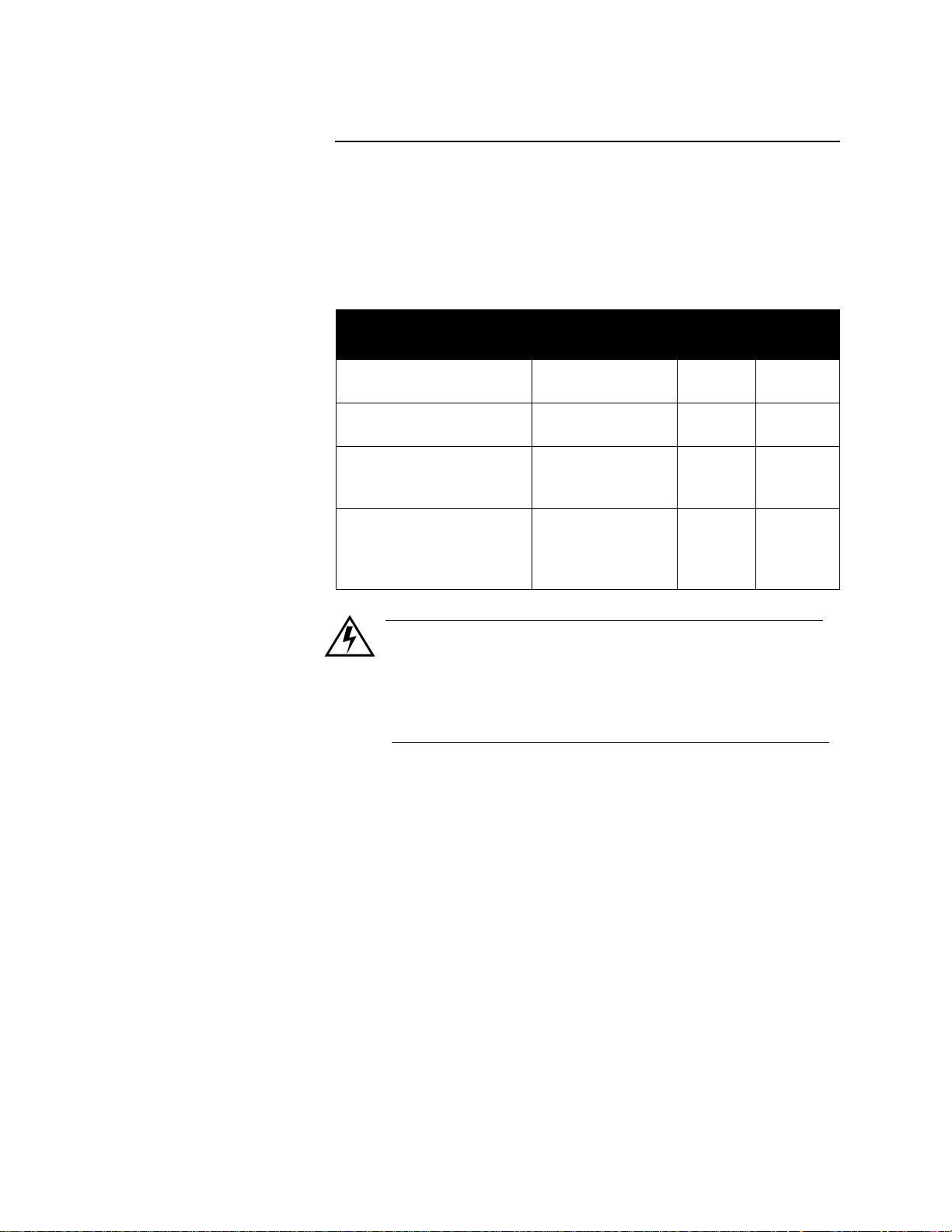
General Wiring Recommendations
Use the cables below or their equivalent. For best results, use
appropriate materials, proper installation techniques and the correct
equipment. For example, choose wire type by function, installation
requirements, and the likelihood of mechanical or electrical problems at
your installation.
Installation
Function MFR P/N
Analog inputs Belden #9154
Belden #8451
Thermocouple inputs Thermocouple
extension wire
Digital I/O Belden #9539
Belden #9542
Ribbon Cable
Computer
Communication:
RS-232 or RS-485
Belden #9729
Belden #9730
Belden #9842
Belden #9843
No. of
Wires
2
2
220
9
20
50
4
6
4
6
WARNING
Never wire bundles of low power Watlow Anafaze circuits next
to bundles of high power AC wiring. Always physically separate high power circuits from the monitor. If possible, install
high voltage AC power circuits in a separate panel.
AWG
20
22
24
24
24
24
24
24
•
Use stranded wire. (Use solid wire for fixed service only).
•
Use #18 or #20 AWG wire. Larger or smaller sizes may be difficult
to install, may break easily, or may cause intermittent connections.
•
Use shielded wire. (The electrical shield helps protect the CAS from
electrical noise.) Connect one end of the input wiring shield to the
CAS panel's 120 Vac panel ground, and connect one end of the output wiring shield to the CAS panel's 120 Vac panel ground. If these
instructions do not apply to your system, contact Watlow Anafaze
for more information.
For additional noise suppression measures, see Noise Suppression.
CAS User’s Guide 13
Page 24
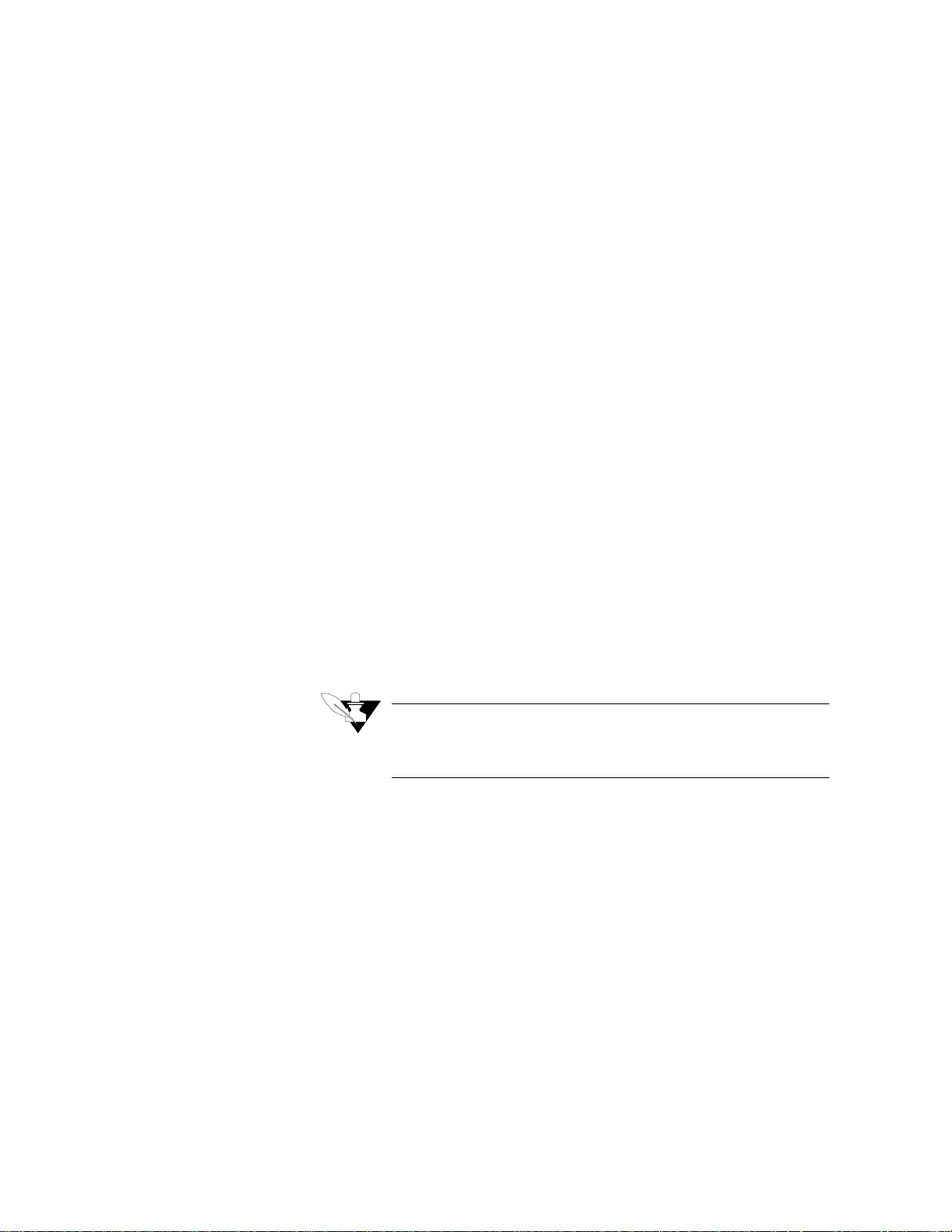
Installation
Grounding
Connect the CAS power supply common to an external ground at only
one point, to avoid ground loops that can cause instrument errors or
malfunctions. Since the CAS uses a non-isolated measurement system,
it has the following connections to power supply common:
•
Analog Common TB1 pins 5, 6, 11, & 12.
•
Reference Common, TB1 pin 17.
•
Communications ground (TB1 pins 23 & 24) if using RS-232.
•
Power Supply Ground, TB2 pin 2.
Watlow Anafaze strongly recommends that you:
•
Do not connect to earth ground unless recommended by the factory
for a specific application.
•
Isolate outputs through solid state relays, where possible.
•
Isolate digital inputs from ground through solid state relays. If you
can't do that, then make sure the digital input is the only place that
one of the above pins connects to ground.
•
If you are using RS-232 from an un-isolated host, don't connect any
other power common point to earth ground.
Thermocouple Wiring
Input Wiring
Use 18 or 20 AWG thermocouple (T/C) extension wire for all
T/C inputs.
NOTE
Most thermocouple wire is solid unshielded wire. Use shielded wire
if required at your installation; ground one end only.
Since the CAS has single ended inputs, it has little protection from
common mode voltage sources. Therefore, Watlow Anafaze highly
recommends that you use ungrounded thermocouples with the external
thermocouple sheath electrically connected to earth ground.
You can use 400 to 500 feet of thermocouple extension wire, depending
on wire type and size, and keep to accuracy and source impedance
specifications. Always install T/C wiring in a separate conduit away
from AC power (the 120 VAC control supply) and high power (240
VAC or higher) wiring.
Use multicolor stranded shielded cable for analog inputs. We
recommend that you use #20 AWG wire. (If the sensor manufacturer
requires it, you can also use #22 or #24 AWG wiring.) Most inputs use a
shielded twisted pair; some require a 3 wire input.
14 CAS User’s Guide
Page 25
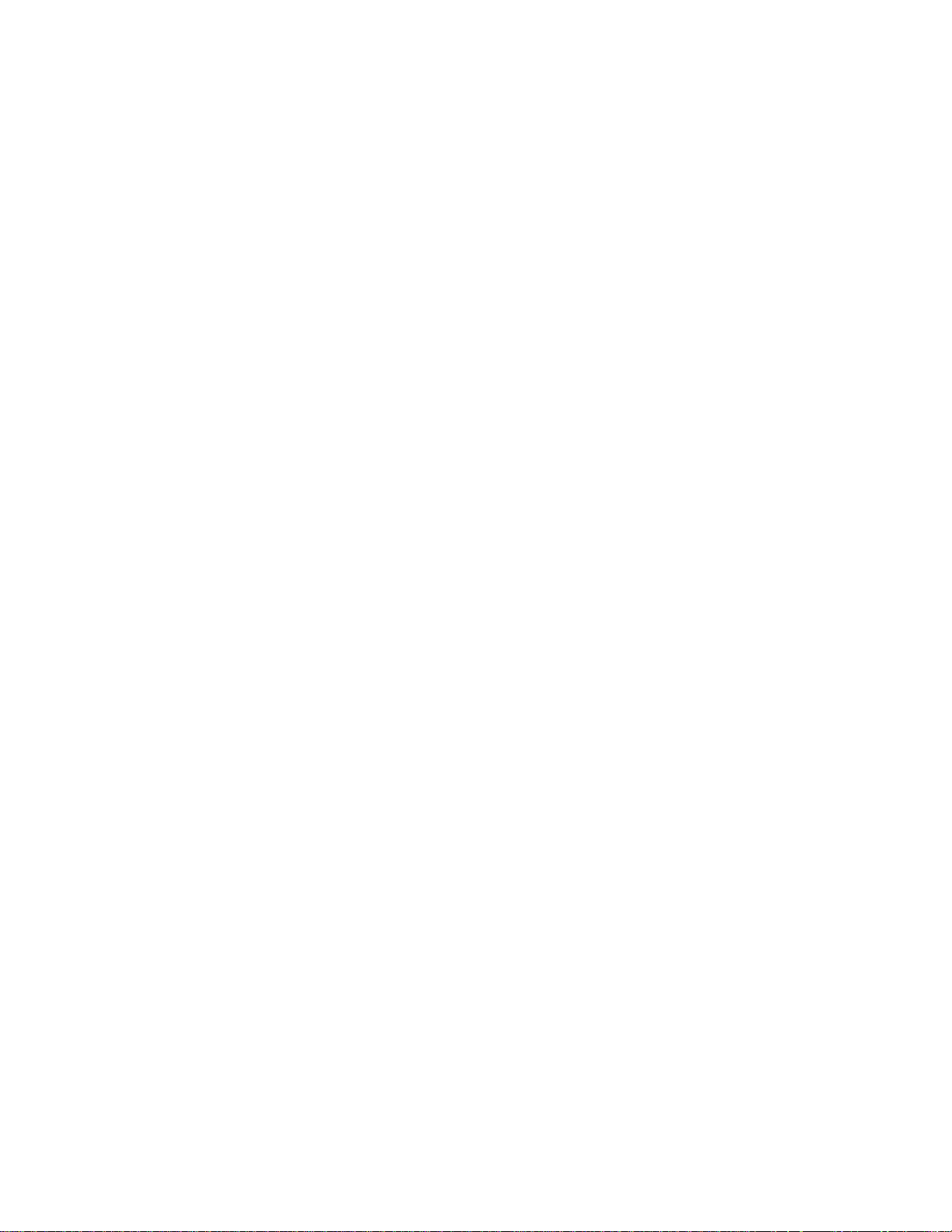
Communications Wiring
Installation
Large systems can pull an extra pair of wires to the computer
communications wiring. The extra pair services a sound power phone
system for communications between the CAS and a computer. If you
choose this option for maintenance, calibration checking, Watlow
Anafaze recommends a David Clark #H5030 system.
CAS User’s Guide 15
Page 26
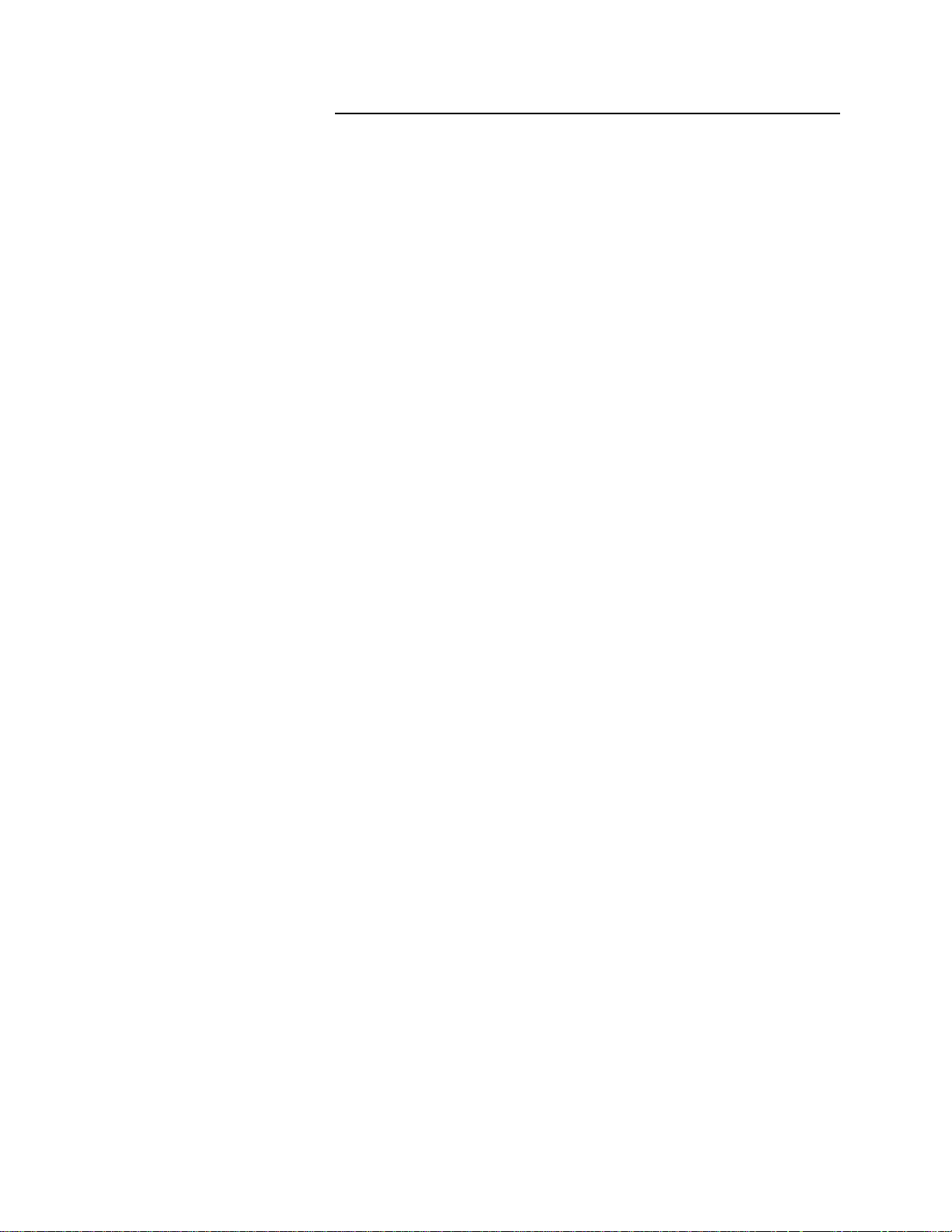
Installation
Wiring: Noise Suppression
Symptoms of RFI
Avoiding Noise Problems
If the outputs control dry contact electromechanical relays with
,
inductive loads
Interference (RFI, or "noise"). This section explains how to avoid noise
problems; read it before you wire the CAS.
•
If your system displays the following symptoms, suspect RFI.
•
The CAS display blanks out and then reenergizes as if power had
been turned off for a moment.
•
The process value does not display correctly.
RFI may also damage the digital output circuit, so digital outputs will
not energize. If the digital output circuit is damaged, return the system
to Watlow Anafaze for repair.
like alarm horns, you may get Radio-Frequency
Use these techniques to avoid noise problems.
Where possible, use solid state relays (SSRs) instead of
electromechanical (EM) relays. If you must use EM relays, try to avoid
mounting them in the same panel as Watlow Anafaze equipment.
Separate the 120 Vac power leads from the low level input and output
leads connected to the CAS. Don't run the digital output or PID control
output leads in bundles with 120 Vac wires. (Never run input leads in
bundles with high power leads
If you must use EM relays and you must place them in a panel with
Watlow Anafaze equipment, use a .01 mF capacitor rated at 1000 Vac
(or higher) in series with a 47 ohm, ½ watt resistor across the normally
open (NO) contacts of the relay load. This network is known as an arc
suppressor or snubber network.
You can use other voltage suppression devices, but they are not usually
required. For instance, you can place a metal oxide varistor (MOV)
rated at 130 Vac for 120 Vac control circuits across the load, which
limits the peak AC voltage to about 180 Vac. You can also place a
transorb (back to back zener diodes) across the digital output, which
limits the digital output loop to 5 Vdc. (These parts are available from
Watlow Anafaze.)
—
see the General Wiring section.)
16 CAS User’s Guide
These steps will eliminate most noise problems. If you have further
problems or questions, please contact Watlow Anafaze.
Page 27
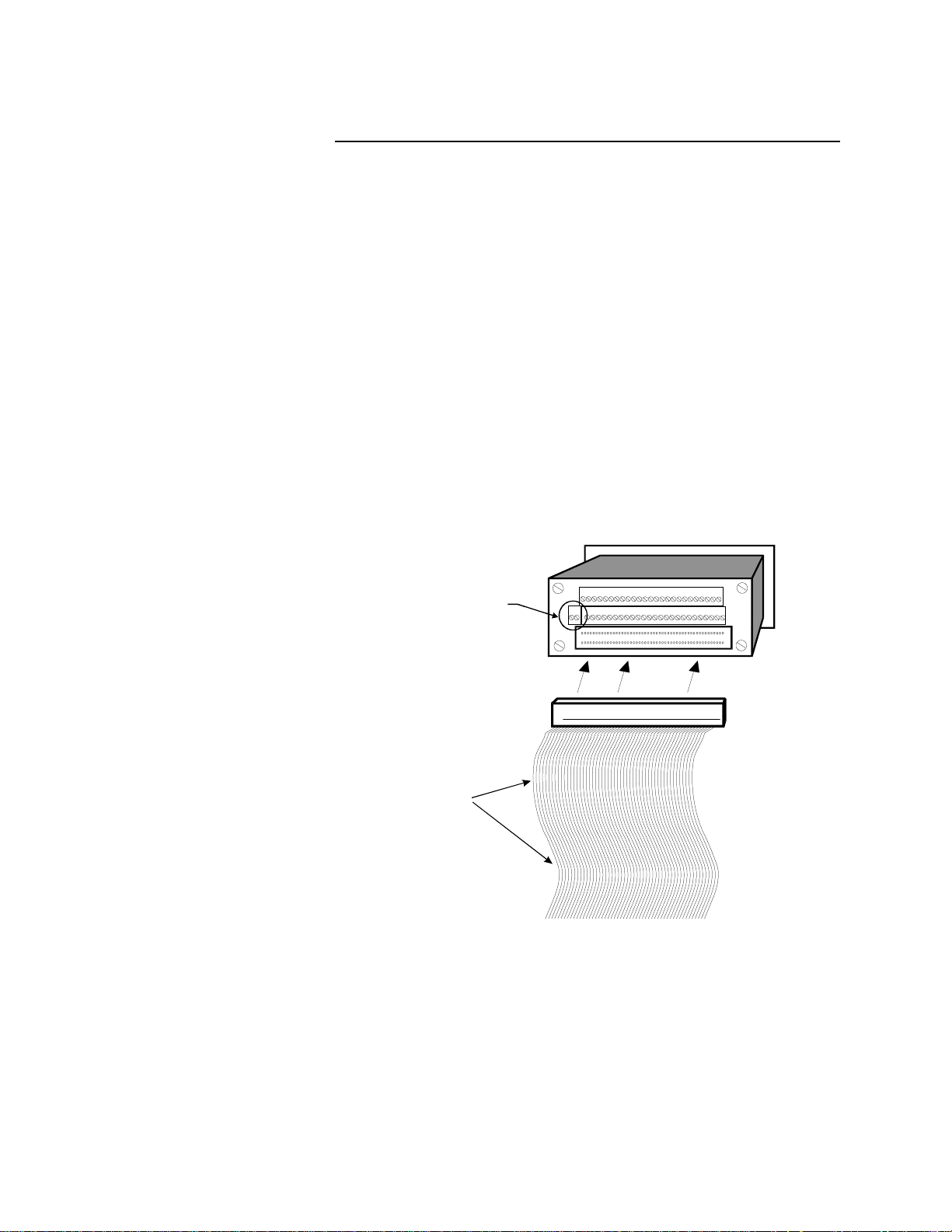
General Wiring
This section explains how to test your installation before you connect
power to it and how to connect inputs and outputs to it.
Power Wiring and System Test
When you have installed the system and the TB-50, use this checklist to
connect them. (These instructions are written so that non-electricians
can understand them. If you are an experienced electrician, they may
seem elementary to you. If so, feel free to skim them.)
Connecting Power and TB-50 to CAS
1. Remove the temporary covers on the CAS housing.
2. Connect the power supply. Do not turn on the AC power yet.
3. Connect the ribbon cable to the system, as shown here. Plug it in so
the red stripe is on the left side as you face the back of the system.
Installation
TB1-1+
TB2 -2
Red
Stripe
4. Connect the ribbon cable to the TB-50. The cable is keyed, so you
cannot insert it backwards.
-
CAS User’s Guide 17
Page 28
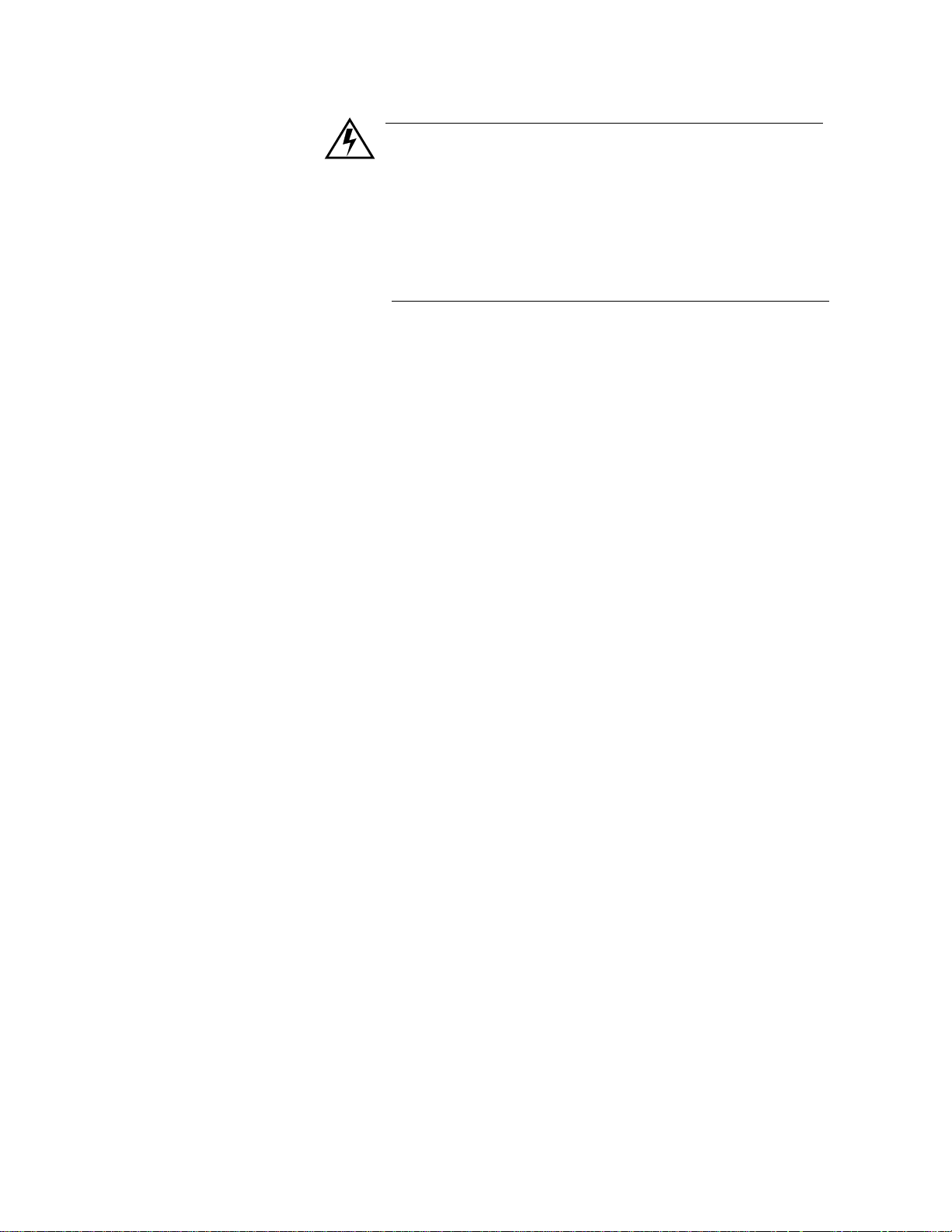
Installation
WARNING
Do not turn on AC power yet. First test the connections, as
explained in the Connections Test section (below).
Excessive voltage to the CAS will damage it, and you will need
to return it to Watlow Anafaze for repair. If you are not using
the Watlow Anafaze power supply, read the next section completely and follow its instructions before you apply power.
Connections Test
1. Unscrew the four screws on the sides of the front panel.
2. Gently slide the electronics assembly out of the case.
You have now removed the parts of the CAS which will be damaged by excess voltage, so plug in the transformer power supply
and use a voltmeter to check voltages:
3. Touch the meter Common lead to Back Terminal Block 2 (TB2) terminal 2 on the CAS. The voltage on TB2 terminal 1 should then be
+12 to 24 Vdc (no load).
4. If the voltages are within the limits described above,
A. Turn off power.
B. Slide the electronics assembly back into the processor module's
casing.
C. Reinsert screws into the screw holes on the casing and tighten
them.
D. Turn the power back on. The display should light up, and after
about a second the single channel display should appear.
5. If you have not connected analog inputs yet, the CAS may display a
"T/C Break" alarm message for each channel. This is normal; to
clear the alarm messages, press ALARM ACK once for each alarm
message.
18 CAS User’s Guide
Page 29
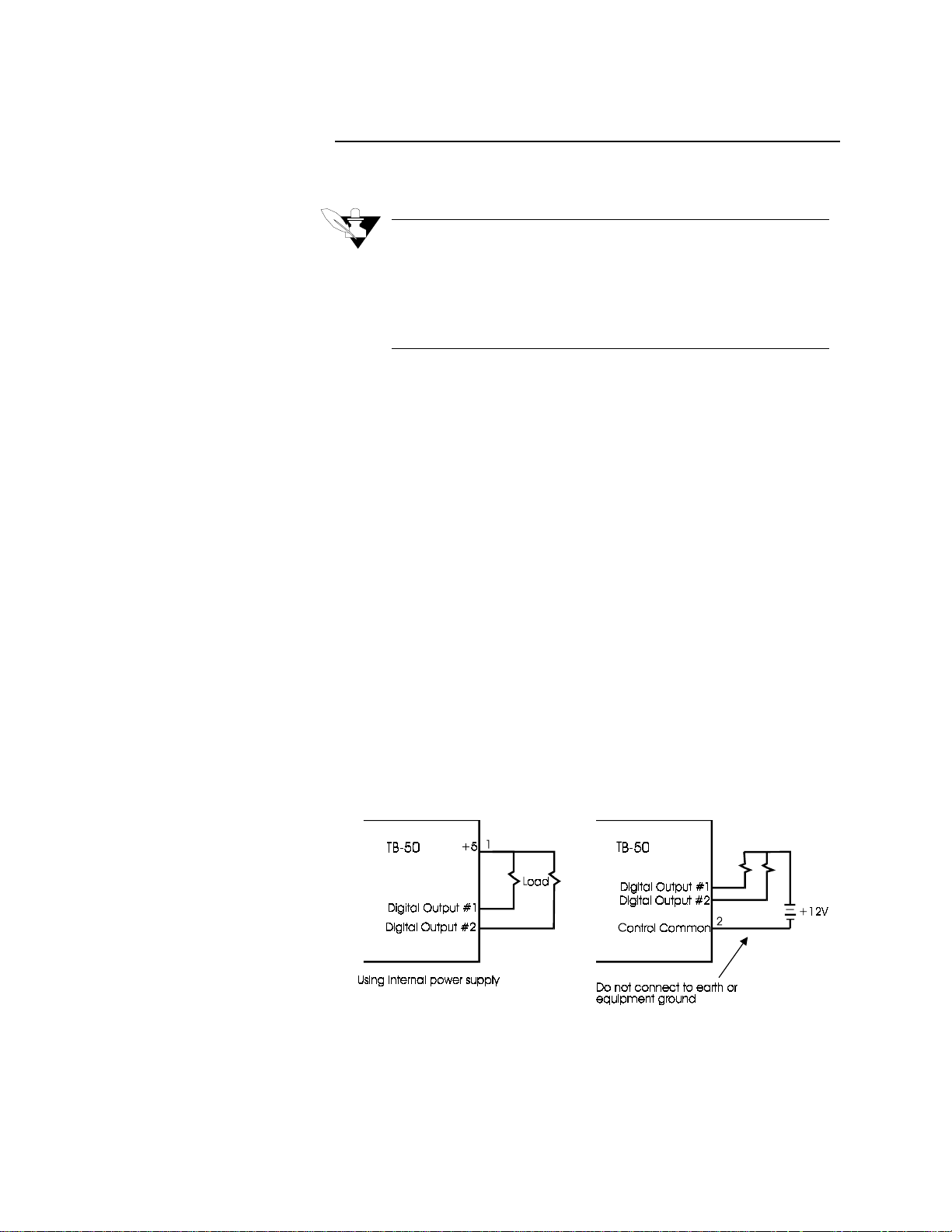
Outputs
Wiring Outputs
Installation
NOTE
All digital outputs are sink outputs referenced to the 5Vdc supply.
These outputs are low (pulled to common) when they are ON.
All digital inputs are Transistor-Transistor Logic (TTL) level inputs
referenced to control common.
The alarm outputs are located on the 50-pin header which connects to
the 50-pin flat ribbon cable. This section explains how to wire and
configure alarm outputs.
The digital outputs sink current from a load connected to the CAS'
internal power supply, or from an external power supply referenced to
CAS ground.
•
If you use an external power supply, do not exceed +12 volts.
•
If you tie the external load to ground, or if you cannot connect it as
shown below, then use a solid state relay.
•
If you connect an external supply to earth or equipment ground, use
solid state relays to avoid ground currents. (Ground currents may
degrade analog measurements in the CAS).
The outputs conduct current when they are "True". The maximum
current sink capability is 20 mA (for all outputs, refer to spec. for
details). They cannot "source" current to a ground load.
CAS User’s Guide 19
Page 30
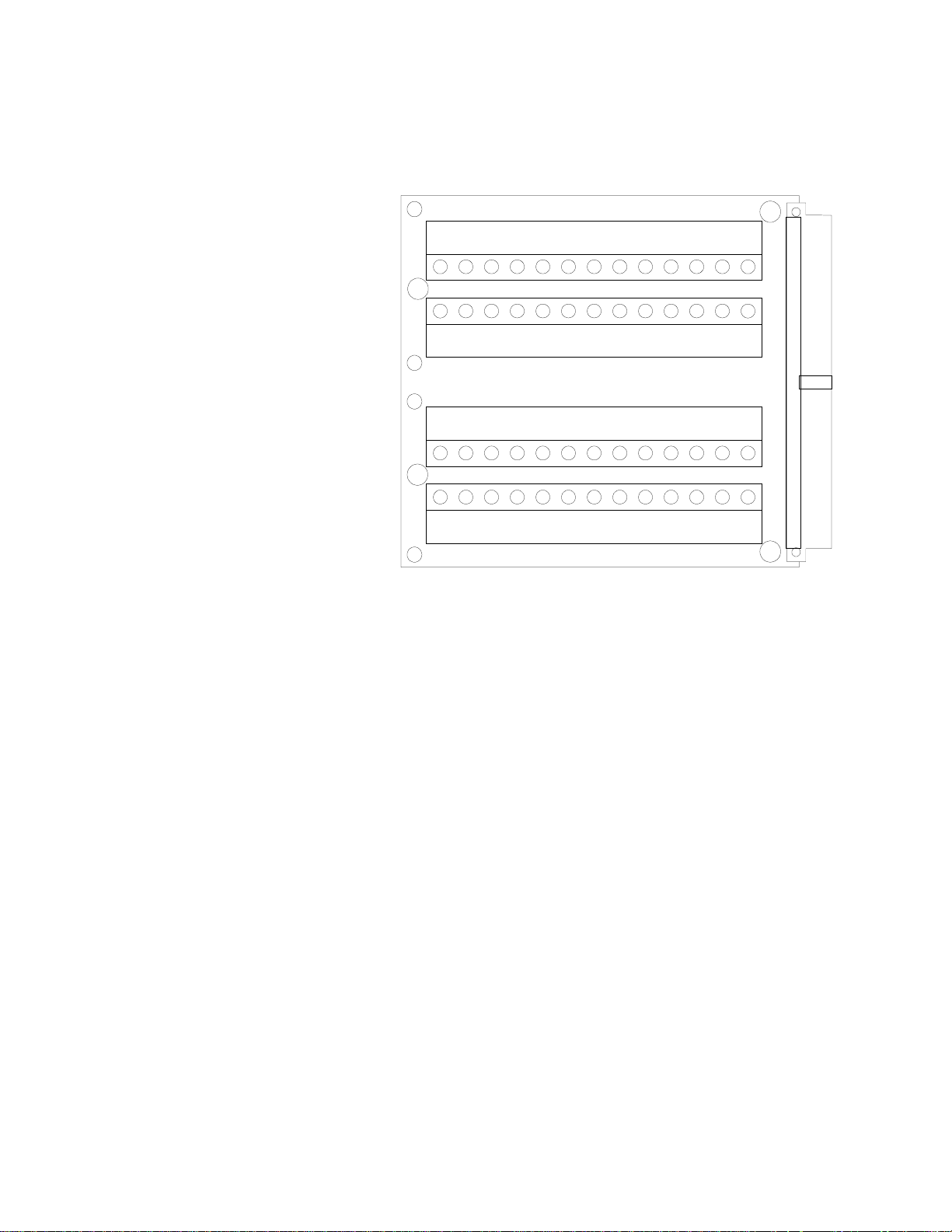
Installation
Using the Cable Tie Wraps
When you have wired outputs to the TB-50, use the cable tie wraps
shipped with it. This diagram shows the cable tie wrap holes.
A
B
A
3938B
4140
42
4443
504948474645
36
B
B
A
B
Holes labeled "A" are mounting holes.
Holes labeled "B" are tie wrap holes.
3738A
35
33
34
32
29
3031
262728
25242322212019181716151413B
12345678910111213A
A
Each row of terminals has a cable tie wrap hole at one end. Thread the
cable tie wrap through the cable tie wrap hole. Then wrap the cable tie
wrap around the wires attached to that terminal block.
20 CAS User’s Guide
Page 31

Alarm Output Connections
W
Typical digital outputs use external optically isolated solid-state relays
(SSRs). The SSRs use a 3 to 32 Vdc input for control, and you can size
them to switch up to 100 amps at 480 Vac. For larger currents, you can
use optically isolated relays to drive contactors.
NOTE
Digital outputs are SINK outputs. They are Low when the output is
On. Connect them to the negative side of Solid State Relays.
The figure below shows sample alarm output connections.
Installation
SSR
Watchdog Timer
Digital Output
+5 V dc
The CAS watchdog timer monitors the CAS microprocessor. It is a sink
output located on TB-50 terminal #6. (Do not exceed the rating for the
watchdog timer.) Its output is Low (on) when the microprocessor is
operating; when it stops operating, the output goes High (off), which deenergizes the SSR.
Here's the recommended circuit for the watchdog timer output:
+5 Vdc
(TB-50 P in1)
SSR
atchd o g Timer
(TB-50 Pin6)
CAS User’s Guide 21
Page 32

Installation
TB-50 Connections
This table shows TB-50 connections.
Pin Function Pin Function
1 +5 Vdc 2 +5 Vdc
3 Digital Ground 4 Digital Ground
5 Not Used 6 Watchdog Timer
7 Pulse input 8 Global Alarm
9 DIG output 1 10 DIG output 34
11 DIG output 2 12 DIG output 33
13 DIG output 3 14 DIG output 32
15 DIG output 4 16 DIG output 31
17 DIG output 5 18 DIG output 30
19 DIG output 6 20 DIG output 29
21 DIG output 7 22 DIG output 28
23 DIG output 8 24 DIG output 27
25 DIG output 9 26 DIG output 26
27 DIG output 10 28 DIG output 25
29 DIG output 11 30 DIG output 24
31 DIG output 12 32 DIG output 23
33 DIG output 13 34 DIG output 22
35 DIG output 14 36 DIG output 21
37 DIG output 15 38 DIG output 20
39 DIG output 16 40 DIG output 19
41 DIG output 17 42 DIG output 18
43 DIG input 1 44 DIG input 2
45 DIG input 3 46 DIG input 4
47 DIG input 5 48 DIG input 6
49 DIG input 7 50 DIG input 8
22 CAS User’s Guide
Page 33

Inputs
Input Scaling
Installation
This section covers input scaling and input installation for all input
types, including thermocouples, current inputs, and voltage inputs.
The analog input circuitry in the CAS accepts any mix of
thermocouples, current inputs, and voltage inputs. You can directly
connect the following inputs:
•
J, K, T, S, R, B, PL-II, and N type thermocouples.
•
Linear inputs with ranges between -10 and 60 mV.
Other inputs require custom scaling resistors. If you didn't order your
unit with the appropriate resistors, you have these options:
•
Watlow Anafaze can install scaling resistors on your unit for a small
fee.
•
Watlow Anafaze can supply a scaling resistor kit that a qualified
technician can use to install scaling resistors.
WARNING
A qualified technician can install scaling resisters in the CAS.
However, damage to the CAS due to improper resistor installation is not covered under warranty, and repairs can be
expensive. If you have any doubts about your ability to install
scaling resistors, send your CAS to Watlow Anafaze for resistor
installation.
CAS User’s Guide 23
Page 34

Installation
Scaling Values
For linear mVdc, Vdc, and mAdc ranges, use 0.1% tolerance resistors.
Larger tolerances may cause significant errors. Correct any errors due to
resistor tolerance with built-in linear scaling. You can also install other
components (like capacitors) for signal conditioning; please consult
Watlow Anafaze for more information.
The next table shows scaling resistor values.
Input Range RC RD
All T/C, 0-60 mV DC Jumper
0-10 mA DC
0-20 mA DC
0-100 mV
0-500 mV
0-1 VDC
0-5 VDC
0-10 VDC
0-12 VDC
Jumper
Jumper
499 ohms
5.49 Kohms
6.91 Kohms
39.2 Kohms
49.9 Kohms
84.5 Kohms
6.0 ohms
3.0 ohms
750 ohms
750 ohms
422.0 ohms
475.0 ohms
301.0 ohms
422.0 ohms
24 CAS User’s Guide
Page 35

Installation
The next table shows the location of RC and RD on the analog input
board. (The analog input board is the upper board of the two-board set.)
Channel # RC RD
1R58R42
2R56R40
3R54R38
4R52R36
5R50R34
6R48R32
7R46R30
8R44R28
9R57R41
10 R55 R39
11 R53 R37
12 R51 R35
13 R49 R33
14 R47 R31
15 R45 R29
16 R43 R27
A wire trace on the printed circuit board jumpers the RC position. When
you place a resistor in the RC position, cut the wire trace that connects
the two resistor terminals.
Scaling and Calibration
The CAS provides offset calibration for thermocouples and other fixed
ranges, and offset and span (gain) calibration for linear and pulse inputs.
(Offset and span calibration convert linear analog inputs into
engineering units using the Mx+B function.)
In order to scale linear input signals, you must:
1. Install appropriate scaling resistors.
2. Select the display format. The smallest possible range is
-.9999 to +3.0000; the largest possible range is -9999 to 30000.
3. Enter the appropriate scaling values for your process.
For more information about input scaling and input offset, see Setup
Channel Inputs in Chapter 4: Setup.
CAS User’s Guide 25
Page 36

Installation
T/C Inputs
WARNING
Since the CAS has single ended inputs, it has little protectection
from common mode voltage sources. Therefore Watlow
Anafaze highly recommends that you use ungrounded thermcouples with the EXTERNAL THERMOCOUPLE SHEATH
ELECTRICALLY CONNECTED TO EARTH GROUND.
You can connect J, K, T, S, R, B, PL-II, and N thermocouples directly to
the CAS. Watlow Anafaze provides standard linearization and cold
junction compensation for these thermocouple types. Other
thermocouple types require custom linearization; please contact Watlow
Anafaze for more information about them.
Connecting Thermocouples
Connect the positive T/C lead to the In+ terminal. Connect the negative
T/C lead to the TB1 analog common terminal on the CAS. The next
figure shows a typical thermocouple connection.
•
Use 20 gauge T/C extension wire for all T/C inputs.
•
If you use shielded wire,
measurement end
tie it to panel ground or to ground at the
Current Inputs
26 CAS User’s Guide
To connect current (milliamp) inputs, install resistors that convert the
milliamp input to a voltage. Watlow Anafaze offers resistors for 0-20
mA and 0-10 mA current inputs.
Page 37

Voltage Inputs
Installation
•
Connect the + side of the voltage input to the In+ terminal.
•
Connect the - side of the input to analog common. The voltage input
range is -10 to 60 mV.
•
Scale signals larger than 60 mV with scaling resistors that make full
scale input 60 mV. (For more information about scaling resistors,
request Watlow Anafaze's technical note, Installing Scaling Resistors in the CAS.)
The figure below shows a typical voltage input.
Back Terminal Block Connections
In+
Analog
Com m on
Unused Inputs
Set the input type for unused inputs to "SKIP" to avoid the default T/C
break alarms. (See Input Type in Chapter 4: Setup for information on
setting the input type.)
Back Terminal Block Connections
Wire inputs to the back terminal block as shown here.
CAS User’s Guide 27
Page 38

Installation
Serial Communications
RS-232 Interface
The CAS is factory-configured for RS-232 communications. However,
the communications are jumper-selectable, so you can switch between
RS-232 and RS-485. (See Configuring Communications below.) You
can also order a communications cable from Watlow Anafaze or make
your own cable.
With RS-232 communications, you can connect the CAS System
directly to the serial communications connector on an IBM-PC or
compatible computer. (PC-compatible computers typically use RS-232
communications.) The RS-232 interface is a standard three-wire
interface. (See the table below for connection information. Some
computers reverse transmit (TX) and receive (RX), so check your
computer manual to verify your connections.)
You can use RS-232 or RS-485 communications in these situations:
RS-485 Interface
•
When you are using local communications (up to 50 feet).
•
When you are using a single CAS system.
If you use RS-232 communications with grounded thermocouples, use
an optical isolator between the system and the computer.
This table shows RS-232 connections for 25-pin and 9-pin connectors.
DB 25
Connector
RX Pin 3 RX Pin 2 TX Pin 26 White
TX Pin 2 TX Pin 3 RX Pin 25 Red
GND Pin 7 GND Pin 5 GND Pin 23 Black
•
If you use more than one CAS System, you must use RS-485 com-
munications.
•
If you have connected the CAS System to a computer more than 50
feet away, Watlow Anafaze recommends that you use RS-485 communications.
If you use RS-485 communications, attach an optically isolated RS-232
to RS-485 converter to the computer. You can use an internal converter
card or an external plug-in converter.
DB 9
Connector
CAS Back TB
Anafaze
Cable
28 CAS User’s Guide
The diagram below shows the recommended system hookup. To avoid
ground loops, it uses an optically isolated RS-232 to RS-485 converter
at the host computer. It is powered from the CAS System's power source
or from a secure, isolated power supply.
Page 39

Installation
Wire equipment in a single "daisy chain" using twisted shielded pairs
for the RS-485 cables. Don't use "octopus connections" or "spurs".
Use a 200 ohm terminating resistor on the RX line of the last system in
the system. (If you have only one system, it is the last system in the
system.) Use jumper JU1 to select the terminating resistor; place it in B
position for termination and A position for non-termination.
RXA #25
A
B
A
B
RXB #23
TXA #26
TXB #24
NOTE
Connect the shields to earth ground only at the computer or other
485 interface. Do not connect the shield to the CAS. If the RS-485
communications do not function properly, or if you have measurement problems when communications lines are connected, contact
Watlow Anafaze Technical Service Department.
JU 1JU 1
CAS User’s Guide 29
Page 40

Installation
g
Configuring Communications
Your system is shipped configured for RS-232. To switch between RS232 and RS-485, change the jumpers as shown here.
JU2
JU3
JU4
JU5
B
A
RS-232
B
RS-485
A
RS-232
RS-485
ured for RS-232
Confi
Configured for RS-485
You'll need a Phillips head screwdriver and tweezers to switch between
RS-232 and RS-485. Follow these steps:
1. Power down the unit.
2. Remove the system's metal casing. Refer to the section Changing
the Prom in the Troubleshooting chapter of this manual.
3. Find jumpers JU2, JU3, JU4, and JU5 (above).
4. (This part of the explanation assumes that you're changing the communications from RS-232 to RS-485. If you're not, follow the next
two steps but move the jumpers from the B position to the A position.) Use tweezers to carefully grasp the jumpers and gently slide
them off the pins.
5. Use tweezers to gently slide the jumpers onto the B pins. Move
jumpers JU2, JU3, JU4, and JU5 to the B position, as shown above.
6. If you have changed the system to 485 communications, put the 200
ohm terminating resistor on the RX line of the last monitor in the
system. (If you're only using one monitor, it's the last monitor in the
system.) Place jumper JU1 in the B position . All other monitors in
the system should have JU1 in the A position.
7. Put the casing back on.
30 CAS User’s Guide
Page 41

Installation
Recommended Wire Gauges
Watlow Anafaze recommends the following maximum distances and
wire gauges:
Distance Wire Gauge
4000 ft. 24 AWG Belden #9729
6000 ft. 22 AWG Belden #9184
You may wish to use a shield, depending on your noise environment and
grounding problems. The above cables are shielded.
Recommended
Cable
Belden #9842
NOTE
These recommendations are conservative, to ensure that the CAS
will operate reliably. Expect satisfactory performance even if you
must deviate slightly from a design specification.
CAS User’s Guide 31
Page 42

Installation
32 CAS User’s Guide
Page 43

Using the CAS
g
Introduction
This chapter will show you how to use the CAS from the front panel. (If
you are using ANASCAN, please see the ANASCAN User's Guide.)
The next diagram shows how to reach the operator menus from Single
Channel display. (To change global parameters, channel inputs, and
alarms from the setup menus, you must enter a special sequence of keys.
To learn how, see Setup.
Using the CAS
Back
Power ON
Single
channel
display
Enter
Enter
Single
channel
scannin
display
Back
C
ha
ng
e S
B
e
a
t
po
c
Any Key
k
int
Job
Display
Change
Setpoint
CAS User’s Guide 33
Page 44

Using the CAS
s
u
Front Panel
The front panel provides a convenient interface with the CAS system.
You can program and operate the CAS with the front panel keys shown
below, or you can use ANASCAN, a program designed specifically for
the CAS.
Front Panel Keys
FUNC
-No function inthe
CAS.
Change Setpoint
-
U sed for chan ging S etpoints
Yes
Press Yes to:
•
•
CHANNEL PROCESS
CHANNEL NAM E
FUNC
CHNG
SP
Yes
-Selectsamenu
-AnswersYestoYes/No prom pts
-Increases a n um ber o r cho ice
YES
UNITS
ALARM STATUS
NO
Back
-Abortsediting and
No
-Skipsamenu
-A nsw ersNotoYes/No prom pts
-Decreases a num berorchoice
you areediting
Select a menu.
Answer Yes to Yes/No questions.
ALARM
RESET
ALARM
ACK
BACK
ENTER
returns toaprevious m enu
AlarmReset
-R esetsalarmswhen
the process issafe
AlarmAck
-Turns offglobalalarm,
digitalalarmstays active
Enter
-Stores datao rm enu choice
& ad vances tothe nextm en
-Starts scann ingmode
(ifpressed twice)
34 CAS User’s Guide
•
Increase a number or choice you're editing.
No
Press No to:
•
Skip a menu you don't want to edit, when the prompt is blinking.
•
Answer No to Yes/No prompts.
•
Decrease a number or choice when editing.
•
Perform a Manual System Reset on power-up.
WARNING
A Manual System Reset clears the system's memory and reinitializes the CAS factory defaults. To do a Manual System Reset,
power down the CAS, press and hold the No key during powerup. This is required during installation, after changing the
EPROM, or when troubleshooting.
Page 45

Using the CAS
Back
The Back key works like an "escape" key. Press it to:
•
Abort editing.
•
Return to a previous menu.
•
Switch between single channel and job control displays.
Enter
Press the Enter key to:
•
Store data or menu choices after editing and go to the next menu.
•
Start scanning mode (if pressed twice).
ALARM
RESET
FUNC
Alarm Ack
Press Alarm Ack to:
•
Acknowledge an alarm condition and reset the global alarm.
•
Stops the scanning display
Alarm Reset
Press Alarm Reset to:
•
Will clear an alarm when the process is in a non-alarming state.
•
Will operate the same as the Alarm Ack key if the process is in an
alarming state.
Change SP
Press Change SP to change the setpoints.
Func
The FUNC key is not used in normal operation. It is reserved for future
enhancement.
CAS User’s Guide 35
Page 46

Using the CAS
Single Channel Display
Single Channel display (below) shows detailed information for one
channel.
Process Variable Engineering Units
Channel Number
Default Channel
Name
From Single Channel Display,
•
Press Yes to go to the next channel.
•
Press No to go to the previous channel.
•
Press the Back key once to go to Job display (if it is enabled).
•
Press Enter twice to start Single Channel Scanning display. (The Sin-
gle Channel Scanning Display shows information for each channel
for one second.)
•
Press any key to stop scanning mode.
CHANNEL PROCESS UNITS
02 347 °F
CHAN 01
CHANNEL NAME ALARM STATUS
36 CAS User’s Guide
Page 47

Job Display
Using the CAS
Job display appears only if:
•
You have turned on the Remote Job Select function. (This function is
explained in Chapter 4: Setup.)
•
You have selected a job from the job load menu.
When you load a job, Job display shows you this screen:
CHANNEL PROCESS UNITS
JOB 3 RUNNING
CHANNEL NAME ALARM STATUS
If you remotely loaded the job, Job display looks like this:
CHANNEL PROCESS UNITS
JOB 3 RUNNING
REMOTELY LOADED
CHANNEL NAME ALARM STATUS
If you modify a job's parameters while the job is running, you'll see this
message:
CHANNEL PROCESS UNITS
JOB 3 RUNNING
DATA MODIFIED
CHANNEL NAME ALARM STATUS
If an alarm occurs, the controller switches to Single Channel Display.
CAS User’s Guide 37
Page 48

Using the CAS
Change Setpoint
To change the setpoint, go to the Single Channel Display of the channel
you want to change, and press the Change Setpoint key (the setpoint is
the desired temperature, pH, et cetera, for the process). You should see a
display like this:
CHANNEL PROCESS UNITS
03 SETPOINT ?
500 ° F
CHANNEL NAME ALARM STATUS
•
Press Ye s to change the setpoint.
•
Then press Ye s or No to change the setpoint value.
•
When you are satisfied with the setpoint value you have chosen,
press Enter to save your changes and return to Single Channel Display; or
•
To return to Single Channel Display without saving your changes,
press No or Back.
38 CAS User’s Guide
Page 49

Alarms
If an alarm occurs, an eight character alarm code is displayed in the
lower-right section of the display. If a Failed Sensor alarm occurs, the
controller also displays this short alarm message:
Process Variable Engineering Units
Channel Number
Channel Name
Using the CAS
CHANNEL PROCESS UNITS
01 90 °F
HTR1 HIGH PRC
CHANNEL NAME ALARM STATUS
Alarm Message
These alarm codes and messages are shown in the table below.
Alarm Message Alarm Type
TC BREAK Thermocouple Break
HIGH PRC High process alarm
HIGH DEV High deviation alarm
LOW DEV Low deviation alarm
LOW PRC Low process alarm
Acknowledging an Alarm
Press the Alarm Acknowledge key to acknowledge an alarm. If there are
other channels with alarm conditions, the Alarm display switches to the
next channel in alarm. Acknowledge all alarms to clear the global alarm.
The Alarm Acknowledge key operates differently in latched and
unlatched modes. In latched mode, an alarm can only be cleared when
the process is in a non-alarming state, and the Alarm Reset key is
pressed. In un-latched mode, the alarm clears automatically when the
Alarm Acknowledge key is pressed and the system is in a non-alarming
state.
Resetting an Alarm
Pressing the Alarm Reset key clears an alarm only if the system in a
non-alarming state. Otherwise, the key will operate the same as the
Alarm Acknowledge key.
CAS User’s Guide 39
Page 50

Using the CAS
40 CAS User’s Guide
Page 51

Setup
How to Enter the Setup Menus
Setup
The Setup menus let you change detailed configuration information.
1. In Single Channel Display, select the channel you wish to edit.
2. While still in Single Channel Display, enter the pass sequence
below: Press Enter, Alarm Ack, Change Setpoint.
3. The first setup menu appears.
CHANNEL PROCESS UNITS
SETUP GLOBAL
PARAMETERS ?
CHANNEL NAME ALARM STATUS
How to Edit a Menu
NOTE
If you are in the Setup menus and you don't make any changes for
three minutes, the CAS reverts to Single Channel Display for your
protection.
•
Press Ye s to select the menu or No to advance to the next menu.
•
Press Ye s or No to toggle between the option in your menu.
•
Press Enter to store the value you have selected.
•
If you decide not to edit the menu, press Back to stop editing and
return to the main menu.
Each display contains the default value for that specific menu, and
below each display, you will see the range of choices for that menu.
The following sections tell more about the submenus for each of the
four main menus. The next page shows the setup menus accessible from
Single Channel Display.
CAS User’s Guide 41
Page 52

Setup
CAS Menus
42 CAS User’s Guide
Page 53

Setup Global Parameters Menu
The setup global parameters menu looks like this.
CHANNEL PROCESS UNITS
SETUP GLOBAL
PARAMETERS ?
CHANNEL NAME ALARM STATUS
Load a Job
CHANNEL PROCESS UNITS
LOAD SETUP
FROM JOB ? 1
CHANNEL NAME ALARM STATUS
Setup
Selectable values: 1 to 8
The following parameters are loaded as part of a job:
•
Setpoints and spread values
•
Alarm functions (Off and Alarm), setpoints, high\low process set-
points, high\low deviation setpoints and deadband settings, and
channel alarm delay.
WARNING
All current job settings will be overwritten if you select a job
from memory. Save your current programming to a job number if you want o keep it..
CHANNEL PROCESS UNITS
CANNOT LOAD JOB
REMOTE SELECT ON
CHANNEL NAME ALARM STATUS
CAS User’s Guide 43
Page 54

Setup
Save Setup to Job
Use this menu to save job information for every channel, to one of eight
jobs in the CAS battery-backed RAM.
CHANNEL PROCESS UNITS
SAVE SETUP
TO JOB ? 1
CHANNEL NAME ALARM STATUS
If you have not enabled the remote job control funtion, you will not be
able to save a job. If you try it, you will get this message.
CHANNEL PROCESS UNITS
CANNOT SAVE JOB
REMOTE SELECT ON
CHANNEL NAME ALARM STATUS
Job Select Inputs
Use this menu to run up to 8 jobs remotely. It lets you set the number of
job select inputs. The CAS uses these inputs as a binary code that
specifies the job number to run. The number of inputs you choose in this
menu controls the number of jobs you can select remotely.
CHANNEL PROCESS UNITS
JOB SELECT
DIG INPUTS ? NONE
CHANNEL NAME ALARM STATUS
Below is the truth table that tells you which input states select which
jobs.
Digital Input 3Digital Input 2Digital Input
1
Job #
FFF1
FFT2
FTF3
FTT4
TFF5
TFT6
TTF7
TTT8
44 CAS User’s Guide
Page 55

Job Select Input Polarity
Setup
Selectable values: 1, 2, or 3 inputs, or None. These choices have the
following effect:
Setting Enables
1 input Jobs 1-2
2 inputs Jobs 1-4
3 inputs Jobs 1-8
None (no inputs) Remote Select disabled
This menu lets you set the polarity of the digital inputs used for job
selection. You can set the Active state to closed (low) or open (high).
CHANNEL PROCESS UNITS
JOB SEL DIG INS
ACTIVE ? LOW
CHANNEL NAME ALARM STATUS
Startup Alarm Delay
Selectable values: High or Low.
Use this menu to set a startup delay for process and deviation alarms for
all channels. The scanner does not report these alarm conditions for the
specified number of minutes after the scanner powers up. (The scanner
will always report failed sensor alarms, no matter what startup delay
you set.)
CHANNEL PROCESS UNITS
STARTUP ALARM
DELAY ? 0 MINS
CHANNEL NAME ALARM STATUS
Selectable values: 0 - 60 minutes.
CAS User’s Guide 45
Page 56

Setup
Keyboard Lock Status
Scanner Address
This selection lets you lock the front panel operator function key,
Change SP, so that pressing this key has no effect. If you want to use
this function, turn off the Keyboard Lock.
CHANNEL PROCESS UNITS
KEYBOARD LOCK
STATUS ? OFF
CHANNEL NAME ALARM STATUS
Selectable values: On or Off
This menu allows you to set the CAS scanner address. The scanner
address is used for multiple scanner communications on a single RS-485
cable, so each CAS must have a different address. Begin with address 1
for the first scanner and assign each subsequent scanner the next higher
address.
CHANNEL PROCESS UNITS
CONTROLLER
ADDRESS ? 1
CHANNEL NAME ALARM STATUS
Selectable values: 1 - 32
Communications Error Checking
This selection allows you to set the data check algorithm used in the
Anafaze communications protocol to Block Check Character (BCC) or
to Cyclic Redundancy Check (CRC). CRC is a more secure error
checking algorithm than BCC, but it requires more calculation time and
slows the CAS communications. BCC ensures a high degree of
communications integrity, so we recommend that you use BCC unless
your application specifically requires CRC. Also, if using Anascan,
ensure that the same error checking algorithm has been set through the
’scaninst’ program.
CHANNEL PROCESS UNITS
COMMUNICATIONS
ERR CHECK ? BCC
CHANNEL NAME ALARM STATUS
46 CAS User’s Guide
Selectable values: BCC or CRC
Page 57

Communications Baud Rate
This menu allows you to set the Communications Baud Rate. If using
Anascan, ensure that that program has the same baud rate set through
the ’scaninst’ program.
CHANNEL PROCESS UNITS
COMMUNICATIONS
BAUD RATE ? 9600
CHANNEL NAME ALARM STATUS
Selectable values: 2400 or 9600
Allen-Bradley Protocol
This menu is located under the Setup Global Parameters main menu. It
allows you to toggle the Allen-Bradley PLC Communications Protocol.
Setup
AC Line Frequency
CHANNEL PROCESS UNITS
ALLEN BRADLEY
PROTOCOL ? NO
CHANNEL NAME ALARM STATUS
Selectable values: Ye s o r N o
This menu lets you configure the scanner to match an AC line frequency
of 50 or 60 Hz. (This function is provided for international users who
require 50 Hz lines.) Since the scanner reduces the effect of power line
noise on the analog measurement by integrating the signal over the
period of the AC line frequency, the scanner's noise rejection will suffer
if the line frequency is not set correctly. Cycle power to enable this
CHANNEL PROCESS UNITS
AC LINE FREQ. ?
60 HERTZ
CHANNEL NAME ALARM STATUS
change.
Selectable values: 50 or 60 Hz.
CAS User’s Guide 47
Page 58

Setup
Digital Output Polarity
External Alarm Acknowledge Input
This menu lets you set the polarity of the digital outputs used for alarms.
CHANNEL PROCESS UNITS
DIG OUT POLARITY
ON ALARM ? HIGH
CHANNEL NAME ALARM STATUS
Selectable values: High or Low
An external alarm reset or acknowledge button can be wired to the CAS
at input #8. When activated, it performs the same function as if the
"ALARM ACK" key was pressed.
CHANNEL PROCESS UNITS
EXTRN ALARM ACK
INPT ACTIVE ? LOW
CHANNEL NAME ALARM STATUS
EPROM Information
Selectable values: High or Low
This view-only display shows the scanner's EPROM version and
checksum.
CHANNEL PROCESS UNITS
CAS
V 1.00 CS=2233
CHANNEL NAME ALARM STATUS
48 CAS User’s Guide
Page 59

Setup Channel Inputs
The Setup Channel Input main menu lets you access menus which
change parameters related to the channel input:
•
•
•
•
The next section explains how to use the Input menus to configure your
scanner.
Setup
Input type
Input units
Input scaling and calibration
Input filtering
CHANNEL PROCESS UNITS
SETUP CHANNEL 02
INPUT ?
CHANNEL NAME ALARM STATUS
Input Type
This is the first menu of the Setup Channel Inputs menu. It lets you
configure the input sensor for each channel as one of these input types:
•
Thermocouple types (J, K, T, S, R,B, PL-II, and N).
•
Linear inputs.
•
Skip (an input type available for unused channels.) The scanning dis-
play doesn't show channels you've set to Skip.
CHANNEL PROCESS UNITS
01 INPUT
TYPE ? J T/C
CHANNEL NAME ALARM STATUS
NOTE
If you set the input type to Skip, you won't see any of the other submenus in the Setup Channel Input menu. Channel #17 toggles
between pulse and skip. If you set the input type to any thermocouple, you will see the Offset menu. If you set the input type to Linear,
or you are editing the Pulse channel (#17), you will see the Input
Scaling submenus.
CAS User’s Guide 49
Page 60

Setup
Selectable values: The table shows the input types and ranges.
Pulse Sample Time
Input Type
Fahrenheit
Range
Celcius Range
J -350 to 1400 -212 to 815
K -450 to 2500 -268 to 1371
T -450 to 750 -268 to 399
S 0 to 3200 -18 to 1760
R 0 to 3210 -18 to 1765
B +150 to 3200 +66 to 1760
PL-II +50 to 2012 +10 to 1100
N -450 to 2370 -268 to 1299
Pulse 0-2 KHz (Channel #17 only)
Skip Channel is not scanned or displayed
Linear See the Linear Scaling section (this
chapter) and appendix.
You can connect a digital pulse signal of up to 2 KHz to the scanner's
pulse input. In this menu, you specify the pulse sample period. (This is
the second menu of the Setup Channel Inputs menu for the pulse input
channel only.) Every sample period, the number of pulses the scanner
receives is divided by the sample time. The controller scales this
number and uses it as the pulse channel's process variable.
Channel Name
CHANNEL PROCESS UNITS
05 INPUT PULSE
SAMPLE TIME ? 1s
CHANNEL NAME ALARM STATUS
Selectable values: 1 to 20 seconds
This menu lets you enter a channel name (up to seven characters) from
this menu. If no name is entered, the CAS will default to the current
channel number.
CHANNEL PROCESS UNITS
01 CHANNEL
NAME ?
CHANNEL NAME ALARM STATUS
50 CAS User’s Guide
Page 61

Input Units
Setup
The Input Units menu lets you choose a three-character description of
the channel's engineering units.
•
Thermocouples can only be ºF or ºC.
•
If you have selected a linear or pulse input type, you can choose any
available character for each character position. For example, you can
use GPM or PSI or % for a linear input's units.
CHANNEL PROCESS UNITS
02 INPUT
UNITS ? °F
CHANNEL NAME ALARM STATUS
The table below shows the character set for input units.
Input Reading Offset
Input Character Sets for Units
Thermocouple ºF or ºC
Linear & Pulse 0-9, A-Z, %, /,º, space
This menu lets you set an input reading offset function to make up for
the input signal's inaccuracy at any given point. For example, at
temperatures below 400
°
F, a type J thermocouple may be inaccurate
("offset") by several degrees F. Use an independent thermocouple or
your own calibration equipment to find the offset for your equipment.
To correct for offset errors, change the factory default setting to a
positive or negative value for the channel you are editing. (A positive
value increases the reading and a negative value decreases it.)
CHANNEL PROCESS UNITS
01 INPUT READING
OFFSET ? 0° F
CHANNEL NAME ALARM STATUS
Selectable values: -300 to 300 for thermocouples
NOTE
If the input type is set to Linear, Pulse, or Skip, you will not see this
menu.
CAS User’s Guide 51
Page 62

Setup
V
Linear Scaling Menus
The linear scaling menus appear under the Setup Channel Inputs main
menu. Linear scaling is available for linear and pulse inputs only. It lets
you scale the "raw" input readings (readings in millivolts or hertz) to the
engineering units of the process variable.
NOTE
The linear scaling menus will only be present if you set the channel’s input type to Linear (or, for some menus, to Pulse).
For linear inputs, the input reading is in percent (-16.6 to 100%)
representing the -10 to 60 mV input range of the CAS. For pulse inputs,
the input reading is in hertz (cycles per second.) The scaling function is
defined by two points on a conversion line, the high PV and the low PV.
High PV is the high end of the input in engineering units, and the low
PV is the low end. The engineering units of the process variable can be
any arbitrary units.
The example below shows a high PV of 20 PSI and a low PV of 0 PSI.
The high reading is the high end of the input signal (where 60mV =
100%).
20 PSI
HiPV
Process
ariable
Lo P V
0 PSI
0%
0mV
Lo
Rdg
Hi
Rdg
100%
60 m V
InputR eading
Before you enter the values that determine the two points for the
conversion line, you must choose an appropriate display format. The
CAS has six characters available for process variable display; select the
setting with the desired number of decimal places before and after the
decimal point. Use a display format that matches the range and
resolution of the process variable. The display format you choose is
used for the setpoint, alarms, deadband, and alarm deviation.
52 CAS User’s Guide
Page 63

HiPV
e
Process
Variable
Range
Lo P V
Setup
The PV (Process Variable) range for the scaled input is between the PV
values that correspond to the 0% and 100% input readings. For the pulse
input, it is between the 0 Hz and 2000 Hz readings. This PV range
defines the limits for the setpoint and alarms, as shown here.
0 PSI
0%
0mV
0Hz
Lo
Rdg
InputR eading
100%
60 m V
2000 H z
}
Linear inputtyp e
}Pulse inputtyp
NOTE
For example linear scaling calculations, see Appendix: Linear
Scaling.
CAS User’s Guide 53
Page 64

Setup
Display Format
This menu lets you select a display format for a linear or pulse input.
Choose a format appropriate for your input range and accuracy. (You
will only see the Display Format menu if you are editing a linear or
pulse input.)
CHANNEL PROCESS UNITS
01 DISP FORMAT ?
-999 TO 3000
CHANNEL NAME ALARM STATUS
The CAS has several available display formats; the display format you
choose determines the default values for the rest of the linear scaling
menus.
Display Format Default High PV Default Low PV
-9999 to +30000 10000 0
-999 to +3000 1000 0
-99.9 to +3000.0 1000.0 .0
-99.99 to +300.00 100.00 .00
-9.999 to +30.000 10.000 .000
-.9999 to +3.0000 1.0000 .0000
High Process Value
From this menu, you can enter a high process value. The high process
value and the high reading value together define one of the points on the
linear scaling function's conversion line.
CHANNEL PROCESS UNITS
01 INPUT SCALING
HI PV ? 1000
CHANNEL NAME ALARM STATUS
Selectable Values: The CAS displays the process value based on the
table above.
54 CAS User’s Guide
Page 65

High Reading
Low Process Value
Setup
Use this menu to enter the input level that corresponds to the high
process value you entered in the previous menu. (For linear inputs, the
high reading is a percentage of the full scale input range. For pulse
inputs, the high reading is expressed in Hz.)
The 100% full scale input value is 60 mV for the linear input type.
CHANNEL PROCESS UNITS
01 INPUT SCALING
HI RDG ? 100.0
CHANNEL NAME ALARM STATUS
Selectable values: -99.9 to 999.9
Use this menu to set a low process value for input scaling purposes. The
low process value and the low reading value together define one of the
points on the linear scaling function's conversion line.
CHANNEL PROCESS UNITS
01 INPUT SCALING
LO PV ? 0° F
CHANNEL NAME ALARM STATUS
The default low PV is determined by the display format you selected
(refer to Display Format table).
CAS User’s Guide 55
Page 66

Setup
Low Reading
Input Filter
This menu appears under the Setup Channel Inputs main menu. Use it to
enter the input level that corresponds to the low process value you
selected in the previous menu. For linear inputs, the low reading is a
percentage of the full scale input range; for pulse inputs, the low reading
is expressed in Hz. The full input range for the linear input type is -10 to
CHANNEL PROCESS UNITS
01 INPUT SCALING
LO RDG ? 0.0% FS
CHANNEL NAME ALARM STATUS
60 mV. For pulse inputs, it is 0 to 2000 Hz.
Selectable values: -99.9 to 999.9
The CAS has two different types of input filter:
•
A noise rejection filter that rejects high frequency input signal noise.
This filter keeps a "trend log" of input readings. If a reading is outside the filter's "acceptance band", and later readings are within the
acceptance band, the CAS ignores the anomalous reading. (The
acceptance band for thermocouples is 5 degrees above and 5 degrees
below the input reading. For linear inputs, it's 0.5% above and 0.5%
below the input reading.) If later readings are also outside the acceptance band, the CAS accepts the anomalous reading and calculates a
new acceptance band. (You cannot adjust this input filter.)
•
A standard resistor-capacitor (RC) filter that lets you dampen the
input response if inputs change unrealistically or change faster than
the system can respond. If the input filter is enabled, the process
variable responds to a step change by going to 2/3 of the actual value
within the number of scans you set.
If all input channels are enabled, none of them set to SKIP, the CAS will
scan 1.5 channels per second when set to 1 scan, and 4.5 channels per
second when set to 3 scans.
CHANNEL PROCESS UNITS
01 INPUT FILTER ?
3 SCANS
CHANNEL NAME ALARM STATUS
56 CAS User’s Guide
Selectable values: 0 to 255 scans
Page 67

Setup Channel Alarms
The Setup Channel Alarms menu lets you access menus which change
alarm function parameters for the current channel. The main alarms
menu looks like this:
SETUP CHANNEL 01
ALARMS ?
The CAS has three different kinds of alarms: failed sensor alarms,
global alarms, and process alarms.
Failed Sensor Alarms
Setup
CHANNEL PROCESS UNITS
CHANNEL NAME ALARM STATUS
Failed sensor alarms alert you to T/C breaks.
Global Alarms
Global alarms occur when a channel alarm is active and
unacknowledged, or when there are any unacknowledged failed sensor
alarms. (If an alarm occurs, the CAS front panel displays an appropriate
alarm code, see Chapter 4: Using the CAS.) Even if the alarm condition
goes away, the global alarm stays on until you use the front panel
Alarm Ack key (or ANASCAN) to acknowledge it.
Process Alarms
Process alarms include high and low deviation and high and low process
alarms. You can set each of these alarms to Off, Latched or Unlatched,
as shown here.
Function Description
Off No alarm
Latched Alarm is only cleared if it is in a Non-
Alarming state and the ALARM RESET
key is pressed. If ALARM ACKNOWLEDGE has not been previously pressed,
the ALARM RESET will acknowledge
the global alarm as well.
Unlatched Digital output activates on alarm, and
deactivates when channel is in a Non-
Alarming state. The ALARM ACK key
must be pressed to shut off the global
alarm.
CAS User’s Guide 57
Page 68

Setup
}
}
}
}
g
g
High Alarm Limit
•
High process and high deviation alarms activate when the process
variable goes above a value you set. They remain active until the
process variable goes below that value minus the deadband. (See the
diagram below.)
•
Any digital output can be assigned to one or more process variable
alarms. The output is active if any of its alarms are active. All alarm
outputs are active Low or active High, depending on the global
alarm output polarity setting.
•
Low process and low deviation alarms activate when the process
variable goes below a value you set. They remain active until the
process variable goes above that value plus the deadband. (The diagram below shows these alarms.)
When the scanner powers up or the setpoint changes, deviation alarms
do not activate until the process goes inside the deviation alarm band,
preventing deviation alarms during a cold start. (High and low process
alarms are always enabled.)
Hi
h process alarm on
High process alarm off
Deadband
SP + Deviation
Setpoint
SP - Deviation
Low Alarm Limit
High deviation alarm on
Deadband
h deviation alarm off
Hi
Low deviation alarm off
Deadband
Low deviation alarm on
Deadband
Low process alarm on
Low process alarm off
Use menus to set the following process alarm parameters for each
channel:
•
High and low process alarm type, setpoint, and digital output
•
High and low deviation alarm type, deviation alarm value, and digi-
tal output
•
Alarm deadband
•
Alarm delay
The setpoints, deviation alarm values, and deadband all use the same
decimal format as the channel's process variable.
58 CAS User’s Guide
Page 69

Alarm Delay
You can set the CAS to delay normal alarm detection and alarm
reporting. There are two kinds of alarm delay:
•
Startup alarm delay delays detection of process alarms (but not failed
sensor alarms) for all channels for a time period you set in the Setup
Global Parameters main menu.
•
Channel alarm delay delays failed sensor alarms and process alarms
for one channel until the alarm condition is continuously present for
longer than the channel alarm delay time you set.
NOTE
Failed sensor alarms are detected at startup. They are affected by
the channel alarm delay, not the startup alarm delay time.
High Process Alarm Setpoint
Setup
This menu lets you select the setpoint (temperature or other value within
the scaled sensor range) at which the high process alarm activates. The
high process alarm activates when the process variable (PV) goes above
the high process setpoint. It deactivates when the PV goes below the
high process setpoint minus the deadband value, if you have set a
deadband value.
Selectable values: Any point within the scaled sensor range
High Process Alarm Type
This menu lets you turn off the high process alarm or set it to one of the
alarm functions. (See the previous description for an explanation of
these choices).
CHANNEL PROCESS UNITS
01 HI PROC ALARM
SETPT ? 1000
CHANNEL NAME ALARM STATUS
CHANNEL PROCESS UNITS
°
F
01 HI PROC ALARM
TYPE ? OFF
CHANNEL NAME ALARM STATUS
Selectable values: Off, Latched, Unlatched
CAS User’s Guide 59
Page 70

Setup
High Process Alarm Output Number
This menu lets you choose the digital output that activates when the
channel is in high process alarm. You can use this output to activate a
second alarm horn or buzzer.
CHANNEL PROCESS UNITS
01 HI PROC ALARM
OUTPUT ? NONE
CHANNEL NAME ALARM STATUS
Selectable values: 1 to 34, None
NOTE
All digital outputs are combined. Therefore you can assign more
than one alarm to the same output number, and that output will be
On if any of those alarms is On.
Deviation Alarm Value
This menu lets you set the deviation bandwidth, a positive and negative
alarm point relative to the setpoint. If the setpoint changes, the alarm
points also change. You can assign a separate digital output to the high
and low deviation alarm setpoints.
CHANNEL PROCESS UNITS
01 DEV ALARM
VALUE ? 25
Selectable values: 0 to 255, 25.5, 2.55, .255 or .0255, depending on the
way you set up the Input menus.
High Deviation Alarm Type
This menu lets you disable the high deviation alarm function or set it to
the alarm functions. (The high deviation alarm activates if the process
value (PV) rises above the deviation band value, and remains active
until the PV goes below the deviation band value minus the deadband
value.)
°
CHANNEL NAME ALARM STATUS
F
60 CAS User’s Guide
CHANNEL PROCESS UNITS
01 HI DEV ALARM
TYPE ? LATCHED
CHANNEL NAME ALARM STATUS
Selectable values: Latched, Unlatched, or Off.
Page 71

High Deviation Alarm Output Number
This menu assigns a digital output which activates when the channel is
in high deviation alarm. The digital output only activates if you have set
the high deviation alarm to On.
CHANNEL PROCESS UNITS
01 HI DEV ALARM
OUTPUT ? NONE
CHANNEL NAME ALARM STATUS
Selectable values: 1 to 34, None
NOTE
All digital outputs are combined. Therefore, you can assign more
than one alarm to the same output number, and that output will be
On if any of those alarms are On.
Setup
Low Deviation Alarm Type
This menu turns off the low deviation alarm or set it to the alarm
function.
01 LO DEV ALARM
TYPE ? LATCHED
Selectable values: Off, Latched, or Unlatched
CHANNEL PROCESS UNITS
CHANNEL NAME ALARM STATUS
CAS User’s Guide 61
Page 72

Setup
Low Deviation Alarm Output Number
This menu is used to assign a digital output that activates when the
channel is in low deviation alarm.
CHANNEL PROCESS UNITS
01 LO DEV ALARM
OUTPUT ? NONE
CHANNEL NAME ALARM STATUS
Selectable values: 1 to 34, None
NOTE
All digital outputs are OR'd together (combined). Therefore you
can assign more than one alarm to the same output number, and that
output will be On if any of those alarms is On.
Low Process Alarm Setpoint
This menu is used to set a low process alarm setpoint. (The low process
alarm activates when the process variable goes below the low process
alarm setpoint. It deactivates when the process variable goes above the
low process alarm setpoint plus the deadband.)
CHANNEL PROCESS UNITS
01 LO PROC ALARM
SETPT ? 0
CHANNEL NAME ALARM STATUS
Selectable values: Any value within the input sensor's range
Low Process Alarm Type
This menu lets you turn off the low process alarm or set it to the alarm
function.
CHANNEL PROCESS UNITS
01 LO PROC ALARM
TYPE ? OFF
CHANNEL NAME ALARM STATUS
62 CAS User’s Guide
Selectable values: Off, Latched, Unlatched
Page 73

Low Process Alarm Output Number
This menu lets you assign the digital output that activates when the
channel is in low process alarm.
CHANNEL PROCESS UNITS
01 LO PROC ALARM
OUTPUT ? NONE
CHANNEL NAME ALARM STATUS
Selectable values: NONE, 1 to 34
NOTE
All digital outputs are combined. Therefore you can assign more
than one alarm to the same output number, and that output will be
On if any of those alarms is On.
Setup
Alarm Deadband
This menu lets you set an alarm deadband. This deadband value applies
to the high process, low process, high deviation, and low deviation
alarms for the channel you are editing.
The alarm deadband sets the hysteresis of the alarm action which is used
to avoid intermittent alarms as the PV returns to a normal state.
CHANNEL PROCESS UNITS
01 ALARM DEAD
BAND ? 2° C
CHANNEL NAME ALARM STATUS
Selectable values: 0 to 255, 25.5, 2.55, .255, or .0255, depending on
your input menu setup.
CAS User’s Guide 63
Page 74

Setup
Alarm Delay
This menu sets a channel alarm delay. There are two types of alarm
delay: the startup alarm delay and channel alarm delay. Startup alarm
delay (which you can set in the Setup Global Parameters main menu)
delays process alarms (but not failed sensor alarms) for all channels for
a specified time after the CAS powers up.
The channel alarm delay, in contrast, is set separately for each channel.
It delays failed sensor and process alarms until the alarm condition has
been continuously present for longer than the alarm delay time. (Failed
sensor alarms are not subject to the startup alarm delay, but they are
affected by the channel's alarm delay during the startup alarm delay
period.)
CHANNEL PROCESS UNITS
01 ALARM DELAY ?
0 SECONDS
CHANNEL NAME ALARM STATUS
Selectable values: 0 to 255 seconds
64 CAS User’s Guide
Page 75

Manual I/O Test
Digital Input Testing
Setup
Press Ye s at this prompt to see menus which can help you test the digital
inputs, digital outputs and the CAS' keypad.
CHANNEL PROCESS UNITS
MANUAL I/O
TEST ?
CHANNEL NAME ALARM STATUS
This is a read-only menu that shows the logic state of the 8 digital inputs
as H (High- the input is at 5 volts or is not connected) or L (Low- the
input is at zero volts). Inputs 1 to 8 are displayed from left to right.
Since inputs are pulled High when they are not connected, test an input
by shorting it to controller common and making sure this menu shows
the correct state for that input.
Digital Output Selection
CHANNEL PROCESS UNITS
DIGITAL INPUTS
HHLLHHHH
CHANNEL NAME ALARM STATUS
This menu lets you select one of the digital alarm outputs to test in the
next menu.
CHANNEL PROCESS UNITS
TEST DIGITAL
OUTPUT ? 34
CHANNEL NAME ALARM STATUS
CAS User’s Guide 65
Page 76

Setup
Digital Output Test
Keypad Test
This menu lets you manually toggle a digital output On or Off to test it.
(Select the output to test in the previous menu.) On may be Low or High
depending on the digital output polarity you set. (All outputs are set to
Off when you exit this menu.)
CHANNEL PROCESS UNITS
DIGITAL OUTPUT
NUMBER 34: OFF
CHANNEL NAME ALARM STATUS
Press Ye s or No to toggle the output state between On and Off.
This menu lets you test the keypad. Press any key on the keypad to test
the response.The CAS will display the name of the key you have
pressed.
CHANNEL PROCESS UNITS
KEYPAD TEST
QUIT = "NO" + "NO"
CHANNEL NAME ALARM STATUS
66 CAS User’s Guide
Page 77

Troubleshooting
The next few sections describe general troubleshooting for the CAS.
Later sections describe specific procedures, like checking an input,
changing the EPROM, and testing the device.
First, Check your Installation
Please bear in mind that, even in stand-alone systems, the CAS is only
part of your system. Often, what appears to be a problem with the CAS
is really a problem with other equipment- so check these things first:
•
Scanner is installed correctly. (See Chapter 2: Installation for help.)
•
Inputs, like thermocouples, are installed correctly and
are working.
Troubleshooting
Second, Replace Unit
If you are certain that the scanner is installed correctly, you can try
replacing the CAS with a spare CAS. If the spare unit works correctly,
then the problem is specific to the CAS you replaced.
WARNING
If the scanner wasn't installed correctly; for instance, if you
have shorted sensor inputs to high voltage lines or a transformer is shorted out, and you replace the CAS with a spare
unit, the spare unit will break, and you'll need to send both
units to Watlow Anafaze for repair. Therefore, make sure you
have checked the installation before replacing the unit.
If you need to update the CAS Erasable Programmable Read-Only
Memory (EPROM), please refer to the third section, Changing the
EPROM.
CAS User’s Guide 67
Page 78

Troubleshooting
Manual System Reset
If the instructions in this manual tell you to perform a "No Key Reset",
please do the following:
1. Power down the unit.
2. Press and hold the No key on the front panel. Power up the unit.
NOTE
A No key reset clears the CAS memory and resets its parameters to
their default values. If you have a stand-alone system, there is no
way to recover your original parameters. If you have a computersupervised system with ANASCAN, you can save a copy of your
parameters to a job file.
WARNING
Do not attempt to repair the CAS yourself. If the troubleshooting procedures in this chapter do not solve your system's
problems, call the Technical Services department for additional
troubleshooting help. If you need to return the unit to Watlow
Anafaze for testing and repair, Customer Service will issue you
an RMA number- see Returning the Unit below.
Returning the Unit
If you need to return the CAS, please call the Watlow Anafaze Customer
Service department at (408)-724-3800 for a Returned Materials
Authorization (RMA) number. The RMA number helps us track your
equipment and return it to you as soon as possible.
68 CAS User’s Guide
Page 79

Troubleshooting Stand-Alone Systems
The CAS is only part of a control system- be sure to check other parts of
the system, like thermocouples, before you assume that the unit is
broken. To check inputs and outputs, follow these procedures.
Checking an Analog Input
To check any input except the pulse input, follow these steps:
1. Disconnect the sensor wiring.
2. Set the input sensor to type J T/C from the Setup menus.
3. Place a short across the input.
The process variable should indicate ambient temperature. If it does not,
call Watlow Anafaze for an RMA number and return the unit to Watlow
Anafaze for repair.
Troubleshooting
Checking Digital I/O
To check thermocouple inputs, remove the thermocouple leads and use
an ohm meter to measure between the In+ and In- terminals of TB1.
Thermocouple inputs should not read above 200 ohms.
The following steps will help you test digital inputs and outputs.
TB-50 Test
1. Plug in the power supply, if you have not already done so.
2. Measure the +5Vdc supply at the TB-50:
A. Connect the voltmeter's Common lead to TB-50 screw terminal
#3.
B. Connect the voltmeter's Power lead to TB-50 screw terminal
#1. The voltage should be 4.75 to 5.25 Vdc.
CAS User’s Guide 69
Page 80

Troubleshooting
Digital Output Test
Test digital outputs this way:
1. Connect a 500 ohm to 100 Kohm resistor between the +5V pin
(TB-50 screw terminal 1) and the output pin you want to test.
2. Connect the Common lead to the output pin.
3. Connect the voltmeter positive lead to the +5V pin.
4. If you are testing a digital output, use the Manual I/O Test menu to
turn the output on and off. (See Chapter 4: Setup for information on
the Manual I/O Test menu.)
Digital Input Test
Test digital inputs this way:
1. Go to the digital input test menu (under the Manual I/O Test main
menu). This menu shows whether the digital inputs are H (high, or
open) or L (Low, or closed).
2. Attach a wire to the terminal of the digital input you want to test.
•
When the wire is connected only to the digital input terminal,
the digital input test menu should show that the input is H
(High, or open).
•
When you connect the wire to logic ground (TB-50 pin 3), the
digital input test menu should show that the input is L (Low,
or closed).
70 CAS User’s Guide
Page 81

Checking Computer Supervised Systems
Four elements must work properly in a computer supervised system that
uses an IBM-compatible computer and ANASCAN:
•
The CAS.
•
The computer and its RS-232 or RS-485 serial interface.
•
The RS-232 or RS-485 communications line.
•
The computer's software.
For CAS troubleshooting, disconnect the communications line from the
computer before you follow the troubleshooting steps explained in the
previous sections. Troubleshooting for the computer and
communications are explained in the sections below.
Computer Problems
Troubleshooting
If you are having computer or serial interface problems, check the
following:
1. Make sure you are using DOS 5.0 or a later version of DOS.
2. Check the communications interface, cables, and connections.
Make sure the serial interface is set according to the manufacturer's
instructions.
•
To test an RS-232 interface, buy an RS-232 troubleshooter from
Radio Shack or an equivalent supplier. Attach the troubleshooter between the CAS and the computer. When
ANASCAN sends data to the CAS, the troubleshooter's TX
LED should blink. When ANASCAN receives data from the
CAS, the RX LED should blink.
•
You can also connect an oscilloscope to the transmit or receive
line to see whether data is being sent or received. If the serial
interface does not function, contact your computer service
representative.
NOTE
Most communications problems are due to incorrect wiring or from
incorrectly setting the communication parameters. Therefore, check
the wiring and communications settings first.
If you have more than one CAS, or you are using more than 50 feet of
communications wiring, you must use RS-485 communications.
Otherwise, you can use RS-232 communications. The CAS is
configured for RS-232 communications when it is shipped. If you are
using RS-485 communications, you must set the internal RS232/RS485
selection jumpers to the correct position. (See Installation, for
information about changing jumpers.)
CAS User’s Guide 71
Page 82

Troubleshooting
Software Problems
From the setup menus, make sure that the communications parameters
(address, error checking and baud rate) are set correctly for each CAS in
your system.
Every controller must have a separate address, starting with 1 and
increasing by 1 for each controller.
The error checking method and baud rate must be set the same way in
the controller's setup menus and in ANASCAN.
Ground Loops
On some computers, the RS-232 common wire is tied to earth ground.
Since the CAS ground is also tied to earth ground, this arrangement
creates a ground loop which may affect communications and other CAS
functions. To avoid ground loops, either use an optically isolated
communications adapter or disconnect the CAS from earth ground and
µ
tie a .1
F capacitor from CAS DC common to earth ground.
ANASCAN
Consult the ANASCAN Software Operating Manual for help with
ANASCAN.
User-Written Software
If you don't want to use ANASCAN as your software interface to the
CAS, you are responsible for the correct operation of the software you
buy or write. You can request technical documentation from Watlow
Anafaze if you want to write your own software. Watlow Anafaze will
answer any technical questions that arise during your software
development process, but Watlow Anafaze does not otherwise support
user software in any way.
72 CAS User’s Guide
Page 83

Changing the EPROM
Troubleshooting
Changing the EPROM involves minor mechanical disassembly and
reassembly of the CAS, but you don't need any soldering or electrical
expertise. The only tools you need are a Phillips head screwdriver and a
small flathead screwdriver.
NOTE
If you change the EPROM, you must perform a No Key Reset for
the EPROM change to take effect. A No Key Reset changes all controller parameters back to their default values, so you must reenter
the desired values from ANASCAN or from the front panel after
you change the EPROM.
1. Power down the CAS. Be sure to take antistatic precautions.
2. Remove the four screws from the sides of the unit’s front panel.
3. Remove the electronics assembly from the case, as shown below.
4. Unscrew the four screws at the corners of the top board and care-
fully unplug this board to access the bottom board (processor
board), as shown below.
CAS User’s Guide 73
Page 84

Troubleshooting
5. Find the installed EPROM. This is a 28 pin socketed chip which
should have an Watlow Anafaze label on top of it. (If there is no
label, a small window will be visible in the middle of the top of the
chip.) Do not confuse the EPROM with the RAM; the RAM also
has 28 pins, but it is in a high profile socket, and it does not have a
label or a window. (The component designation U2 is printed on
the processor board next to the EPROM socket.) The next figure
shows the EPROM and RAM chip.
E
P
R
O
M
R
A
M
6. Remove the existing EPROM from its socket by prying it out with a
small flathead screwdriver, as shown below.
7. The EPROM is shipped with its legs bent at an angle that best fits
its packaging. Bend the legs slightly so that the legs line up with the
holes in the EPROM socket. Don't try to bend the legs one at a
time; instead, gently press the legs against a flat surface until they're
at a 90-degree angle to the EPROM body, as shown below.
8. Carefully insert the new EPROM into the EPROM socket. Make
sure that the chip is oriented so that its notch faces the same way as
the part outline on the board.
9. Reverse steps 2 through 4 to reassemble the unit.
10. Do a No key reset to reinitialize the battery backed RAM. You must
perform a No key reset for the unit to operate properly. (To do a No
key reset, power down the CAS. Then press the No key and power
up the unit.)
74 CAS User’s Guide
Page 85

Appendix: Linear Scaling Examples
Appendix: Linear Scaling
Examples
Example 1
Situation
A pressure sensor that generates a 4-20 milliamp signal is connected to
the CAS. The specifications of the sensor state that it generates 4
milliamps at 0.0 PSI and 20 mA at 50.0 PSI.
Setup
The sensor is connected to a channel input set up with a resistor scaling
network to produce 60 millivolts at 20 mA. (See the Inputs section of
Chapter 2: Installation for more information on scaling networks.)
The sensor measures PSI in tenths, so the appropriate display format is -
999.9 to +3000.0.
This table shows the input readings.
PV
Displayed
50.0 psi 20 100%
0.0 4 100% x (4ma/20ma) = 20%
The scaling values are therefore:
Parameter Low Value High Value
Process Value (PV) 0.0 psi 50.0 psi
Input Reading (RDG) 20.0 100.0
Sensor Input Reading (%FS)
CAS User’s Guide 75
Page 86

Appendix: Linear Scaling Examples
Example 2
Situation
A flow sensor connected to the CAS measures the flow in a pipe. The
sensor generates a 0-5V signal. The sensor's output depends on its
installation. Independent calibration measurements of the flow in the
pipe indicate that the sensor generates 0.5 volts at three gallons per
minute (GPM) and 4.75 volts at 65 GPM. The calibration instruments
are precise to ±1 gallon per minute.
Setup
The sensor is connected to a channel input set up with a resistor voltage
divider network to produce 60 millivolts at 5 volts. (See the Inputs
section of the Installation chapter for information on scaling networks.)
The calibrating instrument is precise to ±1 gallon per minute, so the
appropriate display format is -999 to +3000.
This table shows the input readings.
PV
Displayed
65 GPM 4.75 (4.75 V/ 5.00 V) x 100% = 95%
3 GPM 0.5 (0.5 V/ 5.00 V) x 100% = 10%
The scaling values are therefore:
Parameter Low Value High Value
Process Value (PV) 3 GPM 65 GPM
Input Reading 10.0 95.0
Sensor Input Reading (%FS)
76 CAS User’s Guide
Page 87

Example 3
Appendix: Linear Scaling Examples
Situation
A pulse encoder which measures the movement of a conveyor is
connected to the CAS. The encoder generates 900 pulses for every inch
the conveyor moves. You want to measure conveyor speed in feet per
minute (f/m).
Setup
The encoder input is connected to the pulse input. An one second
sample time gives adequate resolution of the conveyor's speed.
The resolution is:
1 pulse
------------ --------1 ondsec
60 ondssec
------------ ------------- -1minute
1 inch
----------- ------------- --
××
900pulses
1 foot
------------ -----------
×
12inches
0.006 fm
=
⁄
so a display format of -99.99 to +300.00 is appropriate.
The input readings are as follows.
At the maximum pulse rate of the CAS (2000 Hz):
200pulses
------------ ------------ -1 ondsec
60 ondssec
------------ ------------- -1minute
1 inch
------------ --------------
××
900pulses
1 foot
------------- ----------
×
12inches
=
At zero hertz, the input reading will be 0.00 f/m.
Therefore, the scaling values are:
Parameter Low Value High Value
Process Value (PV) 0 f/m 1.11 f/m
Input Reading (RDG) 0 Hz 2000 Hz
11.11 fm
⁄
CAS User’s Guide 77
Page 88

Appendix: Linear Scaling Examples
78 CAS User’s Guide
Page 89

Glossary
q
y
y
y
g
p
g
p
g
A
AC
See Alternating Current.
AC Line Fre
The frequency of the AC power line measured in
Hertz (Hz), usually 50 or 60 Hz.
Accurac
Closeness between the value indicated by a measuring instrument and a physical constant or
known standards.
Action
The response of an output when the process variable is changed. See also Direct action, Reverse
action.
Address
A numerical identifier for a controller when used
in computer communications.
Alarm
A signal that indicates that the process has
exceeded or fallen below a certain range around
the setpoint. For example, an alarm may indicate
that a process is too hot or too cold. See also:
Alarm Dela
The lag time before an alarm is activated.
Alternatin
An electric current that reverses at regular intervals, and alternates positive and negative values.
uenc
Deviation Alarm
Failed Sensor Alarm
Global Alarm
High Deviation Alarm
High Process Alarm
Loop Alarm
Low Deviation Alarm
Low Process Alarm
Current (AC)
Ambient Tem
The temperature of the air or other medium that
surrounds the components of a thermal system.
American Wire Gau
A standard of the dimensional characteristics of
wire used to conduct electrical current or signals.
AWG is identical to the Brown and Sharpe
(B&S) wire gauge.
Ammeter
An instrument that measures the magnitude of an
electric current.
ere (Amp)
Am
A unit that defines the rate of flow of electricity
(current) in the circuit. Units are one coulomb
(6.25 x 1018 electrons) per second.
Analo
Output
A continuously variable signal that is used to represent a value, such as the process value or setpoint value. Typical hardware configurations are
0-20mA, 4-20mA or 0-5 Vdc.
Automatic Mode
A feature that allows the controller to set PID
control outputs in response to the Process Variable (PV) and the setpoint.
Autotune
A feature that automatically sets temperature
control PID values to match a particular thermal
system.
erature
e (AWG)
B
Bandwidth
A symmetrical region above and below the setpoint in which proportional control occurs.
Baud Rate
The rate of information transfer in serial communications, measured in bits per second.
CAS User’s Guide 79
Page 90

Glossary
Block Check Character (BCC)
A serial communications error checking method.
An acceptable method for most applications,
BCC is the default method. See CRC.
Bumpless Transfer
A smooth transition from Auto (closed loop) to
Manual (open loop) operation. The control output
does not change during the transfer.
C
Calibration
The comparison of a measuring device (an
unknown) against an equal or better standard.
Celsius (Centigrade)
Formerly known as Centigrade. A temperature
°
scale in which water freezes at 0
°C
100
at standard atmospheric pressure. The for-
mula for conversion to the Fahrenheit scale is:
°
F=(1.8x°C)+32.
Central Processing Unit (CPU)
The unit of a computing system that includes the
circuits controlling the interpretation of instructions and their execution.
Circuit
Any closed path for electrical current. A configuration of electrically or electromagnetically-connected components or devices.
Closed Loop
A control system that uses a sensor to measure a
process variable and makes decisions based on
that feedback.
C and boils at
Communications
The use of digital computer messages to link
components.
See Serial Communications.
See Baud Rate.
Control Action
The response of the PID control output relative to
the error between the process variable and the
setpoint. For reverse action (usually heating), as
the process decreases below the setpoint the output increases. For direct action (usually cooling),
as the process increases above the setpoint, the
output increases.
Control Mode
The type of action that a controller uses. For
example, On/Off, time proportioning, PID, Automatic or manual, and combinations of these.
Current
The rate of flow of electricity. The unit of measure is the ampere (A).
1 ampere = 1 coulomb per second.
Cycle Time
The time required for a controller to complete
one on-off-on cycle. It is usually expressed in
seconds.
Cyclic Redundancy Check (CRC)
An error checking method in communications. It
provides a high level of data security but is more
difficult to implement than Block Check Character (BCC).
See Block Check Character.
Cold Junction
Connection point between thermocouple metals
and the electronic instrument.
Common Mode Rejection Ratio
The ability of an instrument to reject electrical
noise, with relation to ground, from a common
voltage. Usually expressed in decibels (dB).
80 CAS User’s Guide
D
Data Logging
A method of recording a process variable over a
period of time. Used to review process performance.
Page 91

Glossary
Deadband
The range through which a variation of the input
produces no noticeable change in the output. In
the deadband, specific conditions can be placed
on control output actions. Operators select the
deadband. It is usually above the heating proportional band and below the cooling proportional
band.
Default Parameters
The programmed instructions that are permanently stored in the microprocessor software.
Derivative Control (D)
The last term in the PID algorithm. Action that
anticipated the rate of change of the process, and
compensates to minimize overshoot and undershoot. Derivative control is an instantaneous
change of the control output in the same direction
as the proportional error. This is caused by a
change in the process variable (PV) that
decreases over the time of the derivative (TD).
The TD is in units of seconds.
Deutsche Industrial Norms (DIN)
A set of technical, scientific and dimensional
standards developed in Germany. Many DIN
standards have worldwide recognition.
Distributed Zero Crossing (DZC)
A form of digital output control. Similar to burst
fire.
E
Earth Ground
A metal rod, usually copper, that provides an
electrical path to the earth, to prevent or reduce
the risk of electrical shock.
Electrical Noise
See Noise.
Electromagnetic Interference (EMI)
Electrical and magnetic noise imposed on a system. There are many possible causes, such as
switching ac power on inside the sine wave. EMI
can interfere with the operation of controls and
other devices.
Electrical-Mechanical Relays
See Relay, electromechanical.
Emissivity
The ratio of radiation emitted from a surface
compared to radiation emitted from a blackbody
at the same temperature.
Deviation Alarm
Warns that a process has exceeded or fallen
below a certain range around the setpoint.
Digital to Analog Converter (DAC)
A device that converts a numerical input signal to
a signal that is proportional to the input in some
way.
Direct Action
An output control action in which an increase in
the process variable, causes an increase in the
output. Cooling applications usually use direct
action.
Direct Current (DC)
An electric current that flows in one direction.
Engineering Units
Selectable units of measure, such as degrees Celsius and Fahrenheit, pounds per square inch,
newtons per meter, gallons per minute, liters per
minute, cubic feet per minute or cubic meters per
minute.
EPROM
Erasable Programmable, Read-Only Memory
inside the controller.
Error
The difference between the correct or desired
value and the actual value.
CAS User’s Guide 81
Page 92

Glossary
g
g
p
q
y
g
g
g
g
g
g
g
F
Fahrenheit
The temperature scale that sets the freezing point
º
of water at 32
standard atmospheric pressure. The formula for
conversion to Celsius is:
Failed Sensor Alarm
Warns that an input sensor no longer produces a
valid signal. For example, when there are thermocouple breaks, infrared problems or resistance
temperature detector (RTD) open or short failures.
Filter
Filters are used to handle various electrical noise
problems.
Di
ital Filter
response of a system when inputs change unrealistically or too fast. Equivalent to a standard
resistor-capacitor (RC) filter
Di
ital Adaptive Filter
high frequency input signal noise (noise spikes).
Heat/Cool Out
the change in the response of the heat or cool output. The output responds to a step change by
going to approximately 2/3 its final value within
the numbers of scans that are set.
F and its boiling point at 212ºF at
º
C=5/9 (ºF-32ºF).
—
(DF)
ut Filter
A filter that allows the
—
A filter that rejects
—
A filter that slows
Global Di
Ground
ital Outputs
A pre-selected digital output for each specific
alarm that alerts the operator to shut down critical
processes when an alarm condition occurs.
An electrical line with the same electrical potential as the surrounding earth. Electrical systems
are usually grounded to protect people and equipment from shocks due to malfunctions. Also
referred to a "safety ground".
H
Hertz(Hz)
Frequency, measured in cycles per second.
h Deviation Alarm
Hi
Warns that the process is above setpoint, but
below the high process variable. It can be used as
either an alarm or control function.
Hi
h Power
(As defined by ANAFAZE) Any voltage above
24 VAC or Vdc and any current level above 50
mAac or mAdc.
Hi
h Process Alarm
A signal that is tied to a set maximum value that
can be used as either an alarm or control function.
Fre
uenc
The number of cycles over a specified period of
time, usually measured in cycles per second. Also
referred to as Hertz (Hz). The reciprocal is called
the period.
G
Gain
The amount of amplification used in an electrical
circuit. Gain can also refer to the Proportional (P)
mode of PID.
Global Alarm
Alarm associated with a global digital output that
is cleared directly from a controller or through a
user interface.
82 CAS User’s Guide
h Process Variable (PV)
Hi
See Process Variable (PV).
h Readin
Hi
An input level that corresponds to the high process value. For linear inputs, the high reading is a
percentage of the full scale input range. For pulse
inputs, the high reading is expressed in cycles per
second (Hz).
Page 93

Glossary
p
p
g
p
g
g
p
y
q
p
g
p
I
Infrared
A region of the electromagnetic spectrum with
wavelengths ranging from one to 1,000 microns.
These wavelengths are most suited for radiant
heating and infrared (noncontact) temperature
sensing.
In
ut
Process variable information that is supplied to
the instrument.
ut Scalin
In
The ability to scale input readings (readings in
percent of full scale) to the engineering units of
the process variable.
In
ut Type
The signal type that is connected to an input, such
as thermocouple, RTD, linear or process.
ral Control (I)
Inte
Control action that automatically eliminates offset, or droop, between setpoint and actual process
temperature.
See Auto-reset.
J
Linearit
The deviation in response from an expected or
theoretical straight line value for instruments and
transducers. also called Linearity Error.
Li
uid Crystal Display (LCD)
A type of digital display made of a material that
changes reflectance or transmittance when an
electrical field is applied to it.
Load
The electrical demand of a process, expressed in
power (watts), current (amps), or resistance
(ohms). The item or substance that is to be heated
or cooled.
Loo
Alarm
Any alarm system that includes high and low process, deviation band, deadband, digital outputs,
and auxiliary control outputs.
Low Deviation Alarm
Warns that the process is below the setpoint, but
above the low process variable. It can be used as
either an alarm or control function.
Low Process Alarm
A signal that is tied to a set minimum value that
can be used as either an alarm or control function.
Job
A set of operating conditions for a process that
can be stored and recalled in a controller’s memory. also called a Recipe.
Junction
The point where two dissimilar metal conductors
join to forma thermocouple.
L
La
The delay between the output of a signal and the
response of the instrument to which the signal is
sent.
Linear In
ut
A process input that represents a straight line
function.
Low Readin
An input level corresponding to the low process
value. For linear inputs, the low reading is a percentage of the full scale input range. For pulse
inputs, the low reading is expressed in cycles per
second (Hz).
M
Manual Mode
A selectable mode that has no automatic control
aspects. The operator sets output levels.
Manual Reset
See Reset.
Milliam
ere (mA)
One thousandth of an ampere.
CAS User’s Guide 83
Page 94

Glossary
pp
p
p
p
p
p
p
y
p
N
No Key Reset
A method for resetting the controller's memory
(for instance, after an EPROM change).
Noise
Unwanted electrical signals that usually produce
signal interference in sensors and sensor circuits.
See Electromagnetic Interference.
Noise Su
Non Linear
ression
The use of components to reduce electrical interference that is caused by making or breaking
electrical contact, or by inductors.
Through ANAFAZE software, the Non Linear
field sets the system to linear control, or to one of
two non linear control options. Input 0 for Linear,
1 or 2 for non linear.
O
Offset
The difference in temperature between the setpoint and the actual process temperature. Offset
is the error in the process variable that is typical
of proportional-only control.
On/Off Control
A method of control that turns the output full on
until setpoint is reached, and then off until the
process error exceeds the hysteresis.
O
en Loo
A control system with no sensory feedback.
O
erator Menus
The menus accessible from the front panel of a
controller. These menus allow operators to set or
change various control actions or features.
O
tical Isolation
Two electronic networks that are connected
through an LED (Light Emitting Diode) and a
photoelectric receiver. There is no electrical continuity between the two networks.
Out
ut
Control signal action in response to the difference
between setpoint and process variable.
ut Type
Out
The form of PID control output, such as Time
Proportioning, Distributed Zero Crossing,
SDAC, or Analog. Also the description of the
electrical hardware that makes up the output.
Overshoot
The amount by which a process variable exceeds
the setpoint before it stabilizes.
P
Panel Lock
A feature that prevents operation of the front
panel by unauthorized people.
PID
Proportional, Integral, Derivative. A control
mode with three functions:
Proportional action dampens the system
response, Integral corrects for droops, and Derivative prevents overshoot and undershoot.
Polarit
The electrical quality of having two opposite
poles, one positive and one negative. Polarity
determines the direction in which a current tends
to flow.
Process Variable
The parameter that is controlled or measured.
Typical examples are temperature, relative
humidity, pressure, flow, fluid level, events, etc.
The high process variable is the highest value of
the process range, expressed in engineering units.
The low process variable is the lowest value of
the process range.
Pro
ortional (P)
Output effort proportional to the error from setpoint. For example, if the proportional band is
º
20
and the process is 10º below the setpoint, the
heat proportioned effort is 50%. The lower the
PB value, the higher the gain.
84 CAS User’s Guide
Page 95

Glossary
Proportional Band (PB)
A range in which the proportioning function of
the control is active. Expressed in units, degrees
or percent of span.
See PID.
Proportional Control
A control using only the P (proportional) value of
PID control.
Pulse Input
Digital pulse signals from devices, such as optical encoders.
R
Ramp
A programmed increase in the temperature of a
setpoint system.
Range
The area between two limits in which a quantity
or value is measured. It is usually described in
terms of lower and upper limits.
Recipe
See Job.
—
Automatic Reset
PI or PID temperature controller that adjusts the
process temperature to the setpoint after the system stabilizes. The inverse of integral.
Automatic Power Reset
ing limit controls that
Resistance
Opposition to the flow of electric current, measured in ohms.
Resistance Temperature Detector (RTD)
A sensor that uses the resistance temperature
characteristic to measure temperature. There are
two basic types of RTDs: the wire RTD, which is
usually made of platinum, and the thermistor
which is made of a semiconductor material. The
wire RTD is a positive temperature coefficient
sensor only, while the thermistor can have either
a negative or positive temperature coefficient.
Reverse Action
An output control action in which an increase in
the process variable causes a decrease in the output. Heating applications usually use reverse
action.
The integral function of a
—
A feature in latch-
Reflection Compensation Mode
A control feature that automatically corrects the
reading from a sensor.
Relay
A switching device.
—
Electromechanical Relay
device that completes or interrupts a circuit by
physically moving electrical contacts into contact
with each other. Not recommended for PID control.
Solid State Relay (SSR)
A power switching
— A switching
device with no moving parts that completes or interrupts a circuit electrically.
Reset
Control action that automatically eliminates offset or droop between setpoint and actual process
temperature.
See also Integral.
RTD
See Resistance Temperature Detector.
S
Serial Communications
A method of transmitting information between
devices by sending all bits serially over a single
communication channel.
—
RS-232
(EIA) standard for interface between data terminal equipment and data communications equipment for serial binary data interchange. This is
usually for communications over a short distance
(50 feet or less) and to a single device.
An Electronics Industries of America
CAS User’s Guide 85
Page 96

Glossary
RS-485
(EIA) standard for electrical characteristics of
generators and receivers for use in balanced digital multipoint systems. This is usually used to
communicate with multiple devices over a common cable or where distances over 50 feet are
required.
Setpoint (SP)
The desired value programmed into a controller.
For example, the temperature at which a system
is to be maintained.
Shield
A metallic foil or braided wire layer surrounding
conductors that is designed to prevent electrostatic or electromagnetic interference from external sources.
Signal
Any electrical transmittance that conveys information.
Solid State Relay (SSR)
See Relay, Solid State.
Span
The difference between the lower and upper limits of a range expressed in the same units as the
range.
—
An Electronics Industries of America
TD (Timed Derivative)
The derivative function.
Thermistor
A temperature-sensing device made of semiconductor material that exhibits a large change in
resistance for a small change in temperature.
Thermistors usually have negative temperature
coefficients, although they are also available with
positive temperature coefficients.
Thermocouple (T/C)
A temperature sensing device made by joining
two dissimilar metals. This junction produces an
electrical voltage in proportion to the difference
in temperature between the hot junction (sensing
junction) and the lead wire connection to the
instrument (cold junction).
TI (Timed Integral)
The Integral term.
Trans mitt er
A device that transmits temperature data from
either a thermocouple or RTD by way of a twowire loop. The loop has an external power supply.
The transmitter acts as a variable resistor with
respect to its input signal. Transmitters are desirable when long lead or extension wires produce
unacceptable signal degradation.
Spread
In heat/cool applications, the +/- difference
between heat and cool. Also known as process
deadband.
See deadband.
Stability
The ability of a device to maintain a constant output with the application of a constant input.
T
T/C Extension Wire
A grade of wire used between the measuring
junction and the reference junction of a thermocouple. Extension wire and thermocouple wire
have similar properties, but extension wire is less
costly.
86 CAS User’s Guide
U
Upscale Break Protection
A form of break detection for burned-out thermocouples. Signals the operator that the thermocouple has burned out.
Undershoot
The amount by which a process variable falls
below the setpoint before it stabilizes.
Page 97

V
g
Vol t (V )
The unit of measure for electrical potential, voltage or electromotive force (EMF).
See Voltage.
e (V)
Vo lt a
The difference in electrical potential between two
points in a circuit. It’s the push or pressure behind
current flow through a circuit. One volt (V) is the
difference in potential required to move one coulomb of charge between two points in a circuit,
consuming one joule of energy. In other words,
one volt (V) is equal to one ampere of current (I)
flowing through one ohm of resistance (R), or
V=IR.
Z
Glossary
Zero Cross
Action that provides output switching only at or
near the zero-voltage crossing points of the ac
sine wave.
CAS User’s Guide 87
Page 98

Glossary
88 CAS User’s Guide
