Page 1

How To Use
Data Communications
with the Watlow
Series 733/734
Total
Customer
Satisfaction
3 Year
Warranty
User's Manual
Watlow Controls, 1241 Bundy Blvd., P.O.Box 5580, Winona, MN 55987-5580, Phone: 507/454-5300, Fax: 507/452-4507
W733-XDCN Rev D00
November 1995
Supersedes: W733-SA10-9324
Made in the U.S.A.
$5.00
Printed on Recycled Paper
Page 2
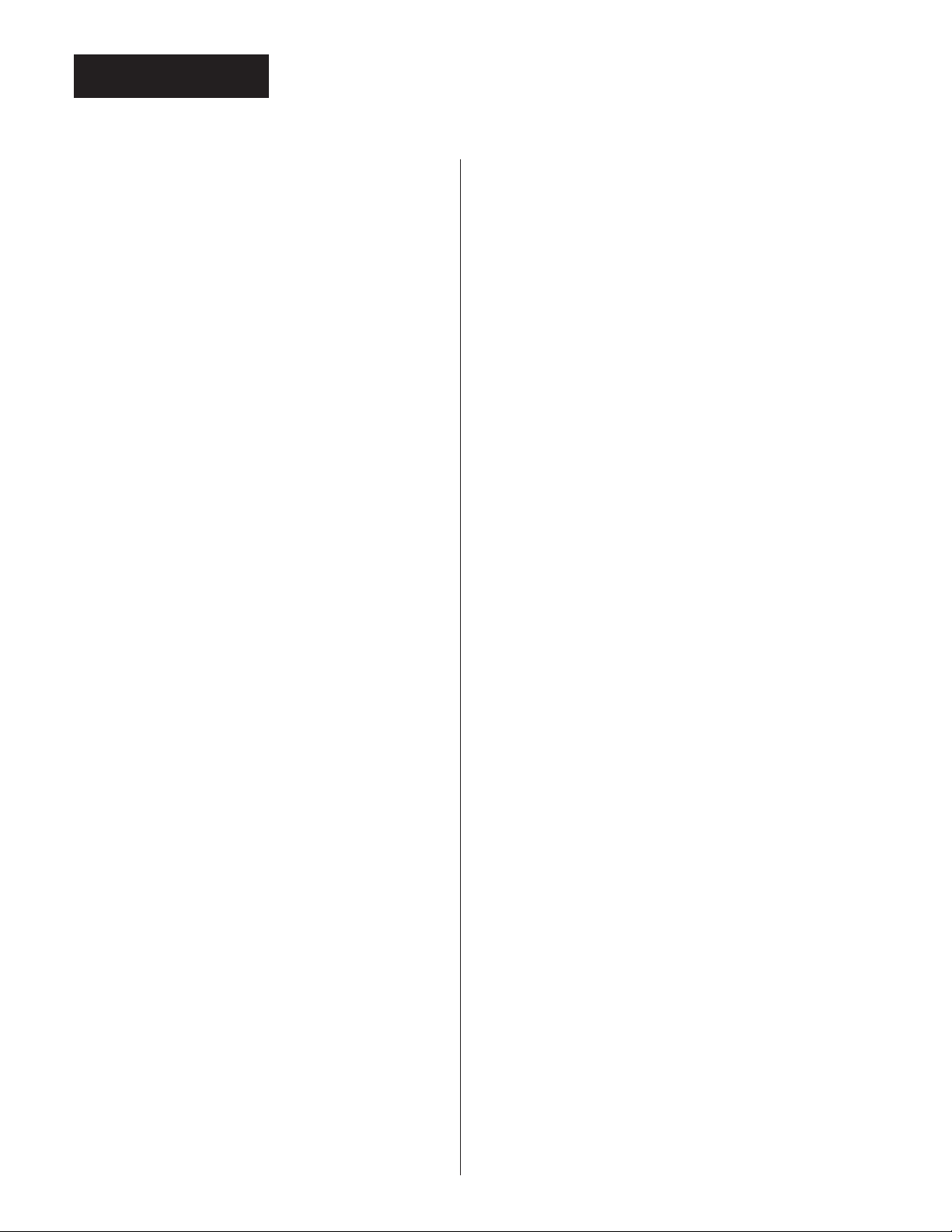
Contents
Pg. Item
Hardware and Wiring
3 Data Communications and the Series 733/734
3 Hardware Interfaces Protocols
3 Communications Wiring
4 EIA/TIA-422 Interface Pinouts
5 EIA/TIA-423 Interface Pinouts
(EIA/TIA-232 Compatible)
6 EIA/TIA-485 Interface Pinouts
6 Connecting the Control and Computer
7 Setting Hardware Protocol Switches
7 Network Connections
Software Setup
8 Communications Setup Prompts
9 ASCII and Series 733/734 Information
10 Series 733/734 General Message Syntax
10 Message Syntax
10 Data Rules
10 Command List
11 Example Format
11 XON/XOFF Protocol for EIA/TIA-423
12 Start and Stop Communicating with the Series
733/734 and XON/XOFF
12 XON/XOFF "=" Command Example
13 XON/XOFF "?" Command Example
14 ANSI X3.28 Protocol for EIA/TIA-422 & EIA/
TIA-485
14 Device Address
Commands
14 Starting Communications in ANSI X3.28
15 Stopping Communications in ANSI X3.28
15 ANSI X3.28 "=" Command Example
16 ANSI X3.28 "?" Command Example
17 Command Summary and Syntax
20 NAKs and Error Codes
20 User Responsibility
21 Series 733 Model Number Information
22 CE Declaration of Conformity
23 Index
Pg. Fig. Item
Figures
4 1 EIA/TIA-422 Interface Wiring
5 2 EIA/TIA-423 Interface Wiring
6 3 EIA/TIA-485 Interface Wiring
7 4 EIA/TIA-422 & EIA/TIA-423 Switch
Selection
11 5 General Message Syntax Example
12 6 XON/XOFF "=" Command Example
13 7 XON/XOFF "?" Command Example
15 8 ANSI X3.28 "=" Command Example
16 9 ANSI X3.28 "?" Command Example
Pg. Table Item
Tables
8 1 Communications Setup
9 2 ASCII Character Set
9 3 ASCII Control Characters (Partial Set)
14 4 Address to ASCII Conversion
17 5 Command Summary and Syntax
2
WATLOW Series 733/734
How to Use Data Communications
Page 3
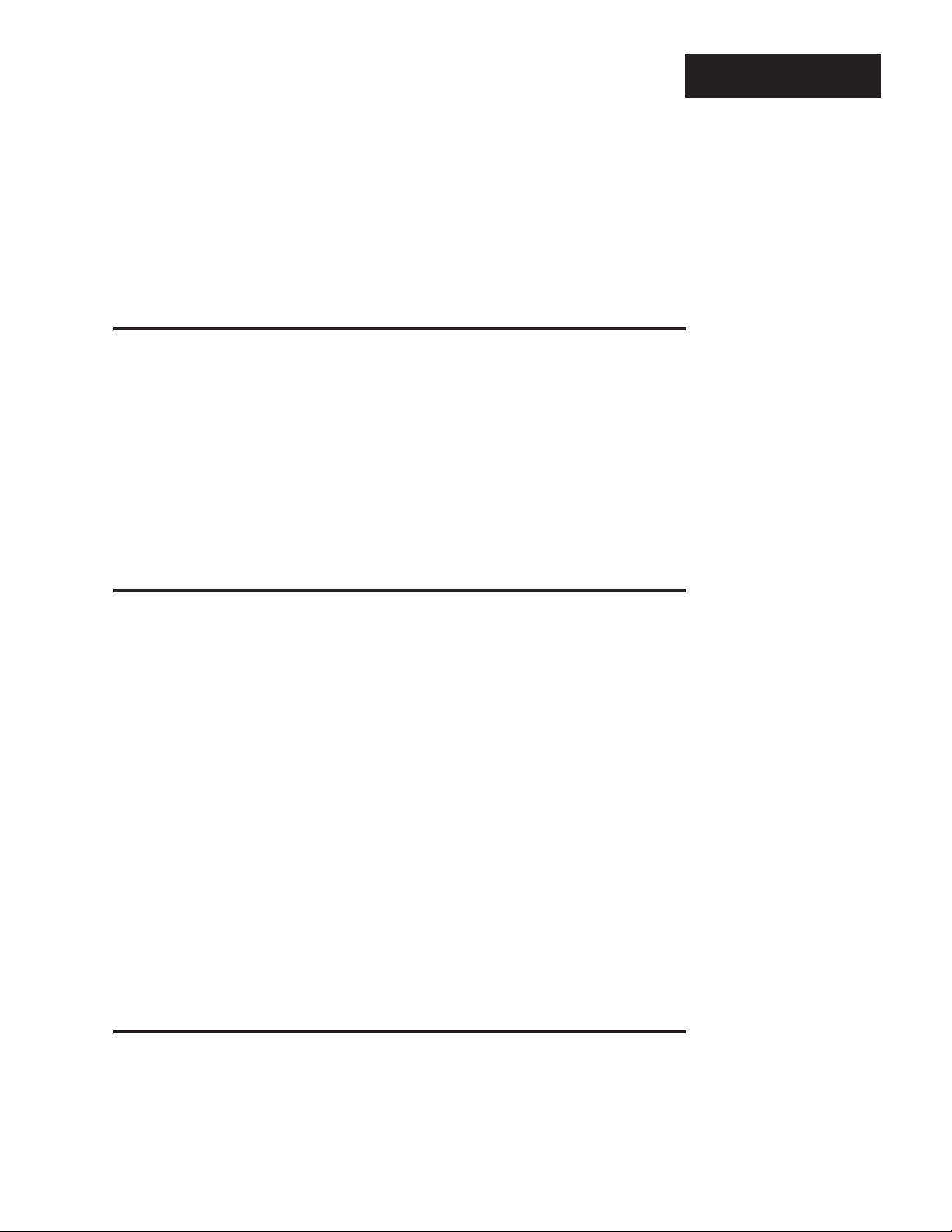
How to Use Data Communications with the W atlow Series 733/734
This manual is a supplement to the Series 733/734 Program and Service Manuals.
It is for controls with the data communications option. Use in conjunction with the
Program and Service manuals.
You Have One of Two Serial Hardware Interfaces
Depending on your unit's model number, you have one of two hardware
interfaces:
1)EIA/TIA-422 for a "multidrop" or (multiple device) network, up to ten devices
total; with 4000 ft. network length limit, or EIA/TIA-423 (EIA/TIA-232 compatible)
for one on one communication with a 50 ft. network length limit with a 733/734
(73xx-xxxx-xBxx) and a host computer. Selecting EIA/TIA-422 or EIA/TIA-423 is
user selectable via internal switches. See Page 7.
2)EIA/TIA-485 (73xx-xxxx-xDxx) also for a multidrop network, up to 32
addresses total, and with a 4000 ft. network length limit.
Data Comm
˜
NOTE:
This is expert userlevel material, and
requires previous
experience with data
comunications.
You Can Use One of Two Software Protocols
There are two protocols available to you. Depending on the type of network you
need, you must use the correct combination of interface and protocol.
We use ANSI X3.28 Protocol, based on ANSI X3.28 - 1976 Subcategories 2.2,
and A3, with the EIA/TIA-422 and EIA/TIA-485 interface to run a multiple device
network. We also use XON/XOFF Protocol, a simpler protocol, to run a two
device network with an EIA/TIA-423 interface. XON/XOFF will also work with the
EIA/TIA-422 and EIA/TIA-485 interface, but the network is limited to two devices
(one computer and a Series 733/734). XON/XOFF Protocol requires no responses
to messages like the ANSI X3.28 Protocol does. Likewise, ANSI X3.28 Protocol,
which provides a response to every message, will work with the EIA/TIA-423
interface. But again you are limited to one Series 733/734 and a host computer.
To select which protocol you are going to use, go into the Program menu and use
the MODE key to advance to the Prot prompt. Select either FULL, for ANSI X3.28
2.2 - A.3, or On for XON - XOFF.
If you are using ANSI X3.28 Protocol, choose an address number for the control
under the Addr prompt following the Prot prompt. This prompt will only appear if
Prot = FULL.
Communications Wiring
To connect your Series 733/734 to a computer, use the next three pages as a
reference. Your computer hardware manual will provide more detailed serial port
pin information. In the often noisy industrial environments, do not take noise
isolation lightly.
How to Use Data Communications
WATLOW Series 733/734
3
Page 4
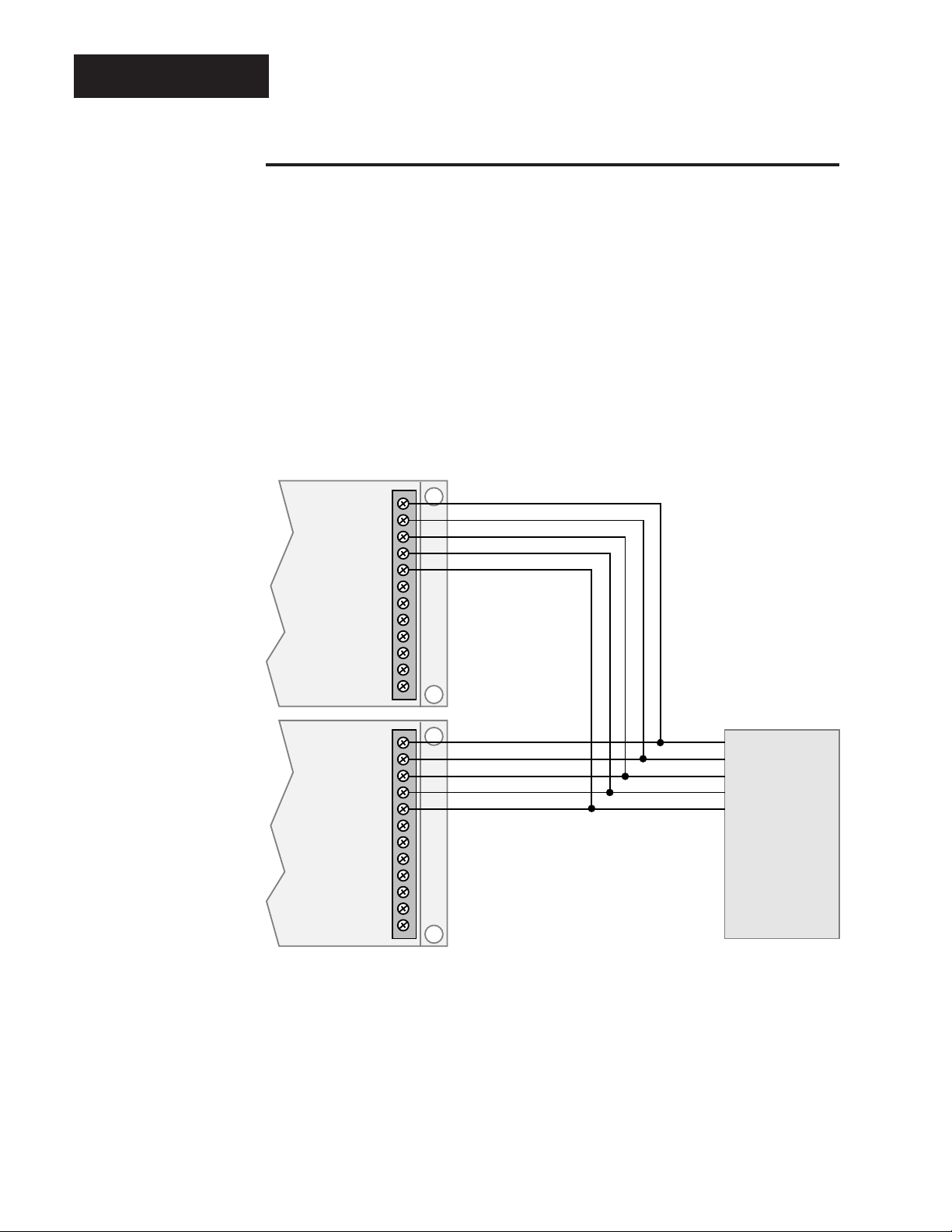
RS-422
EIA/TIA-422 Interface Pinouts
73xx-xxxx-xBxx
The EIA/TIA-422 communications uses a four wire (full duplex) system. There are
two separate lines for transmitting, and two lines for receiving data between the
computer and the Series 733/734. With EIA/TIA-422 you can have from one to ten
Series 733/734 controls connected to a single computer.
This diagram is a typical wiring example. The connections on the host computer
may vary depending on models. See page 7 for information about serial interfaces.
Refer to your computer user's manual for more information.
Figure 1 EIA/TIA-422 Interface, Wiring Diagram.
˜
NOTE:
The Electronic
Industry Association (EIA) EIA/TIA422 standard
recommends a
maximum 4000 ft.
total network
distance.
Com
Series
733 / 734
#1
Com
Series
733 / 734
#2
T+
R+
T+
R+
12
11
T-
10
9
R-
8
7
6
5
4
3
2
1
12
T-
11
10
R-
9
8
7
6
5
4
3
2
1
Twisted Pair Wire
Twisted Pair Wire
Common Pin 8
Twisted Pair Wire
Twisted Pair Wire
Common Pin 8
R+
R-
T+
T-
Com
B'
A'
B
A
Gnd.
EIA/TIA-232
to
EIA/TIA-422
Converter
4
WATLOW Series 733/734
How to Use Data Communications
Page 5
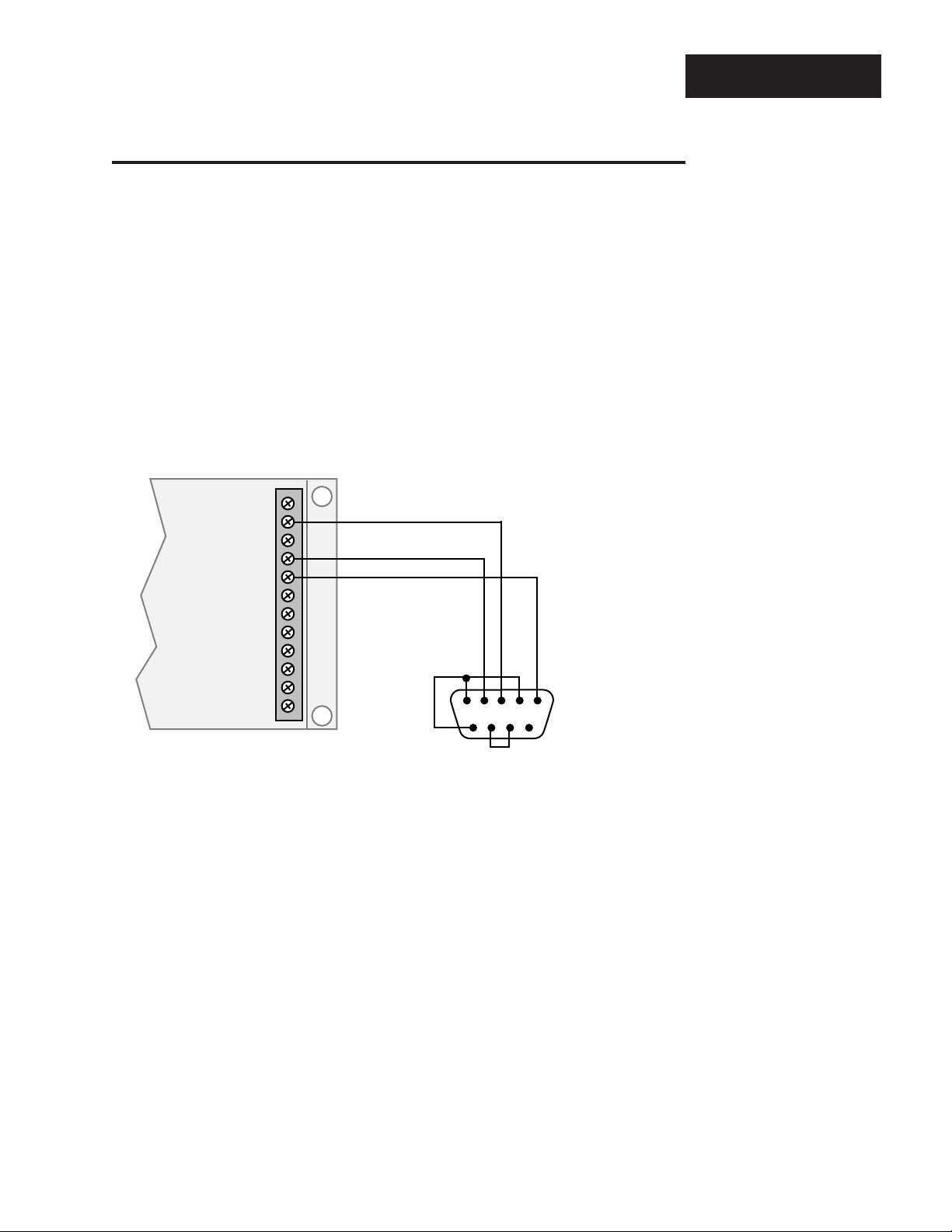
EIA/TIA-423 Interface Pinouts (EIA/TIA-232 Compatible)
73xx-xxxx-xBxx
The EIA/TIA-423 communications uses a three wire (full duplex) system. There is
a separate line for transmitting, a line for receiving data, and a line for signal
common between the computer and the Series 733/734. With EIA/TIA-423 you
can have only one Series 733/734 control connected to a single computer.
This diagram is a typical wiring example. The connections on the host computer
may vary depending on models. Refer to your computer user's manual for more
information.
RS-423
Transmit
Receive
Common
Series 733
(1 unit only)
12
11
10
DB-9 Pinouts
1 DCD
2 receive
3 transmit
9
8
7
6
5
4
3
2
1
1 2 3 4 5
6 7 8 9
4 DTR
5 common
6 DSR
7 RTS
8 CTS
DB-9 female viewed from wire side
(typical connections with jumpers)
Figure 2 EIA/TIA-423 Interface, Pin Designations.
˜
NOTE:
The Electronic
Industry Association (EIA) EIA/TIA423 standard
recommends a
maximum 50 foot
total point-to-point
distance.
How to Use Data Communications
WATLOW Series 733/734
5
Page 6
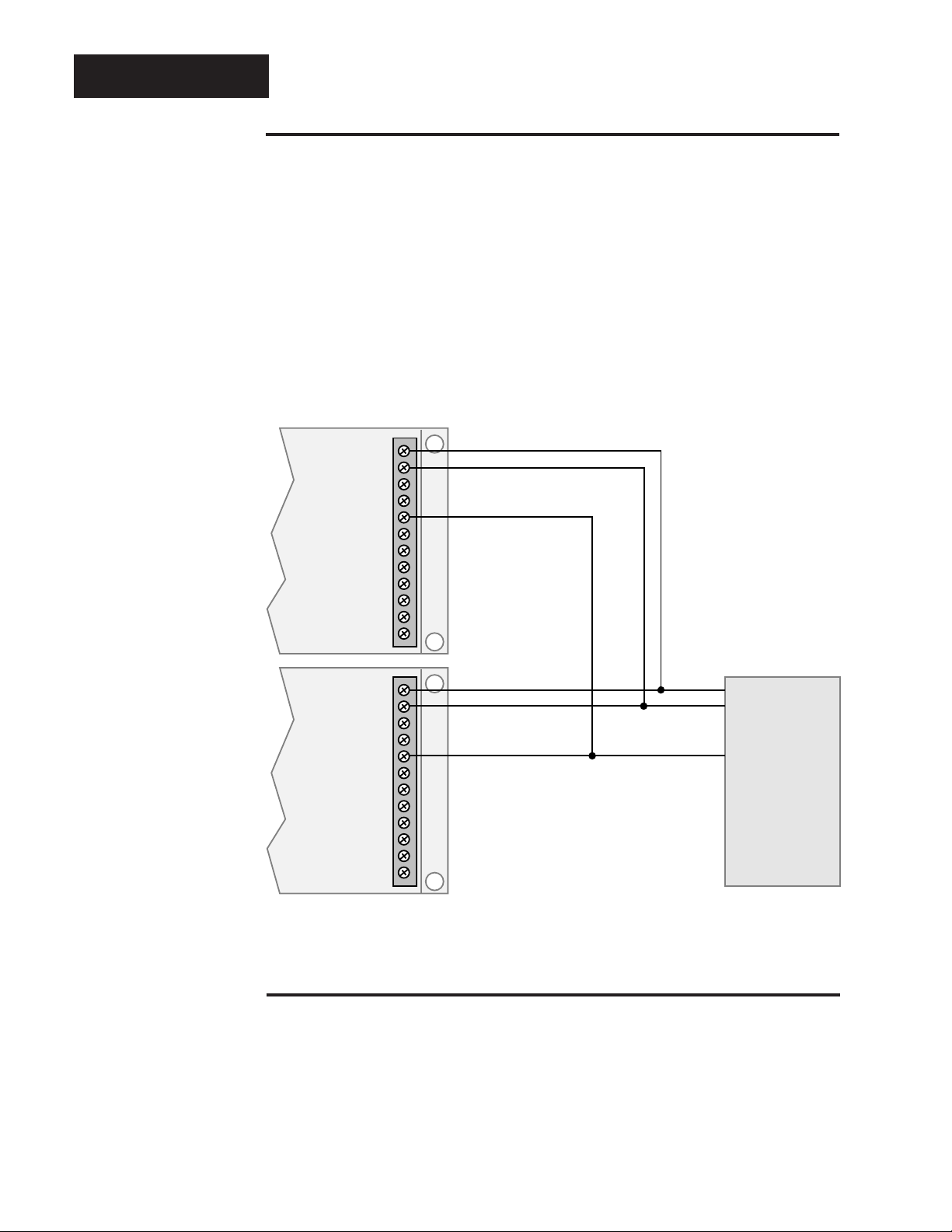
EIA-485
EIA/TIA-485 Interface Pinouts
73xx-xxxx-xDxx
The EIA/TIA-485 communications uses a two wire (half duplex) system. There are
only two lines, both lines used for transmitting and receiving. Only one device, the
computer or the control, can be speaking at a time. The Series 733/734 requires a
7 millisecond delay between transmission and receipt of data. With EIA/TIA-485
you can have from one to thirty-two Series 733/734 controls connected to a computer.
This diagram is a typical wiring example. The connections on the host computer
may vary depending on models. See page 7 for information about serial interfaces.
Refer to your computer user's manual for more information.
Figure 3 EIA/TIA-485 Interface, Pin Designations.
˜
NOTE:
The Electronic
Industry Association EIA/TIA-485
standard recommends a maximum
4000 ft. total network distance.
T+ / R+
T- / R-
Com
Series 733
#1
T+ / R+
T- / R-
Com
Series 733
#2
12
11
10
12
11
10
Twisted Pair Wire
9
8
7
6
5
4
3
2
1
9
8
7
6
5
4
3
2
1
Common Pin 8
Twisted Pair Wire
Common Pin 8
T+ / R+
T- / R-
Com
B
A
Gnd.
EIA/TIA-485
Interface
Connecting the Control and the Computer
Remove power from both the Series 733/734 and your computer before connecting
them together. This prevents noise or static interference from entering the data
communication lines. Assemble a cable and the appropriate wiring at your computer. Refer to the wiring on pages 4 through 6. As soon as you connect the data
communications lines, you may apply power to your system.
6
WATLOW Series 733/734
How to Use Data Communications
Page 7
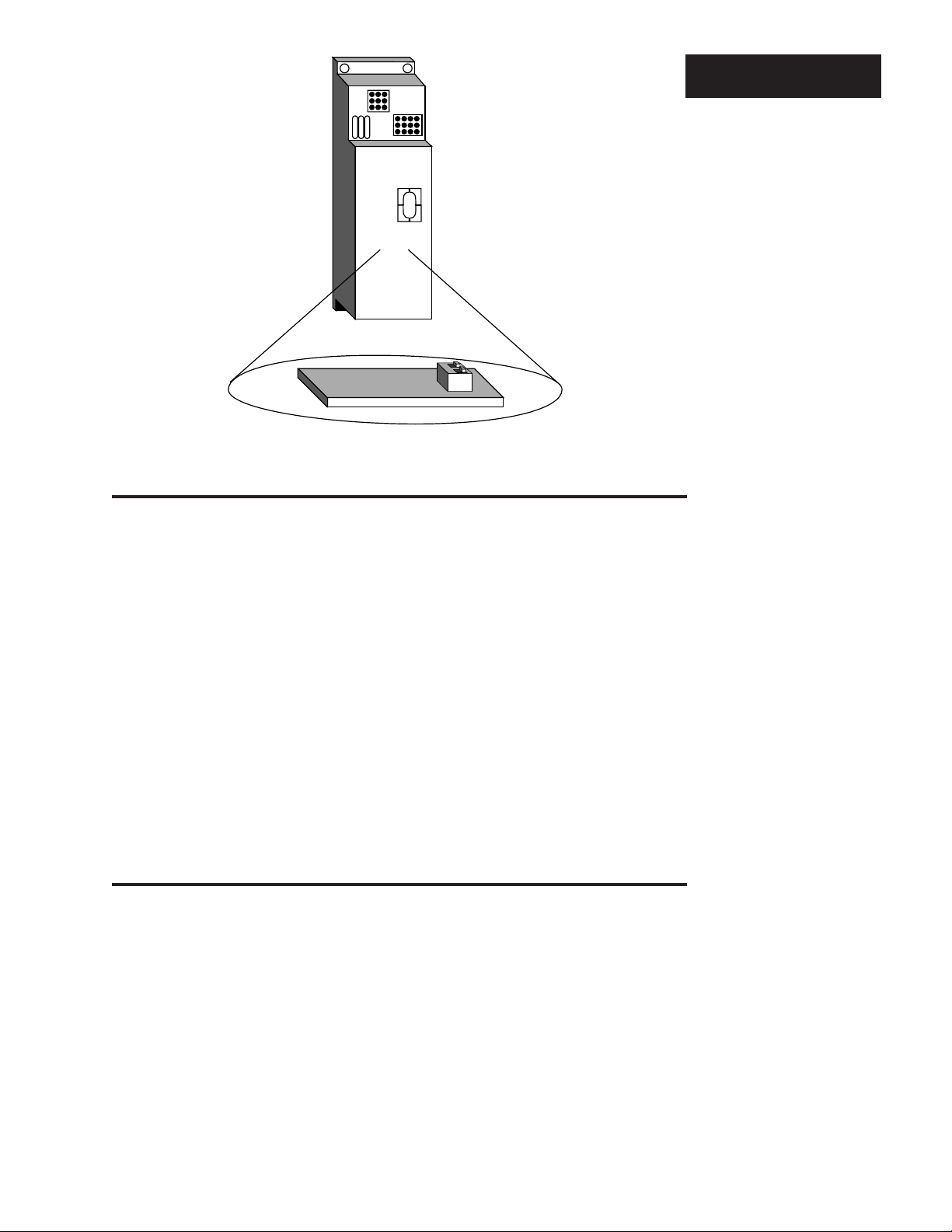
Series
733/734
(rear view)
Configuration
Figure 4 Internal EIA/TIA-422
& EIA/TIA-423 Switch
Location and Selection.
EIA/TIA-422 (C2) ← → EIA/TIA-423 (C1)
Communications Board
How to Set the EIA/TIA-422 & EIA/TIA-423 Hardware Protocol Switches for 73xx-xxxx-xBxx Units Only
The EIA/TIA-422 or EIA/TIA-423 switches are on the Communication Module Board
(A007-1830) inside the control. Figure 4 shows the approximate location of this
board. Select C1 on both switches for EIA/TIA-423, or C2 on both switches for EIA/
TIA-422 operation. Both switches must be set to the same position.
To change the position of the switches:
Watlow recommends using a properly grounded wrist strap before opening
this control.
1) Remove power from the Series 733/734.
2. Remove the two snap-on connectors from the back of the unit.
2) Remove the two rear cover screws from the back of the unit.
3) Remove the rear cover and locate the switches. See Figure 4.
4) Set both switches to C1 for EIA/TIA-423, or to C2 for EIA/TIA-422
5) Replace the rear cover; secure the two rear cover screws.
6. Re-attach the two snap-on connectors.
7. Apply power to the control.
˜
NOTE:
The Series 733/734
leaves the factory
configured for
EIA/TIA-423 operation, unless otherwise requested.
Your Computer's Serial Interface: The Key To Network Connections
You can connect a data communication-equipped Series 733/734 to any computer
with an EIA/TIA-422 or EIA/TIA-423 (EIA/TIA-232 compatible) or EIA/TIA-485 serial
interface. The IBM™PC® with an EIA/TIA-232 serial output card, for instance, will
talk to a single EIA/TIA-423 equipped Series 733/734. For a multiple 733/734
network with the same PC, you'll need an EIA/TIA-232 to EIA/TIA-422 converter to
act as a "bus," or multiple connection point.
Watlow recommends the Burr-Brown LDM 422 for that purpose. The address is:
Burr-Brown, Inc., 1141 West Grant Rd,. Suite 131, Tucson, AZ 85705,
Phone: (602) 624-2434, Fax: (602) 623-8965.
For EIA/TIA-485, we recommend the Black Box LD485A-MP. The address is:
Black Box Corp., Mayview Road at Park Drive, Box 12800, Pittsburgh, PA 15241,
Phone: (412) 746-5530, Fax: (412) 746-0746.
How to Use Data Communications
WATLOW Series 733/734
7
Page 8
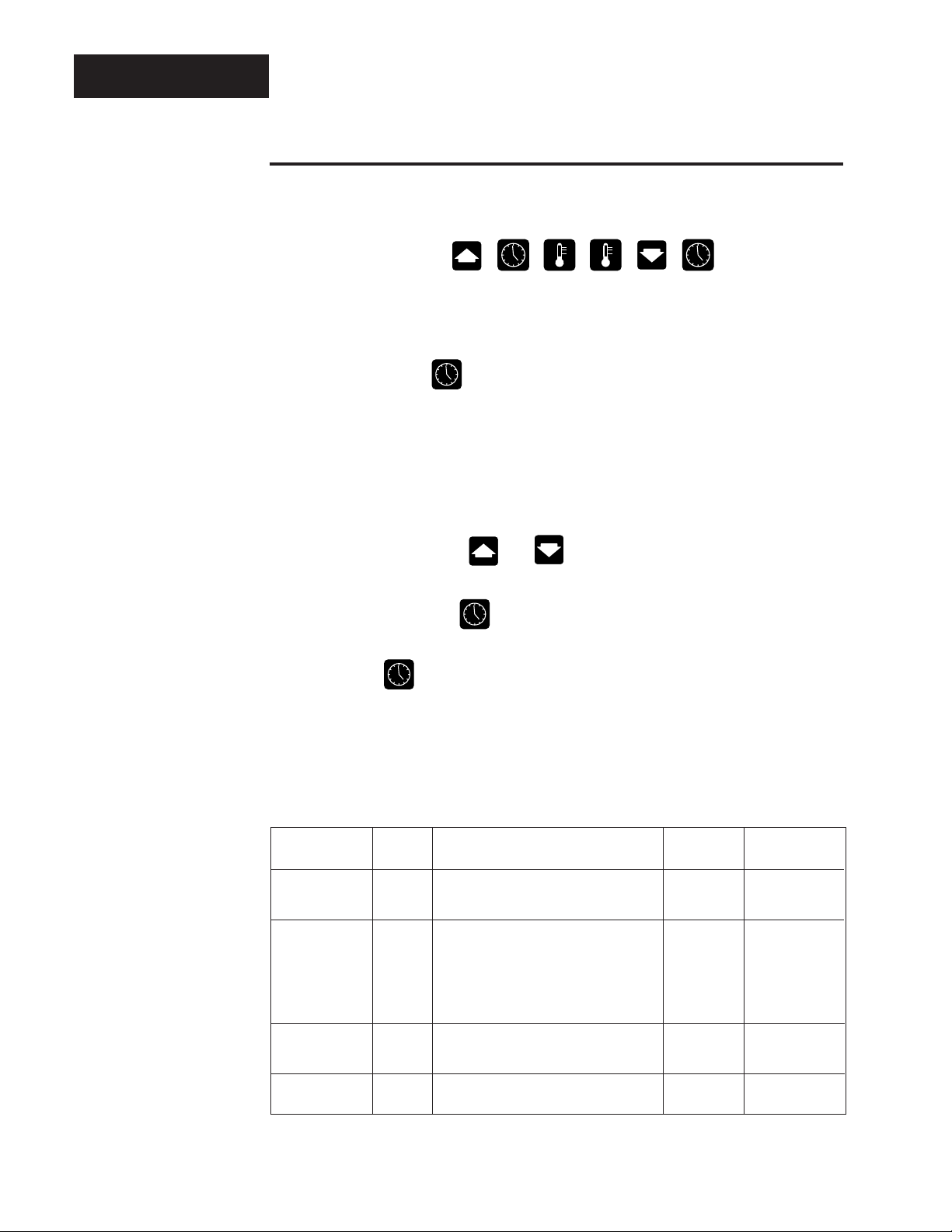
Comms Setup
Program Mode - Communications Prompts
Enter the Program Mode at the front panel: [0)º0]
Press key sequence:
The display shows: [C_F`]
Continue pressing:
Until: [bAUd]
Current value displays alternately: [1200] or [bAUd]
Table 1 Program Mode
prompts and Descriptions.
Press to change value: or
Press for next prompt:
Press to exit:
Document any changes.
Enter data on a photocopy of this page.
Prompt This Range Factory Appears…
Value Default
[bAUd][bAUd]
[bAUd] (Baud rate)
[bAUd][bAUd]
300, 600, 1200, 2400, 4800, 9600 1200 if comms unit
[dAtA][dAtA]
[dAtA] 7o = 7 data bits and odd parity
[dAtA][dAtA]
7E = 7 data bits and even parity
8n = 8 data bits and no parity 7o if comms unit
(Start bit = 1) (Fixed)
(Stop bit = 1) (Fixed)
[Prot][Prot]
[Prot] FULL = ANSI X3.28 2.2 - A.3 FULL if comms unit
[Prot][Prot]
On = XON - XOFF
[Addr][Addr]
[Addr] 0 to 31 (ASCII) 0 if Prot = FULL
[Addr][Addr]
8
WATLOW Series 733/734
How to Use Data Communications
Page 9

ASCII Character Set
Dec Hex Char Dec Hex Char Dec Hex Char Dec Hex Char
00 00 NUL 16 10 DLE 32 20 SP 48 30 0
01 01 SOH 17 11 DC1 33 21 ! 49 31 1
02 02 STX 18 12 DC2 34 22 " 50 32 2
03 03 ETX 19 13 DC3 35 23 # 51 33 3
04 04 EOT 20 14 DC4 36 24 $ 52 34 4
05 05 ENQ 21 15 NAK 37 25 % 53 35 5
06 06 ACK 22 16 SYN 38 26 & 54 36 6
07 07 BEL 23 17 ETB 39 27 ' 55 37 7
08 08 BS 24 18 CAN 40 28 ( 56 38 8
09 09 HT 25 19 EM 41 29 ) 57 39 9
10 0A LF 26 1A SUB 42 2A * 58 3A :
11 0B VT 27 1B ESC 43 2B + 59 3B ;
12 0C FF 28 1C FS 44 2C , 60 3C <
13 0D CR 29 1D GS 45 2D - 61 3D =
14 0E SO 30 1E RS 46 2E . 62 3E >
15 0F SI 31 1F US 47 2F / 63 3F ?
Dec Hex Char Dec Hex Char Dec Hex Char Dec Hex Char
64 40 @ 80 50 P 96 60 ` 112 70 p
65 41 A 81 51 Q 97 61 a 113 71 q
66 42 B 82 52 R 98 62 b 114 72 r
67 43 C 83 53 S 99 63 c 115 73 s
68 44 D 84 54 T 100 64 d 116 74 t
69 45 E 85 55 U 101 65 e 117 75 u
70 46 F 86 56 V 102 66 f 118 76 v
71 47 G 87 57 W 103 67 g 119 77 w
72 48 H 88 58 X 104 68 h 120 78 x
73 49 I 89 59 Y 105 69 i 121 79 y
74 4A J 90 5A Z 106 6A j 122 7A z
75 4B K 91 5B [ 107 6B k 123 7B {
76 4C L 92 5C \ 108 6C l 124 7C |
77 4D M 93 5D ] 109 6D m 125 7D }
78 4E N 94 5E ^ 110 6E n 126 7E ~
79 4F O 95 5F _ 111 6F o 127 7F DEL
Read ASCII
Table 2 ASCII Character
Set.
ASCII Control Characters (Partial Set)
ASCII Ctrl Key Definition Dec. Hex.
Char. Equiv. Equiv. Equiv.
ENQ Ctrl E Enquiry 5 05
ACK Ctrl F Acknowledge 6 06
NAK Ctrl U Neg. Acknowledge 21 15
STX Ctrl B Start of Text 2 02
ETX Ctrl C End of Text 3 03
EOT Ctrl D End of Transmission 4 04
DLE Ctrl P Data Link Escape 16 10
CR Ctrl M Carriage Return 13 0D
DC1 Ctrl Q XON 17 11
DC3 Ctrl S XOFF 19 13
How to Use Data Communications
Table 3 ASCII Control
Characters
(Partial Set).
WATLOW Series 733/734
9
Page 10

Learn Syntax
Series 733/734 General Message Syntax
As soon as you link the devices, you'll be able to talk to the Series 733/734 using
ASCII characters.
The Series 733/734 will respond to any Operation or Program prompt, plus some
others. The control will respond to either upper or lower case ASCII characters
from your computer.
Both protocol/interface combinations will respond to the general syntax, providing
the commands or queries are correctly transmitted. However, the ANSI X3.28
Protocol requires beginning and ending characters, and the XON/XOFF Protocol
requires ending characters. We'll look at those shortly.
Message Syntax
Messages from your computer to the Series 733/734 must take this general form.
All commands do not require the full number of data fields.
Command <space> data.1 <space> data.2 <space> data.3... data.N
"Command" is a character set to which the Series 733/734 will respond. The
brackets "< >" enclose a non-literal description. "Space" is simply a delimiter, an
ASCII space character (Hex 20). "Data Fields" are prompts and values specific to
a command; the number of possible data fields depends on the particular command you use. Data 1 is here abbreviated, "data.1", Data 2 is "data.2" and so on.
In the syntax explanations ahead, we'll show you the specific arguments for each
command. It will speed the process, if you remember this general syntax.
Data Rules
Data fields are prompts and values specific to particular commands. These rules
govern their use. Specific data for each command is listed later in this chapter.
• Data will be ASCII 0 through 9, unless otherwise noted.
• Data can go up to seven total characters, including a minus sign. A + or - sign, if
used, must be first, and it must have a decimal point if applicable.
• Data can use leading zeros. (Up to 7 digits.)
• Data does use decimal points.
• Data.1 portion of message can be up to four total characters.
Command List
These commands, represented by their respective ASCII characters, will enable
you to program the Series 733/734 from your computer. More detailed descriptions of the commands are in Table 5, pages 17-19.
? Finds the value of a specific prompt. p. 17 - 19
= Sets a specific prompt to a specific value. p. 17 - 19
10
WATLOW Series 733/734
How to Use Data Communications
Page 11

Example Format
For your benefit, we're presenting message/response examples with syntax
required for Series 733/734 communication. Information bracketed by < > indicates a description, rather than literal characters. We show each ASCII character
that you must transmit to the Series 733/734, including space between the characters. (A "space" is itself an ASCII character, hex 20). For clarity, we also represent
each ASCII character as a hexadecimal pair. The pairs are spread apart on the
page for easy reading. However, electronic devices "see" the hex pairs all together
in "strings," with no spaces in between.
For instance, from the example just below, you want to set the Alarm 1 Low
(A1LO) prompt to 500°. Notice the syntax just below which uses the "=" command.
= <space> A1LO <space> 500
=
<Space>
A
ASCII
Characters
HEX
Value
3D 20
1
L
O
Space
5
0
0
41 4C31 20 35 30 30
4F
<CR>
0D
See Syntax
Figure 5 Series 733/734
General Message
Syntax Example.
To send this message, key the ASCII characters into your computer, or write them
into your program. The computer, in turn, will send a string similar to the one at the
bottom of the example, 3D2041314C4F20353030.
Notice that we haven't mentioned protocol here, or any characters added to this
syntax by a protocol. With XON/XOFF, the message above can be transmitted
with only an additional Carriage Return <cr> (hex 0D) character at the end. However, the ANSI X3.28 Protocol requires an envelope of Start of Text <STX> (hex
02) and End of Text <ETX> (hex 03) characters around the information you see
above. You'll learn how to do that in the pages ahead.
XON/XOFF Protocol for EIA/TIA-423
XON/XOFF (flow control) Protocol allows a communicating device (either a 733/
734 or the host) to suspend transmission of all messages from the other device,
and then to continue transmission when it's again ready.
The device that needs to suspend transmission sends the XOFF character
(hex 13) to stop the other device's transmitter, and XON (hex 11) to restart it. Note
that technically any character will restart the transmitter, but only the XON character is not a part of any regular message that may be transferring.
Messages transmit according to the syntax described in the XON/XOFF formats
which follow for each command.
The XON/XOFF Protocol requires a Carriage Return <cr> character
(hex 0D) at the end of every message.
How to Use Data Communications
WATLOW Series 733/734
11
Page 12

XON/XOFF "="
How To Start and Stop Communicating
with the Series 733/734 and XON/XOFF
Starting communications with XON/XOFF Protocol is simple. You just configure
your computer to agree with the Series 733/734 communication prompts and open
its serial communication port in software. Then begin to "talk" by transmitting a
message to the Series 733/734. You stop communicating with XON/XOFF Protocol simply by ceasing to send messages.
XON/XOFF "=" Command Example
The general command syntax is the one you've already seen. Each command
uses a slightly different variation of it, depending on the number of arguments
required for a message.
• You want to change the Alarm 1 Low (A1LO) value to 500°. The "=" command
will do the job.
The syntax with XON/XOFF Protocol requires an ending Carriage Return
<cr>.
Figure 6 XON/XOFF "="
Command Example.
"=" Command Syntax with XON/XOFF Protocol:
= <space> data.1 <space> data.2 <cr>
With the "=" Command, data.1 is the Series 733/734 prompt, in this case Alarm 1
Low, A1LO. Data.2 is the value you want to set for that prompt, in this example,
500.
Enter in ASCII:
= <space> A1LO <space> 500 <cr>
The hex string will be:
3D2041314C4F203530300D
=
<Space>
A
ASCII
Characters
HEX
Value
3D 20
1
L
O
Space
5
0
0
41 4C31 20 35 30 30
4F
<CR>
0D
Response from the Series 733/734:
It sends an "XOFF" when a carriage return is received and then an "XON" when
the unit is done processing the command.
12
• The complete list of Commands is in Table 5, Pages 17-19.
WATLOW Series 733/734
<XOFF>
13 11
<XON>
How to Use Data Communications
Page 13

XON/XOFF "?" Command Example
You want to know the Alarm 1 Low (A1LO) value. The "?" uses a variation of the
message syntax shown just below. This protocol requires an ending carriage
return character.
"?" Command syntax with XON/XOFF Protocol:
? <space> data.1 <cr>
Enter in ASCII:
? <space> A1LO <cr>
The hex string will be:
3F2041314C4F0D
?
Space
A
ASCII
Characters
1
L
O
CR
XON/XOFF "?"
Figure 7 XON/XOFF "?"
Command Example.
HEX
Value
3F 20
41 4C31
4F
0D
The value of A1LO will be between rL (Range Low) and rH (Range High), say, 500.
Response from the Series 733/734:
<XOFF> <XON> <current value of A1LO> <cr>
The hex response string is:
13113530300D
<XOFF>
ASCII
Characters
HEX
Value
<XON>
13
5
30
35 30CR0D
11
0
0
How to Use Data Communications
WATLOW Series 733/734
13
Page 14

ANSI X3.28
ANSI X3.28 Protocol for EIA/TIA-422 and EIA/TIA-485
The ANSI X3.28 Protocol provides high quality communications by requiring a
response to every message. With a multiple device or "multidrop" network, this
protocol prevents confusion among the separate devices. Furthermore, if noise
occurs somewhere in the system, no prompt will change because noise can't
comply with the protocol.
By placing messages inside a protocol envelope, the messages are protected. In
the examples to come you'll see how this works.
The ANSI X3.28 Protocol requires STX characters at the beginning of a
message and ETX characters at the end.
Device Address
If you are using the ANSI X3.28 Protocol, you must have a device address (identification) number. A Watlow EIA/TIA-422 multidrop network can handle up to 10
devices with this protocol. EIA/TIA-485 can handle up to 32 devices.
Set the address number with the Series 733/734 in the Addr prompt under the
Setup menu.
Table 4 Address to ASCII
Conversion.
Address ASCII Equivalent
0 - 9 0 - 9
10 - 31 A - V
Starting Communications in ANSI X3.28 Protocol
Here's the syntax for starting communications with ANSI X3.28 Protocol. The
master device, your computer, must initiate the data link. The example below
uses the ASCII number 4 as a Series 733/734 device address.
Enter in ASCII, using this syntax: <Address # 4><ENQ>
4ASCII
Characters
HEX Value
Response from the 733/734:
<Address # 4><Acknowledge (ACK)>
<ENQ>
34 05
14
ASCII
Characters
HEX Value
WATLOW Series 733/734
4
<ACK>
34 06
How to Use Data Communications
Page 15

l
e
Stopping Communications in ANSI X3.28 Protocol
The master device, your computer, must end communications with Device #4 by
using Data Link Escape (DLE) and End of Transmission (EOT) characters.
Enter in ASCII: <DLE> <EOT>
ANSI X3.28 "="
ASCII
Characters
HEX Value
<DLE>
10 04
<EOT>
Response from the 733/734:
None
ANSI X3.28 "=" Command Example
The "=" Command sets a specific 733/734 prompt to a specific value. The general
command syntax applies to all commands. The definition and number of arguments depends on the command itself. See Table 5, Pages 17.
In this example, you want to change the Alarm 1 Low value to 500°. Here, the "="
command will do the job.
'"=" command Syntax with ANSI X3.28 Protocol:
<STX> = <space> data.1 <space> data.2 <ETX>
With the "=" command, data.1 is the Series 733/734 prompt, in this case Alarm 1
Low , A1LO. Data.2 is the value you want to set for that prompt, in this example,
500.
Enter in ASCII:
<STX> = <space> A1LO <space> 500 <optional carriage return> <ETX>
The hex string is:
023D2041314C4F2035303003
<STX>
=
<Space>
A
ASCII
Character
HEX
Value
02 03
3D 20
1
L
O
Space
5
0
0
41 4C31 20 35 30 30
4F
Optiona
Carriag
Return
<ETX>
Figure 8 ANSI X3.28 "="
Command Example.
How to Use Data Communications
WATLOW Series 733/734
15
Page 16

ANSI X3.28 "?"
l
e
Figure 9 ANSI X3.28 "?"
Command Example.
Response from the Series 733/734:
<ACK>
The hex response string is:
06
• You'll find the the complete list of "=" command arguments (prompts and value
limits) in Table 5, Pages 17-19.
ANSI X3.28 "?" Command Example
You need to know the Alarm 1 Low value (A1LO). The "?" uses a variation of the
message syntax shown just below. This syntax requires the protocol start of
text and end of text characters.
"?" command syntax with ANSI X3.28 Protocol:
<STX> ?<space> <data.1> <ETX>
Enter in ASCII:
<STX> ? <space> <A1LO> <optional carriage return> <ETX>
The hex string will be:
023F2041314C4F03
ASCII
Characters
<STX>
?
Space
A
1
L
O
<ETX>
Optiona
Carriag
Return
HEX
Value
3F 20
02 03
41 4C31
4F
First response from the Series 733/734:
<ACK>
The <ACK> hex response string is:
06
Your computer's confirming response:
<EOT>
The <EOT> response hex string is:
04
Second response from the Series 733/734:
<STX> <current A1LO value> <carriage return> <ETX>
The hex string is:
023530302003
ASCII 5
Characters 0
HEX
Value 02 35 30 30 20 03
<STX>
0
<cr><ETX>
Your computer's next response:
<ACK> or < NAK> (if the message needs to be repeated).
The hex string is:
06 or 15
Final response from the Series 733/734:
<EOT>
The hex string is:
04
16
WATLOW Series 733/734
How to Use Data Communications
Page 17

Command Summary Series 733/734 Data Communications
Name Description Read (?) and/or Write (=) Syntax Range
(data.1) Add ETX & STX with ANSI X3.28 Protocol (data.2)
A1HI Zone 1 Alarm High ? <sp> A1HI <cr> Process Alarm: A1LO to R1H
= <sp> A1HI <sp> data.2 <cr> Deviation Alarm:
0 to 555°C/0 to 999°F
Commands
Table 5 Command Summary
with Read (?) and
Write (=) Simple
Syntax and Data
Range/Responses.
A1LO Zone 1 Alarm Low ? <sp> A1LO <cr> Process Alarm: R1L to A1HI
A2HI Zone 2 Alarm High ? <sp> A2HI <cr> Process Alarm: A2LO to R2H
A2LO Zone 2 Alarm Low ? <sp> A2LO <cr> Process Alarm: R2L to A2HI
AL1 Zone 1 Alarm Type ? <sp> AL1 <cr> 0 = Process Alarm
AL2 Zone 2 Alarm Type ? <sp> AL2 <cr> 0 = Process Alarm
ALM Alarm Status ? <sp> ALM <cr> 0 = No alarms occurring
(Writing a 0 will clear = <sp> ALM <sp> 0 <cr> 1 = A1HI occurring
all alarms if all alarm 2 = A1LO occurring
conditions no longer 4 = A2HI occurring
exist.) 8 = A2LO occurring
AUT1 Zone 1 Auto-tune ? <sp> AUT1 <cr> 0 = No auto-tuning
AUT2 Zone 2 Auto-tune ? <sp> AUT2 <cr> 0 = No auto-tuning
= <sp> A1LO <sp> data.2 <cr> Deviation Alarm:
0 to -555°C/0 to -999°F
= <sp> A2HI <sp> data.2 <cr> Deviation Alarm:
0 to 555°C/0 to 999°F or Units
= <sp> A2LO <sp> data.2 <cr> Deviation Alarm:
0 to -555°C/0 to -999°F or Units
= <sp> AL1 <sp> data.2 <cr> 1 = Deviation Alarm
2 = No Alarm
= <sp> AL2 <sp> data.2 <cr> 1 = Deviation Alarm
2 = No Alarm
= <sp> AUT1 <sp> data.2 <cr> 1 = Slow response tuning
2 = Medium response tuning
3 = Fast response tuning
= <sp> AUT2 <sp> data.2 <cr> 1 = Slow response tuning
2 = Medium response tuning
3 = Fast response tuning
C1 Zone 1 Process Value ? <sp> C1 <cr> Between R1L and R1H
C2 Zone 2 Process Value ? <sp> C2 <cr> Between R2L and R2H
CAL1 Zone 1 Cal Offset ? <sp> CAL1 <cr> -99°F to 99°F
= <sp> CAL1 <sp> data.2 <cr> -55°C to 55°C
CAL2 Zone 2 Cal Offset ? <sp> CAL2 <cr> -99°F to 99°F
= <sp> CAL2 <sp> data.2 <cr> -55°C to 55°C
-99 Units to 99 Units
CF Degrees Select ? <sp> CF <cr> 0 = Display °F
= <sp> CF <sp> data.2 <cr> 1 = Display °C
CSP Current Set Point ? <sp> CSP <sp> zone <cr> 0 = Zone 1
1 = Zone 2
CT1 Zone 1 Cycle Time ? <sp> CT1 <cr> 1 to 60 seconds
= <sp> CT1 <sp> data.2 <cr>
CT2 Zone 2 Cycle Time ? <sp> CT2 <cr> 1 to 60 seconds
= <sp> CT2 <sp> data.2 <cr>
Table continued on the next page.
How to Use Data Communications
WATLOW Series 733/734
17
Page 18

Commands
Table 5 Command Summary
with Read (?) and
Write (=) Simple
Syntax and Data
Range/Responses.
Name Description Read (?) and/or Write (=) Syntax Range
(data.1) Add ETX & STX with ANSI X3.28 Protocol (data.2)
ER1 Error 1 Code ? <sp> ER1 <cr> 0 = No error
(Multiple errors = <sp> ER1 <sp> 0 <cr> 1 = ROM error
possible.) 2 = RAM error
3 = Ambient sensor error
4 = Configuration error
5 = EEprom error
6 = A/D underflow error, Zone 1
7 = A/D overflow error, Zone 1
8 = A/D underflow error, Zone 2
9 = A/D overflow error, Zone 2
10 = Stack overflow error
11 = Open sensor, Zone 1
12 = Shorted sensor, Zone 1
13 = Open sensor, Zone 2
14 = Shorted sensor, Zone 2
15 = Loop error, Zone 1
16 = Loop error, Zone 2
ER2 Error 2 Code ? <sp> ER2 <cr> 0 = No error
GB Guard Band ? <sp> GB <cr> 1 to 4000°F
= <sp> GB <sp> data.2 <cr> 1 to 2222°C
HYS1 Zone 1 Hysteresis ? <sp> HYS1 <cr> 1 to 99°F
= <sp> HYS1 <sp> data.2 <cr> 1 to 55°C
HYS2 Zone 2 Hysteresis ? <sp> HYS2 <cr> 1 to 99°F
= <sp> HYS2 <sp> data.2 <cr> 1 to 55°C
INP1 Zone 1 Input Type ? <sp> INP1 <cr> 0 = J t/c; 32 to 1382°F/0 to 750°C
= <sp> INP1 <sp> data.2 <cr> 1 = K t/c; 32 to 2282°F/0 to 1250°C
1 = Transmit buffer overflow
2 = Receive buffer overflow
3 = Framing error
4 = Overrun error
5 = Parity error
6 = Talking out of turn
7 = Invalid reply error
8 = Noise error
20 = Command not found
21 = Prompt not found
22 = Incomplete command line
23 = Invalid character
24 = Number of chars. overflow
25 = Input out of limit
26 = Read only command
27 = Write allowed only
1 to 4000 Units
1 to 99 Units
2 = E t/c; 32 to 1220°F/0 to 660°C
3 = RTD; 32 to 1112°F/0 to 600°C
18
INP2 Zone 2 Input Type ? <sp> INP2 <cr> 0 = J t/c; 32 to 1382°F/0 to 750°C
LAT Alarm Latching ? <sp> LAT <cr> 0 = Non-latched alarms
LOC Keyboard Lock ? <sp> LOC <cr> 0 = Enable prompt change
LOOP Loop Failure ? <sp> LOOP <cr> 0 = Loop fail check OFF
LI Logic Input Test ? <sp> LI <cr> Response depends on 733 hard-
Table continued on the next page.
WATLOW Series 733/734
= <sp> INP2 <sp> data.2 <cr> 1 = K t/c; 32 to 2282°F/0 to 1250°C
2 = E t/c; 32 to 1220°F/0 to 660°C
3 = RTD; 32 to 1112°F/0 to 600°C
4 = 0-5V; -500 to 3500 units
5 = 4-20mA; -500 to 3500 units
6 = 0-10V; -500 to 3500 units
7 = 0-20mA; -500 to 3500 units
= <sp> LAT <sp> data.2 <cr> 1 = Latched alarms
= <sp> LOC <sp> data.2 <cr> 1 = Disable prompt change
= <sp> LOOP <sp> data.2 <cr> 1 = Loop fail check ON
ware and LI switch positions.
Change a switch and retry; a
switch change = logic data chg.
How to Use Data Communications
Page 19

Name Description Read (?) and/or Write (=) Syntax Range
(data.1) Add ETX & STX with ANSI X3.28 Protocol (data.2)
MDKY Mode Key Action = <sp> MDKY <sp> 1 <cr> 1 = One MODE Key press
MDL Model Number ? <sp> MDL <cr> x1 = 3 or 4; horiz. or vert. unit
Responds 73x-xx-x x2 & x3 = Last two
(See Model # , p. 21) characters of model #, AA-XX
x4 = Software rev; 0-9 or A-X
MENU Menu Step ? <sp> MENU <sp> menu Data entered must be within
<sp> step <cr> individual prompt guidelines,
= <sp> MENU <sp> menu <sp> i.e., SP1 = R1L to R1H, etc.
step <sp> sp1 <sp> sp2 <sp> Enter data for sp2 and events
hours or minutes <sp> minutes or even if they are not available.
seconds <sp> events <cr> See 733/4 Program Manual.
Commands
Table 5 Command Summary
with Read (?) and
Write (=) Simple
Syntax and Data
Range/Responses.
MODE Mode Status ? <sp> MODE <cr> 0 = Operation mode
MS Melt Cycle ? <sp> MS <cr> 0 = Melt cycle OFF
= <sp> MS <sp> data.2 <cr> 1 = Melt cycle ON
PB1 Zone 1 Prop Band ? <sp> PB1 <cr> 0 to 999°F
= <sp> PB1 <sp> data.2 <cr> 0 to 555°C
PB2 Zone 2 Prop Band ? <sp> PB2 <cr> 0 to 999°F
= <sp> PB2 <sp> data.2 <cr> 0 to 555°C
RA1 Zone 1 Rate ? <sp> RA1 <cr> 0 to 9.99 minutes
= <sp> RA1 <sp> data.2 <cr>
RA2 Zone 2 Rate ? <sp> RA2 <cr> 0 to 9.99 minutes
= <sp> RA2 <sp> data.2 <cr>
RE1 Zone 1 Reset ? <sp> RE1 <cr> 0 to 9.99 repeats per minute
= <sp> RE1 <sp> data.2 <cr>
RE2 Zone 2 Reset ? <sp> RE2 <cr> 0 to 9.99 repeats per minute
= <sp> RE2 <sp> data.2 <cr>
RH1 Zone 1 Range High ? <sp> RH1 <cr> RL1 to max. INP1 type range
= <sp> RH1 <sp> data.2 <cr>
RH2 Zone 2 Range High ? <sp> RH2 <cr> RL2 to max. INP2 type range
= <sp> RH2 <sp> data.2 <cr>
1 = Program mode
2 = Setup mode
3 = Service mode
4 = Calibration mode
0 to 999 Units
RL1 Zone 1 Range Low ? <sp> RL1 <cr> Min. INP1 type range to RH1
= <sp> RL1 <sp> data.2 <cr>
RL2 Zone 2 Range Low ? <sp> RL2 <cr> Min. INP2 type range to RH2
= <sp> RL2 <sp> data.2 <cr>
RTD RTD Curve ? <sp> RTD <cr> 0 = DIN
= <sp> RTD <sp> data.2 <cr> 1 = JIS
RUN Menu Run = <sp> RUN <sp> menu <cr> n = Run Menu n
SIL Alarm Silence ? <sp> SIL <cr> 0 = OFF
= <sp> SIL <sp> data.2 <cr> 1 = ON
STAT Run Status ? <sp> STAT <cr> x x; x1=0 idle or 1 run, x2=menu#
STP Maximum Steps ? <sp> STP <cr> 1 = 1 Step
= <sp> STP <sp> data.2 <cr> 2 = 2 Steps
3 = 3 Steps
STOP Menu Stop = <sp> STOP menu <cr> n = Stop Menu n
TCMP Temperature ? <sp> TCMP <cr> 0 = OFF
Compensation = <sp> TCMP <sp> data.2 <cr> 1 = ON
TREM Time Remaining ? <sp> TREM <cr> Learn Menu time remaining
TS Time Select ? <sp> TS <cr> 0 = minutes : seconds
= <sp> TS <sp> data.2 <cr> 1 = hours : minutes
How to Use Data Communications
WATLOW Series 733/734
19
Page 20

Errors
NAKs and Error Codes
When your message is "not acknowledged" (NAK) in EIA/TIA-422 or EIA/TIA-485
with ANSI X3.28 Protocol, you may clear ER2 codes by reading it. That is, use "?"
Then try the message again; you may have made a syntax error. See the error
code listing in Table 5, page 17.
With XON/XOFF protocol and the EIA/TIA-423 interface, the 733/734 sends no
feedback on commands. Therefore, you may want to query the status of ER2 after
each command you send.
All communications-related error codes are ER2 error codes, that is they are not
considered cause for a shutdown of the 733/734 unit itself. There is always a
communications error code generated when a <NAK> character is sent under the
ANSI X3.28. With XON/XOFF flow control error codes may be generated, but
there will be no standard indication of this fact.
ç
CAUTION:
Sending commands
to a particular
Series 733/734 for
which it is not
equipped may cause
damage to equipment and/or
processes.
User Responsibility ç
All data communications commands are available on all models of the Series 733/
734 which have communications capability. Users must refrain from altering
prompts which do not appear on the Series 733/734 front panel. For example, do
not send an A1LO command, page 17, to a Series 733/734 not equipped with
alarm outputs.
The exception to this rule concerns the MENU command, which requires valid data
for SP2 (Set Point 2) and events, even though the hardware is not present in the
particular Series 733/734.
20
WATLOW Series 733/734
How to Use Data Communications
Page 21

Model Number
7 3 _ A - _ _ _ _ - _ _ A A
733/734 = One or two channel microprocessor-based, time and
temperature control; 24VÅ (VAC) power input.
*Order power supply and connector kit(s) separately below.
Display Orientation
3 = Horizontal
4 = Vertical
Display Location
A = Integral (local)
Input Type
1 = Single thermocouple (type J, K E)
2 = Single RTD 1°, curve selectable
4 = Dual thermocouple (type J, K, E);
5 = Dual RTD 1°, curve selectable;
6 = Dual Input: Channel 1 thermocouple (type J, K, E); and Channel 2
process (0-5VÎ (VDC), 0-10VÎ (VDC), 0-20mA, 4-20mA),
Dual-zone units must use ungrounded thermocouples.
Output 1 Type
B = Solid-state relay with RC suppression, form A, 0.4A
C = Switched DC, open collector, non-isolated
D = Mechanical relay, form A, 1A, with suppression
E = Mechanical relay, form A, 1A, without suppression
F = Process, 4-20mA, non-isolated
H = Process, 0-5VÎ (VDC), non-isolated
K = Solid-state relay without RC suppression, form A, 0.4A
Output 2 Type
A = None
B = Solid-state relay with RC suppression, form A, 0.4A
C = Switched DC, open collector, non-isolated
D = Mechanical relay, form A, 1A, with suppression
E = Mechanical relay, form A, 1A, without suppression
F = Process, 4-20mA, non-isolated
H = Process, 0-5VÎ (VDC), non-isolated
K = Solid-state relay without RC suppression, form A, 0.4A
Event Inputs/Outputs
0 = None
1 = 4 Event outputs, switched DC, non-isolated (custom only)
Alarm
A = None
D = Single mechanical relay, form A, 1A, with suppression
Communications (Isolated)
A = None
B = EIA/TIA-422 or EIA/TIA-423
D = EIA/TIA-485
Options
AA = Standard Single Display
Power Supply, Power Connector and Event Input/Output Accessory Kits (Order separately here.)
Part No. Description
A001-0249-0001 = 120VÅ (VAC) - 24VÅ (VAC), stepdown transformer, Class 2, quick connect terminals included.
A001-0249-0002 = 208/240VÅ (VAC) - 24VÅ (VAC), stepdown transformer, Class 2, quick connect terminals included.
A001-0250-0012 = Power input connector kit, 12-pin connector assembly, wire not included.
A001-0250-0009 = Event input/output connector kit, 9-pin connector assembly, wire not included.
Order output types 1 & 2
Order output types 1 & 2
Order output types 1 & 2
How to Use Data Communications
WATLOW Series 733/734
21
Page 22

22
WATLOW Series 733/734
How to Use Data Communications
Page 23

A
Addr, 8
Address, 14
ALM, 17
ANSI X3.28 "=" Command, Fig. 8, 15
ANSI X3.28 "?" Command, Fig. 9, 16
ANSI X3.28 Protocol for EIA/TIA-422 & EIA/TIA485, 14
ASCII Character Set, Table 2, 9
ASCII Control Characters (Partial Set), Table 3, 9
A1HI, A2HI, 17
A1LO, A2LO, 17
AL1, AL2, 17
AUT1, AUT2, 17
B
bAUd, 8
Baud Rate, 8
C
C1, C2, 17
CAL1, CAL2, 17
Carriage Return, 11
CF, 8, 17
Command, "?" Example
ANSI X3.28, 16
XON/XOFF, 13
Command, "=" Example
ANSI X3.28, 15
XON/XOFF, 12
Command List, Table 5, 17-19
Communications
Prompts, 8
Switch Selection, 7
Wiring, 3
Connecting the Control and the Computer, 4-6, 7
CSP, 17
CT1, CT2, 17
D
dAtA, 8
Data Link Escape (DLE), 15
Data Rules, 10
Device Address, 8, 14
E
EIA/TIA-422, 3, 4
EIA/TIA-423, 3, 5
EIA/TIA-485, 3, 6
End of Text (ETX), 14
End of Transmission (EOT), 15
ER1, ER2, 18
Error Codes, 18, 20
Example Format, 11
F
Flow Control, 11
G
GB, 18
General Message Syntax, 10
H
Hardware Interface, 3, 7
HYS1, HYS2, 18
I
Identification Number, 14
INP1, INP2, 18
Interface Wiring,
EIA/TIA-422, Fig. 1, 4
EIA/TIA-423, Fig. 2, 5
EIA/TIA-485, Fig. 3, 6
L
LAT
, 18
LOC, 18
LOOP, 18
M
MDL, 19
MDKY, 18
MENU, 19
Message Syntax, 10
MODE, 19
MS, 19
Multidrop, 3
N
NAKs and Error Codes, 20
Network Connections, 7
P
PB1, PB2, 19
Prot, 8
Protocol
ANSI X3.28, 3, 7
XON-XOFF, 3, 7
Switches, 7
R
RA1, RA2, 19
RE1, RE2, 19
RH1, RH2, 19
RL1, RL2, 19
RTD, 19
RUN, 19
S
Serial Interface, 7
Setup Menu, 8
SIL, 19
Software Protocols, 3, 8
Space, 11
Starting Communications in ANSI X3.28 Protocol, 14
Start of Text (STX), 14
STAT, 19
STOP, 19
STP, 19
Stopping Communications in ANSI X3.28 Protocol, 15
Switches, Hardware Protocol, 7
T
TCMP, 19
TREM, 19
TS, 19
Two Hardware Interfaces & Protocols, 3
W
Wiring for Data Communications, 4-6
X
XON/XOFF
"=" Command Example, Fig. 6, 12
"?" Command Example, Fig. 7, 13
Protocol, 3, 7
Protocol for EIA/TIA-423, 13
Switches, 7
Index
How to Use Data Communications
WATLOW Series 733/734
23
Page 24

Series 733/734 Data Communications User's Manual
Watlow Controls, 1241 Bundy Blvd., P.O. Box 5580, Winona, MN 55987-5580, Phone: 507/454-5300, Fax: 507/452-4507
24
WATLOW Series 733/734
How to Use Data Communications
