WatchGuard AP325 Manual

WatchGuard
AP325
Hardware Guide
AP325

Copyright and Patent Information
Copyright© 2019 WatchGuard Technologies, Inc. All rights reserved.
WatchGuard, the WatchGuard logo, LiveSecurity, and any other mark listed as a trademark in the “Terms of Use” portion of the WatchGuard Web site that is used herein are either registered trademarks or trademarks of WatchGuard Technologies, Inc. and/or its subsidiaries in the United States and/or other countries. All other trademarks are the property of their respective owners.
Revised: November 21, 2019
Companies, names, and data used in examples herein are fictitious unless otherwise noted. No part of this guide may be reproduced or transmitted in any form or by any means, electronic or mechanical, for any purpose, without the express written permission of WatchGuard Technologies, Inc.
Complete copyright, trademark, patent, and licensing information can be found in the WatchGuard product documentation. You can find this document online at:
https://www.watchguard.com/help
ABOUT WATCHGUARD
WatchGuard® Technologies, Inc. is a global leader in network security, providing best- in-class Unified Threat Management, Next Generation Firewall, secure Wi-Fi, and network intelligence products and services to more than 75,000 customers worldwide. The company's mission is to make enterprise-grade security accessible to companies of all types and sizes through simplicity, making WatchGuard an ideal solution for Distributed Enterprises and SMBs. WatchGuard is headquartered in Seattle, Washington, with offices throughout North America, Europe, Asia Pacific, and Latin America. To learn more, visit WatchGuard.com.
For additional information, promotions and updates, follow WatchGuard on Twitter, @WatchGuard on Facebook, or on the LinkedIn Company page. Also, visit our InfoSec blog, Secplicity, for real-time information about the latest threats and how to cope with them at www.secplicity.org.
ADDRESS
505 Fifth Avenue South
Suite 500
Seattle, WA 98104
SUPPORT
www.watchguard.com/support U.S. and Canada +877.232.3531
All Other Countries +1.206.521.3575
SALES
U.S. and Canada +1.800.734.9905
All Other Countries +1.206.613.0895
ii |
WatchGuard AP325 |

Hardware Specifications
The WatchGuard® AP family of wireless access points provide secure, reliable, wireless communications while delivering high performance and broad coverage—a perfect combination of services to meet the needs of enterprise-level customers, small businesses, branch offices, campuses, and hotels alike.
Internal antennas, slim cases, minimalist labeling, and small LEDs, coupled with wall and ceiling mount options, make these devices ideal for low profile deployment scenarios. Power can be provided by any Power over Ethernet (PoE+) power source or an AC adapter.
WatchGuard AP325 devices are intended for low to medium density environments and feature 2x2 MU-MIMO 802.11ac Wave 2 capabilities with a dedicated third radio for security scanning and automated over-the-air attack prevention.
There are two ways you can manage your AP:
Total Wi-Fi and Secure Wi-Fi with WatchGuard Wi-Fi Cloud
A powerful cloud-based enterprise wireless management solution for AP configuration, security, and monitoring.
Basic Wi-Fi with WatchGuard Firebox Gateway Wireless Controller
Local management, configuration, security, and monitoring of APs directly from your WatchGuard Firebox. The WatchGuard Firebox requires Fireware OS v12.1 and higher.
Note: The third-radio is not available when managed locally with a Gateway Wireless Controller.
For more information about how to set up and manage your WatchGuard AP, you can find documentation online at: https://www.watchguard.com/help
Hardware Guide |
1 |
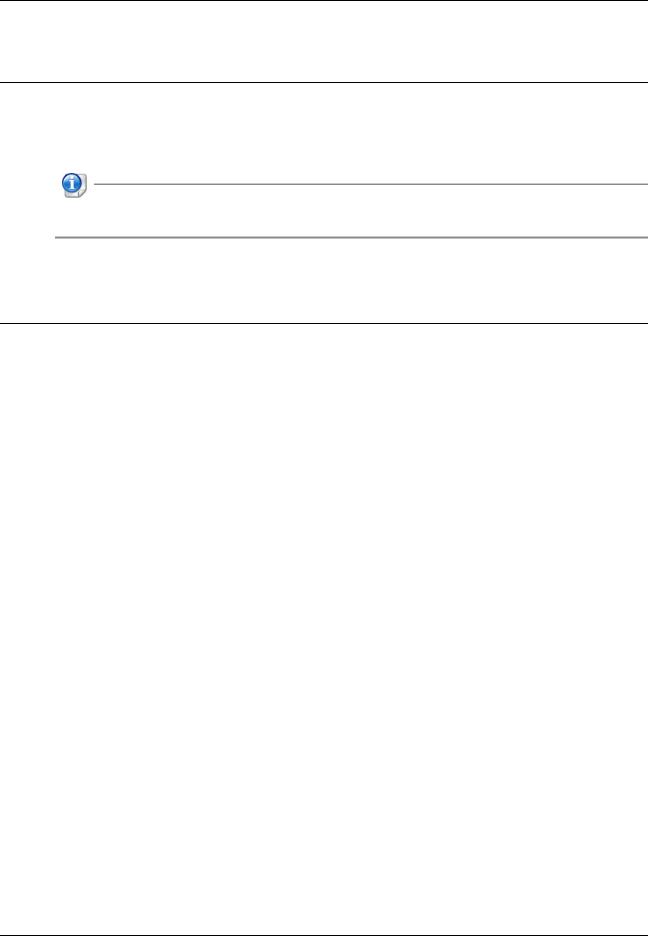
Hardware Specifications
Package Contents
WatchGuard AP325
Quick Start Guide
Mounting bracket for T-rail ceilings (15/16”, 24mm)
Optional mounting accessories for walls or ceilings without a T-rail, or different size T-rail ceilings are also available from WatchGuard. For more information, see “Mounting Instructions” on page 8.
About Your Hardware
Hardware Specifications
|
AP325 |
|
|
Processor and |
Qualcomm IPQ4028 717 MHz quad-core ARM processor |
RAM |
with 256 MB RAM and 64 MB flash |
Radio Type and |
2.4GHz, 802.11b/g/n. Max data rate: 300 Mbps |
Frequency Band |
5GHz, 802.11a/n/ac. Max data rate: 876 Mbps |
|
Third radio for dedicated RF and security scanning in |
|
Wi-Fi Cloud mode only. |
|
|
Antenna |
6 integrated omnidirectional antennas |
|
2 antennas: 2.4GHz radio |
|
2 antennas: 5GHz radio |
|
2 antennas: Third scanning radio |
Ethernet interface |
1 x 10/100/1000 Mbps Gigabit Ethernet (LAN1) |
|
802.3at PoE+ / 802.3af PoE, PoE input voltage: 48V |
|
1 x 10/100/1000 Mbps Gigabit Ethernet (LAN2) for link |
|
aggregation or a wired extension. |
|
|
Power Interface |
Power over Ethernet: 802.3at (PoE+) / 802.3af (PoE) |
|
DC jack (6.3mm connector): 12V DC input, 1.5A |
Power |
Max: 19 W |
Consumption |
Min: 11W |
|
Average: 16W |
|
|
MTBF Rating |
1,081,559 hours at 25°C |
|
535,205 hours at 45°C |
Dimensions |
196mm × 196mm × 43mm |
|
|
Weight |
1.87 lb. (850 g) |
|
|
2 |
WatchGuard AP325 |

Hardware Specifications
Environmental Requirements
To safely install your WatchGuard AP, we recommend that you:
Install the device indoors.
Make sure the device has adequate clearance for air flow and cooling.
Connect it to a surge-protected power supply to prevent damage from sudden power changes
Other environmental requirements:
Operating temperature |
0°C to 40°C (32°F to 104°F) |
|
|
Operating relative humidity |
0% to 95% non-condensing |
Non-operating temperature |
-20°C to 85°C (-4°F to 185°F) |
|
|
Non-operating relative humidity |
5% to 95% non-condensing |
|
|
Hardware Guide |
3 |

Hardware Specifications
Hardware Description
Device Connections and Buttons
Ethernet Network Interfaces
LAN1 (PoE): Standard RJ45 connector that supports link speeds of 10/100/1000 Mbps and PoE+ connectivity.
LAN2: Standard RJ45 connector that supports link speeds of 10/100/1000 Mbps.
This interface can be used for link aggregation or as a wired extension for a wireless SSID that has NAT enabled. For more information, see the WatchGuard Wi-Fi Cloud Help.
For APs managed locally by a Gateway Wireless Controller with Fireware v12.2.1 and higher, you can bridge together the LAN ports on AP models that have two LAN interfaces. This enables you to extend the wired network on the second LAN interface. For more information, see the Fireware Help.
Power Input
The WatchGuard AP325 can be powered by 802.3at PoE+ or 802.3af PoE on the LAN1 (PoE+) interface, or an optional power adapter.
The use of 802.3af PoE results in limited feature functionality of the AP:
USB port and LAN2 Ethernet extension port are disabled.
The 2.4 GHz radio is downgraded to 1x1 12dbm or lower, or as set in the device template.
The 5 GHz radio is downgraded to 2x2 12dbm or lower, or as set in the device template.
Third scanning radio is downgraded to 1x1 with 12dBm transmit power. Lower PoE power results in reduced performance and effectiveness of WIPS scanning and intrusion prevention functions.
4 |
WatchGuard AP325 |

Hardware Specifications
USB Port
The USB port is currently not in use.
Reset Button
Resets the WatchGuard AP to factory-default settings. You must use a paper clip or other small object to press the reset button through the small hole on the device.
To reset the AP to factory-default settings, while the AP is powered on, press and hold the reset button for up to 10 seconds until all LEDs go off to indicate that the AP has rebooted.
If you press the reset button while the AP is not powered on or is booting, the reset button will have no effect.
Hardware Guide |
5 |

Hardware Specifications
Device Indicators
The front panel of the AP325 has six LEDs that indicate the status of the AP.
The AP325 always works in AP combo mode where the first two radios work in AP mode and the third radio works in WIPS (Wireless Intrusion Prevention System) sensor mode. The sixth LED indicates that the WIPS sensor on the third radio is active.
6 |
WatchGuard AP325 |

Hardware Specifications
AP Firmware 8.8.1 and Higher
|
LED |
Power |
LAN 1 and |
2.4 GHz, 5 GHz, and |
|
Status |
|
LAN2 |
3rd Scanning Radios |
|
Off |
Powered off. |
No Ethernet |
Radio inactive. |
|
|
|
link. |
|
|
|
|
|
|
|
Green |
Powered on. Operating at normal |
Connected at |
Radio active. |
|
|
power and capabilities. |
10/100/1000 |
|
|
|
(PoE+ or DC power) |
Mbps. |
|
|
Flashing |
Not connected to Wi-Fi Cloud or |
- |
- |
|
Green |
paired with a Gateway Wireless |
|
|
|
|
Controller. |
|
|
|
|
|
|
|
|
Orange |
Powered on. Operating at reduced |
- |
- |
|
|
power and capabilities. |
|
|
|
|
(For example: PoE 802.3af) |
|
|
|
|
See AP Power Requirements. |
|
|
|
Flashing |
No IP address received from DHCP. |
- |
- |
|
Orange |
|
|
|
|
|
|
|
|
AP Firmware 8.8.0 and Lower |
|
|
||
LED |
Status |
Description |
Power |
Solid green |
Power On |
|
|
|
|
Off |
Power Off |
LAN1 / PoE |
Solid green |
Device connected to LAN1 port at |
|
|
10/100/1000 Mbps. |
|
|
|
|
Fast flash green |
Did not receive valid IP address from |
|
|
DHCP. |
|
Slow flash green |
Cannot connect to WatchGuard Wi-Fi |
|
|
Cloud. |
|
|
|
|
Intermittent flash green |
Activity on LAN1 port. |
|
Off |
No Ethernet link. |
|
|
|
LAN2 |
Solid green |
Device connected to LAN2 port at |
|
|
10/100/1000 Mbps. |
|
Flashing green |
Activity on LAN2 port. |
|
|
|
|
Off |
No Ethernet link. |
2.4 GHz |
Solid green |
Client connected to 2.4 GHz radio. |
|
|
|
|
Intermittent flash green |
Activity on 2.4 GHz radio. |
5 GHz |
Solid green |
Client connected to 5 GHz radio. |
|
|
|
|
Intermittent flash green |
Activity on 5 GHz radio. |
Third Radio |
Intermittent flash green |
WIPS scanning activity on third radio. |
|
|
|
Hardware Guide |
7 |
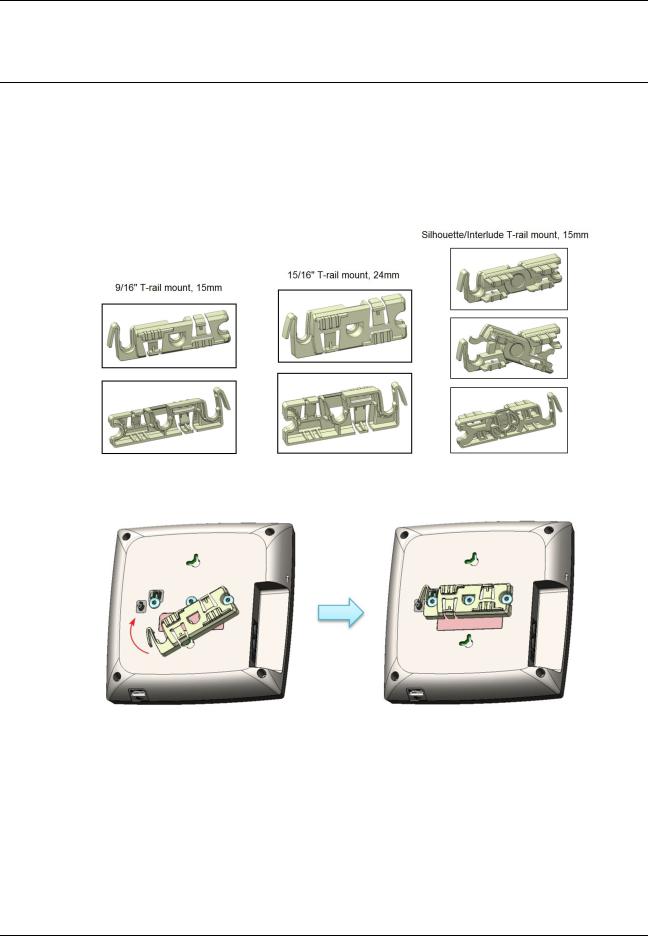
Hardware Specifications
Mounting Instructions
Use the included mounting bracket (15/16”, 24mm, Part #: WG8027) to install the AP325 on a ceiling with a T-rail
Optional T-rail mount brackets are available from WatchGuard:
9/16” T-rail mount, 15mm, Part #: WG8026
Interlude/Silhouette T-rail mount, 15mm, Part #: WG8021
1. Put the first mounting post on the back of the AP over the lower bracket notch and rotate into place.
2.Make sure that all the mounting posts on the back of the AP are securely positioned in their bracket notches.
3.To attach the bracket to the T-rail, rotate the bracket so it is parallel to the T-rail, and snap the bracket on the T-rail.
8 |
WatchGuard AP325 |
