Page 1

EN
Quick start guide
DE
Schnellstartanleitung
NL
Snelgids
FR
Guide de mise en route
IT
Guida rapida
ES
Guía de arranque rápido
RU
Руководство по быстрому запуску
PL
Podręcznik szybkiej instalacji
for / für / voor / pour / per / para / для / dla
• sign pro PDF
• SIGNATURE SET
signature.wacom.eu
Page 2

Page 3
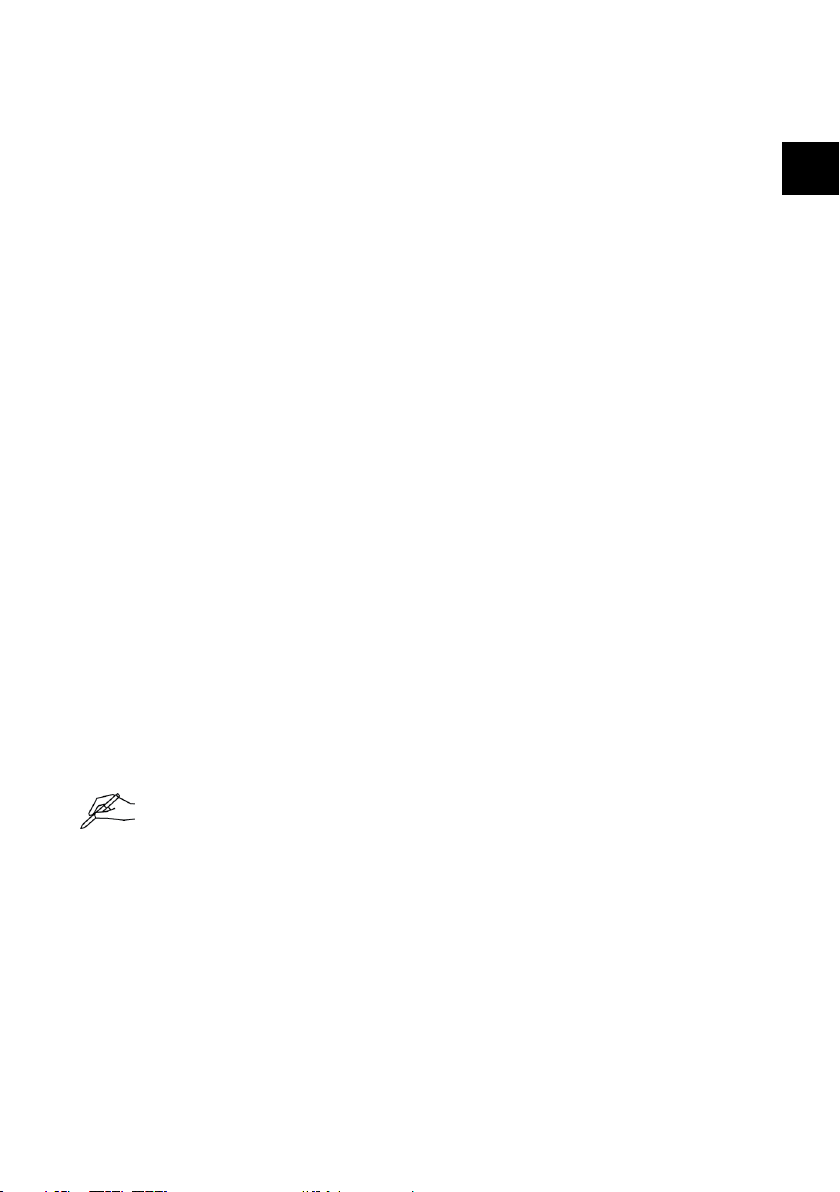
Welcome
Dear Customer,
Thank you for buying a Wacom signature product. We appreciate the trust in
us and our responsibility to provide you with the best tools possible.
Sincerely,
Wacom
System requirements
• PC with USB port, colour display, CD-ROM drive and internet
connection for software downloads
• Microsoft
Windows® XP (32 & 64 bit)
• One of the following Wacom tablets:
- STU-300 LCD signature tablet
- STU-500 LCD signature tablet
- STU-430 LCD signature tablet
- STU-520 colour LCD signature tablet
- STU-530 colour LCD signature tablet
- Cintiq
- Bamboo
®
Windows® 8.1, Windows® 8, Windows® 7, Vista™, or
®
or DTF/DTU/PL-series pen display
®
or Intuos® pen tablet
EN
Bamboo®, Intuos®, Cintiq® and DTF/DTU/PL-series tablets require driver
software. Note that some older tablet models may require a driver, which is
not available for the latest Windows versions. Please visit www.wacom.eu
for information on the availability of driver software for your tablet and Windows version.
The STU-520 and STU-530 colour LCD signature tablets require a driver
available for download at www.signature.wacom.eu (internet connection required). This driver now also supports all STU signature tablets on
Windows 8.1.
The DTU-1031 display requires an additional driver available for download at
www.displaylink.com (internet connection required).
1
Page 4
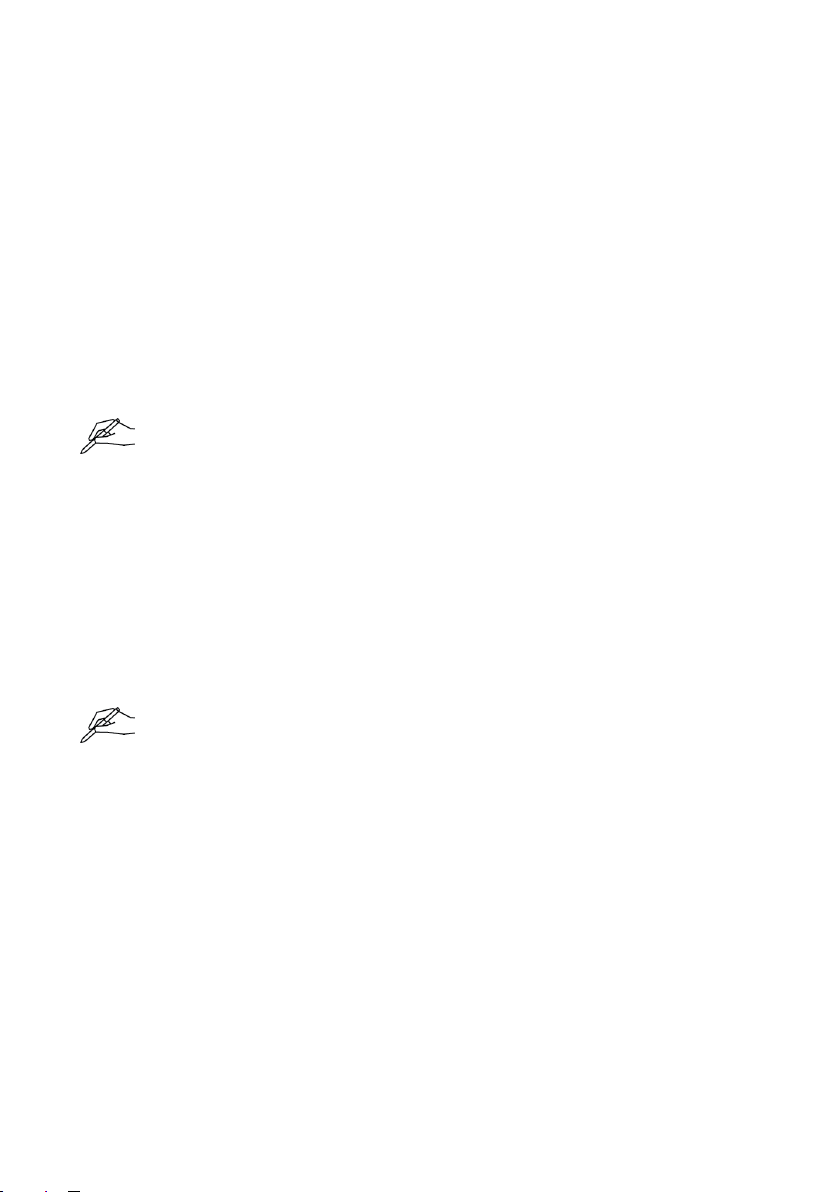
Installation
Connect the Wacom tablet device with a free USB port of your
1
computer.
Insert the Wacom sign pro PDF installation CD into the CD drive of the
2
computer and then wait a few seconds for the software installer to open.
If the installer does not start automatically, click Start or the
then click (My) Computer and double-click on the CD drive icon.
From your Windows 8 Start screen, press the Windows key + E on
your keyboard. Open the CD drive and double-click Start to run the
installation.
icon,
If the User Account Control screen opens, click Yes to continue.
Follow the on-screen instructions to install the software.
3
If you have purchased the download version of Wacom sign pro PDF:
Connect the Wacom tablet device with a free USB port of your computer.
1
Double-click the downloaded Wacom sign pro PDF installation file and
2
follow the on-screen instructions to install the software. When asked,
enter the licence key you have received with the application.
If the User Account Control screen opens, click Yes to continue.
If you’re using a Cintiq® or DTF/DTU/PL-series pen display, or a Bamboo®
or Intuos® pen tablet, follow the installation instructions that came with the
tablet.
Please note that the DTU-1031 display requires a driver available for download at www.wacom.eu and the ‘DisplayLink USB Graphics Software for
Windows’ driver available at www.displaylink.com.
2
Page 5

Starting Wacom sign pro PDF
Click the Start button or the icon and choose (All) Programs.
1
Navigate to the folder Wacom sign pro PDF and select
2
Wacom sign pro PDF to run the software. From your Windows 8 Start
screen, click the Wacom sign pro PDF tile.
Signing keys
Signed PDF documents are protected by a signing key (digital certificate).
When you start Wacom sign pro PDF for the first time, you must provide the
application with an existing key or you can use Wacom sign pro PDF to create
one for you.
EN
If you don’t already have a signing key, simply click OK.
1
3
Page 6

Enter a password to be used with the certificate.
2
If you would like to define more information, select the checkbox Set
3
parameters for new key (optional) and fill in the other information as
required.
If you have chosen to use an existing key, click Select key…, then
4
select the file containing the key you wish to use.
Signing existing PDF documents
4
Page 7

Click on the button on the Wacom sign pro PDF toolbar, then browse
1
to and open any PDF document.
Use the navigation and zoom buttons to review the document and go to
2
the place you want a signature to appear.
Click on the button.
3
Enter the name of the person signing, as well as the reason for signing,
4
and confirm your input by clicking OK.
EN
If you do not specify a Signatory name and a Reason for signing, the name
will be set to Customer and the reason to Confirmed in the signature.
5
Page 8

Click and drag on the document to mark the area where you wish the
5
signature to appear.
Sign on the tablet and click OK.
6
The signature will be displayed on the document.
7
6
Page 9

Add further signatures as required.
8
Click on a signature to view signing information.
9
Saving, printing, and e-mailing documents
Click on the button to save the document.
1
Click on the button to print the document.
2
Click on the button to attach the document to a new e-mail created
3
in your default e-mail application.
EN
In case of unsaved document changes, you will be prompted to save your
document before it is attached to a new e-mail.
7
Page 10

Generating a PDF document to sign
Open any document (word processing document, spread sheet, etc.)
1
you wish to sign in its associated application.
Use the application’s menu commands (usually File, Print…) to print to
2
the sign pro PDF printer.
Do not use toolbar print buttons or “Quick Print” commands as these usually
print immediately to the default printer without the opportunity to select the
sign pro PDF printer.
The sign pro PDF printer will generate a PDF version of your document
3
and open the Wacom sign pro PDF application to display it.
Proceed to insert signature areas and sign the document as described
4
above.
You can also define signature areas for someone else to use later.
Please refer to the chapter Creating pre-defined signature areas in the
WacomsignproPDF Help for further details on that.
8
Page 11

Online help
Click the button on the Wacom sign pro PDF toolbar or press the F1 key on
your keyboard to open the help window in Wacom sign pro PDF.
Register SIGNATURE SET tablet
If you have obtained the Wacom SIGNATURE SET, you can register the
included signature tablet under
www.wacom.eu/register
As a “Thank You” for your registration, Wacom will extend the limited warranty
period for your signature tablet included in SIGNATURE SET to 3 years.
Customer support
Check the Wacom sign pro PDF online help or visit our web site at
EN
www.wacom.eu
Technical Support is available from Monday - Friday 9:00 to 18:00 (Central
European Time).
Please see the last page of this guide for technical support contact information
for your country.
© 2014 Wacom Co., Ltd. All rights reserved. Wacom, Bamboo, Intuos and Cintiq are registered
trademarks of Wacom Co., Ltd. Other product and company names are trademarks and/or
registered trademarks of the respective owners. Modifications and errors excepted.
9
Page 12

Page 13

If you have trouble installing or using SIGNATURE SET or Wacom sign pro
PDF
Phone:
Belgique/België: +32 (0) 2 275 0691
Deutschland: +49 (0) 69 6630 8200
France: +33 (0) 1 7020 0070
España: +34 (0) 91 787 0346
United Kingdom: +44 (0) 207 744 0831
Italia: +39 02 4528 7050
Nederland: +31 (0) 20 517 4705
Österreich: +43 (0) 1 790 825 550
Schweiz: +41 (0) 44 212 2818
Other countries: +44 (0) 207 949 0392
Fax:
All countries: +49 (0) 69 6640 4396
E-mail:
All countries: support@wacom.eu
