Page 1
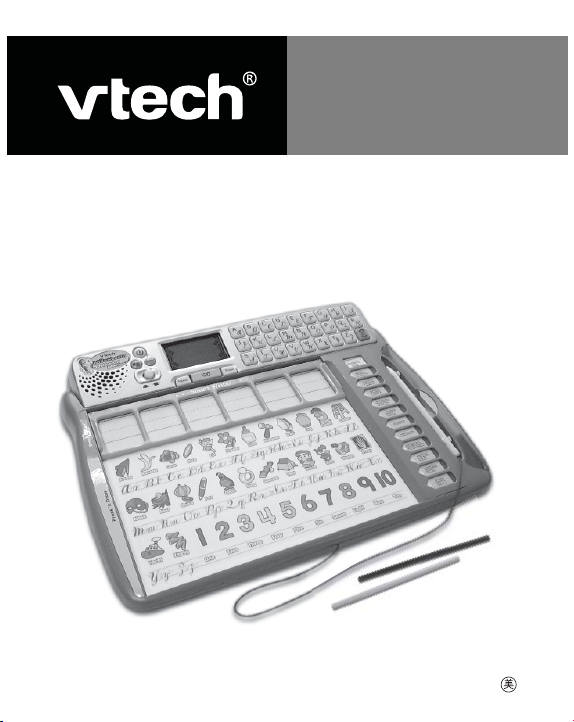
User’s Manual
Write & Learn
Spellboard Advanced
91-02197-000
™
© 2006 VTECH
Printed in China
Page 2
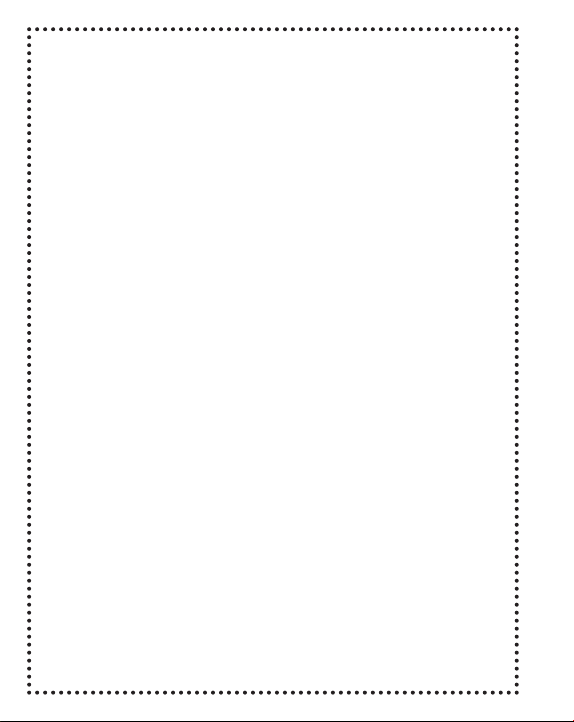
Dear Parent,
At VTech® we know how important the first day of school is
for your child. To help prepare preschoolers for this important
event, VTech® has developed the Preschool Learning™ series of
interactive toys.
Preschool Learning™ features fun characters and inviting
school themes that use technology to capture a child’s attention
and teach important preschool skills like spelling, counting and
the alphabet. These vital skills are taught in a way that’s both fun
and highly engaging to maintain a child’s interest. Children will
also be introduced to fun school subjects such as art class, music
class and even recess! With Preschool Learning™, learning is
fun from day one!
At VTech
®
we know that a child has the ability to do great things.
That’s why all of our electronic learning products are uniquely
designed to develop a child’s mind and allow them to exert the
best of their ability. We thank you for trusting VTech® with the
important job of helping your child learn and grow!
Sincerely,
Your Friends at VTech
To learn more about Preschool Learning™ and other VTech® toys, visit
®
www.vtechkids.com
Page 3
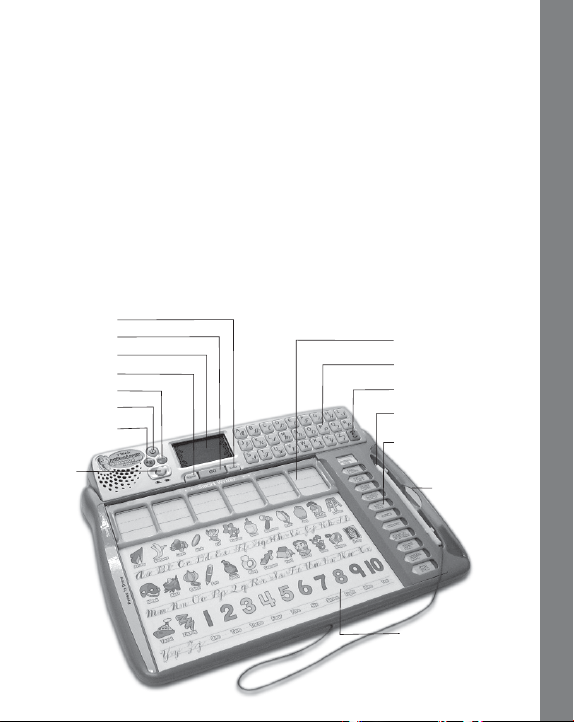
INTRODUCTION
Thank you for purchasing the VTech® Write & Learn Spellboard
Advanced™ learning toy!
The Write & Learn Spellboard Advanced™ teaches children how
to print letters, print numbers, and even keeps them in the loop with
cursive writing lessons! The smart LCD screen recognizes your
child’s handwriting and encourages their efforts as they perfect their
penmanship. The Write & Learn Spellboard Advanced™ teaches
children how to spell 3 to 6 letter words along with 12 learning activities.
So not only do children learn how to write, they can also engage in
addition and subtraction, making equations, and fun games!
We all know how important it is to write, right? Let’s begin!
Erase Button
GO Button
LCD Screen
Repeat Button
Demo Button
On/Off Button
Background
Music Button
Level
Selector
Smart Writer Spaces
Letter Buttons
ABC/abc Button
Writing Stylus
Touch-Sensitive
Activity Buttons
Storage
Compartment
INTRODUCTION
Press ’n Draw Area
2
Page 4
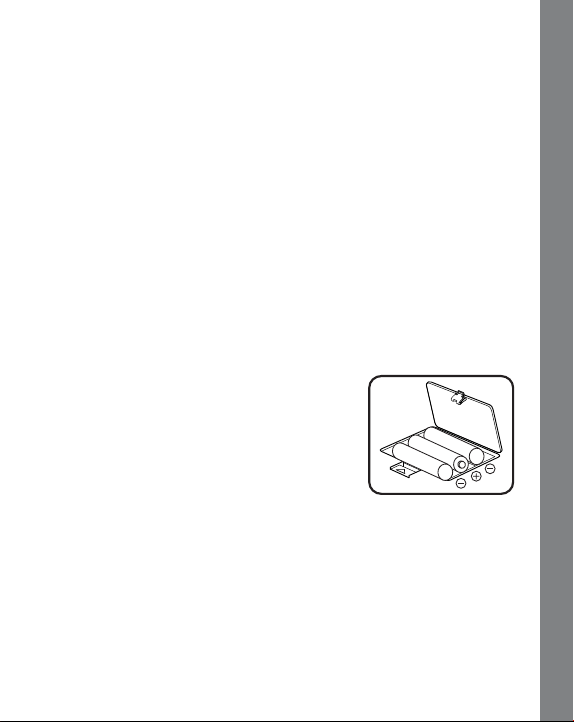
INCLUDED IN THIS PACKAGE
• One VTech® Write & Learn Spellboard Advanced™ learning toy
• One instruction manual
• Twenty-six Doodle ’n Draw activity sheets
• 2 pencils
WARNING: All packing materials such as tape, plastic sheets, wire
ties and tags are not part of this toy, and should be discarded for
your child’s safety.
GETTING STARTED
BATTERY INSTALLATION
1. Make sure the unit is OFF.
2. Locate the battery cover on the bottom of the unit.
3. Open the battery cover.
4. Install 3 new “AA” (UM-3/LR6) batteries into
the compartment as illustrated. (The use of
new, alkaline batteries is recommended for
maximum performance.)
5. Replace the battery cover.
BATTERY NOTICE
• Install batteries correctly observing the polarity (+, -) signs to avoid
leakage.
• Do not mix old and new batteries.
• Do not mix batteries of different types: alkaline, standard (carbonzinc) or rechargeable (nickel-cadmium).
• Remove the batteries from the equipment when the unit will not be
used for an extended period of time.
GETTING STARTED
3
Page 5
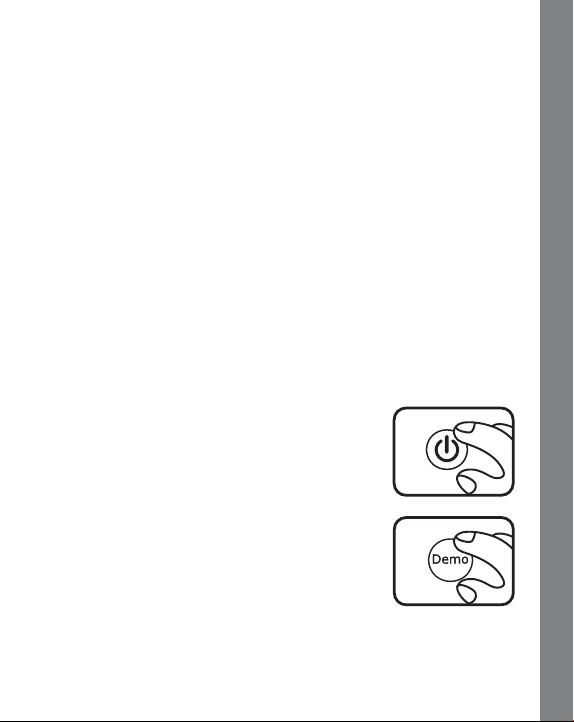
• Always remove exhausted batteries from the equipment.
• Do not dispose of batteries in fire.
• Do not attempt to recharge ordinary batteries.
• The supply terminals are not to be short-circuited.
• Only batteries of the same and equivalent type as recommended
are to be used.
WE DO NOT RECOMMEND THE USE OF RECHARGEABLE
BATTERIES.
REMOVE DEMO TAG
The demo tag should be removed immediately when the product is
taken out of the packaging. If the demo tag is still in position when you
begin play, please remove it from the bottom of the unit to activate
normal play mode.
PRODUCT FEATURES
1. ON/OFF BUTTON
To turn the unit on, press the ON/OFF BUTTON.
Press the ON/OFF BUTTON again to turn the
unit off.
2. DEMO BUTTON
When the unit is on, press the DEMO BUTTON to
enter the demo mode. This mode will provide you
with a brief demonstration to explain the writing
recognition feature and the learning activities.
PRODUCT FEATURES
4
Page 6
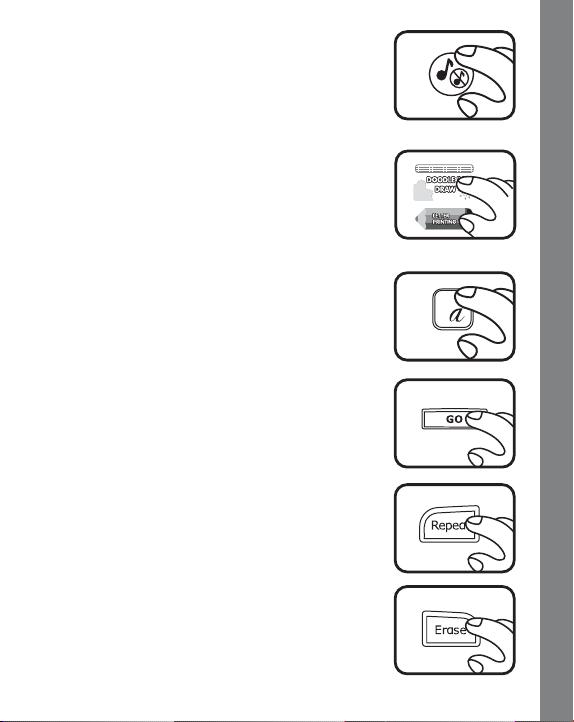
3. BACKGROUND MUSIC BUTTON
To turn the background music off, press the
BACKGROUND MUSIC BUTTON.
Press the BACKGROUND MUSIC BUTTON again
to play with the background music on.
4. TOUCH-SENSITIVE ACTIVITY
BUTTONS
Press one of the crayon-shaped activity buttons
or the Doodle ’n Draw button to choose one of the
12 learning activities.
5. LETTER BUTTONS
Press a letter button to answer a question, or
choose a letter to learn proper step-by-step letter
strokes, depending on the activity selected.
6. GO BUTTON
You will occasionally be asked to press the GO
BUTTON to select an action within an activity.
A
7. REPEAT BUTTON
Press the REPEAT BUTTON to hear the
instructions repeated.
8. ERASE BUTTON
Press the ERASE BUTTON to erase any wrong
input or your drawings from the LCD screen.
PRODUCT FEATURES
5
Page 7
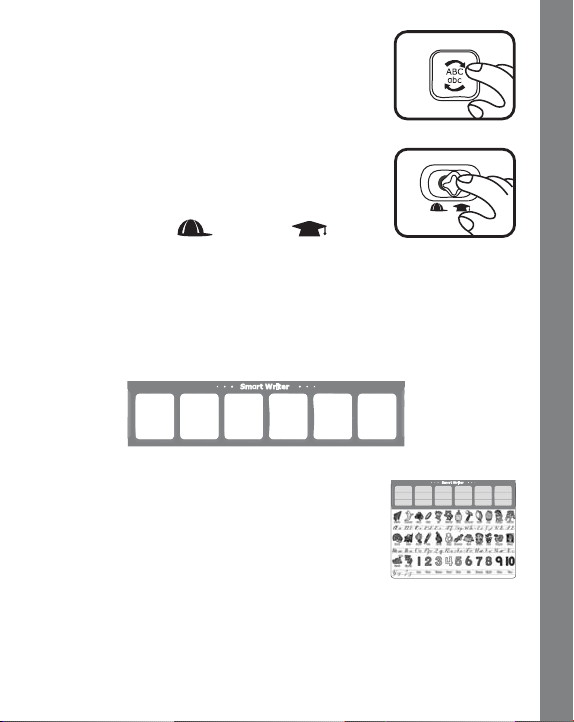
9. ABC/abc BUTTON
Press the ABC/abc BUTTON to switch between
uppercase and lowercase letters for the letter
writing activities.
10. LEVEL SELECTOR
There are two levels of difficulty in most activities,
except Doodle ’n Draw, Free Form Writing and
Shape Finder. Slide the LEVEL SELECTOR to
choose from Level 1
or Level 2 .
11. SMART WRITER SPACES
There are six divided spaces for writing. As you write in each space,
your writing will appear on the LCD screen. You can use these spaces
to write letters, numbers, and words. Please only write one letter in
each Smart Writer space.
12. PRESS ’N DRAW AREA
Press letters, objects or numbers in the Free Form
Writing activity to hear related responses.
13. OVERLAY
Press the cursive letters, objects or numbers to learn about them,
depending on the activity selected.
PRODUCT FEATURES
6
Page 8

Cursive Letters
Press the letters in the Free Form Writing activity to hear them
identified. These letters are also available in the Missing Letter,
Spelling and Hangman activities.
26 Objects
Press these objects in the Free Form Writing activity to hear them
identified.
Numbers (1~10)
The numbers on the overlay are available for these activities: Number
Writing, Addition & Subtraction and Equation Maker.
14. LCD SCREEN
The LCD SCREEN will display letter and number strokes using a
step-by-step approach. Watch the screen to learn how to write letters
and numbers correctly using the stroke order method. Once you write
in the Smart Writer space, you will see your letter or number appear
on the screen!
PRODUCT FEATURES
7
Page 9

15. 26 DOODLE ’N DRAW ACTIVITY
SHEETS
These sheets are for use in the Doodle ’n Draw
activity only.
16. AUTOMATIC SHUT-OFF
To preserve battery life, the VTech® Write & Learn Spellboard
Advanced™ will automatically turn off after several minutes without
input. The unit can be turned on again by pressing the ON/OFF
BUTTON.
IMPORTANT NOTE
To get the best results from your VTech® Write & Learn Spellboard
Advanced™, please follow these important instructions:
WRITING RECOGNITION FEATURE
The Smart Writer spaces are specially designed to teach you how to
write using VTech’s Writing Recognition Technology. These special
spaces teach you to write the entire alphabet, numbers, and spelling
words. Please focus your writing directly in these spaces!
For proper recognition, try to refrain from placing extra pressure on the
Press ’n Draw area while writing.
IMPORTANT NOTE
8
Page 10

FOR BEST RESULTS, WE RECOMMEND THE USE OF THE NONELECTRONIC WRITING STYLUS PROVIDED WITH THE PRODUCT
TO PLAY THE ACTIVITIES.
Letter & Number Stroke Order Based on the Zaner-Bloser
Method
Print letters:
Cursive letters:
Numbers:
WRITING METHOD
9
Page 11

ACTIVITIES
1. DOODLE ’N DRAW
This activity is designed to be played with the twenty-six Doodle ’n
Draw activity sheets. These sheets include four categories: Spelling
Bee/Doodle ’n Draw, Cursive Writing, Pattern Sequences, and Math.
1. Press the activity button “DOODLE ’N
DRAW”.
2. Flip up the cover to place a Doodle ’n Draw
activity sheet on the board.
3. Please make sure that the paper is properly
inserted and then flip down the cover. You will
then be instructed to press the red star on each
sheet.
4. Press the red star on the sheet to start
playing.
Spelling Bee/Doodle ’n Draw Activity Sheets:
Insert any of the Doodle ’n Draw activity sheets to
draw a total of ninety-eight different objects using
the various sheets. Press the red star and you
will automatically enter the Spelling Bee mode to
learn an object and its spelling. You can also select
“Spelling Bee” on the page to select this mode.
Use the letter buttons to spell each word.
ACTIVITIES
10
Page 12

Press “Doodle ’n Draw” to trace the objects with the dotted lines. Doodle
only one picture at a time. As you trace them, you will see your drawing
appear on the screen!
Cursive Writing Sheets:
Learn how to write in cursive by tracing the twentysix cursive letters in the correct order. When you
are done, press the GO button to see your letter
appear on the screen!
Pattern Sequences Sheets:
Each question has a missing object within the
pattern. You will need to complete the pattern by
selecting the correct object. First, select one of the
numbers to choose a pattern. Then four answer
options will be displayed on the screen one by
one. Press the GO button to select the correct object
to complete the pattern.
Math Sheets:
Select an addition or subtraction equation by
pressing it. One of the numbers is missing. You will
need to choose the correct number at the bottom
of the sheet to complete the equation.
2. LETTER PRINTING
This activity will teach you how to print letters in
both uppercase and lowercase forms.
1. Press the activity button “LETTER PRINTING”.
2. Choose a letter by pressing a letter button.
3. On the LCD screen, you will see the letter strokes taught step by
step. Watch the LCD screen as it shows you the proper steps in
forming a letter. Practice printing a letter in any of the Smart Writer
spaces. If you have printed the letter correctly, you will hear a
ACTIVITIES
11
Page 13
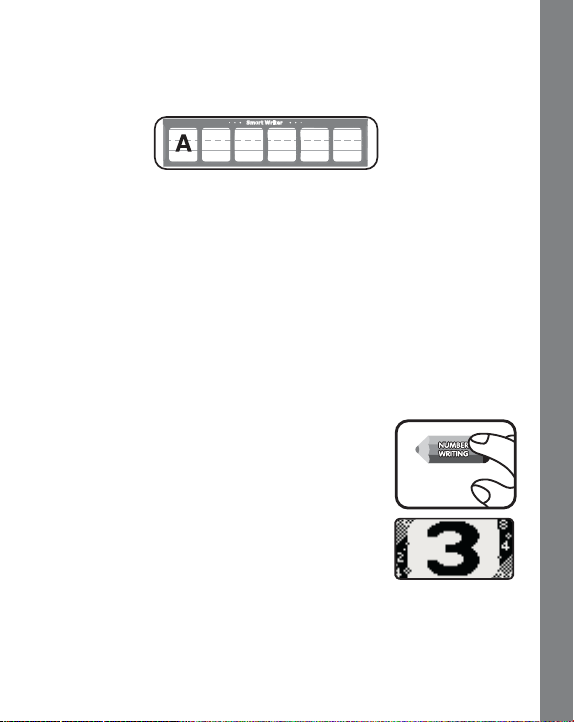
positive response such as “What a smart writer! You printed the
uppercase A”. Then you will be instructed to press another letter
button. If you do not make your selection within a few seconds, the
unit will automatically choose a letter for you.
4. If you do not print the letter correctly after three tries, the unit will
encourage you to print a different letter.
5. During your printing, you can press the Repeat button to see the
letter formed again on the screen, or you can press the Erase button
to erase your printing from the screen.
6. If you are already familiar with printing letters, you may advance to
Level 2 for additional practice!
7. Press the ABC/abc button to switch between uppercase and
lowercase printing.
3. NUMBER WRITING
This activity will teach you how to write numbers
from 1 to 10.
1. Press the activity button “NUMBER WRITING”.
2. You will see numbers appear one by one on the
LCD screen. Press the GO button when you see
the number you would like to write. You can also
press one of the numbers on the overlay.
3. On the LCD screen, you will see the number strokes taught step
by step. After you have watched the proper stroke order, practice
writing a number in the Smart Writer spaces. If you have written
the number correctly, you will hear a positive response such as
“Great! You wrote the number 3.” Then you will be instructed to
ACTIVITIES
12
Page 14

press a number again. If you do not make your selection within a
few seconds, the unit will automatically choose a number for you.
4. If you do not write the number correctly after three tries, the unit will
encourage you to write a different number.
5. During your writing, you can press the Repeat button to see the
number formed again on the screen, or you can press the Erase
button to erase your writing from the screen.
6. If you already are familiar with printing numbers, you may advance
to Level 2 for additional practice.
4. CURSIVE WRITING
This activity will teach you how to write cursive letters in both uppercase
and lowercase forms. While we teach the Zaner-Bloser method of
writing, the unit will also accept the D’Nealian method of writing for
correct answers.
1. Press the activity button “CURSIVE WRITING”.
2. Choose a letter by pressing a letter button.
3. On the LCD screen, you will see the cursive
letter strokes taught step by step. Watch the LCD screen as it shows
you the proper steps in forming a letter. Practice writing a letter in
any of the Smart Writer spaces. If you have written the cursive letter
correctly, you will hear a positive response such as “What a smart
writer! You wrote the uppercase A”. Then you will be instructed to
press another letter button. If you do not make your selection within
a few seconds, the unit will automatically choose one for you.
ACTIVITIES
13
Page 15

4. If you do not write the letter correctly after three tries, the unit will
encourage you to write a different letter.
5. During your writing, you can press the Repeat button to see the
letter formed again on the screen, or you can press the Erase button
to erase your writing from the screen.
6. If you already are familiar with cursive letters, you may advance to
Level 2 for additional practice.
7. Press the ABC/abc button to switch between uppercase and
lowercase cursive writing.
5. FREE FORM WRITING
This activity allows you to practice writing any letters and numbers you
would like, or you can draw anything you would like.
1. Press the activity button “FREE FORM
WRITING”.
2. Press the letter buttons or any letters and numbers on the overlay to
see them appear on the LCD screen. You can also begin practicing
your writing in any of the Smart Writer spaces, and you will see your
writing appear on the screen.
3. Press the objects on the overlay and you will
hear that object identified while seeing the
letters appear on the screen.
4. If you have written a letter or a number correctly, you will hear a
positive response such as “What a smart writer!”
6. MISSING LETTER
In this activity, one letter in a word will be missing. You will need to fill
in the missing letter to complete the word.
ACTIVITIES
14
Page 16

1. Press the activity button “MISSING LETTER”.
2. Find the missing letter of a word and press the
letter button to answer. You may also write the
letter in the Smart Writer spaces.
3. If you fill in the missing letter correctly, you will receive a positive
animation and hear a positive response.
4. If you do not answer correctly after three tries, the unit will give you
the correct answer.
5. Once you have mastered Level 1, you can advance to Level 2 for
more challenging words.
7. SPELLING
This activity teaches spelling of 3-6 letter words.
1. Press the activity button “SPELLING”.
2. You will be asked to spell a word. Press the correct letter buttons, or
write all letters one by one in the Smart Writer spaces to answer.
ACTIVITIES
3. If you spell the word correctly, you will hear a positive response and
the spelling will be repeated.
15
Page 17

4. If you do not answer correctly after three tries, the unit will give you
the correct spelling of the word.
5. Once you have mastered Level 1, you can advance to Level 2 for
more challenging spelling words.
8. HANGMAN
In this activity, you will be asked to guess a word from the list in the
following chart.
3 letter words 4 letter words 5 letter words 6 letter words
ape ball neck arrow queen artist valley
boy body nest drill shirt carrot violin
cat boot nose eagle tiger doctor winter
cow cave ring earth torch finger zigzag
egg chef road elbow tulip garden zipper
elf coat rose fruit uncle island
fox dock swan goose wheel jacket
hay duck tent grape wrist knight
jet face vine heart zebra lizard
jug fall wasp house nickel
map fish weed igloo noodle
mug gate week lemon parrot
paw gift x-ray nurse seesaw
tea goat yarn onion spring
tie hair panda squash
toe iron pilot summer
tub king purse turkey
yam mask quail umpire
ACTIVITIES
16
Page 18

1. Press the activity button “HANGMAN”.
2. You will be asked to guess a word. Press the
letter buttons or write a letter in one of the
Smart Writer spaces to answer.
3. If you guess and write the word correctly, you will hear a positive
response and the word will be repeated.
4. If you do not answer correctly after several tries, the unit will give
you the correct word.
5. Once you have mastered Level 1, you can advance to Level 2 for
more challenging words.
9. ADDITION & SUBTRACTION
This activity teaches addition and subtraction skills.
1. Press the activity button “ADDITION &
SUBTRACTION”.
2. You will be asked to find the answer to an
addition or subtraction equation. Press the
numbers on the overlay, or write a number in
one of the Smart Writer spaces to answer.
3. If you answer the equation correctly, you will hear a positive
response and the answer will be repeated.
4. If you do not answer correctly after three tries, the unit will give you
the correct answer of the equation.
ACTIVITIES
17
Page 19

5. Once you have mastered Level 1, you can advance to Level 2 for
more challenging math equations.
10. NUMBER SIGNS
1. Press the activity button “NUMBER SIGNS”.
2. You will be asked to compare two equations
using greater than, less than or equal to. Write
the correct sign (“>”, “<”, or “=”) in any of the
Smart Writer spaces, or press the GO button
to select the signs when you see them scroll
across the screen.
3. If you answer the sign correctly, you will hear a positive response
and the entire equation will be repeated.
4. If you do not answer correctly after two tries, the unit will give you
the correct sign.
5. Once you have mastered Level 1, you can advance to Level 2 for
more challenging sign equations.
11. EQUATION MAKER
1. Press the activity button “EQUATION
MAKER”.
2. You will see an equation with three numbers
missing at the bottom of the LCD screen,
while three numbers are listed at the top of the
screen. You will need to put these numbers in
the correct sequence to create an equation.
3. Press the numbers on the overlay, or write one of the three numbers
in any of the Smart Writer spaces to create the equation.
11
ACTIVITIES
SERVICE CONSOMMATEURS
18
11
Page 20

4. You can also press the GO button to confirm your answer when
you see the numbers highlighted. Press them in the correct order
to create an equation.
5. If you create an equation correctly, you will hear a positive response
and the entire equation will be repeated.
6. If you do not answer correctly after three tries, the unit will give you
the correct equation.
7. Once you have mastered Level 1, you can advance to Level 2 for
more challenging equations.
12. SHAPE FINDER
This activity challenges you to find missing pieces in order to complete
an object.
1. Press the activity button “SHAPE FINDER”.
11
11
2. You will see an object with a missing piece
flashing on the screen.
3. Then you will see three answer choices to
complete the missing piece. Press the GO
button when you see the correct piece.
4. If you answer the question correctly, you will hear a positive
response.
5. If you do not answer correctly after two tries, the unit will give you
the correct missing piece.
11
11
ACTIVITIES
SERVICE CONSOMMATEURS
19
11
Page 21

CARE & MAINTENANCE
1. Keep the unit clean by wiping it with a slightly damp cloth.
2. Drawing directly on the board is not recommended. Do not scrub
the surface as it could cause damage.
3. Do not use sharp-ended objects to write on the surface of the
board.
4. Avoid using excess pressure on the board.
5. Keep the unit out of direct sunlight and away from any direct heat
sources.
6. Remove the batteries when the unit is not in use for an extended
period of time.
7. Do not drop the unit on a hard surface and do not expose the unit
to excess moisture.
TROUBLESHOOTING
If for some reason the program/activity stops working, then please
follow these steps:
1. Turn the unit OFF.
2. Interrupt the power supply by removing the batteries.
3. Let the unit stand for a few minutes, then replace the batteries.
4. Turn the unit back ON! The unit will now be ready to play again.
5. If the unit still does not work, replace with an entire set of new
batteries.
If the problem persists, please call our Consumer Services Department
at 1-800-521-2010 in the U.S. or 1-877-352-8697 in Canada, and a
service representative will be happy to help you.
11
11
11
11
20
11
CARE & MAINTENANCE / TROUBLESHOOTING
Page 22

IMPORTANT NOTE:
Creating and developing Preschool Learning™ products is
accompanied by a responsibility that we at VTech® take very
seriously. We make every effort to ensure the accuracy of the
information which forms the value of our products. However, errors
sometimes can occur. It is important for you to know that we stand
behind our products and encourage you to call our Consumer
Services Department at 1-800-521-2010 in the U.S. or 1-877-3528697 in Canada with any problems and/or suggestions that you might
have. A service representative will be happy to help you.
NOTE:
This equipment has been tested and found to comply with the limits for
a Class B digital device, pursuant to Part 15 of the FCC Rules. These
limits are designed to provide reasonable protection against harmful
interference in a residential installation. This equipment generates, uses
and can radiate radio frequency energy and, if not installed and used
in accordance with the instructions, may cause harmful interference to
radio communications. However, there is no guarantee that interference
will not occur in a particular installation.
If this equipment does cause harmful interference to radio or television
reception,which can be determined by turning the equipment off and
on, the user is encouraged to try to correct the interference by one or
more of the following measures:
• Reorient or relocate the receiving antenna.
• Increase the separation between the equipment and receiver.
• Connect the equipment into an outlet on a circuit different from that
to which the receiver is connected.
• Consult the dealer or an experienced radio/TV technician for help.
Caution : changes or modifications not expressly approved by the party
responsible for compliance could void the user’s authority to operate
the equipment.
11
11
11
11
21
11
IMPORTANT NOTE
