Page 1
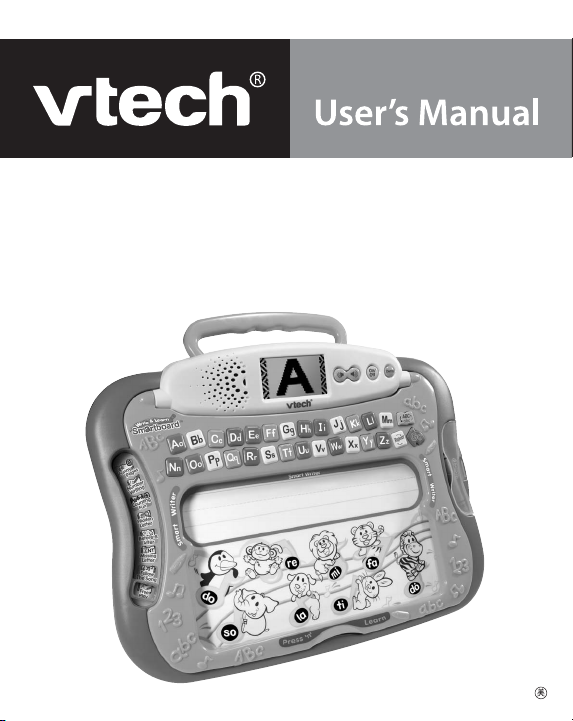
Write & Learn
Smartboard
™
© 2004 VTECH
Printed in China
91-02075-001
Page 2
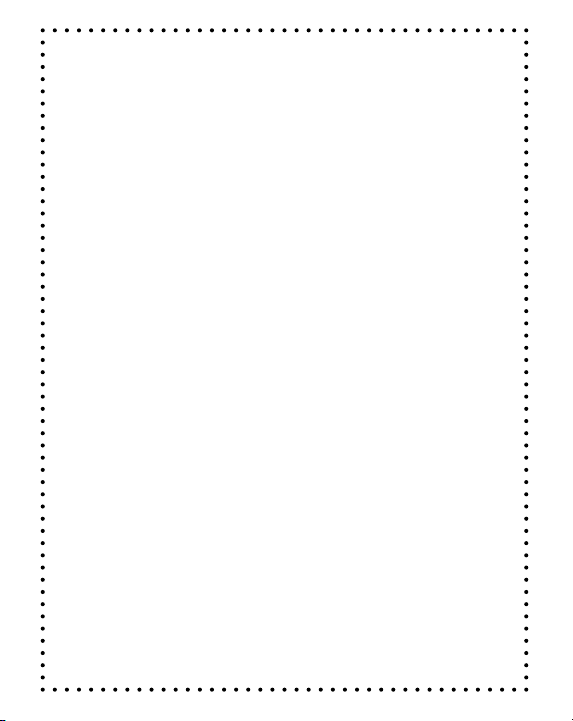
Dear Parent,
At VTech®, we know how important the first day of school is for
your child. To help prepare preschoolers for this important event,
VTech® has developed the Preschool Learning™ series of
interactive toys.
Preschool Learning™ features fun characters and inviting
school themes that use technology to capture a child’s attention
and teach important preschool skills like spelling, counting and
the alphabet. These vital skills are taught in a way that’s both
fun and highly engaging to maintain a child’s interest. Children
will also be introduced to fun school subjects such as art class,
music class and even break time! With Preschool Learning™,
learning is fun from day one!
At VTech®, we know that a child has the ability to do great
things. That’s why all of our electronic learning products are
uniquely designed to develop a child’s mind and allow them to
learn to the best of their ability. We thank you for trusting
VTech® with helping your child learn and grow!
Sincerely,
Yo u r Friends at VTech
®
To learn more about Preschool Learning™ and other VTech
toys, visit www.vtech.com
®
Page 3
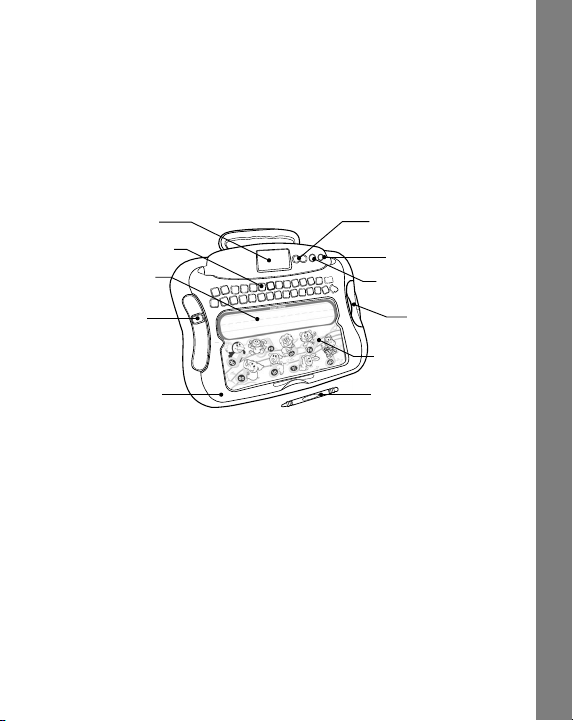
INTRODUCTION
Thank you for purchasing the VTech® Write & Learn Smartboard™!
Your child will love learning to write with the VTech® Write & Learn
Smartboard™ through music and 8 fun activities. Master letter and
number formation, play music or just have fun with the letter recognition
technology. Get practicing in the Smart W riter space and the board will
intelligently recognize what you have written!
Just pick a crayon and get writing!
LCD SCREEN VOLUME CONTROL
LETTER BUTTONS
SMART WRITER
SPACE
ACTIVITY
SELECTOR
FLIP-UP FRAME
BUTTON
DEMO BUTTON
ON/OFF BUTTON
CRAYON
STORAGE
COMPARTMENT
PRESS ‘N LEARN
SPACE
NON-ELECTRONIC
WRITING STYLUS
INCLUDED IN THIS PACKAGE
• One VTech® Write & Learn Smartboard™
• One instruction manual
•Twenty-six “Funny Page” activity sheets
•Ten “Activity Page” activity sheets
• Three VTech crayons
• One non-electronic writing stylus (if preferred, you can detach the
writing stylus by removing the string)
• One removable transparent protective sheet
WARNING: All packing materials such as tape, plastic sheets, wire
ties and tags are not part of this toy, and should be discarded for
your child’s safety.
Introduction
2
Page 4
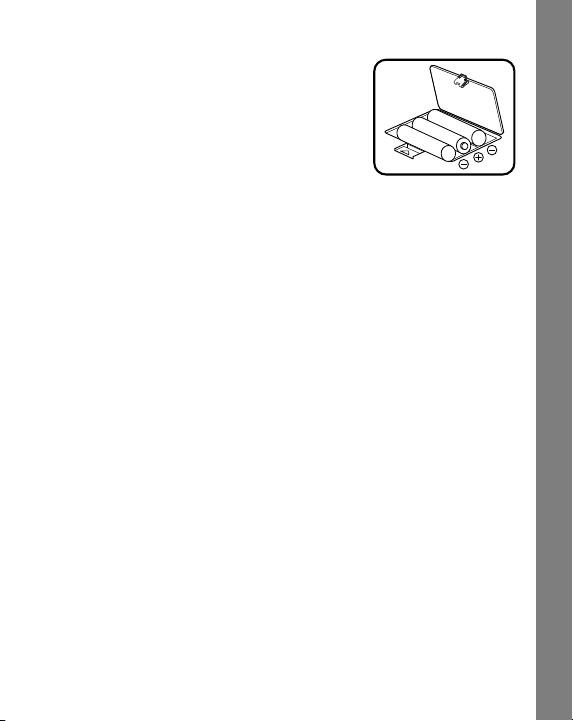
GETTING STARTED
BATTERY INSTALLATION
1. Make sure the unit is OFF.
2. Locate the battery cover on the
bottom of the unit.
3. Open the battery cover.
4. Install 3 new “AA” (UM-3/LR6) batteries into the compartment as
illustrated. (The use of new, alkaline batteries is recommended for
maximum performance.)
5. Replace the battery cover.
BATTERY NOTICE
• Install batteries correctly observing the polarity (+,-) signs to avoid
leakage.
• Do not mix old and new batteries.
• Do not use batteries of different types.
• Remove exhausted or new batteries from the unit when the unit
will not be used for an extended period of time.
• Do not dispose of batteries in fire.
• Do not attempt to recharge ordinary batteries.
• The supply terminals are not to be short-circuited.
• Only batteries of the same and equivalent type as recommended
are to be used.
WE DO NOT RECOMMEND THE USE OF RECHARGEABLE
BATTERIES.
REMOVE DEMO TAG
The demo tag should be removed immediately when the product is
taken out of the packaging. If the demo tag is still in position when you
begin play, please remove it from the bottom of the unit to activate
normal play mode.
Getting Started
3
Page 5
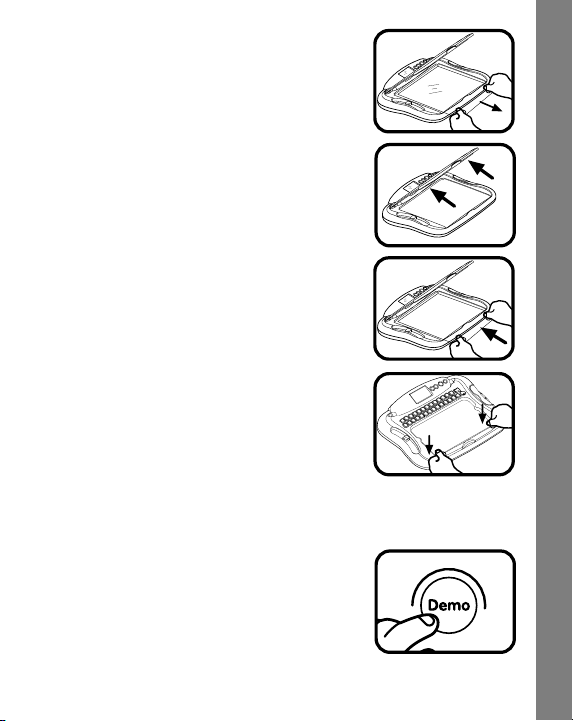
INSTRUCTIONS TO INSERT P APER
Before playing with the VTech® Write & Learn
Smartboard™ learning toy for the first time,
please remove the plastic transparent sheet
which protects the electronic board.
1. Lift the plastic frame.
2. Insert a Funny Page or Activity Page into
the desk.
3. Secure the piece of paper by clicking the
frame holder back into place.
PRODUCT FEATURES
1. DEMO BUTTON
When the unit is off, press the DEMO BUTTON
to enter the demo mode. This mode will provide
you with a brief demonstration to explain the
writing recognition feature and the learning
activities.
When the unit is on, press the DEMO BUTTON
to see and hear a short demonstration of the
current activity.
Product Features
4
Page 6
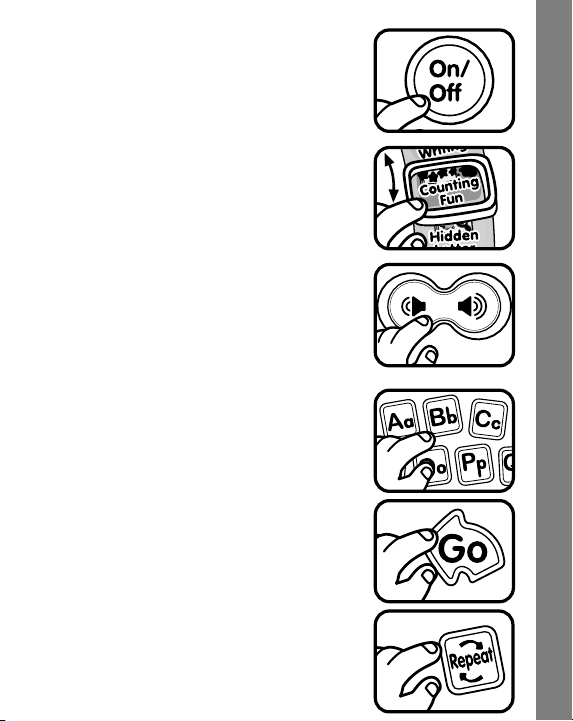
2. ON/OFF BUTTON
To turn the unit on, press the ON/OFF BUTTON.
Press the ON/OFF BUTTON again to turn the
unit off.
3. ACTIVITY SELECTOR
Slide the ACTIVITY SELECTOR to choose one
of eight different learning activities.
4. VOLUME CONTROL BUTTON
Press the VOLUME CONTROL BUTTON to
adjust the volume. Press the button on the lefthand side to lower the volume, or press the
button on the right-hand side to increase the
volume.
5. ACTIVITY BUTTONS
Letter Buttons - Press a letter button to answer
a question, or to choose a letter to learn proper,
step-by-step letter strokes.
Go Button - You will occasionally be asked to
press this button to select an action within an
activity.
Repeat Button - Press this button to hear the
instructions repeated.
Product Features
5
Page 7

6. ABC/abc BUTTON
Press this button to switch between uppercase
and lowercase letters for playing activities.
7. LCD SCREEN
The LCD screen will display letter and number strokes using a stepby-step approach. Watch the screen to learn how to write letters and
numbers correctly using the stroke order method. Once you write in
the Smart Writer space, you will also see your letter or number appear
on the screen!
8. AUTOMA TIC SHUT -OFF
To preserve battery life, the VTech® Write & Learn Smartboard™ will
automatically turn off after several minutes without input. The unit can
be turned on again by pressing the ON/OFF BUTTON.
IMPORTANT NOTE
To get the best results from your VTech® Write & Learn Smartboard™
please follow these important instructions:
WRITING RECOGNITION FEATURE
The “Smart Writer” space is specially designed to teach children to
write using VT ech’s Writing Recognition Technology . This special space
teaches you to write the entire alphabet and numbers 1-10. Please
focus your writing directly in this space!
Smart Wri ter
Important Note
6
Page 8

For proper recognition, try to refrain from placing extra pressure on
Smart Writer
Aa
Smart Writer
this space while writing.
FOR BEST RESULTS, WE RECOMMEND THE USE OF THE NONELECTRONIC WRITING STYLUS, THE CRAYONS, AND THE
ACTIVITY SHEETS PROVIDED WITH THE PRODUCT TO PLA Y THE
ACTIVITIES.
ACTIVITY FEATURES
Funny Pages Papers
For use in the “Funny Pages” activity.
Activity Papers
For use in “Number Writing”, “Counting Fun”,
“Hidden Letter”, “Before & After”, “Missing
Letter”, “Follow the Song” and “Free Play”
activities.
Activity Features
7
Page 9

Smart Writer Space
Write a letter or number in this space to interact
with the writing recognition technology.
Smart Writer
Press ‘n Learn Space
Press an animal or music note in all activities to
hear a variety of responses.
Letter & Number Stroke Order Based on the ZanerBloser Method
Activity Features
8
Page 10

ACTIVITIES
Funny Pages
1. There are 26 Funny Page activity sheets
included, each one featuring a letter of the
alphabet.
Slide the activity selector to “Funny Pages.”
2. Place a Funny Page activity sheet on the
board, making sure the paper is properly
inserted.
3. Lock the frame back down to secure the
paper on the board. You will hear a sound
effect and be instructed to press the red star
on each page.
Funny
F
nny
Pages
Pages
4. Press the red star on the page to start
playing.
5. On the LCD screen, you will see the letter strokes taught step by
step. After you have watched the proper stroke order displayed,
practice writing a letter in the Smart Writer space.
Smart Writer
Activities
9
Page 11

6. If you have written the letter correctly, you will hear a positive
Aa
Num
ber
response such as “Wow! You wrote the letter A.” Once you have
written a letter correctly, you will be instructed to press a picture on
the Funny Page to learn additional curriculum.
7. To keep practicing the same letter again, press the “Go” button.
8. If want to learn a different letter, open the frame and insert a new
Funny Page. Follow the steps as above.
Number Writing
In this activity, you will be able to learn how to
write numbers from 1 to 10. Use the Activity
Paper to play this game.
1. Slide the activity selector to “Number Writing.”
2. Y ou will see a number train going by on the
LCD screen. Press the blue “Go” button
when you see the number you want to write.
On the LCD screen, you will see the number strokes taught step by
step. After you have watched the proper stroke order displayed, practice
writing a number in the Smart Writer space.
Smart Writer
ber
Num
N
m
ber
W
Writing
riting
Activities
10
Page 12

4. If you successfully complete several numbers in a row, the learning
toy will invite you to press the pictures within the “Press ‘n Learn” space
to hear some silly sounds! If you just want to learn another number,
press the blue “Go” button, or if the toy sits idle for a few seconds, it will
return to the “Number Writing” activity.
Counting Fun
In this activity, you will be asked to count objects
from 1 to 10. Use the Activity Paper to play this
game.
1. Slide the activity selector to “Counting Fun.”
2. Objects will appear on the LCD screen.
Count the number of objects and write it in
the Smart Writer space.
3. If you successfully answer several questions
in a row, the learning toy will invite you to press the pictures within
the “Press ‘n Learn” space to hear some silly sounds! If you want
to continue the “Counting Fun” game, press the blue “Go” button,
or if the toys sits idle for a few seconds, it will return to the “Counting
Fun” activity.
nting
Co
Counting
F n
Fun
Hidden Letter
In this activity, you will be asked to find a hidden
letter in the picture. Use the Activity Paper to
play this game.
1. Slide the activity selector to “Hidden Letter.”
2. You will see a picture on the LCD screen.
Look for a letter hidden in the picture. Press
the correct letter button or write the letter in
the Smart Writer space.
Hidden
Hidden
Letter
Letter
Activities
11
Page 13

4. If you successfully answer several questions in a row, the learning
toy will invite you to press the pictures within the “Press ‘n Learn”
space to hear some silly sounds! If you want to continue playing
the “Hidden Letter” game, press the blue “Go” button, or the toy sits
idle for a few seconds, it will return to the “Hidden Letter” activity.
Before & After
In this activity, you will be asked questions about
alphabet order. Use the Activity Paper to play
this game.
1. Slide the activity selector to “Before & After.”
2. Y ou will be asked to find a letter that comes
before or after another letter. Press the
correct letter button or write the letter in the
Smart Writer space to answer.
3. If you successfully find several letters in a row, the learning toy will
invite you to press the pictures within the “Press ‘n Learn” space to
hear some silly sounds! If you want to continue playing the “Before
& After” game, press the blue “Go” button, or if the toy sits idle for
a few seconds, it will go back automatically.
Before &
Before &
After
After
Missing Letter
In this activity, you will be asked to find the
missing letter from the beginning of a word. Use
the Activity Paper to play this game.
1. Slide the activity selector to “Missing
Letter.”
2. Y ou will be asked to find the beginning letter
of a word. Press the correct letter button or
write the letter in the Smart Writer space to
answer.
Missing
Missing
Letter
Letter
Activities
12
Page 14

3. If you successfully find several letters in a row, the learning toy will
invite you to press the pictures on the “Press ‘n Learn” space to
hear some silly sounds! If you want to continue playing the “Missing
Letter” game, press the blue “Go” button, or if the toy sits idle for a
few seconds, it will go back automatically.
Follow the Song
In this activity, you will be asked to find the next
letter in the ABC song as you hear it sung. Use
the Activity Paper to play this game.
1. Slide the activity selector to “Follow The
Song.”
2. You will hear the ABC song being sung, then
suddenly the song will stop. Find the letter
that comes next. Press the correct letter
button or write the letter in the Smart Writer
space to answer.
3. After you have completed the song, the learning toy will invite you
to press the animals on the “Press ‘n Learn” space to hear some
sing-along tunes. Each animal plays a different song:
1) Penguin - The Farmer In The Dell
2) Monkey - When The Saints Go Marching In
3) Lion - The Entertainer
4) Tiger - You Are My Sunshine
5) Elephant - If You’re Happy And You Know It
6) Dog - One, Two, Three, Four, Five
7) Rabbit - Pop! Goes The Weasel
8) Zebra - William Tell Overture
4. If you want to continue playing the “Follow the Song” game, press
the blue “Go” button, or if the toy sits idle for a few seconds, it will
go back automatically.
Follow
Follow
The Song
The Song
Activities
13
Page 15

Free Play
In this activity, you can practice writing any letter
or number you like. Use the Activity Paper to
play this game.
1. Slide the activity selector to “Free Play.”
2. Press the letter button that you want to
practice to see how it is formed on the LCD
screen. You can also just begin practicing
your writing in the Smart Writer space.
3. If you successfully write several letters in a row correctly, the
learning toy will invite you to press the pictures within the “Press ‘n
Learn” space to hear some silly sounds! If you want to continue
playing in “Free Play”, press the blue “Go” button, or if the toy sits
idle for a few seconds, it will go back automatically.
Free
Free
Play
Play
CARE & MAINTENANCE
1. Keep the unit clean by wiping it with a slightly damp cloth.
2. Drawing directly on the board is not recommended. If it gets crayon
on it, wipe it with a tissue or damp cloth. Do not scrub the surface
as it could cause damage.
3. Do not use sharp-ended objects to write on the surface of the board.
4. Avoid using excess pressure on the board.
5. Keep the unit out of direct sunlight and away from any direct heat
sources.
6. Remove the batteries when the unit is not in use for an extended
period of time.
7. Do not drop the unit on a hard surface and do not expose the unit
to excess moisture.
Care & Maintenance
14
Page 16

TROUBLESHOOTING
If for some reason the program/activity stops working, then please follow
these steps:
1. Turn the unit OFF.
2. Interrupt the power supply by removing the batteries.
3. Let the unit stand for a few minutes, then replace the batteries.
4. Turn the unit back ON. The unit will now be ready to play again.
5. If the unit still does not work, replace with an entire set of new
batteries.
If the problem persists, please call our Consumer Services Department
at 1-800-521-2010 in the U.S. or 1-800-267-7377 in Canada, and a
service representative will be happy to help you.
IMPORTANT NOTE:
Creating and developing Preschool Learning™ products is
accompanied by a responsibility that we at VTech® take very
seriously. We make every effort to ensure the accuracy of the
information which forms the value of our products. However, errors
sometimes can occur. It is important for you to know that we
stand behind our products and encourage you to call our Consumer
Services Department at 1-800-521-2010 in the U.S. or 1-800-2677377 in Canada with any problems and/or suggestions that you
might have. A service representative will be happy to help you.
Tr oubleshooting
15
Page 17

NOTE:
This equipment has been tested and found to comply with the limits for
a Class B digital device, pursuant to Part 15 of the FCC Rules. These
limits are designed to provide reasonable protection against harmful
interference in a residential installation. This equipment generates, uses
and can radiate radio frequency energy and, if not installed and used
in accordance with the instructions, may cause harmful interference to
radio communications. However, there is no guarantee that interference
will not occur in a particular installation.
If this equipment does cause harmful interference to radio or television
reception,which can be determined by turning the equipment off and
on, the user is encouraged to try to correct the interference by one or
more of the following measures:
• Reorient or relocate the receiving antenna.
• Increase the separation between the equipment and receiver.
• Connect the equipment into an outlet on a circuit different from
that to which the receiver is connected.
• Consult the dealer or an experienced radio/TV technician for help.
Other Info
16
