Page 1
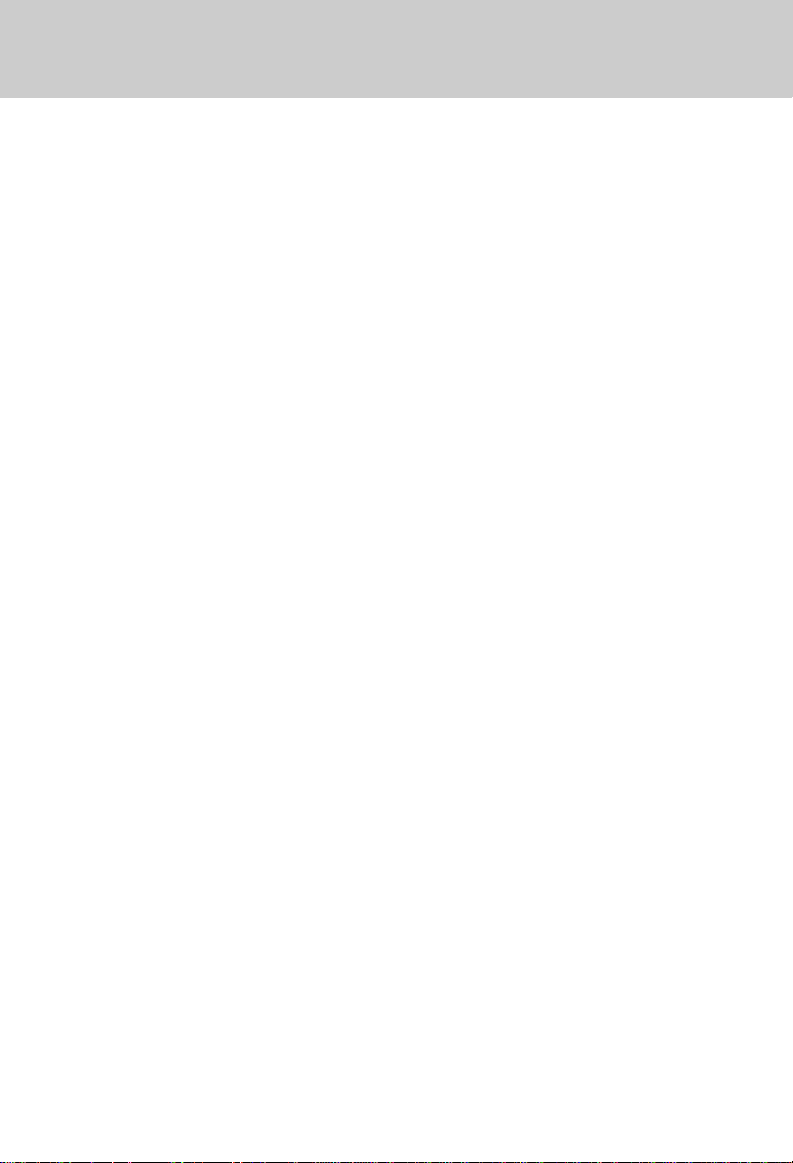
INTRODUCTION
Congratulations! You have purchased
one of the best performing cordless
telephones on the market! The VT 9241
is a two line 900 MHz cordless phone
with Speakerphone & secondary keypad on the Base Unit.
FEATURES:
• 2 Line Capability.
• 10 Number Speed Dial Memory (20
digits each).
• 30 Channels of operation.
• Automatic Search for clear channel.
• Manual channel change on the
Handset.
• REDIAL feature.
• Programmable Ringer Types.
• Low Battery Detect and Warning indicator.
• Hearing-Aid Compatible Receiver.
• Easy answer - when the phone
rings simply press any numeric key
on the Handset to answer.
• Removable Battery Pack.
• Touch Tone and Pulse Dialing.
• Temporary Tone Mode.
• Spare Battery Charger in the Base
Unit (second battery pack not included).
• Data Port in Base Unit.
• Handset and Speakerphone HOLD.
• Automatic release from hold when
an extension telephone is activated.
• Handset and Speakerphone volume control.
• Flash.
• Ringer switch in Base (High-LowOff) for each line.
• Four-way conversation between
Line1, Line2, Handset and Speakerphone.
• Two-way Intercom between Handset and Base.
• 2.5mm Headset Jack on Handset.
• Belt Clip on the Handset.
• Long battery life (4.5 hours talk time/
5 day standby).
This manual is designed to familiarize
you with the VT 9241. To get the most
use out of your VT 9241, we strongly recommend you read the manual before
using your phone.
1
Page 2
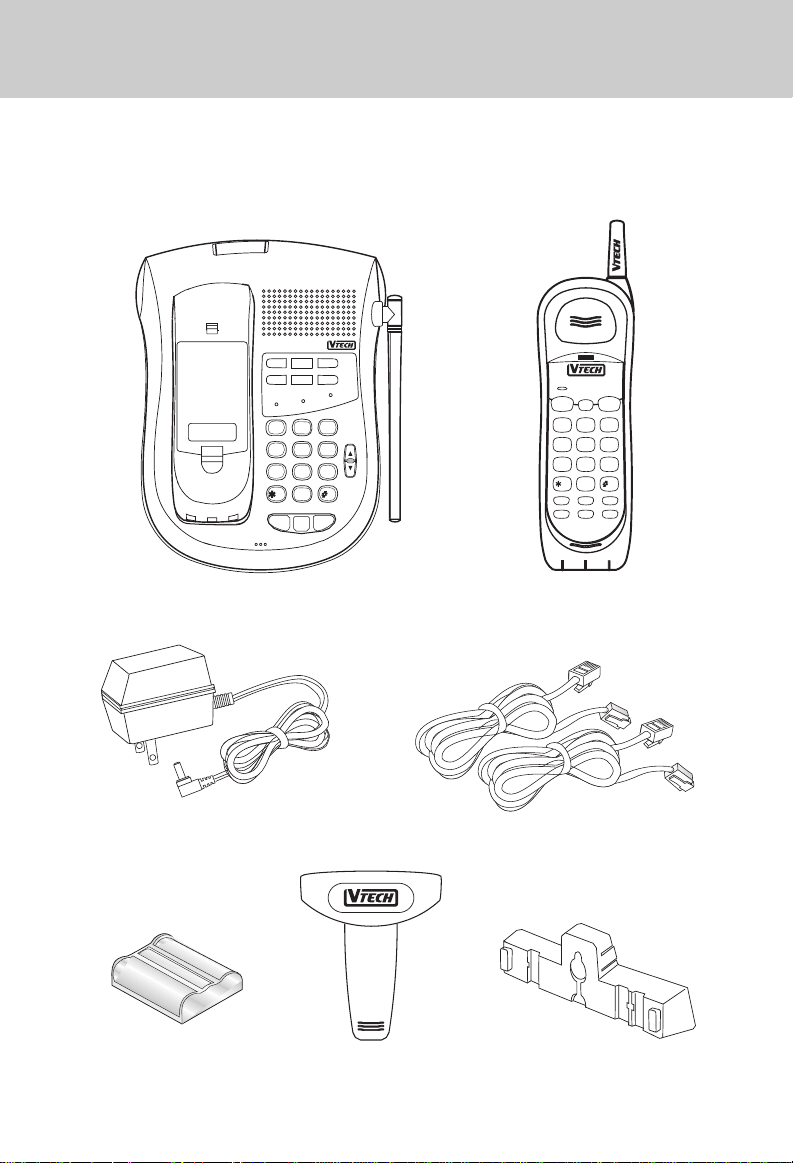
INTRODUCTION
Parts Check List:
1. Base Unit
2. Handset
3. AC adapter
REQULARY CLEAN CHARGE
CONTACTS WITH AN ERASER
FOR SERVICE CALL VTECH AT
X-XXX-XXX-XXXX
4. 2 telephone line cords
5. Battery pack
6. Belt clip
7. Wall mounting bracket
900MHZ
CORDLESS
VT9241
REDIAL
CONF
MUTE
MEMORY
INT.COM/PAGE
HOLD
SPARE BATT
CHARGE
POWER
2
ABC
13
DEF
4
GHI5JKL6MNO
7
PQRS
8
TUV9WXYZ
TONE
OPER
0
FLASH FLASH
LINE 1 LINE 2
OFF
MIC
VOL
INT.COM/PAGE
OFF
LINE 1
FLASH FLASH
2ABC13DEF
4GHI 5JKL 6MNO
7PQRS 8TUV 9WXYZ
TONE
0
OPER
HOLD CHAN INT.COM
PGM CONF REDIAL
MEM
900MHz
CORDLESS
Base Handset
LINE 2
PAUSE
AC Adaptor Telephone Line Cords
Battery Pack
Belt Clip
Wall Mounting Bracket
2
Page 3
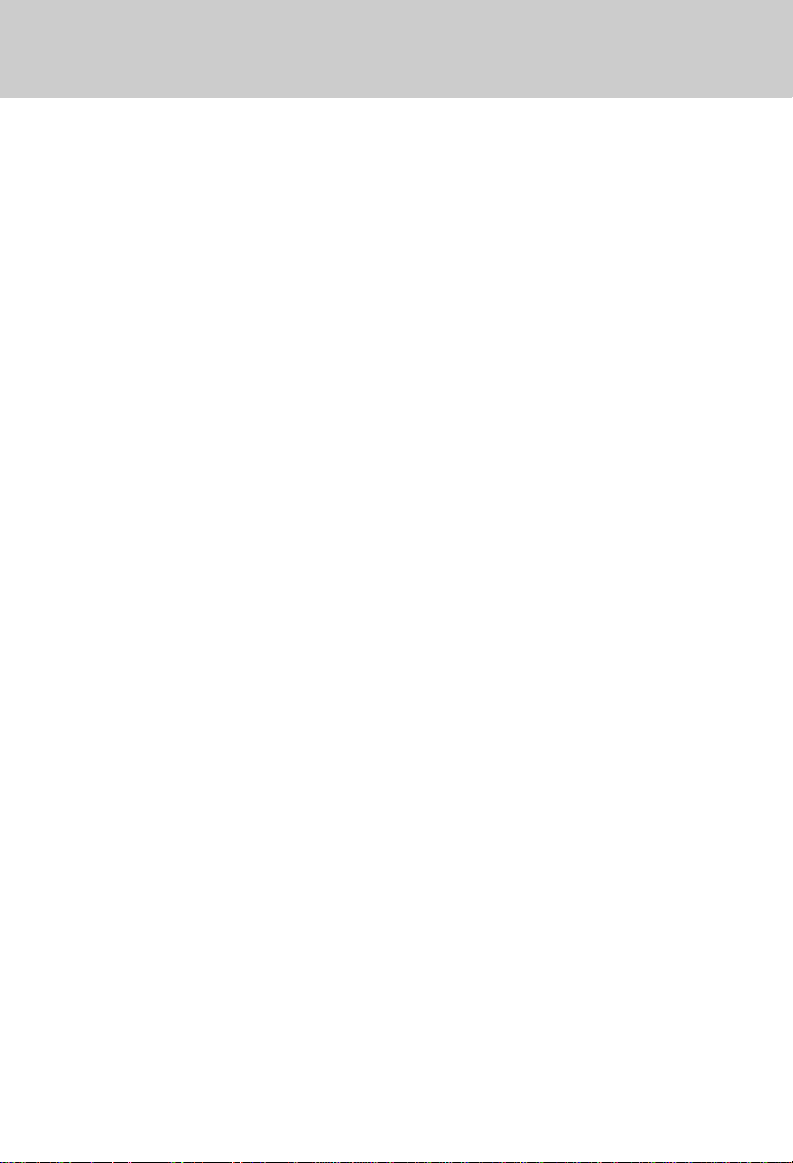
IMPORTANT SAFETY INSTRUCTIONS
When using your telephone equipment,
basic safety precautions should always
be followed to reduce the risk of fire,
electric shock and injury to persons, including the following:
1. Read and understand all instructions.
2. Follow all warnings and instructions
marked on the product.
3. Unplug this product from the wall
outlet before cleaning. Do not use
liquid cleaners or aerosol cleaners.
Use a damp cloth for cleaning.
4. Do not use this product near water
(for example, near a bath tub, kitchen
sink, or swimming pool).
5. Do not place this product on an unstable cart, stand, or table. The product may fall, causing serious damage to the product.
6. Slots and openings in the cabinet
and the back or bottom are provided
for ventilation. T o protect it from ov erheating, these openings must not be
blocked by placing the product on
the bed, sofa, rug, or other similar
surface. This product should never
be placed near or over a radiator or
heat register. This product should
not be placed in a built-in installation where proper ventilation is not
provided.
7. This product should be operated
only from the type of power source
indicated on the marking label. If
you are not sure of the type of power
supply to your home, consult your
dealer or local power company.
8. Do not allow anything to rest on the
power cord. Do not locate this product where the cord will be abused
by persons walking on it.
9. Never push objects of any kind into
this product through cabinet slots as
they may touch dangerous voltage
points or short out parts that could
result in a risk of fire or electric
shock. Never spill liquid of any kind
on the product.
10.To reduce the risk of electric shock,
do not disassemble this product. If
service or repair work is required,
contact VTech Customer Service at
1-800-595-9511. Opening or removing cabinet parts other than
specified access doors may expose
you to dangerous voltages or other
risks. Incorrect reassembling can
cause electric shock when the appliance is subsequently used.
11.Do not overload wall outlets and extension cords as this can result in
the risk of fire or electric shock.
12.Unplug this product from the wall
outlet :
A.When the power supply cord or
plug is damaged or frayed.
B.If liquid has been spilled into the
product.
C.If the product has been exposed to
rain or water.
D .If the product does not operate nor-
mally by following the operating instructions. Adjust only those controls that are covered by the oper-
3
Page 4
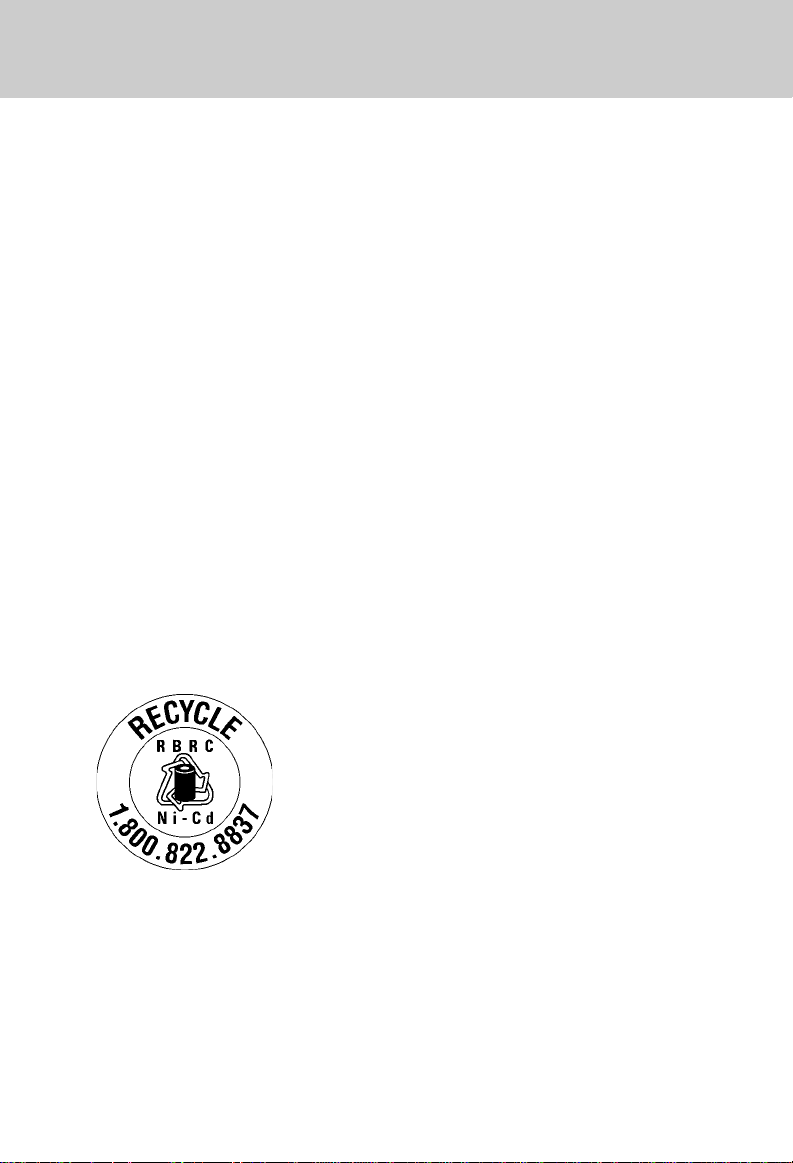
IMPORTANT SAFETY INSTRUCTIONS
ating instructions because improper adjustment of other controls
may result in damage and will often require extensive work to restore the product to normal operation.
E.If the product has been dropped and
the cabinet has been damaged.
F.If the product exhibits a distinct
change in performance.
13.Avoid using a telephone (other than
a cordless type) during an electrical storm. There may be a remote
risk of electric shock from lighting.
14.Do not use the telephone to report
a gas leak in the vicinity of the leak.
SAVE THESE INSTRUCTIONS
The RBRCTM Seal
The RBRC® Seal on the nickel-cadmium battery indicates that VTech
Communications, Inc. is voluntarily participating in an
industry program to collect and recycle batteries at
the end of their useful lives,when taken out of service
within the United States and Canada.
The RBRC® program provides a convenient
alternative to placing used nickel-cadmium batteries
into the trash or municipal waste,which may be illegal
in some areas.
VTech’s partnership with RBRC® makes it easy for
you to drop off the spent battery at local retailers
participating in the RBRC program or at authorized VTech product service centers.
Please call
1-800-8-BATTERYTM for information on Ni-Cd battery recycling and disposal
bans/restrictions in your area.VTech’s involvement in this program is part of its
commitment to protecting our environment and conserving natural resources.
RBRC® is a registered trademark of Rechargeable Battery Recycling
Corporation.
4
Page 5

REPLACING THE HANDSET BATTERY
1. Remove the battery case by pressing on the ridged lines and sliding
downward.
2. Discard the old Battery Pack. Don’t
put the old Battery Pack in a trash
compactor or a fire - it could burst.
IMPORTANT: Do not dispose of
this battery in household garbage. For information on recycling or proper disposal, consult
your local solid waste collection
or disposal organization.
3. Place the new Battery Pack in the
battery compartment. Make sure
the metal contacts on the underside
of the battery are aligned with
charging contacts in the battery
compartment.
cradle of the Base Unit to allow it to
charge for 16 hours.
CAUTION: To reduce the Risk of
Fire or Injury to Persons, Read
and Follow these Instructions:
1. Use only VTECH battery.
2. Do not open or mutilate the battery.
Released electrolyte is corrosive
and may cause damage to the eyes
or skin. It may be toxic if swallowed.
3. Exercise care in handling batteries
in order not to short the battery with
conducting materials such as rings,
bracelets, and keys. The battery or
conductor may overheat and cause
burns.
4. Do not dispose of the battery in a
fire. The cell may explode.
+
-
4. The new Battery Pack must be
charged before using your telephone. Place the Handset in the
5
Page 6
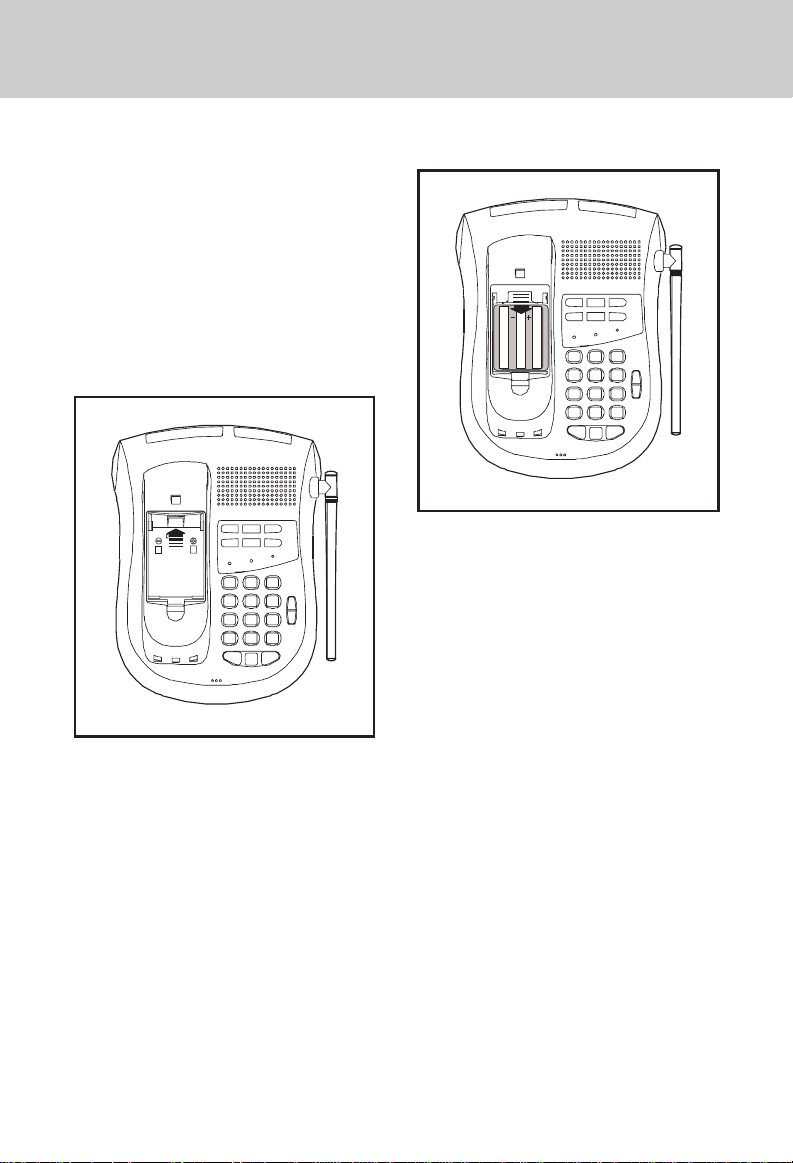
SPARE BATTERY CHARGER
Y our VTech VT 9241 is equipped with a
spare battery charger built into the
Base Unit. The spare battery charger
allows you to always have a charged
battery available, should your Handset battery discharge during normal
use.
To install the Spare Battery Pack:
1. Open the Base Unit battery compartment.
3. Replace the battery compartment
cover.
4. When the battery is installed properly, the spare battery LED on the
Base Unit will be illuminated.
5. The spare battery will be fully
charged after 24 hours. Please note
that the SPARE BATT LED will al-
ways be illuminated when a spare
battery is installed.
2. Place the spare Battery Pack in the
battery compartment. Make sure the
metal contacts on the underside of
the battery are aligned with charging contacts in battery compartment.
To order Battery Packs and Headsets,
call VTech Communications at 1-800-
595-9511.
6
Page 7
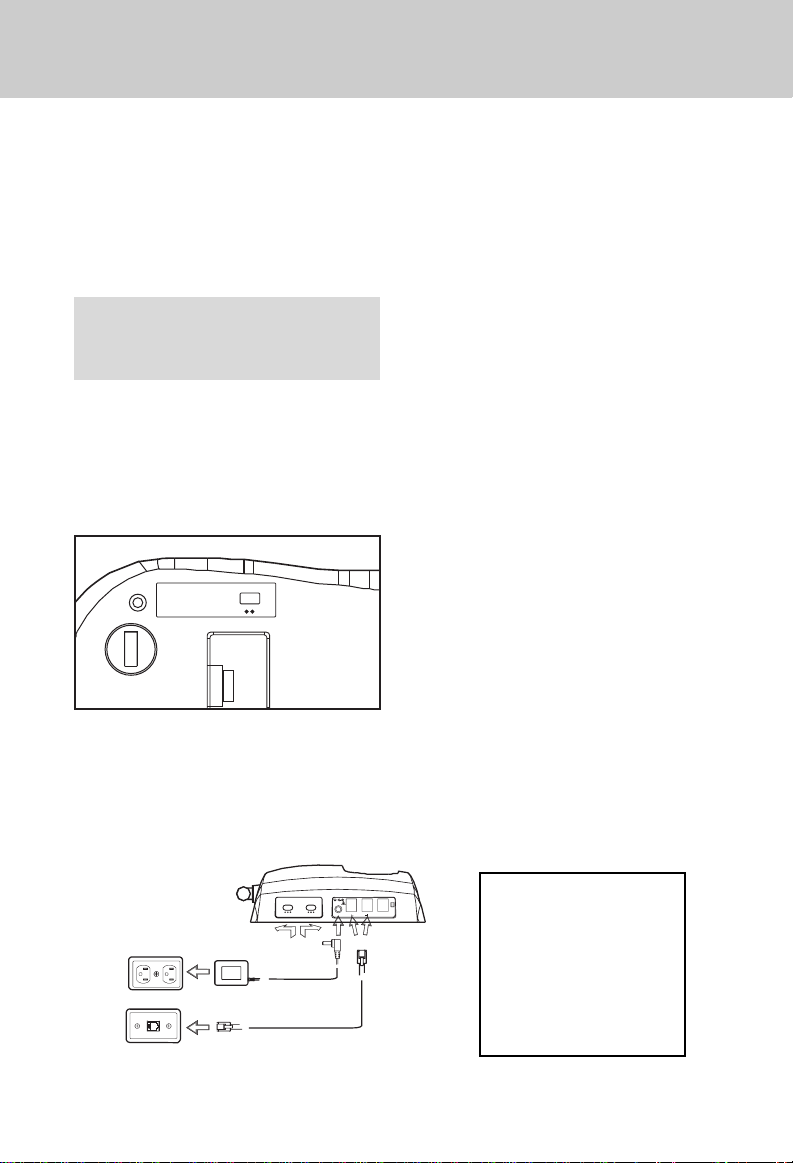
GETTING STARTED
Setting Up Your VT 9241
1. Choose an area near an electrical
outlet and a telephone wall jack.
2. Plug the AC power adapter into an
electrical outlet and the DC connector to the back of the Base Unit.
NOTE: Connect power to the
Base Unit before placing the
Handset in the cradle.
3. Set the T ONE/PULSE switch located
on the underside of the Base Unit. If
you have touch tone service on your
phone line, set the switch to TONE.
If you have rotary service, set the
switch to PULSE.
DIAL MODE
PULSE TONE
4. Set the RINGER switches to HIGH,
LOW or OFF on the Base Unit.
5. CHARGE THE HANDSET BATTER-
IES BEFORE USE. The batteries
recharge automatically whenever
the Handset is in the Base Unit
cradle. The batteries must be
charged for 16 hours before using
your phone for the first time.
6. Connect the telephone line cord(s).
If you have two lines which are serviced by one telephone jack (RJ14),
insert one end of the four wire (black
tipped) telephone line cord into the
jack marked L1/L2 at the rear of the
Base Unit. Plug the other end into a
telephone wall jack. If your two telephone lines are each serviced by a
separate telephone jack (RJ11),
insert one end of a telephone line
cord into the jack marked L1/L2 (this
will be your line 1) and a second
telephone cord into the jack marked
L2 (this will be your Line2) at the
rear of the Base Unit. Plug the other
end of the telephone cords into the
appropriate wall jacks. Make sure
the plugs snap securely into place.
7. CHECK FOR A DIAL TONE. After
the batteries are charged, pick up
the Handset and press a LINE key.
The LINE key you pressed should
light up, and you should hear a dial
tone. If not, see IN CASE OF DIFFICUL TY.
AC ELECTRICAL
OUTLET
TELEPHONE
WALL JACK
RINGER
LINE 1 LINE 2
HIGH OFF
HIGH OFF
LOW
BASE UNIT RINGER
SWITCHES
L1/L2
L2
LOW
9V DC
TEL.LINE DATA PORT
OR
CAUTION: Use only
the AC adapter
shipped with your VT
9241. This is a Class
2 AC adapter , specifically designed for
use with the VT 9241.
7
Page 8
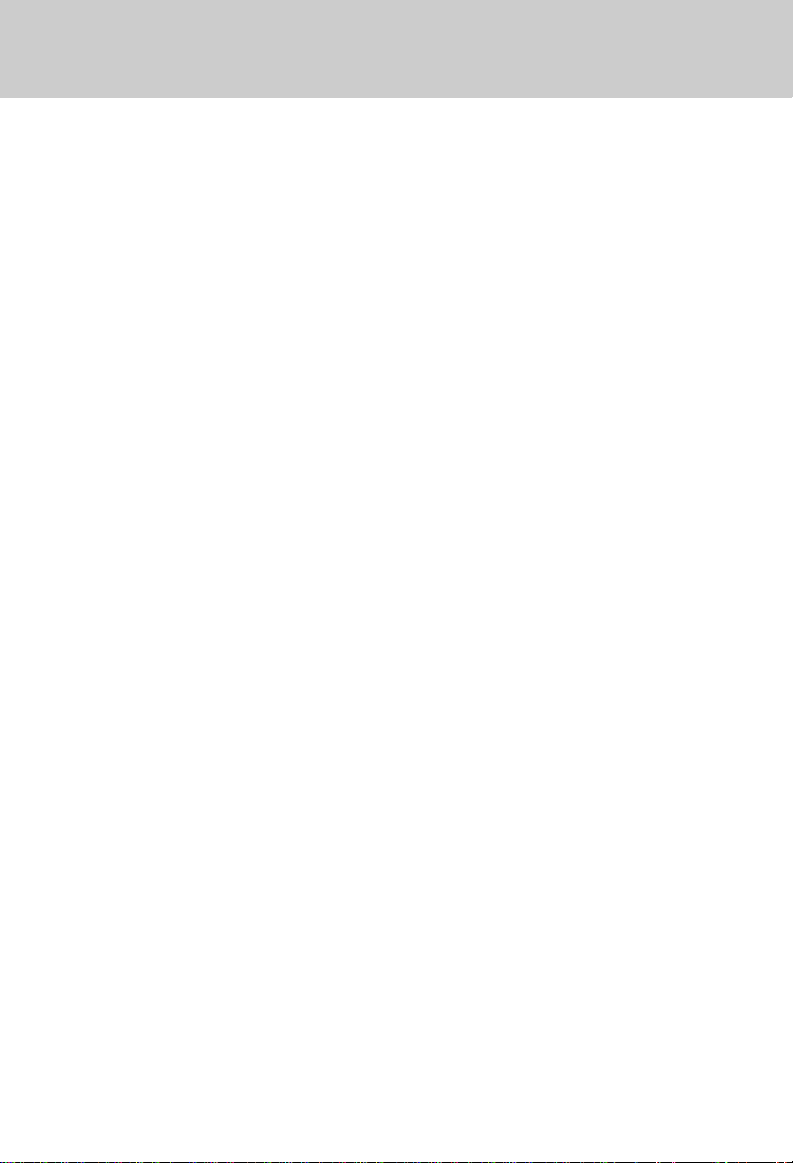
GETTING STARTED
CAUTION:
1. Never install telephone wiring during a lightning storm.
2. Never install telephone jacks in wet
locations unless the jack is specifically designed for wet locations.
3. Never touch uninsulated telephone
wires or terminals unless the telephone line has been disconnected
at the network interface.
4. Use caution when installing or modifying telephone lines.
8
Page 9
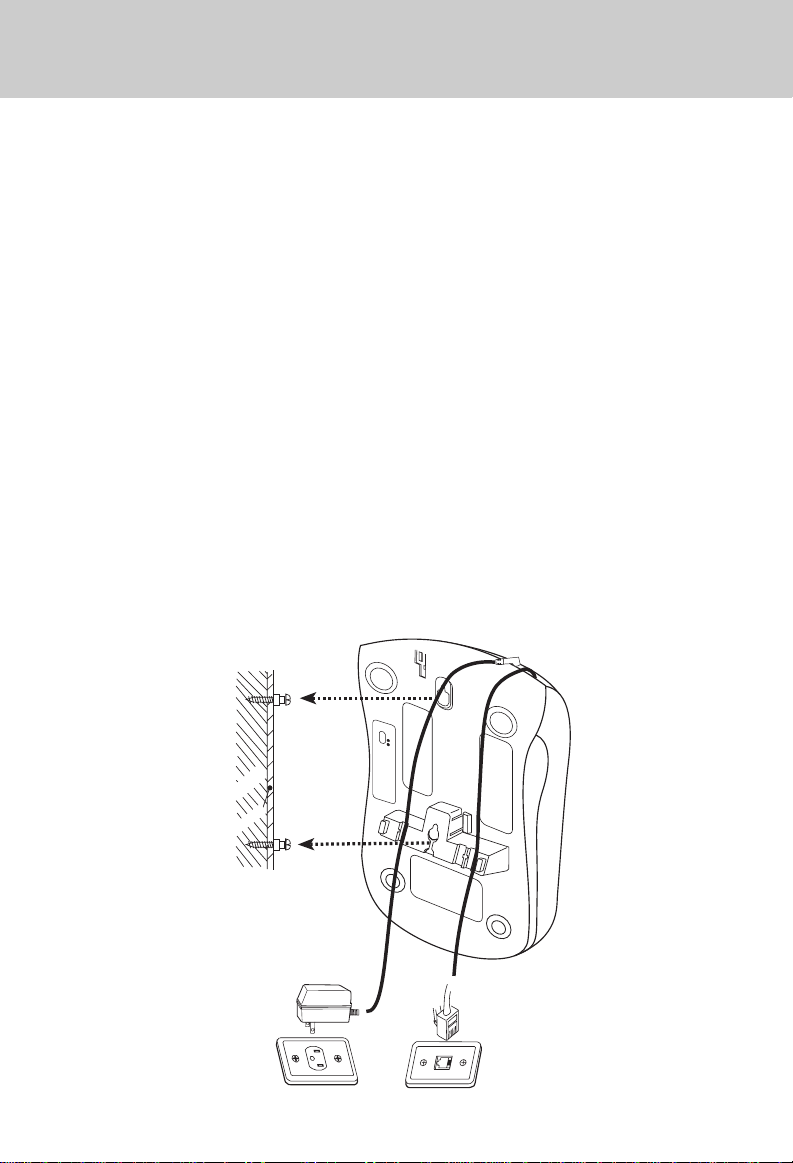
WALL MOUNTING
The Wall Mount adaptor is designed to
fit on standard Wall Mount plates.
1. Choose a spot near an electrical
outlet and a telephone jack. Y our
phone requires a modular telephone jack and a standard electrical outlet (120V AC). The power
cord is six feet long; make sure there
is an electrical outlet within reach
of the Base. The outlet should not
be controlled by a wall switch. If the
switch is ever turned off, the phone
will not operate.
2. Position the wall mount adapter
on the Base. Line up the tabs on
the wall mount adapter with the
holes on the bottom of the Base.
Snap the wall mount adapter firmly
in place.
3. Mount the Base on the wall. P osition the Base so the mounting studs
will fit into the holes on the bottom
of the Base. P osition the power cord
to extend down the wall the phone
is to be mounted on. Slide the Base
down on the mounting studs until it
locks into place.
4. Connect the telephone cord(s).
The telephone line cord has a
snap-in plug at each end. Insert one
of the plugs into the jack(s) on the
bottom of the Base. Insert the other
end of the plug into the wall jack(s).
5. Connect the power cord. Plug the
DC connector into the DC jack at
the rear of the Base Unit. Plug the
AC power adaptor into an electrical outlet.
wooden
stud
wallboard
DIAL MODE
TONE
PULSE
9
Page 10
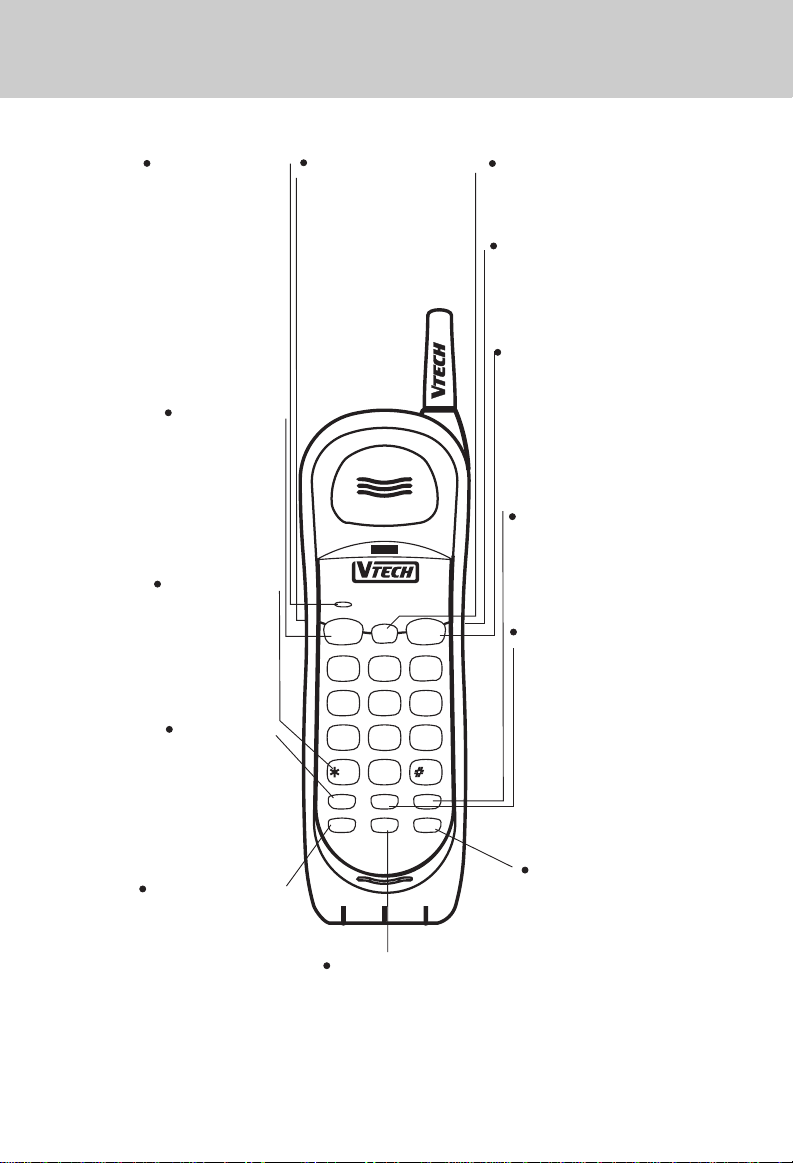
HANDSET FEATURES
INT.COM/LOW
BATT LED
It will flash when
*
INT .COM k ey is pressed
on the Base or Handset.
It will illuminate during
*
Intercom mode.
It will flash slowly if
*
handset battery level is
low.
LINE1 KEY
Press this key to make
*
or answer a call on
LINE1.
*
Press this key during
a call on LINE1 to
Flash the line.
TONE/* KEY
In PULSE dialing mode,
*
this key is used to switch
to Temporary TONE
dialing mode
HOLD KEY
*
When the Handset is in
use, press this key to
hold the line. To release
HOLD, press the
appropriate LINE key.
VOLUME SWITCH
Set earpiece volume
to high, medium or
low, depending on
your preference.
INT.COM/LOW BATT
LINE 1
FLASH
13
4
GHI5JKL6MNO
7
PQRS8TUV9WXYZ
TONE
HOLD CHAN INT.COM
PGM CONF REDIAL
MEM
900MHz
CORDLESS
OFF
LINE 2
FLASH
2
ABC
DEF
0
OPER
PAUSE
OFF KEY
*
Press this key to exit
all modes.
HEADSET JACK
Connect a 2.5mm
*
headset to the jack for
hands free operation.
LINE2 KEY
*
Press this key to make
or answer a call on
LINE2.
*
Press this key during a
call on LINE2 to Flash
the line.
INT.COM KEY
Press this key to ring the
*
Base Unit and establish an
Intercom call.
CHAN KEY
Pressing the CHAN
*
key when the Handset
is in use will activate
a channel change to
the next free channel.
This is used if you are
experiencing noise or
interference on the
current channel.
PGM/MEM KEY
*
In Handset idle mode,
press this key to enter
PROGRAM mode.
*
Press this key to enter
memory dial mode,after
getting a dial tone.
CONF KEY
*
Press this key to
establish a Conference
call between LINE1 and
LINE2.
10
REDIAL/PAUSE KEY
*
Press this key to dial
the last number called
on your Handset.
*
During Speed Dial
programming, press
this key to insert a 2
second PAUSE in the
dialing sequence.
Page 11
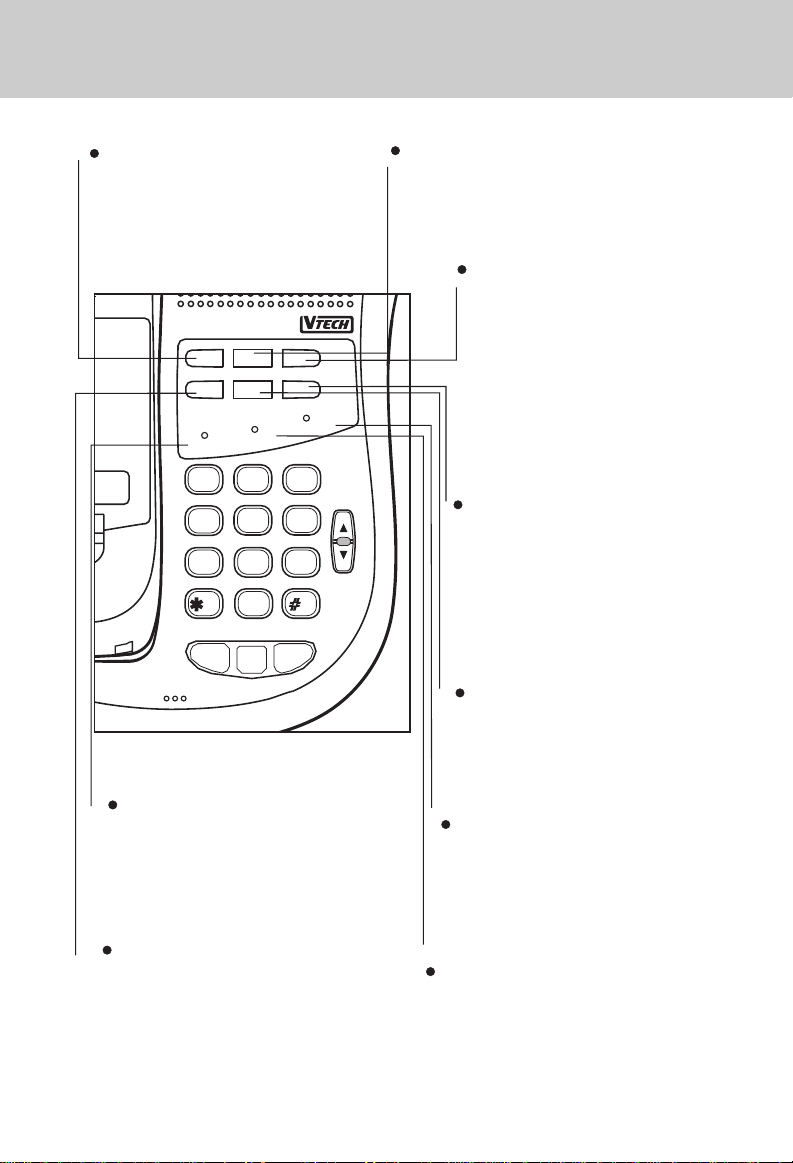
BASE UNIT FEATURES
CONF KEY
*
Press this key to establish a
Conference call between LINE1
and LINE2.
900
MH
Z
CORDLESS
VT9241
MIC
REDIAL
CONF
HOLD
POWER
13
4
GHI5JKL6MNO
7
PQRS
TONE
FLASH FLASH
LINE 1 LINE 2
MEMORY
CHARGE
2
ABC
8
TUV9 WXYZ
OPER
0
OFF
MUTE
INT.COM/PAGE
SPARE BATT
DEF
VOL
REDIAL KEY
Press this key to dial the last number
*
called from the Base.
MUTE KEY/LED
*
Press this key during an active
call to disable the microphone.
Press MUTE again to return to
a 2-way conversation.
*
While the SPEAKERPHONE is
on, this LED will illuminate after
pressing the MUTE key.
INT.COM/PAGE KEY/LED
Press this key to page the Handset.
*
The LED will flash while the
Handset is paged, and it will glow
steadily during Intercom mode.
MEMORY KEY
*
Press this key to enter Memory
mode.
POWER LED
It illuminates when the base power
*
adaptor is plugged in and power is
applied to the base unit.
HOLD KEY
Press this key to place a
*
Speakerphone call on hold.
Press the appropriate LINE key to
*
return to the call.
11
SPARE BATT LED
*
The SPARE BATT LED lights up
after a battery pack is placed in the
spare battery compartment.
CHARGE LED
The CHARGE LED illuminates
*
steadily to indicate that the
Handset battery is being
charged.
Page 12
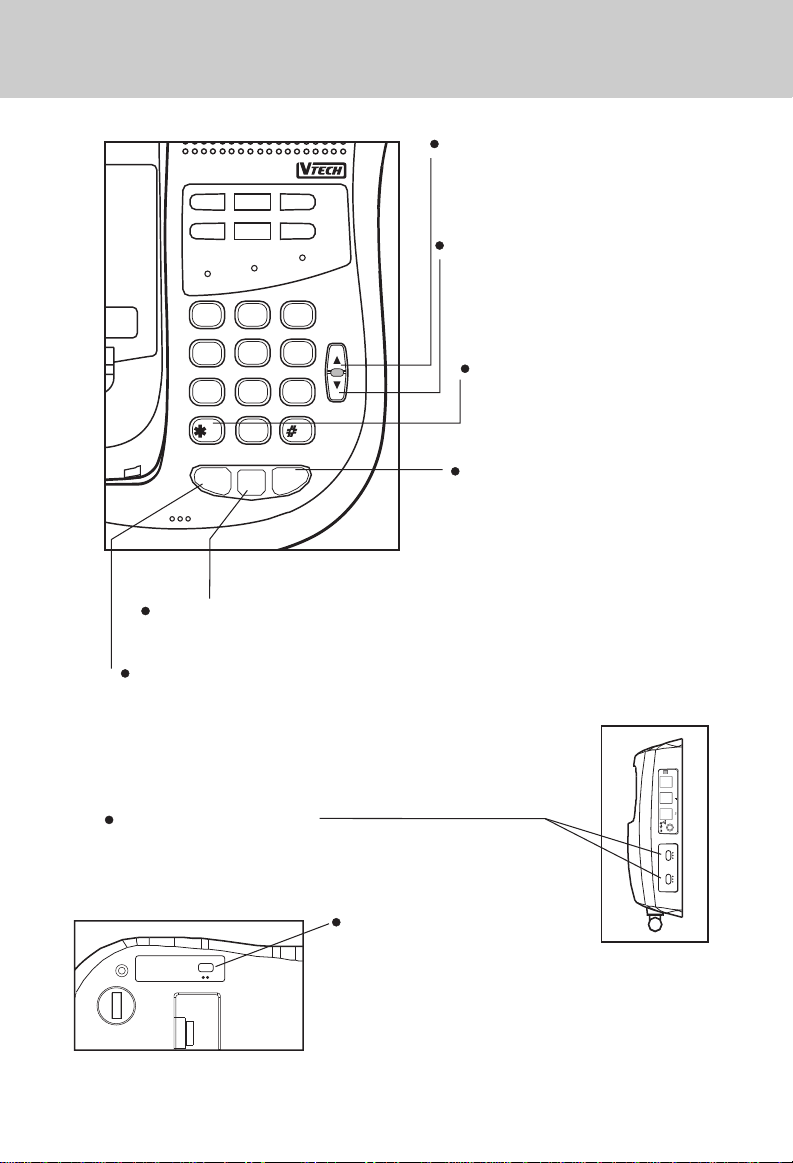
BASE UNIT FEATURES
900
CORDLESS
VT9241
HOLD
POWER
CONF
MHZ
REDIAL
MUTE
MEMORY
INT.COM/PAGE
SPARE BATT
CHARGE
VOLUME UP KEY
Press this key to adjust the
*
speaker volume. There are total
of 8 volume level settings.
VOLUME DOWN KEY
*
Press this key to adjust the
speaker volume. There are
2ABC13DEF
VOL
4GHI 5JKL 6MNO
total of 8 volume level
settings.
TONE/* KEY
7PQRS 8TUV 9 WXYZ
TONE
0
FLASH FLASH
LINE 1 LINE 2
OFF
MIC
OPER
In PULSE dialing mode,
*
this key is used to switch
to Temporary Tone.
LINE2 KEY
Press this key to get dial
*
tone or answer an incoming
call on LINE2.
Press this key to Flash
*
LINE2 while using the
OFF KEY
*
Press this key to hang up a line or end an Intercom call.
Speakerphone.
LINE1 KEY
Press this key to get dial tone or answer incoming call on LINE1
*
using the Speakerphone.
Press this key to Flash operation in LINE1
*
while using the Speakerphone.
RINGER SWITCHES
These switches will set the Base Ringer to
*
HIGH, LOW or OFF.
RINGER
LINE 1 LINE 2
L2
TEL.LINE DATA PORT
L1/L2
9V DC
LOW
HIGH OFF
LOW
HIGH OFF
DIAL MODE
PULSE TONE
TONE/PULSE SWITCH
Located on the underside of the Base
*
Unit, this switch sets your primary dialing
mode. Most phone lines use Tone dialing.
12
Page 13

OPERATING INSTRUCTIONS
MAKING CALLS
From the Handset
1. Pick up the Handset and press
LINE1 or LINE2.
INT.COM/PAGE
LINE 1
FLASH FLASH
OFF
900
MHz
CORDLESS
LINE 2
2ABC13DEF
4GHI 5JKL 6MNO
2. When you hear a dial tone, dial the
number. The LINE key you pressed
on Handset will light up and the corresponding LINE on Base Unit will
double Flash.
If you make a mistake when dialing,
press OFF to hang up, then press
LINE1 or LINE2 to get dial tone again.
Y ou must alw ays press LINE1 or LINE2
before you can dial a call on the Handset.
1. Press OFF on the Handset;
OR,
2. Place the Handset back in the Base
Unit cradle.
From the Base
7
PQRS
8
TUV9 WXYZ
TONE
OPER
0
FLASH FLASH
LINE 1 LINE 2
OFF
MIC
The Base Unit allows you to make and
receive calls without using the Handset. You can use the Speakerphone on
Base while the Handset is in or out of
the Base.
1. Press the LINE1 or LINE2 on the
Base Unit.
2. You will hear the dial tone over the
speaker.
Disconnecting
To end a call,
INT.COM/PAGE
LINE 1
FLASH FLASH
13
4
GHI5JKL6MNO
2
OFF
ABC
900
MHz
CORDLESS
LINE 2
DEF
3. Adjust the volume controls on the
face of the Base Unit if necessary.
4. Dial the number on the dial pad of
the Base Unit.
5. When the party answers, speak toward the microphone.
13
Page 14

OPERATING INSTRUCTIONS
900
900
Disconnecting
7PQRS 8TUV 9 WXYZ
TONE
OPER
0
FLASH FLASH
LINE 1 LINE 2
OFF
MIC
T o end the call and hang up , press OFF
on the Base Unit.
ANSWER A CALL
By the Handset
If your phone rings, the LINE 1 (or LINE
2) on the Handset will illuminate, and
the corresponding LINE key on the
Base will be flashing.
1. When the Handset is in the Base.
Y ou can ans wer the call by just picking up the Handset.
2. If the Handset rings when it is away
from the Base, press the appropriate LINE k ey, or any numeric key to
answer the call.
By the Base Unit
The Base will ring and the appropriate LINE key will Flash. You can answer by pressing the corresponding
LINE key.
call is on hold.
MH
Z
CORDLESS
VT9241
CONF
HOLD
POWER
REDIAL
MEMORY
CHARGE
MUTE
INT.COM/PAGE
SPARE BATT
To return to the call, press the corresponding LINE key on the Base Unit
or Handset.
If a call is on HOLD using the VT 9241
and the user picks up another phone
on the same line, the VT 9241 will automatically take itself off HOLD and turn
OFF .
THE MUTE FEATURE
MH
Z
CORDLESS
VT9241
CONF
HOLD
POWER
REDIAL
MEMORY
CHARGE
MUTE
INT.COM/PAGE
SPARE BATT
1. When you press the MUTE key while
using the Speakerphone, you can
hear your party’s voice, but your
party can’t hear you.
2. While the call is muted, the MUTE
indicator will be lit.
TO PUT A CALL ON HOLD
While using the Speakerphone or the
Handset, you can put a call on hold
by pressing HOLD. The LINE key on
the Base or Handset will blink and
the Base or Handset will emit an alert
beep every 20 seconds to indicate a
3. To go back to the two-way conversation, press MUTE again.
TIPS ON USING THE VT 9241 SPEAKERPHONE:
1. Adjust the Speakerphone volume
to a comfortable listening level by
14
Page 15

OPERATING INSTRUCTIONS
pressing the VOL UP or DOWN
keys.
2ABC13DEF
4GHI 5JKL 6MNO
7
PQRS
8TUV 9 WXYZ
TONE
OPER
0
FLASH FLASH
LINE 1 LINE 2
OFF
VOL
2. If there is background noise in the
area where you are using the
Speakerphone, (people talking, a
radio or television playing, for example), you may experience some
degree of “chopping” or “dropout”
as your party speaks. To remedy
this, do the following:
* T ry to lower the source of the back-
ground noise in your environment;
otherwise;
* When it’s your party’s turn to talk,
press the MUTE key . The MUTE LED
will glow. When it is your turn to
speak, press MUTE again to reactivate the Base Unit microphone.
From the Handset
If you are on a call, and you wish to
either make or answer a call on the
unused line, you can:
INT.COM/PAGE
LINE 1
FLASH FLASH
13
4
GHI5JKL6MNO
2
OFF
ABC
900
MHz
CORDLESS
LINE 2
DEF
Press OFF to end your original call,
then press the other LINE key;
OR
Press the other LINE key first. Your original call will automatically be placed on
HOLD. You now have the following options:
1. Press OFF to end the call you’re cur-
rently on, then press the other LINE
key to return to the original call.
OR
MAKING OR ANSWERING A CALL
WHILE YOU’RE ALREADY ON A
CALL
NOTE: For 2-Line operation, you
will need 2-Line phone service
from your local service provider;
each line with its own, unique
phone number .The VT 9241 will
work as a single line phone as
well.
2. CONFERENCE Lines 1 and 2 to-
gether. For more details, see CON-
FERENCE CALLING.
From the Base Unit
If you are on a call, and want to answer
a call ringing on the unused line, you
can:
Press OFF to end the original call, then
press the appropriate LINE key to answer the new call;
OR
15
Page 16

OPERATING INSTRUCTIONS
7
PQRS
8TUV 9 WXYZ
TONE
OPER
0
FLASH FLASH
LINE 1 LINE 2
OFF
MIC
Press the appropriate LINE key to answer the new call. The original call will
automatically be placed on HOLD. You
can then:
1. Press OFF when you’re done with
the current call, then press the flashing LINE key to return to your original call.
2. CONFERENCE Lines 1 and 2 to-
gether. F or more details, see CON-
FERENCE CALLING.
SWITCHING YOUR CALL FROM THE
BASE UNIT (SPEAKERPHONE) TO
THE HANDSET
1. Press HOLD on the Base Unit
2. Press the appropriate LINE key on
the Base Unit
NOTE: You cannot switch back to
the Speakerphone just by returning the Handset to the Base. That
will disconnect the call.
JOINING A CONVERSATION
From the Base
7PQRS 8TUV 9 WXYZ
TONE
OPER
0
FLASH FLASH
LINE 1 LINE 2
OFF
MIC
1. If someone is speaking on the
Handset, you can join the conversation just by pressing LINE 1 or
LINE 2 on the Base Unit.
2. Either party can then leave the conversation by pressing OFF .
2. Press the appropriate LINE key on
the Handset
SWITCHING YOUR CALL FROM
HANDSET TO THE BASE UNIT
(SPEAKERPHONE)
1. Press HOLD on the Handset
TONE
0
OPER
HOLD CHAN INT.COM
PGM CONF REDIAL
MEM
PAUSE
From the Handset
1. If you are using the Speakerphone,
someone at the Handset can join
the conversation by pressing LINE
1 (or LINE2) on the Handset, de-
pending on which line is active.
INT.COM/PAGE
LINE 1
FLASH FLASH
OFF
900
MHz
CORDLESS
LINE 2
2ABC13DEF
4GHI 5JKL 6MNO
16
Page 17

OPERATING INSTRUCTIONS
900
2. Either party can leave the conversation by pressing OFF key.
To disconnect the call, both the Handset and the Base Unit must hang up .
Otherwise the call will still remain connected.
USING THE INTERCOM
You can use your VT 9241 2 line
cordless telephone as a two-way Intercom between the Base Unit and the
Handset. This doesn’t tie up your telephone line. You can still receive calls
when using the Intercom.
The Intercom function can be activated
by either the Handset or the Base Unit.
From the Handset
1. Press INT.COM key.
TONE
0
OPER
HOLD CHAN INT.COM
PGM CONF REDIAL
MEM
PAUSE
From the Base
1. Press INT .COM/PAGE on Base .
MH
Z
CORDLESS
VT9241
CONF
HOLD
POWER
REDIAL
MEMORY
CHARGE
MUTE
INT.COM/PAGE
SPARE BATT
2. The INT.COM/PAGE LED on Base
and the INT.COM/LOW BATT LED
on Handset will blink and a tone
will sound at Handset.
To exit Intercom mode at the Base Unit
or Handset, press OFF.
3. To answer the page at the Handset, press INT .COM and speak with
the person at the Base Unit.
NOTE:
1.The Handset will ring a maximum of 60 seconds.
2.If the Handset is in use, it will
ring only once.
2. The INT.COM/LOW BATT LED will
illuminate and a tone will sound.
3. The Base will ring and the
INT.COM/PAGE LED will light. It will
then automatically enter Intercom
mode.
4. Speak towards the microphone on
the front edge of the Base Unit.
To end the Intercom call at the Base or
Handset, press OFF.
If you receive an Intercom/Page from
the Base Unit while you are on a phone
call on the Handset,
1. Press INT.COM key on Handset,
2. Intercom mode is active after a signal is heard.
17
Page 18

OPERATING INSTRUCTIONS
To return to the phone call, press the
appropriate LINE key on Base or Hand-
set.
IF YOUR PHONE RINGS DURING AN
INTERCOM CONVERSATION
If you receive a call while using the Intercom, the Base will only ring once,
and the Handset will generate 3 alerting tones through the earpiece. The
LINE key will flash on both Base and
Handset. You can answer the incoming call by pressing the LINE key of the
ringing line on the Base or Handset.
However, by answering the incoming
call you will automatically exit the Intercom mode.
USING THE INTERCOM DURING A
PHONE CALL
The HOLD feature allows you to put a
phone call on hold and use the Intercom without disconnecting your caller.
It works at the Handset or the Base.
press INT.COM/PAGE on the Base
to page the Handset. Then press
INT.COM on the Handset to enter
Intercom mode.
3. To end the Intercom conversation,
press OFF on either the Handset or
OFF on the Base Unit.
4. To return to the call, press the appropriate LINE key on the Handset
or Base.
TEMPORARY T ONE FEATURE
If you have rotary (dial-pulse) telephone service, (TONE/PULSE switch
is set to PULSE), this feature allows you
to enter special codes and tones to
operate answering machines, use electronic banking services, calling cards,
or other special services.
To do this:
1. Dial the call normally.
1. While you are on the call on the
Handset, press the INT .COM key to
automatically place the active call
on hold, and to establish an Intercom call between the Handset and
Base.
TONE
0
OPER
HOLD CHAN INT.COM
PGM CONF REDIAL
MEM
PAUSE
2. While you are on the call on the
Base Unit, press HOLD and then
2. Activate the temporary tone feature
by pressing TONE (the ke y).
3. Press the numbers or symbols you
*
need, and your phone will send the
proper signals.
This feature is available on both the
Handset and the Base Unit.
To end the call, press OFF . The phone
will automatically go back to rotary
(dial-pulse) service.
PROGRAMMING THE RINGER TYPE
The VT 9241 features four different
Handset ringer types for each line.
18
Page 19

OPERATING INSTRUCTIONS
T o program, The Handset must be OFF.
To select a different ringer type do the
following:
TONE
0
OPER
HOLD CHAN INT.COM
PGM CONF REDIAL
MEM
PAUSE
1. Press PGM/MEM key
2. Press the # key
3. Press 1 for LINE1 or 2 for LINE2
4. Press a key 1..4 to select a ringer
type
The VT 9241 will ring once to show the
type of ringer selected.
5. Press the OFF key to exit.
TURNING OFF THE RINGERS
T o turn off the ringer on the Handset do
the following:
2
13
4
7
ABC
DEF
GHI5JKL6MNO
PQRS8TUV9WXYZ
TONE
0
OPER
1. Press PGM/MEM
3. Press 1 for LINE1 or 2 for LINE2
4. Press 5 to turn off the ringer
5. Press the OFF key to exit
To turn off the ringer on the Base Unit
set the RINGER switch to OFF.
CHECKING THE RINGER
To check the Handset ringer which is
currently programmed do the following:
7
PQRS8TUV9WXYZ
TONE
0
OPER
HOLD CHAN INT.COM
PGM CONF REDIAL
MEM
PAUSE
1. Press PGM/MEM
2. Press the # key
3. Press 1 for LINE1 or 2 for LINE2
4. Press 0
The phone will ring once to show ringer
selected.
5. Press the OFF key to exit
MEMORY DIALING
The VT 9241 Cordless Phone can store
up to 10 different phone numbers that
you can dial just by pressing PGM/MEM
and the memory location.
2. Press the # key
19
Page 20

OPERATING INSTRUCTIONS
TO STORE A NUMBER INTO
MEMORY
The Handset must be OFF.
TONE
0
OPER
HOLD CHAN INT.COM
PGM CONF REDIAL
MEM
PAUSE
1 . Press PGM/MEM on Handset
2. Press the number of the memory
location you wish to store the phone
number in (0-9). The Handset will
beep once.
3. Using the dialpad, dial the number
you want to store. The number can
be up to 20 digits long.
4. Press PGM/MEM to store the num-
ber into its assigned memory location.
• If programming has been successful, a happy tone will be generated.
• If programming was unsuccessful,
a sad tone is generated.
• If more than 20 digits are keyed in
or the phone is left unattended in
program mode for more than 30
seconds, it will generate a sad tone
and automatically exit program
mode.
• Follow the steps above for each
number you want to store, assigning each phone number to a differ-
ent memory key.
TO SPEED DIAL A STORED NUMBER
You can speed dial from the Handset
or Base Unit.
1. Press LINE1 or LINE2 to get a dial
tone.
INT.COM/PAGE
LINE 1
FLASH FLASH
OFF
900
MHz
CORDLESS
LINE 2
2ABC13DEF
4GHI 5JKL 6MNO
2. Press PGM/MEM on the Handset
or MEMORY on the Base.
3. Press the number key (0-9) to enter the memory location.
For example, to dial the number you
assigned to key ‘8’, you would press
LINE (1 or 2), MEMOR Y, 8 on the Base;
or LINE (1 or 2), PGM/MEM, 8 on the
Handset.
TO CHANGE OR REPLACE A
STORED NUMBER
You can change or replace a stored
number just by storing a new number
in its place.
STORING A P A USE IN A SPEED DIAL
NUMBER
To insert a pause in a phone number,
press REDIAL/PAUSE at the appropri-
ate point when storing the number. This
inserts a 2 second pause. For longer
20
Page 21

OPERATING INSTRUCTIONS
pauses, press REDIAL/PAUSE two or
more times. Each press makes the
pause 2 seconds longer and is treated
as a stored digit.
If your phone is connected to a PBX
you can store the PBX access number
and a pause before the phone number.
For example, to store 9-PAUSE-5551234, in memory location 8, do the following:
TONE
0
OPER
HOLD CHAN INT.COM
PGM CONF REDIAL
MEM
PAUSE
1. Press PGM/MEM on Handset
2. Press 8
3. Press 9
TONE
0
OPER
HOLD CHAN INT.COM
PGM CONF REDIAL
MEM
PAUSE
• This feature is also available on the
Base Unit. It will store the last number dialed from the Speakerphone.
STORING A REDIAL NUMBER IN
MEMORY (SPEED) DIAL
To store the last number you dialed as
a regular Speed Dial number,
TONE
0
OPER
HOLD CHAN INT.COM
PGM CONF REDIAL
MEM
PAUSE
4. Press REDIAL/PAUSE
5. Dial 555-1234
6. Press MEM
USING REDIAL
The VT 9241 cordless phone automati-
cally stores the last number you dialed
in a special redial memory.
To dial the number again,
1. Press LINE1 or LINE2.
2. Press REDIAL/PAUSE.
1. Press PGM/MEM;
2. Press a location (0-9);
3. Press REDIAL/PAUSE;
4. Press MEM.
CONFERENCE CALLING
From the Handset or Base
Once you are on a call (either LINE1 or
LINE2) .
1. Press the available LINE key to either make or answer your second
call.
21
Page 22

OPERATING INSTRUCTIONS
900
900
TONE
0
OPER
HOLD CHAN INT.COM
PGM CONF REDIAL
MEM
PAUSE
2. Your original call will automatically
be placed on HOLD.
3. Press CONF to join both lines together. Both LINE ke ys will glow during a Conference call.
Switching A Conference Call From
Handset To Base Unit
Once you have established a Conference call on Handset,
1. Press HOLD on the Handset.
2. Press CONF on the Base Unit.
MH
Z
CORDLESS
VT9241
CONF
HOLD
REDIAL
MEMORY
MUTE
INT.COM/PAGE
2. Press CONF key on the Handset.
3. Your conference call has now been
transferred to the Handset.
4-Way Conference Calling
Both the Handset and Base Unit can
participate in a Conference call at the
same time. Once the Conference call
has been established on the Handset
(or Base):
1. Press LINE1 on the Base Unit (or
Handset)
2. Press LINE2 on the Base Unit (or
Handset)
3. Press CONF on the Base Unit (or
Handset)
MH
Z
CORDLESS
VT9241
CONF
HOLD
POWER
REDIAL
MEMORY
CHARGE
MUTE
INT.COM/PAGE
SPARE BATT
SPARE BATT
CHARGE
POWER
3. Your Conference call has now been
transferred to the Speakerphone.
Switching A Conference Call From
Base Unit To Handset
Once you have established a Conference Call on the Base,
1. Press HOLD on the Base
4. The Base Unit or Handset can exit
the Conference call by pressing
OFF.
Ending One Side Or Entire Conference Call
If you want to end the call with only one
person,
1. Press the LINE key of the person
you want to disconnect
2. Press OFF
22
Page 23

OPERATING INSTRUCTIONS
3. Press the LINE key to return to the
remaining call.
If you want to end the entire Conference call, press OFF on the Handset
(or Base) while both Lines are active.
CAUTION: If the Handset and
Speakerphone are on the same
call, a loud squeal due to feedback may occur unless there is
reasonable separation between
the two components.
CHANGING CHANNELS
TONE
0
OPER
HOLD CHAN INT.COM
PGM CONF REDIAL
MEM
PAUSE
If you notice interference when using
your Handset, press CHAN to switch
to a clear channel. This function is only
available when you are on a call or using Intercom.
23
Page 24

OPERATING INSTRUCTIONS
OPTIONAL HEADSET INSTALLATION
AND OPERATING INSTRUCTIONS
INT.COM/LOW BATT
900MHz
CORDLESS
LINE1
LINE2
OFF
FLASH
FLASH
2
ABC
13
DEF
4
GHI5JKL6MNO
7
PQRS8TUV9WXYZ
TONE
OPER
0
HOLD CHAN INT.COM
PGM MEM REDIAL
MEM
PAUSE
Your VT 9241 cordless telephone is
equipped with a 2.5mm Headset Jack
for use with an optional accessory
Headset for hands-free operation.
If you choose to use the Headset option, you must do the following:
INSTALLATION
Obtain an optional accessory Headset,
which is compatible with the VT 9241.
Please contact VTech Communications
Customer Service, toll-free at 1-800-
595-9511 for dealer information in your
local area. You can also purchase a
compatible Headset directly from VT ech
Communications Customer Service.
Once you have a compatible 2.5mm
Headset, locate the Headset Jack on
the Handset of your VT 9241. Connect
the plug of the Headset to the jack on
the cordless Handset. The plug should
fit securely. Do not force the connection.
NOTE: Whenever a compatible
Headset is connected to the
cordless Handset, the microphone on the Handset will be
MUTED. This is done to limit the
effect of background noise.
The following operational characteristics apply to VTech Headsets. The same
may also apply to other (non-VTech)
compatible Headsets, but VTech assumes no responsibility for their performance.
• The VT ech br and compatible Headset has a reversible, monaural design. You can wear it on either ear,
leaving one ear free for room conversation.
ON RIGHT EAR
ON LEFT EAR
• The headband can be adjusted to
fit the contour of your head. Using
both hands, slide the headband up
or down so that it rests comfortably
on your head with the speaker cushion centered against your ear.
24
Page 25

OPERATING INSTRUCTIONS
• For maximum sound quality , the fle xible microphone should be positioned at the corner of your mouth,
about one inch from your mouth.
ONE
INCH
• The VT 9241 is also equipped with
a detachable Belt clip. Align the pins
on the inside edge of the Belt clip
with the notches on the side of the
VT 9241 Handset. The Belt clip
should snap securely into place. Do
not force the connection. See Illustration.
25
Page 26

DATA PORT
Your VT 9241 has a convenient feature:
a Data Port built into the Base Unit. This
port provides an easy way to connect
your fax machine, modem, or other telephone device for direct access to Line2.
The Data Port is a standard RJ-11 jack,
and is located on the back of the Base
Unit.
DATA PORT
RINGER
LINE 1 LINE 2
HIGH OFF
HIGH OFF
LOW
The Data Port only provides access to
Line2, so you must have an active line
connected to the LINE2 input on the
back of the VT 9241 Base. To use the
Data Port for access to dial tone on
Line2, simple connect a standard
phone cord, with RJ-11 connectors,
from the Data Port to your fax machine ,
modem, or other telephone device.
L1/L2
9V DC
L2
TEL.LINE DATA PORT
LOW
DATA PORT
RINGER
LINE 1 LINE 2
HIGH OFF
HIGH OFF
L1/L2
L2
LOW
9V DC
TEL.LINE DATA PORT
AC ELECTRICAL
OUTLET
LOW
NOTE:
While the Data Port is being used,
accidental access of Line2 by the
VT 9241 or extension phone sharing the same line may interrupt a
fax, modem or data transmission.
26
Page 27

MAINTENANCE
TAKING CARE OF YOUR TELEPHONE.
Y our VT ech VT 9241 cordless telephone
contains sophisticated electronic parts
so it must be treated with care.
• Avoid rough treatment
Place the Handset down gently.
Save the original packing materials
to protect your telephone if you ever
need to ship it.
• Avoid water
Your telephone can be damaged if it
gets wet. Do not use the Handset
outdoors in the rain, or handle it with
wet hands. Do not install your Base
Unit near a sink, bathtub or shower.
Remember that electrical appliances
can cause serious injury if used when
you are wet or standing in water. If
your Base Unit should fall into water,
DO NOT RETRIEVE IT UNTIL YOU UNPLUG THE POWER CORD AND TELEPHONE LINE CORDS FROM THE
WALL. Then pull the unit out by the
unplugged cords.
excess water or cleaning solvents
of any kind.
• ELECTRICAL STORMS
Electrical storms can sometimes
cause power surges harmful to electronic equipment.
• For your own safety, use caution
when using electric appliances during storms.
• Cleaning your telephone
Your telephone has a durable plas-
tic casing that should retain its luster for many years. Clean it only with
a soft cloth slightly dampened with
water or a mild soap. Do not use
27
Page 28

IN CASE OF DIFFICULTY
If you have difficulty operating your
phone, the suggestions below should
solve the problem. If you still have difficulty after trying these suggestions,
In the US call:
VTECH Communications at
1-800-595-9511
In Canada call:
VTECH Electronics at
1-800-267-7377.
THE PHONE DOESN’T WORK AT
ALL.
• Make sure the power cord is
plugged in.
• Make sure the telephone line cord
is plugged firmly into the Base Unit
and the telephone wall jack.
• Make sure the batteries are properly charged. If the Low Battery indicator is on, the battery needs
charging. If the IN USE and PHONE
indicators do not light when you
press PHONE, you must charge the
batteries.
• If you recently installed a new Battery Pack, make sure it is installed
correctly.
that phone either, the problem is in
your wiring or local service. Call
your local telephone company.
Y OU GET NOISE, ST A TIC, OR A WEAK
SIGNAL EVEN WHEN YOU’RE
THE BASE UNIT.
• Place the Handset in the Base momentarily to re-set the security code.
Then press PHONE to get a line.
• Check the Low Battery indicator. If it
is on, place the Handset in the Base
cradle for recharging the battery.
Household appliances plugged into
the same circuit as the Base Unit can
sometimes cause interference. Try
moving the appliance or the Base Unit
to another outlet.
Y OU GET NOISE, ST A TIC, OR A WEAK
SIGNAL WHEN Y OU’RE AW AY FR OM
THE BASE UNIT.
• You may be out of range. Either
move closer to the Base, or relocate the Base Unit.
• The layout of your home may be
limiting the range. Tr y moving the
Base Unit to the second or third
floor, or to some other location.
NEAR
NO DIAL T ONE.
• First check all the suggestions
above.
• If you still don’t hear a dial tone, disconnect the Base Unit from the telephone jack and connect a different
phone. If there is no dial tone on
THE HANDSET DOES NOT RING
WHEN Y OU RECEIVE A CALL.
• Ensure that the ringer is turned on.
• Make sure the telephone line cord
is plugged firmly into the Base Unit
and the telephone jack. Make sure
the power cord is plugged in.
28
Page 29

IN CASE OF DIFFICULTY
• You may be too far from the Base
Unit.
• You may have too many extension
phones on your telephone line to
allow all of them to ring. Try unplugging some of the other phones.
THE BASE DOES NOT RING
• Make sure the BASE RINGER
switch is not set to off.
• There may be too many extension
phones on your line. Try unplugging
one of the other phones.
YOUR CALLER FADES IN AND OUT.
• You may be nearly out of range.
Move closer, or relocate the Base.
YOU HEAR OTHER CALLS WHILE
USING YOUR PHONE.
• Replace the Handset in the Base
cradle, wait a few moments and try
again.
• Change the channel by pressing
CHAN key on Handset.
• Your Base Unit and Handset may
not be operating on the same channel or security code. Place the
Handset in the cradle for a few moments to reload the security code
and reset the channel.
COMMON CURE FOR ELECTRONIC
EQUIPMENT
Electronics, like people, can sometimes
get confused. If the unit does not seem
to be responding normally , then try putting the Handset in the cradle to re-initialize the unit. If it still does not seem
to respond, perform the following steps
(in the order listed):
1. Disconnect the power to the Base.
2. Disconnect the Handset battery.
3. Remove the spare battery from the
Base Unit spare battery charger, if
in use.
4. Wait a few minutes.
5. Connect power to the Base.
6. Connect the Handset battery.
• Disconnect your Base Unit from the
telephone jack, and plug in a regular corded telephone. If you still hear
other calls, the problem is probably
in your wiring or local service. Call
your local telephone company.
YOU HEAR NOISE IN THE HANDSET,
AND NONE OF THE KEYS OR BUTTONS WORK.
• Make sure the power cord is
plugged in.
7. Put the Handset in the Base to reinitialize.
29
Page 30

WARRANTY STATEMENT
WHA T DOES OUR WARRANTY COVER?
• Any defect in material or workmanship.
FOR HOW LONG AFTER THE ORIGINAL PURCHASE?
• One Y ear.
WHAT WILL VTECH DO?
• At our option, repair or replace your unit.
HOW DO I SEND MY UNIT, IN OR OUT OF WARRANTY?
• Call VTECH Communications customer service for Return Authorization at:
1-800-595-9511, In Canada call VTech Electronics at 1-800-267-7377.
• Properly pack your unit. Include any cables & accessories which were originally provided with the product. We recommend using the original carton and
packing materials.
• Include in the package a copy of the sales receipt or other evidence of date of
original purchase (if the unit was purchased within the last twelve months).
• Print your name and address, along with a description of the defect, and
include this in the package.
• Include payment for any service or repair not covered by warranty, as determined by VTECH Communications.
• In the US, ship the unit via UPS Insured, or equivalent to:
VTECH COMMUNICATIONS
11035 SW 11th Street
Bldg. B Suite 270
Beaverton, OR 97005
In Canada ship the unit via UPS Insured, or equivalent to:
VTECH ELECTRONICS
Suite 200-7671 Alderbridge Way
Richmond, B.C. V6X 1Z9
VTECH Communications assumes no responsibility for units sent without prior Return Authorization.
30
Page 31

WARRANTY STATEMENT
VTECH Communications assumes no WARRANTY STATEMENT responsibility for units sent without prior Return Authorization.
WHA T DOES OUR WARRANTY NOT CO VER?
• Batteries;
• Damage from misuse, neglect, or acts of nature (lightning, floods, power surges,
etc.);
• Products which may have been modified or incorporated into other products;
• Products purchased outside the USA;
• Products serviced by the owner or a service facility not expressly authorized
by VTECH Communications;
• Products purchased more than 12 months from current date.
HOW DOES STA TE LAW RELA TE TO THIS WARRANTY?
• This warranty gives you specific rights. You may also have other rights which
vary from state to state.
31
Page 32

FCC AND IC REGULATIONS
This equipment complies with Parts 15
and 68 of the Federal Communications
Commission (FCC) rules for the United
States. It also complies with regulations RSS210 and CS-03 of Industry
and Science Canada. Operation is
subject to the following two conditions:
(1) this device may not cause interference, and (2) this device must accept
any interference, including interference
that may cause undesired operation of
the device.
The underside of the Base Unit containing engravements of either the FCC
registration number and Ringer
Equivalence Number (REN), or the IC
registration number . You must, upon
request, provide this information to
your local telephone company.
This equipment is compatible with inductively coupled hearing aids.
Should you experience trouble with this
telephone equipment, please contact:
In the United States:
VTECH COMMUNICATIONS
1-800-595-9511.
In Canada:
VTECH ELECTRONICS
1-800-267-7377.
The telephone company may ask you
to disconnect this equipment from the
line network until the problem has been
corrected.
FCC Part 15
Warning: Changes or modifications to this unit not expressly
approved by the party responsible for compliance's could void
the user’s authority to operate
the equipment.
The equipment has been tested and
found to comply with part 15 of the FCC
rules. These limits are designed to provide reasonable protection against
harmful interference in a residential installation. This equipment generates,
uses and can radiate radio frequency
energy and, if not installed and used in
accordance with the instructions, may
cause harmful interference to radio
communications. However, there is no
guarantee that interference will not occur in a particular installation. If this
equipment does cause harmful interference to radio or television reception,
which can be determined by turning the
equipment off and on, the user is encouraged to try and correct the interference by one or more of the following
measures:
- Reorient or relocate the receiving
antenna.
- Increase the separation between
the equipment and receiver.
- Connect the equipment into an outlet or on a circuit different from that
to which the receiver is connected.
- Consult the dealer or an experienced radio/TV technician for help.
FCC Part 68
The FCC requires that you connect
your cordless telephone to the nationwide telephone network through a
modular telephone jack (USOC RJ11C,
RJ11W or RJ14).
Your telephone company may discontinue your service if your equipment
causes harm to the telephone network.
32
Page 33

FCC AND IC REGULATIONS
They will notify you in advance of disconnection, if possible. During notification, you will be informed of your right to
file a complaint with the FCC.
Occasionally, your telephone company
may make changes in its facilities,
equipment, operation, or procedures
that could affect the operation of your
equipment. If so, you will be given advance notice of the change to give you
an opportunity to maintain uninterrupted service.
The Base Unit contains no user serviceable parts. The Handset contains a
user replaceable Battery Pack.
If it is determined that your telephone
equipment is malfunctioning, the FCC
requires that it not be used and that it
be unplugged from the modular jack
until the problem has been corrected.
Repairs to this telephone equipment
can only be made by the manufacturer
or its authorized agents or by others
who may be authorized by the FCC.
For repair procedures, follow the instructions outlined under the Limited
Warranty.
This equipment may not be used on
coin service provided by the phone
company or Party Lines.
The REN is useful in determining the
number of devices you may connect to
your telephone line and still enable the
devices to ring when you receive a call.
The general rule is that the REN value
should not exceed 5.0 total; however,
contact your local telephone company
for the specific number in your area.
IC (Industry Canada)
This telephone is registered for use in
Canada.
Notice: The Ringer Equivalence Number (REN) assigned to each terminal
device denotes the percentage of the
total load to be connected to a telephone loop which is used by the device, to prevent overloading. The termination of a loop may consist of any
combination of devices subject only to
the requirement that the sum of the
Ringer Equivalent Numbers of all devices not exceed 5.0.
Notice: The Industry Canada label identifies certified equipment.
This certification means that the
equipment meets certain telecommunications network protective, operational and safety requirements. The Department
does not guarantee the equipment will operate to the user's satisfaction.
Before installing this equipment, users
should ensure that it is permissible to
be connected to the facilities of the local telecommunications company. The
equipment must also be installed using an acceptable method of connection. The customer should be aware
that compliance with the above conditions may not prevent degradation of
services in some situations.
Repairs to certified equipment should
be made by an authorized Canadian
maintenance facility designated by the
supplier. Any repairs or alterations
made by the user to this equipment, or
equipment malfunctions, may give the
33
Page 34

FCC AND IC REGULATIONS
telecommunications company cause to
request the user to disconnect the
equipment.
Users should ensure, for their own protection, that the electrical ground connections of the power utility, telephone
lines and internal metallic water pipe
system, if present, are connected together. This precaution may be particularly important in rural areas.
CAUTION: Users should not attempt to make such connections
themselves, but should contact
the appropriate electrical inspection authority, or electrician, as
appropriate.
Y our VTech VT 9241 is designed to operate at the maximum power allowed
by the FCC and IC. This means your
Handset and Base Unit can communicate only over a certain distance - which
will depend on the location of the Base
Unit and Handset, weather, and the construction and layout of your home or
office.
34
Page 35

TECHNICAL SPECIFICATIONS
FREQUENCY CONTROL
• Crystal Controlled Dual PLL Synthe
sizer
TRANSMIT FREQUENCY
• Handset: 923.10 MHz to 927.75
MHz (All thirty channels within this
range)
• Base: 902.3 MHz to 906.65 MHz (All
thirty channels within this range)
RECEIVE FREQUENCY
• Handset: 902.3 MHz to 906.65 MHz
(All thirty channels within this range)
• Base: 923.10 MHz to 927.75 MHz
(All thirty channels within this range)
NOMINAL EFFECTIVE RANGE
• Maximum power allowed by FCC.
Actual operating range may vary
according to environmental conditions at the time of use.
WEIGHT
• Handset: 180 grams
• Base: 500 grams
POWER REQUIREMENTS
• Handset: Self-contained nickelcadmium rechargeable battery
supply, 3.6V nominal, 400mAh capacity.
• Power Adapter: 9V DC@500mA
SPECIFICATIONS ARE TYPICAL AND MA Y CHANGE WITHOUT NOTICE.
• The range quoted for this phone is
Based on open field measurements
under ideal conditions.
SIZE
• Handset: 17.3cm x 5.6cm x 3.8cm
(L x W x T) maximum
(antenna excluded)
• Base: 21.9cm x 16.4cm x 5.4cm
(L x W x T) maximum
(antenna excluded)
35
Page 36

TABLE OF CONTENTS
INTRODUCTION...............................................................................................................1
Parts Check List:.................................................................................................................2
IMPORT ANT SAFETY INSTR UCTIONS.........................................................................3
REPLACING THE HANDSET BATTERY ...........................................................................5
SP ARE BA TTER Y CHARGER............................................................................................6
GETTING ST ARTED ............................................................................................................7
Setting Up Y our VT 9241.............................................................................................7
WALL MOUNTING............................................................................................................9
HANDSET FEA TURES..................................................................................................10
INT .COM/LOW BA TT LED .............................................................................................10
LINE1 KEY ...................................................................................................................10
TONE/* KEY..................................................................................................................10
HOLD KEY .....................................................................................................................10
PGM/MEM KEY ..........................................................................................................10
CONF KEY ..................................................................................................................10
VOLUME SWITCH.........................................................................................................10
OFF KEY ......................................................................................................................10
HEADSET JACK.........................................................................................................10
LINE2 KEY...............................................................................................................10
INT .COM KEY..............................................................................................................10
CHAN KEY ..............................................................................................................10
REDIAL/P AUSE KEY.....................................................................................................10
BASE UNIT FEA TURES................................................................................................11
CONF KEY .................................................................................................................11
POWER LED ................................................................................................................11
HOLD KEY ..............................................................................................................11
REDIAL KEY ...................................................................................................................11
MUTE KEY/LED..........................................................................................................11
INT .COM/P A GE KEY/LED.........................................................................................11
MEMORY KEY.................................................................................................................11
SP ARE BA TT LED ..........................................................................................................11
CHARGE LED................................................................................................................11
VOLUME UP KEY......................................................................................................12
VOLUME DOWN KEY....................................................................................................12
TONE/* KEY................................................................................................................12
LINE2 KEY ...................................................................................................................12
OFF KEY .......................................................................................................................12
LINE1 KEY ..................................................................................................................12
RINGER SWITCHES....................................................................................................12
TONE/PULSE SWITCH.................................................................................................12
OPERA TING INSTRUCTIONS ........................................................................................13
MAKING CALLS.......................................................................................................13
ANSWER A CALL.......................................................................................................14
TO PUT A CALL ON HOLD .......................................................................................14
THE MUTE FEA TURE..................................................................................................14
36
Page 37

TABLE OF CONTENTS
TIPS ON USING THE VT9241 SPEAKERPHONE....................................................14
MAKING OR ANSWERING A CALL
WHILE Y OU’RE ALREAD Y ON A CALL .....................................................15
SWITCHING YOUR CALL FROM THE BASE UNIT
(SPEAKERPHONE) T O THE HANDSET ......................................................16
SWITCHING YOUR CALL FR OM THE HANDSET
TO THE BASE UNIT (SPEAKERPHONE) .......................................................16
JOINING A CONVERSA TION....................................................................................16
USING THE INTERCOM..............................................................................................17
IF Y OUR PHONE RINGS DURING AN INTERCOM CONVERSATION..........18
USING THE INTERCOM DURING A PHONE CALL...........................................18
TEMPORARY T ONE FEATURE................................................................................18
PROGRAMMING THE RINGER TYPE...................................................................18
TURNING OFF THE RINGERS................................................................................19
CHECKING THE RINGER.........................................................................................19
MEMORY DIALING....................................................................................................19
TO ST ORE A NUMBER INTO MEMOR Y .................................................................20
TO SPEED DIAL A STORED NUMBER....................................................................20
TO CHANGE OR REPLACE A STORED NUMBER...............................................20
STORING A P A USE IN A SPEED DIAL NUMBER...................................................20
USING REDIAL...............................................................................................................21
STORING A REDIAL NUMBER IN MEMOR Y (SPEED) DIAL............................21
CONFERENCE CALLING.........................................................................................21
CHANGING CHANNELS...........................................................................................23
OPTIONAL HEADSET INSTALLATION
AND OPERA TING INSTRUCTIONS ....................................................24
DA TA PORT ........................................................................................................................26
MAINTENANCE...............................................................................................................27
IN CASE OF DIFFICUL TY ...............................................................................................28
WARRANTY ST ATEMENT ...............................................................................................30
FCC AND IC REGULA TIONS..........................................................................................32
TECHNICAL SPECIFICA TIONS....................................................................................35
37
Page 38

VTECH COMMUNICATIONS LTD.
Distributed in the U.S.A. by VTECH Communications, Beaverton, OR
Distributed in Canada by VTECH Electronics Canada Ltd., 200-7671 Alderbridge Way.
Richmond, B.C., V6X 1Z9
Copyright 1999 for VTECH COMMUNICA TIONS LTD.
MADE IN CHINA
91-5073-10-00
ISSUE 0
38
