Page 1
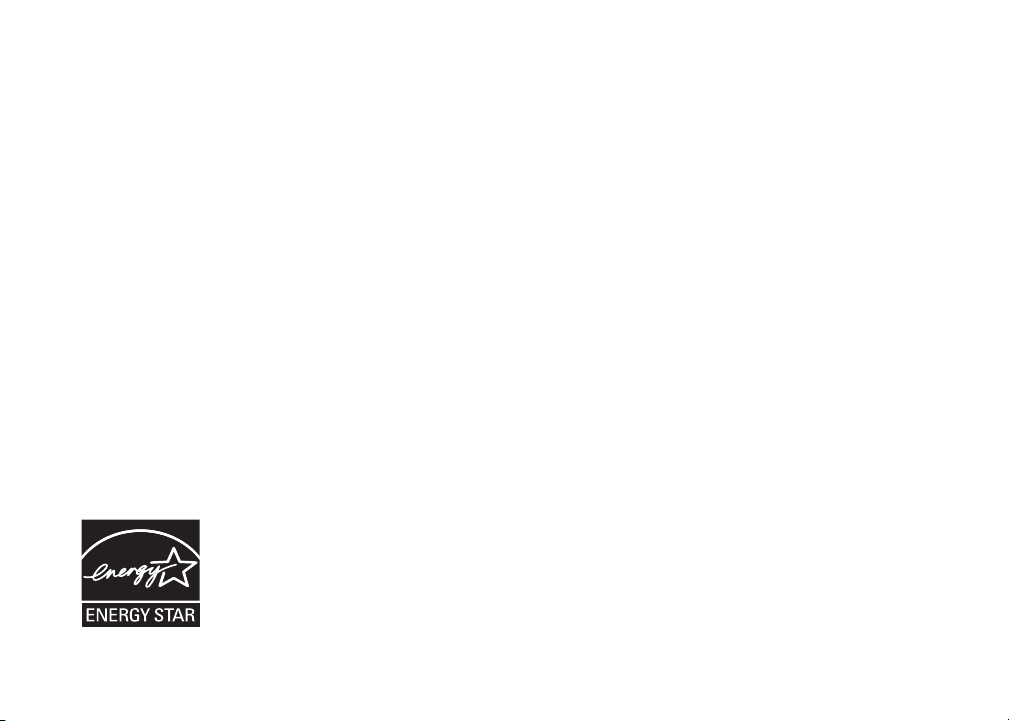
Congratulations
on purchasing your new VTech product.
Before using this telephone, please read the
Important safety instructions
on page 31 of this manual.
This manual has all the feature operations and troubleshooting necessary to install
and operate your new VTech telephone. Please review this manual thoroughly to
ensure proper installation and operation of this innovative and feature rich VTech
product. For support, shopping, and everything new at VTech, visit our website at
www.vtechphones.com. In Canada, please visit www.vtechcanada.com.
The ENERGY STAR® program (www.energystar.gov) recognizes and encourages
the use of products that save energy and help protect our environment. We are
proud to mark this product with the ENERGY STAR® label indicating it meets the
latest energy efficiency guidelines.
www.vtechphones.com
i
Page 2
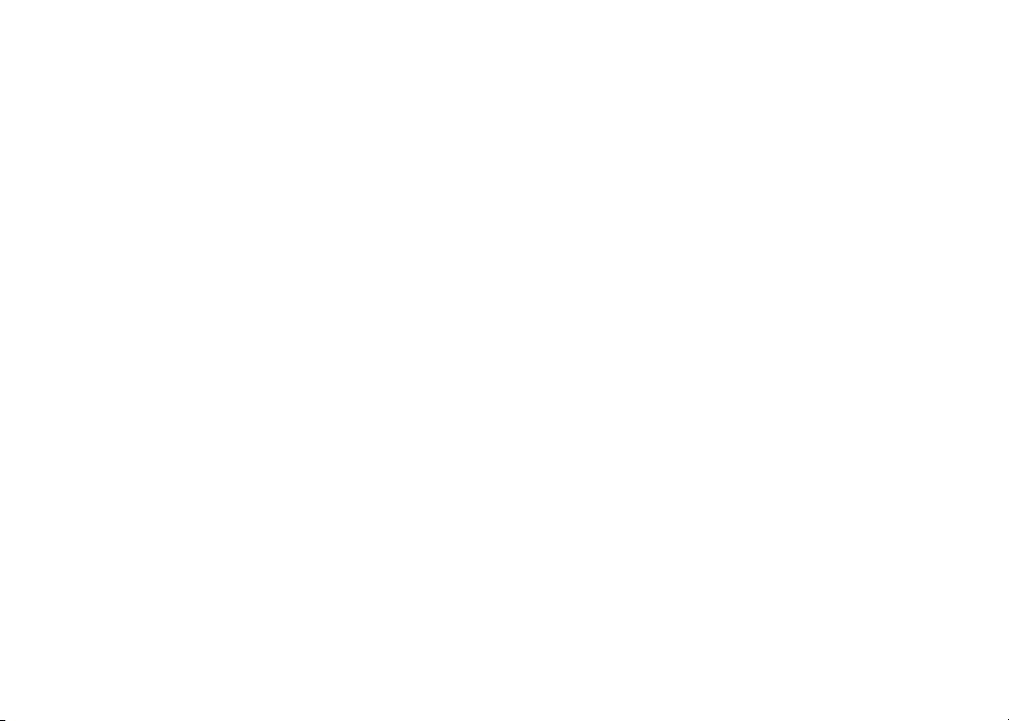
Table of contents
Installation . . . . . . . . . . . . . . . . . . . . . . . . 1
Parts checklist . . . . . . . . . . . . . . . . . . . . . . 1
Install handset batter y . . . . . . . . . . . . . . . . . . 2
Telephone base installation . . . . . . . . . . . . . . . 3
Desk/table bracket installation . . . . . . . . . . . . . . 4
Dial type . . . . . . . . . . . . . . . . . . . . . . . . . 4
DSL lter . . . . . . . . . . . . . . . . . . . . . . . . . 5
Telephone settings . . . . . . . . . . . . . . . . . . . . 6
Handset layout . . . . . . . . . . . . . . . . . . . . . . 6
Telephone base layout . . . . . . . . . . . . . . . . . . 7
Date and time . . . . . . . . . . . . . . . . . . . . . . . 8
Ring melody . . . . . . . . . . . . . . . . . . . . . . . 8
Ring volume . . . . . . . . . . . . . . . . . . . . . . . 9
Battery low tone . . . . . . . . . . . . . . . . . . . . . 9
Out of range tone . . . . . . . . . . . . . . . . . . . . 10
Key tone . . . . . . . . . . . . . . . . . . . . . . . . 10
Edit handset name . . . . . . . . . . . . . . . . . . . 11
Language . . . . . . . . . . . . . . . . . . . . . . . . 11
Dial type . . . . . . . . . . . . . . . . . . . . . . . . 12
Clear voicemail . . . . . . . . . . . . . . . . . . . . . 12
Reset to default settings . . . . . . . . . . . . . . . . 13
Temporary tone dialing . . . . . . . . . . . . . . . . . 13
Basic operation . . . . . . . . . . . . . . . . . . . . . 14
Make, answer and end calls . . . . . . . . . . . . . . 14
Options while on calls . . . . . . . . . . . . . . . . . 14
Speakerphone . . . . . . . . . . . . . . . . . . . . . 14
Mute . . . . . . . . . . . . . . . . . . . . . . . . . . 14
Call waiting . . . . . . . . . . . . . . . . . . . . . . . 14
Intercom call . . . . . . . . . . . . . . . . . . . . . . 15
Multiple handset use . . . . . . . . . . . . . . . . . . 15
Answer an external call during an intercom call . . . . 15
Transfer an external call . . . . . . . . . . . . . . . . 16
Find handset . . . . . . . . . . . . . . . . . . . . . . 16
Advanced operation . . . . . . . . . . . . . . . . . . 17
Director y . . . . . . . . . . . . . . . . . . . . . . . . 17
Review the directory . . . . . . . . . . . . . . . . . . 17
Search the directory . . . . . . . . . . . . . . . . . . 17
Character chart . . . . . . . . . . . . . . . . . . . . . 18
Store a directory entry . . . . . . . . . . . . . . . . . 19
Dial a directory entry . . . . . . . . . . . . . . . . . . 19
Edit a directory entry . . . . . . . . . . . . . . . . . . 20
Delete from the director y . . . . . . . . . . . . . . . 20
About caller ID . . . . . . . . . . . . . . . . . . . . . 21
Call log . . . . . . . . . . . . . . . . . . . . . . . . . 22
Review the call log . . . . . . . . . . . . . . . . . . . 22
Dial from the call log . . . . . . . . . . . . . . . . . . 23
Store a call log number . . . . . . . . . . . . . . . . . 23
Delete from the call log . . . . . . . . . . . . . . . . . 24
Redial . . . . . . . . . . . . . . . . . . . . . . . . . 25
Review redial . . . . . . . . . . . . . . . . . . . . . . 25
Store a redial number to the directory . . . . . . . . . 25
Dial a redial number . . . . . . . . . . . . . . . . . . 26
Delete from redial. . . . . . . . . . . . . . . . . . . . 26
Handset and telephone base indicators . . . . . . . . 27
www.vtechphones.com
ii
Page 3
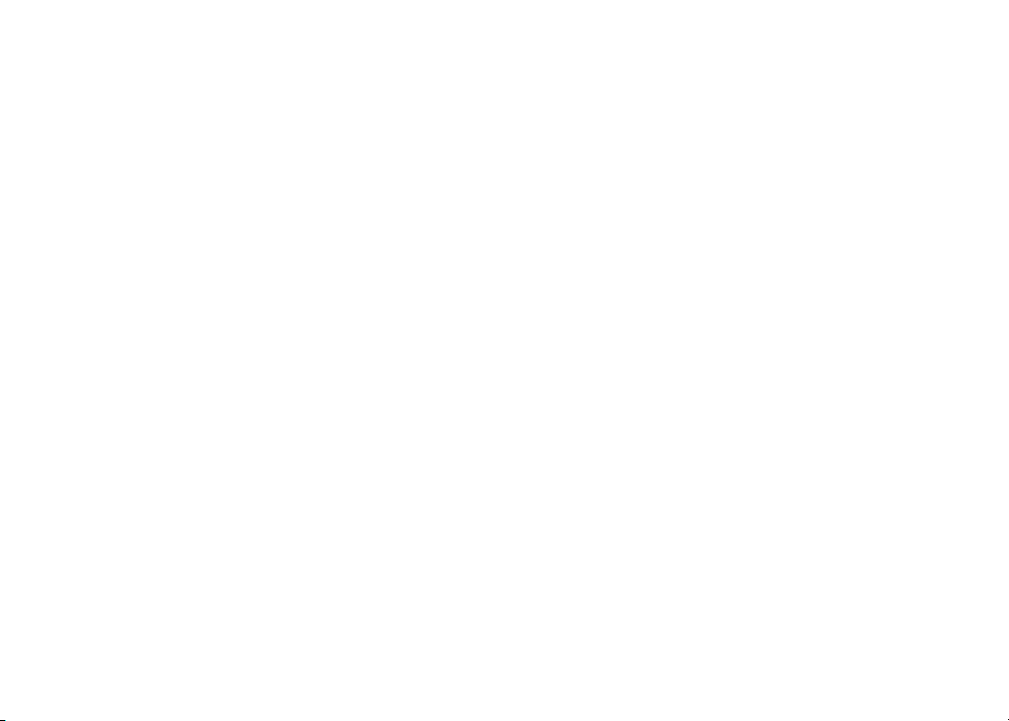
Table of contents
Handset light . . . . . . . . . . . . . . . . . . . . . . 27
Telephone base lights . . . . . . . . . . . . . . . . . 27
Handset icons . . . . . . . . . . . . . . . . . . . . . 27
Handset display screen messages . . . . . . . . . . . 28
Call log display screen messages . . . . . . . . . . . 29
Battery . . . . . . . . . . . . . . . . . . . . . . . . . 30
Important safety instructions . . . . . . . . . . . . . . 31
Troubleshooting . . . . . . . . . . . . . . . . . . . . 32
Operating range . . . . . . . . . . . . . . . . . . . . 41
Maintenance . . . . . . . . . . . . . . . . . . . . . . 41
About cordless telephones . . . . . . . . . . . . . . . 42
Warranty . . . . . . . . . . . . . . . . . . . . . . . . 42
FCC, ACTA and IC regulations . . . . . . . . . . . . . 44
The RBRC® seal . . . . . . . . . . . . . . . . . . . . 45
Technical specications . . . . . . . . . . . . . . . . 46
Index . . . . . . . . . . . . . . . . . . . . . . . . . . 47
www.vtechphones.com
iii
Page 4
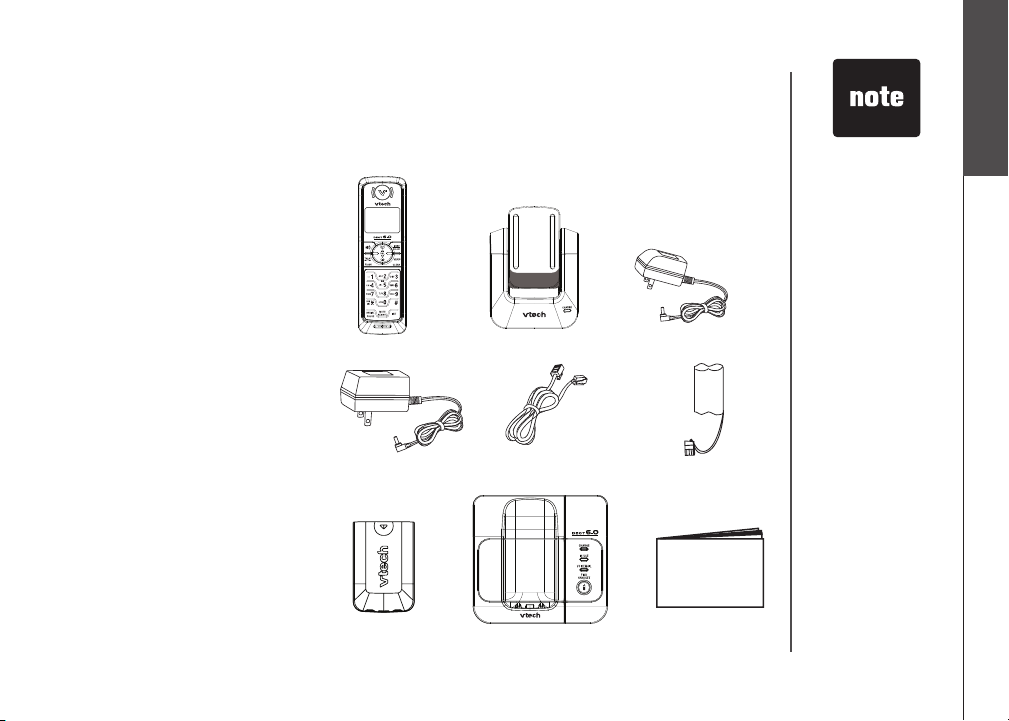
Installation
Parts checklist
Remember to save your sales receipt and original packaging in case it is necessary to ship your
telephone for warranty service. Check to make sure the telephone package includes the following:
1. Handsets
(2 for 6041/6044, 3 for 6051)
2. Chargers
(1 for 6041/6044, 2 for 6051)
3. Charger adapters
(1 for 6041/6044, 2 for 6051)
4. Base power adapter
5. Telephone line cord
6. Batteries
(2 for 6041/6044, 3 for 6051)
7. Battery compar tment covers
(2 for 6041/6044, 3 for 6051)
8. Telephone base
9. User’s manual
1. Handsets
4. Base power adapter
2. Chargers
5. Telephone line cord
3. Charger adapters
6. Batteries
To p urcha se
•
re pl aceme nt
ba tt eries , or obtain
a replacement
power adapter,
vi si t our website at
www. vt echph on es.
com or call 1 (800)
595-9511.
In Canada go to
www.vtechcanada.
com or dial 1 (800)
267-7377.
For 6044,
•
the battery
compartment
covers are
attached to the
handsets.
Installation
Basic operation
7. Battery compartment covers
www.vtechphones.com
8. Telephone base
9. User’s manual
1
Page 5
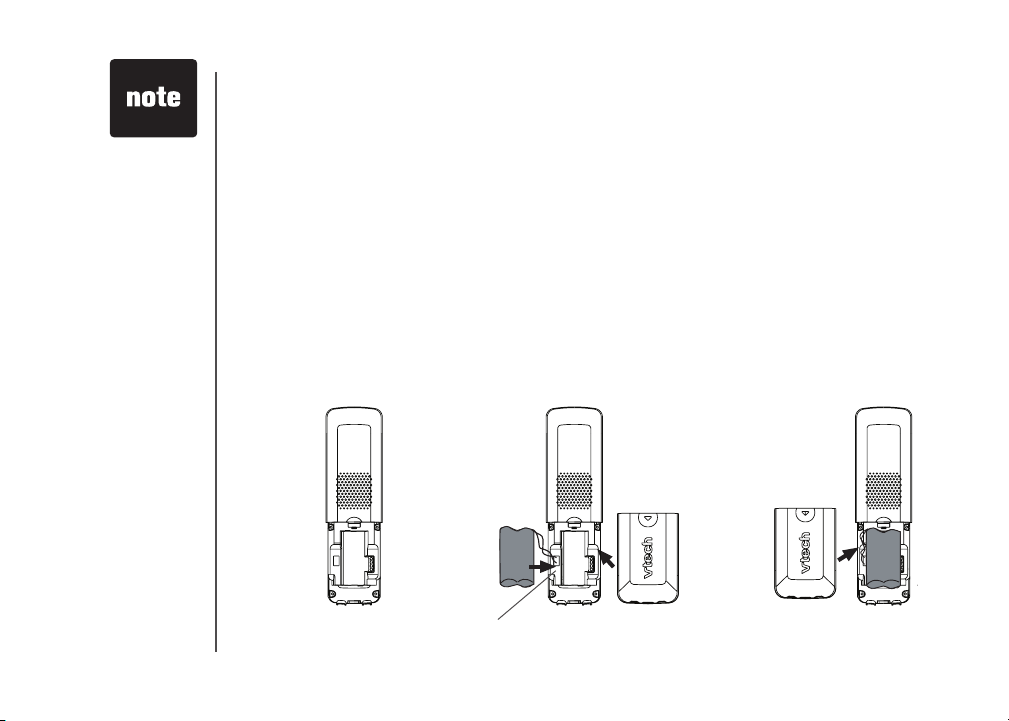
If the handset will
•
not be used for a
long period of time,
remove the bat tery
to prevent possible
leakage.
To p urcha se
•
re pl aceme nt
ba tt eries , vis it our
website at www.
vt ec hphon es.
co m or call
1 (800) 595-9511.
In Canada go to
www.vtechcanada.
com or dial
1 (800) 267-7377.
Installation
Install handset battery
• Remove battery compartment cover by pressing on the indentation and sliding it downwards (only
for 6044).
• Align the two holes in the plug with the socket pins according to the color-coded label in the
battery compartment, then snap the plug into place.
• Place the battery into the compartment.
• Position the battery compartment cover and slide it upwards until it clicks into place.
• Put the handset in the telephone base or the charger to charge the new battery for at least 16
hours. The battery may have enough charge for short calls. For best performance, charge it for at
least 16 hours.
You can keep the battery charged by returning the handset to the telephone base or charger after
each use. When the battery power is fully depleted, a full recharge takes about 16 hours.
For further information on batteries, please see the
color-coded label
Battery section on page 30.
2
www.vtechphones.com
Page 6
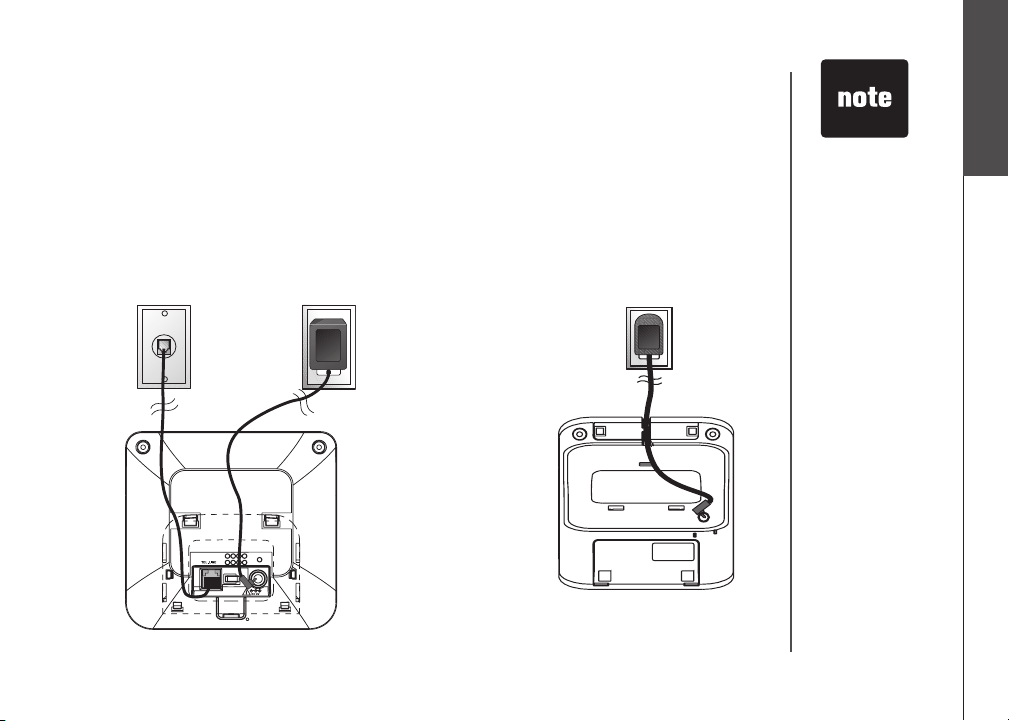
Installation
Telephone base installation
Install the telephone base and the charger as shown below. Choose a location away from any electronic
equipment and appliances such as personal computers, computer routers, television sets, microwave
ovens, and refrigerators. Avoid excessive heat, cold, dust or moisture.
1. Plug the telephone line cord
into a telephone wall jack.
2. Plug the power adapter into an electrical
outlet not controlled by a wall switch.
Use only the
•
VTech batteries
and power
adapters (or
equivalent)
supplied with
this telephone.
To obtain a
replacement, visit
our website at
www.vtechphones.
com or call
1 (800) 595-9511.
In Canada go to
www.vtechcanada.
com or dial
1 (800) 267-7377.
•
This power unit
is intended to be
correctly oriented
in a vertical or oor
mount position.
The prongs are not
designed to hold
the plug in place if
it is plugged into a
ceiling, under-thetable or cabinet
outlet.
Installation
Basic operation
www.vtechphones.com
3
Page 7
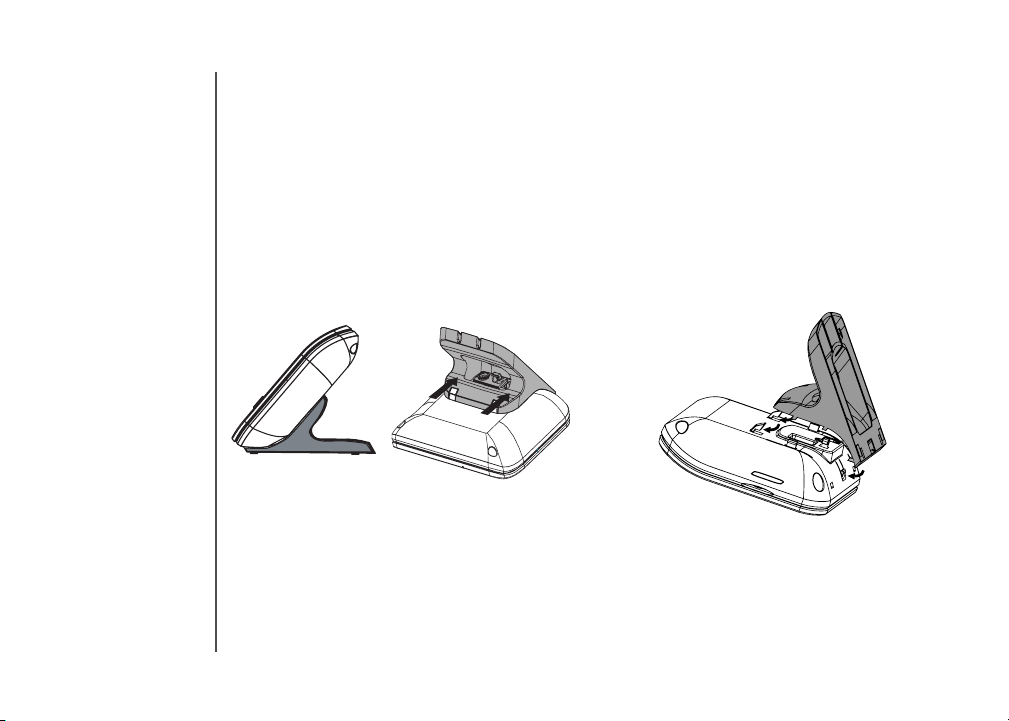
Installation
Desk/table bracket installation
The telephone base comes with the desk/table bracket installed and ready for tabletop use.
To remove the bracket:
1. Push the bracket away from the telephone
base as shown below. Do not remove the
bracket by force to avoid breakage of
the tabs.
Dial type
If you have touch-tone service, your telephone is ready to use as soon as the batter y is charged.
If you have pulse (rotary) service, the dial type must be changed. To change the dial type, see
Dial type on page 12.
To install the bracket:
1. Align the tabs of the bracket with the slots
at the bottom of the telephone base as
shown in the diagram.
2. Slide the bracket towards the center
of the teleph on e bas e until it cli cks
into place.
4
www.vtechphones.com
Page 8
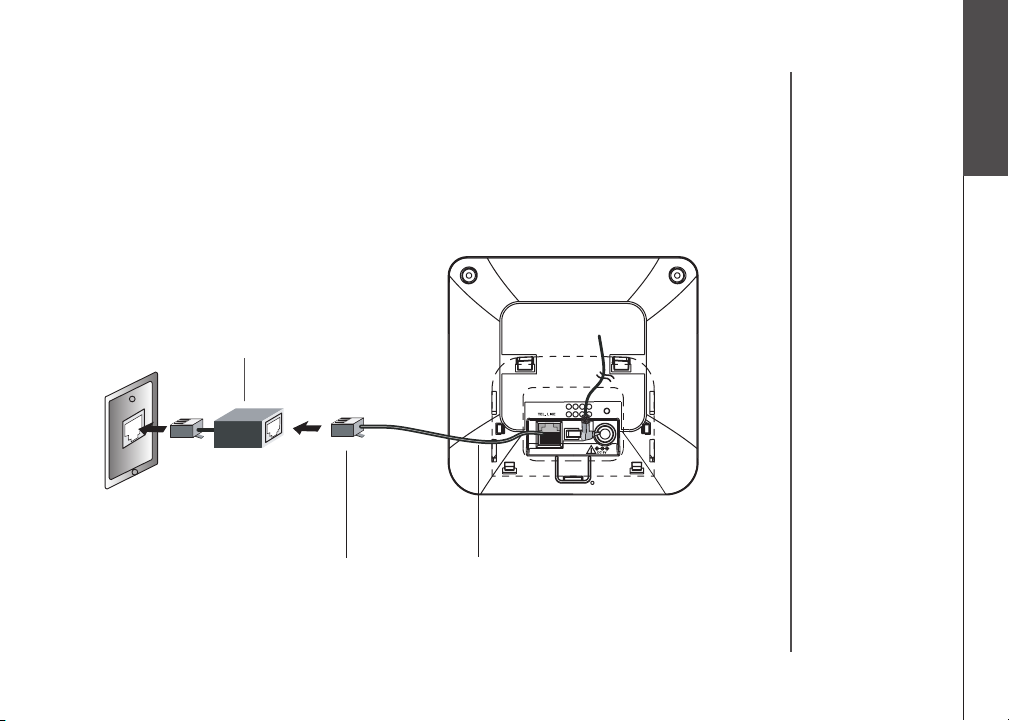
Installation
If you subscribe to DSL service
If you receive high speed internet through your telephone line (commonly referred to as DSL), and
you are experiencing interference during telephone conversations and/or your caller ID features are
not functioning properly, install a DSL lter to the telephone line between the telephone base and
the telephone wall jack. Contact your DSL provider for a DSL lter.
DSL lter (for
DSL users)
To single telephone jack (RJ11C) Telephone line cord
Installation
Basic operation
www.vtechphones.com
5
Page 9
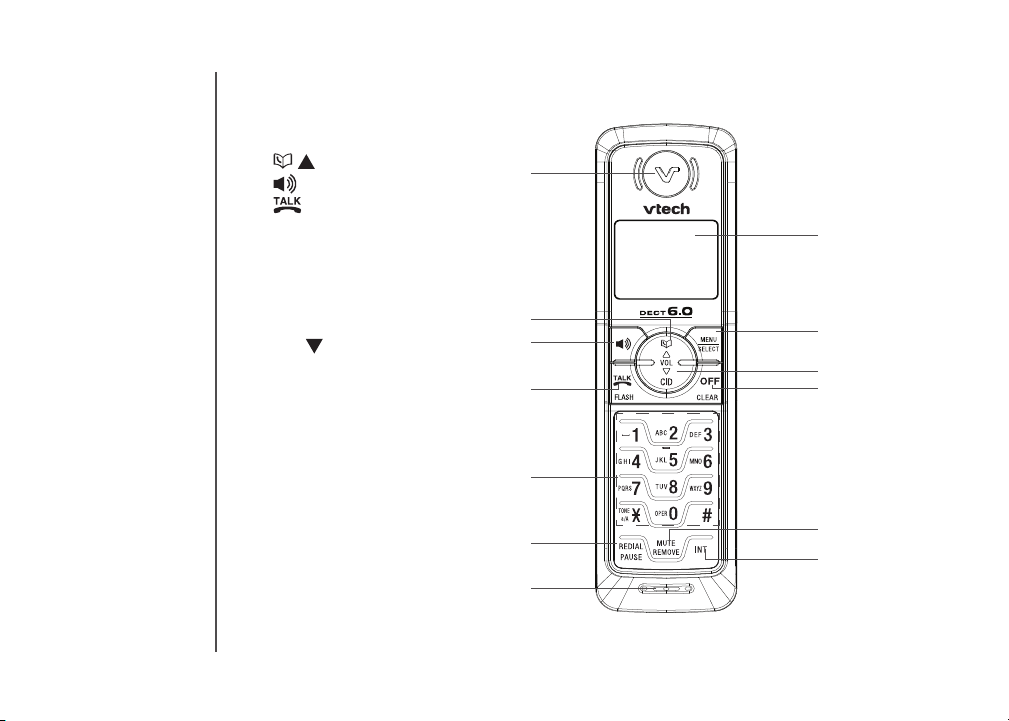
Telephone settings
Handset layout
1. Earpiece
2.
/ (directory/volume)
3.
(speakerphone)
4.
5. Dialing keys (0-9, *, #)
6. REDIAL/PAUSE
7. Microphone
8. Handset display
9. MENU/SELECT
10. CID/
11. OFF/CLEAR
12. MUTE/REMOVE
13. INT (intercom)
/FLASH
(caller ID/volume)
1
2
3
4
5
8
9
10
11
6
12
13
7
6
www.vtechphones.com
Page 10
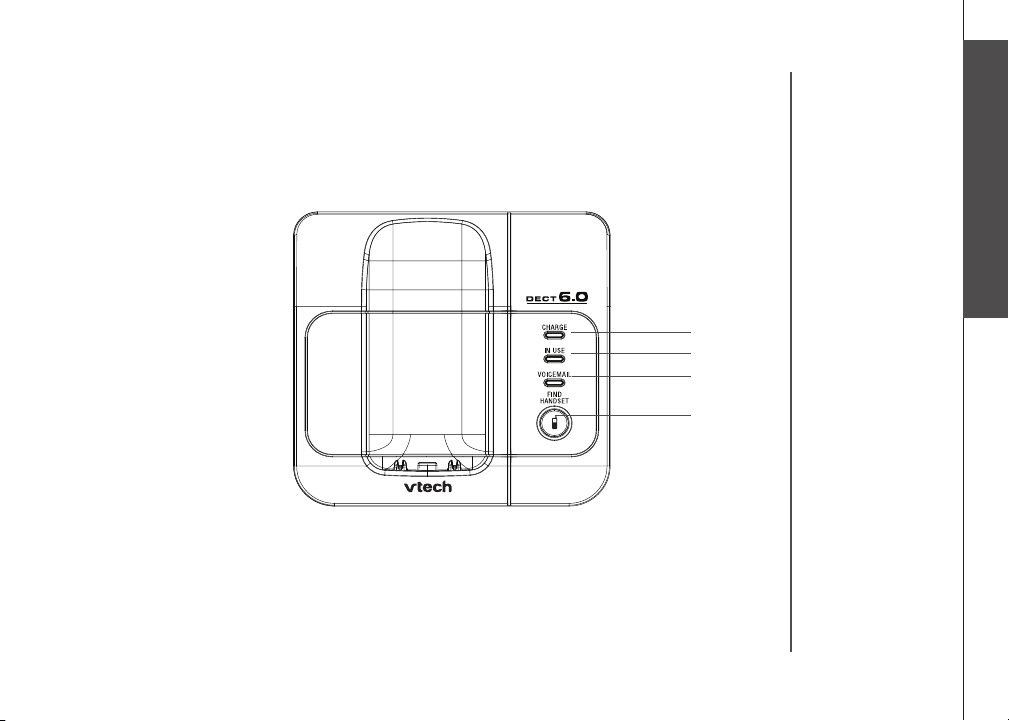
Telephone settings
Telephone base layout
1. CHARGE light
2. IN USE light
3. VOICEMAIL light
4. FIND HANDSET
Telephone settings
Basic operation
1
2
3
4
www.vtechphones.com
7
Page 11
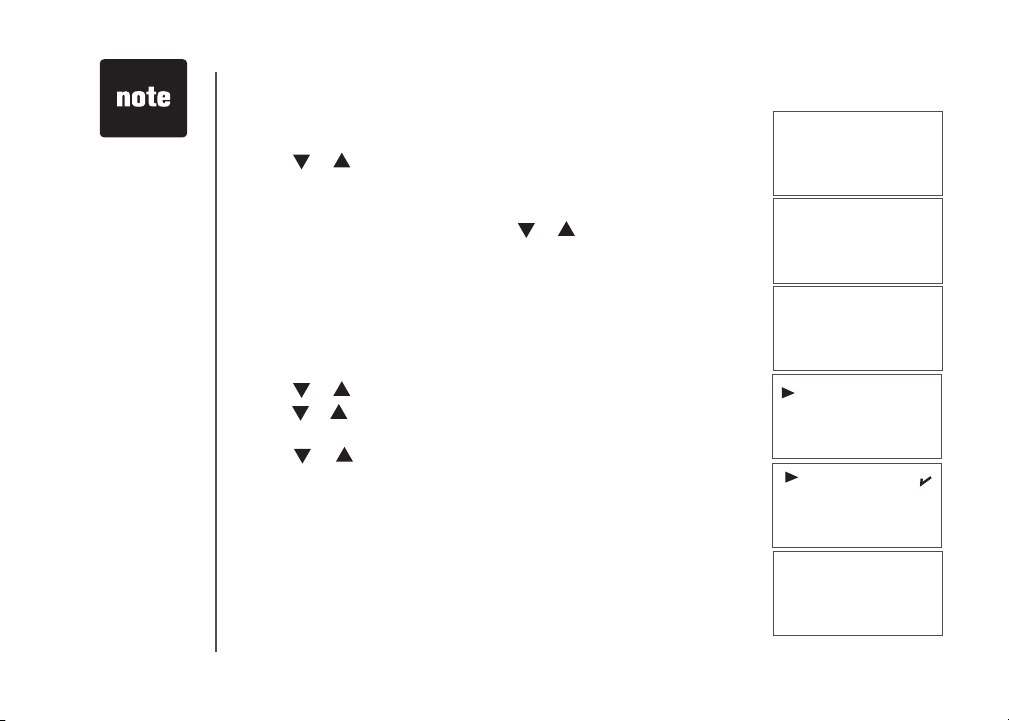
Telephone settings
When entering
•
the date or time, if
the digit is single,
a zero must be
entered rst (i.e.
if the time is 6:08,
you must enter
0608).
If you have
•
more than one
handset, setting
the date and time
on one handset
will apply to all
other handsets.
8
Date and time
• Press MENU/SELECT to display menu when in idle mode.
• Press
• Use the keypad to set the year. Press
• Use the keypad to set the date. Press
•
Use the keypad to set the time. Press or to select a.m. or p.m.
or to reach DATE/TIME. Press MENU/SELECT.
MENU/SELECT.
MENU/SELECT.
Press MENU/SELECT.
• The screen displays STORED
and you’ll hear a conrmation beep.
Ring melody
There are ten ring melodies for the handset to choose from.
• Press
• Press
• Press
• Press
• The screen displays STORED
MENU/SELECT to display menu when in idle mode.
or to reach SETUP HS. Press MENU/SELECT.
or to reach RING MELODY. Press MENU/SELECT, and
a checkmark is shown next to the current ring melody.
or to scroll through the choices and a sample of each
ring melody will be played. Press MENU/SELECT.
and you’ll hear a conrmation beep.
www.vtechphones.com
YeAr 200\
dAte \1/01
tIMe \2:12AM
rING MelodY
rING voluMe
MelodY 1
MelodY 2
Stored
Page 12
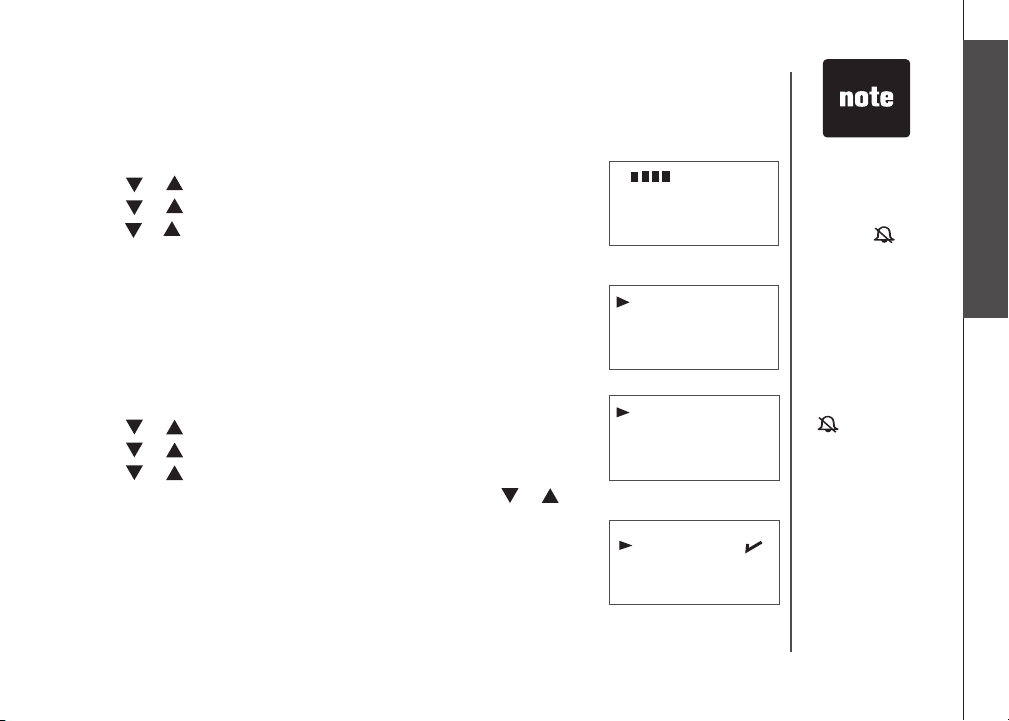
Telephone settings
Ring volume
The handset ringer volume can be adjusted from ve levels.
• Press
• Press
• Press
• Press
Battery low tone
The handset is preset to beep when the batter y level is low. If you wish
to change this setting:
• Press
• Press
• Press
• Press
• A checkmark is shown next to the current selection. Press
• The screen displays STORED
MENU/SELECT to display menu when in idle mode.
or to reach SETUP HS. Press MENU/SELECT.
or to reach RING VOLUME. Press MENU/SELECT.
or to scroll through the choices and a sample of each ring
volume will be played. Press MENU/SELECT to conrm.
The screen displays STORED
MENU/SELECT to display the menu when in idle mode.
or to reach SETUP HS. Press MENU/SELECT.
or to reach TONES. Press MENU/SELECT.
or to reach BATTERY LOW. Press MENU/SELECT.
to choose ON or OFF. Press MENU/SELECT.
and you’ll hear a conrmation beep.•
and you’ll hear a conrmation beep.
or
toNeS
HANdSet NAMe
BAtterY low
out of rANGe
oN
off
The handset will
•
not ring when the
ringer volume
is at the lowest
setting. A ringer
off icon will
be displayed.
While the
•
telephone is
ringing, you
can temporarily
silence the ringer
by pressing
OFF/CLEAR
MUTE/REMOVE
The ringer off icon
will display on
the handset. The
next call will ring
normally.
Telephone settings
Basic operation
or
.
www.vtechphones.com
9
Page 13
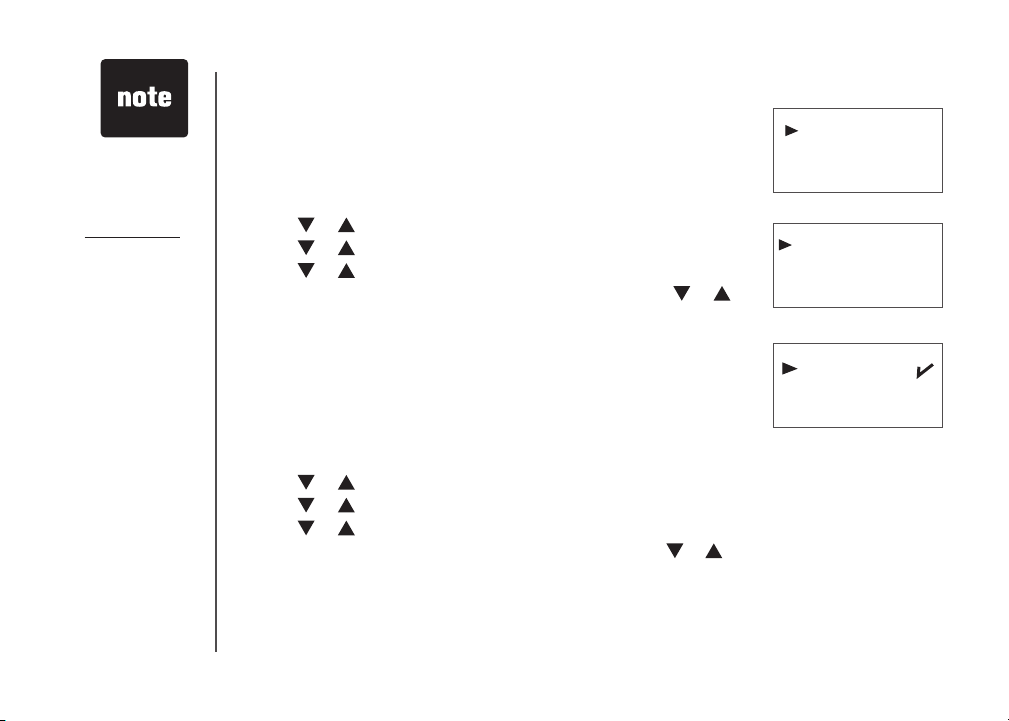
Telephone settings
Press OFF/CLEAR
•
at anytime to return
to the previous
screen.
Press and hold
•
OFF/CLEAR
anytime to exit the
menu.
10
at
Out of range tone
The handset will beep during a conversation when it is out of range from
the telephone base. This tone is preset to ON. If you wish to change
this setting:
• Press
• Press
• Press
• Press
• A checkmark is shown next to the current selection. Press
• The screen displays STORED
MENU/SELECT to display the menu when in idle mode.
or to reach SETUP HS. Press MENU/SELECT.
or to reach TONES. Press MENU/SELECT.
or to reach OUT OF RANGE. Press MENU/SELECT.
or
to choose ON or OFF. Press MENU/SELECT.
and you’ll hear a conrmation beep.
Key tone
The handset is preset to beep whenever any button is pressed. To
change this setting:
• Press
• Press
• Press
• Press
• A checkmark is shown next to the current selection. Press
• The screen displays STORED
MENU/SELECT to display the menu when in idle mode.
or to reach SETUP HS. Press MENU/SELECT.
or to reach TONES. Press MENU/SELECT.
or to reach KEY BEEPS. Press MENU/SELECT.
or to
select ON or OFF. Press MENU/SELECT.
and you’ll hear a conrmation beep.
www.vtechphones.com
toNeS
HANdSet NAMe
out of rANGe
KeY BeePS
oN
off
Page 14
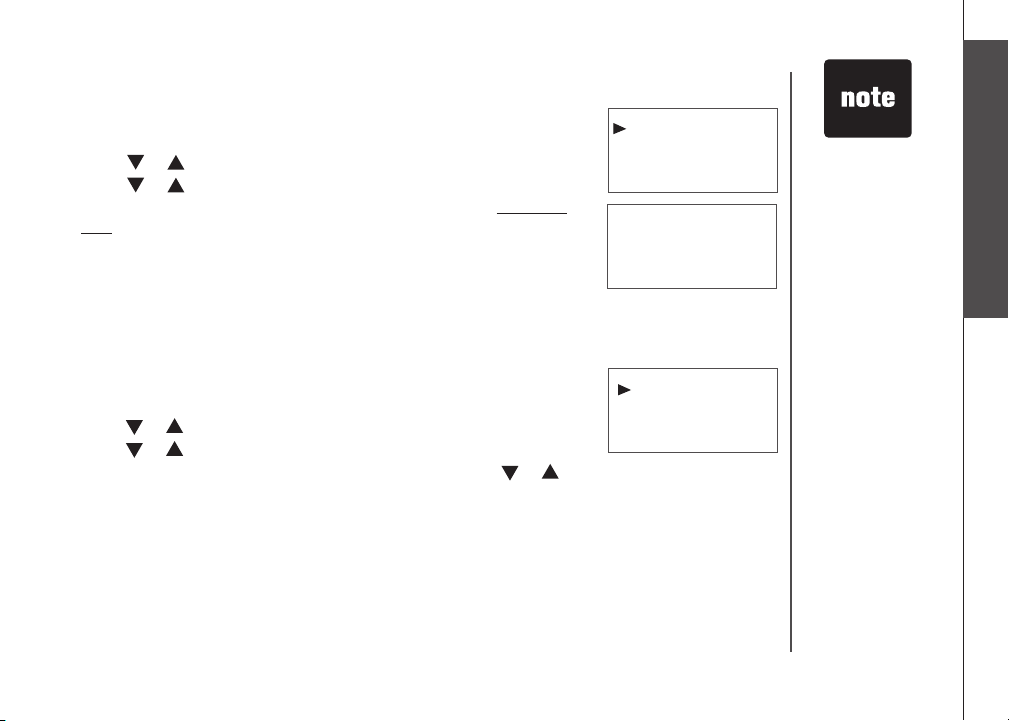
Telephone settings
Telephone settings
Edit handset name
• Press MENU/SELECT to display the menu when in idle mode.
• Press
• Press
Press MUTE/REMOVE to backspace and erase characters. Press and
•
hold MUTE/REMOVE to delete the entire entry. Press * to alternate
between uppercase and lowercase.
• Use the keypad to enter characters (see the chart on page 18). Press
MENU/SELECT.
• The screen displays STORED
or to reach SETUP HS. Press MENU/SELECT.
or to reach HANDSET NAME. Press MENU/SELECT.
and you’ll hear a conrmation beep.
Language
To change the language for all screen displays:
• Press
• Press
• Press
• A checkmark is shown next to the current selection. Press
• Press
• The screen displays STORED
MENU/SELECT to display menu when in idle mode.
or to reach SETUP HS. Press MENU/SELECT.
or to reach LANGUAGE. Press MENU/SELECT.
or
to choose the desired language.
MENU/SELECT.
and you’ll hear a conrmation beep.
www.vtechphones.com
HANdSet NAMe
lANGuAGe
eNter NAMe
HANdSet
a
\
lANGuAGe
reSet
A handset name
•
can be up to 14
characters.
Only handset
•
display screens
are affected by
the language
setting.
Basic operation
11
Page 15
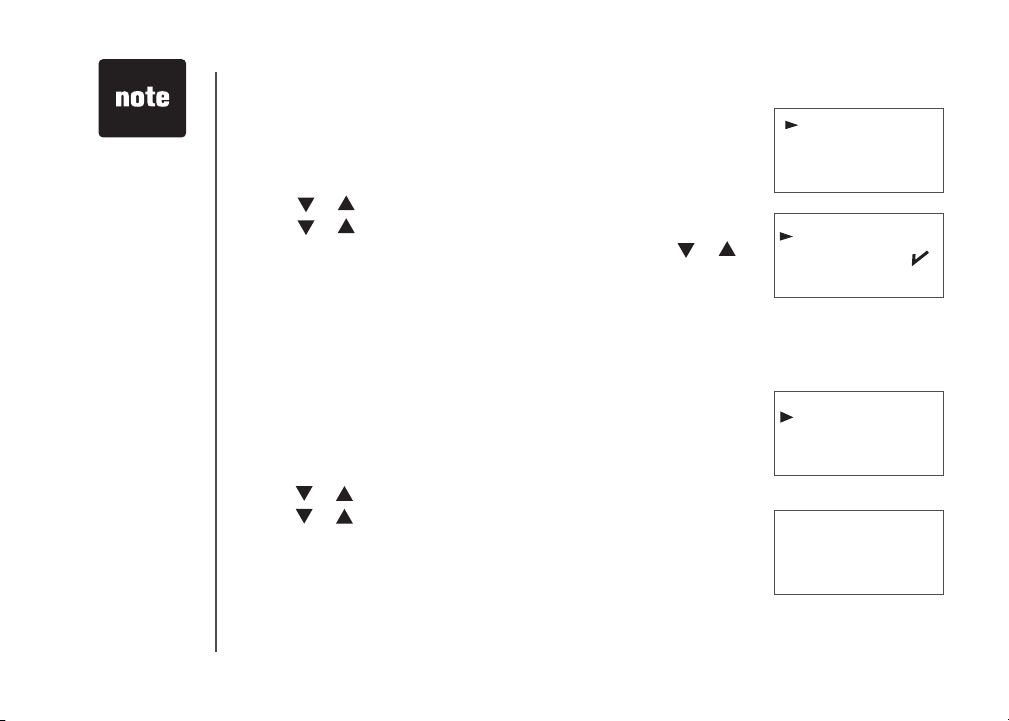
Telephone settings
The clear voicemail
•
feature only turns
off the displayed
NEW VOICEMAIL
message and
VOICEMAIL light
on the telephone
base. It does not
delete your voicemail
message(s). Use
this feature when the
telephone indicates
there is voicemail
when you have none
or you have accessed
your voicemail from a
remote location (while
away from home). If
there is actually a new
voicemail message,
your local telephone
company will continue
to send a signal
which will cause the
NEW VOICEMAIL
message in the
handset and the
telephone base
VOICEMAIL light to
ash.
12
Dial type
The dial type is preset to touch tone. If you have pulse (rotary) service,
the dial type must be changed.
• Press MENU/SELECT to display menu when in idle mode.
• Press
• Press
or to reach SETUP BS. Press MENU/SELECT.
or to reach DIAL TYPE. Press MENU/SELECT.
• A checkmark is shown next to the current selection. Press
to choose between TONE and PULSE. Press MENU/SELECT.
• The screen displays STORED
and you’ll hear a conrmation beep.
Clear voicemail
If you subscribe to voicemail services provided by your local telephone
company, NEW VOICEMAIL will appear on the handset display and
the VOICEMAIL light on the telephone base will ash when you have
a new voicemail message. This feature allows you to turn off these
indicators.
• Press
• Press
• Press
• The screen displays INDICATOR OFF?
• The screen displays STORED
MENU/SELECT to display the menu when in idle mode.
or to reach SETUP BS. Press MENU/SELECT.
or to reach CLR VOICEMAIL. Press MENU/SELECT.
Press MENU/SELECT.
and you’ll hear a conrmation beep.
www.vtechphones.com
or
dIAl tYPe
clr voIceMAIl
toNe
PulSe
clr voIceMAIl
reSet
INdIcAtor off?
Page 16
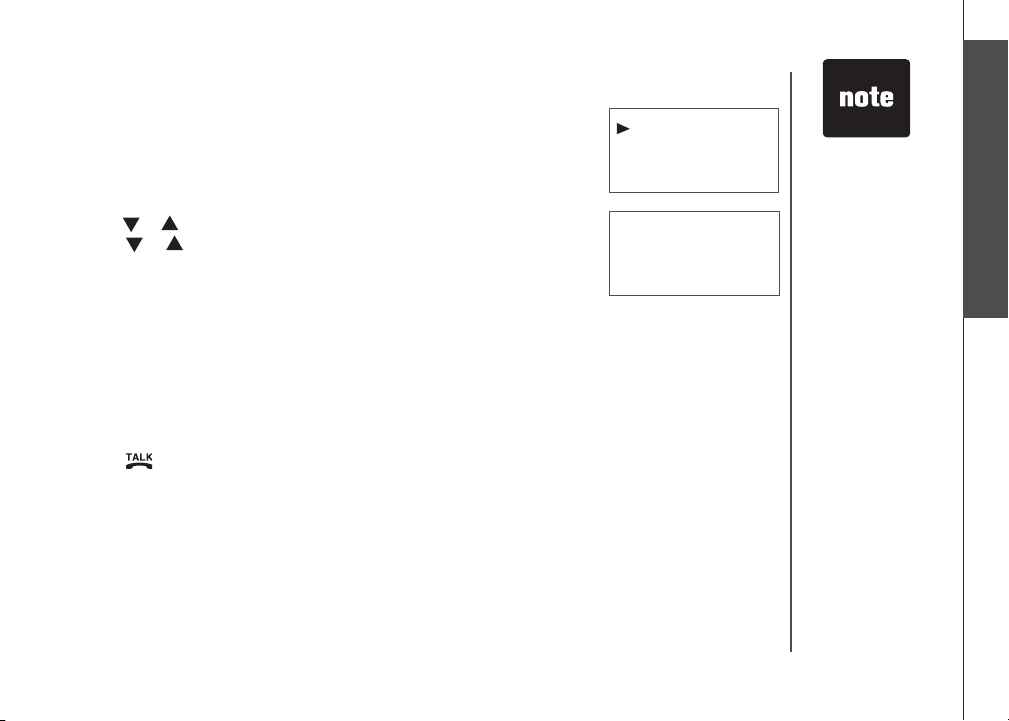
Telephone settings
Telephone settings
Reset to default settings
The handset and the telephone base can be individually reset to their
default settings by selecting RESET in the SETUP HS or SETUP BS
menus respectively.
• Press
•
• Press or to reach RESET. Press MENU/SELECT.
• The screen displays RESET?
• The screen displays STORED
MENU/SELECT to display menu when in idle mode.
Press or to reach SETUP HS or SETUP BS. Press MENU/SELECT.
Press MENU/SELECT to conrm or
OFF/CLEAR to exit to the previous menu.
and you’ll hear a conrmation beep.
Temporary tone dialing
If you have pulse (rotary) service, you can change from pulse to touch
tone dialing during a call by pressing *TONE. This is useful if you need to
send touch tone signals for access to telephone banking or long distance
services.
Press /FLASH.
•
Press *TONE. Buttons pressed after this send touch tone signals.
•
Dial the number.
•
After hanging up, the telephone automatically returns to pulse
•
dial service.
www.vtechphones.com
reSet
rING MelodY
reSet?
When the handset
•
or telephone base
settings are reset
to default, all items
stored in memory
will be deleted.
This includes the
directory and call
log entries.
Basic operation
13
Page 17

Press or to
•
adjust the listening
volume during a
conversation.
14
Basic operation
Make, answer and end calls
• Press /FLASH or , then use the keypad to dial a number.
-OR-
•
Dial a number (press MUTE/REMOVE to make corrections) and then press
/FLASH or .
• Press /FLASH, or any dialing keys (0 -9, * or #) to answer an
incoming call.
• Press OFF/CLEAR or put the handset back in the telephone base or
charger to end a call.
• The call timer will be activated during a call to show call duration.
Options while on calls
Speakerphone
•
Press to alternate between speakerphone and normal handset use.
Mute
•
Press MUTE/REMOVE on the handset to silence the microphone during a
conversation. You can still hear the caller but the caller cannot hear you.
• The screen displays
• Press MUTE/REMOVE again to resume conversation.
Call waiting
If you subscribe to call waiting service and you are on a call when a new call
comes in, you will hear a beep. The caller ID information will be displayed
if you subscribe to caller ID service from your local telephone company.
• Press
the current call on hold.
• Press
/FLASH on the handset to answer the incoming call and put
/FLASH at anytime to alternate between calls.
MUTE.
www.vtechphones.com
PHoNe 00:00:10
595-9511
MUTE
Page 18

Basic operation
Intercom call
This feature allows conversation between handsets.
• For 6051, press
Use the keypad to select a destination handset. The screen of the originating
•
handset displays CALLING HANDSET X
For 6041/6044, press INT on a handset and its screen displays
•
CALLING HANDSET X.
• The destination handset rings and its screen displays CALLING FROM:
HANDSET X
•
Press /FLASH or on the destination handset to answer the call.
• To end an intercom call, press OFF/CLEAR on the handset or by placing
the handset back on the telephone base or charger.
Multiple handset use
While on a call, the person on the other handset can join the conversation.
• Press
join the conference conversation at the same time.)
• Press OFF/CLEAR, or place the handset in the telephone base or charger
to drop out of the call. The external call will not be terminated until both
handsets hang up.
Answer an external call during an intercom call
There will be an alert tone to signify an incoming external call during an
intercom call and the screen displays CALL WAITING.
Disconnect the intercom call by pressing OFF/CLEAR and the handset will ring.
•
Press
•
incoming call.
INT on a handset and its screen displays NUMBER.
.
.
/FLASH or to join the conversation. (Only two handsets can
/FLASH, or any dialing keys (0 -9, * or #) to answer the
www.vtechphones.com
cAllING
HANdSet X
cAllING froM:
HANdSet X
coNf 00:02:48
Basic operation
15
Page 19

Basic operation
If the destination
•
handset does not
answer, press
OFF/CLEAR
the originating
handset to return
to the external
call.
16
Transfer an external call
An external call can be forwarded to another handset during a conversation.
• For 6041/6044, press
CALLING HANDSET X while putting the external call on hold.
For 6051, press INT on the originating handset and its screen displays
•
on
NUMBER while putting the external call on hold. Use the keypad to select
a destination handset and its screen will display CALLING HANDSET X.
• The destination handset rings and its screen displays CALLING FROM:
HANDSET X
• After the destination handset answers, press MENU/SELECT and then
press or to reach CONFERENCE.
•
Press MENU/SELECT to let the destination handset join the conversation.
• Press MENU/SELECT and the screen displays END CONFERENCE and
then press MENU/SELECT to return to the intercom conversation.
•
During the intercom conversation, press MENU/SELECT and or to
reach OTHER CALL to return to the external call and put the intercom on
hold. Repeat this step to switch between the external and intercom calls.
• Press OFF/CLEAR on the originating handset to forward the external call
to the destination handset.
INT on the originating handset and its screen displays
.
Find handset
• Press FIND HANDSET on the telephone base to locate the handset. All
handsets will ring and PAGING will ash on the screen of all handsets.
•
Press FIND HANDSET again or put the handsets back on the telephone
base or charger to stop the paging tone.
www.vtechphones.com
coNfereNce
otHer cAll
otHer cAll
coNfereNce
eNd coNfereNce
PAGING
Page 20

Advanced operation
Directory
The directory can store up to 50 entries. Each entry may consist of a
number up to 24 digits and a name up to 15 characters.
• The screen displays EMPTY if there is no record in the directory.
• The screen displays FULL
if the directory is full.
eMPtY
Review the directory
• Press / to enter the directory.
• Press
-OR-
• Press
• Press
• Press
• Press
or to browse and press OFF/CLEAR to exit.
MENU/SELECT to display menu when in idle mode.
or to reach DIRECTORY. Press MENU/SELECT.
or to reach REVIEW. Press MENU/SELECT.
or to browse and press OFF/CLEAR to exit.
Search the directory
Entries are sorted alphabetically and names beginning with numbers
are listed rst.
An alphabetical search can be done after entering the directory. Enter
the rst letter of the name using the chart on page 18. The rst name
beginning with that letter will be displayed.
For example, press 5 (JKL) once to nd Jenny, twice to nd Kristen, or
three times to nd Linda.
-OR-
You can search the directory by pressing
or on the handset.
www.vtechphones.com
dIrectorY
cAll loG
Advanced operation
revIew
Store
vtecH
1-595-9511
17
Page 21

Press
•
*
repeatedly to
alternate between
uppercase
and lowercase
when entering
characters.
18
Advanced operation
Character chart
Use the keypad and the chart below to enter a name (up to 15 characters). Each press of a particular
key causes the characters to be displayed in the following order:
Number k ey
1 space 1 * ? ! / ( )
2 A B C 2
3 D E F 3
4 G H I 4
5 J K L 5
6 M N O 6
7 P Q R S 7
8 T U V 8
9 W X Y Z 9
0 0
* Uppercase/lowercase
# #
• Press MUTE/REMOVE to backspace and erase a single character.
•
Press and hold MUTE/REMOVE to delete the entire entry.
•
Press and hold REDIAL/PAUSE to insert a dialing pause (P will be displayed on screen) when
entering a telephone number.
1 2 3 4 5 6 7 8 9
www.vtechphones.com
Characte rs by number of k ey presses
,
, - . &
Page 22

Advanced operation
Store a directory entry
• Press MENU/SELECT twice to enter the DIRECTORY.
• Press
• The screen displays ENTER NUMBER
number and then press MENU/SELECT.
• The screen displays ENTER
characters and then press MENU/SELECT.
• The screen displays STORED
or to reach STORE and then press MENU/SELECT.
. Use the keypad to enter the
NAME. Use the keypad to enter the
and you’ll hear a conrmation beep.
Dial a directory entry
• Press / to enter the directory.
• Press
search to nd it.
• Press
-OR-
• Press
• Press
• Press
• Press
search to nd it.
• Press
or to scroll to the desired entry, or use the alphabetical
/FLASH or to dial.
MENU/SELECT to display menu when in idle mode.
or to reach DIRECTORY. Press MENU/SELECT.
or to reach REVIEW. Press MENU/SELECT.
or to scroll to the desired entry, or use the alphabetical
/FLASH or to dial.
www.vtechphones.com
Store
revIew
eNter NuMBer
Advanced operation
eNter NAMe
a
Stored
19
Page 23

Advanced operation
Press OFF/CLEAR
•
to return to the
previous screen.
Press and hold
OFF/CLEAR
exit the menu if
you do not want
to delete all the
entries.
20
to
Edit a directory entry
• Press / or MENU/SELECT three times to enter the directory.
• Press
search to nd the number. Press MENU/SELECT.
•
The screen displays ENTER NUMBER. Use MUTE/REMOVE and the
keypad to edit the number and press MENU/SELECT.
• The screen displays ENTER NAME. Use MUTE/
keypad to edit the name and then press MENU/SELECT.
• The screen displays STORED
or to scroll to the desired entry or use the alphabetical
REMOVE and
and you’ll hear a conrmation beep.
Delete from the directory
• Press / or MENU/SELECT three times to enter the directory.
• Press
To delete one entry
• Press
• The screen displays DELETED
To delete all entries
•
Press and hold MUTE/REMOVE.
• The screen displays DELETE ALL?
• The screen displays DELETED
or to scroll to the desired entry
MUTE/REMOVE.
and you’ll hear a conrmation beep.
and there is a conrmation beep.
www.vtechphones.com
.
Press MENU/SELECT.
the
eNter NuMBer
eNter NAMe
a
Stored
deleted
delete All?
Page 24

Advanced operation
About caller ID
If you subscribe to caller ID service from your local telephone company, this feature displays the
name and telephone number of the caller before answering a call (even when you are on another
call). The caller ID features of this product will work only if you subscribe to caller ID service and
both you and the caller are in areas offering caller ID service, and if both telephone companies use
compatible equipment.
Contact your local telephone company if:
you have both caller ID and call waiting, but as separate services (you may need combined service),
•
• you have only caller ID service, or only call waiting service,
• you do not subscribe to caller ID or call waiting services but wish to try them.
There may be fees for these services, and they may not be available in all areas.
This product can be used without subscribing to either caller ID or combined caller ID with call waiting
service, although the caller ID features of this product will not function.
Advanced operation
www.vtechphones.com
21
Page 25

Due to regional
•
service
differences,
the caller ID
information
may not be
available for
every incoming
call. In addition,
the callers may
intentionally
block their name
and/or telephone
number.
The time is
•
automatically set
and updated with
incoming caller ID
information if you
subscribe to this
service.
Advanced operation
Call log
The information of the caller will be displayed if you subscribe to caller ID
service from your local telephone company.
• The call log can store up to 50 entries.
Each entry may consist of a number up to 20 digits and a name up to
•
15 characters. If the number consists of more than 20 digits, the last 20
digits will be displayed and stored. If the name consists of more than 15
characters, the rst 15 characters will be displayed and stored.
•
Entries are displayed in chronological order with the most recent entry rst.
• When the call log is full, the oldest entry will be deleted to make room for
the new incoming call information.
• The screen displays EMPTY if there is no record in the call log.
• The screen displays NEW if there are new call log entries (missed and
unread calls).
• Duplicate or anonymous calls (no caller ID information) will be stored in
the call log.
Review the call log
• Press CID/ to enter the call log.
-OR-
Press MENU/SELECT. Press or to select CALL LOG.
•
• Press
• The name (if available), number, date and time of the incoming call are
MENU/SELECT and then press or to browse through the
entries.
displayed on the screen.
JoHNNY fu
2-345-6789
New
05:27PM 11/23
eMPtY
22
www.vtechphones.com
Page 26

Advanced operation
Dial a call log number
• Press CID/ to enter the call log.
-OR-
Press MENU/SELECT. Press or to select CALL LOG.
•
• Press
• Press
Store a call log number
• Press CID/ to enter the call log.
-OR-
•
•
• Press MENU/SELECT and the screen displays ENTER NAME.
• Use the keypad to enter the name and then press
• The screen displays STORED
MENU/SELECT and then press or to scroll to the desired
entry.
/FLASH or to dial.
Press MENU/SELECT. Press or to select CALL LOG.
Press MENU/SELECT and then press or to scroll to the desired
entry.
MENU/SELECT.
and you’ll hear a conrmation beep.
eNter NAMe
a
Stored
While reviewing
•
the call log, press
# repeatedly to
display the other
dialing options.
Available options
are: 1 + area code
+ number, area
code + number, 1
+ number, number
only. The various
dialing options are:
595-9511
1-595-9511
800-595-9511
1-800-595-9511
Advanced operation
www.vtechphones.com
23
Page 27

Press and hold
•
OFF/CLEAR
exit the menu if
you do not want
to delete all the
entries or press
OFF/CLEAR
to return to the
previous screen.
to
Advanced operation
Delete from the call log
• Press CID/ to enter the call log.
-OR-
Press MENU/SELECT. Press or to select CALL LOG, then
•
press MENU/SELECT.
To delete one entry
• Press
MUTE/REMOVE.
• The screen displays
To delete all entries
•
Press and hold MUTE/REMOVE when in the CALL LOG.
• The screen displays DELETE ALL?
• The screen displays DELETED
or to scroll to the desired entry and then press
DELETED and you’ll hear a conrmation beep.
Press MENU/SELECT.
and you’ll hear a conrmation beep.
deleted
delete All?
24
www.vtechphones.com
Page 28

Advanced operation
Redial
The redial list can store up to 10 of the most recently dialed numbers.
• When there are already 10 entries in the redial list, the oldest entry
will be deleted to make room for the new one.
• The screen displays EMPTY if there is no record on the list.
Review redial
• Press REDIAL/PAUSE to enter the redial list.
• Press
Store a redial number to the directory
• Press REDIAL/PAUSE to enter the redial list.
• Press
• The screen displays ENTER NAME
• Use the keypad to enter the name and then press
• The screen displays STORED
or to browse through the entries.
or to scroll to the desired entry. Press MENU/SELECT.
.
MENU/SELECT.
and you’ll hear a conrmation beep.
Advanced operation
www.vtechphones.com
25
Page 29

Press and hold
•
OFF/CLEAR
exit the menu if
you do not want
to delete all the
entries. Press
OFF/CLEAR
to return to the
previous screen.
Advanced operation
Dial from redial
• Press REDIAL/PAUSE to enter the redial list.
• Press
to
• Press
Delete from redial
• Press REDIAL/PAUSE to enter the redial list.
To delete one entry
• Press
MUTE/REMOVE.
• The screen displays
To delete all entries
•
Press and hold MUTE/REMOVE.
• The screen displays DELETE ALL?
• The screen displays DELETED
or to scroll to the desired entry.
/FLASH or to dial.
or to scroll to the desired entry and then press
DELETED and you’ll hear a conrmation beep.
Press MENU/SELECT.
and you’ll hear a conrmation beep.
deleted
delete All?
26
www.vtechphones.com
Page 30

Handset and telephone base indicators
Handset light
• On when the handset speakerphone is in use.
Telephone base lights
IN USE • Flashes when there is an incoming call.
• On when the handset is in use.
VOICEMAIL • Flashes when there is a new network message (a subscription service
CHARGE • On when the handset is in the telephone base.
Handset icons
from your local telephone company is required).
• Ringer off.
(Battery indicator)
MUTE
• Cycles (low, medium, and full) when handset battery is charging.
•
Flashes when the batter y power is low.
• The microphone is muted temporarily during a conversation.
www.vtechphones.com
Appendix
27
Page 31

Handset display screen messages
Display: When:
cAll
cAllING HANdSet X
cAllING froM: HANdSet X
cHArGING
coNNectING...
eMPtY
eNded
full
INtercoM
lINe IN uSe
low BAtterY
rINGer Mute
New
New voIceMAIl
Not AvAIlABle
No lINe
28
There is an incoming call.
Calling another handset.
Other handset is calling.
A handset with low battery has been placed on the telephone base to
The cordless handset is searching for the telephone base.
There are no entries in the call log, directory, or redial list.
You have just ended a call.
The directory is full.
The handset is on an intercom call.
Another handset connected to the same line is in use.
The battery needs to be recharged.
The ringer is muted temporarily when there is an incoming call.
There are un-reviewed calls in the call log.
There is new voicemail message.
There is no line or the handset is out of range from the telephone base.
-OR-
If one handset is already viewing the call log and another handset attempts to review it.
There is no telephone line connected.
www.vtechphones.com
recharge.
Page 32

Handset display screen messages
Display: When:
PAGING
PHoNe
PlAce IN cHArGer
wArNING
cHecK BAtterY!
The handset locator has been activated or the handset is being paged.
The handset is in use.
The battery is very low. The handset should be placed on the telephone base to recharge.
The battery is not installed or not installed properly in the handset.
-OR -
The battery needs to be replaced.
-OR -
An incorrect batter y has been installed by mistake. Use only the supplied VTech battery.
Call log display screen messages
Display: When:
PrIvAte NAMe
PrIvAte NuMBer
PrIvAte cAller
uNKNowN NAMe
uNKNowN NuMBer
uNKNowN cAller
loNG dIStANce or
l
(before caller’s number)
The caller is blocking name information.
The caller is blocking telephone number information.
The caller is blocking name and number information.
This caller’s name is unavailable.
This caller’s number is unavailable.
No call information is available about this caller.
This is a long distance call.
Appendix
www.vtechphones.com
29
Page 33

Battery
After the battery is fully charged for 16 hours, you can expect the following performance:
Operation Operating time
While in use (talking)
While not in use (standby*)
*Hands et is off the teleph one base b ut not in us e.
The battery needs charging when:
• A new battery is installed in the handset.
• Battery indicator on screen is ashing.
CAUTION:
1. Use only the supplied battery (part number 89-1326-00-00) or equivalent. To order a replacement, visit our website at
www.vtechphones.com or call 1 (800) 595-9511. In Canada go to www.vtechcanada.com or dial 1 (800) 267-7377.
2. Do not dispose of the battery in a re. Check with local waste management codes for special disposal instructions.
3. Do not open or mutilate the battery(ies). Released electrolyte is corrosive and may cause burns or injury to the eyes or
skin. The electroly te may be toxic if swallowed.
4. Exercise care in handling batteries in order not to create a short circuit by letting them come into contact with conductive
materials such as rings, bracelets, and keys. The battery and/or conductor may overheat and cause burns.
5. Charge the battery(ies) provided with or identied for use with this product only in accordance with the instructions and
limitations specied in this manual.
WARNING:
TO PREVENT FIRE OR SHOCK HAZARD, DO NOT EXPOSE THIS PRODUCT TO WATER OR ANY TYPE OF MOISTURE.
10 hours
100 hours
30
www.vtechphones.com
Page 34

Important safety instructions
When usi ng your tele phone equ ipment , basic safe ty prec autions s hould alw ays be followe d:
1. Read and underst and all ins tructi ons.
2. Follow all warning s and instr uctio ns marked on t he produ ct.
3. Unplug this prod uct from t he wall out let before c leaning . Do not use li quid or aer osol cle aners. Us e a damp clo th for clea ning.
4. Do not use this prod uct near wa ter (for exampl e, near a bath tub, kitch en sink, o r swimming p ool).
5. Do not place this pr oduct on a n unstab le surfa ce such as a t able, she lf or stand . This pro duct may fal l, causin g serious d amage.
6. Slots and o pening s in the ba ck or botto m of t he tel ephone base and h andset are pr ovided for ventilati on. To pro tect t hem fr om over heating , thes e open ings m ust no t be
blocke d by placing the pr oduct on a sof t surfac e such as a bed, sofa or ru g. This produ ct should ne ver be placed ne ar or over a radiator or heat re gister. This pro duct shou ld
not be plac ed in an area w here prop er ventila tion is not p rovided .
7. This product shoul d be operated onl y from the type of pow er source ind icated on the mar king labe l. If you are not sure of the type of power su pply in your home, co nsult your
dealer or l ocal powe r company.
8. Do not allow anyth ing to rest on t he power co rd. Do not in stall th is produc t where th e cord may be wa lked on.
9. Never push objects of any kind into this produc t through slots in the telep hone base or handse t as they may touch dangerous volt age points or create a short cir cuit that could
result in a r isk of re or e lectri c shock . Never spil l liquid of a ny kind on th e produc t.
To reduce the risk of electr ic shock, do not dis assemb le this produc t, but take it to an authorized ser vice faci lity. Openin g or removing part s of the telephone bas e or handset other
10.
than spe cied ac cess do ors may expo se you to dan gerous vol tages or ot her risk s. Incorr ect reas semblin g can caus e electr ic shoc k when the pr oduct is s ubsequ ently use d.
11. D o not overlo ad wall out lets and ex tension c ords as th is can resu lt in the ri sk of re or el ectric s hock.
12. U nplug th is produc t from the w all outle t and refer ser vicing to an autho rized ser vice facility u nder the fo llowing c onditi ons:
A. Whe n the power su pply cor d or plug is d amaged or fr ayed.
B. If li quid has be en spille d onto the pr oduct .
C. If the pro duct has b een expos ed to rain or w ater.
D. If the pro duct do es not oper ate normal ly by follow ing the op erating i nstruc tions. Ad just only t hose con trols tha t are covered b y the opera tion inst ructio ns, as imp roper
adjust ment of oth er contro ls may resul t in damage a nd often r equires ex tensive w ork by an auth orized te chnici an to restor e the produ ct to norm al operat ion.
E. If th e produc t has been dr opped an d the tele phone bas e and/or ha ndset has b een damag ed.
F. I f the prod uct exhib its a dist inct cha nge in per forman ce.
13. The power un it is i ntended to be c orrect ly orie nted in a verti cal or oor m ount po sition. The pro ngs are not de signed to hold the plu g in pl ace if it is pl ugged into a c eiling,
under-th e-tabl e or cabin et outlet .
14. Avo id using a te lephon e (other than c ordles s) during an el ectri cal storm . There is a re mote risk o f electr ic shock f rom light ning.
15. D o not use th e telepho ne to repor t a gas leak i n the vic inity of t he leak.
16. O nly put th e handset o f your telep hone next t o your ear whe n it is in norm al talk mo de.
CAUTION: Use o nly the pow er adapter pr ovided w ith this pr oduct . To purchase, vi sit our webs ite at ww w.vtechpho nes.com o r call 1 (80 0) 595-9 511. In Canada go t o
www.vtec hcanad a.com or d ial 1 (800) 267-7377.
SAVE THESE INSTRUCTIONS
www.vtechphones.com
Appendix
31
Page 35

Troubleshooting
If you have difculty with your telephone, please try the suggestions below. For Customer Service, visit our website at www.
vtechphones.com, or call 1 (800) 595-9511; in Canada go do www.vtechcanada.com or dial 1 (800) 267-7377.
Problem Suggestion
My telephone does not
work at all.
LOW BATTERY is
displayed on screen.
• Make sure the battery is installed and charged correc tly (page 2). For optimum daily
performance, return the cordless handset to the telephone base or charger after use.
• Make sure the power adapter is securely plugged into an outlet not controlled by a wall
switch.
•
Make sure the telephone line cord is plugged rmly into the telephone base and the wall jack.
• Unplug the unit’s electrical power. Wait for approximately 15 seconds, then plug it back in.
Allow up to one minute for the cordless handset and telephone base to synchronize.
• Charge the battery in the cordless handset for at least 16 hours.
• Remove and re-insert the battery. If that still does not work, it may be necessary to purchase
a new battery.
• Disconnect the telephone base from the jack and plug in a working telephone. If this telephone
does not work, the problem is probably in the wiring or the local service. Call the local telephone
company.
• Place the handset in the telephone base or charger for recharging.
• Remove and re-install the battery and use it normally until fully discharged, then recharge the
handset on the telephone base or charger for 16 hours.
• If the above measures do not correct the problem, the battery may need to be replaced.
32
www.vtechphones.com
Page 36

Troubleshooting
Problem Suggestion
The battery does not
charge in the handset
or the handset battery
does not accept
charge.
The CHARGE light is
off.
• Make sure the handset is placed in the telephone base or charger correctly. The CHARGE
light on the telephone base or charger should be on.
• Remove the battery from the handset and then re-install it in the handset. Put the handset
back to the telephone base or charger and charge for 16 hours.
• If the cordless handset is in the charger or in the telephone base but the CHARGE light is not
on, see The CHARGE light is off in this section.
• It may be necessary to purchase a new battery. Please see the Battery section of this user’s
manual (page 30).
• The telephone might be malfunctioning. Please see the Warranty section of this user’s manual
(page 42) for further instruction.
• Clean the charging contacts on the cordless handset(s) and telephone base each month using
a pencil eraser or a dry non-abrasive fabric.
• Make sure the power adapter and telephone line cords are plugged in c orrectly and
securely.
• Unplug the power adapter. Wait for 15 seconds before plugging it back in. Allow up to one
minute for the cordless handset and telephone base to reset.
• The telephone might be malfunctioning. Please see the Warranty section of this user’s manual
(page 42) for further instruction.
Appendix
www.vtechphones.com
33
Page 37

Troubleshooting
Problem Suggestion
There is no dial tone. • First, try all the above suggestions.
• Move the cordless handset closer to the telephone base. It might be out of range.
• The telephone line cord might be malfunctioning. Try installing a new telephone line cord.
• Disconnect the telephone base from the telephone jack and connect a different telephone. If
there is no dial tone on the other telephone either, the problem is in your wiring or local service.
Contact your local telephone company.
My h an dset displays
CONNECTING...
My h an dset displays
NOT AVAILABLE
•
Move the handset closer to the telephone base. You might have moved out of range.
Move the handset closer to the telephone base. You might have moved out of range.
•
.
Make sure no other handset is reviewing the call log when an attempt is denied.
•
34
www.vtechphones.com
Page 38

Troubleshooting
Problem Suggestion
The telephone does
not ring when there is
an incoming call.
• Make sure the ringer is on (see page 9).
• Make sure the telephone line cord and power adapter are plugged in properly (page 3).
• The cordless handset may be too far from the telephone base. Move it closer to the telephone
base.
• There may be too many extension telephones on the telephone line to allow all of them to ring
simultaneously. Try unplugging some of them.
• If the other telephones in your home are having the same problem, the problem is in the wiring
or local service. Contact the local telephone company (charges may apply).
• Other electronic products can cause interference to your cordless telephone. Try installing your
telephone as far away as possible from the following electronic devices: wireless routers, radios,
radio towers, pager towers, cellular telephones, digital telephones, intercoms, room monitors,
televisions, VCRs, personal computers, kitchen appliances, and other cordless telephones.
•
Test a working telephone at the telephone jack. If another telephone has the same problem, the
problem is in the telephone jack. Contact your local telephone company (charges may apply)
• The telephone line cord might be malfunctioning. Try installing a new telephone line cord.
• Remove and re-insert the battery and place the cordless handset in the telephone base.
• Wait for the cordless handset to synchronize with the telephone base. Allow up to one minute
for this to take place.
.
Appendix
www.vtechphones.com
35
Page 39

Troubleshooting
Problem Suggestion
I cannot dial out. • First, try all the above suggestions.
• Make sure there is a dial tone before dialing. It is normal if the cordless handset takes a second
or two to synchronize with the telephone base before producing a dial tone. Wait an extra
second before dialing.
•
Make sure the telephone is set to the correct dial type (pulse dial or tone dial) for the service in
your area. See the Dial type section on page 12 to set the dial type.
• If the other telephones in your home are having the same problem, the problem is in the wiring
or local service. Contact your local telephone company (charges may apply).
• Eliminate any background noise. Noise from a television, radio, or other appliances may cause
the telephone not to dial out properly. If you cannot eliminate the background noise, rst try
muting the cordless handset before dialing, or dialing from another room in your home with
less background noise.
36
www.vtechphones.com
Page 40

Troubleshooting
Problem Suggestion
There is noise
or interference
during a telephone
conversation.
My calls cut in and out
when I am using the
cordless handset.
• The handset may be out of range. Move it closer to the telephone base.
• Appliances or other cordless telephones plugged into the same circuit as the telephone base
can cause interference. Try moving the appliance or telephone base to another outlet.
• Other electronic products can cause interference to your cordless telephone. Try installing
your telephone as far away as possible from the following electronic devices: wireless routers,
radios, radio towers, pager towers, cellular telephones, digital telephones, intercoms, room
monitors, televisions, VCRs, personal computers, kitchen appliances, wireless routers, and
other cordless telephones.
• If your telephone is plugged in with a modem or a surge protector, plug the telephone (or
modem/surge protector) into a different location. If this solves the problem, re-locate your
telephone or modem farther apart from each other, or use a different surge protector.
• The layout of your home or ofce might be limiting the operating range. Try moving the telephone
base to another location, preferably a higher location for better reception.
• Disconnect the telephone base from the modular jack and plug in a corded telephone. If calls
are still not clear, the problem is probably in the wiring or local service. Contact the local
telephone company (charges may apply).
• If the other telephones in your home are having the same problem, the problem is in the wiring
or local service. Contact the local telephone company (charges may apply).
• Do you have DSL service? If yes, you need to have a DSL lter installed at every telephone jack
that has a telephone connected to it. Contact your DSL service provider for lter information.
Appendix
www.vtechphones.com
37
Page 41

Troubleshooting
Problem Suggestion
I hear other calls when
using the telephone.
• Disconnect the telephone base from the telephone jack. Plug in a different telephone. If there are
still other calls, the problem is probably in the wiring or local service. Call your local telephone
company.
I hear noise in the
cordless handset, and
none of the keys or
buttons work.
My caller ID features are
not working properly
38
• Make sure the telephone line cord is plugged in securely.
Remove and re-insert the battery.
•
• Caller ID is a subscription service. You must subscribe to this service from your local telephone
company for this feature to work on your telephone.
• The caller may not be calling from an area which supports caller ID.
• Both you and the caller’s telephone companies must use equipment which are compatible with
caller ID ser vice.
• If you subscribe to DSL service, install a DSL lter to the telephone line between the telephone
base and the telephone line jack. Contact your DSL service provider for lter information.
www.vtechphones.com
Page 42

Troubleshooting
Problem Suggestion
The system does
not receive caller ID
or the system does
not display caller ID
during call waiting.
• Make sure you subscribe to caller ID with call waiting features provided by the local telephone
company.
• The caller may not be calling from an area which supports caller ID.
• Both you and the caller’s telephone companies must use equipment which are compatible with
caller ID ser vice.
• If you subscribe to DSL service, install a DSL lter to the telephone line between the telephone
base and the telephone line jack. Contact your DSL service provider for lter information.
Appendix
www.vtechphones.com
39
Page 43

Troubleshooting
Problem Suggestion
My cordless handset
beeps and is not
performing normally.
Common cure for
electronic equipment
• Make sure the power cord is securely plugged into the telephone base. Plug the unit into a
different working electrical outlet not controlled by a wall switch.
• Move the cordless handset closer to the telephone base. It may be out of range.
• Reset the telephone base by unplugging the unit’s electrical power. Wait for 15 seconds and
plug it back in again. Allow up to one minute for the cordless handset and the telephone base
to synchronize.
• Other electronic products can cause interference to your cordless telephone. Try installing
your telephone as far away from these electronic devices as possible: wireless routers, radios,
radio towers, pager towers, cellular telephones, intercoms, room monitors, televisions, personal
computers, kitchen appliances and other cordless telephones.
• If the unit is not responding normally, try putting the cordless handset in the telephone base
or the charger. If it does not seem to respond, tr y the following (in the order listed):
• Disconnect the power to the telephone base.
• Disconnect the battery on the cordless handset.
• Wait a few minutes before connecting power to the telephone base.
• Re-install the batter y and place the cordless handset into the telephone base or charger.
• Wait for the cordless handset to synchronize its connection with the telephone base. Allow up
to one minute for this to take place.
40
www.vtechphones.com
Page 44

Operating range
This cordless telephone operates with the maximum power allowed by the Federal Communications Commission (FCC). Even so, this handset and telephone base can
communicate over only a certain distance --- which can vary with the locations of the telephone base and handset, the weather, and the layout of your home or ofce.
When the handset is out of range, the handset will display CONNECTING. The user can access the handset directory, and certain parts of the menu system, i.e.
handset setting, but not the time setting and telephone base setting. NOT AVAILABLE will be displayed if access is denied.
If there is a call while the handset is out of range, it might not ring, or if it does ring, the call might not connect well when you press
the telephone base, then press /FLASH to answer the call. If the handset moves out of range during a telephone conversation, there might be interference. To
improve reception, move closer to the telephone base.
/FLASH. Move closer to
Maintenance
Taking car e of your tel ephon e
Your cordless telephone contains so phisti cated electron ic part s, so it must be treated with care.
Avoid roug h treat ment
Place the handset down gent ly. Save the ori ginal packing materials to protect your telep hone if you ever need to sh ip it.
Avoid wate r
Your teleph one can be dam aged if it gets wet. Do not use the handset outdoor s in the rain, or handle it wi th wet ha nds. Do not install t he tele phone b ase near a
sink, bat htub or sh ower.
Elect rical s torms
Electr ical sto rms can sometime s cause power surges harmful to electr onic equipment . For your own s afety, take caution wh en using e lectric appli ances during storms.
Clean ing your te lepho ne
Your telephon e has a durabl e plasti c casing th at should retain its luster for many year s. Clean it only with a sof t cloth slightly da mpened w ith water or a mild soap.
Do not use excess water o r cleaning solven ts of any kin d.
Remember that electrical appliances can cause serious injury if used when you are wet or standing in water. If the telephone base should fall into water, DO NOT
RETRIEVE IT UNTIL YOU UNPLUG THE POWER CORD AND TELEPHONE LINE CORDS FROM THE WALL. Then pull the unit out by the unplugged cords.
Appendix
www.vtechphones.com
41
Page 45

About cordless telephones
Privacy: The same features that make a cordless telephone convenient create some limitations. Telephone calls are transmitted between the telephone base and
•
the cordless handset by radio waves, so there is a possibility that the cordles s telephone conversations could be intercepte d by radio receiving equipment within
range of t he cordl ess hand set. For this reaso n, you shou ld not think of cordless tele phone c onversat ions as being as pri vate as tho se on cord ed telep hones.
Elect rical Power: The telephone base of this cordless telephone must be connected to a working electrical outlet. The electrical outl et should not be controlled
•
by a wall swit ch. Calls cannot be made from t he cordless handset if th e telephone base is unplugged or switched of f, or if the el ectri cal power i s interru pted.
Potent ial TV Inter fere nce: So me cord less te lephon es oper ate at fre quenci es that m ay cause interf erence to televi sions a nd VCRs. To minimize or p revent
•
such inter ferenc e, do not place the telephone bas e of the cordless telephone near or on top of a TV or VCR. If interference is experi enced, moving the cordless
telephone farther away fro m the TV or VCR w ill often reduc e or elimin ate the interference.
•
Recha rgeab le Batte ries: This product contai ns either Nickel -Cadmium or Nickel-Metal Hydride rechargeable batteries. Exercise care in handling bat teries in
order not to create a short circui t with conduct ing material suc h as rings, bracelet s, and keys. The battery or conduc tor may overheat and cause harm. Obser ve
proper p olarit y betwe en the bat tery an d the battery cha rger.
•
Nickel -Metal Hydrid e Rechargeable Batteries: Dis pose of these batterie s in a safe man ner. Do not b urn o r puncture. Like other batteries of this typ e, if
burned o r punctu red, they c ould rel ease cau stic mate rial whi ch could cause injury.
Warranty
What do es this li mited wa rrant y cover?
The manufacturer of t his VTech Produc t warra nts to t he hol der of a valid proof of purch ase (“Consumer” or “you” ) that the Product and all a ccess ories p rovide d
in t he sales package (“Prod uct” ) ar e fr ee f rom defect s in material and workma nship, pursuant to the fo llowin g ter ms and condit ions, when inst alled and used
normal ly and in accordance with the Product operating instructions. Thi s limite d warranty exte nds only to the Consumer for Products purchase d and use d in the
United States of America an d Canada.
What wil l VTech do if t he Product is not f ree fro m defects in mat erials and workmanship during the limited warra nty period (“M ateri ally Defective Produc t”)?
During the limited warranty period, VTech’s authorized servi ce representative will repair or replace at VTech’s option, without charge, a Materially Defecti ve Product. If
we repair the Product, we may use new or refurbish ed replaceme nt parts. If we choose to replace the Product, we may replace it with a new or refurbi shed Product of
the same or similar design. We will retain defective parts, modules, or equipment. Repair or replacement of the Product, at VTech’s option, is your exclusive remedy.
VTech will return repaired or re placem ent Produ cts to you i n working condit ion. You shoul d expect t he repai r or replac ement to t ake approx imately 3 0 days.
How long i s the limi ted warranty p eriod?
The limite d warranty period for the Product extend s for ONE (1) YEAR from the date of purchase. If VTech repai rs or replace s a Materially Defective Product under
the terms of this limited warrant y, this limited warrant y also app lies to repa ired or replacemen t Product for a period of either (a) 90 days fro m the date the repaired
or replacement Pr oduct i s shippe d to you or (b) the time remai ning on th e origin al one-year warran ty; whichever is longer.
What is not covere d by this limited wa rrant y?
This lim ited warranty does not cover :
1. Produ ct that has been subjected t o misuse, ac ciden t, shipping or other p hysical damage, im proper inst allatio n, abnormal operation or han dling, neglect,
inundation, re, water or other l iquid in trusio n; or
2. Produ ct that ha s been dam aged due to repair, alter ation or modication by anyo ne other t han an auth orized se rvic e representative o f VTech; or
3. Produ ct to the ex tent that t he probl em experienced i s caused by signal conditi ons, net work reliabilit y, or cable or antenna systems; or
42
www.vtechphones.com
Page 46

Warranty
4. Produ ct to the ex tent that t he probl em is caus ed by use with non-V Tech access ories; or
5. Produ ct whose warrant y/qualit y stickers, product ser ial numb er plates or electr onic ser ial numb ers have been removed , altered o r rendered illegible; or
6. Produc t purchased, used, servic ed, or shipped for repair from outside the United States of America or Canada, or used for commercial or institutional purposes
(inclu ding but n ot limite d to Produc ts used for rental p urposes); or
7. Produ ct returned with out valid p roof of pur chase (se e item 2 below); or
8. Charg es for installation or set up, ad justme nt of custo mer cont rols, and installation or repair of sys tems outside the u nit.
How do you get warra nty service?
To obtain warranty ser vice in the United States of America, please call 1 (800) 595-9511; In Canada, please call 1 (800) 267-7377. NOTE: Before calling for serv ice,
please r eview the u ser’s manu al - a chec k of the Prod uct controls an d features m ay save you a ser vice c all.
Except as prov ided by applicable law, you assume the risk of loss or damage during transit and transpor tatio n and are responsi ble for delivery or handlin g charges
incurr ed in the transpor t of the Produ ct(s) to the service loc ation. V Tech will return repaired or replace d Produc t under thi s limited war ranty to yo u, transp ortat ion,
deliver y or handling charges prepaid. VTech assumes no risk for damage or loss of the Product in transit. If the Product failure is not covered by this limited warranty,
or proof of pur chase do es not meet the te rms of this li mited warr anty, VTech will notify you and will reque st that you auth orize the cost of repair pr ior to any fur ther
repair ac tivit y. You must pay for the c ost of rep air and return shipping cos ts for the repair of Pro ducts t hat are not c overed by th is limite d warrant y.
What must you retu rn with the Produ ct to get warrant y serv ice?
Return the entire original package a nd contents incl uding th e Produc t to the VTech s ervice locat ion alon g with a des cripti on of the ma lfunction or difcul ty; and
1.
2. Include “val id proof o f purcha se” (sales r eceipt) i dentif ying th e Produc t purcha sed (Prod uct mod el) and th e date of purchase or receipt; a nd
3. Provid e your name, complete and corr ect mailing addr ess, and te lephone number.
Other Limita tions
This warrant y is t he co mplete and exc lusive agreement bet ween you and VTech. I t supe rsedes all other w ritten or or al co mmunic ations related to th is Pro duct.
VTech prov ides no other warr anties f or this Pr oduct . The warr anty exc lusivel y descr ibes all of VTech’s res ponsibilitie s regarding the Produc t. There are no oth er
express w arranti es. No one i s authorized to make mo dications to this limited warranty and you s hould not rely on any such modication.
State/ Provinc ial Law Rights: This warrant y gives you s peci c legal r ights, and you may als o have other rights, which var y from state to state or province to provin ce.
Limitations: Implie d warranties, inc luding thos e of tnes s for a particular purpose and merchantability (an unwritten warran ty t hat th e Product is t for ordinar y
use) are li mited to one year from date of purc hase. So me state s/provinces d o not all ow limitations on how long an im plied warrant y lasts, so the above lim itation
may not appl y to you. In no event s hall V Tech be liable for any i ndirec t, special, incidenta l, consequential, or similar damages (inc luding , but not limited to lost
prots o r revenue, in abilit y to use the Produc t or other as sociat ed equip ment, th e cost of su bstitute equipm ent, and c laims by third par ties) resulting fro m the use
of this Produ ct. So me states/provinces do not allow the excl usion or limi tation of inc idental or c onsequ ential damage s, so t he above limit ation or exclusion may
not appl y to you.
Please retain your original sales receipt as proof of purchase.
Appendix
www.vtechphones.com
43
Page 47

FCC, ACTA and IC regulations
FCC Part 15
This equipment has been tested and found to comply with the requirements for a Class B digital device under Part 15 of the Federal Communications Commission
(FCC) rules. These requirements are intended to provide reasonable protection against harmful interference in a residential installation. This equipment generates, uses
and can radiate radio frequency energy and, if not installed and used in accordance with the instructions, may cause harmful interference to radio communications.
However, there is no guarantee that interference will not occur in a particular installation. If this equipment does cause harmful interference to radio or television recep
tion, which can be determined by turning the equipment off and on, the user is encouraged to try to correct the interference by one or more of the following measures:
Reorient or relocate the receiving antenna.
•
Increase the separation between the equipment and receiver.
•
Connect the equipment into an outlet on a circuit different from that to which the receiver is connected.
•
Consult the dealer or an experienced radio/TV technician for help.
•
Changes or modications to this equipment not expressly approved by the party responsible for compliance could void the user’s authority to operate the equipment.
To ensure safety of users, the FCC has established criteria for the amount of radio frequency energy that can be safely absorbed by a user or by
stander according to the intended usage of the product. This product has been tested and found to comply with the FCC criteria. The handset may be safely
held against the ear of the user. The telephone base shall be installed and used such that parts of the user’s body other than the hands are maintained at a
distance of approximately 20 cm (8 inches) or more. If you choose to use a clipping device, please make sure to only use the supplied VTech belt clip.
This device complies with part 15 of the FCC Rules. Operation is subject to the following two conditions: (1) This device may not cause harmful interference; and (2)
This device must accept any interference received, including interference that may cause undesired operation.
Privacy of communications may not be ensured when using this telephone.
FCC Part 68 and ACTA
This equipment complies with Part 68 of the FCC rules and with technical requirements adopted by the Administrative Council for Terminal Attachments (ACTA). The
label on the back or bottom of this equipment contains, among other things, a product identier in the format US:AAAEQ##TXXXX. This identier must be provided to
your local telephone company upon request.
The plug and jack used to connect this equipment to premises wiring and the telephone network must comply with applicable Part 68 rules and technical requirements
adopted by ACTA. A compliant telephone cord and modular plug is provided with this product. It is designed to be connected to a compatible modular jack that is also
compliant. An RJ11 jack should normally be used for connecting to a single line and an RJ14 jack for two lines. See Installation Instructions in the user’s manual.
The Ringer Equivalence Number (REN) is used to determine how many devices you may connect to your telephone line and still have them ring when you are called.
The REN for this product is encoded as the 6th and 7th characters following the US: in the product identier (e.g., if ## is 03, the REN is 0.3). In most, but not all areas,
the sum of all RENs should be ve (5.0) or less. For more information, please contact your local telephone company.
This equipment may not be used with Party Lines. If you have specially wired alarm dialing equipment connected to your telephone line, ensure the connection of this equip-
ment does not disable your alarm equipment. If you have questions about what will disable alarm equipment, consult your telephone company or a qualied installer.
If this equipment is malfunctioning, it must be unplugged from the modular jack until the problem has been corrected. Repairs to this telephone equipment can only
be made by the manufacturer or its authorized agents. For repair procedures, follow the instructions outlined under the Limited Warranty.
44
www.vtechphones.com
-
-
Page 48

FCC, ACTA and IC regulations
If this equipment is causing harm to the telephone network, the telephone company may temporarily discontinue your telephone service. The telephone company is
required to notify you before interrupting service. If advance notice is not practical, you will be notied as soon as possible. You will be given the opportunity to correct
the problem and the telephone company is required to inform you of your right to le a complaint with the FCC. Your telephone company may make changes in its
facilities, equipment, operation, or procedures that could affect the proper functioning of this product. The telephone company is required to notify you if such changes
are planned.
If this product is equipped with a corded or cordless handset, it is hearing aid compatible.
If this product has memory dialing locations, you may choose to store emergency telephone numbers (e.g., police, re, medical) in these locations. If you do store or
test emergency numbers, please:
Remain on the line and briey explain the reason for the call before hanging up.
•
Perform such activities in off-peak hours, such as early morning or late evening.
•
Industry Canada
This equipment complies with regulations RSS-213 and CS-03 of Industry Canada. Operation is subject to the following two conditions: (1) this device may not cause
interference, and (2) this device must accept any interference, including interference that may cause undesired operation of the device.
The term ‘’IC: ‘’ before the certication/registration number only signies that the Industry Canada technical specications were met.
The Ringer Equivalence Number (REN) for this terminal equipment is 0.1. The REN is an indication of the maximum number of devices allowed to be connected to
a telephone interface. The termination on an interface may consist of any combination of devices subject only to the requirement that the sum of the RENs of all the
devices does not exceed ve.
This Class B digital apparatus complies with Canadian ICES-003.
The RBRC® seal
The RBRC® Seal on th e nickel-metal -hydride battery indi cates that VTech Comm unications, Inc . is volunt arily participating in an
indus try pro gram to co llect and recycle these batterie s at the end of their useful lives , when take n out of ser vice within the
United S tates and Canada.
The RBRC
waste, wh ich may be illegal in your area.
VTech’s par ticipation in RB RC® makes it ea sy for you to drop off th e spent bat tery at l ocal retailers participatin g in the RBRC® progra m
or at auth orized V Tech produc t serv ice centers. Plea se call 1- 80 0- 8-BATTERYT M for information o n Ni-MH batter y recycling and
disposal bans /restr ictions in your are a. VTech’s invol vement in t his prog ram is par t of its co mmitme nt to prote cting our environment
and conservi ng natural resourc es.
RBRC
®
progra m provides a convenient alter native to placing used nicke l-metal-hydr ide bat teries in to the trash or municipal
®
is a regi stere d trade mark of R echargeabl e Battery Recycling Co rpora tion.
Appendix
www.vtechphones.com
45
Page 49

Technical specications
Frequency control Crystal controlled
PLL synthesizer
Frequency Handset: 1921.536 - 1928.448 MHz
Telephone base: 1921.536 - 1928.448 MHz
Channels 5
Nominal effective range Maximum power allowed by FCC and IC. Actual operating range may vary according
to environmental conditions at the time of use.
Size
Weight Handset: 131.0 grams (including battery)
Power requirements
Memory Director y: 50 memory locations; up to 24 digits and 15 characters
Handset: 170.9mm X 48.1mm X 25.8mm
Telephone base: 129.5mm X 123.8mm X 95.0mm
Charger: 84.0mm X 99.0mm X 102.0mm
Telephone base: 181.6 grams
Charger: 101.4 grams
Handset: DC 2.4V 600mAh NiMH battery
Telephone base: DC 6V @ 300mA
Charger: AC 6V @ 300mA
Call log: 50 memory locations; up to 20 digits and 15 characters
46
www.vtechphones.com
Page 50

Index
A
About caller ID 21
About cordless telephones 42
Advanced operation 17
Answer an external call during an intercom call 15
B
Basic operation 14
Battery 9, 30
C
Caller ID 21
Call log 22, 29
Call waiting 14
Character chart 18
Clear voicemail 12
D
Date and time 8
Delete from redial 26
Delete from the call log 24
Delete from the director y 20
Desk/table bracket installation 4
Dial a call log number 23
Dial a directory entry 19
Dial a redial number 26
Dial type 4, 12
Director y 17
DSL lter 5
E
Edit a directory entry 20
Edit handset name 11
F
FCC, ACTA and IC regulations 44
Find handset 16
H
Handset and telephone base indicators 27
Handset display screen messages 28
Handset icons 27
Handset layout 6
Handset light 27
I
Important safety instructions 31
Index 47
Installation 1
Install handset batter y 2
Internet 4
Intercom call 15
www.vtechphones.com
47
Page 51

Index
K
Key tone 10
Language 11
M
Maintenance 41
Make, answer and end calls 14
Multiple handset use 15
Mute 14
O
Operating range 41
Options while on calls 14
Out of range tone 10
P
Parts checklist 1
R
Redial 25
Reset to default settings 13
Review redial 25
Review the call log 22
Review the directory 17
Ring melody 8
Ring volume 9
S
Search the directory 17
Speakerphone 14
Store a directory entry 19
Store a redial number to the directory 25
Store a call log number 23
T
Technical specications 46
Telephone base 3, 7
Telephone base lights 27
Telephone settings 6
Temporary tone dialing 13
The RBRC® seal 45
Transfer an external call 16
Troubleshooting 32
V
Volume 9
W
Warranty 42
48
www.vtechphones.com
Page 52

VTECH TELECOMMUNICATIONS LTD.
A member of THE VTECH GROUP OF COMPANIES.
Distributed in the U.S.A. by VTech Communications, Inc. Beaverton, Oregon
Distributed in Canada by VTech Telecommunications Canada, Ltd., Richmond, B.C.
Copyright ©2007 for VTECH TELECOMMUNICATIONS LTD.
Printed in China.
91-001081-070-100
Page 53

Models:
6041/6044/6051
User’s manual
w w w . vt e c h ph o n e s. c o m
