Page 1

Model: VT5875
User’s Manual
w w w . v t e c h p h o n e s . c o m
Page 2
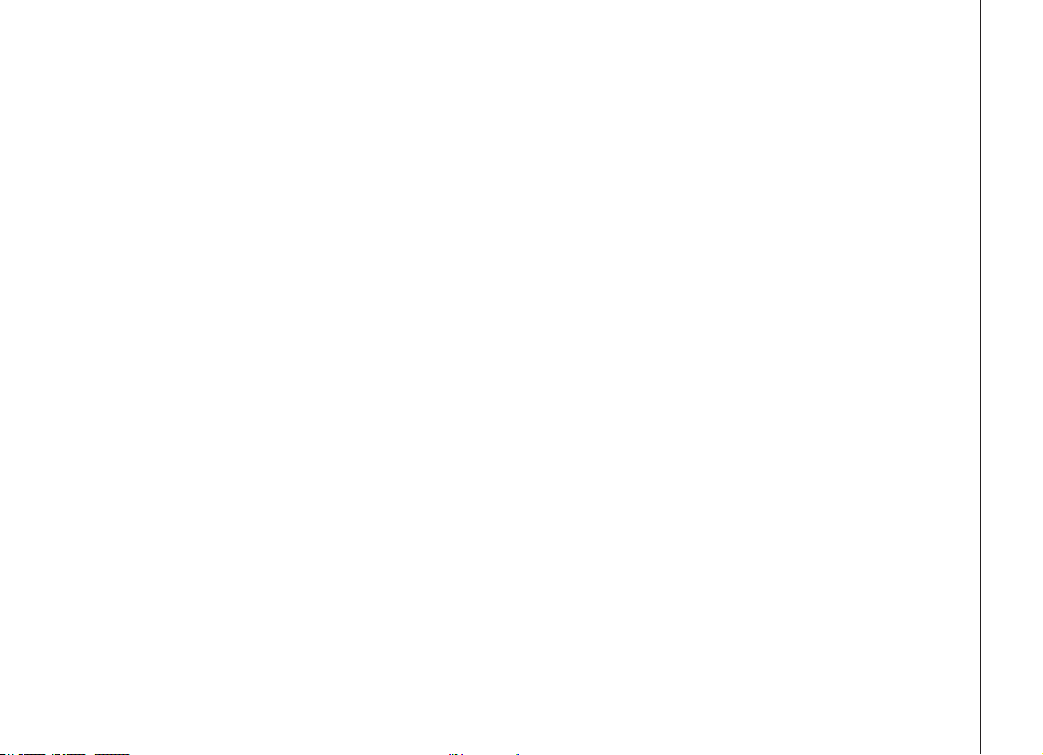
Table of contents
Getting started . . . . . . . . . . . . . . . . . . . . . 3
Before you begin . . . . . . . . . . . . . . . . . . . . . 3
Parts checklist . . . . . . . . . . . . . . . . . . . . . 3
Installation . . . . . . . . . . . . . . . . . . . . . . . . 4
Choose location . . . . . . . . . . . . . . . . . . . . 4
Install handset battery . . . . . . . . . . . . . . . . . 4
Power guard/spare battery charger feature . . . . . . 5
Connect power to telephone base/handset chargers . 6
Connect to phone line . . . . . . . . . . . . . . . . . 6
Wall mounting . . . . . . . . . . . . . . . . . . . . . 7
Charge the handset battery . . . . . . . . . . . . . . 8
Check for dial tone . . . . . . . . . . . . . . . . . . . 8
Belt clip . . . . . . . . . . . . . . . . . . . . . . . . 8
To register your accessory handsets . . . . . . . . . 9
Re-register existing handsets to a new base . . . . . 9
De-register all system handsets . . . . . . . . . . . . 9
Registration. . . . . . . . . . . . . . . . . . . . . . . . 9
Basic operation . . . . . . . . . . . . . . . . . . . . 10
Handset and base indicators . . . . . . . . . . . . . . 10
Handset display . . . . . . . . . . . . . . . . . . . 10
Base display . . . . . . . . . . . . . . . . . . . . . 11
Handset layout . . . . . . . . . . . . . . . . . . . . . 12
Base unit layout. . . . . . . . . . . . . . . . . . . . . 13
Telephone operation . . . . . . . . . . . . . . . . . . 14
Making calls . . . . . . . . . . . . . . . . . . . . . 14
Answering calls . . . . . . . . . . . . . . . . . . . 14
Flash . . . . . . . . . . . . . . . . . . . . . . . . . 15
Redial . . . . . . . . . . . . . . . . . . . . . . . . 15
Mute . . . . . . . . . . . . . . . . . . . . . . . . . 15
Conference call . . . . . . . . . . . . . . . . . . . 15
Volume control . . . . . . . . . . . . . . . . . . . . 16
Transferring calls . . . . . . . . . . . . . . . . . . . 16
Intercom call . . . . . . . . . . . . . . . . . . . . . 17
Call forward . . . . . . . . . . . . . . . . . . . . . 18
Handset locator . . . . . . . . . . . . . . . . . . . 18
Headset . . . . . . . . . . . . . . . . . . . . . . . 19
Operating range . . . . . . . . . . . . . . . . . . . 19
Handset display screen messages . . . . . . . . . 20
Base display screen messages . . . . . . . . . . . 22
Telephone settings . . . . . . . . . . . . . . . . . . . 23
Ringer volume . . . . . . . . . . . . . . . . . . . . 23
Ringer tone . . . . . . . . . . . . . . . . . . . . . . 23
Key tone . . . . . . . . . . . . . . . . . . . . . . . 24
Language . . . . . . . . . . . . . . . . . . . . . . 24
Dial type . . . . . . . . . . . . . . . . . . . . . . . 24
Telephone directory . . . . . . . . . . . . . . . . . . 25
Storing a new entry . . . . . . . . . . . . . . . . . 25
Review/dial from the phonebook. . . . . . . . . . . 26
Edit a phonebook entry . . . . . . . . . . . . . . . 27
Delete a phonebook entry . . . . . . . . . . . . . . 27
Caller ID . . . . . . . . . . . . . . . . . . . . . . . . 28
Shared call log . . . . . . . . . . . . . . . . . . . . 28
About call history (caller ID) . . . . . . . . . . . 29
Review call history . . . . . . . . . . . . . . . . . . 29
Delete records from call history . . . . . . . . . . . 29
Delete a specic call . . . . . . . . . . . . . . . . . 29
www.vtechphones.com
1
Page 3
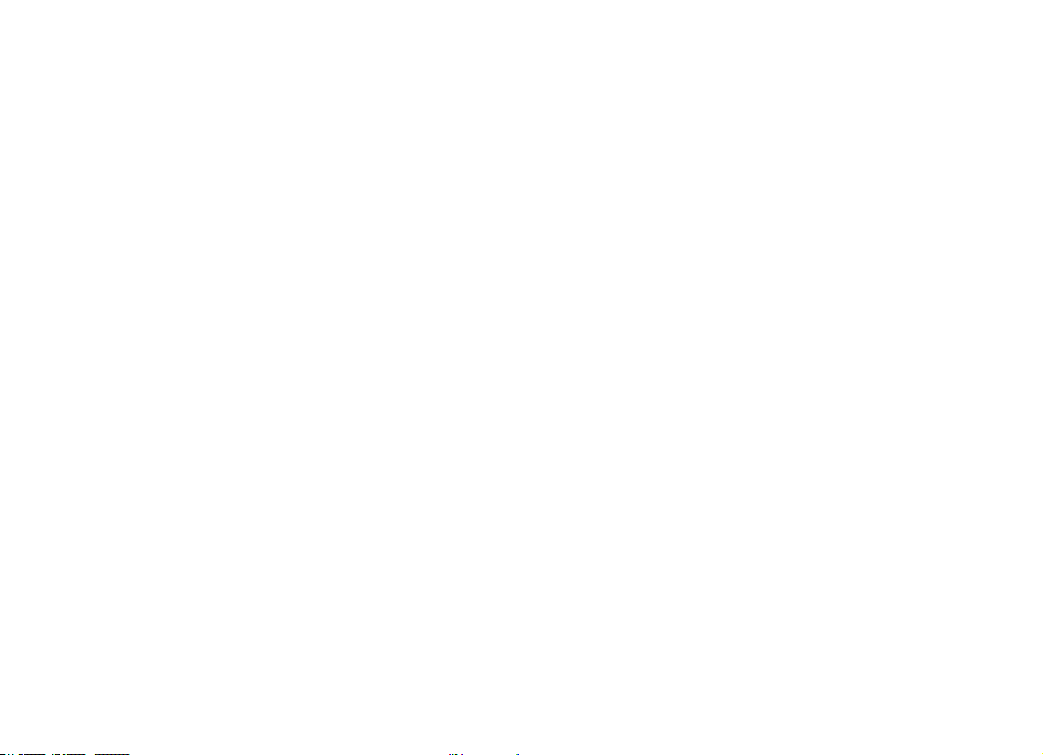
Table of contents
Delete all calls . . . . . . . . . . . . . . . . . . . . 29
Dial a displayed number . . . . . . . . . . . . . . . 29
Store a call history record in the directory . . . . . . 30
Voicemail . . . . . . . . . . . . . . . . . . . . . . . . 31
Access voicemail. . . . . . . . . . . . . . . . . . . 31
Clear voicemail. . . . . . . . . . . . . . . . . . . . 31
Program the voicemail access keys . . . . . . . . . 31
Program password . . . . . . . . . . . . . . . . . . 32
Program the VOICEMAIL key . . . . . . . . . . . . 32
Program the PLAY key . . . . . . . . . . . . . . . . 32
Program the SKIP key . . . . . . . . . . . . . . . . 33
Programm the ERASE key. . . . . . . . . . . . . . 33
Reset all codes. . . . . . . . . . . . . . . . . . . . 33
Custom pay-per-use (PPU) features . . . . . . . . . . 34
PPU keys on base . . . . . . . . . . . . . . . . . . 34
PPU keys on handset . . . . . . . . . . . . . . . . 34
Change PPU key setting . . . . . . . . . . . . . . . 35
Change auto call back number . . . . . . . . . . . 35
Change three-way calling number . . . . . . . . . . 36
Change repeat dialing number. . . . . . . . . . . . 36
Reset all codes. . . . . . . . . . . . . . . . . . . . 36
Batteries . . . . . . . . . . . . . . . . . . . . . . . . 37
Battery care and maintenance. . . . . . . . . . . . 37
Replacing the handset battery . . . . . . . . . . . . 37
Additional information . . . . . . . . . . . . . . . . 38
Troubleshooting . . . . . . . . . . . . . . . . . . . . 38
Maintenance . . . . . . . . . . . . . . . . . . . . . . 45
Warranty . . . . . . . . . . . . . . . . . . . . . . . . 45
Important safety instructions . . . . . . . . . . . . . . 47
FCC, ACTA and IC regulations . . . . . . . . . . . . . 48
The RBRC® seal . . . . . . . . . . . . . . . . . . . . 49
Technical specications . . . . . . . . . . . . . . . . 50
Index . . . . . . . . . . . . . . . . . . . . . . . . . . 51
2
www.vtechphones.com
Page 4
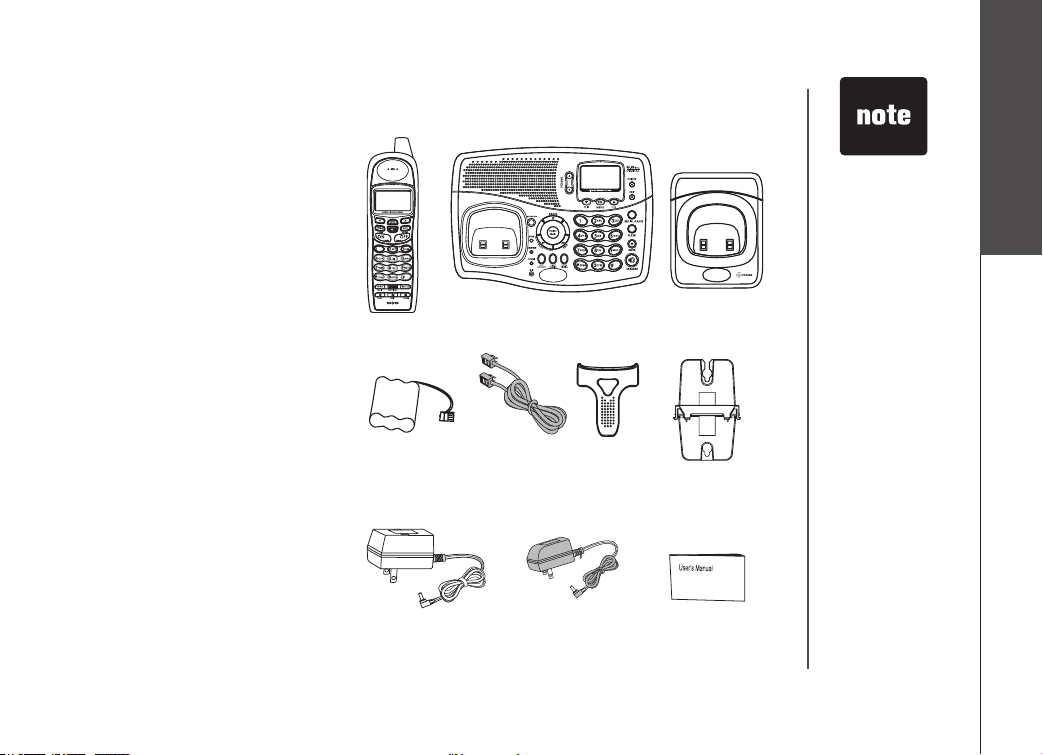
3
www.vtechphones.com
Before you begin
Parts checklist
1. Handset
2. Base unit
3. Charger
4. Batter y
5. Telephone line cord
6. Belt clip
7. Base
8. AC power adapter
9. Charger power adater
10. User’s manual
To purc hase replacement
batteries, visit us on the web
at www.vtechphones.com or
call VTech Communications,
Inc. at 1-800 -595-9511. In
Can ada, con t act VTech
Telecommunications Canada
Ltd. at www.vtechcanada.
com or 1-800-267-7377.
wall mounting bracket
Handset
Battery
Ac power adapter
Base unit
Telephone
line cord
power adapter
Belt clip
Charger
Getting started
• Important!
Before using this
telephone, you
must read the
important safety
instructions on
page 47.
Charger
Base wall mounting
bracket
User’s manual
Page 5
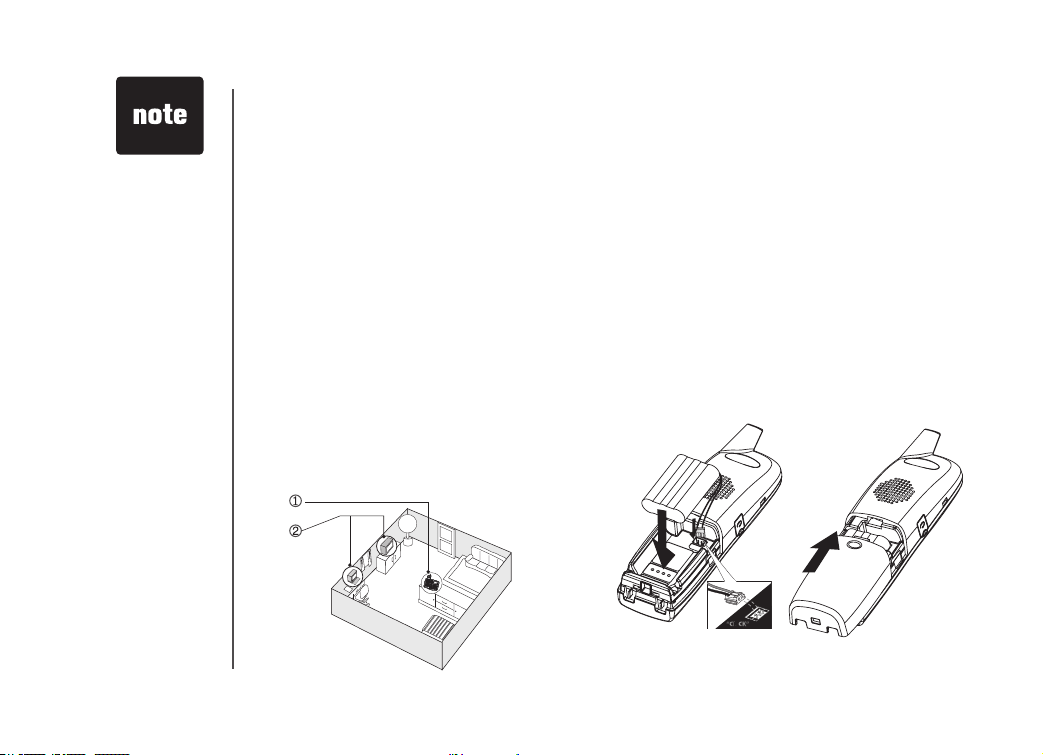
4
www.vtechphones.com
• Use only t he VTech
batter y pack supplied
with your p hone.
• Plac e the hands et in
its tele phone base
when not in use to
ensure optimum
perfo rmance.
CAUTIO N: To reduce
the risk of re or injur y,
read and fo llow these
instru ctions:
1. Use onl y the batter y
suppli ed, or quival ent
2. Do not op en or
mutilate the batter y
Releas ed electr olyte
is corrosive and may
cau se damage to t he
eyes or skin It may
be toxic if swallowed
3. Exerc ise care in
han dling bat tery in
order not to short
the battery with
condu cting mater ials
such as rings,
bracel ets, and keys
The battery or
co nductor may
overheat a nd cause
burns.
Installation
Choose location
For maximum performance of your cordless
telephone system:
1. Choose a central location for your base
unit.
2. Install your phone(s) as far away as
po s si b le from any othe r cor dle ss
(wireless) devic es such as cordless
telephones, 802.11 wireless routers (for
example, WiFi), etc.
3. Instal l you r ph one (s) as fa r aw ay
as poss ibl e fr om othe r el ect ron ic
equipment such as microwave ovens,
televisions, computers, etc.
4. Install your telephone equipment away
from heat sources and sunlight.
5. Avo id excessive moisture, dust or
extreme cold.
Install handset battery
a) Align th e two hol es in the plug with
the socket pi ns, then snap the pl ug
into place.
b) Place the battery in the compartment.
c) Repla ce cov er by sli din g it u p into
place.
d) Place the handset in its base when
not in use to ensure maximu m daily
performance.
e) Be sur e to charge the batter y for a
minimum of 16 hours before using your
phone.
Page 6
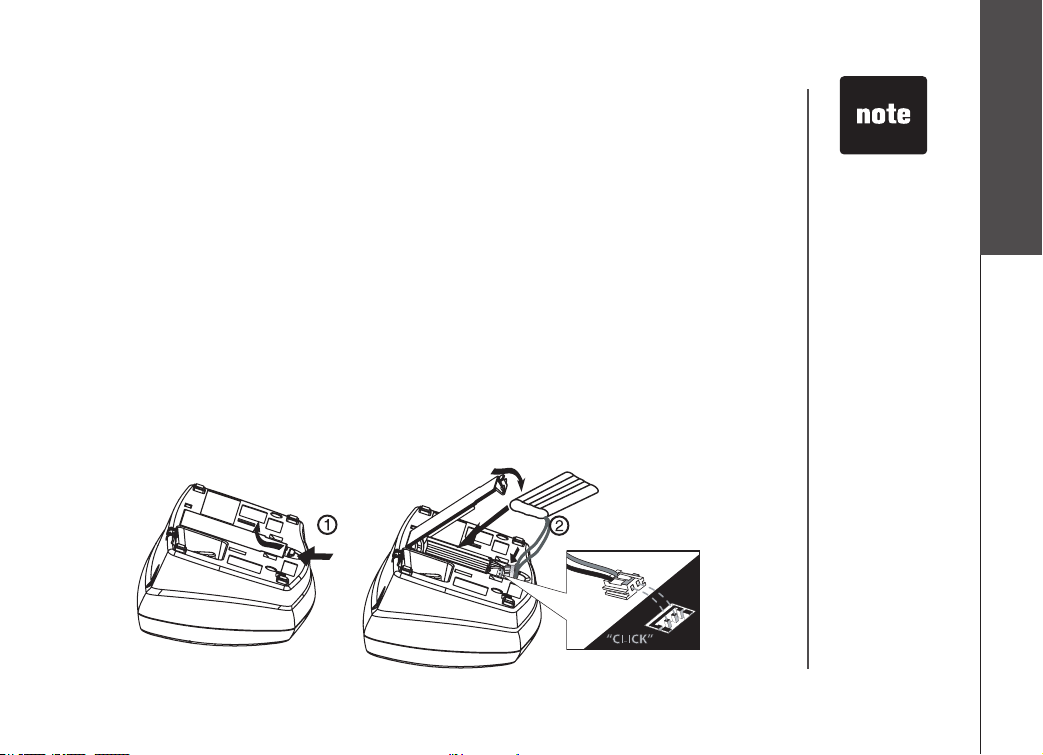
5
www.vtechphones.com
Getting started
Installation
Power guard/spare battery charger feature
Your phone can use the spare battery in the base unit to provide operational backup in the event of a
power failure. With a fully charged battery in the spare battery charger, you will still be able to place
and receive calls from the handset for up to 1.5 hours.
The spare battery can also be used to replace a drained handset battery, ensuring uninterrupted use.
A spare battery can be purchased from most retail stores that carry electronic equipment.
1. Open the spare battery compartment by pressing the lever on the cover as shown below in diagram
one. Then pull the compartment cover up, as shown in diagram two.
2. Align the two holes in the plug with the socket pins, then snap the plug into place. Place the battery
in the charger as shown in the diagram below.
3. Replace the spare battery compartment cover. The spare battery takes 16 hours to fully charge a
drained battery.
• When using the
phone during
power backup
mode, audio
quality may be
compromised
due to reduced
power availability.
Page 7
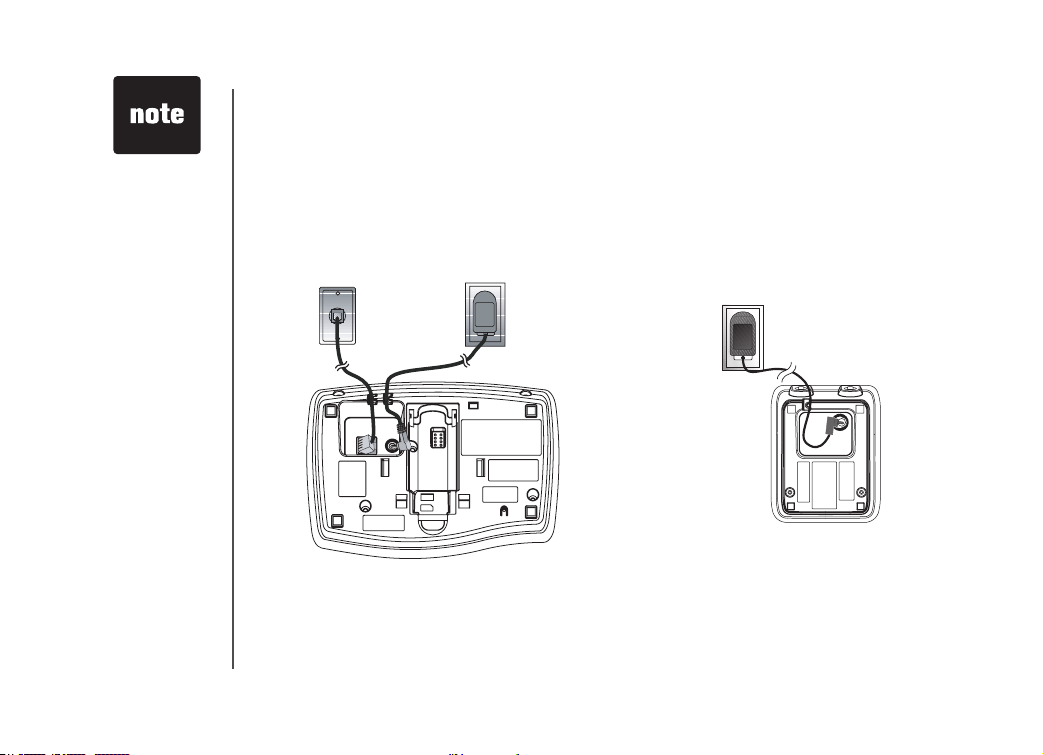
6
www.vtechphones.com
Caution: Use only
the VTech power
supply provided
with your phone.
Installation
Connect power to telephone base/handset chargers
1. Plug the power adapter into an electrical outlet not controlled by a wall switch, and the connector
into the bottom of the telephone base.
2. Choose the location for your charger, and plug its power supply into an electrical outlet.
Modular
telephone jack
Connect to phone line
Plug one end of the telephone line cord into the jack at the bottom of the telephone base, Then plug
the other end of the cord into the wall outlet.
Standard
electrical outlet
Standard
electrical outlet
Page 8
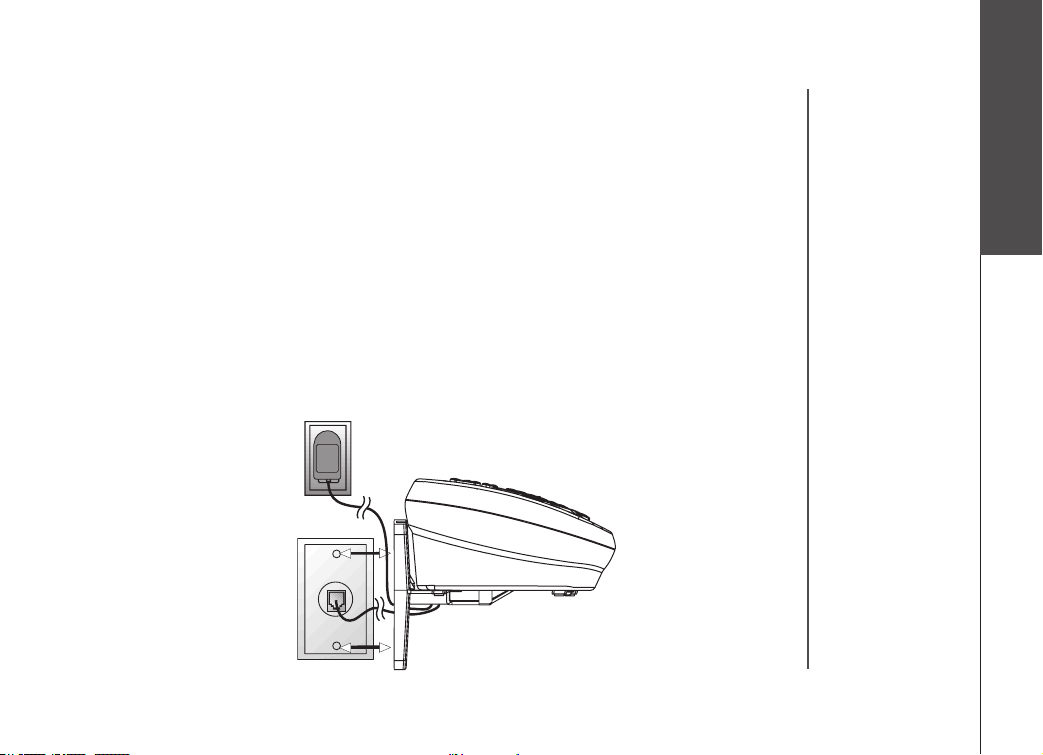
7
www.vtechphones.com
Getting started
Installation
Wall mounting
Your phone base unit is designed to mount on a standard telephone wall plate. Wall mounting
is optional.
1. Run the power and telephone line cords through the slots in the bracket, connecting them to the
jacks located on the underside of the base.
2. Plug the adapter into an electrical outlet, and the connector to the bottom of the base unit.
3. Connect the telephone line cord to the jack at the bottom of the base unit, and the other end to
the wall jack.
4. Line up the tabs on the wall mount adapters with the holes at the bottom of the base unit. Snap
the wall mount bracket rmly in place.
5. Mount the base unit on the wall. Position the base unit so the mounting studs will t into the holes
on the wall mount bracket. Slide base unit down on the mounting studs until it locks into place
Page 9
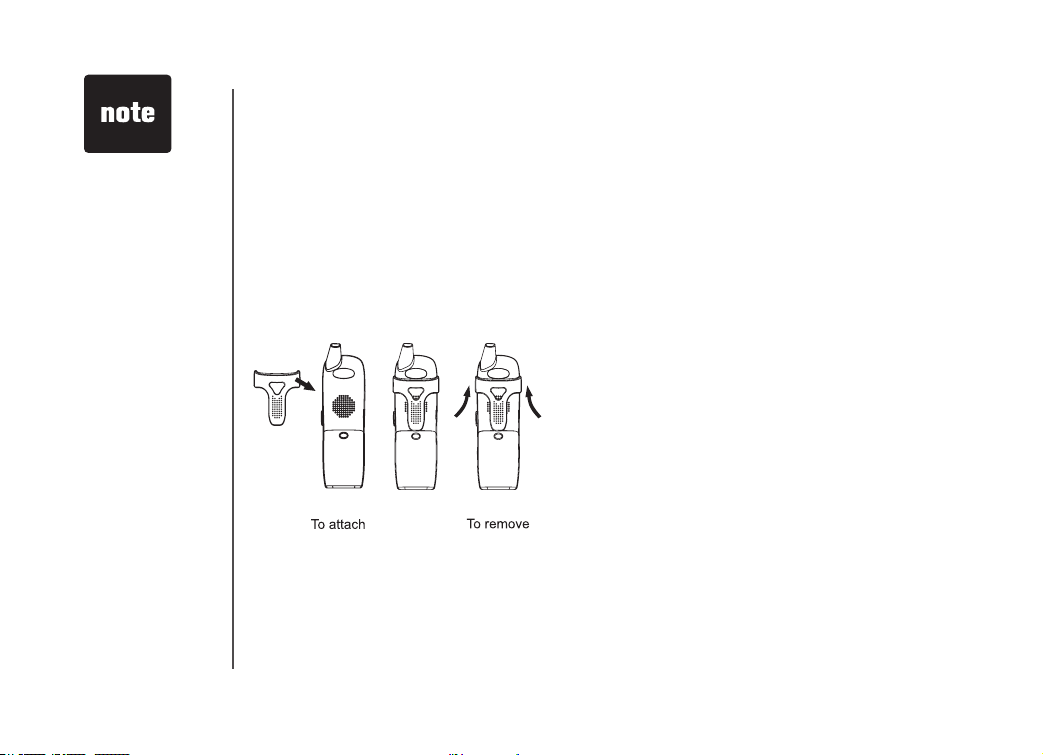
8
www.vtechphones.com
• Your phone contains
an internal noise lter
(for DSL subscribers).
This means, If you
subscribe to DSL
service, you
shouldn’t experience
interference or noise
when using your
phone due to your
DSL service.
Installation
Charge the handset battery
Place the handset in the base. Be sure to charge the battery for at least 16 hours before using your
phone.
Check for dial tone
After the batteries are charged, pick up the handset and press ON; you should hear a dial tone. If
you do not, try this phone in another phone jack.
Belt clip (optional)
Page 10
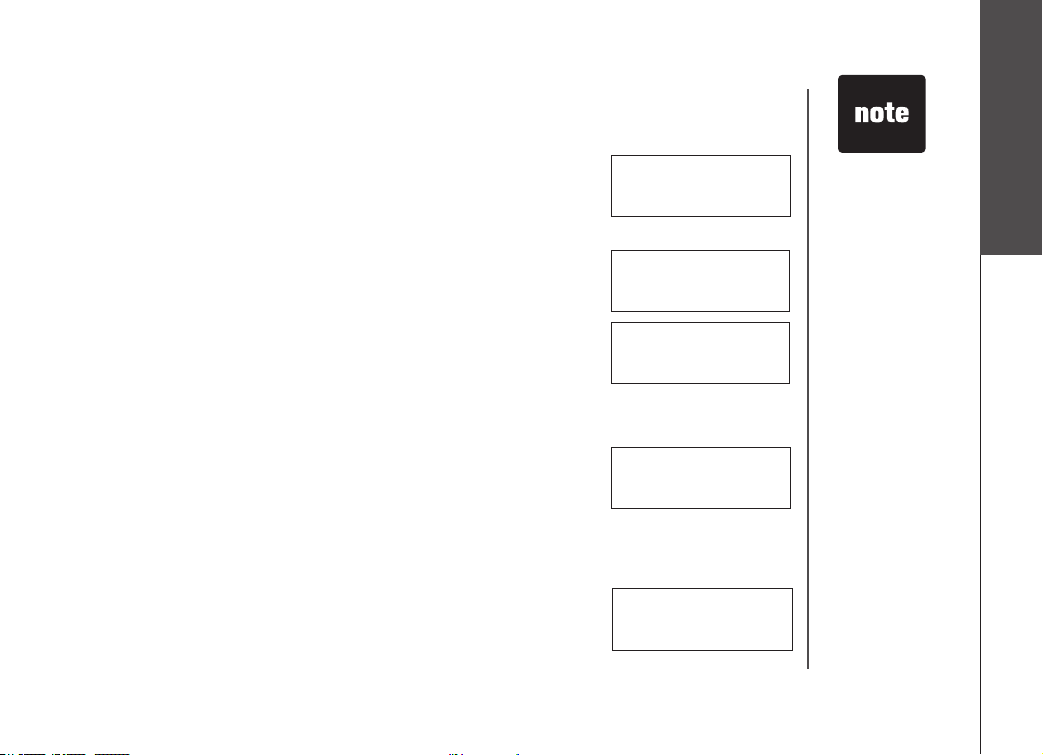
9
www.vtechphones.com
Getting started
Registration
Your phone can operate up to four handsets. To order additional handsets call the supplier.
To register your accessory handsets
1. After charging the battery, the screen will display:
2. On the base unit, press MENU/SEL, then scroll to DISPLAY BASE ID,
press MENU/SEL.
3. Enter the 15 digit base unit ID code, If you make a mistake, press the
DELETE/MUTE key to backspace (delete characters), then enter the
correct information.
4. Press MENU/SELECT to complete the registration process.
5. Once a valid base ID code has been entered, the display will blank for
a second or two, and then show:
6. If the base accepts the new handset, after several seconds the new
handset will show:
Where X is the new handset number assigned, sequentially, by the base.
Re-register existing handsets to a new base
1. Install your new base unit, the handset(s) will display SEARCHING…,
press and hold the MENU/SELECT button for two seconds.
2. The handset will display:
3. Follow steps 2 through 6 in
To register your accessory handsets
above.
De-register all system handsets
1. With the phone in idle, press *883244# on the base.
2. Then press
illuminate briey before returning to idle.
3. This will erase all handsets registered to the base. The handsets will
now prompt you to:
4. Re-register the handset(s) to base by following steps 2 through 6 in
register your accessory handsets above.
MENU/SEL, IN USE and CHARGE, the POWER LED will
ENTER BASE ID
###############
SEARCHING...
HANDSET X
ENTER BASE ID
###############
ENTER BASE ID
###############
To
• The 15-digit base
ID code may
contain numbers
and characters,
including 0
through 9 and *.
Make sure you
enter all 15 digits.
•
If you do not
enter the correct
digit sequence,
you will hear an
error tone. Press
DELETE/MUTE
key to backspace
to erase a
character(s) and
carefully re-enter
the base ID code.
• De-registering all
system handsets
will prevent any
handset from
placing calls until
the handset is
re-register to the
base.
Page 11
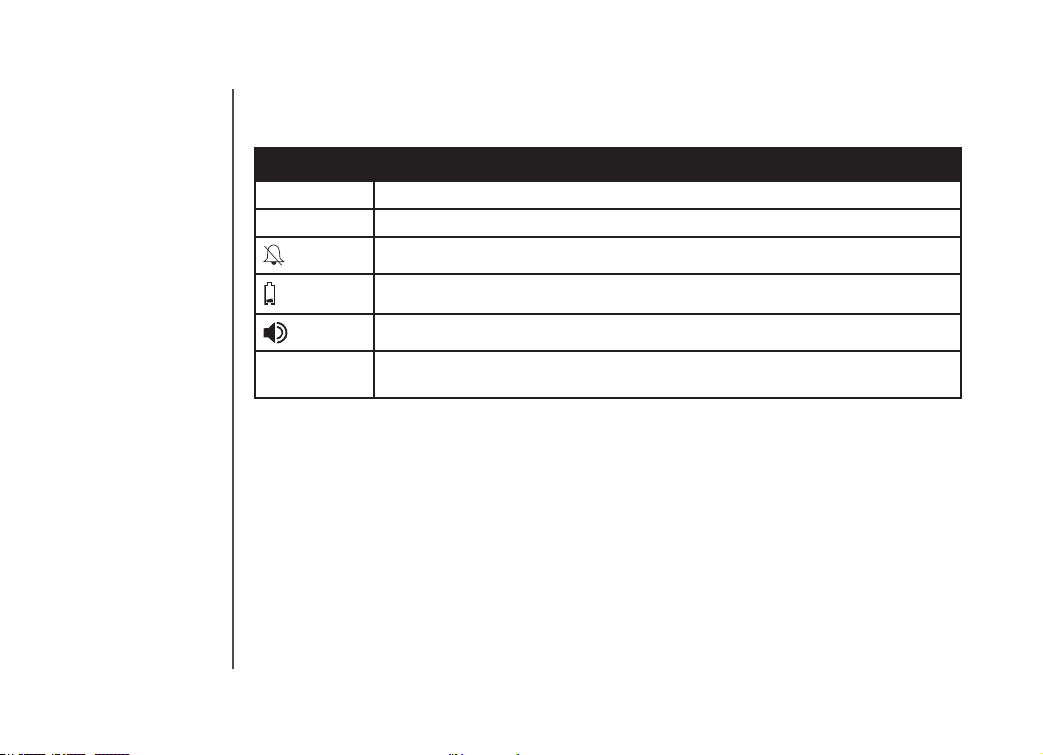
10
www.vtechphones.com
Handset and base indicators
Handset display
Icon Description
MUTE Turns on when the microphone is muted.
NEW Turns on when there are new call log entries.
Turns on when the ringer is muted.
Low battery indicator and charging indicator.
LED is on when in handsfree mode.
VOICEMAIL On when new voicemail is detected. Service must be subscribed through your
local telephone company.
Page 12
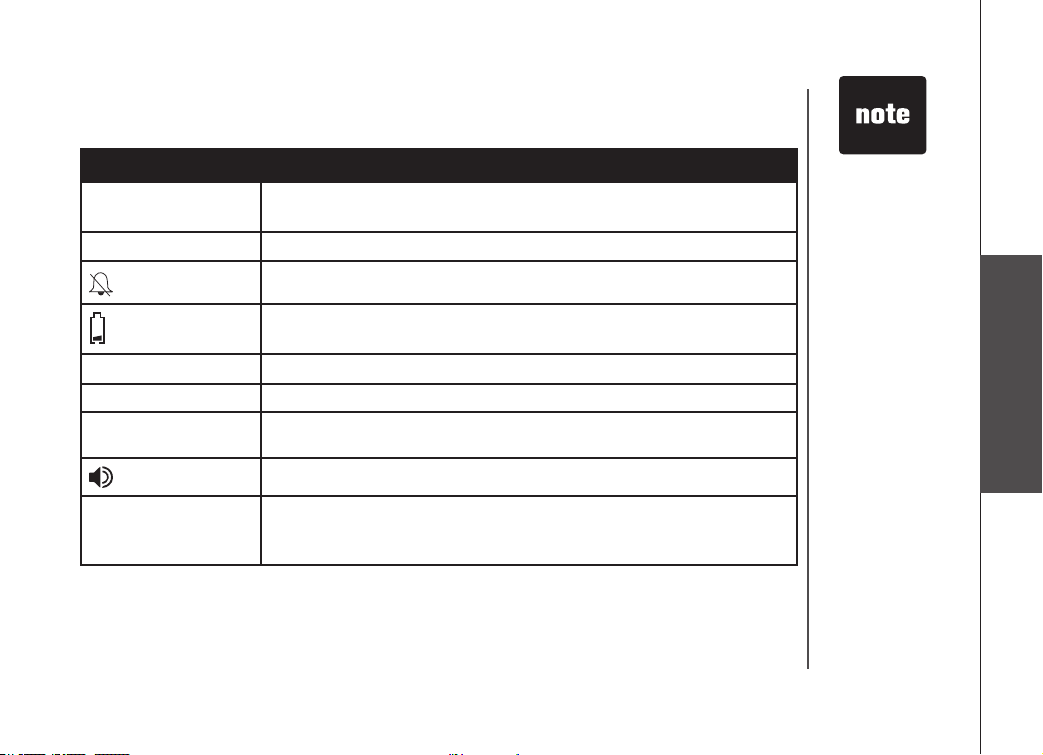
11
www.vtechphones.com
Handset and base indicators
Base display
Icon Description
MUTE • MUTE turns on when the microphone is muted.
• LED is on when microphone is muted
NEW Turns on when there are new call log entries.
Turns on when the ringer is muted.
Displays when spare battery is charging in the base unit.
IN USE On when the phone is off hook.
CHARGE On when the handset is charging in the base.
VOICEMAIL On when new voicemail is detected. Service must be subscribed through
your local telephone company.
LED is on when base speakerphone is in use.
SPARE BATT • LED ashes when the base is operating on spare battery power.
• LED is on when a spare battery is charging and the power adapter is
plugged into the base.
• In the event of a
power failure, if
a spare battery
is charging in the
base, the base
will go into backup
mode and use the
spare battery for
power.
Basic operation
Page 13

12
www.vtechphones.com
Handset layout
16
1. Antenna
2. CID
3. Redial/pause
4. On/ash
5. Dialing key (0 - 9, *, #)
6. Voicemail
7. Play
8. Skip
9. Menu/select
10.
11. Speaker
12. Mute/delete
13. Off/clear
14. Billed services
15. Intercom
16. Erase
X
Page 14
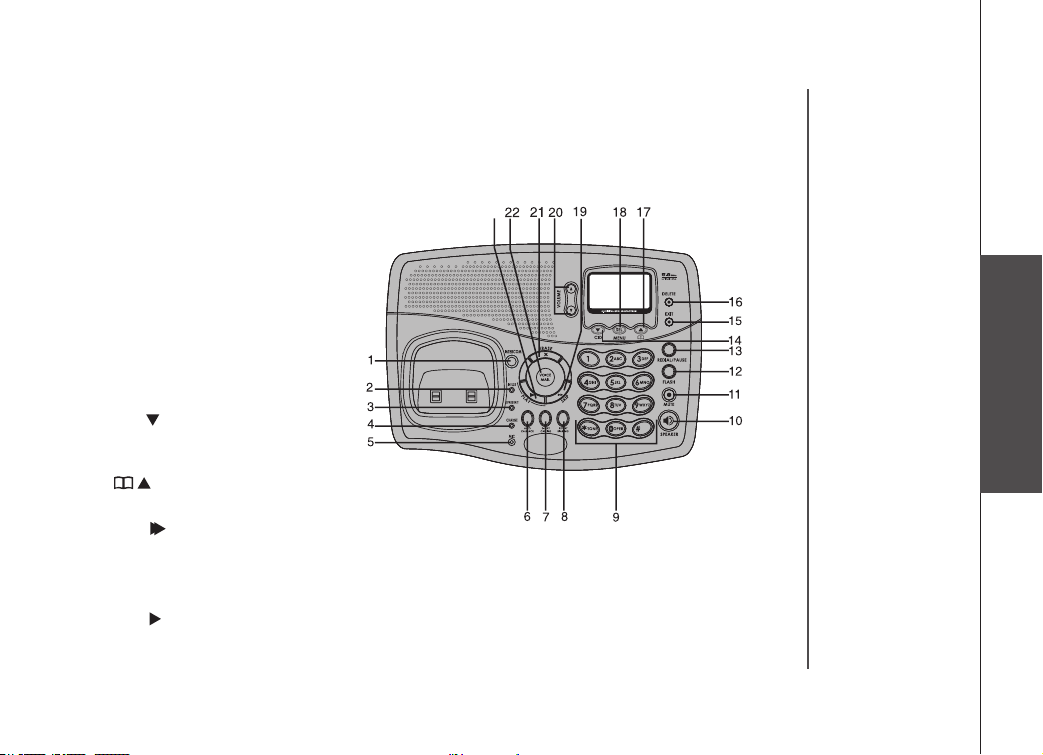
13
www.vtechphones.com
Basic operation
Base unit layout
23
1. Intercom
2. In use
3. Spare battery
4. Charge
5. Microphone
6. Auto call back
7. Three-way calling
8. Repeat dialing
9. Number keys
10. Speaker
11. Mute
12. Flash
13. Redial/pause
14. CID
15. EXIT
16. Delete
17.
18. Menu/select
19. Skip
20. Volume
21. Erase
22. Voicemail
23. Play
Page 15
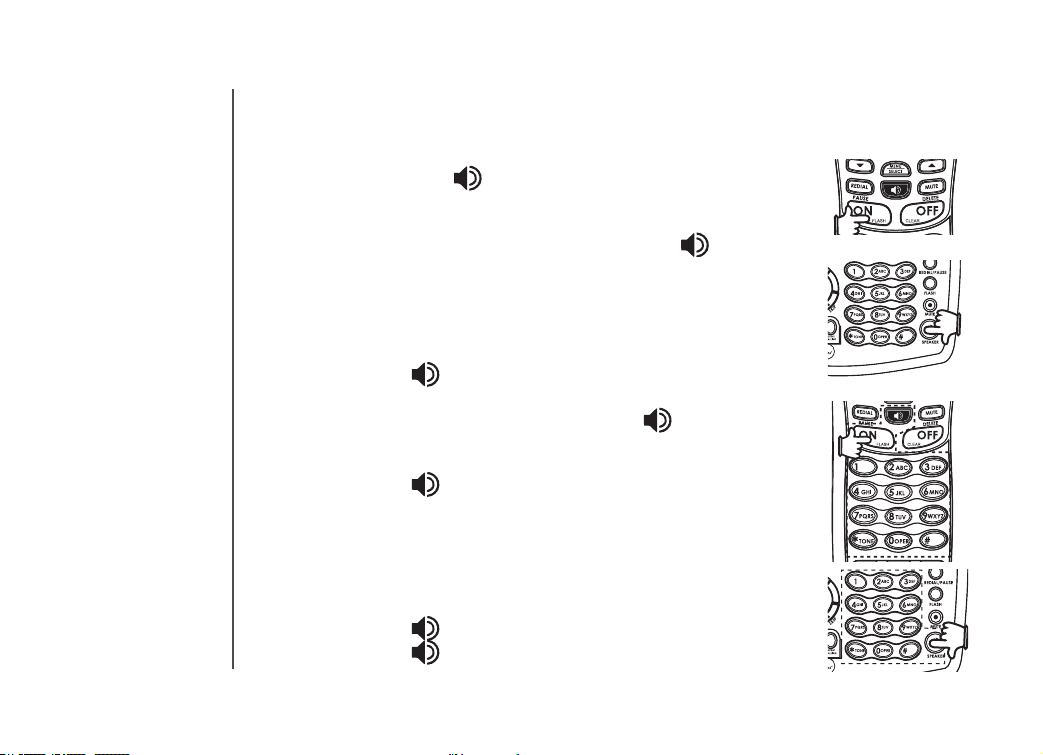
14
www.vtechphones.com
Telephone operation
Making calls
From the handset:
Press ON (or, SPEAKER ( ) to use the handset speakerphone feature).
Dial the phone number.
-OR-
Dial the phone number rst; then press ON or SPEAKER ( ).
As you are entering numbers, press DELETE/ MUTE or OFF/CLEAR to
backspace and make corrections, or press and hold PAUSE to enter a three
second dialing pause. Press OFF to end your call.
From the base unit
• Press SPEAKER ( ). Dial the phone number.
-OR-
Enter the phone number rst; then press SPEAKER ( )
As you are entering numbers, press DELETE or EXIT to backspace and make
corrections, or press and hold PAUSE to enter a three second dialing pause.
• Press SPEAKER ( ) to end your call.
Answering calls
From the handset
• Press ON, SPEAKER or any of the number keys.
• Press OFF to end your call.
From the base unit
• Press SPEAKER ( ) or any of the dialing keys (0-9, *, #).
• Press SPEAKER ( ) to end your call.
Page 16
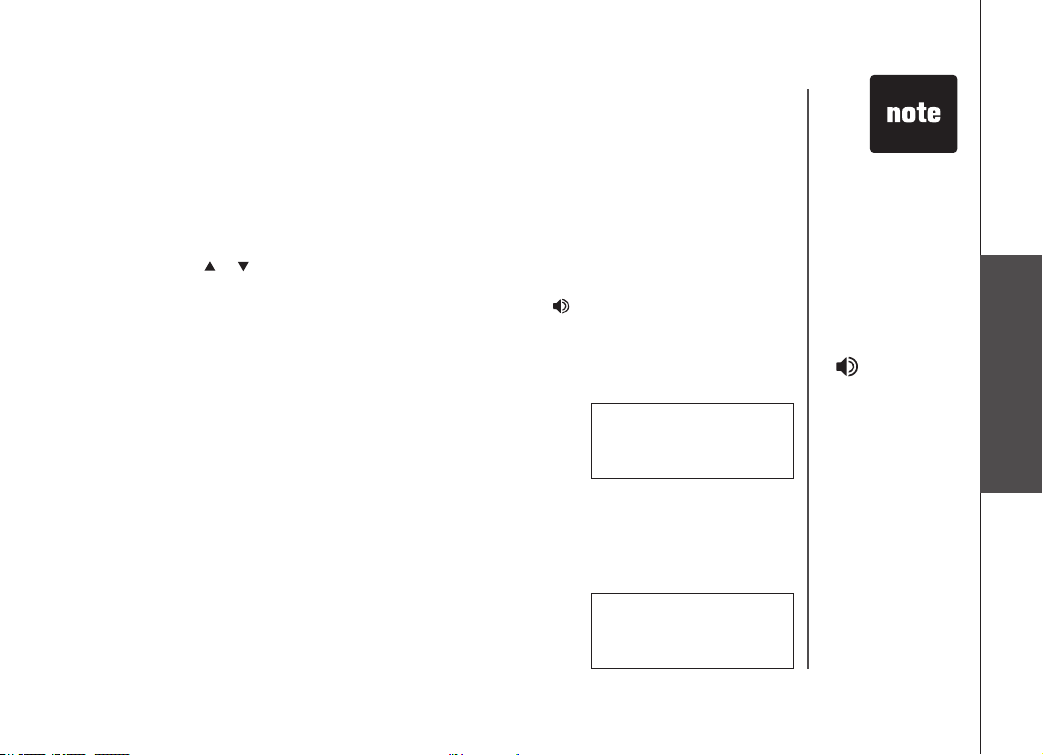
15
www.vtechphones.com
Basic operation
Telephone operation
Flash function
You can use your phone with ser vices such as call waiting. When you receive a call waiting signal,
simply press the FLASH key to switch to the new call. Press FLASH again to switch back to the
original call.
Redial function
• Press REDIAL to display the last telephone number dialed from the handset or base unit (up to
32 digits). Use or to scroll through the ve previously dialed numbers.
When the beginning or the end of the redial list is reached, a double beep will sound.
• When the desired number is reached, press ON or SPEAKER ( ) to dial.
• Press
• Press OFF/CLEAR on the handset (or EXIT on the base) to exit the redial review list.
Mute function
• During an active call, press the MUTE key on handset or base unit
• Press MUTE again to return to normal two way conversation.
Conference call
Your phone is capable of supporting conference calls between system handsets or base. It is possible
to establish a conference between any two handsets (or a handset and the base) and the external
line.
If a handset or base already has a connection to the external line, and
any other handset or base goes off-hook, a conference is immediately
established. The handsets will show:
DELETE/MUTE on the handset (or DELETE on the base) to delete the number from the
redial memory.
PHONE 00:00:25
to disable the microphone. The screen will display:
MICROPHONE ON will display briey.
MICROPHONE MUTED
MUTE
PHONE 00:00:25
• Use FL ASH to
access other
phone company
subscriber
services, as
described by your
provider.
• To end a
conference call,
press OFF at
he handset or
on the base.
The conference
call will not be
terminated until
all handsets or
base unit have
disconnected
from the call.
Page 17
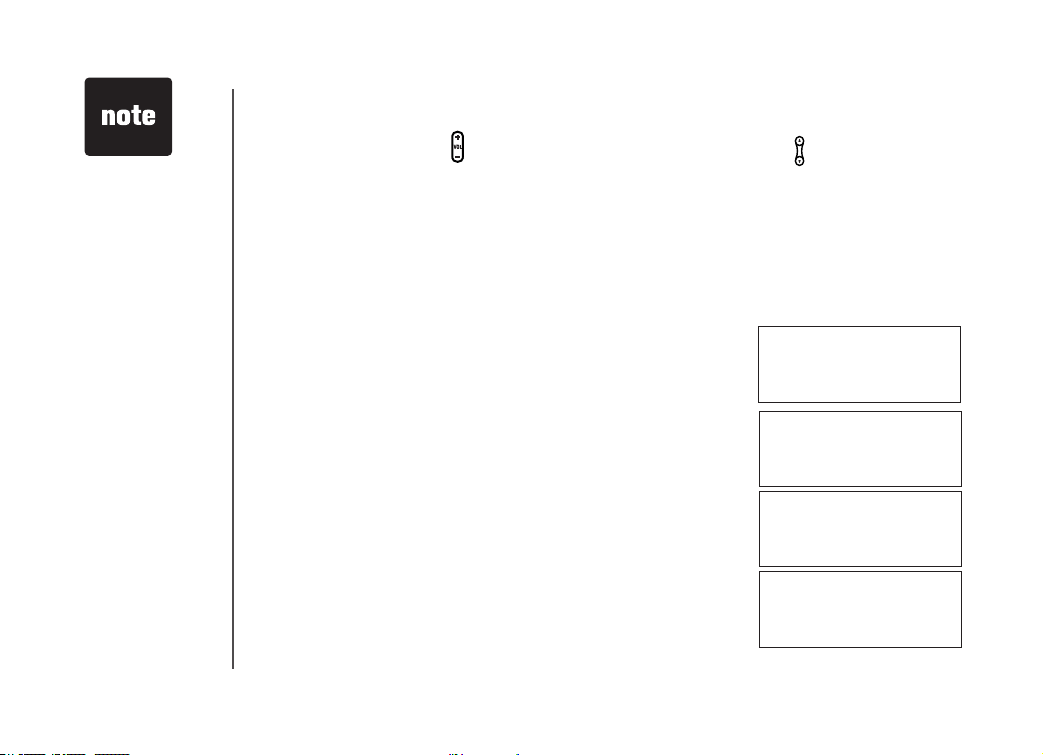
16
www.vtechphones.com
• If the returned
call is not
answered within
30 seconds, the
external call
will end
automatically.
• While in transfer
mode (before
releasing the
call) you may
toggle back and
forth between
the external call
(the display will
show OUTSIDE)
and the intercom
call (the display
will show
INTERCOM)
by pressing the
INTERCOM key.
Telephone operation
Volume control
Press the VOLUME button on the handset or press the VOLUME button on the base to adjust
listening volume. Each button press raises or lowers volume by one level. When you change the
volume level, the new setting is saved. The new volume level will be applied each time you use the
handset, speakerphone or headset.
Transferring calls
You can transfer calls between the base and any handsets registered to it.
While you are on an external call, using transfer allows you to speak to the person who answers at
the base or handset you are calling before releasing the external call to them.
• Press
• Select the number of the handset to which the call is to be transferred
• Press
INTERCOM key on the handset or base, it will display:
1-4 or 0 for base. For example if you intercom handset 2 the display
will show:
ON, SPEAKER or INTERCOM on the handset or base being
called to answer the intercom call. You may now discuss the external
call with the person who answered the other handset or base.
TRANSFER TO:
CALLING
HANDSET 2
HANDSET 1
IS CALLING
• On the handset, press the
other handset or base. (If transferring from the base, press SPEAKER
to transfer.)
OFF key to transfer the external call to the
CALL TRANSFERRED
Page 18

17
www.vtechphones.com
Basic operation
Telephone operation
Intercom call
You can intercom between the base and any handsets registered to it.
• From the idle (off) mode, press INTERCOM. The handset will
display:
INTERCOM TO:
• Select a number of the handset to be called (1-4 or 0 for base).
For example if you intercom the base the display will show:
• Press INTERCOM, ON or SPEAKER ( ) on the handset (or
base) to answer the intercom call. The screens will display:
• Press INTERCOM, OFF/CLEAR on the handset (or EXIT on the
base) to end the call
If the handset/base you are attempting to intercom is out of range, or
on an external call, the display will show:
CALLING
BASE
INTERCOM
UNABLE TO CALL
TRY AGAIN
Page 19

18
www.vtechphones.com
Telephone operation
Call forward
You can forward calls between the base and any handsets registered to it.
• A handset on an external call can forward it to any other handset or base.
• Press and hold the INTERCOM key on the handset, it will display:
• Enter the handset number you wish to forward to or 0 for base.
The handset will display:
• At the handset or base press ON, SPEAKER or any of the dialing
keys (0-9, *, #) to answer the call.
If the handset or base being called does not respond in about one
minute, the external call will be returned to originating handset or base
and the display will show:
Handset locator
• From the idle (off) mode, press MENU/SEL on the base unit, then
use or key to scroll to HANDSET LOCATOR.
• Press MENU/SEL, display will show:
• To end the page, press ON, SPEAKER, or any dial pad key (0-9,*,#)
on the handset, or press MENU/SEL or EXIT on the base.
FORWARD TO:
CALL FORWARD
CALL BACK
> HANDSET LOCATOR
DISPLAY BASE ID
PAGING
ALL HANDSETS
Page 20

19
www.vtechphones.com
Basic operation
Telephone operation
Headset
You can use this telephone handsfree when you install a compatible
2.5 mm headset, purchased separately.
Plug the headset into the jack located on the side of the handset
(under the small rubber ap). Do not force the connection, but make
sure the plug ts securely.
Operating range
This cordless telephone operates within the maximum power allowed by the Federal Communications
Commission (FCC). This handset and base can only communicate over a certain distance. The range
may be affected by the weather or the construction of your home or ofce.
If you receive a call while you are out of range, the handset might not ring or if it does ring, the call
might not connect when you press ON. Move closer to the base, then press ON to answer the call.
If you move out of range during a phone conversation, you might hear noise or interference, or you
may lose the call. To improve reception, move closer to the base.
If you move out of range while on a call and the call is lost, your line may remain busy. To hang up
properly, walk back into range, periodically pressing OFF.
Page 21

20
www.vtechphones.com
Telephone operation
Handset display screen messages
Screen displays: When:
PHONE
ENDED
NO ENTRIES
LIST FULL
MICROPHONE MUTED
SPEAKER
LOW BATTERY
INCOMING CALL
NEW VOICE MAIL
X NEW CALLS
SEARCHING...
BASE IS PAGING
BASE IS CALLING
CALLING HANDSET X
The handset is in use.
The handset is on hook.
You are accessing an empty directory or call log.
You are saving to a full directory.
The call is on mute.
The handset speakerphone is in use.
The battery needs to be recharged.
There is a call coming in.
There are new voicemail messages.
There are new calls in the call log.
The handset has lost communication with the base.
The base is paging handset(s).
The base is calling.
Calling another handset.
Page 22

21
www.vtechphones.com
Basic operation
Telephone operation
Handset display screen messages
Screen displays: When:
CALLING BASE
HANDSET X IS CALLING
LINE IN USE
NO LINE
ALREADY SAVED
SAVED
WARNING CHECK BATTERY!
PLACE IN CHARGER
CHARGING
Calling the base.
Other handset is calling.
An extension phone is in use.
There is no telephone line connected.
The telephone number you have entered is already
stored in the directory.
Your operation is successful.
• The batter y is not installed properly in the handset.
-OR-
• The batter y needs to be replaced.
-OR-
• An incorrect battery has been installed by mistake.
The battery is very low. The handset should be placed
in the base unit or charger.
A handset with a low battery has been placed in the
base unit or charger.
Page 23

22
www.vtechphones.com
Telephone operation
Base display screen messages
Screen displays: When:
SPEAKER
ENDED
NO ENTRIES
LIST FULL
MICROPHONE MUTED
INCOMING CALL
PAGING ALL HANDSETS
CALLING HANDSET X
LINE IN USE
NO LINE
ALREADY SAVED
NEW VOICE MAIL
X NEW CALLS
HANDSET X CALLING
SAVED
The speakerphone is in use.
The speakerphone is on hook.
You are accessing an empty directory or call log.
The directory is full, no new data can be saved.
The call is on mute.
There is a call come in.
The base is paging handset(s)
Calling a handset.
An extension phone is in use.
There is no telephone line connected
The telephone number you have entered is already stored in
the directory.
There are new voicemail messages.
There are new calls in the call log
One of the cordless handsets is calling.
Your operation is successful.
Page 24

23
www.vtechphones.com
Basic operation
Telephone settings
Ringer volume
• From the idle (off) mode, press MENU/SELECT on the handset
(or MENU/SEL on the base) then the or key to RING ER
VOLUME.
• Press MENU/SELECT on the handset (or MENU/SEL on the base).
The current ringer volume will be shown:
• Press the
volume. The current ring tone is played. At the lowest setting, display
will show:
The handset or base will not ring when a call comes in if ringer volume
is set to the lowest setting.
keys or enter a digit (0 through 6) to the desired
or
> RINGER VOLUME
RINGER TONE
RINGER VOLUME
RINGER VOLUME
• Settings for the
handset and
the base must
be programmed
separately. For
example, when
you set the ringer
volume for the
handset, it will not
automatically set
in the base.
• Press
MENU/SELECT on the handset (or MENU/SEL on the base).
Ringer tone
• From the idle (off) mode, press MENU/SELECT on the handset (or
MENU/SEL on the base) then the or keys to RINGER TONE.
• Press ME NU/SELECT on the handset (or ME NU/SEL on the
base).
• Press the
tones. The screen will show:
• Press ME NU/SELECT on the handset (or ME NU/SEL on the
base).
keys (or enter a digit 0 through 9) to sample the ring
or
> RINGER TONE
KEY TONE
RINGER TONE
1
Page 25

24
www.vtechphones.com
•
When the phone
is set for pulse
dial mode, it
is possible
to switch to
temporar y tone
mode during an
ongoing call by
pressing *. Once
pressed, tone will
be used for rest
of the call. After
you hang up, the
phone will return
to pulse dialing
for the next call.
Telephone settings
Key tone (preset to on)
• From the idle (off) mode, press MENU/SELECT on the handset
(or MENU/SEL on the base) then the or keys to select KEY
TONE.
• Press MENU/SELECT on the handset (or MENU/SEL on the base).
The current setting will be shown. Use the or keys to scroll to
ON or OFF. When set to on, the handset will emit a beep whenever
a key is pressed.
• When the desired option is shown, press MENU/SELECT on the
handset (or MENU/SEL on the base).
Language (preset to English)
• From the idle (off) mode, press MENU/SELECT on the handset (or
MENU/SEL on the base) then the or keys to LANGUAGE.
• Press MENU/SELECT on the handset (or MENU/SEL on the base).
Press the or keys to scroll from English to French or Spanish.
• Press ME NU/ SELECT o n th e handset (or MENU/ SEL on the
ba se).
Dial type (preset to tone)
• From the idle (off) mode, press MENU/SELECT on the handset (or
MENU/SEL on the base) then or keys to DIAL TYPE.
• Press MENU/SELECT on the handset (or MENU/SEL on the base)
then use or keys to scroll from TONE to PULSE.
• Press ME NU/ SE LECT o n the h an ds et (o r MENU /SEL o n the
ba se).
> KEY TONE
LANGUAGE
KEY TONE
ON
> LANGUAGE
CLR VOICE MAIL
LANGUAGE
ENGLISH
> DIAL TYPE
PHONEBOOK
DIAL TYPE
TONE
Page 26

25
www.vtechphones.com
Basic operation
Telephone directory
Your phone can store up to 50 numbers with names in memory. Each memory location can hold up
to 32 digits for the number and 16 characters for the name.
Storing a new entry
• Press MENU/SELECT on the handset (or MENU/SEL on the base).
• Wit h PHON EBOOK highlighted, press MENU /SELECT on the
handset (or MENU/SEL on the base).
• Press or to select STORE. Press MENU/SELECT on the handset
(or MENU/SEL on the base).
• You will be prompted to ENTER NUMBER.
Use the dialing keys to enter the number you wish to store in the
phonebook. Press the DELETE/MUTE on the handset (or DELETE on
the base) to backspace and make corrections. Press MENU/SELECT
on the handset (or MENU/SEL on the base).
• You will then be prompted to ENTER NAME. Use the dialing keys
to spell the name. Use the and keys to move the cursor. Press
DELETE/MUTE on the handset (or DELETE on the base) to backspace
and make corrections. Press MENU/SELECT on the handset (or MENU/SEL on the base).
• You’ll hear a conrmation tone, and the new phonebook entry will be displayed.
•
If the phonebook is full, the handset or base unit will display:
•
You can also press REDIAL then or keys to scroll to the
previously dialed number from the redial list you want to store in the
phonebook. Press MENU/SELECT on the handset (or MENU/SEL
on the base).
• While entering numbers, press and hold PAUSE to add pauses if
necessary.
•
If there is a duplicate number in the phonebook, the display will
show:
> STORE
REVIEW
ENTER NUMBER
555-123-4567_
ENTER NAME
_
LIST FULL
ALREADY SAVED
• If you register
additional
handsets to
your base, the
handsets share
a common
phonebook,
which is stored
in the base.
This means that
entries inserted
by a handset or
base unit are
available for all
handsets and the
base unit. and
if one deletes a
phonebook entry,
it will disappear
from all handsets
and base unit.
Page 27

26
www.vtechphones.com
Telephone directory
Each press of a particular key causes characters to be displayed in the following order:
Key
1
1 1 #
2 A B C 2 a b c
3 D E F 3 d e f
4 G H I 4 g h i
5 J K L 5 j k l
6 M N O 6 m n o
7 P Q R S 7 p q
8 T U V 8 t u v
9 W X Y Z 9 w x
0 0
* * ? ! / ( ) @
space
#
Review/dial from the phonebook
• Press MENU/SELECT on the handset (or MENU/SEL on the base). With PHONEBOOK highlighted,
press MENU/SELECT on the handset (or MENU/SEL on the base). With the REVIEW highlighted,
press MENU/SELECT on the handset (or MENU/SEL on the base).
- OR -
With the handset or base unit in idle, press
unit goes directly into phonebook review mode.
Character versus # of key presses
2 3 4 5 6 7 8 9
, - . &
r s
y z
, the handset or base
Andrew
123-4567
Page 28

27
www.vtechphones.com
Basic operation
Telephone directory
• Scroll through the phonebook entries using the and keys or enter
rst character of the name to be searched (using the digit keys) and
continue navigating using the or keys as scroll keys, until you
reach the entry to be dialed.
•
Press ON or SPEAKER ( ), to dial the number.
Edit a phonebook entry
• Follow the rst two steps in Review/dial from the phonebook (page
26) to reach the entry to be edited.
• Press MENU/SELECT on the handset (or MENU/SEL on the base).
• Press DELETE /MUTE on the handset (or DELETE on the base) to backspace then enter the correct
number. Press and hold PAUSE to add pauses if necessary. You can also press REDIAL, then the
or keys to scroll to the previously dialed number from redial list
you want to store in the phonebook. Press MENU/SELECT on the
handset (or MENU/SEL on the base).
• Press MENU/SELECT on the handset (or MENU/SEL on the base).
• You are now prompted to EDIT NAME. Press DELETE /MUTE on
the handset (or DELETE on the base) to backspace, then use the
dialing keys to enter the correct name (see page 26). Use the
and
keys to move the cursor.
• Press MENU/SELECT on the handset (or MENU/SEL on the base).
A conrmation tone will sound.
Delete a phonebook entry
• Follow the rst two steps in Review/dial from the phonebook.
• Press DELETE/MUTE on the handset (or DELETE on the base).
A conrmation tone will sound.
• The handset or base will then move to the next entry if any.
Andrew Smith
555-123-4567
PHONE 00:00:10
Andrew Smith
Andrew Smith
555-123-4567
EDIT NAME
Andrew
Andrew Smith
555-123-4567
• When reviewing
the phonebook,
the second line
of the display will
show the phone
number, up to
16 digits. For
numbers longer
than 16 digits,
only the rst 13
digits will be
shown. Press *
or # to scroll the
phone number
to see the
additional digits.
• If there are no
entries in the
phonebook,
when it is
accessed, NO
ENTRIES will
display.
Page 29

28
www.vtechphones.com
Caller ID
Caller’s name
Andrew Smith
555-123-4567
NEW 6/15 10:15PM
Date of call
Time of call
Caller’s telephone number
Shared call log
The caller ID log is stored in the base, and is shared by the system handsets. Changes made at the base or
a handset will be reected in all handsets and the base.
If the number of an incoming call matches an entry in your directory, the name will display exactly how you’ve
entered it in the phonebook. For example, if Christine Smith calls, her name will appear as Chris if that is how
you entered it into the phonebook.
Your phone has a caller ID (CID) with call waiting feature that works with service from your local phone
service provider. Caller ID with call waiting lets you see who’s calling before you answer the phone, even
when you’re on another call.
You may need to change your phone service to use this feature. Contact your service provider if:
• You have both caller ID and call waiting, but as separate services (you may need combined service).
• You have only caller ID service, or only caller waiting service.
• You don’t subscribe to any caller ID or call waiting services.
You can use this product with regular caller ID service, and you can use this product’s other features without
subscribing to either caller ID or combined caller ID with call waiting service.
There are fees for caller ID services, and they may not be available in all areas.
This product can provide information only if both you and the caller are in areas offering caller ID ser vice,
and if both telephone companies use compatible equipment.
Page 30

29
www.vtechphones.com
Basic operation
Caller ID
About call history (caller ID)
Your phone can store up to 50 calls in its caller ID memory. When the memory is full, the oldest
call will be deleted to make room for new incoming call information. For each call that comes in, the
screen displays the following information between the rst and second rings:
• Your caller’s name (15 letters are sent by your telephone company).
• The caller’s area code and telephone number.
• The time and date of the call.
Review call history
1. Press (CID) to view call history.
2. Use
and to scroll through records in call histor y.
Delete records from call history
Delete a specic call:
1. Locate the record you want to delete from call history.
2. Press
Delete all calls:
1. With the handset in call log mode, press and hold
2. Press
DELETE/MUTE on the handset (or DELETE on the base). You’ll hear a conrmation
beep.
DELETE/MUTE
on the handset (or DELETE on the base). The screen displays:
MENU/SELECT on the handset (or MENU/SEL on the base).
You’ll hear a conrmation beep.
Dial a displayed number
1. Locate the record in call history that you want to dial.
2. If you wish to change how the number is dialed, press
sequences available for this call.
When the number is correctly displayed for dialing, press ON or SPEAKER.
#. The screen displays alternate dialing
Andrew Smith
555-123-4567
NEW 6/15 10:15PM
DELETE ALL
CALLS?
• If you answer a call
before the caller ID
information
appears on the
screen, it will not
be in the call
history.
Page 31

30
www.vtechphones.com
• Press OFF/
CLEAR on the
handset(s) (or
EXIT on the base)
at any time to exit
call history.
• If both the name
and number are
not provided,
UNABLE TO
SAVE will be
displayed.
Caller ID
Store a call history record in the directory
1. Locate the record in the call history you want to store in the directory.
2. If you wish to change how the number is stored, press
sequences available for this call.
3. Press
MENU/SELECT on the handset (or MENU/SEL on the base), You’ll hear a conrmation
beep.
Screen Displays: When:
PRIVATE NUMBER
UNKNOWN NUMBER
The other party is blocking name and/or number
information.
Your phone company is unable to receive information
about this caller’s name and/or number.
#. The screen displays alternate dialing
Page 32

31
www.vtechphones.com
Basic operation
Voicemail
Access voicemail
When a voicemail is detected, VOICEMAIL key will be illuminated and NEW VOICEMAIL will display
on the handset and base.
Once your voicemail access number and password are programmed into your phone, you can quickly
retrieve voicemail messages by pressing the VOICEMAIL key on the handset or base.
When retrieving voicemail messages, you can use the dedicated PLAY, SKIP and ERASE keys on
the handset or base to access play, skip and erase messages functions.
Clear voicemail
If you wish to manually turn off the voicemail indications on the handset and base, follow the below
steps:
From the idle mode, press MENU/SELECT on the handset (or MENU/SEL on the base), then the
or keys to CLR VOICEMAIL. Press MENU/SELECT on the handset (or MENU/SEL on the
base), the screen will display TURN INDICATOR OFF? Press MENU/SELECT on the handset (or
MENU/SEL on the base).
Program the voicemail access keys
Your phone is factory programmed with the appropriate key sequences for PLAY, SKIP, ERASE and
VOICEMAIL keys. If the default programming for these or password do not work with your voicemail
system, you can reprogram them.
From the idle mode, press MENU/SELECT on the handset (or MENU/SEL on the base), use or
to scroll to FEATURE CODES, then press MENU/SELECT on the handset (or MENU/SEL on the
base). With VOICEMAIL SETUP displayed, press MENU/SELECT on the handset (or MENU/SEL
on the base). Use or to scroll to your desired option, then press MENU/SELECT on the handset
(or MENU/SEL on the base).
You can access the following options:
ACCESS NUMBER PASSWORD PLAY SKIP ERASE RESET ALL CODES
• In order to use
these features,
you must
subscribe to
and activate
voicemail service
through your
local telephone
company.
• When one
handset is
accessing
the voicemail
setup, the other
handset(s)
cannot access
it at the same
time. If this is
attempted, NOT
AVAILABLE AT
THIS TIME will
be displayed.
Page 33

32
www.vtechphones.com
Voicemail
Program password
You need to program a password to access your voicemail. First, you must activate and dene your
voicemail password with the voicemail service provided by your local telephone company. Once you
have dened your password, you can then program it into the phone.
Use or to scroll to PASSWORD, then press MENU/SELECT on
the handset (or MENU/SEL on the base) to choose it. You will see the
following display:
Use the number keys to enter the password number provided by your
local telephone company. To enter pauses, press and hold PAUSE. Press DELETE/MUTE on the
handset (or DELETE on the base) to erase numbers if you make a mistake. When nished press
MENU/SELECT on the handset (or MENU/SEL on the base).
Program the VOICEMAIL key
The default voicemail access number is *98. If this does not match the number provided by your
local telephone company, you will need to edit the number.
Use or to scroll to ACCESS NUMBER, then press MENU/SELECT
on the handset (or MENU/SEL on the base). You see the following
display:
Press DELETE/MUTE on the handset (or DELETE on the base). Enter
the new voicemail access number provided by your local telephone
company. To enter pauses, press and hold PAUSE. When nished press
MENU/SELECT on the handset (or MENU/SEL on the base).
Program the PLAY key
The default PLAY key number is 1. If this does not match the number provided by your local telephone
company, you will need to edit the number.
Use or to scroll to PLAY, then press MENU/SELECT on the handset
(or MENU/SEL on the base). The display will show:
PASSWORD
_
ACCESS NUMBER
*98_
PLAY
1_
Page 34

33
www.vtechphones.com
Basic operation
Voicemail
Press DELETE/MUTE on the handset (or DELETE on the base). Enter the new number provided by your
local telephone company. To enter pauses, press and hold PAUSE. When nished press MENU/SELECT on
the handset (or MENU/SEL on the base).
Program the SKIP key
The default SKIP key number is #. If this does not match the number provided by your local telephone company, you will need to edit the number.
Use or to scroll to SKIP, then press MENU/SELECT on the handset (or
MENU/SEL on the base). You see the following display:
Press DELETE/MUTE on the handset (or DELETE on the base). Enter the
new number provided by your local telephone company. To enter pauses,
press and hold PAUSE. When nished press MENU/SELECT on the handset (or MENU/SEL on the base).
Program the ERASE key
The default ERASE key number is 3. If this does not match the number
provided by your local telephone company, you will need to edit the number.
Use or to scroll to ERASE, then press MENU/SELECT on the handset
(or MENU/SEL on the base). You see the following display:
Press DELETE/MUTE on the handset (or DELETE on the base). Enter the
new number provided by your local telephone company. To enter pauses,
press and hold PAUSE. When nished press MENU/SELECT on the handset (or MENU/SEL on the base).
Reset all codes
You can reset all voicemail codes to their default values.
Use to scroll to RESET ALL CODES, then press MENU/SELECT on the
handset (or MENU/SEL on the base). You see the following display:
Press MENU/SELECT on the handset (or MENU/SEL on the base).
SKIP
#_
ERASE
3_
RESET
CODES?
Page 35

34
www.vtechphones.com
• Your local
telephone
company may
provide a monthly
subscription to an
individual service
or a package
of services
which gives
you unlimited
usage for a small
monthly fee.
Custom pay-per-use (PPU) features
PPU keys on base
You can use the dedicated keys on the base unit to access below functions.
Auto call back dials the last party who called you, whether or not you answered the call. A charge
is added to your phone bill each time you use this feature.
Three -way calling allows you to talk with two separate parties from a single line. To use this feature,
follow these steps:
1. Call your rst party, after the party answers,
2. Press
3. Call your second party, after the call is answered,
4. Press
A charge is added to your phone bill each time this service is used.
Repeat dialing repeatedly dials the last number you called, over a time interval determined by your
local phone company. This is useful in reaching a party whose line is busy. A charge is added to
your phone bill each time this service is used.
PPU keys on handset
To access PPU features on the handsets:
Three -way calling. Wait for dial tone.
Three -way calling again.
• Press
•
•
ON.
Press BILLED SERVICES key, then use the or keys to scroll to your desired option.
Press MENU/SELECT on the handset (or MENU/SEL on the base).
Page 36

35
www.vtechphones.com
Basic operation
Custom pay-per-use (PPU) features
Change PPU key setting
Your phone is factory programmed with the PPU keys, you can reprogram the codes to the numbers
provided by your local telephone company.
From the idle mode, press MENU/SELECT on the handset (or MENU/SEL on the base), use or
to scroll to FEATURE CODES, then press MENU/SELECT on the handset (or MENU/SEL on the
base). Press or to scroll to BILLED SERVICES, then press MENU/SELECT on the handset (or
MENU/SEL on the base). Use or to scroll to your desired option, then press MENU/SELECT
on the handset (or MENU/SEL on the base).
You can access the following options:
Auto callback
Three -way calling
Repeat dialing
Reset all codes
Change auto call back number
The default AUTO CALLBACK number is *69. If this does not match the number provided by your
local telephone company, you will need to edit the number.
Use or to scroll to AUTO CALLBACK, then press MENU/SELECT
on the handset (or MENU/SEL on the base). The display will show:
Press DELETE/MUTE on the handset (or DELETE on the base). Enter
the new number provided by your local telephone company. To enter pauses, press and hold PAUSE.
When nished press MENU/SELECT on the handset (or MENU/SEL on the base).
AUTO CALLBACK
*69 _
Page 37

36
www.vtechphones.com
Custom pay-per-use (PPU) features
Change three-way calling number
The default three-way calling code is F (ash). If this does not match the number provided by your
local telephone company, you will need to edit the number.
Use or to scroll to three-way calling, then press MENU/SELECT
on the handset (or MENU/SEL on the base). You see the following
display:
Press DELETE/MUTE on the handset (or DELETE on the base). Enter
the new number provided by your local telephone company. To enter pauses, press and hold PAUSE.
When nished press MENU/SELECT on the handset (or MENU/SEL on the base).
Change repeat dialing number
The default repeat dialing number is *66. If this does not match the
number provided by your local telephone company, you will need to
edit the number.
Use or to scroll to REPEAT DIALING, then press MENU/SELECT
on the handset (or MENU/SEL on the base). The display will show:
Press DELETE/MUTE on the handset (or DELETE on the base). Enter the new number provided
by your local telephone company. To enter pauses, press and hold PAUSE. When nished press
MENU/SELECT on the handset (or MENU/SEL on the base).
Reset all codes
You can reset all PPU codes to their default values.
Use or to scroll to RESET ALL CODES, then press MENU/SELECT
on the handset (or MENU/SEL on the base). You see the following
display:
Press MENU/SELECT on the handset (or MENU/SEL on the base).
3-WAY CALLING
F _
REPEAT DIALING
*66 _
RESET
CODES?
Page 38

37
www.vtechphones.com
Basic operation
Batteries
Battery care and maintenance
After your battery is fully charged, you can expect the following performance:
Operation Operating time
While in use (talking) up to 8 hours
While not in use (standby*) up to 4 days
* Handset is off the base unit or charger but not in use.
• The battery needs charging when:
— A new batter y is installed in the handset.
— The phone beeps twice every ve seconds.
— The screen displays LOW
Place the handset in the base so the CHARGE light turns on. The battery is typically fully charged in 16
•
hours.
• You can keep the battery fully charged by returning the handset to the base after each use.
Replacing the handset battery
1. Remove the battery compartment cover on the handset by pressing on the indentation and sliding the
cover downward.
2. Lift out the old battery and disconnect.
3. Align the two holes in the new battery’s plug with the socket pins, and snap the plug into place. Snap
the battery in the compartment, as described in Installation,
on page 4.
4. Replace the cover by sliding it up into place.
5. The new battery must be charged before using the phone.
Place the handset in the base and allow it to charge for at least
16 hours the rst charge. The telephone might operate before
that, but for best performance, let the battery charge fully.
BATTERY and the low battery icon.
• If you repeatedly
get a low battery
indicator, even
after charging
overnight, the
battery should be
replaced.
• To reduce the
risk of re or
injury to persons
or damage to
the telephone,
charge the
battery provided
with this phone
(or equivalent) in
accordance with
the instructions
and limitations
specied in this
user’s manual
(see page 5).
Page 39

38
www.vtechphones.com
Troubleshooting
If you have difculty operating your phone, the suggestions below should solve the problem. If you still have difculty after
trying these suggestions, call the Supplier.
Problem Suggestion
My phone doesn’t work
at all.
I cannot get a dial
tone.
• Make sure the power cord is plugged in.
• Make sure the telephone line cord is plugged rmly into the base unit and the telephone wall
jack.
• Charge the battery in the handset for 16 hours. For optimum daily performance, return the
handset to its base when not in use.
• Reset the base. Unplug the unit’s electrical power. Wait for 15 seconds then plug it back in.
Allow up to one minute for the handset and base to reset.
• You may need to purchase a new battery, please refer to the
user’s manual.
• First try all the suggestions above.
• Move the handset closer to the base. You might have moved out of range.
• Your line cord might be malfunctioning. Try installing a new line cord.
• If the previous suggestions don’t work, disconnect the base unit from the telephone jack and
connect a different phone. If there is no dial tone on that phone either, the problem is in your
wiring or local service. Contact your local telephone company.
Batteries section (see page 37) of this
Page 40

39
www.vtechphones.com
Troubleshooting
Problem Suggestion
I cannot dial out. • Make sure you have a dial tone before dialing. The handset may take a second or two to nd
My handset beeps
four times and isn’t
performing normally.
the base and produce a dial tone. This is normal. Wait an extra second before dialing.
• Make sure your phone is set to the correct dial mode for the type of service that you have (pulse
or touch tone). Refer to the Installation section of this user’s manual to set the dial mode.
• If the other phones in your home are having the issue, the problem is in your wiring or local
service. Contact your local telephone company (charges may apply).
• Eliminate any background noise. Noise from a television, radio or other appliance may cause
the phone to not dial out properly. If you cannot eliminate the background noise, rst try muting
the handset before dialing, or dialing from another room in your home with less background
noise.
• Make sure the power cord is securely plugged into the base. Plug the unit into a different,
working outlet not controlled by a wall switch.
• Move the handset closer to the base. You might have moved out of range.
• If the handset is in its base and the charging light does not come on, refer to
is off (see page 43) in this troubleshooting guide.
• Reset the base. Unplug the unit’s electrical power. Wait for 15 seconds then plug it back in.
Allow up to one minute for the handset and base to reset.
• Other electronic products can cause interference with your cordless phone. Try installing
your phone as far away from these types of electronic devices as possible: wireless routers,
radios, radio towers, pager towers, cell phones, intercoms, room monitors, televisions, personal
computers, kitchen appliances and other cordless phones.
The charge light
Additional information
Page 41

40
www.vtechphones.com
Troubleshooting
Problem Suggestion
CAN’T CONNECT
displays on my
handset.
The batteries will not
hold a charge.
I hear other calls while
using my phone.
I hear noise in the
handset, and none of
the keys or buttons
work.
• Move the handset closer to the base. You might have moved out of range.
• If the handset is in its base and the charging light does not come on, refer to
is off (see page 43) in this troubleshooting guide.
• Reset the base. Unplug the unit’s electrical power. Wait for 15 seconds then plug it back in.
Allow up to one minute for the handset and base to reset.
• Other electronic products can cause interference with your cordless phone. Try installing
your phone as far away from these types of electronic devices as possible: wireless routers,
radios, radio towers, pager towers, cell phones, intercoms, room monitors, televisions, personal
computers, kitchen appliances and other cordless phones.
• Charge the battery in the handset for 16 hours. For optimum daily performance, return the
handset to its base when not in use.
• You may need to purchase a new battery, please refer to the
of this user’s manual.
• Your phone might be malfunctioning. Please refer to the Warranty section of this user’s manual
for further instruction.
• Disconnect your base unit from the telephone jack, and plug in a regular telephone. If you
still hear other calls, the problem is probably in your wiring or local service. Call your local
telephone company.
• Make sure the power cord is plugged in.
The charge light
Batteries (see page 37) section
Page 42

41
www.vtechphones.com
Additional information
Troubleshooting
Problem Suggestion
I get noise, static,
or weak signal even
when I’m near the
base.
• Other cordless phones and 802.11 wireless routers that are used for home computer networks
both use internal radios to communicate. The radios may interfere with one another. You can
improve the performance of your cordless phones and your router by:
a. positioning your new phone as far away as possible from any other existing cordless
telephone system that is already installed in your home to avoid the two systems interfering
with each other.
b. positioning your telephone base as far as possible from your router, computer or any other
computer devices.
c. selecting channels four through 10 for your router (refer to your router’s user manual for
more information).
• Other electronic products can cause interference with your cordless phone. Try installing
your phone as far away from these types of electronic devices as possible: wireless routers,
radios, radio towers, pager towers, cell phones, intercoms, room monitors, televisions, personal
computers, kitchen appliances and other cordless phones.
• Microwaves operate on the same frequency as your phone. It is normal to experience static
on your phone while the microwave is running. Do not install this phone in the same outlet or
near the microwave.
• If your phone is plugged in with a modem or surge protector, plug the phone (or modem/surge
protector) into a different location. If this solves the problem, re-locate your phone or modem
farther apart from one another, or use a different surge protector.
• Relocate your phone to a higher location. The phone will likely get better reception not installed
in a low area.
• If the other phones in your home are having the issue, the problem is in your wiring or local
service. Contact your local telephone company (charges may apply).
Page 43

42
www.vtechphones.com
Troubleshooting
Problem Suggestion
My handset does not
ring when I receive
a call.
• Make sure you have the ringer activated. Refer to the section(s) on ringer selection in this
user’s manual.
• Make sure the telephone line cord is plugged rmly into the base unit and the telephone jack.
Make sure the power cord is plugged in.
• You may be too far from the base unit.
• Charge the battery in the handset for 16 hours. For optimum daily performance, return the
handset to its base when not in use.
• You may have too many extension phones on your telephone line to allow all of them to ring.
Try unplugging some of the other phones.
• The layout of your home or ofce might be limiting the operating range. Try moving the base
to another location, preferably on an upper oor.
• If the other phones in your home are having the issue, the problem is in your wiring or local
service. Contact your local telephone company (charges may apply).
• Test a working phone at the phone jack. If another phone has the same problem, the problem
is the phone jack. Contact your local telephone company (charges may apply).
• Other electronic products can cause interference with your cordless phone. Try installing
your phone as far away from these types of electronic devices as possible: wireless routers,
radios, radio towers, pager towers, cell phones, intercoms, room monitors, televisions, personal
computers, kitchen appliances and other cordless phones
• Your line cord might be malfunctioning. Try installing a new line cord.
Page 44

43
www.vtechphones.com
Additional information
Troubleshooting
Problem Suggestion
My calls fade or cut
in and out while I’m
using my handset.
The charge light is off. • Clean the handset and base charging contact each month using a pencil eraser or cloth.
• Other electronic products can cause interference with your cordless phone. Try installing
your phone as far away from these types of electronic devices as possible: wireless routers,
radios, radio towers, pager towers, cell phones, intercoms, room monitors, televisions, personal
computers, kitchen appliances and other cordless phones
• Microwaves operate on the same frequency as your phone. It is normal to experience static
on your phone while the microwave is running. Do not install this phone in the same outlet or
near the microwave.
• If your phone is plugged in with a modem or surge protector, plug the phone (or modem/surge
protector) into a different location. If this solves the problem, re-locate your phone or modem
farther apart from one another, or use a different surge protector.
• Relocate your phone to a higher location. The phone will get better reception not installed in
a low area.
• If the other phones in your home are having the issue, the problem is in your wiring or local
service. Contact your local telephone company (charges may apply).
• Make sure the power and line cords are plugged in correctly and rmly.
• Reset the base. Unplug the unit’s electrical power. Wait for 15 seconds then plug it back in.
Allow up to one minute for the handset and base to reset.
• Your phone might be malfunctioning. Please refer to the Limited Warranty (see page 45) section
of this user’s manual for further instruction.
Page 45

44
www.vtechphones.com
Troubleshooting
Problem Suggestion
My caller ID isn’t
working.
Common cure for
electronic equipment.
• Caller ID is a subscription service. You must subscribe to this service for this feature to work
on your phone.
• Your caller must be calling from an area that supports caller ID.
• Both you and your caller’s telephone companies must use caller ID compatible equipment.
If the unit does not seem to be responding normally, then try putting the handset in its base. If it
does not seem to respond, do the following (in the order listed):
1. Disconnect the power to the base.
2. Disconnect the handset battery, and spare battery, if applicable.
3. Wait a few minutes.
4. Connect power to the base.
5. Re-install the battery(ies).
6. Wait for the handset to re-establish its link with the base. To be safe, allow up to one minute
for this to take place.
Page 46

45
www.vtechphones.com
Additional information
Maintenance
Taking care o f your telephone
Your cordles s telephone c ontains sop histicated e lectroni c parts, so it mu st be treated with car e.
Avoid roug h treatment
Place the h andset down ge ntly. Save the original p acking mater ials to protec t your telephon e if you ever need to ship it .
Avoid water
Your telephon e can be damage d if it gets wet. Do not use t he handset out doors in the rain, or h andle it with we t hands. Do not in stall your telepho ne base near a sin k, bathtub or sh ower.
Elect rical storm s
Electri cal storms can som etimes cause p ower surges har mful to electroni c equipment . For your own safet y, use cau tion when usi ng electri c appliance s during storm s.
Cleani ng your telep hone
Your teleph one has a dur able plastic casing that should ret ain its luster for many year s. Clean it only w ith a sof t cloth slig htly dampene d with wat er or a mi ld soap. Do n ot use excess water or
cleanin g solvents of any kind.
Remember that electrical appliances can cause serious injury if used when you are wet or standing in water. If your telephone base should fall into water, DO NOT RETRIEVE IT UNTIL YOU
UNPLUG THE POWER CORD AND TELEPHONE LINE CORDS FROM THE WALL. Then pull the unit out by the unplugged cords.
Warranty
What does this limited warranty cover?
• The ma nufacturer of t his VTech product, V Tech Com munications, war rants to the hol der of a valid proof of pur chase (“Consum er” or “you ”) that the prod uct and all access ories provided by
VTech in the sa les package (“Pro duct”) ar e free from mater ial defects in mater ial and workm anship, pursu ant to the following te rms and condi tions, when insta lled and used norma lly and in
accord ance with op eration inst ructions. T his limited warrant y extends only to th e Consumer for Pr oducts pur chased and us ed in the United State s of America.
What will VTech Communications do if the Product is not free from material defects in materials and workmanship during the limited warranty period (“Materially Defective Product”)?
• D uring the limited war ranty period, V Tech’s auth orized serv ice representat ive will repair o r replace at VTech’s o ption, witho ut charge, a Mate rially Defec tive Product. If we re pair this
produc t, we may use new or ref urbished replac ement parts. If we ch oose to replace thi s product, we may repl ace it with a new or refur bished prod uct of the same or simi lar design. V Tech
will retur n repaired or replac ement products to yo u in working condi tion. VTech will r etain defect ive parts, module s, or equipment. Re pair or replac ement of Produ ct, at VTech’s optio n, is
your exclus ive remedy. You should ex pect the repair or re placement to t ake approximately 3 0 days.
How long is the limited warranty period?
• T he limited warrant y period for the prod uct extends for ONE (1) YEAR fr om the date of purchas e if we repair or replac e a Materially De fective Prod uct under th e terms of this li mited
warrant y. This li mited warrant y also applies to rep aired or replaceme nt Products for a per iod of either (a) 90 d ays from the date t he repaired or re placement Produ ct is shippe d to you or (b)
the time re maining on the o riginal one-year w arranty; wh ichever is lon ger.
What is not covered by this limited warranty?
This limited warranty does not cover
1. Produ ct that has bee n subjected to m isuse, accid ent, shipping or ot her physical d amage, improper in stallation , abnormal op eration or han dling, negle ct, inundation, re, water or other li quid
intrusi on; or
2. Produ ct that has bee n damaged due to r epair, alteratio n or modication by a nyone other tha n an authorized s ervice repres entative of VTech; o r
3. Product to t he extent that th e problem experien ced is caused by sign al conditions, ne twork relia bility or ca ble or antenna sy stems; or
Page 47

46
www.vtechphones.com
Warranty
4. Produ ct to the extent t hat the problem is ca used by use with n on-VTech electric al accessor ies; or
5. Product wh ose warrant y/quality sti ckers, Product ser ial numbers plates o r electronic ser ial numbers h ave been removed, a ltered or rendered i llegible; or
6. Product pur chased, used, ser viced, or shipp ed for repair from out side the Unite d States, or used for co mmercial or i nstitution al purposes (incl uding but not li mited to Products u sed for rental
purpos es ); or
7. Produ ct returned wi thout valid proof of p urchase (see 2 be low); or
8. Charges for in stallation or set up, ad justment of custo mer controls , and installation o r repair of systems out side the unit .
How do you get warranty service?
• To obtai n warranty servi ce in the United State s of America, call 1- 800-59 5-9511 for instruction s regarding where to r eturn the Prod uct. Before c alling for servic e, please check th e user’s
manual. A c heck of the Prod uct controls and fe atures may save you a serv ice call.
• Exce pt as provided b y applicabl e law, you assume the risk o f loss or damage duri ng transit and t ransportatio n and are responsib le for deliver y or handling charg es incurred i n the transpo rt
of Produc t (s) to the ser vice locatio n. VTech will retur n repaired or re placed prod uct under thi s limited warrant y to you, transpo rtation, d elivery or han dling charges pre paid. VTech ass umes
no risk for d amage or loss of the Pro duct in trans it.
• I f the Product f ailure is not cov ered by this limi ted warranty, or proof of p urchase does not me et the terms of this lim ited warrant y, VTech will notify y ou and will requ est that you authorize t he
cost of rep air prior to any furth er repair activit y. You must pay for t he cost of repair and re turn shippi ng costs for th e repair of Produ cts that are not covere d by this limite d warranty.
What must you return with the Product to get warranty service?
1. Retur n the entire origin al package and c ontents includi ng the Produc t to the VTech service l ocation along wit h a description of t he malfunct ion or difc ulty;
2. I nclude “va lid proof of pur chase” (sales rece ipt) identif ying the Product pu rchased (Pro duct model) and th e date of purcha se or receipt; a nd
3. Provide y our name, comp lete and corre ct mailing ad dress, and tel ephone numb er.
Other Limitations
• Th is warranty is the co mplete and exclusiv e agreement bet ween you and VTech. It sup ersedes all ot her written or oral c ommunications r elated to this Pr oduct. VTech pr ovides no other
warranti es for this prod uct. The warrant y exclusively d escribes all of VTech’s re sponsibilitie s regarding t he product . There are no oth er express warra nties. No one is autho rized to make
modic ations to this limit ed warranty an d you should not rely on a ny such modi cation.
St ate Law Rights: This war ranty gives you spe cic legal right s, and you may also h ave other right s which vary fr om state to state.
Li mitations: Impl ied warranties, including th ose of tness for a partic ular purpose a nd merchantab ility (an u nwritten warra nty that the produ ct is t for ordinar y use) are limi ted to one year from
date of purc hase. Some states do n ot allow limit ations on how lo ng an implied war ranty lasts, so th e above limitation may n ot apply to you.
• In n o event shall VTech b e liable for any in direct, specia l, incidental, co nsequential, or si milar damage s (includin g, but not limite d to lost prots or reven ue, inabilit y to use the product , or
other ass ociated equipmen t, the cost of substi tute equipment, an d claims by third par ties) resulting from t he use of this produc t. Some states do not a llow the exclus ion or limitat ion of
incide ntal or conse quential dam ages, so the above limi tation or exclusion m ay not apply to you.
Page 48

47
www.vtechphones.com
Additional information
Important safety instructions
When using your telephone equipment, basic safety precautions should always be followed to reduce the risk of re, electric shock and injury, including the following:
1. Read and understand all instructions.
2. Follow all warnings and instructions marked on the product.
3. Unplug this product from the wall outlet before cleaning. Do not use liquid or aerosol cleaners. Use a damp cloth for cleaning.
4. Do not use this product near water (for example, near a bath tub, kitchen sink or swimming pool).
5. Do not place this product on an unstable surface, such as a table, shelf or stand. The product may fall, causing serious damage.
6. Slots and openings in the back or bottom of the telephone base and handset are provided for ve ntilation . To pr otect the m from ov erheating , these openings must not be blocked by placing
the product on a soft surface such as a bed, sofa or rug. This product should never be placed near or over a radiator or heat register. This product should not be placed in any area where proper
ventilation is not provided.
7. This product should be operated only from the type of power source indicated on the marking label. If you are not sure of the type of power supply in your home, consult your dealer or local power
company.
8. Do not allow anything to rest on the power cord. Do not install this product where the cord may have anyone walking on it.
9. Never push objects of any kind into this product through slots in the telephone base or handset as they may touch dangerous voltage points or short out parts that could result in a risk of re or
electric shock. Never spill liquid of any kind on the product.
10. To reduce the risk of electric shock, do not disassemble this product, but take it to an authorized service facility. Opening or removing parts of the telephone base or handset other than specied
access doors may expose you to dangerous voltages or other risk s. Inco rrect r eassemb ling ca n cause elect ric s hock when th e produ ct is subsequently used.
11. Do not overload wall outlets and extension cords as this can result in the risk of re or electric shock.
12. Unplug this product from the wall outlet and refer servicing to an authorized service facility under the
following conditions:
A. When the power supply cord or plug is damaged or frayed.
B. If liquid has been spilled onto the product.
C. If the product has been exposed to rain or water.
D. If the product does not operate normally by following the operating instructions. Adjust only those controls that are covered by the operating instructions, as improper adjustment of
other controls may result in damage and often requires extensive work by an authorized technician to restore the product to normal operation.
E. If the pr oduct has been dropped and the telephone base and/or handset has been damaged.
F. If the product exhibits a distinct change in performance.
13. Avoid using a telephone (other than cordless) during an electrical storm. There is a remote risk of electric shock from lightning.
14. Do not use the telephone to report a gas leak in the vicinity of the leak.
15. Only p ut the handset of your telephone next to your ear when it is in normal talk.
SAVE THESE INSTRUCTIONS
Page 49

48
www.vtechphones.com
FCC, ACTA and IC regulations
FCC Part 15
This equipment has been tested and found to comply with the requirements for a Class B digital device under Part 15 of the Federal Communications Commission (FCC) rules. These requirements
are intended to provide reasonable protection against harmful interference in a residential installation. This equipment generates, uses and can radiate radio frequency energy and, if not installed and
used in accordance with the instructions, may cause harmful interference to radio communications. However, there is no guarantee that interference will not occur in a particular installation. If this
equipment does cause harmful interference to radio or television reception, which can be determined by turning the equipment off and on, the user is encouraged to try to correct the interference by
one or more of the following measures:
* Reorient or relocate the receiving antenna.
* Increase the separation between the equipment and receiver.
* Connect the equipment into an outlet on a circuit different from that to which the receiver is connected.
* Consult the dealer or an experienced radio/TV technician for help.
Changes or modications to this equipment not expressly approved by the party responsible for compliance could void the user’s authority to operate the equipment.
To ensure safety of users, the FCC has established criteria for the amount of radio frequency energy that can be safely absorbed by a user or bystander according to the intended usage of the product. This
product has been tested and found to comply with the FCC criteria. The handset may be safely held against the ear of the user. The telephone base shall be installed and used such that parts of the user’s
body other than the hands are maintained at a distance of approximately 20 cm (8 inches) or more. If you choose to use a clipping device, please make sure to only use the supplied VTech belt clip.
FCC Part 68 and ACTA
This equipment complies with Part 68 of the FCC rules and with technical requirements adopted by the Administrative Council for Terminal Attachments (ACTA). The label on the back or bottom of this
equipment contains, among other things, a product identier in the format US:AAAEQ##TXXXX. This identier must be provided to your local telephone company upon request.
The plug and jack used to connect this equipment to premises wiring and the telephone network must comply with applicable Part 68 rules and technical requirements adopted by ACTA. A compliant
telephone cord and modular plug is provided with this product. It is designed to be connected to a compatible modular jack that is also compliant. An RJ11 jack should normally be used for connecting
to a single line and an RJ14 jack for two lines. See Installation Instructions in the user’s manual.
The Ringer Equivalence Number (REN) is used to determine how many devices you may connect to your telepho ne line and still have them ring when you are called. The REN for this product is
encoded as the 6th and 7th characters following the US: in the product identier (e.g., if ## is 03, the REN is 0.3). In most, but not all areas, the sum of all RENs should be ve (5.0) or less. For more
information, please contact your local telephone company.
This equipment may not be used with Party Lines. If you have specially wired alarm dialing equipment connected to your telephone line, ensure the connection of this equipment does not disable your
alarm equipment. If you have questions about what will disable alarm equipment, consult your telephone company or a qualied installer.
If this equipment is malfunctioning, it must be unplugged from the modular jack until the problem has been corrected. Repairs to this telephone equipment can only be made by the manufacturer or its
authorized agents. For repair procedures, follow the instructions outlined under the Limited Warranty.
If this equipment is causing harm to the telephone network, the telephone company may temporarily discontinue your telephone service. The telephone company is required to notify you before
interrupting service. If advance notice is not practical, you will be notied as soon as possible. You will be given the opportunity to correct the problem and the telephone company is required to inform
you of your right to le a complaint with the FCC. Your telephone company may make changes in its facilities, equipment, operation, or procedures that could affect the proper functioning of this product.
The telephone company is required to notify you if such changes are planned.
If this product is equipped with a corded or cordless handset, it is hearing aid compatible.
If this product has memory dialing locations, you may choose to store emergency telephone numbers (e.g., police, re, medical) in these locations. If you do store or test emergency numbers, please:
Page 50

49
www.vtechphones.com
Additional information
FCC, ACTA and IC regulations
* Remain on the line and briey explain the reason for the call before hanging up.
* Perform such activities in off-peak hours, such as early morning or late evening.
Industry Canada
This equipment complies with regulations RSS210 and CS-03 of Industry Canada. Operation is subject to the following two conditions: (1) this device may not cause interference, and (2) this device
must accept any interference, including interference that may cause undesired operation of the device.
The term “IC:” before the certication/registration number only signies that the Industry Canada technical specications were met.
The Ringer Equivalence Number (REN) for this terminal equipment is 0.1. The REN is an indication of the maximum number of devices allowed to be connected to a telephone interface. The termination
on an interface may consist of any combination of devices subject only to the requirement that the sum of the RENs of all the devices does not exceed ve.
The RBRC® seal
The RBRC® Seal on the nickel-metal-hydride battery indicates that VTech Communications, Inc. is voluntarily participating
in an industry program to collect and recycle these batteries at the end of their useful lives, when taken out of service within
the United States and Canada.
The RBRC® program provides a convenient alternative to placing used nickel-metal-hydride batteries into the trash or
municipal waste,which may be illegal in your area.
VTech’s participation in RBRC® makes it easy for you to drop off the spent battery at local retailers participating in the
RBRC® program or at authorized VTech product service centers. Please call 1-800-8-BATTERYTM for information on Ni-MH
battery recycling and disposal bans/restrictions in your area. VTech’s involvement in this program is part of its commitment
to protecting our environment and conserving natural resources.
RBRC® is a registered trademark of Rechargeable Battery Recycling Corporation.
Page 51

50
www.vtechphones.com
Technical specications
Enhanced 5.8GHz technology–your phone operates on a dual band transmission that combines the best of 5.8GHz and
2.4GHz technologies, providing enhanced performance over standard cordless telephones.
Frequency control Crystal controlled
Transmit frequency Base: 5725– 5850 MHz
Receive frequency Base: 2400–2483.5 MHz
Channels 95
Nominal effective range Maximum power allowed by FCC and IC. Actual operating range may vary according to
Size Handset: 42mm X 52mm X 163mm
Weight Handset: 124 grams
Power requirements Handset: 600mAH NiMH battery
Memory Phonebook: 50 Memory locations, 16 characters for name, 32 digits for number per
PLL synthesizer
Handset: 2400–2483.5 MHz
Handset: 5725 –5850 MHz
environmental conditions at the time of use.
Base: 177mm X 127mm X 169mm
Base: 359 grams
Base: 9V DC @ 800mA
location.
Call log: 50 Memory locations.
Page 52

51
www.vtechphones.com
Index
A
About call history (caller ID) 29
Access voicemail 31
Additional information 38
Answering calls 14
B
Base display 11
Base display screen messages 22
Base unit layout 13
Basic operation 10
Batteries 37
Battery care and maintenance 37
Before you begin 3
Belt clip 8
C
Call forward 18
Caller ID 28
Change auto call back number 35
Change PPU key setting 35
Change repeat dialing number 36
Change three-way calling number 36
Charge the handset battery 8
Check for dial tone 8
Choose location 4
Clear voicemail 31
Conference call 5
Connect power to telephone base/handset chargers 6
Connect to phone line 6
Custom pay-per-use (PPU) features 34
D
Delete a phonebook entry 27
Delete a specic call 29
Delete all calls 29
Delete records from call history 29
De-register all system handsets 9
Dial a displayed number 29
Dial type 24
E
Editi a phonebook entry 27
F
FCC, ACTA and IC regulations 48
Flash 15
H
Handset and base indicators 10
Handset display 10
Handset display screen messages 20
Handset Layout 12
Handset locator 18
Headset 19
I
Important safety instructions 47
Install handset battery 4
Installation 4
Intercom call 17
K
Key tone 24
Page 53

52
www.vtechphones.com
Index
L
Language 24
M
Maintenance 45
Making calls 14
Mute 15
O
Operating range 19
P
Parts checklist 3
Power guard/spare battery charger feature 5
PPU keys on base 34
PPU keys on handset 34
Program password 32
Program the ERASE key 33
Program the PLAY key 32
Program the SKIP key 33
Program the voicemail access keys 31
Program the VOICEMAIL key 32
R
Redial 15
Registration 9
Replacing the handset battery 37
Re-register existing handsets to a new base 9
Reset all codes 33
Reset all codes 36
Review call history 29
Reviewing/dialing from the phonebook 26
Ringer tone 23
Ringer volume 23
S
Shared call log 28
Store a call history record in the directory 30
Storing a new entry 25
T
Technical specications 50
Telephone directory 25
Telephone operation 14
Telephone settings 23
The RBRC® seal 49
To register your accessory handsets 9
Transferring calls 16
Troubleshooting 38
V
Voicemail 31
Volume control 16
W
Wall mounting 7
Warranty 45
Page 54

VTECH TELECOMMUNICATIONS LTD.
A member of THE VTECH GROUP OF COMPANIES.
Distributed in the U.S.A. by VTech Communications, Inc. Beaverton, Oregon
Distributed in Canada by VTech Telecommunications Canada Ltd., Richmond, B.C.
Copyright ©2006 for VTECH TELECOMMUNICATIONS LTD.
Printed in China.
91-000xxx-010-000
