Page 1
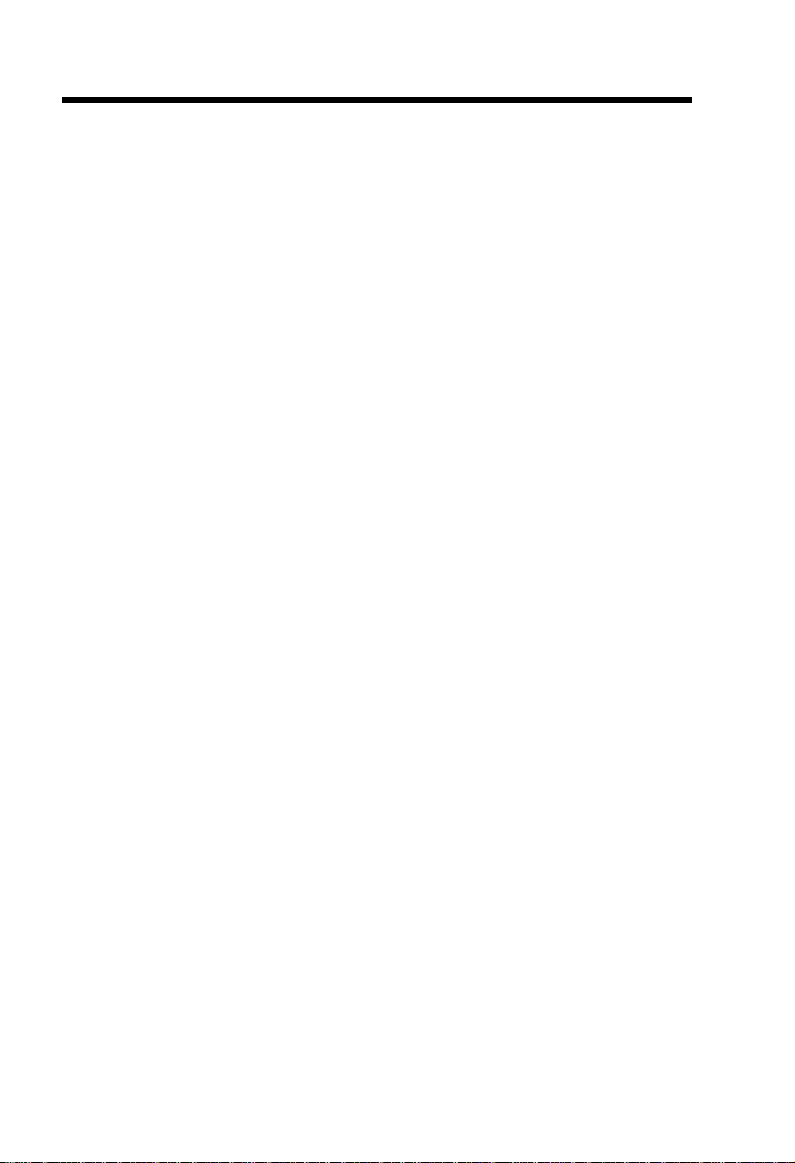
Important Safety Instructions
When using your telephone equipment, basic safety precautions should always
be followed to reduce the risk of fire, electric shock and injury to persons,
including the following:
1. Read and understand all instructions.
2. Follow all warnings and instructions marked on the product.
3. Unplug this product from the wall outlet before cleaning. Do not use liquid
cleaners or aerosol cleaners. Use a damp cloth for cleaning.
4. Do not use this product near water (for example, near a bath tub, kitchen
sink, or swimming pool).
5. Do not place this product on an unstable cart, stand, or table. The product
may fall, causing serious damage to the product.
6. Slots and openings in the cabinet and the back or bottom are provided
for ventilation. To protect it from overheating, these openings must not
be blocked by placing the product on the bed, sofa, rug, or other similar
surface. This product should never be placed near or over a radiator or
heat register. This product should not be placed in a built-in installation
where proper ventilation is not provided.
7. This product should be operated only from the type of power source
indicated on the marking label. If you are not sure of the type of power
supply to your home, consult your dealer or local power company.
8. Do not allow anything to rest on the power cord. Do not locate this product
where the cord will be abused by persons walking on it.
9. Never push objects of any kind into this product through cabinet slots as
they may touch dangerous voltage points or short out parts that could result
in a risk of fire or electric shock. Never spill liquid of any kind on the
product.
10. To reduce the risk of electric shock, do not disassemble this product, but
take it to a VTech authorized service facility. Opening or removing cabinet
parts other than specified access doors may expose you to dangerous
voltages or other risks. Incorrect reassemb-ling can cause electric shock
when the appliance is subsequently used.
11. Do not overload wall outlets and extension cords as this can result in the
risk of fire or electric shock.
1
Page 2
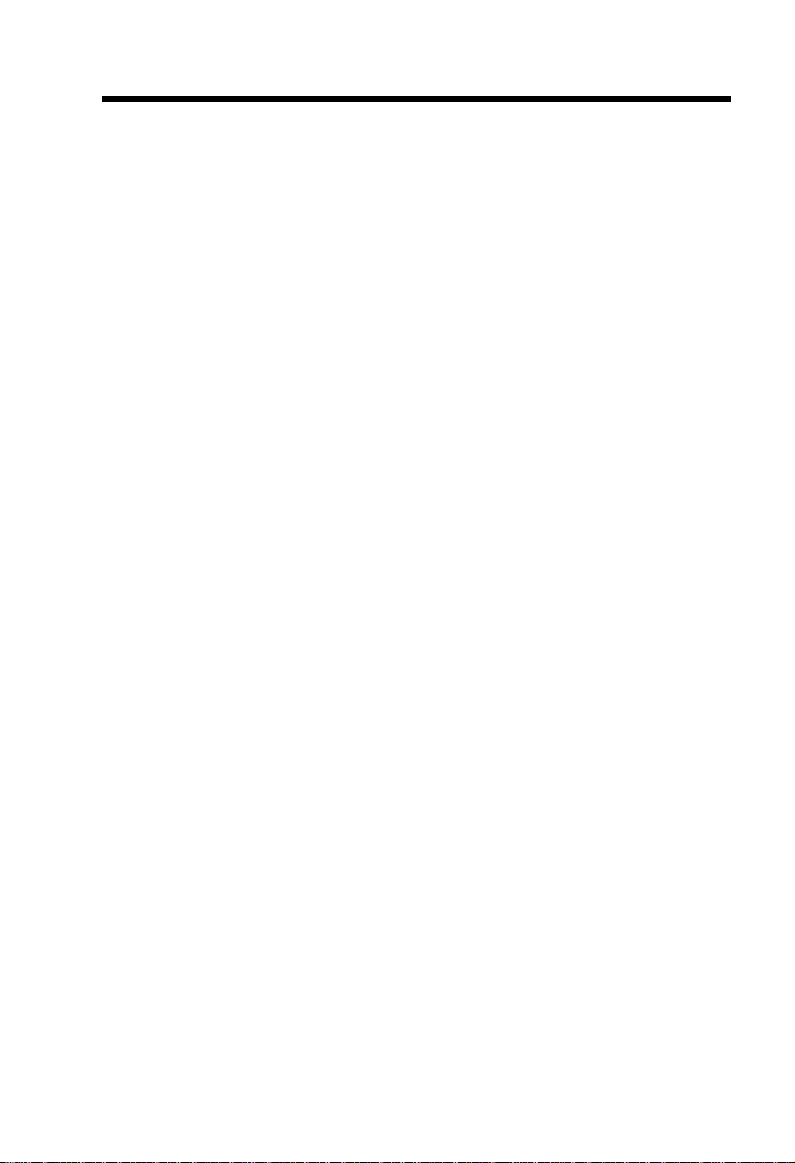
12. Unplug this product from the wall outlet and refer servicing to a VTECH
authorized service facility under the following conditions:
A. When the power supply cord or plug is damaged or frayed.
B. If liquid has been spilled into the product.
C. If the product has been exposed to rain or water.
D. If the product does not operate normally by following the operating
instructions. Adjust only those controls that are covered by the
operating instructions, because improper adjustment of other controls
may result in damage and will often require extensive work by a VTech
authorized technician to restore the product to normal operation.
E. If the product has been dropped and the cabinet has been damaged.
F. If the product exhibits a distinct change in performance.
13. Avoid using a telephone (other than a cordless type) during an electrical
storm. There may be a remote risk of electric shock from lighting.
14. Do not use the telephone to report a gas leak in the vicinity of the leak.
VTECH COMMUNICATIONS INC
SERVICE DEPT. at 1-800-595-9511. In Canada, call VTech Electronics Ltd
at 1-800-267-7377.
SAVE THESE INSTRUCTIONS
2
Page 3
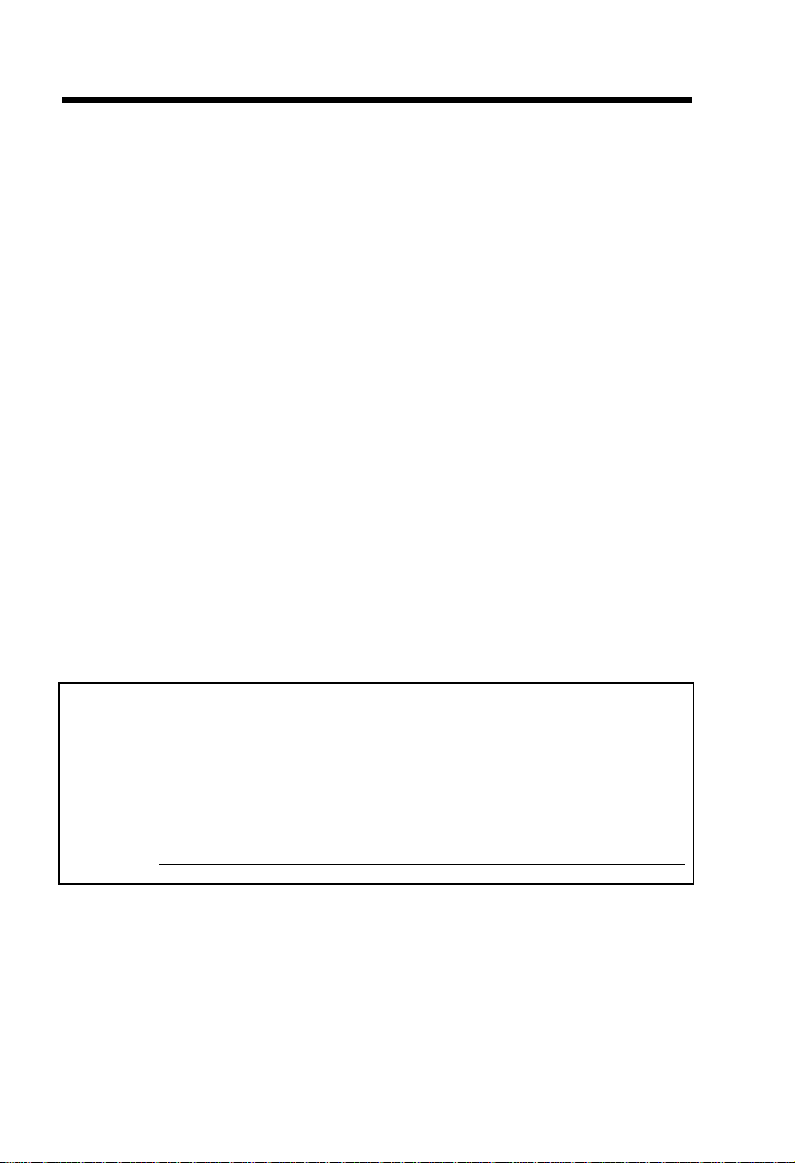
Introduction
The GIGAPHONE is an advanced cordless telephone that operates in the 2.4GHz
frequency range. Your GIGAPHONE is capable of supporting up to a maximum
of 4 Handsets. Using additional Handsets, up to three people can be conferenced
on a call (2 Handsets and the Base Speakerphone), or two extensions can be
conferenced on a call, while two other extensions can be talking internally, using
the Intercom feature.
This manual is designed to familiarize you with the GIGAPHONE cordless
telephone. We strongly recommend you read the manual before using your
phone.
To order additional system Handsets (model# VT 2420), battery
packs, or headsets, call VTech Communications Inc at 1-800-595-
9511.
IMPORTANT
Please record the Base ID#(BS ID) printed on the underside of the
GIGAPHONE Base in the space below. Please be certain to include all 15
digits/characters.
Base ID #
3
Page 4
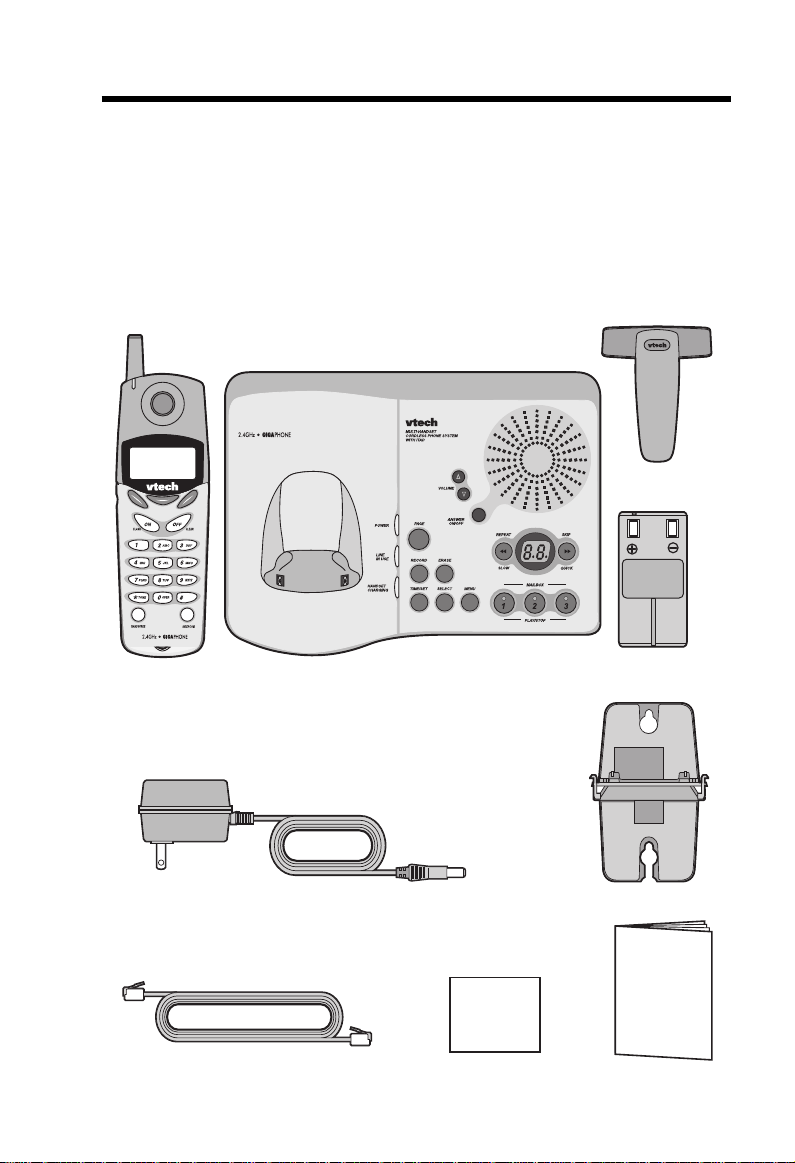
Parts Check List
1. Base Unit
2. Handset
3. AC Power Adapter
4. Telephone Cord
5. Battery Pack
6. Wall Mounting Bracket
7. Belt clip
8. Owner's Manual
9. Quick Reference Guide
To purchase replacement battery packs, call VTech Communications Inc
at 1-800-595-9511. In Canada, call VTech Electronics Ltd at 1-800-267-7377.
Belt Clip
Battery Pack
Handset
ACPower Adapter
Telephone Line Cord
Base Unit
Quick Reference Guide
4
Wall Mounting Bracket
OWNER'S MANUAL
QRC
Owner's Manual
Page 5
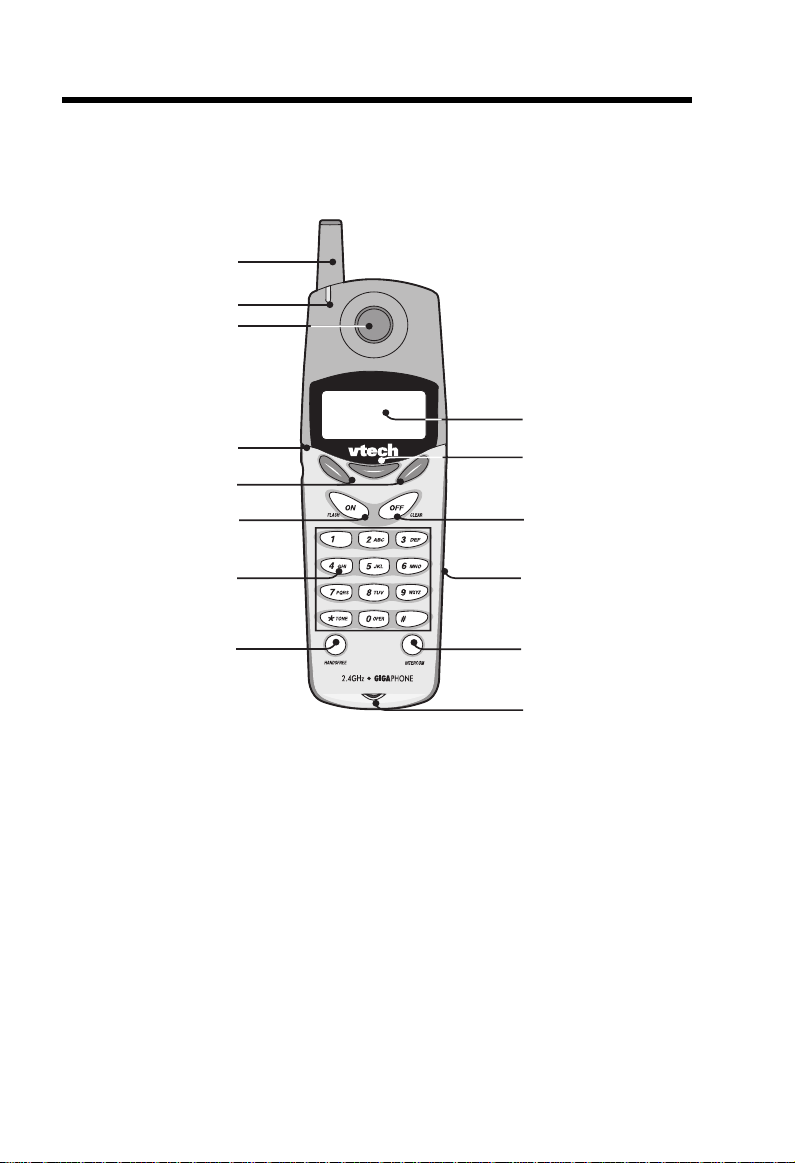
The Handset Layout
1
2
3
9
4
5
6
10
11
7
8
1. Antenna
2. Message Waiting Indicator
3. Earpiece
4. Headset Jack (2.5mm)
5. Scroll Keys
6. On (Flash)
7. Dialing Key (0-9)
12
13
14
8. Handsfree Speakerphone
9. LCD Display
10. Select
11. Off (Clear)
12. Battery Compartment
13. Intercom
14. Microphone
5
Page 6
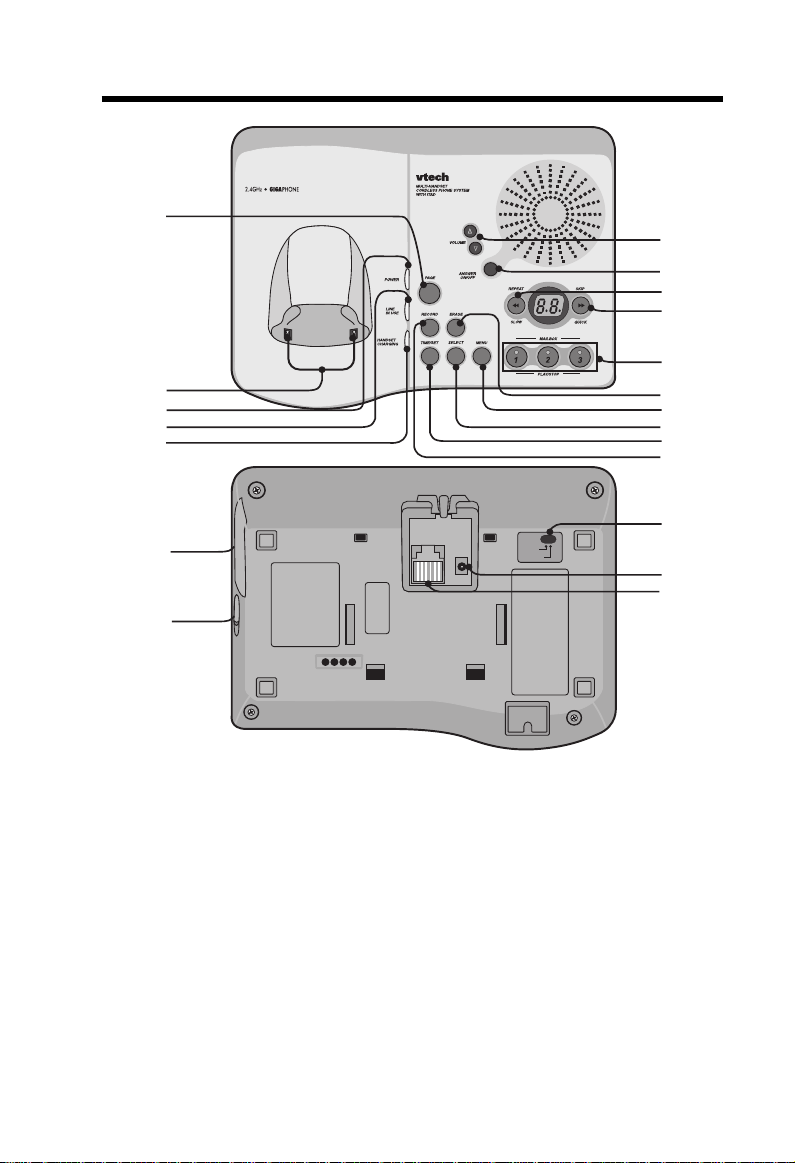
16
17
The Base Unit Layout
1
6
7
8
9
10
2
3
4
5
TONE
PULSE
11
12
13
14
15
18
19
20
1. Page
2. Charging Contacts
3. Power Indicator
4. Line In Use Indicator
5. Charge Indicator
6. Volume Keys
7. Answer ON/OFF Key
8. Repeat/Slow Key
9. Skip/Quick Key
10. MailBox Keys
11. Erase
12. Menu
13. Select
14. Time/Set
15. Record
16. Spare Battery drawer
17. Spare Battery Release
18. Tone/Pulse
19. DC Connector
20. Telephone Jack
6
Page 7
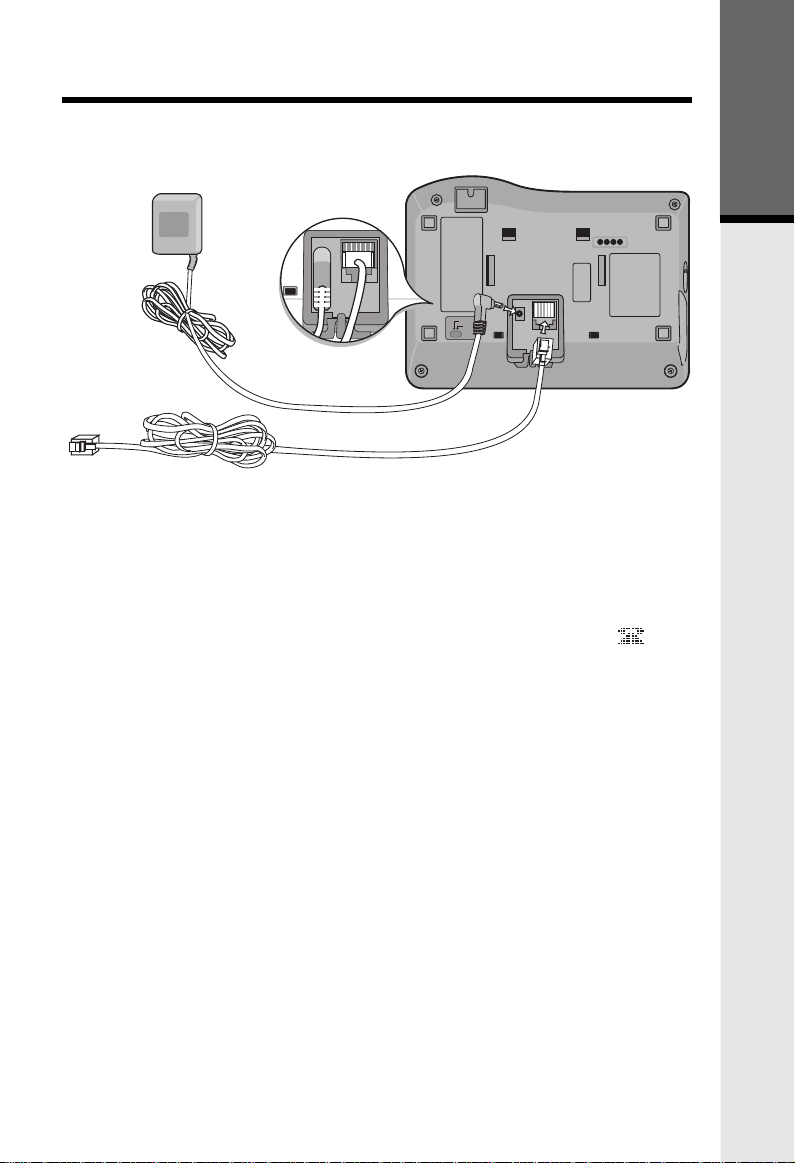
Setup
1. Plug the AC power adapter into an electrical outlet, and the DC connector
into the back of the base unit.
To AC outlet
PULSE
TONE
To telephone
socket outlet
AC adapter
Connecting to phone line
Plug one end of the telephone line cord into the jack on the back of the base
unit. Plug the other end of this cord into the wall jack.
Checking for dial tone
After the battery is charged press ON on the Handset. The Phone icon will
appear on the handset display, and you will hear dial tone. If not, see In Case
of Difficulty.
To telephone
jack
Getting Started
7
Page 8
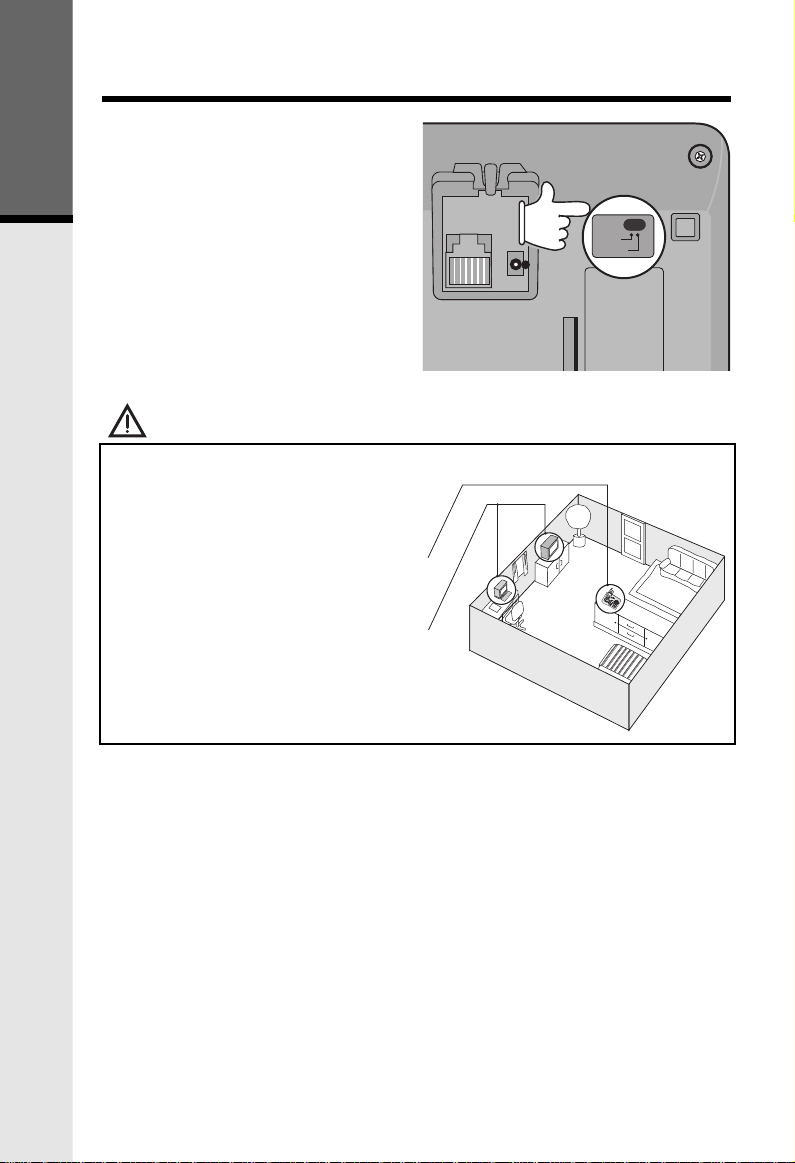
TONE
PULSE
Tone/Pulse selection
The TONE/PULSE switch is located
on the bottom of the Base Unit and
Getting Started
fartory set to TONE. If you have touch
tone service, do not change the switch
setting. If you have rutary (Pulse)
service, set the switch to PULSE.
CAUTION: Use only the Vtech power supply provided with your VTECH.
IMPORTANT:
For best performance the
GIGAPHONE should be installed as
follows:
In an elevated location, in the center
of the room, with no obstructions
nearby.
In a location that is away from other
electrical appliances such as
microwave ovens, personal
computers, or televisions.
Base Tone/pulse
TONE
PULSE
8
Page 9
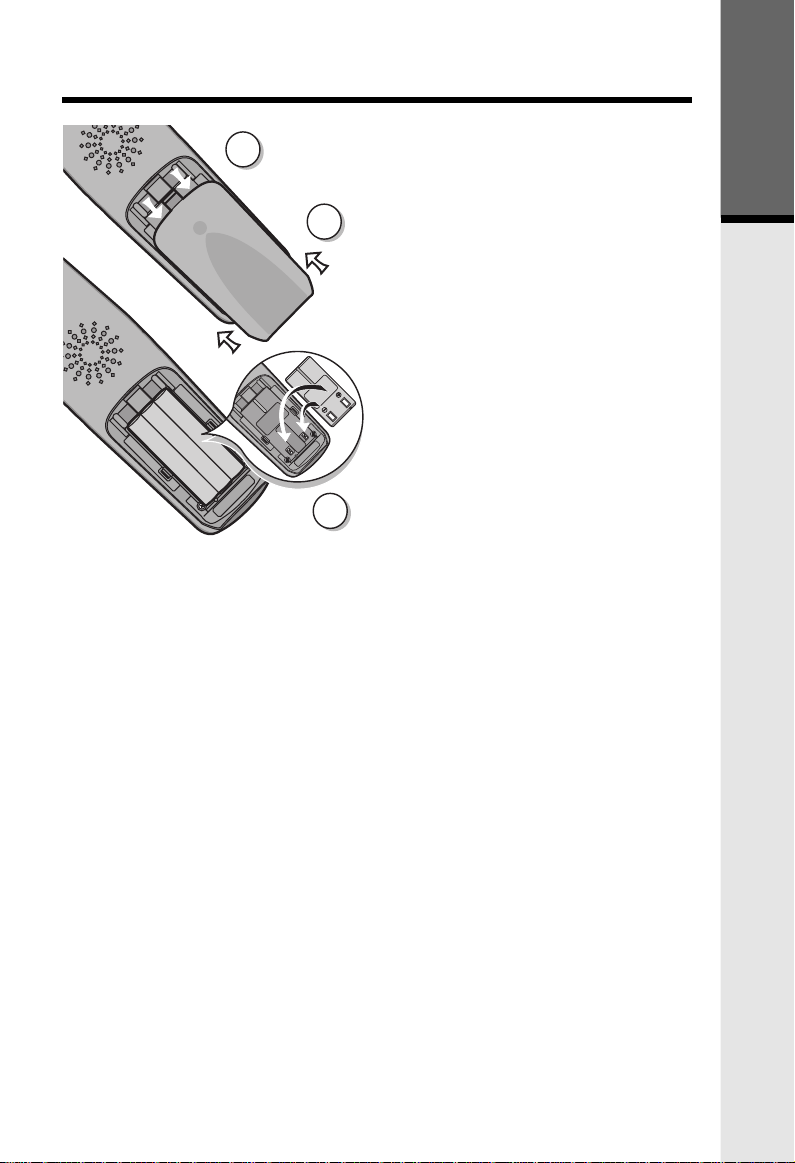
Installation of Battery Pack in Handset
Follow the steps below:
1
3
1. Remove the battery cover by
pressing on the indent and
sliding downward.
2. Place the new battery pack in the
handset with the metal contacts
aligned with the charge contacts
in the battery compartment.
3. Replace the battery cover by
sliding it upwards.
4. If the new battery pack is not
already charged, place the
handset in the base unit, or a
remote charging stand, and allow
it to charge for 12 hours. After
initial charge, a maintenance
charge of 8 hours should be
sufficient.
2
The original Handset that is shipped with your GIGAPHONE system will be
automatically registered to the Base. This Handset is HANDSET 1.
As you register additional Handsets to the system, they will be assigned extension
numbers in the following order: HANDSET 2, HANDSET 3, and finally
HANDSET 4.
Getting Started
Whenever a Handset battery pack is installed, the Handset will automatically
begin SEARCHING FOR BASE (if previously registered), or it will prompt
you to ENTER BASE ID to register the new Handset.
9
Page 10
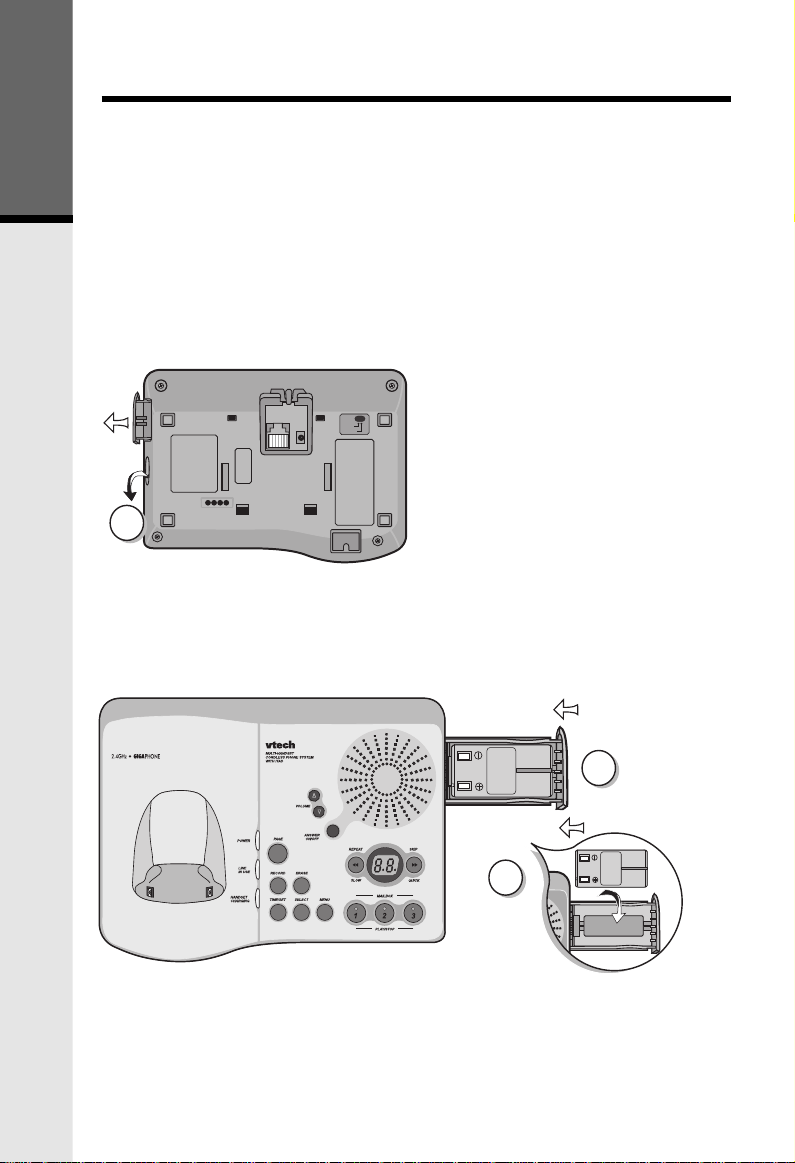
Spare Battery Charger/Power Backup Function
The GIGAPHONE uses the spare battery charger in the Base Unit. To provide
operational backup in the event of a power failure with the a fully charged battery
pack in the spare battery charger, you will still be able to place a receive calls
Getting Started
from the handset for up to 5 hours.
The spare battery pack can also be used to replace a drained handset battery,
ensuring uninterrupted use.
NOTE :
When using the GIGAPHONE during Power Backup mode, audio quality may
be compromised due to reduced Power availability.
1. Open the spare battery charger
by pressing the release button,
TONE
PULSE
located on the right-hand side of
the Base Unit. A drawer will
open to reveal the spare battery
compartment.
2. Place a battery pack in the drawer
1
with the charge contacts facing
up and to the left.
3. Push the drawer closed.
The spare battery takes 24 hours to
fully charge a drained battery.
10
BATTERY
INSTALL
THIS
SIDEUP
CAUTION:TO
CAUTION:TO
REDUCE RISK OF FIRE,
REDUCE RISK OF FIRE,
USE ONLYVTECH
USE ONLYVTECH
80-5017-00-00
80-5017-00-00
2
3
Page 11
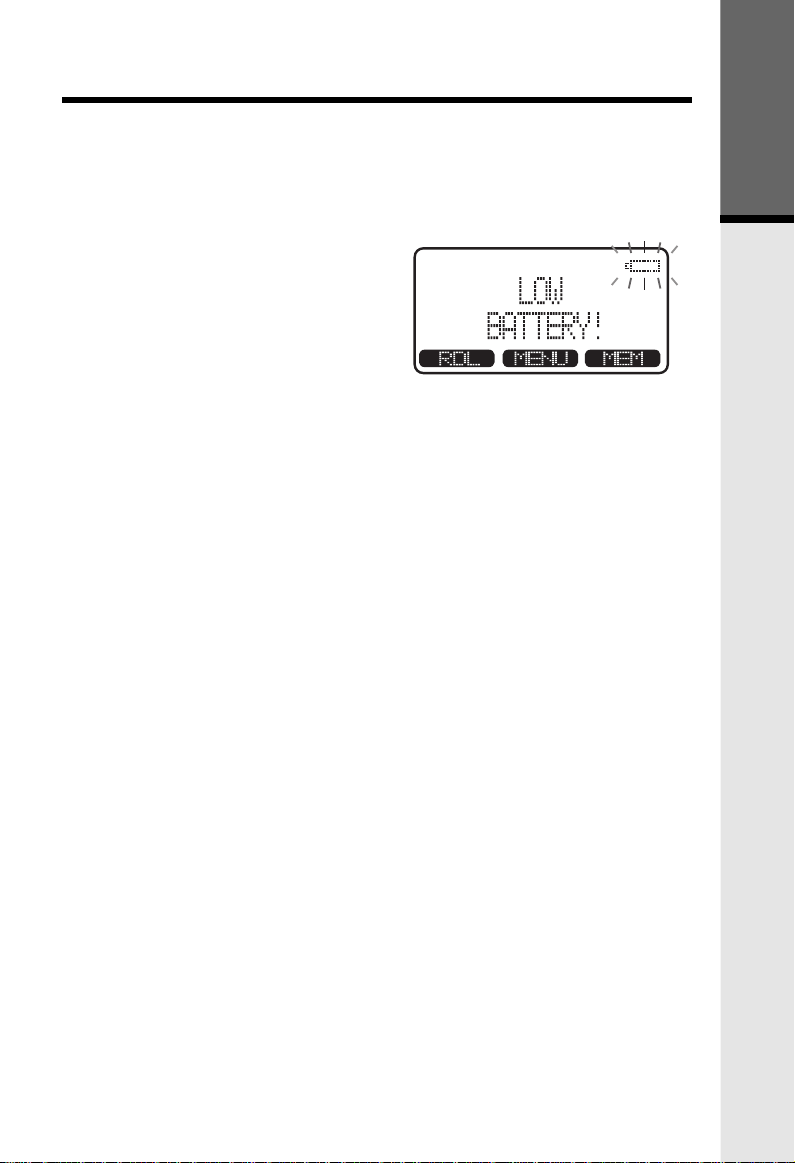
Charging Of Handset Battery Pack
The Handset of your GIGAPHONE cordless telephone is powered by a
rechargeable battery pack. It charges automatically whenever the Handset is in
the Base Unit.
You should charge the battery pack for 12 hours when you first receive your
phone. You'll know the battery pack needs charging when:
• The low battery message is
displayed :
• The handset seems completely
dead, the LCD is completely
clear and does not activate when
you press the keys.
IMPORTANT:
1. Do not dispose of a battery pack in a fire, the cell may explode.
2. Do not open or mutilate the battery pack. Toxic substances may be released,
causing harm to eyes or skin.
3. Exercise care in handling battery packs in order to prevent an accidental
short of the charge contacts, potentially causing the battery pack to
overheat.
4. Do not dispose of this battery pack into household garbage. Please refer
to the following information concerning proper battery recycling:
Getting Started
11
Page 12
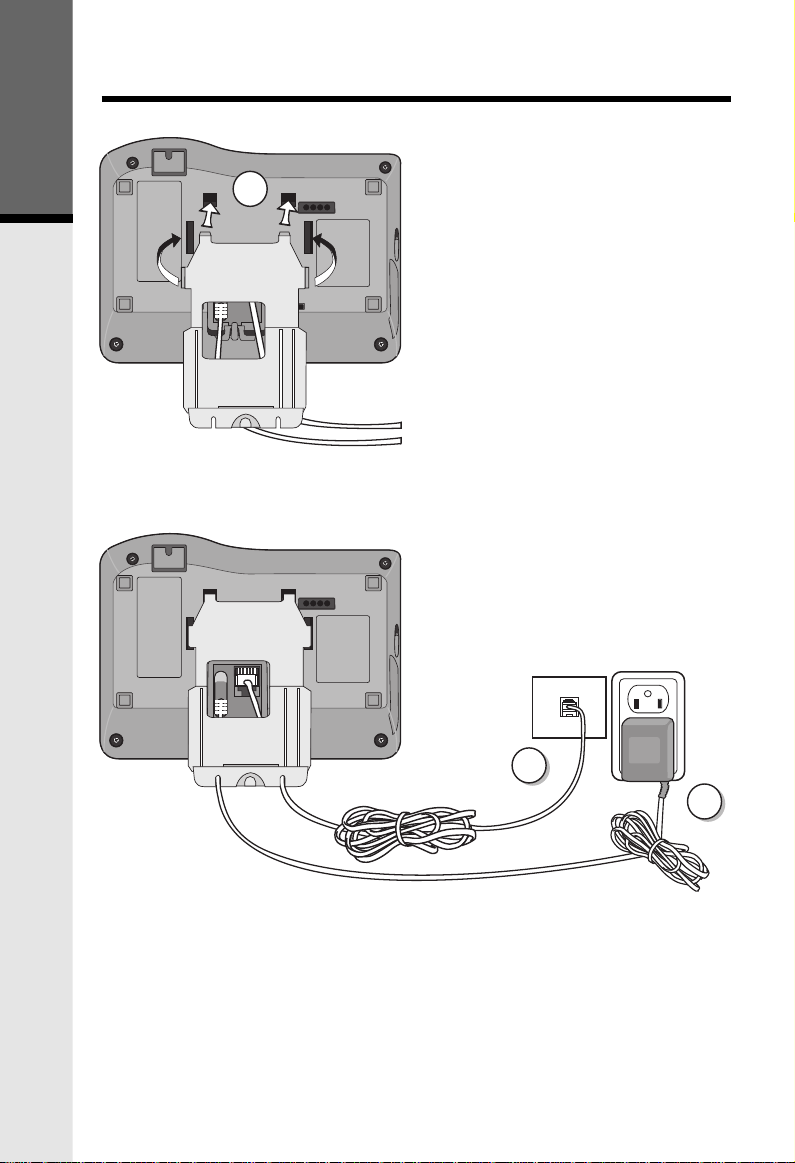
Getting Started
Wall Mounting
The Wall Mount bracket is designed
for use on standard Wall Mount plates
only.
1
1. Line up the tabs on the wall
mount adapter with the holes on
the bottom of the base unit. Snap
the wall mount bracket firmly in
place.
2. Plug the AC adapter into an
electrical outlet, and the DC
connector to the back of the base
unit. If the handset battery pack
has not been charged previously,
place the handset in the base unit
cradle, and allow it to charge for
12 hours.
3. Connect the telephone line cord
to the jack on the back of the base
unit, and the other end to the
wall jack.
4. Mount the base unit on the wall.
Position the base unit so the
mounting studs will fit into the
holes on the wall mount bracket.
Slide base unit down on the
mounting studs until it locks
into place.
12
3
2
Page 13
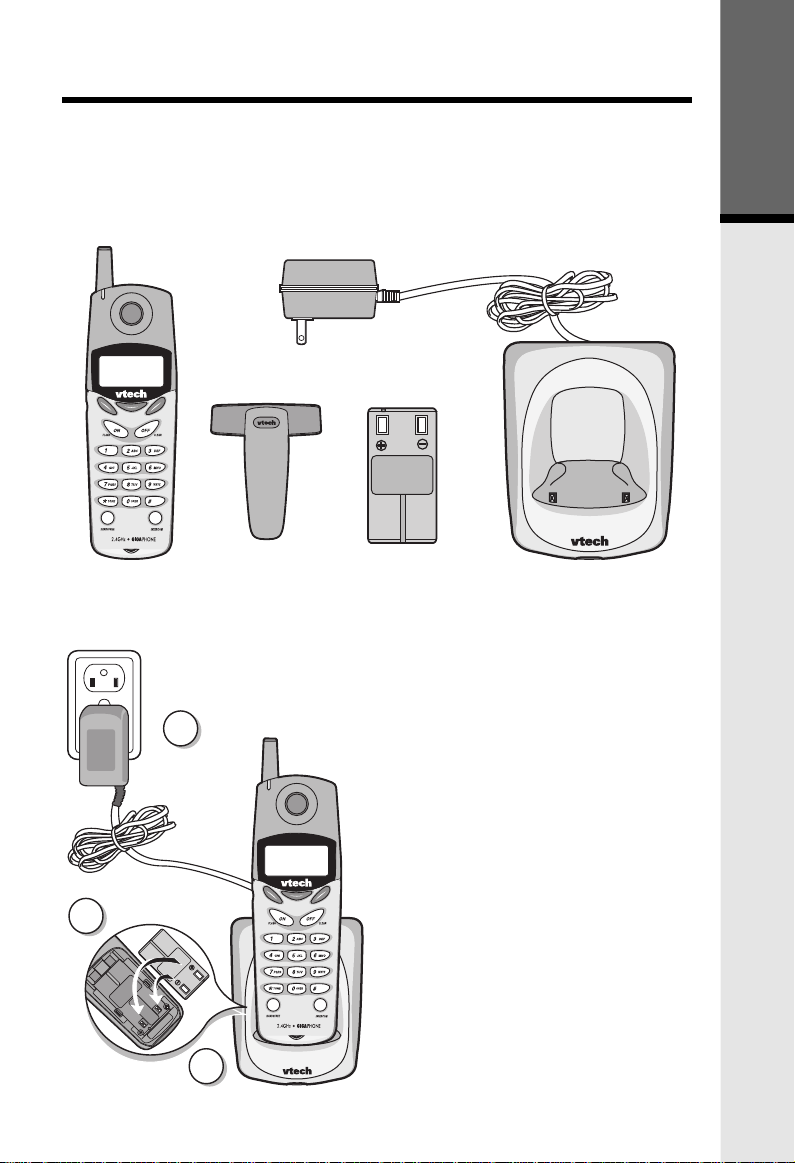
Registration and Operation
Registration And Operation Of The VTech VT2420 Accessory
Handset
Your VTech GIGAPHONE system can operate up to 4 Handsets.
The VTECH accessory Handset consists of the following:
Getting Started
3
Handset
Belt Clip
1
Battery Pack
Setup Of The VT2420 Accessory
Handset
Charger Unit
1. Plug the AC power adapter into
an electrical outlet.
2. Remove the Handset battery
cover by pressing on the indent
and sliding downward.
3. Place the new battery pack in the
Handset, with the metal contacts
aligned with the charge contacts
in the battery compartment.
4. Replace the battery cover by
sliding it upward.
5. Place the Handset in the Charge
Cradle, and allow it to charge for
12 hours. After the initial charge,
5
a maintenance charge of 8 hours
should be sufficient.
13
Page 14
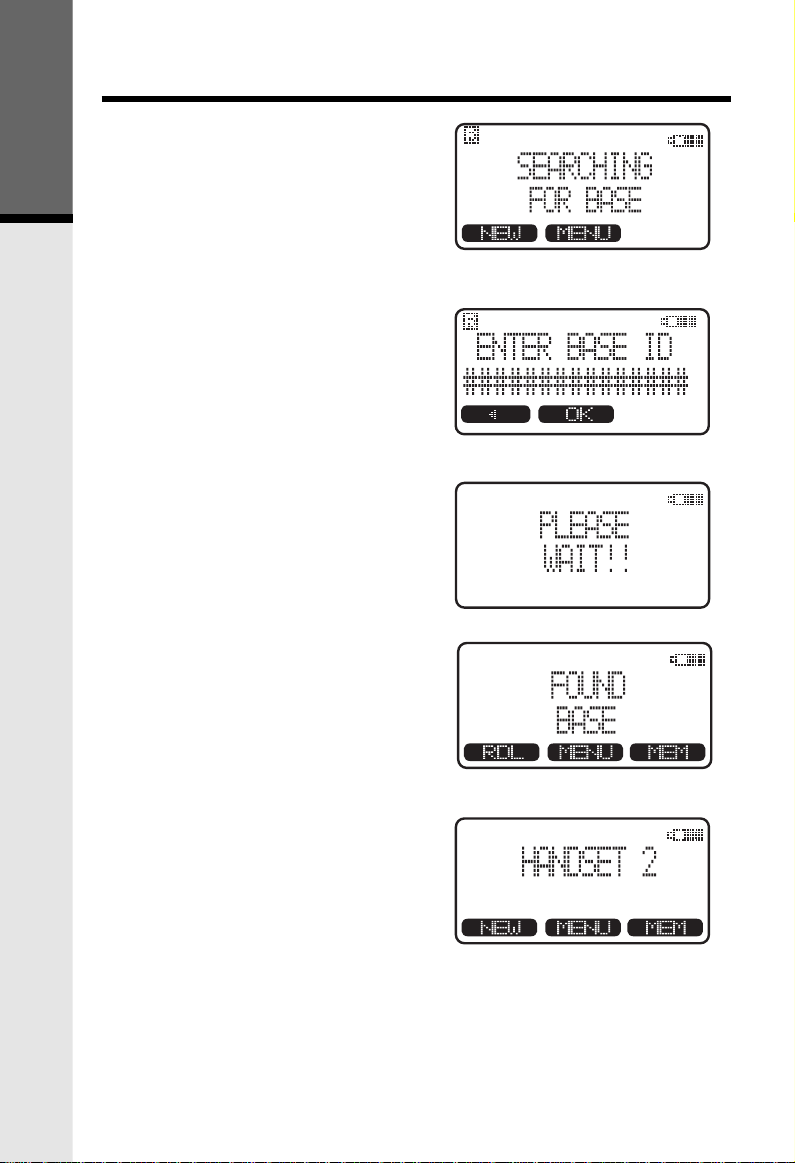
Enter Base ID Code
1. After charging the Handset,
Getting Started
remove it from its Charge Cradle,
the screen will display:
2. Press NEW, then enter the 15
digit Base Unit ID code, located
on the underside of the Base
Unit.
3. Press OK. The Handset will
display: PLEASE WAIT!!
4. Wait approximately 15 seconds.
The Handset will display:
FOUND BASE
Registration and Operation
If the Handset displays: BASE
BUSY TRY LATER, this
indicates that the system is in
use. Wait until the Base Unit is
in the idle (on hook) mode, and
repeat step 2 to 4.
Congratulations! You can now enjoy
the benefits of your VTECH multiHandset system.
14
Page 15
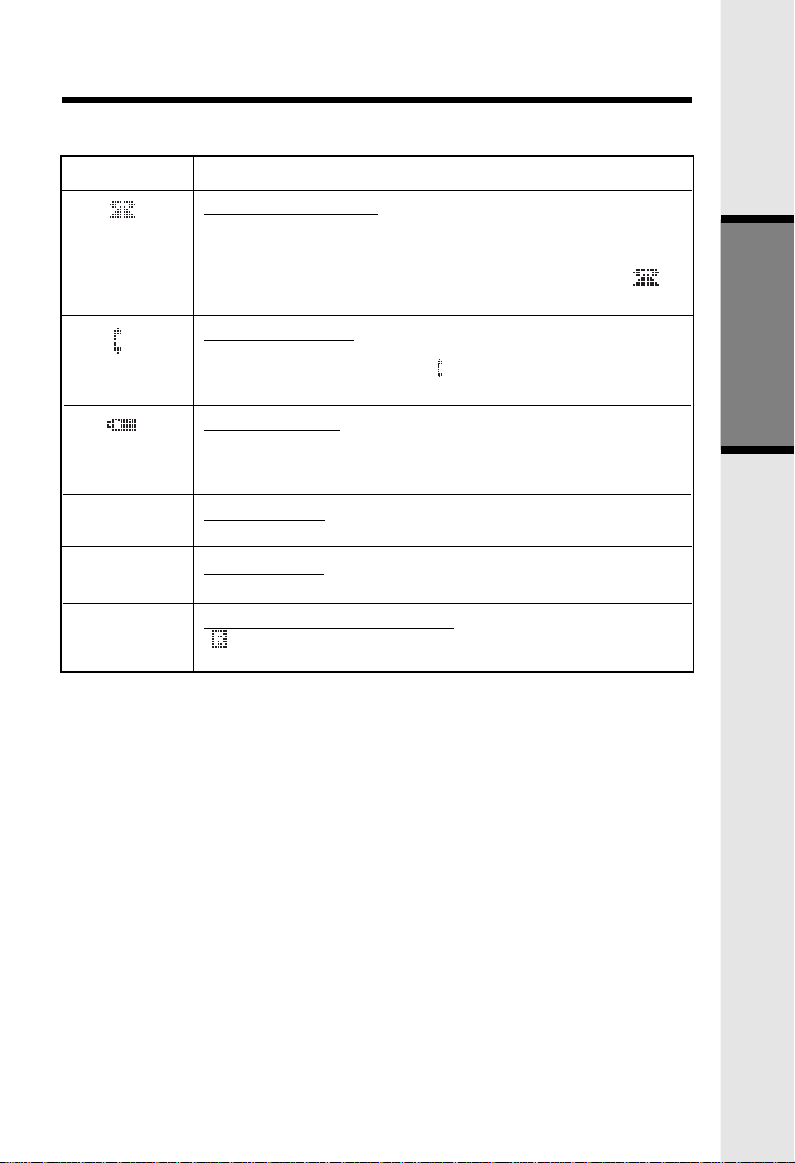
Handset Icons
Handset and Base Indicators
Icon
M
H
R
Description
Line In Use indicator
On steady with no number next to it when a parallel set is
in use.
On steady with one or more numbers next to it, indicating
which extensions are using the line. For example, 12
indicates that Handset 1 and Handset 2 are on an outside call.
Intercom indicator
On steady with the extension numbers currently on an
intercom call. For example, 02 indicates that the Base and
Handset 2 are on an intercom call.
Battery indicator
Cycles (Low, Medium, and High) when Handset battery is
charging.
Flashes when a low battery condition is detected.
Mute indicator
On steady when the Handset microphone is muted.
Hold indicator
On steady when the line is on hold.
Handset Registration indicator
FF is displayed when a Handset is either not registered, or
is searching for a Base unit.
Basic Operation
15
Page 16
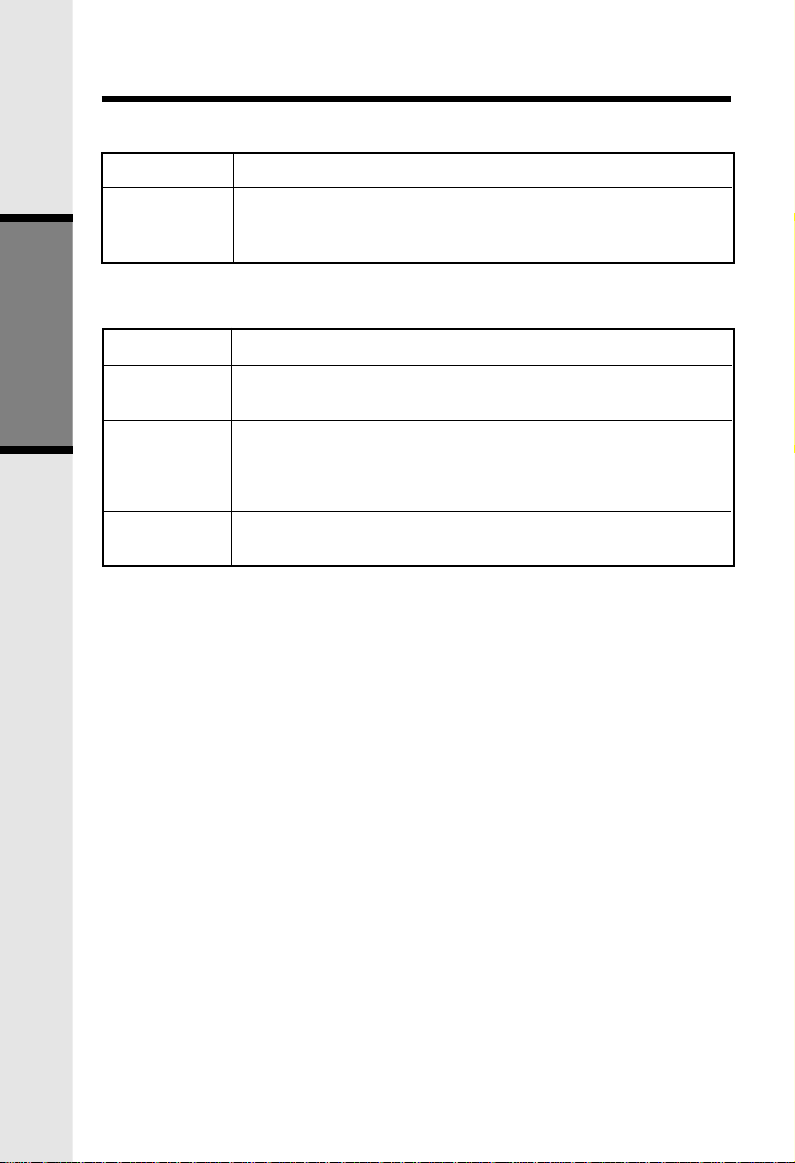
Handset LEDs
Handset and Base Indicators
LED
Message
Waiting
Description
• Lights to indicate that you have new messages in your
voicemail. Service must be subscribed to through your local
telephone company.
Base LEDS
LED
Power
Basic Operation
Line In Use
Handset
Charging
Description
• Lights when base unit is receiving power from wall outlet.
• Flashes when unit is in Power Backup mode.
• Lights when line is being used by a handset of the
GIGAPHONE system.
• Flashes when another telephone on the same line (parallel
extension) is in use.
• Lights whenever the handset is placed in the base unit
charging cradle.
16
Page 17
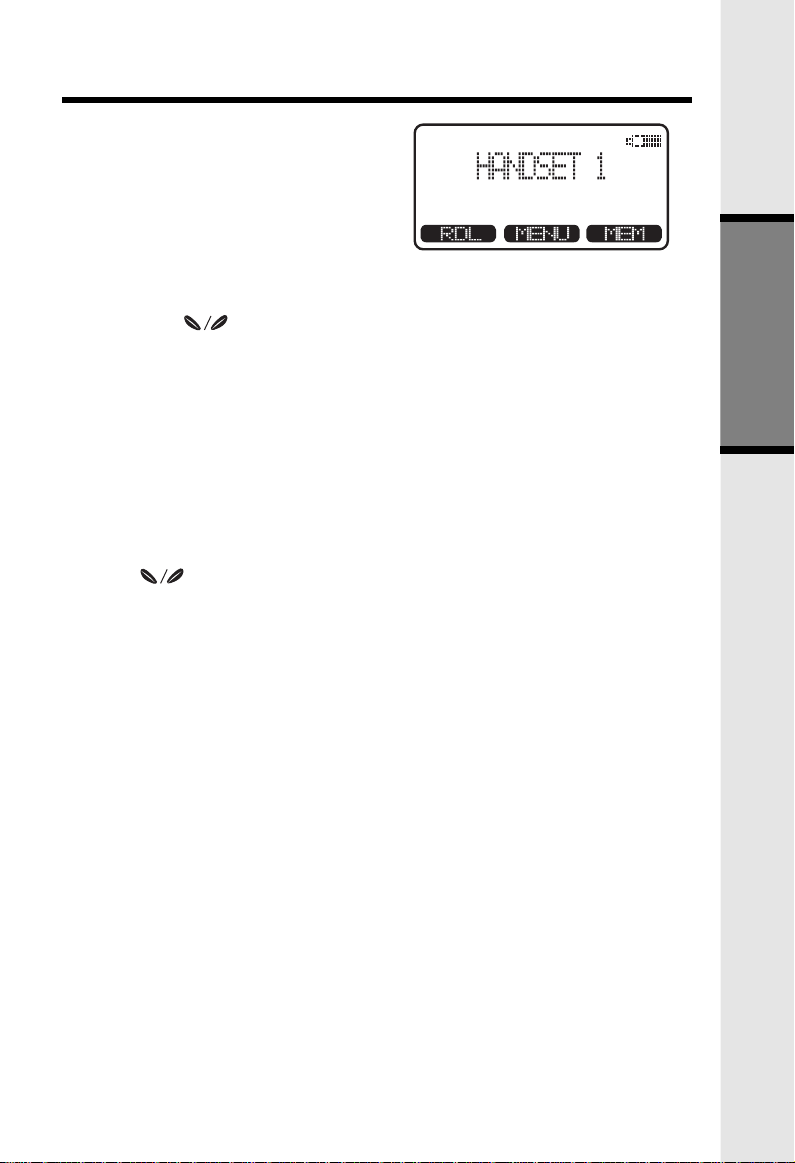
Soft Menu Functions
The GIGIAPHONE has an advanced
design that uses a menu structure and
soft keys to access all of the built-in
features.
Example of the idle mode display:
RDL (Redial)
Press RDL to display the last 5 telephone numbers dialed. The number on the
top line is the most recent number dialed.
• Use the scroll keys to select the desired the number.
• To dial the number, you can simply press the ON or HANDSFREE key.
MENU
With the Handset in the idle (OFF) mode, press the MENU key to access the
following options:
• CALLS LOG (CALLER ID)
• HANDSET SETTINGS
• REGISTER
Use the scroll keys to select the desired option, then press OK.
Basic Operation
17
Page 18
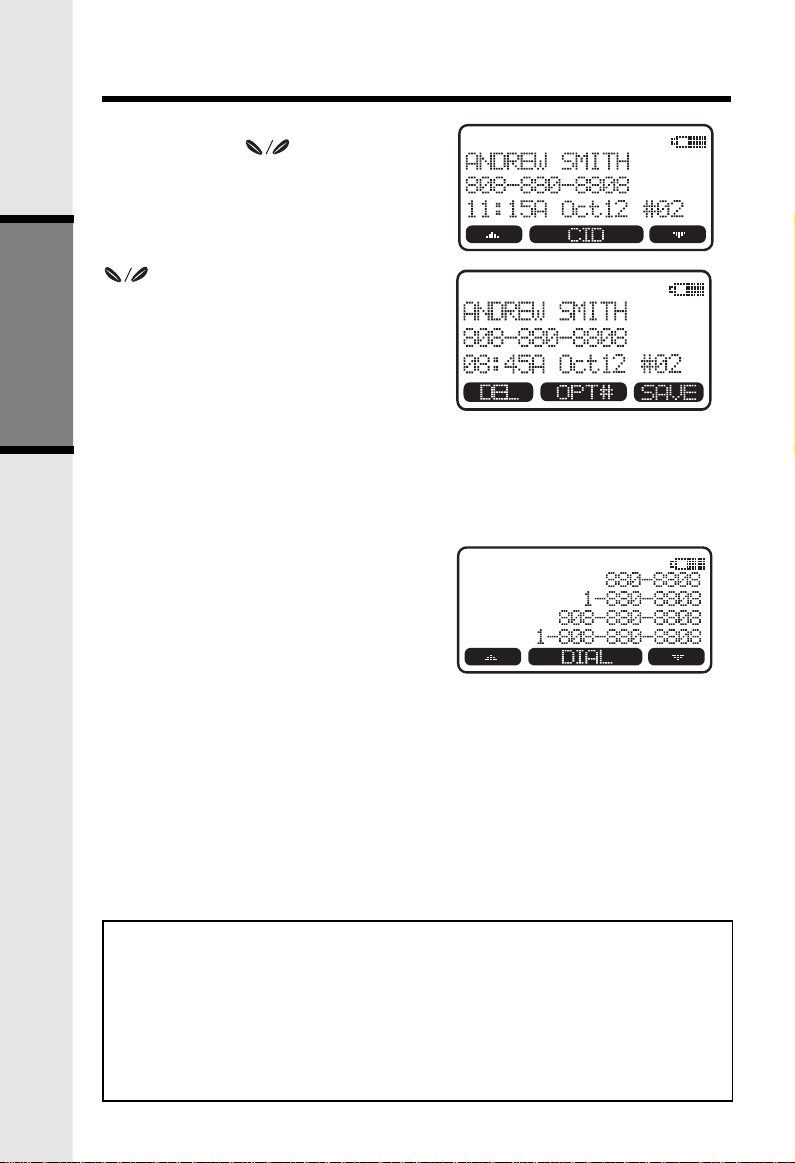
Calls Log (Caller ID)
From the idle (OFF) mode, press
MENU, use the scroll keys
to select CALLS LOG, then press OK.
The Caller ID information of the most
recently received call will be displayed.
For example:
To scroll to other records, use the
aaaaaa scroll keys.
To dial the number displayed, you can
simply press the ON or HANDSFREE
key.
You can also press the CID key to
access the following options ( DEL,
OPT#, SAVE):
Basic Operation
DEL : Select this option to delete THIS or ALL records in Caller ID memory.
OPT# : Select this option to display up to four possible dialing strings of the
SAVE Select this option to save the displayed Caller ID record into Speed
number stored in Caller ID memory. If a number is provided in the
Caller ID data, the possible options to choose from will be either 7,
8, 10, or 11 digits. For example, if the original number in Caller ID
menory was 808-880-8808, then the display options will be:
Use the UP and DOWN
keys to make selection, and
then press DIAL, ON or
HANDSFREE to dial the
number.
Dial Memory. Only Caller ID records with telephone numbers can
be saved into Speed Dial Memory. If you need to modify the number
after saving, see TO EDIT A NUMBER.
Caller ID - Call Waiting ID
Your GIGAPHONE is capable of displaying the name and/or number of the
party calling before you answer the phone (Caller ID). It is also capable of
displaying Caller ID information in conjunction with a Call Waiting alert signal
(Call Waiting Caller ID). With Call Waiting Caller ID, the Caller ID data is
displayed so you can decide whether to answer the incoming call, or continue
with your current conversation.
NOTES ABOUT CALLER ID & CALL WAITING CALLER ID
These are subscription services, provided by most regional telephone service
providers. You must subscribe to these services to get the benefits of these
features. If you do not subscribe to Caller ID services, you can still use your
GIGAPHONE and the other features it offers.
Due to regional incompatibilities, Caller ID information may not be available
for every call you receive. In addition, the calling party may intentionally
block their name and phone number from being sent.
18
Page 19
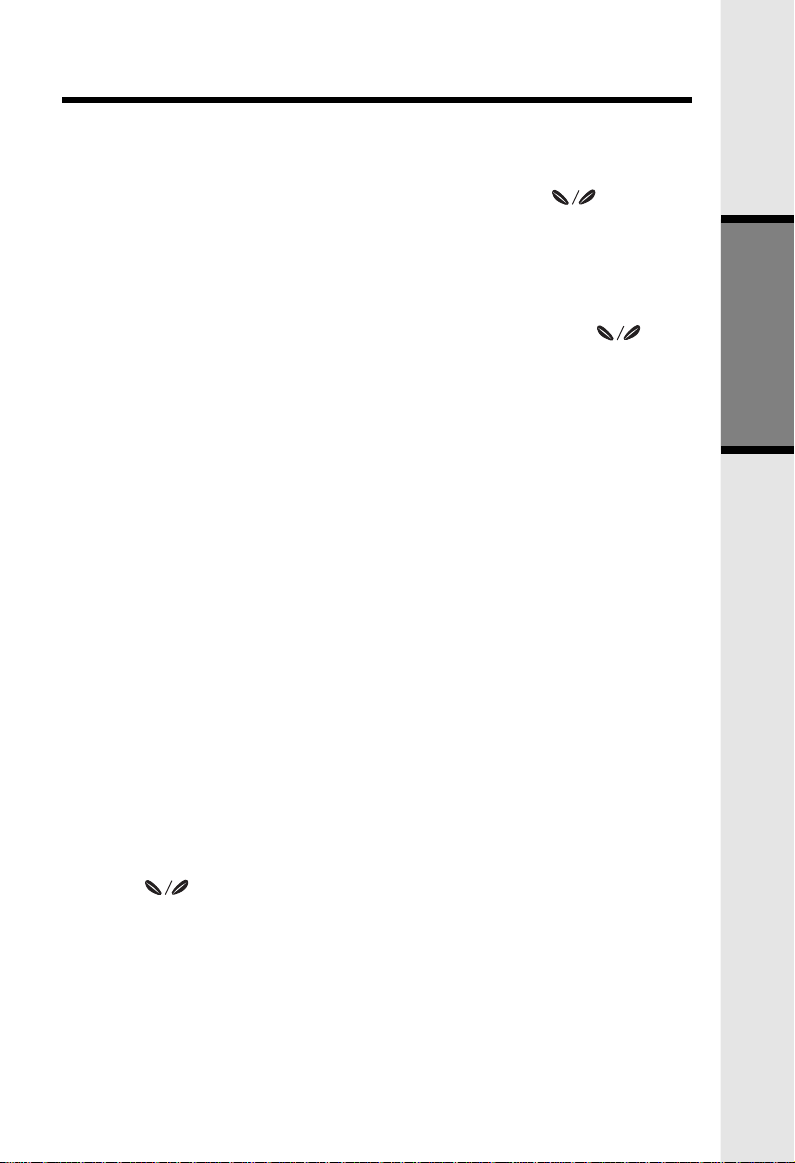
Handset Settings
From the Handset Settings menu you can select the following options to modify:
• RINGER VOLUME
Select this option to adjust the ringer volume. Use the scroll keys
to adjust the volume up or down. A Handset will display a graphic indicator
of the selected volume setting. Press OK to confirm your selection and
return to the Handset Settings menu.
• RINGER MELODY
Select this option to adjust the ringer melody or tone. Use the scroll
keys to select from the six available tones. Press OK to confirm your
selection and return to the Handset Settings menu.
• LOW BATT TONE
Select this option to turn the Low Battery warning tone ON or OFF. Press
the OFF or ON soft keys, to make your selection. Press OK to confirm your
selection and return to the Handset Settings menu. When set to ON, the
Handset will emit a warning tone when a Low Battery condition is detected.
• RANGE TONE
Select this option to turn the Out of Range warning tone ON or OFF. Press
the OFF or ON soft keys, to make your selection. Press OK to confirm your
selection and return to the Handset Settings menu. When set to ON, the
Handset will emit a warning tone whenever the Handset is taken out of
range of the Base.
• KEYPAD TONE
Select this option to turn the Keypad tones ON or OFF. Press the OFF
or ON soft keys, to make your selection. Press OK to confirm your selection
and return to the Handset Settings menu. When set to ON, the Handset
will emit a beep whenever a key is pressed.
• CONTRAST
Select this option to adjust the contrast level of the Handset display. Use
the scroll keys to make your selection. The handset display will
automatically adjust as you make your selection. Press OK to confirm your
selection and return to the Handset Settings menu.
• FACTORY PRESET
Select this option to restore the factory default settings for the Handset.
Basic Operation
19
Page 20
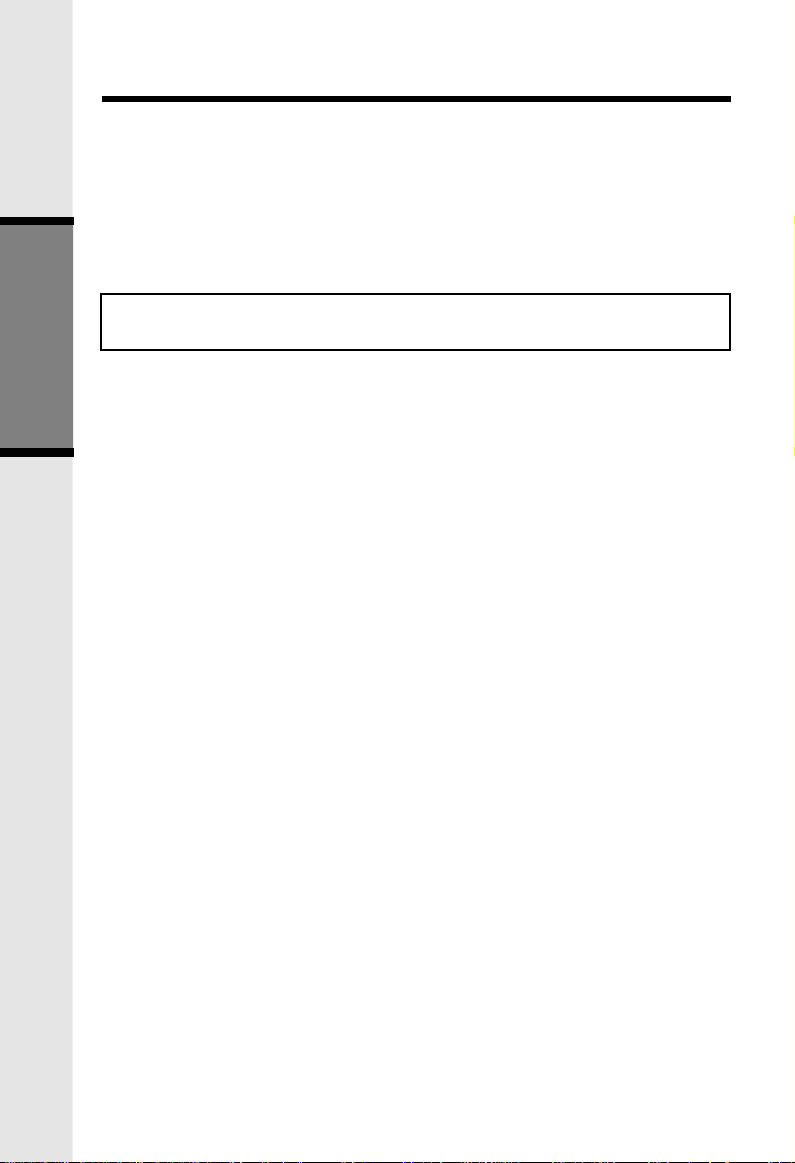
Register
Use this option to register a Handset to the GIGAPHONE Base. You can register
a total of four Handsets to the GIGAPHONE Base. This process is activated
automatically whenever a new handset is powered up in range of the
GIGAPHONE Base.
You will be prompted to enter the 15-digit Base ID code printed on the underside
of the base unit. After entering this code, press OK. The Handset will display
SEARCHING FOR BASE, and then FOUND BASE when the process is
complete.
Note : Base ID codes are 15 digits long and can include the following characters :
0, 1, 2, 3, 4, 5, 6, 7, 8, 9, , or # .
*
Basic Operation
20
Page 21
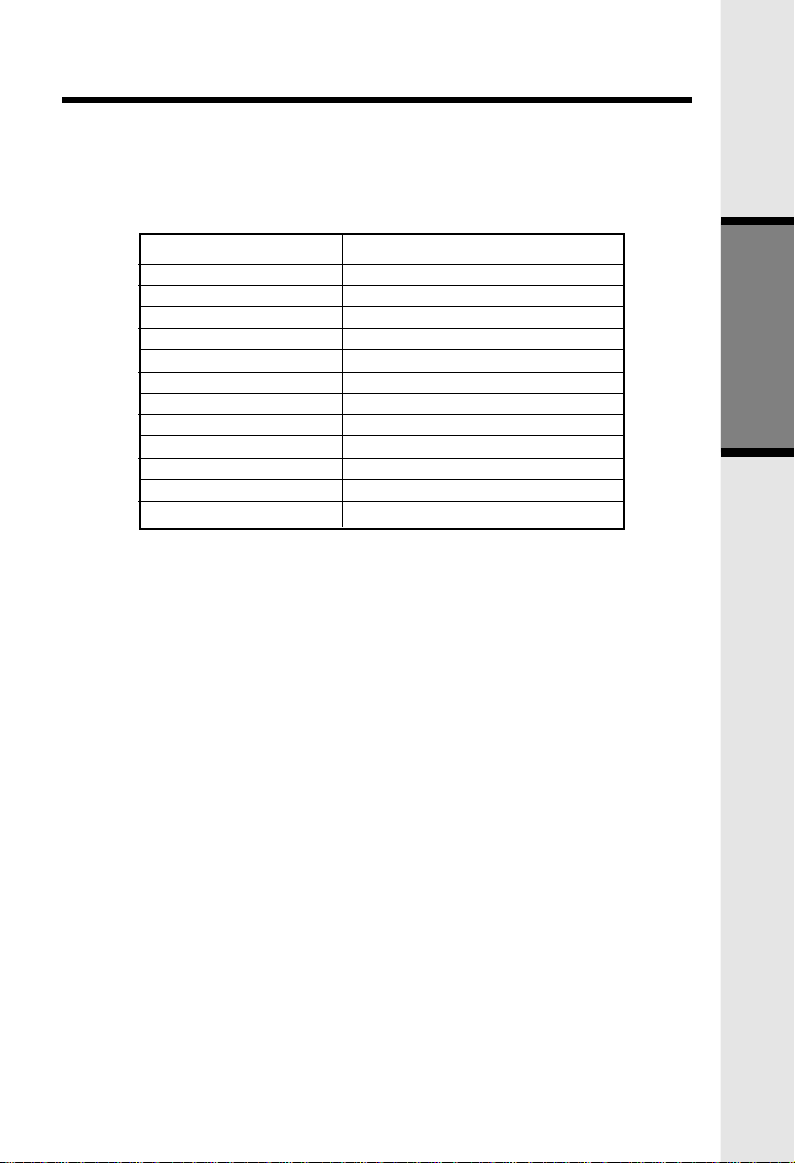
MEM (Memory)
The GIGAPHONE can store up to 50 names/numbers in memory. Each memory
location can hold up to 32 digits and up to 16 characters for the name.
When prompted to ENTER NAME?, use the digit keys to 'spell' the name. Each
press of a particular key causes characters to be displayed in the following order:
Number Key
1
2
3
4
5
6
7
8
9
0
*
#
Characters (in order)
& ' , . 1
A B C 2
D E F 3
G H I 4
J K L 5
M N O 6
P Q R S 7
T U V 8
W X Y Z 9
0
*
#
Basic Operation
21
Page 22
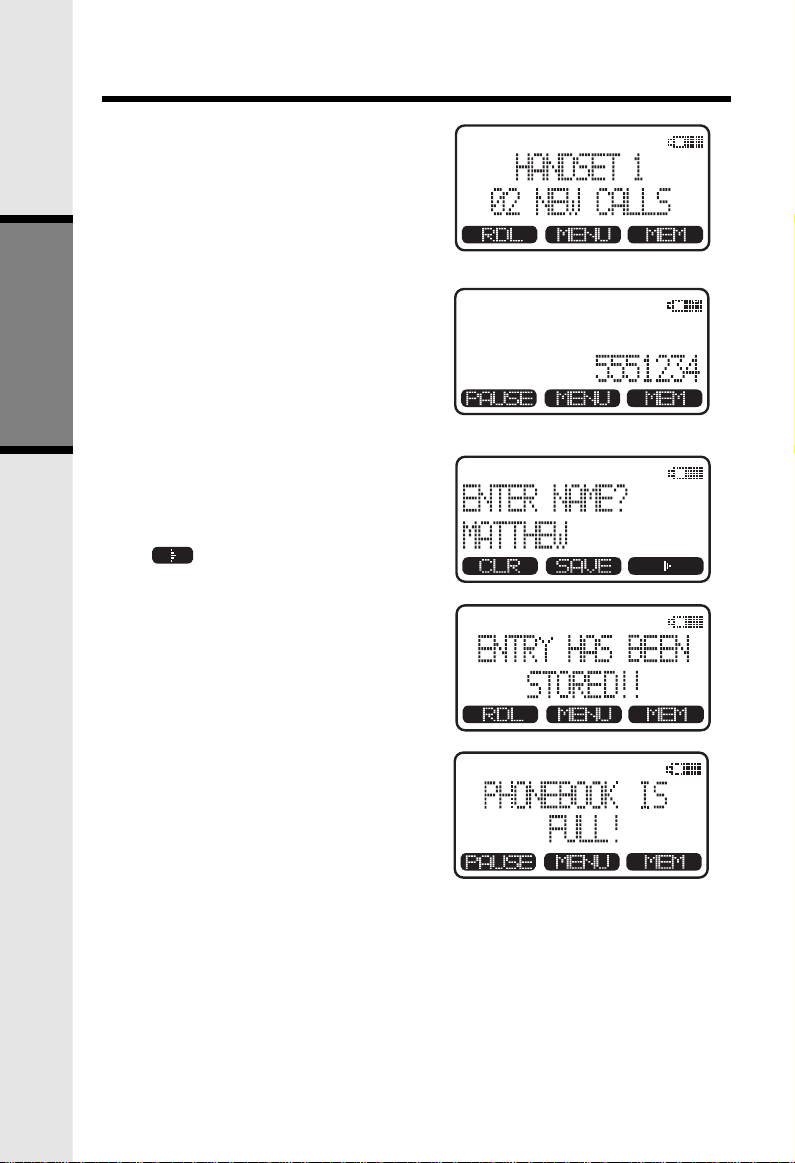
To Store a Number/Name:
• Starting from the idle screen,
enter the number you want to
store in memory.
• Be sure to include long distance
codes and pauses (using the
PAUSE softkey) if necessary.
Press the MEM softkey.
Basic Operation
• You will then be prompted to
ENTER NAME? Use the digit
keys to 'spell' the name. If you
make a mistake, press the CLR
softkey. To enter a space press
aa . When finished, press
SAVE.
• If there is space available in
memory, the number/name will
be saved and the Handset will
return to idle mode.
Soft Mem Functions
• If the memory is full the Handset
will display PHONEBOOK IS
FULL and exit to the idle screen
without saving the entry.
22
Page 23
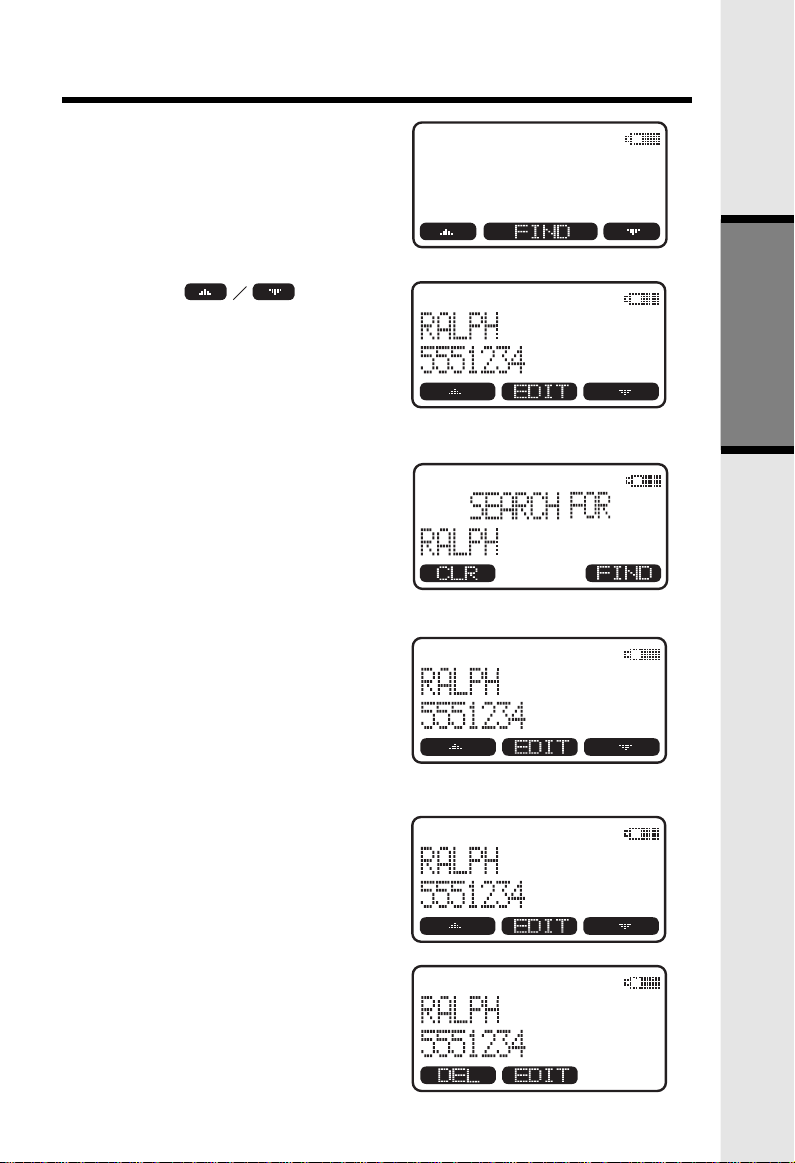
To Search For and Dial a
Number/Name:
• Starting from the idle screen,
press the MEM softkey to review
memory contents.
• Using the softkeys
scroll through the memory
contents in alphabetical order.
• Or, you can press the FIND
softkey, enter the first few
chararcters of the name and then
press FIND to search. If you
make a mistake, press CLR
softkey. The closest match, in
alphabetical order, will be
displayed.
• Once you find the entry you
want, simply press ON or
HANDSFREE to dial the number.
Soft Mem Functions
Basic Operation
To Delete a Number/Name:
• Using the steps in To Search For
and Dial a Name/Number,
locate the entry you want to
delete.
• Press the EDIT softkey. The
Handset will display:
23
Page 24
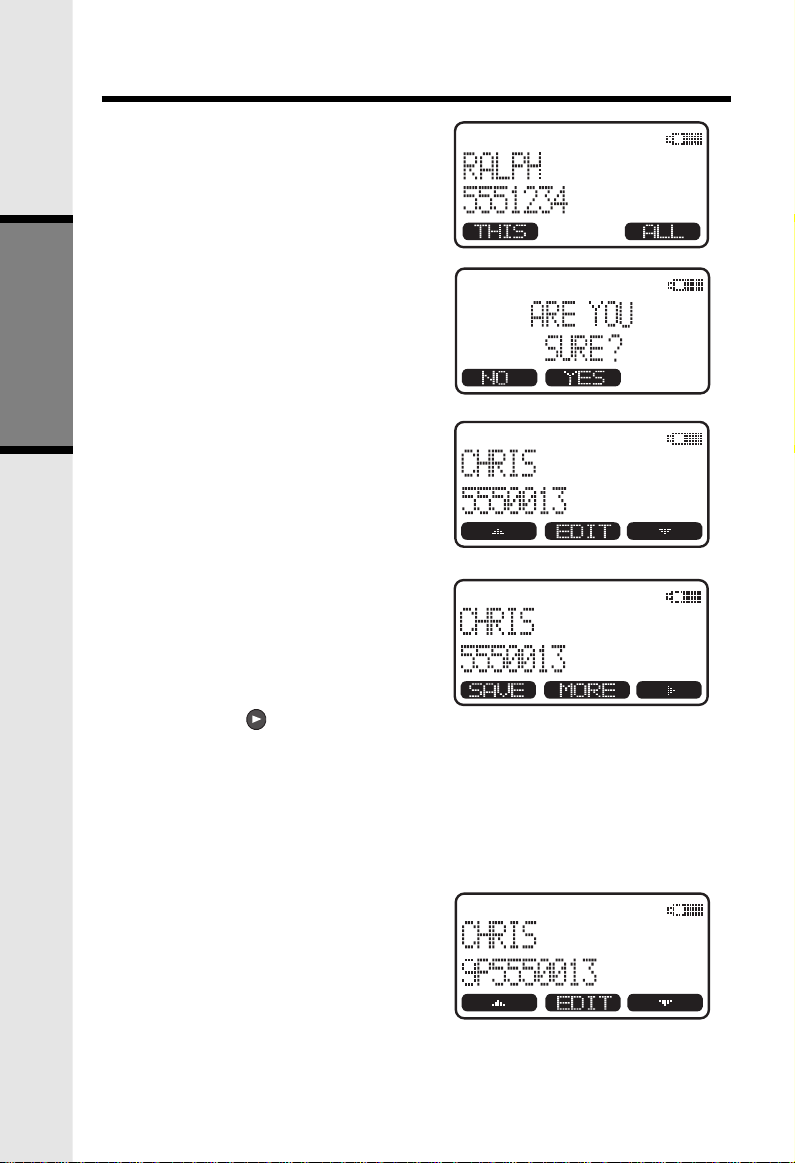
• Press the DEL softkey. The
Handset will display:
• To delete this record, press THIS.
• To confirm the deletion of ALL
records, press YES. To exit
without deleting press NO.
Basic Operation
To Edit a Number
• Using the steps in To Search For
and Dial a Name/Number,
locate the entry you want to edit.
• Press the EDIT softkey twice.
The Handset will display:
Soft Mem Functions
• Using the softkey move
the cursor to the character you
want to edit and then enter the
corrections as needed. Press
MORE to access DEL, BACK and
PAUSE function. When finished
press the SAVE softkey. To exit
without saving press OFF.
• When finished the handset will
display the edited entry.
24
Page 25
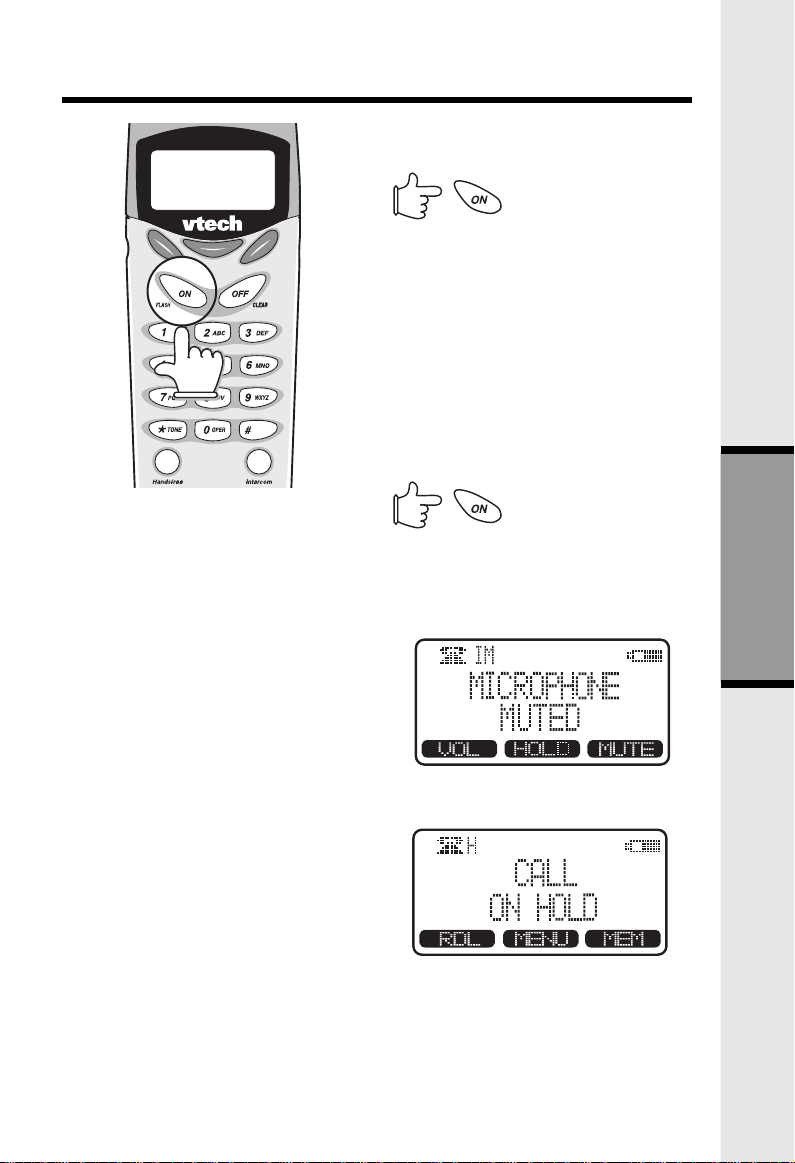
Mute Function
During an active call pressing either
the MUTE soft key on the Handset ,
will disable the microphone. Press
MUTE key again to return to normal
2-way conversation.
Handset and Base Operation
Making Calls
From the Handset
• Press ON (or, HANDSFREE to
use the Handset Speakerphone
feature).Dial the phone number.
-OR-
• Dial the phone number first; then
press ON (or HANDSFREE).
• Press OFF to end your call.
Answering Calls
From the Handset
• Press any key except OFF or the
softkey.
• Press OFF to end your call.
Advanced Operations
Hold Function
From the Handset :
• Press the HOLD soft key to place
a call on hold. To return to the
call press the ON or
HANDSFREE key.
25
Page 26

Volume Control
From the Handset :
During an active call press the
VOLUME soft key, then use the
AAAAUp and DOWN soft
keys to adjust the earpiece volume.
Advanced Operations
Handset and Base Operation
Flash Function
You can use your GIGAPHONE with
services such as Call Waiting. Simply
press the ON key on the Handset to
FLASH the line.
From the Base :
During an active call simply press the
Volume UP or DOWN keys to adjust
the speakerphone volume.
26
Page 27

Handset and Base Operation
Page
From Base to ALL Handsets :
• To page all Handsets from the
Base press the PAGE key. This
will cause all Handsets linked
with this Base to ring.
• Each Handset will display PAGE
FROM BASE.
• To end an PAGE call, press OFF
on the Handset or PAGE on the
Base.
From Handset to Handset :
• Press the INTERCOM key
followed by the number of the
other Handset you wish to call
(e.g. INTERCOM 3).
• Handset 3 can then answer the
intercom call by pressing the
INTERCOM key.
• To end the intercom call press
OFF on either Handset.
All Call from Handset
• Press the INTERCOM key followed by the . All registered Handsets
and the Base will ring.
• Any Handset or the Base can answer by pressing INTERCOM.
• To end the intercom call press OFF on Handset, or press PAGE/INTERCOM
on Base.
*
Advanced Operations
27
Page 28

Handset and Base Operation
Handsfree Speakerphone Operation
Your GIGAPHONE handset has a built-in handsfree speakerphone. This feature
allows you to stand the Handset upright on a table or desktop and have handsfree
conversations. For more information, refer to MAKING CALLS in HANDSET
AND BASE OPERATION.
Line in Use Indication
On the Handset :
When the telephone line is currently
being used by a GIGAPHONE Handset
or the GIGAPHONE Base, a status
message similar to this will display on
idle Handset(s):
When the telephone line is currently
being used by a parallel set (a telephone
device other than the GIGAPHONE
on the same line); the phone icon will
remain on steadily, and EXTENSION
IN USE will be displayed.
On the Base :
When a GIGAPHONE Handset or a
GIGAPNOE. Base is currently being
used, the LINE IN USE LED on the
base will illuminate steadily. When a
parallel set is currently being used, the
LINE IN USE LED on the base will
Advanced Operations
flash.
Low Battery Indication
When a low battery is detected, the Battery icon will flash and a warning
beep is played. The status message LOW BATTERY will also be displayed
when the Handset is in idle mode. To prevent an unexpected call drop,
a drained Handset battery should be replaced by a fully charged spare
battery.
Message Waiting Indication
The GIGAPHONE is compatible with optional voicemail service provided by
some local telephone companies. If you subscribe to this service, and you have
new, unplayed messages in your voicemail, a Visual Message Waiting Indicator
(VMWI) signal is transmitted by your local telephone company.
The GIGAPHONE will detect a VMWI signal and activate a the Message Waiting
light on the Handset.
After you check your messages, the Message Waiting indicators will automatically
turn off.
Please note that whenver new, unplayed messages are stored in your voicemail,
the local Telephone Company will continue to send a VMWI signal.
28
Page 29

Handset and Base Operation
Conference Calling
The GIGAPHONE is capable of supporting conference calls with up to two
registered Handsets.
To enter a conference call, simply access the line with two or more extensions
by pressing ON (or HANDSFREE) on the Handset.
The phone icon and two or more extension numbers will be displayed
in the upper left corner of the Handset.
Transferring Calls
You can transfer calls on the GIGAPHONE system from Handset to Handset.
Blind Transfer
You can directly transfer any active call to another GIGAPHONE extension
without notification by doing the following steps:
• Handset must be on an active call.
• Press the INTERCOM key followed by the number of the Handset (1,2,
3,4) that you wish to transfer the call to.
• When the other extension answers, the call will automatically be connected
to the other extension.
• An unanswered call will ring back to the originating Handsetif not
answered within 30 seconds
Announced Transfer:
You can perform an announced transfer (call and advise another extension) of
an active call by doing the following steps:
• Handset or Base must be on an active call.
• Place the active call on HOLD.
• Press the INTERCOM key followed by the number of the Handset (1,2,
3,4) or Base (0) that you wish to transfer the call to.
• When the other extension answers the intercom call, explain they have an
active call waiting.
• Both extensions press OFF to end the intercom call.
• The other extension presses ON, HANDSFREE, or SPEAKERPHONE to
pick up the call on hold.
Advanced Operations
29
Page 30

Answering System Setup
Answering System Programming Overview
Setup order for the Answering System is :
1. Set Outgoing Message.
2. Set Security Code
3. Set Day and Time
4. Set Audible Message Alert
5. Set Announce Only
6. Set Base Ringer
7. Set Number of Rings
During Answering System setup, the display will flash " -- ". If no key is
pressed for 20 seconds, the Answering System will beep, and exit program
mode. You can also exit program mode at any time by pressing any
MAILBOX key.
Set Outgoing Message (OGM)
Selecting Announcement
There are 2 choices of announcements:
Normal outgoing message & Outgoing message for Announce Only.
1. Normal answering mode.(Announce Only:OFF)
In this mode, the caller is able to leave his message. If no announcement is
recorded, the default announcement "Hello, I'm unable to answer your call right
now. Please leave your name, number and message after the tone." will be used.
(see Recording the OGM).
2. Announce Only mode
If this mode is set, the caller is not able to leave his message. If no announcement
Itad Operation
is recorded, the factory default greeting is: "Hello, I'm unable to answer your
call right now. Please call again.Thank you." will be used.(see Recording the
OGM)
Example for OGM1 (for multi - user application):
"Hi! We can't come to the phone right now. If you have a message for John
press 1 ('Star 1'), for Jane press 2 ('Star 2'), for Jack press 3 ('Star 3').
**
Or, just stay on the line and record after the beep. Thank you."
Example for OGM2 (Announce Only):
"Hi! You have reached Jack and Jill. We will be back after 1 p.m. Please call
back then. Thank you."
30
*
Page 31

Answering System Setup
NOTE:
In Announce Only mode, your
outgoing announcement is repeated
before hanging up.
Recording / Playing / Deleting the
Outgoing Messages (OGM)
1. Press MENU key until the
desired item (Set Outgoing
Message) is announced.
2. Press RECORD. "Now recording", is announced, followed by a beep. Speak
towards the front of the Answering System (max. length: 90 seconds).
3. Press any MAILBOX key to stop the recording.
4. Then OGM replays the message automatically, followed by a beep.
5. To review a recorded announcement, press MENU key until "Set Outgoing
Message" is announced. Press any MAILBOX key. The current greeting
is played.
6. To delete a recorded announcement, press ERASE during OGM playback.
You then hear "Outgoing Message has been erased".
NOTE:
If your recording time is less than 2 seconds, your OGM will not be recorded,
and the default greeting will be used.
Set Security Code
The security code programmed into the Answering System is used to gain access
to functions from remote locations. The security code default setting is 19 . You
can select any two-digit code, from 00 to 99.
1. Press MENU unit you hear "Set
security code."
2. Press TIME/SET to hear the
current security code.
3. Press SELECT briefly to increase
the security code by 1. Or, hold
SELECT continuously to
increase the code by multiples of
10.
4. Press TIME/SET to confirm your
choice and you will hear the
announcement of the security
code.
31
Itad Operation
Page 32

Answering System Setup
Day and Time
During initial setup, or after a power failure, the day and time default is set
to Monday, 12:00am. The display will flash "CL" to indicate day and time need
to be set.
1. Press MENU unit you hear, "Set
day and time."
2. Press SELECT until the correct
day is announced.
3. Press TIME/SET to confirm your
choice.
4. Press SELECT until the correct
hour is announced.
5. Press TIME/SET to confirm your
choice.
6. Press SELECT until the correct
minute is announced. Holding
the key continuously will
increase the minutes by 10
minute steps.
7. Press TIME/SET to confirm your
choice. You will hear an
announcement of the day and
time.
Set Audible Message Alert
If you want your Answering System to beep once every 10 seconds to notify
you when new messages have been received, set Audible Message Alert to ON.
Otherwise, it is preset to OFF.
Itad Operation
1. Press MENU until you hear "Set
Audible Message Alert."
2. Press SELECT until the desired
setting, (ON or OFF) is
announced.
3. Press TIME/SET to confirm your
choice. The voice prompt of
"Audible Message Alert On" or
"Audible Message Alert Off" will
be heard.
32
Page 33

Answering System Setup
Set Announce Only
CAUTION:
If you turn on the Announce Only option, your callers cannot leave a message.
1. Press MENU until "Set Announce Only" is announced.
2. Press SELECT until desired setting "ON" or "OFF" is declared.
3. Press TIME/SET to confirm, and the setting will be announced.
Note: You can store one OGM for Announce Only mode, and a separate OGM
for Normal (accept messages) mode. The appropriate OGM will be played based
on how you set Announce Only.
Set Base Ringer On/Off
The Base ringer can be turned on or off.
1. Press MENU until you hear "Set
Base Ringer"
2. Press SELECT to toggle between
the choices (ON or OFF).
3. Press TIME/SET to confirm your
selection. Voice prompt of "Base
Ringer is on" or "Base Ringer is
off" will be announced to confirm
your setting.
Set Number of Rings
The Answering System has 4 ring type settings:
2 rings The incoming call is answered after 2 rings.
4 rings The incoming call is answered after 4 rings.
6 rings The incomng call is answered after 6 rings.
Toll Saver
The incoming call is answered after 2 rings only if there are new messages/
memos present. Otherwise, the call is answered after 4 rings. This may help
you avoid long distance charges when retrieving messages remotely.
1. Press MENU until you hear "Set number of rings."
2. Press SELECT until you hear the desired setting "2", "4", "6", or "Toll Saver".
3. Press TIME/SET to confirm your choice. The selected setting is then
announced.
33
Itad Operation
Page 34

Answering System Operations
Leaving a Message (Incoming Message)
The Answering System will answer a call (according to the current ring selection),
then play the OGM, followed by a beep to signal the start of recording.
• Default mailbox is MAILBOX 1.
• If your want to record the incoming message in specific mailbox, press
" x" ( 1, 2 or 3) during OGM playback.
• After desired mailbox is selected, "Mailbox X, now recording" will be
announced, and incoming message recording starts after a beep.
• If incoming message length is less than 2 seconds, message will not be
recorded. An incoming message can be a maximum of 4 minutes.
Listening to Messages / Memos
When new messages and/or new memos are left, the display will flash the total
number of new messages in all mailboxes.
• In the absence of new messages, the system will announce "Mailbox x, you
have x old messages"and then playback the old messages.
• The and keys can be used to skip forward and backward during
message playback.
• To stop message playback, and return to normal operation mode, press
Itad Operation
any MAILBOX key.
• The day and time stamp is announced after each message is played.
• After all messages and memos have been played, the final voice prompt
will be, "End of messages", and the Answering System will exit playback
mode.
• Note that the system will play the message based on "First-In-First-Out"
• If the system has less than 5 minutes recording time left, it will announce
the remaining recording time to alert the user.
• During message playback, the display will be flashing to indicate that the
currently playing message is a new message.
***
*
• Press the desired Mailbox key to
hear messages.
• The system will announce
"Mailbox X, you have x new
message(s) and x old message(s)"
in the presence of new message
in corresponding mailbox. Then
the system will play only the
new messages.
34
Page 35
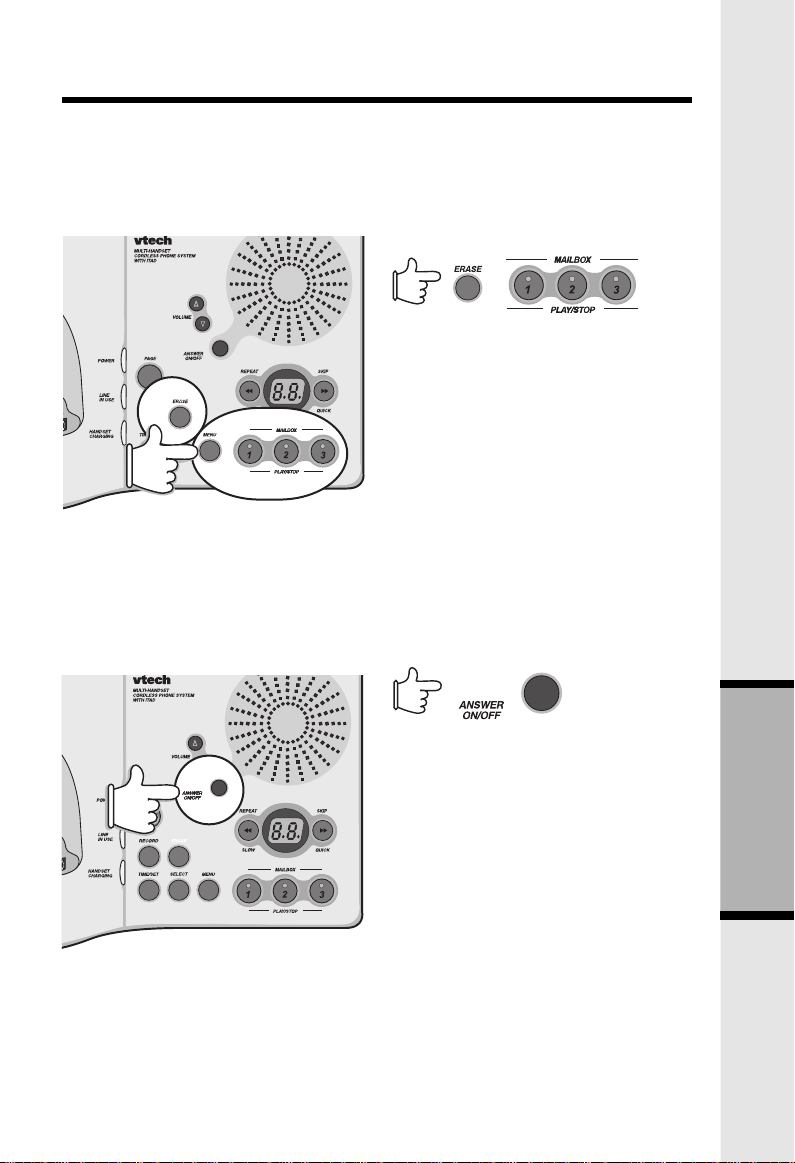
Answering System Operations
Saving Messages
• The Answering System will automatically save your messages if you do
not deletethem. The messages will be retained even after power failure.
• The system can record up to 15 minutes of messages.
Deleting Messages
Press ERASE at any time during
message playback to delete the current
message.
All old messages for a particular
mailbox, can be deleted by pressing
and holding the ERASE key for more
than 2 seconds. The system will
announce "Please select mailbox".
Press the Mailbox X key to delete all
the old messages in the selected
NOTE:
The ERASE function will only delete old messages. New messages CANNOT
be deleted until they are reviewed.
Turning the Answering Machine ON/OFF
mailbox.
• If you want the Answering
System to answer calls, press
ANSWER ON/OFF. The
BACKLITE LED will then be
turned on, and "Answering
machine on" will be announced.
• If you don't want the Answering
System to answer calls, press
ANSWER ON/OFF. The
BACKLITE LED will then be
turned off and "Answering
machine off" will be announced.
• The display will still show the
number for new messages.
• Even if the Answering System is set to OFF, it will still answer calls after
10 rings. An announcement, "Please enter your security code" is given,
and you can enter your security code to use remote operation. (See Remote
Operation of Answering System)
35
Itad Operation
Page 36

Answering System Operations
Check Current Day and Time
You can check the current day and
time by pressing TIME/SET. After the
announcement, the Answering System
will generate a beep.
Changing Speaker Volume
If you prefer to not hear messages
while your callers leave them (call
screening), set the volume to the
minimum level (1). Press the and
a keys for the desired volume level.
There are 8 volume levels.
If volume is set at maximum or
minimum level, Further pressing of
the volume keys will give 3 short beep
tones.
Volume changes continuously if the
Volume UP/DOWN is held.
Itad Operation
Changing Playback Speed
and Hold
and Hold
During playback, you can change the
playback speed by simply holding
down (SLOW) or (QUICK)
to the desired speed during playback.
There are 3 playback speeds (SLOW/
NORMAL/QUICK). The default speed
is normal. Playback speed will return
to normal once you release the
or Key.
36
Page 37
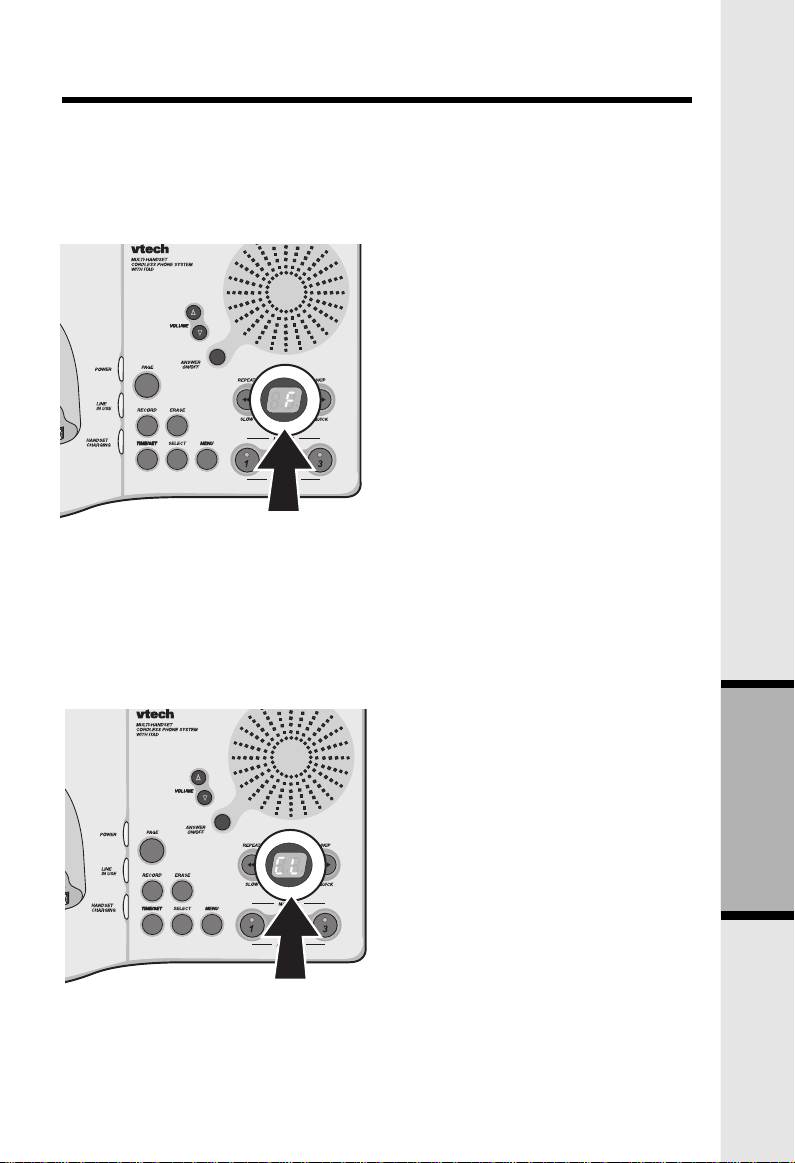
Answering System Operations
Auto Disconnect for Extension Phone Pick-up
The Answering System will auto-disconnect the telephone line if an extension
phone or the cordless Handset accesses the line.
Memory Full
• When the Answering System
has less than 30 seconds
recording time remaining, or the
total number of messages equal
99, the display shows "F" with
the number of new messages to
indicate memory full.
• If the Answering System
memory is full, it will
automatically default to
Answering System OFF mode.
The Answering System will
answer a call after 10 rings and
"Memory full, Please enter your
security code" is announced.
You may enter remote operation
mode by entering the security
code.
• If memory is full, any attempt to
record memos or OGM's will be
ignored.
Power Failure
• After a power failure, "CL" will
flash to notify you to set the day
and time.
• All the messages, OGM"s and
menu settings (other than day
and time) will be retained.
• The Answering System will
default to ANSWER ON.
• Note that after power up, the
Answering System may have an
initialization period, during
which, the display will flash
with "--". During this period,
you can still use the cordless
phone.
37
Itad Operation
Page 38

Answering System Operations
BASE UNIT MESSAGE WINDOW (LED)
• The large Base Unit LED provides useful data on the status of
your VT 2461 answering device. Below are examples of the LED data:
The LED displays: What it means
Flashing number You have that amount of new messages
0 You have no new messages
CL flashing The clock needs to be set
A Answering System is in Announce-Only mode
F flashing Answering System memory is full
99 flashing Recording time has exceeded 99 seconds
1-8 Volume level as you're setting it.
-- Answering System is answering a call
-- flashing Answering System is in programming
or in remote mode
mode
Itad Operation
38
Page 39

Remote Operation Of Answering System
Remote operation allows you to control the functions of the Answering System
when you are away from the Base, and call from an outside telephone
line. The Answering System cannot be accessed from another telephone on the
same line. You can access many of the Answering System functons from a remote
location, such as listening to messages, changing recorded announcements, and
recording memos.
Remote operation can only be accessed from a touch tone telephone. If the remote
phone is set to pulse dialing, switch it tone. If tone dialing is not available, you
will not be able to access the Answering System.
Note: All function codes should be entered within 2 seconds in order to activate
Remote Operation.
To Activate Remote Operation From a Different Telephone Line
1. If the Answering System is OFF, you can dial your telephone number and
wait for the Answering System to answer your call after 10 rings. An
announcement, "Please enter your security code" is given, and you enter
your security code to use remote operation.
2. If the Answering System is ON, it will answer your call and begin playing
the currently selected announcement (as with any incoming call).
3. Enter " # " followed by your 2 digit security code during the announcement.
The default security code is 19.
4. Once the security code is received, a double confirmation beep will be given,
and you are in Remote Operation mode. You can then control the
Answering Machine functions using the telephone keypad.
5. The user can also enter the Remote Operation mode during message
recording. The procedure is the same as step 3. The recording will be
stopped after entering the valid security code "#xx " and the incomplete
message will be deleted. If " 0" is entered, the Answering System will
release the line, but the recorded message will still be retained.
6. If the user enters a wrong security code, the system will release the line.
*
Playing Messages Remotely
1. Press " #1 ", " #2 " or " #3 " on the touch tone keypad to play the messages
in the corresponding mailbox.
2. The system will announce "Mailbox X. You have XX new messages and
XX old messages" and the system will playback the new message only.
If there are no new messages, the system will announce "Mailbox X. You
have XX old messages. On the other hand, in the absence of old messages,
the system will announce only the number of new messages.
Repeat Messages During Playback
1. Press "#4" once during message playback to repeat the current message.
2. Press "#4" twice within 2 seconds to skip to the previous message.
39
Itad Operation
Page 40
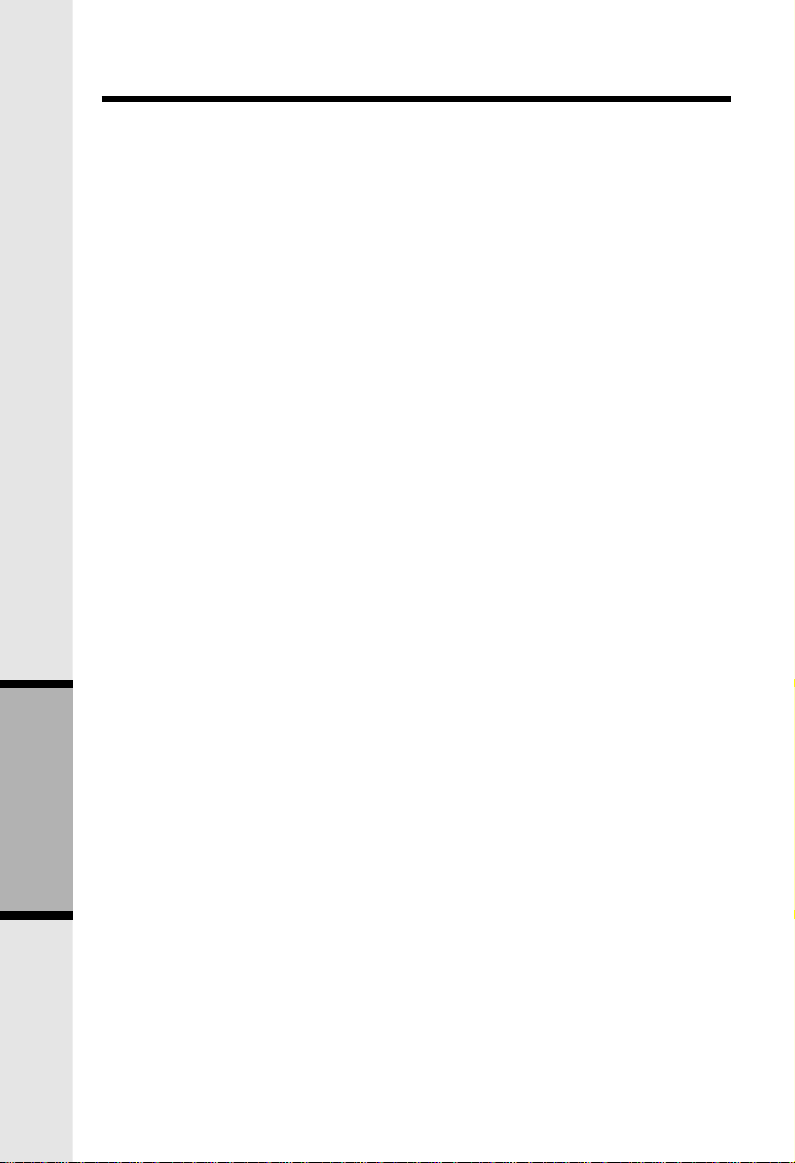
Remote Operation Of Answering System
Skip Messages During Playback
1. Press "#6" once to skip forward to the next message.
Stop Message Playback
1. Pressing "#5" during message playback will stop playback.
Deleting Messages
1. Press "#9" once during message playback to delete the current message.
Note: Playback will pause if "#" or " " is entered. Answering System will wait
for the command in the following 2 seconds. If no further tone is entered, playback
will be resumed.
Memo Recording
1. Press " 8".
2. After selecting the mailbox by entering command "1", "2", "3", You will hear,
"Now recording", followed by a beep.
3. Enter "#5" to stop recording when you have finished.
Change OGM Remotely
1. Enter " 7" to record a new OGM. You will hear, "Now recording", followed
by a beep to signal start of recording.
2. Press "#5" to stop recording. Your new OGM will playback automatically.
Check OGM1 Remotely
Enter "#7" to review OGM. You will hear playback of OGM followed by a beep.
Turning Answering System ON or OFF
Pressing "#0" toggles the Answering System ON/OFF. "Answer machine on",
or "Answer machine off" will be announced, followed by a beep.
*
*
*
Itad Operation
40
Page 41

Remote Operation Of Answering System
Voice Menu for Remote Operation
The system provides two pre-recorded voice menus to help you during remote
operation. Press " 5", and you will hear the simple voice menu.
The simple voice menu is as follows:
Press "#1" to play mailbox 1.
Press "#2" to play mailbox 2.
Press "#3" to play mailbox 3.
Press "#5" to stop.
Press "#4" to repeat the message.
Press "#6" to skip the message.
Press "#9" to erase the message.
Press " 5" for other functions.
(To the advanced voice menu)
The advanced voice menu is as follows:
Press "#7" to review outgoing message.
Press " 7" to record outgoing message.
Press " 8" to record memo.
Press "#4" twice to repeat previous message.
Press "#0" to turn the system on or off.
Press " 5" to return to the simple voice menu.
Pressing any function code will stop the voice menu, and perform the
corresponding functions.
Exiting Remote Operation
1. Enter " 0" on the touch tone keypad to exit remote operation mode.
2. The Answering System also automatically disconnects if no key is pressed
*
*
*
*
The Answering System confirms your action with a long beep and then
disconnects.
within 20 seconds during remote operation.
*
*
41
Itad Operation
Page 42

Headset Operation
Your GIGAPHONE cordless telephone is equipped with a 2.5mm Headset Jack
for use with an optional accessory Headset for hands-free operation. If you choose
to use the Headset option, you must obtain an optional accessory Headset, which
is compatible with the GIGAPHONE.
To purchase a Headset, call VTECH Customer Service at 1-800-595-9511.
Once you have a compatible 2.5mm Headset, locate the Headset Jack on the
GIGAPHONE Handset. Connect the plug on the Headset cord to the jack on
the cordless Handset. The plug should fit securely. Do not force the connection.
Operation
NOTE :
Whenever a compatible Headset is
connected to the cordless Handset, the
microphone on the Handset will be
muted. This is done to limit the effect
of background noise. The following
operational characteristics apply to
VTECH Headsets.
Additional Information
Belt Clip
The GIGAPHONE is also equipped
with a detachable belt clip. Align the
pins on the inside edge of the clip with
the notches on the sides of the
GIGAPHONE Handset. The belt clip
should snap securely into place. Do
not force the connection.
42
Page 43

Maintenance
Taking Care Of Your Telephone
Your GIGAPHONE cordless telephone contains sophisticated electronic parts,
so it must be treated with care.
Avoid rough treatment
Place the Handset down gently. Save the original packing materials to protect
your telephone if you ever need to ship it.
Avoid water
Your telephone can be damaged if it gets wet. Do not use the Handset outdoors
in the rain, or handle it with wet hands. Do not install your Base Unit near a
sink, bathtub or shower.
Electrical storms
Electrical storms can sometimes cause power surges harmful to electronic
equipment.
For your own safety, use caution when using electric appliances during storms.
Cleaning your telephone
Your telephone has a durable plastic casing that should retain its luster for many
years. Clean it only with a soft cloth slightly dampened with water or a mild
soap. Do not use excess water or cleaning solvents of any kind.
Remember that electrical appliances can cause serious injury if used when
you are wet or standing in water. If your Base Unit should fall into water,
DO NOT RETRIEVE IT UNTIL YOU UNPLUG THE POWER CORD AND
TELEPHONE LINE CORDS FROM THE WALL. Then pull the unit out by
the unplugged cords.
43
Additional Information
Page 44

In Case Of Difficulty
If you have difficulty operating your phone, the suggestions below should solve
the problem. If you still have difficulty after trying these suggestions, call
VTECH Communications at 1-800-595-9511. In Canada, call VTECH Electronics
at 1-800-267-7377.
The Phone Doesn't Work At All
• Make sure the Power Cord is plugged in.
• Make sure the telephone line cord is plugged firmly into the Base Unit
and the telephone wall jack.
• Make sure the batteries are properly charged. If the 'LOW BATTERY'
message is shown, the battery pack needs charging.
No Dial Tone
• First check all the suggestions above.
• If you still don't hear a dial tone, disconnect the Base Unit from the telephone
jack and connect a different phone. If there is no dial tone on that phone
either, the problem is in your wiring or local service. Contact your local
telephone company.
You Get Noise, Static, Or A Weak Signal Even When You're Near
The Base Unit
• Household appliances plugged into the same circuit as the Base Unit can
sometimes cause interference. Try moving the appliance or the Base Unit
to another outlet.
You Get Noise, Static, Or A Weak Signal When You're Away From
The Base Unit
• You may be out of range. Either move closer to the Base, or relocate the
Base Unit.
• The layout of your home may be limiting the range. Try moving the Base
Unit to another position.
The Handset Does Not Ring When You Receive A Call
• Make sure you have the Handset ringer activated. To set the ringer, see
HANDSET SETTINGS and BASE SETTINGS.
• Make sure the telephone line cord is plugged firmly into the Base Unit
and the telephone jack. Make sure the power cord is plugged in.
• You may be too far from the Base Unit.
• You may have too many extension phones on your telephone line to allow
all of them to ring. Try unplugging some of the other phones.
Additional Information
44
Page 45

In Case Of Difficulty
You Hear Other Calls While Using Your Phone
• Disconnect your Base Unit from the telephone jack, and plug in a regular
telephone. If you still hear other calls, the problem is probably in your
wiring or local service. Call your local telephone company.
You Hear Noise In The Handset, And None Of The Keys Or Buttons
Work
• Make sure the power cord is plugged in.
Common Cure For Electronic
Equipment
If the unit does not seem to be
responding normally, then try putting
the Handset in the cradle. If it does not
seem to respond, do the following (in
the order listed) :
1. Disconnect the power to the
Base.
2. Disconnect the Handset battery,
and spare battery pack, if
applicable.
3. Wait a few minutes.
4. Connect power to the Base.
5. Re-install the battery pack (s)
6. Watch for Handset to display :
then
45
Additional Information
Page 46

Warranty Statement
WHAT DOES OUR WARRANTY COVER?
• Any defect in material or workmanship.
FOR HOW LONG AFTER THE ORIGINAL PURCHASE?
• To the original purchaser only - ONE YEAR.
WHAT WILL VTECH DO?
• At our option, repair or replace your unit.
HOW DO I SEND MY UNIT, IN OR OUT OF WARRANTY?
• In the U.S. Call VTech Communications Inc customer service for Return
Authorization at: 1-800-595-9511. In Canada, call VTech Electronics Ltd at
1-800-267-7377
• Properly pack your unit. lnclude any cables & accessories which were
originally provided with the product. We recommend using the original
carton and packing materials.
• Include in the package a copy of the sales receipt or other evidence of date
of original purchase (if the unit was purchased within the last twelve
months).
• Print your name and address, along with a description of the defect, and
include this in the package.
• Include payment for any service or repair not covered by warranty, as
determined by VTech Communications Ltd.
• Ship the unit via UPS Insured, or equivalent to:
In the U.S.
If you purchased your phone in Canada, Ship the unit via UPS insured,
or equivalent to:
VTech Communications Inc assumes no responsibility for units sent without prior Return Authorizatlon.
Additional Information
VTECH COMMUNICATIONS INC.
11035 SW 11th STREET
BDLG. B, SUITE 270
BEAVERTON, OREGON 97005
VTECH ELECTRONICS LTD.
SUITE 200-7671 ALDERBRIDGE WAY
RICHMOND,B.C.V6X 1Z9
46
Page 47

Warranty Statement
WHAT DOES OUR WARRANTY NOT COVER?
• Batteries
• Damage from misuse, neglect, or acts of nature (lightning, floods, power
surges,etc.)
• Products which may have been modified or incorporated into other
products
• Products purchased and/or operated outside the USA, its territories, or
Canada.
• Products serviced by the owner or a service facility not expressly authorized
by VTECH Communications
• Products purchased more than 12 months from current date
• Units purchased in "AS IS" condition, or units purchased as "Distressed
Merchandise".
HOW DOES STATE LAW OR PROVINCIAL LAW RELATE TO
THIS WARRANTY?
• This warranty gives you specific rights. You may also have other rights
which vary from state to state or province to province.
47
Additional Information
Page 48

FCC and IC Regulations
This equipment complies with Parts 15 of the Federal Communications
Commission (FCC) rules for the United States. It also complies with regulations
RSS210 and CS-03 of Industry and Science Canada. Operation is subject to the
following two conditions: (1) this device may not cause interference, and (2) this
device must accept any interference, including interference that may cause
undesired operation of the device.
A label is located on the underside of the Base Unit containing either the FCC
registration number and Ringer Equivalence Number (REN) or the IC registration
number and Load Number. You must, upon request, provide this information
to your local telephone company.
This equipment is compatible with inductively coupled hearing aids.
Should you experience trouble with this telephone equipment, please contact:
VTech Communications Inc
SERVICE DEPT. at 1-800-595-9511. In Canada, call VTECH Electronics at 1-800267-7377.
For repair/warranty information. The telephone company may ask you to
disconnect this equipment from the line network until the problem has been
corrected.
FCC Part 15
Warning: Changes or modifications to this unit not expressly approved by the
party responsible for compliance could void the user's authority to operate the
equipment.
The equipment has been tested and found to comply with part 15 of the FCC
rules. These limits are designed to provide reasonable protection against harmful
interference in a residential installation. This equipment generates, uses and can
radiate radio frequency energy and, if not installed and used in accordance with
the instructions, may cause harmful interference to radio communications.
However, there is no guarantee that interference will not occur in a particular
installation. If this equipment does cause harmful interference to radio or
television reception, which can be determined by turning the equipment off and
on, the user is encouraged to try and correct the interference by one or more
of the following measures:
- Reorient or relocate the receiving antenna.
- Increase the separation between the equipment and receiver.
- Connect the equipment into an outlet or on a circuit different from that
to which the receiver is connected.
- Consult the dealer or an experienced radio/TV technician for help.
Additional Information
48
Page 49

FCC and IC Regulations
FCC Part 68
The FCC requires that you connect your cordless telephone to the nationwide
telephone network through a modular telephone jack (USOC RJ11C, RJ11W or
RJ14).
Your telephone company may discontinue your service if your equipment causes
harm to the telephone network. They will notify you in advance of disconnection,
if possible. During notification, you will be informed of your right to file a
complaint with the FCC.
Occasionally, your telephone company may make changes in its facilities,
equipment, operation, or procedures that could affect the operation of your
equipment. If so, you will be given advance notice of the change to give you
an opportunity to maintain uninterrupted service.
The Base Unit contains no user serviceable parts. The Handset contains a user
replaceable battery pack.
If it is determined that your telephone equipment is malfunctioning, the FCC
requires that it not be used and that it be unplugged from the modular jack until
the problem has been corrected. Repairs to this telephone equipment can only
be made by the manufacturer or its authorized agents or by others who may
be authorized by the FCC. For repair procedures, follow the instructions outlined
under the VTECH Limited Warranty.
This equipment may not be used on coin service provided by the phone company
or Party Lines.
The REN is useful in determining the number of devices you may connect to
your telephone line and still enable the devices to ring when you receive a call.
The general rule is that the REN value should not exceed 5.0A total; however,
contact your local telephone company for the specific number in your area.
IC (Industry Canada)
This telephone is registered for use in Canada.
Notice :
The REN assigned to this device denotes the number of devices you may connect
to the telephone loop which is used by the device to prevent overloading The
termination on a loop may consist of any combination of devices subjected only
to the requirement that the sum of the REN does not exceed five (5.0)
Notice :
The Industry Canada label identifies certified equipment. This certification
means that the equipment meets certain telecommunications network protective,
operational and safety requirements. The Department does not guarantee the
equipment will operate to the user's satisfaction.
49
Additional Information
Page 50

FCC and IC Regulations
Before installing this equipment, users should ensure that it is permissible to
be connected to the facilities of the local telecommunications company. The
equipment must also be installed using an acceptable method of connection. The
customer should be aware that compliance with the above conditions may not
prevent degradation of services in some situations.
Repairs to certified equipment should be made by an authorized Canadian
maintenance facility designated by the supplier. Any repairs or alterations made
by the user to this equipment, or equipment malfunctions, may give the
telecommunications company cause to request the user to disconnect the
equipment.
Users should ensure for their own protection that the electrical ground
connections of the power utility, telephone lines and internal metallic water pipe
system, if present, are connected together. This precaution may be particularly
important in rural areas.
Caution :
Users should not attempt to make such connections themselves, but should
contact the appropriate electrical inspection authority, or electrician, as
appropriate.
Your VT 2461 is designed to operate at the maximum power allowed by the
FCC and IC. This means your Handset and Base Unit can communicate only
over a certain distance - which will depend on the location of the Base Unit and
Handset, weather, and the construction and layout of your home or office.
Additional Information
50
Page 51

Technical Specifications
FREQUENCY CONTROL
Crystal controlled
PLL synthesizer
TRANSMIT FREQUENCY
2401.056 - 2481.408 MHz
RECEIVE FREQUENCY
2401.056 - 2481.408 MHz
CHANNELS
94 Channels
NOMINAL EFFECTIVE RANGE
Maximum power allowed by FCC and
IC. Actual operating range may vary
according to environmental conditions
at the time of use.
SIZE
Handset : 48mm x 33mm x 175mm
Base : 170mm x 115mm x 60mm
WEIGHT
Handset: 185 grams
Base : 375 grams
POWER REQUIREMENTS
Handset: 2.4 VDC NiMH Battery
Pack
Base : 7 VDC @ 900mA
MEMORY
Speed Dial: 50 Memory locations, into
32 digits per location.
CID : Alpha Numeric Display
50 Memory locations
SPECIFICATIONS ARE
TYPICAL AND MAY CHANGE
WITHOUT NOTICE.
51
Additional Information
Page 52

Table Of Contents
1.
Important Safety Instructions
3. Introduction
4. Parts Check List
5. The Handset Layout
6. The Base Unit Layout
7. Getting Started
7. Setup
9. Installation of Battery Pack in
10. Spare Battery Charger/Power
11. Charging Of Handset Battery
12. Wall Mounting
13. Registration and Operation
Handset
Backup Function
Pack
15. Basic Operation
15. Handset and Base Indicators
17. Soft Menu Functions
17. RDL (Redial)
17. MENU
18. Calls Log (Caller ID)
19. Handset Settings
20. Register
21. MEM (Memory)
22. Soft Mem Functions
22.
23. To Search For and Dial
23.
24.
To Store a Number/Name
a Number/Name
To Delete a Number/Name
To Edit a Number/Name
25. Advanced Operations
25.
25. Making Calls
25. Answering Calls
25. Mute Function
25. Hold Function
26. Flash Function
26. Volume Control
27. Page/Intercom
28.
28. Line in Use Indication
Handset and Base Operation
Handsfree Speakerphone
Operation
28. Low Battery Indication
28.
29. Conference Calling
29. Transferring Calls
Message Waiting Indication
30. Itad Operation
30. Answering System Setup
30. Answering System
30. Set Outgoing Message
31. Set Security Code
32. Day and Time
32. Set Audible Message
33. Set Announce Only
33. Set Number of Rings
33. Set Base Ringer On/Off
34. Leaving a Message
34. Listening to Messages /
35. Saving Messages
35.
36. Check Current Day and
36. Changing Speaker
36.
37. Auto Disconnect for
37.
37. Power Failure
38.
39. Remote Operation Of
Programming Overview
(OGM)
Alert
(Incoming Message)
Memos
Turning the Answering
Machine ON/OFF
Time
Volume
Changing Playback Speed
Extension Phone Pick-
up
Memory Full
BASE UNIT MESSAGE
WINDOW (LED)
Answering System
42. Additional Information
42. Headset Operation
43. Maintenance
44. In Case Of Difficulty
46. Warranty Statement
48. FCC and IC Regulations
51. Technical Specifications
Page 53

Page 54

Page 55

Page 56

Page 57

Introduction
IMPORTANT:
The VT2420 is an Accessory Handset for use with the VT2431 GIGAPHONE
system. You must have the VT2431 in order to use the VT2420 Accessory Handset.
This manual is designed to familiarize you with the VT2420 Accessory Handset
setup, registration and basic functions. For detailed operational instructions,
please refer to the VT2431 manual.
To order additional system Handsets (model# VT 2420), battery packs, or
headsets, call VTech Communications Inc at 1-800-595-9511.
1
Page 58

Important Safety Instructions
When using your telephone equipment, basic safety precautions should always be
followed to reduce the risk of fire, electric shock and injury to persons, including the
following:
1. Read and understand all instructions.
2. Follow all warnings and instructions marked on the product.
3. Unplug this product from the wall outlet before cleaning. Do not use liquid
cleaners or aerosol cleaners. Use a damp cloth for cleaning.
4. Do not use this product near water (for example, near a bath tub, kitchen sink,
or swimming pool).
5. Do not place this product on an unstable cart, stand, or table. The product
may fall, causing serious damage to the product.
6. Slots and openings in the cabinet and the back or bottom are provided for
ventilation. To protect it from overheating, these openings must not be blocked
by placing the product on the bed, sofa, rug, or other similar surface. This product
should never be placed near or over a radiator or heat register. This product
should not be placed in a built-in installation where proper ventilation is not
provided.
7. This product should be operated only from the type of power source indicated
on the marking label. If you are not sure of the type of power supply to your
home, consult your dealer or local power company.
8. Do not allow anything to rest on the power cord. Do not locate this product
where the cord will be abused by persons walking on it.
9. Never push objects of any kind into this product through cabinet slots as they
may touch dangerous voltage points or short out parts that could result in a
risk of fire or electric shock. Never spill liquid of any kind on the product.
10. To reduce the risk of electric shock, do not disassemble this product, but take
it to a VTech authorized service facility. Opening or removing cabinet parts
other than specified access doors may expose you to dangerous voltages or
other risks. Incorrect reassemb-ling can cause electric shock when the appliance
is subsequently used.
11. Do not overload wall outlets and extension cords as this can result in the risk
of fire or electric shock.
2
Page 59

12. Unplug this product from the wall outlet and refer servicing to a VTECH
authorized service facility under the following conditions:
A. When the power supply cord or plug is damaged or frayed.
B. If liquid has been spilled into the product.
C. If the product has been exposed to rain or water.
D. If the product does not operate normally by following the operating
instructions. Adjust only those controls that are covered by the operating
instructions, because improper adjustment of other controls may result in
damage and will often require extensive work by a VTech authorized
technician to restore the product to normal operation.
E. If the product has been dropped and the cabinet has been damaged.
F. If the product exhibits a distinct change in performance.
13. Avoid using a telephone (other than a cordless type) during an electrical storm.
There may be a remote risk of electric shock from lighting.
14. Do not use the telephone to report a gas leak in the vicinity of the leak.
VTECH COMMUNICATIONS INC
SERVICE DEPT. at 1-800-595-9511. In Canada, call VTech Electronics Ltd at 1-800267-7377.
SAVE THESE INSTRUCTIONS
3
Page 60

Registration And Operation Of The VTECH VT2420
Accessory Handset
Your VTECH GIGAPHONE system can operate up to 4 Handsets.
The VTECH accessory Handset consists of the following:
Getting Started
Setup
3
Handset
Belt Clip
Battery Pack
Charger Unit
Setup Of The VT2420
1
Accessory Handset
1. Plug the AC power adapter into an
electrical outlet.
2. Remove the Handset battery cover
by pressing on the indent and
sliding downward.
3. Place the new battery pack in the
Handset, with the metal contacts
aligned with the charge contacts in
the battery compartment.
4. Replace the battery cover by sliding
it upward.
5. Place the Handset in the Charge
Cradle, and allow it to charge for
12 hours. After the initial charge,
5
4
a maintenance charge of 8 hours
should be sufficient.
Page 61

Installation of Battery Pack in Handset
1
Follow the steps below:
1. Remove the battery cover by
pressing on the indent and sliding
3
downward.
2. Place the new battery pack in the
handset with the metal contacts
aligned with the charge contacts in
the battery compartment.
3. Replace the battery cover by
sliding it upwards.
4. If the new battery pack is not
already charged, place the handset
in the base unit, or a remote
charging stand, and allow it to
charge for 12 hours. After initial
charge, a maintenance charge of
8 hours should be sufficient.
2
The original Handset that is shipped with your GIGAPHONE system will be
automatically registered to the Base. This Handset is HANDSET 1.
As you register additional Handsets to the system, they will be assigned extension
numbers in the following order: HANDSET 2, HANDSET 3, and finally HANDSET
4.
Getting Started
Whenever a Handset battery pack is installed, the Handset will automatically begin
SEARCHING FOR BASE (if previously registered), or it will prompt you to ENTER
BASE ID to register the new Handset.
5
Page 62

Enter Base ID Code
1. After charging the Handset, remove
it from its Charge Cradle, the
screen will display:
Getting Started
Registration
2. Press
3. Press
NEW
Base Unit ID code, located on the
underside of the Base Unit.
PLEASE WAIT!!
, then enter the 15 digit
OK
. The Handset will display:
4. Wait approximately 15 seconds.
The Handset will display:
FOUND BASE
If the Handset displays: BASE
BUSY TRY LATER, this indicates
that the system is in use. Wait until
the Base Unit is in the idle (on
hook) mode, and repeat step 2 to
4.
Congratulations! You can now enjoy the
benefits of your VTECH multi-Handset
system.
6
Page 63

The Handset Layout
1
2
3
4
5
6
7
8
1. Antenna
2.
Message Waiting Indicator
3. Earpiece
4. Headset Jack (2.5mm)
5. Scroll Keys
6. On (Flash)
7. Dialing Key (0-9)
9
10
11
12
13
14
8.
Handsfree Speakerphone
9. LCD Display
10. Select
11. Off (Clear)
12. Battery Compartment
13. Intercom
14. Microphone
Getting Started
7
Page 64

Handset Icons
Handset Indicators
Icon
M
Handset Operation
H
R
Description
Line In Use indicator
On steady with no number next to it when a parallel set is in use.
On steady with one or more numbers next to it, indicating which
extensions are using the line. For example, 12 indicates
that Handset 1 and Handset 2 are on an outside call.
Intercom indicator
On steady with the extension numbers currently on an intercom
call. For example, 02 indicates that the Base and Handset
2 are on an intercom call.
Battery indicator
Cycles (Low, Medium, and High) when Handset battery is
charging.
Flashes when a low battery condition is detected.
Mute indicator
On steady when the Handset microphone is muted.
Hold indicator
On steady when the line is on hold.
Handset Registration indicator
FFF when a Handset is either not registered, or is searching for
a Base unit.
On steady when a Handset is registered with a base unit.
Handset LEDs
LED
Message
Waiting
Description
• Light to indicate that you have new messages in your voicemail.
Service must be subscribed to through your local telephone
company.
8
Page 65

Headset Operation
Your GIGAPHONE cordless telephone is equipped with a 2.5mm Headset Jack for
use with an optional accessory Headset for hands-free operation. If you choose to
use the Headset option, you must obtain an optional accessory Headset, which is
compatible with the GIGAPHONE.
To purchase a Headset, call VTECH Customer Service at 1-800-595-9511.
Once you have a compatible 2.5mm Headset, locate the Headset Jack on the
GIGAPHONE Handset. Connect the plug on the Headset cord to the jack on the
cordless Handset. The plug should fit securely. Do not force the connection.
Operation
NOTE :
Whenever a compatible Headset is
connected to the cordless Handset, the
microphone on the Hand-set will be
muted. This is done to limit the effect of
background noise. The following
operational characteristics apply to
VTECH Headsets. The same may also
apply to other, non-VTECH supplied
headsets, but VTECH assumes no
responsibility for their performance.
The VTECH brand compatible Head-set
has a reversible, monaural design. You
can wear your Headset on either ear,
leaving one ear free for room
conversation.
The headband can be adjusted to fit the
contour of your head. Using both hands,
slide the headband up or down so that
it rests comfortably on your head, with
the speaker cushion centered against
your ear. For maximum sound quality,
the flexible microphone should be
positioned at the corner of your mouth,
about one inch from your face.
Belt Clip
The GIGAPHONE is also equipped with
a detachable belt clip. Align the pins on
the inside edge of the clip with the
notches on the sides of the GIGAPHONE
Handset. The belt clip should snap
securely into place. Do not force the
connection.
9
Additional Information
Page 66

Maintenance
Taking Care Of Your Telephone
Your GIGAPHONE cordless telephone contains sophisticated electronic parts, so it
must be treated with care.
Avoid rough treatment
Place the Handset down gently. Save the original packing materials to protect your
telephone if you ever need to ship it.
Avoid water
Your telephone can be damaged if it gets wet. Do not use the Handset outdoors
in the rain, or handle it with wet hands. Do not install your Base Unit near a sink,
bathtub or shower.
Electrical storms
Electrical storms can sometimes cause power surges harmful to electronic equipment.
For your own safety, use caution when using electric appliances during storms.
Cleaning your telephone
Your telephone has a durable plastic casing that should retain its luster for many
years. Clean it only with a soft cloth slightly dampened with water or a mild soap.
Do not use excess water or cleaning solvents of any kind.
Remember that electrical appliances can cause serious injury if used when you
are wet or standing in water. If your Base Unit should fall into water, DO NOT
RETRIEVE IT UNTIL YOU UNPLUG THE POWER CORD AND TELEPHONE
LINE CORDS FROM THE WALL. Then pull the unit out by the unplugged cords.
Additional Information
10
Page 67

In Case Of Difficulty
If you have difficulty operating your phone, the suggestions below should solve the
problem. If you still have difficulty after trying these suggestions, call VTECH
Communications at 1-800-595-9511. In Canada, call VTECH Electronics at 1-800267-7377.
The Phone Doesn't Work At All
• Make sure the Power Cord is plugged
• Make sure the telephone line cord is plugged firmly into the Base Unit and
the telephone wall jack.
• Make sure the batteries are properly charged. If the 'LOW BATTERY' message
is shown, the battery pack needs charging.
No Dial Tone
• First check all the suggestions above.
• If you still don't hear a dial tone, disconnect the Base Unit from the telephone
jack and connect a different phone. If there is no dial tone on that phone either,
the problem is in your wiring or local service. Call your local telephone company.
You Get Noise, Static, Or A Weak Signal Even When
You're Near The Base Unit
• Household appliances plugged into the same circuit as the Base Unit can
sometimes cause interference. Try moving the appliance or the Base Unit to
another outlet.
You Get Noise, Static, Or A Weak Signal When You're
Away From The Base Unit
• You may be out of range. Either move closer to the Base, or relocate the Base
Unit.
• The layout of your home may be limiting the range. Try moving the Base Unit
to another position.
The Handset Does Not Ring When You Receive A Call
• Make sure you have the Handset ringer activated. To set the ringer, see
HANDSET SETTINGS and BASE SETTINGS.
• Make sure the telephone line cord is plugged firmly into the Base Unit and
the telephone jack. Make sure the power cord is plugged in.
• You may be too far from the Base Unit.
• You may have too many extension phones on your telephone line to allow all
of them to ring. Try unplugging some of the other phones.
11
Additional Information
Page 68

In Case Of Difficulty
You Hear Other Calls While Using Your Phone
• Disconnect your Base Unit from the telephone jack, and plug in a regular
telephone. If you still hear other calls, the problem is probably in your wiring
or local service. Call your local telephone company.
You Hear Noise In The Handset, And None Of The Keys
Or Buttons Work
• Make sure the power cord is plugged in.
Common Cure For Electronic
Equipment
If the unit does not seem to be responding
normally, then try putting the Handset in
the cradle. If it does not seem to respond,
do the following (in the order listed) :
1. Disconnect the power to the Base.
2. Disconnect the Handset battery,
and spare battery pack, if
applicable.
3. Wait a few minutes.
4. Connect power to the Base.
5. Re-install the battery pack (s)
6. Watch for Handset to display :
then
Additional Information
12
Page 69

Warranty Statement
WHAT DOES OUR WARRANTY COVER?
• Any defect in material or workmanship.
FOR HOW LONG AFTER THE ORIGINAL PURCHASE?
• To the original purchaser only - ONE YEAR.
WHAT WILL VTECH DO?
• At our option, repair or replace your unit.
HOW DO I SEND MY UNIT, IN OR OUT OF WARRANTY?
• In the U.S. Call VTech Communications Inc customer service for Return
Authorization at: 1-800-595-9511. In Canada, call VTech Electronics Ltd at 1800-267-7377
• Properly pack your unit. lnclude any cables & accessories which were originally
provided with the product. We recommend using the original carton and packing
materials.
• Include in the package a copy of the sales receipt or other evidence of date
of original purchase (if the unit was purchased within the last twelve months).
• Print your name and address, along with a description of the defect, and include
this in the package.
• Include payment for any service or repair not covered by warranty, as determined
by VTech Communications Inc.
• Ship the unit via UPS Insured, or equivalent to:
In the U.S.
VTECH COMMUNICATIONS INC.
11035 SW 11th STREET
BDLG. B, SUITE 270
BEAVERTON, OREGON 97005
If you purchased your phone in Canada, Ship the unit via UPS insured, or
equivalent to:
VTECH ELECTRONICS LTD.
SUITE 200-7671 ALDERBRIDGE WAY
RICHMOND,B.C.V6X 1Z9
VTech Communications Incassumes no responsibility for units sent without prior Return Authorizatlon
13
.
Additional Information
Page 70

Warranty Statement
WHAT DOES OUR WARRANTY NOT COVER?
• Batteries
• Damage from misuse, neglect, or acts of nature (lightning, floods, power surges,
etc.)
• Products which may have been modified or incorporated into other products
• Products purchased and/or operated outside the USA, its territories, or Canada.
• Products serviced by the owner or a service facility not expressly authorized
by VTECH Communications
• Products purchased more than 12 months from current date
• Units purchased in "AS IS" condition, or units purchased as "Distressed
Merchandise".
HOW DOES STATE LAW OR PROVINCIAL LAW RELATE
TO THIS WARRANTY?
• This warranty gives you specific rights. You may also have other rights which
vary from state to state or province to province.
Additional Information
14
Page 71
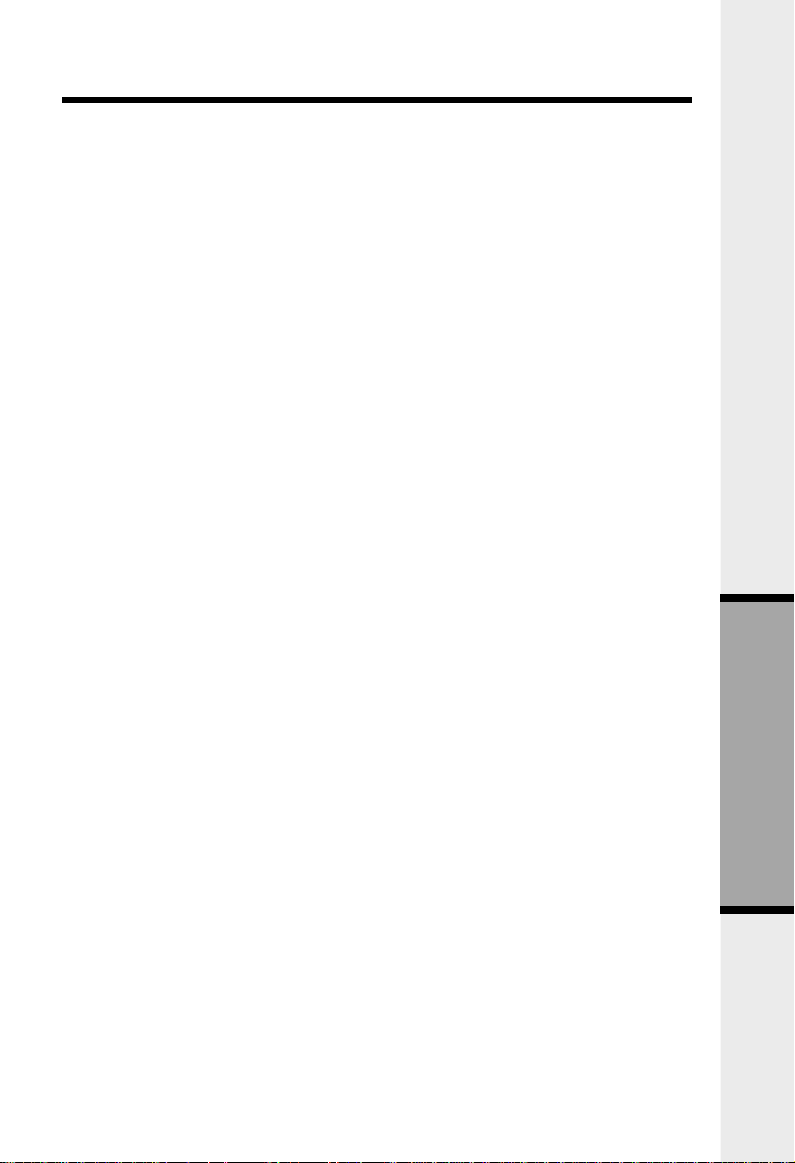
FCC and IC Regulations
This equipment complies with Parts 15 of the Federal Communications Commission
(FCC) rules for the United States. It also complies with regulations RSS210 and CS03 of Industry and Science Canada. Operation is subject to the following two conditions:
(1) this device may not cause interference, and (2) this device must accept any
interference, including interference that may cause undesired operation of the device.
A label is located on the underside of the Base Unit containing either the FCC
registration number and Ringer Equivalence Number (REN) or the IC registration
number and Load Number. You must, upon request, provide this information to your
local telephone company.
This equipment is compatible with inductively coupled hearing aids.
Should you experience trouble with this telephone equipment, please contact:
VTech Communications Inc
SERVICE DEPT. at 1-800-595-9511. In Canada, call VTech Electronics Ltd at 1800-267-7377.
For repair/warranty information. The telephone company may ask you to disconnect
this equipment from the line network until the problem has been corrected.
FCC Part 15
Warning: Changes or modifications to this unit not expressly approved by the party
responsible for compliance could void the user's authority to operate the equipment.
The equipment has been tested and found to comply with part 15 of the FCC rules.
These limits are designed to provide reasonable protection against harmful interference
in a residential installation. This equipment generates, uses and can radiate radio
frequency energy and, if not installed and used in accordance with the instructions,
may cause harmful interference to radio communications. However, there is no
guarantee that interference will not occur in a particular installation. If this equipment
does cause harmful interference to radio or television reception, which can be
determined by turning the equipment off and on, the user is encouraged to try and
correct the interference by one or more of the following measures:
- Reorient or relocate the receiving antenna.
- Increase the separation between the equipment and receiver.
- Connect the equipment into an outlet or on a circuit different from that to which
the receiver is connected.
- Consult the dealer or an experienced radio/TV technician for help.
15
Additional Information
Page 72

FCC and IC Regulations
FCC Part 68
The FCC requires that you connect your cordless telephone to the nationwide
telephone network through a modular telephone jack (USOC RJ11C, RJ11W or RJ14).
Your telephone company may discontinue your service if your equipment causes
harm to the telephone network. They will notify you in advance of disconnection,
if possible. During notification, you will be informed of your right to file a complaint
with the FCC.
Occasionally, your telephone company may make changes in its facilities, equipment,
operation, or procedures that could affect the operation of your equipment. If so,
you will be given advance notice of the change to give you an opportunity to maintain
uninterrupted service.
The Base Unit contains no user serviceable parts. The Handset contains a user
replaceable battery pack.
If it is determined that your telephone equipment is malfunctioning, the FCC requires
that it not be used and that it be unplugged from the modular jack until the problem
has been corrected. Repairs to this telephone equipment can only be made by the
manufacturer or its authorized agents or by others who may be authorized by the
FCC. For repair procedures, follow the instructions outlined under the VTECH Limited
Warranty.
This equipment may not be used on coin service provided by the phone company
or Party Lines.
The REN is useful in determining the number of devices you may connect to your
telephone line and still enable the devices to ring when you receive a call. The general
rule is that the REN value should not exceed 5.0A total; however, contact your local
telephone company for the specific number in your area.
IC (Industry Canada)
This telephone is registered for use in Canada.
Notice :
The REN assigned to this device denotes the number of devices you may connect
to the telephone loop which is used by the device to prevent overloading The
termination on a loop may consist of any combination of devices subjected only to
Additional Information
the requirement that the sum of the REN does not exceed five (5.0)
Notice :
The Industry Canada label identifies certified equipment. This certification means
that the equipment meets certain telecommunications network protective, operational
and safety requirements. The Department does not guarantee the equipment will
operate to the user's satisfaction.
16
Page 73

FCC and IC Regulations
Before installing this equipment, users should ensure that it is permissible to be
connected to the facilities of the local telecommunications company. The equipment
must also be installed using an acceptable method of connection. The customer should
be aware that compliance with the above conditions may not prevent degradation
of services in some situations.
Repairs to certified equipment should be made by an authorized Canadian
maintenance facility designated by the supplier. Any repairs or alterations made by
the user to this equipment, or equipment malfunctions, may give the telecommunications
company cause to request the user to disconnect the equipment.
Users should ensure for their own protection that the electrical ground connections
of the power utility, telephone lines and internal metallic water pipe system, if present,
are connected together. This precaution may be particularly important in rural areas.
Caution :
Users should not attempt to make such connections themselves, but should contact
the appropriate electrical inspection authority, or electrician, as appropriate.
Your GIGAPHONE is designed to operate at the maximum power allowed by the
FCC and IC. This means your Handset and Base Unit can communicate only over
a certain distance - which will depend on the location of the Base Unit and Handset,
weather, and the construction and layout of your home or office.
17
Additional Information
Page 74

Technical Specifications
FREQUENCY CONTROL
Crystal controlled
PLL synthesizer
TRANSMIT FREQUENCY
2401.056 - 2481.408 MHz
RECEIVE FREQUENCY
2401.056 - 2481.408 MHz
CHANNELS
94 Channels
NOMINAL EFFECTIVE
RANGE
Maximum power allowed by FCC and IC.
Actual operating range may vary
according to environmental conditions at
the time of use.
SIZE
Handset : 48mm x 33mm x 175mm
Charger: 60mm x 73mm x 52mm
WEIGHT
Handset : 185 grams
Charger : 200 grams
POWER REQUIREMENTS
Handset : 2.4 VDC NiMH Battery
Pack
Charger : 6 VDC @ 300mA
MEMORY
Speed Dial: 50 Memory locations, into
32 digits per location.
CID : Alpha Numeric Display
50 Memory locations
SPECIFICATIONS ARE
TYPICAL AND MAY CHANGE
WITHOUT NOTICE.
Additional Information
18
Page 75

19
Page 76

Table Of Contents
1. Introduction
2. Important Safety Instructions
4. Getting Started
4. Setup
5. Installation of Battery Pack in Handset
6. Registration
7. The Handset layout
8. Handset Operation
8. Handset Indicators
9. Additional Information
9. Headset Operation
10. Maintenance
11. In Case Of Difficulty
13. Warranty Statement
15. FCC and IC Regulations
18. Technical Specifications
Page 77

VTECH TELECOMMUNICATIONS LTD.
A member of THE VTECH GROUP OF COMPANIES.
Distributed in the U.S.A. by VTech Communications Inc, 11035 SW 11th Street, Bdlg. B,
Suite 207, Beaverton, Oregon, 97005
Distributed in the Canada by VTech Electronics Canada Ltd., Suite 200-7671 Alderbridge
Way Richmond, B.C. V6X 1Z9.
Copyright 2000 for VTECH TELECOMMUNICATIONS LTD.
Printed in China
91-4076-10-00
ISSUE 0
Page 78

ACCESSORY HANDSET FOR USE WITH VT2431 SYSTEM
2420
ACCESSORY HANDSET
USER'S MANUAL
VTECH TELECOMMUNICATIONS ITD.
WWW.vtechphones.com
Page 79

Page 80

