Page 1

Page 2
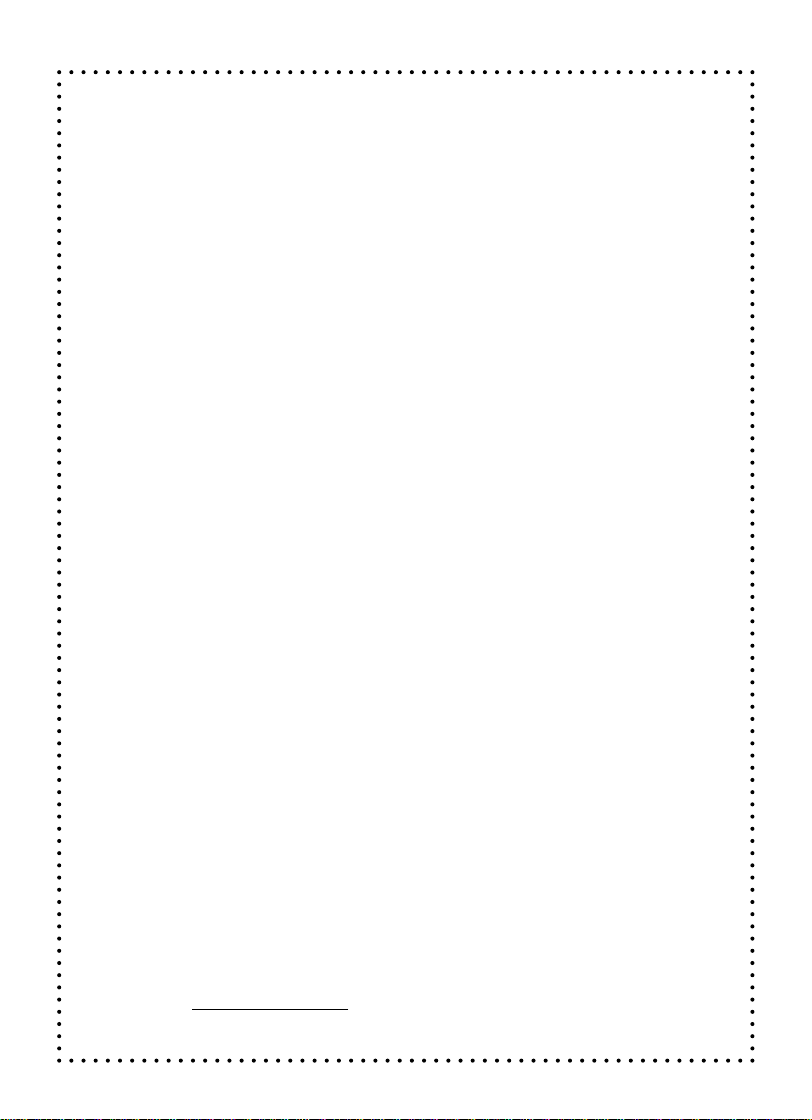
Dear Parent:
At VTech®, we know how children love to take control of playtime,
creating their own fun adventures and making their own discoveries.
That’s why we created the Voyager Adventure System™
a system of
interactive learning products that empower children while learning, and spark their curiosity for more.
The Voyager Adventure System™ delivers a personalized learning
experience where fun, interactive adventures come to life with
incredible realism. Children just point and touch to explore ten
feet of colorful, scrolling landscapes that are filled with cool
sound effects and vivid imagery.
Each Voyager adventure uses revolutionary technology that
actually tracks your child’s progress and remembers where they
have traveled on their learning journey then responds and adapts
to keep the adventure new and exciting.With Voyager, children
control the adventure and decide where they want to go - no
two adventures will be the same!
Adventure Packs are expandable accessories that allow the
Voyager Station to deliver new stories and educational activities
to keep children constantly engaged. Each accessory has over
20 games that teach important skills such as reading, math and
problem solving. With new Adventure Packs, the learning and fun
won’t end.
At VTech
®
, we are committed to creating fun learning toys that
foster a child’s intellectual and social development. We thank you
for trusting VTech® with the important job of helping your child
explore a new world of learning!
Sincerely,
Your Friends at VTech
To learn more about the Voyager Adventure System™ and other VTech® toys,
please visit www.vtechkids.com
®
7
Page 3
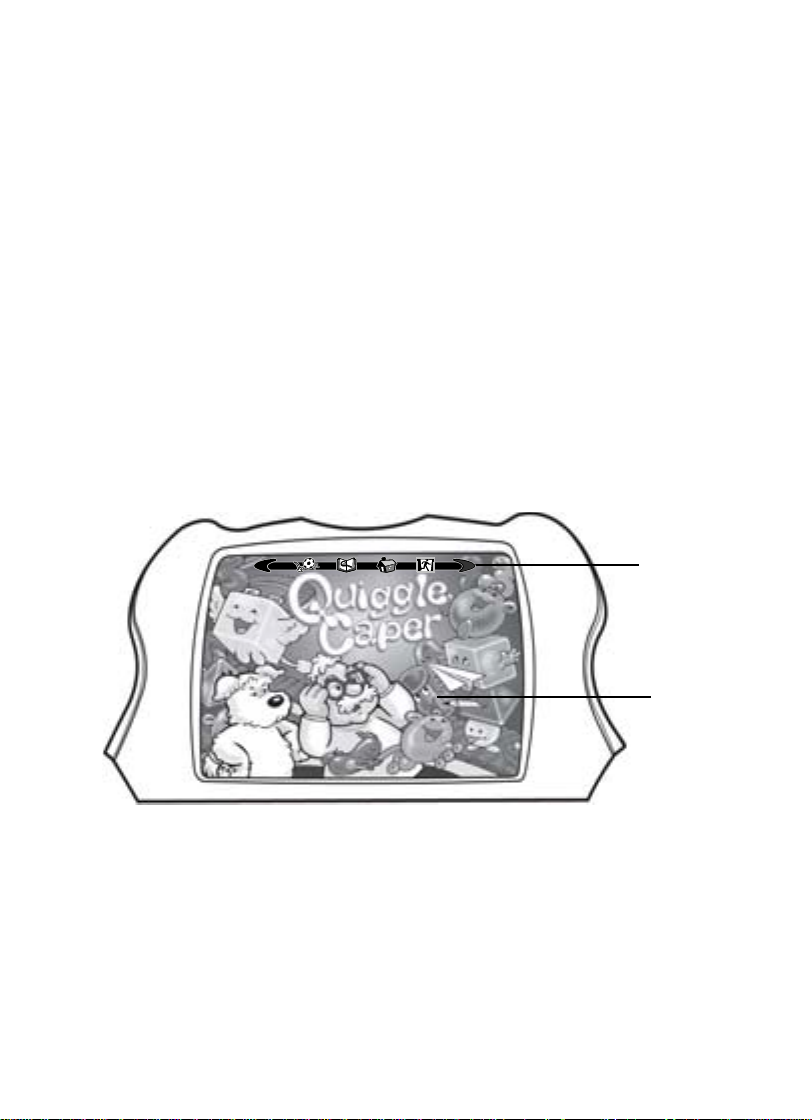
Introduction
VOYAGER ADVENTURE PACK – QUIGGLE CAPER™
Thank you for purchasing the VTech® Voyager Adventure Pack – Quiggle Caper
Adventure Packs are expandable accessories that introduce new stories, characters
and educational content for the Voyager Adventure Station
features engaging, interactive, colorful content that puts kids in control of learning.
In Quiggle Caper, children can help Professor Bumblebrain try to stop his quiggles
from taking over Magictown. As they help the Professor, kids can play great games
that teach important skills like vocabulary development, story comprehension, math
and logic.
Start building your Voyager Adventure Pack library! Look for other original titles now!
TM
. Each adventure pack
Icon Bar
Touch
Screen
TM
1
Page 4

Getting Started
1. ATTACH ADVENTURE PACK
• Make sure the unit is turned OFF.
• If there is already an Adventure Pack attached, you may
remove it by pressing up on the Adventure Pack lock (see
picture at right).
• Slide the Quiggle Caper Adventure Pack into the main unit
as shown below.
• Press firmly until the Adventure Pack is locked into place by the lock at the top
of the unit.
(1) (2) (3)
2. SUPPLY POWER
• Insert 4 C (UM-2/LR14) batteries into the battery compartment
on the back of the main unit.
• Power can also be supplied through a 9V 300mA AC centerpositive power adaptor (sold separately).
3. PRESS THE ON BUTTON
4. TYPE YOUR NAME
• At the voice prompt “What’s your name?” please type your name using the
keyboard.
• Use the Erase key to correct mistakes.
• When you are finished typing your name, press the Enter key.
• The Adventure Pack will scroll to the title screen to start the new adventure. It
will keep your name in its memory until the Voyager Adventure Station is turned
off.
2
Page 5

How To Play
There are many ways to play and explore with
the Voyager Adventure Pack.
• Use the pen to touch the interactive picture
and hear fun facts, voices, and sound
effects.
• Use the arrow buttons to explore new interactive pictures.
•Touch the icon bar with the pen to start activities.
• Press the Story key to hear the Quiggle Caper story.
• Use the pen to touch the Professor on the first screen to launch the Quiggle
Caper adventure.
Icon Bar
LEFT/RIGHT ARROW ICONS
Use the pen to touch the left and right arrow icons to scroll the picture left or right.
A light tap will move the picture one segment and holding the pen on the icon will
continue to move the picture until you release it.
ACTIVITY ICON
Touch the soccer ball icon to see the list of activities in that scene. If two scenes
are showing at once, the Voyager Adventure Station will scroll to one or the other
and then display the activity list. Use the directional arrow keys on the keyboard
to highlight an activity and press the Enter key to select it.
HOME ICON
This icon will return the scroll to the first screen of the cartridge.
3
Page 6

STORY SMARTS ICON
Touch this icon to hear the Quiggle Caper story for the particular scene you are in.
EXIT ICON
Touch this icon to exit the current activity.
Exploration
Use the pen to touch the picture and hear fun voices, sounds, and facts about the
images. You can use the arrow buttons to explore new pictures to the left or right.
When you have reached the farthest boundaries of the Adventure Pack, it will let
you know with a sound effect.
Adventure
To start the Quiggle Caper Adventure, touch the Professor with the pen. He will
ask for your help in finding different landmarks on the way to the Quiggletron's off
switch. Find each object and help him stop the machine from making more quiggles!
4
Page 7

Activities
Press the soccer ball icon to see the available activities on the LCD screen. Highlight
the activity you want to play by using the directional keys and press the Enter key
to start. There are several activities in each scence. Explore and see if you can
find them all!
Add Them Up
You will be given a math problem based on the picture. Use the keyboard to answer
the question.
Count Them
How good are you at counting? You will be given a certain object to count. Look
very carefully at the picture, and use the arrow buttons to explore the scene. When
you find the object, use the pen to touch it, and you will hear it counted. Keep
looking and counting until you have counted them all!
Dudemover Patterns
On the Dudemover conveyor belt that runs through Magictown, there are patterns
of quiggles in different shapes and colors. Use the pen to pick the quiggle that
should appear next!
Find the Shapes
Quiggles can be ball-shaped, box-shaped, pyramid-shaped or tube-shaped. Use the
pen to touch quiggles that are the right shape. Use the arrow buttons to look around.
Can you find them all?
Hidden Numbers
There are numbers hidden in some scenes. When you start playing Hidden Numbers
you will hear a number that you have to find in the picture. When you see it, use
the pen to touch the number. Can you find them all?
Pie Time
The bakery has lots of different pies. Touch one of the pies, and see if you can
correctly guess the number of people who could each have a piece. Hint: count
the pieces for the answer!
5
Page 8

Make Your Own Quiggle
Make your own quiggle! Use the switches on the machine to pick the shape and
color of your quiggle. Then go through Magictown, and see if you can find your quiggle!
Touch your quiggle with the pen every time you see it.
More or Less
You will be given two types of objects. Use the pen to choose which object there
are more or fewer of.
Quiggle Instruments
You will be given a pattern of quiggle instrument names. Remember the pattern and
use your pen to touch the instruments in the correct order. Watch out - the game
gets harder as more and more instruments are added to the pattern!
Quiggles in a Row
Count the number of quiggles in each row of the theater. Use the keyboard to answer.
Shopping Spree
You have some money. Let’s go on a shopping spree! You will have one minute
to use the pen to touch all the objects you would like to buy.
Speed Count
Count the objects as FAST as you can! Use the pen to touch each object. When
you have found them all, you will see how long it took you.
Speed Find
Find the objects as FAST as you can! Use the pen to touch each object. When
you have found them all, you will see how long it took you.
Time to Find
You will be given objects to find on the screen - find them as fast as you can. When
you have found them all, you will see how long it took you. Try to beat your own
time!
Touch It, Spell It
Use the pen to touch an object in the picture. You will have a short time to see
how it is spelled on the LCD screen, so watch carefully. When the word disappears,
try to spell it, using the letters on the keyboard. Press Enter when you are through.
6
