Page 1
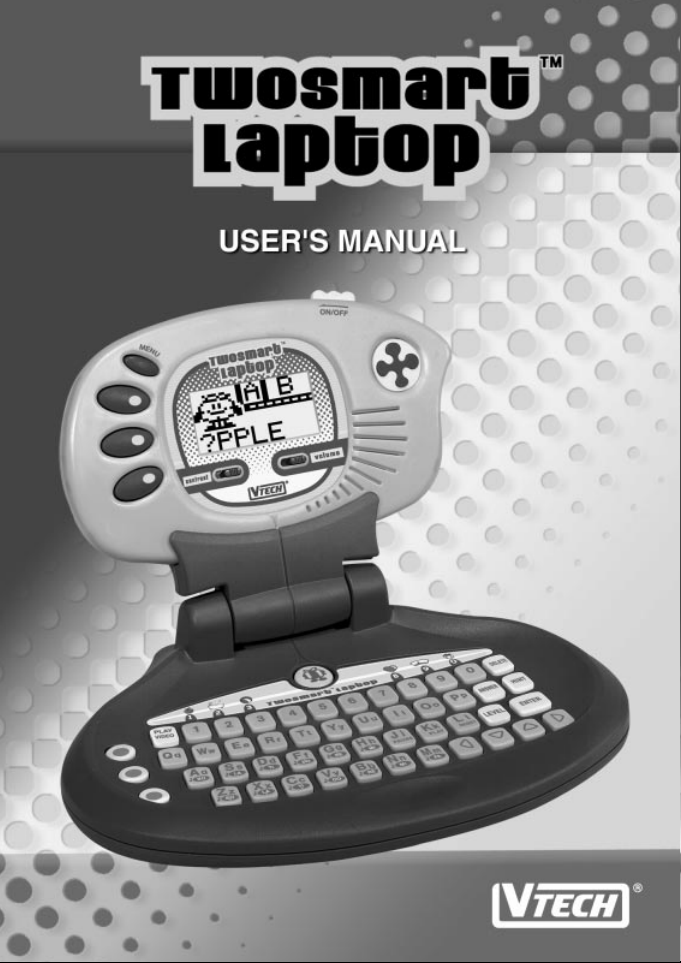
Page 2
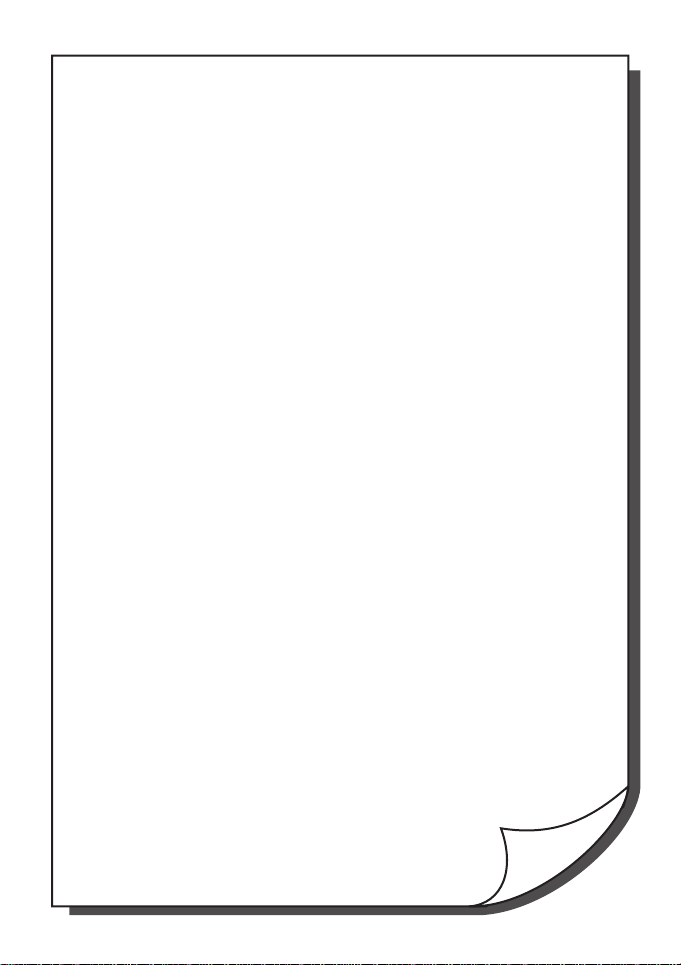
Dear Parent:
At VTech® we know that a child has the ability to do great
things. That’s why all of our electronic learning products are
uniquely designed to develop a child’s mind and allow them
to learn to the best of their ability. Whether it’s learning about
letters, numbers, geography or algebra, all VTech® learning
products incorporate advanced technologies and extensive
curriculum to encourage children of all ages to reach their
potential.
When it comes to providing interactive products that enlighten,
entertain and develop minds, at VTech® we see the potential
in every child.
Page 3
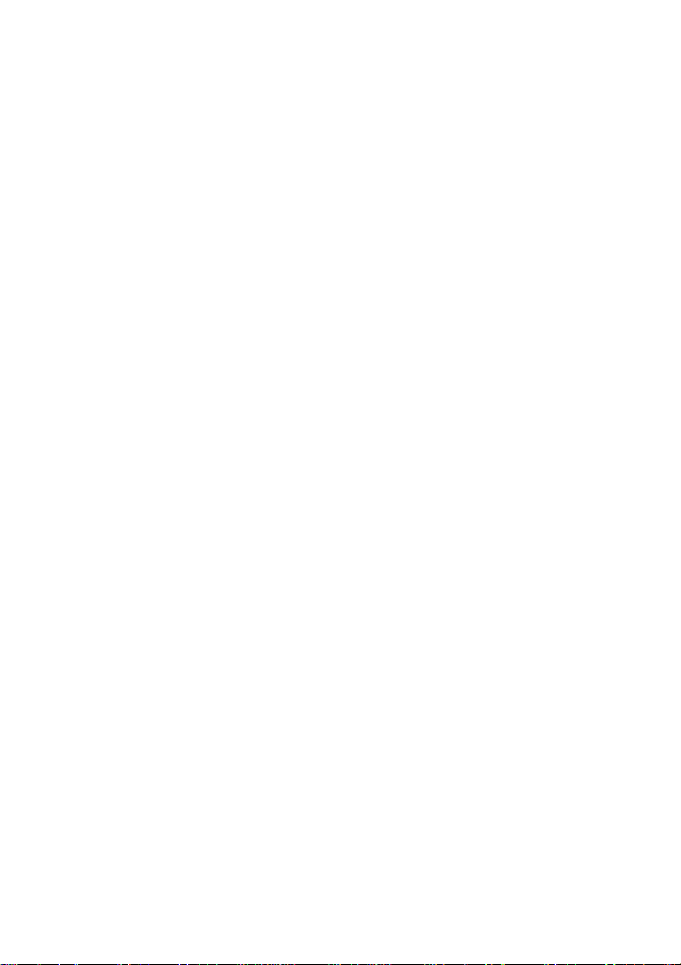
INDEX
INTRODUCTION........................................................................... 1
POWER SOURCE......................................................................... 2
BATTERIES INSTALLATION....................................................................2
BATTERY NOTICE.....................................................................................2
THE HANDHELD UN IT ................................................................ 3
TURNING THE UNIT ON/OFF .................................................................3
AUTOMATIC SHUTOFF ...........................................................................3
CONTRAST SWITCH ................................................................................3
VOLUME SWITCH .....................................................................................4
CURSOR PAD ............................................................................................4
MULTIPLE CHOICE BUTTONS ...............................................................4
MENU KEY..................................................................................................4
KEYBOARD DESCRIPTIONS AND FUNCTIONS................... 4
LETTER KEYS ............................................................................................5
NUMBER KEYS ..........................................................................................5
OTHER FUNCTIONS KEYS......................................................................5
TO BEGIN PLAY ........................................................................... 6
LEVELS .......................................................................................... 6
DESCRIPTION OF ACTIVITIES ................................................. 6
SPELLING/VOCABULARY.......................................................................6
MATHEMATICS .........................................................................................7
LOGIC GAMES AND MUSIC ...................................................................8
SCORING .....................................................................................11
TIME LIMITS ...............................................................................12
CARE AND MAINTENANCE ..................................................... 12
Page 4
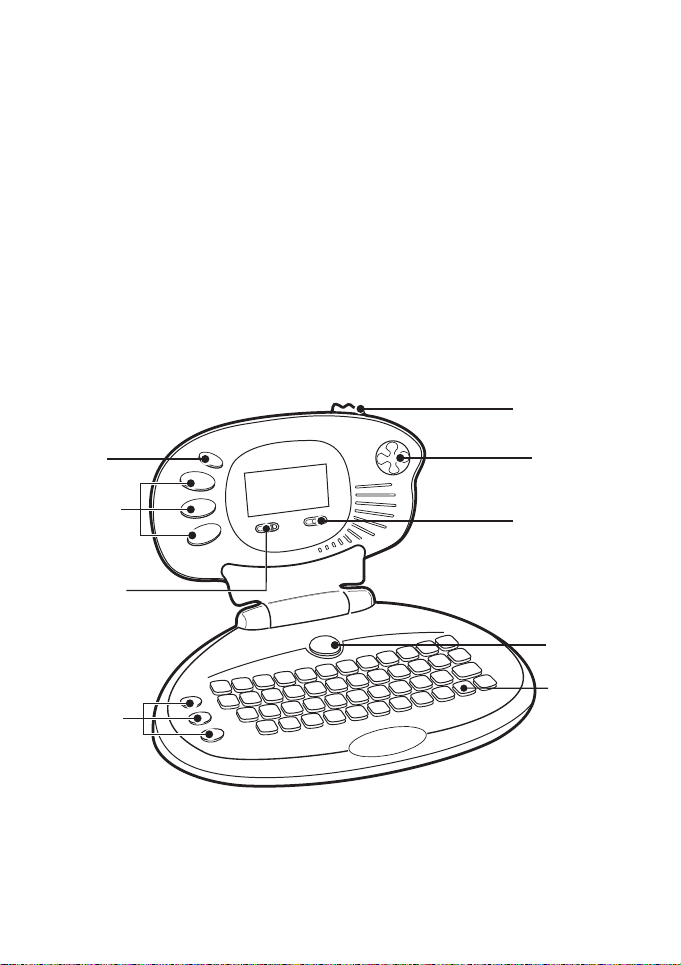
INTRODUCTIONINTRODUCTION
INTRODUCTION
INTRODUCTIONINTRODUCTION
Thank you for purchasing the VTech® TwoSmart™ Laptop learning product.
We at VTech® are committed to providing the highest quality products to
entert ain and educate your child. Should you have any questions or concerns,
please call our Consumer Services Depar tment at 1-800-521-2010 in the U.S.
or 1-800-267-7377 in Canada.
TwoSmart™ Laptop learning laptop is designed wit h 22 activities including
a special Pet care feature. The screen even detaches for handheld learning
and games! The built-in activities include spelling/vocabulary, mathematics, logic
games and music. Featuring a full QWERT Y keyboard and friendly Pets to guide
you through the program,
your child!
TwoSmart™ Laptop is bound to be a hit with
On/Off Switch
Menu
Multiple
Choice
Buttons
Contrast
Switch
Multiple
Choice
Buttons
4 Direction
Cursor Pad
Volume Switch
Pet Zone
Button
Keyboard
1
Page 5
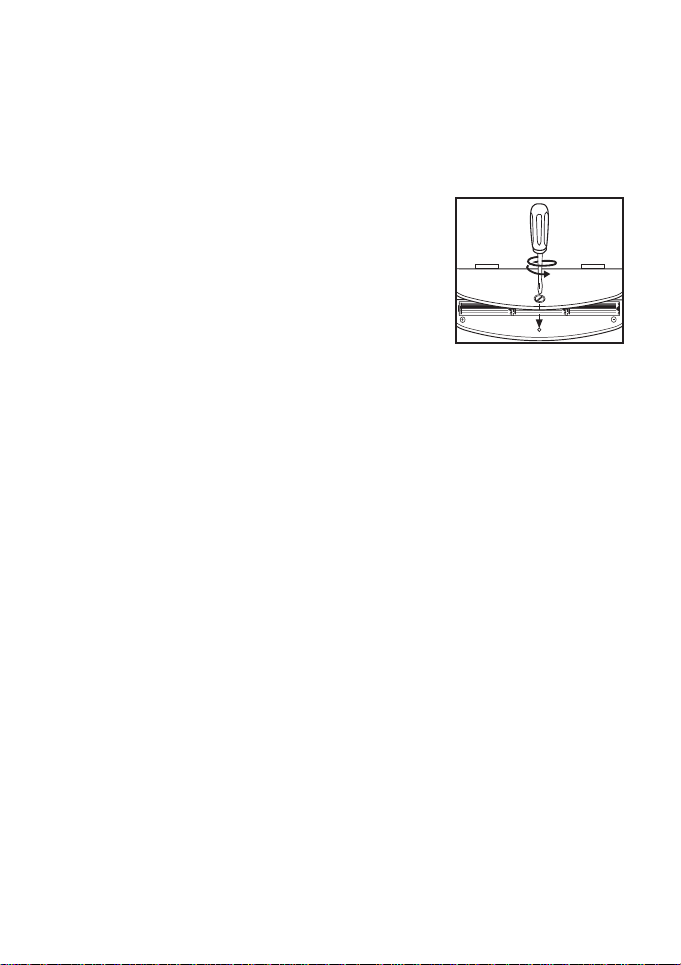
POWER SOURCEPOWER SOURCE
POWER SOURCE
POWER SOURCEPOWER SOURCE
VTech® TwoSmart™ Laptop learning product operates on 3 “AAA” size
batteries.
BATTERIES INSTALLATION
◆ Make sure the unit is turned OFF.
◆ Det ach the handheld piece from the keyboar d.
◆ Locate the battery cover on the back of the
handheld piece and use a screwdriver to loosen
the screw.
◆ Insert 3 “AAA” batteries as illustrated.
◆ Replace the battery cover and tighten the
screw to secure the battery cover.
DO NOT USE RECHARGEABLE BATTERIES in this unit.
(The use of alkaline batteries is recommended for best performance.)
BATTERY NOTICEBATTERY NOTICE
BATTERY NOTICE
BATTERY NOTICEBATTERY NOTICE
◆ Install batteries correctly obser ving the polarity (+,-) signs to avoid
leakage.
◆ Do not use rechargeable batteries.
◆ Do not mix old and new batteries.
◆ Do not use batteries of different types.
◆ Remove exhausted or new batteries from equipment when you are
not going to use the unit for a long time.
◆ Do not dispose of batteries in fire.
◆ Do not attempt to recharge ordinary batteries.
◆ The supply terminals are not to be short-circuited.
NOTE: If the program suddenly stops working, please follow these steps:
◆ Please turn the unit OFF.
◆ Interrupt the power supply by removing the batteries.
◆ Let the unit stand for a few minutes, then replace the batteries.
◆ Turn the unit ON. The unit will now be ready to play again.
If the problem persists, please call our Consumer Services Department at
1-800-521-2010 in the U.S. or 1-800-267-7377 in Canada.
2
Page 6

THE HANDHELD UNITTHE HANDHELD UNIT
THE HANDHELD UNIT
THE HANDHELD UNITTHE HANDHELD UNIT
For ultimate port ability the screen can be detached to be used as a handheld
piece. To remove the handheld piece, make sure your
TwoSmart™ Laptop
learning product is turned OFF. Then pressing the lock on the back of the
screen, gently pull it out from the keyboard. To dock it, place it firmly in
the keyboard cradle.
R
E
T
N
E
Handheld unit lock On/Off
When the Screen is docked in the Keyboard: 22 activities
Handheld mode: 17 activities (the same activities as the docked position except
Word Tutor, Type With Me, Spelling, Pet Zone and Music Maker)
TURNING THE UNIT ON/OFF
To turn on or off your V Tech® TwoSmart™ Laptop learning
product, push the ON/OFF switch located on the top r ight
of the handheld unit to the left to toggle on/off.
AUTOMATIC SHUTOFF
If there is no input into VTech® TwoSmart™ Laptop learning product for
5 minutes, the unit will automatically shut OFF to save power. To restart, push
the ON/OFF switch.
If you will not be using the unit for a long period of time, it is best to remove
the batteries.
CONTRAST SWITCH
Adjust the image on the screen by sliding the Contrast
Switch to the left or to the right.
3
Page 7

VOLUME SWITCH
Adjust the volume by sliding the Volume Switch to the r ight
to raise the volume and to the left to lower the volume.
CURSOR PAD
Use the 4 direction Cursor Pad to move the on-screen cur sor
to the right, left, up or down.
MULTIPLE CHOICE BUTTONS
There are two sets of multiple choice buttons, one on the
keyboard and one on the handheld.
In most activities, 3 answer choices will be offered. Press the
1st button for the top choice, press the 2nd button for the
middle choice and press the 3rd button for the last choice.
MENU KEY
Press the MENU key to access the category menu and select a category by
pressing the ENTER key or the 3r d MULTIPLE CHOICE button. After player
has selected a categor y, he/she may select an activity within that categor y. Press
this button at any time during game play to select a new category.
KEYBOARD DESCRIPTIONS AND FUNCTIONSKEYBOARD DESCRIPTIONS AND FUNCTIONS
KEYBOARD DESCRIPTIONS AND FUNCTIONS
KEYBOARD DESCRIPTIONS AND FUNCTIONSKEYBOARD DESCRIPTIONS AND FUNCTIONS
While playing any of the activities when the handheld is docked in t he laptop,
you can use the keyboard to type in your answers. In t his section, we’ll take
a look at each of the keys on the keyboard.
The VTech®
keyboard.
TwoSmart™ Laptop learning product has a full alphanumeric
4
Page 8

LETTER KEYS
Use the Letter keys when inputting answers for word related activities (Word
Tutor, Type With Me and Spelling). They follow the same pattern as a st andard
computer keyboard.
NUMBER KEYS
Use the NUMBER keys when inputting answers in all math-related activities
(Addition and Subtraction). The number keys can also be used for select a
melody from the Music Box activity or to care for your pet.
The 6 care functions are:
Key 1 - Food Key 2 - Bath Key 3 - Play
Key 8 - Love Key 9 - Status Key 0 - New Pet
OTHER FUNCTIONS KEYS
Press the button to directly access the Pet Zone.
Press the three MULTIPLE CHOICE buttons to select the answer next to it on
the screen. In some activities, the 3rd button is functioned as the ENTER key.
Press the CURSOR keys to move t he on-screen cursor up, down, left or right.
Press the ENTER key af ter you have typed your selected answer to a question.
Press the ANSWER key to find the correct answer to any question.
Press the DELETE key to erase the letters before you press the ENTER key.
Press the HINT key if you need help within an activity. It will give you some
help for the question you are answering.
Press the LEVEL key to change between level 1 and 2 within an acitivity.
Press the PLAY VIDEO to view a short animation of the Pet.
5
Page 9

TO BEGIN PLAYTO BEGIN PLAY
TO BEGIN PLAY
TO BEGIN PLAYTO BEGIN PLAY
◆ Turn your VTech®
the ON/OFF switch.
◆ Select a category by the MULTIPLE CHOICE buttons. The first button
selects Spelling/Vocabulary. The second button selects Mathematics. The
third selects Logic Games and Music. Then select the activity by
pressing ENTER or the 3rd MULTIPLE CHOICE button when it appears
on screen.
◆ For the Handheld, after selecting an activity, the screen will prompt for you
to select the level of play. If playing with keyboard, press the LEVEL key
to change the level. Set the level by pressing the number keys or using
the cursor key s and pressing ENTER or the 3rd MULTIPLE CHOICE button.
◆ You can select a new activity by pressing the MENU button.
LEVELSLEVELS
LEVELS
LEVELSLEVELS
The VTech® TwoSmart™ Laptop learning product provides 2 levels of
difficulty for added challenge and learning.
NOTE: The following activities do not have levels:
Word Tutor Pet Zone
Puzzlin' Pieces Rock Paper Scissors
Target Game Music Box
Melody Maker
DESCRIPTION OF ACTIVITIESDESCRIPTION OF ACTIVITIES
DESCRIPTION OF ACTIVITIES
DESCRIPTION OF ACTIVITIESDESCRIPTION OF ACTIVITIES
TwoSmart™ Laptop learning product on by pushing
SPELLING/VOCABULARY
◆ WORD TUTOR
Type in any letter using your keyboard. A word that
begins with that letter will appear followed by a picture
of that word.
◆ TYPE WITH ME
A word will appear on the screen. Following the letters
of the word from left t o right, type the letters of the
word.
6
Page 10

◆ BIG ’N SMALL
In this activity you’ll have to match up upper and lower
case letters. A letter will appear on the screen with
3 answer choices. From the 3 choices find the letter
that is the upper or lower case version of the single
letter. Press the MULTIPLE CHOICE button next
to your answer to select it.
◆ WORD MATCH
A picture will appear followed by 3 words. Find one
word that matches the picture and press the MULTIPLE
CHOICE button next to your answer to select it.
◆ BEGINNING LETTERS
A picture will appear followed by a word with the f irst
letter missing. Then 3 answer choices will scroll across
the screen. Find the one that begins the word and
press ENTER or the 3rd MULTIPLE CHOICE button
to confirm your answer.
◆ SPELLING
A picture of the spelling word will appear on screen
followed by answer boxes to indicate the length of
the word. Using the keyboard, spell the word and
press ENTER or t he 3rd MULTIPLE CHOICE button
to confirm your answer.
MATHEMATICSMATHEMATICS
MATHEMATICS
MATHEMATICSMATHEMATICS
◆ COUNTING
Count the number of sounds that you hear. In Level
1, you will hear sounds and see one symbol for each
sound. In Level 2, you will only hear sounds, so count
carefully. Three answer choices will appear on screen.
Select the correct number by pressing the MULTIPLE
CHOICE button next to your answer.
◆ PICK THE CORRECT NUMBER
Your target pickup will be shown on the right side of
the screen, showing which objects and how many of
them you must pick up. Different objects will scroll
across the top of the screen. Press ENTER or the 3rd
MULTIPLE CHOICE button to pick up the requested
number of objects.
7
Page 11

◆ WHAT NUMBER DID I MISS?
A few numbers will be displayed counting up (in level
1) or counting down (in level 2) with one number
missing. Three answer choices will appear. Select the
correct number by pressing the MULTIPLE CHOICE
button next to your answer.
◆ ADDITION
An addition equation will appear on screen. (In level
1 the equation is shown in objects, and in level 2 they
are in numbers). Calculate the sum of the equation,
type the answer from the keyboar d or use the UP and
DOWN key to scroll the numbers and press ENTER
or the 3rd MULTIPLE CHOICE button to confirm.
◆ SUBTRACTION
A subtraction equation will appear on the screen (In
level 1 the equation is shown in objects, and in level
2 they are in numbers). Calculate the difference of
the equation, type the answer from the keyboard or
use the UP and DOWN key to scroll the numbers
and press ENTER or the 3rd MULTIPLE CHOICE
button to confirm.
◆ WHAT TIME IS IT?
A clock will appear on screen followed by three answer
choices. Read the time and press the MULTIPLE
CHOICE button next to your answer.
LOGIC GAMES AND MUSICLOGIC GAMES AND MUSIC
LOGIC GAMES AND MUSIC
LOGIC GAMES AND MUSICLOGIC GAMES AND MUSIC
◆ PET ZONE
Press the button to access the Pet Zone. The
first time it is pressed, you will get a present with a
surprise pet inside! After you get your pet, you can
press the button to answer a question and take
care of your pet. If you get the answer right, you
will have more power to care for your pet!
Press the number keys that correspond with the care
icons above the keyboard to tend your pet. Press 1
to feed your pet. Press 2 to give your pet a bath.
Press 3 to play with your pet.
8
Page 12

Press 8 to give your pet love. Press 9 to check your
pets food and happiness meters. And when you want
to try a new sur prise pet, press 0 to get a new present!
Sometimes your pet will get hungry or lonely or need
a bath when you are playing in other games and will
remind you to come back to Pet Zone. Just put the
handheld back in the keyboard, and press the
button to launch Pet Zone and take care of your pet!
If you are in Pet Zone for a long time, your pet might
get sleepy and need a nap. Just wait until he wakes
up and is ready to play! Remember - the smart er you
get, the happier your pet!
◆ PUZZLIN' PIECES
An animal face will appear on the right. Using the
MULTIPLE CHOICE buttons, make a matching face
on the left within one minute.
◆ FOLLOW ME
The pet on the left will dance, mo ving up, down, left
or right. Remember the patterns and use the CURSOR
keys to repeat the patt erns with the pet on the r ight.
◆ PAIR UP
Pairs of closed windows will appear on screen. You
must find the matching objects behind the windows
within one minute. To select a window, use the arrow
keys and press ENTER or the 3rd MULTIPLE CHOICE
button.
◆ ROCK PAPER SCISSORS
Get ready for a game of Rock Paper Scissors! Your
hand is on the left and t he computer is on the right.
The 3 MULTIPLE CHOICE buttons represent Rock,
Paper, Scissors respectively. When you press one of
them, the computer will choose one at t he same time.
To determine the winner, remember, Scissors cuts
Paper, Paper covers Rock, and Rock breaks Scissors!
9
Page 13

◆ TARGET GAME
Targets will appear on any of the four sides of the
screen. Hit the targets by using the CURSOR keys.
Hit as many as you can.
◆ HIDE & SEEK
Three or four objects will be shown on screen, and
a Pet will hide in one of them. After the objects
are mixed up, use the CURSOR keys to select which
one they are hiding in and press ENTER or the 3rd
MULTIPLE CHOICE button to confirm.
◆ OBSTACLE DROP
Some objects will fall from the top of the screen. Use
the CURSOR keys to move the “catcher” at the
bottom of the screen. Catch all the diamonds while
avoiding the other objects.
◆ MUSIC BOX
10 Songs are available for your listening pleasure:
1. Bicycle Built for Two
2. The Entertainer
3. Bill Bailey
4. Wheels of the Bus
5. Mexican Hat Dance
6. It’s Raining, It’s Pouring
7. Pachebel’s Canon
8. Morning Mood
9. Fur Elise
0. Can Can
◆ MELODY MAKER
Press the musical keys on the ke yboard to create your
own song.
Press the PAUSE key to stop playing a song.
Press the PLAY key to play the music you have created.
Press the RESET key to erase the music you have created.
10
Page 14

SCORINGSCORING
SCORING
SCORINGSCORING
For all scoring activities except Pair Up and Target Game:
◆ 5 questions per round.
◆ For each round, maximum score is 100 and minimum score is 0.
◆ For each question, there are 2 chances in total.
◆ 1 chance will be deducted for every wrong answer.
◆ No score is deducted when Hint key is pressed.
Number of chances left Score awarded
220
110
00
When ANSWER key pressed 0
For Target Game
◆ The program will generate 15 hits. Hit as many as possible.
◆ 1 question for each round.
◆ For each round, maximum score is 100 and minimum score is 0.
Number of Hits Score awarded
13 - 15 100
10 - 12 80
7 - 9 60
4 - 6 40
1 - 3 20
00
For Pair Up:
◆ 5 questions for each round.
◆ For each round, maximum score is 100 and minimum score is 0.
Level 1:
Within time limit of 1 minute
Score awarded
Match 3 pairs 20
Match 2 pairs 10
Match 1 pair 5
Match 0 pair 0
When ANSWER key pressed 0
11
Page 15

Level 2:
Within time limit of 1 minute
Match 4 pairs 20
Match 3 pairs 15
Match 2 pairs 10
Match 1 pair 5
Match 0 pair 0
When ANSWER key pressed 0
TIME LIMITSTIME LIMITS
TIME LIMITS
TIME LIMITSTIME LIMITS
In most of the activities, a time limit of 2 minutes is set for a player to answer
the question. When there is no input from player for about 2 minut es, correct
answer will be shown.
NOTE: The following activities do not have timer:
Word Tutor
Puzzlin' Pieces
Pair Up
Rock Paper Scissors
Target Game
Obstacle Drop
Pet Zone
Music Box
Melody Maker
Score awarded
CARE AND MAINTENANCECARE AND MAINTENANCE
CARE AND MAINTENANCE
CARE AND MAINTENANCECARE AND MAINTENANCE
◆ Keep your learning product clean by wiping it with a slightly damp cloth.
◆ Keep your learning product out of direct sunlight and away from direct
sources of heat.
◆ Remove the batteries when your learning product will not be used for extended
periods of time.
◆ Do not drop your learning product on hard surfaces or try to dismantle it.
◆ Do not immerse your learning product in water or get it wet.
12
Page 16

IMPORTANT NOTEIMPORTANT NOTE
IMPORTANT NOTE
IMPORTANT NOTEIMPORTANT NOTE
Creating and developing electronic learning aids is accompanied by
a responsibility that we at VTech® take very seriousl y. We make ever y
effor t to ensure the accuracy of the information t hat forms the value
of our products. However, errors sometimes can occur. It is import ant
for you to know that we stand behind our products and encourage
you to call our Consumer Services Depar tment at 1-800-521-2010 in
the U.S. or 1-800-267-7377 in Canada with any problems and/or
suggestions that you might have. A ser vice representative will be happy
to help you.
NOTE
This equipment generates and uses radio frequency energy and if not inst alled
and used properly, that is, in strict accordance with the manufacturer’s
instructions, it may cause inter ference to radio and television reception. It has
been type tested and found to comply wit hin the limits for a Class B computing
device in accordance with the specif ications in Subpart J of Part 15 FCC Rules,
which are designed to provide reasonable protection against such interference
in a residential installation. However, there is no guarant ee that interference
will not occur in a particular installation. If this equipment does cause
interference to radio or television reception, which can be determined by
turning the equipment off and on, the user is encouraged to try to correct
the interference by one or more of the following measures:
◆ Reorient the receiving antenna.
◆ Relocate this product with respect to the receiver.
◆ Move this product away from the receiver.
©VTECH
Printed in China
91-01256-010
