Page 1

CareLine
Complete user’s manual
™
w w w.v t e c h p h o n e s . c o m
Model: SN6187
BC
Page 2

Congratulations
T
Compatible with
Hearing Aid T-Coil
TIA-1083
on purchasing your new VTech product. Before using this telephone,
please read Important safety instructions on pages 107-108 of
this manual.
This manual has all the feature operations and troubleshooting necessary
to install and operate your new VTech telephone. Please review this
manual thoroughly to ensure proper installation and operation of this
innovative and feature rich VTech product. For support, shopping, and
everything new at VTech, visit our website at
In Canada, visit www.vtechcanada.com.
The ENERGY STAR® program (www.energystar.gov) recognizes
and encourages the use of products that save energy and help
protect our environment. We are proud to mark this product with
the ENERGY STAR
efficiency guidelines.
Telephones identified with this logo have reduced noise and
interference when used with most T-coil equipped hearing aids and
cochlear implants. The TIA-1083 Compliant Logo is a trademark of
the Telecommunications Industry Association. Used under license.
®
label indicating it meets the latest energy
www.vtechphones.com.
Register online to get an additional 3-month warranty!
Visit www.vtechphones.com.
Registration
Register your product online for enhanced warranty support.
Product news
Learn about the latest VTech products.
Page 3

Parts checklist
Your telephone package contains the following items. Save your sales
receipt and original packaging in case it is necessary to ship your
telephone for warranty service.
Wall mount
bracket
Battery compartment
cover
Pendant with lanyardTelephone base
Pendant charger
with charger adapter
Pendant belt clip
Quick start guide
Cordless handset
Battery
Telephone base
power adapter
Abridged user’s manual
Telephone line cord Quick start guide
Abridged user’s manual
Page 4

Table of contents
Getting started ...................... 1
Telephone base installation ........ 1
Handset battery installation and
charging ................................... 2
Pendant charger installation ....... 4
Pendant attachment ................... 5
Handset battery charging ........... 6
Pendant battery charging ........... 7
Battery backup............................ 8
Installation options ...................... 9
Tabletop to wall mount
installation ................................ 9
Wall mount to tabletop
installation .............................. 11
Are you a new cable or VoIP
subscriber? ............................ 12
Did you subscribe to voicemail
service from your telephone
service provider? .................... 13
Expand your telephone system 14
Add and register a handset ...... 14
Add and register a pendant ...... 15
Deregister all devices ............... 16
Telephone base layout ............. 17
Pendant layout.......................... 19
Handset layout.......................... 20
Telephone settings ............. 23
Using the menu ........................ 23
Speed dial................................. 24
Store a speed dial entry............ 24
Edit a speed dial entry .............. 25
Ringer volume .......................... 26
Ringer tone ............................... 27
Set date and time ..................... 28
Voice Announce caller ID ........ 29
LCD language........................... 31
Talking digit .............................. 31
Voicemail number ..................... 32
Clear voicemail indicators......... 33
Rename handset ...................... 34
Key tone ................................... 34
Use caller ID to automatically
set date and time ................... 35
Home area code ....................... 35
Dial mode ................................. 36
Quiet mode ............................... 37
Voice command ........................ 38
Happy message........................ 38
Telephone operation .......... 39
Make a call ............................... 39
Predial a call ............................. 39
Answer a call ............................ 39
End a call .................................. 40
Speakerphone .......................... 40
Equalizer................................... 40
Audio Assist ............................. 41
Volume control.......................... 41
Mute.......................................... 42
Call waiting ............................... 42
Temporary ringer silencing ....... 42
Redial ....................................... 43
Temporary tone dialing ............. 43
Check voicemail ....................... 44
i
Page 5

Table of contents
Web address ............................ 44
Chain dialing ............................. 45
Transfer a call ........................... 46
Find handset/pendant ............... 47
Multiple handset use .......... 48
Join a call in progress ............... 48
Intercom.................................... 49
Answer an incoming call during
an intercom call ...................... 50
Transfer a call during an
intercom call ........................... 51
Phonebook .......................... 53
About the phonebook ............... 53
Add a phonebook entry ............ 54
Review phonebook entries ....... 56
Alphabetical search .................. 56
Edit a phonebook entry............. 57
Delete a phonebook entry ........ 57
Caller ID ............................... 58
About the caller ID log .............. 58
Information about caller ID with
call waiting ............................. 58
Caller ID log .............................. 59
Missed call indicator ................. 60
Memory match .......................... 60
Review the caller ID log ............ 61
View dialing options .................. 62
Dial a caller ID log entry ........... 62
Save a caller ID log entry to the
phonebook ............................. 63
Delete caller ID log entries ....... 64
Caller ID log screen
messages ............................... 64
Reminder ............................. 65
About the reminder ................... 65
Add a reminder ......................... 65
Review reminders ..................... 67
Add and review reminders
remotely ................................. 67
Reminder on/off ........................ 68
Answering system
settings ............................. 69
Answering system .................... 69
Announcement ......................... 69
Record your own
announcement ....................... 69
Play your announcement .......... 70
Answer on/off............................ 71
Call screening ........................... 72
Number of rings ........................ 72
Remote access code ................ 73
Message alert tone ................... 73
Message recording time ........... 74
Answering system
operation ........................... 75
Answering system and
voicemail ................................ 75
Using the answering system
and voicemail together ........... 76
Message capacity ..................... 76
New message indication........... 76
Call screening ........................... 77
ii
Page 6

Table of contents
Call intercept............................. 77
Temporarily turn off the
message alert tone ................ 77
Message playback .................... 78
Delete all old messages ........... 80
Record, play and delete
memos ................................... 81
Remote access ......................... 82
Voice command .................. 84
About voice command .............. 84
Use voice command ................. 84
Appendix ............................. 87
Display screen messages......... 87
Telephone base message
window displays ..................... 91
Handset, telephone base and
pendant indicators .................. 92
Handset battery ........................ 95
Pendant battery ........................ 96
Troubleshooting ........................ 97
Important safety instructions... 107
Precautions for users of
implanted cardiac
pacemakers ......................... 109
Operating range...................... 109
ECO mode .............................. 109
Energy-saving charging
mode .................................... 110
Maintenance ........................... 110
About cordless telephones ..... 111
The RBRC® seal ..................... 112
Limited warranty ..................... 113
FCC, ACTA and IC
regulations ........................... 115
Technical specifications.......... 118
Index .................................. 119
iii
Page 7

Getting started
Telephone base installation
Install the telephone base as shown below.
Make sure that the electrical outlet is not controlled by a wall switch.
If you subscribe to digital subscriber line (DSL) high-speed Internet
service through your telephone line, you must install a DSL filter between
the telephone line cord and the telephone wall jack. The filter prevents
noise and caller ID problems caused by DSL interference. Contact your
DSL service provider for more information about DSL filters.
Electrical outlet
not controlled by
a wall switch
Telephone base
power adapter
Power cord
jack
Telephone
wall jack
If you have DSL high-speed
Internet service, a DSL filter
(not included) is required.
Plug it into the telephone
wall jack.
Telephone
line cord
Telephone
line jack
CAUTION:
If you subscribe to telephone service from a cable company or a VoIP service
provider, contact your cable/VoIP service provider for more information.
1
Page 8

Getting started
Handset battery installation and charging
Install the battery as shown below.
Place the battery with the label
Plug the battery connector
1.
securely into the socket
inside the handset battery
compartment, matching the
orientation of the engraved label.
2.
THIS SIDE UP facing up and
the wires inside the battery
compartment.
Align the cover flat against the battery compartment, then slide it
3.
towards the center of the handset until it clicks into place.
2
Page 9

Getting started
Handset battery installation and charging
4. Place the handset in the telephone base to charge.
Stays red when
put in charger.
If the handset will not be used for a long time, disconnect and
•
remove the battery to prevent possible leakage.
To purchase replacement batteries, visit our website at
•
www.vtechphones.com or call 1 (800) 595-9511. In Canada, go to
www.vtechcanada.com or dial 1 (800) 267-7377.
IMPORTANT:
Check for a dial tone by pressing . If you hear a dial tone, the installation
is successful.
If you do not hear a dial tone:
Make sure the installation procedures described above are properly done.
•
It may be a wiring problem. If you have changed your telephone service
•
to digital service from a cable company or a VoIP service provider, the
telephone line may need to be rewired to allow all existing telephone jacks
to work. Contact your cable/VoIP service provider for more information.
3
Page 10

Getting started
Pendant charger installation
Install the pendant charger as
1. Switch on the pendant.2.
shown below.
Electrical outlet not
controlled by a wall
switch
Pendant charger
power adapter
Place the pendant in the pendant charger to charge. 3.
Turns red when charging.
Turns green when fully charged.
4
Page 11

Getting started
Pendant attachment
Pendant lanyard:
The pendant lanyard is already attached to the pendant. You can
adjust the length of the lanyard for comfortable wearing, or remove the
necklace when necessary.
Press down the tabs
Press down on the push
button slider to adjust the
length of the lanyard for
comfortable wearing.
Necklace
Pendant belt clip:
Remove the necklace of the pendant lanyard or the whole pendant
lanyard before you use the pendant belt clip.
on both sides of the
lanyard clip to remove the
necklace of the lanyard.
Push the pendant into the belt clip until it clicks in place.
5
Page 12

Getting started
Handset battery charging
Once you have installed the battery, the handset indicates the battery
status (see the table below). If necessary, place the handset in the
telephone base to charge the battery. For best performance, keep the
handset in the telephone base when not in use. The battery is fully
charged after 11 hours of continuous charging.
If the screen is blank or displays Place in charger, you need to charge
the handset battery without interruption for at least 30 minutes to give the
handset enough charge to use for a short time. When the battery is low,
the handset displays Low battery along with a flashing icon. If you are
on a call in low battery mode, the handset plays short beeps to alert you.
The following table summarizes the battery charge indicators and
actions to take.
Battery indicators Battery status Action
The screen is blank, or
displays Place in charger
and flashes.
The screen displays
Low battery and
flashes.
The screen displays
HANDSET X.
If you place the handset in the telephone base without installing a
battery, the handset displays No battery.
The battery has no or
very little charge. The
handset cannot be used.
The battery has enough
charge to be used for a
short time.
The battery is charged. To keep the battery
After you install your telephone or power returns
following a power outage, the handset will prompt
you to set the date and time. For instructions, see
Set date and time on page 28. To skip setting,
press CANCEL.
Charge without
interruption (about
30 minutes).
Charge without
interruption (about
30 minutes).
charged, place it in the
telephone base when
not in use.
SET DATE
MM/DD/YY
6
Page 13

Getting started
Pendant battery charging
The pendant status light indicates the battery status (see the
table below).
If necessary, place the pendant in the pendant charger to charge
the battery. For best performance, keep the pendant in the pendant
charger when not in use. The battery is fully charged after 3 hours of
continuous charging.
If the pendant status light flashes red and you hear “Low battery,” you
need to charge the pendant without interruption to give the pendant
enough charge to use for a short time. When the battery is low, the
pendant light flashes red. If you are on a call in low battery mode, the
pendant plays short beeps to alert you.
The following table summarizes the battery charge indicators and
actions to take.
Battery indicators Battery status Action
The pendant status light flashes
red. You hear “Low battery” when
there is only 30 minutes talk time
left. You hear an alert tone every
one minute.
The pendant status light is
solid red.
The battery has
very little charge.
The battery has
enough charge to
be used for a short
time.
7
Charge without
interruption.
Charge without
interruption.
Page 14

Getting started
Battery backup
When there is a power failure, all handsets display
Put HS on base to power base. Put a charged
Put HS on base
to power base
handset in the telephone base to back up the
telephone base power for some basic phone
operations for a short period of time. During this period,
you cannot use the answering system. If you have a
pendant, you cannot use its voice command feature.
Powering base...
Don’t pick up
When a handset is put in the telephone base, it
displays Powering base... Don’t pick up. At this time,
use other handsets for some basic phone operations.
You may use the handset which is put in the telephone base for making
or answering calls via the handset speakerphone, but do not pick up the
handset while using it.
When the cordless handset you put in the base does not have enough
charge to back up the telephone base power, the handset displays
Not enough batt to power base.
8
Page 15

Getting started
B
B
B
B
Installation options
Your telephone base is ready for tabletop use. If you want to mount your
telephone on a wall, use the provided wall mount bracket to connect
with a standard dual-stud telephone wall mounting plate. If you do not
have this mounting plate, you can purchase one from many hardware or
consumer electronics retailers. You may need a professional to install
the mounting plate.
Tabletop to wall mount installation
Remove the telephone line cord from the telephone wall jack, and the
1.
telephone base power adapter from the electrical outlet (if necessary).
Remove both cords from the slots (if necessary).
Align the upper slots at the back of the telephone base against the
2.
upper tabs above the tabs B of the wall mount bracket. Make sure
the lower slots of the telephone base are also aligned above the
lower tabs of the wall mount bracket.
9
Page 16

Getting started
Tabletop to wall mount installation
Slide the telephone base down until it clicks securely in place.
3.
Route the telephone line cord through the hole on the wall mount
4.
bracket and plug it into the telephone wall jack. Route the power
cord out of the telephone base and plug it into an electrical outlet
not controlled by a wall switch.
Align the holes on the wall mount bracket with the standard wall plate
5.
and slide it down until it locks securely in place. Bundle the telephone
line cord and power adapter cord neatly with twist ties.
10
Page 17

Getting started
Wall mount to tabletop installation
If the telephone line cord and power adapter cord are bundled, untie
1.
them first.
Slide the wall mount bracket up and remove it from the wall mount
2.
plate. Unplug the telephone line cord (or the DSL filter) from the
telephone wall jack. Unplug the power adapter from the power outlet.
Slide the telephone base up and remove it from the wall
3.
mount bracket.
See Telephone base installation on page 1.
4.
11
Page 18

Getting started
Are you a new cable or VoIP subscriber?
If your answer is yes, the existing telephone jacks in your home may
no longer work. Your cable/VoIP service provider uses a different
connection, separate from your old traditional telephone service, to
connect the modem/router/terminal adapter installed in your home.
To allow all existing telephone jacks to work, contact your telephone
service provider for solutions, such as rewiring services (fees may apply).
If your answer is no, your existing telephone jacks will continue to
work as normal.
Conventional
OLD
Main
landline
telephone line jack
NEW
Cable or
Internet
Modem/Router/
Terminal adapter
12
Page 19

Getting started
Did you subscribe to voicemail service from your telephone service provider?
Your telephone has a built-in answering system and supports voicemail
feature offered by your telephone service provider (subscription is
required, and fees may apply). Refer to Answering system and
voicemail on page 75 for more information.
To use the built-in answering system:
You may see this online Complete user’s manual on how to record
your outgoing announcement, retrieve messages and other related
operations. You may also see the Abridged user’s manual provided
in the product package for abbreviated instructions.
To use the voicemail:
To retrieve your voicemail messages, you typically dial an access
number provided by your telephone service provider, and then enter a
security code. Contact your telephone service provider for instructions
on how to configure the voicemail settings and listen to messages.
13
Page 20

Getting started
Expand your telephone system
This telephone base can support up to 12 handsets/pendants. Each
device must be registered to the telephone base before use.
The handset and pendant come with the package are already registered
to the telephone base.
You can add new handsets (SN6107, purchased separately) and
new pendants (SN6166/SN6167, purchased separately) to your
telephone base. Additional handsets are assigned numbers in the
sequential order.
Add and register a handset
When first purchased, each expansion handset shows To register HS,
see manual. The new handset should be charged without interruption
for at least 30 minutes before registering it to the telephone base.
Make sure the handset is out of the telephone base and is put near
the telephone base. Make sure the handset shows To register HS,
see manual. before you begin registration.
To register a handset:
Put the handset in the telephone base. The base
•
IN USE light turns solid red. The handset shows
Registering... Please wait. Then HANDSET X
Registered appears on the handset. The handset
beeps and the IN USE light on the base turns off.
It takes up to 60 seconds to complete registration.
If registration fails, the handset displays Registration
failed and then To register HS, see manual. Retry the step above.
You cannot register a handset if any other system device is in use.
•
When you already have 12 registered devices and you try to
•
register another handset to the telephone base, the handset shows
Registration failed. You hear four beeps from the telephone base.
If you have not set the date and time for the telephone system, the
•
handset will prompt you to set the date and time after it is registered
to the base. To skip setting, press CANCEL.
14
Page 21

Getting started
Add and register a pendant
When first purchased, charge the pendant in the pendant charger. You
hear three beeps every 10 seconds when the pendant is not registered.
The new pendant should be charged without interruption for at least
30 minutes before registering it to the telephone base.
Make sure the pendant is out of the pendant charger and turned on.
To register a pendant:
Press and hold /FIND HANDSET at
1.
the side of the telephone base until the
IN USE light turns solid red.
Put the pendant in the pendant charger.
2.
The pendant status light flashes red and
green to indicate the registration is in
progress. The pendant beeps, then it is
registered with the telephone base. It
takes up to 60 seconds to complete registration.
If registration fails, you hear an error tone. Start again from
Step 1 above.
You cannot register a pendant if any other system device is in use.
•
When you already have 12 registered devices and you try to register
•
another pendant to the telephone base, you hear four beeps from
the telephone base.
If the pendant is not registered and you press or VOICE, you will
•
hear, “Not registered.”
15
Page 22

Getting started
Deregister all devices
If you want to replace a device, or reassign the designated handset
number of a registered handset, you must deregister all devices that are
registered to the telephone base. Then register each device individually.
To make deregistration easier, read all of the instructions on this page
before you begin.
Make sure no handset is put in the telephone base before deregistration.
To deregister all devices:
1.
Press and hold /FIND HANDSET at the side of the telephone base
for about 10 seconds until the telephone base IN USE light turns
solid red and then flashes red, then release /FIND HANDSET.
Immediately press /FIND HANDSET.
2.
All handsets show To register HS, see manual. The deregistration
3.
process takes about 10 seconds to complete.
To register the handset(s) or pendant(s) to the telephone base again,
follow the registration instructions from page 14 to page 15.
You cannot deregister all devices if any other system device is in use.
•
If deregistration fails, you may need to reset the system and try again.
•
To reset, unplug the power and the telephone line cord from the
telephone base. Then plug the cords back in again.
Even if the battery is depleted, you can still deregister all devices by
•
following the steps above. After the handset is charged for at least
10 minutes, its screen shows To register HS, see manual.
16
Page 23

Getting started
Telephone base layout
/ANS ON/OFF
Press to turn the built-in answering system
•
on or off (page 71).
On when the answering system is turned
•
on (page 71).
Visual ringer indicator
Flashes when the telephone base is
•
ringing.
Audio Assist
Press to enhance the clarity and loudness
•
of the caller’s voice during message
playback (page 41).
/FIND HANDSET
Press to page all handsets and pendants
•
when idle (page 47).
/VOL and /VOL
Press to adjust the listening volume during
•
message playback (page 78).
Press to adjust the base ringer volume
•
while idle (page 26).
Message window
Show the number of messages, and the
•
other information of the answering system
or telephone base (page 91).
17
Page 24

Getting started
Telephone base layout
/REPEAT
Press once to repeat the playing
•
message (page 78).
Press twice to play the previous
•
message (page 78).
X/DELETE
Press to delete the playing message
•
(page 78).
Press twice to delete all previously
•
reviewed messages when idle
(page 80).
/SKIP
Press to skip to the next message
•
during message playback (page 78).
/PLAY/STOP
Press to play messages (page 78).
•
Press to stop message playback
•
(page 78).
IN USE light
On when the phone is in use or the
•
answering system is answering an
incoming call.
On when a device is being registered.
•
Flashes when devices are being
•
deregistered.
Flashes when another telephone on
•
the same line is in use.
SLOW
Press to slow down the message
•
playback (page 78).
18
Page 25

Getting started
Pendant layout
•
Pendant status light
•
•
•
•
•
•
Pendant light (ring around )
•
•
•
1
•
Press to answer or end a call (page 39 or page 40).
Stays solid red when the pendant is charging.
Flashes red when the pendant is in low battery.
Stays solid green when the pendant is fully charged in the
pendant charger.
Flashes red and green when the base is paging the pendant.
Flashes quickly in red and green during pendant registration.
Flashes orange three times when the pendant is not registered.
On steady when the pendant is in use.
Flashes quickly when there is an incoming call.
Flashes twice every three seconds when any other
telephone system device is in use.
Press to call speed dial 1.
VOL- and VOL
Press to adjust the listening volume during a call (page 41)
•
or message playback.
Press to adjust the pendant ringer volume while in idle mode
•
(page 26).
+
2
Press to call speed dial 2.
•
ON and OFF switch
Switch to turn the pendant on or off.
•
VOICE
Press to use the voice command feature (pages 84-86).
•
19
Page 26

Getting started
Handset layout
CHARGE light
On when the handset is charging.
•
Visual ringer indicator
Flashes when the handset is ringing.
•
REDIAL/PAUSE
Press repeatedly to view the last 10 numbers
•
dialed (page 43).
Press and hold to insert a dialing pause while
•
dialing or entering numbers.
/
Press to review the phonebook when idle.
•
Press to scroll up while in menus or lists.
•
Press to move the cursor to the right while entering
•
names or numbers.
/FLASH
Press to make or answer a call (page 39).
•
Press to answer an incoming call when you
•
receive a call waiting alert during a call (page 42).
1
Press repeatedly to add or remove 1 in front of the
•
telephone number before dialing or saving it in the
phonebook while reviewing a caller ID log entry
(page 62).
Press and hold to set or dial your voicemail
•
number (page 32 or page 44).
Press to switch to tone dialing during a call if you
•
have pulse service (page 43).
Press to switch between upper case and lower
•
case while entering characters.
20
Page 27

Getting started
Handset layout
CID/
•
Press to review the caller ID log when idle
(page 61).
Press to scroll down while in menus or lists .
•
•
Press to move the cursor to the left while entering
names or numbers.
MENU/SELECT
•
Press to show the menu (page 23).(page 23)..
•
Press to select an item or save an entry or setting
while in a menu (page 23).(page 23)..
VOL+ and VOL-
Press to adjust the listening volume during a
•
call (page 41), message playback (page 79) or
reminder playback (page 67).
•
Press to adjust the handset volume while idle
(page 26).
MUTE/DELETE
•
Press to mute the microphone during a call
(page 42).
•
Press to silence the handset ringer temporarily
while the handset is ringing (page 42).
Press to delete the playing message (page 79),
•
announcement (page 70) or reminder (page 67).
•
Press to delete an individual entry while reviewing
the redial list (page 43), phonebook (page 57) or
caller ID log (page 64).
Press to delete a character or digit while entering
•
names or numbers.
AUDIO ASSIST
•
Press to enhance the clarity and loudness of the
caller’s voice during a call (page 41).
21
Page 28

Getting started
Handset layout
/CANCEL
Press to hang up during a call (page 40).
•
Press to cancel an operation, or back up to the
•
previous menu while in a menu (page 23).(page 23).page 23). 23).23).)..
Press and hold to return to idle mode while in a
•
menu (page 23).(page 23)..
Press to silence the handset ringer temporarily
•
while the phone is ringing (page 42).
Press and hold to erase the missed call indicator
•
when idle (page 60).
Dialing keys
Press to enter numbers or characters.
•
Press to answer an incoming call (page 39).
•
QUIET
•
•
•
•
•
#
Press and hold to set and turn on the quiet mode,
or turn it off (page 37).
Press repeatedly to display other dialing options
when reviewing a caller ID log entry (page 62).
Press to silence the handset ringer temporarily
while the handset is ringing (page 42).
Press to make or answer a call (page 39).
Press to switch between the handset speakerphone
and the handset earpiece during a call (page 40).
22
Page 29

Telephone settings
Using the menu
You can use the menu of a cordless handset to
change the telephone settings.
Press MENU when the handset is not in use.
1.
Press or until the screen displays the
2.
desired feature menu.
Press SELECT to enter that menu.
3.
To return to the previous menu, press
•
CANCEL.
To return to idle mode, press and hold CANCEL.
•
23
Page 30

Telephone settings
Speed dial
There are two speed dial keys, 1 and 2, on the pendant.
Use a handset to store two contacts that you may need to call them
more often or right away. The handset displays To set pendant, see
manual when it is initially powered up. Press CANCEL and follow the
steps below to set speed dial entries.
Store a speed dial entry
Press MENU when the handset is not in use.when the handset is not in use..
1.
Press or to scroll to Pendant, then press SELECT.
2.
Press or to scroll to Memory 1 or Memory 2,
3.
then press SELECT.
When MEMORY X NUMBER displays, use the
4.
dialing keys to enter a number (up to 30 digits):
Press or to move the cursor to the left or right.
•
Press DELETE to erase a digit.
•
Press and hold DELETE to erase all digits.
•
Press and hold PAUSE to enter a dialing pause
•
(a P appears).
Press SELECT.
5.
When MEMORY X NAME displays, use the dialing
6.
keys to enter a name (up to 15 characters). Each
time you press a key, the character on that key
appears. Additional key presses produce other
characters on that key. Press the key repeatedly
until the desired character appears. The first
character of each word is capitalized.
Press or to move the cursor to the left or right.
•
Press 0 to add a space.
•
Press DELETE to erase a character..
•
Press and hold DELETE to erase all characters.
•
Press SELECT to save. Then the handset displays
7.
Memory X saved. You hear a confirmation tone.
Set date/time
>Pendant
>Memory 1
Memory 2
MEMORY X NUMBER
MEMORY X NAME
_
_
24
Page 31

Telephone settings
Edit a speed dial entry
Press MENU when the handset is not in use.when the handset is not in use..
1.
Press or to scroll to Pendant, then press SELECT.
2.
Press or to scroll to Memory 1 or Memory 2,
3.
then press SELECT.
When MEMORY X NUMBER displays, use the
4.
dialing keys to edit the number (up to 30 digits):
Press or to move the cursor to the left or right.
•
Press DELETE to erase a digit.
•
Press and hold DELETE to erase all digits.
•
Press and hold PAUSE to enter a dialing pause
•
(a P appears).
Press SELECT.
5.
When MEMORY X NAME displays, use the dialing
6.
keys to edit the name (up to 15 characters). Each
time you press a key, the character on that key
appears. Additional key presses produce other
characters on that key. Press the key repeatedly
until the desired character appears. The first
character of each word is capitalized.
Set date/time
>Pendant
>Memory 1
Memory 2
MEMORY X NUMBER
800-595_
MEMORY X NAME
Mike Smith_
Press or to move the cursor to the left or right.
•
Press 0 to add a space.
•
Press DELETE to erase a character..
•
Press and hold DELETE to erase all characters.
•
Press SELECT to save. Then the handset displays
7.
Memory X saved. You hear a confirmation tone.
25
Page 32

Telephone settings
Ringer volume
Handset ringer volume:
You can set the ringer volume or turn the ringer off.
When the ringer is off, Ringer off,
Caller ID won’t be announced and appear on
the screen.
Press MENU when the handset is not in use.
1.
Press or to scroll to Ringers, then press
2.
SELECT.
Press SELECT to select Ringer volume.
3.
Press or to sample each volume level.
4.
Press SELECT to save. You hear a confirmation tone.
5.
-OR-
Press VOL- or VOL
When you set the ringer volume to zero, the handset
ringer is off. The handset displays Ringer off and .
+ when the handset is not in use
Telephone base ringer volume:
Press VOL or VOL on the telephone base
•
when it is not in use. When you set the ringer
volume to zero, the telephone base announces,
“Base ringer is off.”
Reminder
>Ringers
>Ringer volume
Ringer tone
.
Pendant ringer volume:
Press + or - when the pendant is not in use.
•
When the pendant ringer is set to off, you hear
two beeps.
If the ringer volume is set to off, that device is
silenced for all incoming calls. However, the
handset/pendant still rings when being paged.
26
Page 33

Telephone settings
Ringer tone
You can choose from different ringer tones for each handset or pendant.
Handset ringer tone:
Press MENU when the handset is not in use.
1.
Press or to scroll to Ringers, then press SELECT.
2.
Press or to scroll to Ringer tone, then
3.
press SELECT.
Press or to sample each ringer tone.
4.
Press SELECT to save. You hear a confirmation tone.
5.
If you turn off the ringer volume on a cordless handset, you will not
hear ringer tone samples.
Pendant ringer tone:
Press MENU when the handset is not in use.
1.
Press or to scroll to Pendant, then
2.
press SELECT.
Ringer volume
>Ringer tone
Memory 2
>Pendant Ringer
Press or to scroll to Pendant Ringer, then
3.
press SELECT.
Press or to sample each ringer tone.
4.
Press SELECT to save. You hear a
5.
confirmation tone.
27
PENDANT RINGER
>Tone 1
Page 34

Telephone settings
Set date and time
The answering system announces the date and time of each message
prior to playing it. Before using the answering system or reminder, set the
date and time as follows. If you subscribe to caller ID service, the day,
month and time are set automatically with each incoming call. Make sure
the settings are correct so that the reminder feature works properly.
Press MENU when the handset is not in use.
1.
Press or to scroll to Set date/time, then press
2.
SELECT.
Press or to select the month then press
3.
SELECT, or use the dialing keys to enter a two-digit
number (01-12).
Press or to select the date then press SELECT,
4.
or use the dialing keys to enter a two-digit number
(01-31).
Press or to select the year then press SELECT,
5.
or use the dialing keys to enter a two-digit number
(00-99) then press SELECT.
>Set date/time
Pendant
SET DATE
MM/DD/YY
SET TIME
HH:MM - -
Press or to select the hour then press SELECT,
6.
or use the dialing keys to enter a two-digit number
(01-12).
Press or to select the minute then press SELECT, or use the
7.
dialing keys to enter a two-digit number (00-59).
Press or to select AM or PM.
8.
Press SELECT to save. You hear a confirmation tone.
9.
If the date and time are not set when a message is recorded, the system
•
announces, “Time and date not set,” before each message plays.
The telephone plays two beeps if you enter an invalid number.
•
28
Page 35

Telephone settings
Voice Announce caller ID
The voice announce caller ID feature lets you know who’s calling
without having to look at the display. When you have an incoming call,
the handset and/or base speaks “Call from...” and the name of the
caller based on the phonebook or caller ID information. If the caller’s
name is private or unknown, the phone number up to the last 11 digits
will be announced. If the caller’s phone number is also private or
unknown, no information will be announced.
Press MENU when the handset is not in use.
1.
Press or to scroll to Annc Caller ID, then
2.
press SELECT.
Press or to scroll to the desired option, then
3.
press SELECT.
Set all On/Off - Change the setting for
•
all devices.
Local handset - Change the setting for that
•
handset only.
>Annc Caller ID
Settings
ANNC CALLER ID
>Set all On/Off
Base - Change the setting for the telephone
•
base only.
Pendant - Change the setting for the
•
pendant only.
Press or to scroll to On or Off, then press
4.
SELECT. You hear a confirmation tone.
29
SET ALL DEVICES
>Off
Annc CID OFF
on all devices
Page 36

Telephone settings
Voice Announce caller ID
To use the caller ID announce feature, you must subscribe to
•
caller ID service from your telephone service provider.
When there are up to five handsets registered, the telephone
•
system supports caller ID announce for all handsets. If six or more
handsets are registered, the system supports caller ID announce
for the first four registered handsets only.
This feature does not announce information for call waiting calls.
•
It takes at least 2 rings for the phone to receive caller ID
•
information and announce it. If the phone is answered before the
end of the second ring, the phone won’t have time to announce the
caller’s information.
Pronunciation of names may vary with this feature. Not all names
•
may be pronounced correctly.
Caller ID announce is available in English only.
•
30
Page 37

Telephone settings
LCD language
You can select a language (English, French or Spanish) to be used in
all screen displays.
Press MENU when the handset is not in use.
1.
Press or to scroll to Settings.
2.
Press SELECT to select LCD language.
3.
Press or to select English, Français or
4.
Español, then press SELECT.
The handset displays Set English as LCD
•
language? when you choose English.
The handset displays Set Francais as LCD
•
language? when you choose Français.
The handset displays Set Espanol as LCD
•
language? when you choose Español.
Press SELECT to confirm. You hear a
5.
confirmation tone.
Annc Caller ID
>Settings
>LCD language
Talking Digit
LCD LANGUAGE
>English
Talking digit
You can select the volume or turn off the audible spoken tone that is
spoken when you press the dialing key during predialing.
Press MENU when the handset is not in use.
1.
Press or to scroll to Settings, then
2.
press SELECT.
Press or to scroll to Talking Digit, then
3.
press SELECT.
Press or to sample each volume level,
4.
then press SELECT to save. You hear a
confirmation tone.
31
LCD language
>Talking Digit
TALKING DIGIT
Off
Page 38

Telephone settings
Voicemail number
If you subscribe to voicemail service offered by
your telephone service provider, you can save
the voicemail number to 1 on the handset for
easy access. When you want to retrieve voicemail
messages, press and hold 1. Contact your
telephone service provider for more information and
assistance about using your voicemail service.
Press and hold 1 when the handset is not in use.
1.
Enter the voicemail access number provided by
2.
your telephone service provider (up to 30 digits)
when prompted.
Press or to move the cursor to the left or right.
•
Press DELETE to erase a digit.
•
Press and hold DELETE to erase all digits.
•
Press and hold PAUSE to enter a dialing pause (a P appears).
•
Press SELECT to save. You hear a confirmation tone and the
3.
handset displays Voicemail # saved.
VOICEMAIL #
_
-OR-
Press MENU when the handset is not in use.
1.
Press or to scroll to Settings, then press SELECT.
2.
Press or to scroll to Voicemail #, then
3.
press SELECT.
Enter the voicemail access number provided by your
4.
telephone service provider (up to 30 digits) when
prompted.
Press or to move the cursor to the left or right.
•
Press DELETE to erase a digit.
•
Press and hold DELETE to erase all digits.
•
Press and hold PAUSE to enter a dialing pause (a P appears).
•
Press SELECT to save. You hear a confirmation tone and the
5.
handset displays Voicemail # saved.
32
Talking Digit
>Voicemail #
Page 39

Telephone settings
Clear voicemail indicators
If you subscribe to voicemail service offered by your
telephone service provider, New voicemail and
New voicemail
appear on the handset when you have new voicemail
messages. Contact your telephone service provider for
more information and assistance about using your
5:20
voicemail service.
Voicemail #
After you have listened to all new voicemail messages,
>Clr voicemail
the indicators on the handset turn off automatically.
Use the clear voicemail feature when the telephone
indicates that there is new voicemail but there are none
(for example, when you have accessed your voicemail
while away from home). Clearing the voicemail waiting
Reset Voicemail
Indicator?
indicator only turns off the indicators; it does not delete
your voicemail messages. As long as you have new
voicemail messages, your telephone service provider
continues to send the signal to turn on the indicators.
Press MENU when the handset is not in use.
1.
Press or to scroll to Settings, then press SELECT.
2.
Press or to scroll to Clr voicemail, then press SELECT. The
3.
handset displays Reset Voicemail Indicator?
PM
12/02
Press SELECT to confirm. You hear a confirmation tone.
4.
Your telephone service provider may alert you of new messages with
a stutter (broken) dial tone. Contact your telephone service provider
for details.
33
Page 40
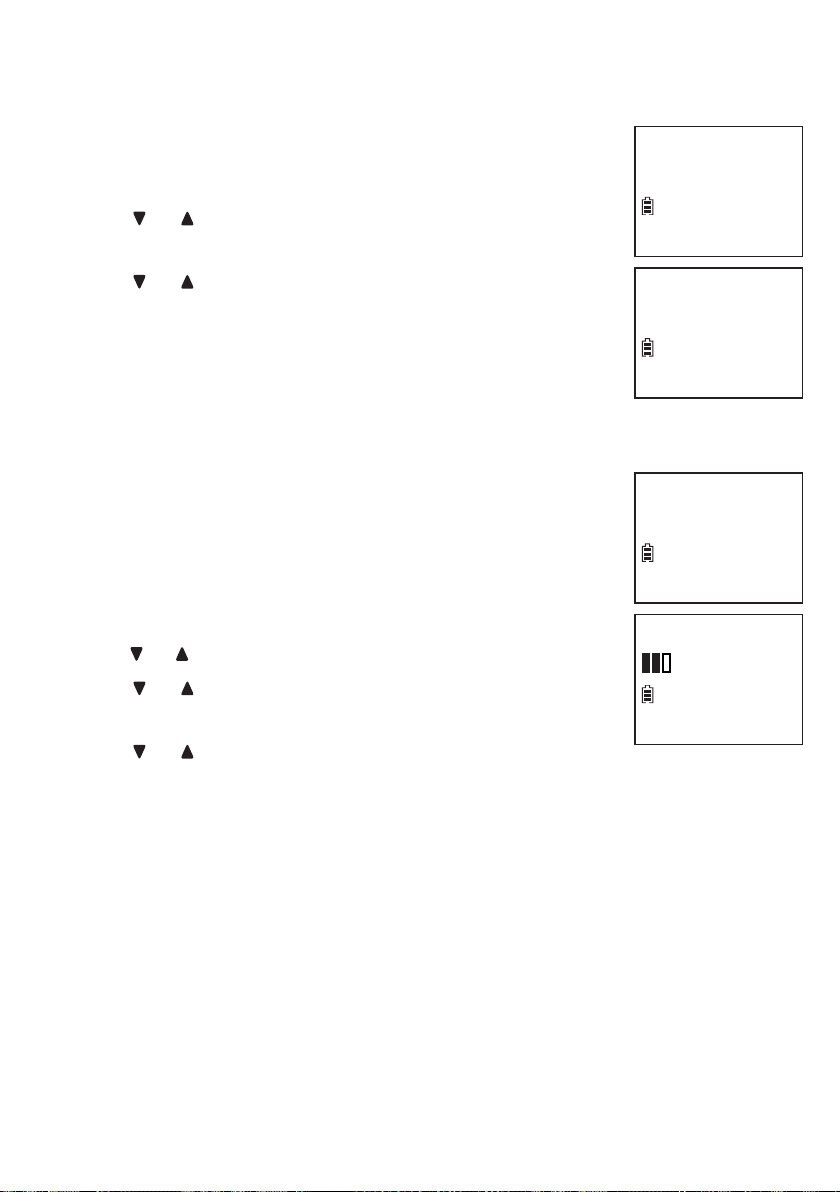
Telephone settings
Rename handset
You can create a name for each system handset.
Press MENU when the handset is not in use.
1.
Press or to scroll to Settings, then
2.
press SELECT.
Press or to scroll to Rename handset, then
3.
press SELECT.
Enter the desired name, then press SELECT to
4.
save. You hear a confirmation tone.
Key tone
You can turn the key tone on or off for each handset.
If you turn the key tone on, the handset beeps with
each key press. If you turn the key tone off, there are
no beeps when you press the handset keys.
Press MENU when the handset is not in use.
1.
Press or to scroll to Settings, then press SELECT.
2.
Press or to scroll to Key tone, then
3.
press SELECT.
Clr voicemail
>Rename handset
RENAME HANDSET
HANDSET_ _ _ _
Rename handset
>Key tone
KEY TONE
Press or to sample each volume level, then
4.
press SELECT to save. You hear a confirmation tone.
34
Page 41

Telephone settings
Use caller ID to automatically set date and time
If you subscribe to caller ID service, the day, month
and time are set automatically with each incoming
Key tone
>CID time sync
call. This feature allows you to choose whether
the time and date are set by incoming caller ID
information. The default setting is On.
Press MENU when the handset is not in use.
1.
Press or to scroll to Settings, then press SELECT.
2.
Press or to scroll to CID time sync, then
3.
CID TIME SYNC
>On
press SELECT.
Press or to scroll to On or Off, then press SELECT to save. You
4.
hear a confirmation tone.
Home area code
If you dial your local calls using only seven digits (area
code not required), you can program your home area
code so that when you receive a call within your local
area, the telephone number is automatically stored
without the area code in the caller ID log.
Press MENU when the handset is not in use.
1.
Press or to scroll to Settings, then press
2.
SELECT.
CID time sync
>Home area code
Only for 7digit
dial from CID
Press or to scroll to Home area code,
3.
then press SELECT. The handset displays
Only for 7digit dial from CID.
Use the dialing keys (0-9) to enter a three-digit home
4.
area code, then press SELECT to save. You hear a
confirmation tone.
If, in the future, your telephone service provider requires you to dial
the area code when making a local call, or, if you move to a location
that requires it, follow the steps above to delete the home area code
you have already programmed. After you have deleted the home area
code, _ _ _ will appear on the screen.
35
HOME AREA CODE
_ _ _
Page 42

Telephone settings
Dial mode
The dial mode is preset to touch-tone dialing. If you
have pulse (rotary) service, you must change the dial
mode to pulse dialing before using the telephone to
make a call.
Press MENU when the handset is not in use.
1.
Press or to scroll to Settings, then press SELECT.
2.
Press or to scroll to Dial mode, then
3.
press SELECT.
Press or to select Touch-tone or Pulse, then
4.
press SELECT to save. You hear a confirmation tone.
Home area code
>Dial mode
DIAL MODE
>Touch-tone
36
Page 43

Telephone settings
Quiet mode
You can turn on the quiet mode for a period of time
(1-12 hours). During this period, all tones (except
paging tone) and call screening are muted.
When you turn on the quiet mode, the answering
system turns on automatically. When the quiet mode
duration expires, the answering system remains on.
To set and turn the quiet mode on:
Press and hold QUIET# when the handset is
1.
not in use. The screen shows Quiet: _ _ hours
(1-12 hours).
Use the dialing keys to enter the desired duration
2.
(1-12), then press SELECT. All screens display
Answering sys is ON briefly and then
Quiet mode on and . The /ANS ON/OFF light
on the telephone base turns on.
Quiet:__hours
(1-12 hours)
Answering sys
is ON
To turn the quiet mode off:
While the quiet mode is on, press and hold QUIET#.
•
The screen displays Quiet mode is off briefly and
then returns to idle.
When you change the settings of the ringer tone or
ringer volume, you can still hear the samples
even if the quiet mode is on.
37
HANDSET
Quiet mode on
ANS ON
5:20
PM
12/02
Page 44

Telephone settings
Voice command
By saying certain commands to the pendant, you can
hear information such as the date or time, or call speed
dial numbers, or even review call log, messages or
reminders. You can turn the pendant voice command
feature (see pages 84-86) on or off.
Press MENU when the handset is not in use.
1.
Press or to scroll to Pendant, then press SELECT.
2.
Press or to scroll to Voice command, then
3.
press SELECT.
Press or to choose On or Off, then press
4.
SELECT to save. You hear a confirmation tone.
Happy message
Happy messages are pendant greeting messages. It
will occur when you pick up the pendant in the morning
(between 4:30 am and 9:00 am), place the pendant on
its charger at night (between 8:00 pm and 11:00 pm),
or after using the voice command feature (see
pages 84-86). The default setting is On.
Press MENU when the handset is not in use.
1.
Set date/time
>Pendant
Pendant Ringer
>Voice command
VOICE COMMAND
>On
Voice command
>Happy Message
HAPPY MESSAGE
>On
Press or to scroll to Pendant, then press SELECT.
2.
Press or to scroll to Happy message,
3.
then press SELECT.
Press or to choose On or Off, then press SELECT to save.
4.
You hear a confirmation tone.
38
Page 45

Telephone operation
Make a call
To make a call on a cordless handset:
Press or .
1.
When you hear a dial tone, dial the number.
2.
The screen displays the elapsed time as you talk
•
(in hours, minutes and seconds).
While entering numbers, press and hold PAUSE
•
to insert a dialing pause (a P appears).
To make a call on a pendant:
Press 1 or 2 to dial the corresponding
speed dial number.
Predial a call
To predial a call on a cordless handset:
Enter the telephone number.
1.
Press DELETE to make corrections.
•
Press or to dial.
2.
The screen displays the elapsed time as you talk
•
(in hours, minutes and seconds).
While entering numbers, press and hold PAUSE to insert a dialing
•
pause (a P appears).
Answer a call
To answer a call on a cordless handset:
Press , or any dialing key (0-9 or ).
•
To answer a call on a pendant:
Press .
•
39
Page 46

Telephone operation
End a call
To end a call on a cordless handset:
Press OFF or place the handset in the telephone base.
•
To end a call on a pendant:
Press or place the pendant in the pendant charger.
•
Speakerphone
When the cordless handset is on a call, press to switch between the
handset speakerphone and the handset earpiece.
When the speakerphone is active, the handset displays Speaker and
the light turns on.
Equalizer
The equalizer enables you to change the quality of the audio for both
handset earpiece and speakerphone to best suit your hearing. The
default setting is Natural.
Press MENU during a call.
1.
Press SELECT to choose Equalizer.
2.
Press or to choose Natural, Treble 1, Treble 2
3.
or Bass, then press SELECT to save.
If you switch the call between the handset and
•
the speakerphone by pressing , the audio
setting remains unchanged.
The current equalizer setting remains unchanged
•
until a new setting is selected.
40
>Equalizer
Phonebook
EQUALIZER
>Natural
Page 47

Telephone operation
Audio Assist
Use the audio assist feature to enhance the clarity and loudness of
the voice on the cordless handset earpiece or the telephone base
speakerphone.
To turn on Audio Assist on the handset:
While you are on a call using the handset earpiece,
•
press AUDIO ASSIST on the handset. The handset
briefly displays Audio assist on. appears.
Press AUDIO ASSIST again to turn off. The
•
handset briefly displays Audio assist off.
To turn on Audio Assist on the
telephone base:
During message playback, press Audio Assist
•
on the telephone base. The telephone base
message window briefly displays Ao.
Press Audio Assist again to turn off. The
•
telephone base message window briefly
displays AF.
AUDIO
ASSIST
Volume control
To adjust the listening volume on a cordless handset:
During a call, press VOL- or VOL+.
•
To adjust the listening volume on a pendant:
During a call, press VOL- or VOL+.
•
Audio Assist is a registered trademark of Advanced American Telephones.
41
Page 48

Telephone operation
Mute
The mute function allows you to hear the other party but the other party
cannot hear you.
During a call, press MUTE. The handset displays
•
Muted briefly and MUTE icon until the mute function
is turned off.
Press MUTE again to resume the conversation. The
•
handset displays Microphone ON briefly.
Call waiting
If you subscribe to call waiting service from your telephone service
provider, you hear an alert tone when there is an incoming call while
you are already on another call.
Press FLASH to put your current call on hold and
•
take the new call.
Press FLASH to switch back and forth
•
between calls.
Temporary ringer silencing
When the telephone is ringing, you can temporarily silence the ringer of
the handset or the pendant without disconnecting the call. The next call
rings normally at the preset volume.
To silence the handset ringer:
Press MUTE, CANCEL or QUIET and it displays
•
Ringer muted and .
To silence the pendant ringer:
Press VOL-.
•
Each handset and pendant ring when there is an incoming call unless
the ringer volume on that device is turned off.
42
Ringer muted
Page 49

Telephone operation
Redial
The last 10 telephone numbers dialed (up to 30 digits)dialed (up to 30 digits) (up to 30 digits)
are stored in the system memory.
Each handset stores the last 10 telephone numbers
dialed (up to 30 digits) independently. When there are
already 10 entries, the oldest entry is deleted to make
room for the new entry.
Press REDIAL when the phone is not in use.
1.
Press , or REDIAL repeatedly to browse.
2.
Press DELETE to delete a redial entry. You hear
•
a confirmation tone.
When the desired entry displays, press or
3.
to dial.
-OR-
Press or
1.
Press REDIAL.
2.
when the phone is not in use.
REDIAL #1/9
800-595-9511
Press , or REDIAL repeatedly to browse.
3.
Press DELETE to delete a redial entry. You hear a confirmation tone.
•
When the desired entry displays, press SELECT to dial or press
4.
CANCEL to exit.
Temporary tone dialing
If you have pulse (rotary) service only, you can switch
from pulse to touch-tone dialing temporarily during
a call. This is useful if you need to send touch-tone
signals to access your telephone banking or long
distance services.
During a call, press .
1.
Enter the number you wish to dial. The telephone sends touch-tone
2.
signals. It automatically returns to pulse dialing mode after you end
the call.
43
Page 50

Telephone operation
Check voicemail
Press and hold 1 on the handset to dial your voicemail number.
•
To set your voicemail number, see Voicemail number on page 32.
Web address
Use this feature to view the VTech website address.
Press MENU when the handset is not in use.
1.
Press or to scroll to Web address, then press
2.
SELECT on the handset.
www.
vtechphones.com
44
Page 51

Telephone operation
Chain dialing
Use this feature to initiate a dialing sequence from numbers stored in
the phonebook, caller ID log or redial list while you are on a call.
To access a number from the phonebook while on a call:
Press MENU.
1.
Press or to scroll to Phonebook, then
2.
press SELECT.
Press or to scroll to the desired entry, then press
3.
SELECT to dial the displayed number.
Equalizer
>Phonebook
To access a number from the caller ID log while
on a call:
Press MENU.
1.
Press or to scroll to Caller ID log, then
2.
press SELECT.
Press or to scroll to the desired entry, then press SELECT to dial
3.
the displayed number.
Mike Smith
800-595-9511
To access a number from the redial list while on a call:
Press REDIAL to enter the redial list.
1.
Press , or REDIAL repeatedly to browse to the desired entry.
2.
Press SELECT to dial the displayed number.
3.
Press CANCEL on the handset to exit the phonebook, caller ID log or
redial list while on a call.
45
Page 52

Telephone operation
Transfer a call
While on an outside call, you can transfer the call from
a handset to another system device.
During a call, press MENU. Press or to scroll to
1.
>Transfer
Intercom
Transfer, then press SELECT.
If you have two or more handsets/pendants, your
•
handset shows TRANSFER TO: Press or to
scroll to the desired device and then press
TRANSFER TO:
>All devices
SELECT. You may also enter a destination
handset number (1-9), or enter followed
by 0-2 for HANDSET 10 to HANDSET 12, or
followed by # for all devices.
The outside call is put on hold and the handset shows
Transferring call.../Transferring call to all...
The destination device rings and shows Transferring from
HANDSET X.
To answer the call on the destination handset, press , or any
2.
dialing key (0-9 or ).
-OR-
To answer the call on the pendant, press .
If the destination device does not answer the call within 30 seconds,
•
the originating device displays No response to transfer. The call
will be reverted to the originating device.
If the destination device is in use, in the phonebook or caller ID log,
•
not powered or out of range, the originating device displays
No answer. Try again. and then reconnects to the outside call.
46
Page 53

Telephone operation
Find handset/pendant
This feature helps you find misplaced handsets
and pendants.
To start the paging tone:
Press /FIND HANDSET on the right side of the
•
telephone base. All idle handsets and pendants
ring and the handsets display ** Paging **.
To stop the paging tone:
Press , OFF, or any dialing key on a
•
cordless handset, or return the cordless handset
to the telephone base.
-OR-
Press on a pendant.
•
-OR-
Press /FIND HANDSET on the telephone base.
•
Press MUTE to mute the ringer of other handsets or press VOL
mute the ringer of other pendants until you find the missing handset
or pendant.
47
-
to
Page 54
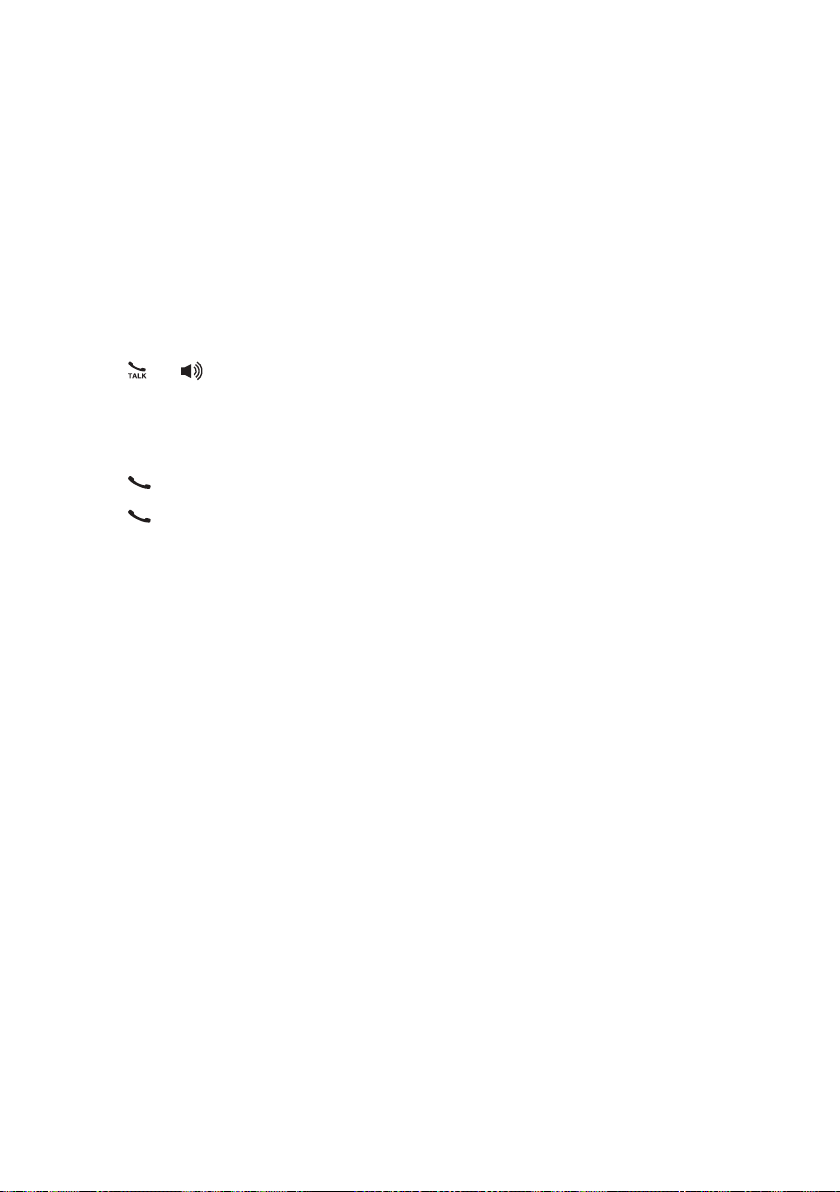
Multiple handset use
Join a call in progress
Another handset, pendant or the telephone base can join an outside
call. You can share an outside call with up to four handsets/pendants at
the same time.
You can buy additional expansion handsets (SN6107) or expansion
pendants (SN6166/SN6167) for this telephone base. You can register
up to 12 handsets/pendants to the telephone base.
To join a call with a cordless handset:
Press
•
Press OFF or place the handset in the telephone base to exit the call.
•
To join a call with a pendant:
Press to join the call.
•
Press or place the pendant in the pendant charger to exit the call.
•
or
to join the call.
48
Page 55

Multiple handset use
Intercom
Use the intercom feature for conversations between two system devices.
Press MENU, then press or to scroll to
1.
Intercom, then press SELECT.
If you have a handset and a pendant, the handset
•
shows Calling all pendants. The pendant rings.
If you have only two handsets, the handset shows
•
Calling other handset. The other handset rings
and shows Other handset is calling.
If you have more than three handsets and
•
pendants, your handset shows INTERCOM TO:
Press or to scroll to the desired device and
then press SELECT. You may also enter a
destination handset number (1-9), or enter
followed by 0-2 for HANDSET 10 to
HANDSET 12, or followed by # for
all devices.
The destination device rings. The destination handset shows
HANDSET X is calling/HANDSET X is calling all.
Your handset shows Calling HANDSET X/Calling all pendants/
Calling all devices.
To answer the intercom call on the destination handset, press ,
2.
or any dialing key (0-9 or ). Both handsets now show Intercom.
Answering sys
>Intercom
Calling
other handset
Intercom
5:20
PM
12/02
-OR-
To answer the intercom call on a pendant, press .
49
Page 56

Multiple handset use
Intercom
To end the intercom call on either handset, one party presses OFF,
3.
or places the handset back in the telephone base. Both handsets
display Intercom ended.
-OR-
To end the intercom call on the pendant, press or place the
pendant back in the pendant charger.
You can cancel the intercom call before it is answered by
•
pressing CANCEL.
If the destination device is not powered, out of range, on a call, or
•
does not answer the intercom call within 100 seconds, your handset
displays No answer. Try again. and then returns to idle mode.
You can press OFF, MUTE or QUIET# on the cordless handset to
•
temporarily silence the intercom ringer.
Only one intercom call can be established at a time.
•
Answer an incoming call during an intercom call
When you receive an incoming outside call during an intercom call, you will
hear an alert tone.
To answer the call, press . The intercom call ends automatically.
•
To end the intercom call without answering or canceling the incoming
•
call, press OFF. The telephone continues to ring.
50
Page 57

Multiple handset use
Transfer a call during an intercom call
Use the intercom feature to transfer an outside call to another cordless
handset or pendant.
During a call, press MENU, then press or to
1.
scroll to Intercom, then press SELECT.
If you have a handset and a pendant, the handset
•
shows Calling all pendants. The pendant rings.
If you have only two handsets, the handset shows
•
Calling other handset. The other handset rings
and shows Other handset is calling.
If you have more than three handsets and
•
pendants, your handset shows INTERCOM TO:
Press or to scroll to the desired device and
then press SELECT. You may also enter a
destination handset number (1-9), or enter
followed by 0-2 for HANDSET 10 to
HANDSET 12, or followed by # for all
devices. The destination device rings. The
destination handset shows HANDSET X is calling.
Your handset shows Calling HANDSET X/Calling all pendants/Calling
all devices.
To answer the intercom call on the destination handset, press ,
2.
or any dialing key (0-9 or ). Both handsets now show Intercom.
Transfer
>Intercom
Calling
other handset
Intercom
5:20
PM
12/02
-OR-
To answer the intercom call on a pendant, press .
51
Page 58
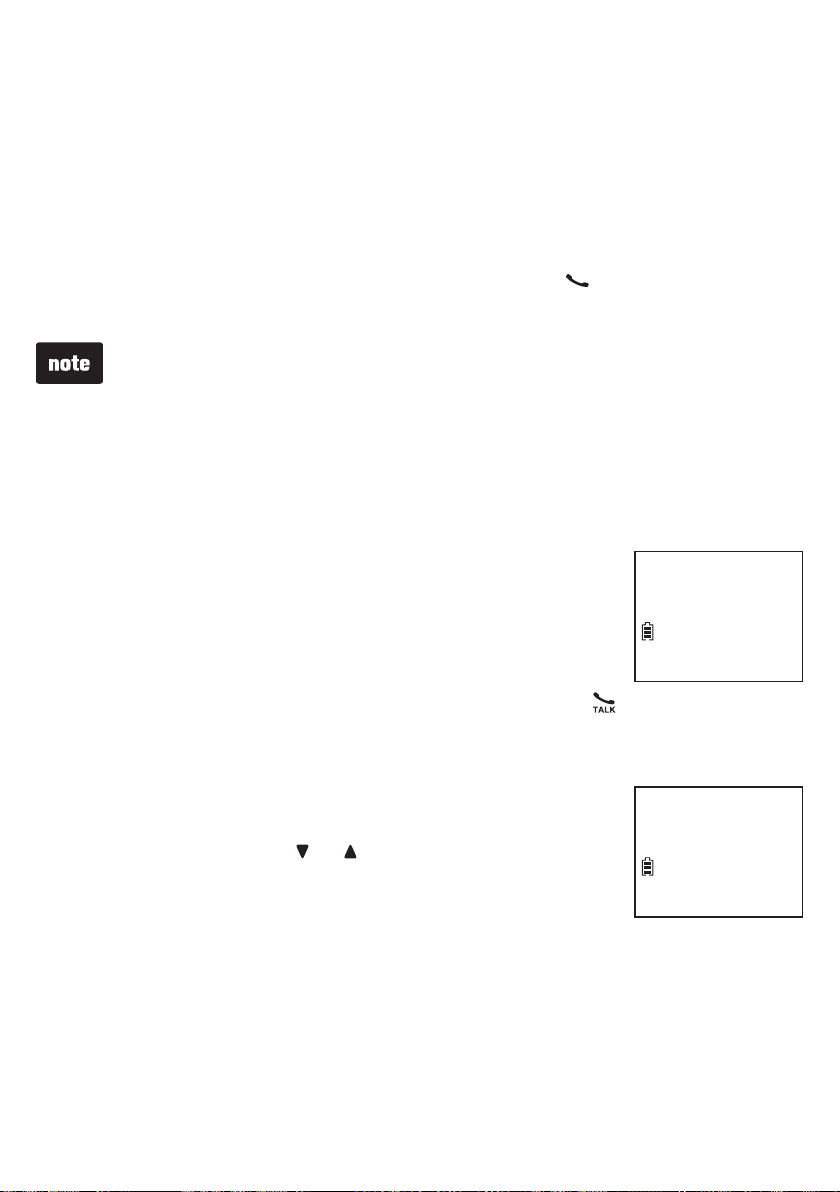
Multiple handset use
Transfer a call during an intercom call
To end the intercom call on either handset, one party presses OFF,
3.
or places the handset back in the telephone base. Both handsets
display Intercom ended.
-OR-
To end the intercom call on the pendant, press or place the
pendant back in the pendant charger.
You can cancel the intercom call before it is answered by
•
pressing CANCEL.
If the destination device is not powered, out of range, on a call,
•
or does not answer the intercom call within 100 seconds, your
handset displays No answer. Try again. and then reconnects to
the outside call.
From this intercom call, you have the following options:
4.
You can transfer the call. Press MENU,
•
then press SELECT. Your handset shows
Call transferred. The destination device is then
connected to the outside call.
You can end the intercom call and continue the
•
outside call with the originating handset. Press on your
handset, or the other party can press OFF on the handset, or
place the handset back in the telephone base.
You can let the other device join you on the
•
outside call in a three-way conversation. Press
MENU, then press or to scroll to Share call,
then press SELECT on the originating handset.
>Transfer
Share call
Transfer
>Share call
52
Page 59

Phonebook
About the phonebook
The phonebook stores up to 50 entries with up to 30 digits for each
phone number and 15 characters for each name.
Phonebook entries are shared by all handsets. Any
•
modifications made on one handset apply to all.
When you access the phonebook without records,
•
the handset shows Phonebook empty.
When the phonebook is full and you try to save an
•
entry, the handset shows Phonebook full.
When you try to save an entry already stored in
•
the phonebook, the handset shows
Number already saved.
Only one handset can review the phonebook at a
•
time. When a handset tries to enter the phonebook
while another handset is already in it,
Not available at this time appears.
Phonebook empty
Phonebook full
Number
already saved
53
Not available
at this time
5:20
PM
12/02
Page 60

Phonebook
Add a phonebook entry
Press when the phonebook is empty. Then the
1.
handset displays Phonebook empty briefly and
then Add contact? Press SELECT.
-ORPress MENU when idle. Press or to scroll to
Phonebook, then press SELECT. Press or to
scroll to Add contact, then press SELECT.
When ENTER NUMBER displays, use
2.
the dialing keys to enter a number (up to
30 digits).
Press or to move the cursor to the left
•
or right.
Press DELETE to erase a digit.
•
Press and hold DELETE to erase all digits.
•
Press and hold PAUSE to enter a dialing pause
•
(a P appears).
-OR-
Copy a number from the redial list by pressing
REDIAL then press or , or REDIAL repeatedly
to find the desired number. Press SELECT.
Press SELECT.
3.
When ENTER NAME displays, use the dialing
4.
keys to enter a name (up to 15 characters). Each
time you press a key, the character on that key
appears. Additional key presses produce other
characters on that key. Press the key repeatedly
until the desired character appears. The first
character of each word is capitalized.
Press or to move the cursor to the left
•
or right.
Press 0 to add a space.
•
Press DELETE to erase a character..
•
Press and hold DELETE erase all characters.
•
Press SELECT to save. The handset displays Saved and you hear
5.
a confirmation tone.
Add contact?
ENTER NUMBER
ENTER NAME
_
Saved
_
54
Page 61

Phonebook
Add a phonebook entry
-OR-
Use the dialing keys to enter a number (up to 30
1.
digits) when idle. Press SELECT. The handset
displays EDIT NUMBER.
Press or to move the cursor to the left or right.
•
Press DELETE to erase a digit.
•
Press and hold DELETE to erase all digits.
•
Press and hold PAUSE to enter a dialing pause (a P appears).
•
-OR-
Copy a number from the redial list by pressing REDIAL then press
or , or REDIAL repeatedly to find the desired number. Press
SELECT to copy the number.
Press SELECT.
2.
When ENTER NAME displays, use the dialing keys to enter a name
3.
(up to 15 characters). Each time you press a key, the character on
that key appears. Additional key presses produce other characters
on that key. Press the key repeatedly until the desired character
appears. The first character of each word is capitalized.
800-595-9511
5:20
PM
12/02
Press or to move the cursor to the left or right.
•
Press 0 to add a space.
•
Press DELETE to erase a character..
•
Press and hold DELETE to erase all characters.
•
Press SELECT to save. The handset displays Saved and you hear a
4.
confirmation tone.
55
Page 62

Phonebook
Review phonebook entries
Phonebook entries appear alphabetically.
Press when idle to show the first entry in the
1.
phonebook.
Press or to browse through the entries.
2.
-OR-
Press MENU when the handset is not in use.
1.
Press or to scroll to Phonebook, then press
2.
SELECT twice.
Press or to browse through the entries.
3.
Alphabetical search
Press idle to show the first entry in the phonebook.
1.
Use the dialing keys to enter the letter associated with the name. For
2.
example, if you have the entries named Jennifer, Jessie, Kevin and
Linda in your phonebook, press 5 (JKL) once to see Jennifer (when
Jennifer displays, press to see Jessie), twice to see Kevin, or three
times to see Linda. If necessary, press or to browse.
-OR-
Phonebook
Entries: 15
Mike Smith
800-595-9511
Press MENU when the handset is not in use.
1.
Press or to scroll to Phonebook, then press SELECT twice.
2.
Use the dialing keys to enter the letter associated with the name. For
3.
example, if you have the entries named Jennifer, Jessie, Kevin and
Linda in your phonebook, press 5 (JKL) once to see Jennifer (when
Jennifer displays, press to see Jessie), twice to see Kevin, or three
times to see Linda. If necessary, press or to browse.
56
Page 63

Phonebook
Edit a phonebook entry
Search for the desired entry in the phonebook (see Review
1.
phonebook entries or Alphabetical search on page 56).
When the desired entry displays, press SELECT. The handset
2.
displays EDIT NUMBER and the stored number.
Use the dialing keys to edit the number.
3.
Press or to move the cursor to the left or right.
•
Press DELETE to erase a digit.
•
Press and hold DELETE to erase all digits.
•
Press and hold PAUSE to enter a dialing pause (a P appears).
•
Press SELECT. The screen displays EDIT NAME and then the
4.
stored name.
Use the dialing keys to edit the name.
5.
Press or to move the cursor to the left or right.
•
Press 0 to add a space.
•
Press DELETE to erase a character..
•
Press and hold DELETE to erase all characters.
•
Press SELECT to save the entry. The handset displays Saved and
6.
then the revised entry. You hear a confirmation tone.
Delete a phonebook entry
Search for the desired entry in the phonebook
1.
(see Review phonebook entries or Alphabetical
search on page 56).
Press DELETE to delete the displayed phonebook
2.
entry. The handset displays Delete contact? with
the contact name.
Press SELECT to confirm. The handset displays
3.
Contact deleted. You hear a conformation tone.
57
Mike Smith
Delete contact?
Contact deleted
Page 64

Caller ID
About the caller ID log
This product supports caller ID services offered by most telephone
service providers. Depending on your service subscription, you may see
the caller’s number, or the caller’s name and number that are sent by
your telephone service provider after the first or second ring. Caller ID
allows you to see the name, number, date and time of calls.
Information about caller ID with call waiting
Caller ID with call waiting lets you see the name and telephone number
of the caller before answering the call, even while on another call.
It may be necessary to change your telephone service to use this
feature. Contact your telephone service provider if:
You have both caller ID and call waiting, but as separate services
•
(you may need to combine these services).
You have only caller ID service, or only call waiting service.
•
You do not subscribe to caller ID log or call waiting services.
•
There are fees for caller ID services. In addition, services may not be
•
available in all areas.
This product can provide information only if both you and the caller
are in areas offering caller ID service and if both telephone service
providers use compatible equipment. The time and date, along with the
call information, are from the telephone service provider.
Caller ID information may not be available for every incoming call.
Callers may intentionally block their names and/or telephone numbers.
To view caller ID log entries with numbers between 16 and 24 digits,
you must save the entry to the phonebook (see page 63).
You can use this product with regular caller ID service, or you can use
this product’s other features without subscribing to caller ID or combined
caller ID with call waiting service.
58
Page 65

Caller ID
Caller ID log
If you subscribe to caller ID service, information about each caller will
appear after the first or second ring. If you answer a call before the
caller’s information appear on the screen, it will not be saved in the
caller ID log.
The caller ID log stores up to 50 entries. Each entry has up to 24
•
digits for the phone number and 15 characters for the name. If the
name has more than 15 characters, only the first 15 characters are
shown and saved in the caller ID log.
Caller ID log entries are shared by all system handsets. Any
•
modifications made on one handset apply to all.
You can review, redial, and copy an entry into the phonebook.
•
Entries appear in reverse chronological order.
•
When the caller ID log is full, the oldest entry is deleted to make room
•
for new incoming call information.
XX Missed calls shows when there are new
•
caller ID log entries that have not been reviewed.
Caller ID log empty shows when you access the
•
caller ID log without records.
Only one handset can review the caller ID log at a
•
time. If a handset tries to enter the caller ID log while
another handset is already in it, its screen displays
Not available at this time.
HANDSET X
XX Missed calls
5:20
PM
Caller ID log
5:20
PM
12/02
empty
12/02
59
Not available
at this time
5:20
PM
12/02
Page 66

Caller ID
Missed call indicator
When there are calls that have not been
reviewed in the caller ID log, the handset displays
XX Missed calls. When you have reviewed all the
HANDSET X
XX Missed calls
missed calls, the missed call indicator goes away.
5:20
PM
12/02
Each time you review a caller ID log entry marked
NEW on the cordless handset, the number of missed
calls decreases by one.
If you do not want to review the missed calls one by one,
press and hold CANCEL or DELETE on the cordless
Mike Smith
800-595-9511
NEW
5:20
PM
12/02
handset when idle to clear the missed call indicator. All
the entries are then considered old and kept in the caller ID log.
Memory match
When the incoming telephone number matches the last seven digits of
a telephone number in your phonebook, the name that appears on the
screen matches the corresponding name in your phonebook.
For example, if Linda Jones calls, her name appears as Linda if this is
how you entered it into your phonebook.
The number shown in the caller ID log is in the format sent by the
telephone service provider. The telephone service provider usually
delivers 10-digit phone numbers (area code plus telephone number).
If the phone number of the caller does not match a number in your
phonebook, the name will appear as it is delivered by the telephone
service provider.
60
Page 67

Caller ID
Review the caller ID log
Review the caller ID log to find out who called, to return the call, or to
copy the caller’s name and number into your phonebook.
To review the caller ID log with a cordless handset:
Press CID on the cordless handset.
1.
Press or to browse.
2.
-OR-
Press MENU when the handset is not in use.
1.
Press or to scroll to Caller ID log, then press
2.
SELECT twice.
Press or to browse through the entries.
3.
To review the caller ID log with a pendant:
Use the voice command feature (see page 86).
•
61
Page 68

Caller ID
View dialing options
Although the caller ID log entries received have 10 digits (the area code
plus the seven-digit number), in some areas, you may need to dial only
the seven digits, or 1 plus the seven digits, or 1 plus the area code plus
the seven digits. You can change the number of digits that you dial from
the caller ID log and store the new number to the phonebook.
While reviewing the caller ID log,
press QUIET# on the handset
repeatedly to display different
dialing options for local and long
distance numbers before dialing
or saving the telephone number in
Press #
Press 1
1-800-595-9511
595-9511
1-595-9511
800-595-9511
1-800-595-9511
800-595-9511
the phonebook.
Press 1 repeatedly if you need
Press 1
1-595-9511
595-9511
to add or remove 1 in front of the
telephone number before dialing or saving it in the phonebook.
When the number is displayed in the correct format for dialing, press
or to dial.
Dial a caller ID log entry
To dial on a cordless handset:
Search for the desired caller ID log entry (see Review the caller ID log
1.
on page 61).
When the desired entry displays, press or to dial.
2.
To dial on a pendant:
Use the voice command feature (see page 86).
•
62
Page 69

Caller ID
Save a caller ID log entry to the phonebook
Search for the desired caller ID log entry (see Review the caller ID log
1.
on page 61).
Press SELECT to choose an entry. The handset
2.
displays EDIT NUMBER and the stored number.
Use the dialing keys to edit the number.
3.
Press or to move the cursor to the left or right.
•
Press DELETE to erase a digit.
•
Press and hold DELETE to erase all digits.
•
Press and hold PAUSE to enter a dialing pause (a P appears).
•
Press SELECT. The handset displays EDIT NAME
4.
and the stored name.
Use the dialing keys to add or edit the name.
5.
Additional key presses show other characters of that
particular key.
Press or to move the cursor to the left or right.
•
Press 0 to add a space.
•
EDIT NUMBER
800-595-9511
EDIT NAME
Mike Smith
_
Press DELETE to erase a character..
•
Press and hold DELETE to erase all characters.
•
Press SELECT to save the entry. The handset displays Saved and
6.
then the revised entry. You hear a confirmation tone.
63
Page 70

Caller ID
Delete caller ID log entries
To delete one entry:
Search for the desired caller ID log entry (see Review the caller ID log
1.
on page 61).
Press DELETE to delete the displayed entry. You hear a
2.
confirmation tone.
To delete all entries:
Press MENU when the handset is not in use.
1.
Press or to scroll to Caller ID log, then
2.
press SELECT.
Press or to scroll to Del all calls. The handset
3.
displays Delete all calls?
Press SELECT to confirm. You hear a confirmation tone.
4.
Caller ID log screen messages
Displays: When:
Delete
all calls?
PRIVATE NAME
PRIVATE NUMBER
PRIVATE CALLER
UNKNOWN NAME
UNKNOWN NUMBER
UNKNOWN CALLER
The caller is blocking the name information.
The caller is blocking the telephone number
information.
The caller is blocking the name and number
information.
This caller’s name is unavailable.
This caller’s number is unavailable.
No information is available about this caller.
64
Page 71

Reminder
About the reminder
The reminder feature helps remind you of important events. You can
set the reminder to remind you only once, or in daily, weekly or monthly
bases. Once you set the reminder, the system will alarm you at the alarm
time and every 15 minutes after the alarm time for three more times.
Add a reminder
Each reminder can be up to four minutes in length. The total storage
capacity for the announcement, messages, memos and reminders is
approximately 14 minutes.
Press MENU when the handset is not in use.
1.
Press or to scroll to Reminder, then
2.
press SELECT.
Press or to scroll to Set reminder, then
3.
press SELECT.
Press or to select the month then press
4.
SELECT, or use the dialing keys to enter a two-digit
number (01-12).
Caller ID log
>Reminder
Review
>Set reminder
Press or to select the date then press SELECT,
5.
or use the dialing keys to enter a two-digit number
(01-31).
Press or to select the year then press SELECT,
6.
or use the dialing keys to enter a two-digit number
(00-99) then press SELECT.
Press or to select the hour then press SELECT,
7.
or use the dialing keys to enter a two-digit number
(01-12).
Press or to select the minute then press
8.
SELECT, or use the dialing keys to enter a two-digit
number (00-59).
Press or to select AM or PM, then press SELECT.
9.
65
REMINDER
MM/DD/YY
REMINDER
HH:MM --
Page 72

Reminder
Add a reminder
The system announces, “Record after the tone.
10.
Press 5 when you are done.” After the tone, speak
towards the microphone.
Press 5 when done. The system announces,
11.
“Recorded.”
Press or to scroll to the frequency you would
12.
like to set, then press SELECT. You hear a
confirmation tone.
Once -- Reminder occurs only once at the
•
specific time and date you set.
Daily -- Reminder occurs every day at the specific time you set.
•
Weekly -- Reminder occurs every week at the specific time and
•
day you set.
Monthly -- Reminder occurs every month at the specific time and
•
date you set.
Record Reminder
5-Stop
FREQUENCY
>Once
66
Page 73

Reminder
Review reminders
When playback begins, the total number of reminders is announced.
Before each reminder, you hear the day and time of the recording. After
the last reminder, the handset displays End of reminder and you hear,
“End of reminder.”
To play reminders with a cordless handset:
Press MENU when the handset is not in use.
1.
Press or to scroll to Reminder, then press SELECT.
2.
Press SELECT to select Review. The reminders play automatically.
3.
Options during playback:
Press VOL+ or VOL- to adjust the reminder playback volume.
•
Press 4 to repeat the current reminder.
•
Press 5 to stop playback.
•
Press 6 to skip to the next reminder.
•
Press to switch between the handset speakerphone and the
•
handset earpiece.
Press DELETE to delete the current reminder. The handset displays
•
Reminder deleted. The system announces, “Reminder deleted.”
To play reminders with a pendant:
Use the voice command feature (see page 85).
•
Add and review reminders remotely
You can also add or review reminders remotely from any touch-tone
telephone. See Remote access on page 82 for more information.
67
Page 74

Reminder
Reminder on/off
You can turn the reminder feature on or off.
Press MENU when the handset is not in use.
1.
Press or to scroll to Reminder, then
2.
press SELECT.
Press or to scroll to On/off, then press SELECT.
3.
Press or to scroll to On or Off, then press
4.
SELECT to save. You hear a confirmation tone.
When the reminder feature is set to off, it will be
automatically turned on after a reminder is recorded.
The handset displays Reminder is turned ON.
Set reminder
>On/off
REMINDER ON/OFF
>On
68
Page 75

Answering system settings
Answering system
Use the answering system menu of a cordless
handset to turn on or off the answering system
Play messages
>Answering sys
or message alert tone, set up the announcement
message, activate the call screening, or change the
number of rings, remote access code or message
recording time.
If your answering system is turned off and you change any of its
settings, the answering system automatically turns on again.
You may also turn on or off the answering system on the telephone base.
Announcement
The telephone is preset with a greeting that answers calls with,
“Hello. Please leave a message after the tone.” You can use this
preset announcement, or replace it with your own.
Record your own announcement
You can record an announcement up to 90 seconds, but any
announcement shorter than two seconds will not be recorded.
Press MENU when the handset is not in use.
1.
Press or to scroll to Answering sys, then
2.
press SELECT.
Press SELECT again to select Announcement.
3.
Press SELECT again to select Record annc. The
4.
system announces, “Record after the tone. Press 5
when you are done.” After the tone, speak towards
the microphone.
Press 5 when done. The answering system
5.
automatically plays back the newly recorded
announcement, then returns to the previous menu.
-OR-
Press CANCEL to return to the previous menu.
69
>Announcement
Delete all old
>Record annc
Play annc
RECORDING ANNC...
5-Stop
Page 76

Answering system settings
Play your announcement
Press MENU when the handset is not in use.
1.
Press or to scroll to Answering sys, then
2.
press SELECT.
Press SELECT again to select Announcement.
3.
Press or to scroll to Play annc, then
4.
press SELECT.
Options during playback:
Press VOL+ or VOL- to adjust the announcement playback volume.
•
Press 5 or OFF to stop playback.
•
Press to switch between the handset
•
speakerphone and the handset earpiece.
Press DELETE to delete the current announcement.
•
The handset displays Annc. Deleted. The system
announces, “Announcement deleted.”
When your announcement is deleted, calls are answered with the
preset announcement.
Record annc
>Play annc
Annc. Deleted
70
Page 77

Answering system settings
Answer on/off
The answering system must be turned on to answer and
record messages.
When the answering system is turned on, the
/ANS ON/OFF light on the telephone base turns on.
ANS ON displays on the handset.
On the telephone base, press /ANS ON/OFF to turn
the answering system on or off. When the answering
system is turned on, the base announces, “Calls will
be answered.” When the answering system is turned
off, the base announces, “Calls will not be answered.”
To set answer on/off with a cordless handset:
Press MENU when the handset is not in use.
1.
Press or to scroll to Answering sys, then
2.
press SELECT.
Press or to scroll to Answer ON/OFF, then
3.
press SELECT.
Press or to choose On or Off, then press
4.
SELECT. You hear a confirmation tone.
Record memo
>Answer ON/OFF
ANSWER ON/OFF
>On
To set answer on/off with the telephone base:
Press /ANS ON/OFF to turn the answering system on or off.
•
You cannot turn on the answering system with no memory capacity
left, the handset displays Memory full.
71
Page 78

Answering system settings
Call screening
Use this feature to choose whether incoming
messages can be heard over the cordless handset or
Answer ON/OFF
>Ans sys setup
the telephone base while they are being recorded.
Press MENU when the handset is not in use.
1.
Press or to scroll to Answering sys, then
2.
press SELECT.
Press or to scroll to Ans sys setup, then
3.
>Call screening
# of rings
press SELECT.
Press SELECT again to select Call screening.
4.
Press or to choose On or Off, then press
5.
SELECT. You hear a confirmation tone.
CALL SCREENING
>On
Number of rings
You can choose two, three, four, five or six rings, or toll saver. With toll
saver selected, the answering system answers after two rings when
you have new messages, or after four rings when there are no new
messages. This enables you to check for new messages and avoid
paying long distance charges when calling from out of your local area.
Press MENU when the handset is not in use.
1.
Press or to scroll to Answering sys, then
2.
press SELECT.
Press or to scroll to Ans sys setup, then
3.
press SELECT.
Press or to scroll to # of rings, then press SELECT.
4.
Press or to choose 6, 5, 4, 3, 2 or Toll saver, then press
5.
SELECT. You hear a confirmation tone.
72
# OF RINGS
>4
Page 79

Answering system settings
Remote access code
A two-digit security code is required to access the answering system
remotely from any touch-tone telephone. The preset code is 19. You
can set the code from 00 to 99.
Press MENU when the handset is not in use.
1.
Press or to scroll to Answering sys, then
2.
press SELECT.
Press or to scroll to Ans sys setup, then
3.
press SELECT.
Press or to scroll to Remote code, then
4.
press SELECT.
Press or to move the cursor to the left
5.
or right. Use the dialing keys (0-9) to enter a
two-digit number.
Press SELECT. You hear a confirmation tone.
6.
Message alert tone
# of rings
>Remote code
REMOTE CODE
19
When the message alert tone is set to On, and there is at least one new
message, the telephone base beeps every 10 seconds. The message
alert tone is preset to Off.
There is no audible alert at the handset.
Press MENU when the handset is not in use.
1.
Press or to scroll to Answering sys, then
2.
MSG ALERT TONE
>Off
press SELECT.
Press or to scroll to Ans sys setup, then
3.
press SELECT.
Press or to scroll to Msg alert tone, then press SELECT.
4.
Press or to choose On or Off, then press SELECT. You hear a
5.
confirmation tone.
The answering system must be turned on for the message alert tone
feature to be functional.
73
Page 80

Answering system settings
Message recording time
You can set the recording time allowed for incoming
messages. The message length is three minutes
by default.
Press MENU when the handset is not in use.
1.
Press or to scroll to Answering sys, then
2.
press SELECT.
Press or to scroll to Ans sys setup, then
3.
press SELECT.
Press or to scroll to Recording time, then
4.
press SELECT.
Press or to choose 3 minutes, 2 minutes or 1 minute, then
5.
press SELECT. You hear a confirmation tone.
Msg alert tone
>Recording time
RECORDING TIME
>3 minutes
74
Page 81

Answering system operation
Answering system and voicemail
Your telephone has separate indicators for two different types of
voice messages: those left on its built-in digital answering system and
those left with your telephone service provider’s voicemail (fees may
apply). Your telephone’s built-in digital answering system messages
and voicemail messages are separate. Each alerts you to new
messages differently.
•
When there are new answering system messages,
the handset displays XX New messages and the
message window on the telephone base flashes.
To listen to the messages recorded on your digital
answering system, press MENU twice on a handset,
or press /PLAY on the telephone base.
If and New voicemail display on the handset, your
•
telephone service provider is indicating that it has
new voicemail for you. To listen to your voicemail,
press and hold 1 on your handset. See Voicemail
number on page 32 to set your voicemail number.
Some telephone service providers bundle or combine multiple services
like voicemail and call waiting, so you may not be aware that you have
voicemail. To check what services you have and how to access them,
contact your telephone service provider.
HANDSET X
XX New messages
5:20
PM
HANDSET X
New voicemail
5:20
PM
ANS ON
12/02
12/02
To use your voicemail service rather than your answering system,
turn off your answering system. To use your answering system rather
than your voicemail service, contact your telephone service provider to
deactivate your voicemail service.
75
Page 82

Answering system operation
Using the answering system and voicemail together
You can also use your telephone answering system and voicemail together
by setting your built-in answering system to answer before voicemail
answers as described below. To learn how to program your voicemail
settings, contact your telephone service provider. Then, if you are on a call,
or if the answering system is busy recording a message and you receive
another call, the second caller can leave a voicemail message.
Set your answering system to answer calls at least two rings earlier than
your voicemail is set to answer. For example, if your voicemail answers
after six rings, set your answering system to answer after four rings.
Some voicemail providers may program the delay before answering calls
in seconds instead of rings. In this case, allow six seconds per ring when
determining the appropriate setting.
Message capacity
The answering system can record and store up to 99 messages. Each
message can be up to three minutes in length. The total storage capacity
for the announcement, messages, memos and reminders is approximately
14 minutes. The actual recording time depends on individual message
characteristics. Messages remain available for replay until you delete them.
New message indication
When there are new answering system messages, the handset
displays XX New messages and the message window on the
telephone base flashes.
If the message alert tone is turned on, the telephone base beeps every
10 seconds when there are messages that have not been reviewed.
76
Page 83

Answering system operation
Call screening
To screen a call at the telephone base:
If the answering system and call screening are on, the
announcement and the incoming message broadcast
at the telephone base while the call is answered by the
answering system.
Options while a message is being recorded:
Press qVOL or pVOL to adjust the listening volume.
•
Press /STOP to temporarily turn off the feature.
•
To screen a call at a cordless handset:
If the answering system and call screening are on, press SELECT. The
announcement and the incoming message broadcast at the handset
while the call is answered by the answering system.
Options while a message is being recorded:
Press VOL
•
Press OFF to temporarily turn off the feature.
•
Press SELECT to temporarily turn on the feature if it is set to off.
•
+
or VOL- to adjust the listening volume.
To screen call,
press [SELECT]
Call intercept
If you want to talk to the caller whose message is being recorded, press
or
on a handset.
Temporarily turn off the message alert tone
If the message alert tone is turned on (see page 73), the telephone base
beeps every 10 seconds when there are new messages. Pressing any
telephone base key (except FIND HANDSET) temporarily silences the
message alert tone.
The message alert tone resumes when you receive a new message.
77
Page 84

Answering system operation
Message playback
When playback begins, the total number of old or new messages is
announced. Before each message, you hear the day and time of the
recording. If the date and time are not set, you hear, “Time and date
not set,” before playback. After the last message, you hear, “End of
messages.” If the recording time is less than three minutes, you hear,
“Less than three minutes to record.” If there is no remaining recording
time, you hear “Memory is full.” If there are no recorded messages, the
handset shows No messages and you hear, “You have no messages.”
To play messages at the telephone base:
Press /PLAY when the telephone base is not in use.
Options during playback:
Press qVOL or pVOL to adjust the message playback volume.
•
Press /SKIP to skip to the next message.
•
Press /REPEAT to repeat the message. Press /REPEAT twice to
•
hear the previous message.
Press X/DELETE to delete the playing message. The system
•
announces, “Message deleted,” and then advances to the
next message.
Press /STOP to stop the playback.
•
Press to reduce the playback speed.
•
78
Page 85

Answering system operation
Message playback
To play messages on a cordless handset:
Press MENU when the handset is not in use.
1.
Press SELECT to select Play messages.
2.
If you have only new or old messages, the
3.
messages play automatically.
-OR-
If you have both new and old messages, press or to scroll to
Play new msgs or Play old msgs, then press SELECT.
Options during playback:
Press VOL+ or VOL- to adjust the message playback volume.
•
Press 6 to skip to the next message.
•
Press 4 to repeat the message. Press 4 twice to hear the
•
previous message.
Press DELETE to delete the playing message. The handset displays
•
Message deleted. The system announces, “Message deleted,” and
then advances to the next message.
Press to switch between the handset speakerphone and the
•
handset earpiece.
Press to call back the caller. The handset displays Call back?
•
Press SELECT to confirm or press OFF to cancel.
Press SELECT to pause the playback and view the caller’s
•
information. Then you can press
or
to call back.
>Play messages
Answering sys
To play messages at a pendant:
Use the voice command feature (see page 85).
•
79
Page 86

Answering system operation
Delete all old messages
You can only delete old (reviewed) messages. You cannot delete
new messages until you review them. You cannot retrieve
deleted messages.
To delete all old messages with the telephone base:
Press X/DELETE when the telephone base is not in use. The telephone
1.
base announces, “To delete all old messages, press delete again.”
Quickly press X/DELETE again. The telephone base announces,
2.
“All old messages deleted!” You hear a confirmation tone.
To delete all old messages with a cordless handset:
Press MENU when the handset is not in use.
1.
Press or to scroll to Answering sys, then
2.
press SELECT.
Press or to scroll to Delete all old, then
3.
press SELECT. The handset displays
Delete all old messages?
Press SELECT to confirm. The handset displays
4.
Deleting... then All old msgs deleted! You hear
a confirmation tone.
Announcement
>Delete all old
Delete all
old messages?
When you try to delete all old messages but you do not have, the
handset displays No old messages to delete.
80
Page 87

Answering system operation
Record, play and delete memos
Memos are your own recorded messages used as reminders for
yourself or others using the same answering system. You can use a
handset to record your own memos.
Play and delete them in the same way as incoming messages (see
Message playback on pages 78 and 79).
Press MENU when the handset is not in use.
1.
Press or to scroll to Answering sys, then press SELECT.
2.
Press or to scroll to Record memo, then press SELECT.
3.
The system announces, “Record after the tone. Press 5 when you
4.
are done.” After the tone, speak towards the microphone.
Press 5 when done. The system announces, “Recorded.”
5.
“Memory is full,” is announced if you record a memo when the
•
memory is full.
Each memo can be up to four minutes in length.
•
Memos shorter than two seconds are not recorded.
•
81
Page 88

Answering system operation
Remote access
A two-digit security code is required to access the answering system
remotely from any touch-tone telephone. The preset code is 19. See
Remote access code on page 73 to change it.
Dial your telephone number from any touch-tone telephone.
1.
Enter the two-digit security code after the announcement and the
2.
long beep.
The system announces, “Press star for reminder or press pound to
3.
listen to messages.” Press or #.
After pressing , you can enter one of the following
•
remote commands:
Command Function
1 Review reminders.
2 Set reminders.
3 End the call.
4 Turn reminder off.
82
Page 89

Answering system operation
Remote access
-OR-
After pressing #, you can enter one of the following
•
remote commands.
Command Function
1 Play all messages.
2 Play new messages.
3 Delete the current message (during playback).
33 Delete all old messages.
4 Repeat the current message (during playback).
5 Stop.
*5 Hear a list of remote commands.
6 Skip to the next message (during playback).
*7 Record a new announcement.
8 End the call.
0 Turn the answering system on or off.
If you do not press any key within 20 seconds, the remote access
•
call automatically disconnects.
When the answering system memory is full, the telephone
•
announces, “Memory is full. Enter the remote access code.”
When the answering system is off, the telephone answers after
•
10 rings, and announces, “Please enter your remote access code.”
83
Page 90

Voice command
About voice command
By saying certain commands to the
pendant, you can hear information
such as the date or time, or call
speed dial numbers, or even review
call log, messages or reminders.
Use voice command
Press VOICE on either side of the
pendant when the telephone is idle.
After you hear a beep, say your
command to the pendant.
Common commands
“What can I say?” - To hear a list of voice commands.
“What time is it?” - To hear the current time.
“What is the date?” - To hear the current date.
VOI CE
VOI CE
Press
“Call speed dial X.” - To call a speed dial number.
“Intercom all.” - To send out intercom request to all devices.
“Cancel.” - To return to idle mode.
84
Page 91

Voice command
Use voice command
Reminders
Press VOICE and say “Review reminders.” The system will
automatically review all missed reminders. If you do not have any
reminders, the system will announce, “You don’t have any reminders
for today.”
During the playback, press VOICE and say one of the following commands:
“What can I say?” - To hear a list of voice commands.
“Skip reminder.” - To skip to the next reminder.
“Repeat reminder.” - To repeat the reminder.
“Stop.” - To stop the reminder playback.
“Cancel.” - To continue the reminder playback.
Messages
Press VOICE and say “Review messages.”
During the playback, press VOICE and say one of the following commands:
“What can I say?” - To hear a list of voice commands.
“Skip message.” - To skip to the next message.
“Repeat message.” - To repeat the message.
“Slow playback.” - To slow down the message playback.
To resume normal playback, press VOICE and say
•
“Play normal.”
“Stop.” - To stop the message playback.
“Delete.” - To delete the current message.
“Cancel.” - To continue the message playback.
85
Page 92

Voice command
Use voice command
Call log
Press VOICE and say “Review call log.”
During the playback, press VOICE and say one of the following commands:
“What can I say?” - To hear a list of voice commands.
“Skip call log.” - To skip to the next call log entry.
“Repeat call log.” - To repeat the call log entry.
“Stop. - To stop the call log entry playback.
“Cancel.” - To continue the call log entry playback.
“Call back.” - The system will ask, “Would you like to call XXX?”
Say “Yes” to call the number.
•
Say “No” to return to the playback.
•
If you do not say the command within five seconds, or the system
does not understand your command, the system will say, “Sorry,
I didn’t catch that. Please press the voice command button and
try again.”
86
Page 93

Appendix
Display screen messages
Caller ID log
empty
Calling all
devices
Calling
HANDSET X
Calls will be
answered
Calls will not
be answered
Contact deleted
Ended
HANDSET X
is calling
Incoming call
There are no entries in caller ID log history.
The handset is calling all devices (for intercom
calls).
The handset is calling another handset (for
intercom calls).
The handset is transferring an outside call to
another handset.
The answering system is turned on and will
answer calls.
The answering system is turned off and will not
answer calls.
A phonebook entry is deleted.
You have just ended a call.
Another system handset is calling
(for intercom calls).
There is a call coming in.
Intercom
Intercom ended
INTERCOM TO:
Less than 3 min
Line in use
Low battery
The handset is on an intercom call.
The intercom call has just ended.
You have started the intercom process, and
need to enter the number of the handset you
wish to call.
The answering system recording time is less
than three minutes.
An extension phone, or one of the handsets is
in use.
The handset battery needs to be recharged.
87
Page 94

Appendix
Display screen messages
Microphone ON
Missed Reminder
Muted
Memory full
New voicemail
No answer.
Try again.
No battery
The mute function is turned off and the other
party can hear you.
There are reminders that have not been reviewed.
The mute function is turned on. The other
party cannot hear you but you can hear the
other party.
The answering system has no remaining
recording time.
There are new voicemail messages from your
telephone service provider.
When you send out an intercom request,
the destination device is in use, out of range,
not powered, or does not answer within
100 seconds.
When you send out a transfer request, the
destination device is in use, out of range or
not powered.
The handset in the handset charger has no
battery installed.
No line
No response to
transfer
Not available at
this time
Not enough batt
to power base
Number already
saved
There is no telephone line connected.
When you send out a transfer request, the
destination device does not answer within
30 seconds.
Someone else is already accessing the
phonebook, caller ID log or answering system.
The cordless handset you put in the base
does not have enough charge to back up the
telephone base power.
The telephone number you try to save is already
in the phonebook.
88
Page 95
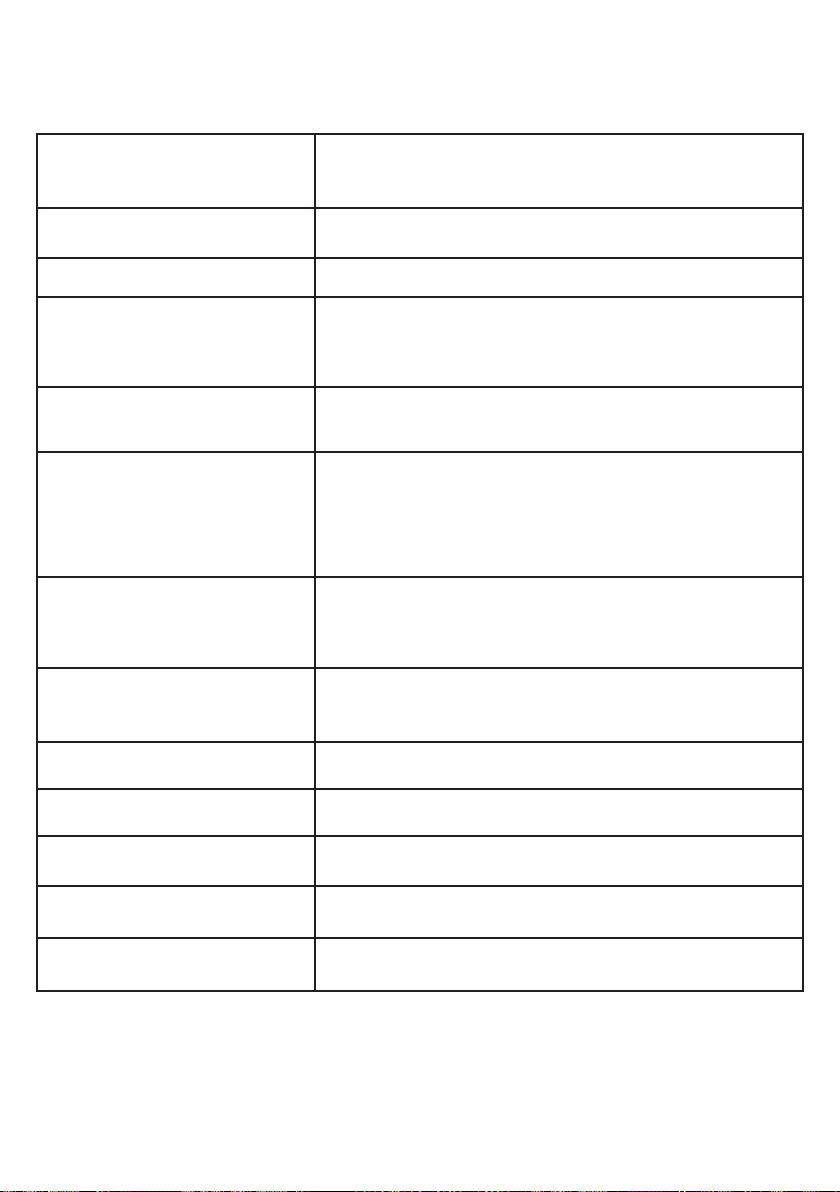
Appendix
Display screen messages
Out of range OR
Base no power
Phone
Phonebook empty
Phonebook full
Place in charger
Powering base...
Don’t pick up
Put HS on base
to power base
Quiet mode
is off
The telephone base has lost power, or the
handset is out of range.
The handset is on a call.
There are no phonebook entries.
The phonebook is full. You cannot save any
new entries unless you delete some current
entries.
The battery is very low. The handset should be
charged.
A charged handset is put in the telephone
base to back up the telephone base power
for some basic phone operations during a
power failure.
The telephone base has lost power. Put the
handset in the telephone base to back up
the power.
The quiet mode is off.
Quiet mode on
Rec mem full
Rec mem low
Recording...
Registered
The quiet mode is on.
The system recording time is full.
The system recording time is low.
The answering system is recording a message.
The handset is registered to the telephone base.
89
Page 96

Appendix
Display screen messages
Registration
failed
Registering...
Please wait
Reminder is
turned ON
Ringer muted
Ringer off
Saved
Speaker
To register HS,
see manual
To screen call,
press [SELECT]
The registration is not successful.
The handset or pendant registration is in
progress.
The reminder is automatically set to on.
The ringer is muted temporarily while the
handset is ringing.
The ringer is off temporarily during an
incoming call.
Your selection has been saved.
The handset speakerphone is in use.
Screen display on a non-registered handset.
The system is recording a message. Press
SELECT to screen a call on a handset.
Transferred
You don’t have
any reminders
XX Missed calls
XX New messages
XX New reminders
** Paging **
You have transferred an outside call to another
cordless handset.
There is no reminder in the telephone system.
There are new calls in the caller ID log.
There are new messages.
There are new reminders.
The handset is being paged by the telephone
base.
90
Page 97

Appendix
Telephone base message window displays
Window display Description
0
1-99
0-99
1-99 & F
(alternating)
1-8
0-6
- -
(flashing)
No messages.
The total number of old messages and memos
recorded.
The message number currently playing.
The total number of new messages recorded, or
the current message number during new message
playback.
The clock needs to be set.
The answering system memory is full with total
number of messages recorded.
The telephone base speaker volume level while
adjusting.
The telephone base ringer level while adjusting.
The answering system is answering a call, or
recording a memo or announcement.
The handset is on a call, or in the directory or
caller ID log.
The answering system is being accessed remotely.
91
Page 98

Appendix
Handset, telephone base and pendant indicators
Handset lights
Visual ringer indicator Flashes when the handset is ringing.
On when the handset speakerphone is in use.
CHARGE On when the handset is charging in the handset
charger.
Telephone base lights
Visual ringer indicator Flashes when the telephone base is ringing.
IN USE On when the telephone line is in use.
On when the answering system is answering
a call.
On when you are registering a handset or pendant.
Flashes when another telephone sharing the same
line is in use.
Flashes when you are deregistering all devices.
/ANS ON/OFF
On when the answering system is turned on.
92
Page 99

Appendix
Handset, telephone base and pendant indicators
Pendant lights
Pendant status light Stays solid red when the pendant is charging.
Flashes red when the pendant is in low battery.
Stays solid green when the pendant is fully charged.
Flashes red and green when the base is paging the
pendant.
Flashes quickly in red and green during pendant
registration.
Flashes orange three times when the pendant is not
registered.
Pendant light
(ring around )
On steady when the pendant is in use.
Flashes quickly when there is an incoming call.
Flashes twice every three seconds when another
telephone system device is in use.
93
Page 100
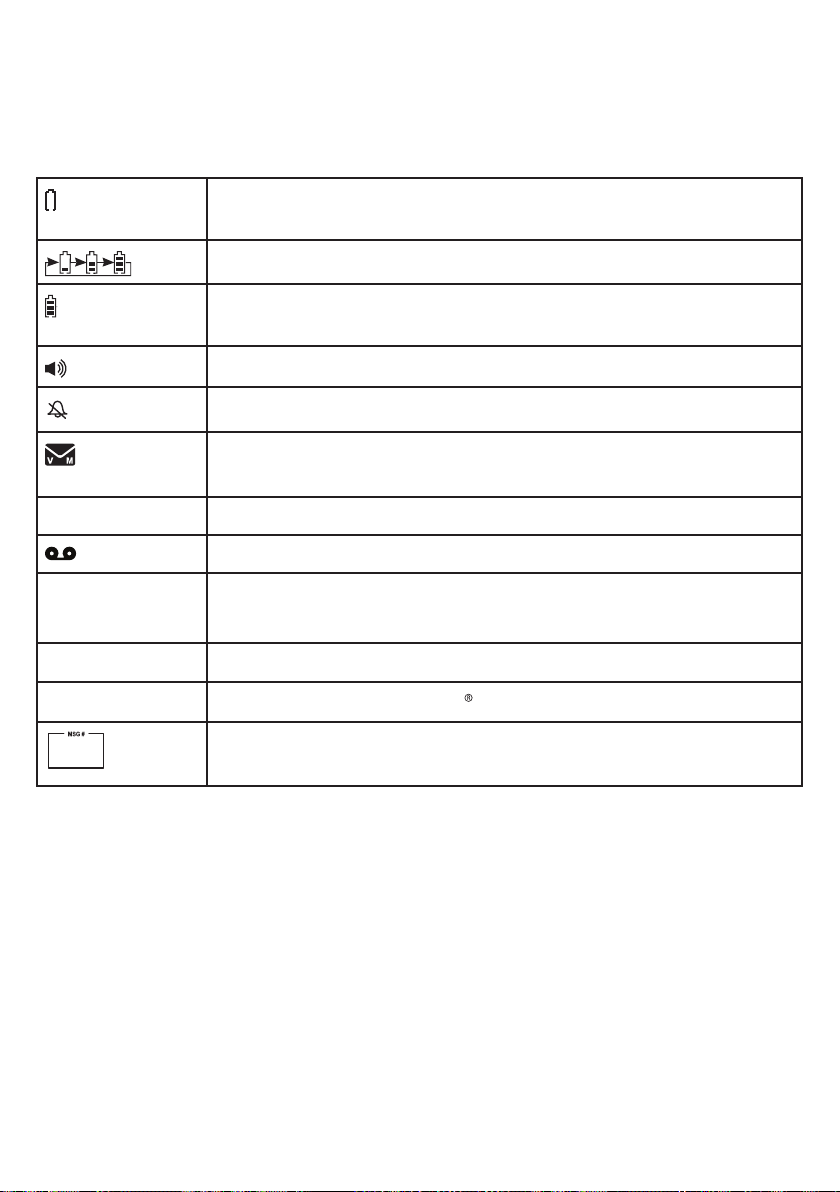
Appendix
Handset, telephone base and pendant indicators
Handset icons
The battery icon flashes when the battery is low and needs
charging.
The battery icon animates when the battery is charging.
The battery icon becomes solid when the battery is fully
charged.
On when the handset speakerphone is in use.
The handset ringer is off.
There are new voicemail received from your telephone
service provider.
ANS ON
NEW
MUTE
AUDIO
ASSIST
1/13
The answering system is turned on.
There are new messages in the answering system.
The caller ID log entry you are reviewing is new.
The message you are listening is new.
The handset microphone is muted.
The handset Audio Assist feature is on.
The number of the current message and the total number
of messages recorded.
94
