Page 1
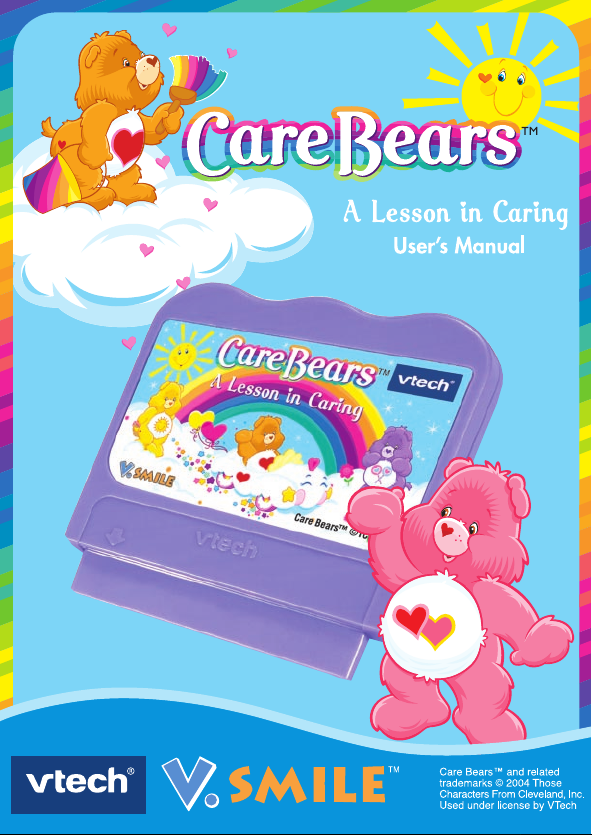
Page 2
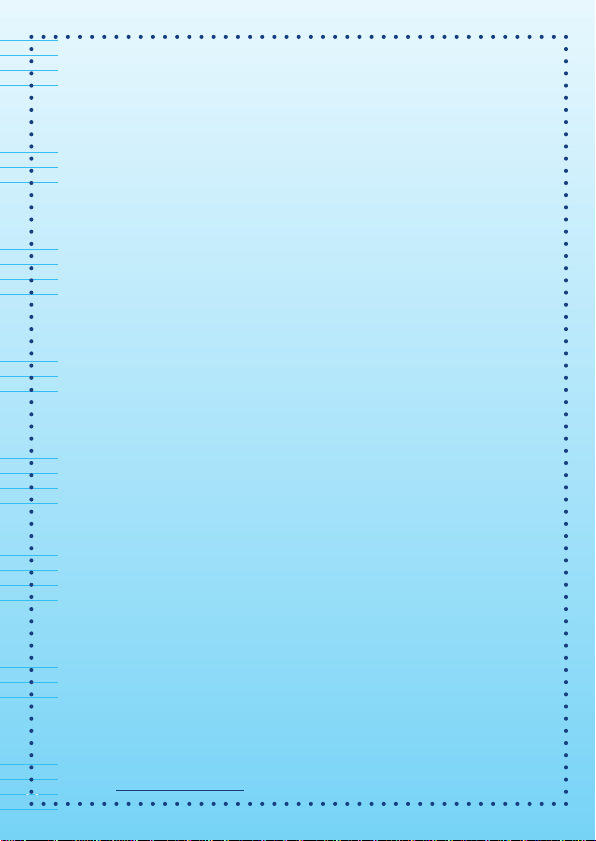
Dear Parent,
At VTech®, we know that every year, children are asking to play video games
at younger and younger ages. At the same time, we understand the hesitation
of most parents to expose their children to the inappropriate content of many
popular video games. How can you feel confident in allowing your childen to
play these games, and still educate and entertain them in a healthy, ageappropriate manner?
Our solution to this on-going debate is the V.Smile™ TV Learning System–
a unique video game system created especially for children aged 3 to 7. The
V.Smile™ TV Learning System combines a kid-friendly design, ageappropriate curriculum, entertaining graphics, and fun game play into a unique
experience that your child will love and you can support. The V.Smile™ TV
Learning System engages your child with two modes of play: the Learning
Adventure - an exciting exploratory journey in which learning concepts are
seamlessly integrated, and the Learning Zone - a series of games designed to
focus on specific school skills in a fun, engaging way. Both of these educational
modes offer your child hours of learning fun.
As part of the V.Smile™ TV Learning System, VTech® offers a library of
game Smartridges™ based on popular children’s characters that engage and
encourage your child to play while learning. The library is organized into three
levels of educational play – Early Learners (ages 3-5), Junior Thinkers (ages 4-
6) and Master Minds (ages 5-7) – so that the educational content of the system
grows with your child.
At VTech®, we are proud to provide you with a much-needed solution to the
video game dilemma, as well as another innovative way for your child to learn
while having fun. We thank you for trusting VT ech® with the important job of
helping your child explore a new world of learning!
Sincerely,
Your Friends at VTech
®
To learn more about the V.Smile ™ TV Learning System and other VTech
toys, visit www.vtechkids.com
14
®
Page 3
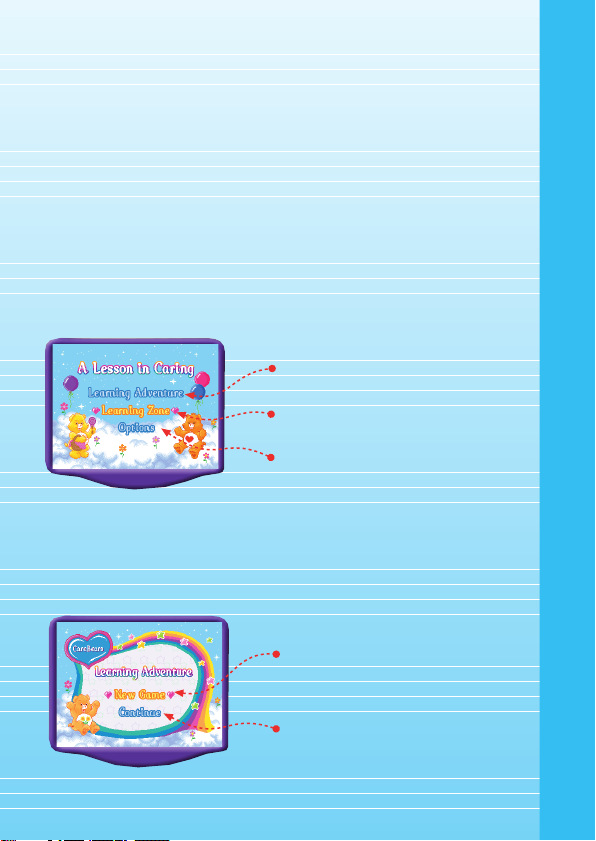
INTRODUCTION
One day, the Care Bears receive a letter from a curious child who asks
them, “What does caring mean?” The Care Bears want to teach this
child, and all children, the true meaning of caring. Select your favorite
Care Bear and learn an important lesson in caring by completing fun
and educational games. Learn important school skills along the way,
and understand what friendship and love are truly about.
GETTING STARTED
STEP 1: Choose Your Play Mode
Move the joystick up or down to choose the play mode you want. Press
the ENTER button when you are finished.
Learning Adventure
Learning Zone
Options
1. Learning Adventure
In this play mode, you can learn five valuable lessons about caring
by playing with five different Care Bears.
New Game: Select any of the
five Learning Adventure Games
to begin.
Continue: Select this if you’ve
already completed some of the
Learning Adventure Games and
want to play with the other Care
Bears.
GETTING STARTED
1
Page 4
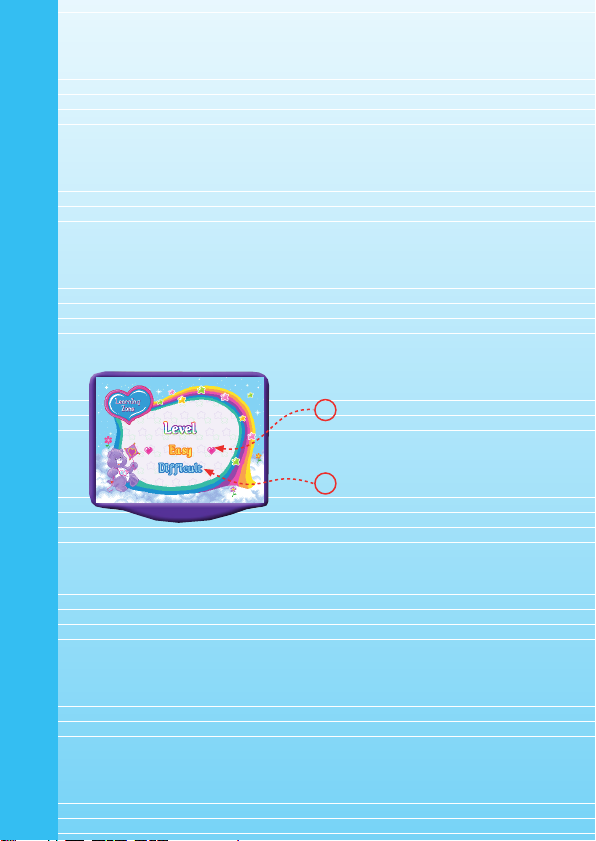
2. Learning Zone
In this play mode, you can play one of four fun games that each
focuses on a specific learning skill. To change the Level to Easy/
Difficult, move the joystick up or down to highlight Easy or Difficult.
Press the ENTER button to choose. Move the joystick to highlight
the Learning Zone Game you wish to play, then press ENTER to start.
3. Options
To turn the background music On or Off, move the joystick up or
down to highlight "On" or "Off." Press the ENTER button to make
your choice.
STEP 2: Choose Your Game Settings
1. Follow the voice instructions to choose your game settings.
2. Move the joystick up and down and press the ENTER button to confirm. Press the Exit button to cancel the settings and begin again.
1
Easy Level
2
Difficult Level
GETTING STARTED
STEP 3: Start Your Game
• For Learning Adventure, please go to the “Activities - Learning Adventure” section.
• For Learning Zone, please go to the “Activities - Learning Zone”
section.
FEATURES
Help Button
When you press the Help button, you will hear the Help instruction for
that game.
2
Page 5

Exit Button
When you press the EXIT button, the game
will pause. Use the joystick to select EXIT
to quit the game or Continue to keep on
playing the game. Press the ENTER button to confirm.
Learning Zone Button
The LEARNING ZONE button is a shortcut
that takes you to the LEARNING ZONE
menu screen. When you press the LEARN-
ING ZONE button, the game will pause.
An Exit box will pop up to make sure you
want to quit. Use the joystick to select Exit
to quit the game or Continue to keep playing the game. Press the ENTER button to
confirm.
ACTIVITIES
Educational Curriculum
Learning Adventure Curriculum
Game 1. Tenderheart Bear Colors
Game 2. Share Bear Shapes and Colors
Game 3. Bedtime Bear Numbers and Counting
Game 4. Friend Bear Matching
Game 5. Funshine Bear Letters
Learning Zone Curriculum
Zone 1. Alphabet Adventure Letter Order
Zone 2. Number Matching Counting and Matching
Zone 3. Shape Sorter Shapes
Zone 4. Color Champion Colors
FEATURES / ACTIVITIES
3
Page 6

Learning Adventure
Basic Operation
Move to the left
Move to the right
Move up
Move down
ENTER button
Learning Adventure Game Menu Screen:
The Learning Adventure play mode has five different adventure games.
Use the joystick to select the games and press the ENTER button to
start one.
Jump/Select
Friend Bear
Share Bear
Tenderheart
Bear
Funshine Bear
ACTIVITIES
Bedtime Bear
Learning Adventure Game Status Bar
In each adventure game, the status bar stays on the bottom of the
screen to indicate what you need to collect and how you are performing.
4
Page 7

Tenderheart Bear
Caring Lesson: Caring is helping when others are in need.
Game Play
The rainbow has lost its colors! Help
Tenderheart Bear to collect all the rainbow
color bubbles to fill up the rainbow colors.
Move the joystick up, down, left or right to
help Tenderheart Bear collect the bubbles.
Be careful and watch out for the dark
cloud! Get as many Care Gifts as possible
along the way.
Curriculum: Colors
Easy Level: 4 colors are missing in the rainbow. Try to fill in 4
buckets on the status bar with rainbow bubbles.
Difficult Level: 6 colors are missing in the rainbow. Try to fill
in 6 buckets on the status bar with rainbow bubbles.
Share Bear Game
Caring Lesson: Caring is sharing what you have with others.
Game Play
It’s a beautiful day and Share Bear would
like to collect kites to share with her friends.
Move the joystick up, down, left or right,
and press ENTER to jump. Get the kite
shapes following the order shown on the
status bar. Try the rainbow slide and bridge
to have more fun. Watch out for the cute
bird, she just might take your kites! Get as
many Care Gifts as possible along the way.
Curriculum: Shapes and Colors
Easy Level: Collect 12 kites in the correct shape order.
Difficult Level: Collect 18 kites in the correct shape and color
order.
ACTIVITIES
5
Page 8

Bedtime Bear
Caring Lesson: Caring is helping others to have a good night’s sleep.
Game Play
It’s time for the Star Buddies sing lullabies
and go to sleep, but they are still playing.
Help Bedtime Bear to collect the playful
Star Buddies according to the number
shown in the status bar. Move the joystick
up, down, left or right and press ENTER
to jump. You’d better hurry, because Bedtime Bear’s cloud will start to disappear!
Curriculum: Number Counting
Easy Level: Collect between 8 - 10 Star Buddies.
Difficult Level: Collect between 10 - 20 Star Buddies.
Friend Bear
Caring Lesson: Caring is spreading friendship.
Game Play
Everybody likes to play with a buddy! Help
Friend Bear to pair up the Star Buddies
ACTIVITIES
with their matching friends by following the
order shown on the bottom of the screen.
Move the joystick left or right and press
ENTER to Jump. Get as many Care Gifts
as possible along the way.
Curriculum: Matching
Easy Level: Collect 9 pairs of letters and numbers.
Difficult Level: Collect 15 pairs of letters and numbers.
6
Page 9

Funshine Bear
Caring Lesson: Caring is showing others how to have more fun.
Game Play
The Care Bears are having a party! Help
Funshine Bear to collect balloons following the order shown on the status bar, so
that all of the Care Bears will have a great
time. Move the joystick left or right and
press ENTER to jump. Watch for the flowers and the slide - there’s fun to be found!
Curriculum: Letters and Letter Order
Easy Level: Collect 12 letters.
Difficult Level: Collect 16 letters in correct letter order.
Learning Zone
Learning Zone Game Selection Screen:
The Learning Zone play mode features four different learning games.
Use the joystick to select the games and press the ENTER button to
start one.
ACTIVITIES
Alphabet
Adventure
Number
Matching
Shape
Sorter
Color
Champion
7
Page 10

Learning Zone Game Status Bar:
In all four learning games, the status bar will stay on the screen and
show how well you are doing.
Alphabet Adventure
Game Play
The Star Buddies need to get across the
clouds and to the other side. Help them to
get across by following the letters in the
correct order. Press the ENTER button to
jump. Do it as fast as possible as more
Star Buddies are waiting for you!
ACTIVITIES
Curriculum: Letter Order
Easy Level: Help 10 Star Buddies to get across to the other side.
Difficult Level: Help 15 Star Buddies to get across to the
other side.
Number Matching
Game Play
The Star Buddies need your help to match
up the different types of pairs they’ve
found. Move the joystick up, down, left or
right and press ENTER to confirm. Look
closely, because it gets challenging!
8
Page 11
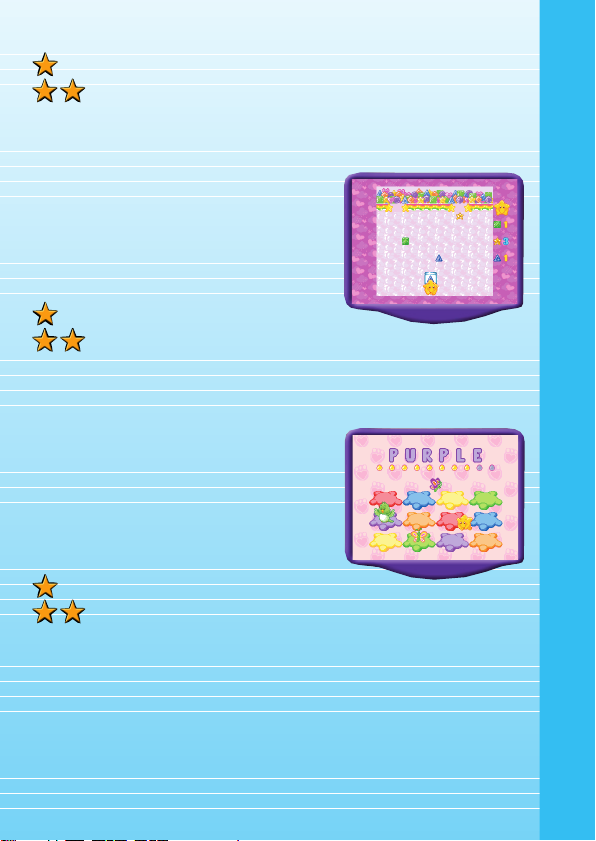
Curriculum: Counting and Matching
Easy Level: Match 6 pairs.
Difficult Level: Match 9 pairs.
Shape Sorter
Game Play
Shapes are falling from the sky! Move the
joystick left or right to help the Star Buddies to catch the shapes in the matching
jars. Look closely, because the shape on
the jar is changing all the time.
Curriculum: Shape
Easy Level: Collect 10 shapes.
Difficult Level: Collect 15 shapes.
Color Champion
Game Play
Watch where you sit! Listen for the color
that is called and move the joystick left,
right, up and down to get to a matching
seat before the time is up! Hurry! Hurry!
Don’t sit on a seat that is occupied by one
of your friends.
Curriculum: Color
Easy Level: 6 rounds with 12 seats in 4 Colors.
Difficult Level: 10 rounds with 12 seats in 6 Colors.
ACTIVITIES
9
Page 12

OPTIONS MENU
Music On/Off Selection
To turn the background music On or Off, move the joystick up or down
to highlight "On" or "Off." Press the ENTER button to make your choice.
CARE & MAINTENANCE
1. Keep your V.Smile™ clean by wiping it with a slightly damp cloth.
Never use solvents or abrasives.
2. Keep it out of direct sunlight and away from direct sources of heat.
3. Remove the batteries when not using it for an extended period of
time.
4. Avoid dropping it. NEVER try to dismantle it.
5. Always keep the V.Smile™ away from water.
WARNING
A very small percentage of the public, due to an existing condition,
may experience epileptic seizures or momentary loss of consciousness when viewing certain types of flashing colors or patterns, especially on television. While the V.Smile™ TV Learning System does not
ACTIVITIES / CARE & MAINTENANCE
contribute to any additional risks, we do recommend that parents supervise their children while they play video games. If your child experiences dizziness, altered vision, disorientation, or convulsions, discontinue use immediately and consult your physician. Please note that
focusing on a television screen at close range and handling a joystick
for a prolonged period a time may cause fatigue or discomfort. We
recommend that children take a 15 minute break for every hour of play.
10
Page 13

TROUBLESHOOTING
Please note that if you try to insert or remove a Smartridge™ without
first turning the unit OFF, you may experience a malfunction. If this
happens, and the unit does not respond to pressing the ON/OFF/RE-
START buttons, disconnect the AC adaptor from the main unit or remove the batteries. Then, reconnect the adaptor, or reinstall the batteries. If the unit still does not respond, press the RESET button at the
bottom of the unit, using a pen.
TECHNICAL SUPPORT
If you have a problem that cannot be solved by using this manual, we
encourage you to visit us online or contact our Consumer Services
Department with any problems and/or suggestions that you might have.
A support representative will be happy to assist you.
Before requesting support, please be ready to provide or include the
information below:
• The name of your product or model number (the model number is
typically located on the back or bottom of your product).
• The actual problem you are experiencing.
• The actions you took right before the problem.
If you wish to buy additional joysticks for your V.Smile™ TV Learning
System, please visit us online, or contact our Consumer Services Department.
Internet: www.vtechkids.com
Phone: 1-800-521-2010 in the U.S. or 1-877-352-8697 in Canada
OTHER INFO
DISCLAIMER AND LIMITATION OF LIABILITY
VTech® Electronics North America, L.L.C. and its suppliers assume no
responsibility for any damage or loss resulting from the use of this handbook. VTech® Electronics North America, L.L.C. and its suppliers assume no responsibility for any loss or claims by third parties that may
arise through the use of this software. VTech® Electronics North America,
L.L.C. and its suppliers assume no responsibility for any damage or
loss caused by deletion of data as a result of malfunction, dead battery, or repairs. Be sure to make backup copies of important data on
TROUBLESHOOTING / OTHER INFO
11
Page 14

other media to protect against data loss.
COMPANY : VTech® Electronics North America, L.L.C.
ADDRESS : 1155 West Dundee Rd, Suite 130, Arlington Heights,
TEL NO.: 1-800-521-2010 in the U.S. or 1-877-352-8697
NOTE:
This equipment has been tested and found to comply with the limits for
a Class B digital device, pursuant to Part 15 of the FCC Rules. These
limits are designed to provide reasonable protection against harmful
interference in a residential installation. This equipment generates, uses
and can radiate radio frequency energy and, if not installed and used in
accordance with the instructions, may cause harmful interference to
radio communications. However, there is no guarantee that interference will not occur in a particular installation. If this equipment does
cause harmful interference to radio or television reception, which can
be determined by turning the equipment off and on, the user is encouraged to try to correct the interference by one or more of the following
measures:
• Reorient or relocate the receiving antenna.
• Increase the separation between the equipment and receiver.
OTHER INFO
• Connect the equipment into an outlet on a circuit different from
that to which the receiver is connected.
• Consult the dealer or an experienced radio/TV technician for help.
IL 60004 USA
in Canada
12
