Page 1
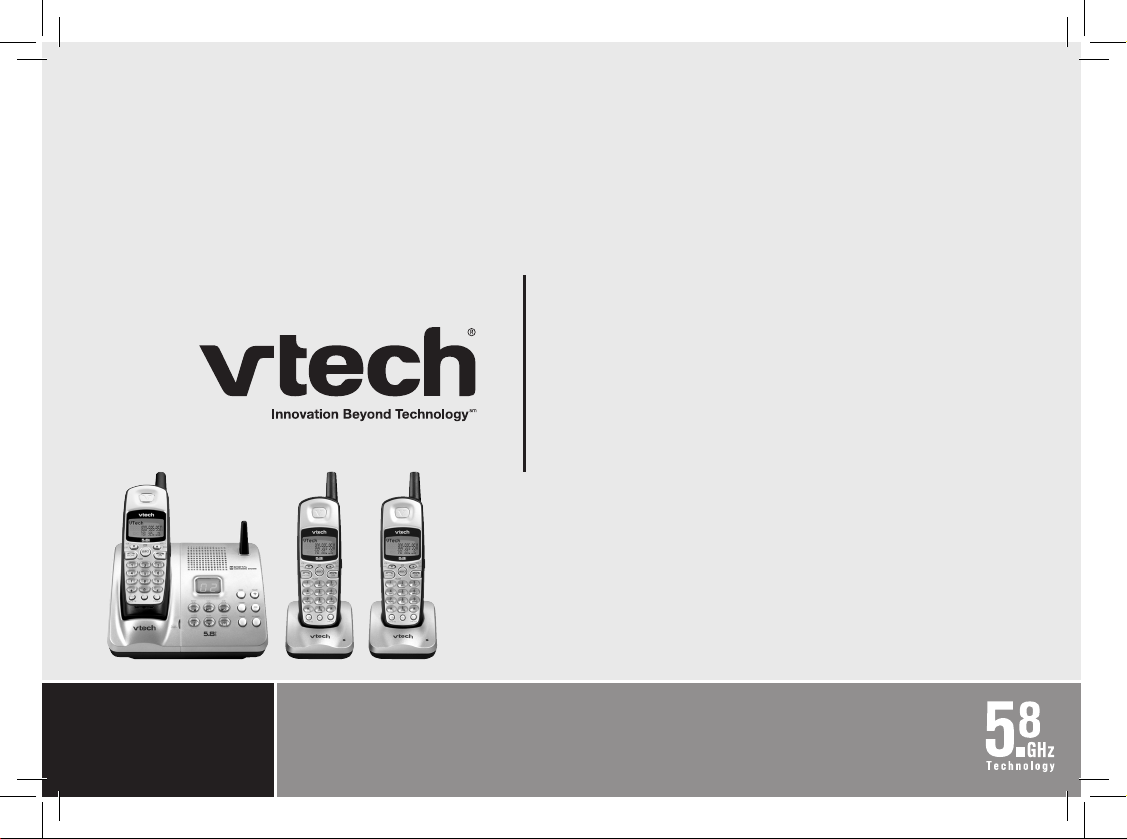
User’s Manual
w w w . v t e c h p h o n e s . c o m
Models: ia5874/
ia5876/ia5877
Page 2
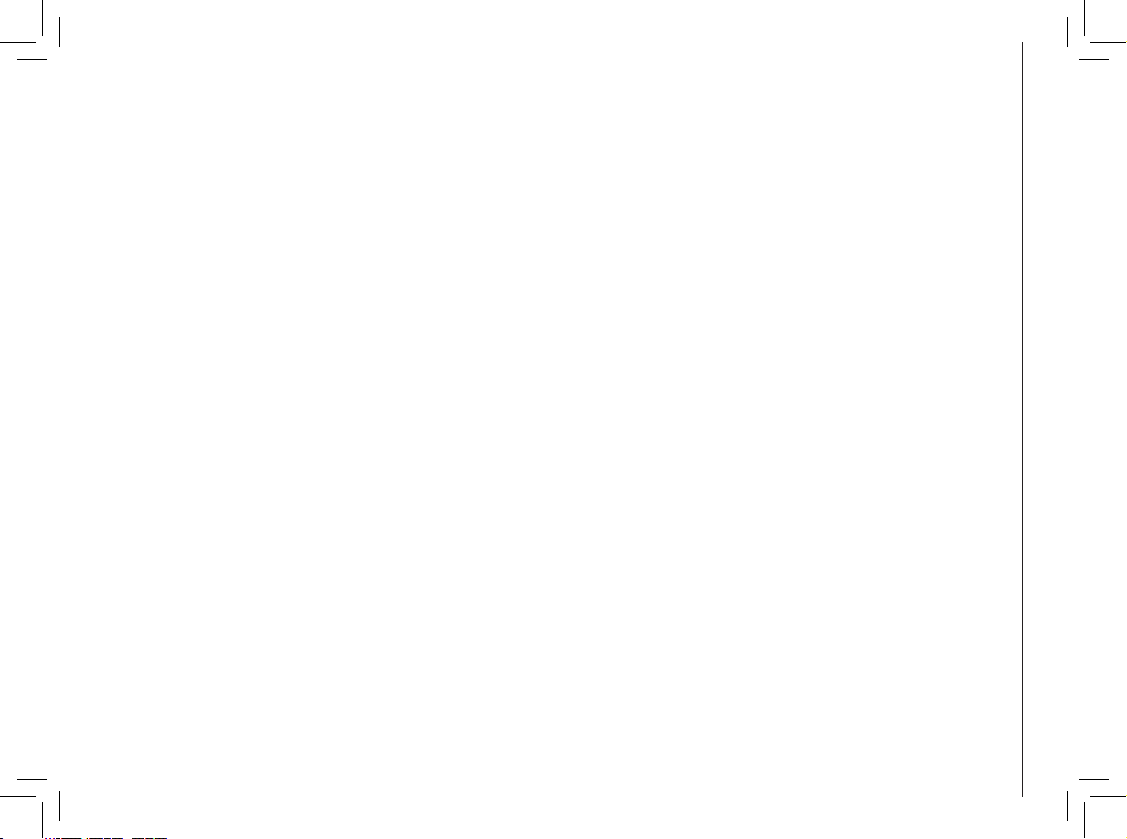
www.vtechphones.com TABLE OF CONTENTS
1
Table of Contents
GETTING STARTED. . . . . . . . . . . . . . . . . . . 4
Before You Begin . . . . . . . . . . . . . . . . . . . . . 4
Parts Check List: . . . . . . . . . . . . . . . . . . . 4
Installation . . . . . . . . . . . . . . . . . . . . . . . . 5
Choose Location . . . . . . . . . . . . . . . . . . . 5
Install Handset Battery . . . . . . . . . . . . . . . . 5
Connect Power and Telephone Line Cords . . . . . . 6
Wall Mounting . . . . . . . . . . . . . . . . . . . . . 7
Desk/Table Installation . . . . . . . . . . . . . . . . 7
Charge the Handset Battery . . . . . . . . . . . . . 8
Set Language Mode . . . . . . . . . . . . . . . . . 8
Check for Dial Tone . . . . . . . . . . . . . . . . . . 8
Set the Dial Mode . . . . . . . . . . . . . . . . . . . 8
Set Handset Date and Time. . . . . . . . . . . . . . 9
Handset Ringer Style/Battery Save . . . . . . . . . . 9
If you subscribe to DSL service: . . . . . . . . . . .10
Belt clip (optional). . . . . . . . . . . . . . . . . . .10
BASIC OPERATION . . . . . . . . . . . . . . . . . . 11
Telephone Operation . . . . . . . . . . . . . . . . . . 11
Handset Operation . . . . . . . . . . . . . . . . . .11
Base Operation . . . . . . . . . . . . . . . . . . . .12
Temporary Tone Dialing . . . . . . . . . . . . . . .12
Message Waiting . . . . . . . . . . . . . . . . . . .12
Clear Message Waiting Alert . . . . . . . . . . . . .13
Call Transfer . . . . . . . . . . . . . . . . . . . . .13
Headset Jack . . . . . . . . . . . . . . . . . . . . .14
Operating Range . . . . . . . . . . . . . . . . . . .14
Display Screen Messages . . . . . . . . . . . . . .15
Speed Dialing . . . . . . . . . . . . . . . . . . . . . . 16
Store a Number/Name in Speed Dial . . . . . . . . .16
Edit a Number/Name Stored in Speed Dial . . . . . .17
Delete a Number/Name Stored in Speed Dial . . . .18
Dial a Speed Dial Number . . . . . . . . . . . . . .18
Reassign Locations in Speed Dial . . . . . . . . . .18
Telephone Directory . . . . . . . . . . . . . . . . . . 19
Store a Number/Name in the Directory . . . . . . . .19
Edit a Number/Name Stored in the Directory . . . . .19
Delete a Number/Name Stored in the Directory . . .20
Move a Number/Name to the Speed Dial Memory . .21
Dial a Number from the Directory . . . . . . . . . . .21
Caller ID. . . . . . . . . . . . . . . . . . . . . . . . . 22
About Call History (Caller ID) . . . . . . . . . . . . .23
Review Call History . . . . . . . . . . . . . . . . . .23
Delete Records from Call History . . . . . . . . . . .24
Dial a Displayed Number . . . . . . . . . . . . . . .24
Store a Call History Record in the Directory . . . . .24
Display Screen Messages . . . . . . . . . . . . . .25
Answering System Operation At the Base . . . . . . . 26
Audible Indicators . . . . . . . . . . . . . . . . . . .26
Setting the clock. . . . . . . . . . . . . . . . . . . .26
About Announcements . . . . . . . . . . . . . . . .26
Record Your Announcement . . . . . . . . . . . . .27
To review your announcement at any time: . . . . . .27
To delete your announcement: . . . . . . . . . . . .27
Setting up your answering system . . . . . . . . . .28
Feature summary . . . . . . . . . . . . . . . . . . .28
Listen to, Save & Delete Messages . . . . . . . . . .29
Call Screening/Intercept. . . . . . . . . . . . . . . .30
Record a Memo . . . . . . . . . . . . . . . . . . . .30
Window display . . . . . . . . . . . . . . . . . . . .31
Page 3

TABLE OF CONTENTS www.vtechphones.com
2
Answering System Operation - Remote Access . . . . 32
Connect with the Answering System . . . . . . . . .32
Voice Menu . . . . . . . . . . . . . . . . . . . . . .32
Remote Access Commands . . . . . . . . . . . . .32
Batteries . . . . . . . . . . . . . . . . . . . . . . . . 34
Battery Care and Maintenance . . . . . . . . . . . .34
Replacing the Handset Battery . . . . . . . . . . . .34
ADDITIONAL INFORMATION. . . . . . . . . . . . . .35
Troubleshooting. . . . . . . . . . . . . . . . . . . . . 35
Maintenance . . . . . . . . . . . . . . . . . . . . . . 42
Warranty Statement. . . . . . . . . . . . . . . . . . . 42
Important Safety Instructions . . . . . . . . . . . . . . 44
FCC, ACTA and IC Regulations . . . . . . . . . . . . 45
The RBRC® Seal . . . . . . . . . . . . . . . . . . . . 46
Technical Specications . . . . . . . . . . . . . . . . 47
Index . . . . . . . . . . . . . . . . . . . . . . . . . . 48
Page 4

NEED HELP?
This book has all the feature operation and troubleshooting you need to install
and operate your new VTech phone. Please take the time to review thoroughly
to ensure proper installation and the benet of this VTech innovative and feature
rich product. You can also visit our website at www.vtechphones.com for support,
shopping, and everything new at VTech.
In Canada, please visit www.vtechcanada.com.
VTech toll free 1-800-595-9511
In Canada dial 1-800-267-7377
Page 5

www.vtechphones.com
4
Before You Begin
GETTING STARTED
Enhanced 5.8GHz Technology - Dual band transmission combines the best of 5.8GHz
and 900MHz technologies, providing enhanced performance over standard cordless
telephones.
1. Base Unit
2. Handsets (3)
3. Charger Power Adaptors (2)
4. Chargers (2)
5. Telephone Line Cord
6. Desk/Wall Mount Bracket
7. Belt Clips (3)
8. Base Power Adaptor
9. Batteries (3)
10. User’s Manual
T o p u r c h a s e r e p l a c e m e n t
batteries, visit us on the web at
www .vtechphones.com or call
VTech Communications, Inc. at 1800-595-9511. In Canada, contact
VTe ch Te lec o mmu n ica t ion s
Canada Ltd. at www.vtechcanada.
com or 1-800-267-7377.
Parts Check List:
Base Unit
Handsets (3)
Chargers (2)
Batteries (3)
Belt Clips (3)
Charger Power
Adaptors (2)
Telephone Line Cord
Base Power Adaptor
Desk/Wall Mount Bracket
User’s Manual
• Important!
B e fo r e u s i n g
th i s t e le p ho n e,
you m ust r e ad
Important Safety
Instructions on
page 44.
Page 6
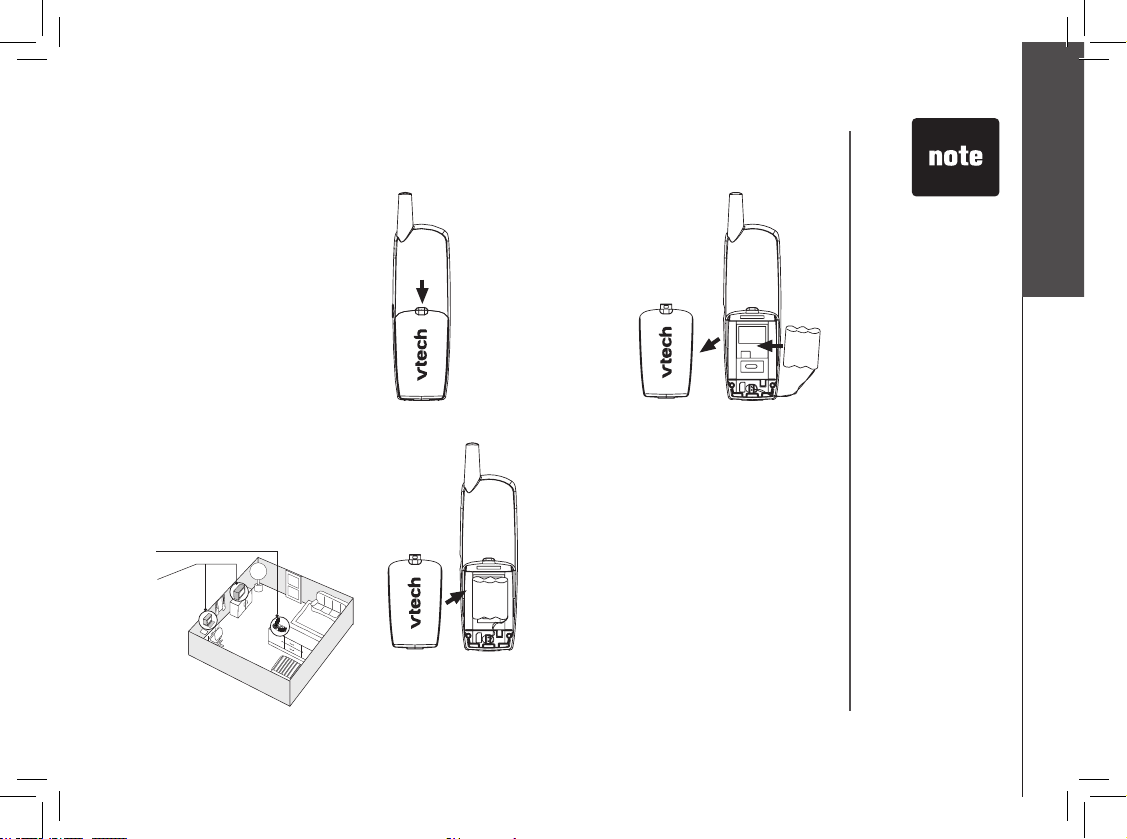
www.vtechphones.com
5
GETTING STARTED
Getting Started
Installation
Choose Location
For maximum performance of your
cordless telephone system:
1. Choose a central location for
your base unit.
2. Install your base unit and
extension handsets away from
electronic equipment, such as
personal computers, television
sets and microwave ovens.
3. In locations where there are
multiple cordless telephones,
separate base units as much as
possible.
4. Install your telephone
equipment away from heat
sources and sunlight.
5. Avoid excessive moisture, dust
or extreme cold.
a) Remove
battery
compartment cover
by pressing on the
indentation and
sliding downwards.
b) Align the two holes in the plug with
the socket pins, then snap the plug
into place.
c) Place the battery in the compartment with
the wires tucked inside.
d) Replace cover by sliding it up into place.
e) Place the handset in its base when
not in use to ensure maximum daily
performance.
• U s e o nl y t h e
pr ov ided VTech
b a t t e r y , o r
equivalent.
Install Handset Battery
1
2
Page 7
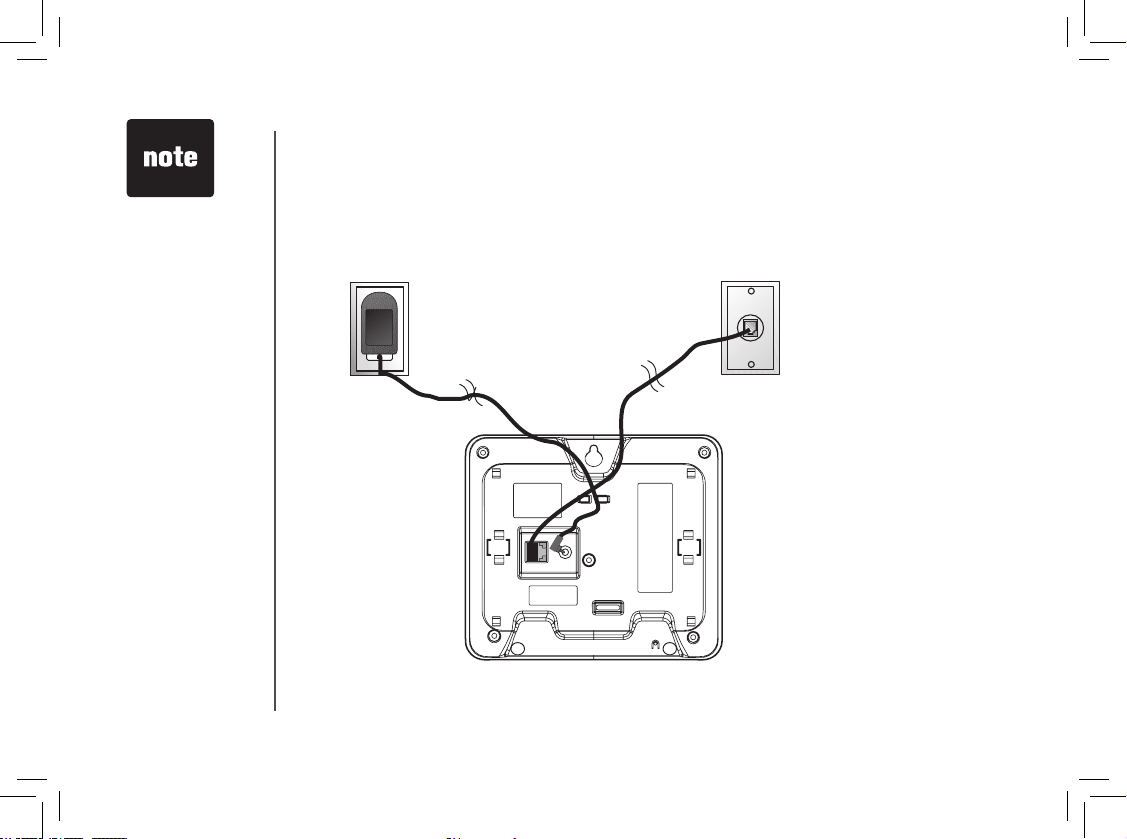
www.vtechphones.com
6
GETTING STARTED
Installation
Connect Power and Telephone Line Cords
Modular
telephone jack
Standard
electrical outlet
Connect the power cord. After
charging the battery for at least
16 hours, connect the telephone
line cord.
• Install the base unit
away from electronic
eq uipme nt su ch
a s p e r s o n a l
computers,
television sets or
microwave ovens.
Av oi d excessive
heat, cold, dust or
moisture.
• Connect the power
a n d t e l ep h o n e
line cords to the
under side of the
base as illustrated.
• P l u g t h e A C
ad a pt er i nto an
electrical outlet. If
the battery has not
be en pr eviou sl y
charged,
place the handset in
the base, and allow
it to charge for 16
hours (or overnight).
Connect
the telephone line
co rd to t he wal l
jack.
Page 8
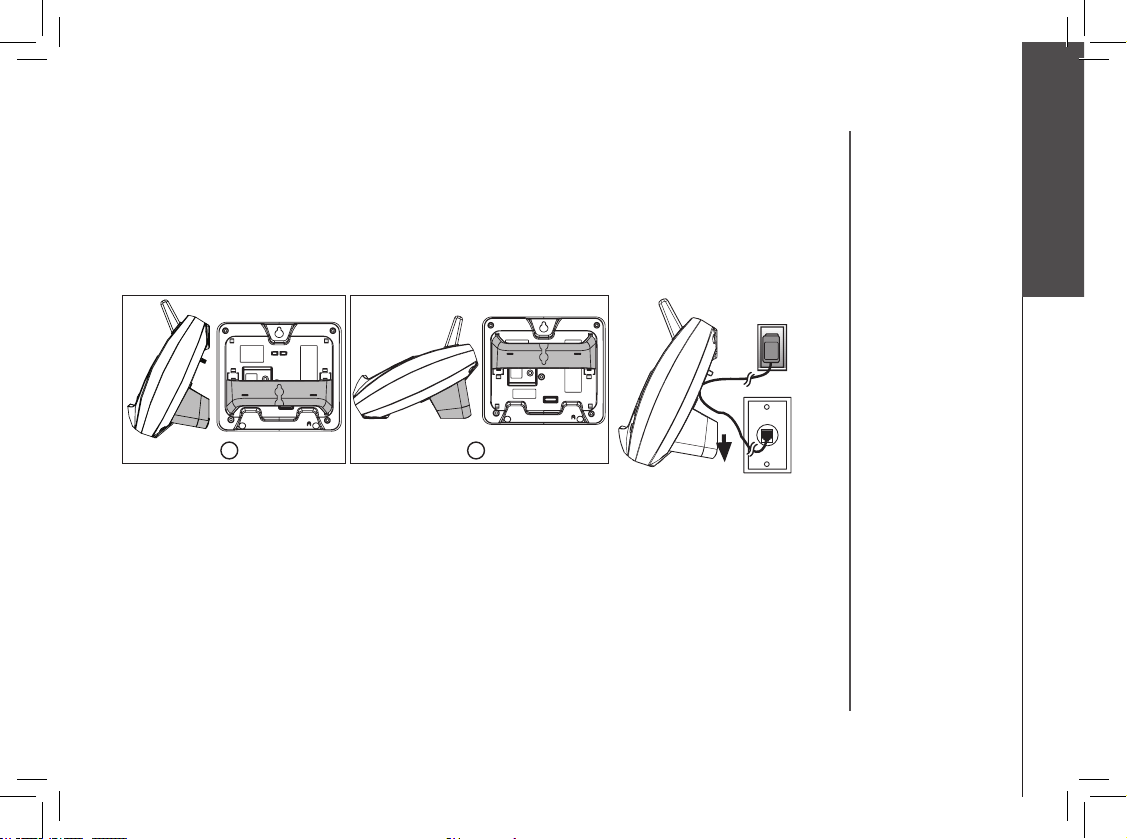
www.vtechphones.com
7
GETTING STARTED
Getting Started
Installation
Wall Mounting
Your phone base unit is designed to mount on a standard telephone wall plate. Wall mounting
is optional. See position one below for instructions.
Desk/Table Installation
To place your base unit on a desk or table, insert the desk/wall bracket as instructed below and shown
in position one or two, depending on your preference of how you’d like the base unit to be angled.
Position One
To mount your phone on a wall, or to place it on a table or desk, refer to the diagrams illustrating
position one.
• First insert the lower portion of the bracket into the grooves in the base, then snap the upper portion
into place.
• Mount the base on the wall by positioning the base unit so the mounting studs will t into the holes
on the base and wall mount bracket. Slide the base unit down on the mounting studs until it locks
into place.
Position Two
This position is an alternate way to install your phone on a table or desk. Position two allows a different
viewing angle to your handset and base unit. Refer to the position two diagrams above.
• Insert the upper portion of the bracket into the grooves in the base.
• Snap the lower portion into place.
Page 9

www.vtechphones.com
8
GETTING STARTED
Installation
Charge the Handset Battery
Place the handset in the base or charger. NEEDS CHARGING will appear on the handset. Charge
the battery for at least 16 hours the rst time.
Set Language Mode
• Press PROG, then press
▲ or ▼
until LANGUAGE is displayed. Press SELECT.
• The current setting blinks. Press
▲
or
▼
until the screen displays the correct language (English,
Spanish or French).
• Press
SELECT to save your selection.
Check for Dial Tone
After the batteries are charged, pick up the handset and press PHONE; you should hear a dial tone.
If you do not, refer to the TROUBLESHOOTING section in the back of this user’s manual.
Set the Dial Mode
If you have touch tone service, the phone is ready to use as soon as the battery is charged. If you
have pulse (rotary) service, you’ll need to change the dial mode.
• Press
PROG.
• Press
▲ or ▼
or until the screen displays DIAL MODE: and the current setting.
• Press
SELECT. The current setting blinks.
• Press
▲ or ▼
to select TONE or PULSE.
• Press
SELECT to save.
• If the phone will
not be used for a
long period of time,
remove the battery
to prevent possible
leakage.
• If you have any
trouble installing
y o u r p h o n e ,
please refer to the
Troubleshooting
s ec t i o n n e a r
th e en d o f this
manual.
Page 10
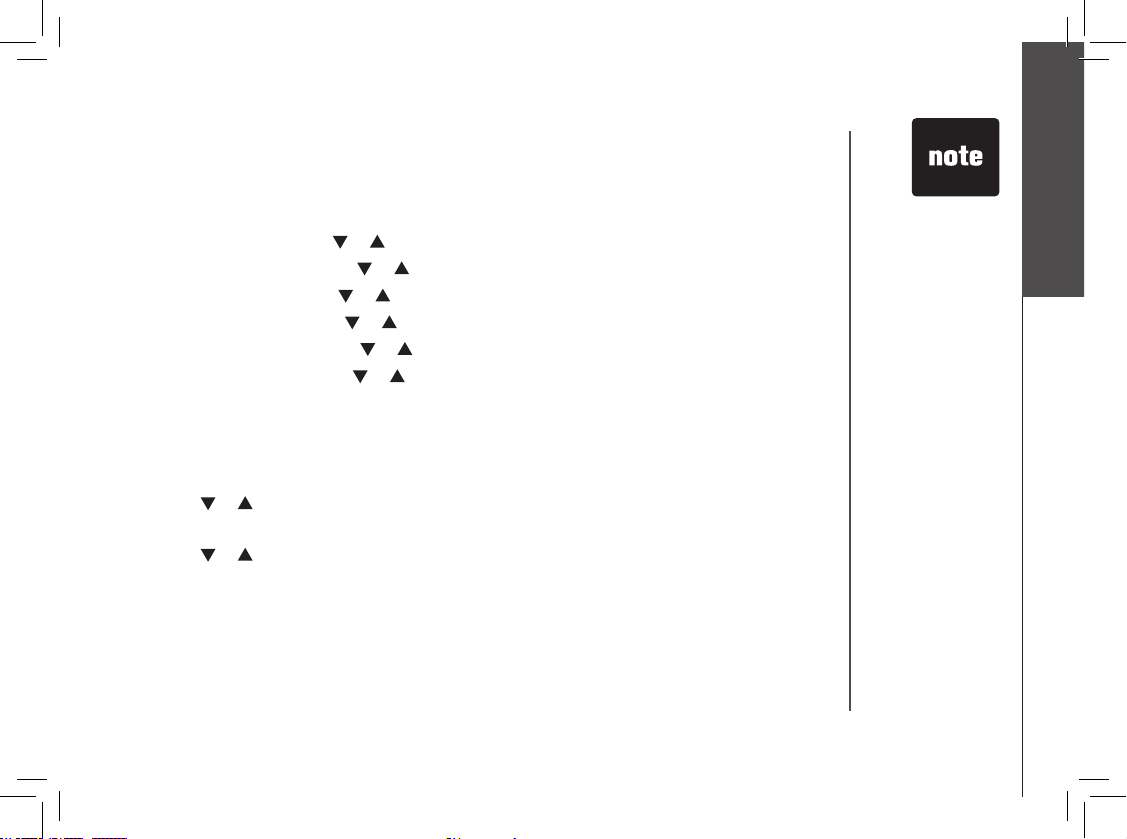
www.vtechphones.com
9
GETTING STARTED
Getting Started
Installation
Set Handset Date and Time
If you subscribe to caller ID service, the date and time will be set automatically with the rst incoming
call. If you do not have caller ID service, you can set the date and time manually:
• Press
PROG, then press or until DATE/TIME is displayed. Press SELECT.
• The month is ashing. Press
or until the screen displays the correct month. Press SELECT.
• The day is ashing. Press
or until the screen displays the correct day. Press SELECT.
• The hour is ashing. Press
or until the screen displays the correct hour. Press SELECT.
• The minute is ashing. Press
or until the screen displays the correct minute. Press SELECT.
•
AM or PM is ashing. Press or to choose between AM or PM. Press SELECT
Handset Ringer Style/Battery Save
You can select from four different handset ringer styles, or turn the ringer off and extend the
battery life.
1. With the handset in idle (off)
mode, press PROG.
2. Press
or until the screen displays RINGER: and current setting.
3. Press
SELECT. The current setting blinks, and you will hear a sample of the ring.
4. Press
or to select RINGER: 1, 2, 3, 4 or OFF. You will hear a sample of each ring tone.
5. Press
SELECT to choose the displayed ringer setting.
• In the event of a
power outage, or if
your phone’s power
cord is unplugged,
the time setting will
be lost.
Page 11
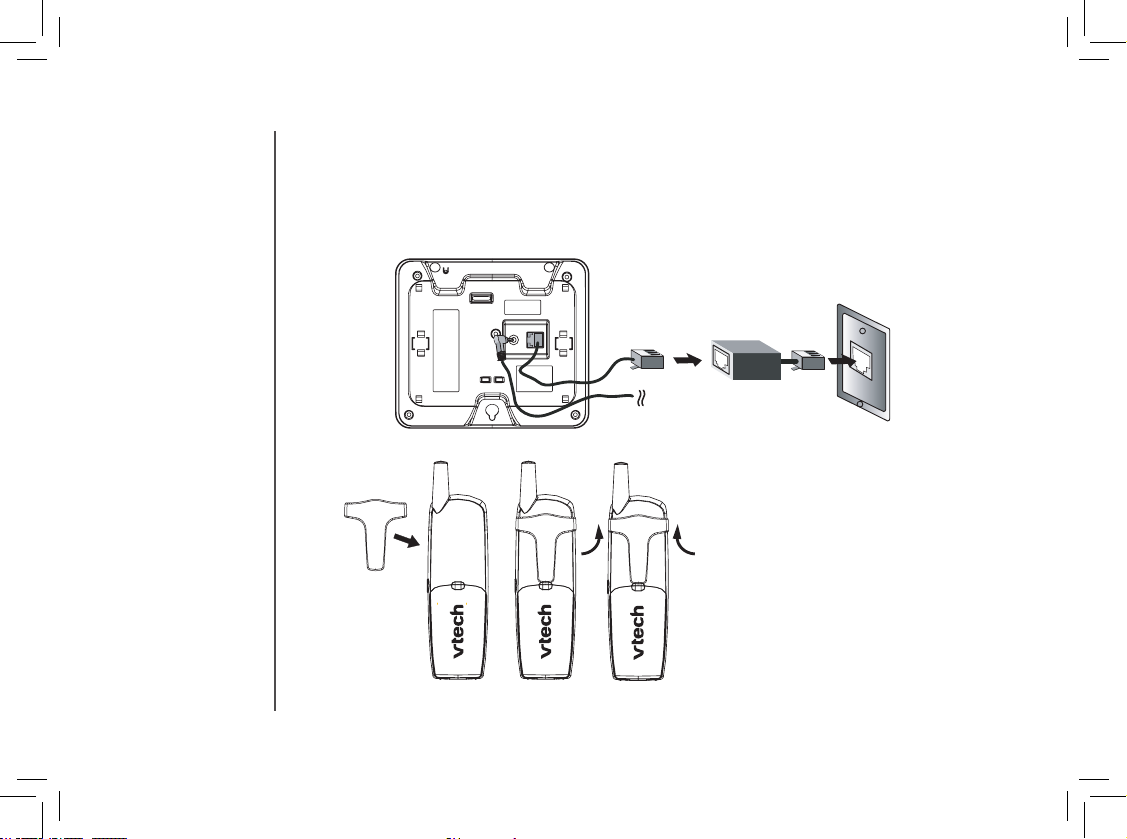
www.vtechphones.com
10
GETTING STARTED
If you subscribe to DSL service:
If you hear noise during conversations and/or your caller ID features aren’t functioning properly, install
a noise lter to the telephone line between the base unit and the telephone line jack. Contact your DSL
provider to obtain a noise lter.
Belt clip (optional)
Installation
To remove
To attach
Telephone
line cord
Noise lter (For
DSL users)
To single telephone
jack (RJ11C)
Page 12
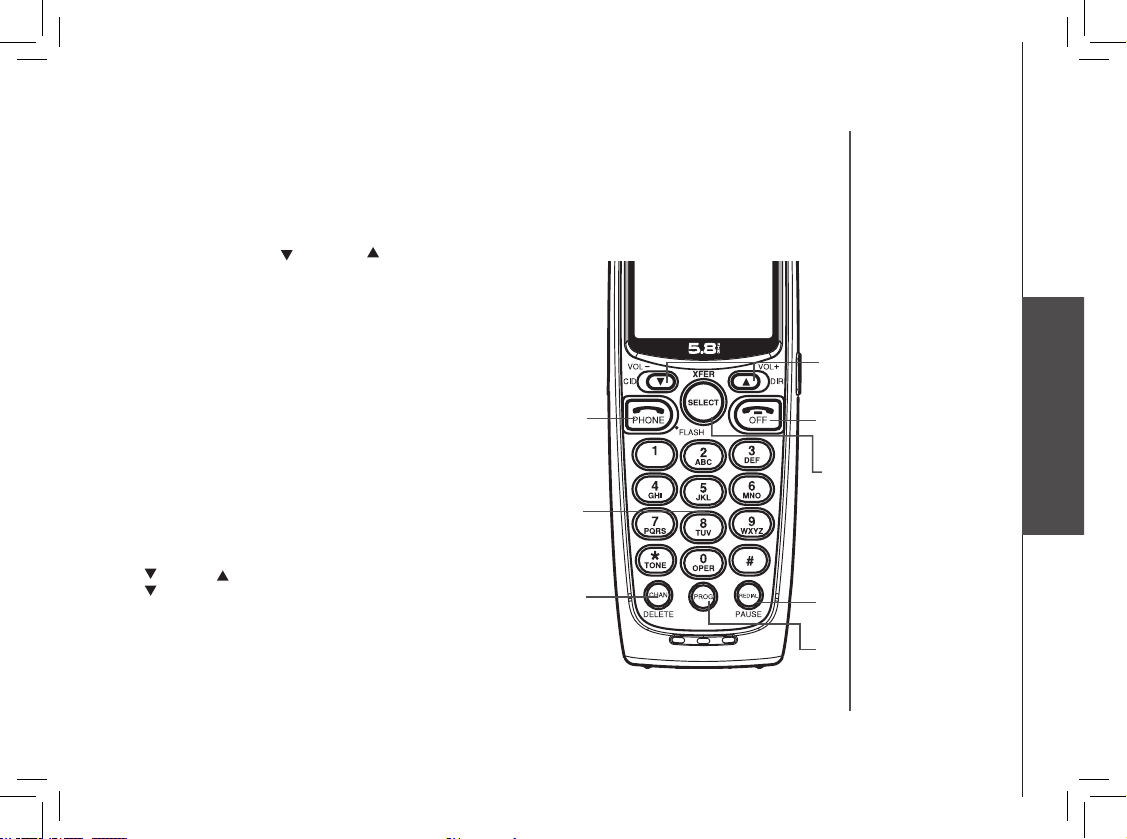
www.vtechphones.com
11
Basic Operation
BASIC OPERATION
Telephone Operation
Handset Operation
1. Make a Call
Press PHONE, then dial the
number.
-OR-
Dial the number (use
to backspace and make
corrections), then press
PHONE to call.
2.
Flash/Call Waiting
During a call, press to receive
an incoming
call, if call waiting is
activated.
3.
Channel
Press CHAN to switch to a
clear channel while on a call.
4.
Delete
When viewing the call log,
press to delete the current
record displayed. While
handset is in idle mode, press
and hold to delete all records
in the call log.
5.
Answer a Call
Press any key to answer a
call (except OFF).
6.
/CID and /DIR
/CID
• While on a call, press to
decrease the volume. A
double beep will sound
when you reach the lowest
setting.
• While phone is not in use,
press to display caller ID
information.
• While entering names or
numbers into memory,
press to delete last
character entered.
/DIR
• While on a call, press to
increase the volume. A
double beep will sound
when you reach the
highest setting.
• While phone is not in
use, press to display
directory entries.
• While entering names or
numbers, press to add a
space.
7.
Select
Press to display menu, or
to select highlighted item
from menu.
8.
Off
During a call, press to
hang up. While using
menus, press to cancel an
operation, back up, or exit
the menu display
9.
Redial/Pause
Press to view redial
memory. While entering
numbers, press and hold to
insert a dialing pause.
10.
Program
With the handset in idle
(on-hook), press to enter
programming mode.
1,2
3,4
8
7
9
10
5
6
Page 13
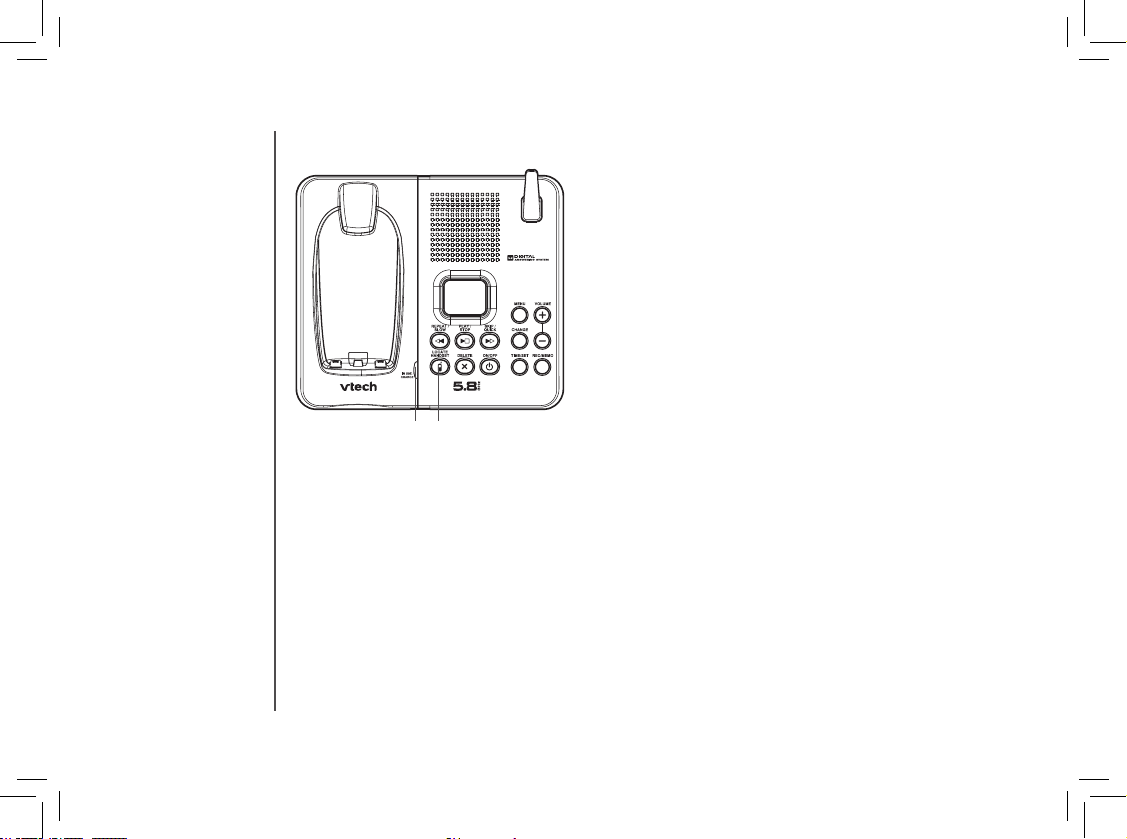
www.vtechphones.com
12
BASIC OPERATION
Telephone Operation
Base Operation
11. CHARGE/IN USE
• Flashes in unison with an incoming call’s ringing.
• Flashes slowly when the handset is in use, or the answering
system is answering a call.
• Glows steadily when the handset is charging.
12. LOCATE HANDSET
Press to page the handset for up to 60 seconds. Press again,
press OFF on handset or place handset in base to cancel the
page.
11
12
Temporary Tone Dialing
If you have pulse (rotary) service, you can change from dial pulse to touch tone dialing during a call by
pressing * TONE. This is useful if you need to send touch tone signals for access to telephone banking
or long distance services.
1. Dial the number.
2. Press
*
TONE. Buttons pressed after this send touch tone signals.
3. After you hang up, the phone automatically returns to pulse service.
Message Waiting
Your phone is designed to work with most local and regional telephone service provider’s voice
messaging systems to provide an alert on handset when new messages come in. Voice messaging is
a subscription service, available through most service providers for a monthly fee. Contact your local
telephone company for more information.
Page 14
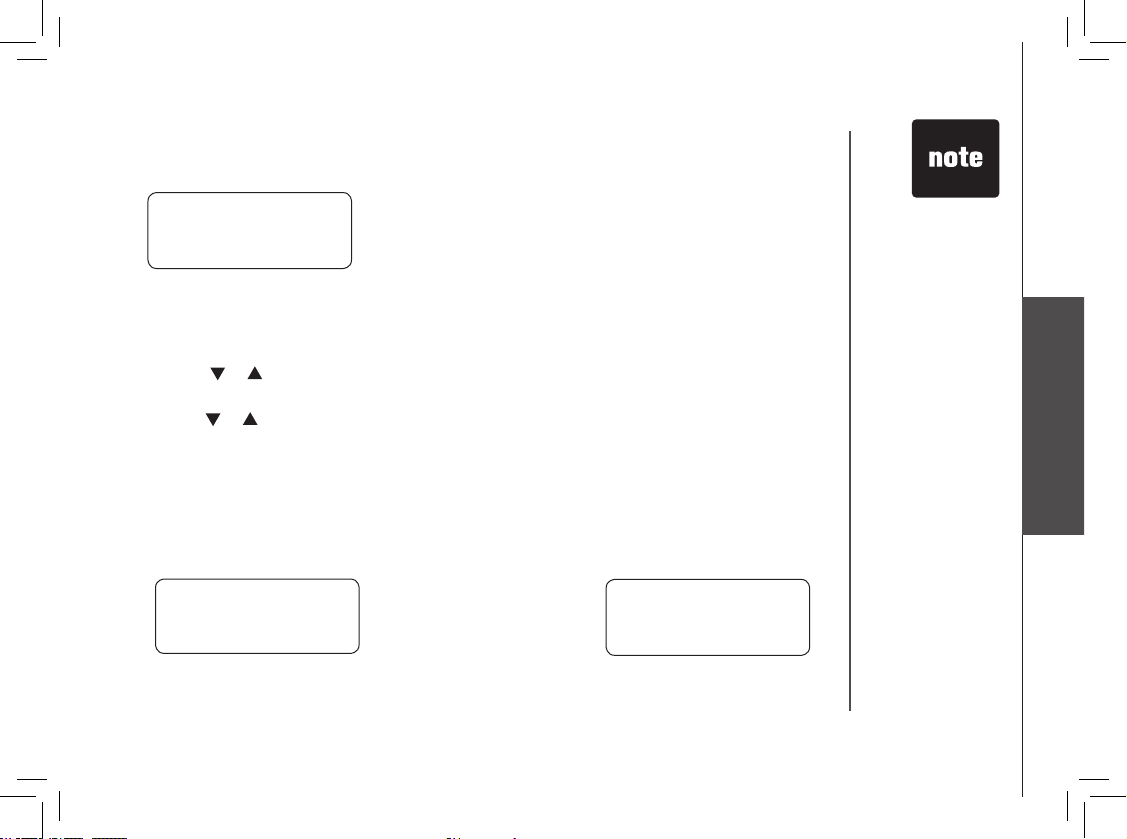
www.vtechphones.com
13
Basic Operation
BASIC OPERATION
Telephone Operation
• Only one ha nds et
can be on a call at a
time. For example, if
HS1 is on a call and
HS2 or HS3 presses
the PHONE button,
CAN ’T CON NEC T
will display.
• If the HS2 or HS3
cannot be found, HS1
will generate a sad
ton e and con tin ue
the call automatically.
Before HS2 or HS3
answers , HS1 can
pr e ss P HO N E t o
canc el the forward
function and continue
the external call.
• If HS2 or HS3 doesn’t
respo nd withi n 30
seconds, HS 1 will
st ar t ringi ng unt il
PHONE is pressed
t o p i c k u p t h e
returned call. If it is
not answered within
another 30 seconds,
the external call will
end automatically.
TRANSFERRED CALL
CALL TRANSFERRED
When you have a message waiting, the handset will display:
Clear Message Waiting Alert
If after you review your message(s) your message waiting alert does not go off, you may manually
turn it off by:
1. Press
PROG on the handset.
2. Press
or until screen displays MESSAGE WAITING.
3. Press
SELECT, the screen display: CLEAR? YES
4. Press
or to change from YES to NO.
5. Press
SELECT, you’ll hear a conrmation tone.
Call Transfer
An external call can be forwarded from one handset (HS1) to any other system handset (HS2 or
HS3) by following these steps:
1. While on a call, press
SELECT on HS1 to forward the call to HS2.
HS1 will show: HS2 or HS3 will ring and show:
2. Press
PHONE on HS2 or HS3 to answer the forwarded call. HS1 will return to the idle mode.
MESSAGE WAITING
5/01 5:40PM
Page 15
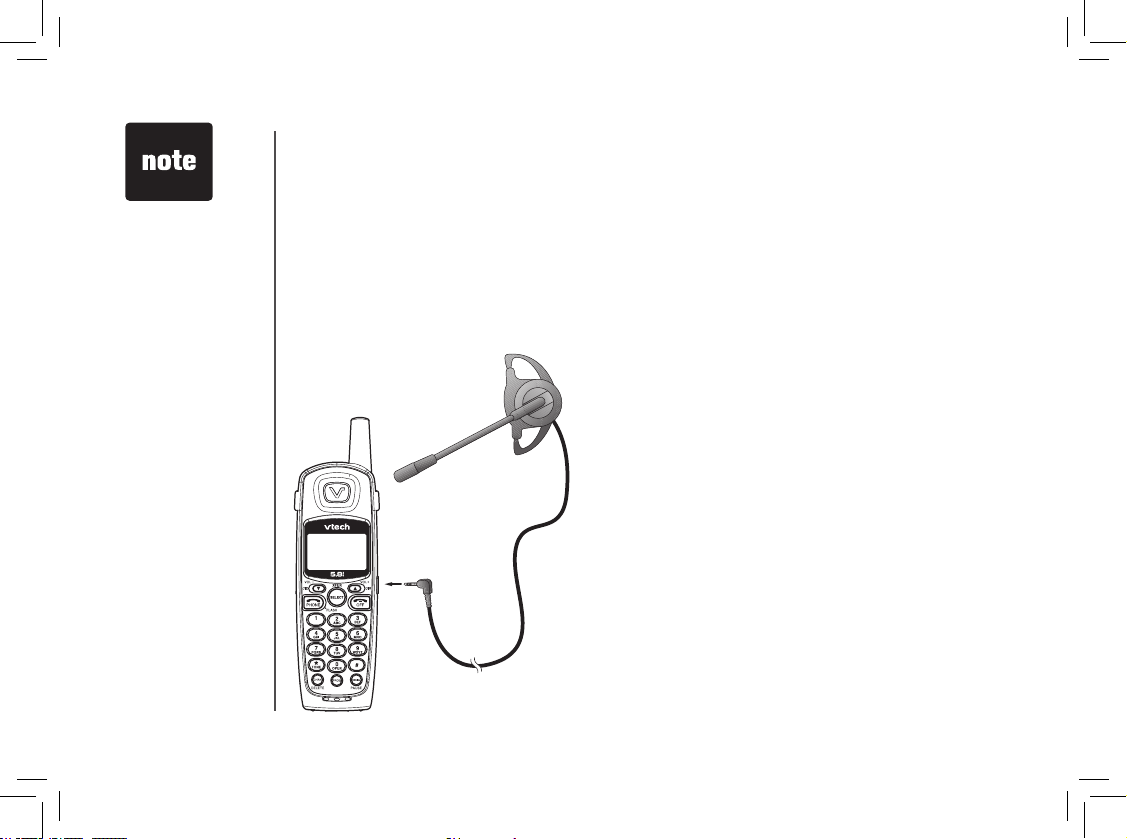
www.vtechphones.com
14
BASIC OPERATION
Operating Range
This cordless telephone operates within the maximum
power allowed by the Federal
Communications Commission (FCC). Even so, this
handset and base can communicate over only a
certain distance - which can vary with the locations
of the base and handset, the weather, and the
construction of your home or ofce.
If you receive a call while you are out of range, the
handset might not ring or if it does ring, the call might
not connect when you press PHONE. Move closer to
the base, then press PHONE to answer the call.
If you move out of range during a phone conversation,
you might hear noise or interference. To improve
reception, move closer to the base.
If you move out of range without pressing OFF, your
phone will be left off the hook. To hang up properly,
walk back into range, periodically pressing OFF.
• To pur c h a se a
headset, vi sit us
on the web at www.
vtechphones.com
or call VTech Custom er Service at
1-800-595-9511.
In Canada, contact
VTech Telecommunications Canada
Ltd. at www.vtech
canada.com or 1800-267-7377.
Headset Jack
You can use this telephone handsfree
when you install any VTech 2.5 mm
headset, purchased separately.
Plug the headset into the jack located
on the right side of the handset (under
the small rubber ap). Do not force the
connection, but make sure the plug ts
securely.
Telephone Operation
Page 16
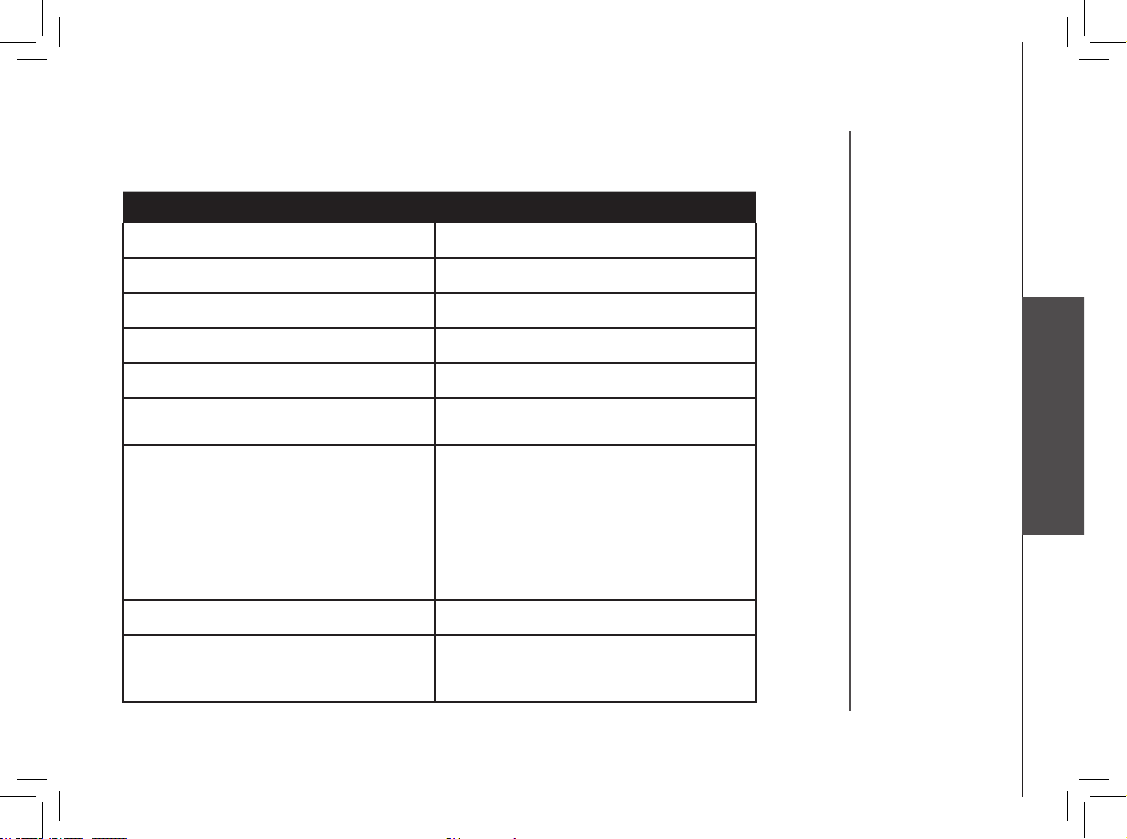
www.vtechphones.com
15
Basic Operation
BASIC OPERATION
Telephone Operation
Display Screen Messages
Screen Displays: When:
** RINGING **
There is a call coming in.
CONNECTING...
The handset is waiting for dial tone.
PHONE ON
The handset is in use.
** PAGING **
The base is paging the handset.
BATTERY LOW
The battery needs to be recharged.
SCANNING...
The handset is changing to another of the
30 channels available.
CAN’T CONNECT
1. Displays when one handset is on a call
and the other handset presses PHONE.
2. Displays when base power is off and
PHONE is pressed. You’ll also hear a sad
tone.
3. Displays when an out-of-range dial fails to
connect.
RINGER OFF
The handset ringer is turned off.
MESSAGE WAITING
Displays when you have been alerted by the
telephone company that you have received
new voice mail.
Page 17

www.vtechphones.com
16
BASIC OPERATION
Speed Dialing
Presses
Dial Key Once Twice 3 Times 4 Times 5 Times 6 Times
1
1
2
A B C 2
3
D E F 3
4
G H I 4
5
J K L 5
6
M N O 6
7
P Q R S 7
8
T U V 8
9
W X Y Z 9
0
0
*
*
#
& ‘ , - . #
Your phone can store up to nine telephone numbers with names (up to 15 characters and 24 digits in
each location) in the speed dial memory locations you assign (numbered 1 through 9) in each handset.
These numbers can be dialed with two button presses. You can also store telephone numbers with
names alphabetically in the directory. See Telephone Directory for instructions.
Store a Number/Name in Speed Dial
1. Press PROG. Then press or until the screen displays SPEED DIAL.
2.
Press SELECT. The screen displays ENTER 1-9.
3. Press the key (1 through 9) to assign the speed dial location this number will be stored. The screen
displays ENTER NAME.
4. Using the chart below, enter up to 15 characters for the name you’re storing. Use
to backspace
and make corrections; use to advance and add a space.
• The entrie s yo u
sto re i n spee d
dial memory will
be ma rke d with
01 through 09 and
also display in the
directory.
• Press
OFF at any
time to exit speed
dial mode.
• Wh en m e m o r y
is full the screen
displays MEMORY
FULL, an error tone
so un ds and you
cannot store a new
number until you
delete a record in
speed dial memory
o r t e l e p ho n e
directory.
Page 18

www.vtechphones.com
17
Basic Operation
BASIC OPERATION
Speed Dialing
SPEED EDIT ERASE
8005959511
01
• If the location is
not empty, your
new entry will be
stored in pla ce
of th e ol d a nd
wi l l dele t e t he
former entry. Take
cau t ion t o no t
save over entries
you do not wish to
delete from speed
dial memory.
5. After you enter the name, press SELECT or PROG. The screen displays ENTER NUMBER.
6. Enter the telephone number. Use
to backspace and make corrections. Press REDIAL/PAUSE
to enter a pause if necessary.
— OR —
Press REDIAL/PAUSE to display the last number (up to 24 digits long) dialed from this phone.
7.
Pre ss SELECT or PROG to store your entry. The screen displays DISTINCT RING? and the
current setting.
8. Press
or to choose Y (for yes) if you wish the phone to alert you to calls from this number by
assigning a distinctive ringer after the rst ring. Choose N for a normal ringer.
9. Press SELECT
or PROG to conrm. If you chose Y in Step 8, a will be displayed with the
entry.
Edit a Number/Name Stored in Speed Dial
1. Press and hold the speed dial location key (1-9) of the entry you wish to edit.
2. When the screen displays the entry you want to edit, press
SELECT. Then press or until EDIT
ashes.
3.
Press SELECT. The screen displays the name and number. The cursor appears at the end of the
name. Use
, and the dial pad keys to edit the name. Press SELECT to move on to edit the
number. Use
to backspace and make corrections. Press SELECT to move on to edit the distinctive
ring setting. Press
or to choose Y (for yes) if you wish the phone to alert you to calls from this
number by assigning a distinctive ringer after the rst ring. Choose N for a normal ringer.
4. Press
SELECT to save the edited information.
Page 19

www.vtechphones.com
18
BASIC OPERATION
Speed Dialing
Delete a Number/Name Stored in Speed Dial
1. Press and hold the speed dial location key (1-9) of the entry you wish to delete.
2. When the screen displays the entry you want to delete, press
SELECT. Then press or until
ERASE ashes.
3. Press
SELECT. The screen displays ERASE NO YES and the number. The current choice
ashes.
4. Press
until YES ashes.
5.
Press SELECT. You’ll hear a conrmation beep.
Dial a Speed Dial Number
1. Press and hold the speed dial location key (1-9) of the entry you wish to dial.
2. Press
PHONE to dial the displayed memory number.
Reassign Locations in Speed Dial
1. Press and hold the speed dial location key (1-9) of the entry you wish to reassign.
2. When the screen displays the entry you want to reassign, press
SELECT. Press or until
SPEED ashes.
3. Press
SELECT. The screen displays ENTER 1-9.
4. Press the keys (1-9) to reassign this entry into another memory location. You’ll hear a conrmation
beep.
SPEED EDIT ERASE
8005959511
01
SPEED EDIT ERASE
8005959511
01
Page 20

www.vtechphones.com
19
Basic Operation
BASIC OPERATION
Telephone Directory
Your phone can store 20 (including the nine speed dial entries) telephone numbers with names (up to
15 characters for the name and 24 digits for the number in each location) in the handset.
Store a Number/Name in the Directory
1. Press PROG. The screen displays DIRECTORY.
2.
Press SELECT. The screen displays ENTER NAME.
3. Using the chart in page 16, enter up to 15 characters for the name you’re storing with the number.
Use to backspace and make corrections; use to advance and add a space.
4. When you nish entering the name, press SELECT
or PROG. The screen displays ENTER
NUMBER.
5. Enter the telephone number. Use
to backspace and make corrections. Press REDIAL/PAUSE to
store a pause if necessary.
— OR —
Press REDIAL/PAUSE
to display the last number (up to 24 digits) dialed from this handset.
6. Press SELECT
or PROG. The screen displays DISTINCT RING? and the current setting.
7. Press
or to choose Y (yes) if you wish the phone to alert you to calls from this number by
changing to a distinctive ringer after the rst ring. Choose N for a normal ringer.
8. Press SELECT
or PROG to conrm. If you chose Y in Step 7, a will be displayed with the directory
entry.
Edit a Number/Name Stored in the Directory
1. Press . The screen displays DIRECTORY.
2. Press
or to scroll alphabetically through entries stored in directory.
— OR —
Press the dial pad key for the rst letter of the entry you want to edit.
• Press OFF at any
ti me to exi t th e
directory.
• When the memory
is full the screen will
display MEMORY
FU LL, an er ror
tone sounds and
yo u wi ll not be
ab le t o s tor e a
new number until
you delete a stored
number to make
room for another
entry.
Page 21

www.vtechphones.com
20
BASIC OPERATION
Telephone Directory
3. When the screen displays the entry you want to edit, press SELECT. Then press or until EDIT
ashes.
4. Press
SELECT. The screen displays the name and number. The cursor appears at the end of the
name. Use , and the dial pad keys to edit the name. Press SELECT to conrm and move on to
edit the number. Use to backspace and make corrections. Press SELECT to conrm and move
to edit the distinctive ring setting.
5.
Press SELECT to save the edited information.
Delete a Number/Name Stored in the Directory
1. Press . The screen displays DIRECTORY.
2.
Press or to scroll alphabetically through entries stored in directory.
— OR —
Press the dial pad key for the rst letter of the entry you want to delete.
3.
When the screen displays the entry you want to delete, press SELECT. Then press or until
ERASE ashes.
4. Press
SELECT. The screen displays ERASE NO YES and the number. The current choice
ashes.
5. Press
until YES ashes.
SPEED EDIT ERASE
8005959511
SPEED EDIT ERASE
8005959511
Page 22

www.vtechphones.com
21
Basic Operation
BASIC OPERATION
Telephone Directory
6. Press SELECT. You’ll hear a conrmation beep.
Move a Number/Name to the Speed Dial Memory
1. Press . The screen displays DIRECTORY.
2. Press
or to scroll alphabetically through entries stored in directory.
— OR —
Press the dial pad key for the rst letter of the entry you want to move.
3. When the screen displays the entry you want to move, press
SELECT. Then press or until
SPEED ashes.
4. Press
SELECT. The screen displays ENTER 1-9.
5. Press the key (1-9) to move this entry from the normal directory to the speed dial memory and assign
the memory location. You’ll hear a conrmation beep. A memory location number (1 through 9) will
be displayed with this entry.
Dial a Number from the Directory
1. Press . The screen displays DIRECTORY.
2. Press
or to scroll alphabetically through entries stored in directory.
— OR —
Press the dial pad key for the rst letter of the entry you want to dial.
3. When the screen displays the entry you want to dial, press
PHONE.
SPEED EDIT ERASE
8005959511
Page 23

www.vtechphones.com
22
BASIC OPERATION
Your phone has a caller ID (CID) with call waiting feature that works with service from your local
phone service provider. Caller ID with call waiting lets you see who’s calling before you answer the
phone, even when you’re on another call.
You may need to change your phone service to use this feature. Contact your phone service
provider if:
• You have both caller ID and call waiting, but as separate services (you may need combined
service)
• You have only caller ID service, or only caller waiting service.
• You don’t subscribe to any caller ID or call waiting services.
You can use this product with regular caller ID service, and you can use this product’s other features
without subscribing to either caller ID or combined caller ID with call waiting service.
There are fees for caller ID services, and they may not be available in all areas.
This product can provide information only if both you and the caller are in areas offering caller ID
service, and if both telephone companies use compatible equipment.
Caller ID
Page 24

www.vtechphones.com
23
Basic Operation
BASIC OPERATION
Caller ID
About Call History (Caller ID)
Your phone can store up to 45 calls in its caller ID (CID) memory. When the memory is full, the oldest
call will automatically be deleted to make room for new incoming call information.
For each call that comes in, the screen displays the following information between the rst and second
rings:
• Your caller’s name (15 letters are sent by your telephone company).
• The caller’s area code and telephone number.
• The time and date of the call.
• The repeat tag (
*) in the upper right corner, indicating the party has called more than once.
Review Call History
1. Press (CID) to view call history.
2. Use
and to scroll through records in call history.
Date of call
Time of call
Position of call
in call history
VTech *
L 800-595-9511
5/01 5:40 28
PM
OLD
Caller’s telephone
number
Caller’s name
Indicate whether the
record is new or old
• If y o u ans w e r
a c a l l before
the inf or mation
appears on the
scr e en, it w ill
not be in the call
history.
• Press
OFF at any
time to exit call
history.
• Each handse t’s
c a l l l o g i s
independent from
the other handset.
F o r e xa m p l e,
when you delete
one or all call log
entries from one
handset, they will
no t be de le ted
fr om the ot he r
handsets.
NEW
Long distance
call
This party has called
more than once.
Page 25

www.vtechphones.com
24
BASIC OPERATION
Caller ID
Delete Records from Call History
Delete a Specic Call:
1. Locate the record you want to delete from call history.
2. Press the
DELETE key to delete. You’ll hear a conrmation beep.
Delete All Calls:
1. With the handset in idle (off) mode, press and hold the DELETE key to delete. The screen displays
ERASE ALL NO YES. The current choice ashes.
2. Press
until YES ashes.
3. Press
SELECT. You’ll hear a conrmation beep.
DIAL PROGRAM
800-595-9511
5/01 5:40 PM OLD 28
• Caller ID numbers
may appear with
an a r e a c o d e
that may not be
required for local
calls, or without
a 1 that may be
needed for long
di sta nce ca ll s.
If t he n u mbe r
displayed is not
in the right format,
press # repeatedly
to see different
diali ng op tions .
You can choose
to dia l w ith or
without the area
code, or with or
without the 1.
Dial a Displayed Number
1. Locate the record in call history that you want to dial.
2.
If you wish to change how the number is dialed, press #. The
screen displays any alternate dialing sequences available
for this call (area code + number; 1 + area code + number;
number only; 1+ number). See the side column for more
information on changing the dialing format.
3. Press
SELECT. Press or until DIAL ashes.
4. Press
SELECT. The number is automatically dialed.
— OR —
When the number is correctly displayed for dialing, you
want to dial, press PHONE.
Store a Call History Record in the Directory
1. Locate the record in the call history you want to store in
the directory.
800-595-9511
5/01 5:40 PM OLD 28
Page 26

www.vtechphones.com
25
Basic Operation
BASIC OPERATION
Caller ID
2. If you wish to change how the number is stored, press
#. The screen displays any alternate dialing sequences
available for this call (area code + number; 1 + area
code + number; number only; 1+ number). See the note
in the side margin for more information on changing
the dialing sequence.
3.
Press SELECT, then press or until PROGRAM
ashes.
4. Press SELECT three times. The screen displays:
5. Press
or to select Y or N for distinctive ringer.
6. Press
SELECT. You’ll hear a conrmation beep. If
you choose Y in step 5, a will be displayed with the
directory entry.
DIAL PROGRAM
800-595-9511
5/01 5:40 PM OLD 28
DISTINCT RING? N
800-595-9511
5/01 5:40 PM OLD 28
Screen Displays: When:
PRIVATE
The other party is blocking name and/or number
information.
UNKNOWN
Your phone company is unable to receive information
about this caller’s name and/or number.
* (after name)
This caller has called you more than once.
Display Screen Messages
• Caller ID numbers
may appear with
an a r e a c o d e
that may not be
required for local
calls, or without
a 1 that may be
needed for long
di sta nce ca ll s.
If t he n u mbe r
displayed is not
in the right format,
press # repeatedly
to see different
diali ng op tions .
You can choose
to dia l w ith or
without the area
code, or with or
without the 1.
800-595-9511
5/01 5:40 PM OLD 28
Page 27

www.vtechphones.com
26
BASIC OPERATION
Answering System Operation At the Base
Audible Indicators
Your phone telephone system gives you voice prompts for feature operations and voice conrmations
when you press a button or complete an operation.
Setting the clock
1. Make sure the answering system is on.
2. Press
TIME/SET. The system announces the clock setting, then announces: “To begin setting
the clock, press TIME/SET, then press CHANGE to change the setting or press TIME/SET to
continue.”
3. Press
TIME/SET. The system announces the current day.
4. Press
CHANGE until the system announces the correct day, then press TIME/SET. The system
announces the current hour.
5. Press
CHANGE until the system announces the correct hour, then press TIME/SET. The system
announces the current minute.
6. Press
CHANGE until the system announces the correct minute, then press TIME/SET. The system
announces the current year.
7. Press
CHANGE until the system announces the correct year, press TIME/SET. The system
announces the current clock setting.
About Announcements
• You can record two different announcements — one for normal answering and one for when you’ve
set the system to play the announcement only.
• Use normal answering when you want the system to record callers’ messages. Use announce
only when you want to give information to callers without accepting messages.
• If you choose not to record an announcement, the system answers with a pre-recorded
announcement.
• The normal answering pre-recorded announcement says:
“Hello. Please leave a message after
the tone.” The announce only pre-recorded announcement says: “We’re sorry, messages to this
number cannot be accepted.”
• Th e time will be
set automatical ly
with incoming caller
ID data. You can
ho we ve r ch oo se
to set t h e tim e
manually.
• To adv an ce the
minute or year by
increments of 10,
pre s s and h o l d
CHANGE.
Page 28

www.vtechphones.com
27
Basic Operation
BASIC OPERATION
Answering System Operation At the Base
• By setting announce only to on or off, you decide which announcement your callers will hear when
the system answers a call (the system comes set for normal answering, with announce only turned
off). See Set announce only, located in the Feature Summary chart later in this section, to change
your announcement selection.
Record Your Announcement
1. Press MENU until you hear “Announcement. Press PLAY or press RECORD. To continue setup,
press MENU.”
2. Press REC/MEMO. After you hear “Record after the tone. Press STOP when you are done.” followed
by a beep, speak toward the base to record an announcement up to 90 seconds long.
3. Press PLAY/STOP. The system plays back your recorded message.
To review your announcement at any time:
1. Press MENU until you hear “ Announcement. Press PLAY or press RECORD. To continue setup,
press MENU.”
2. Press PLAY/STOP, the system plays the current announcement.
To delete your announcement:
Press DELETE during announcement playback. The system will use the pre-recorded announcement
until you record a new one.
Turn answering
system on or off
Record outgoing
announcements,
and memos
Review/change clock setting;
conrm feature settings
Enter answering system
f e a t u r e s e t up a nd
choose a feature to set..
...
Select a feature setting
• Announcements
le ss than three
s e c o n d s i n
length will not be
recorded.
Page 29

www.vtechphones.com
28
BASIC OPERATION
Answering System Operation At the Base
Setting Up Your Answering System
You can set up one feature at a time, or you can set up the rst feature and then move on to set up
the other features in sequence.
1. Make sure the answering system is on.
2. Press
MENU until the system announces the feature you want to set. Refer to the Feature Summary
below for a description of the features and your choices.
3. Press
CHANGE until the system announces the desired setting.
4. Press
TIME/SET to conrm your selection.
5. Press
MENU to move on to the next feature, or press PLAY/STOP to exit feature setup.
Feature Summary
Default settings indicated by * .
System Announces: Description/Directions:
“Remote access code. To change the setting press
CHANGE.”
19*
Set the remote access code you will use to
access features and functions of the answering
system from a touch tone phone. You can
select any two digit code, from 10 to 99.
“Message alert. To change the setting press CHANGE.”
Off*
On
When message alert is turned on, the base
beeps once every 10 second s when new
messages have been received.
“Announcement only, record no messages. To
change the setting press CHANGE.”
On
Off*
When you turn announce only on, callers
hear your announcement, but cannot leave
a message.
• To adv an ce the
rem ot e a cces s
cod e numb er by
increments of ten,
press and hold the
CHANGE key.
Page 30

www.vtechphones.com
29
Basic Operation
BASIC OPERATION
Answering System Operation At the Base
“Base ringer. To change the setting press CHANGE.”
On*
Off
Turn the base ringer on or off.
“Number of rings. To change the setting press
CHANGE.”
2
4*
6
Choose how many times the phone will
ring before the system answers a call.
Toll Saver With toll saver active, the system answers
after two rings when you have new
messages and after four when you have
no new messages.
• You c an e xi t
f e a t u r e s et u p
at an y tim e b y
pressing a PLAY/
STOP.
• If t h e sys t e m
ha s le ss t han
30 seconds of
record time left,
th e ans we ring
system t ur n s
off. The system
w i l l a ns w e r
af ter 10 rin gs
an d an nounce
“Memory is full.
Enter r e m o t e
ac ces s cod e.”
and wait for the
caller to enter the
remot e access
code.
Listen to, Save & Delete Messages
The system automatically saves your messages until you delete them, and can store approximately 15
minutes of messages, memos, and announcements (up to a maximum of 99 messages). A message
or memo can be up to four minutes long.
The message window will ash to alert you to new, unplayed messages. If all messages have been
reviewed, the number displayed in the window will glow steadily. If the system contains both old and
new messages, it will play only the new messages rst. After all new messages are played, press the
PLAY/STOP to hear all messages.
Before playing a message, the system announces the day and time it was received. While the message
plays, the message window displays the number of the message. After playing the last message in a
mailbox, the system announces “End of messages.” If the system has less than ve minutes of recording
time left, it announces remaining time.
Page 31

www.vtechphones.com
30
BASIC OPERATION
Answering System Operation At the Base
Message Window
Delete Messages
• To delete a message, press
DELETE while the message
is playing.
• Press and hold DELETE to
delete all old messages.
• You cannot delete a message
until it’s been reviewed ;
deleted messages cannot
be recovered.
Press to repeat a message;
hold to back up and play the
previous message.
Play Messages
Press to play messages. Press
again to stop playback.
Press to skip to the next
message; hold to speed
up playback.
Call Screening/Intercept
1. Make sure the answering system is on, and set the message playback volume control above
level 1 so you can hear the caller’s message.
2. If you decide to answer the call, press
PHONE on the handset.
Record a Memo
You can record a memo up to four minutes long, which is stored as an incoming message.
1. Press and release REC/MEMO.
2. The system announces “
Record after the tone. Press STOP when you are done.” After the beep,
speak toward the microphone. The message window displays the length of your memo up to 99
seconds, if you record a memo longer than 99 seconds, 99 continues to ash until you nish.
3. To stop recording, press the
PLAY/STOP again.
Page 32

www.vtechphones.com
31
Basic Operation
BASIC OPERATION
Answering System Operation At the Base
Window Display: When:
0
No messages.
1-98
Total number of messages, or message number during
message playback.
0-99 <--> F
Memory is full, or total number of messages is 99.
1 to 99 (counting)
Duration of announcement or memo recording (maximum
length of announcement is 90 seconds).
99 (ashing)
Length of recording is more than 99 seconds.
1-8 (on steady for one second)
Indicates volume level selected when VOL- or VOL+
is pressed.
10 - 99
Current remote access code while setting.
A
Announce only mode.
1-98 and A (alternating)
System is set to announce only mode and the memory
is full.
ON or OFF (steady for one second)
Display when any setting is changed from on or off.
CL <--> (normal display)
Clock needs to be set.
-- (steady)
System is answering a call or is in remote operation.
-- (ashing)
System is in programming mode or initializing.
Page 33

www.vtechphones.com
32
BASIC OPERATION
Answering System Operation - Remote Access
Connect with the Answering System
You can access many features of this system remotely from a touch tone phone.
1. Dial your telephone number.
2. When the system answers, enter your remote access code (preset to
19). The system beeps once
and then announces the number of new messages.
3. Enter a remote command (see
Remote Access Commands).
4. To end remote access, simply hang up the phone.
Voice Menu
The system has voice prompts to help you with remote operation. Press * 5 to hear the menu while
remotely connected to the answering system.
Remote Access Commands
Function: Command:
Play messages Press 1 to play all messages. Press 2 to play new messages. If
there are no new messages, the system plays old messages.
Repeat a message Press 4 while message is playing; press 4 4 to back up previous
message.
Skip a message Press 6 while message is playing; each press advances to the
next message.
Stop Press 5.
Help Press *5.
Save messages Hang up.
Page 34

www.vtechphones.com
33
Basic Operation
BASIC OPERATION
Answering System Operation - Remote Access
Function: Command:
Delete message Press 3 while message is playing. Press 3 3 to delete all old
messages.
Review announcement Press #7; system plays announcement, then beeps.
Record announcement Press *7; after beep, record announcement, press 5 to stop.
System plays back announcement.
Record memo Press 8, speak after beep; press 5 when nished.
Turn system off Press 0; the system announces, “Answering machine off.” Press
0 again to turn the system back on.
Turn system on
When system is off, it answers after 10 rings and announces,
Please enter your remote access code. Enter your remote access
code, then press 0 to turn the answering system on.
Review remote access code Press #9.
Change remote access code
Press *9 to change remote access code, then enter desired
remote access code from 10-99.
• I f n o k e y i s
pr ess ed with in
10 se con ds of
entering remote
access, the voice
m e n u w il l be
announced. After
the voice menu
announcement,
i f n o k e y i s
pr ess ed with in
2 0 s e c o n d s ,
t h e r e m o t e
access call wi ll
automatically
end.
• I f a cc e s s i n g
f r o m a t o u c h
tone telephone,
press #5 to stop
recording.
Page 35

www.vtechphones.com
34
BASIC OPERATION
Batteries
Battery Care and performance:
After your battery is fully charged, you can expect the following performance:
Operation Operating time
While in use (talking) up to 5 hours
While not in use (standby*) up to 6 days
* Handset is off the base unit or charger but not in use.
• The battery needs charging when:
— A new battery is installed in the handset.
— The phone beeps twice every ve seconds.
— The screen displays
BATTERY LOW and the low battery icon.
• Place the ha ndset in the base so the
CHARGE light turns on. The batt ery is typica lly fully
charged in 16 hours.
• You can keep the battery fully charged by returning the handset to the base after each use.
Replacing the Handset Battery
1. Remove the battery compartment cover on the handset by pressing on the indentation and sliding the
cover downward.
• If you repeatedly
get a low battery
indicator, even after
charging overnight,
the battery should
be replaced.
• To reduce the risk
of re or injury to
persons or damage
to the telephone,
re ad and follow
these instructions
carefully: Charge
t h e b a t t e r y
p r o v id ed w i th
or ide nt if ie d fo r
u s e w i th t hi s
pr odu ct only i n
acc ord anc e with
th e ins tr uc tions
and l i mit a tio n s
sp ec if ie d in the
user’s manual.
2. Lift out the old battery and disconnect.
3. Align the two holes in the new battery’s plug with the socket
pins, and snap the plug into place. Snap the battery in the
compartment, as described in Installation, on page 5.
4. Replace the cover by sliding it up into place.
5. The new battery must be charged before using the phone.
Place the handset in the base and allow it to charge for at
least 16 hours the rst charge. The telephone might operate
before that, but for best performance, let the battery charge
fully.
Page 36

www.vtechphones.com
35
Additional Information
ADDITIONAL INFO
Troubleshooting
If you have difculty operating your phone, the suggestions below should solve the problem. If you still have difculty after
trying these suggestions, call VTech Communications at 1-800-595-9511. In Canada, call VTech Telecommunications
Canada Ltd. at 1-800-267-7377.
Problem Suggestion
My phone doesn’t
work at all.
• Make sure the power cord is plugged in.
• Make sure the telephone line cord is plugged rmly into the base unit and the telephone wall
jack.
• Charge the battery in the handset for 16 hours. For optimum daily performance, return the
handset to its base when not in use.
• Reset the base. Unplug the unit’s electrical power. Wait for 15 seconds then plug it back in.
Allow up to one minute for the handset and base to reset.
• You may need to purchase a new battery, please refer to the Batteries section of this
user’s manual.
I cannot get a dial
tone.
• First try all the suggestions above.
• Move the handset closer to the base. You might have moved out of range.
• Your line cord might be malfunctioning. Try installing a new line cord.
• If the previous suggestions don’t work, disconnect the base unit from the telephone jack and
connect a different phone. If there is no dial tone on that phone either, the problem is in your
wiring or local service. Contact your local telephone company.
Page 37

www.vtechphones.com
36
ADDITIONAL INFO
Problem Suggestion
I cannot dial out. • Make sure you have a dial tone before dialing. The handset may take a second or two to nd
the base and produce a dial tone. This is normal. Wait an extra second before dialing.
• Make sure your phone is set to the correct dial mode for the type of service that you have
(pulse or touchtone). Refer to the Installation section of this user’s manual to set the dial mode.
• If the other phones in your home are having the issue, the problem is in your wiring or local
service. Contact your local telephone company (charges may apply.)
• Eliminate any background noise. Noise from a television, radio or other appliance may cause
the phone to not dial out properly. If you cannot eliminate the background noise, rst try muting
the handset before dialing, or dialing from another room in your home with less background
noise.
My handset beeps
ve times and isn’t
performing normally.
• Make sure the power cord is securely plugged into the base. Plug the unit into a different,
working outlet not controlled by a wall switch.
• Move the handset closer to the base. You might have moved out of range.
• If the handset is in its base and the charging light does not come on, refer to
Charge Light is
Off in this troubleshooting guide.
• Reset the base. Unplug the unit’s electrical power. Wait for 15 seconds then plug it back in.
Allow up to one minute for the handset and base to reset.
• Other electronic products can cause interference with your cordless phone. Try installing your
phone as far away from these types of electronic devices as possible: wireless routers, radios,
radio towers, pager towers, cell phones, intercoms, room monitors, televisions, personal
computers, kitchen appliances and other cordless phones.
Troubleshooting
Page 38

www.vtechphones.com
37
Additional Information
ADDITIONAL INFO
Problem Suggestion
CAN’T CONNECT
displays on my
handset.
• Only one handset of your phone system can be in use (off hook) at a time. For example, if HS1
is on a call and HS2 presses the PHONE button, CAN’T CONNECT will display. Be sure only
one handset is in use at a time.
• Move the handset closer to the base. You might have moved out of range.
• If the handset is in its base and the charging light does not come on, refer to The charge light
is off in this troubleshooting guide.
• Reset the base. Unplug the unit’s electrical power. Wait for 15 seconds then plug it back in. Allow
up to one minute for the handset and base to reset.
• Other electronic products can cause interference with your cordless phone. Try installing your
phone as far away from these types of electronic devices as possible: wireless routers, radios,
radio towers, pager towers, cell phones, intercoms, room monitors, televisions, personal
computers, kitchen appliances and other cordless phones.
The batteries will not
hold a charge.
• Charge the battery in the handset for 16 hours. For optimum daily performance, return the
handset to its base when not in use.
• You may need to purchase a new battery, please refer to the
Batteries section of this user’s
manual.
• Your phone might be malfunctioning. Please refer to the
Warranty section of this user’s manual
for further instruction.
If you subscribe to DSL
service
If you hear noise during conversations and/or your caller ID features aren’t functioning properly,
install a noise lter to the telephone line between the base unit and the telephone line jack. Contact
your DSL provider to obtain a noise lter.
Troubleshooting
Page 39

www.vtechphones.com
38
ADDITIONAL INFO
Problem Suggestion
I get noise, static,
or weak signal even
when I’m near the
base.
• Press the CHAN button while on a call until the interference has been eliminated.
• Other electronic products can cause interference with your cordless phone. Try installing your
phone as far away from these types of electronic devices as possible: wireless routers, radios,
radio towers, pager towers, cell phones, intercoms, room monitors, televisions, personal
computers, kitchen appliances and other cordless phones.
• Microwaves operate on the same frequency as your phone. It is normal to experience static on
your phone while the microwave is running. Do not install this phone in the same outlet or near
the microwave.
• If your phone is plugged in with a modem or surge protector, plug the phone (or modem/surge
protector) into a different location. If this solves the problem, re-locate your phone or modem
farther apart from one another, or use a different surge protector.
• Relocate your phone to a higher location. The phone will likely get better reception not installed
in a low area.
• If the other phones in your home are having the issue, the problem is in your wiring or local
service. Contact your local telephone company (charges may apply.)
I hear other calls while
using my phone.
• Disconnect your base unit from the telephone jack, and plug in a regular telephone. If you
still hear other calls, the problem is probably in your wiring or local service. Call your local
telephone company.
I hear noise in the
handset, and none of
the keys or buttons
work.
• Make sure the power cord is plugged in.
Troubleshooting
Page 40

www.vtechphones.com
39
Additional Information
ADDITIONAL INFO
Problem Suggestion
My handset does not
ring when I receive
a call.
• Make sure you have the ringer activated. Refer to the section(s) on ringer selection in this user’s
manual.
• Make sure the telephone line cord is plugged rmly into the base unit and the telephone jack.
Make sure the power cord is plugged in.
• You may be too far from the base unit.
• Charge the battery in the handset for 16 hours. For optimum daily performance, return the
handset to its base when not in use.
• You may have too many extension phones on your telephone line to allow all of them to ring.
Try unplugging some of the other phones.
• The layout of your home or ofce might be limiting the operating range. Try moving the base to
another location, preferably on an upper oor.
• If the other phones in your home are having the issue, the problem is in your wiring or local
service. Contact your local telephone company (charges may apply.)
• Test a working phone at the phone jack. If another phone has the same problem, the problem
is the phone jack. Contact your local telephone company (charges may apply.)
• Other electronic products can cause interference with your cordless phone. Try installing your
phone as far away from these types of electronic devices as possible: wireless routers, radios,
radio towers, pager towers, cell phones, intercoms, room monitors, televisions, personal
computers, kitchen appliances and other cordless phones
• Your line cord might be malfunctioning. Try installing a new line cord.
Troubleshooting
Page 41

www.vtechphones.com
40
ADDITIONAL INFO
Problem Suggestion
My calls fade or cut in
and out while I’m using
my handset.
• Press the CHAN button while on a call until the interference has been eliminated.
• Other electronic products can cause interference with your cordless phone. Try installing your
phone as far away from these types of electronic devices as possible: wireless routers, radios,
radio towers, pager towers, cell phones, intercoms, room monitors, televisions, personal
computers, kitchen appliances and other cordless phones
• Microwaves operate on the same frequency as your phone. It is normal to experience static on
your phone while the microwave is running. Do not install this phone in the same outlet or near
the microwave.
• If your phone is plugged in with a modem or surge protector, plug the phone (or modem/surge
protector) into a different location. If this solves the problem, re-locate your phone or modem
farther apart from one another, or use a different surge protector.
• Relocate your phone to a higher location. The phone will get better reception not installed in a
low area.
• If the other phones in your home are having the issue, the problem is in your wiring or local
service. Contact your local telephone company (charges may apply.)
The charge light is off. • Clean the handset and base charging contact each month using a pencil eraser or cloth.
• Make sure the power and line cords are plugged in correctly and rmly.
• Reset the base. Unplug the unit’s electrical power. Wait for 15 seconds then plug it back in. Allow
up to one minute for the handset and base to reset.
• Your phone might be malfunctioning. Please refer to the Warranty section of this user’s manual
for further instruction.
Troubleshooting
Page 42

www.vtechphones.com
41
Additional Information
ADDITIONAL INFO
Problem Suggestion
My Caller ID isn’t
working.
• Caller ID is a subscription service. You must subscribe to this service for this feature to work on
your phone.
• Your caller must be calling from an area that supports caller ID.
• Both you and your caller’s telephone companies must use caller ID compatible equipment.
My answering machine
is not recording
messages.
• Make sure system is turned ON (the ON/OFF key is illuminated).
• Make sure the announce only feature is set to OFF.
I cannot hear recorded
messages.
• Using the base volume control, raise the volume to a comfortable listening level.
CL is ashing in the
base message display
window.
• You need to set the day and time. Refer to the section(s) on setting day and time in this
user’s manual.
• Make sure announce only feature is set to OFF
Common cure for
electronic equipment.
If the unit does not seem to be responding normally, then try putting the handset in its base. If it
does not seem to respond, do the following (in the order listed):
1. Disconnect the power to the base.
2. Disconnect the handset battery, and spare battery, if applicable.
3. Wait a few minutes.
4. Connect power to the base.
5. Re-install the battery(ies).
6. Wait for the handset to re-establish its link with the base. To be safe, allow up to one minute for
this to take place.
Troubleshooting
Page 43

www.vtechphones.com
42
ADDITIONAL INFO
Maintenance
Taking care of your telephone
Your cordless telephone contains sophisticated electronic parts, so it must be treated with care.
Avoid rough treatment
Place the handset down gently. Save the original packing materials to protect your telephone if you ever need to ship it.
Avoid water
Your telephone can be damaged if it gets wet. Do not use the handset outdoors in the rain, or handle it with wet hands. Do not install your base unit near a sink, bathtub or shower.
Electrical storms
Electrical storms can sometimes cause power surges harmful to electronic equipment. For your own safety, use caution when using electric appliances during storms.
Cleaning your telephone
Your telephone has a durable plastic casing that should retain its luster for many years. Clean it only with a soft cloth slightly dampened with water or a mild soap. Do not use excess water or cleaning
solvents of any kind.
Remember that electrical appliances can cause serious injury if used when you are wet or standing in water. If your base unit should fall into water, DO NOT RETRIEVE IT UNTIL YOU
UNPLUG THE POWER CORD AND TELEPHONE LINE CORDS FROM THE WALL. Then pull the unit out by the unplugged cords.
What does this limited warranty cover?
• The m anufacturer of this V Tech pro duct, VTech Commun ications, wa rrants to the ho lder of a valid proof of p urchase (“C onsumer” or “you ”) that the produc t and all acces sories provided
by VTech in the s ales package ( “Product ”) are free from mater ial defects in mater ial and workmansh ip, pursuant to t he following te rms and conditio ns, when inst alled and use d normally
and in acc ordance wit h operation instr uctions. Th is limited warrant y extends only to the C onsumer for Pro ducts purchase d and used in the U nited States of A merica.
What will VTech Communications do if the Product is not free from material defects in materials and workmanship during the limited warranty period (“Materially Defective Product”)?
• Dur ing the limite d warranty period , VTech’s aut horized servic e representative wi ll repair or replace a t VTech’s option, wit hout charge, a Materi ally Defective Pro duct. If we rep air this
produc t, we may use new or ref urbished replac ement parts. If we ch oose to replace thi s product, we may repl ace it with a new or refur bished prod uct of the same or simi lar design. V Tech
will retur n repaired or replac ement products to yo u in working condi tion. VTech will r etain defect ive parts, module s, or equipment. Re pair or replac ement of Produ ct, at VTech’s optio n, is
your exclus ive remedy. You should ex pect the repair or re placement to t ake approximately 3 0 days.
How long is the limited warranty period?
• The l imited warran ty period for the pr oduct exten ds for ONE (1) YEAR from the date of p urchase if we re pair or replace a Mater ially Defective Pr oduct under t he terms of this limit ed
warrant y. This lim ited warranty als o applies to rep aired or repla cement Produ cts for a period of eit her (a) 90 days from the date th e repaired or replac ement Product is sh ipped to you or
(b) the time re maining on the o riginal one-year w arranty; whi chever is longer.
What is not covered by this limited warranty?
This limited warranty does not cover
1. Produ ct that has bee n subjected to m isuse, accident , shipping or ot her physical damag e, improper in stallation , abnormal op eration or handlin g, neglect, i nundation, re, water o r other
liquid in trusion; or
2. Pro duct that has been d amaged due to re pair, alteration o r modicati on by anyone other than an a uthorized se rvice rep resentative o f VTech; or
3. Prod uct to the extent that t he problem experi enced is caus ed by signal condit ions, networ k reliability or c able or antenna system s; or
Warranty Statement
Page 44

www.vtechphones.com
43
Additional Information
ADDITIONAL INFO
Warranty Statement
4. Product t o the extent tha t the problem i s caused by use wi th non-VTech electr ical acces sories; or
5. Prod uct whose warrant y/quality sticke rs, Product s erial number s plates or electro nic serial nu mbers have been r emoved, altere d or rendered illeg ible; or
6. Prod uct purchased, u sed, servi ced, or shipped for r epair from out side the United Stat es, or used for co mmercial or insti tutional pur poses (includin g but not limited to Prod ucts used for
rental pu rposes ); or
7. Product r eturned without va lid proof of pur chase (see 2 bel ow); or
8. Charges for i nstallation or set u p, adjustment o f customer co ntrols, and in stallation o r repair of syste ms outside th e unit.
How do you get warranty service?
• To obtain w arranty ser vice in the United S tates of Ameri ca, call 1-800- 595-9511 for instruct ions regard ing where to retu rn the Produc t. Before calling fo r service, p lease chec k the user’s
manual. A c heck of the Prod uct controls and fe atures may save you a serv ice call.
• Exc ept as provided by app licable law, you assum e the risk of loss or da mage during tr ansit and tran sportation and a re responsi ble for deliver y or handling char ges incurred in the
transpo rt of Product (s) to the ser vice location . VTech will return r epaired or replace d product under th is limited warr anty to you, transp ortation, d elivery or handli ng charges pre paid.
VTech assum es no risk for damage or l oss of the Product in t ransit.
• If th e Product fail ure is not covered by this l imited warranty, or pro of of purchase does n ot meet the terms of thi s limited warra nty, VTech will noti fy you and will reque st that you autho rize
the cost of r epair prior to any fur ther repair activi ty. You must pay f or the cost of re pair and return s hipping costs for t he repair of Product s that are not covered by th is limited warrant y.
What must you return with the Product to get warranty service?
1. Return t he entire original p ackage and content s including the Pro duct to the VTech ser vice locati on along with a desc ription of the m alfunction or di fculty ;
2. In clude “val id proof of purc hase” (sales recei pt) identify ing the Product pur chased (Prod uct model) an d the date of purchase o r receipt; and
3. Provide y our name, comp lete and corre ct mailing ad dress, and tel ephone numb er.
Other Limitations
• Thi s warranty is t he complete an d exclusive agreeme nt between you an d VTech. I t supersede s all other written o r oral communi cations related to t his Product . VTech provides n o other
warranti es for this prod uct. The warrant y exclusively d escribes all of VTech’s re sponsibilitie s regarding t he product . There are no oth er express warr anties. No one i s authorized to m ake
modic ations to this limit ed warranty an d you should not rely on a ny such modi cation.
Sta te Law Rights: Th is warranty gives yo u specic le gal rights, an d you may also have other ri ghts which var y from state to state.
Lim itations: Imp lied warranties, i ncluding th ose of tness for a par ticular purpose a nd merchantabil ity (an unwrit ten warranty that th e product is t for ordinar y use) are limited to one year
from date of p urchase. Som e states do not allow lim itations on how long a n implied warrant y lasts, so the a bove limitati on may not apply to y ou.
• In no eve nt shall VTech be liabl e for any indirec t, special, inci dental, consequ ential, or sim ilar damages (i ncluding, but not l imited to lost pr ots or revenue, inab ility to use th e product, or
other ass ociated equipmen t, the cost of substi tute equipment, an d claims by third par ties) resulting from t he use of this produc t. Some states do not a llow the exclus ion or limitat ion of
incide ntal or conse quential dam ages, so the above limi tation or exclusion m ay not apply to you.
Page 45

www.vtechphones.com
44
ADDITIONAL INFO
Important Safety Instructions
When using your telephone equipment, basic safety precautions should always be followed to reduce the risk of re, electric shock and injury, including the following:
1. Read and understand all instructions.
2. Follow all warnings and instructions marked on the product.
3. Unplug this product from the wall outlet before cleaning. Do not use liquid or aerosol cleaners. Use a damp cloth for cleaning.
4. Do not use this product near water (for example, near a bath tub, kitchen sink or swimming pool).
5. Do not place this product on an unstable surface, such as a table, shelf or stand. The product may fall, causing serious damage.
6. Slots and openings in the back or bottom of the base unit and handset are provided for ventila tion. To protect t hem fro m overhea ting, the se openin gs must not be blocked by placing the
product on a soft surface such as a bed, sofa or rug. This product should never be placed near or over a radiator or heat register. This product should not be placed in any area where proper
ventilation is not provided.
7. This product should be operated only from the type of power source indicated on the marking label. If you are not sure of the type of power supply in your home, consult your dealer or local power
company.
8. Do not allow anything to rest on the power cord. Do not install this product where the cord may have anyone walking on it.
9. Never push objects of any kind into this product through slots in the base or handset as they may touch dangerous voltage points or short out parts that could result in a risk of re or electric
shock. Never spill liquid of any kind on the product.
10. To reduce the risk of electric shock, do not disassemble this product, but take it to an authorized service facility. Opening or removing parts of the base or handset other than specied access
doors may expose you to dangerous voltages or other risk s. Inco rrect r eassemb ling ca n cause elect ric s hock when th e produ ct is subsequently used.
11. Do not overload wall outlets and extension cords as this can result in the risk of re or electric shock.
12. Unplug this product from the wall outlet and refer servicing to an authorized service facility under the
following conditions:
A. When the power supply cord or plug is damaged or frayed.
B. If liquid has been spilled onto the product.
C. If the product has been exposed to rain or water.
D. If the product does not operate normally by following the operating instructions. Adjust only those controls that are covered by the operating instructions, as improper adjustment of
other controls may result in damage and often requires extensive work by an authorized technician to restore the product to normal operation.
E. If the product has been droppe d and the base and/or handset has been damaged.
F. If the product exhibits a distinct change in performance.
13. Avoid using a telephone (other than cordless) during an electrical storm. There is a remote risk of electric shock from lightning.
14. Do not use the telephone to report a gas leak in the vicinity of the leak.
15. On ly put the handset of your telephone next to your ear when it is in normal talk.
Page 46

www.vtechphones.com
45
Additional Information
ADDITIONAL INFO
FCC, ACTA and IC Regulations
FCC Part 15
This equipment has been tested and found to comply with the requirements for a Class B digital device under Part 15 of the Federal Communications Commission (FCC) rules. These requirements are
intended to provide reasonable protection against harmful interference in a residential installation. This equipment generates, uses and can radiate radio frequency energy and, if not installed and used
in accordance with the instructions, may cause harmful interference to radio communications. However, there is no guarantee that interference will not occur in a particular installation. If this equipment
does cause harmful interference to radio or television reception, which can be determined by turning the equipment off and on, the user is encouraged to try to correct the interference by one or more
of the following measures:
* Reorient or relocate the receiving antenna.
* Increase the separation between the equipment and receiver.
* Connect the equipment into an outlet on a circuit different from that to which the receiver is connected.
* Consult the dealer or an experienced radio/TV technician for help.
Changes or modications to this equipment not expressly approved by the party responsible for compliance could void the user’s authority to operate the equipment.
To ensure safety of users, the FCC has established criteria for the amount of radio frequency energy that can be safely absorbed by a user or bystander according to the intended usage of the product.
This product has been tested and found to comply with the FCC criteria. The handset may be safely held against the ear of the user. The base unit shall be installed and used such that parts of the user’s
body other than the hands are maintained at a distance of approximately 20 cm (8 inches) or more. If you choose to use a clipping device, please make sure to only use the supplied VTech belt clip.
FCC Part 68 and ACTA
This equipment complies with Part 68 of the FCC rules and with technical requirements adopted by the Administrative Council for Terminal Attachments (ACTA). The label on the back or bottom of this
equipment contains, among other things, a product identier in the format US:AAAEQ##TXXXX. This identier must be provided to your local telephone company upon request.
The plug and jack used to connect this equipment to premises wiring and the telephone network must comply with applicable Part 68 rules and technical requirements adopted by ACTA. A compliant
telephone cord and modular plug is provided with this product. It is designed to be connected to a compatible modular jack that is also compliant. An RJ11 jack should normally be used for connecting
to a single line and an RJ14 jack for two lines. See Installation Instructions in the user’s manual.
The Ringer Equivalence Number (REN) is used to determine how many devices you may connect to your telephone line and still have them ring when you are called. The REN for this product is encoded
as the 6th and 7th characters following the US: in the product identier (e.g., if ## is 03, the REN is 0.3). In most, but not all areas, the sum of all RENs should be ve (5.0) or less. For more information,
please contact your local telephone company.
This equipment may not be used with Party Lines. If you have specially wired alarm dialing equipment connected to your telephone line, ensure the connection of this equipment does not disable your
alarm equipment. If you have questions about what will disable alarm equipment, consult your telephone company or a qualied installer.
If this equipment is malfunctioning, it must be unplugged from the modular jack until the problem has been corrected. Repairs to this telephone equipment can only be made by the manufacturer or its
authorized agents. For repair procedures, follow the instructions outlined under the Limited Warranty.
If this equipment is causing harm to the telephone network, the telephone company may temporarily discontinue your telephone service. The telephone company is required to notify you before interrupting
service. If advance notice is not practical, you will be notied as soon as possible. You will be given the opportunity to correct the problem and the telephone company is required to inform you of your right
to le a complaint with the FCC. Your telephone company may make changes in its facilities, equipment, operation, or procedures that could affect the proper functioning of this product. The telephone
company is required to notify you if such changes are planned.
If this product is equipped with a corded or cordless handset, it is hearing aid compatible.
If this product has memory dialing locations, you may choose to store emergency telephone numbers (e.g., police, re, medical) in these locations. If you do store or test emergency numbers, please:
Page 47

www.vtechphones.com
46
ADDITIONAL INFO
FCC, ACTA and IC Regulations
* Remain on the line and briey explain the reason for the call before hanging up.
* Perform such activities in off-peak hours, such as early morning or late evening.
Industry Canada
This equipment complies with regulations RSS210 and CS-03 of Industry Canada. Operation is subject to the following two conditions: (1) this device may not cause interference, and (2) this device
must accept any interference, including interference that may cause undesired operation of the device.
The term ‘’IC: ‘’ before the certication/registration number only signies that the Industry Canada technical specications were met.
The Ringer Equivalence Number (REN) for this terminal equipment is 0.1. The REN is an indication of the maximum number of devices allowed to be connected to a telephone interface. The termination
on an interface may consist of any combination of devices subject only to the requirement that the sum of the RENs of all the devices does not exceed ve.
The RBRC® Seal
The RBRC® Seal on the nickel-cadmium battery indicates that VTech Communications, Inc. is voluntarily participating in an industry program to collect and recycle these batteries at the
end of their useful lives, when taken out of service within the United States and Canada.
The RBRC® program provides a convenient alternative to placing used nickel-cadmium batteries into the trash or municipal waste, which may be illegal in your area.
VTech’s participation in RBRC® makes it easy for you to drop off the spent battery at local retailers participating in the RBRC® program or at authorized VTech product service centers. Please call
1-800-8-BATTERY™ for information on Ni-Cd battery recycling and disposal bans/restrictions in your area. VTech’s involvement in this program is part of its commitment to protecting our environment
and conserving natural resources.
RBRC® is a registered trademark of Rechargeable Battery Recycling Corporation.
Page 48

www.vtechphones.com
47
Additional Information
ADDITIONAL INFO
Technical Specications
Frequency Control Crystal controlled
PLL synthesizer
Transmit Frequency Base: 912.75 - 917.10 MHz
Handset: 5863.80 - 5872.5 MHz
Receive Frequency Base: 5863.80 - 5872.5 MHz
Handset: 912.75 - 917.10 MHz
Channels 30
Nominal Effective Range
Maximum power allowed by FCC and IC. Actual operating range may
vary according to environmental conditions at the time of use.
Size Handset: 184mm X 52mm X 41mm
Base: 160mm X 144mm X 104mm (with wall mount)
Charger: 85mm X 78mm X 50mm
Weight Handset: 130 grams Base: 347 grams (with wall mount)
Charger: 61grams
Power Requirements Handset: 600mAH Ni-Cd Battery
Base: 9V DC @ 400mA
Charger: 6V DC @ 200mA
Memory 9 Speed dial locations; up to 24 digits, 15 characters per location
Directory: 20 Memory locations (including the nine speed dial entries);
up to 24 digits, 15 characters per location
CID: 45 Memory locations
Enhanced 5.8GHz technology–your
phone operates on a dual band transmission that combines the best of 5.8GHz and
900MHz technologies, providing enhanced performance over standard cordless telephones.
Page 49

www.vtechphones.com
48
INDEX
A
About announcements 26
About call history 23
Additional information 35-47
Answering system
operation - remote access 32-33
Answering system
operation at the base 26-31
Audible indicators 26
B
Basic operation 11-33
Batteries 34
Battery care and maintenance 34
Before you begin 4
Belt clip (optional) 10
C
Call Transfer 13
Call screening/intercept 30
Caller ID 22-25
Charge the handset battery 8
Check for dial tone 8
Choose Location 5
Clear Message Waiting Alert 13
Connect Power and
Telephone Line Cords 6
Connect with the
answering system 32
D
Delete a number/name
stored in speed dial 18
Delete a number/name
stored in the directory 20
Delete records
from call history 24
Desk/Table Installation 7
Dial a displayed number 24
Dial a speed dial number 18
Dial a number
from the directory 21
Display screen
messages - caller ID 25
Display screen
messages - telephone operation 15
DSL Service 10, 37
E
Edit a number/name
stored in speed dial 17
Edit a number/name
stored in the directory 19
F
FCC, ACTA and IC regulations 45
Feature summary 28
G
Getting started 5-9
H
Handset operation 11
Handset ringer
style/battery save 9
Headset Jack 14
I
Installation 5-10
Important safety instructions 44
Install Handset Battery 5
L
Listen to, save &
delete messages 29
M
Maintenance 42
Message Waiting 12
Index
Page 50

www.vtechphones.com
49
INDEX
Move a number/name
to the speed dial memory 21
O
Operating range 14
P
Parts check list 4
R
Range 14
Reassign locations in speed dial 18
Record a memo 30
Record your announcement 27
Remote access commands 32
Replacing the Handset Battery 34
Review call history 23
S
Set Handset date and time 9
Set language mode 8
Set the dial mode 8
Setting the clock 26
Setting up your
answering system 28
Speed dialing 16-18
Store a call history
record in the directory 24
Store a number/
name in speed dial 16
Store a number/
name in the directory 19
T
Telephone operation 11-15
Technical Specications 47
Telephone directory 19-21
Temporary tone dialing 12
To delete your announcement 27
To review your
announcement at any time 27
Troubleshooting 35-41
V
Voice menu 32
W
Wall Mounting 7
Warranty statement 42
Window display 31
Page 51

VTECH TELECOMMUNICATIONS LTD.
A member of THE VTECH GROUP OF COMPANIES.
Distributed in the U.S.A. by VTech Communications, Inc. Beaverton, Oregon
Distributed in Canada by VTech Telecommunications Canada Ltd., Richmond, B.C.
Copyright ©2005 for VTECH TELECOMMUNICATIONS LTD.
Printed in China.
91-000499-070-000
Models: ia5874/
ia5876/ia5877
