Page 1
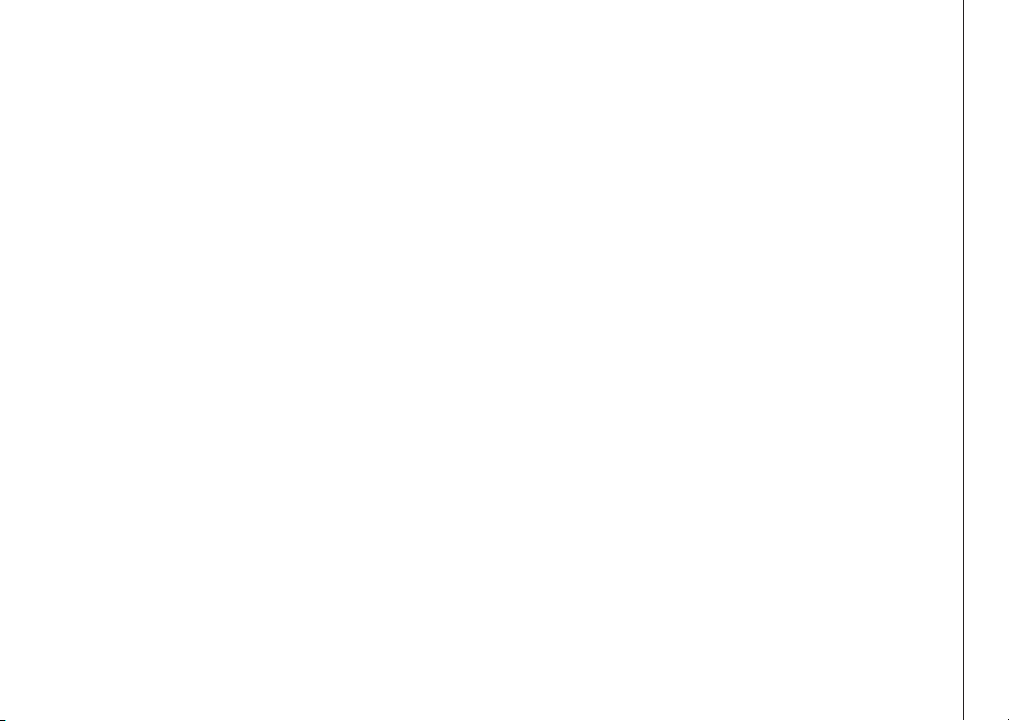
Table of Contents
GETTING STARTED. . . . . . . . . . . . . . . . . . . 4
Before You Begin . . . . . . . . . . . . . . . . . . . . . 4
Parts Check List: . . . . . . . . . . . . . . . . . . . 4
Installation . . . . . . . . . . . . . . . . . . . . . . . . 5
Choose Location . . . . . . . . . . . . . . . . . . . 5
Install Handset Battery . . . . . . . . . . . . . . . . 5
Connect Power and Telephone Line Cords . . . . . . 6
Wall Mounting . . . . . . . . . . . . . . . . . . . . . 7
Desk/Table Installation . . . . . . . . . . . . . . . . 7
Charge the Handset Battery . . . . . . . . . . . . . 8
Set Language Mode . . . . . . . . . . . . . . . . . 8
Check for Dial Tone . . . . . . . . . . . . . . . . . . 8
Set the Dial Mode . . . . . . . . . . . . . . . . . . . 8
Set Handset Date and Time. . . . . . . . . . . . . . 9
Handset Ringer Style/Battery Save . . . . . . . . . . 9
If you subscribe to DSL service: . . . . . . . . . . .10
Belt clip (optional). . . . . . . . . . . . . . . . . . .10
BASIC OPERATION . . . . . . . . . . . . . . . . . . 11
Telephone Operation . . . . . . . . . . . . . . . . . . 11
Handset Operation . . . . . . . . . . . . . . . . . .11
Base Operation . . . . . . . . . . . . . . . . . . . .12
Temporary Tone Dialing . . . . . . . . . . . . . . .12
Message Waiting . . . . . . . . . . . . . . . . . . .12
Clear Message Waiting Alert . . . . . . . . . . . . .13
Call Transfer . . . . . . . . . . . . . . . . . . . . .13
Headset Jack . . . . . . . . . . . . . . . . . . . . .14
Operating Range . . . . . . . . . . . . . . . . . . .14
Display Screen Messages . . . . . . . . . . . . . .15
Speed Dialing . . . . . . . . . . . . . . . . . . . . . . 16
Store a Number/Name in Speed Dial . . . . . . . . .16
www.vtechphones.com TABLE OF CONTENTS
Edit a Number/Name Stored in Speed Dial . . . . . .17
Delete a Number/Name Stored in Speed Dial . . . .18
Dial a Speed Dial Number . . . . . . . . . . . . . .18
Reassign Locations in Speed Dial . . . . . . . . . .18
Telephone Directory . . . . . . . . . . . . . . . . . . 19
Store a Number/Name in the Directory . . . . . . . .19
Edit a Number/Name Stored in the Directory . . . . .19
Delete a Number/Name Stored in the Directory . . .20
Move a Number/Name to the Speed Dial Memory . .21
Dial a Number from the Directory . . . . . . . . . . .21
Caller ID . . . . . . . . . . . . . . . . . . . . . . . . 22
About Call History (Caller ID) . . . . . . . . . . . . .23
Review Call History . . . . . . . . . . . . . . . . . .23
Delete Records from Call History . . . . . . . . . . .24
Dial a Displayed Number . . . . . . . . . . . . . . .24
Store a Call History Record in the Directory . . . . .24
Display Screen Messages . . . . . . . . . . . . . .25
Answering System Operation At the Base . . . . . . . 26
Audible Indicators . . . . . . . . . . . . . . . . . . .26
Setting the clock. . . . . . . . . . . . . . . . . . . .26
About Announcements . . . . . . . . . . . . . . . .26
Record Your Announcement . . . . . . . . . . . . .27
To review your announcement at any time: . . . . . .27
To delete your announcement: . . . . . . . . . . . .27
Setting up your answering system . . . . . . . . . .28
Feature summary . . . . . . . . . . . . . . . . . . .28
Listen to, Save & Delete Messages . . . . . . . . . .29
Call Screening/Intercept. . . . . . . . . . . . . . . .30
Record a Memo . . . . . . . . . . . . . . . . . . . .30
Window display . . . . . . . . . . . . . . . . . . . .31
1
Page 2
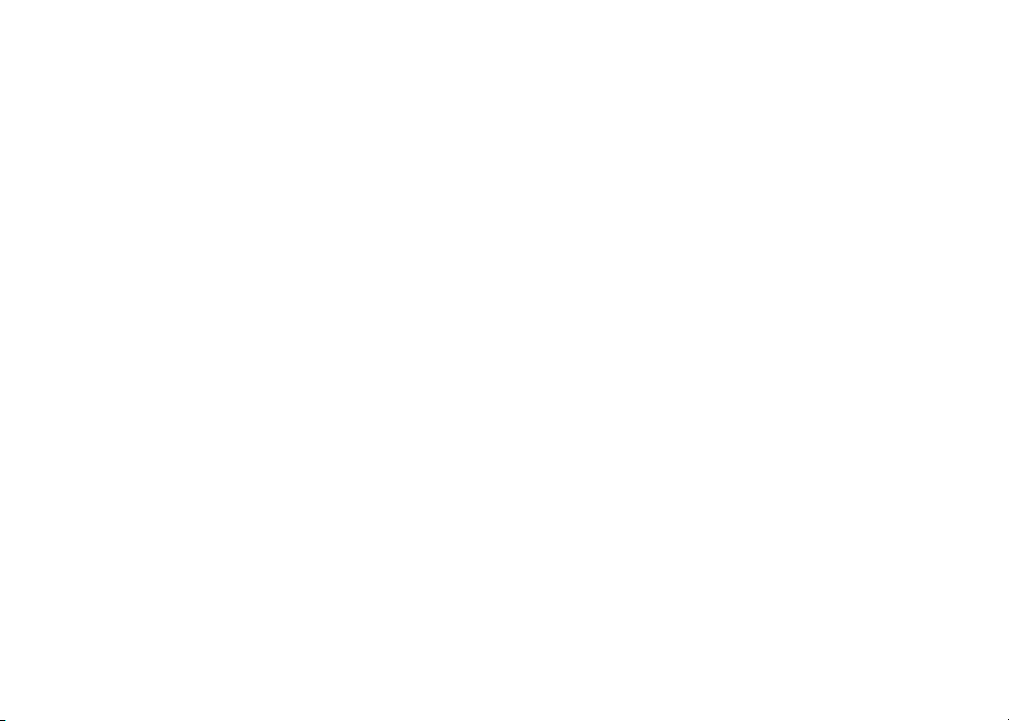
Answering System Operation - Remote Access . . . . 32
Connect with the Answering System . . . . . . . . .32
Voice Menu . . . . . . . . . . . . . . . . . . . . . .32
Remote Access Commands . . . . . . . . . . . . .32
Batteries . . . . . . . . . . . . . . . . . . . . . . . . 34
Battery Care and Maintenance . . . . . . . . . . . .34
Replacing the Handset Battery . . . . . . . . . . . .34
ADDITIONAL INFORMATION. . . . . . . . . . . . . .35
Troubleshooting. . . . . . . . . . . . . . . . . . . . . 35
Maintenance . . . . . . . . . . . . . . . . . . . . . . 42
Warranty Statement . . . . . . . . . . . . . . . . . . 42
Important Safety Instructions . . . . . . . . . . . . . . 44
FCC, ACTA and IC Regulations . . . . . . . . . . . . 45
The RBRC® Seal . . . . . . . . . . . . . . . . . . . . 46
Technical Specifications . . . . . . . . . . . . . . . . 47
Index . . . . . . . . . . . . . . . . . . . . . . . . . . 48
TABLE OF CONTENTS www.vtechphones.com
2
Page 3

NEED HELP?
This book has all the feature operation and troubleshooting you need to install
and operate your new VTech phone. Please take the time to review thoroughly
to ensure proper installation and the benefit of this VTech innovative and feature
rich product. You can also visit our website at www.vtechphones.com for support,
shopping, and everything new at VTech.
In Canada, please visit www.vtechcanada.com.
VTech toll free 1-800-595-9511
In Canada dial 1-800-267-7377
Page 4
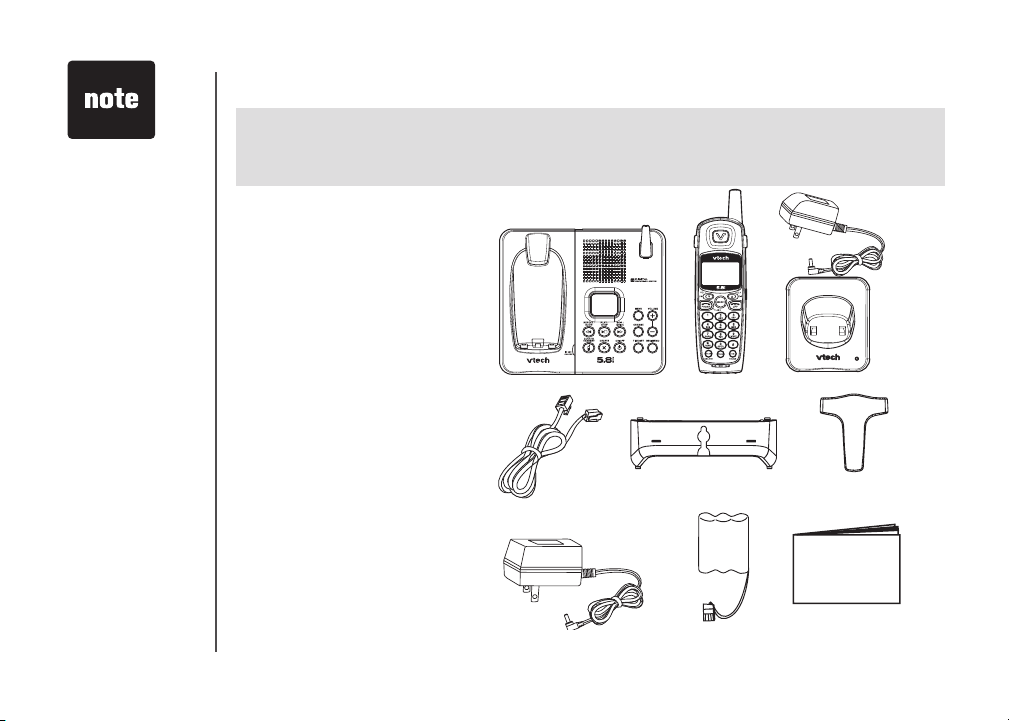
• Important!
B e f o re u s i ng
th i s tel e p hon e ,
you mu s t r e ad
Important Safety
Instructio ns on
page 44.
GETTING STARTED
4
Before You Begin
Enhanced 5.8GHz Technology - Dual band transmission combines the best of 5.8GHz
and 900MHz technologies, providing enhanced performance over standard cordless
telephones.
Parts Check List:
1. Base Unit
2. Handsets (2)
3. Charger Power Adaptor
4. Charger
5. Telephone Line Cord
6. Desk/Wall Mount Bracket
7. Belt Clips (2)
8. Base Power Adaptor
9. Batteries (2)
10. User’s Manual
To purcha s e re p l a c e m e n t
batteries, visit us on the web
at www.vtechphones.co m or
call V Tech Communications,
In c . at 1-80 0-59 5-95 11. In
C a n ad a , c on ta ct V Te ch
Telecommunications Canada
Ltd. at www.vtechcanada.com
or 1-800-267-7377.
www.vtechphones.com
Base Unit
Telephone Line Cord
Base Power Adaptor
Handsets (2)
Desk/Wall Mount Bracket
Batteries (2)
Charger Power
Adaptor
Charger
Belt Clips (2)
User’s Manual
Page 5
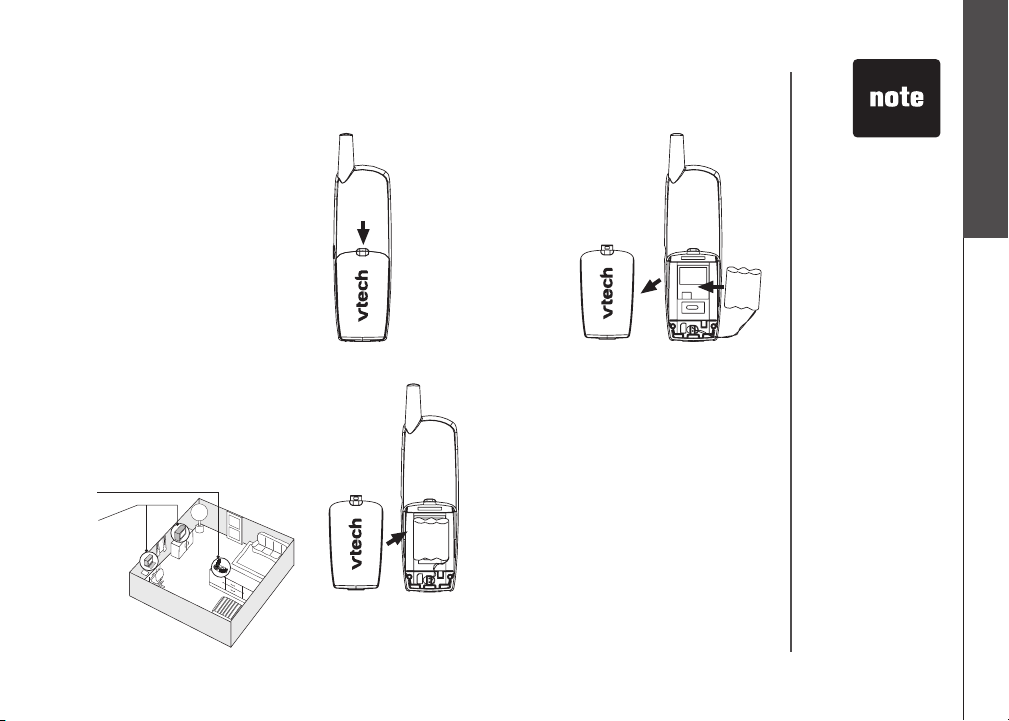
Installation
Choose Location
For maximum performance of your
cordless telephone system:
1. Choose a central location for
your base unit.
2. Install your base unit and
extension handset away from
electronic equipment, such as
personal computers, television
sets and microwave ovens.
3. In locations where there are
multiple cordless telephones,
separate base units as much as
possible.
4. Install your telephone
equipment away from heat
sources and sunlight.
5. Avoid excessive moisture, dust
or extreme cold.
1
2
Install Handset Battery
a) Remove
battery
compartment cover
by pressing on the
indentation and
sliding downwards.
b) Align the two holes in the plug with
the socket pins, then snap the plug
into place.
c) Place the battery in the compartment with
the wires in the lower right corner.
d) Replace cover by sliding it up into place.
e) Place the handset in its base when
not in use to ensure maximum daily
performance.
Getting Started
• U s e o nl y t h e
pr ov ided VT ec h
b a t t e r y , o r
equivalent.
www.vtechphones.com
GETTING STARTED
5
Page 6
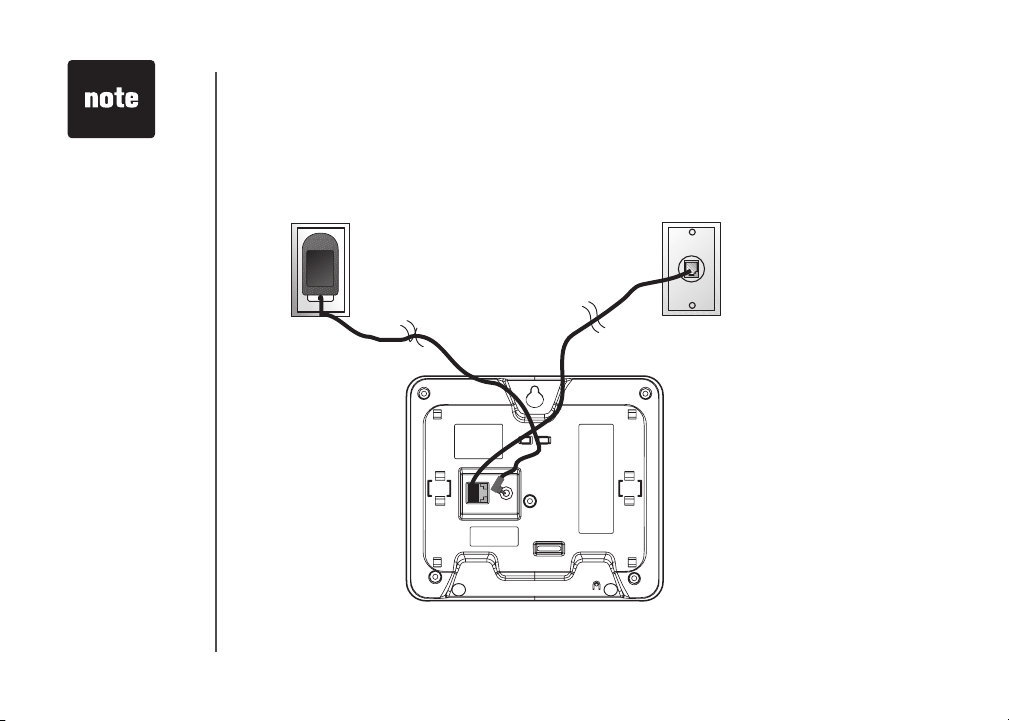
• Install the base unit
away from electronic
eq uip m ent su ch
a s p e r s o n a l
computers,
television sets or
microwave ovens.
Av oi d exces sive
heat, cold, dust or
moisture.
• Connect the power
a n d t el ep h on e
line cords to the
undersi de of the
base as illustrated.
• P lu g t h e A C
ad a pter into an
electrical outlet. If
the battery has not
be en pre vio u sly
charged,
place the handset
in the base, and
allow it to charge
f o r 1 6 h o u rs
( o r o v e r ni g h t) .
Connect
the telephone line
co rd to the wa ll
jack.
Installation
Connect Power and Telephone Line Cords
Standard
electrical outlet
Modular
telephone jack
Connect the power cord. After
charging the battery for at least
16 hours, connect the telephone
line cord.
GETTING STARTED
6
www.vtechphones.com
Page 7
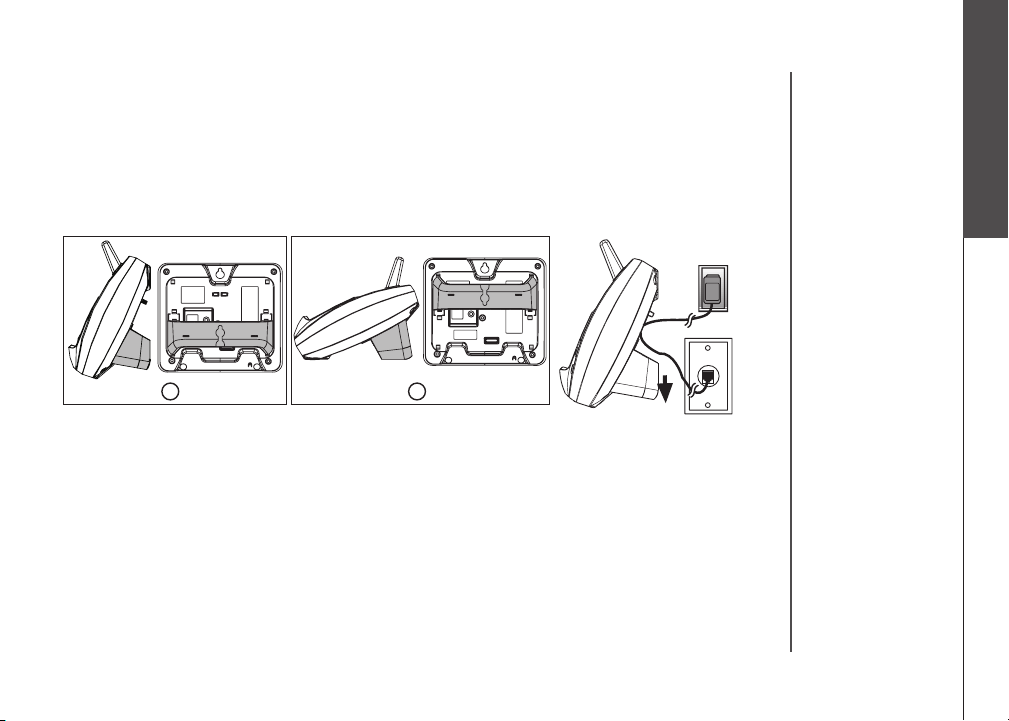
Installation
Wall Mounting
Your phone base unit is designed to mount on a standard telephone wall plate. Wall mounting
is optional. See position one below for instructions.
Desk/Table Installation
To place your base unit on a desk or table, insert the desk/wall bracket as instructed below and shown
in position one or two, depending on your preference of how you’d like the base unit to be angled.
Position One
To mount your phone on a wall, or to place it on a table or desk, refer to the diagrams illustrating
position one.
• First insert the lower portion of the bracket into the grooves in the base, then snap the upper portion
into place.
• Mount the base on the wall by positioning the base unit so the mounting studs will fit into the holes
on the base and wall mount bracket. Slide the base unit down on the mounting studs until it locks
into place.
Position Two
This position is an alternate way to install your phone on a table or desk. Position two allows a different
viewing angle to your handset and base unit. Refer to the position two diagrams above.
• Insert the upper portion of the bracket into the grooves in the base.
• Snap the lower portion into place.
www.vtechphones.com
GETTING STARTED
Getting Started
7
Page 8
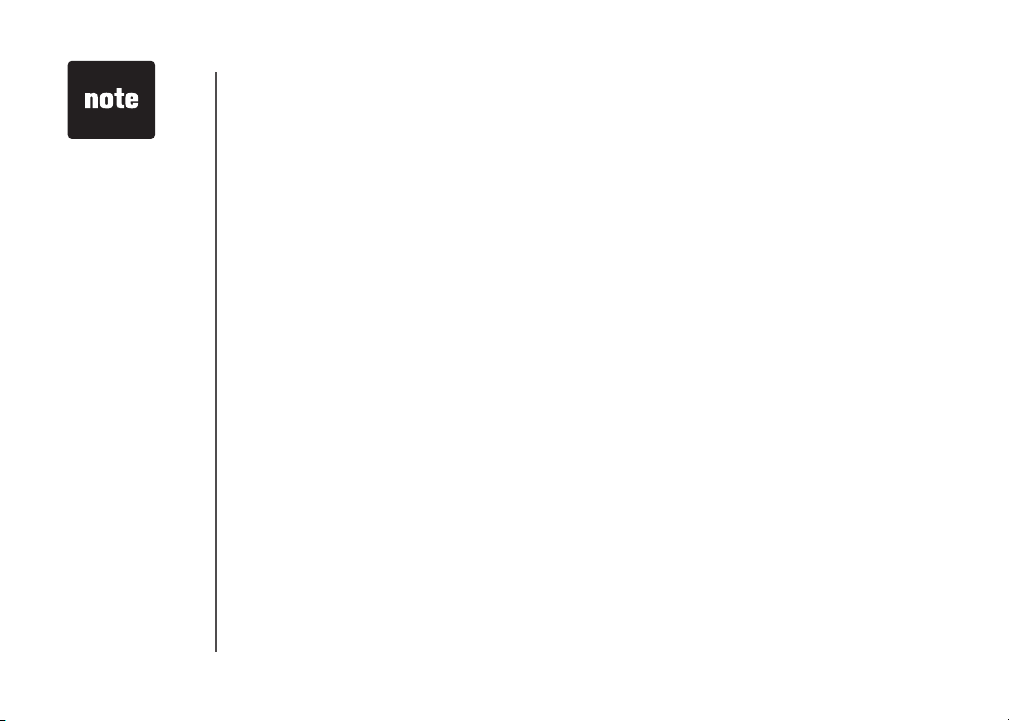
• If the phon e will
not be used for a
long period of time,
remove the battery
to prevent possible
leakage.
• If y ou have any
trouble installing
y o u r p h o n e ,
please refer to the
Troubleshooting
s ec t i o n n e a r
th e end of t his
manual.
Installation
Charge the Handset Battery
Place the handset in the base or charger. NEEDS CHARGING will appear on the handset. Charge
the battery for at least 16 hours the first time.
Set Language Mode
• Press PROG, then press
• The current setting blinks. Press
Spanish or French).
• Press SELECT to save your selection.
Check for Dial Tone
After the batteries are charged, pick up the handset and press PHONE; you should hear a dial tone.
If you do not, refer to the TROUBLESHOOTING section in the back of this user’s manual.
Set the Dial Mode
If you have touch tone service, the phone is ready to use as soon as the battery is charged. If you
have pulse (rotary) service, you’ll need to change the dial mode.
• Press PROG
• Press
• Press SELECT
• Press ▲ or
• Press SELECT to save.
.
or until the screen displays DIAL MODE: and the current setting.
▲ or ▼
. The current setting blinks.
to select TONE or PULSE.
▼
until LANGUAGE is displayed. Press SELECT.
▲ or ▼
or
until the screen displays the correct language (English,
▲
▼
GETTING STARTED
8
www.vtechphones.com
Page 9
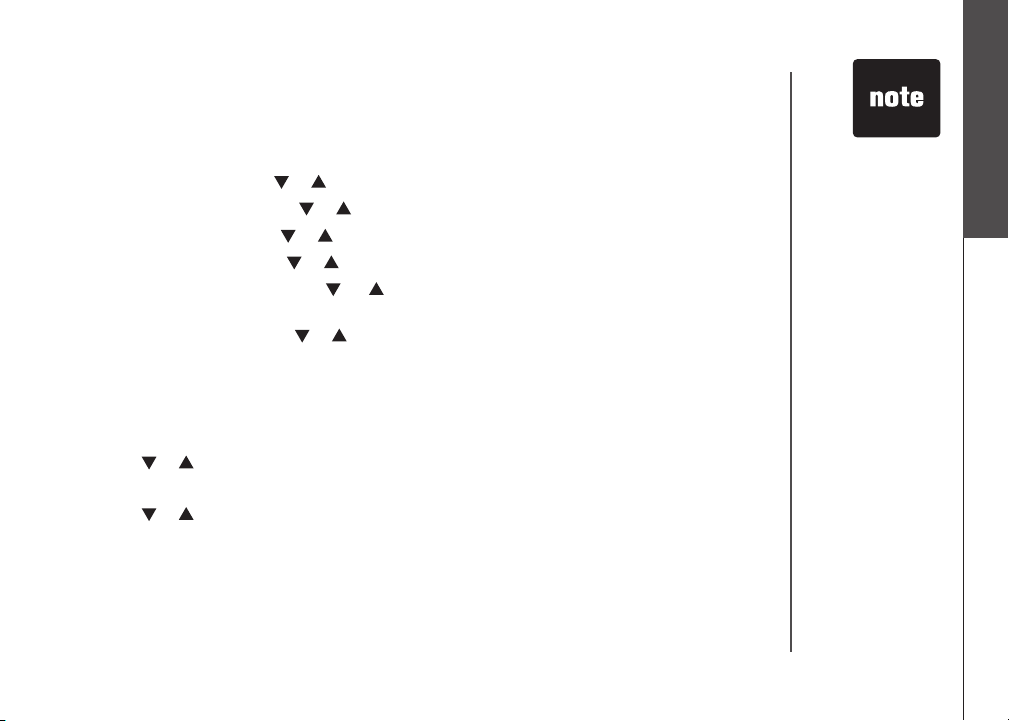
Installation
Set Handset Date and Time
If you subscribe to caller ID service, the date and time will be set automatically with the first incoming
call. If you do not have caller ID service, you can set the date and time manually:
• Press PROG
• The month is flashing. Press
• The day is flashing. Press or until the screen displays the correct day. Press SELECT.
• The hour is flashing. Press
• The minute is flashing. Press
SELECT
• AM or PM is flashing. Press or to choose between AM or PM. Press SELECT
Handset Ringer Style/Battery Save
You can select from four different handset ringer styles, or turn the ringer off and extend the
battery life.
1. With the handset in idle (off)
2. Press
3. Press SELECT. The current setting blinks, and you will hear a sample of the ring.
4. Press or to select RINGER: 1, 2, 3, 4 or OFF. You will hear a sample of each ring tone.
5. Press SELECT to choose the displayed ringer setting.
, then press or until DATE/TIME is displayed. Press SELECT.
or until the screen displays the correct month. Press SELECT.
or until the screen displays the correct hour. Press SELECT.
or until the screen displays the correct minute. Press
.
or until the screen displays RINGER: and current setting.
mode, press PROG.
Getting Started
• In the event of a
power outage, or
if you r ph o ne’ s
p o w e r c o rd i s
un p l u gge d , t he
time setting will be
lost.
www.vtechphones.com
GETTING STARTED
9
Page 10
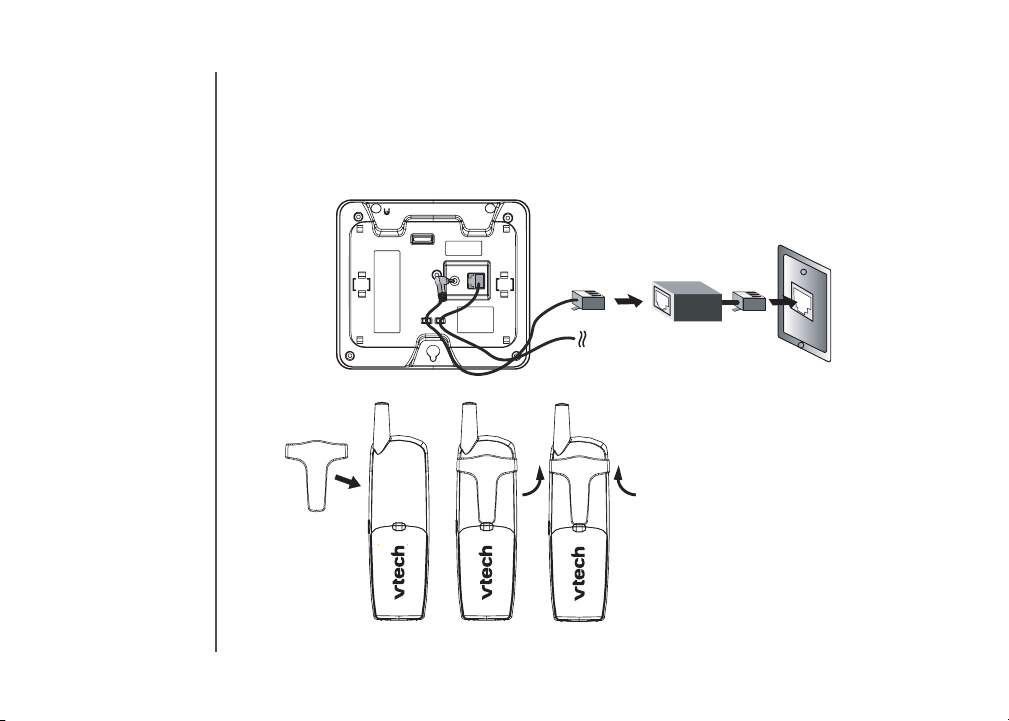
Installation
If you subscribe to DSL service:
If you hear noise during conversations and/or your caller ID features aren’t functioning properly, install
a noise filter to the telephone line between the base unit and the telephone line jack. Contact your
DSL provider to obtain a noise filter.
Noise filter (For
DSL users)
To single telephone
jack (RJ11C)
Belt clip (optional)
GETTING STARTED
10
To attach
www.vtechphones.com
To remove
Page 11
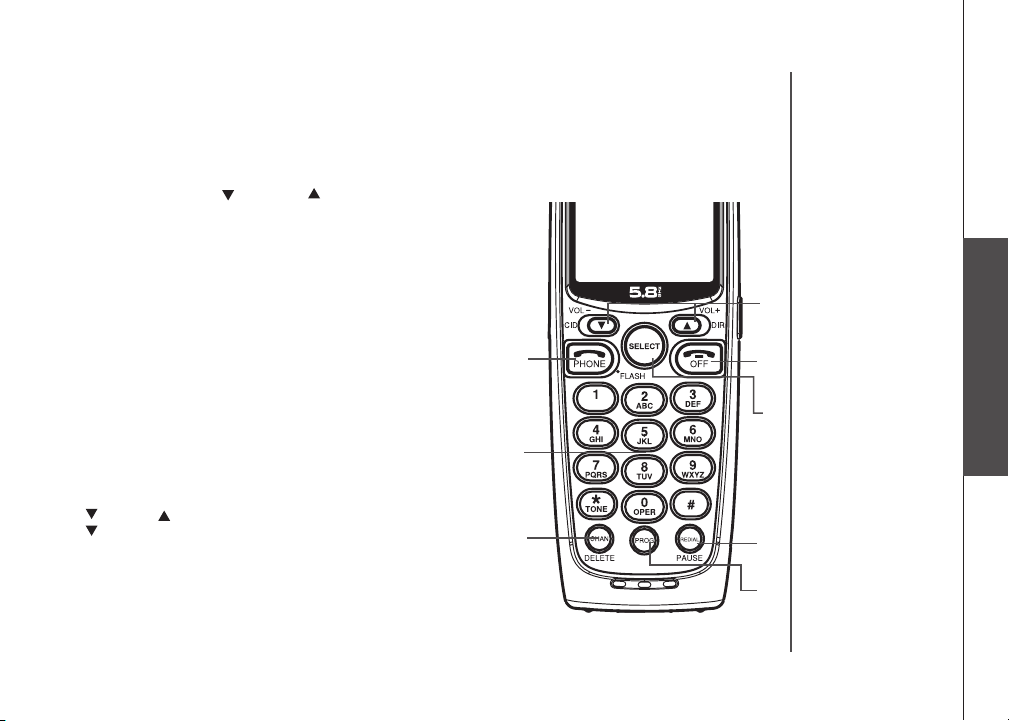
Telephone Operation
Handset Operation
1. Make a Call
Press PHONE, then dial the
number.
-OR-
Dial the number (use
to backspace and make
corrections), then press
PHONE to call.
Flash /Call Waiting
2.
During a call, press to receive
an incoming
call, if call waiting is
activated.
3. Channel
Press CHAN to switch to a
clear channel while on a call.
Delete
4.
When viewing the call log,
press to delete the current
record displayed. While
handset is in idle mode, press
and hold to delete all records
in the call log.
Answer a Call
5.
Press any key to answer a
call (except OFF).
/CID and / DIR
6.
/CID
• While on a call, press to
decrease the volume. A
double beep will sound
when you reach the lowest
setting.
• While phone is not in use,
press to display caller ID
information.
• While entering names or
numbers into memor y,
press to delete last
character entered.
/DIR
• While on a call, press to
increase the volume. A
double beep will sound
when you reach the
highest setting.
• While phone is not in
use, press to display
directory entries.
• While entering names or
numbers, press to add a
space.
Select
7.
Press to display menu, or
to select highlighted item
from menu.
8. Off
During a call, press to
hang up. While using
menus, press to cancel an
operation, back up, or exit
the menu display
9.
Redial/ Pause
Press to view redial
memory. While entering
numbers, press and hold to
insert a dialing pause.
10. Program
With the handset in idle
(on-hook), press to enter
programming mode.
1,2
5
3,4
www.vtechphones.com
6
8
7
9
10
BASIC OPERATION
Basic Operation
11
Page 12
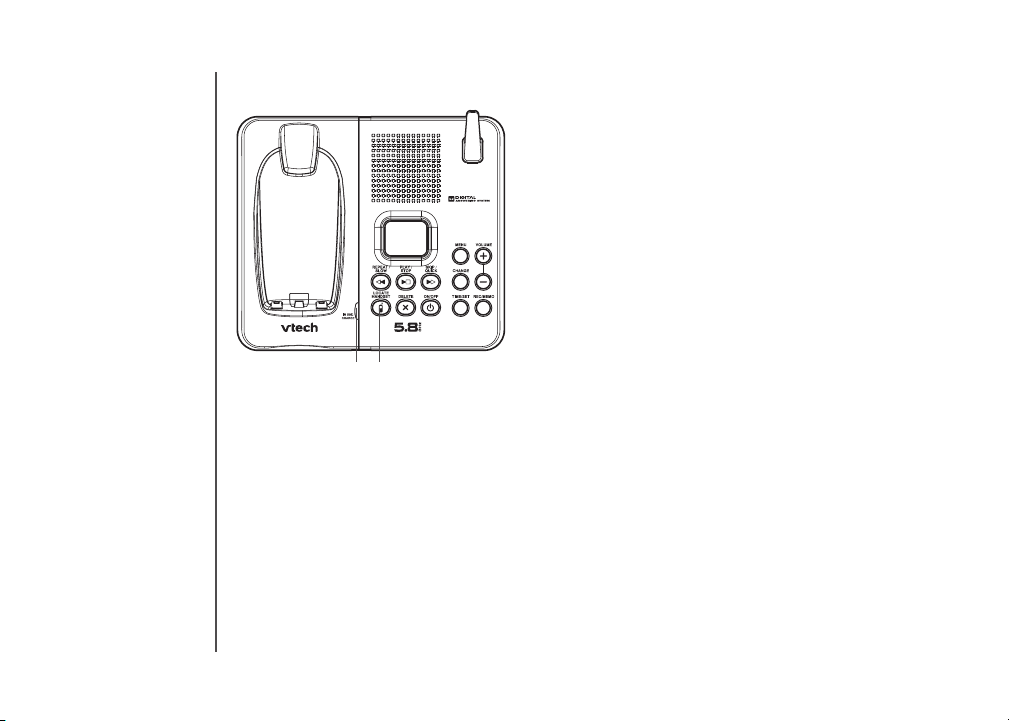
BASIC OPERATION
12
Telephone Operation
Base Operation
11. CHARGE/IN USE
• Flashes in unison with an incoming call’s ringing.
• Flashes slowly when the handset is in use, or the answering
system is answering a call.
• Glows steadily when the handset is charging.
12. LOCATE HANDSET
Press to page the handset for up to 60 seconds. Press again,
press OFF on handset or place handset in base to cancel the
page.
12
11
Temporary Tone Dialing
If you have pulse (rotary) service, you can change from dial pulse to touch tone dialing during a call
by pressing *
banking or long distance services.
1. Dial the number.
2. Press
3. After you hang up, the phone automatically returns to pulse ser vice.
Message Waiting
Your phone is designed to work with most local and regional telephone service provider’s voice
messaging systems to provide an alert on handset when new messages come in. Voice messaging is
a subscription service, available through most service providers for a monthly fee. Contact your local
telephone company for more information.
TONE. This is useful if you need to send touch tone signals for access to telephone
TONE. Buttons pressed after this send touch tone signals.
*
www.vtechphones.com
Page 13
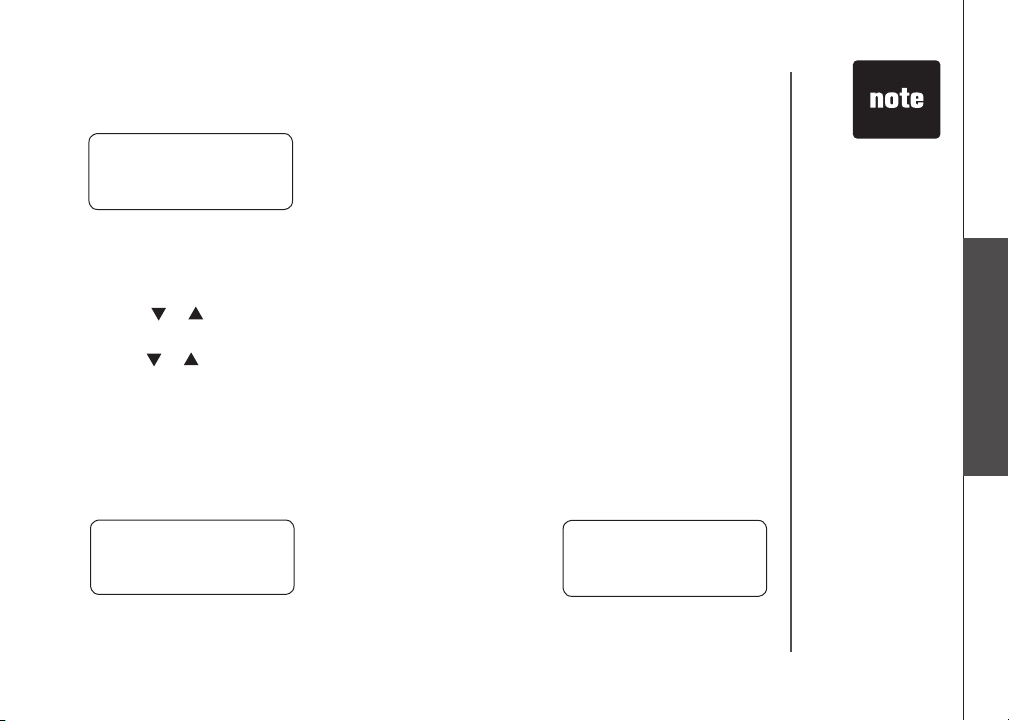
Telephone Operation
When you have a message waiting, the handset will display:
MESSAGE WAITING
5/01 5:40P M
Clear Message Waiting Alert
If after you review your message(s) your message waiting alert does not go off, you may manually
turn it off by:
1. Press PROG on the handset.
2. Press
or until screen displays MESSAGE WAITING.
3. Press SELECT, the screen display: CLEAR? YES
4. Press
or to change from YES to NO.
5. Press SELECT, you’ll hear a confirmation tone.
Call Transfer
An external call can be forwarded from one handset (HS1) to the other handset (HS2) by following
these steps:
1. While on a call, press SELECT
HS1 will show: HS2 will ring and show:
CALL TRANSFERRED
2. Press PHONE on HS2 to answer the forwarded call. HS1 will return to the idle mode.
on HS1 to forward the call to HS2.
www.vtechphones.com
TRANSFERRED CALL
BASIC OPERATION
• Only one handset can
be on a call at a time.
For example, if HS1
is on a call and HS2
pr e s ses P HON E ,
CAN ’T CONN ECT
will display.
• If the HS2 cannot
be found, HS1 will
generate a sad tone
and continue the call
automatically. Before
HS2 answers, HS1
can pr ess PHONE
to cancel the forward
function and continue
the external call.
• I f H S 2 d oe s n’ t
respo nd with in 30
secon ds, HS1 will
st art ring ing unti l
PHONE is pressed
t o p i c k u p t h e
returned call. If it is
not answered within
another 30 seconds,
the external call will
end automatically.
Basic Operation
13
Page 14
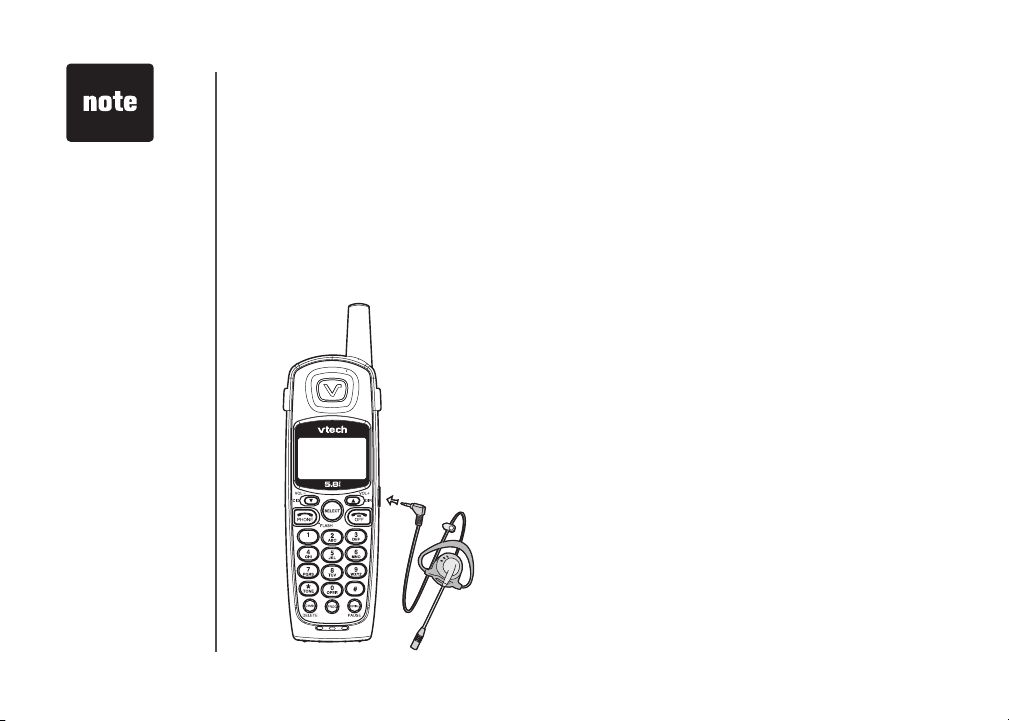
• To p u r c h as e a
heads et, visit us
on the web at www.
vtechphones.com
or call VTech Cus
tom er Service at
1-800-595-9511.
In Canada, contact
VTech Telecommu
nications Canada
Ltd. at www.vtech
canada.com or 1800-267-7377.
Telephone Operation
Headset Jack
You can use this telephone handsfree
when you install any VTech 2.5 mm
headset, purchased separately.
Plug the headset into the jack located
on the right side of the handset (under
-
the small rubber flap). Do not force the
connection, but make sure the plug fits
securely.
-
-
Operating Range
This cordless telephone operates within the maximum
power allowed by the Federal
Communications Commission (FCC). Even so, this
handset and base can communicate over only a
certain distance - which can vary with the locations
of the base and handset, the weather, and the
construction of your home or office.
If you receive a call while you are out of range, the
handset might not ring or if it does ring, the call might
not connect when you press PHONE. Move closer to
the base, then press PHONE to answer the call.
If you move out of range during a phone conversation,
you might hear noise or interference. To improve
reception, move closer to the base.
If you move out of range without pressing OFF, your
phone will be left off the hook. To hang up properly,
walk back into range, periodically pressing OFF.
BASIC OPERATION
14
www.vtechphones.com
Page 15
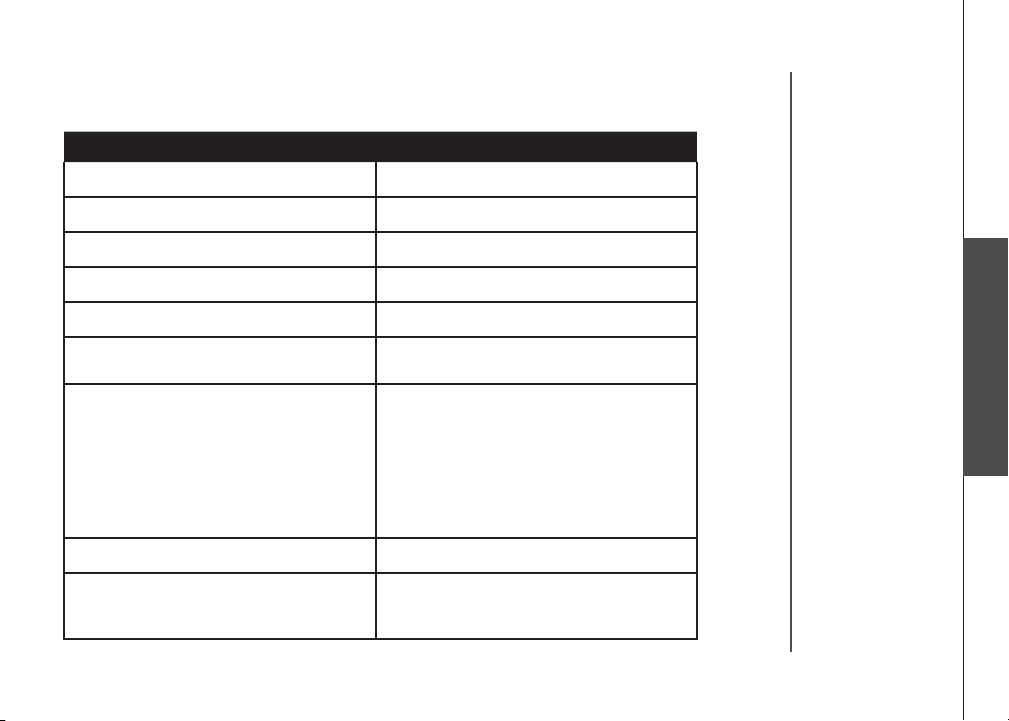
Telephone Operation
Display Screen Messages
Screen Displays: When:
** RINGING **
CONNECTING...
PHONE ON
** PAGING **
BATTERY LOW
SCANNING...
CAN’T CONNECT
RINGER OFF
MESSAGE WAITING
There is a call coming in.
The handset is waiting for dial tone.
The handset is in use.
The base is paging the handset.
The battery needs to be recharged.
The handset is changing to another of the
30 channels available.
1. Displays when one handset is on a call
and the other handset presses PHONE.
2. Displays when base power is off and
PHONE is pressed. You’ll also hear a sad
tone.
3. Displays when an out-of-range dial fails to
connect.
The handset ringer is turned off.
Displays when you have been alerted by the
telephone company that you have received
new voice mail.
Basic Operation
www.vtechphones.com
BASIC OPERATION
15
Page 16
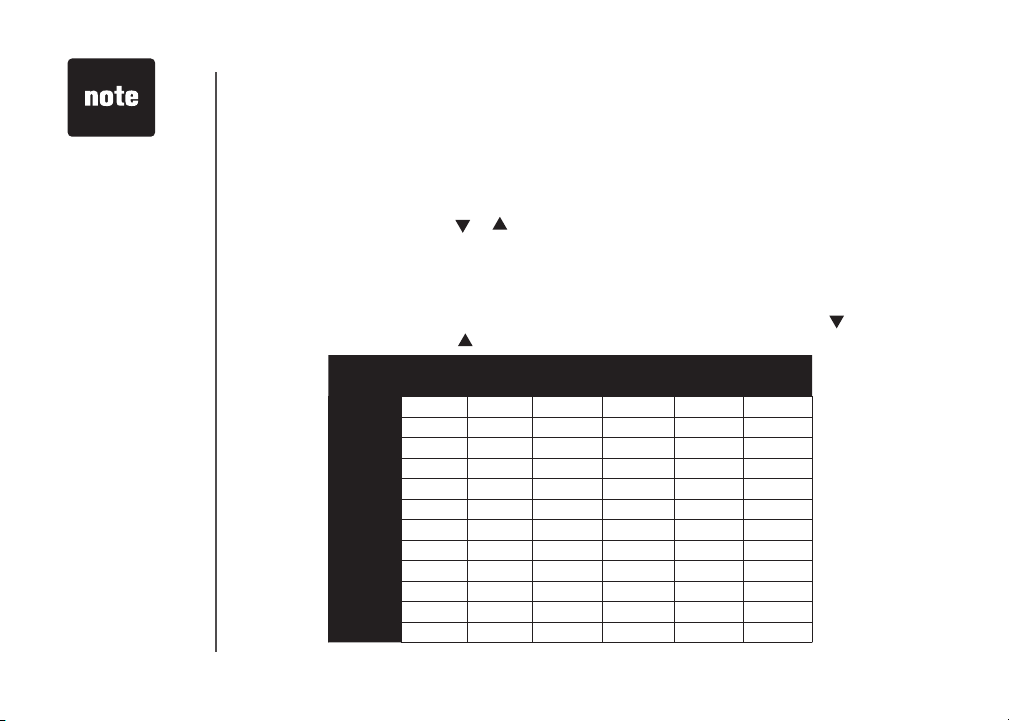
• The en tri es yo u
store i n s p e e d
dial m em ory wil l
be mar k ed w ith
01 through 09 and
also display in the
directory.
• Press OFF at any
time to exit speed
dial mode.
• Wh en me m o r y
is full the screen
displays MEMORY
FULL, an error tone
so un ds and you
cannot store a new
number until you
delete a record in
speed dial memory
o r t e l e p h o n e
directory.
Speed Dialing
Your phone can store up to nine telephone numbers with names (up to 15 characters and 24 digits in
each location) in the speed dial memory locations you assign (numbered 1 through 9) in each handset.
These numbers can be dialed with two button presses. You can also store telephone numbers with
names alphabetically in the directory. See Telephone Directory for instructions.
Store a Number/Name in Speed Dial
1. Press PROG. Then press or until the screen displays SPEED DIAL.
Press SELECT. The screen displays ENTER 1-9.
2.
3. Press the key (1 through 9) to assign the speed dial location this number will be stored. The screen
displays ENTER NAME
4. Using the chart below, enter up to 15 characters for the name you’re storing. Use
and make corrections; use to advance and add a space.
Presses
Dial Key Once Twice 3 Times 4 Times 5 Times 6 Times
1
2
3
4
5
6
7
8
9
0
*
#
.
to backspace
1
A B C 2
D E F 3
G H I 4
J K L 5
M N O 6
P Q R S 7
T U V 8
W X Y Z 9
0
*
& ‘ , - . #
BASIC OPERATION
16
www.vtechphones.com
Page 17

Speed Dialing
5. After you enter the name, press SELECT or PROG. The screen displays ENTER NUMBER.
6. Enter the telephone number. Use
to enter a pause if necessary.
— OR —
Press REDIAL/PAUSE to display the last number (up to 24 digits long) dialed from this phone.
Press SELECT or PROG to store your entry. The screen displays DISTINCT RING? and the
7.
current setting.
8. Press
assigning a distinctive ringer after the first ring. Choose N for a normal ringer.
9. Press SELECT
entry.
or to choose Y (for yes) if you wish the phone to alert you to calls from this number by
or PROG to confirm. If you chose Y in Step 8, a
Edit a Number/Name Stored in Speed Dial
1. Press and hold the speed dial location key (1-9) of the entry you wish to edit.
2. When the screen displays the entry you want to edit, press SELECT. Then press
flashes.
SPEED
EDIT ERASE
8005959511
01
3. Press SELECT. The screen displays the name and number. The cursor appears at the end of the
name. Use
number. Use to backspace and make corrections. Press SELECT to move on to edit the distinctive
ring setting. Press or to choose Y (for yes) if you wish the phone to alert you to calls from this
number by assigning a distinctive ringer after the first ring. Choose N for a normal ringer.
4. Press SELECT to save the edited information.
, and the dial pad keys to edit the name. Press SELECT to move on to edit the
to backspace and make corrections. Press REDIAL/PAUSE
will be displayed with the
or until EDIT
www.vtechphones.com
• If the location is
not empty, your
new entry will be
stored in place of
the o ld and will
delete the former
e n t r y . T a k e
cau t i o n t o not
save over entries
you do not wish to
delete from speed
dial memory.
BASIC OPERATION
Basic Operation
17
Page 18

BASIC OPERATION
18
Speed Dialing
Delete a Number/Name Stored in Speed Dial
1. Press and hold the speed dial location key (1-9) of the entry you wish to delete.
2. When the screen displays the entry you want to delete, press SELECT. Then press
ERASE flashes.
3. Press SELECT. The screen displays
flashes.
4. Press
Press SELECT. You’ll hear a confirmation beep.
5.
until YES flashes.
SPEED EDIT
8005959511
01
ERASE
ERASE NO YES and the number. The current choice
Dial a Speed Dial Number
1. Press and hold the speed dial location key (1-9) of the entry you wish to dial.
2. Press PHONE to dial the displayed memory number.
Reassign Locations in Speed Dial
1. Press and hold the speed dial location key (1-9) of the entry you wish to reassign.
2. When the screen displays the entry you want to reassign, press SELECT. Press
SPEED flashes.
SPEED EDIT ERASE
8005959511
01
3. Press SELECT. The screen displays ENTER 1-9
4. Press the keys (1-9) to reassign this entry into another memory location. You’ll hear a confirmation
beep.
www.vtechphones.com
.
or until
or until
Page 19

Telephone Directory
Your phone can store 20 (including the nine speed dial entries) telephone numbers with names (up to
15 characters for the name and 24 digits for the number in each location) in the handset.
Store a Number/Name in the Directory
1. Press PROG. The screen displays DIRECTORY.
Press SELECT. The screen displays ENTER NAME.
2.
3. Using the chart in page 16, enter up to 15 characters for the name you’re storing with the number.
to backspace and make corrections; use to advance and add a space.
Use
4. When you finish entering the name, press SELECT or PROG. The screen displays ENTER
NUMBER
5. Enter the telephone number. Use
to store a pause if necessary.
— OR —
Press REDIAL/PAUSE
6. Press SELECT or PROG. The screen displays DISTINCT RING?
7. Press
changing to a distinctive ringer after the first ring. Choose
8. Press SELECT or PROG
entry.
Edit a Number/Name Stored in the Directory
1. Press . The screen displays DIRECTORY.
2. Press
— OR —
Press the dial pad key for the first letter of the entry you want to edit.
.
to backspace and make corrections. Press REDIAL/PAUSE
to display the last number (up to 24 digits) dialed from this handset.
and the current setting.
or to choose Y (yes) if you wish the phone to alert you to calls from this number by
to confirm. If you chose Y in Step 7, a
or to scroll alphabetically through entries stored in directory.
N for a normal ringer.
will be displayed with the directory
• Press OFF at any
ti me to exit th e
directory.
• When the memory
is full the screen will
display MEMORY
FU L L, a n er ror
tone sounds and
yo u wi l l no t be
ab l e to sto r e a
new number until
you delete a stored
number to make
room for another
entry.
Basic Operation
www.vtechphones.com
BASIC OPERATION
19
Page 20

Telephone Directory
3. When the screen displays the entry you want to edit, press SELECT. Then press or until EDIT
flashes.
SPEED
EDIT ERASE
8005959511
4. Press SELECT. The screen displays the name and number. The cursor appears at the end of the
name. Use
edit the number. Use
to edit the distinctive ring setting.
Press SELECT to save the edited information.
5.
Delete a Number/Name Stored in the Directory
1. Press . The screen displays DIRECTORY.
2.
Press or to scroll alphabetically through entries stored in directory.
— OR —
Press the dial pad key for the first letter of the entry you want to delete.
3. When the screen displays the entry you want to delete, press SELECT. Then press
ERASE flashes.
4. Press SELECT. The screen displays ERASE NO YES and the number. The current choice
flashes.
5. Press until YES flashes.
, and the dial pad keys to edit the name. Press SELECT to confirm and move on to
to backspace and make corrections. Press SELECT to confirm and move
SPEED EDIT
8005959511
ERASE
or until
BASIC OPERATION
20
www.vtechphones.com
Page 21

Telephone Directory
6. Press SELECT. You’ll hear a confirmation beep.
Move a Number/Name to the Speed Dial Memory
1. Press . The screen displays DIRECTORY.
2. Press
3. When the screen displays the entry you want to move, press SELECT. Then press
4. Press SELECT. The screen displays ENTER 1-9
5. Press the key (1-9) to move this entry from the normal directory to the speed dial memory and assign
Dial a Number from the Directory
1. Press . The screen displays DIRECTORY.
2. Press
3. When the screen displays the entry you want to dial, press PHONE
or to scroll alphabetically through entries stored in directory.
— OR —
Press the dial pad key for the first letter of the entry you want to move.
or until
SPEED flashes.
SPEED EDIT ERASE
8005959511
.
the memory location. You’ll hear a confirmation beep. A memory location number (1 through 9) will
be displayed with this entry.
or to scroll alphabetically through entries stored in directory.
— OR —
Press the dial pad key for the first letter of the entry you want to dial.
.
Basic Operation
www.vtechphones.com
BASIC OPERATION
21
Page 22

Caller ID
Your phone has a caller ID (CID) with call waiting feature that works with service from your local
phone service provider. Caller ID with call waiting lets you see who’s calling before you answer the
phone, even when you’re on another call.
You may need to change your phone service to use this feature. Contact your phone service
provider if:
• You have both caller ID and call waiting, but as separate services (you may need combined
service)
• You have only caller ID service, or only caller waiting service.
• You don’t subscribe to any caller ID or call waiting services.
You can use this product with regular caller ID service, and you can use this product’s other
features without subscribing to either caller ID or combined caller ID with call waiting service.
There are fees for caller ID services, and they may not be available in all areas.
This product can provide information only if both you and the caller are in areas offering caller ID
service, and if both telephone companies use compatible equipment.
BASIC OPERATION
22
www.vtechphones.com
Page 23

Caller ID
Caller’s telephone
number
Caller’s name
VTech *
Long distance
call
About Call History (Caller ID)
Your phone can store up to 45 calls in its caller ID (CID) memory. When the memory is full, the oldest
call will automatically be deleted to make room for new incoming call information.
For each call that comes in, the screen displays the following information between the first and second
rings:
• Your caller’s name (15 letters are sent by your telephone company).
• The caller’s area code and telephone number.
• The time and date of the call.
• The repeat tag (
Review Call History
1. Press (CID) to view call history.
2. Use
L 800-595-9511
5/01 5:40
Date of call
*) in the upper right corner, indicating the party has called more than once.
and to scroll through records in call history.
Time of call
PM
28
NEW
OLD
Indicate whether the
record is new or old
This party has called
more than once.
Position of call
in call history
• If y o u an s w e r
a c a l l b e fo re
the inform at io n
appea rs on the
scre e n , it wi l l
not be in the call
history.
• Press OFF at any
time to exit call
history.
• Each han dset’s
c a l l l o g i s
independent from
the other handset.
F o r e xa mp l e,
when you delete
one or all call log
entries from one
handset, they will
no t be del ete d
fr o m the o the r
handset.
Basic Operation
www.vtechphones.com
BASIC OPERATION
23
Page 24

• Caller ID numbers
may appear with
an ar ea code
that may not be
required for local
calls, or without
a 1 that may be
needed for long
di s tan c e ca lls .
If t h e n u m b e r
displayed is not
in the right format,
press # repeatedly
to see diff erent
dialing options.
You can choose
to d ial wit h or
without the area
code, or with or
without the 1.
BASIC OPERATION
24
Caller ID
Delete Records from Call History
Delete a Specific Call:
1. Locate the record you want to delete from call history.
2. Press the DELETE key to delete. You’ll hear a confirmation beep.
Delete All Calls:
1. With the handset in idle (off) mode, press and hold the DELETE key to delete. The screen displays
ERASE ALL NO YES. The current choice flashes.
2. Press
3. Press SELECT. You’ll hear a confirmation beep.
Dial a Displayed Number
1. Locate the record in call history that you want to dial.
If you wish to change how the number is dialed, press
2.
#. The screen displays any alternate dialing sequences
available for this call (area code + number; 1 + area code
+ number; number only; 1+ number). See the side column
for more information on changing the dialing format.
3. Press SELECT. Press
4. Press SELECT. The number is automatically dialed.
— OR —
When the number is correctly displayed for dialing, you
want to dial, press PHONE
Store a Call History Record in the Directory
1. Locate the record in the call history you want to store in
the directory.
until YES flashes.
or until DIAL flashes.
www.vtechphones.com
800-595-9511
5/01 5:40
DIAL PROGRAM
5/01 5:40
.
PM OLD 28
800-595-9511
PM OLD 28
Page 25

Caller ID
2. If you wish to change how the number is stored, press
#. The screen displays any alternate dialing sequences
available for this call (area code + number; 1 + area
code + number; number only; 1+ number). See the note
in the side margin for more information on changing
the dialing sequence.
3. Press SELECT, then press
flashes.
4. Press SELECT three times. The screen displays:
5. Press
6. Press SELECT. You’ll hear a confirmation beep. If
or to select Y or N for distinctive ringer.
you choose
directory entry.
Y in step 5, a will be displayed with the
Display Screen Messages
Screen Displays: When:
PRIVATE
UNKNOWN
* (after name)
or until PROGRAM
The other party is blocking name and/or number
information.
Your phone company is unable to receive information
about this caller’s name and/or number.
This caller has called you more than once.
800-595-9511
5/01 5:40
DIAL PROGRAM
5/01 5:40
DISTINCT RING? N
800-595-9511
5/01 5:40
PM OLD 28
800-595-9511
PM OLD 28
PM OLD 28
• Caller ID numbers
may appear with
an ar ea code
that may not be
required for local
calls, or without
a 1 that may be
needed for long
di s tan c e ca lls .
If t h e n u m b e r
displayed is not
in the right format,
press # repeatedly
to see diff erent
dialing options.
You can choose
to d ial wit h or
without the area
code, or with or
without the 1.
Basic Operation
www.vtechphones.com
BASIC OPERATION
25
Page 26

• Th e time wil l be
set automatica lly
with incoming caller
ID data. You can
ho we ver cho ose
to se t th e t i m e
manually.
• To adv a nce the
minute or year by
increments of 10,
pres s an d h o l d
CHANGE
26
.
BASIC OPERATION
Answering System Operation At the Base
Audible Indicators
Your phone telephone system gives you voice prompts for feature operations and voice confirmations
when you press a button or complete an operation.
Setting the clock
1. Make sure the answering system is on.
2. Press TIME/SET. The system announces the clock setting, then announces: “To set day and time,
press TIME/SET
3. Press TIME/SET. The system announces the current day.
4. Press CHANGE until the system announces the correct day, then press TIME/SET. The system
announces the current hour.
5. Press CHANGE until the system announces the correct hour, then press TIME/SET. The system
announces the current minute.
6. Press CHANGE until the system announces the correct minute, then press TIME/SET. The system
announces the current year.
7. Press CHANGE until the system announces the correct year, press TIME/SET. The system
announces the current clock setting.
About Announcements
• You can record two different announcements — one for normal answering and one for when you’ve
set the system to play the announcement only.
• Use normal answering when you want the system to record callers’ messages. Use announce
only when you want to give information to callers without accepting messages.
• If you choose not to record an announcement, the system answers with a pre-recorded
announcement.
• The normal answering pre-recorded announcement says: “Hello. I’m unable to answer your call right
now. Please leave your name, number and a message after the tone.” The announce only prerecorded announcement says: “Hello, I’m unable to answer your call right now. Please call again.
Thank you.”
.”
www.vtechphones.com
Page 27

Answering System Operation At the Base
• By setting announce only to on or off, you decide which announcement your callers will hear when
the system answers a call (the system comes set for normal answering, with announce only turned
off). See Set announce only, located in the Feature Summary chart later in this section, to change
your announcement selection.
Enter answering system
f e a t ur e s e t up a n d
choose a feature to set
...
Turn answering
system on or off
..
Record Your Announcement
1. Press MENU until you hear “Record outgoing message.”
2. Press REC/MEMO. After you hear “Now recording” followed by a beep, speak toward the base to
record an announcement up to 90 seconds long.
3. Press PLAY/STOP. The system plays back your recorded message.
To review your announcement at any time:
1. Press MENU until you hear “ Record outgoing message.”
2. Press PLAY/STOP, the system plays the current announcement.
To delete your announcement:
Press DELETE during announcement playback. The system will use the pre-recorded announcement
until you record a new one.
www.vtechphones.com
Select a feature setting
Record outgoing
announcements,
and memos
Review/change clock setting;
confirm feature settings
BASIC OPERATION
• Announcements
le ss th a n thr ee
s e c o n d s i n
length will not be
recorded.
Basic Operation
27
Page 28

• To adv ance th e
remote a c c e s s
cod e number by
increments of ten,
press and hold the
CHANGE key.
Answering System Operation At the Base
Setting Up Your Answering System
You can set up one feature at a time, or you can set up the first feature and then move on to set up
the other features in sequence.
1. Make sure the answering system is on.
2. Press MENU until the system announces the feature you want to set. Refer to the Feature Summary
below for a description of the features and your choices.
3. Press CHANGE until the system announces the desired setting.
4. Press TIME/SET to confirm your selection.
5. Press MENU to move on to the next feature, or press PLAY/STOP to exit feature setup.
Feature Summary
Default settings indicated by * .
System Announces: Description/Directions:
“Set security code”
19*
“Set audible message alert”
Off*
On
“Set announce only”
On
Off*
Set the remote access code you will use to access
features and functions of the answering system from
a touch tone phone. You can select any two digit
code, from 10 to 99.
When message alert is turned on, the base beeps
once every 10 seconds when new messages have
been received.
When you turn announce only on, callers hear your
announcement, but cannot leave a message.
BASIC OPERATION
28
www.vtechphones.com
Page 29

Answering System Operation At the Base
“Set base ringer”
On*
Off
“Set number of rings”
2
4*
6
Toll Saver With toll saver active, the system answers after
Turn the base ringer on or off.
Choose how many times the phone will ring
before the system answers a call.
two rings when you have new messages and
after four when you have no new messages.
Listen to, Save & Delete Messages
The system automatically saves your messages until you delete them, and can store approximately 15
minutes of messages, memos, and announcements (up to a maximum of 99 messages). A message
or memo can be up to four minutes long.
The message window will flash to alert you to new, unplayed messages. If all messages have been
reviewed, the number displayed in the window will glow steadily. If the system contains both old and
new messages, it will play only the new messages first. After all new messages are played, press the
PLAY/STOP to hear all messages.
Before playing a message, the system announces the day and time it was received. While the message
plays, the message window displays the number of the message. After playing the last message in a
mailbox, the system announces
time left, it announces remaining time.
“End of messages.” If the system has less than five minutes of recording
www.vtechphones.com
BASIC OPERATION
• Yo u c a n e x i t
f e a t ur e s e tu p
at an y ti me by
pressing a PLAY/
.
STOP
• I f t h e s y s t e m
ha s les s than
30 secon ds of
record time left,
th e answ eri ng
sy s t e m tu r n s
off. The system
w i l l a n s w e r
af t er 10 rin g s
an d ann oun ce
“Memory f u l l ,
please enter your
se cur ity code”
and wait for the
caller to enter the
remote a ccess
code.
Basic Operation
29
Page 30

Answering System Operation At the Base
BASIC OPERATION
30
Press to repeat a message;
hold to back up and play the
previous message.
Delete Messages
• To delete a message, press
DELETE while the message
is playing.
• Press and hold DELETE to
delete all old messages.
• You cannot delete a message
until it’ s b een r eviewed;
deleted messages cannot
be recovered.
Message Window
Press to skip to the next
message; hold to speed
up playback.
Play Messages
Press to play messages. Press
again to stop playback.
Call Screening/Intercept
1. Make sure the answering system is on, and set the message playback volume control above
level
1 so you can hear the caller’s message.
2. If you decide to take the call, press PHONE
on the handset.
Record a Memo
You can record a memo up to four minutes long, which is stored as an incoming message.
1. Press and release REC/MEMO
2. The system announces “Now recording”. After the beep, speak toward the microphone. The
message window displays the length of your memo up to 99 seconds, if you record a memo
longer than 99 seconds, 99 continues to flash until you finish.
www.vtechphones.com
.
Page 31

Answering System Operation At the Base
3. To stop recording, press the PLAY/STOP again.
Window Display: When:
0
1-98
0-99 <--> F
1 to 99 (counting)
99 (flashing)
1-8 (on steady for one second)
10 - 99
A
1-98 and A (alternating)
ON or OFF (steady for one second)
CL <--> (normal display)
-- (steady)
-- (flashing)
No messages.
Total number of messages, or message number during
message playback.
Memory is full, or total number of messages is 99.
Duration of announcement or memo recording (maximum
length of announcement is 90 seconds).
Length of recording is more than 99 seconds.
Indicates volume level selected when VOL- or VOL
is pressed.
Current remote access code while setting.
Announce only mode.
System is set to announce only mode and the memory
is full.
Display when any setting is changed from on or off.
Clock needs to be set.
System is answering a call or is in remote operation.
System is in programming mode or initializing.
Basic Operation
+
www.vtechphones.com
BASIC OPERATION
31
Page 32

BASIC OPERATION
32
Answering System Operation - Remote Access
Connect with the Answering System
You can access many features of this system remotely from a touch tone phone.
1. Dial your telephone number.
2. When the system answers, enter your remote access code (preset to 19). The system beeps once
and then announces the number of new messages.
3. Enter a remote command (see Remote Access Commands).
4. To end remote access, simply hang up the phone.
Voice Menu
The system has voice prompts to help you with remote operation. Press * 5 to hear the menu while
remotely connected to the answering system.
Remote Access Commands
Function: Command:
Play messages Press 1 to play all messages. Press 2 to play new messages. If
there are no new messages, the system plays old messages.
Repeat a message Press 4 while message is playing; press 4 4 to back up previous
message.
Skip a message Press 6 while message is playing; each press advances to the
next message.
Stop Press 5.
Help Press *5.
Save messages Hang up.
Function: Command:
www.vtechphones.com
Page 33

Answering System Operation - Remote Access
Delete message Press 3 while message is playing. Press 3 3 to delete all old
messages.
Review announcement Press #7; system plays announcement, then beeps.
Record announcement Press *7; after beep, record announcement, press 5 to stop.
System plays back announcement.
Record memo Press 8, speak after beep; press 5 when finished.
Turn system off Press 0; the system announces, “Answering machine off.” Press
0 again to turn the system back on.
Turn system on When system is off, it answers after 10 rings and announces,
“Please enter you security code.” Enter your remote access
code, then press 0 to turn the answering system on.
Review remote access code Press #9.
Change remote access code Press *9.
www.vtechphones.com
• I f n o k e y i s
pr esse d with in
10 sec o nds of
entering remote
access, the voice
m e n u w i l l b e
announced. After
the voice menu
announcement,
i f n o k e y i s
pr esse d with in
2 0 s e c o n ds ,
t h e r e m o t e
access call will
automatically
end.
BASIC OPERATION
Basic Operation
33
Page 34

• If you repeatedly
get a low battery
ind i c ator , e v en
a f t e r c h a rg i n g
o v e r n ig h t , t h e
battery should be
replaced.
• To reduce the risk
of fire or injury to
persons or damage
to the telephone,
re ad and foll ow
these instructions
carefully: Charge
t h e b a t t e r y
p r o vi d e d w i th
or identi fied fo r
u s e w i th t h is
pr o duc t on ly in
acc ordan ce with
th e inst ruc tio ns
and li m i t a tions
sp ecifi ed in the
user’s manual.
Batteries
Battery Care and performance:
After your battery is fully charged, you can expect the following performance:
Operation Operating time
While in use (talking) up to 5 hours
While not in use (standby*) up to 6 days
* Handset is off the base unit or charger but not in use.
• The battery needs charging when:
— A new battery is installed in the handset.
— The phone beeps twice every five seconds.
— The screen displays BATTERY LOW and the low battery icon.
• Place the handset in the base so the CHARGE ligh t turns on. The battery is typically fully
charged in 16 hours.
• You can keep the battery fully charged by returning the handset to the base after each use.
Replacing the Handset Battery
1. Remove the battery compartment cover on the handset by pressing on the indentation and sliding the
cover downward.
2. Lift out the old battery and disconnect.
3. Align the two holes in the new battery’s plug with the socket
pins, and snap the plug into place. Snap the battery in the
compartment, as described in Installation, on page 5.
4. Replace the cover by sliding it up into place.
5. The new battery must be charged before using the phone.
Place the handset in the base and allow it to charge for at
least 16 hours the first charge. The telephone might operate
before that, but for best performance, let the battery charge
fully.
BASIC OPERATION
34
www.vtechphones.com
Page 35

Troubleshooting
If you have difficulty operating your phone, the suggestions below should solve the problem. If you still have difficulty after
trying these suggestions, call VTech Communications at 1-800-595-9511. In Canada, call VTech Telecommunications
Canada Ltd. at 1-800-267-7377.
Problem Suggestion
My phone doesn’t
work at all.
I cannot get a dial
tone.
• Make sure the power cord is plugged in.
• Make sure the telephone line cord is plugged firmly into the base unit and the telephone wall
jack.
• Charge the battery in the handset for 18 hours. For optimum daily performance, return the
handset to its base when not in use.
• Reset the base. Unplug the unit’s electrical power. Wait for 15 seconds then plug it back in.
Allow up to one minute for the handset and base to reset.
• You may need to purchase a new battery, please refer to the Batteries section of this
user’s manual.
• First try all the suggestions above.
• Move the handset closer to the base. You might have moved out of range.
• Your line cord might be malfunctioning. Try installing a new line cord.
• If the previous suggestions don’t work, disconnect the base unit from the telephone jack and
connect a different phone. If there is no dial tone on that phone either, the problem is in your
wiring or local service. Contact your local telephone company.
Additional Information
www.vtechphones.com
ADDITIONAL INFO
35
Page 36

Troubleshooting
Problem Suggestion
I cannot dial out. • Make sure you have a dial tone before dialing. The handset may take a second or two to find
My handset beeps
four times and isn’t
performing normally.
ADDITIONAL INFO
36
the base and produce a dial tone. This is normal. Wait an extra second before dialing.
• Make sure your phone is set to the correct dial mode for the type of service that you have
(pulse or touchtone). Refer to the Installation section of this user’s manual to set the dial mode.
• If the other phones in your home are having the issue, the problem is in your wiring or local
service. Contact your local telephone company (charges may apply.)
• Eliminate any background noise. Noise from a television, radio or other appliance may cause
the phone to not dial out properly. If you cannot eliminate the background noise, first try muting
the handset before dialing, or dialing from another room in your home with less background
noise.
• Make sure the power cord is securely plugged into the base. Plug the unit into a different,
working outlet not controlled by a wall switch.
• Move the handset closer to the base. You might have moved out of range.
• If the handset is in its base and the charging light does not come on, refer to Charge Light is
Off in this troubleshooting guide.
• Reset the base. Unplug the unit’s electrical power. Wait for 15 seconds then plug it back in.
Allow up to one minute for the handset and base to reset.
• Other electronic products can cause interference with your cordless phone. Try installing your
phone as far away from these types of electronic devices as possible: wireless routers, radios,
radio towers, pager towers, cell phones, intercoms, room monitors, televisions, personal
computers, kitchen appliances and other cordless phones.
www.vtechphones.com
Page 37

Troubleshooting
Problem Suggestion
CAN’T CONNECT
displays on my
handset.
The batteries will not
hold a charge.
If you subscribe to DSL
service
• Only one handset of your phone system can be in use (off hook) at a time. For example, if HS1
is on a call and HS2 presses TALK, CAN’T CONNECT will display. Be sure only one handset
is in use at a time.
• Move the handset closer to the base. You might have moved out of range.
• If the handset is in its base and the charging light does not come on, refer to The charge light
is off in this troubleshooting guide.
• Reset the base. Unplug the unit’s electrical power. Wait for 15 seconds then plug it back in.
Allow up to one minute for the handset and base to reset.
• Other electronic products can cause interference with your cordless phone. Try installing your
phone as far away from these types of electronic devices as possible: wireless routers, radios,
radio towers, pager towers, cell phones, intercoms, room monitors, televisions, personal
computers, kitchen appliances and other cordless phones.
• Charge the battery in the handset for 16 hours. For optimum daily performance, return the
handset to its base when not in use.
• You may need to purchase a new battery, please refer to the Batteries section of this user’s
manual.
• Your phone might be malfunctioning. Please refer to the Warranty section of this user’s manual
for further instruction.
If you hear noise during conversations and/or your caller ID features aren’t functioning properly,
install a noise filter to the telephone line between the base unit and the telephone line jack. Contact
your DSL provider to obtain a noise filter.
Additional Information
www.vtechphones.com
ADDITIONAL INFO
37
Page 38

Troubleshooting
Problem Suggestion
I get noise, static,
or weak signal even
when I’m near the
base.
I hear other calls while
using my phone.
I hear noise in the
handset, and none of
the keys or buttons
work.
• Press the CHAN button while on a call until the interference has been eliminated.
• Other electronic products can cause interference with your cordless phone. Try installing your
phone as far away from these types of electronic devices as possible: wireless routers, radios,
radio towers, pager towers, cell phones, intercoms, room monitors, televisions, personal
computers, kitchen appliances and other cordless phones.
• Microwaves operate on the same frequency as your phone. It is normal to experience static on
your phone while the microwave is running. Do not install this phone in the same outlet or near
the microwave.
• If your phone is plugged in with a modem or surge protector, plug the phone (or modem/surge
protector) into a different location. If this solves the problem, re-locate your phone or modem
farther apart from one another, or use a different surge protector.
• Relocate your phone to a higher location. The phone will likely get better reception not installed
in a low area.
• If the other phones in your home are having the issue, the problem is in your wiring or local
service. Contact your local telephone company (charges may apply.)
• Disconnect your base unit from the telephone jack, and plug in a regular telephone. If you
still hear other calls, the problem is probably in your wiring or local service. Call your local
telephone company.
• Make sure the power cord is plugged in.
ADDITIONAL INFO
38
www.vtechphones.com
Page 39

Troubleshooting
Problem Suggestion
My handset does not
ring when I receive
a call.
• Make sure you have the ringer activated. Refer to the section(s) on ringer selection in this user’s
manual.
• Make sure the telephone line cord is plugged firmly into the base unit and the telephone jack.
Make sure the power cord is plugged in.
• You may be too far from the base unit.
• Charge the battery in the handset for 16 hours. For optimum daily performance, return the
handset to its base when not in use.
• You may have too many extension phones on your telephone line to allow all of them to ring.
Try unplugging some of the other phones.
• The layout of your home or office might be limiting the operating range. Try moving the base to
another location, preferably on an upper floor.
• If the other phones in your home are having the issue, the problem is in your wiring or local
service. Contact your local telephone company (charges may apply.)
• Test a working phone at the phone jack. If another phone has the same problem, the problem
is the phone jack. Contact your local telephone company (charges may apply.)
• Other electronic products can cause interference with your cordless phone. Try installing your
phone as far away from these types of electronic devices as possible: wireless routers, radios,
radio towers, pager towers, cell phones, intercoms, room monitors, televisions, personal
computers, kitchen appliances and other cordless phones
• Your line cord might be malfunctioning. Try installing a new line cord.
Additional Information
www.vtechphones.com
ADDITIONAL INFO
39
Page 40

Troubleshooting
Problem Suggestion
My calls fade or cut in
and out while I’m using
my handset.
The charge light is off. • Clean the handset and base charging contact each month using a pencil eraser or cloth.
• Press the CHAN button while on a call until the interference has been eliminated.
• Other electronic products can cause interference with your cordless phone. Try installing your
phone as far away from these types of electronic devices as possible: wireless routers, radios,
radio towers, pager towers, cell phones, intercoms, room monitors, televisions, personal
computers, kitchen appliances and other cordless phones
• Microwaves operate on the same frequency as your phone. It is normal to experience static on
your phone while the microwave is running. Do not install this phone in the same outlet or near
the microwave.
• If your phone is plugged in with a modem or surge protector, plug the phone (or modem/surge
protector) into a different location. If this solves the problem, re-locate your phone or modem
farther apart from one another, or use a different surge protector.
• Relocate your phone to a higher location. The phone will get better reception not installed in a
low area.
• If the other phones in your home are having the issue, the problem is in your wiring or local
service. Contact your local telephone company (charges may apply.)
• Make sure the power and line cords are plugged in correctly and firmly.
• Reset the base. Unplug the unit’s electrical power. Wait for 15 seconds then plug it back in.
Allow up to one minute for the handset and base to reset.
• Your phone might be malfunctioning. Please refer to the Warranty section of this user’s manual
for further instruction.
ADDITIONAL INFO
40
www.vtechphones.com
Page 41

Troubleshooting
Problem Suggestion
My Caller ID isn’t
working.
My answering
machine is not
recording messages.
I cannot hear recorded
messages.
CL is flashing in the
base message display
window.
Common cure for
electronic equipment.
• Caller ID is a subscription service. You must subscribe to this service for this feature to work
on your phone.
• Your caller must be calling from an area that supports caller ID.
• Both you and your caller’s telephone companies must use caller ID compatible equipment.
• Make sure system is turned ON (the ON/OFF key is illuminated).
• Make sure the announce only feature is set to OFF
• Using the base volume control, raise the volume to a comfortable listening level.
• You need to set the day and time. Refer to the section(s) on setting day and time in this
user’s manual.
• Make sure announce only feature is set to OFF
If the unit does not seem to be responding normally, then try putting the handset in its base. If it
does not seem to respond, do the following (in the order listed):
1. Disconnect the power to the base.
2. Disconnect the handset battery, and spare battery, if applicable.
3. Wait a few minutes.
4. Connect power to the base.
5. Re-install the battery(ies).
6. Wait for the handset to re-establish its link with the base. To be safe, allow up to one minute for
this to take place.
.
Additional Information
www.vtechphones.com
ADDITIONAL INFO
41
Page 42

Maintenance
Taking care of your telephone
Your cordless telephone contains sophisticated electronic parts, so it must be treated with care.
Avoid rough treatment
Place the handset down gently. Save the original packing materials to protect your telephone if you ever need to ship it.
Avoid water
Your telephone can be damaged if it gets wet. Do not use the handset outdoors in the rain, or handle it with wet hands. Do not install your base unit near a sink, bathtub or shower.
Electrical storms
Electrical storms can sometimes cause power surges harmful to electronic equipment. For your own safety, use caution when using electric appliances during storms.
Cleaning your telephone
Your telephone has a durable plastic casing that should retain its luster for many years. Clean it only with a soft cloth slightly dampened with water or a mild soap. Do not use excess water or
cleaning solvents of any kind.
Warranty Statement
Remember that electrical appliances can cause serious injury if used when you are wet or standing in water. If your base unit should fall into water, DO NOT RETRIEVE IT UNTIL YOU
UNPLUG THE POWER CORD AND TELEPHONE LINE CORDS FROM THE WALL. Then pull the unit out by the unplugged cords.
What does this limited warranty cover?
• T he manufacturer of th is VTech product, V Tech Communic ations, warrants to t he holder of a valid pro of of purcha se (“Con sumer” or “ you”) that the pro duct and all acces sories provided
by VTech in the sa les package (“Pr oduct”) are fr ee from material defe cts in material and wo rkmanshi p, pur suant to the followi ng terms and c ondition s, when installed a nd used norm ally
and in acc ordance w ith operat ion instru ctions. This limi ted warranty exten ds only to the Consum er for Produc ts purchased and us ed in the United State s of Americ a.
What will VTech Communications do if the Product is not free from material defects in materials and workmanship during the limited warranty period (“Materially Defective Product”)?
• D uring the limited war ranty period, V Tech’s authorized s ervice repres entative wi ll repair or re place at VTech’s option, w ithout cha rge, a Materi ally Defec tive Produc t. If we repair this
produc t, we may use new or r efurbish ed replace ment parts. If we cho ose to replace this p roduct, we m ay replace it with a new o r refurbis hed produc t of the same or similar d esign. VTech
will retur n repaired or replac ement products to y ou in workin g conditi on. VTech will re tain defec tive parts, modul es, or equipment. Re pair or replacemen t of Product, at VTech’s opt ion, is
your exclus ive remedy. You shoul d expect the repair or r eplacement to take a pproximate ly 30 days.
How long is the limited warranty period?
• T he limited warrant y period for the prod uct extend s for ONE (1) YEAR from the date of p urchase i f we repair or re place a Mater ially Defective Pro duct under the term s of this limited
warrant y. This l imited warr anty also a pplies to repaired o r replacem ent Products for a per iod of either (a) 90 days f rom the date the repair ed or replacement Pr oduct is shipped t o you or (b)
the time re maining on t he origina l one-year wa rranty; w hichever is l onger.
What is not covered by this limited warranty?
This limited warranty does not cover
1. Pro duct that ha s been subjected to m isuse, acc ident, shi pping or other physic al damage, imprope r installation, ab normal op eration or ha ndling, ne glect, in undation , fire, water or othe r
liquid in trusion ; or
2. Product th at has been da maged due to r epair, alterat ion or modi fication by a nyone
3. Prod uct to the extent that t he problem experie nced is caused by sig nal conditions, n etwor
other than a n authorized serv ice representat ive of VTech; or
k reliabi lity or cab le or antenna systems ; or
ADDITIONAL INFO
42
www.vtechphones.com
Page 43

Warranty Statement
4. Pr oduct to the extent t hat the problem is cau sed by use with non-V Tech electri cal acces sories; or
5. Prod uct whose warrant y/quality sti ckers, Product ser ial numbers plates o r electro nic serial n umbers have b een removed , altered or re ndered illegibl e; or
6. Prod uct purchased, u sed, serv iced, or shipped fo r repair from outsid e the United States, or u sed for commercia l or institu tional pur poses (includin g but not limited to Prod ucts used f or
rental pur poses ); or
7. Pr oduct returned wi thout valid proof of p urchase (s ee 2 below); or
8. C harges for install ation or set up, a djustmen t of customer c ontrols, and inst allation
How do you get warranty service?
• To obt ain warrant y service in the Un ited States o f America, call 1-8 00-595-9 511 for instru ctions re garding wh ere to return the Produ ct. Before calling f or servi ce, please c heck the use r’s
manual. A ch eck of the Product c ontrols an d features may sa ve you a servi ce call.
• E xcept as provided by a pplicable law, you as sume the risk of loss o r damage dur ing transi t and transp ortation and are re sponsible for del ivery or ha ndling cha rges incur red in the
transpo rt of Produ ct (s) to the servic e locatio n. VTech will retu rn repaired or repla ced product und er this limit ed warrant y to you, transport ation, deli very or handling ch arges prepaid.
VTech assum es no risk for damage or l oss of the Product in t ransit.
• I f the Produc t failure is not covered b y this limite d warranty, or proof of pur chase does not meet t he terms of thi s limited warranty, VTech w ill notify you and wil l request that you auth orize
the cost of r epair prior to any fur ther repair activi ty. You must p ay for the cost of repair a nd return shi pping costs for the r epair of Prod ucts that ar e not covered by t his limited warrant y.
What must you return with the Product to get warranty service?
1. Ret urn the entir e original packag e and content s including the Pro duct to the VTech serv ice location alo ng with a des cription o f the malfun ction or di fficult y;
“valid pr oof of purchase” (s ales recei pt) identifying t he Product purcha sed (Product mod el) and the date of purc hase or rece ipt; and
2. Include
3. Provide y our name, com plete and correct m ailing addr ess, and telephon e number.
Other Limitations
• T his warranty is the c omplete and exclusi ve agreement betwee n you and VTech. It supers edes all oth er written o r oral commu nications relate d to this Product. V Tech provides no o ther
warranti es for this pro duct. The warrant y exclusively desc ribes all of VTech’s resp onsibili ties regar ding the product . There are no ot her express w arranties . No one is authorized to m ake
modific ations to this limite d warranty and you sho uld not rely on any suc h modifica tion.
S tate Law Rights: Thi s warranty gives you s pecific le gal rights, and you may a lso have other rights w hich vary from stat e to state.
L imitations: Imp lied warran ties, incl uding those of fitne ss for a part icular pur pose and mer chantability ( an unwrit ten warrant y that the product is fi t for ordinary use) a re limited to o ne year
from date of p urchase. S ome states do n ot allow limitatio ns on how long a n implied war ranty lasts, so th e above limit ation may not ap ply to you.
• I n no event shall V Tech b e liable for a ny indirec t, specia l, inciden tal, conse quential, or simila r damages (i ncludin g, but not limi ted to lost profits or reve nue, inability to us e the product,
or other as sociated e quipment , the cost of su bstitute equipme nt, and claims by thir d parties ) resultin g from the use of t his product. Som e states do not a llow the exclusion or l imitatio n of
incide ntal or cons equential damage s, so the above limitat ion or exclusion may not a pply to you.
or repair of s ystems outs ide the unit .
Additional Information
www.vtechphones.com
ADDITIONAL INFO
43
Page 44

Important Safety Instructions
When using your telephone equipment, basic safety precautions should always be followed to reduce the risk of fire, electric shock and injury, including the following:
1. Read and understand all instructions.
2. Follow all warnings and instructions marked on the product.
3. Unplug this product from the wall outlet before cleaning. Do not use liquid or aerosol cleaners. Use a damp cloth for cleaning.
4. Do not use this product near water (for example, near a bath tub, kitchen sink or swimming pool).
5. Do not place this product on an unstable surface, such as a table, shelf or stand. The product may fall, causing serious damage.
6. Slots and openings in the back or bottom of the base unit and handset are provided for venti lation. T o protect them from over heating, these ope nings must not be blocked by placing the
product on a soft surface such as a bed, sofa or rug. This product should never be placed near or over a radiator or heat register. This product should not be placed in any area where proper
ventilation is not provided.
7. This product should be operated only from the type of power source indicated on the marking label. If you are not sure of the type of power supply in your home, consult your dealer or local power
company.
8. Do not allow anything to rest on the power cord. Do not install this product where the cord may have anyone walking on it.
9. Never push objects of any kind into this product through slots in the base or handset as they may touch dangerous voltage points or short out parts that could result in a risk of fire or electric
shock. Never spill liquid of any kind on the product.
10. To reduce the risk of electric shock, do not disassemble this product, but take it to an authorized service facility. Opening or removing parts of the base or handset other than specified access
doors may expose you to dangerous voltages or other risk s. Inco rrect r eassemb ling ca n cause elect ric shoc k wh en t he p rodu ct i s subsequently used.
11. Do not overload wall outlets and extension cords as this can result in the risk of fire or electric shock.
12. Unplug this product from the wall outlet and refer servicing to an authorized service facility under the
following conditions:
A. When the power supply cord or plug is damaged or frayed.
B. If liquid has been spilled onto the product.
C. If the product has been exposed to rain or water.
D. If the product does not operate normally by following the operating instructions. Adjust only those controls that are covered by the operating instructions, as improper adjustment of
other controls may result in damage and often requires extensive work by an authorized technician to restore the product to normal operation.
E. If the product has been droppe d and the base and/or handset has been damaged.
F. If the product exhibits a distinct change in performance.
13. Avoid using a telephone (other than cordless) during an electrical storm. There is a remote risk of electric shock from lightning.
14. Do not use the telephone to report a gas leak in the vicinity of the leak.
15. On ly put the handset of your telephone next to your ear when it is in normal talk.
ADDITIONAL INFO
44
www.vtechphones.com
Page 45

FCC, ACTA and IC Regulations
FCC Part 15
This equipment has been tested and found to comply with the requirements for a Class B digital device under Part 15 of the Federal Communications Commission (FCC) rules. These requirements
are intended to provide reasonable protection against harmful interference in a residential installation. This equipment generates, uses and can radiate radio frequency energy and, if not installed and
used in accordance with the instructions, may cause harmful interference to radio communications. However, there is no guarantee that interference will not occur in a particular installation. If this
equipment does cause harmful interference to radio or television reception, which can be determined by turning the equipment off and on, the user is encouraged to try to correct the interference by
one or more of the following measures:
* Reorient or relocate the receiving antenna.
* Increase the separation between the equipment and receiver.
* Connect the equipment into an outlet on a circuit different from that to which the receiver is connected.
* Consult the dealer or an experienced radio/TV technician for help.
Changes or modifications to this equipment not expressly approved by the party responsible for compliance could void the user’s authority to operate the equipment.
To ensure safety of users, the FCC has established criteria for the amount of radio frequency energy that can be safely absorbed by a user or bystander according to the intended usage of the product.
This product has been tested and found to comply with the FCC criteria. The handset may be safely held against the ear of the user. The base unit shall be installed and used such that parts of the user’s
body other than the hands are maintained at a distance of approximately 20 cm (8 inches) or more. If you choose to use a clipping device, please make sure to only use the supplied VTech belt clip.
FCC Part 68 and ACTA
This equipment complies with Part 68 of the FCC rules and with technical requirements adopted by the Administrative Council for Terminal Attachments (ACTA). The label on the back or bottom of this
equipment contains, among other things, a product identifier in the format US:AAAEQ##TXXXX. This identifier must be provided to your local telephone company upon request.
The plug and jack used to connect this equipment to premises wiring and the telephone network must comply with applicable Part 68 rules and technical requirements adopted by ACTA. A compliant
telephone cord and modular plug is provided with this product. It is designed to be connected to a compatible modular jack that is also compliant. An RJ11 jack should normally be used for connecting
to a single line and an RJ14 jack for two lines. See Installation Instructions in the user’s manual.
The Ringer Equivalence Number (REN) is used to determine how many devices you may connect to your telephone line and still have them ring when you are called. The REN for this product is
encoded as the 6th and 7th characters following the US: in the product identifier (e.g., if ## is 03, the REN is 0.3). In most, but not all areas, the sum of all RENs should be five (5.0) or less. For more
information, please contact your local telephone company.
This equipment may not be used with Party Lines. If you have specially wired alarm dialing equipment connected to your telephone line, ensure the connection of this equipment does not disable your
alarm equipment. If you have questions about what will disable alarm equipment, consult your telephone company or a qualified installer.
If this equipment is malfunctioning, it must be unplugged from the modular jack until the problem has been corrected. Repairs to this telephone equipment can only be made by the manufacturer or its
authorized agents. For repair procedures, follow the instructions outlined under the Limited Warranty.
If this equipment is causing harm to the telephone network, the telephone company may temporarily discontinue your telephone service. The telephone company is required to notify you before
interrupting service. If advance notice is not practical, you will be notified as soon as possible. You will be given the opportunity to correct the problem and the telephone company is required to inform
you of your right to file a complaint with the FCC. Your telephone company may make changes in its facilities, equipment, operation, or procedures that could affect the proper functioning of this product.
The telephone company is required to notify you if such changes are planned.
If this product is equipped with a corded or cordless handset, it is hearing aid compatible.
If this product has memory dialing locations, you may choose to store emergency telephone numbers (e.g., police, fire, medical) in these locations. If you do store or test emergency numbers, please:
www.vtechphones.com
ADDITIONAL INFO
Additional Information
45
Page 46

FCC, ACTA and IC Regulations
* Remain on the line and briefly explain the reason for the call before hanging up.
* Perform such activities in off-peak hours, such as early morning or late evening.
Industry Canada
This equipment complies with regulations RSS210 and CS-03 of Industry Canada. Operation is subject to the following two conditions: (1) this device may not cause interference, and (2) this device
must accept any interference, including interference that may cause undesired operation of the device.
The term ‘’IC: ‘’ before the certification/registration number only signifies that the Industry Canada technical specifications were met.
The Ringer Equivalence Number (REN) for this terminal equipment is 0.1. The REN is an indication of the maximum number of devices allowed to be connected to a telephone interface. The termination
on an interface may consist of any combination of devices subject only to the requirement that the sum of the RENs of all the devices does not exceed five.
The RBRC® Seal
The RBRC® Seal on the nickel-cadmium battery indicates that VTech Communications, Inc. is voluntarily participating in an industry program to collect and recycle these batteries at
the end of their useful lives, when taken out of service within the United States and Canada.
The RBRC® program provides a convenient alternative to placing used nickel-cadmium batteries into the trash or municipal waste, which may be illegal in your area.
VTech’s participation in RBRC® makes it easy for you to drop off the spent battery at local retailers participating in the RBRC® program or at authorized VTech product service centers. Please call 1800-8-BATTERY™ for information on Ni-Cd battery recycling and disposal bans/restrictions in your area. VTech’s involvement in this program is part of its commitment to protecting our environment
and conserving natural resources.
RBRC® is a registered trademark of Rechargeable Battery Recycling Corporation.
ADDITIONAL INFO
46
www.vtechphones.com
Page 47

Technical Specifications
Enhanced 5.8GHz technology–your phone operates on a dual band transmission that combines the best of 5.8GHz and
900MHz technologies, providing enhanced performance over standard cordless telephones.
Frequency Control Crystal controlled
PLL synthesizer
Transmit Frequency Base: 912.75 - 917.10 MHz
Handset: 5863.80 - 5872.5 MHz
Receive Frequency Base: 5863.80 - 5872.5 MHz
Handset: 912.75 - 917.10 MHz
Channels 30
Nominal Effective Range Maximum power allowed FCC and IC. Actual operating range may
vary according to environmental conditions at the time of use.
Size Handset: 184mm X 52mm X 41mm
Base: 160mm X 144mm X 104mm (with wall mount)
Charger: 85mm X 78mm X 50mm
Weight Handset: 130 grams Base: 347 grams (with wall mount)
Charger: 61grams
Power Requirements Handset: 600mAH Ni-Cd Battery
Base: 9V DC @ 400mA
Charger: 6V DC @ 200mA
Memory 9 Speed dial locations; up to 24 digits, 15 characters per location
Directory: 20 Memory locations (including the nine speed dial entries);
up to 24 digits, 15 characters per location
CID: 45 Memory locations
Additional Information
www.vtechphones.com
ADDITIONAL INFO
47
Page 48

Index
A
About announcements 26
About call history 23
Additional information 35-47
Answering system
operation - remote access 32-33
Answering system
operation at the base 26-31
Audible indicators 26
B
Basic operation 11-33
Batteries 34
Battery care and maintenance 34
Before you begin 4
Belt clip (optional) 10
C
Call Transfer 13
Call screening/intercept 30
Caller ID 22-25
Charge the handset battery 8
Check for dial tone 8
Choose Location 5
Clear Message Waiting Alert 13
Connect Power and
Telephone Line Cords 6
Connect with the
answering system 32
D
Delete a number/name
stored in speed dial 18
Delete a number/name
stored in the directory 20
Delete records
from call history 24
Desk/Table Installation 7
Dial a displayed number 24
Dial a speed dial number 18
Dial a number
from the directory 21
Display screen
messages - caller ID 25
Display screen
messages - telephone operation 15
DSL Service 10, 37
E
Edit a number/name
stored in speed dial 17
Edit a number/name
stored in the directory 19
F
FCC, ACTA and IC regulations 45
Feature summary 28
G
Getting started 5-9
H
Handset operation 11
Handset ringer
style/battery save 9
Headset Jack 14
I
Installation 5-10
Important safety instructions 44
Install Handset Battery 5
Internet 10, 37
L
Listen to, save &
delete messages 29
M
Maintenance 42
Message Waiting 12
48
INDEX
www.vtechphones.com
Page 49

Move a number/name
to the speed dial memory 21
O
Operating range 14
record in the directory 24
Store a number/
name in speed dial 16
Store a number/
name in the directory 19
P
Parts check list 4
R
Range 14
Reassign locations in speed dial 18
Record a memo 30
Record your announcement 27
Remote access commands 32
Replacing the Handset Battery 34
Review call history 23
S
Set Handset date and time 9
Set language mode 8
Set the dial mode 8
Setting the clock 26
Setting up your
answering system 28
Speed dialing 16-18
Store a call history
T
Telephone operation 11-15
Technical Specifications 47
Telephone directory 19-21
Temporary tone dialing 13
To delete your announcement
27
To review your
announcement at any time 27
Troubleshooting 35-41
V
Voice menu 32
W
Wall Mounting 7
Warranty statement 42
Window display 31
www.vtechphones.com
INDEX
49
Page 50

VTECH TELECOMMUNICATIONS LTD.
A member of THE VTECH GROUP OF COMPANIES.
Distributed in the U.S.A. by VTech Communications, Inc.; Beaverton, Oregon.
Distributed in Canada by VTech Communications Canada, Ltd.; Suite 200, 7671
Alderbridge Way, Richmond, B.C.
Copyright ©2005 for VTECH TELECOMMUNICATIONS LTD.
Printed in China.
91-000415-030-000
Page 51

Model: ia5864
User’s Manual
w w w . v t e c h p h o n e s . c o m
