Page 1
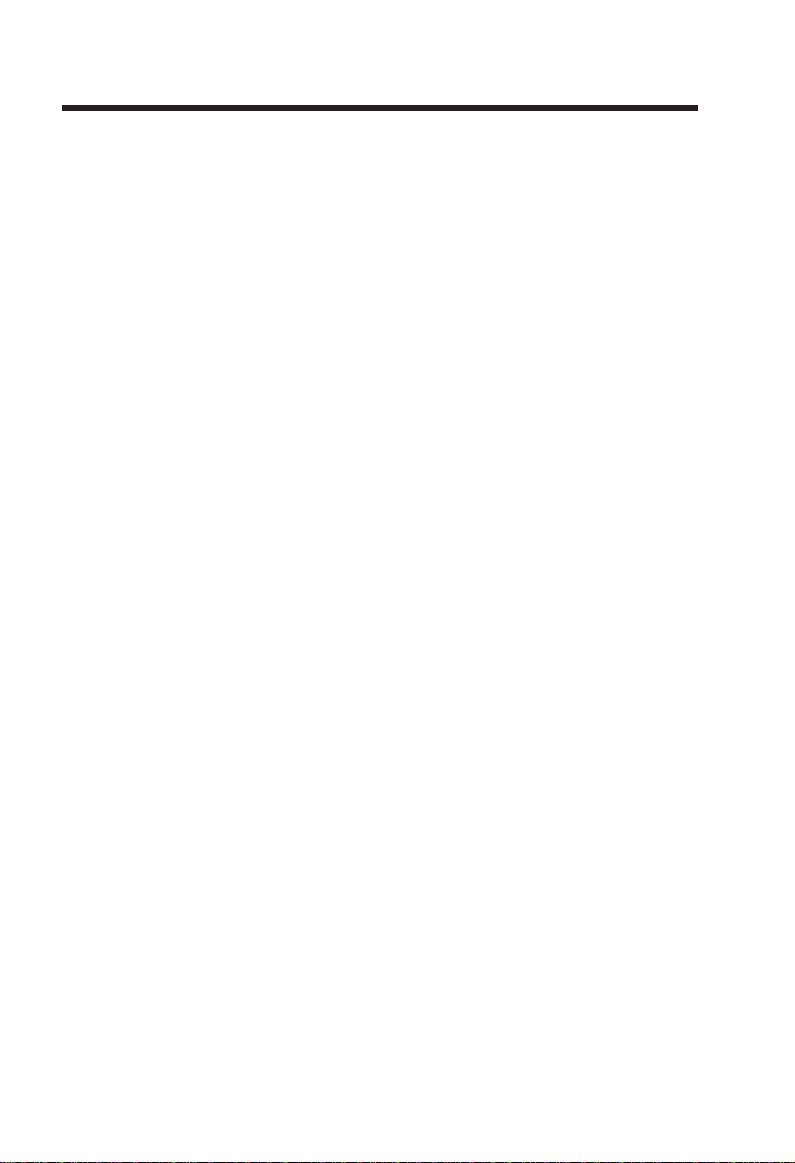
Important Safety Instructions
When using your telephone equipment, basic safety precautions should always be
followed to reduce the risk of fire, electric shock and injury, including the following:
1. Read and understand all instructions.
2. Follow all warnings and instructions marked on the product.
3. Unplug this product from the wall outlet before cleaning. Do not use liquid or aerosol
cleaners. Use a damp cloth for cleaning.
4. Do not use this product near water (for example, near a bath tub, kitchen sink or
swimming pool).
5. Do not place this product on an unstable surface, such as a table, shelf or stand.
The product may fall, causing serious damage.
6. Slots and openings in the back or bottom of the base unit and handset are provided
for ventilation. To protect them from overheating, these openings must not be
blocked by placing the product on a soft surface such as a bed, sofa or rug. This
product should never be placed near or over a radiator or heat register. This product
should not be placed in any area where proper ventilation is not provided.
7. This product should be operated only from the type of power source indicated on
the marking label. If you are not sure of the type of power supply in your home, consult
your dealer or local power company.
8. Do not allow anything to rest on the power cord. Do not install this product where
the cord may have anyone walking on it.
9. Never push objects of any kind into this product through slots in the base or handset
as they may touch dangerous voltage points or short out parts that could result in
a risk of fire or electric shock. Never spill liquid of any kind on the product.
10. To reduce the risk of electric shock, do not disassemble this product, but take it to
an authorized service facility. Opening or removing parts of the base or handset
other than specified access doors may expose you to dangerous voltages or other
risks. Incorrect reassembling can cause electric shock when the product is
subsequently used.
11. Do not overload wall outlets and extension cords as this can result in the risk of fire
or electric shock.
12. Unplug this product from the wall outlet and refer servicing to an authorized service
facility under the following conditions:
A. When the power supply cord or plug is damaged or frayed.
B. If liquid has been spilled onto the product.
C. If the product has been exposed to rain or water.
D. If the product does not operate normally by following the operating instructions.
Adjust only those controls that are covered by the operating instructions, as
improper adjustment of other controls may result in damage and often requires
extensive work by an authorized technician to restore the product to normal
operation.
1
Page 2
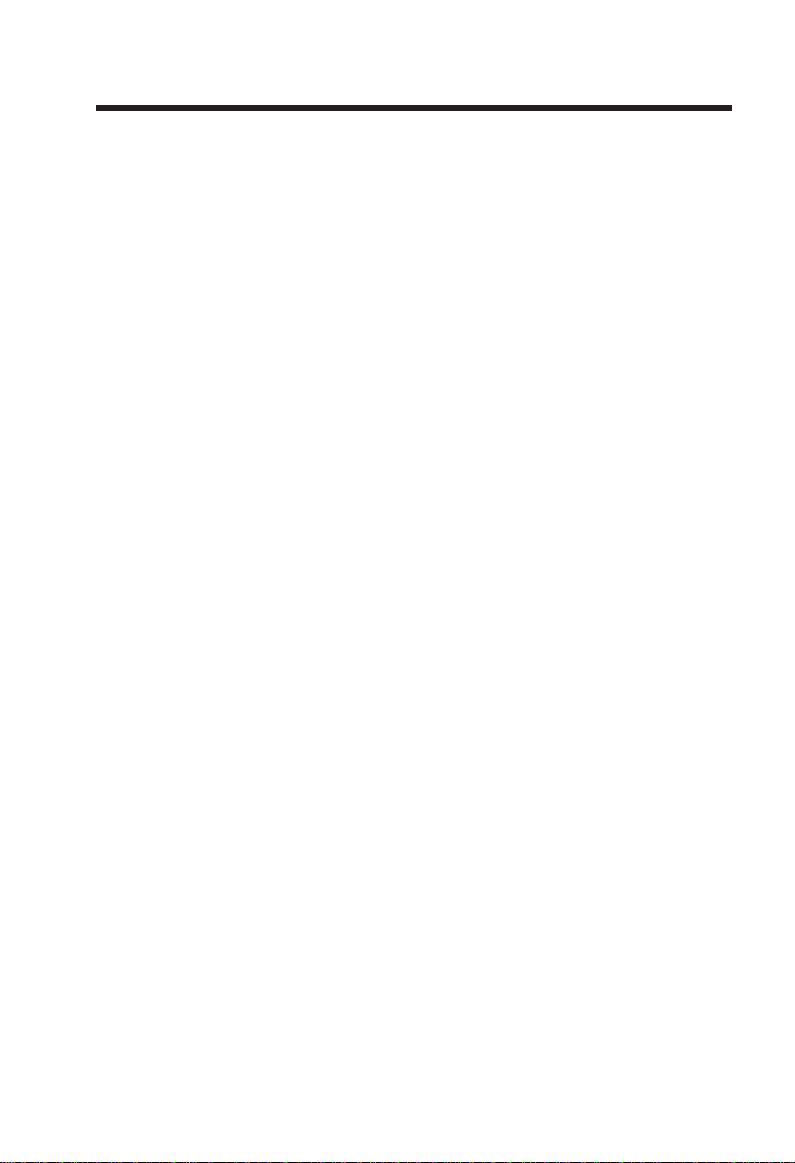
Important Safety Instructions
E. If the product has been dropped and the base and/or handset has been
damaged.
F. If the product exhibits a distinct change in performance.
13. Avoid using a telephone (other than cordless) during an electrical storm. There
is a remote risk of electric shock from lightning.
14. Do not use the telephone to report a gas leak in the vicinity of the leak.
15. Only put the handset of your telephone next to your ear when it is in normal talk
mode.
2
Page 3
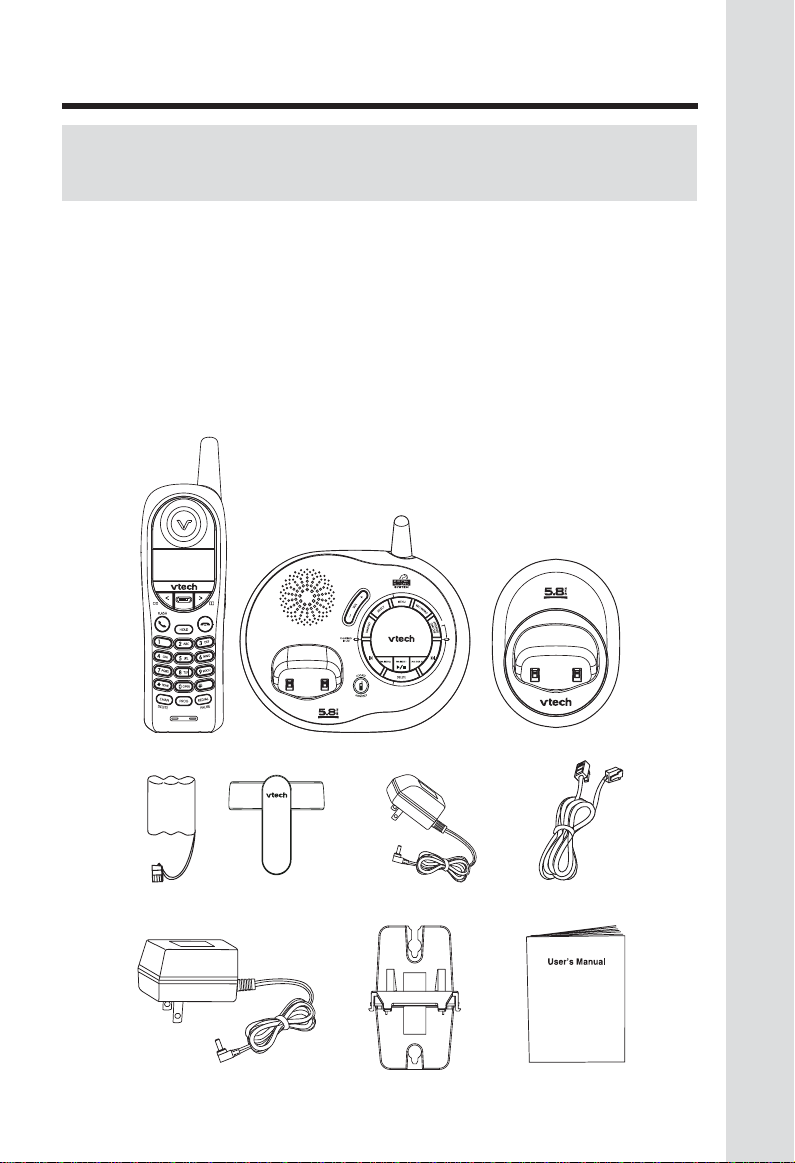
Before You Begin
Enhanced 5.8GHz Technology - Dual band transmission combines the best of
5.8GHz and 900MHz technologies, providing enhanced performance over standard cordless telephones.
Parts Check List:
1. Handsets (2)
2. Base Unit
3. Handset Charger
4. Batteries (2)
5. Belt Clips (2)
To purchase replacement batteries, visit us on the web at
www.vtechphones .com or call VTech Communications, Inc. at 1-800-595-9511.
In Canada, call VTech Telecommunications Canada Ltd. at 1-800-267-7377.
6. Charger Power Adaptor
7. Telephone Line Cord
8. Base Power Adaptor
9. Wall Mount Bracket
10. User’s Manual
Handsets (2)
Batteries (2)
Base Power Adaptor
Belt Clips (2)
Base Unit
Charger Power
Adaptor
Wall Mount Bracket
3
Handset Charger
T elephone Line Cord
User’s Manual
(English and Spanish)
Page 4
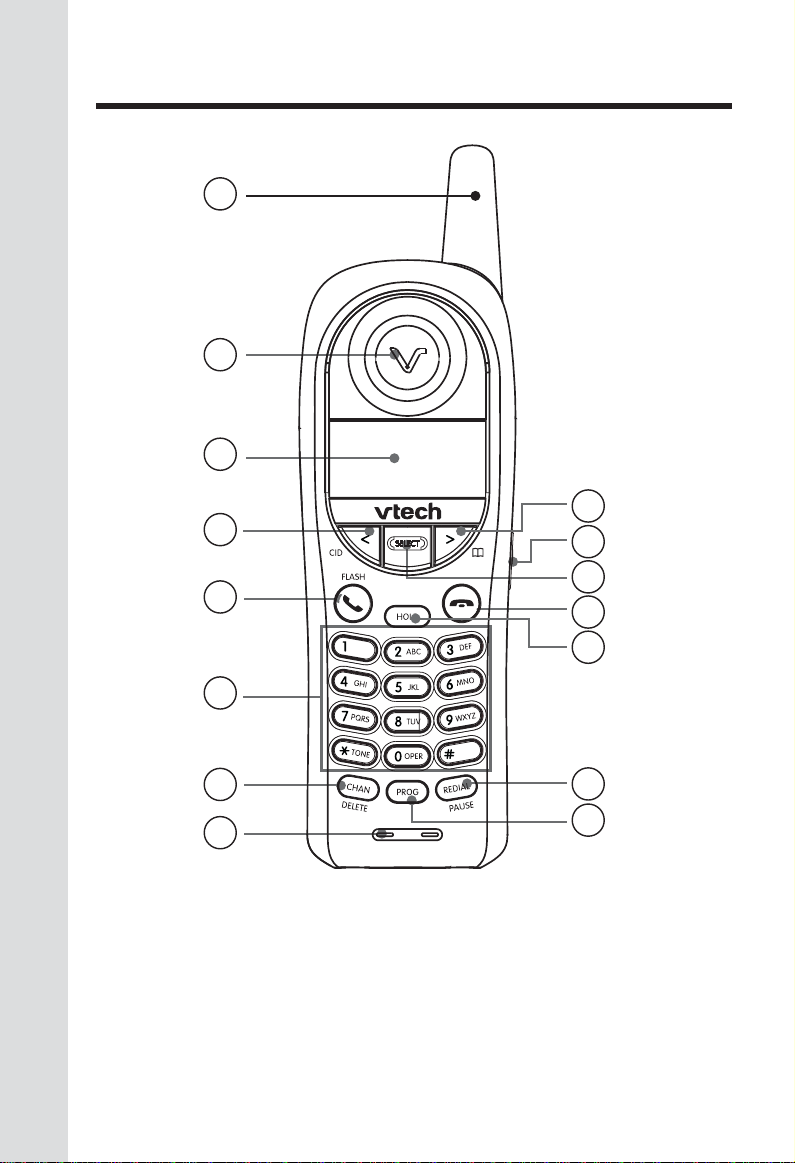
The Handset Layout
1
2
3
4
9
10
5
6
7
8
1. Antenna
2. Earpiece
3. LCD
4. Left Arrow Key
5. Phone/Flash Key
6. Dialing Keys (0-9,*,#)
7. Chan/Delete Key
8. Microphone
11
12
13
14
15
9. Right Arrow Key
10. Headset Jack
11. Select Key
12. Off Key
13. Hold Key
14. Redial/Pause Key
15. Prog Key
4
Page 5
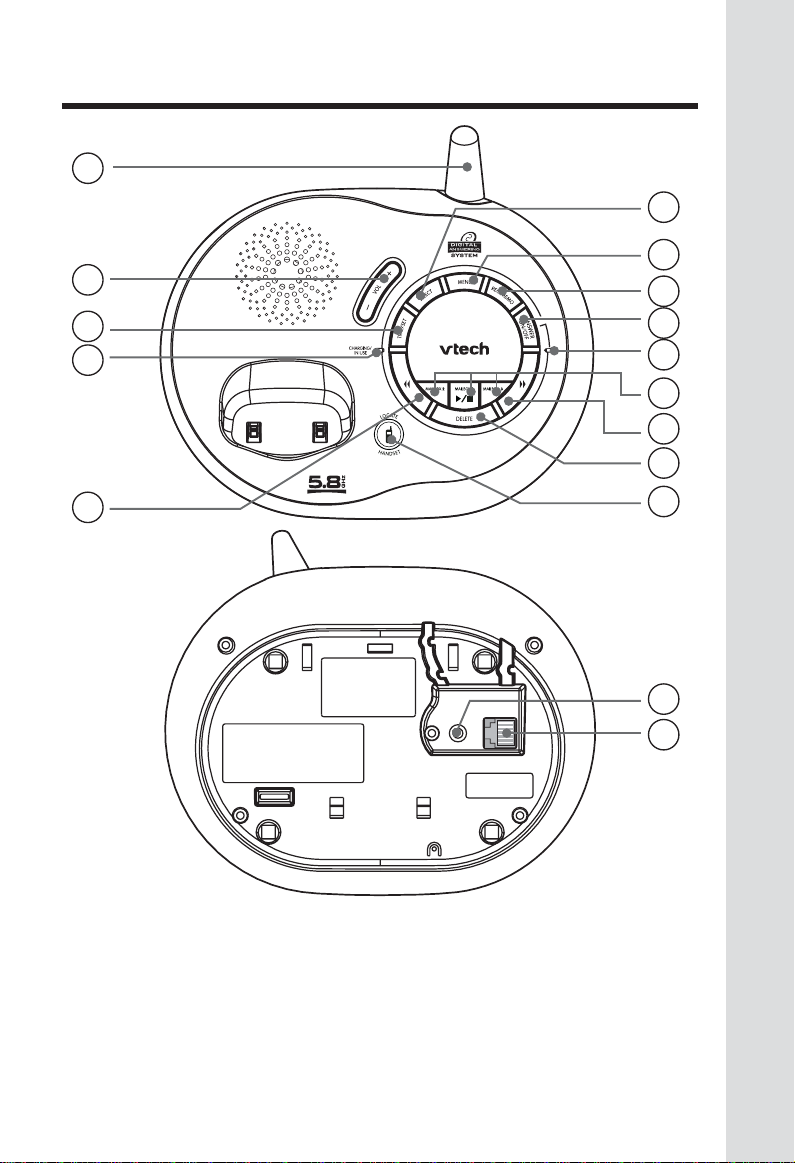
The Base Unit Layout
1
2
3
4
6
7
8
9
10
11
12
13
5
1. Antenna
2. Vol -/+ Keys
3. Time/Set Key
4. Charging/In Use Light
5. Repeat/Slow Key
6. Select Key
7. Menu Key
8. Rec/Memo Key
14
15
16
9 . Answer On/Off Key
10. Answer On/Off Light
11. Play/Stop (Mailbox) Keys
12. Skip/Quick Key
13. Delete Key
14. Locate Handset Key
15. DC Connector Jack
16. Telephone Line Jack
5
Page 6
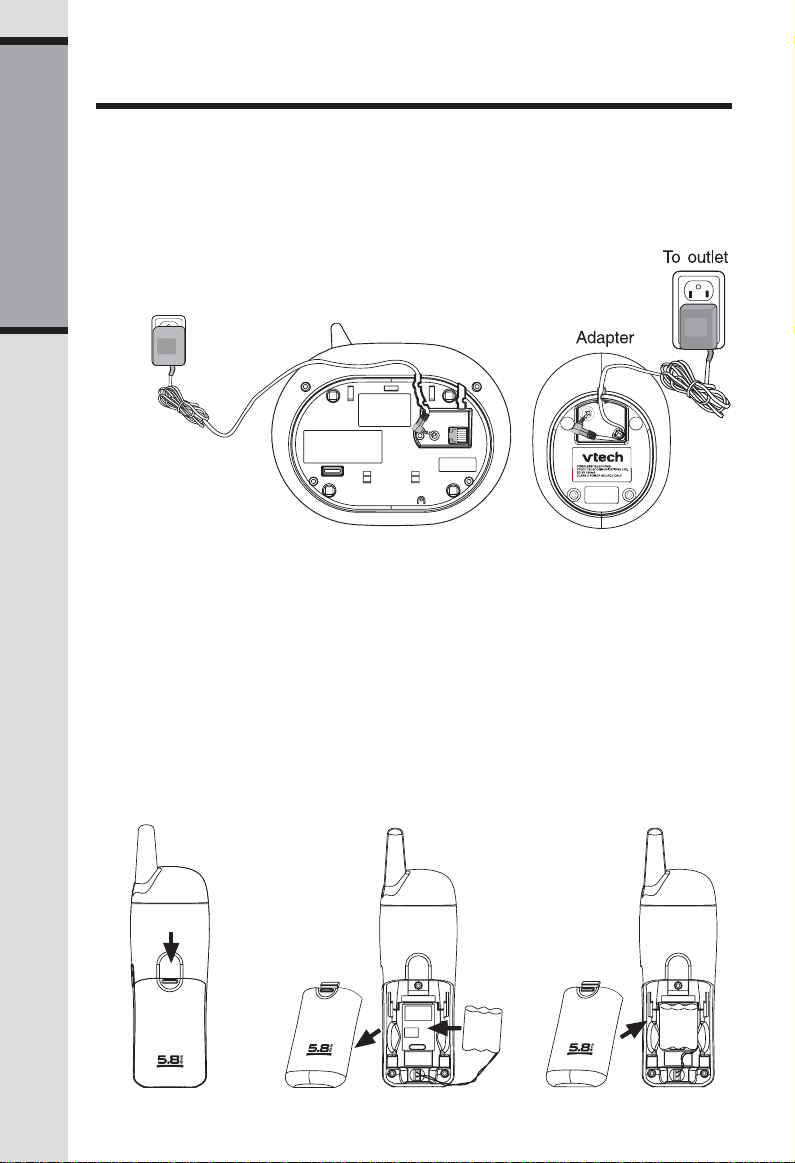
Setup
Connecting Power to Base Unit
Choose a location for the base near an electrical outlet and a telephone jack.
This phone requires a modular telephone jack and a standard electrical outlet
(110V AC) not controlled by a wall switch.
Plug the connector to the base. Plug the adaptor into electrical outlet.
Getting Started
Connect the power cord.
Installation and Charge of Battery in Handset
1. Install the handset battery. Use only VTech batteries.
a) Remove battery compartment cover by pressing on the indentation and sliding
downwards.
b) Align the two holes in the plug with the socket pins, then snap the plug into place.
c) Place the battery in the compartment with the wires in the lower right cor ner.
d) Replace battery compartment cover.
e) If the battery is not already charged, place the handset in its base and allow to
charge for 10 - 12 hours (or overnight). After that, be sure to place the handset in its
base when not in use to ensure maximum daily performance.
2. If the phone will not be used for long periods of time, remove the battery to
prevent possible leakage.
6
Page 7
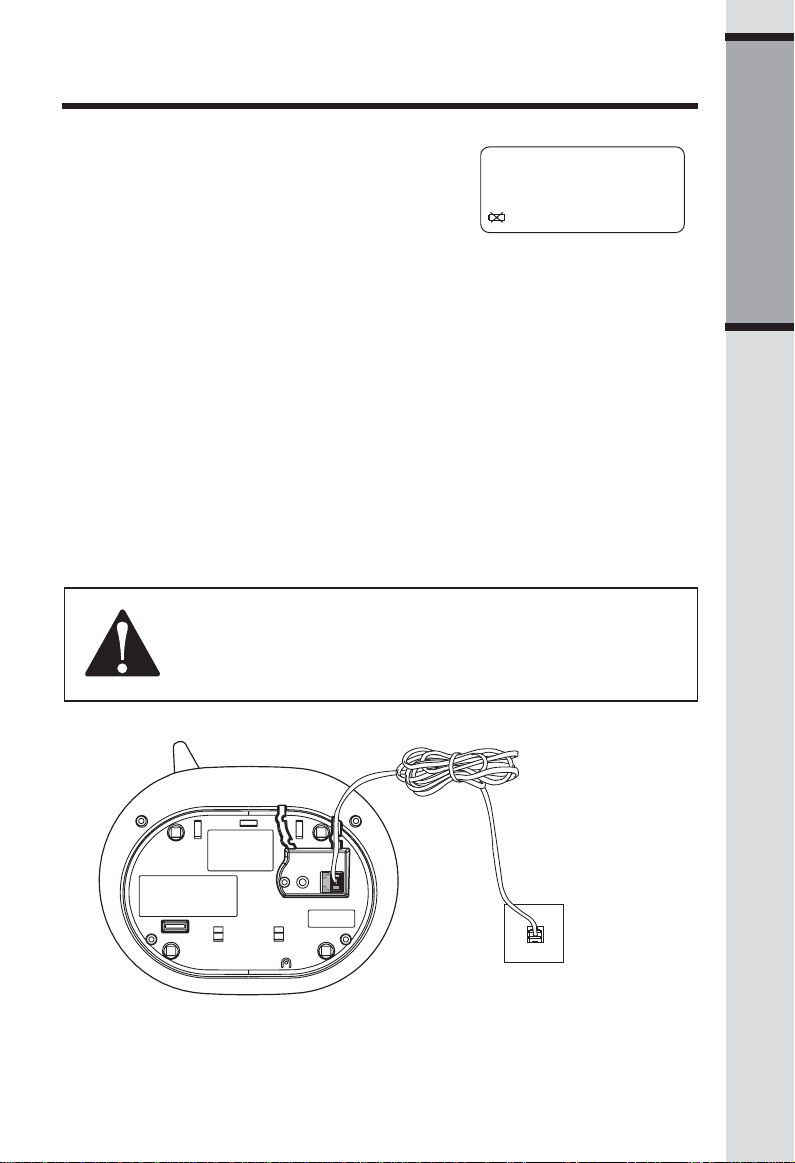
Setup
LOW B ATTERY indication: If the battery power
becomes low, a low-battery icon will be
shown at the lower left corner of handset
display. The handset will beep until you
place the handset in the charger. When in
standby mode, the low-battery display is
shown:
Battery Care and Maintenance
• The maximun standby time on a fully charged battery is six days. A fully
charged battery provides an average talk time of about five hours.
• The battery needs charging when:
— A new battery is installed in the handset.
— The phone beeps twice every five seconds.
— The screen displays
• Place the handset in the base so the CHARGING light turns on.The battery
is typically fully charged in 10 hours.
• Keep the battery fully charged by returning the handset to the base after
each use.
• If you repeatedly get a low battery indicator, even after charging ov e rnight, the
battery should be replaced.
CAUTION! To reduce the risk of fire or injury to persons or damage to
the telephone, read and follow these instructions carefully:
Charge the battery provided (or identified for use) with this
product only in accordance with the instructions and limitations
specified in this user’s manual.
BATTERYBATTERY
BATTERY
BATTERYBATTERY
LOWLOW
LOW and the low battery icon.
LOWLOW
BATTERY LOW
1/01 12:00
AM
Getting Started
Connecting to Phone Line
Connect to Phone Line
Plug one end of the telephone line cord into the jack on the bottom of the base
unit. Plug the other end of this cord into the wall jack.
NOTE: Before connecting to the phone line, make sure to properly charge the
battery for at least 10 - 12 hours.
7
Page 8
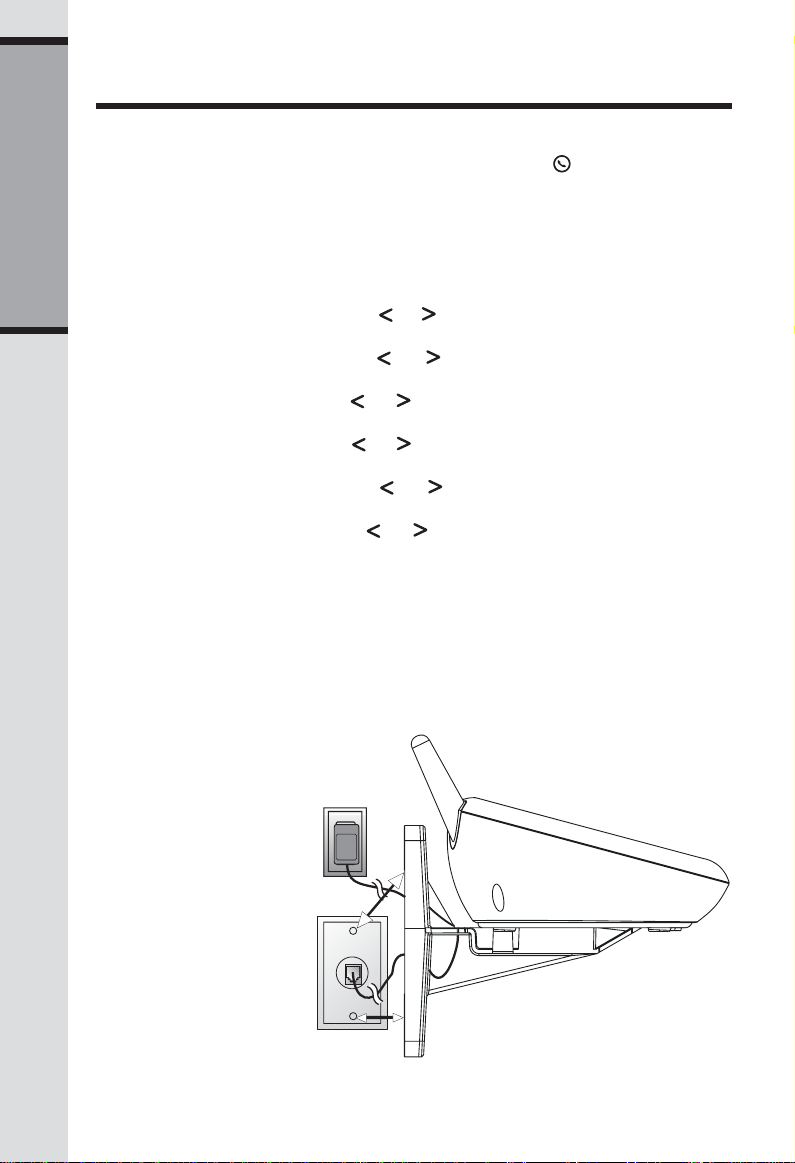
Setup
Check for Dial Tone
After the battery is charged, pick up the handset and press
hear a dial tone.
Set Time and Date
If you subscribe to caller ID service, the date and time will be set automatically with
the first incoming call. If you do not have caller ID service, you can set the date
Getting Started
and time manually.
• Press PROG, and then press
SELECT.
• The month is flashing. Press or until the screen displays the correct
month. Press SELECT.
• The day is flashing. Press or until the screen displays the correct day.
Press SELECT.
• The hour is flashing. Press or until the screen displays the correct hour.
Press SELECT.
• The minute is flashing. Press or until the screen displays the correct
minute. Press SELECT.
• AM or PM is flashing. Press or to choose AM or PM. Press SELECT.
or until DATE/TIME is displayed. Press
Wall Mounting
The wall mount bracket is designed for use on standard wall mount plates only.
1. Run the power and telephone line cords through the slots in the bracket,
connecting them to the jacks located on the underside of the base.
2. Plug the AC adapter into an electrical outlet. If the battery has not been
previously charged, place the handset in the base or charger, and allow it to
charge for 10-12 hours (or overnight).
3. Connect the telephone line cord to the wall jack.
4. Line up the tabs on
the wall mount
bracket with the slots
on the bottom of the
base unit. Snap the
bracket firmly in
place.
5. Mount the base on
the wall. Position the
base unit so the
mounting studs will fit
into the holes on the
wall mount bracket.
Slide the base unit
down on the mounting studs until it locks
into place.
/FLASH, you should
8
Page 9
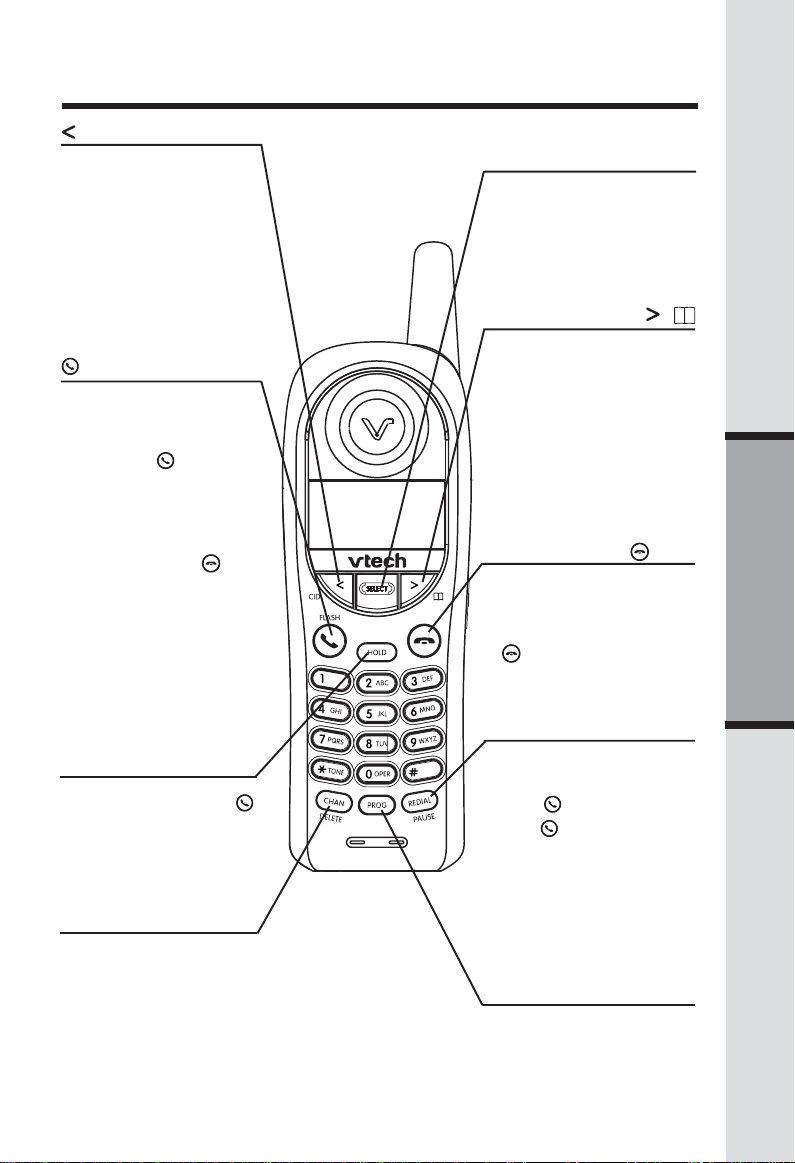
Telephone Operation
/ CID
• While on a call, press to
decrease the volume. A
double beep will sound
when you reach the minimum setting.
• While phone is not in use,
press to display caller ID
information.
• While entering number or
letters, press to delete last
character entered.
/ FLASH
• To make a call, press then
dial the number. or dial the
number (use < to backspace and correct digits),
then press /FLASH.
• During a call, press to receive an incoming call, if
call waiting is activated.
• T o answer a call, press this
or any key except (off).
• If you have call waiting
service, you will hear a
beep if someone calls
while you are on a call.
Press REDIAL/PAUSE to
put the first call on hold
and take the new call.
Press again to switch
back and forth between
the calls.
HOLD
• Press to put a call on hold.
Press again or press /
FLASH to release hold.
-OR-
• Use the extension to pick
up the call.
CHAN/ DELETE
• Press to switch to a clear
channel while on a call.
• When viewing the call log,
press to delete the current
record displayed.
• While handset is in idle
mode, press and hold to delete all records in the call log.
SELECT
• Use SELECT in conjunction
with PROG during handset
programming.
• While on a call, press to
transfer the call to the other
handset.
/
• While on a call, press to increase the volume. A double
beep will sound when you
reach the maximum setting.
• While phone is not in use,
press to display phonebook
entries.
• While entering letters, press
to advance cursor.
(OFF)
• Press to end a call, or place
handset in base or charger.
• While programming, press
to exit.
• While paging, press to
cancel.
REDIAL/PAUSE
• To call last number dialed,
press REDIAL/PAUSE, then
press /FLASH. or
• Press /FLASH, then press
REDIAL/PAUSE.
• T o delete the last number dialed record, press twice
while handset is idle.
• While entering numbers,
press redial/ pause to insert
a dialing pause.
PROG
• Press to enter programming
mode (handset must be idle/
off).
Basic Operation
9
Page 10
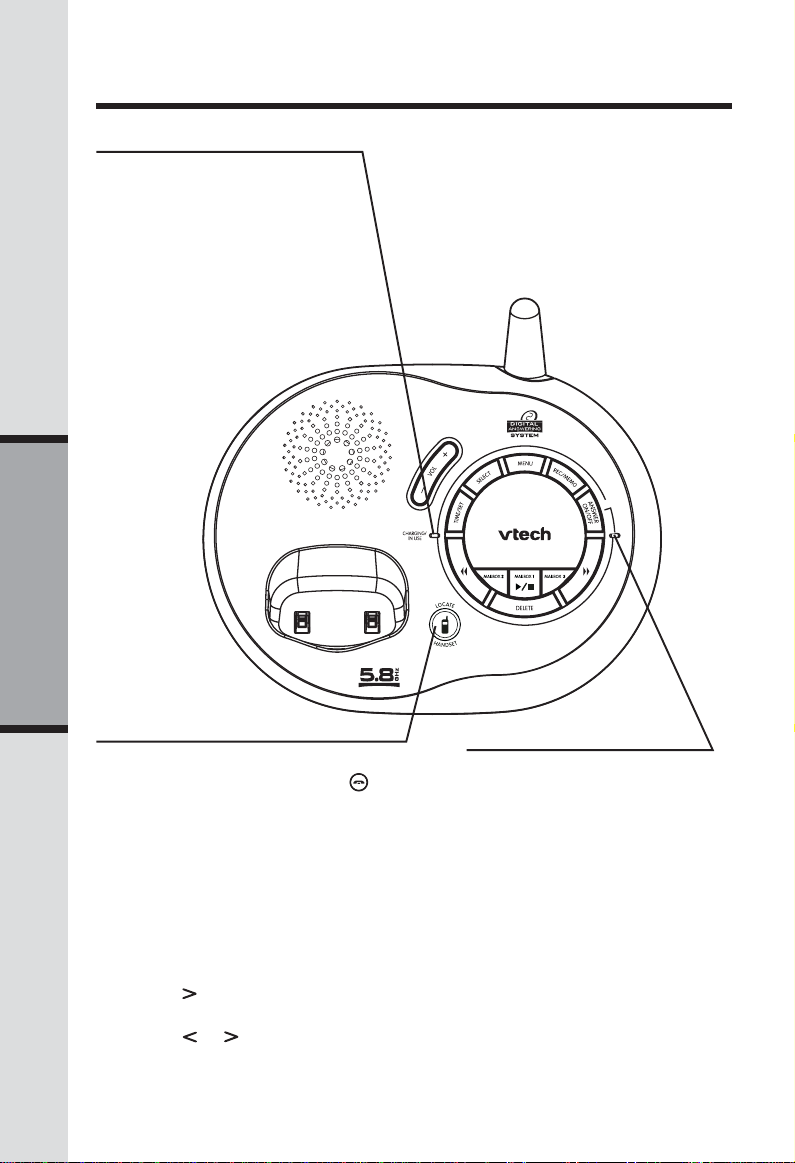
Telephone Operation
CHARGING/IN USE
• Flashes in unison with an
incoming call’s ringing.
• Flashes slowly when the
handset is in use, or the answering system is answering a call.
• Flashes rapidly when a
call is on hold.
• Glows steadily when the
handset is charging.
Basic Operation
LOCA TE HANDSET
Press to page the handset for up to 60
seconds. Press again, press
on handset or place handset in base
to cancel the page.
(off)
Handset Ringer Style/Battery Save
You can select from four different handset ringer styles, or turn the ringer off and
extend the battery life.
1. Make sure the handset is off.
2. Press PROG.
3. Press until the screen displays RINGER: and the current setting.
4. Press SELECT. The current setting b links, you will hear a sample of the ring.
5. Press or to select RINGER:1, 2, 3, 4 or OFF. You will hear samples of
each ring.
6. Press SELECT to choose the displayed ringer setting.
10
ANSWER ON/OFF LIGHT
Glows steadily when
answering system is on.
Page 11
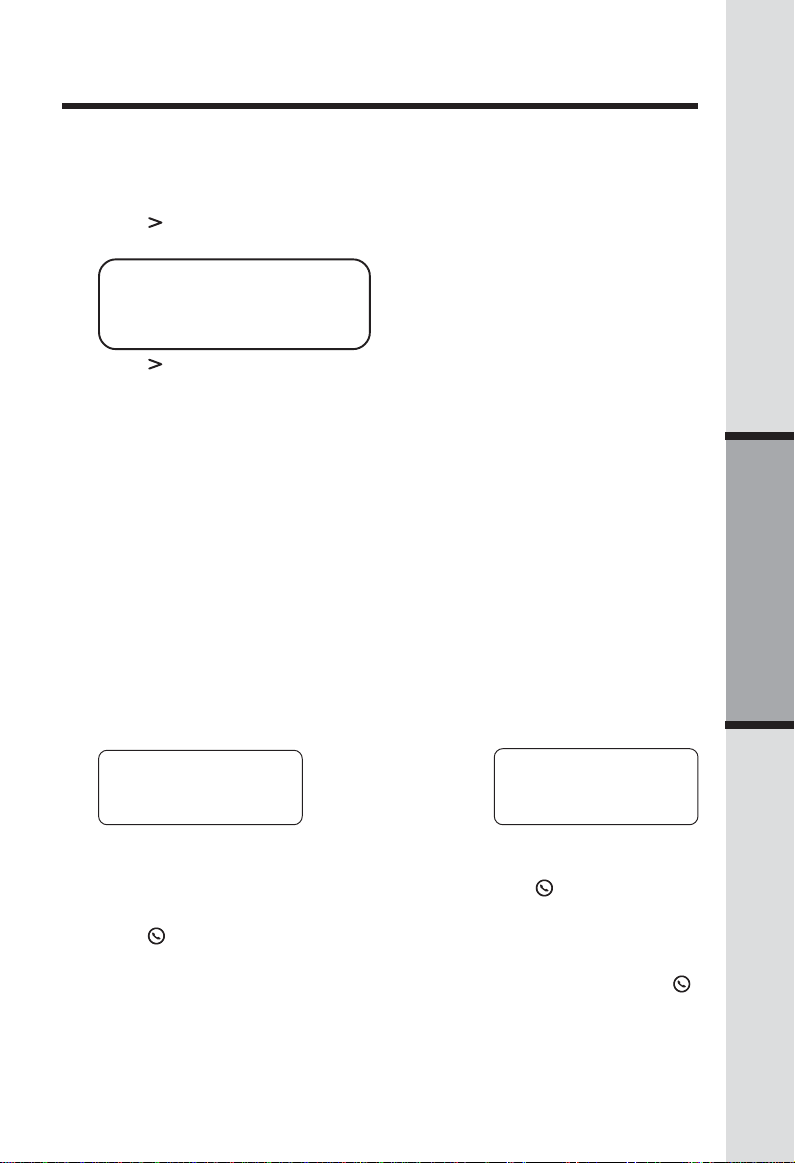
Telephone Operation
Set Dial Mode
If you have touch tone service, the phone is ready to use as soon as the battery is
charged. If you have pulse (rotary) service, you'll need to change the dial mode.
1 . Press PROG.
2. Press Until screen displays DIAL MODE: and the current setting.
3. Press select. The current setting blinks.
DIAL MODE: TONEDIAL MODE: TONE
DIAL MODE: TONE
DIAL MODE: TONEDIAL MODE: TONE
Default setting: T one
4. Press
5 . Press SELECT.
to display tone or pulse.
Temporary T one Dialing
If you have pulse (rotary) service, you can change from pulse to tone dialing
during a call by pressing * (TONE). This is useful if you need to send touch tone
signals for access to telephone banking or long distance services.
1. Dial the number.
2. Press * (TONE). Buttons pressed after this send touch tone signals.
3. After you hang up, the phone automatically returns to pulse service.
Call Forward
An external call can be forwarded from one handset (HS1) to the other handset
(HS2) by following these steps:
1. While on a call, press SELECT on HS1 to forward the call to HS2. HS1 will
show:
SENDING CALL
NOTE: If the HS2 cannot be found, HS1 will generate a sad tone and continue
the call automatically. Before HS2 answers, HS1 can press
the forward function and continue the external call.
2. Press
idle mode.
NOTE: If HS2 doesn’t respond within 30 seconds, HS1 will start ringing until
FLASH is pressed to pick up the returned call. If it is not answered within another 30
seconds, the external call will end automatically.
/FLASH on HS2 to answer the forwarded call. HS1 will return to the
HS2 will ring and show:
FORWARDED CALL
/FLASH to cancel
Basic Operation
/
11
Page 12
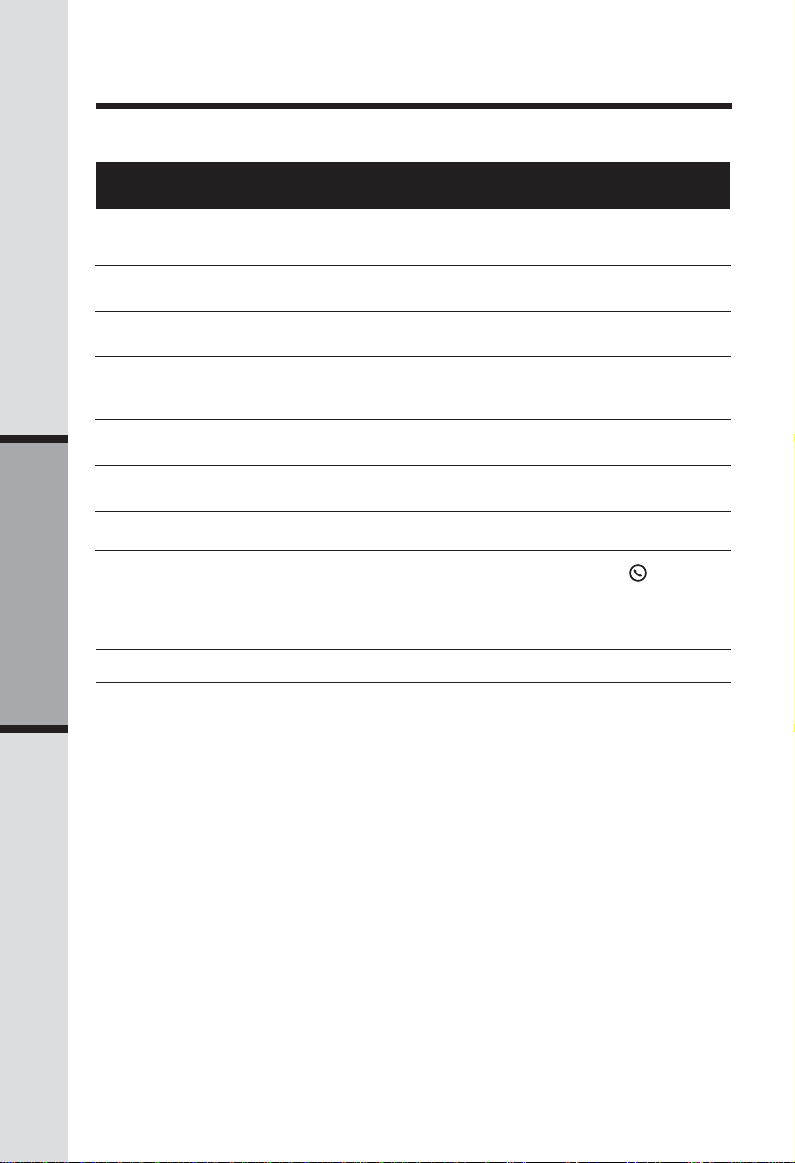
Telephone Operation
Display Screen Messages
Screen Displays: When:
** RINGING **** RINGING **
** RINGING **
** RINGING **** RINGING **
CONNECTING...CONNECTING...
CONNECTING...
CONNECTING...CONNECTING...
PHONE ONPHONE ON
PHONE ON
PHONE ONPHONE ON
SCANNING...SCANNING...
SCANNING...
SCANNING...SCANNING...
** PAGING **** PAGING **
** PAGING **
** PAGING **** PAGING **
HOLDHOLD
HOLD
HOLDHOLD
BATTERY LOWBATTERY LOW
BATTERY LOW
BATTERY LOWBATTERY LOW
NO CONNECTNO CONNECT
NO CONNECT
NO CONNECTNO CONNECT
RINGER OFFRINGER OFF
RINGER OFF
RINGER OFFRINGER OFF
Basic Operation
There is a call coming in.
The handset is waiting for a dial tone.
The handset is in use.
The handset is changing to another of the 30
channels available.
The base is paging the handset.
There is a call on hold.
The battery needs to be recharged.
1. Displays when base power is off and /FLASH
is pressed. You’ll also hear a sad tone.
2. Displays when an out-of-range dial fails to
connect.
The handset ringer is turned off.
12
Page 13
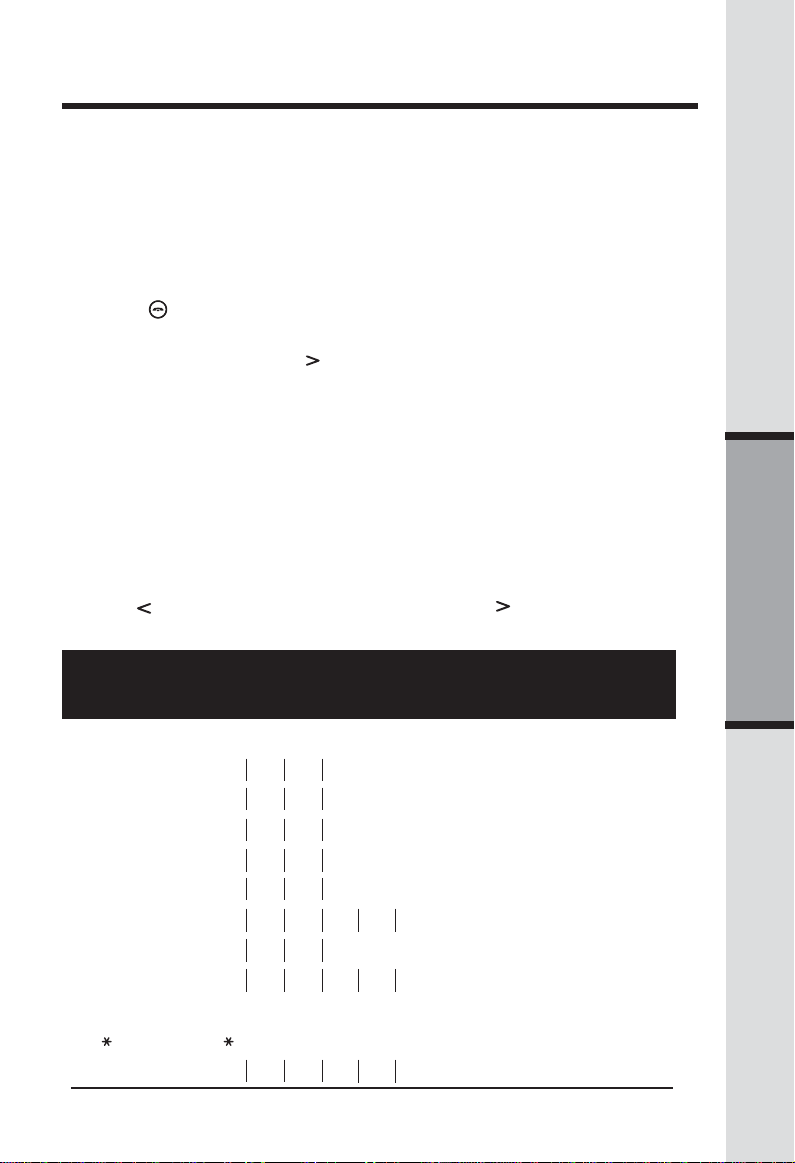
Speed Dial Memory
Your ia 5859 can store up to nine telephone numbers with names (up to 15 characters
and 24 digits in each location) in the speed dial memory locations you assign (numbered 1 through 9) in each handset. These numbers can be dialed with two button
presses. You can also store telephone numbers with names alphabetically in the
directory. See Telephone Directory for instructions.
NOTES:
1. The entries you store in speed dial memory will be marked with 01 through
09 and also display in the directory.
2. Press
Store a Number/Name in Memory
1. Press PROG. Then press until the screen displays
2. Press SELECT. The screen displays ENTER 1-9.
NOTE: When memory is full the screen displays MEMORY FULL, an error tone
sounds and you cannot store a new number until you delete a record in speed
dial memory or telephone directory.
3. Press the key (1 through 9) to assign the memory location this number will
be stored. The screen displays
NOTE: If the location is not empty, your ne w entry will be stored in place of the old
and will delete the former entry. Take caution to not save over entries you do not
wish to delete from memory.
4 . Using the chart below , enter up to 15 char acters for the name you’re storing.
Use
space.
(off) at any time to exit memory dial mode.
SPEED DIALSPEED DIAL
SPEED DIAL.
SPEED DIALSPEED DIAL
ENTER NAMEENTER NAME
ENTER NAME.
ENTER NAMEENTER NAME
to backspace and make corrections; use to advance and add a
Presses
Dial Key 1 2 3 4 5 6
1: 1
2: A B C 2
3: D E F 3
4: G H I 4
5: J K L 5
6: M N O 6
7: P Q R S 7
8: T U V 8
9: W X Y Z 9
0: 0
:
#: & ’ , - . #
13
Basic Operation
Page 14
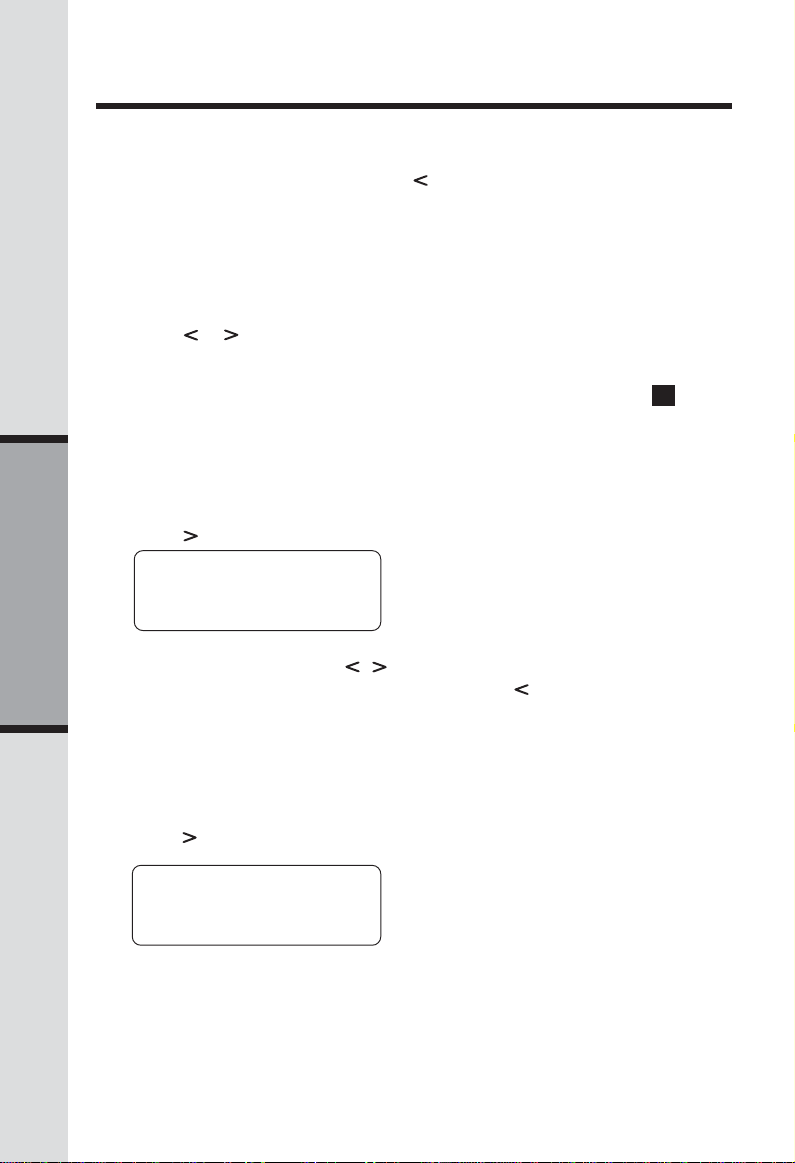
Speed Dial Memory
5. After you enter the name, press SELECT or PROG. The screen displays
ENTER NUMBERENTER NUMBER
ENTER NUMBER.
ENTER NUMBERENTER NUMBER
6. Enter the telephone number. Use
Press REDIAL/PAUSE to enter a pause if necessary.
— OR —
Press REDIAL/PAUSE to display the last number (up to 24 digits long) di-
aled from this phone.
7. Press SELECT or PROG to store your entry. The screen displays
DISDIS
TINCT RING?TINCT RING?
DIS
TINCT RING? and the current setting.
DISDIS
TINCT RING?TINCT RING?
8. Press or to choose Y (for yes) if you wish the phone to alert you to calls
from this number by assigning a distinctive ringer after the first ring. Choose
N for a normal ringer.
9. Press SELECT or PROG to confirm. If you chose Y in Step 8, a
displayed with the entry.
Edit a Number/Name Stored in Memory
1. Press and hold the memory location key (1-9) of the entry you wish to edit.
2. When the screen displays the entry you want to edit, press SELECT. Then
press until
EDITEDIT
EDIT flashes.
EDITEDIT
to backspace and make corrections.
DD
D will be
DD
SPEED
8005959511
3. Press SELECT. The screen displays the name and number. The cursor appears
Basic Operation
at the end of the name. Use
SELECT to move on to edit the number. Use to backspace and make
corrections. Press SELECT to move on to edit the distinctive ring setting.
4. Press SELECT to save the edited information.
EDITEDIT
EDIT ERASE
EDITEDIT
01
, and the dial pad keys to edit the name. Press
Delete a Number/Name Stored in Memory
1 . Press and hold the memory location key (1-9) of the entry you wish to delete.
2. When the screen displays the entry you want to delete, press SELECT. Then
press until
SPEED EDIT
8005959511
ERASEERASE
ERASE flashes.
ERASEERASE
ERASEERASE
ERASE
ERASEERASE
01
14
Page 15

Speed Dial Memory
3. Press SELECT. The screen displays
The current choice flashes.
4. Press until
5. Press SELECT. You’ll hear a confirmation beep.
YESYES
YES flashes.
YESYES
ERASE NO YESERASE NO YES
ERASE NO YES and the number.
ERASE NO YESERASE NO YES
Dial a Memory Number
1. Press and hold the memory location key (1-9) of the entry you wish to dial.
2. Press
/FLASH to dial the displayed memory number.
Reassign Locations in Memory
1. Press and hold the memory location key (1-9) of the entry you wish to
reassign.
2. When the screen displays the entry you want to reassign, press SE-
LECT. Press until SPEED flashes.
SPEEDSPEED
SPEED EDIT ERASE
SPEEDSPEED
8005959511
3. Press SELECT. The screen displays ENTER 1-9.
4. Press the keys (1-9) to reassign this entry into another memory location.
You’ll hear a confirmation beep.
01
Basic Operation
15
Page 16

Telephone Directory
Your ia 5859 can store 20 (including the nine speed dial entries) telephone
numbers with names (up to 15 characters for the name and 24 digits for the
number in each location) in the handset.
NOTE: Press
(off) at any time to exit the directory.
Store a Number/Name in the Directory
1. Press PROG. The screen displays
2. Press SELECT. The screen displays
3. Using the chart below, enter up to 15 characters for the name you’re
storing with the number. Use to backspace and make corrections; use
to advance and add a space.
DIRECTORYDIRECTORY
DIRECTORY.
DIRECTORYDIRECTORY
ENTER NAMEENTER NAME
ENTER NAME.
ENTER NAMEENTER NAME
Presses
Dial Key 1 2 3 4 5 6
1: 1
2: A B C 2
3: D E F 3
4: G H I 4
5: J K L 5
6: M N O 6
Basic Operation
7: P Q R S 7
8: T U V 8
9: W X Y Z 9
0: 0
:
#: & ’ , - . #
4. When you finish entering the name, press SELECT or PROG. The screen
displays
5. Enter the telephone number. Use
Press REDIAL/PAUSE to store a pause if necessary.
— OR —
Press REDIAL/PAUSE to display the last number (up to 24 digits) dialed
from this handset.
6. Press SELECT or PROG. The screen displays
the current setting.
7. Press or to choose Y (yes) if you wish the phone to alert you to calls from
ENTER NUMBERENTER NUMBER
ENTER NUMBER.
ENTER NUMBERENTER NUMBER
to backspace and make corrections.
DISTINCT RING?DISTINCT RING?
DISTINCT RING? and
DISTINCT RING?DISTINCT RING?
16
Page 17

Telephone Directory
this number by changing to a distinctive ringer after the first ring. Choose N
for a normal ringer.
8. Press SELECT or PROG to confirm. If you chose Y in Step 7, a D will be
displayed with the directory entry.
NOTE: When the memory is full the screen will display
error tone sounds and you will not be able to store a new number until you delete
a stored number to make room for another entry.
MEMORY FULLMEMORY FULL
MEMORY FULL, an
MEMORY FULLMEMORY FULL
Edit a Number/Name Stored in the Directory
1. Press . The screen displays
2. Press or to scroll alphabetically through entr ies stored in director y.
— OR —
Press the dial pad key for the first letter of the entry you want to edit.
3. When the screen displays the entry you want to edit, press SELECT. Then
press
SPEED
8005959511
4. Press SELECT. The screen displays the name and number. The cursor appears at the end of the name. Use , and the dial pad keys to edit the
name. Press SELECT to confir m and move on to edit the number. Use to
backspace and make corrections. Press SELECT to confirm and move to
edit the distinctive ring setting.
5. Press SELECT to save the edited information.
Delete a Number/Name Stored in the Directory
1. Press . The screen displays
2. Press or to scroll alphabetically through entries stored in directory.
— OR —
Press the dial pad key for the first letter of the entry you want to delete.
3. When the screen displays the entry you want to delete, press SELECT.
Then press until
EDITEDIT
until
EDIT flashes.
EDITEDIT
EDITEDIT
EDIT ERASE
EDITEDIT
ERASEERASE
ERASE flashes.
ERASEERASE
DIRECTORYDIRECTORY
DIRECTORY.
DIRECTORYDIRECTORY
DIRECTORYDIRECTORY
DIRECTORY.
DIRECTORYDIRECTORY
Basic Operation
SPEED EDIT
8005959511
4. Press SELECT. The screen displays
The current choice flashes.
5. Press until
6. Press SELECT. You’ll hear a confirmation beep.
ERASEERASE
ERASE
ERASEERASE
YESYES
YES flashes.
YESYES
ERASE NO YESERASE NO YES
ERASE NO YES and the number.
ERASE NO YESERASE NO YES
17
Page 18

Telephone Directory
Move a Number/Name to the Speed Dial Memory
1. Press . The screen displays
2. Press or to scroll alphabetically through entries stored in directory.
— OR —
Press the dial pad key for the first letter of the entry you want to move.
3 . When the screen displa ys the entry you want to mo ve, press SELECT. Then
press until
SPEEDSPEED
SPEED EDIT ERASE
SPEEDSPEED
8005959511
SPEEDSPEED
SPEED flashes.
SPEEDSPEED
DIRECTORYDIRECTORY
DIRECTORY.
DIRECTORYDIRECTORY
4. Press SELECT. The screen displays
5 . Press the key (1-9) to move this entry from the normal directory to the speed
dial memory and assign the memory location. You’ll hear a confirmation
beep. A memory location number (1 through 9) will be displayed with this
entry.
ENTER 1-9ENTER 1-9
ENTER 1-9.
ENTER 1-9ENTER 1-9
Dial a Number from the Directory
1. Press . The screen displays
2. Press
— OR —
Press the dial pad key for the first letter of the entry you want to dial.
3. When the screen displays the entry you want to dial, press
or to scroll alphabetically through entr ies stored in directory.
DIRECTORYDIRECTORY
DIRECTORY.
DIRECTORYDIRECTORY
/FLASH.
Basic Operation
18
Page 19

Caller ID Operation
Caller’s telephone
number
Caller’s name
VTech *
800-595-9511
5/01 5:40 28
Date of call Time of call
P M OLD
Indicate whether the
record is new or old
About Call History (Caller ID)
Your ia 5859 can store up to 45 calls in its caller ID (CID) memory. When the
memory is full, the oldest call will automatically be deleted to make room for
new incoming call information.
For each call that comes in, the screen displays the following information between the first and second rings:
• Your caller’s name (15 letters are sent by your telephone company).
• The caller’s area code and telephone number.
• The time and date of the call.
• The repeat tag (*) in the upper right corner, indicating the party has called
more than once.
If you answer a call before the information appears on the screen, it will not be in
the call history.
NOTE: Press
(off) at any time to exit call history.
Position of call
in call history
Basic Operation
Review Call History
1. Press (CID) to view call history .
2. Use
and to scroll through records in call history.
Delete Records from Call History
Delete a Specific Call:
1. Locate the record you want to delete from call history.
2. Press the DELETE key to delete. You’ll hear a confirmation beep.
19
Page 20

Caller ID Operation
Delete All Calls:
1. With the handset in idle (off) mode, press and hold the DELETE key to
delete. The screen displays
flashes.
YESYES
until
2. Press
3. Press SELECT. You’ll hear a confir mation beep.
YES flashes.
YESYES
Dial a Displayed Number
1. Locate the record in call history that you want to dial.
2. If you wish to change how the number is dialed, press #. The screen displa ys
any alternate dialing sequences available for this call (area code + number;
1 + area code + number; number only; 1+ number).
3. Press SELECT. Press until
DIALDIAL
DIAL PROGRAM
DIALDIAL
800-595-9511
5/01 5:40 PM OLD 28
4. Press SELECT. The number is automatically dialed.
— OR —
When the number is correctly displayed for dialing, you want to dial, press
/FLASH.
ERASE ALL NO YESERASE ALL NO YES
ERASE ALL NO YES. The current choice
ERASE ALL NO YESERASE ALL NO YES
DIALDIAL
DIAL flashes.
DIALDIAL
Basic Operation
20
Page 21

Caller ID Operation
Store a Call History Record in the Directory
1. Locate the record in the call history you want to store in the directory.
2. If y ou wish to change how the number is stored, press #. The screen displays
any alternate dialing sequences available for this call (area code + number;
1 + area code + number; number only; 1+ number).
3. Press SELECT, then press until
DIAL
5/01 5:40 PM OLD 28
4. Press SELECT three times. The screen displays:
DISTINCT RING? N
8005959511
5/01 5:40 PM OLD 28
5. Press or to select
6. Press SELECT. You’ll hear a confirmation beep. If you choose
D will be displayed with the directory entry.
PROGRAMPROGRAM
PROGRAM
PROGRAMPROGRAM
800-595-9511
YY
NN
Y or
N for distinctive ringer.
YY
NN
Display Screen Messages
Screen Displays: When:
PROGRAMPROGRAM
PROGRAM flashes.
PROGRAMPROGRAM
YY
Y in step 5 a
YY
PRIVATEPRIVATE
PRIVATE The other party is blocking name and/or number
PRIVATEPRIVATE
information.
UNKNOWNUNKNOWN
UNKNOWN Your phone company is unable to receive
UNKNOWNUNKNOWN
information about this caller’s name and/or number.
* *
* (after the name) This caller has called you more than once.
* *
21
Basic Operation
Page 22

Answering System Operation
Audible Indicators
Your ia 5859 gives you voice prompts for feature operations and voice confirmations when you press a button or complete an operation.
T urn Answering System On or Off
Press ANSWER ON/OFF to manually turn the system on or off. A voice prompt
will confirm your selection.
When the answering system is ON, the ON/OFF light will glow steadily. The
system will operate using the default settings and pre-recorded announcements
set at the factory, until you program the unit.
Setting the Clock
1. Make sure the answering system is ON.
2. Press TIME/SET. The system announces the clock setting, then announces:
“To Set Day and Time, press TIME/SET.”
3. Press TIME/SET.
4. Press SELECT until the system announces the correct day , then press TIME/SET.
5. Press SELECT until the system announces the correct hour , then press TIME/SET.
6. Press SELECT until the system announces the correct minute, then press
TIME/SET.
7 . Press SELECT until the system announces the correct year , then press TIME/
SET. The system announces the current clock setting.
NOTES:
1. You can set the time manually, or allow it to be set automatically with
incoming caller ID information. (This only applies if you subscribe to CID
service provided by your local telephone company.)
2 . T o advance the min utes or years by increments of 10, press and hold SELECT.
Basic Operation
About Mailboxes
This answering system has three voice mailboxes. Callers using a touch tone
phone can select the mailbox in which their messages will be recorded by pressing 1, 2 or 3. If the caller does not select a specific mailbox, their message will be
recorded in Mailbox 1.
About Announcements
• You can record two different announcements — one for normal answering
and one for when you’ve set the system to play an announcement only.
• Use normal answering when you want the system to record callers’ mes-
sages. Use announce only when you want to give information to callers
without accepting messages.
• If you choose not t o record an announcement, the system answers with a
pre-recorded announcement.
• The normal answering pre-recorded announcement says: “Hello. I’m un-
able to answer your call right now. Please leave your name, number and a
message after the tone.” The announce only pre-recorded announcement
says: “Hello , I’m unable to answer your call right now. Please call again. Thank
you.”
• By setting announce only to ON or OFF, you decide which announcement
your callers will hear when the system answers a call (the system comes set
22
Page 23

Answering System Operation
for normal answering, with announce only turned OFF). See Set Announce
Only, located in the Feature Summary chart later in this section, to change
your announcement selection.
Select a feature
setting
Review/change
clock setting;
confirm feature
settings .
Enter feature setup
and select features
to set.....
Record outgoing
announcements
and memos.
Turn answering
system on or off
Delete outgoing
announcements,
messages and
memos
Record Your Announcement
If you have assigned different mailboxes to different people, be sure to tell
callers in your announcement to press 1 , 2, or 3 to leave a message in the
appropriate mailbox. For e xample: “Thank you f or calling. To leave a mes-
sage for Bob, press 1 now. To leave a message for Sue, press 2 now. To
leave a message for Elmo, press 3 now. Or, wait for the beep, and leave
your message. ”
1. Press MENU until you hear “Record outgoing message.”
2. Press REC/MEMO. After you hear “Now recording” followed by a beep,
speak toward the base to record an announcement up to 90 seconds long.
3. Press any MAILBOX button to stop recording. The system plays back your
recorded message.
T o Review Your Announcement at Any Time
1. Press MENU until you hear “Record outgoing message.”
2. Press any MAILBOX button.
T o Delete Your Announcement
Press DELETE during announcement playback. The system will use the prerecorded announcement until you record a new one.
23
Basic Operation
Page 24

Answering System Operation
Setting Up Your Answering System
You can set up one feature at a time, or you can set the features one after the
other, in sequence.
1. Make sure the answering system is ON.
2. Press MENU until the system announces the feature you want to set.
Refer to the Feature Summary below for a description of the features and
choices.
3. Press SELECT until the system announces the desired setting.
4. Press TIME/SET.
5. Press MENU to move on to the next feature, or press a MAILBOX button to
exit feature setup.
Feature Summary
Default settings indicated by * .
System announces: Description/directions:
System announces: Description/directions:
“Set Security Code” Use SELECT to choose the remote access code you
*
50
“Set Audible Message Alert ” When message alert is turned on, the base beeps
*
Off
On have been received.
will use to access answering system functions remotely . You can select any two digit code between 40
to 99.
once every 10 seconds when new messages
Basic Operation
“Set Announce Only” When you turn announce only on, callers hear
*
Off
On
“Set Base Ringer” Turn the base ringer on or off.
*
On
Off
“Set Number of Rings” Choose how many times the phone will ring
2 before the system answers a call.
*
4
6 rings when you have new messages and after
T oll Saver four rings when you have no new messages.
NOTES:
1. To advance the remote access code by increments of 10, press and hold
SELECT.
2. You can exit feature setup at any time by pressing a MAILBOX button.
your announcement, but cannot leave a message.
With toll saver active, the system answers after two
24
Page 25

Answering System Operation
Listen to, Save & Delete Messages
The system automatically saves your messages until you delete them, and can
store approximately 15 minutes of messages, memos, and announcements (up
to a maximum of 99 messages). Your caller can leave a message of up to four
minutes in length.
A MAILBOX key will flash to alert you to new, unplayed messages. If all messages in a mailbox have been reviewed, the light will glow steadily. A mailbox
containing both old and new messages will play only the new messages first.
After all new messages are played, press the MAILBOX key again to hear all
messages.
Before playing a message, the system announces the day and time it was received. While the message plays, the message window displays the number of
the message. After playing the last message in a mailbox, the system announces
“End of messages. ” If the system has less than fiv e minutes of recording time left,
it announces remaining time.
Adjust Playback Volume
Message Window
Repeat/Slow Messages
Press to repeat a message; press twice to play
the previous message;
press and hold to slow
down playback.
Play Messages
Press to play messages in
a mailbox. Press again to
stop playback.
NOTE: If the clock has not been set, or if there has been a power outage, the day/
time stamp will be followed by a power failure announcement alerting you that
the day/time stamp given with your message is not accurate.
Delete Messages
To delete a message, press DELETE while
the message is playing.
Press DELETE then press a MAILBOX but-
ton to delete all old messages in that
mailbox.
You cannot delete a new message until it’s
been reviewed; deleted messages cannot
be recovered.
Skip/Quick Messages
Press to skip to the
next message; press
and hold to speed up
playback.
Basic Operation
25
Page 26

Answering System Operation
Call Screening/Intercept
1 . Make sure the answering system is ON and set the message playback
volume is set above level one so you can hear the caller’s message.
2. If you decide to take the call, press
3. If you pick up an extension phone during the announcement and the announcement does not stop right away , press and release the
until the announcement stops.
Record a Memo
You can record a memo up to four minutes long, it will be stored as an incoming
message.
1. Press REC/MEMO.
2. Press a MAILBOX button to select a mailbox for the memo. After the beep,
speak toward the microphone. The message window displays the length of
your memo.
3. To stop recording, press the MAILBOX button again.
Message Window Display
Window Displa y: when:
/FLASH on the handset.
/FLASH button
00
0
00
1 1
99 99
1 -
99
1 1
99 99
Basic Operation
0 0
99 99
0 -
0 0
11
1 to
11
9999
99 (Flashing)
9999
11
88
1 -
8 (Steady for
11
88
one second)
4040
40 -
4040
AA
A
AA
ONON
ON or
ONON
for one second)
CLCL
CL
CLCL
(Steady)
--
-- (Flashing)
F F
99
F
99 99
F F
9999
99 (Counting)
9999
9999
99
9999
OFFOFF
OFF (Steady
OFFOFF
Normal display
No messages in any mailbox.
Total number of messages in all mailboxes, or cur-
rent message number during message playback.
Memory is full, or total number of messages is 99.
Duration of memo recording.
Length of recording is more than 99 seconds.
Indicates volume level selected when VOL - or
VOL + is pressed.
Current remote access code while setting.
Announce only mode.
Displayed when any setting is changed from on or
off.
Clock needs to be set.
System is answering a call or is in remote operation.
System is in programming mode or initializing.
26
Page 27

Answering System Operation
Connect with the Answering System From a Remote Location
You can access many features of this system remotely from a touch tone phone.
1. Dial your telephone number.
2. When the system answers, enter your remote access code (preset to 50).
The system beeps once and then announces the number of new messages.
3. Enter a remote command (see Remote Access Commands).
4. Press * 0 to exit remote operation.
V oice Menu
The system has voice prompts to help you with remote operation. Press *5 to
hear the menu while remotely connected to the answering system.
Remote Access Commands
Function: Command:
Play messages in a mailbox Press #, then the appropriate mailbox number (1, 2
Repeat a message Press #4 while message is playing; press #4#4 to
Skip a message Press #6 while message is playing to advance to
Stop Press #5.
Save messages Hang up.
Delete message Press #9 while message is playing.
Review announcement Press #7; system pla ys announcement, then beeps .
Record announcement Press *7; after beep, record announcement, press
Record memo
End remote access call
or 3). The system plays new messages. If there are
no new messages, the system plays old messages.
back up to previous message.
the next message.
#5 to stop. System plays back announcement.
Press *8, then mailbox number where you want
memo recorded; speak after the beep; press #5 when
finished.
Press *0.
Basic Operation
27
Page 28

Answering System Operation
Remote Access Commands (continued)
Function: Command:
Function: Command:
Turn system off
T urn system on
NOTE: If no key is pressed within 10 seconds of entering remote access, the
voice menu will be announced. After the voice menu announcement, if
no key is pressed within 20 seconds, the remote access call will
automatically end.
Press #0; the system announces, “An-
swering machine off.” Press #0 again to
turn the system back on.
When system is off, it answers after 10
rings and announces, “Please enter your
security code.” Enter your remote access
code, then press # 0 to turn the system
on.
Basic Operation
28
Page 29

Headset Operation
Your ia 5859 handset is equipped with a 2.5mm headset jack for use with
an optional accessory headset for handsfree operation. If you choose to use
the headset option, you must obtain an optional accessory headset, which
is compatible with the ia 5859.
To purchase a Headset, visit us on the web at www.vtechphones.com or
call VTech Customer Service at 1-800-595-9511.
Once you have a compatible 2.5mm headset, locate the headset jack on the
ia 5859 handset. Connect the plug on the headset cord to the jack (under a
small rubber flap) on the cordless handset. The plug should fit securely. Do
not force the connection.
NOTE:
Whenever a compatible headset is
connected to the cordless handset, the
microphone on the handset will be muted.
This is done to limit the effect of background
noise.
Belt Clip
The ia 5859 is also equipped with a
detachable belt clip. Align the pins on the
inside edge of the clip with the notches on
the sides of the handset. The belt clip
should snap securely into place. Do not
force the connection.
29
Basic Operation
Page 30

Maintenance
Taking care of your telephone
Your cordless telephone contains sophisticated electronic parts, so it must
be treated with care.
Avoid rough treatment
Place the handset down gently. Save the original packing materials to protect
your telephone if you ever need to ship it.
Avoid water
Your telephone can be damaged if it gets wet. Do not use the handset outdoors
in the rain, or handle it with wet hands. Do not install your base unit near
a sink, bathtub, or shower.
Electrical storms
Electrical storms can sometimes cause power surges harmful to electronic
equipment. For your own safety, use caution when using electric appliances
during storms.
Cleaning your telephone
Your telephone has a durable plastic casing that should retain its luster for
many years. Clean it only with a soft cloth slightly dampened with water or
a mild soap. Do not use excess water or cleaning solvents of any kind.
Remember that electrical appliances can cause serious injury if used when
you are wet or standing in water. If your Base Unit should fall into water,
DO NOT RETRIEVE IT UNTIL YOU UNPLUG THE POWER CORD AND
TELEPHONE LINE CORDS FROM THE WALL. Then pull the unit out by
the unplugged cords.
Additional Information
30
Page 31

In Case of Difficulty
If you have difficulty operating your phone, the suggestions below should solve
the problem. If you still have difficulty after trying these suggestions, visit us
on the web at www.vtechphones.com or call VTech Communications at 1-800595-9511 (in the United States). In Canada, call VTech Telecommunications
Canada Ltd. at 1-800-267-7377.
The phone doesn't work at all
• Make sure the power cord is plugged in.
• Make sure the telephone line cord is plugged firmly into the base unit and
the telephone wall jack.
• Make sure the battery is properly charged. If you get a BA TTER Y LOW message
or indication, the battery needs charging.
No dial tone
• First try all the suggestions above.
• If you still don't hear a dial tone, disconnect the base unit from the telephone
jack and connect a different phone. If there is no dial tone on that phone
either, the problem is in your wiring or local service. Contact your local
telephone company.
You get noise, static, or a weak signal even when you're near the
Base Unit
• Household appliances plugged into the same circuit as the base unit can
sometimes cause interference. Try moving the appliance or the base unit to
another outlet.
You get noise, static, or a weak signal when you're away from the
Base Unit
• You may be out of range. Either move closer to the base, or relocate the
base unit.
• The layout of your home may be limiting the range. Try moving the base unit
to another position.
The Handset does not ring when you receive a call
• Make sure you have the ringer activated. Refer to the section(s) on Handset
Ringer Style in this user’s manual.
• Make sure the telephone line cord is plugged firmly into the base unit and
the telephone jack. Make sure the power cord is plugged in.
• You may be too far from the base unit.
• You may have too many extension phones on your telephone line to allow
all of them to ring. Try unplugging some of the other phones.
31
Additional Information
Page 32

In Case of Difficulty
You hear other calls while using your phone
• Disconnect your base unit from the telephone jack, and plug in a regular
telephone. If you still hear other calls, the problem is probably in your wiring
or local service. Call your local telephone company.
You hear noise in the handset, and none of the keys or buttons
work
• Make sure the power cord is plugged in.
Common cure for electronic equipment
If the unit does not seem to be responding normally, then try putting the Handset
in its base. If it does not seem to respond, do the following (in the order listed):
1. Disconnect the power to the base.
2. Disconnect the handset battery, and spare battery, if applicable.
3. Wait a few minutes.
4. Connect power to the base.
5. Reinstall the battery.
6. Wait for the handset to re-establish its link with the base. To be safe, allow
up to one minute for this to take place.
Y our answering system is not recording message s
• Make sure system is turned ON (the ANSWER ON/OFF light is illuminated).
• Make sure the Announce Only feature is set to OFF.
Y ou cannot hear recorded messages
• Using the base volume control, raise the volume to a comfortable listening
level.
CL is flashing in the Base Message Window Display:
• You need to set the day and time. Refer to the section(s) on Setting the
Clock in this user’s manual.
Additional Information
32
Page 33

Warranty Statement
What does this limited warranty cover?
• The manufacturer of this VTech product, VTech Communications, warrants
to the holder of a valid proof of purchase (“Consumer” or “you”) that the
product and all accessories provided by VTech in the sales package (“Product”) are free from material defects in material and workmanship, pursuant
to the following terms and conditions, when installed and used normally and
in accordance with operation instructions. This limited warranty extends only
to the Consumer for Products purchased and used in the United States of
America.
What will VTech Communications do if the Product is not free from
material defects in materials and workmanship during the limited
warranty period (“Materially Defective Product”)?
• During the limited warranty period, VTech’s authorized service representative will repair or replace at VTech’s option, without charge, a Materially
Defective Product. If we repair this product, we may use new or refurbished
replacement parts. If we choose to replace this product, we may replace it
with a new or refurbished product of the same or similar design. VTech will
return repaired or replacement products to you in working condition. VTech
will retain defective parts, modules, or equipment. Repair or replacement of
Product, at VTech’s option, is your exclusive remedy. You should expect the
repair or replacement to take approximately 30 days.
How long is the limited warranty period?
• The limited warranty period for the product extends for ONE (1) YEAR from
the date of purchase if we repair or replace a Materially Defective Product
under the terms of this limited warranty. This limited warranty also applies to
repaired or replacement Products for a period of either (a) 90 days from the
date the repaired or replacement Product is shipped to you or (b) the time
remaining on the original one year warranty; whichever is longer.
What is not covered by this limited warranty?
This limited warranty does not cover:
1. Product that has been subjected to misuse, accident, shipping or other physical damage, improper installation, abnormal operation or handling, neglect,
inundation, fire, water or other liquid intrusion; or
2. Product that has been damaged due to repair, alteration or modification by
anyone other than an authorized service representative of VTech; or
3. Product to the extent that the problem experienced is caused by signal
conditions, network reliability or cable or antenna systems; or
4. Product to the extent that the problem is caused by use with non-VTech
electrical accessories; or
33
Additional Information
Page 34

Warranty Statement
5. Product whose warranty/quality stickers, Product serial numbers plates or
electronic serial numbers have been removed, altered or rendered illegible;
or
6. Product purchased, used, serviced or shipped for repair from outside the
United States, or used for commercial or institutional purposes (including
but not limited to Products used for rental purposes); or
7. Product returned without valid proof of purchase (see 2 below); or
8. Charges for installation or set up, adjustment of customer controls and in-
stallation or repair of systems outside the unit.
How do you get warranty service?
• To obtain warranty service in the United States of America, call 1-800-595-
9511 for instructions regarding where to return the Product. Before calling
for service, please check the user’s manual. A check of the Product controls
and features may save you a service call.
• Except as provided by applicable law, you assume the risk of loss or dam-
age during transit and transportation and are responsible for delivery or
handling charges incurred in the transport of Product(s) to the service location. VTech will return repaired or replaced product under this limited warranty to you, transportation, delivery or handling charges prepaid. VTech
assumes no risk for damage or loss of the Product in transit.
• If the Product failure is not covered by this limited warranty, or proof of pur-
chase does not meet the terms of this limited warranty, VTech will notify you
and will request that you authorize the cost of repair prior to any further
repair activity . You must pay for the cost of repair and return shipping costs for
the repair of Products that are not covered by this limited warranty.
What must you return with the Product to get warranty service?
1. Return the entire original package and contents including the Product to the
VTech service location along with a description of the malfunction or difficulty;
2. Include “valid proof of purchase” (sales receipt) identifying the Product pur-
chased (Product model) and the date of purchase or receipt; and
3. Provide your name, complete and correct mailing address, and telephone
number.
Other Limitations
• This warranty is the complete and exclusive agreement between you and
VTech. It supersedes all other written or oral communications related to this
Product. VTech provides no other warranties for this product. The warranty
exclusively describes all of VTech’s responsibilities regarding the product.
Additional Information
34
Page 35

Warranty Statement
There are no other express warranties. No one is authorized to make modifications to this limited warranty and you should not rely on any such modification.
State Law Rights: This w arranty giv es you specific legal rights, and y ou may
alsohave other rights which vary from state to state.
Limitations: Implied warranties, including those of fitness for a particular
purpose and merchantability (an unwritten warranty that the product is fit for
ordinary use)are limited to one year from date of purchase. Some states do
not allow limitations on how long an implied warranty lasts, so the above
limitation may not apply to you.
• In no event shall VTech be liable for any indirect, special, incidental, consequential, or similar damages (including, but not limited to lost profits or revenue, inability to use the product, or other associated equipment, the cost of
substitute equipment, and claims by third parties) resulting from the use of
this product. Some states do not allow the exclusion or limitation of incidental or consequential damages, so the above limitation or exclusion may not
apply to you.
35
Additional Information
Page 36

FCC, ACTA and IC Regulations
This equipment complies with Parts 15 of the Federal Communications
Commission (FCC) rules for the United States. It also complies with
regulations RSS210 and CS-03 of Industry and Science Canada. Operation
is subject to the following two conditions: (1) this device may not cause
interference, and (2) this device must accept any interference, including
interference that may cause undesired operation of the device.
A label is located on the underside of the Base Unit containing either the
FCC registration number and Ringer Equivalence Number (REN) or the IC
registration number and Load Number. You must, upon request, provide this
information to your local telephone company.
This equipment is compatible with inductively coupled hearing aids.
Should you experience trouble with this telephone equipment, please contact:
VTech Communications Inc. CUSTOMER SERVICE at 1-800-595-9511. In
Canada, call VTech Telecommunications Canada Ltd. at 1-800-267-7377
for repair/warranty information. The telephone company may ask you to
disconnect this equipment from the line network until the problem has been
corrected.
FCC Part 15
Warning: Changes or modifications to this unit not expressly approved by
the party responsible for compliance could void the user's authority to operate
the equipment. The equipment has been tested and found to comply with
part 15 of the FCC rules. These limits are designed to provide reasonable
protection against harmful interference in a residential installation. This
equipment generates, uses and can radiate radio frequency energy and, if
not installed and used in accordance with the instructions, may cause harmful
interference to radio communications. However, there is no guarantee that
interference will not occur in a particular installation. If this equipment does
cause harmful interference to radio or television reception, which can be
determined by turning the equipment off and on, the user is encouraged to
try and correct the interference by one or more of the following measures:
• Reorient or relocate the receiving antenna.
• Increase the separation between the equipment and receiver.
• Connect the equipment into an outlet or on a circuit different from that to
which the receiver is connected.
• Consult the dealer or an experienced radio/TV technician for help.
Additional Information
36
Page 37

FCC, ACTA and IC Regulations
To ensure safety of users, the FCC has established criteria for the amount of
radio frequency energy that can be safely absorbed by a user or bystander
according to the intended usage of the product. This product has been tested
and found to comply with the FCC criteria. The handset has such a low power
that it does not require testing. It may be safely held against the ear of the user.
The base unit shall be installed & used such that parts of the user’s body other
than the hands should be maintained at a comfortable distance of approximately 20 cm or more.
FCC and ACTA Information
If this equipment was approved for connection to the telephone network prior
to July 23, 2001, it complies with Part 68 of the Federal Communications
Commission (FCC) rules. If the equipment was approved after that date, it
complies with the Part 68 rules and with Technical Requirements for
Connection of Equipment to the Telephone Network adopted by the
Administrative Council for Terminal Attachments (ACTA). We are required to
provide you with the following information.
1. Product identifier and REN information
The label on the back or bottom of this equipment contains, among other things,
an identifier indicating product approval and the Ringer Equivalence Number
(REN). This information must be provided to your local telephone company
upon request. For equipment approved prior to July 23, 2001, the product
identifier is preceded by the phrase “FCC Reg No.” and the REN is listed
separately. For equipment approved after that date, the product identifier is
preceded by “US” and a colon (:), and the REN is encoded in the product
identifier without a decimal point as the sixth and seventh characters following
the colon. For example, the product identifier US:AAAEQ03T123XYZ would
indicate an REN of 0.3.
The REN is used to determine how many devices you may connect to your
telephone line and still have them ring when you are called. In most, but not
all areas, the sum of all RENs should be five (5.0) or less. For more information,
please contact your local telephone company.
2. Connection and use with the nationwide telephone network
The plug and jack used to connect this equipment to the premises wiring and
the telephone network must comply with the applicable Part 68 rules and
technical requirements adopted by ACTA. A compliant telephone cord and
modular plug is provided with this product. It is designed to be connected to
a compatible modular jack that is also compliant. An RJ11 jack should normally
be used for connecting to a single line and an RJ14 jack for two lines. See
Installation Instructions in this user’s manual. This equipment may not be used
with Coin Telephone Lines or with Party Lines. If you have specially wired alarm
dialing equipment connected to your telephone line, ensure the connection
37
Additional Information
Page 38

FCC, ACTA and IC Regulations
of this equipment does not disable your alarm equipment. If you have questions
about what will disable alarm equipment, consult your telephone company or
a qualified installer.
3. Repair instructions
If this equipment is malfunctioning, it must be unplugged from the modular jack
until the problem has been corrected. Repairs to this telephone equipment can
only be made by the manufacturer or its authorized agents. For repair
procedures, follow the instructions outlined under the Limited Warranty.
4. Rights of the telephone company
If this equipment is causing harm to the telephone network, the telephone
company may temporarily discontinue your telephone service. The telephone
company is required to notify you before interrupting service. If advance notice
is not practical, you will be notified as soon as possible. You will be given the
opportunity to correct the problem and the telephone company is required to
inform you of your right to file a complaint with the FCC. Your telephone
company may make changes in its facilities, equipment, operation, or
procedures that could affect the proper functioning of this product. The
telephone company is required to notify you if such changes are planned.
5. Hearing aid compatibility
If this product is equipped with a corded or cordless handset, it is hearing aid
compatible.
6. Programming/testing of emergency numbers
If this product has memory dialing locations, you may choose to store police,
fire department and emergency medical service telephone numbers in these
locations. If you do, please keep three things in mind:
a. We recommend that you also write the telephone number on the directory
card, so that you can still dial the emergency number manually if the memory
dialing feature doesn’t work.
b. This feature is provided only as a convenience, and the manufacturer as-
sumes no responsibility for customer reliance upon the memory feature.
c. Testing the emergency telephone numbers you have stored is not recom-
mended. However, if you do make a call to an emergency number:
• You must remain on the line and briefly explain the reason for the call
before hanging up.
• Programming/testing of emergency numbers should be performed
during off-peak hours, such as in the early morning or late evening,
when the emergency services tend to be less busy.
Additional Information
38
Page 39

FCC, ACTA and IC Regulations
IC (Industry Canada)
This telephone is registered for use in Canada.
The term “IC:” before the radio certification number only signifies that Industry
Canada technical specifications were met.
Notice: This equipment meets the applicable Industry Canada Terminal
Equipment Technical Specifications. This is confirmed by the registration
number. The abbreviation, IC, before the registration number signifies that
registration was performed based on a Declaration of Conformity indicating
that Industry Canada technical specifications were met. It does not imply that
Industry Canada approved the equipment.
Notice: The Ringer Equivalence Number (REN) for this terminal equipment
is 0.1. The REN assigned to each terminal equipment provides an indication
of the maximum number of terminals allowed to be connected to a telephone
interface. The termination on an interface may consist of any combination
of devices subject only to the requirement that the sum of the Ringer
Equivalence Numbers of all the devices does not exceed five.
Before installing this equipment, users should ensure that it is permissible to
be connected to the facilities of the local telecommunications company. The
equipment must also be installed using an acceptable method of connection.
The customer should be aware that compliance with the above conditions
may not prevent degradation of services in some situations.
Repairs to certified equipment should be made by an authorized Canadian
maintenance facility designated by the Supplier. Any repairs or alterations
made by the user to this equipment, or equipment malfunctions, may give the
telecom munications company cause to request the user to disconnect the
equipment.
Users should ensure for their own protection that the electrical ground
connections of the power utility, telephone lines and internal metallic water
pipe system, if present, are connected together. This precaution may be
particularly important in rural areas.
Caution: Users should not attempt to make such connections themselves,
but should contact the appropriate electrical inspection authority or electrician
as appropriate.
Your Cordless Phone is designed to operate at the maximum power allowed
by the FCC and IC. This means your Handset and Base Unit can communicate
only over a certain distance - which will depend on the location of the Base
Unit and Handset, weather, and the construction and layout of your home
or office.
39
Additional Information
Page 40

Technical Specifications
FREQUENCY CONTROL
Crystal controlled
PLL synthesizer
TRANSMIT FREQUENCY
Base: 912.75 - 917.10 MHz
Handset: 5863.80 - 5872.5 MHz
RECEIVE FREQUENCY
Base: 5863.80 - 5872.5 MHz
Handset: 912.75 - 917.10 MHz
CHANNELS
30 Channels
NOMINAL EFFECTIVE RANGE
Maximum power allowed by FCC and
IC. Actual operating range may vary
according to environmental conditions
at the time of use.
SIZE
Handset: 193mm x 58mm x 36.7mm
Base: 171mm x 140.5mm x 90.1mm
Charger: 107.5mm x 84.5mm x49.5mm
WEIGHT
Handset: 159grams
Base: 345 grams
Charger: 117 grams
POWER REQUIREMENTS
Handset: 3.6V 600mAh Ni-MH
Battery
Base: 9V DC @ 400mA
Charger: 9V DC @ 150mA
MEMORY
Speed Dial: 9 Memory locations;
up to 24 digits, 15
characters per
location
Directory: 20 Memory locations
(including the nine
speed dial entries);
up to 24 digits, 15
characters per
location
CID: 45 Memory locations
SPECIFICATIONS ARE TYPICAL
AND MAY CHANGE WITHOUT
NOTICE.
Additional Information
40
Page 41

Table Of Contents
Important Safety Instructions.................................................................1
Before Y ou Begin...............................................................................................................3
Parts Check List......................................................................................................3
The Handset Layout......................................................................................................4
The Base Unit Layout...............................................................................................5
Getting Started...................................................................................................................6
Setup.......................................................................................................................6
Connecting Power to Base Unit ..................................................................6
Installation and Charge of Battery in Handset .......................................... 6
LOW BA TTER Y indication................................................................................7
Battery Care and Maintenance....................................................................7
Connecting to Phone Line........................................................................... 7
Check for Dial T one ..........................................................................................8
Set Time and Date ........................................................................................... 8
Wall Mounting.......................................................................................8
Basic Operation................................................................................................................9
T elephone Operation........................................................................................................9
Handset Ringer Style/Battery Save ..............................................................10
Set Dial Mode .................................................................................................11
T emporany T one Dialing .....................................................................................11
Call Forward..............................................................................................11
Display Screen Messages .................................................................................12
Speed Dial Memory .................................................................................................13
Store a Number/Name in Memory ....................................................................13
Edit a Number/Name Stored in Memory ..........................................................14
Delete a Number/Name Stored in Memory ......................................................14
Dial a Memory Number........................................................................................15
Reassign locations in Memory......................................................................15
T elephone Directory ..............................................................................................16
Store a Number/Name in the Directory .........................................................16
Edit a Number/Name Stored in the Directory .................................................17
Delete a Number/Name Stored in the Directory ........................................17
Move a Number/Name to the Speed Dial Memory ..................................18
Dial a Number from the Directory ....................................................................18
Caller ID Operation......................................................................................................19
About Call History(Caller ID)..............................................................................19
Review Call History .............................................................................................19
Delete Records from Call History...................................................................19
Dial a Displayed Number ....................................................................................20
Store a Call History Record in the Directory......................... ...................21
Display Screen Messages...............................................................................21
Answering System Operation ............................................................................22
Audible Indicators ..........................................................................................22
T urn Answering System On or Off..............................................................22
Page 42

Table Of Contents
Setting the Clock.........................................................................................22
About Mailboxes ..........................................................................................22
About Announcements...................................................................................22
Record Y our Announcement ......................................................................23
T o Re view Your Announcement at Any Time ..........................................23
T o Delete Your Announcement .................................................................23
Setting Up Your Answering System................................................................24
Feature Summary ..........................................................................................24
Listen to, Save & Delete Messages..............................................................25
Call Screening/Intercept ................................................................................26
Record a Memo ................................................................................................26
Message Window Display .........................................................................26
Connect with the Answering System From a Remote Location................27
V oice Menu................................................................................................ . ....27
Remote Access Commands ...................................................................27
Headset Operation................................................................................................29
Belt Clip .........................................................................................................................29
Additional Information..............................................................................................30
Maintenance..................................................................................................................30
In Case of Difficulty
Warranty Statement..................................................................................................33
FCC, ACTA and IC Regulations.........................................................................36
T echnical Specifications..............................................................................................40
....................................................................................................31
Page 43

VTECH TELECOMMUNICA TIONS L TD.
A member of THE VTECH GROUP OF COMPANIES.
Distributed in the U.S.A. by VTech Communications, Inc. Beaverton,
Oregon, 97008
Distributed in Canada by VTech Telecommunications Canada Ltd. 7671
Alderbridge Way, Richmond, B.C. V6X 1Z9.
Copyright 2004 for VTECH TELECOMMUNICATIONS LTD.
Printed in China
91-000123-010-000
ISSUED 0
Page 44

Congratulations on your purchase
of this VTech product
NEED HELP?
Our representatives are here
to help you with any questions
concerning the operation of this
product, available accessories,
or any other related issues.
Call T oll Free:
1-800-595-9511
In Canada, Call:
1-800-267-7377
or visit our website at
www . vtechphones. com
