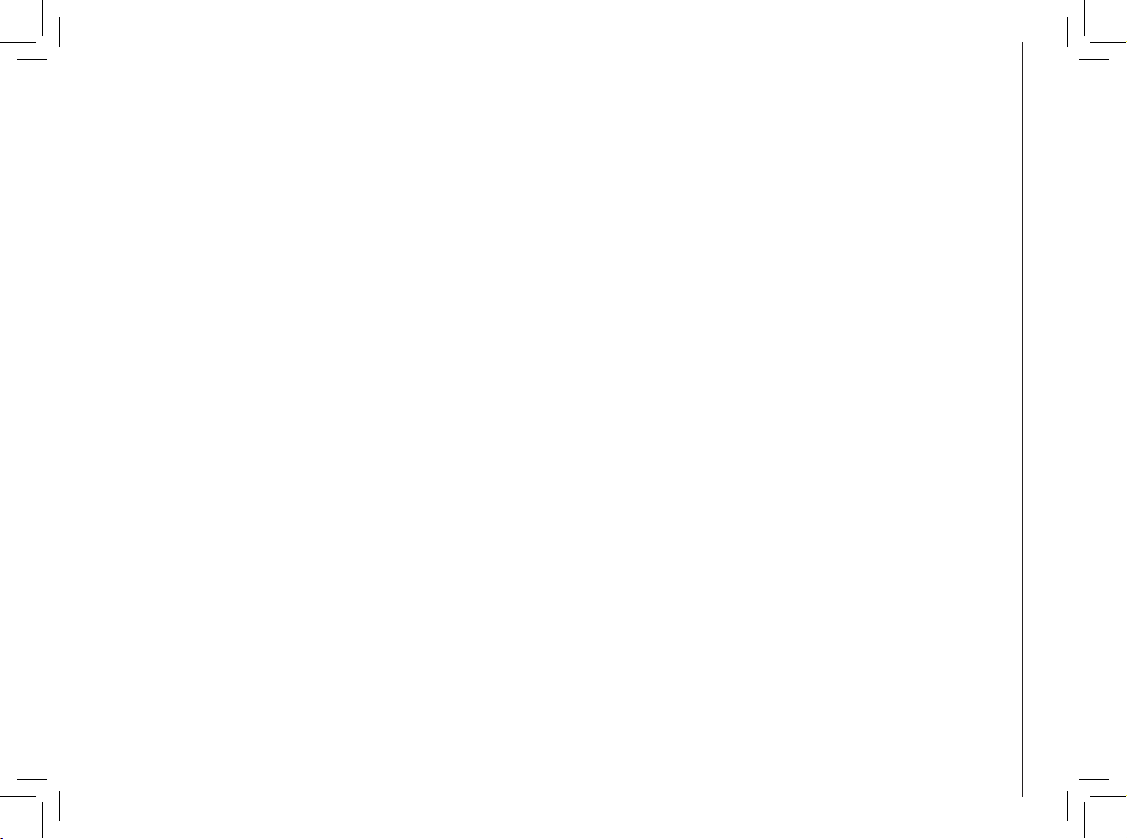
www.vtechphones.com
Table of contents
Getting started . . . . . . . . . . . . . . . . . . . . . 4
Parts checklist . . . . . . . . . . . . . . . . . . . . . 4
Installation . . . . . . . . . . . . . . . . . . . . . . . . 5
Installing handset battery . . . . . . . . . . . . . . . 5
Low battery warning . . . . . . . . . . . . . . . . . . 6
Choose a location . . . . . . . . . . . . . . . . . . . 6
If you subscribe to DSL service . . . . . . . . . . . . 7
Connection . . . . . . . . . . . . . . . . . . . . . . . 7
Removable handset and base plates . . . . . . . . . 8
Handset features . . . . . . . . . . . . . . . . . . . . . 9
Base features . . . . . . . . . . . . . . . . . . . . . . 10
Basic operation . . . . . . . . . . . . . . . . . . . . 11
Set handset ringer . . . . . . . . . . . . . . . . . . 11
Set date and time . . . . . . . . . . . . . . . . . . 11
Telephone operation . . . . . . . . . . . . . . . . . . 12
Dial mode . . . . . . . . . . . . . . . . . . . . . . 12
Temporary tone dialing . . . . . . . . . . . . . . . 12
Language . . . . . . . . . . . . . . . . . . . . . . 13
Operating range . . . . . . . . . . . . . . . . . . . 13
Displaying screen messages . . . . . . . . . . . . 14
Speed dial . . . . . . . . . . . . . . . . . . . . . . . 15
Store a speed dial entry . . . . . . . . . . . . . . . 15
Delete a speed dial entry . . . . . . . . . . . . . . 17
Dial a speed dial number . . . . . . . . . . . . . . 18
Re-assign speed dial locations . . . . . . . . . . . 18
Director y . . . . . . . . . . . . . . . . . . . . . . . . 19
Store a directory entry . . . . . . . . . . . . . . . . 19
Edit a directory entr y . . . . . . . . . . . . . . . . . 21
Delete a directory entry . . . . . . . . . . . . . . . 21
Dial a directory number . . . . . . . . . . . . . . . 22
Move a directory entry to speed dial. . . . . . . . . 23
Caller ID . . . . . . . . . . . . . . . . . . . . . . . . 24
Call log . . . . . . . . . . . . . . . . . . . . . . . . 24
Review call log . . . . . . . . . . . . . . . . . . . . 24
Remove records from call history . . . . . . . . . . 25
Dial a displayed number . . . . . . . . . . . . . . . 25
Store a call log entry in the directory . . . . . . . . 25
Display screen messages . . . . . . . . . . . . . . 26
Ringer options . . . . . . . . . . . . . . . . . . . . . 27
Headset operation . . . . . . . . . . . . . . . . . . . 28
Belt clip . . . . . . . . . . . . . . . . . . . . . . . . 28
Additional information . . . . . . . . . . . . . . . . 29
Troubleshooting . . . . . . . . . . . . . . . . . . . . 29
Maintenance . . . . . . . . . . . . . . . . . . . . . . 36
Warranty . . . . . . . . . . . . . . . . . . . . . . . . 36
Important safety instructions . . . . . . . . . . . . . . 37
FCC, ACTA and IC regulations . . . . . . . . . . . . . 38
The RBRC® Seal . . . . . . . . . . . . . . . . . . . . 40
Technical specications . . . . . . . . . . . . . . . . 41
Index . . . . . . . . . . . . . . . . . . . . . . . . . . 42
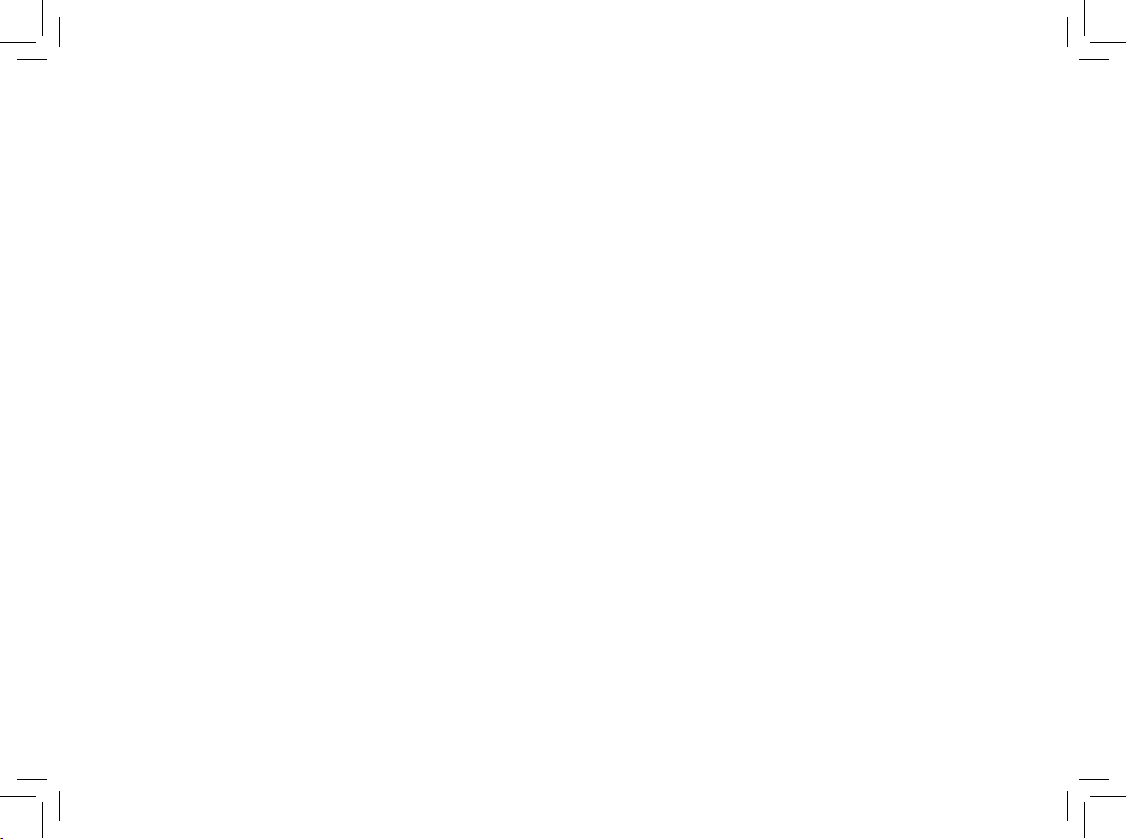
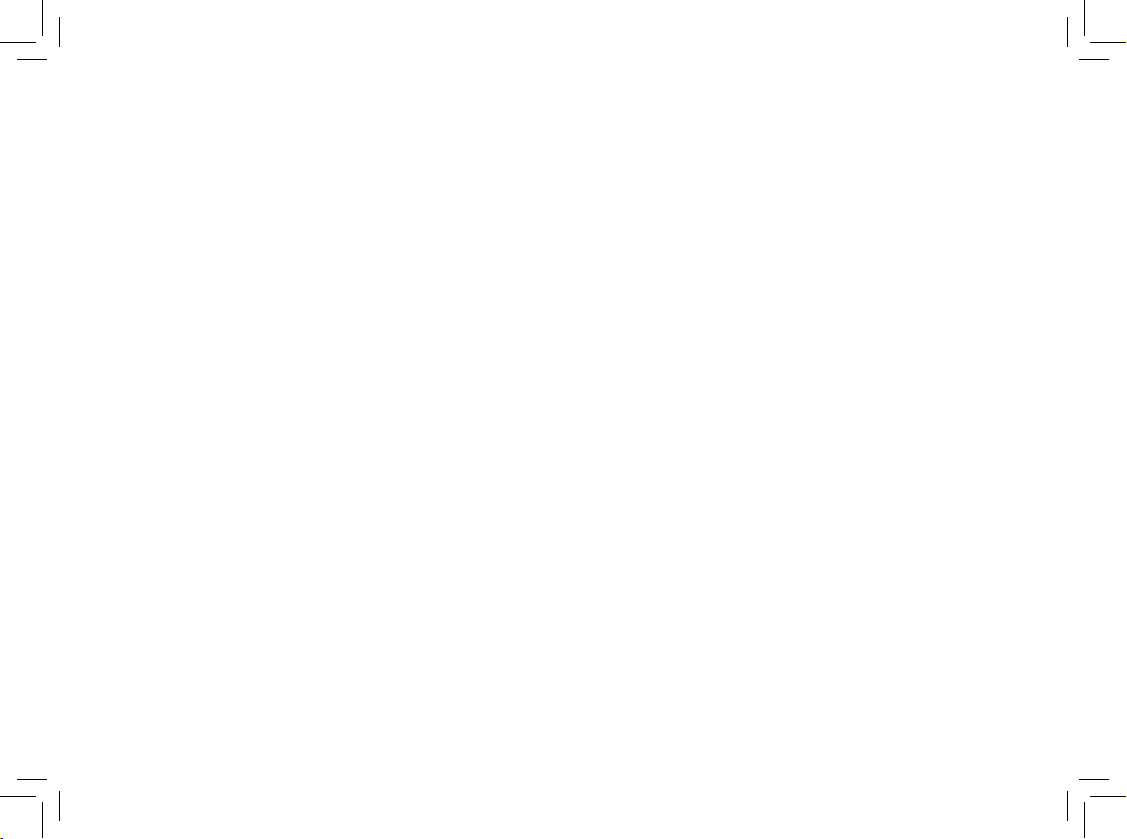
NEED HELP?
This manual has all the feature operations and troubleshooting you need to
install and operate your new VTech telephone. Please take the time to review
thoroughly to ensure proper installation of this VTech innovative and feature
rich product. You can also visit our website at www.vtechphones.com for
support, shopping, and everything new at VTech.
In Canada, please visit www.vtechcanada.com.
VTech toll free 1-800-595-9511
In Canada dial 1-800-267-7377
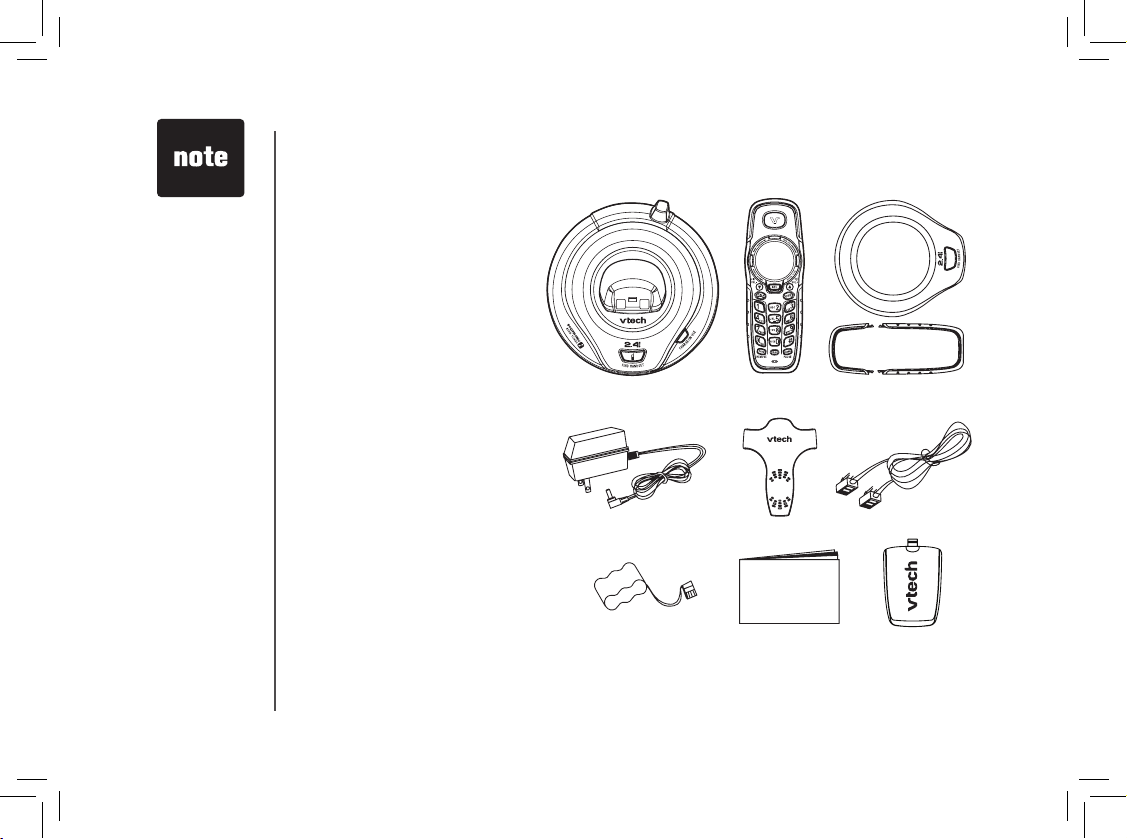
www.vtechphones.com
4
Before you begin
1. Base unit
2. Handset
3. Color handset brackets and
base plates
4. AC power adaptor
5. Belt clip
6. Telephone line cord
7. Battery
8. User’s manual
9. Batter y compartment cover
To purchase replacement batteries,
vi sit us on the web at ww w.
vtechphones.com or call V Tech
Communications, Inc. at 1-800595- 9511. In Canada, contact
V Te c h Te l ecom m u n i c at i on s
Canada Ltd. at www.vtechcanada.
com or 1-800-267-7377.
Parts checklist:
• Important!
Before using
this telephone,
you must read
Important
safety
instructions on
pages 37-38.
1. Base unit
2. Handset
7. Battery
5. Belt clip
4. AC Power adaptor
8. User’s manual
3. Color handset brac ket s
and base plates
6.Telephone line cord
9. Batter y
compar tment cover
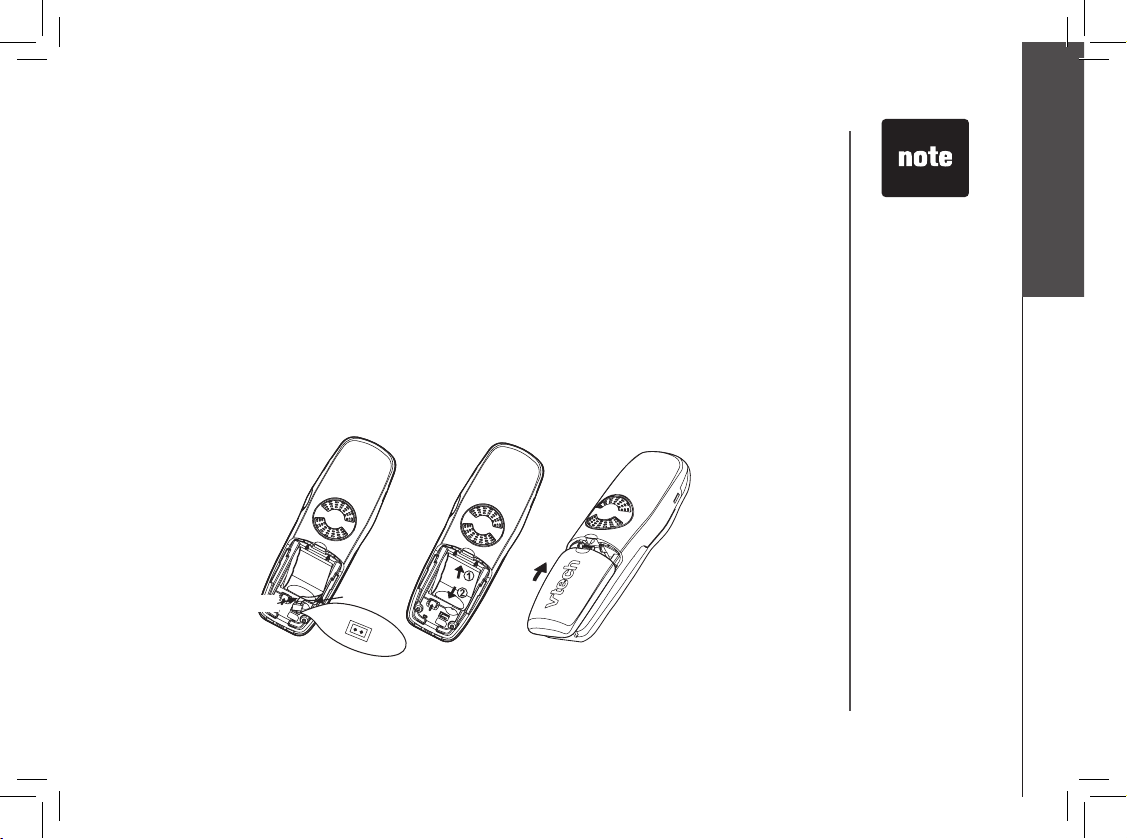
www.vtechphones.com
5
Getting started
Installation
Installing handset battery
1. Plug the battery connector securely into the jack inside the battery compartment according to the
color-coded label.
2. Insert battery in the center of the battery compartment.
3 Press down on the wired side until the battery securely snaps into place.
4. Neatly tuck the wires inside the battery compartment.
5. Position the batter y compartment cover and slide it towards the unit until it clicks into place.
6. Put the handset in the base unit to start charging the new battery for at least 16 hours.
7. After the battery is fully charged, press ON on the handset and you should hear a dial tone.
• Use only the
VTech battery
and AC power
adaptor
supplied with
this telephone.
• Recharging of
a fully depleted
battery may take
up to 16 hours.
A fully charged
battery could
provide up to
5 hours of talk
time, or up to 5
days of standby
time.
• Place the
handset in the
base unit when
not in use to
ensure optimum
performance.
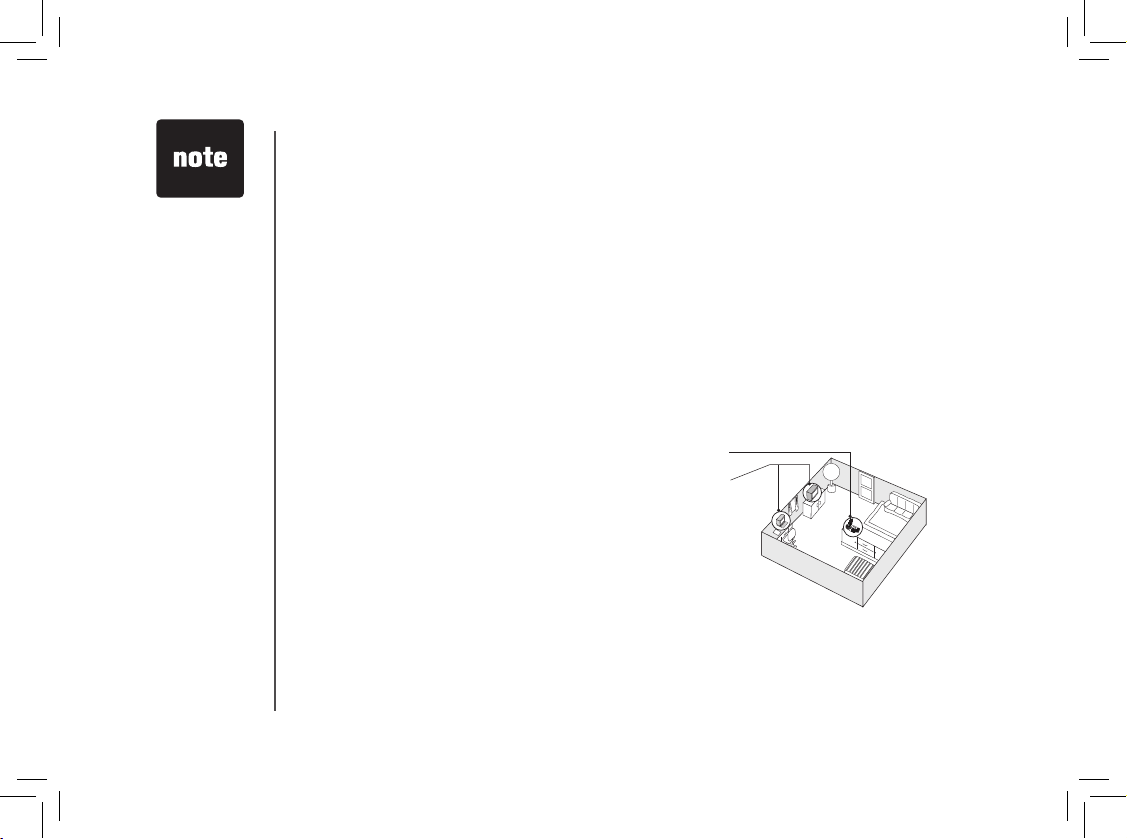
www.vtechphones.com
6
• If the phone will
not be used for
a long period of
time, remove the
battery to prevent
possible leakage.
• If you have any
trouble installing
your phone,
please refer to the
troubleshooting
section near the
end of this manual.
• Use only the
VTech battery and
AC power adaptor
supplied with this
telephone.
• if you need to
install your phone
within the same
room as other
cordless phones
or wireless
products, you may
need to select a
different channel
for your router
and or change the
channel on your
phone’s handsets.
Low battery warning
When in low battery mode, the LOW BATTERY icon will be on and an alarm will sound until the
handset is returned to the base unit for recharging. LOW BATTERY will display on the handset when
the battery is low, depleted, or when there is no electrical contact between the battery and handset.
When the battery has been charged, these features will return to normal.
A low battery warning indicates one of the following:
1. There is no battery in your handset. The supplied battery must be installed in the handset.
2. The battery needs to be replaced, or
3. The battery is installed incorrectly. Re-install according to the instructions on page 5.
Installation
Choose a location
For optimum performance of your cordless telephone
system:
1. Choose a central location for your base unit.
2. Install your phon e(s) as far away as pos si ble from
any other cordless (wireless) device such as cordless
telephones, 802.11 wireless router (for example, WiFi).
3. Install your phon e(s) as far away as pos si bl e from
other electronic equipment such as microwave ovens,
televisions, computers, etc.
4. Install your telephone equipment away from heat sources
and direct sunlight.
5. Avoid excessive moisture, dust or extreme cold.
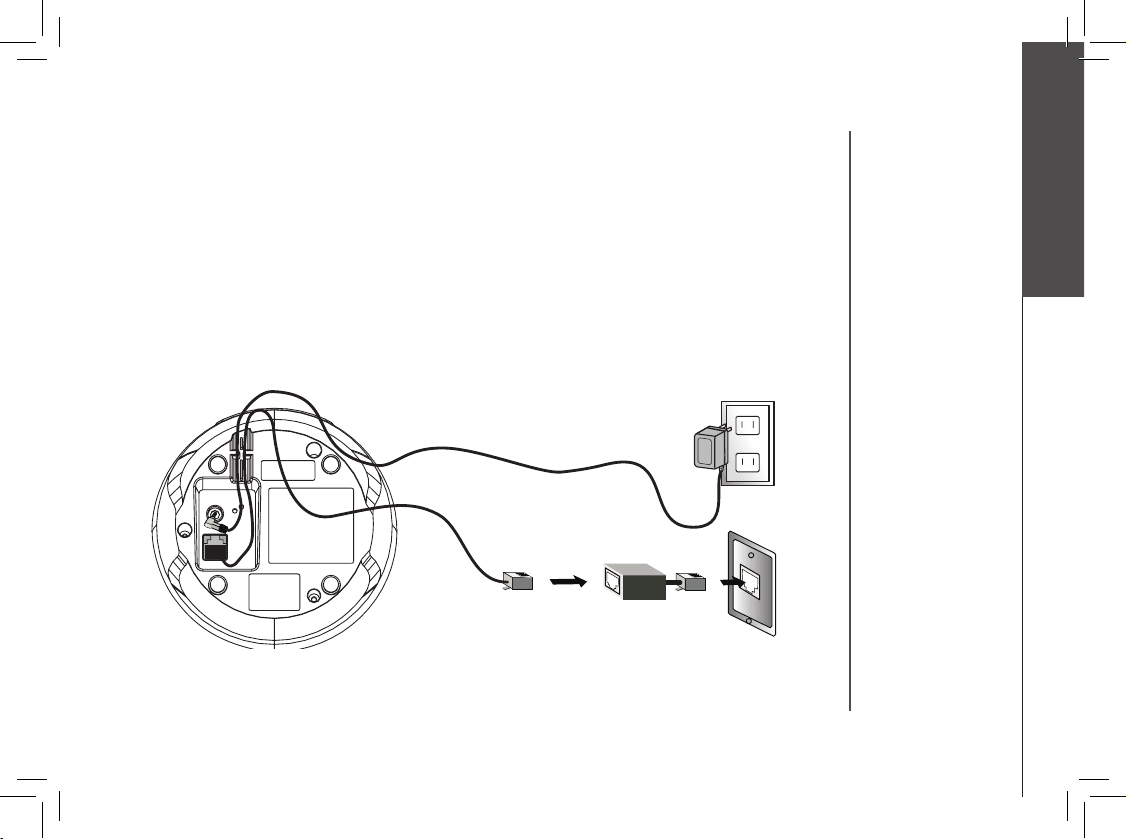
www.vtechphones.com
7
Getting started
Installation
If you subscribe to DSL service
If there is interference during telephone conversations and/or your caller ID features are not functioning
properly, install a noise lter to the telephone line between the base unit and the telephone wall jack.
Contact your DSL provider for a noise lter.
To single-line
telephone jack(RJ11C)
Telephone line cord
Noise lter (optional)
(For DSL users)
To power outlet
AC power adaptor
Connection
1. Choose a location for the base near an electrical outlet and telephone jack.
2. Plug the connector of the base power adaptor to the connector jack at the bottom of the base unit.
Then plug the adaptor into a standard electrical outlet (110V AC) not controlled by a wall switch.
3. Connect the telephone line cord to the jack at the bottom of the base unit, and the other end to
the wall jack.
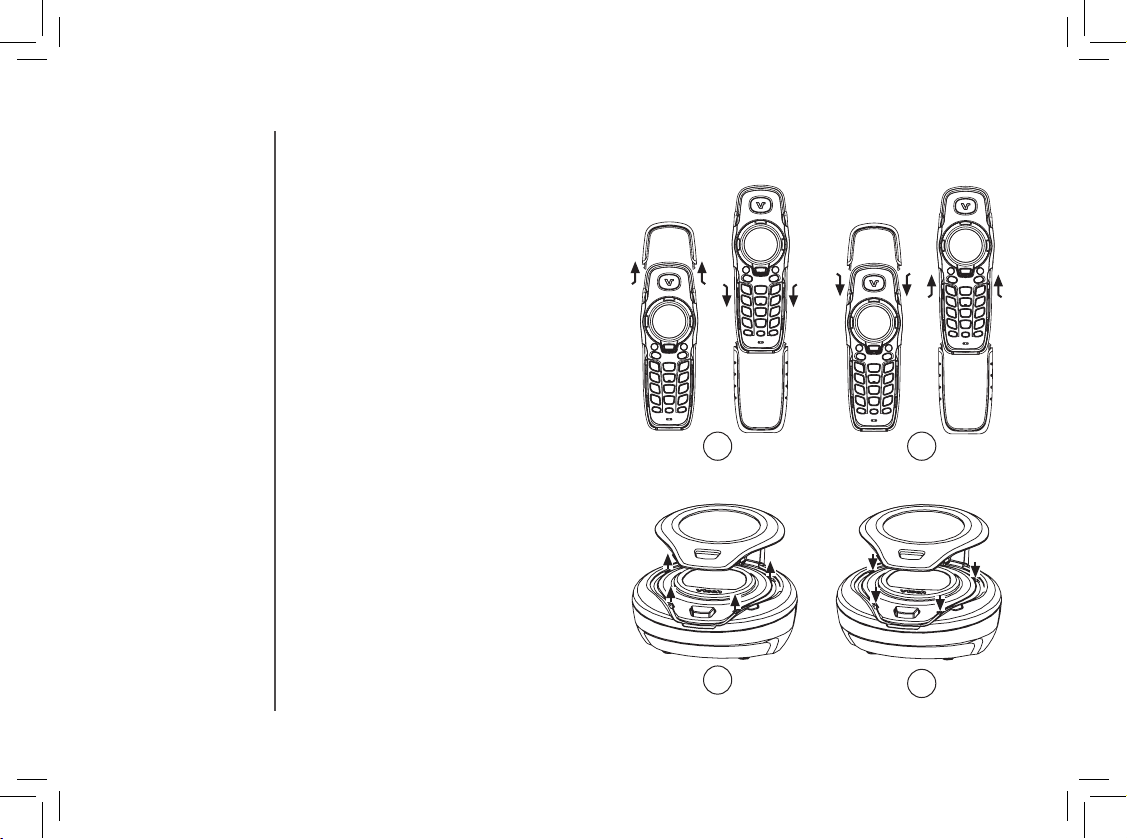
www.vtechphones.com
8
Installation
Removable handset and base plates
Your phone comes with additional handset
brackets and ba s e p l a t e s o f var ious
co l ors. Thes e bra cke ts an d pla tes are
interchangeable to suit your mood or room
decor.
Handset brackets
1. Car eful l y remo ve th e hand s et ’s top
bracket and/or bottom bracket by pressing
inward towards the center of the phone,
then pull the bracket off slowly.
2. Attach the new top bracket and/or bottom
bracket by aligning the two sides of the
plate with the slots on the phone. Gently
push the brackets towards the center
of the phone until it locks securely into
place.
Base plate
1. Ca ref u lly remov e the base pl ate by
inserting your thumb in the slot just below
the FIND HANDSET button and lift the
color plate from the base.
2. Align the tabs on the back of the new base
plate with the appropriate openings in the
base unit and then align the two front tabs
before snapping the plate into position.
1
1
2
2
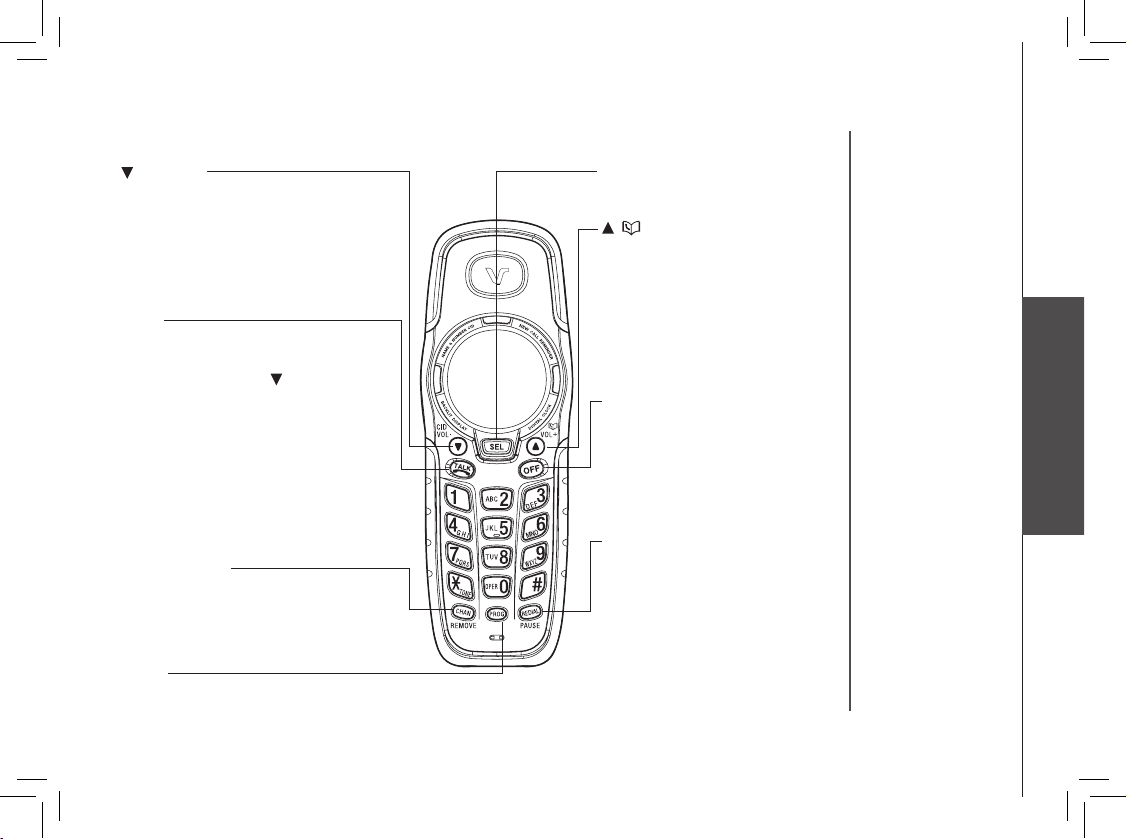
www.vtechphones.com
9
Basic operation
Handset features
( /DIR VOL+)
• When the phone is not in use, press
to display directory entries.
• Press & hold for 2 seconds during
idle mode to adjust ringer volume.
A double beep will sound when the
highest setting is reached.
• During a call, press to increase
listening volume. A double beep will
sound when the highest setting is
reached.
TALK
• Press this button before dialing the number
to make a call.
-OR-
Dial the number (use to backspace and
correct digits), then press this button to
make a call.
• Press any key except OFF, CID/VOL-, DIR/VOL+ to answer a call.
• While on a call, when there is a call waiting
alert, press this button to take the new call,
then press this button again to return to the
original call.
• When the phone is in use, this button will
glow steadily.
OFF
• During a call, press to hang up.
• While the handset is ringing, press
to silence the ringer.
• Press and hold for two seconds
while in idle mode to erase the
MISSED CALLS display.
• During programming, press to exit
without making changes.
(CID/VOL-)
• When the phone is not in use, press to
display caller ID information.
• Press and hold for two seconds while in idle
mode to adjust ringer volume. A double beep
will sound at the lowest setting.
• During a call, press to lower listening volume. A double beep will sound at the lowest
setting.
SELECT
• Press to store a programming option, or to store a directory entry.
PROG
• Press to enter programming mode while
the handset is idle (off).
REDIAL/PAUSE
• Press TALK, then press this button
to call the last number dialed.
-OR Press this button, then press TALK
to call the last number dialed.
• While handset is not in use, press
this button twice to delete the last
number dialed from this telephone.
• While dialing or entering numbers
into the directory, press to insert a
four-second dialing pause.
CHAN/REMOVE
• Switch to a clear channel while on a call.
• While handset is not in use, press and hold
to delete all records in the call log.
When viewing the call log, press to delete
the current record.
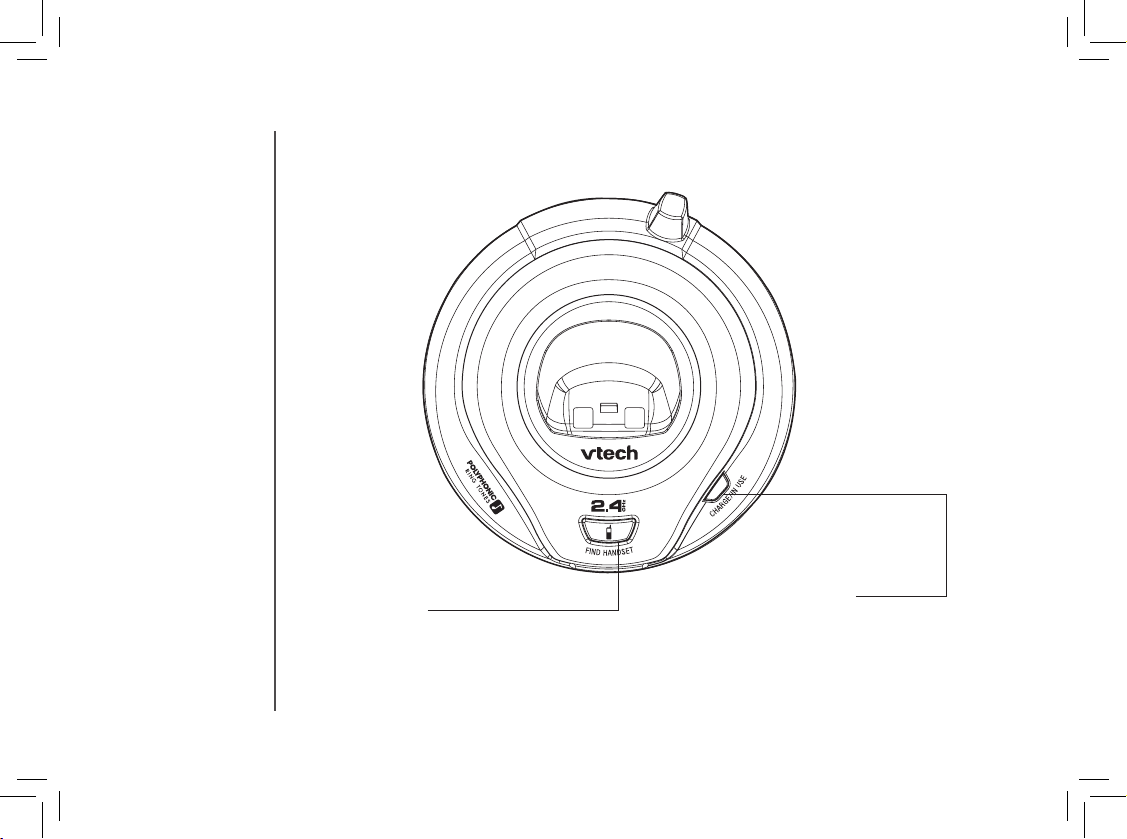
www.vtechphones.com
10
Base features
FIND HANDSET
Press to page the handset for up to 60 seconds.
Press again, press OFF, or place the handset in
its base to cancel the page.
CHARGE/IN USE Indicator
• Flashes when the handset is in use.
• Flashes in unison with incoming ringing.
• Flashes when the bat ter y is low, depleted, or w hen
there is no electrical contact between the bat tery and
the handset.
• On steadily when the handset is charging in the base.
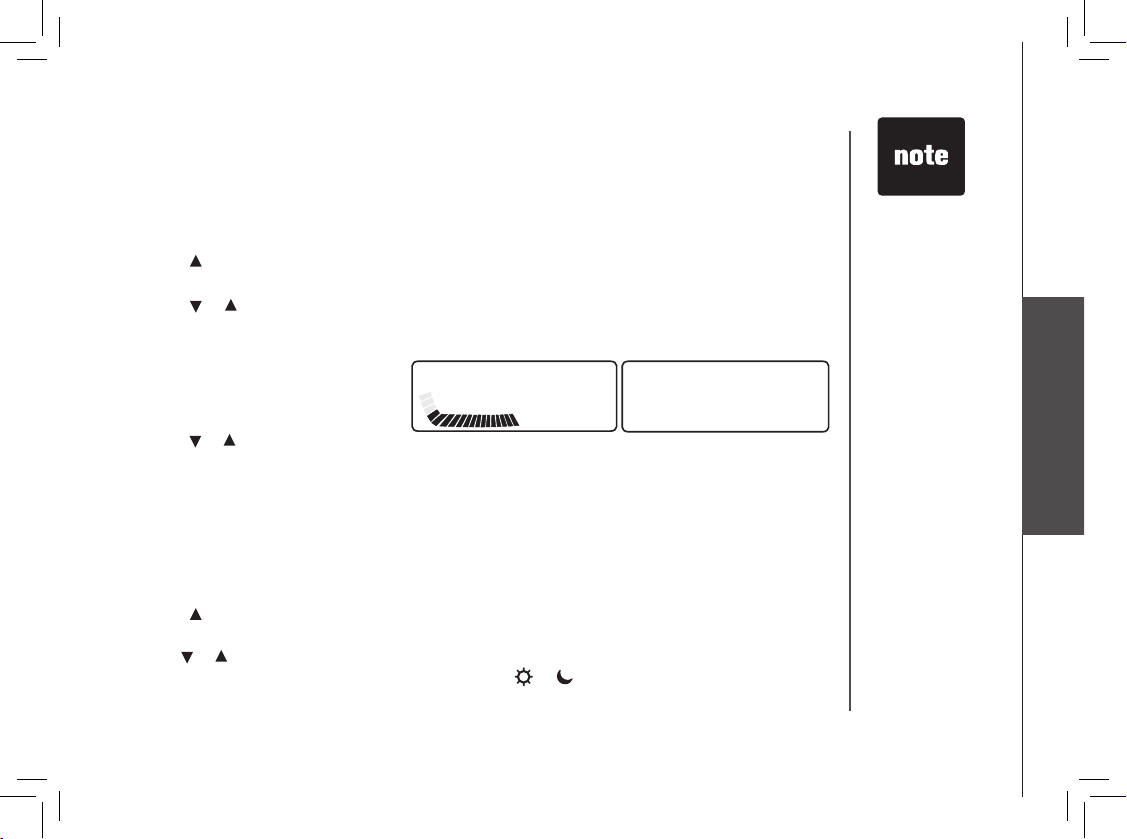
www.vtechphones.com
11
Basic operation
Telephone operation
BASIC OPERATION
Set handset ringer
You can select from four traditional ringers, thirteen musical ringers, or turn the ringer OFF.
1. Make sure the handset is idle (off).
2. Press PROG.
3. Press until the screen displays RINGER: and the current setting.
4. Press SEL. The current setting blinks, and you will hear a sample of the ring tone.
5. Press or to hear a sample of each ring tone.
6. Press SEL to choose the desired ring tone. If you chose a musical ringer or one of your personal
ring tones, the handset will display, for example:
7. Press or to adjust the volume level.
8. Press SEL to conrm the volume setting. A conrmation tone will sound. To set ringer volume,
press and hold CID/VOL- or DIR/VOL+ keys.
Set date and time
If you subscribe to caller ID service, the date and time will be set automatically with the rst incoming
call. If you do not have caller ID ser vice, the date and time can be set manually:
1. Make sure the handset is idle (off).
2. Press PROG.
3. Press until the screen displays DATE/TIME.
4. Press SEL. The current month blinks.
5. Use or to adjust the month, then press SEL.
6. Repeat step 5 to adjust the day, hour, minute and or (to indicate am or pm). You’ll hear a
conrmation beep.
• If you set the
ringer volume to
OFF, the phone
will not ring during
an incoming call
but the CHARGE/
IN USE indicator
will ash.
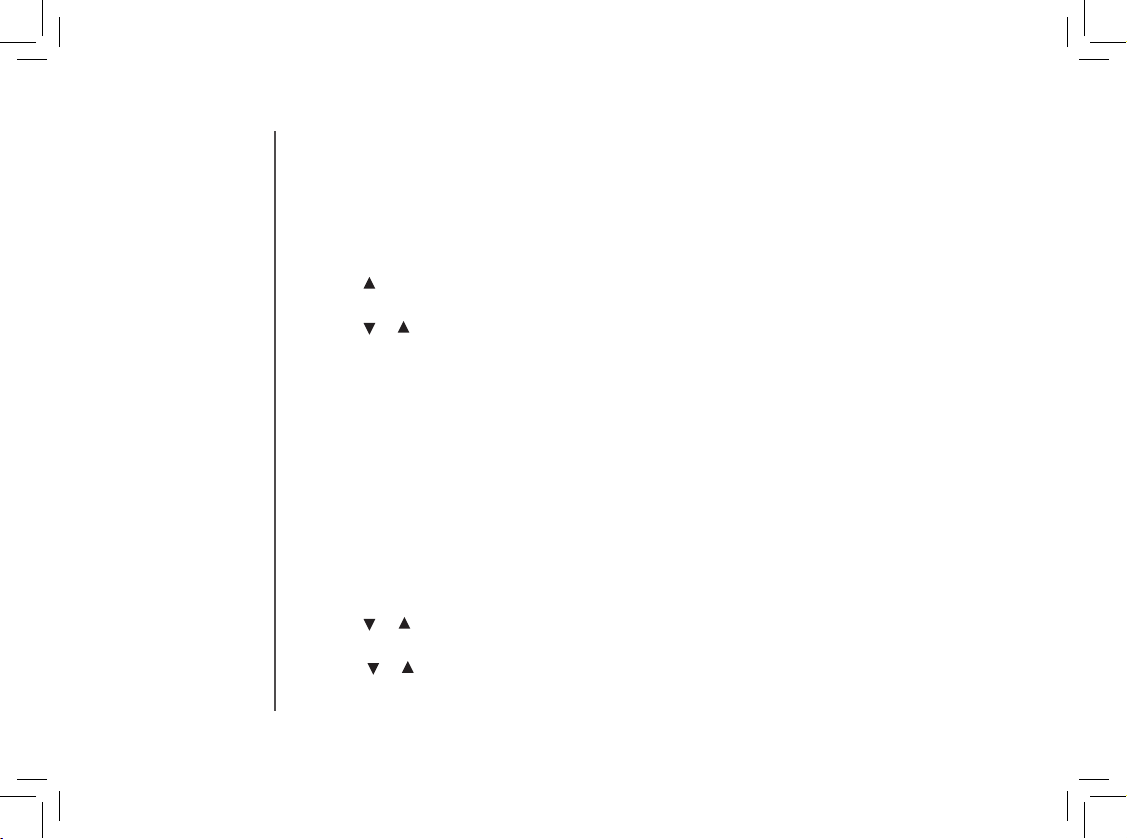
www.vtechphones.com
12
Telephone operation
Dial mode (preset to tone)
If you have touch tone service, the phone is ready to use as soon as the battery is charged.
If you have pulse (rotary) service, the dial mode must be changed.
1. Make sure the handset is idle (off).
2. Press PROG.
3. Press until the screen displays DIAL MODE: and the current setting.
4. Press SEL. The current setting blinks.
5. Press or . The screen displays TONE or PULSE.
6. Press SEL to save. You’ll hear a conrmation beep.
Temporary tone dialing
If you have pulse (rotary) service, you can change from pulse to touch tone dialing during a call by
pressing *TONE. This is useful if you need to send touch tone signals for access to telephone banking
or long distance services.
1. Dial the number.
2. Press *TONE. Buttons pressed after this send touch tone signals.
3. After you hang up, the phone automatically returns to pulse dial service.
Language
You can select English, Spanish or French.
1. Make sure the handset is idle (off).
2. Press PROG.
3. Press or until the screen displays LANGUAGE.
4. Press SEL. The current setting blinks.
5. Press or to select among ENGLISH, SPANISH or FRENCH. When the desired language is
displayed, press SEL or PROG. A conrmation tone will sound.
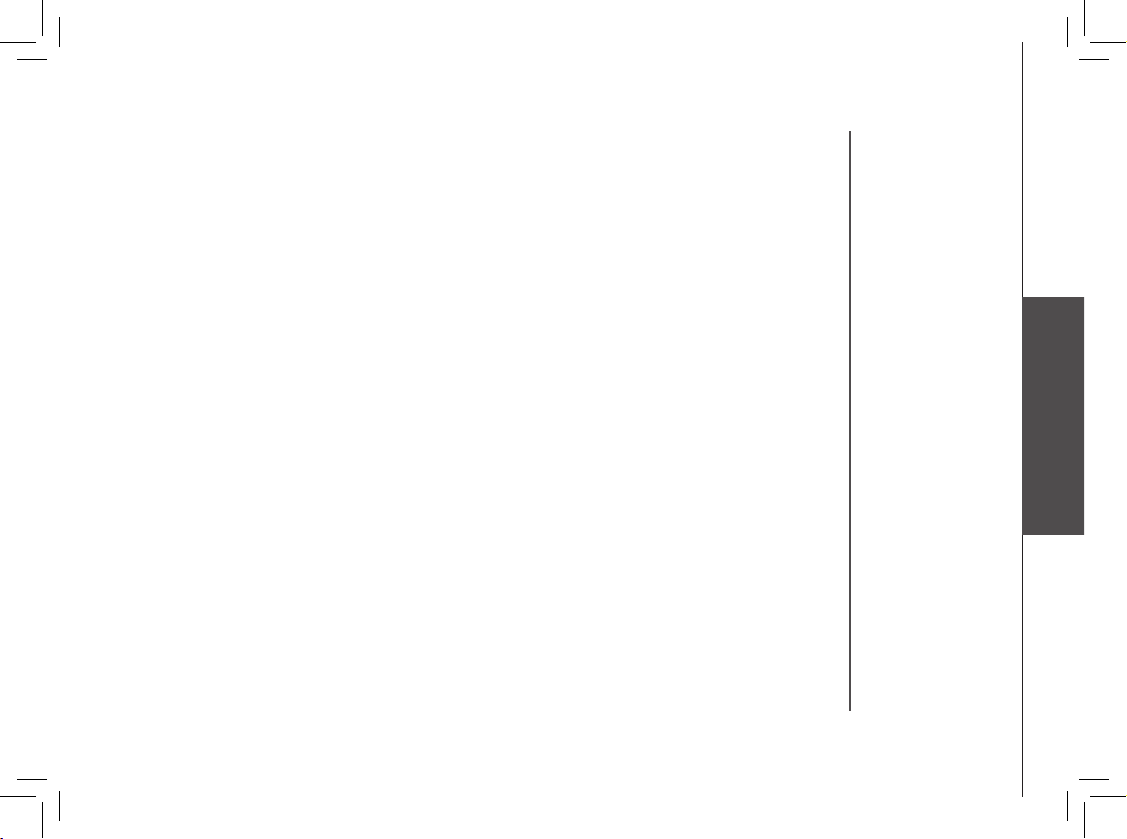
www.vtechphones.com
13
Basic operation
Telephone operation
Operating range
This cordless telephone operates within the maximum power allowed by the Federal Communications
Commission (FCC). Even so, this handset and base can communicate over only a certain distance
— which can vary with the locations of the base and the handset, the weather, and the construction
of your home or ofce.
If the handset receives a call while out of range, the handset might not ring — or if it does ring,
the call might not connect well when you press TALK. Move closer to the base, then press TALK
to answer the call.
If the handset is moved out of range during a phone conversation, there might be interference.
To improve reception, move closer to the base.
If the handset moves out of range without your pressing OFF, the phone will be left off the hook.
To hang up properly, walk back within range, periodically pressing OFF.

www.vtechphones.com
14
Screen displays: When:
** RINGING **
There is a call coming in.
CONNECTING...
The handset is waiting for a dial tone.
PHONE
The handset is in use.
** PAGING **
The base is paging the handset.
LOW BATTERY
The battery needs to be recharged.
SCANNING...
The handset is changing to one of the 30 channels available for better
reception.
CAN’T CONNECT
Together with an error tone when the base power is off and TALK is
pressed.
Displays when handset is out of range and an attempt to dial failed.
NEW VOICE MAIL
There are telephone company voicemail.
Displaying screen messages
Telephone operation

www.vtechphones.com
15
Basic operation
Speed dial
You can store as many as nine frequently dialed telephone numbers with names (up to 15 characters
and 24 digits in each location) into the speed dial memory locations you assign in the handset.
Store a speed dial entry
1. Press PROG.
2. Press or until the screen displays SPEED DIAL.
3. Press SEL. The screen displays ENTER 1-9.
4. Press the key (1 through 9) for the memor y location for the new entry.
The screen displays ENTER NAME.
5. Using the chart below, enter up to 15 characters for the name to be stored with the
number. Use to backspace and make corrections; use to advance or add a space.
6. Wh en finis hed entering the name, press SE L or PRO G. The screen displays ENTER
NUMBER.
• The entries stored in
speed dial memor y
will be marked 1
through 9 in the
telephone directory.
• Press OFF anytime
to exit the speed dial
mode.
• When the memor y
is full, the screen
displays M EMORY
FULL, an error
tone sounds and no
new entry can be
stored until an entr y
is deleted from the
speed dial memor y
or the telephone
directory.
• Take caution when
assigning speed dial
location number s
in memor y. If the
location already
has an entr y stored,
the new entry
will overwrite the
existing one. Be
careful not to save
over entries you do
not wish to delete
from memory.
Presses
Dial Key Once Twice 3 Times 4 Times 5 Times 6 Times
1
1
2
A B C 2
3
D E F 3
4
G H I 4
5
J K L 5
6
M N O 6
7
P Q R S 7
8
T U V 8
9
W X Y Z 9
0
0
*
*
#
& ‘ , - . #

www.vtechphones.com
16
Speed dial
7. Enter the telephone number. Use to backspace and make a correction. Press REDIAL/PAUSE
to store a pause in the dialing sequence.
-OR-
Press REDIAL/PAUSE to display the last number dialed.
8. Press SEL or PROG. The screen displays DISTINCT RING? and the current setting.
9. Press or to change the setting. Choose Y (for yes) if you wish the phone to alert you to calls
from this number by changing to a distinctive ring tone after the rst or second ring. Choose N for
a normal ring tone.
10. Press SEL or PROG to conrm your selection.
If you chose Y, the screen displays:
If N is chosen, skip to Step 12.
11. The ringer name will blink. Press or for the desired ring
tone.
12. Press SEL or PROG to conrm your selection.
• When an incoming
phone number
matches an
existing number
in the directory
or speed dial, the
stored name will
be displayed on
the screen.

www.vtechphones.com
17
Basic operation
Speed dial
Edit a speed dial entry
1. Press and hold the memory location key (1 through 9) of the entry
to be edited.
2. When the screen displays the desired number, press SEL. Then
press or until EDIT ashes, Press SEL.
3. The screen displays the name and number. The cursor appears
at the end of the name. Use or and the dial pad keys to edit
the name. Press SEL to move to edit the number. Press SEL to
continue and edit the distinct ring tone. Follow steps 9 through
12 in Store a speed dial entry.
Delete a speed dial number
1. Press and hold the memory location key (1 through 9) of the entry
to be deleted.
2. When the screen displays the number to be deleted, press SEL.
Then press or until ERASE ashes.
3. Press SEL. The screen displays ERASE NO YES and the number.
The current choice ashes.
4. Press or until YES ashes.
5. Press SEL. A conrmation tone will sound.

www.vtechphones.com
18
Dial a speed dial number
1. Press and hold the memory location key (1 through 9) of the
entry you wish to dial.
2. Press TALK to dial the displayed memory number.
Re-assign speed dial locations
1. Press and hold the memory location key (1 through 9) of the
entry you wish to reassign.
2. When the screen displays the number you want to reassign,
press SEL. Then press or until SPEED ashes.
3. Pres s SE L. The screen dis plays ENTER 1-9 and the
number.
4. Press the keys (1 through 9) to re-assign this entry into another
memory location. A conrmation tone will sound.
Speed dial

www.vtechphones.com
19
Basic operation
Directory
Your phone can store 20 telephone numbers with names (including nine speed dial entries), each
up to 15 characters for the name and 24 digits for the number.
Store a directory entry
1. Press PROG. The screen displays DIRECTORY.
2. Press SEL. The screen displays ENTER NAME.
3. Using the chart below, enter up to 15 characters for the name to be stored with the number. Use
to backspace and make corrections, and to advance or add a space.
• Press OFF
anytime to exit
directory.
Press
Dial key Once Twice 3 times 4 times 5 times 6 times
1
1
2
A B C 2
3
D E F 3
4
G H I 4
5
J K L 5
6
M N O 6
7
P Q R S 7
8
T U V 8
9
W X Y Z 9
0
0
*
*
#
& ‘ , - . #
4. Wh en finis hed entering the name, press SE L or PRO G. The screen displays ENTER
NUMBER.
5. Enter the telephone number. Use to backspace and make corrections. Press REDIAL/PAUSE
to store a pause in the dialing sequence.

www.vtechphones.com
20
-OR-
Press REDIAL/PAUSE to display the last number dialed from this phone.
6. Press SEL or PROG. The screen displays DISTINCT RING? and the current setting.
7. Press or to change the setting. Choose Y (for yes) if you wish the phone to alert you to calls
from this number by changing to a distinct ring tone after the rst or second ring. Choose N for a
normal ring tone.
8. Press SEL or PROG to conrm your selection.
If you choose Y, the screen displays:
If N is chosen, skip to Step 12.
9. The ring tone name will blink. Press or for the
desired ring tone.
10. Press SEL or PROG to conrm your selection.
Directory
• If you choose N,
skip to Step 10.

www.vtechphones.com
21
Basic operation
Edit a directory entry
1. Press . The screen displays DIRECTORY.
2. Press or to scroll alphabetically through the entries.
-OR-
Press the dial pad key for the rst letter of the entry to be edited.
3. When the screen displays the desired entry, press SEL. Then press until EDIT ashes.
4. Press SEL. The screen displays the name and number. The cursor appears at the end of the
name. Use , and the dial pad keys to edit the name. Press SEL to move on to edit the number.
Use to backspace and make corrections. Press SEL to move on to edit the distinct ring tone.
Follow steps 7 through 9 in Storing an Entry in the Directory.
Delete a directory entry
1. Press until the screen displays DIRECTORY.
2. Press or to scroll alphabetically through entries.
-OR-
Press the dial pad key for the rst letter of the entry to be deleted.
3. When the screen displays the desired entry, press SEL. Then press until ERASE ashes.
Directory
• When memory is
full, the screen
displays MEMORY
FULL; an error
tone sounds, and
no new entry can
be stored until an
existing entry is
deleted.

www.vtechphones.com
22
4. Press SELECT. The screen displays ERASE NO YES and the number. The current setting
ashes.
5. Press until YES ashes.
6. Press SEL. You will hear a conrmation beep.
Dial a directory number
1. Press . The screen displays DIRECTORY.
2. Press or to scroll alphabetically through the entries.
-OR-
Press the dial pad key for the rst letter of the entry to be dialed.
3. Press TALK to dial the displayed directory number.
Directory

www.vtechphones.com
23
Basic operation
Move a directory entry to speed dial
1. Press . The screen displays DIRECTORY.
2. Press or to scroll alphabetically through the directory.
-OR-
Press the dial pad key for the rst letter of the entry to be
moved.
3. When the screen displays the entry to be moved, press SEL.
Then press until SPEED ashes.
4. Pres s SEL. The scre en displ ay s ENTE R 1-9 and the
number.
5. Press the key (1 through 9) to move this entr y from the
direc tor y into spee d dial and ass ign it to memory. A
conrmation tone will sound. A location number (1 through
9) will be displayed with this entry.
Directory

www.vtechphones.com
24
Caller ID
Call log
When the memory is full, the oldest call information is deleted to make room for new incoming call
information. For each incoming call, the screen displays the following information between the rst
and second rings:
• The caller’s name (up to 15 letters are sent by your telephone company).
• The caller’s area code and telephone number (up to 11 digits).
• The time and date of the call.
• The repeat Tag ( ) in the upper right corner, indicating this party has called more than once.
Review call log
1. Press to view call log.
2. Use or to scroll through entries in the call log. Press to scroll down towards older entries.
Press to scroll up towards newer entries.
• When repeat
caller ID (CID)
data arrives, the
newest date,
time and caller
ID information
overwrite the
old information,
and is displayed
during CID
review.
• Press OFF
anytime to exit
call log.

www.vtechphones.com
25
Basic operation
Caller ID
Remove records from call history
Remove a specic entry:
1. Locate the record to be deleted from the call log.
2. Press CHAN/REMOVE, a conrmation tone will sound.
Remove all entries:
1. With the Handset in idle (off) mode, press and hold CHAN/REMOVE. The screen displays ERASE
ALL NO YES. The current choice ashes.
2. Pres until YES ashes.
3. Press SEL. A conrmation tone will sound.
Dial a displayed number
1. Locate the desired record in the call log.
2. If you wish to change how the number is dialed, press #. The
screen displays all dialing sequences available for this entry
(1 + area code + number; area code + number; number only;
1+ number). The dialing options are:
3. Press SEL. Press until DIAL ashes.
4. Press SEL again. The number is automatically dialed.
-OR-
When the number is correctly displayed for dialing, press TALK.
Store a call log entry in the directory
1. Locate the desired entry in the call log to be stored in the directory.
2. If you wish to change how the number is stored, press #. The screen displays all dialing
sequences available for this entry (area code + number; 1 + area code + number; number only;
1 + number).
3. Press SEL, then press until PROGRAM ashes.
595-9511
1-595-9511
800-595-9511
1-800-595-9511

www.vtechphones.com
26
Caller ID
4. Press SEL. The screen displays the number and name. The cursor appears at the end of the name.
Use , and the dial pad keys to edit the name. Press SEL to continue and edit the number. Use
to backspace and make corrections. Press SEL to conrm.
5. Follow steps 7 through 9 in Store a directory entry on page 19.
DIAL
PROGRAM
800-595-9511
28 5/01 5:40PM
OLD
• When the
memory is full, the
screen displays
MEMORY FULL,
an error tone
sounds and no
new number can
be stored unti an
existing entry is
deleted.
Screen displays: When:
PRIVATE
The other par ty is blocking name and/or number
information.
UNKNOWN
You r ph o ne compa n y is unabl e to receive
in for mat ion abo ut th is call er’s name and/or
number.
* (after name)
This caller has called you more than once.
Display screen messages

www.vtechphones.com
27
Basic operation
Ringer options
In addition to four traditional ringer options and ringer off, your gz2336 handset has thirteen
popular pre-programmed ring tones.
Traditional Ring Options: Ringer 1 Ringer 2
Ringer 3 Ringer 4
Ringer OFF
Tones:
1. Rotary 2. Siren
3. Bark 4. Hip-Hop
5. Metal 6. Rock
7. Monster 8. Fur Elis
9. Num 40 10. T March
11. Charge 12. Joy
13. B_Day

www.vtechphones.com
28
Headset operation
Your phone handset is equipped with a 2.5mm headset jack for use with an optional accessory headset
for handsfree operation.
If you’ve purchased the VTech gz2336 and wish to
obtain a compatible headset, you must purchase it
separately. To purchase a headset, visit us on the
web at www.vtechphones.com or call VTech Customer Service at 1-800-595-9511.
Once you have a compatible 2.5mm headset, locate
the headset jack on the side of the handset. Connect
the plug on the headset cord to the jack (under a
small rubber ap) on the cordless handset. The plug
should t securely. Do not force the connection.
Belt clip
Your phone is also equipped with a detachable belt
clip. Align the pins on the inside edge of the clip with
the notches on the sides of the handset. The belt
clip should snap securely into place. Do not force the
connection.
• Whenever a
compatible
headset is
connected to the
cordless handset,
the microphone
on the handset
will be muted to
alleviate the effect
of background
noise.

www.vtechphones.com
29
Additional information
Troubleshooting
If you have difculty operating your phone, the suggestions below should solve the problem. If you still have difculty after
trying these suggestions, call VTech Communications at 1-800-595-9511. In Canada, call VTech Telecommunications
Canada Ltd. at 1-800-267-7377.
Problem Suggestion
My phone doesn’t
work at all.
• Make sure the power adaptor is plugged in.
• Make sure the telephone line cord is plugged rmly into the base unit and the telephone wall
jack.
• Disconnect the power adaptor for a few minutes, and then reconnect it.
• Charge the battery in the handset for at least 16 hours. For optimum daily performance, return
the handset to its base when not in use.
• Reset the base. Unplug the unit’s electrical power. Wait for 15 seconds then plug it back in.
Allow up to one minute for the handset and base to reset.
• You may need to purchase a new battery, please refer to the battery sections in this user’s
manual.
I cannot get a dial
tone.
• Try all the suggestions above.
• Move the handset closer to the base. You might have moved out of range.
• Your line cord might be malfunctioning. Try installing a new line cord.
• If the previous suggestions do not work, disconnect the base unit from the telephone jack and
connect a different phone. If there is no dial tone on that phone either, the problem is in the
wiring or local service. Contact your local telephone company.

www.vtechphones.com
30
Troubleshooting
Problem Suggestion
I cannot dial out. • Make sure there is a dial tone before dialing. It is normal for handset to take a second or two
to nd the base and produce a dial tone. Wait an extra second before dialing.
• Make sure the phone is set to the correct dial mode for the type of service that you have (pulse
or touchtone). Refer to the Installation section of this user’s manual to set the dial mode.
• If the other phones in your home are having the same problem, the problem is in your wiring
or local service. Contact your local telephone company.
• Eliminate any background noise. Noise from a television, radio or other appliance may cause
the phone not to dial out properly. If you cannot eliminate the background noise, rst try muting
the handset before dialing, or dialing from another room in your home with less background
noise.
My handset beeps
ve times and isn’t
performing normally.
• Make sure the power adaptor is securely plugged into the base. Plug the unit into a different,
working outlet not controlled by a wall switch.
• Move the handset closer to the base. It might have been moved out of range.
• If the handset is in its base and the charging light does not light, refer to Charge Light is Off
in this troubleshooting guide.
• Reset the base. Unplug the unit’s electrical power. Wait for 15 seconds then plug it back in.
Allow up to one minute for the handset and base to reset.
• Other electronic products can cause interference with your cordless phone. Try installing
your phone as far away from these types of electronic devices as possible: wireless routers,
radios, radio towers, pager towers, cell phones, intercoms, room monitors, televisions, personal
computers, kitchen appliances and other cordless phones.

www.vtechphones.com
31
Additional information
Problem Suggestion
CAN’T CONNECT
displays on my
handset.
• Move the handset closer to the base. You might have moved out of range.
• If the handset is in its base and the charging light does not light, refer to the charge light is off
in this troubleshooting guide.
• Reset the base. Unplug the unit’s electrical power. Wait for 15 seconds then plug it back in.
Allow up to one minute for the handset and base to reset.
• Other electronic products can cause interference with your cordless phone. Try installing
your phone as far away from these types of electronic devices as possible: wireless routers,
radios, radio towers, pager towers, cell phones, intercoms, room monitors, televisions, personal
computers, kitchen appliances and other cordless phones.
The battery does not
hold a charge.
• Charge the battery in the handset for at least 16 hours. For optimum daily performance, return
the handset to its base when not in use.
• You may need to purchase a new battery, please refer to the battery sections in this user’s
manual.
• Your phone might be malfunctioning. Please refer to the Warranty section of this user’s manual
for further instruction.
If you subscribe to DSL
service
If you hear noise during conversations and/or your caller ID features are not functioning properly,
install a noise lter to the telephone line between the base unit and the telephone line jack. Contact
your DSL provider to obtain a noise lter.
My Caller ID isn’t
working.
• Caller ID is a subscription service. You must subscribe to this service for this feature to work
on your phone.
• Your caller must be calling from an area that supports caller ID.
• Both you and your caller’s telephone companies must use caller ID compatible equipment.
Troubleshooting

www.vtechphones.com
32
Problem Suggestion
I get noise, static,
or weak signal even
when I’m near the
base.
• Other cordless phones and 802.11 wireless routers that are used for home computer networks both
use internal radios to communicate. The radios may interfere with one another. You can improve the
performance of your cordless phones and your router by:
a. positioning your new phone as far away as possible from any other existing cordless telephone
system that is already installed in your home to avoid the two systems interfering with each other.
b. positioning your telephone base as far as possible from your router, computer or any other
computer devices.
c. selecting channels four through 10 for your router (refer to your router’s user manual for more
information).
d. If you still have problems with the phone or the router, make sure the handset is ON and press
CHAN until the performance improves.
• Press the CHAN button while on a call until the interference has been eliminated.
• Other electronic products can cause interference with your cordless phone. Try installing your phone
as far away from these types of electronic devices as possible: wireless routers, radios, radio towers,
pager towers, cell phones, intercoms, room monitors, televisions, personal computers, kitchen
appliances and other cordless phones.
• Microwaves operate on the same frequency as your phone. It is normal to experience static on
your phone while the microwave is running. Do not install this phone in the same outlet or near the
microwave.
• If your phone is plugged in with a modem or surge protector, plug the phone (or modem/surge
protector) into a different location. If this solves the problem, re-locate your phone or modem farther
apart from one another, or use a different surge protector.
• Relocate your phone to a higher location. The phone will likely get better reception not installed in
a low area.
• If the other phones in your home are having the issue, the problem is in your wiring or local ser vice.
Contact your local telephone company (charges may apply.)
I hear other calls while
using my phone.
• Disconnect your base unit from the telephone jack, and plug in a regular telephone. If you
still hear other c alls, the problem is probably in your wiring or local service. Call your local
telephone company.
Troubleshooting

www.vtechphones.com
33
Additional information
Problem Suggestion
I hear noise in the
handset, and none of
the keys or buttons
work.
• Make sure the power cord is plugged in.
My handset does not
ring when I receive
a call.
• Make sure you have the ringer activated. Refer to the section(s) on ringer selection in this
user’s manual.
• Make sure the telephone line cord is plugged rmly into the base unit and the telephone jack.
Make sure the power cord is plugged in.
• You may be too far from the base unit.
• Charge the battery in the handset for 16 hours. For optimum daily performance, return the
handset to its base when not in use.
• You may have too many extension phones on your telephone line to allow all of them to ring.
Try unplugging some of the other phones.
• The layout of your home or ofce might be limiting the operating range. Try moving the base
to another location, preferably on an upper oor.
• If the other phones in your home are having the issue, the problem is in your wiring or local
service. Contact your local telephone company (charges may apply.)
• Test a working phone at the phone jack. If another phone has the same problem, the problem
is the phone jack. Contact your local telephone company (charges may apply.)
• Other electronic products can cause interference with your cordless phone. Try installing
your phone as far away from these types of electronic devices as possible: wireless routers,
radios, radio towers, pager towers, cell phones, intercoms, room monitors, televisions, personal
computers, kitchen appliances and other cordless phones
• Your line cord might be malfunctioning. Try installing a new line cord.
Troubleshooting

www.vtechphones.com
34
Problem Suggestion
My calls fade or cut in
and out while I’m using
my handset.
• Press the CHAN button while on a call until the interference has been eliminated.
• Other electronic products can cause interference with your cordless phone. Try installing
your phone as far away from these types of electronic devices as possible: wireless routers,
radios, radio towers, pager towers, cell phones, intercoms, room monitors, televisions, personal
computers, kitchen appliances and other cordless phones
• Microwaves operate on the same frequency as your phone. It is normal to experience static
on your phone while the microwave is running. Do not install this phone in the same outlet or
near the microwave.
• If your phone is plugged in with a modem or surge protector, plug the phone (or modem/surge
protector) into a different location. If this solves the problem, re-locate your phone or modem
farther apart from one another, or use a different surge protector.
• Relocate your phone to a higher location. The phone will get better reception not installed in
a low area.
• If the other phones in your home are having the issue, the problem is in your wiring or local
service.
The charge/in use light
is off.
• Clean the handset and base charging contact each month using a pencil eraser or cloth.
• Make sure the power and line cords are plugged in correctly and rmly.
• Reset the base. Unplug the unit’s electrical power. Wait for 15 seconds then plug it back in.
Allow up to one minute for the handset and base to reset.
• Your phone might be malfunctioning. Please refer to the Warranty section of this user’s manual
for further instruction.
Troubleshooting

www.vtechphones.com
35
Additional information
Problem Suggestion
The charge/in use light
is ashing.
This is an indication that the battery is low, depleted, or that there is no electrical contact between
the battery and the base unit. Ensure the battery is securely plugged into the handset. Close
the battery compartment cover and place the handset in the base unit and let it charge until the
battery is fully charged (see page 5.)
Common cure for
electronic equipment.
If the unit does not seem to be responding normally, then try putting the handset in its base. If it
does not seem to respond, do the following (in the order listed):
1. Disconnect the power to the base.
2. Disconnect the handset battery, and spare battery, if applicable.
3. Wait a few minutes.
4. Connect power to the base.
5. Re-install the battery(ies).
6. Wait for the handset to re-establish its link with the base. To be safe, allow up to one minute
for this to take place.
Troubleshooting

www.vtechphones.com
36
Maintenance
Taking care o f your telephone
Your cordless telephone contains sophisticated electronic parts, so it must be treated with care.
Avoid rough treatment
Place the handset down gently. Save the original packing materials to protect your telephone if you ever need to ship it.
Avoid moisture
Your telephone can be damaged if it gets wet. Do not use the handset outdoors in the rain, or handle it with wet hands. Do not install your base unit near a sink, bathtub or shower.
Electrical storms
Electrical storms can sometimes cause power surges harmful to electronic equipment. For your own safety, use caution when using electric appliances during storms.
Cleaning your telephone
Your telephone has a durable plastic casing that should retain its luster for many years. Clean it only with a soft cloth slightly dampened with water or a mild soap. Do not use excess water or
cleaning solvents of any kind.
Remember that electrical appliances can cause serious injury if used when you are wet or standing in water. If your base unit should fall into water, DO NOT RETRIEVE IT UNTIL YOU
UNPLUG THE POWER CORD AND TELEPHONE LINE CORDS FROM THE WALL. Then pull the unit out by the unplugged cords.
What does this limited warranty cover?
• The ma nufactur er of this VTech produc t, VTech Comm unications, warr ants to the ho lder of a valid proof of p urchase ( “Consumer” or “ you”) that the prod uct and all a ccessories prov ided by
VTech in the sa les package (“Pro duct ”) are free fr om materia l defects i n material and workm anship, pur suant to the followi ng terms and c onditions, whe n install ed and used n ormally and in
accord ance wit h operatio n instructions . This limi ted warrant y extends only to th e Consume r for Produc ts purchased and u sed in the Un ited State s of Americ a.
What will VTech Communications do if the Product is not free from material defects in materials and workmanship during the limited warranty period (“Materially Defective Product”)?
• During the limi ted warranty peri od, VTech’s auth orized ser vice represent ative will repair or re place at V Tech’s option, wi thout cha rge, a Materi ally Defective Pro duct. If we r epair thi s
pr oduct, we may use new or r efurbis hed repla cement par ts. If we choose to re place this produc t, we may replace it wit h a new or refurbished p roduct o f the same or s imilar des ign. VTech
wi ll return repaired or r eplacement prod ucts to you i n working c ondition. VTech wil l retain def ective par ts, modules, or eq uipment. Repair or r eplacem ent of Product, at VTech’s o ption, is
yo ur exclusiv e remedy. You shoul d expect th e repair or replacem ent to take ap proximate ly 30 days.
How long is the limited warranty period?
• The limited warr anty per iod for the p roduct ex tends for ONE (1) YEAR from the d ate of purchase if we re pair or repl ace a Materi ally Defective Pro duct und er the terms o f this limi ted
wa rranty. Thi s limited war ranty also appli es to repair ed or repla cement Pro ducts for a period of e ither (a) 90 days from the da te the repai red or repl acement Pr oduct is shipped t o you or (b)
t he time rema ining on the origin al one-yea r warrant y; whichever is long er.
What is not covered by this limited warranty?
This limited warranty does not cover
1. Product t hat has been subjec ted to misus e, accident, ship ping or othe r physical damage, im proper installa tion, abno rmal operation or h andling, n eglect, inundat ion, re, water or other li quid
in trusion; or
2. Product t hat has been damaged d ue to repair, alteration o r modic ation by anyone other th an an authorized ser vice represent ative of VTech; or
3. Product to the ex tent that the proble m experienced is c aused by sig nal condi tions, network re liabili ty or cabl e or antenna sy stems; or
4. Product t o the exten t that the pro blem is caused by use w ith non-V Tech electr ical acc essorie s; or
Warranty

www.vtechphones.com
37
Additional information
Warranty
5. Product whos e warranty/qualit y stickers, Produc t serial numbers p lates or ele ctronic s erial numbers have b een removed , altered or rendere d illegib le; or
6. Product purc hased, us ed, serv iced, or shipped fo r repair from outsid e the United States, or u sed for commercia l or ins titutional purp oses (inc luding bu t not li mited to Products us ed for rental
purpos es ); or
7. Product r eturned without va lid proof of p urchase (see 2 below); or
8. Charges for in stallation or set up, ad justment of custo mer contr ols, and in stallati on or repair of systems ou tside the unit.
How do you get warranty service?
• To obtain warr anty service in t he United States of Am erica, c all 1-800-595 -9511 for ins tructions regar ding where to return t he Product. Before c alling for servi ce, please check th e user’s
ma nual. A check of the Pro duct controls an d features may save you a ser vice call.
• Exce pt as provided by appl icable l aw, you assume t he risk of lo ss or damage during t ransit and t ransportatio n and are responsib le for deli very or han dling cha rges incu rred in the transpo rt
of Produc t (s) to the ser vice locatio n. VTech will ret urn repaired or repl aced product und er this limited warra nty to you, transpor tation, deliver y or handling charg es prepaid. VTech ass umes
no risk for d amage or loss of the Pro duct in tr ansit.
• If the Product fa ilure is not c overed by this limited w arranty, or pr oof of purchase doe s not meet the terms of th is limited w arranty, V Tech will notif y you and will reques t that you auth orize the
c ost of repai r prior to any further r epair activity. You must pay f or the cost of repair an d return shipping c osts for th e repair of Pro ducts that are not cov ered by this l imited war ranty.
What must you return with the Product to get warranty service?
1. Ret urn the entire origi nal package and con tents inc luding th e Product t o the VTech ser vice location a long with a d escription of the m alfunction or dif culty;
2. Include “v alid proo f of purcha se” (sales re ceipt) identify ing the Prod uct purchased (Pr oduct mo del) and the date of purc hase or receipt; an d
3. Provide y our name, co mplete and c orrect mailing ad dress, and telepho ne number.
Other Limitations
• This war ranty is the compl ete and exclusive agre ement bet ween you and V Tech. It su persedes all othe r written or oral com munications rel ated to this Pr oduct. V Tech pro vides no ot her
wa rranties f or this pro duct. Th e warranty exclusi vely descr ibes all of VTech’s respo nsibili ties regar ding the product . There are no other expr ess warran ties. No one is author ized to make
m odicat ions to this limited w arranty a nd you should not rely o n any such mo dicati on.
State Law Right s: This warra nty gives you speci c legal rights, a nd you may also h ave other rights whic h vary from state to sta te.
Limitations: Implied warra nties, i ncludi ng thos e of tn ess for a par ticular purpo se and m erchantabilit y (an unwritten warranty that the product is t fo r ordinary u se) are li mited to one year from
date of purc hase. Some states do n ot allow lim itations o n how long an implied wa rranty l asts, so th e above limitation may n ot apply to you.
• In no event s hall VTech be liable for a ny indirec t, special, inci dental, consequ ential, or similar da mages (includin g, but not lim ited to lost p rots or revenue, inab ility to use the pro duct, or
ot her associated eq uipment , the cost of s ubstitu te equipm ent, and cl aims by thir d parties) resultin g from the us e of this product. S ome states d o not allow the exclusi on or limitation of
in cidental or cons equential damage s, so the above limitat ion or exclusion may not a pply to you.
Important safety instructions
When using your telephone equipment, basic safety precautions should always be followed to reduce the risk of re, electric shock and injury, including the following:
1. Read and understand all instructions.
2. Follow all warnings and instructions marked on the product.
3. Unplug this product from the wall outlet before cleaning. Do not use liquid or aerosol cleaners. Use a damp cloth for cleaning.
4. Do not use this product near water (for example, near a bath tub, kitchen sink or swimming pool).
5. Do not place this product on an unstable surface, such as a table, shelf or stand. The product may fall, causing serious damage.
6. Slots and openings in the back or bottom of the base unit and handset are provided for ven tilat ion. To p rotec t them fr om ov erhea ting, the se op enings mu st no t be blocked by placing the

www.vtechphones.com
38
Important safety instructions
FCC Part 15
This equipment has been tested and found to comply with the requirements for a Class B digital device under Part 15 of the Federal Communications Commission (FCC) rules. These requirements
are intended to provide reasonable protection against harmful interference in a residential installation. This equipment generates, uses and can radiate radio frequency energy and, if not installed and
used in accordance with the instructions, may cause harmful interference to radio communications. However, there is no guarantee that interference will not occur in a particular installation. If this
equipment does cause harmful interference to radio or television reception, which can be determined by turning the equipment off and on, the user is encouraged to try to correct the interference by
one or more of the following measures:
* Reorient or relocate the receiving antenna.
* Increase the separation between the equipment and receiver.
* Connect the equipment into an outlet on a circuit different from that to which the receiver is connected.
* Consult the dealer or an experienced radio/TV technician for help.
product on a soft surface such as a bed, sofa or rug. This product should never be placed near or over a radiator or heat register. This product should not be placed in any area where proper
ventilation is not provided.
7. This product should be operated only from the type of power source indicated on the marking label. If you are not sure of the type of power supply in your home, consult your dealer or local power
company.
8. Do not allow anything to rest on the power cord. Do not install this product where the cord may have anyone walking on it.
9. Never push objects of any kind into this product through slots in the base or handset as they may touch dangerous voltage points or short out parts that could result in a risk of re or electric shock.
Never spill liquid of any kind on the product.
10. To reduce the risk of electric shock, do not disassemble this product, but take it to an authorized service facility. Opening or removing parts of the base or handset other than specied access
doors may expose you to dangerous voltages or other r isks. I ncorrec t reass embling can ca use ele ctric s hock wh en the produc t is subsequently used.
11. Do not overload wall outlets and extension cords as this can result in the risk of re or electric shock.
12. Unplug this product from the wall outlet and refer servicing to an authorized service facility under the
following conditions:
A. When the power supply cord or plug is damaged or frayed.
B. If liquid has been spilled onto the product.
C. If the product has been exposed to rain or water.
D. If the product does not operate normally by following the operating instructions. Adjust only those controls that are covered by the operating instructions, as improper adjustment of
other controls may result in damage and often requires extensive work by an authorized technician to restore the product to normal o peration.
E. If the product has be en dropped and the base and/or handset has been damaged.
F. If the product exhibits a distinct change in performance.
13. Avoid using a telephone (other than cordless) during an electrical storm. There is a remote risk of electric shock from lightning.
14. Do not use the telephone to report a gas leak in the vicinity of the leak.
15. Only p ut the handset of your telephone next to your ear when it is in normal talk.
SAVE THESE INSTRUCTIONS
FCC, ACTA and IC regulations

www.vtechphones.com
39
Additional information
FCC, ACTA and IC regulations
Changes or modications to this equipment not expressly approved by the party responsible for compliance could void the user’s authority to operate the equipment.
To ensure safety of users, the FCC has established criteria for the amount of radio frequency energy that can be safely absorbed by a user or bystander according to the intended usage of the product.
This product has been tested and found to comply with the FCC criteria. The handset may be safely held against the ear of the user. The base unit shall be installed and used such that parts of the user’s
body other than the hands are maintained at a distance of approximately 20 cm (8 inches) or more. If you choose to use a clipping device, please make sure to only use the supplied VTech belt clip.
FCC Part 68 and ACTA
This equipment complies with Part 68 of the FCC rules and with technical requirements adopted by the Administrative Council for Terminal Attachments (ACTA). The label on the back or bottom of this
equipment contains, among other things, a product identier in the format US:AAAEQ##TXXXX. This identier must be provided to your local telephone company upon request.
The plug and jack used to connect this equipment to premises wiring and the telephone network must comply with applicable Part 68 rules and technical requirements adopted by ACTA. A compliant
telephone cord and modular plug is provided with this product. It is designed to be connected to a compatible modular jack that is also compliant. An RJ11 jack should normally be used for connecting
to a single line and an RJ14 jack for two lines. See Installation Instructions in the user’s manual.
The Ringer Equivalence Number (REN) is used to determine how many devices you may connect to your telephone line and still have them ring when you are called. The REN for this product is
encoded as the 6th and 7th characters following the US: in the product identier (e.g., if ## is 03, the REN is 0.3). In most, but not all areas, the sum of all RENs should be ve (5.0) or less. For more
information, please contact your local telephone company.
This equipment may not be used with Party Lines. If you have specially wired alarm dialing equipment connected to your telephone line, ensure the connection of this equipment does not disable your
alarm equipment. If you have questions about what will disable alarm equipment, consult your telephone company or a qualied installer.
If this equipment is malfunctioning, it must be unplugged from the modular jack until the problem has been corrected. Repairs to this telephone equipment can only be made by the manufacturer or its
authorized agents. For repair procedures, follow the instructions outlined under the Limited Warranty.
If this equipment is causing harm to the telephone network, the telephone company may temporarily discontinue your telephone service. The telephone company is required to notify you before
interrupting service. If advance notice is not practical, you will be notied as soon as possible. You will be given the opportunity to correct the problem and the telephone company is required to inform
you of your right to le a complaint with the FCC. Your telephone company may make changes in its facilities, equipment, operation, or procedures that could affect the proper functioning of this product.
The telephone company is required to notify you if such changes are planned.
If this product is equipped with a corded or cordless handset, it is hearing aid compatible.
If this product has memory dialing locations, you may choose to store emergency telephone numbers (e.g., police, re, medical) in these locations. If you do store or test emergency numbers, please:
* Remain on the line and briey explain the reason for the call before hanging up.
* Perform such activities in off-peak hours, such as early morning or late evening.
Industry Canada
This equipment complies with regulations RSS210 and CS-03 of Industry Canada. Operation is subject to the following two conditions: (1) this device may not cause interference, and (2) this device
must accept any interference, including interference that may cause undesired operation of the device.
The term “IC:” before the certication/registration number only signies that the Industry Canada technical specications were met.
The Ringer Equivalence Number (REN) for this terminal equipment is 0.1. The REN is an indication of the maximum number of devices allowed to be connected to a telephone interface. The termination
on an interface may consist of any combination of devices subject only to the requirement that the sum of the RENs of all the devices does not exceed ve.

www.vtechphones.com
40
The RBRC® Seal on the nickel-cadmium battery indicates that VTech Communications, Inc. is voluntarily
participating in an industry program to collect and recycle these batteries at the end of their useful lives,
when taken out of service within the United States and Canada.
The RBRC® program provides a convenient alternative to placing used nickel-cadmium batteries into the
trash or municipal waste,which may be illegal in your area.
VTech’s participation in RBRC® makes it easy for you to drop off the spent battery at local retailers participating in the
RBRC® program or at authorized VTech product service centers. Please call 1-800 -8-BATTERYTM for information on Ni-Cd
battery recycling and disposal bans/restrictions in your area. VTech’s involvement in this program is part of its commitment
to protecting our environment and conserving natural resources.
RBRC® is a registered trademark of Rechargeable Battery Recycling Corporation.
The RBRC® Seal

www.vtechphones.com
41
Additional information
Technical specications
Frequency Control Crystal controlled PLL synthesizer
Transmit Frequency Base: 2410.2-2418.9 MHz
Handset: 912.75-917.10 MHz
Receive Frequency Base: 912.75-917.10 MHz
Handset: 2410.2-2418.9 MHz
Channels 30
Nominal Effective Range Maximum power allowed by the FCC and IC. Actual operating range
may vary according to environmental conditions at the time of use.
Size Handset: 167mm X 57mm X 37mm
Base: 131mm X 130mm X 84mm (including antenna)
Weight Handset: 130 grams Base: 165 grams
Power Requirements Handset: 400mAh Ni-Cd Battery
Base: 9V AC @ 250mA
Memory Directory: 20 Memory locations including the 9 speed dial locations. Up
to 24 digits, 15 characters per location
Caller ID: 45 Memory locations
Enhanced 2.4GHz Technology - Dual band transmission combines the best of 2.4GHz and 900MHz technologies, providing
enhanced performance over standard cordless telephones.

www.vtechphones.com
42
A
Additional information 29-40
B
Base features 10
Basic operation 11-28
Belt clip 28
C
Call log 24
Caller ID 24
Choose a location 6
Connection 7
D
Delete a directory entry 21
Delete a speed dial entry 17
Dial a directory number 22
Dial a displayed number 25
Dial a speed dial number 18
Dial mode 12
Director y 19
Displaying screen
messages 14,26
DSL 7
E
Edit a directory entr y 21
F
FCC, ACTA and IC
regulations 38
G
Getting started 4-10
H
Handset features 9
Headset operation 28
I
If you subscribe to DSL
ser vice 7
Important safety instructions 37
Index 42
Install handset battery 5
Installation 5-8
Internet 7
L
Language 13
Low battery warning 6
M
Maintenance 36
Move a directory entry to
speed dial 23
N
Noise lter 7
O
Operating range 13
P
Parts checklist 4
R
Re-assign speed dial
locations 18
Remov a b l e handset an d base
plates 8
Remove records from
call history 25
Review call log 24
Ringer options 27
S
Set date and time 11
Set handset ringer 11
Speed dial 15
Store a call log record in the
directory 25
Index

www.vtechphones.com
43
Store a directory entry 19
Store a speed dial entry 15
T
Technical specications 41
Telephone operation 12-14
Temporary tone dialing 12
The RBRC® Seal 40
Troubleshooting 29
W
Warranty 36

VTECH TELECOMMUNICATIONS LTD.
A member of THE VTECH GROUP OF COMPANIES
Distributed in the U.S.A. by VTech Communications, Inc. Beaverton, Oregon
Distributed in Canada by VTech Telecommunications Canada Ltd., Richmond, B.C.
Copyright ©2006 for VTECH TELECOMMUNICATIONS LTD.
Printed in China.
91-000789-010-000
Models: gz2336

User’s Manual
w w w . vt e c h ph o n e s . c o m
Models: gz2336
